Page 1
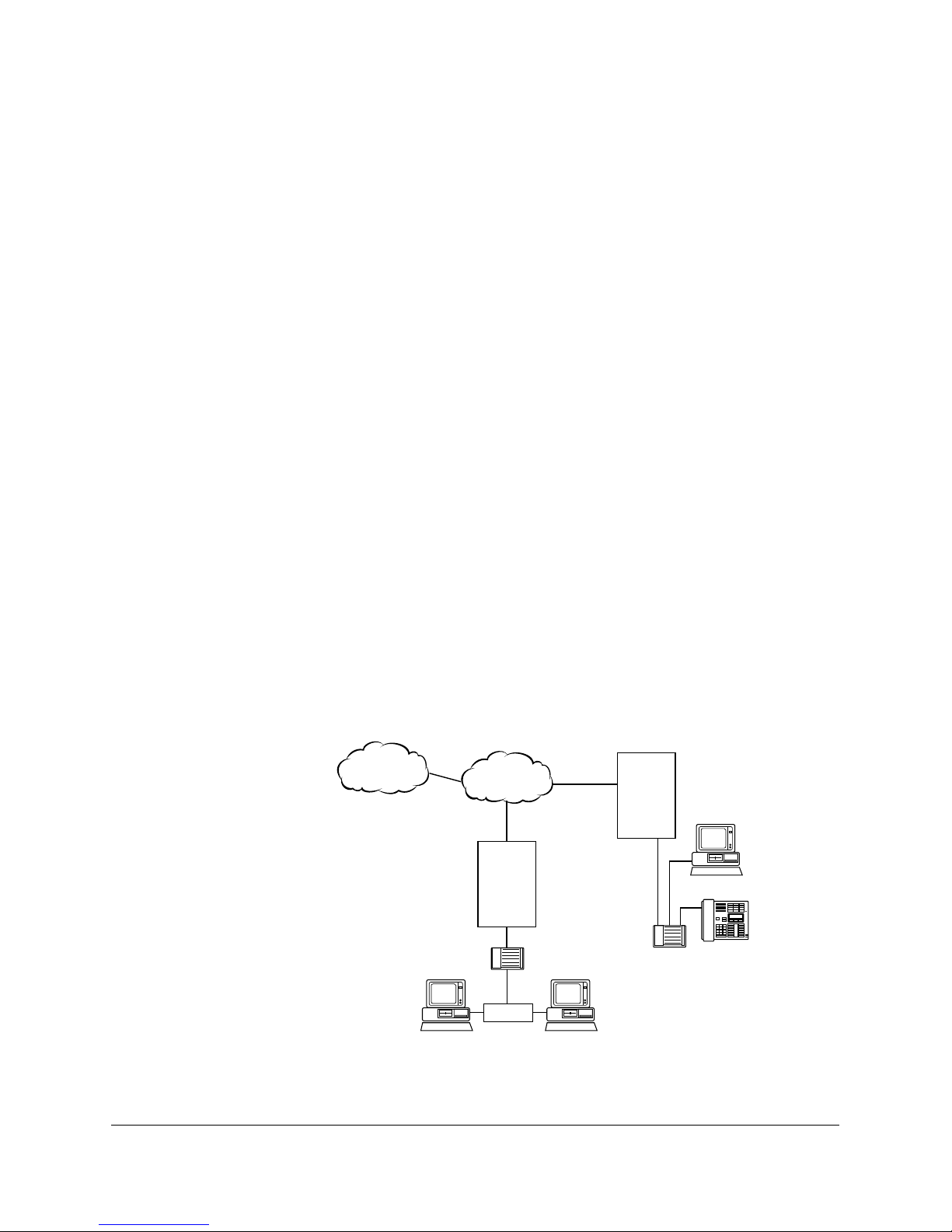
dm
dm
dm
dm
dm
CTA 500
dm
The CTA 500 digital modem (CTA 500 dm ) is an optional device
used with the Norstar Integrated Communication System (ICS).
With ICS software, using release 2.0 or higher, the CTA 500
provides integrated desktop solutions for digital networking
applications. With optional Norstar Telephony API Service Provider
(TAPI SP), the CTA 500
also supports Computer Telephony
Integration (CTI) services required for today's ofÞce environment.
With the CTA 500
you can access remote computers on networks
including the Internet. You can also telecommute over a digital
telephone network and access the CTA 500
CTA 500
allows you to access high-speed network features in
in your ofÞce. The
your ofÞce from your home telephone.
Internet
Service Provider
ISDN
Digital line
Norstar
ICS
P0873832 Issue 05 CTA 500
Computer terminal Computer terminal
The CTA 500
Digital line
Norstar
ICS
CTA 500dm
LAN
dm
in the Digital Network
CTA 500dm
Computer terminal
Norstar telephone
dm
On Line Guide
Page 2
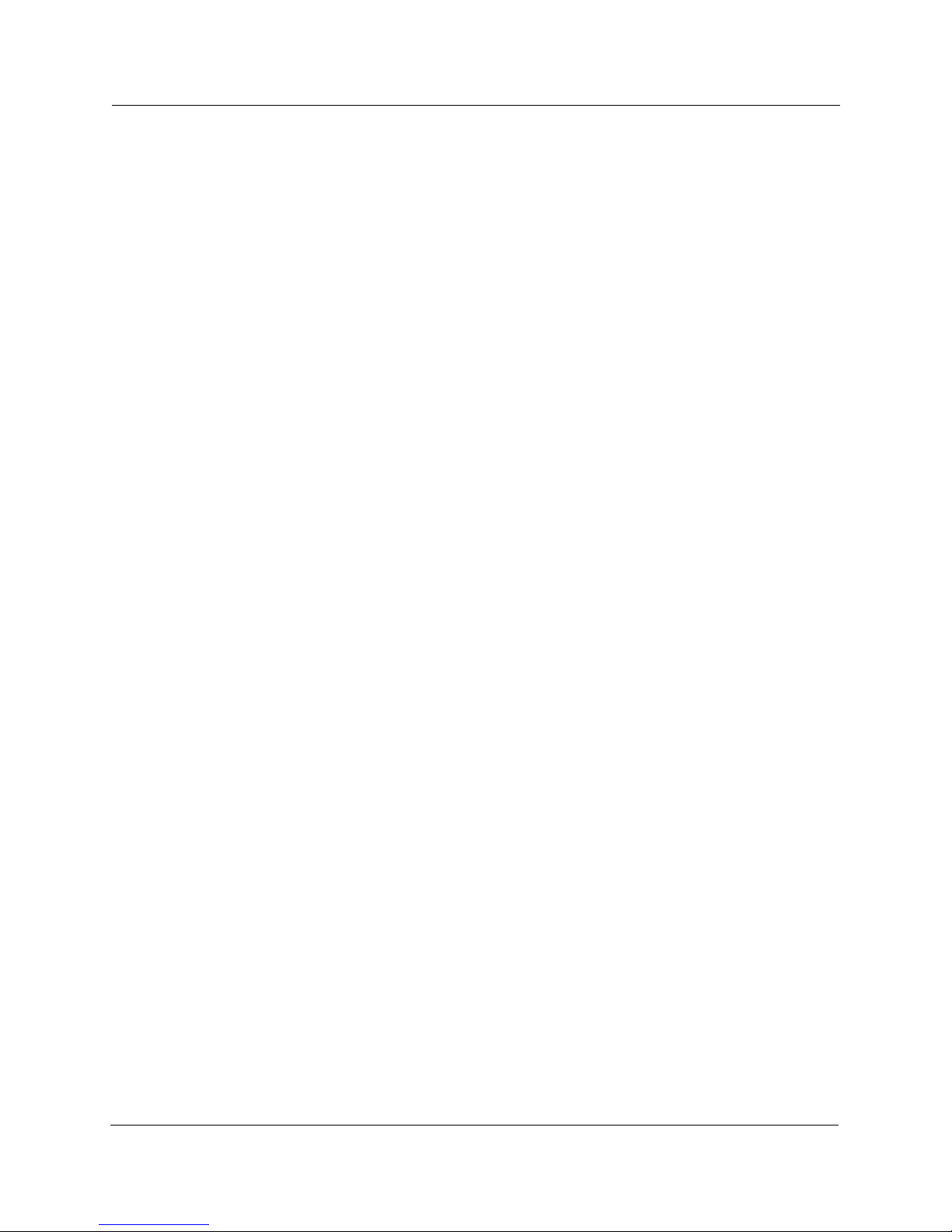
2
dm
dm
dm
dm
dm
dm
CTA 500dm
The CTA 500 dm serves as a digital modem and terminal adapter
(TA). A terminal adapter is a device that allows non-ISDN devices
to work with ISDN. It provides reliable high speed end-to-end
digital connectivity between your computer and a remote data server
using the ICS and the public switched telephone network (PSTN) or
Integrated Services Digital Network (ISDN). The CTA 500
supports Point-to-Point Protocol (PPP) and Multilink PPP (MP),
which are widely supported by Internet service providers (ISPs) for
Internet access and corporate data communication networks
(Intranets) for remote LAN access. PPP and MP are supported as
built-in features of Windows95.
You can also connect a Norstar telephone to the CTA 500
to
access Norstar voice services. You can use the same telephone line
to simultaneously carry on a conversation while your computer is
connected to the Internet or remote LAN with no loss of ICS
features. The CTA 500
connects to the ICS using standard
telephone cabling.
MP works with intelligent bandwidth management software in the
ICS to provide dynamic bandwidth allocation accessible at your
desktop. Norstar station interfaces support two channels that are
ßexibly allocated to transmit data, voice, or both. When the attached
Norstar telephone is not in use, all bandwidth is allocated for data
trafÞc (up to 128 kbit/s). However, if you want to use the phone to
answer an incoming call, or place a call using the free line or the
intercom, one channel is automatically allocated for the
conversation and the data connection continues at 64 kbit/s. When
you hang up the telephone, the second channel is automatically
reallocated to the data connection.
Using a CTA 500
CTA 500
allows simultaneous PPP/MP data connections and
compliant Norstar TAPI Service Provider, the
TAPI computer telephony integration (CTI) applications on your
PC.
CTA 500
dm
On Line Guide P0873832 Issue 05
In addition, some of the ICS resources normally used for voice
applications, such as network access lines and calling line features,
can be used for data trafÞc. Network access lines can be shared
between CTA 500
s and other trafÞc within the system. Features
such as call logging, call restriction, and routing based on time of
day can be applied to data trafÞc for facility utilization and
management.
Page 3
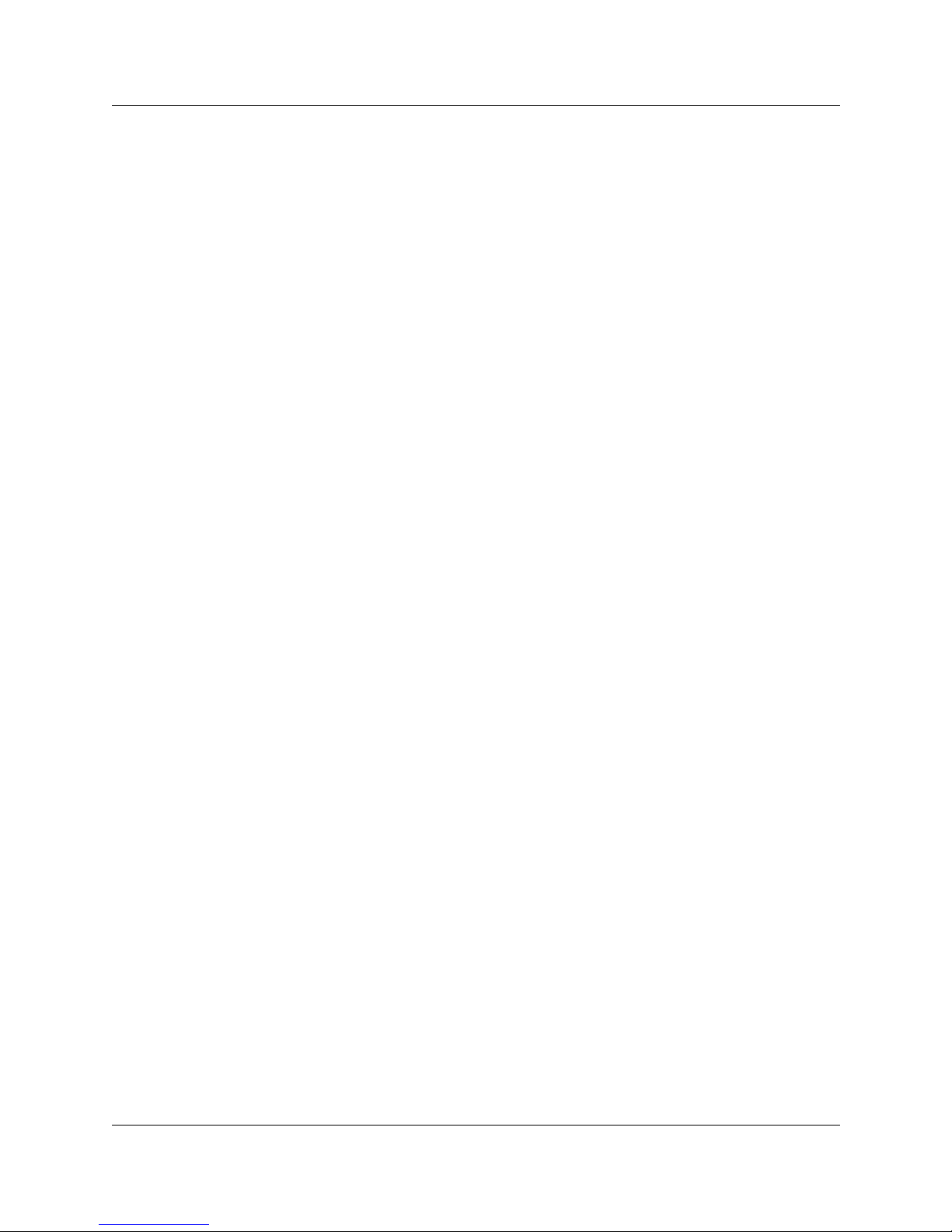
dm
dm
dm
dm
dm
Applications
CTA 500dm 3
Any PC equipped with Windows95, Internet application software,
and a 16550 UART (115.2 kbit/s capability) can use the
CTA 500
.
The CTA 500 dm can be used for any application that requires
dial-up capability and uses Point-to-Point Protocol.
These applications include
¥ Internet access
¥ remote LAN access
¥ high-speed modem replacement
¥ CTI based applications when Norstar TAPI SP is added
¥ data transmission at up to 64 kbit/s on either channel of an ISDN
link or 56 kbit/s on a T1 trunk
¥ supports Multilink PPP to enable the dial-up connections to use
two channels
Internet access
The CTA 500 dm allows Norstar customers using digital network
interfaces on the Norstar ICS to access Internet service providers
(ISPs). You can connect an ISP through the public switched digital
network (PSDN) using regular dial-up methods.
Dial-Up Networking
You can use the CTA 500 dm for remote LAN access applications
when PPP is used to connect to a remote LAN.
Data-to-data transfers
The CTA 500 dm can be used to establish a connection with an ISDN
Terminal Adapter (PPP or MP must be supported) or another
CTA 500
same ICS through their own CTA 500
through the network. Using the CTA 500
for Þle transfer. You can connect two computers to the
units, or connect them
connection allows
analog modems to be replaced with high-speed digital connections.
The CTA 500
does not support connection to analog or 56k
modems.
Computer Telephony Integration (CTI)
With a compliant Norstar TAPI SP, the CTA 500 dm allows
simultaneous sessions of PPP/MP and CTI based applications to run
on PCs.
P0873832 Issue 05 CTA 500
dm
On Line Guide
Page 4
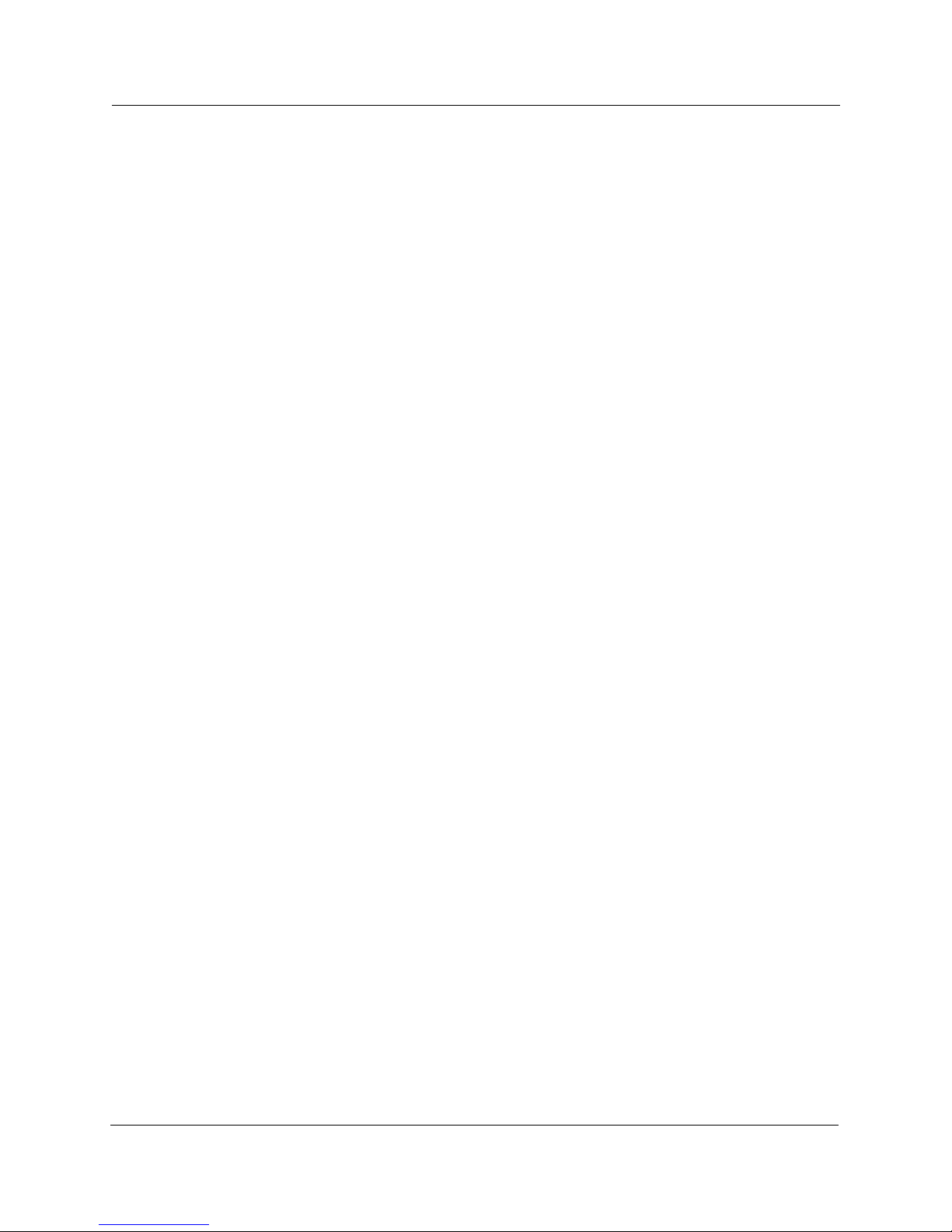
4
dm
dm
dm
dm
CTA 500dm
CTA 500
dm
feature summary
¥ digital networking using PPP/MP
¥ simpliÞed installation and conÞguration using installation wizard
¥ high-speed network rate (56, 64, 112, or 128 kbit/s)
¥ high-speed serial port support (maximum 115,200 baud)
¥ integrated desktop solutions (Norstar set, data transfer, and CTI)
¥ bonding of two 56/64 kbit/s channels using MP
¥ dynamic bandwidth allocation between voice and data sessions
¥ data transfer using 3.1 kHz audio call type in ISDN
¥ support of Password Authentication Protocol (PAP) and with
PPP connections, Challenge Handshake Authentication Protocol
(CHAP)
¥ Hayes AT command dialing and conÞguration
¥ incoming call screening using calling line identiÞcation for
security
¥ in-Þeld software upgrade for feature enhancement
¥ ICS call management feature support (for example, dialing
restrictions, station message detail recording)
¥ ICS default conÞguration for simpliÞed installation
About this document
¥ The First-time setup section has initial installation information.
¥ The Installation and setup section has information on installing
the CTA 500
¥ The ConÞguration section has information on conÞguring the
CTA 500
¥ The Installing Norstar TAPI SP section has information on
setting up Norstar TAPI Service Provider
¥ The Resource sharing section shows how to conÞgure PCs
equipped with CTA 500
¥ The AT commands section details the commands used to
conÞgure the CTA 500
¥ The Troubleshooting section assists you if you experience
problems when using the CTA 500
and conÞguring your PC and ICS.
dm and Norstar TAPI Service Provider.
to act as Dial-Up Servers.
.
.
CTA 500
dm
On Line Guide P0873832 Issue 05
¥ The Appendix provides important electromagnetic and radio
frequency information.
Page 5
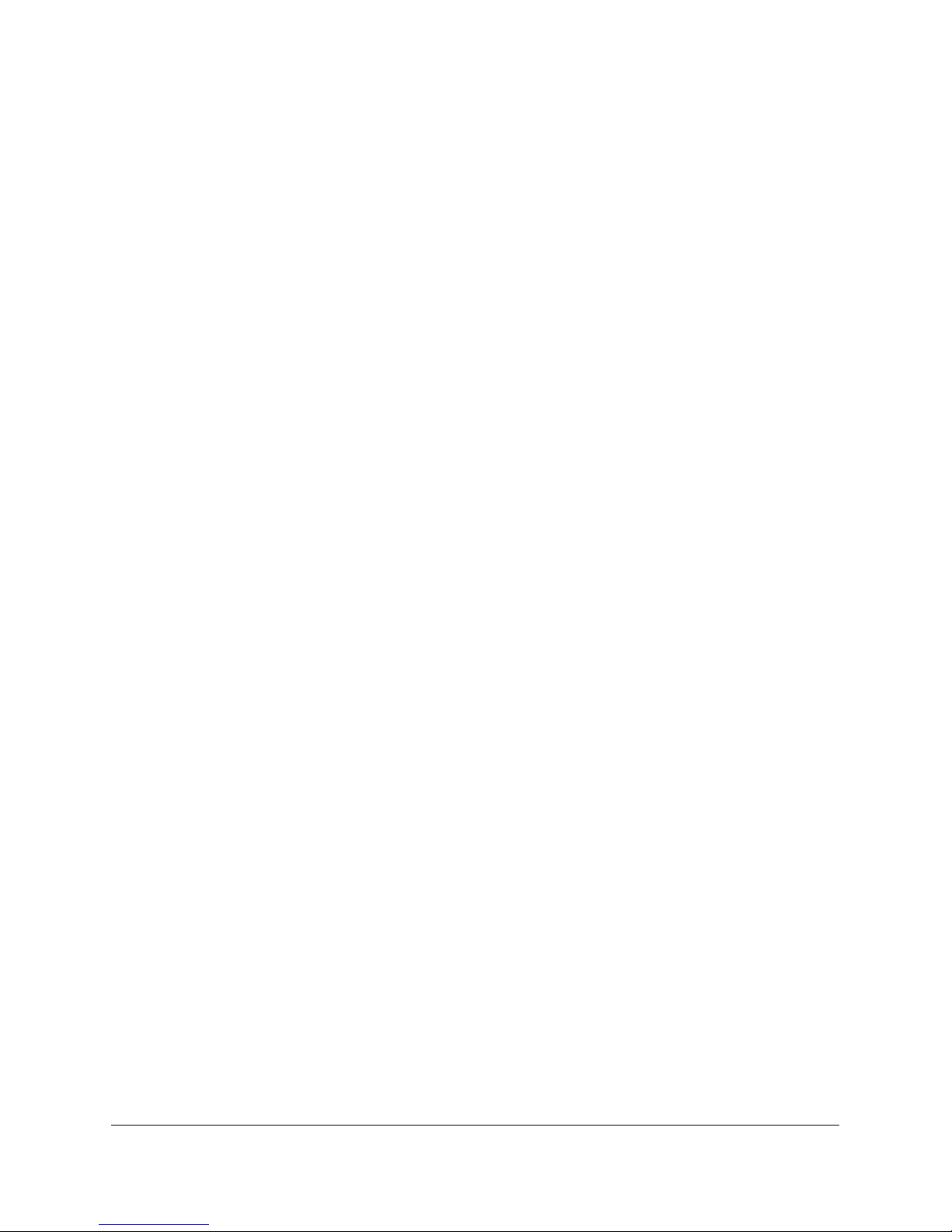
dm
dm
First-time setup
This section guides you through the initial installation and setup of
the CTA 500
Productivity Suite CD-ROM. Use the steps listed below to complete
the installation.
. Installation is carried out from the Personal
1. Make the physical connections to the CTA 500
See Installation and setup
2. ConÞgure the ICS for the CTA 500 dm .
See Setting up the ICS
3. ConÞgure the Com port on the PC for the CTA 500 dm .
See ConÞguring the PC serial port
4. Install the CTA 500dm and if required, the Norstar TAPI Service
Provider software.
Installing CTA 500dm and Norstar TAPI Service Provider
See
software
.
.
P0873832 Issue 05 CTA 500
dm
On Line Guide
Page 6
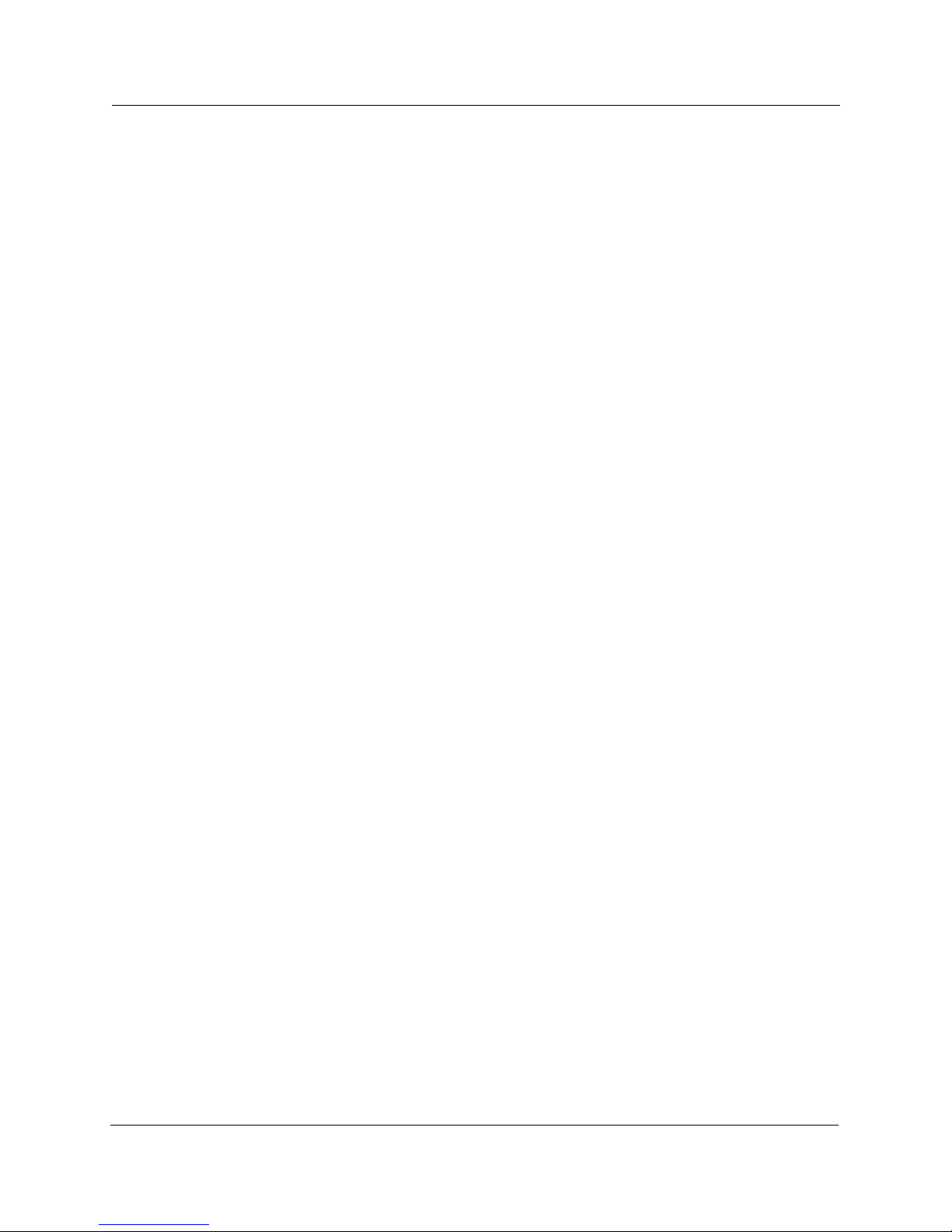
First-time setup
6
CTA 500
dm
On Line Guide P0873832 Issue 05
Page 7
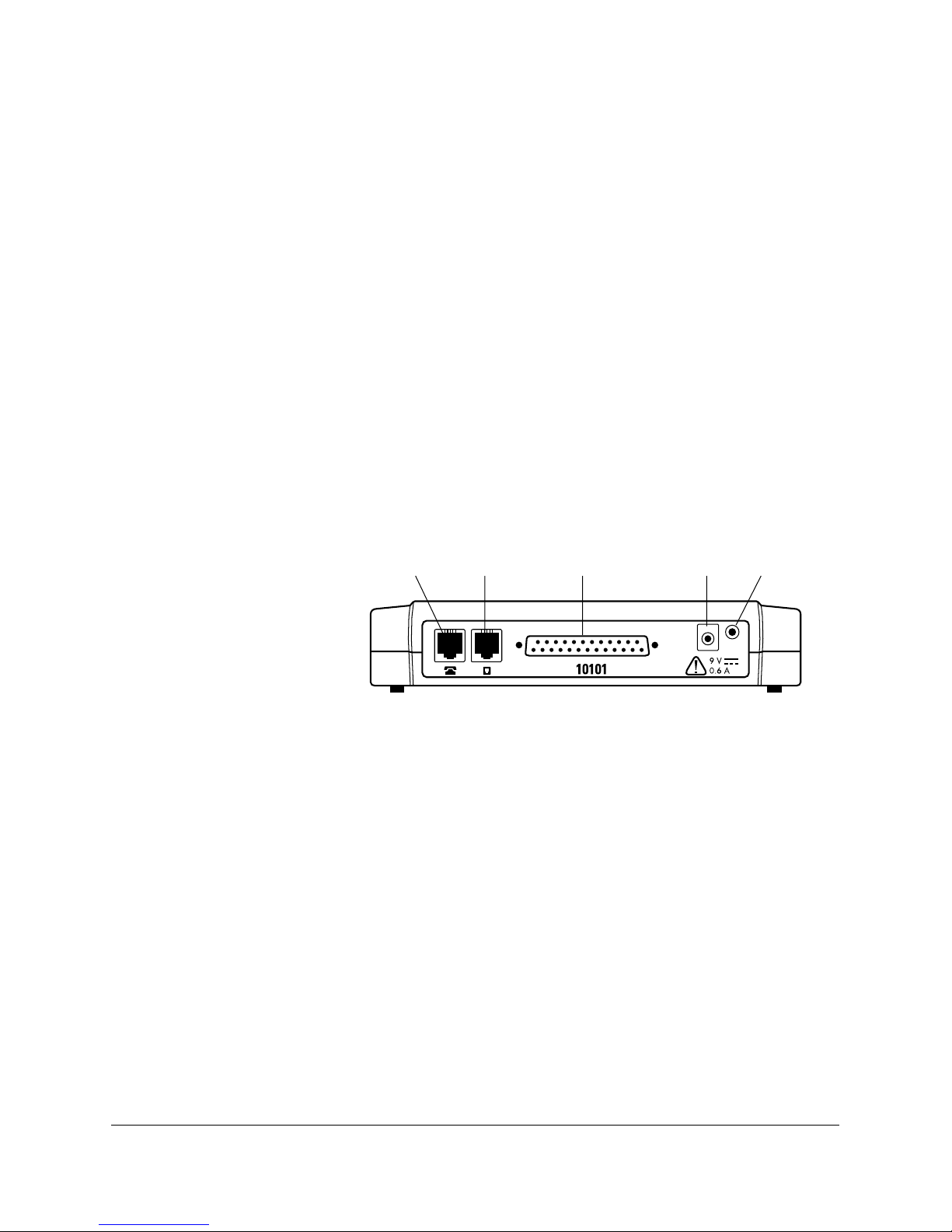
dm
dm
Installation and setup
You can place the CTA 500 dm on the desk or mount it on the wall.
Refer to ÒWall mounting the CTA 500dmÓ on page 8 of this
document for the procedure.
Tele-
phone
The CTA 500
KSU
Port
DB-25
9 V dc
Power
LED
has four jacks that are used to connect a Norstar
telephone, an ICS, a computer, and the power supply.
¥ connect a Meridian Norstar telephone to the Terminal jack (use
the telephone cable included with the Norstar set)
¥ connect the ICS wall plug to the Line jack (use the included
6-way modular socket). Depending on the ICS software release,
restrictions may apply on the maximum number of ports and the
physical ports to which the CTA 500
to the wiring information in
ICS Installation Guide for more
can be connected. Refer
information.
¥ connect the DB-25 connector to the serial port on the PC (use the
included RS-232 cable)
P0873832 Issue 05 CTA 500
¥ connect the supplied 9 V dc, 0.6 A power adapter to the dc port
(plug the other end of the adapter into a standard three-prong ac
outlet)
dm
On Line Guide
Page 8
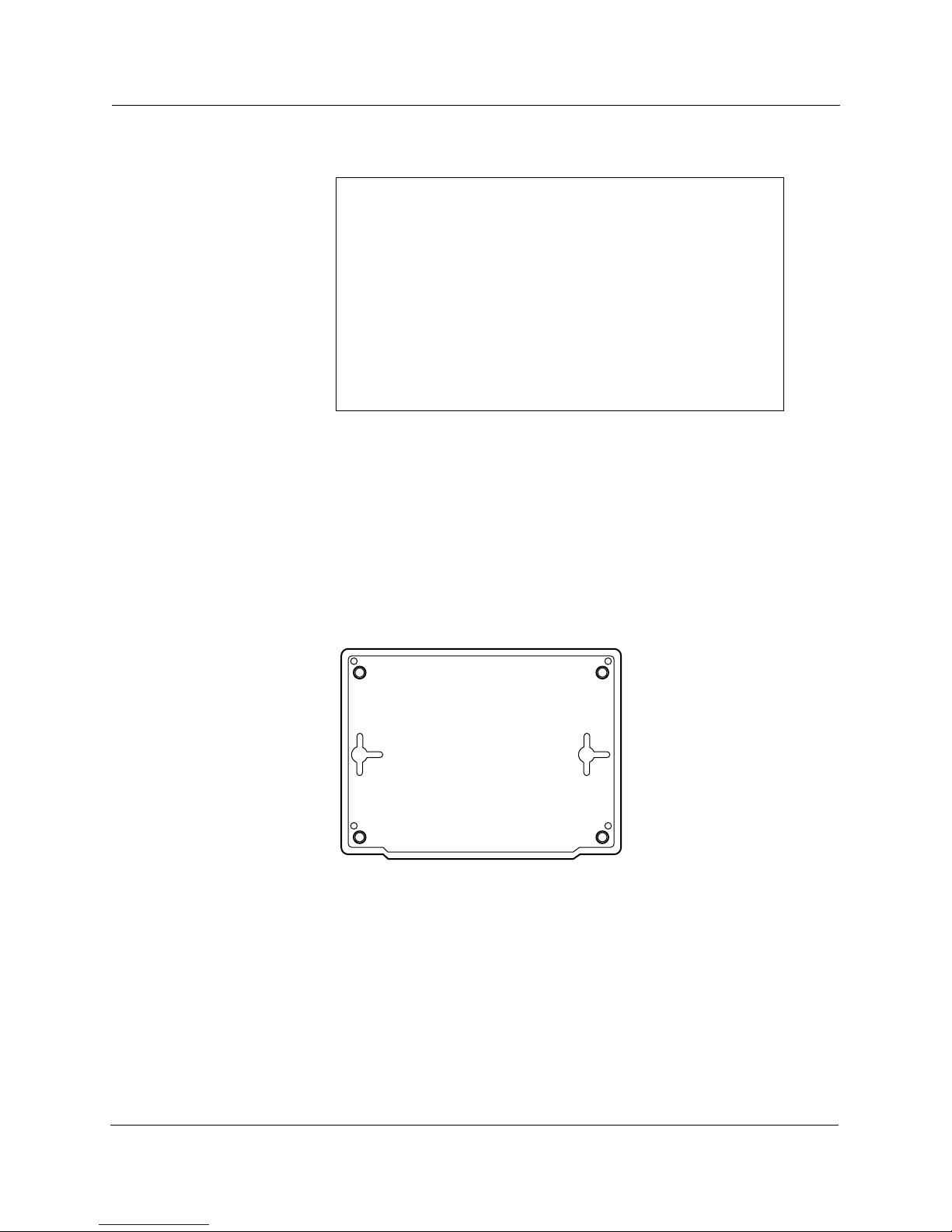
8
dm
dm
dm
Installation and setup
Wall mounting the CTA 500
CAUTION!
Shock hazard
For protection from shock hazards, the CTA 500
receive power from an Approved Class 2 power pack
equipped with a straight plug, center positive connector
with a rating of 9 V dc at 0.6 A.
Note:
C-UL certified in Canada, and either UL or NRTL listed in
the United States.
The approved power pack must be either CSA or
dm
must
dm
1. Tape the paper template, supplied with the product, to the wall
allowing 12.5 cm (6 in.) clearance for connections to the
CTA 500
.
2. Insert the screws as indicated on the template. Use 4 mm (#8)
screws, leaving 6 mm (0.5 in.) of the screw exposed for
mounting.
3. Remove the template.
dm
CTA 500
bottom view
4. Mount the CTA 500 dm onto the screws making sure to orient the
connector ports so they are at the top of the CTA 500
5. Route the cables away from the CTA 500
to avoid potential
.
electromagnetic interference.
CTA 500
dm
On Line Guide P0873832 Issue 05
Page 9
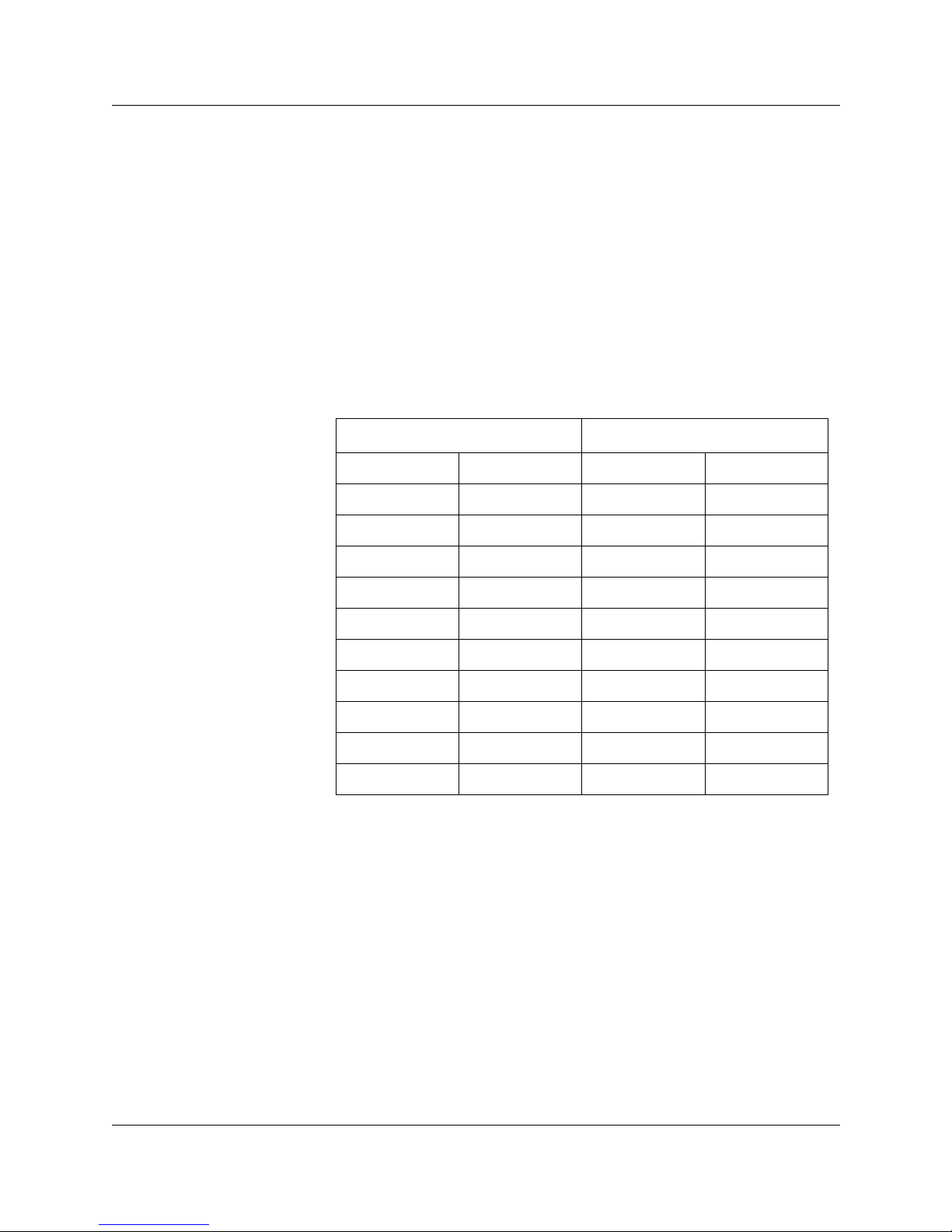
Setting up the ICS
Program the ICS for the CTA 500dm the same way that you program
the ICS for a Norstar set. You can program line access, line pool
codes and restrictions to apply to outgoing calls. The CTA 500dm
must be assigned to a digital line or to a digital line pool. Refer to the
ÒTerminals and sets programmingÓ section of your Installer Guide
for more information.
The CTA 500dm is a B2 channel device and must be assigned a B2
channel DN. The following table shows the default directory
number (DN) that is assigned to the CTA 500dm based on the
physical set port that connects the CTA 500dm to the ICS.
Compact ICS Modular ICS
ICS Port Default DN ICS Port Default DN
Installation and setup 9
101 80 123 697
102 81 124 698
103 82 125 699
104 83 126 700
105 84 127 701
106 85 128 702
107 86 129 703
108 87 130 704
109 88 131 705
110 89 132 706
You can change the DN that is assigned to the CTA 500dm in the
same way that you change a DN for a Norstar telephone. Refer to
ICS Installation Guide for more information.
Note: If you use automatic telephone relocation (set relocation) to
change the port used by a CTA 500dm, you must power down
the CTA 500dm before changing the connections. If the
CTA 500dm is not powered down, programming information
will be lost. See ICS Installer Guide for more information
about set relocation.
P0873832 Issue 05 CTA 500
dm
On Line Guide
Page 10
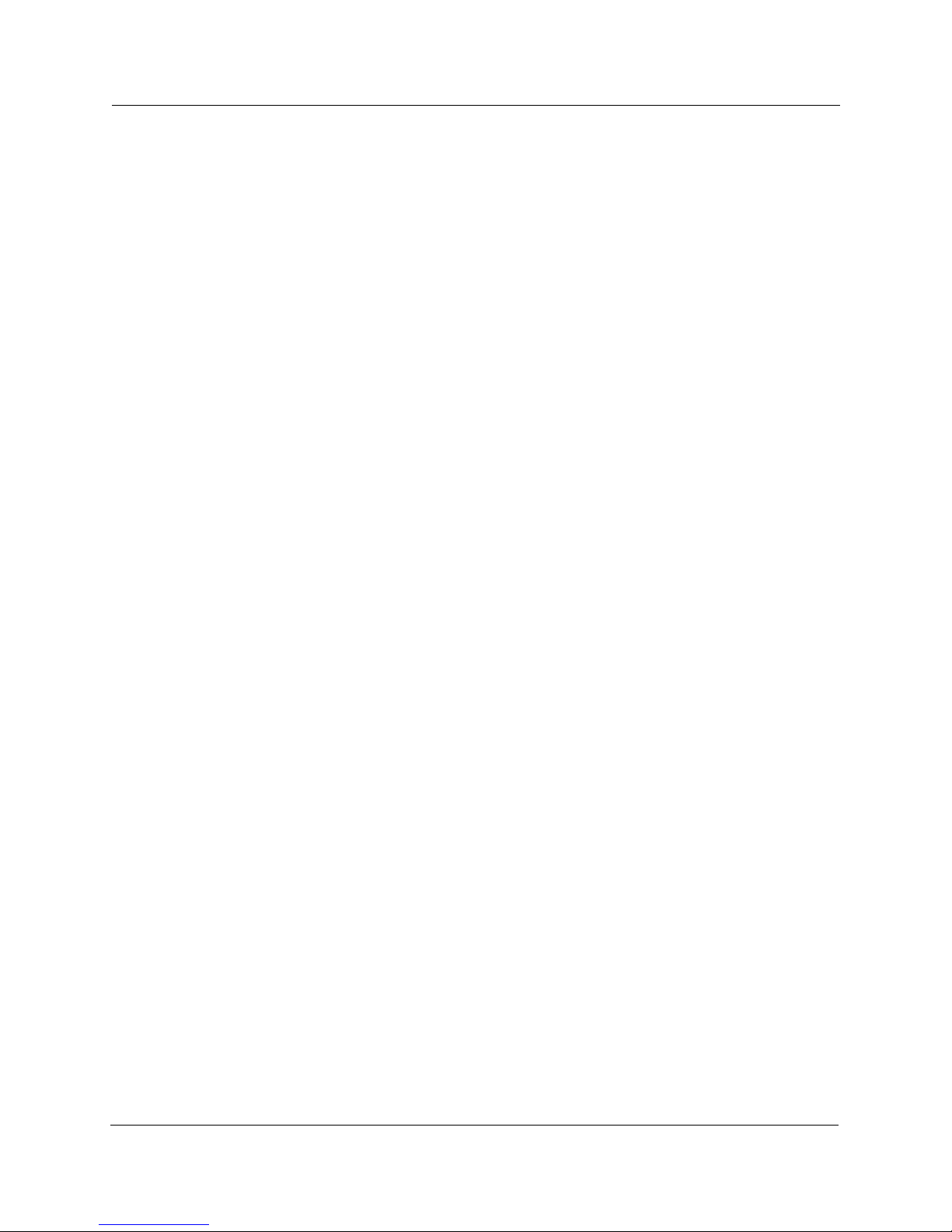
10 Installation and setup
Setting up the PC
Each PC operating system requires a different set up.
Note: Installation using another vendorÕs protocol stack packages
will differ. See the AT commands section of this document for
information on conÞguring advanced operations on the
CTA 500dm from your PC. See the Appendix for a list of the
DB-25 pins used by the CTA 500dm.
CTA 500dm On Line Guide P0873832 Issue 05
Page 11
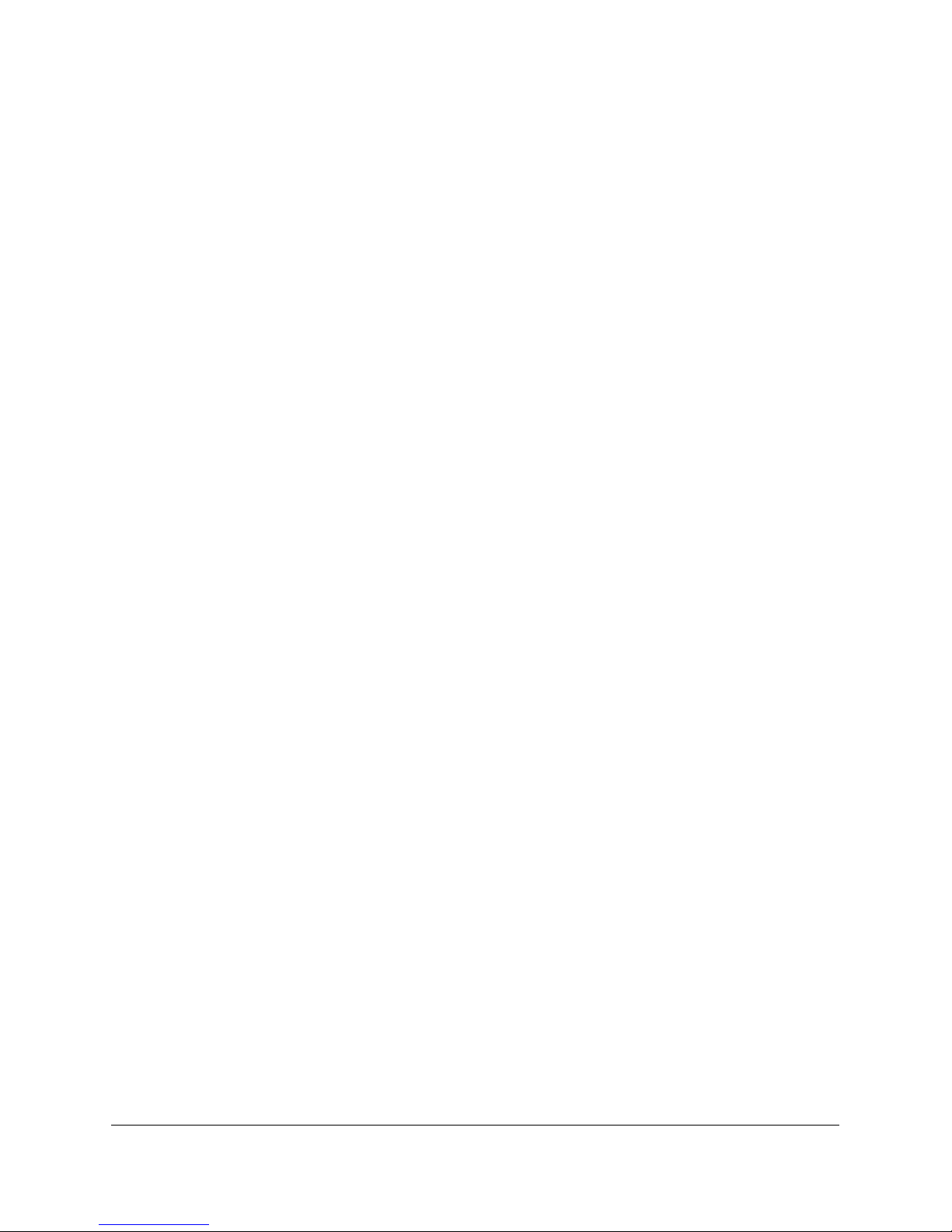
Configuration
Some operations that you can perform with the CTA 500dm include
the following:
¥ ConÞguring the PC serial port
¥ Installing CTA 500dm and Norstar TAPI Service Provider
software
Note: Before you begin conÞguration, connect the ICS and the PC
as described in the ÒInstallation and setupÓ section and power
up the CTA 500dm.
P0873832 Issue 05 CTA 500dm On Line Guide
Page 12
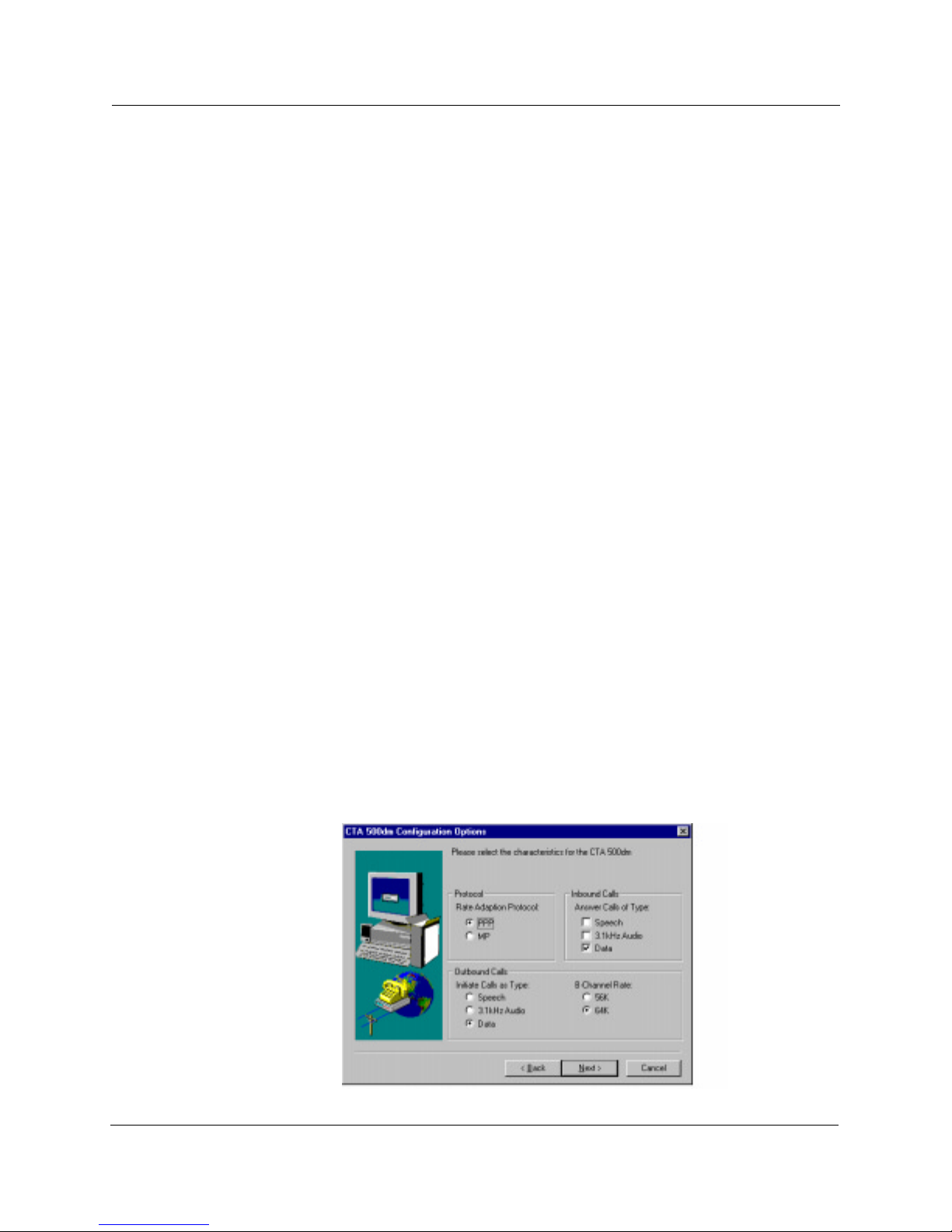
12 Configuration
Configuring the PC serial port
¥ Verify the port baud rate is set to 115,200 (default) using the
Serial Interface Rate command.
¥ Set the character length, using the Set Data Bits command and
parity, using the Set Parity command. The default is 8 bits with
no parity (recommended).
¥ Set the ßow control using the Flow Control command. The
default is hardware (recommended).
Installing CTA 500dm and Norstar TAPI Service Provider software
1. From the Norstar Personal Productivity Suite main screen, select
the Language, and then the Installation option.
2. After accepting the licensing terms and reading the TAPI
requirements (if displayed), select the Install option.
3. Select the CTA 500dm from the right hand side of the dialog box
(under the Drivers section).
4. On the left hand side of the dialog box, select the components
you wish to install:
Drivers Ñ the required drivers and conÞguration utility for the
CTA 500dm
Toolkits Ñ CTE, Norstar TAPI Service Provider (TSP)
Applications
5. Follow the on-screen instructions to select automatic
conÞguration, and to select the proper communications port.
6. Choose the appropriate settings for your installation.
CTA 500dm On Line Guide P0873832 Issue 05
Page 13
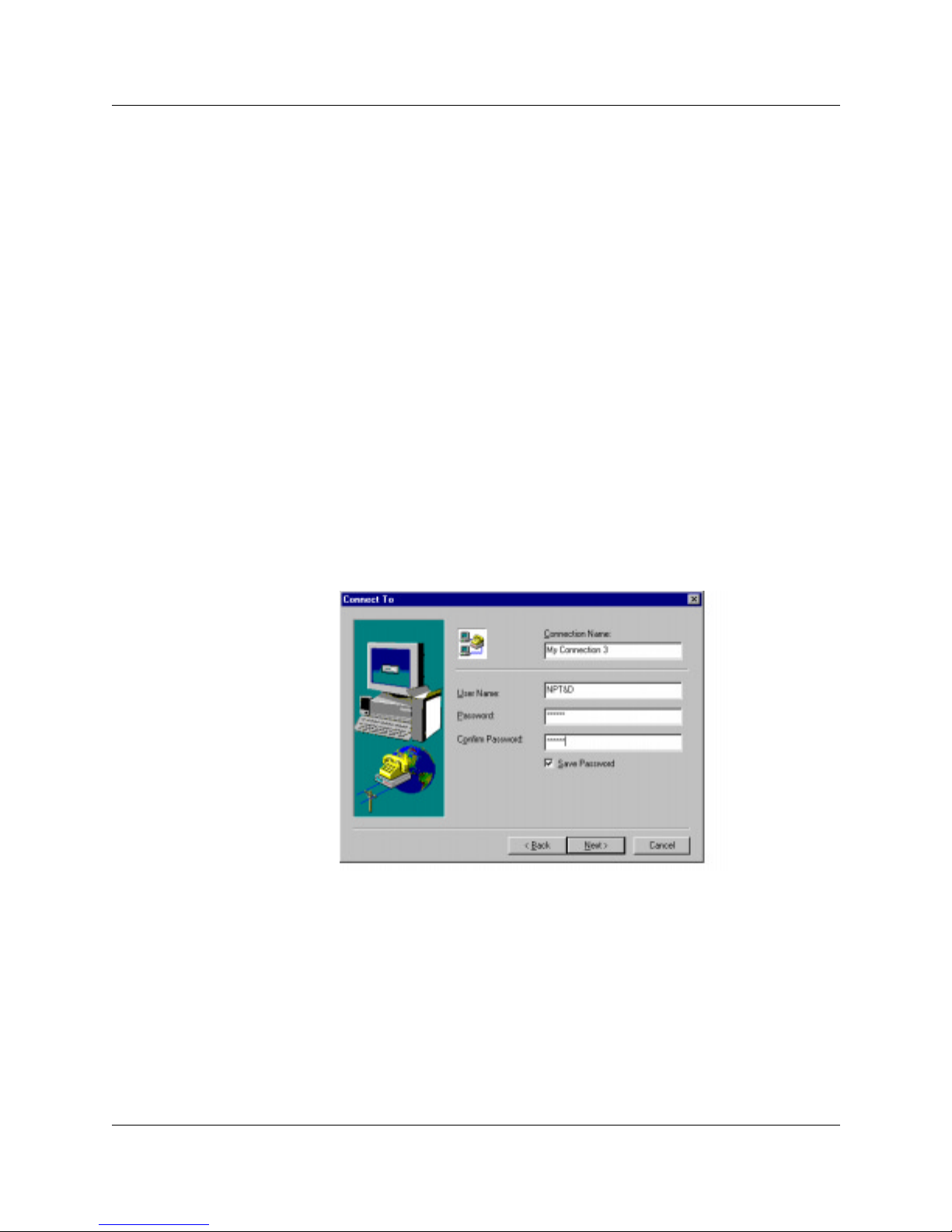
Configuration 13
7. Click Next. A message displays the name assigned to the
installation. If you need more than one init string for the CTA
500dm, refer to ÒAdding multiple CTA 500dm conÞgurationsÓ
on page 16 for the procedure.
8. Click OK.
9. Click Yes to automatically setup Internet access through your
CTA 500dm.
10. Click Next when you see the message indicating that all network
components required are present.
11. Click Yes to automatically setup a connection to your Internet
service provider.
12. Select Norstar CTA 500dm.
13. Click Next.
14. Select one of the Internet service providers from the list or click
None of the above.
15. When the Connect To window displays, enter your user name
and password.
16. Click Next.
P0873832 Issue 05 CTA 500dm On Line Guide
Page 14
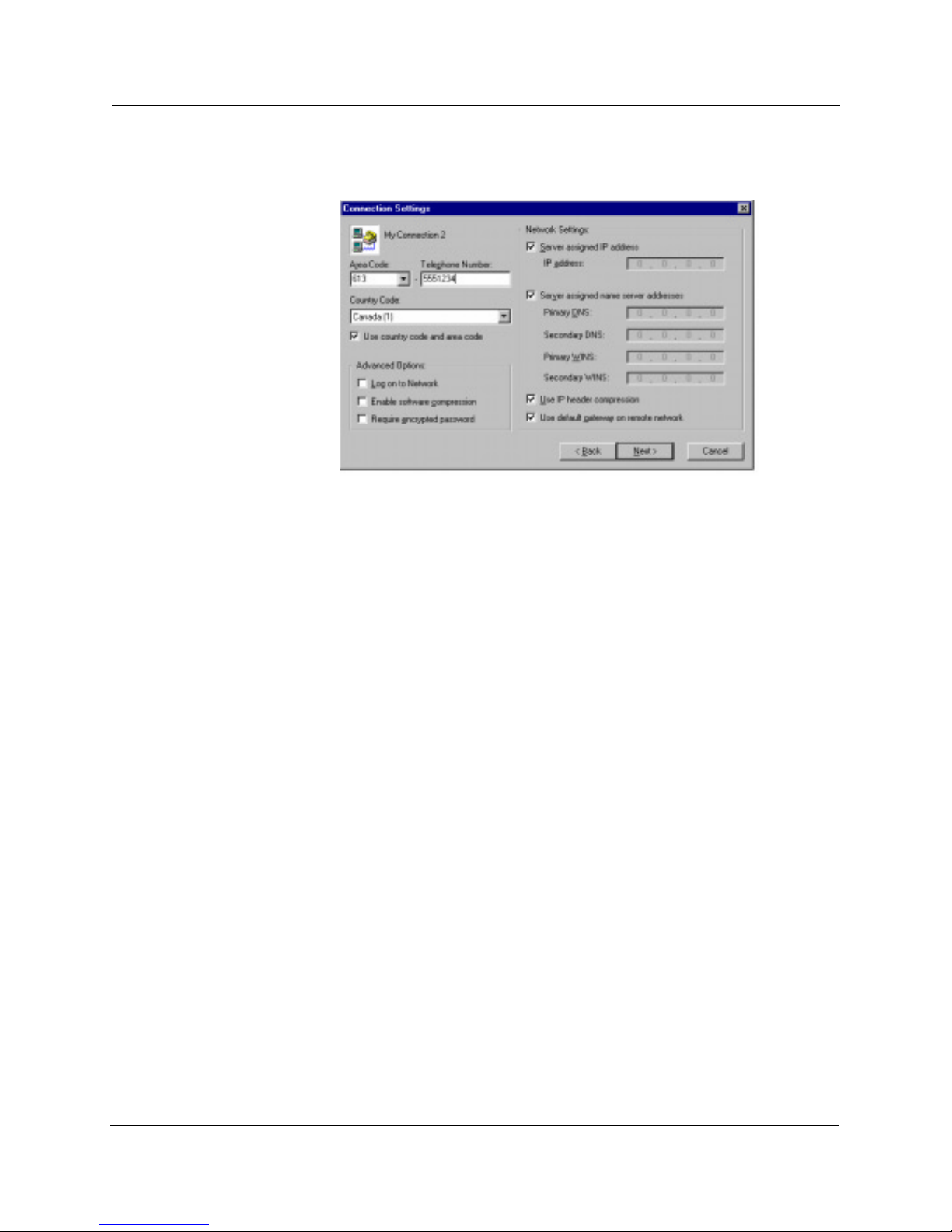
14 Configuration
17. When the Connection Settings dialog box displays, enter the
Internet service provider telephone number.
18. Click Next.
19. The installation is complete and you need to restart your
computer before using the CTA 500dm.
20. Click the Finish button.
Configuring the CTA 500dm (if not configured during installation)
1. From the Windows Start button, navigate to Programs, Norstar
CTA 500dm, CTA 500dm ConÞguration.
2. The CTA 500dm ConÞguration Options dialog box is displayed.
3. Choose the appropriate settings for your installation.
CTA 500dm On Line Guide P0873832 Issue 05
Page 15
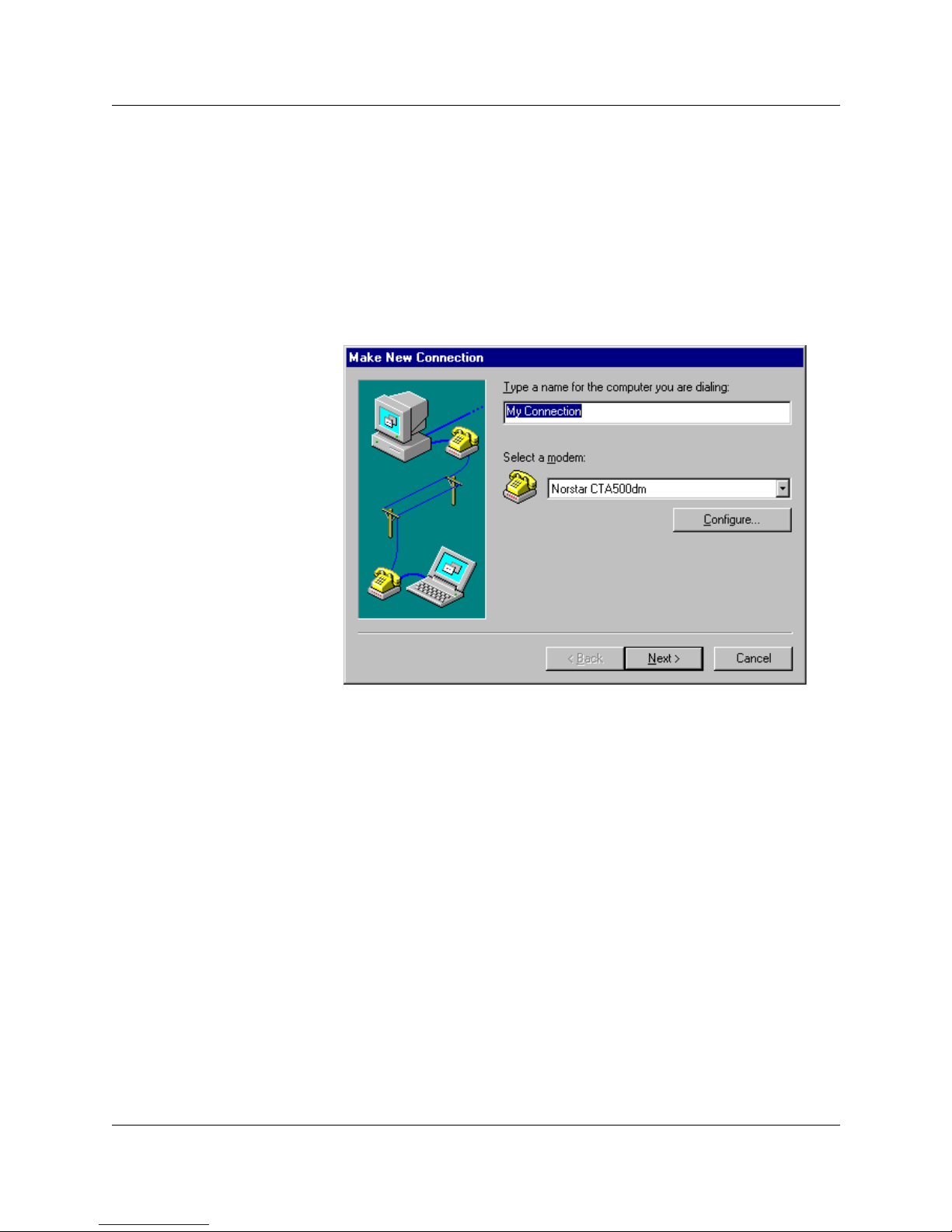
Configure CTA 500dm to access PP/MP data calls
1. Double-click on the My Computer icon on your desktop.
2. Double-click Dial-Up Networking icon.
3. Double-click Make New Connection icon.
4. When the Make New Connection window displays, choose
Norstar CTA 500dm modem from the pull-down menu.
Configuration 15
5. Click the ConÞgure button.
6. Click the Connection tab.
7. Click the Advanced button.
8. In the Advanced Connection Settings window, type AT&D1 in
the Extra settings box.
P0873832 Issue 05 CTA 500dm On Line Guide
Page 16
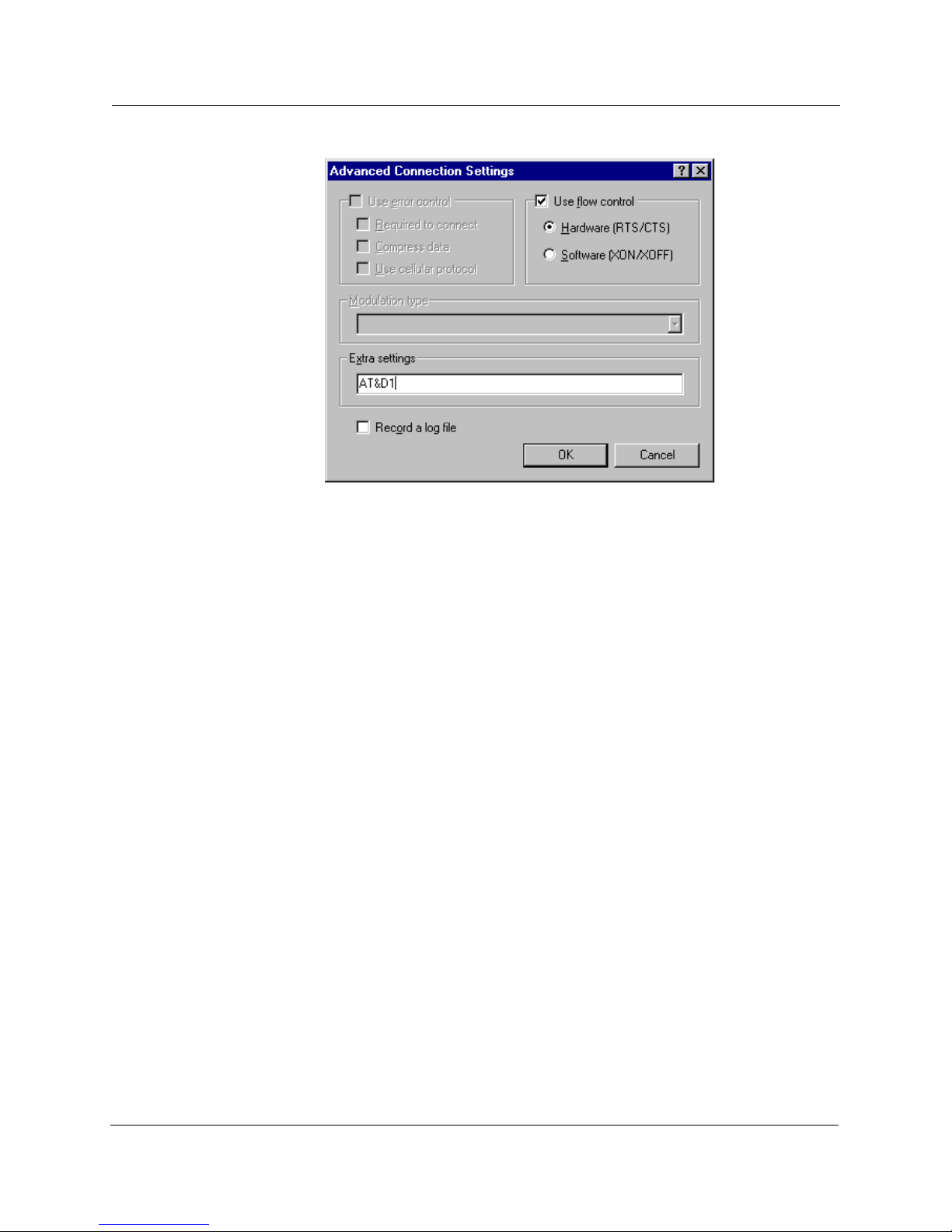
16 Configuration
9. Click OK.
10. Close all windows.
Adding multiple CTA 500dm configurations
1. Click the Start button.
2. Choose Programs from the menu.
3. Choose CTA 500dm from the sub-menu.
4. Choose CTA 500dm conÞgurations.
5. Select the ConÞguration tab.
6. Choose settings for the required conÞguration.
7. Click OK.
You now have another CTA 500dm conÞguration with different
settings than the Þrst one. Make sure that you note the speciÞc
settings when you create the connection icons.
CTA 500dm On Line Guide P0873832 Issue 05
Page 17
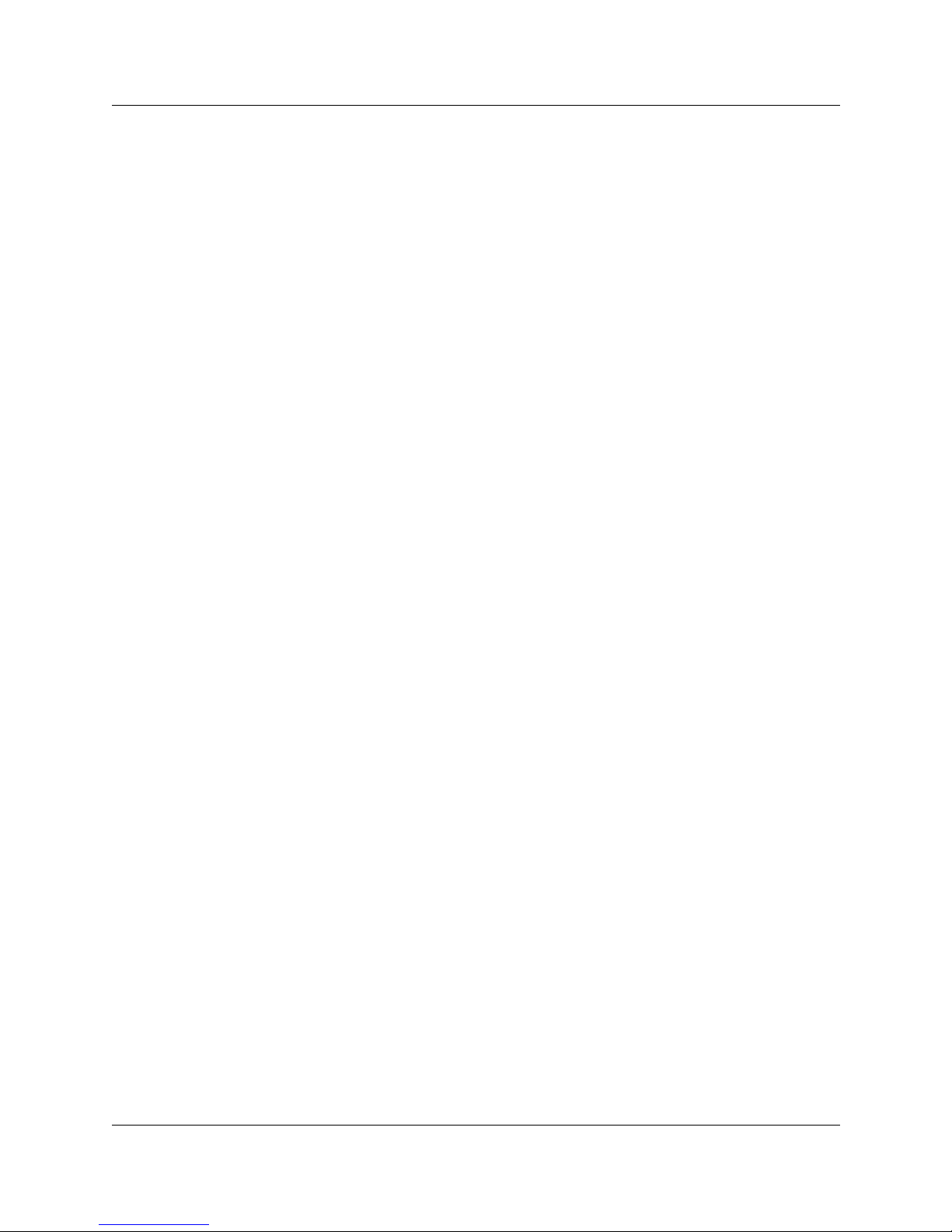
Upgrading the CTA 500dm software
CTA 500dm software upgrades are periodically made available
through your Norstar distributor. Contact your Norstar distributor
for details about receiving software upgrades.
Use the CTA 500dm conÞguration utility to display current settings
or to update software.
1. Click the Browse button.
2. When Þle information displays, click Transmit.
3. Advanced connection settings can be deÞned using the setup
wizard or the Enter Download State command.
Configuration 17
Uninstalling the CTA 500
1. Open the Control Panel.
2. Open Modems.
3. Select the CTA 500dm conÞguration that you want to uninstall.
4. Click Remove.
Note: You must select another modem for any remaining
Dial-Up Networking connections.
If you need to completely uninstall the CTA 500dm, remove all
CTA 500dm conÞgurations and delete the CTA 500dm directory and
program group.
dm
P0873832 Issue 05 CTA 500dm On Line Guide
Page 18
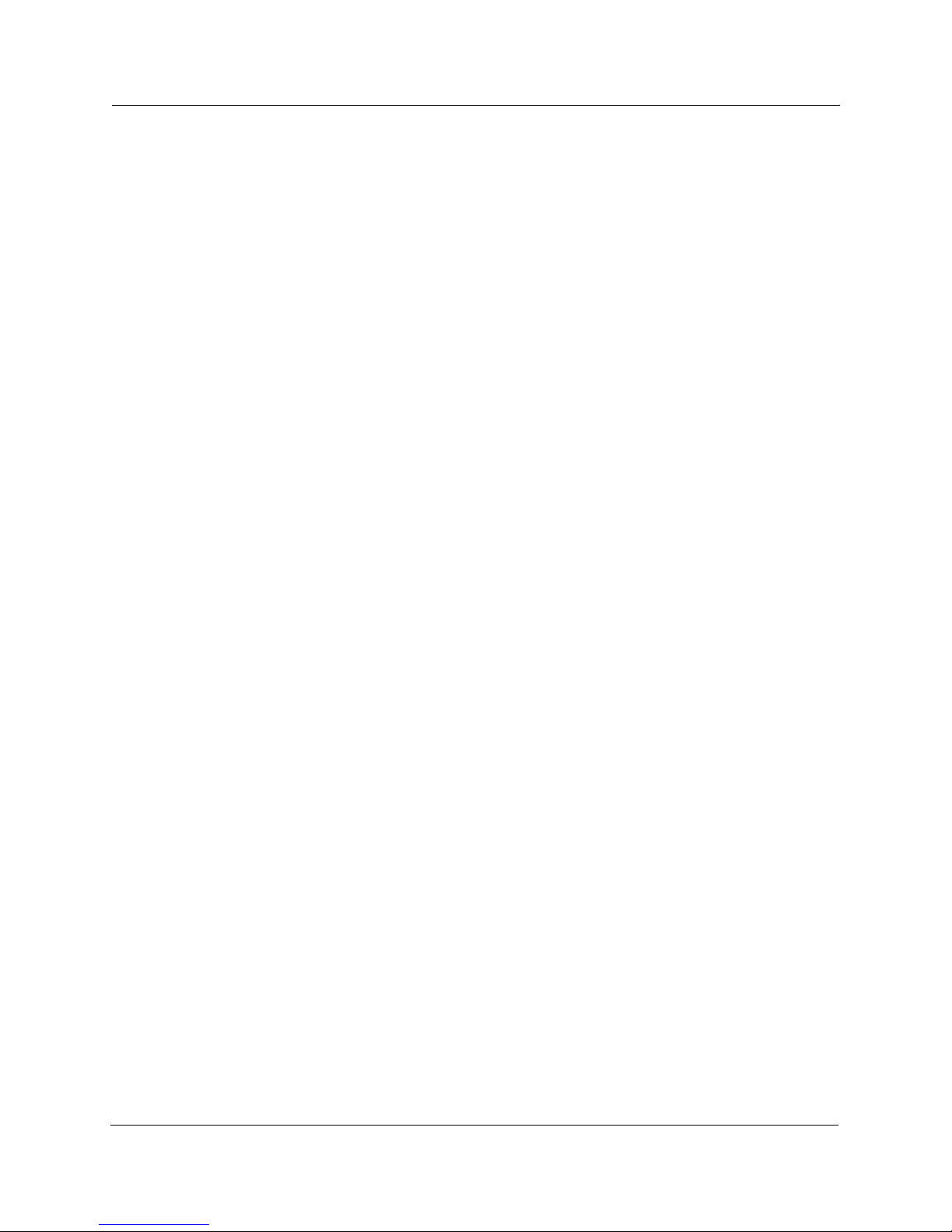
18 Configuration
CTA 500dm On Line Guide P0873832 Issue 05
Page 19
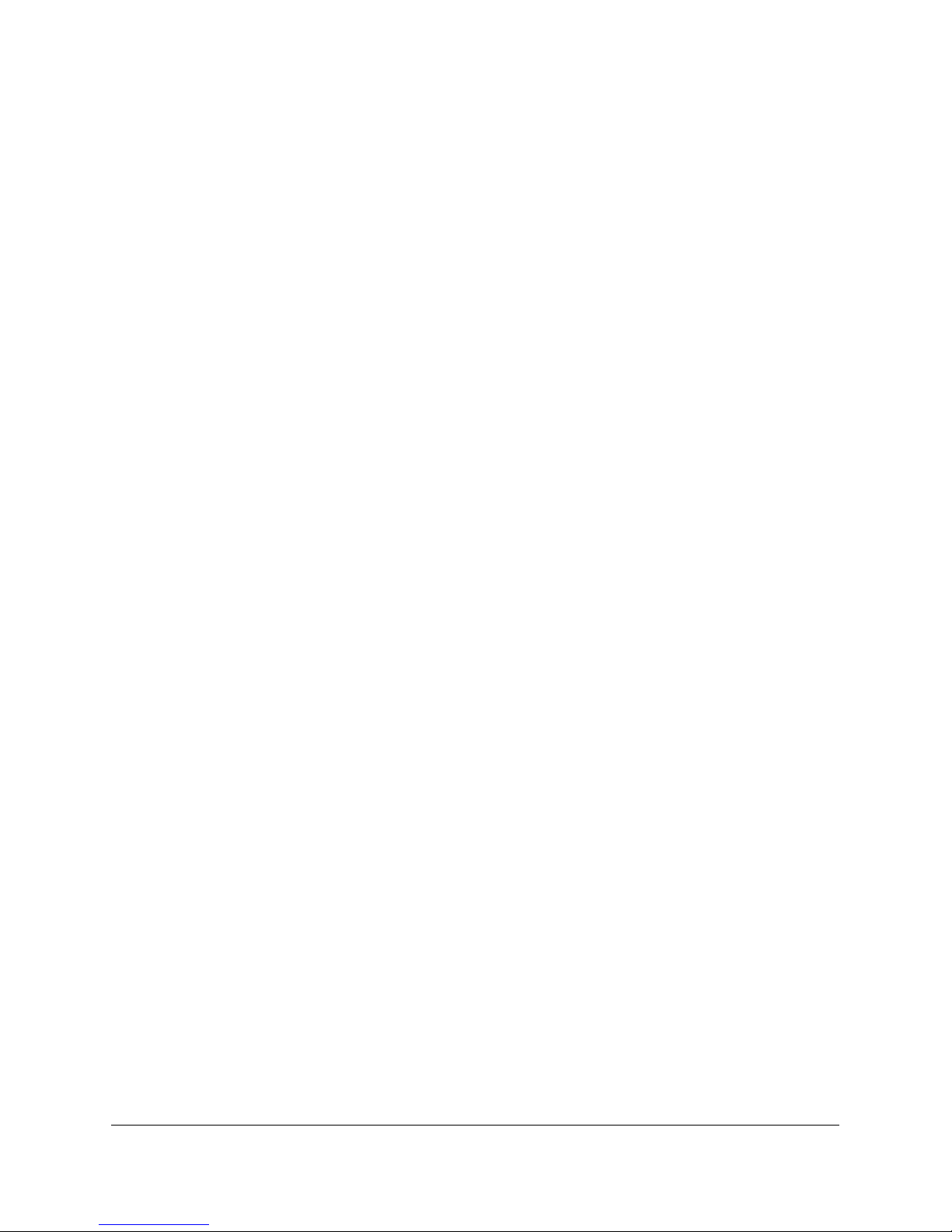
Installing Norstar TAPI SP
To use a CTA 500dm for TAPI applications, Norstar TSP must be
installed. It can be installed at the same time as the CTA 500dm
software via the Personal Productivity Suite (PPS) installation
procedure, or it can be installed later from the PPS CD.
Note: The current CTA 500dm conÞguration does not support
dynamic bandwidth allocation if you donÕt have access to a
line pool with more than two ISDN lines. When you are
making an MP data call and want to make a voice call at the
same time, lift the telephone handset in order to make a
channel available for the call.
Configure TAPI dialing properties
If you use an access code to get an external line or get a private
network line to make a long distance call (for example, dial 9 before
dialing an external number or dial 6 before dialing a long distance
number), you need to conÞgure the Norstar set attached to the CTA
500dm.
P0873832 Issue 05 CTA 500dm On Line Guide
1. Click the Start button and move the cursor to Settings.
2. Choose Control Panel from the sub-menu.
3. When the Control Panel window displays, double-click the
Telephony icon.
4. When the Telephony Properties window displays, click the
Dialing Properties button.
Page 20
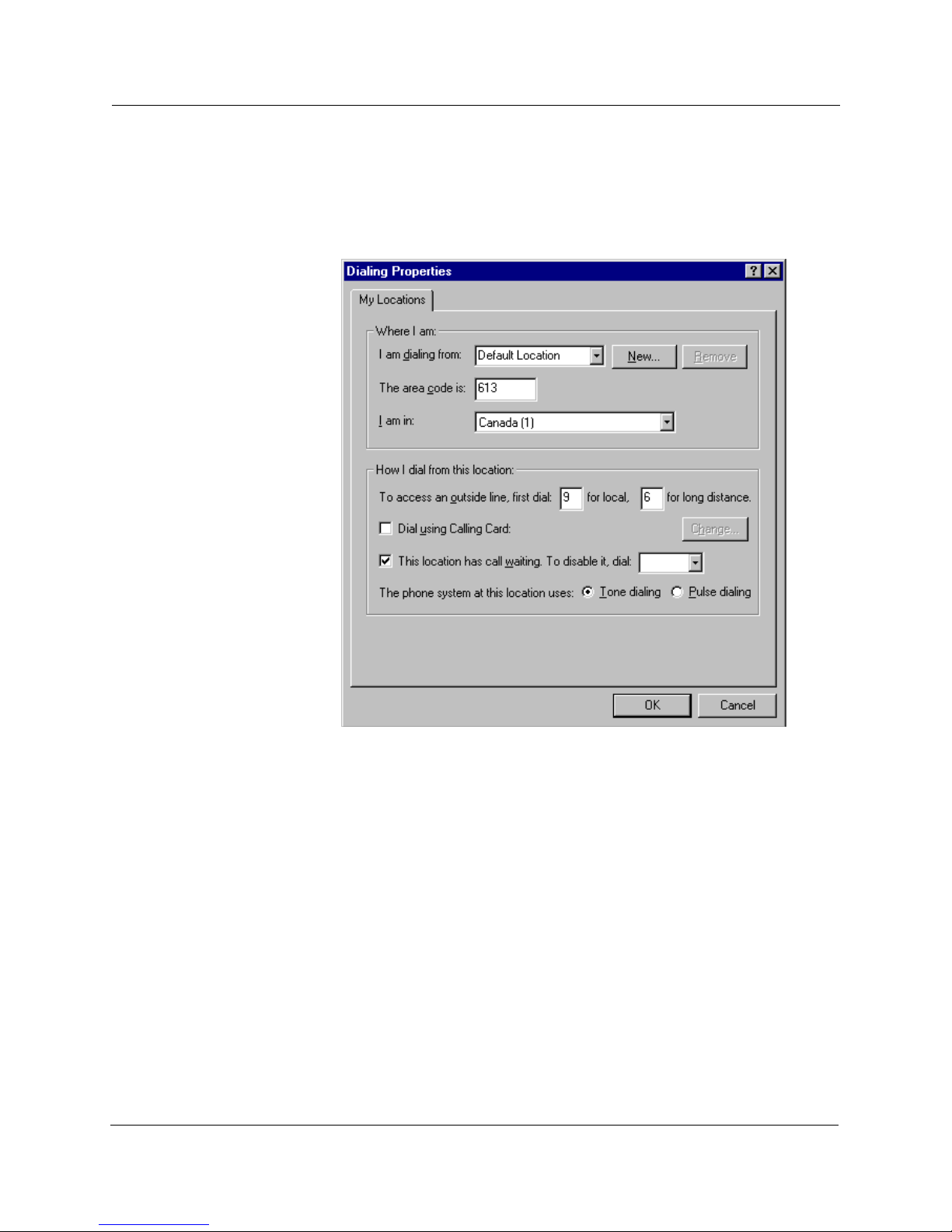
20 Installing Norstar TAPI SP
5. In the Dialing properties window, locate To access an outside
line, first dial: and enter x for local (where x represent s the
access code) and when applicable, y for long distance (where y
represents the code to access a private network).
6. Click OK.
7. Close all windows.
Installing Personal Call Manager
The Personal Call Manager (PCM) application is supplied on the
Norstar Personal Productivity Suite (PPS) CD-ROM.
1. From the PPS main screen, select the Language, and then the
Installation option.
2. After accepting the licensing terms and reading the TAPI
requirements (if displayed), select the Install option.
3. On the left hand side of the dialog box, select Applications and
then select PCM from the right hand side of the dialog box.
CTA 500dm On Line Guide P0873832 Issue 05
Page 21
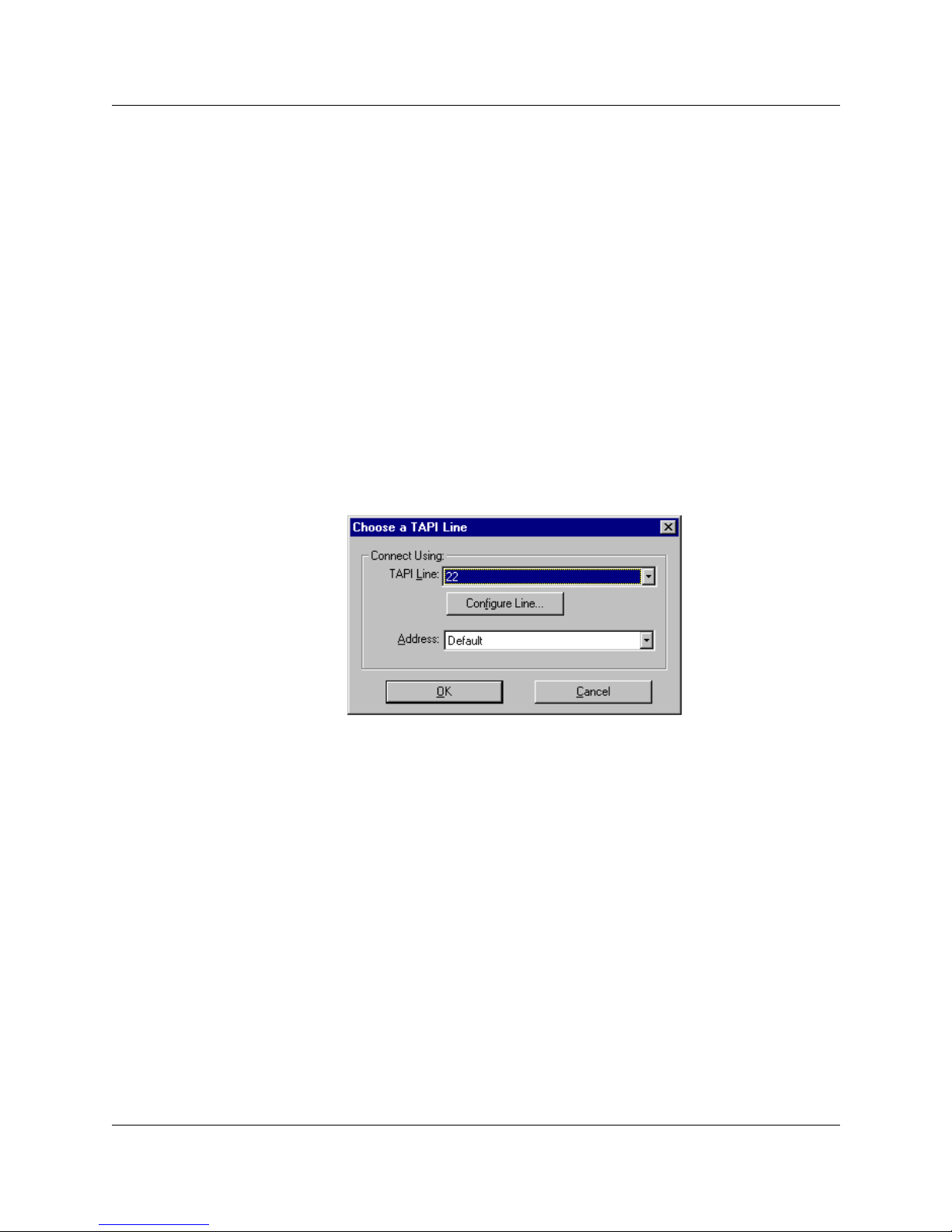
4. As the installation progresses, choose the appropriate options
and click the Next button as required.
5. Once the Setup Complete window displays, click the Finish
button. The program is installed and a PCM icon appears on the
desktop.
6. To access the program, double-click the PCM icon.
Using PCM for the first time
When the PCM software is installed, you need to choose a TAPI line
to enable PCM to use a TAPI-enabled device. You can change the
TAPI line at any time by choosing Dial Using from the Tools menu,
which calls up the Choose a TAPI line window.
1. Double-click on the PCM icon on the desktop. The PCM
program loads and the Choose A TAPI line window displays on
top of the program.
Installing Norstar TAPI SP 21
2. Use the pull-down menu to select the line for TAPI connection.
3. In the Address: box choose Default for a typical user
conÞguration or pull down the menu and select your line number
to use a speciÞc line for all calls.
4. Click OK.
5. After restarting your PC, Personal Call Manager is ready for use.
Note: Whenever you make a change in the Choose a TAPI Line
window (connection, address, or both), you must restart your
PC for the change to take effect.
Note: If your prime line is Intercom, you must have line pool access
codes in the Dialing Properties dialog box to make external
calls. These line pool access codes will be used for both data
and voice calls.
P0873832 Issue 05 CTA 500dm On Line Guide
Page 22
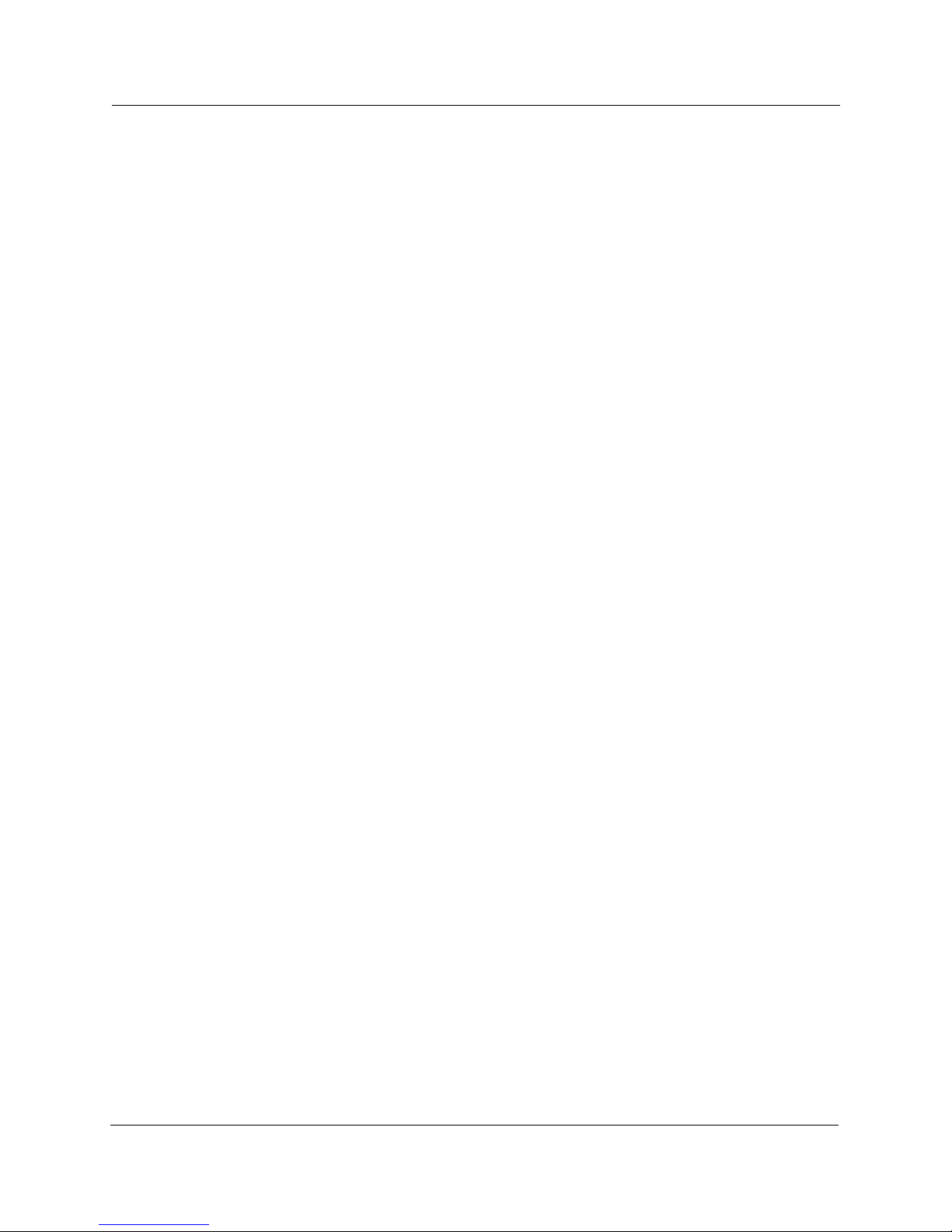
22 Installing Norstar TAPI SP
Note: Refer to the Nortel ITAS web page for tips and information
on other conÞgurations.
CTA 500dm On Line Guide P0873832 Issue 05
Page 23
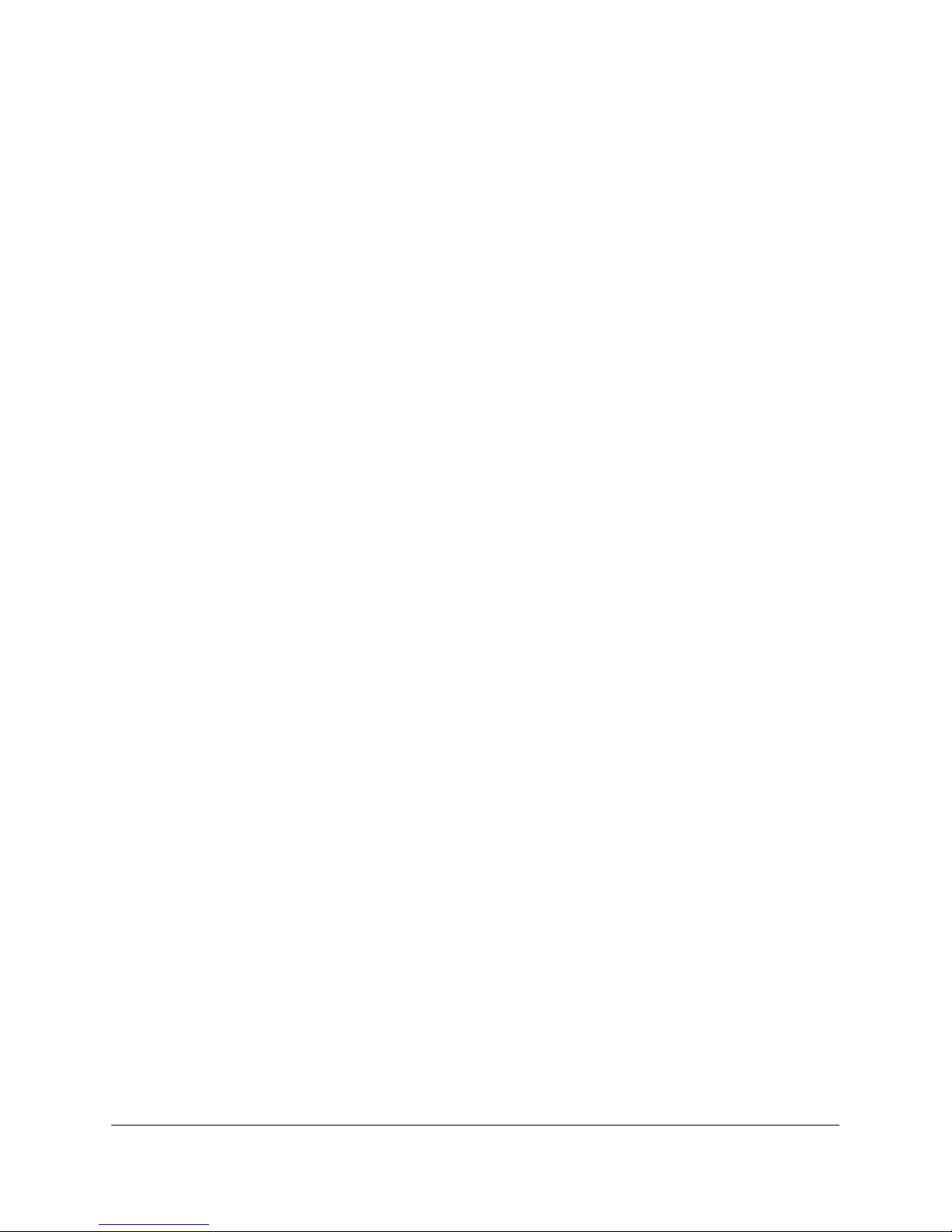
Resource sharing
You can access information, software or peripheral devices (such as
printers) that are installed on another PC from your PC when both
PCs are equipped with a CTA 500dm and Win95 Plus! Dial-Up
Server software.
Note: Dial-Up Server software is available from either the
Microsoft Plus! Pack or ISDN Accelerator Pack.
To share resources, complete the following sections:
¥ Installing Dial-Up Server
¥ Allowing access to your PC
¥ Connecting to a Windows 95 Dial-Up Server
¥ Connecting to Resources on the Dial-Up Server
P0873832 Issue 05 CTA 500dm On Line Guide
Page 24
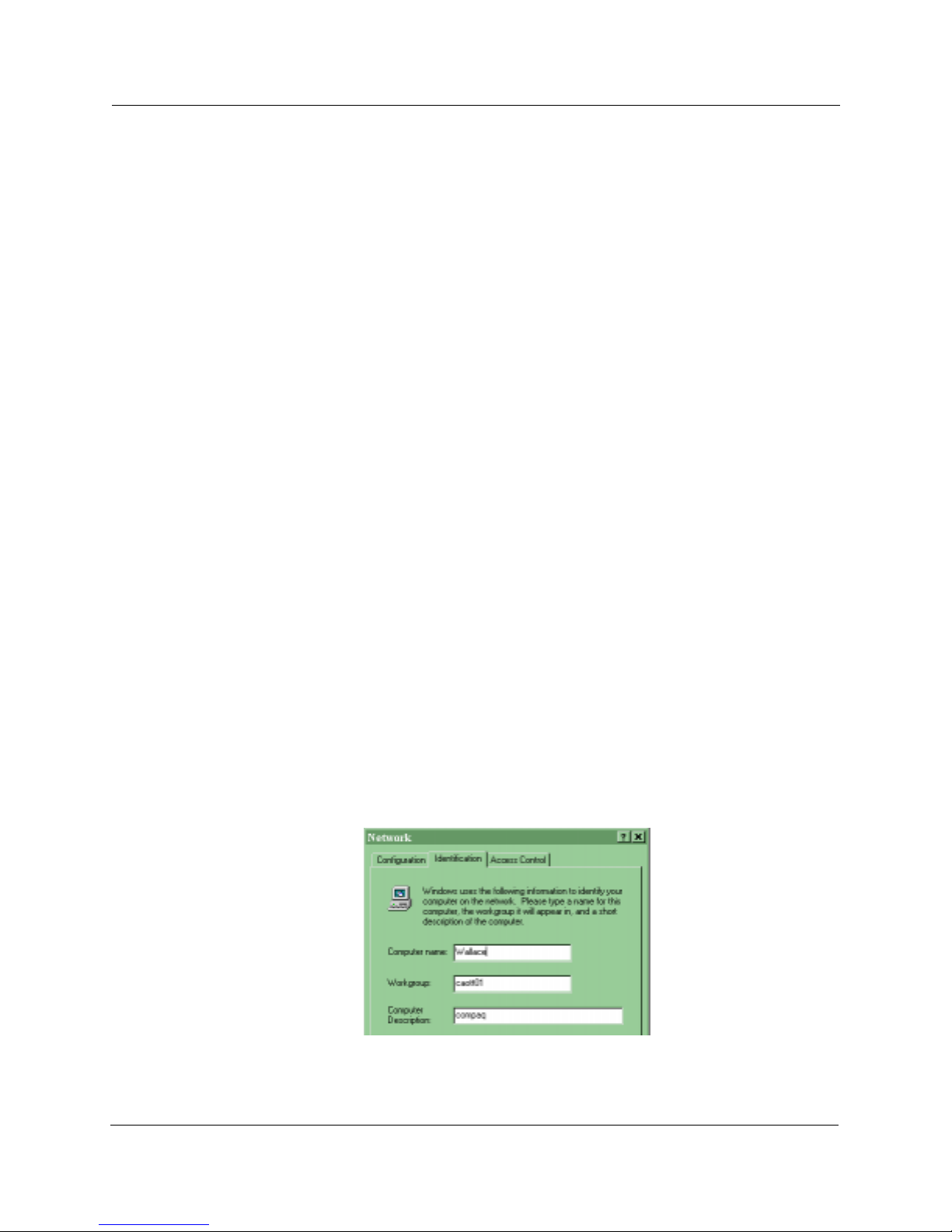
24 Resource sharing
Installing Dial-Up Server
If you use your PC to dial into other PCs, enable NetBEUI in the
Server Types window. If other PCs will be dialling into your PC,
enable IP, IPX and NetBEUI.
1. Install Dial-Up Server from either the Plus! Pack or the ISDN
Accelerator Pack.
2. Open My Computer.
3. Open Dial-Up Networking.
4. From the Connections menu, select Dial-Up Server.
5. Select Allow caller access.
6. Select Change Password to apply a password to the connection.
A password is recommended but is not mandatory when using
Dial-Up Server.
7. Information that is entered in the Comment Þeld is displayed to
other PCs that attempt to dial in to your PC.
8. Click Apply.
The Status changes to Monitoring. When another PC dials in, the
Status changes to Answering. Once a connection is established
the guest PCÕs login name is shown.
Allowing access to your PC
1. Open My Computer.
2. Open the Control Panel.
3. Open Network.
4. Select the IdentiÞcation tab.
CTA 500dm On Line Guide P0873832 Issue 05
Page 25
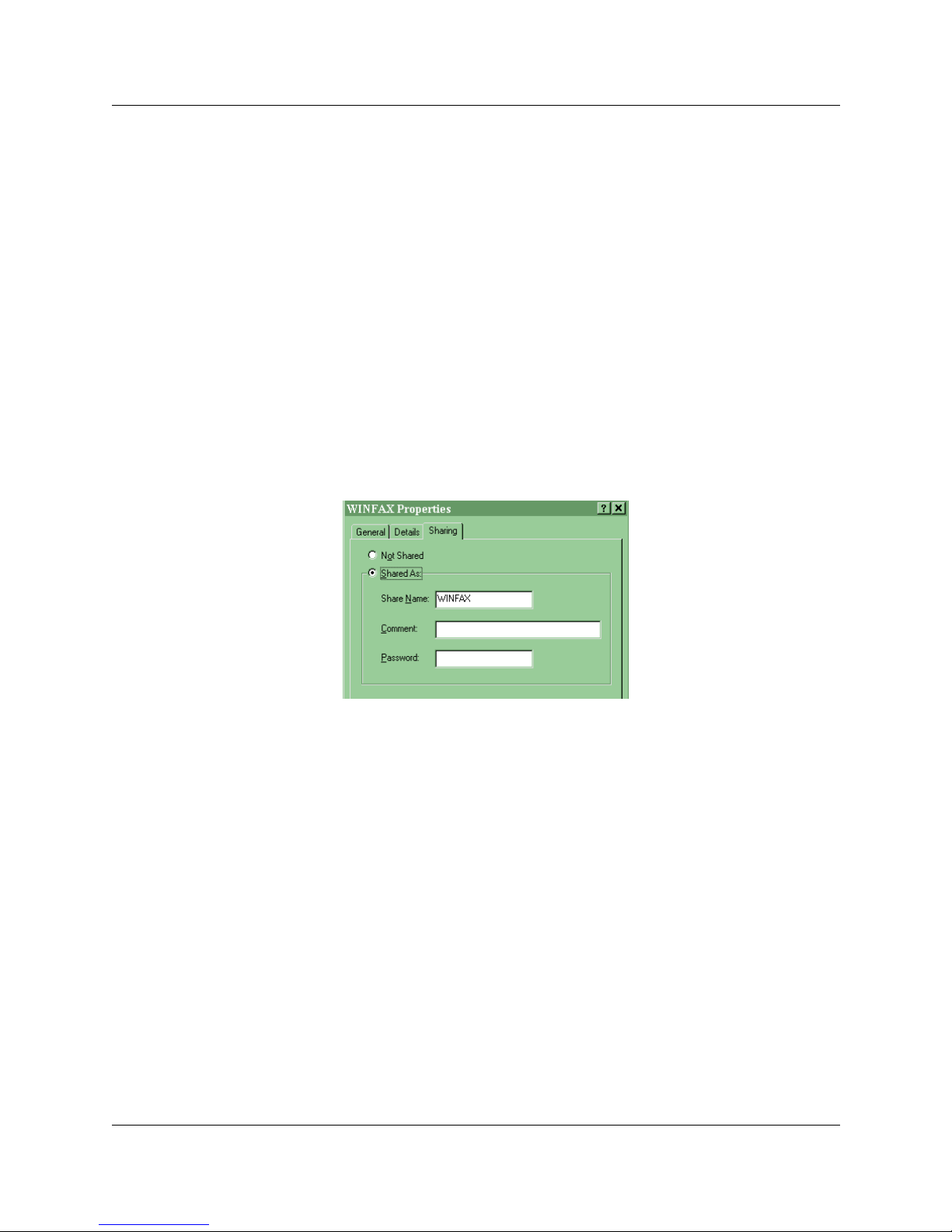
Resource sharing 25
The Computer Name is required by PCs attempting to access
your PC.
5. Close the Network window. The Control Panel window is still
open.
6. Select one resource that you want to make available to other
PCs, (for example, fax machine) and select it.
7. From the File menu select Properties.
8. Click the Sharing tab.
9. Select Shared As.
10. Enter a Share Name, any applicable Comment, and a Password.
The Share Name and Password are required by PCs attempting
to access your PC.
11. Close all open windows.
Connecting to a Windows 95 Dial-Up Server
1. Double-click the My Computer icon on the desktop.
2. Open Dial-Up Networking.
3. Select the CTA 500dm modem.
4. Use the File pull-down menu to choose Properties.
5. Click the Server Type... button.
6. Add a connection in Dial-Up Networking on the client PC with
the phone number of the CTA 500dm as the Dial-Up Server PC.
Note: You do not need to bring up a Terminal Window after
dialing.
P0873832 Issue 05 CTA 500dm On Line Guide
Page 26
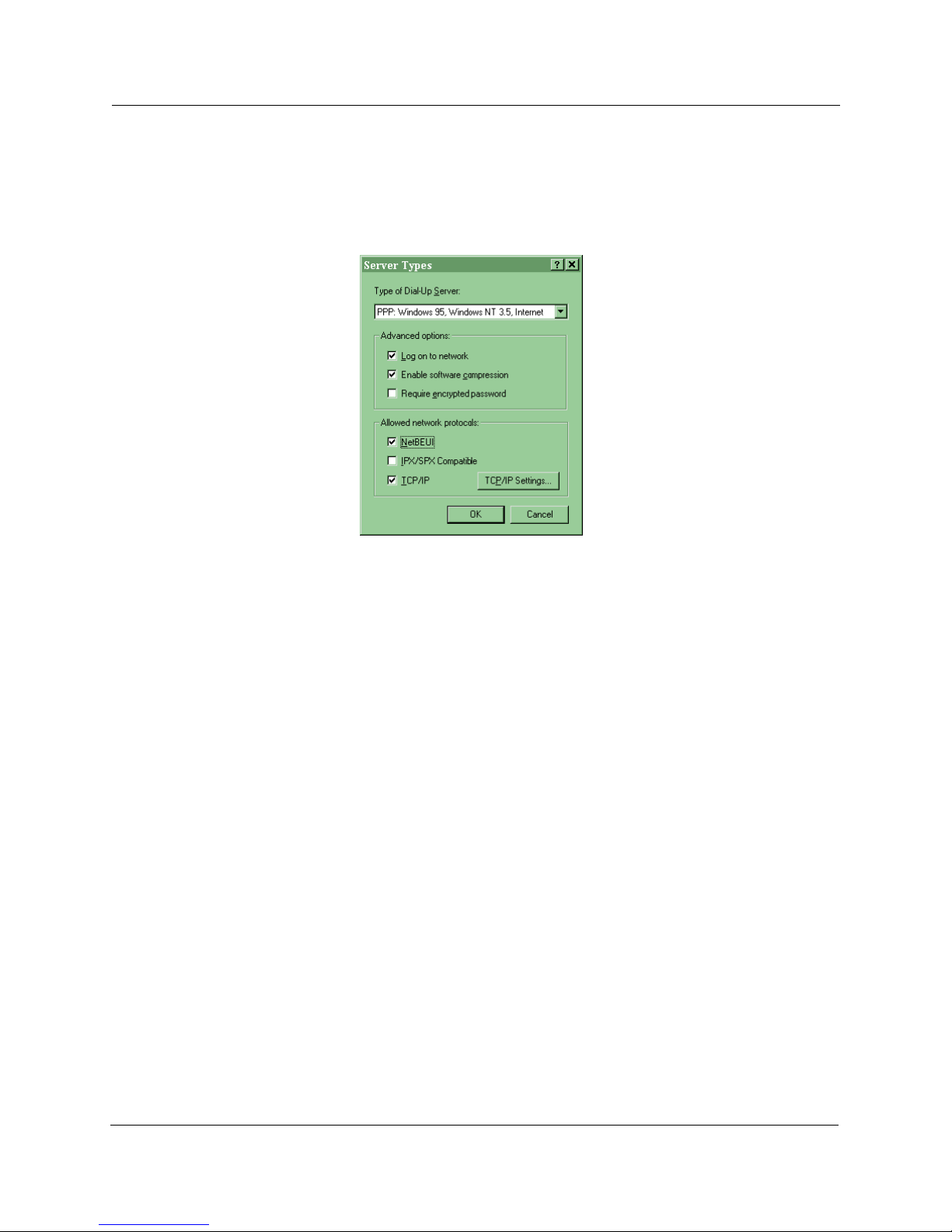
26 Resource sharing
7. Select PPP: Windows95,... as Type of Dial-Up Server.
8. Check the to network box in Advanced options.
9. Check NetBEUI for Allowed Network Protocols.
10. Click OK.
11. Click OK.
In the Dial-Up Networking window, double-click the icon of the
modem you want to connect. The name and password are not yet
required.
Connecting to Resources on the Dial-Up Server
Method one
1. Right-click on Network Neighborhood.
2. Select Find Computer.
3. Enter the name of the computer that you want to browse.
4. Click on the Find Now button.
Method two
1. Click on the Start button.
2. Move the cursor to Programs.
3. Select Windows Explorer from the sub-menu.
CTA 500dm On Line Guide P0873832 Issue 05
4. From the Tools menu, select Map Network Drive.
5. Enter the Drive letter you want to use. The default letter is the
Þrst available Drive. Windows Explorer will display the
Page 27

Resource sharing 27
resource on the Dial-Up Server under whichever Drive letter you
select.
6. Enter the Resource you want to connect to in the Path Þeld.
The syntax is: \\Computer Name\Share Name
Note: Windows Explorer displays the new drive letter.
7. Click OK.
P0873832 Issue 05 CTA 500dm On Line Guide
Page 28

28 Resource sharing
CTA 500dm On Line Guide P0873832 Issue 05
Page 29

AT commands
Use the following types of AT commands to communicate with your
CTA 500dm.
¥ ProÞle commands
¥ State commands
¥ General commands
¥ S-registers commands
¥ Call Control commands
¥ TCM Ports Protocol Selection commands
¥ MP commands
¥ Serial Interface commands
¥ Serial Interface Control Lines commands
¥ Calling Line ID commands
P0873832 Issue 05 CTA 500dm On Line Guide
¥ Caller ID Security commands
To use an AT command, establish a HyperTerminal connection from
the PC to the CTA 500dm. Type the letters AT followed by the
desired AT command. For instance, the AT&V0 command queries all
stored CTA 500dm parameters.
You can string several AT commands into a single entry (for
example, AT &V0 S26 I4). The individual AT commands within the
string do not have to be separated by spaces (AT&V0S26I4 provides
the same information as the separated string in the previous
example).
Page 30

30 AT commands
Profile
A proÞle deÞnes a CTA 500dm set-up. Each proÞle deÞnes the rate
adaptation protocol and the options used with that protocol, the
bearer capability and data rate of the next call dialed, the bearer
capabilities and acceptable data rates for inbound calls, and the
detailed operation of the serial interface port.
The proÞle does not include stored dial strings.
Three types of proÞles are available:
¥ The factory default which is Þxed.
¥ The user proÞle which is programmable by the user and is stored
in non-volatile memory.
¥ The active proÞle which is dynamic while the CTA 500dm is in
operation. It records changes made using AT commands. When
the CTA 500dm is powered down, the active proÞle is lost, unless
it is saved as the user proÞle. On power-up, the active proÞle is
loaded from one of the saved proÞles.
The factory proÞle is proÞle 0 and the user proÞle is proÞle 1.
Profile commands summary
Command Description Value
&Fn load active profile
from factory profile
Zn load active profile
from stored profile
&Yn select profile to load
into active profile on power-up
&W save active profile to memory
0 factory profile (default)
1 user profile
0 factory profile
1 user profile (default)
0 factory profile (default)
1 user profile
CTA 500dm On Line Guide P0873832 Issue 05
Page 31

Load Stored Profile
The Load Stored ProÞle Command
instructs the CTA 500dm to load all values that are stored in a
proÞle. Value 0 indicates that the factory proÞle should be loaded.
Value 1 indicates that the user proÞle should be loaded.
Any calls in progress are disconnected when you use this command.
The Z command selects the user proÞle (default value 1).The &F
command selects the factory proÞle (default value 0). Using either
command, if no value is speciÞed, the default proÞle is used.
Result Codes
AT commands 31
Z[value]
or
&F[value]
OK Appears when the command is executed.
ERROR Appears when the command could not be executed.
Load Stored Profile on Start-up
The Load Stored ProÞle on Start-up Command
instructs the CTA 500dm to load all values that are stored in a proÞle
after a power-up or after a DTR reset if &D is set to 3 (seeÒSerial
Interface Control LinesÓ on page 56 for the commands).
Value 0 indicates that the factory proÞle should be loaded at start-up.
Value 1 indicates that the user proÞle should be loaded at start-up. If
no value is speciÞed, the default factory proÞle is used.
Result Codes
OK Appears when the value is recognized or not supplied.
ERROR Appears when the value is invalid or unrecognized.
&Y[value]
P0873832 Issue 05 CTA 500dm On Line Guide
Page 32

32 AT commands
State
Write Active Profile to Memory
The Write Active ProÞle to Memory Command
&W
instructs the CTA 500dm to save the current conÞguration to
permanent memory. The saved proÞle becomes the user proÞle.
Result Codes
OK Appears when the command is executed.
ERROR Appears when the command could not be executed.
There are four states in which the CTA 500dm can interface with a
computer.
Command State No other device is connected, through the
network interface, to the CTA 500dm. The CTA 500dm can process
and respond to AT commands. When the CTA 500dm cannot
establish communication with the connected ICS, it is either in the
Commands State or in the Download State.
On-line Command State A valid connection exists between the
CTA 500dm and another device through the network interface.
However, the CTA 500dm can still process and respond to most
AT commands.
When the selected rate adaptation protocol has no ßow control and
the CTA 500dm is in the On-line Command State, data may be lost.
Enter the On-line Command State from the On-line Data State using
the Escape Sequence (refer to ÒEscape SequenceÓ on page 35) or
using the DTR signal if &D is 1 (refer to ÒSerial Interface Control
LinesÓ on page 56).
Note: You cannot enter the On-line Command State until the
CTA 500dm establishes communication with the connected
ICS.
CTA 500dm On Line Guide P0873832 Issue 05
Enter the On-line Data State from this state using the O command
(ÒReturn to On-line Data StateÓ on page 34).
Page 33

AT commands 33
On-line Data State IA valid connection exists between the
CTA 500dm and another device through the network interface. The
selected rate adaptation protocol operates on data transferred
through the interface between the CTA 500dm and the attached
computer.
You cannot enter the On-line Data State until the CTA 500dm
establishes communication with the connected ICS.
Download State The CTA 500dm accepts or waits to accept new
programming information from the attached computer while writing
the programming information into its Flash EEPROM.
You can enter the Download State on power-up if no valid
application software is found, or through the Y command (ÒEnter
Download StateÓ on page 34). You can also enter the Download
State when the CTA 500dm cannot establish communication with
the connected ICS.
When the CTA 500dm is in the Download State, any set using the
pass-through will be connected directly to the ICS through the
CTA 500dm hardware; it will have to be brießy shut down as the
CTA 500dm changes from the Download State to the Command
State.
State commands summary
Command Description Value
O return to On-line
Data State
Yxxxx enter Download State XXXX=Nor*
P0873832 Issue 05 CTA 500dm On Line Guide
Page 34

34 AT commands
Return to On-line Data State
The Return to On-line Data State Command
O
instructs the CTA 500dm to return to the On-line Data State.
Use this command to determine the number of B-channels active for
rate adaptation protocols that use more than one B-channel, since the
aggregate network rate is returned by the CONNECT indication.
Result Codes
CONNECT rate Appears when the connection is successfully
resumed, where rate is the aggregate network rate (56000, 64000,
112000, or 128000).
Immediately after this connection rate is sent, the CTA 500dm enters
the data mode.
The 112000 and 128000 rates are sent only if both channels on the
TCM link are in use.
NO CARRIER Appears when the connection could not be
reestablished.
Enter Download State
The Enter Download State Command
instructs the CTA 500dm to enter the download state and prepare for
the transfer of a Þle that updates the Flash EPROM. Sets the baud
rate at 9600 bit/s. The password is always Nor*.
After the Þle transfer has begun, disconnecting the CTA 500dm from
the attached PC or from the power supply, will put it into the
Download State when it is powered back up. This is caused by loss
of the Flash EPROM contents.
Immediately after the command is executed, the CTA 500dm sends
a single line indication SEND PROGRAM FILE USING
YMODEM-G (periodically sending GÕs until the download is
started). The CTA 500dm then enters the download mode.
Y[password]
CTA 500dm On Line Guide P0873832 Issue 05
After Flash programming is complete, a single line indication of OK
is sent.
Page 35

Result Codes
OK Appears following successful completion of Þle transfer and
Flash programming.
ERROR Appears when the programming failed, and the original
Flash contents remain unchanged.
Escape Sequence
The escape sequence
pause, escape character, escape character, escape character, pause
commands a transition from the On-line Data State to the On-line
Command State.
The pause before the assertion of the three escape characters is
called the guard time. This value is set in S-register 12 and has a
default of 1 second. The escape character is set in S-register 2 and
has a default of 43 (the ASCII + character).
AT commands 35
General
Result Code
OK Appears when the CTA 500dm has entered the On-line
Command State.
General commands summary
Command Description Value
In request identification 0 product ID (default)
1 boot software revision
2 download software version
3 unique identifier
4 capability string
6 CTI MUX mode query
9 PnP identification string
&Vn view stored parameters 0 all profiles (default)
1 stored dial strings
4 stored Caller ID Security list
P0873832 Issue 05 CTA 500dm On Line Guide
Page 36

36 AT commands
Command Description Value
En set echo command 0 turn echo off
1 turn echo on (default)
&Zn= save dial string locations 0-9 (default 0)
&Zn? display saved dial string locations 0-9 (default 0)
Vn verbose control 0 numeric indications
1 full indications (default)
Qn result code control 0 result codes are sent (default)
1 result codes are suppressed
Xn call monitoring
result code selection
0 connect only
1 connect rate only
2 connect rate only
3 connect rate and busy
4 connect rate and busy
(default)
CTA 500dm On Line Guide P0873832 Issue 05
Page 37

Request Identification
The Request IdentiÞcation Command
instructs the CTA 500dm to return information about itself to the
attached computer.
The returned strings depend on the value passed in the command.
See the possible values in the following table. If no value is
speciÞed, the default value of 0 is used.
Value Returned strings
0 product ID (CTA 500dm)
1 boot software version number
2 download software version number
3 unique CTA 500dm identity string
AT commands 37
I[value]
Result Codes
4 capability string
6 CTI MUX mode query
9 Plug and Play ID character string
OK Appears following display of the requested information; when
the command is successful.
ERROR Appears when the chosen value is invalid.
P0873832 Issue 05 CTA 500dm On Line Guide
Page 38

38 AT commands
View Parameters
The View Parameters Command
&V[value]
instructs the CTA 500dm to return stored values.
The returned strings vary according to the value included in the
command. (See the possible values in the following table.) If no
value is speciÞed, the default value of 0 is used.
Parameters are displayed in alphabetical order using a maximum
width of 72 columns.
Value Returned strings
0 all stored profiles
1 all stored dial strings
4 all stored Caller ID Security numbers
Result Codes
OK Appears following display of the requested parameters.
ERROR Appears when the chosen value was invalid.
Set Local Echo
The Set Local Echo Command
instructs the CTA 500dm to turn the local AT command echo on or
off. A value of 0 turns the echo off and a value of 1 turns the echo
on. No value defaults to a value of 1.
Result Codes
OK Appears when the command was successful.
ERROR Appears when the chosen value was invalid.
E[value]
CTA 500dm On Line Guide P0873832 Issue 05
Page 39

Save Dial String
The Save Dial String Command
stores dial strings. The value indicates the location of the dial string
(0-9). If no location is speciÞed, the default location (0) is used.
The maximum length of the dial string is 20 characters. There can be
a maximum of 10 stored dial strings. Saved dial strings are not part
of proÞles.
Result Codes
OK Appears when the command was successfully completed.
ERROR Appears when the command could not be completed.
Display Saved Dial String
AT commands 39
&Z[value=]dial string
Result Codes
The display Saved Dial String Command
&Z[value]?
returns the string stored in the speciÞed location.
The OK indication is returned on a new line following the successful
completion of the command. If no location is speciÞed, a blank line
is followed by the OK indication, and the dial string in location 0 is
returned.
OK Appears following successful display of the stored dial string.
ERROR Appears when the location number was incorrectly
speciÞed.
P0873832 Issue 05 CTA 500dm On Line Guide
Page 40

40 AT commands
Verbose Control
The Verbose Control Command
V[value]
controls the indications sent by the CTA 500dm. A value of 0
instructs the CTA 500dm to send only numeric indications. A value
of 1 instructs the CTA 500dm to send full indications. The default
value is 1.
The numeric responses and indications are shown in ÒNumeric
CTA 500dm responsesÓ on page 83.
Result Codes
OK Appears when the value is supported.
ERROR Appears when the selected value is unrecognized or is not
supported.
Result Code Suppression Control
The Result Code Suppression Control Command
controls the transmission of result codes by the CTA 500dm.
Possible values are shown below.
Value Use
0 result codes sent (default)
1 result codes not sent
Result Codes
OK Appears when the value is 0.
ERROR Appears when the value is unrecognized and the previous
value was 0.
none Appears when the value is 1 and result codes are suppressed.
Q[value]
CTA 500dm On Line Guide P0873832 Issue 05
none Appears when the value is unrecognized and the previous
value was 1.
Page 41

Call Monitoring Result Code Selection
The Call Monitoring Result Code Selection Command
X[value]
controls the format of result codes sent by the CTA 500dm in
verbose mode during call setup. (See possible values in the
following table.) Values 1 and 2 are identical since the CTA 500dm
does not support dial tone detection.
Value Result Code Operation
0 connect result code, no busy detection
1 connect rate result code, no busy detection
2 connect rate result code, no busy detection
3 connect rate result code, busy detection
4 connect rate result code, busy detection (default)
AT commands 41
Result Codes
S-registers
S-register commands summary
OK Appears when the value is acceptable.
ERROR Appears when the value is unacceptable.
The S-registers allow you to control CTA 500dm operation. The
registers are usually both read and write accessible. The registers
used vary with the application supported by the CTA 500dm. All
S-registers are saved as part of a CTA 500dm proÞle. S-registers can
appear as a group by using the &V command (see ÒGeneralÓ on
page 35 for more information).
Command Description Value
Sn= set value to S-register depends on register
Sn? query S-register value
P0873832 Issue 05 CTA 500dm On Line Guide
Page 42

42 AT commands
Set S-Register
The Set S-Register Command
Sregister number=[value]
instructs the CTA 500dm to set the speciÞed S-register to a value.
The register number must be speciÞed. An unspeciÞed value causes
the register to have a default setting and an initial factory value.
Result Codes
OK Appears when the command is successfully completed.
ERROR Appears when the chosen register or the value for the
register is invalid.
Query S-Register
The Query S-Register Command
Result Codes
Sregister number?
instructs the CTA 500dm to return the value of the selected Sregister.
OK Appears on a new line following display of the S-register value.
ERROR Appears when the chosen register is invalid.
CTA 500dm On Line Guide P0873832 Issue 05
Page 43

S-register set
AT commands 43
The following table shows the complete S-register set for the
CTA 500dm. Not all options are supported for all versions of the
CTA 500dm.
Register Description Value
S0 number of rings until answer 0-255 (default 1)
S1 ring count (read only) 0-255 (default 0)
S2 escape character 0-127 (default 43)
128-255 (disables escape
sequence)
S3 carriage return character 0-127 (default 13)
S4 line feed character 0-127 (default 10)
S5 back space character 0-127 (default 8)
S7 wait for connection 1-255 in seconds (default 30)
S10 DCD drop time 1-255 in tenths of a second
(default 14)
S12 guard time 0-255 in fiftieths of a second
(default 50)
S25 DTR detect time 0-255 in hundredths of a
second (default 5)
S26 RTS to CTS time 0-255 in hundredths of a
second (default 1)
P0873832 Issue 05 CTA 500dm On Line Guide
Page 44

44 AT commands
Call Control
Call Control commands summary
Dial Command
Call Control Commands are associated with making calls through
the CTA 500dm. They are also understood by most computer
software.
Command Description Value
Dx originate a call valid dial string or strings
A answer a call
H disconnect from
current call
The Dial Command
D[dial string][;]
instructs the CTA 500dm to originate a call.
The dial string consists of characters, up to the end of the line or to
the optional; character. The dial string stored in location 0 is used if
no characters follow the D command; an error is returned when there
is no stored dial string.
Character Use
0-9 dialed digits
p or P ignored (or may be used to force dial a speech bearer
service call)
t or T ignored (or may be used to force dial a 3.1 kHz audio bearer
service call)
, or - ignored, used as separators or for formatting
! hook flash
w or W wait (the CTA 500
it will wait for 2 seconds)
, pause in dialing
dm
does not perform dial tone detection, so
CTA 500dm On Line Guide P0873832 Issue 05
& dial string separator; used for applications that need multiple
numbers to dial
Page 45

AT commands 45
Character Use
Svalue dial string is taken from a stored telephone number
(value is the location of the stored number; see the
“General” commands section for more information)
The type of dialing depends on the type of network chosen to route
the call, so the directives t (tone) and p (pulse) have no meaning and
are ignored.
The ; command line terminator prompts the CTA 500dm to dial the
string, attempt to make the connection, and immediately change to
the On-line Command State (rather than the On-line Data State)
upon connection.
Using S value allows linking of the stored dial strings. For example,
if S0 has the string 9-1-800-, S1 has the string 123-4567 and S2 has
the string 123-5678, then issuing the command ATDS0S1&S0S2 is
the same as the command ATD9-1-800-123-4567 & 9-1-800-123-
5678.
Result Codes
Press any key before the call is completed to abort the Dial
Command.
OK Appears when the command is aborted by the assertion of DTR
and if &D is either 1, 2 or 3 (see theÒSerial Interface Control LinesÓ
on page 56 for the commands).
CONNECT rate When the call is successfully completed, the
connect indication displays along with the rate of the connection to
the network (not the rate of the connection between the CTA 500dm
and the attached computer) as either 56,000 or 64,000 bit/s.
Immediately after this indication displays, the device enters data
mode. DCD is asserted if &C is 1 (see ÒSerial Interface Control
LinesÓ on page 56 for more details).
Note: Data protocols that require the use of both B-channels of the
TCM have only a CONNECT 112000 or CONNECT 128,000
message (not both), since both calls will not be completed
simultaneously.
P0873832 Issue 05 CTA 500dm On Line Guide
NO CARRIER Appears when connection was not established due to
an error or an abort.
Page 46

46 AT commands
BUSY Appears when the connection was not completed due to
detection of a busy indication in the network.
ERROR Appears when the command was issued while in the Online Command State, if a stored dial string was speciÞed and the dial
string was empty, or if the CTA 500dm is out-of-sync and the
network is unavailable.
Answer Command
The Answer Command
A
instructs the CTA 500dm to answer an incoming call immediately.
Successful completion of this command does not necessarily
indicate the establishment of a rate adaptation call using both Bchannels, but it refers to the establishment of the channel.
Any additional characters on the command line are ignored.
Result Codes
The Answer Command can be aborted by the reception of a single
character if the character is received before the command is
complete.
CONNECT rate When the call is answered, the connect indication
displays along with the rate of the connection to the network (not the
rate of the connection between the CTA 500dm and the attached
computer) either 56,000 or 64,000 bit/s.
Immediately after this indication displays, the device enters the data
mode.
OK Appears when the command is aborted by the assertion of DTR
and if &D is either 1, 2 or 3 (see ÒSerial Interface Control LinesÓ on
page 56 for more details).
ERROR Appears when the command is issued while in the On-line
Command State, if there is no incoming call, or if the CTA 500dm is
out-of-sync with the ICS.
NO CARRIER Appears when connection is not established due to
an error or an abort.
CTA 500dm On Line Guide P0873832 Issue 05
Page 47

Hook Command
The Hook Command
instructs the CTA 500dm to disconnect from the current call.
Result Code
OK Appears upon completion of the command. DCD is dropped
immediately before the indication if &C is 1 (seeÒSerial Interface
Control LinesÓ on page 56 for more details).
Outgoing Call Control
Calls processed by the CTA 500dm can use any of three ISDN
bearer services. Additionally, the data rate over each of these bearer
services can be set to either 56 kbit/s or 64 kbit/s. See ÒBearer
CapabilitiesÓ on page 81 for more information.
AT commands 47
H
Outgoing Call Control commands summary
Command Description Value
%A98=n set outgoing call type 0 data bearer service (default)
1 3.1 kHz audio bearer service
2 speech bearer service
%A4=n select speed of TCM
channels, outgoing calls
0 64 kbit/s
1 56 kbit/s (default)
Outgoing Call Bearer Service Control
The Outgoing Call Bearer Service Control Command
%A98=value
controls the type of bearer service used by the CTA 500dm for
making outgoing calls. Not all bearer services are available to all
users; however, all bearer services are usually available on an ICS
that has an ISDN connection to the network.
P0873832 Issue 05 CTA 500dm On Line Guide
Page 48

48 AT commands
The following table shows the values for bearer service selection.
Value Bearer Service
0 data (default)
1 3.1 kHz audio
2 speech
Result Codes
OK Appears when the selected value is supported.
ERROR Appears when the selected value is unrecognized or is not
supported.
Channel Speed Control
The Channel Speed Control Command
instructs the CTA 500dm to use the speciÞed data rate for outgoing
calls dialed over the B-channels of the TCM port of the CTA 500dm.
The selected rate applies to both channels on the TCM link.
The following table shows the values for data rate selection.
Value Data rate
0 64 kbit/s
1 56 kbit/s (default)
Result Codes
OK Appears when the selected value is supported.
ERROR Appears when the selected value is unrecognized or is not
supported.
Incoming Call Control
%A4=value
CTA 500dm On Line Guide P0873832 Issue 05
Data calls can be answered over any of the ISDN bearer services.
The data rate can be either 56 kbit/s or 64 kbit/s. However, the data
rate over either of the voice bearer services must be set to the same
rate as the receiving end, since this cannot be indicated in call set-up
Page 49

messages. See ÒBearer CapabilitiesÓ on page 81 for more
information.
Note: At least one of the bearer rates must be enabled so that the
CTA 500dm can accept incoming calls.
Incoming Call Control commands summary
Command Description Value
AT commands 49
%A93=n set speech bearer
call answer
%A94=n set 3.1 kHz audio bearer
call answer
%A95=n set data bearer
call answer
%A5=n select speed of TCM
channels, incoming voice
bearer service calls
Incoming Voice Bearer Call Rate
The Incoming Voice Bearer Call Rate Command
instructs the CTA 500dm to use the speciÞed data rate for calls
received over the B-channels of the TCM port of the CTA 500dm.
The selected rate applies to both channels on the TCM link.
The following table shows the values for data rate selection.
0 disabled (default)
1 enabled
0 disabled (default)
1 enabled
0 disabled (default)
1 enabled
0 64 kbit/s
1 56 kbit/s (default)
%A5=value
Result Codes
P0873832 Issue 05 CTA 500dm On Line Guide
Value Data rate
0 64 kbit/s
1 56 kbit/s (default)
OK Appears when the selected value is supported.
ERROR Appears when the selected value is unrecognized or is not
supported.
Page 50

50 AT commands
Speech Bearer Call Answer Control
The Speech Bearer Call Answer Control Command
%A93=value
allows the CTA 500dm to accept or reject incoming calls received
over the speech bearer service.
The following table shows the values for speech bearer service calls
control.
Value Speech Bearer Service Calls
0 rejected (default)
1 accepted
Result Codes
OK Sent if the selected value is understood.
ERROR Sent if the selected value is not recognized or is not
supported.
Audio Bearer Call Answer Control
The Audio Bearer Call Answer Control Command
allows the CTA 500dm to accept or reject incoming calls received
over the 3.1 kHz audio bearer service.
The following table shows the values for 3.1 kHz audio bearer
service calls control.
Value 3.1 kHz Audio Bearer Service Calls
0 rejected (default)
1 accepted
Result Codes
OK Appears when the selected value is understood.
%A94=value
CTA 500dm On Line Guide P0873832 Issue 05
ERROR Appears when the selected value is not recognized or is not
supported.
Page 51

Data Bearer Call Answer Control
The Data Bearer Call Answer Control Command
allows the CTA 500dm to accept or reject incoming calls received
over the data bearer service.
The following table shows the values for data bearer service calls
control.
Value Data Bearer Service Calls
0 rejected (default)
1 accepted
Result Codes
OK Appears when the selected value is understood.
AT commands 51
%A95=value
ERROR Appears when the selected value is not recognized or is not
supported.
Ringing Indications
When the CTA 500dm detects an incoming call that it is allowed to
accept, the RI pin is asserted (see ÒSerial Interface Control LinesÓ on
page 56 for more information), and a text string is provided to the
serial interface. The text string is repeated every 6 seconds until the
call is answered (manually or automatically), disconnected by the
caller, or if the CTA 500dm is reset (such as assertion of DTR if &D
is 2 or 3).
Result Code
RING Appears when an incoming call is received.
P0873832 Issue 05 CTA 500dm On Line Guide
Page 52

52 AT commands
TCM Ports Protocol Selection
The TCM Port Protocol Selection Command controls use of the
TCM port of the CTA 500dm. Stored values are part of the
CTA 500dm proÞles.
TCM Port Protocol Selection Command
Command Description Value
%A2=n select rate adaptation
protocol
Rate Adaptation Protocol Selection
The Rate Adaptation Protocol Selection Command
instructs the CTA 500dm to use the speciÞed protocol for data
transmission using the TCM port of the CTA 500dm.
Character Use
95 PPP async-to-sync conversion
96 MP
Result Codes
OK Appears when the selected protocol is supported.
ERROR Appears when the selected value is not recognized or is not
supported.
95 PPP async-to-sync conversion
96 MP
%A2=value
CTA 500dm On Line Guide P0873832 Issue 05
Page 53

MP
AT commands 53
The following command is available for CTA 500dm versions that
support MP.
MP command summary
Command Description Value
@B0=n set number of links
Rate Multiplier
The Rate Multiplier Command
controls the number of links used when the CTA 500dm is operating
in the MP mode.
A value of 1 indicates that a single link may be used. A value of 2
indicates that two links may be used. The default value is 2.
Result Codes
OK Appears when the value is supported.
ERROR Appears when the selected value is not recognized or is not
supported.
CTI MUX Mode
in MP bundle
1 single channel used
2 both channels used (default)
@B0=value
P0873832 Issue 05 CTA 500dm On Line Guide
The CTI MUX mode command
ATCTI
activates the ACCESS multiplexer functionality on the CTA 500dm.
Automatically issued when ACCESS/TAPI is being installed on the
PC using the CTA 500dm.
Page 54

54 AT commands
Serial Interface
Serial Interface commands summary
This section describes the commands associated with the serial
interface. All values are saved as part of the CTA 500dm proÞle.
Command Description Value
&P2=n serial interface rate 0 autobauding
1,200
2,400
4,800
9,600
19,200
38,400
57,600
115,200 (default)
&P3=n serial interface parity 0 none (default)
&P4=n serial interface data
&P6=n serial interface stop
Serial Interface Rate
The Serial Interface Rate Command
sets the rate of the interface between the CTA 500dm and the
attached computer. The permitted values are 0, 1,200, 2,400, 4,800,
9600, 19,200, 38,400, 57,600 and 115,200 (default) for
asynchronous operation. CTA 500dm uses autobauding when the
Value is 0, while the remaining values refer to the rate of
transmission.
bits per character
bits per character
1 odd
2 even
7-8 (8 is default)
0 one stop bit (default)
1 one and one-half stop bits
2 two stop bits
&P2=value
CTA 500dm On Line Guide P0873832 Issue 05
Page 55

Result Codes
Set Parity
AT commands 55
OK Appears when the value is supported.
ERROR Appears when the selected value is not recognized or is not
supported.
The Set Parity Command
&P3=value
sets the parity value of the interface between the CTA 500dm and the
attached computer. The following table shows the supported values.
Value Use
0 none (default)
1 odd
Result Codes
Set Data Bits
2 even
OK Appears when the value is supported.
ERROR Appears when the selected value is not recognized or is not
supported.Set Data Bits
&P4=value
The Set Data Bits Command sets the number of data bits on the
interface between the CTA 500dm and the attached computer. The
values 7 and 8 are permitted. The default value is 8 data bits.
Result Codes
OK Appears when the value is supported.
ERROR Appears the selected value is not recognized or is not
supported.
P0873832 Issue 05 CTA 500dm On Line Guide
Page 56

56 AT commands
Set Stop Bits
The Set Stop Bits Command
&P6=value
sets the number of stop bits on the interface between the CTA 500dm
and the attached computer. The following table shows the supported
values.
Value Use
0 one stop bit (default)
1 one and one-half stop bits
2 two stop bits
Result Codes
OK Appears when the value is supported.
ERROR Appears when the selected value is not recognized or is not
supported.
Serial Interface Control Lines
Change the operation of the control lines on the serial interface by
using AT commands.
CTA 500dm On Line Guide P0873832 Issue 05
Page 57

Serial Interface Control Lines commands summary
Command Description Value
AT commands 57
\Qn serial interface
flow control
&Cn DCD operation 0 always on
&Dn DTR operation 0 ignored (default)
&Rn CTS operation 0 CTS follows RTS
&Sn DSR operation 0 DSR is always on (default)
0 none
1 bidirectional XON/XOFF
2 not supported
3 bidirectional RTS/CTS
(default)
4 not supported
1 tracks connection (default)
2 always on, except temporarily
after disconnect
1 enter command state
2 hang-up and disable auto
while DTR is down
3 hang-up and reset port
1 CTS is always on when on-line
(default)
Flow Control
The Flow Control Command
\Qvalue
sets the method of ßow control on the interface between the
CTA 500dm and the attached computer. The following table shows
the allowable values.
Value Use
0 disable flow control
1 enable bidirectional XON/XOFF software flow control
2 not supported
3 enable bidirectional RTS/CTS hardware flow control (default)
P0873832 Issue 05 CTA 500dm On Line Guide
Page 58

58 AT commands
Value Use
4 not supported
Note: XON/XOFF ßow control uses characters often referred to as
control-Q and control-S.
Result Codes
OK Appears when the value is supported.
ERROR Appears when the selected value is not recognized or is not
supported.
CTA 500dm On Line Guide P0873832 Issue 05
Page 59

DCD Operation
The DCD Operation Command sets the operation of the DCD pin.
The following table shows the allowable values.
Value Use
0 always on
1 tracks connection (default)
2 always on except temporarily after a disconnect
The DCD pin tracks the connection and asserts when the
CTA 500dm has successfully completed a physical layer connection
over one of the network B-channels. It does not indicate the
successful negotiation of a rate adaptation protocol.
When the value 2 is selected and a connection has been broken,
DCD is turned off for the time selected in S-register S10.
AT commands 59
&Cvalue
All modes of operation may not apply with all selections of rate
adaptation protocols.
Result Codes
OK Appears when the value is supported.
ERROR Appears when the selected value is not recognized or is not
supported.
DTR Operation
The DTR Operation Command
sets the operation of the DTR pin. The following table shows the
allowable values.
Value Use
0 ignored by CTA 500dm (default)
1 enter the Command State (normally On-line Command State
&Dvalue
from On-line Data State)
P0873832 Issue 05 CTA 500dm On Line Guide
Page 60

60 AT commands
Value Use
2 close all connections, change to the Command State
(Auto answer is disabled while the DTR is down)
3 as above, followed by a reset of the CTA 500
All modes of operation may not apply with all selections of rate
adaptation protocols.
When &D is set to 3, assertion of the DTR signal causes a software
reset of the CTA 500dm, even if it is already in the command state.
If the CTA 500dm detects that it has been enumerated by a
Windows95 Plug and Play software driver, the &D3 reset takes
place only when the CTA 500dm is in one of the on-line states.
Otherwise, the assertion of DTR indicates the possible request for
the Windows95 Plug and Play identiÞcation string.
Result Codes
OK Appears when the value is supported.
ERROR Appears when the selected value is not recognized or is not
supported.
CTS Operation
dm
The CTS Operation Command
&Rvalue
sets the operation of the CTS pin. The following table shows the
allowable values. These values are overridden by the ßow control
selection if hardware ßow control (RTS/CTS) is selected.
Value Use
0 CTS follows RTS
1 CTS is always on when on-line (default)
Result Codes
OK Appears when the value is supported.
ERROR Appears when the selected value is not recognized or is not
supported.
CTA 500dm On Line Guide P0873832 Issue 05
Page 61

DSR Operation
The DSR Operation Command
sets the operation of the DSR pin. The following table shows the
allowable values.
Value Use
0 DSR is always on (default)
1 DSR is on after protocol is installed (not supported)
The DSR signal is turned on at start-up to be compatible with
Windows95 Plug and Play requirements. This corresponds to a &S
setting of 0. No other DSR values are supported.
Result Codes
AT commands 61
&Svalue
RI Operation
Calling Line ID
OK Appears when the value is supported.
ERROR Appears when the selected value is not recognized or is not
supported.
The RI pin is asserted on detection of an incoming call that the
CTA 500dm is allowed to accept.
Normal public network cadencing is provided. The RI signal is
asserted for 2 seconds, then negated for 4 seconds. This cycle
continues until the call is answered, disconnected by the caller, or
the CTA 500dm resets (for example, assertion of DTR if &D is 2 or
3).
If Calling Line IdentiÞcation is available on an incoming call and is
enabled, a single indication is provided both with the Þrst RING
indication and when the RI signal is asserted.
P0873832 Issue 05 CTA 500dm On Line Guide
The indication occurs in one of two formats. The Þrst is an additional
string of numbers that appears with the RING indication. For
example, if the calling number is 123-4567, the Þrst RING
Page 62

62 AT commands
indication is modiÞed to be RING:1234567. This is called the
concatenated format.
The second format is a Tag = Value pair, where the only supported
tag is NMBR. The same example would return the string
NMBR = 1234567 on its own line after the Þrst RING indication.
A query may be sent during ringing that returns the calling line ID
information. This feature is independent of the delivery enable
feature.
Calling Line ID commands summary
Command Description Value
@N1=n calling line ID
delivery control
@Q calling line ID query
Calling Line ID Delivery Control
The Calling Line ID Delivery Control Command
controls whether calling line ID is delivered on incoming calls.
Value 0 (the default) disables calling line ID delivery. Value 1
enables calling line ID delivery using the concatenated format.
Value 2 enables calling line ID delivery using the tag and value
format.
Result Codes
OK Appears when the value is understood and calling line ID is
supported.
0 disabled (default)
1 enable concatenation format
2 enable tag and value format
@N1=value
Calling Line ID Query
CTA 500dm On Line Guide P0873832 Issue 05
ERROR Appears when the selected value is not recognized or is not
supported.
The Calling Line ID Query Command
@Q
Page 63

Result Codes
AT commands 63
returns an ASCII string containing the calling line ID information.
This command is valid only during incoming calls and is
independent of the Calling Line ID Delivery Control.
If the calling line ID is unknown, the returned string is UNKNOWN.
There is no numeric form to the UNKNOWN string. If the calling
line ID is known, it is returned as a single text string, as in the
concatenated format of the Calling Line ID Delivery Control.
OK Appears when the calling line request is valid.
ERROR Appears when the command could not be completed; for
example, when there is no incoming call.
Note: The absence of calling line ID information is not an error
condition.
Caller ID Security
Caller ID security provides either call screening or call blocking
based on a list of numbers entered by the user. Call screening accepts
calls from numbers that are on the list while call blocking accepts
calls from numbers that are not on the list. If Caller ID security is
disabled all calls are accepted.
The Caller ID security list holds up to ten numbers with a maximum
length of 13 digits. You can use Ò?Ó as a wild card character.
Incoming calls are compared to the numbers in the list, from right to
left, and accepted or blocked as applicable. For instance, a stored
number of Ò535?8Ó will accept calls from Ò5-3538Ó and Ò5-3578Ó
but not from Ò5-3523Ó.
Note: Call screening and call blocking cannot be enabled
simultaneously.
P0873832 Issue 05 CTA 500dm On Line Guide
Page 64

64 AT commands
Caller ID security commands summary
Command Description Value
@Sn select CLID security mode 0 disabled (default)
1 enable CLID screening mode
2 enable CLID blocking mode
@A=n add specified number to
CLID security list
@D=n remove specified number
from CLID security list
@C clear all stored numbers
&V4 display stored numbers
Caller ID Security Mode Selection
The Caller ID Security Mode Selection Command
Result Codes
Add Number
@Svalue
allows enabling of either CLID screening or blocking, or to
disabling of Caller ID security altogether.
Value Use
0 disable Caller ID security (default)
1 enable CLID screening
2 enable CLID blocking
OK Appears when the value is understood and calling line ID is
supported.
ERROR Appears when the selected value is not recognized or is not
supported.
The Add Number Command
CTA 500dm On Line Guide P0873832 Issue 05
@A=number
Page 65

allows addition of a number to the Caller ID security list. You can
store up to ten 13-digit numbers in the list.
Result Codes
OK Appears when the number is successfully added to the list.
ERROR Appears when the list contains ten numbers or the number
is longer than 13 digits.
Delete Number
The Delete Number Command
allows removal of a number from the Caller ID security list.
Result Codes
AT commands 65
@D=number
Clear List
Result Code
View List
OK Appears when the number is successfully removed from the
list.
ERROR Appears when the speciÞed number is not on the list.
The Clear List Command
@C
allows removal of all numbers from the Caller ID security list.
OK Appears when the list is cleared.
The View List Command
&V4
allows viewing of the numbers in the list.
P0873832 Issue 05 CTA 500dm On Line Guide
See ÒView ParametersÓ on page 38 for more information.
Page 66

66 AT commands
Summary of AT commands
Command Description Value
&Fn load active profile
from factory profile
Zn load active profile
from stored profile
&Yn select profile to load
into active profile on
power-up
&W save active profile to
memory
O return to On-line
Data State
Yxxxx enter Download State XXXX=Nor*
In request identification 0 product ID (default)
0 factory profile (default)
1 user profile
0 factory profile
1 user profile (default)
0 factory profile (default)
1 user profile
1 boot software revision
2 download software
version
3 unique identifier
4 capability string
6 CTI MUX mode query
9 PnP identification string
&Vn view stored parameters 0 all profiles (default)
1 stored dial strings
4 stored Caller ID
Security list
En set echo command 0 turn echo off
1 turn echo on (default)
&Zn= save dial string locations 0-9 (default 0)
&Zn? display saved dial string locations 0-9 (default 0)
Vn verbose control 0 numeric indications
1 full indications (default)
Qn result code control 0 result codes are sent
(default)
1 result codes are
suppressed
CTA 500dm On Line Guide P0873832 Issue 05
Page 67

Command Description Value
AT commands 67
Xn call monitoring
result code selection
0 connect only
1 connect rate only
2 connect rate only
3 connect rate and busy
4 connect rate and busy
(default)
Sn= set value to S-register depends on register
Sn? query S-register value
S0 number of rings until
0-255 (default 1)
answer
S1 ring count (read only) 0-255 (default 0)
S2 escape character 0-127 (default 43)
128-255 (disables
escape sequence)
S3 carriage return character 0-127 (default 13)
S4 line feed character 0-127 (default 10)
S5 back space character 0-127 (default 8)
S7 wait for connection 1-255 in seconds (default
30)
S10 DCD drop time 1-255 in tenths of a
second (default 14)
S12 guard time 0-255 in fiftieths of a
second (default 50)
S25 DTR detect time 0-255 in hundredths of a
second (default 5)
S26 RTS to CTS time 0-255 in hundredths of a
second (default 1)
Dx originate a call valid dial string or strings
A answer a call
H disconnect from
current call
Dx originate a call valid dial string or strings
P0873832 Issue 05 CTA 500dm On Line Guide
Page 68

68 AT commands
Command Description Value
%A98=n set outgoing call type 0 data bearer service
(default)
1 3.1 kHz audio bearer
service
2 speech bearer service
%A4=n select speed of TCM
channels, outgoing calls
%A93=n set speech bearer
call answer
%A94=n set 3.1 kHz audio bearer
call answer
%A95=n set data bearer
call answer
%A5=n select speed of TCM
channels, incoming voice
bearer service calls
%A2=n select rate adaptation
protocol
0 64 kbit/s
1 56 kbit/s (default)
0 disabled (default)
1 enabled
0 disabled (default)
1 enabled
0 disabled (default)
1 enabled
0 64 kbit/s
1 56 kbit/s (default)
95 PPP async-to-sync
conversion
96 MP
@B0=n set number of links
in MP bundle
1 single channel used
2 both channels used
(default)
&P2=n serial interface rate 0 autobauding
1,200
2,400
4,800
9,600
19,200
38,400
57,600
115,200 (default)
&P3=n serial interface parity 0 none (default)
&P4=n serial interface data
CTA 500dm On Line Guide P0873832 Issue 05
1 odd
2 even
7-8 (8 is default)
bits per character
Page 69

Command Description Value
AT commands 69
&P6=n serial interface stop
bits per character
0 one stop bit (default)
1 one and one-half stop
bits
2 two stop bits
\Qn serial interface
flow control
0 none
1 bidirectional
XON/XOFF
2 not supported
3 bidirectional RTS/CTS
(default)
4 not supported
&Cn DCD operation 0 always on
1 tracks connection
(default)
2 always on, except
temporarily
after disconnect
&Dn DTR operation 0 ignored (default)
1 enter command state
2 hang-up and disable
auto while DTR is down
3 hang-up and reset port
&Rn CTS operation 0 CTS follows RTS
1 CTS is always on when
on-line (default)
&Sn DSR operation 0 DSR is always on
(default)
@N1=n calling line ID
delivery control
0 disabled (default)
1 enable concatenation
format
2 enable tag and value
format
@Q calling line ID query
@Sn select CLID security mode 0 disabled (default)
1 enable CLID screening
mode
2 enable CLID blocking
mode
P0873832 Issue 05 CTA 500dm On Line Guide
Page 70

70 AT commands
Command Description Value
@A=n add specified number to
@D=n remove specified number
@C clear all stored numbers
&V4 display stored numbers
CLID security list
from CLID security list
CTA 500dm On Line Guide P0873832 Issue 05
Page 71

Power problem?
There is no power to the CTA 500dm.
¥ Make sure that the power adapter is securely plugged into the
CTA 500dm.
¥ Make sure that the power adapter is plugged into a live outlet.
There is power but the CTA 500
¥ Make sure that the TCM cable is connected.
¥ Check that the LED is on. See ÒCTA 500dm LEDÓ on page 82
for more information.
¥ Perform a device restart.
LED problem?
Troubleshooting
dm
cannot establish a link.
P0873832 Issue 05 CTA 500dm On Line Guide
The LED is flashing quickly on power-up.
¥ The CTA 500dm has lost its software and is waiting for a Þle
transfer of new software. See ÒConÞgurationÓ on page 11 for
instructions on reloading the CTA 500dm software. The
software Þle is on the CTA 500dm installation disk.
The LED is flashing slowly and the Dial Command always
returns ERROR.
¥ The CTA 500dm has lost its connection with the ICS. Check the
connection from the CTA 500dm to the ICS.
¥ Check that the ICS is working.
Page 72

72 Troubleshooting
AT command problem?
¥ If the cable is faulty or the ICS is down, the attached phone will
also not work.
The CTA 500dm does not respond to AT commands sent from
your PC.
¥ Make sure that your PC, terminal or other DTE is conÞgured
correctly.
¥ Check the DTE connection. If the DTE is conÞgured as a DCE
you may need a null modem cable.
¥ Check that your PC or DTE is conÞgured to expect CD and CTS
signals. See ÒSerial Interface Control LinesÓ on page 56 for
more information.
¥ Check that the CTA 500dm is in the command mode.
¥ Check that your PC or DTE is conÞgured to provide a DTR
signal. See ÒSerial Interface Control LinesÓ on page 56 for more
information.
¥ If the LED is ßashing quickly, refer to the ConÞguration section
of this document.
¥ Check that the CTA 500dm serial port is set to the correct baud
rate (115200 is required for all cases except during a software
upgrade) using ÒSerial Interface RateÓ on page 54.
dm
Echoed AT commands from the CTA 500
do not appear
correctly on your PC, but the response messages appear
correctly.
¥ Check the echo option on your PC.
¥ Disable echo if your PC displays duplicate characters. Enable
echo if your PC does not display any characters.
¥ See ÒSet Local EchoÓ on page 38 for more information.
AT response messages do not appear correctly on your PC but
AT commands appear correctly.
¥ If numbers are being returned to the PC instead of messages,
change the message code setting on the CTA 500dm. See
ÒVerbose ControlÓ on page 40 for more information. The
numeric responses and indications are shown in ÒNumeric
CTA 500dm responsesÓ on page 83.
CTA 500dm On Line Guide P0873832 Issue 05
¥ Make sure that your terminal is operating in full duplex mode
rather than half duplex mode.
Page 73

AT commands do not appear.
¥ To see the commands that you type in a HyperTerminal window,
you must Disconnect, then Connect again.
Using HyperTerminal, the message “Unable to open COMx
port” appears.
¥ The CTA 500dm may be in use by another application (for
instance, Dial-Up Networking).
Data call problem?
Data calls are not answered automatically.
¥ Make sure that rings until answer S0 is not set to 0. See ÒS-
registersÓ on page 41 for more information.
¥ If the rings until answer value is too high, the calling device may
time out.
Data calls are answered but are terminated too soon.
¥ Make sure that you are calling the correct device.
Troubleshooting 73
¥ Make sure that the remote device is set to the same rate
adaptation protocol as the CTA 500dm. See ÒRate adaptation
protocol speciÞcationsÓ on page 80 for more information.
¥ Make sure that the proper authentication protocols are used at
both ends and that your ID and password are correct.
¥ If the data rate is set to 64 kbit/s, the network may not be able to
support 64 kbit/s. Try connecting at 56 kbit/s. See ÒOutgoing
Call Control commands summaryÓ on page 47 to change your
data rate.
dm
The CTA 500
rejects calls.
¥ Make sure the CTA 500dm is conÞgured to accept calls and that
the call type (bearer capability) and call rate are set correctly. See
ÒIncoming Call Control commands summaryÓ on page 49 for
more information.
¥ ÒAllow caller accessÓ may not be enabled in Installing Dial-Up
Server conÞguration.
dm
The CTA 500
aborts calls when dialing.
¥ This may be the any key abort feature of the dial command. See
ÒDial CommandÓ on page 44 for more information.
P0873832 Issue 05 CTA 500dm On Line Guide
¥ The CTA 500dm may not be seizing a line. Check that the
correct line pool code or external dial digit is used in Dialing
Page 74

74 Troubleshooting
properties. Ensure ÒUse country and area codeÓ is deselected if
using MP with two dial out numbers.
The PC receives bad data after a data call connection.
¥ Make sure that the CTA 500dm and the remote device are set to
the same rate adaptation protocol. See ÒRate adaptation protocol
speciÞcationsÓ on page 80 for more information.
¥ The remote device may be conÞgured for synchronous
transmission. The CTA 500dm does not support synchronous
operation.
dm
The CTA 500
loses data after a data call connection.
¥ Make sure that the CTA 500dm and PC ßow control methods
match. SeeÒFlow ControlÓ on page 57 for more information.
dm
The CTA 500
hangs up during a data call.
¥ Check the setting of the DTR pin. See ÒDTR OperationÓ on
page 59 for more information.
Data calls are established but Internal applications time out.
¥ Check that the settings under TCP/IP properties match those of
your ISP.
Data calls are made using MP and the connected pop-up says
connected@128,000 bit/s but only one channel is active.
¥ Only one channel may be available at the destination (for
instance if the ISP is busy).
¥ Check that you are subscribing to an MP capable service.
¥ Only one channel is available in the outgoing line pool.
¥ You are active on a voice call. If the voice call ends, a 128 kbit/s
session will be established.
CTA 500dm On Line Guide P0873832 Issue 05
Page 75

Canadian & US Safety Installation Instructions
Please Read Carefully
WARNING: To avoid electrical shock hazard to personnel
or equipment damage observe the following precautions
when installing telephone equipment:
1. Never install telephone wiring during a lightning storm.
2. Never install telephone jacks in wet locations unless the jack is
specifically designed for wet locations.
3. Never touch uninsulated telephone wires or terminals unless the
telephone line has been disconnected at the network interface.
4. Use caution when installing or modifying telephone lines.
The exclamation point within an equilateral triangle is
intended to alert the user to the presence of important
operating and maintenance (servicing) instructions in the
literature accompanying the product.
Appendix
P0873832 Issue 05 CTA 500dm On Line Guide
This symbol (if applicable) on the product is used to identify the
following important information:
For equipment with internal mains supplies:
¥ Mains nominal ac voltage 110-120 V~ ; 50/60 Hz
¥ Mains nominal ac voltage 220-240 V~ ; 50/60 Hz
Page 76

76 Appendix
For equipment with external mains adapters:
CAUTION: Intended for use in a protected environment. Use only
a Nortel supplied or recommended mains power adapter marked as
indicated below:
Mains Supply
(Input Voltage)
240 V ac 9 V dc 0.6 A maximum CLASS II POWER
230 V ac 9 V dc 0.6 A maximum CLASS II POWER
110 V ac 9 V dc 0.6 A maximum CLASS 2 POWER
Output
Voltage
The marking on the product indicates compliance with the EU
Low Voltage Directive (LVD) and the Electromagnetic
Compatibility Directive (EMCD).
Important Safety Instructions
Please Read Carefully
When using your telephone equipment, basic safety precautions
should always be followed to reduce the risk of Þre, electric shock
and injury of persons, including the following:
Rated Current Approval Markings Polarity Marking
SUPPLY
SUPPLY
SUPPLY
NRTL/C
or
- VE
- VE
- VE
+VE
+VE
+VE
1. Read and understand all instructions.
2. Follow the warnings and instructions marked on the product.
3. Unplug this product from the wall outlet before cleaning. Do
not use liquid cleaners or aerosol cleaners. Use a damp cloth for
cleaning.
4. Do not use this product near water, for example, near a bathtub,
wash bowl, kitchen sink, or laundry tub, in a wet basement or
near a swimming pool.
5. Do not place this product on an unstable cart, stand or table. The
product may fall, causing serious damage to the product.
6. This product should never be placed near or over a radiator or
heat register. This product should not be placed in a built-in installation unless proper ventilation is provided.
CTA 500dm On Line Guide P0873832 Issue 05
Page 77

Appendix 77
7. Do not allow anything to rest on the power cord. Do not locate
this product where the cord will be abused by persons walking
on it.
8. Do not overload wall outlets and extension cords as this can re-
sult in the risk of fire or electric shock.
9. Never spill liquid of any kind on the product.
10. To reduce the risk of electric shock, do not disassemble this
product, but have it sent to a qualified service person when service or repair work is required.
11. Unplug this product from the wall outlet and refer servicing to
qualified service personnel under the following conditions:
a. When the power supply cord or plug is damaged or frayed.
b. If the product has been exposed to rain, water or liquid has
been spilled on the product, disconnect and allow the product
to dry out to see if still operates; but do not open up the
product.
c. If the product housing has been damaged.
d. If the product exhibits a distinct change in performance.
12. Avoid using telephone equipment during an electrical storm.
There may be a remote risk of electric shock from lightning.
13. Do not use the telephone equipment to report a gas leak in the
vicinity of the leak.
14. CAUTION: To eliminate the possibility of accidental damage
to cords, plugs, jacks, and the telephone equipment, do not use
sharp instruments during the assembly procedures.
15. Save these instructions.
CANADIAN AND US REGULATIONS
NETWORK CONNECTION (Canada, United States)
This device complies with the requirements of Part 68 of the FCC
Rules and Industry Canada CS03, Issue 8, for connection to the Host
equipment (Norstar or Companion equipment) only, and may not be
connected directly to the Public Switched Telephone Network
(PSTN).
FCC registration number: This equipment complies with Part 68,
Rules and Regulations, of the FCC for connection to Host
equipment (Norstar or Companion equipment) and may not be
connected directly to the Public Switched Telephone Network
P0873832 Issue 05 CTA 500dm On Line Guide
Page 78

78 Appendix
(PSTN). The FCC registration number appears on a sticker afÞxed
to the equipment.
For more regulatory information, refer to Norstar Installation Guide
that came with your system.
EMI/EMC
Note: This device complies with Class A EMI requirements when
connected to host equipment that meets Class A and Class B
when connected to host equipment that meets Class B. For
more information about compliance, refer to Norstar
Installation Guide that came with your system.
Changes or modiÞcations not expressly approved by the party
responsible for compliance could void the userÕs authority to operate
the equipment.
For Class A Host equipment
This equipment has been tested and found to comply with the limits
for a Class A digital device, pursuant to Part 15 of the FCC Rules,
and ICES-003 Class A Canadian EMI requirements. Operation is
subject to the following two conditions: (1) This device may not
cause harmful interference, and (2) this device must accept any
interference received, including interference that may cause
undesired operation.
These limits are designed to provide reasonable protection against
harmful interference in a commercial environment.
This equipment generates, uses and can radiate radio frequency
energy and, if not installed and used in accordance with the
instructions, may cause harmful interference to radio
communications.
Operation of this equipment in a residential area is likely to cause
harmful interference in which case the user will be required to
correct the interference at his own expense.
For Class B Host equipment
This equipment has been tested and found to comply with the limits
for a Class B digital device, pursuant to Part 15 of the FCC Rules,
and ICES-003 Class B Canadian EMI requirements. Operation is
subject to the following two conditions: (1) This device may not
cause harmful interference, and (2) this device must accept any
interference received, including interference that may cause
undesired operation.
CTA 500dm On Line Guide P0873832 Issue 05
Page 79

Appendix 79
These limits are designed to provide reasonable protection against
harmful interference in a residential installation.
This equipment generates, uses and can radiate radio frequency
energy and, if not installed and used in accordance with the
instructions, may cause harmful interference to radio
communications.
However, there is no guarantee that interference will not occur in a
particular installation.
If this equipment does cause harmful interference to radio or
television reception, which can be determined by turning the
equipment off and on, the user is encouraged to try to correct the
interference by one or more of the following measures:
¥ Reorient or relocate the receiving antenna.
¥ Increase the separation between the equipment and receiver.
¥ Connect the equipment into an outlet on a circuit different from
that to which the receiver is connected.
¥ Consult the dealer or an experienced radio/TV technician for
help.
Changes or modiÞcations not expressly approved by the party
responsible for compliance could void the userÕs authority to operate
the equipment.
WARRANTY INFORMATION
Do not attempt to repair this equipment. If you experience trouble,
call or write for warranty and repair information.
Address for warranty and repairs in the United States:
Nortel (Northern Telecom)
640 Massman Drive,
Nashville, TN, 37210
USA
For more information call 1-800-4NORTEL
Address for warranty and repairs in Canada:
Nortel (Northern Telecom)
30 Norelco Drive
Weston, Ontario, M9L 2X6
Canada
P0873832 Issue 05 CTA 500dm On Line Guide
For more information call 1-800-4NORTEL.
Page 80

80 Appendix
Rate adaptation protocol specifications
The CTA 500dm supports two rate adaptation protocols. These
protocols allow data leaving the computer to be properly carried
over the network to another computer or LAN.
The CTA 500dm supports the following protocols:
¥ Point-to-Point Protocol
¥ Multilink PPP
Point-to-Point Protocol
PPP is used when only a single channel is desired.
When using PPP for dial-up connections, any of the standard
authentication protocols (such as Password Authentication Protocol
(PAP) and Challenge-Handshake Authentication Protocol (CHAP)),
and any of the standard PPP compression protocols can be used. The
CTA 500dm automatically uses any of these protocols, so there is no
need to conÞgure the CTA 500dm.
The CTA 500dm can also accept incoming calls when set to PPP
operation.
Note: PPP used by the CTA 500dm is asynchronous-to-
synchronous conversion.
Multilink PPP
MP is a protocol that is used to link multiple channels that use PPP.
When used with the CTA 500dm, MP allows your computer to
connect to the network using 1 or 2 channels. However, the link
between the CTA 500dm and your computer uses only a single
channel. Because of this, the CTA 500dm has to make certain Link
Assumptions about the operation of the links, and it negotiates link
operation so that MP can be used.
MP can be enabled or disabled for incoming calls as well as
outgoing calls. MP requires two phone numbers for outgoing calls.
If the telephone numbers are the same, only one number needs to be
speciÞed in the dial command. If the telephone numbers are
different, the & character must be used in the dial command (see
ÒDial CommandÓ on page 44 for more information).
CTA 500dm On Line Guide P0873832 Issue 05
When using MP, the only supported authentication protocol is PAP.
The use of PAP is automatically detected by the CTA 500dm. If any
Page 81

other authentication protocol is selected, the CTA 500dm will not be
able to use MP and the call must be redialed using PPP.
Link Assumptions
For PPP and MP, it is assumed that the links are CRC-16 with
Maximum Receive Units (MRU) less than 1750 bytes.
For MP, it is assumed that call back is not required and that both
links can be identically conÞgured.
Bearer Capabilities
The use of ISDN and digital networks allows a user to select a
number of different bearer capabilities and data rates. Using a bearer
capability gives the network information about how it should treat
the call. In general, data cannot be sent over one of the voice bearer
capabilities (3.1 kHz audio and speech). However, in some cases,
especially on local calls, it may be possible to support 56 kbit/s and
even 64 kbit/s data rates over voice calls. The CTA 500dm supports
this capability.
Appendix 81
To do this, your ISP must set up special dial-in phone numbers. Ask
your ISP about this feature if you are using CTA 500dm where data
calls are more expensive than voice calls.
P0873832 Issue 05 CTA 500dm On Line Guide
Page 82

82 Appendix
CTA 500dm LED
The status LED is on the back of the CTA 500dm. It provides
information about the current state of the CTA 500dm and the
B-channels based on its ßashing pattern.
The following table shows the LED ßashing patterns and
CTA 500dm states.
LED Pattern CTA 500dm State B-channel State
continuous on Idle both idle
single blink on Active one channel active
double blink on Active both channels active
single blink off off-line (error or powering up) not available
fast blink waiting for file download (refer to
“Installing CTA 500dm and
Norstar TAPI Service Provider
software” on page 12)
slow blink out-of-sync (network not available)
(refer to “Power problem?” on
page 71)
not available
not available
CTA 500dm On Line Guide P0873832 Issue 05
Page 83

Numeric CTA 500dm responses
Numeric response Indication
0OK
1 RING
2:number RING:number
3 NO CARRIER
4 ERROR
6 NO DIALTONE (not used)
7 BUSY
56 CONNECT 56000
64 CONNECT 64000
112 CONNECT 112000
120 CONNECT 120000 (if supported)
Appendix 83
128 CONNECT 128000
1000 SEND PROGRAM FILE USING YMODEM-G
Initialization strings
The following table shows some suggested initialization strings. In
all examples, Flow Control is set to hardware (\q3) and DTR
Operation is set to hang up (&d2).
Protocol Bearer service Rate (kbit/s) Initialization string
PPP data 64 \q3 &d2 %a2=95 %a98=0 %a4=0
PPP data 56 \q3 &d2 %a2=95 %a98=0 %a4=1
PPP audio 56 \q3 &d2 %a2=95 %a98=1 %a4=1
MP, 1 channel data 64 \q3 &d2 %a2=96 @B0=1 %a98=0 %a4=0
MP, 2 channel speech 112 \q3 &d2 %a2=96 @B0=2 %a98=2 %a4=1
P0873832 Issue 05 CTA 500dm On Line Guide
Page 84

84 Appendix
DB-25 and DB-9 signal summary
The following tables show which DB-25 and DB-9 pins are used by
the CTA 500dm and what the signals are used for by the
CTA 500dm.
DB-25 connection
DB-25
pin
1 Shield Shield
2 Transmitted Data TD
3 Received Data RD
4 Request to Send/Ready for Receiving RTS
5 Clear to Send CTS
6 DCE Ready DSR
7 Signal Common GND
8 Received Line Signal Detector DCD
12 Secondary Received Line Signal/Detector/
13 Secondary Clear to Send –
14 Secondary Transmitted Data –
16 Secondary Received Data –
18 Local Loopback –
RS-232
function
Data Signal Rate Selector (DCE Source)
CTA 500dm
function
–
CTA 500dm On Line Guide P0873832 Issue 05
19 Secondary Request to Send –
20 DTE Ready DTR
22 Ring Indicator RI
23 Data Signal Rate Selector (DCE/DTE Source) –
24 Transmitter Signal Element Timing (DTE Source) no
25 Test Mode no
Page 85

DB-9 connection
Appendix 85
DB-9
pin
1 Received Line Signal Detector DCD
2 Received Data RD
3 Transmitted Data TD
4 DTE Ready DTR
5 Signal Common GND
6 DCE Ready DSR
7 Request to Send/Ready for Receiving RTS
8 Clear to Send CTS
9 Ring Indicator RI
RS-232
function
Acronyms used in this document
ATMÑAsynchronous transfer mode
CHAPÑChallenge Handshake Authentication Protocol
CSAÑCanadian Standards Association
CTA 500dm
function
CTA 500dmÑComputer Telephony Adapter digital modem
modulator/demodulator)
CTIÑComputer Telephony Integration
DNÑDirectory Number
DTEÑData Terminal Equipment
FCCÑFederal Communications Commission
ICSÑ Integrated Communication System
IECÑInterExchange Carrier
IPÑInternet Protocol
ISDNÑIntegrated Services Digital Network
ISPÑInternet Service Provider
ITCÑIndependent telephone company
kbit/sÑKilobits per second
LANÑLocal Area Network
P0873832 Issue 05 CTA 500dm On Line Guide
Page 86

86 Appendix
LEDÑLight Emitting Diode
MPÑPoint-to-Point Protocol/Multi-link Protocol
MRUÑMaximum Receive Units
PAPÑPassword Authentication Protocol
PPPÑPoint-to-Point Protocol
PSDNÑPublic Switched Digital Network
PSTNÑPublic Switched Telephone Network
TAÑTerminal Adapter
TAPI SPÑTelephony Application Programming Interface Service
Provider
TCP/IPÑTransmission Control Protocol and Internet Protocol
UARTÑUniversal asynchronous receiver/transmitter
CTA 500dm On Line Guide P0873832 Issue 05
