Page 1
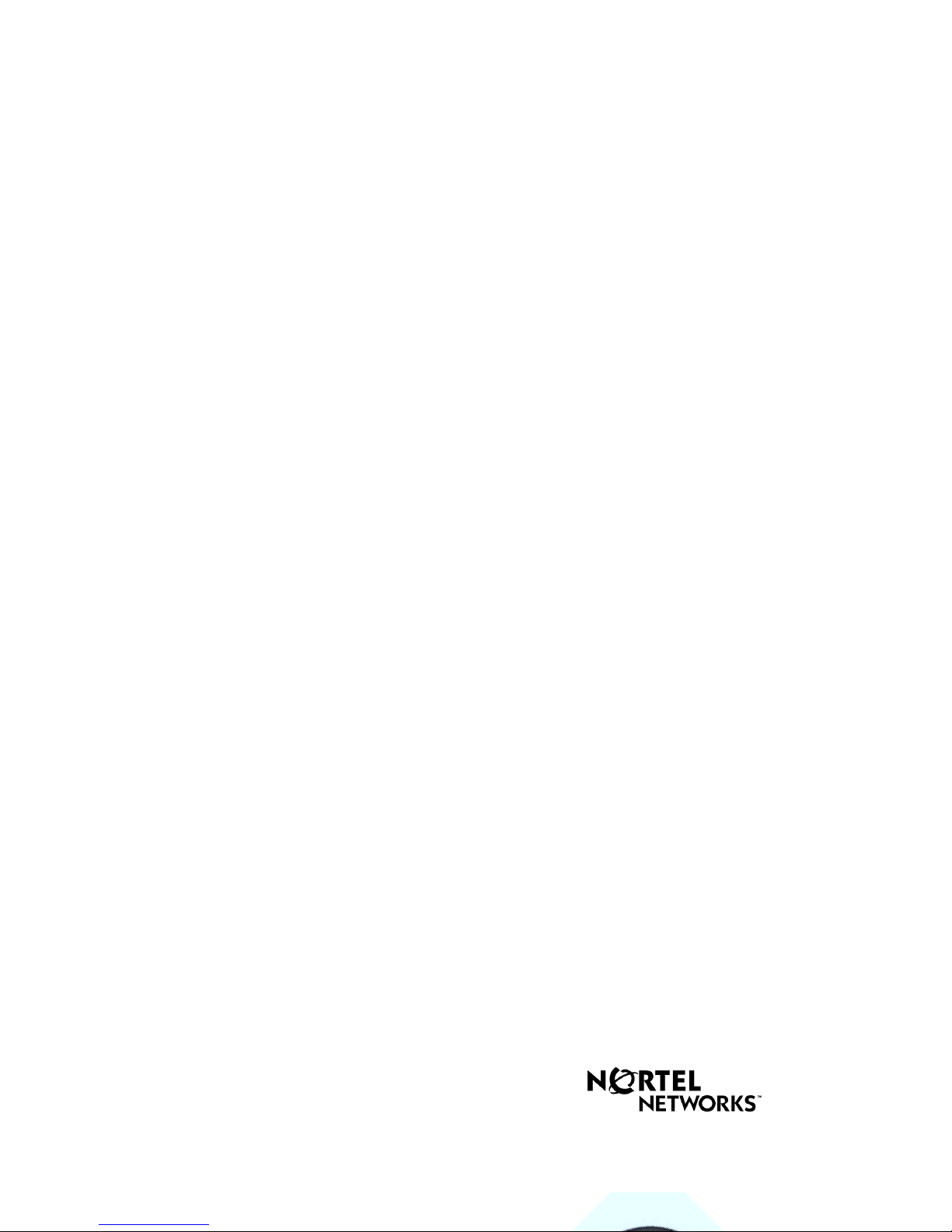
C3060 Portable Telephone
User Guide
COMPANION
Page 2

Page 3
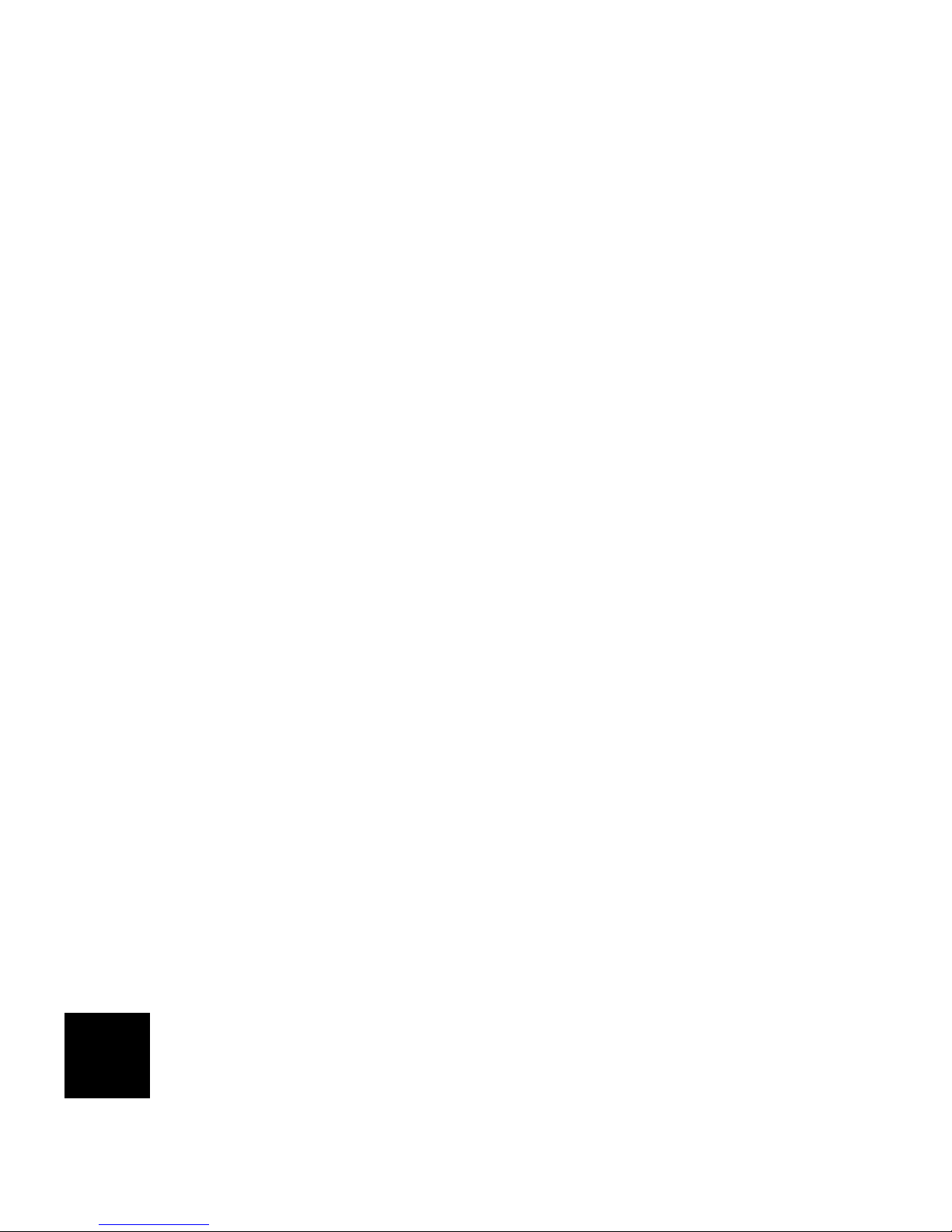
Contents
C3060 Portable Telephone . . . . . . . . . . . . . . . . . . . . . . . . . . . . . . . . . .1
C
ontents . . . . . . . . . . . . . . . . . . . . . . . . . . . . . . . . . . . . . . . . . . . . . . . .3
G
etting started . . . . . . . . . . . . . . . . . . . . . . . . . . . . . . . . . . . . . . . . . . .5
U
sing your telephone directory . . . . . . . . . . . . . . . . . . . . . . . . . . . . .11
Page 4
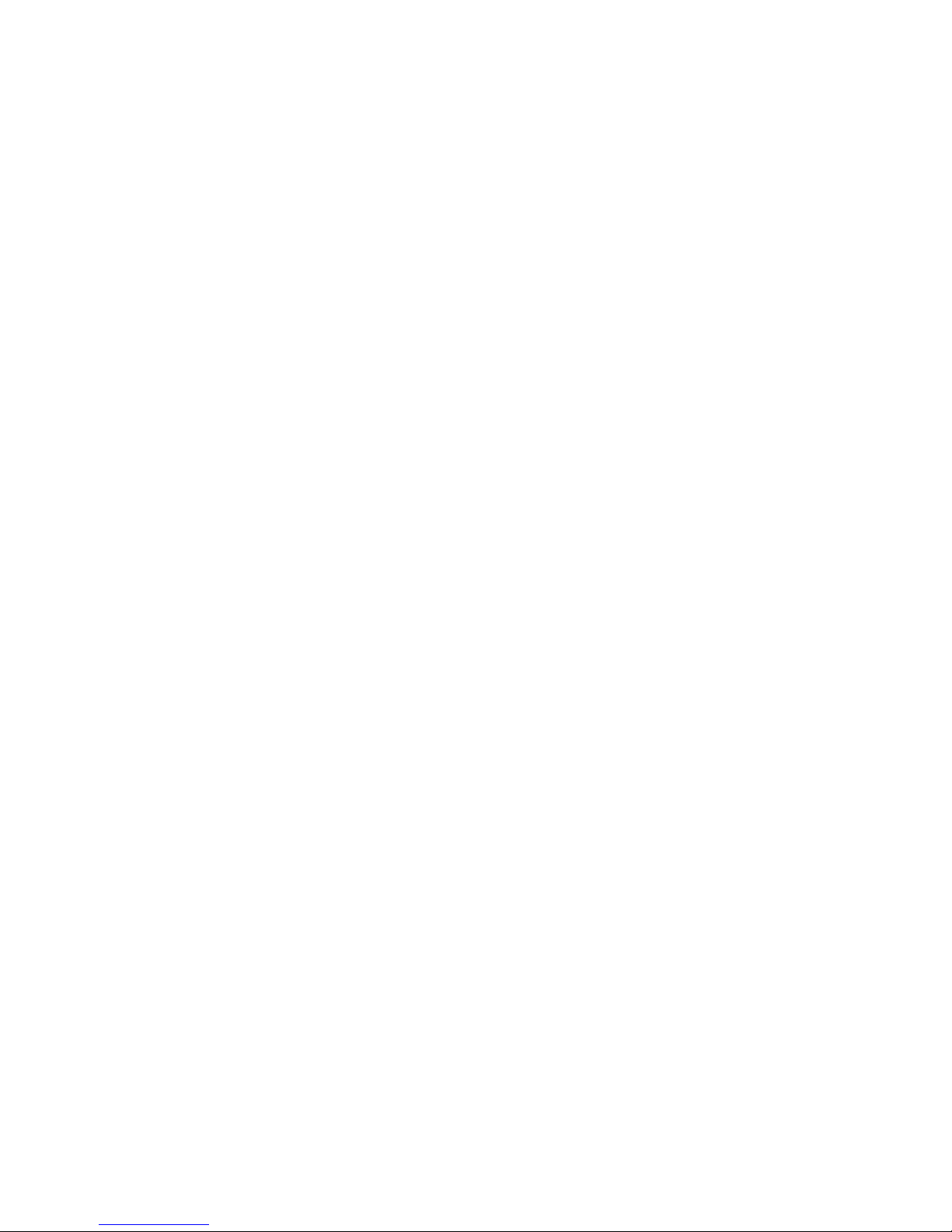
Page 5
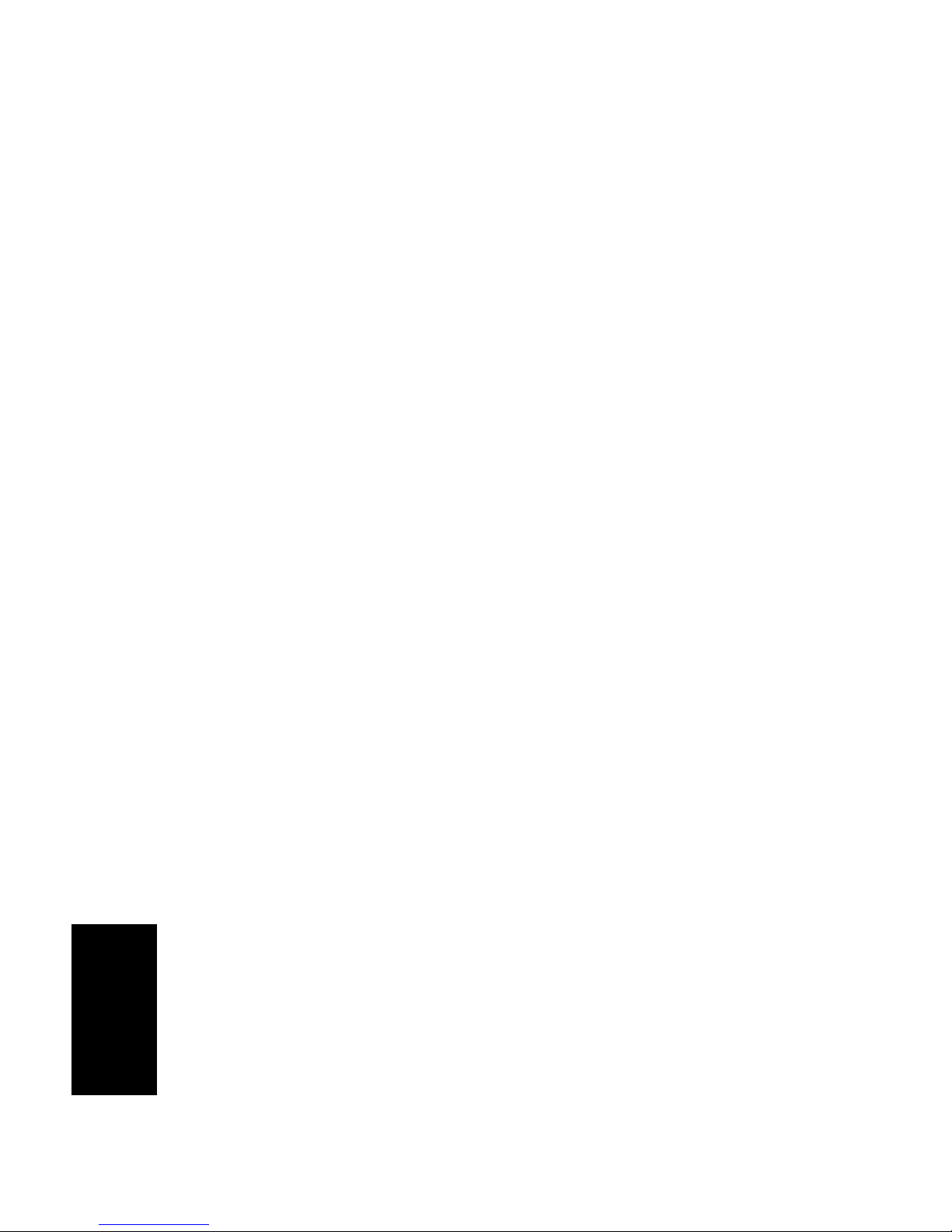
Getting started
Before you use your portable for the first time, see Safety
information on page 38 . You should c harge i ts batt ery pack
overnight (See All about batte ries and recharging
on page 32).
Page 6
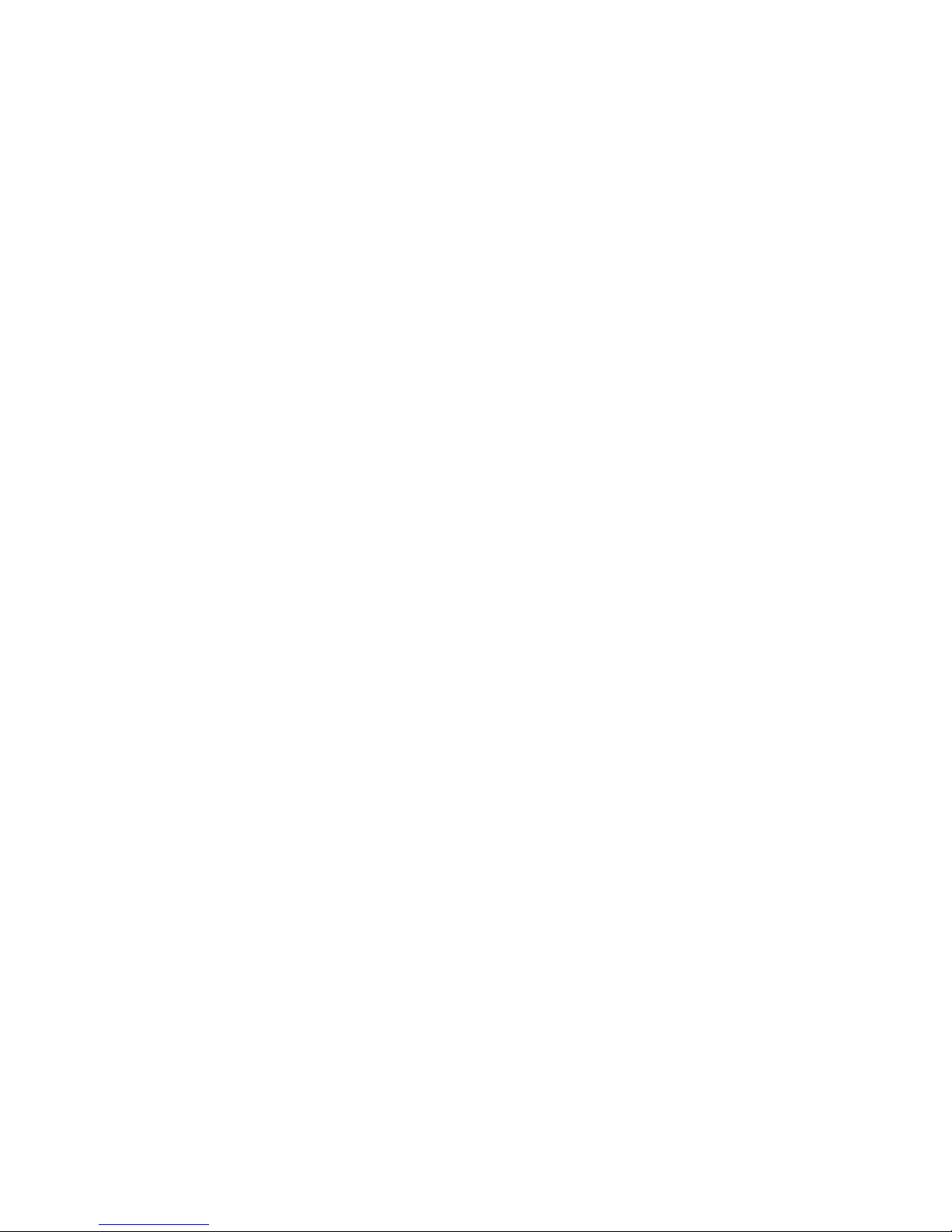
Tur n t he p o r ta bl e o n Press and hold the k button for at least tw o se conds.
Tur n t he p o r ta bl e o f f Press the k button for at least two seconds.
Portable screen icons
J,I,H,G
Battery strength indicators (strong to very weak)
Page 7
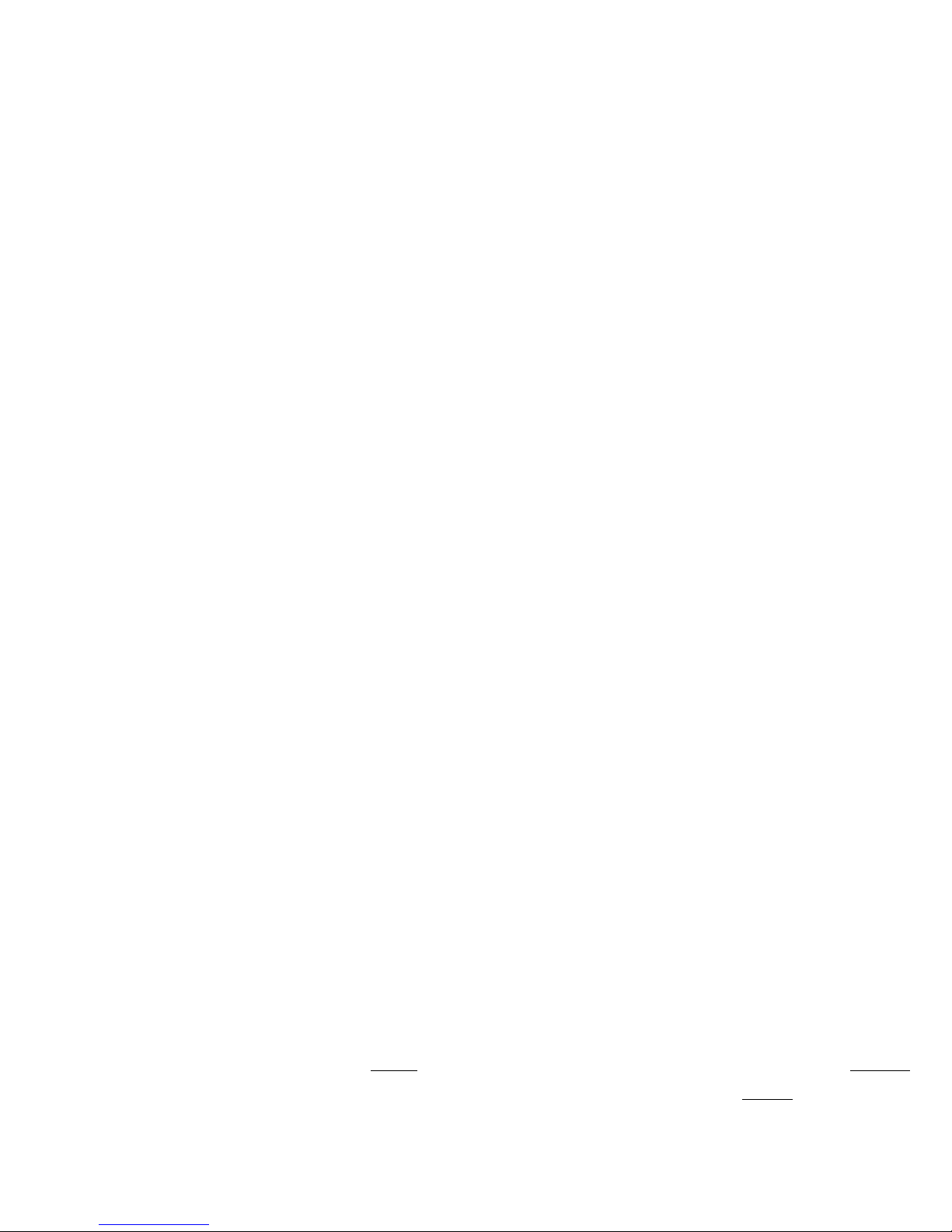
FULL provides a normal ring volume and cadence. CHIRP
provides one short ring at low volume. NONE
prov i d e s no
audible ring.
Answering a call Press the i button. When the portable is ringing, you
can pr ess th e m button to s top the ringing/vibration and
Page 8
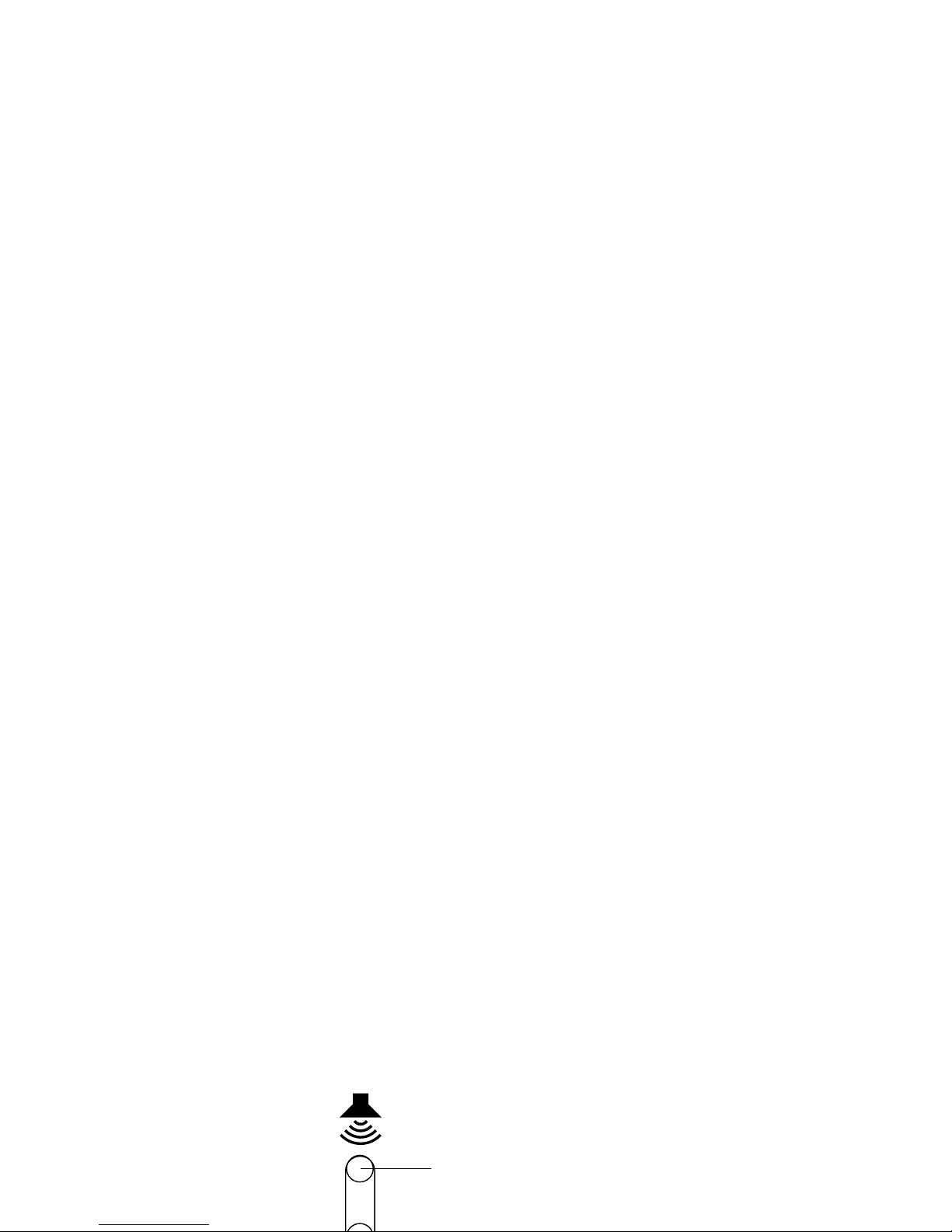
.
to increase volume, press here
Page 9
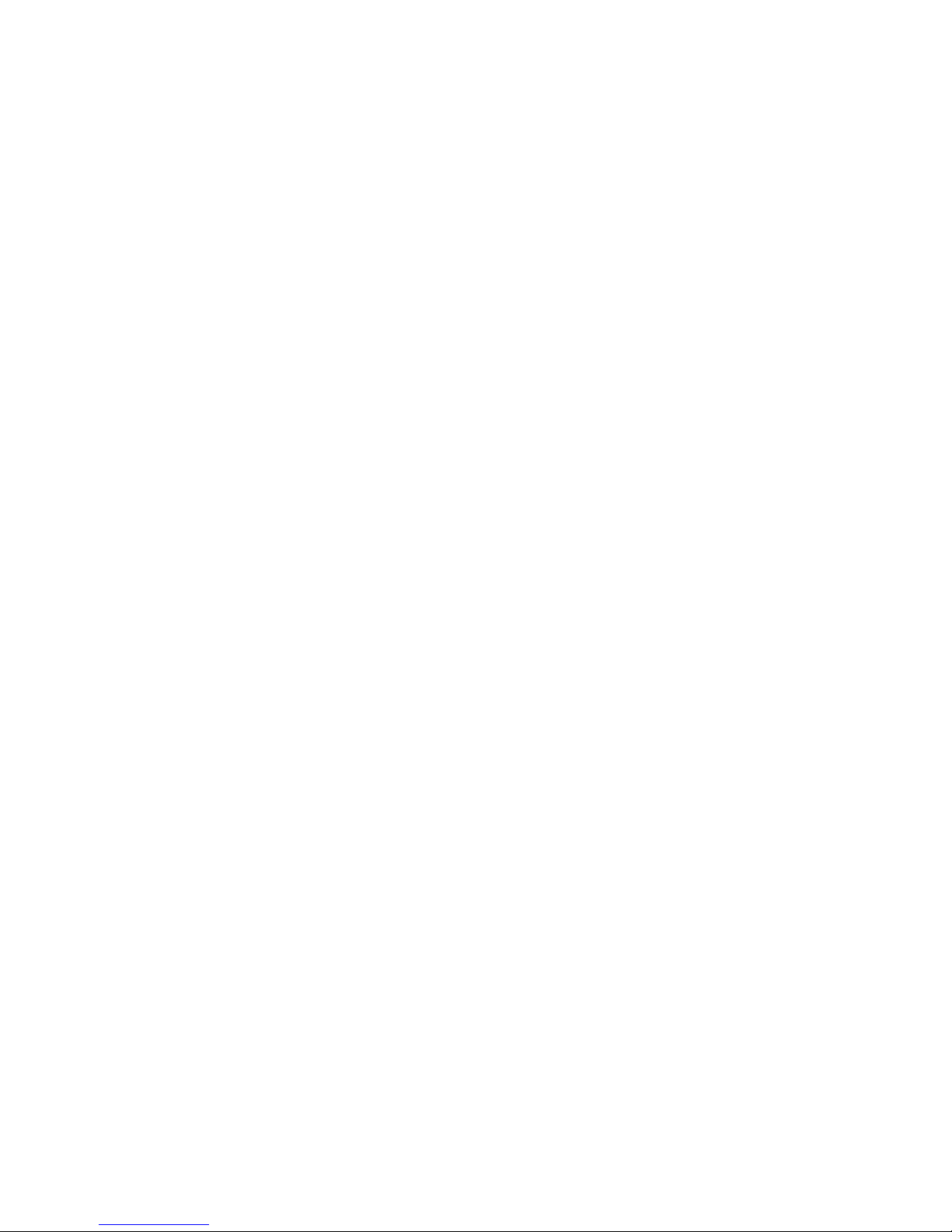
1. Press m, then select the appropriate softkey and dial the
access code digits.
2. Select an entry fro m your Services directory. (See Using
your services dir ectory on page 15.)
3. Dial a feature from a programmable On-a-call softkey.
Page 10
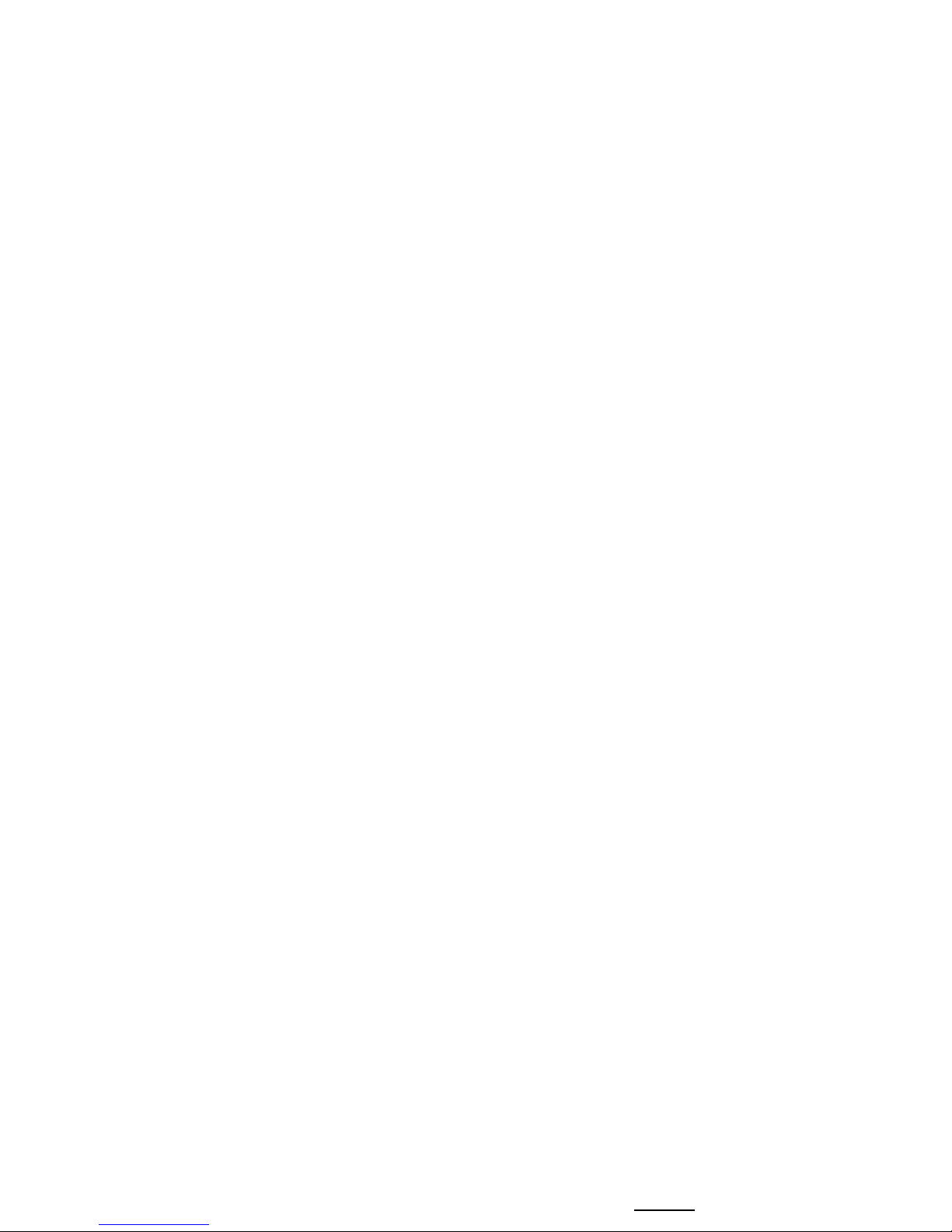
Muting a call To prevent your caller from hearing you, press m on the left
side of the portable. The display shows Microphone muted
and then i in j flashes. To end muting, press m again.
Redialing last
number
Your portable is set up so that you can redial the last
number you dialed by pressing
REDIAL
when it appears.
Page 11
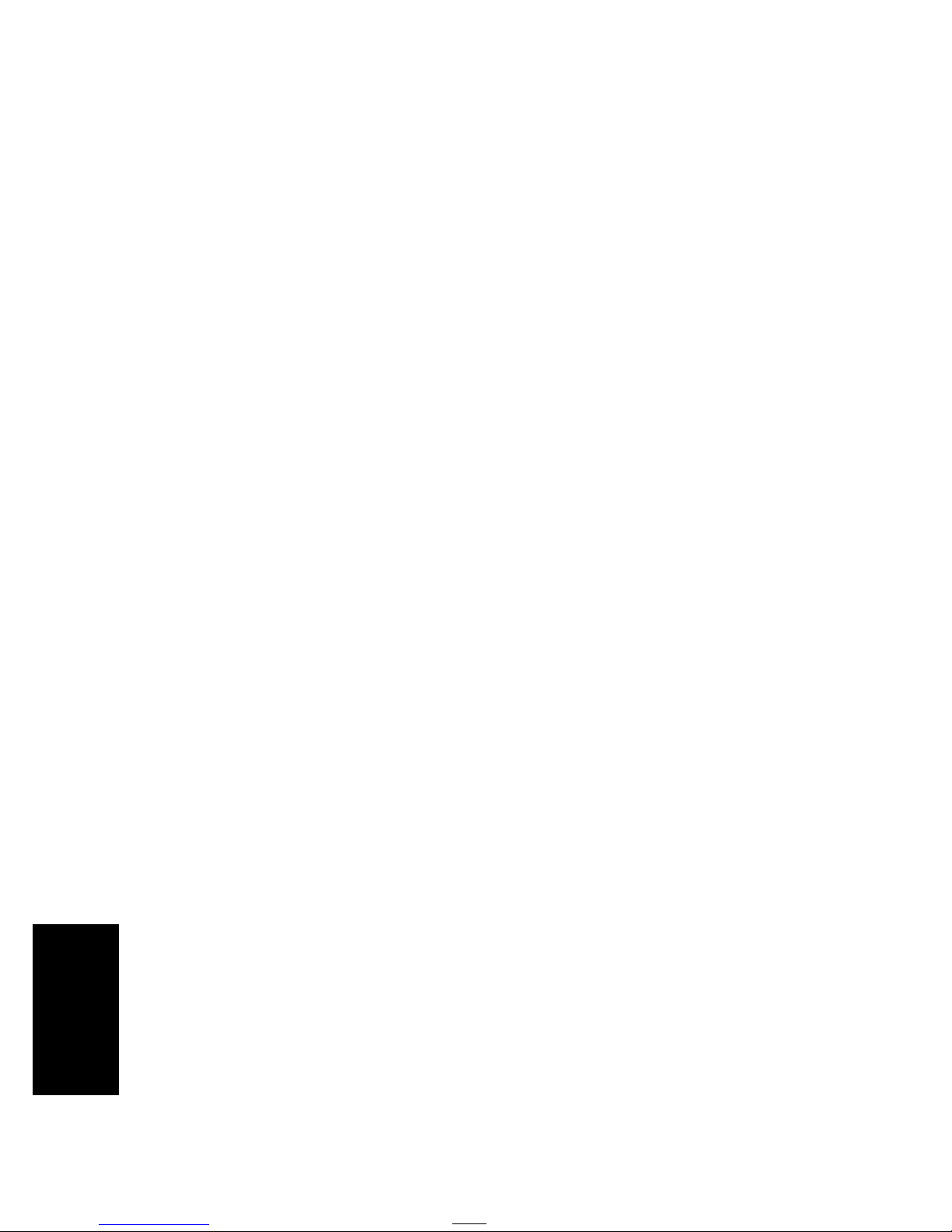
Using your telephone directory
Your portable has an alphanumeric direct ory that allows
you to store up to 100 entries for telephone numbers.
Storing telephone
1. Press l,
ADD
.
Page 12
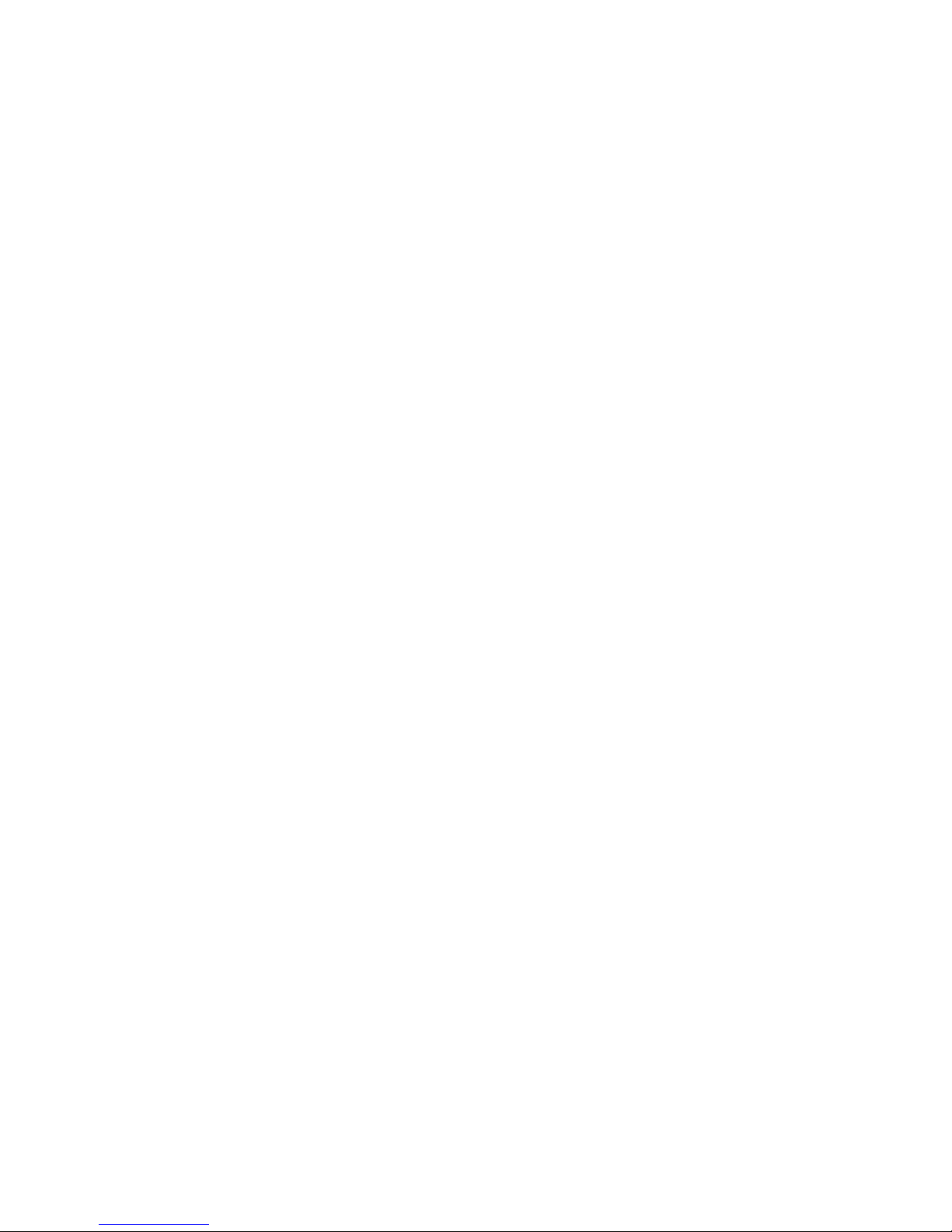
Find an entry in the
telephone directory
Once you have stored e ntries into the telephone directory,
you can move through them quickly by pressing the first
letter of the entry you want. F or example to look for
listings under D, press l, then 3; for listings under E,
press l, then 33. If there is more than one entry
under a letter, pres s . to keep looking.
Page 13
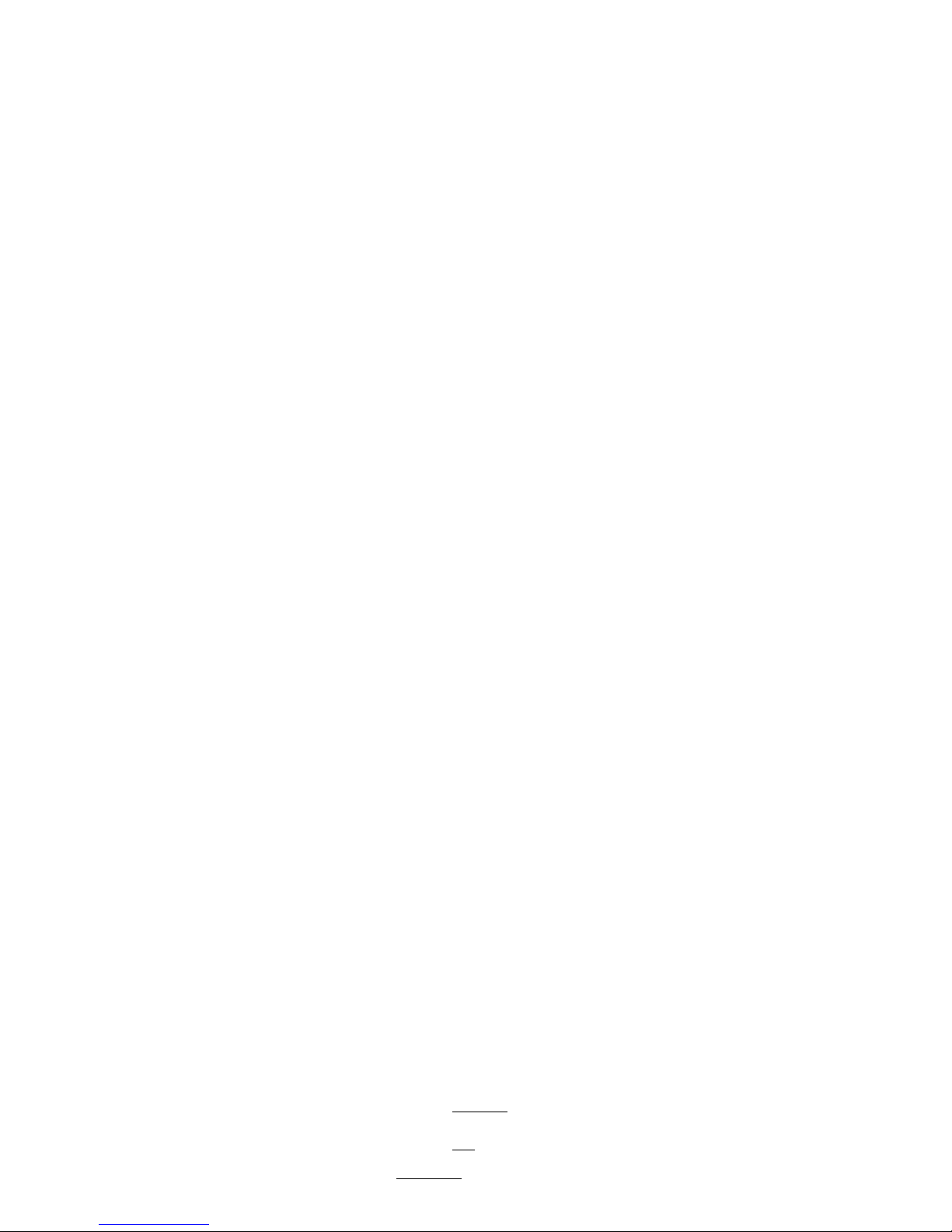
Deleting an entry 1. Press l, th en , or ..
2. Press
ERASE
. The display will ask Erase item?
3. Press
OK
. The display will show Item erased. ( Select
CANCEL
if you do not want to erase the entry.)
4. Press k or l.
Page 14
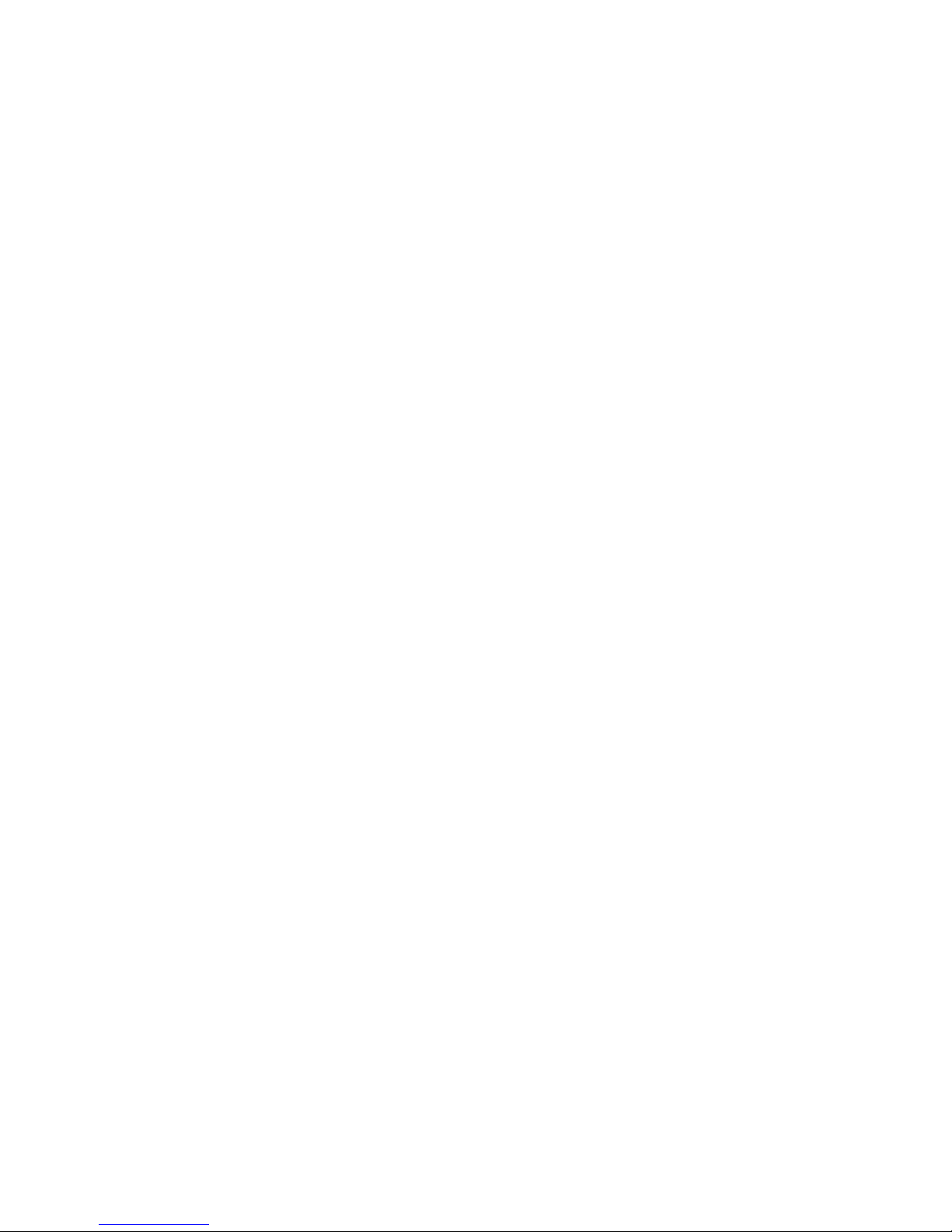
To insert a link signal, press m and select Link signal.
The display shows L. (See Using your C 3060 Portable with
Meridian Companion or with Companion 200 or with
Nors tar Companion in this guide for using this feature.)
Page 15
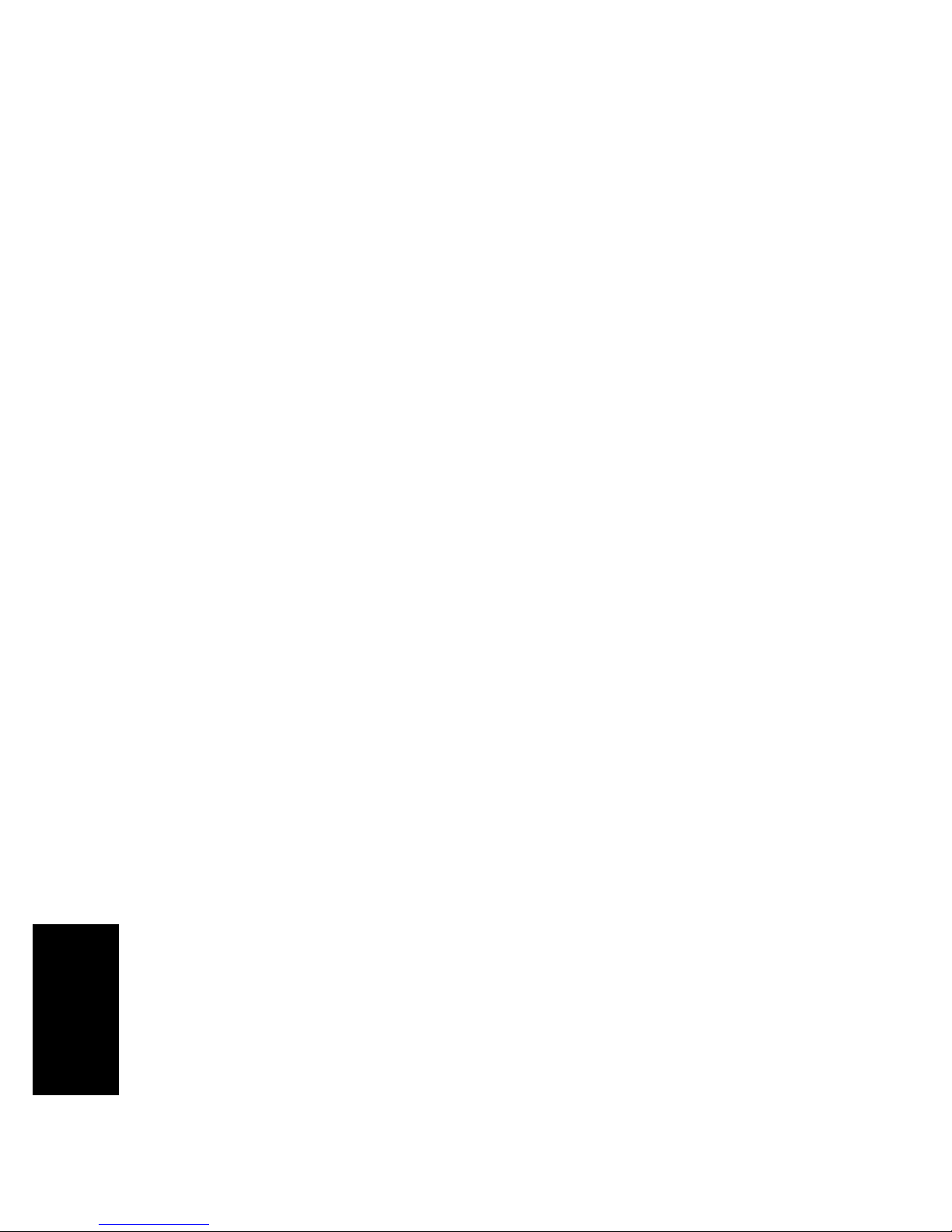
Using your services directory
Your portable has a services directory that allows you to
store up to 15 e ntries for feature codes and Com puter
Telephony Inte gratio n (CTI) applications.
Page 16
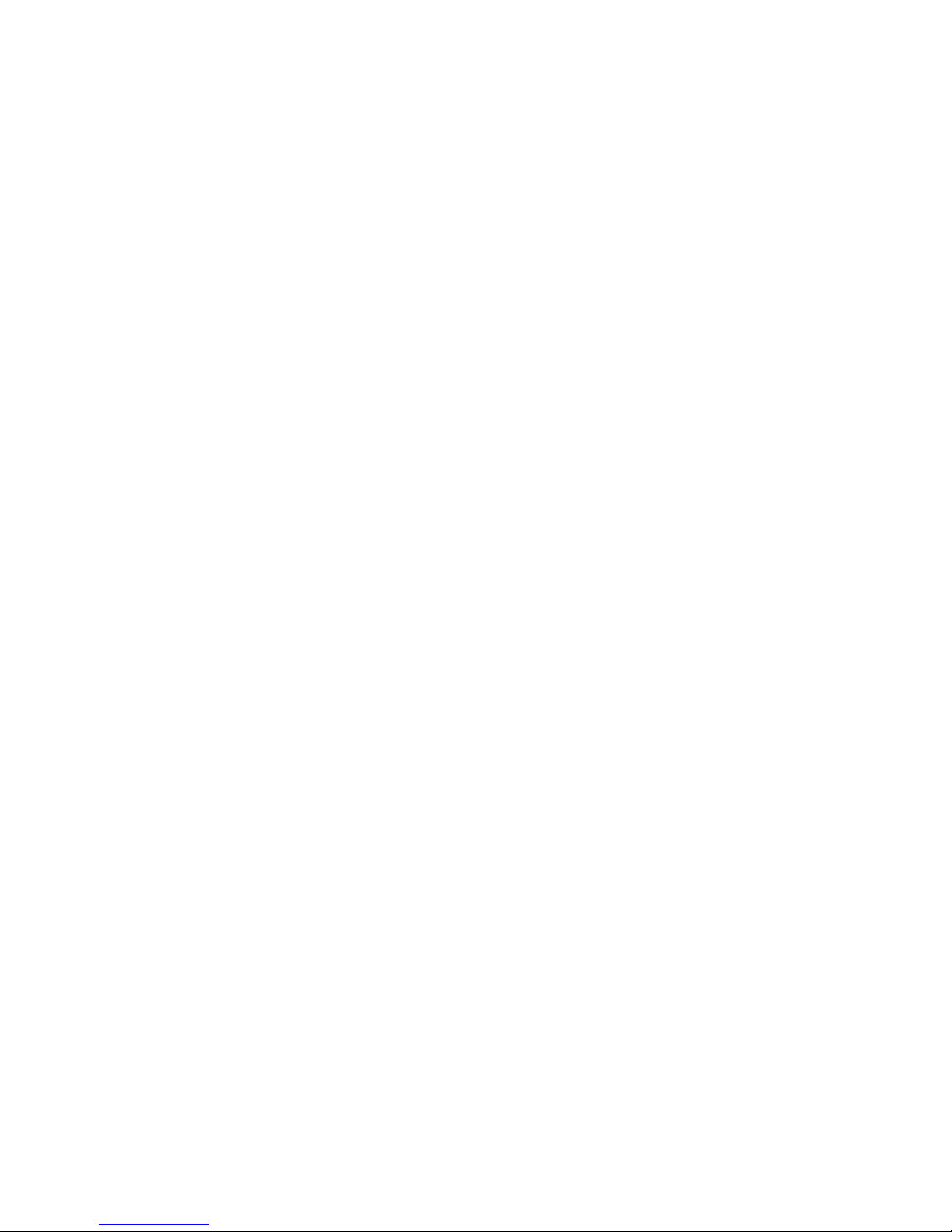
your system admini strator for feature codes to access
CTI appl ications.)
3. Enter the first letter of the name by pressing the button
that has the letter you want. For example to enter A,
press 2; to en t er B, press 22.
4. Enter the rest of the letters as shown in step 3. Use >
Page 17
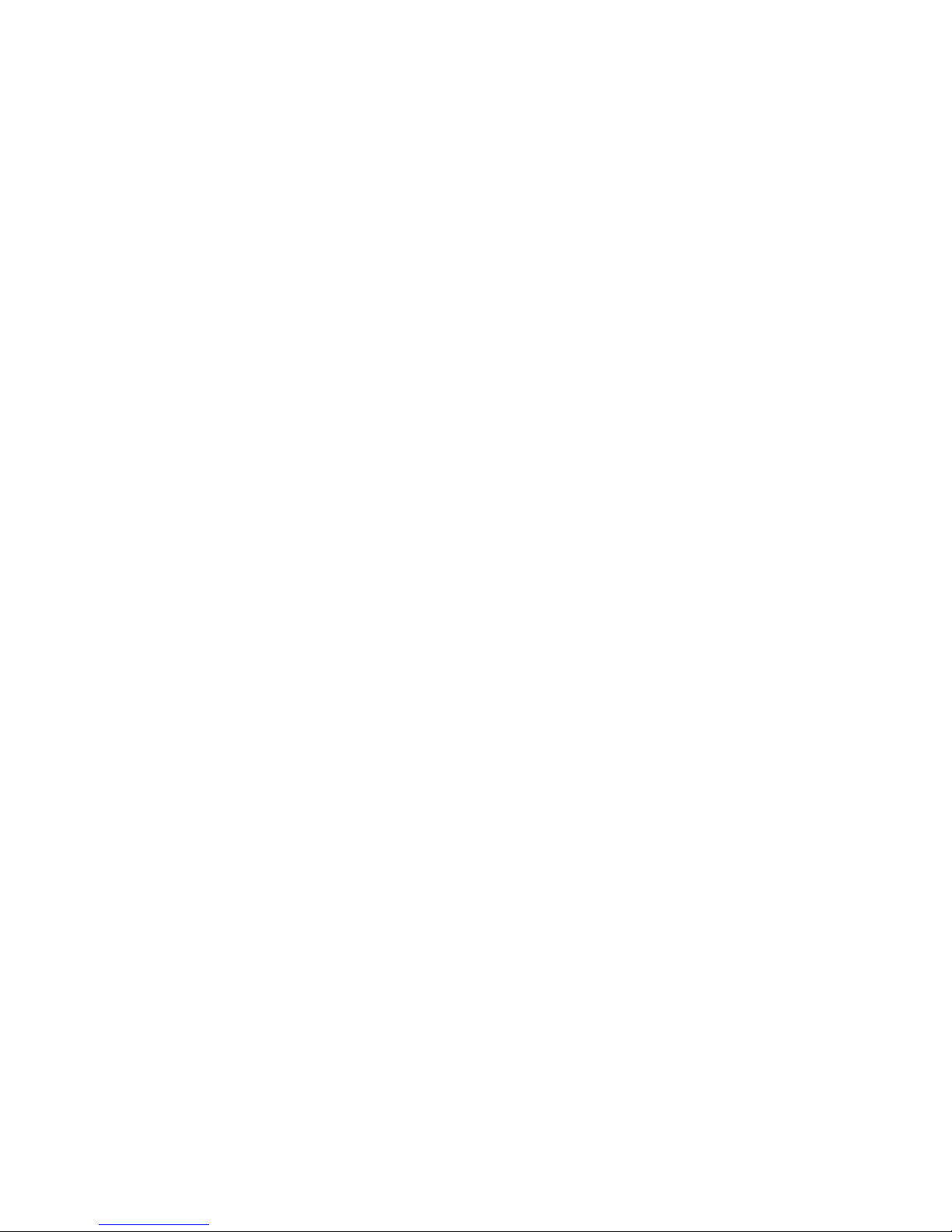
Pause, link signal
and feature request
When adding a directory item, you may need to insert a
pause, link or a feature request signal. You can use the
feature reques t signal to enable CTI appl ications .
Pause
To insert a pause when you are predialing a number or
Page 18
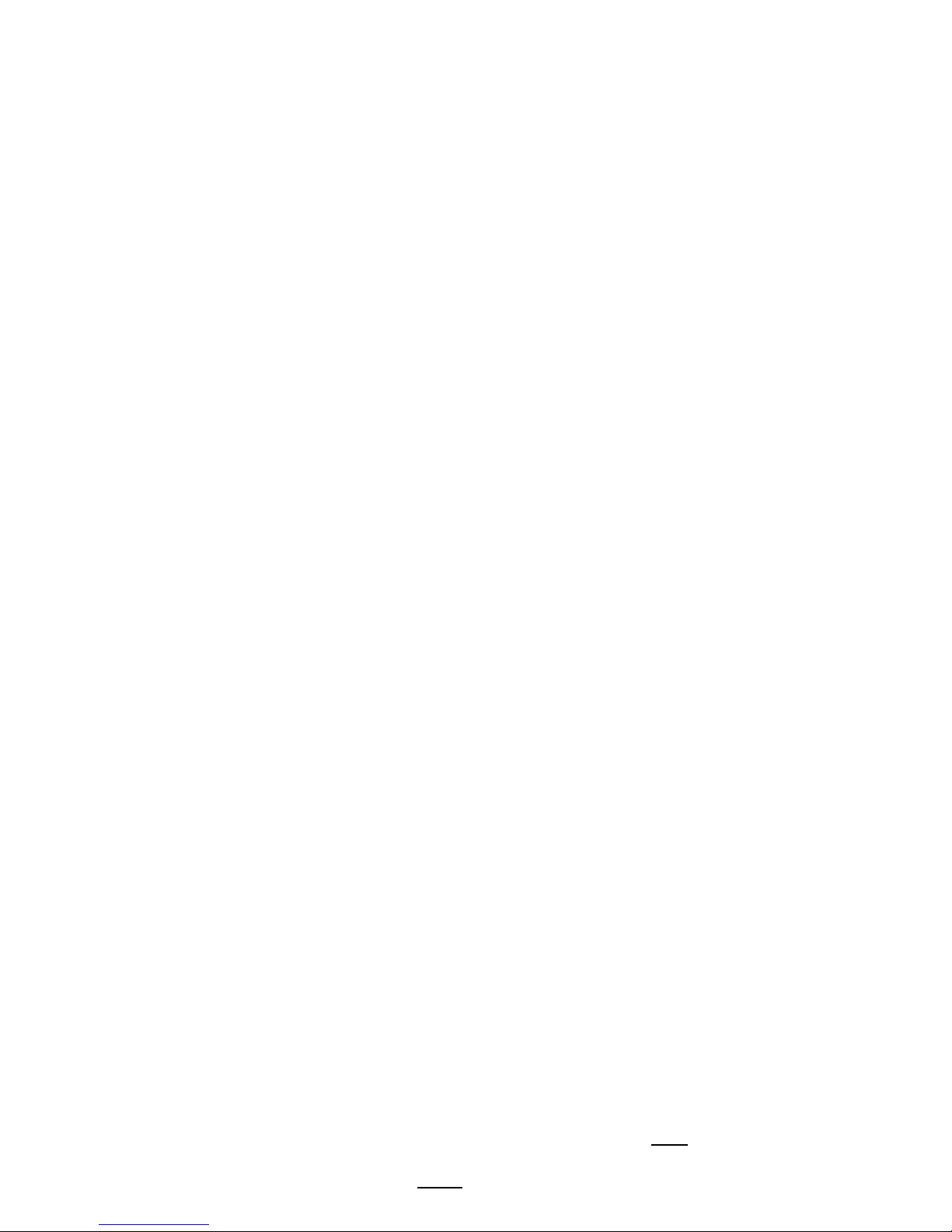
Editing services
directory entries
1. Press j, then find an entry. Directory entries are in
alphabetical order.
2. To edit the entry’s name press
EDIT
, then edit the name.
3. Press
SAVE
.
Page 19
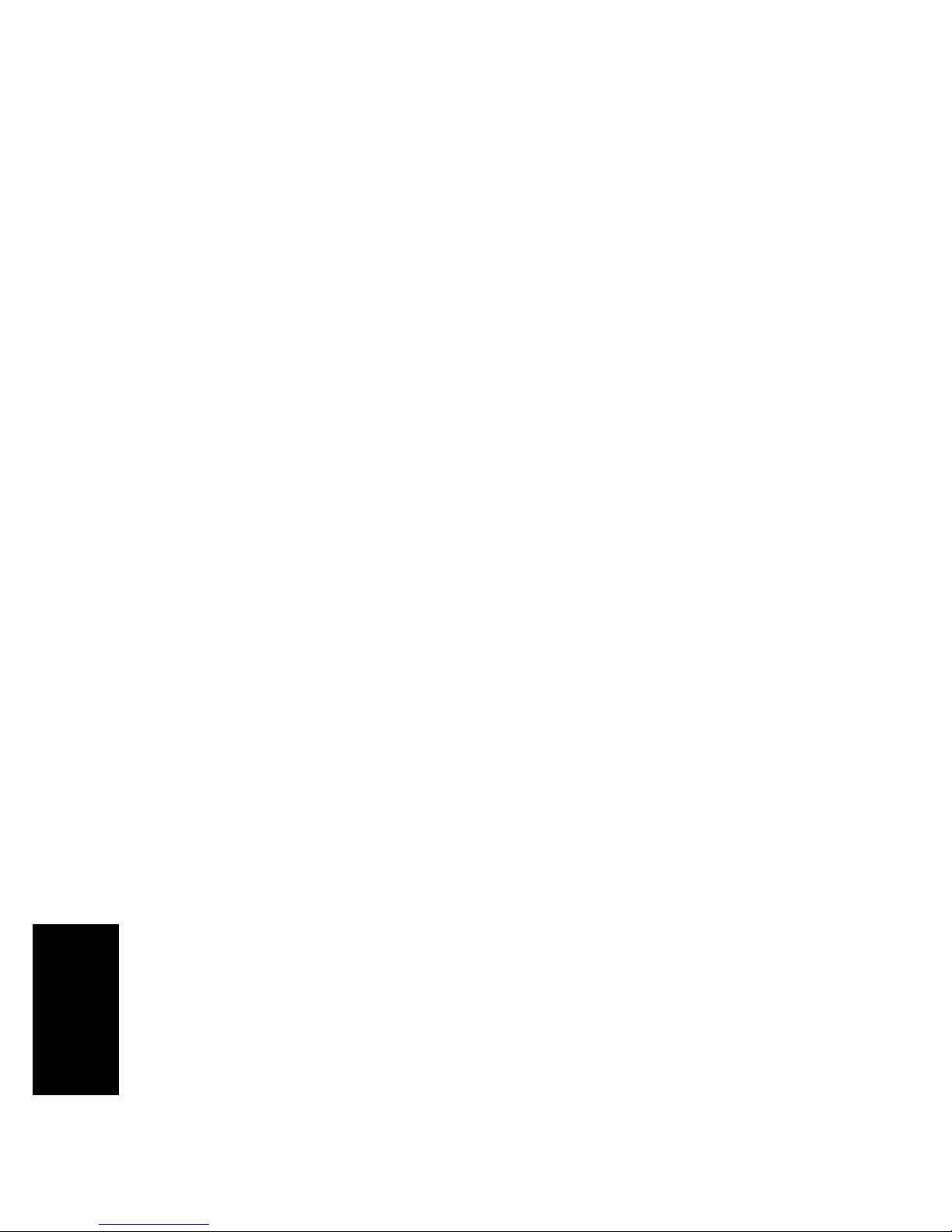
Using your headset
Use one of the optional headsets to free both hands for
other tasks.
Hint: Use the portable with a holster to protect the portable from falls.
Page 20

Using your portable
with the headset
To answer a call, press i. To end a call, press k.
Note: If you wear a hearing aid, use the C3002 headset to prevent
unwanted tones in your hearing aid.
Note: In noisy environm ents you can use the C3002 headset to
provide better voice transm ission and reception.
Page 21
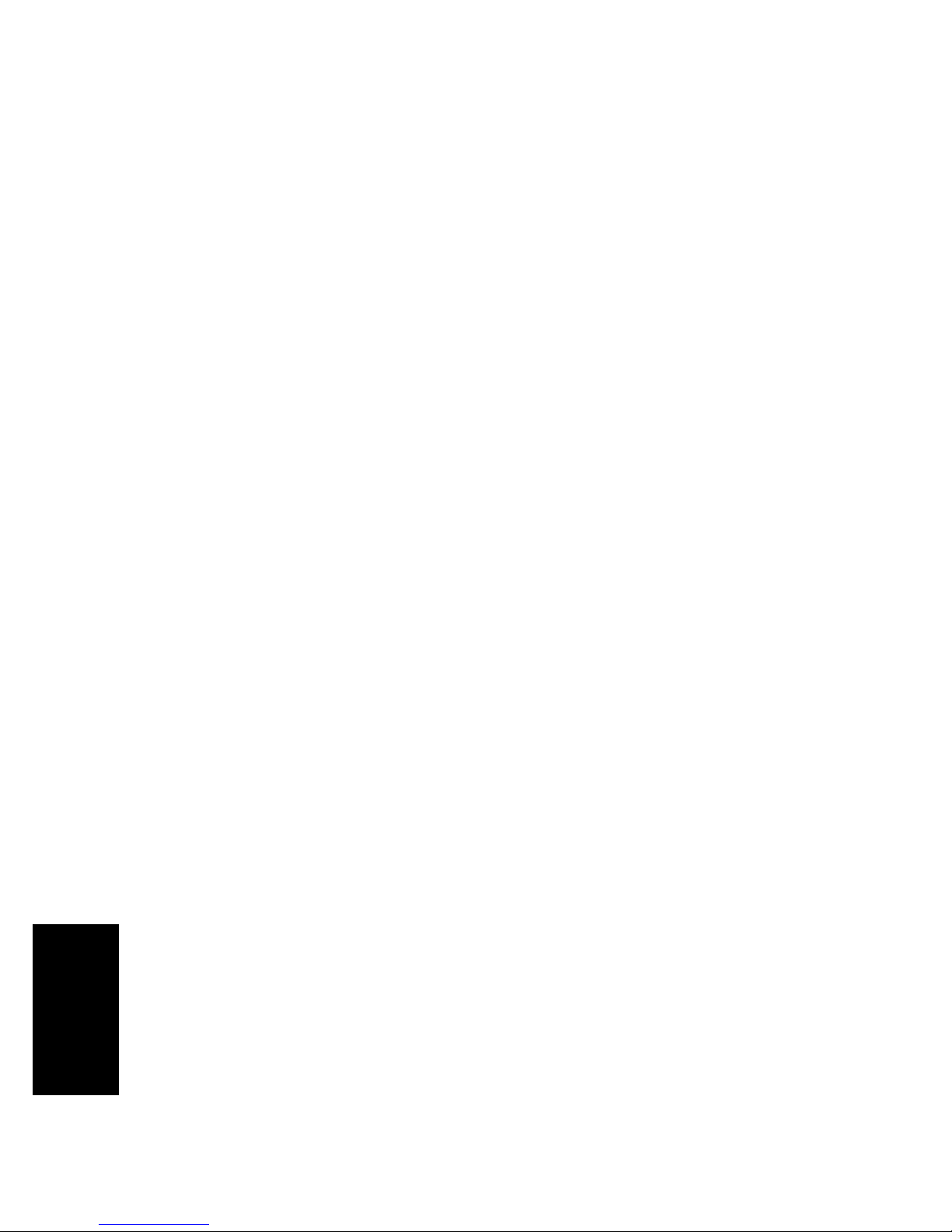
Customizing your portable
Hint: Whenever you are searching through a list, you can press the
first letter of the feature, directory, or system entry you want. If there is
m ore than one entry under a letter, press
.
to keep looking.
Page 22

Key click 1. Select Key click:.
2. Choose
ON
to hear a short beep when you pres s a b utton.
Keypad light Your portable’s keypad and display light for low-light
conditions. The keypad and displa y lights independent of
key pad light settings when the portable rings.
Page 23

2. Press >, then , or
.
to move be twe e n th e In
English and En français s elections.
3. Press
SELCT
or
SÉL
, to select your choice.
Last caller See Last caller on page 26.
Page 24

Message service See Message Service on page 27
Program softkeys See Program softkeys on page 30
Ringer 1. Select Ringer:.
2. Press FULL
for a normal ring volume and cadence.
Page 25

Extra features
Find a menu item T o searc h thro ugh th e available opti ons on the Menu press
m,
,
or ..
Note: The portable displays options in several different ways.
Page 26

You can put CTI fe ature codes, or syst em featu re code s, o r
telephone numbers in to your Services directory.
Last caller If your system supports calling line ID, the last calle r list
shows the last two incoming calls.
1. Select Last caller:.
Page 27

Note: Not all systems support this feature. (See your system
adm inistrator for features your system supports.)
Message waiting Some systems allow your portable to display Message
w
aiting if you have a voice mail message.
Even if your system does not support Message Waiting
Page 28
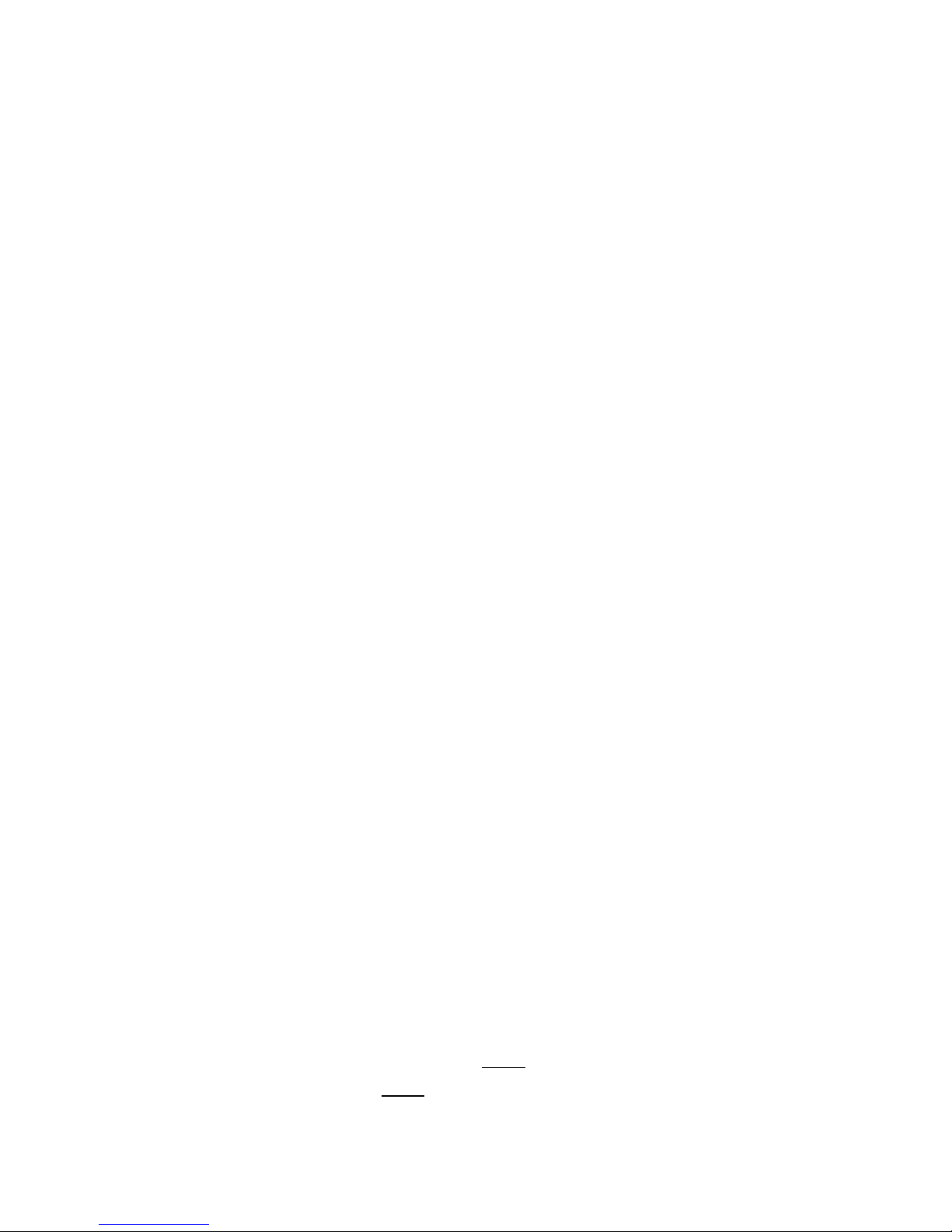
Note: If you press
CALL
, and you want to use your active softkeys,
press
EXIT
.
Depending on your voice mail s ys tem, you may be requir ed to
change the dial codes . Dial codes are the numbers used to access
voice mail system feature s. For ex ample, the default dial code 76
deletes a message. If your voice mail system is Meridian Mail,
Page 29

4. The displ ay sh ows Dialcodes?
Note: Dialcodes? is only displayed after you first store the
m essage service code. If you erase your m essage service code, you
will have to go through dial codes again and change as required.
Hint: For m ost Meridian Voice Mail system s, select
DEFAULT
. For
Page 30

Program softkeys F or direct, one-touch access to frequently used fea tures or
frequently called numbers, customize your softkeys.
You can progra m the softkeys f or use when the portable is
idle or is on a call.
Softkeys not programmed kee p their default values when
Page 31

5. Ent er a number at prompt Enter number, and SAVE. Y o u
can press m to acce s s Pause, Link signal or Feature
request. (See P ause, l ink signal and featur e r equest on
page 17.)
6. Enter a key label at prompt Enter key lable and S
AVE.
Label your softkey with up to four characters by
Page 32
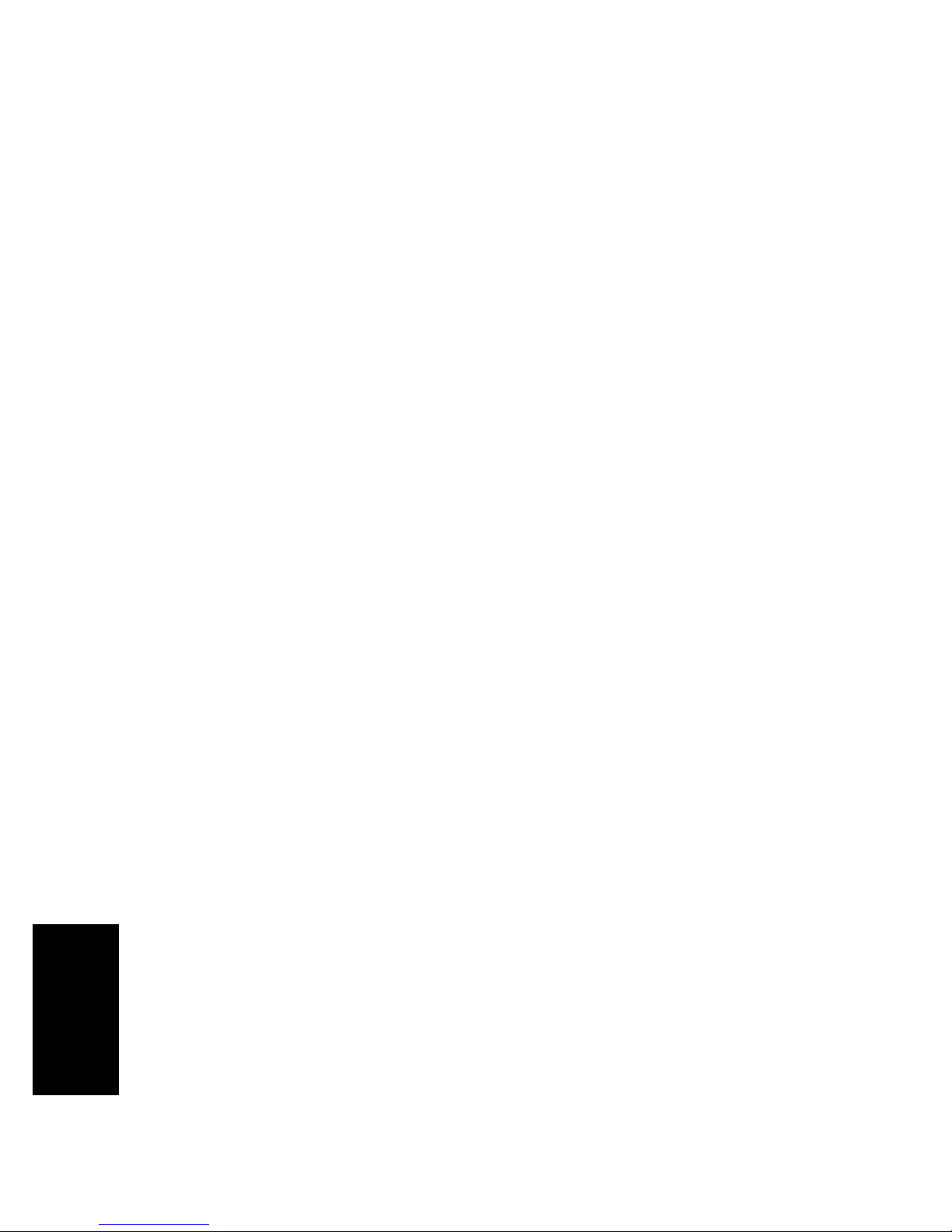
Batteries and charging
Important battery
information
Before using your rechargeable battery pack for the first
time, it must be charged for at least 8 hours . This is
necessar y to ensure full batter y life.
Page 33

Group Charger
Page 34

Individual Charger
Page 35

Note: All Com panion battery chargers will charge all Com panion
battery packs. Except the Com panion C3050 Standard battery
charger (A0628269/NTHH06BA) which will not charge the hi-cap
(A0628217/NTHH04CA) batteries.
Hint: In high usage environments it is a good idea to have a spare
battery pack. Alternating the spare battery pack between charges will
Page 36

AAA batteries You can also use an optional AAA battery holder with your
portab le. I nsert the batteries into the batt ery holder.
Note: The com m ercially available AAA batteries cannot be charged
in any Com panion battery charger.
Page 37

Accessories for your portable
The foll owi ng a ccessori es work wi th your C3060 port able :
• C3001 Ear Bud Headset
a sm all and lightweight ear-bud type headset
Page 38

Safety information
Electromagnetic
energy safety
Hazardous c onditions can occur while operati ng a portable
telephone near construction b lasting caps or near
emergency s er v ic e r ad i o r ec eiver s.
Page 39
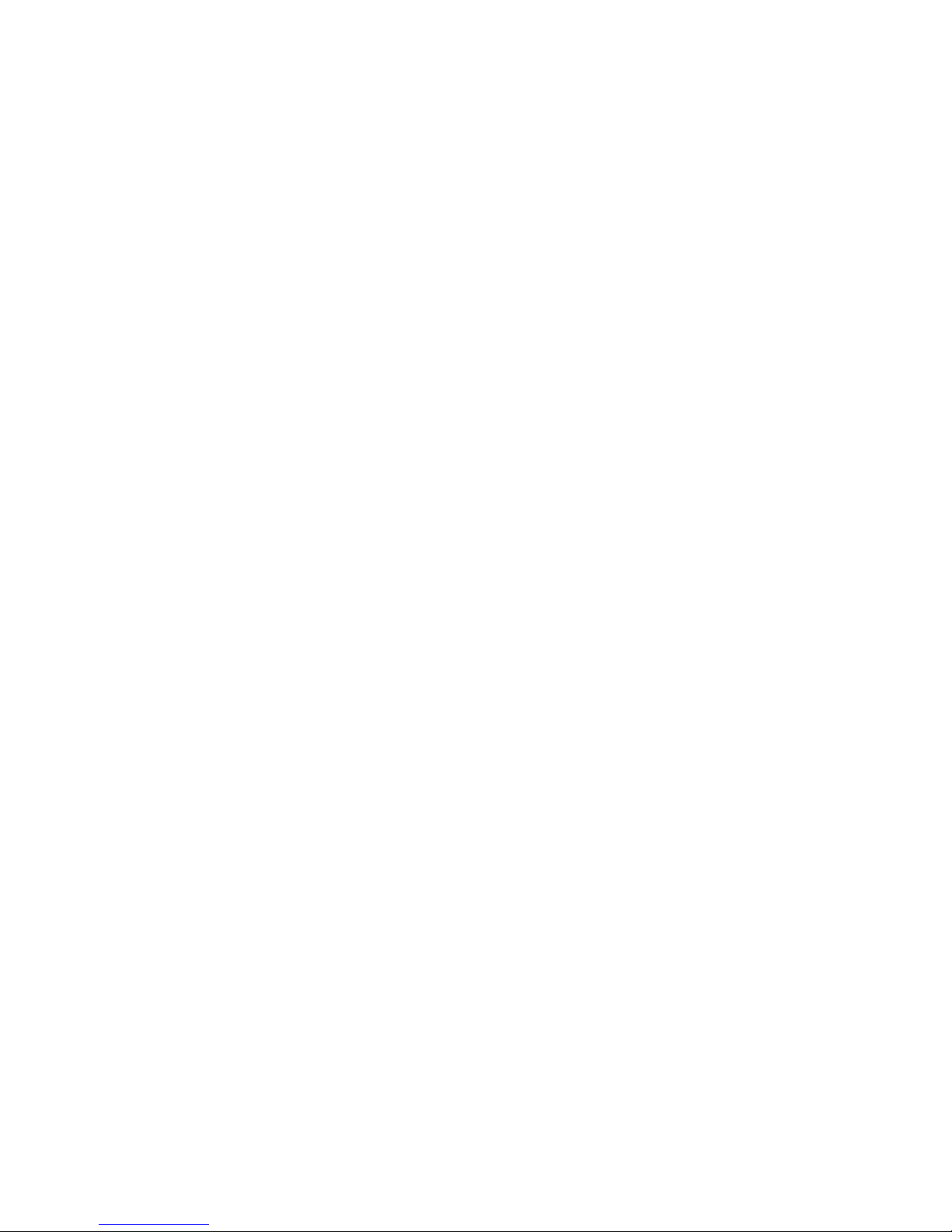
Do not place the portable where the battery charging
contac ts, on the bot tom of the port able, will short out. For
exam ple, placing th e portabl e in a pocke t with loose coi ns.
Char ge t he b att er y pa ck p ro v ide d wi th t he por tab le o n ly i n
accordance with the instruc tions speci fied in this manual.
Antenna safety The C3060 portable telephone emits low levels of radio
Page 40

Technical specifications for Canada
Voltage 3.6 V rechargeable batteries
4.5 V (total voltage rating), three AAA alkaline batteries
Frequency band 944 MHz to 952 MHz
Page 41
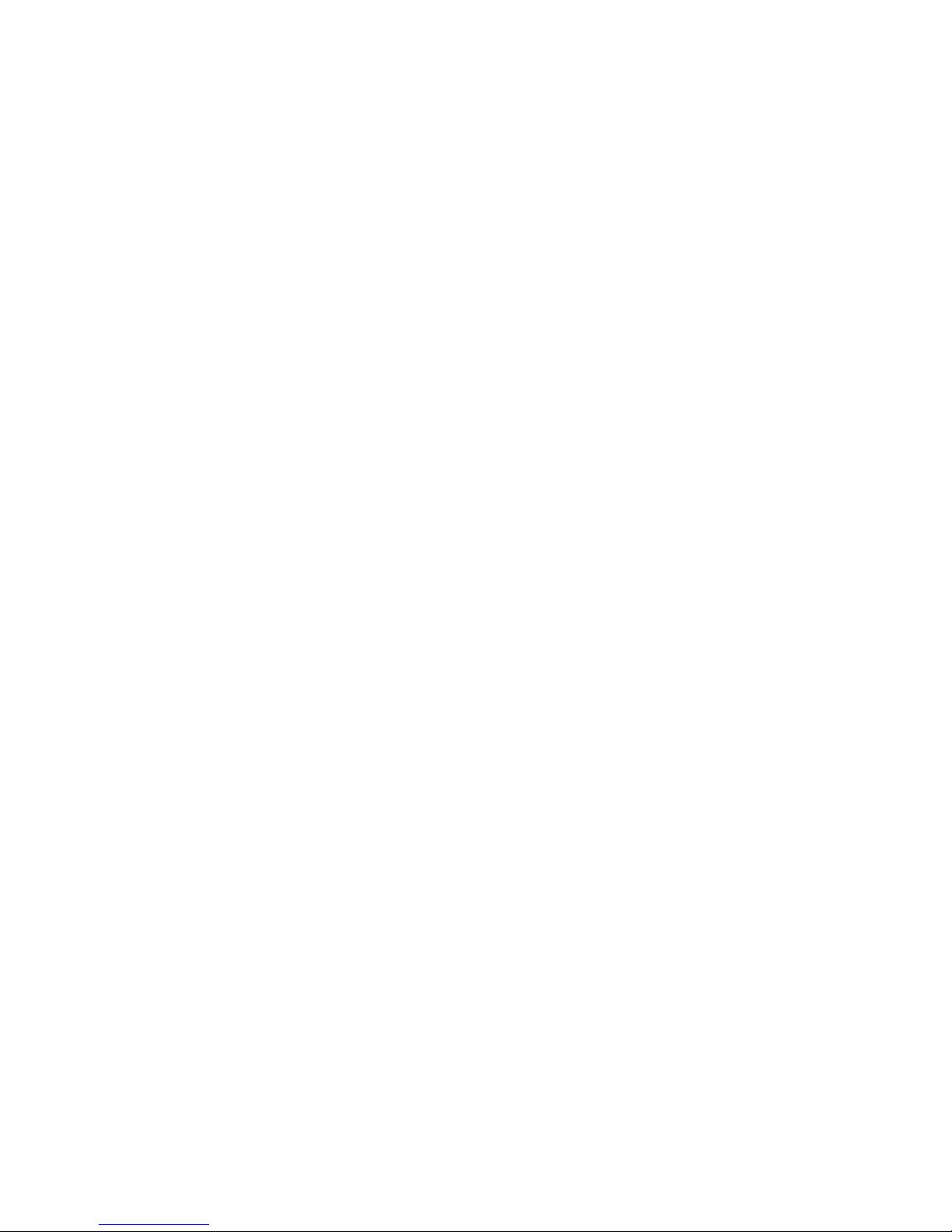
Regulatory
compliance
RSS 130 issue 2, effective January 1993.
Operation is subject to the foll owing conditions:
1. This device may not cause harmful interference.
2. This de v ice must accept any interference recei ved,
Page 42

Caring for your portable
Temperature
extremes
Avoid subje cting the portable telephone to extremes in
temp erature.
Care and
Clean the portable telephone by wiping it with a damp
Page 43

Using your C3060 Portable with
Meridian Companion
This p rocedure describes steps t o access several features of your
port able telephone. Available features vary depen ding on your
Page 44
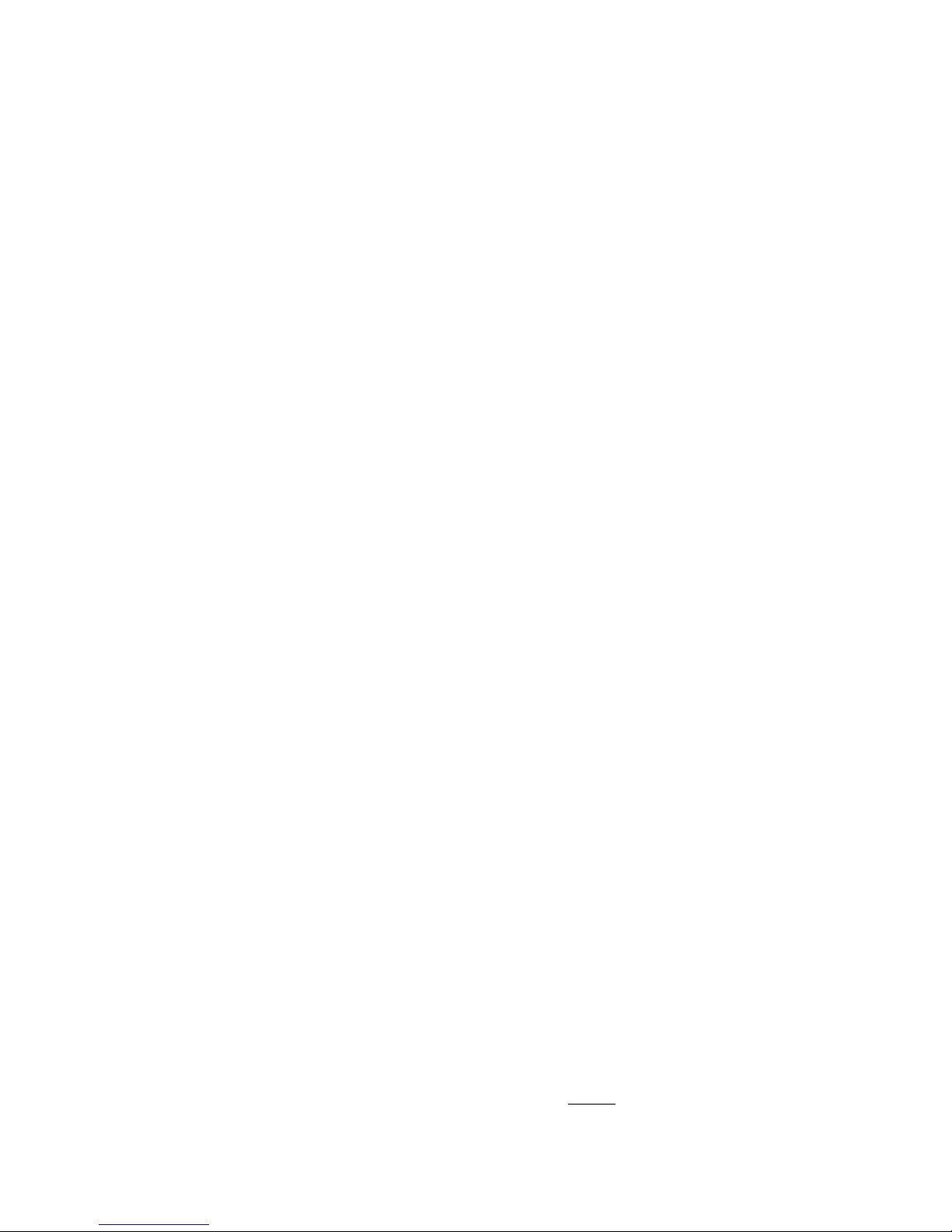
Call Park
1. Wh ile on a ca ll, pr es s
LINK.
2. Enter ____________ (flexible feature code).
3. Enter ____________ (the number where you want to park
the call).
4. Press
k to end the current call.
Page 45

Call Waiting
While you a re on a cal l, your por t abl e beeps to i ndicat e yo u ha ve
anot her call.
1. Press
LINK
to answer the second call.
2. Press
LINK again to return t o your pre v ious call.
Ring Again
Page 46

2. Enter ____________ (System Speed Call code).
Add a link
1. Press m, , or ..
2. Select
Link signa l
. The portable will display an L.
Message Waiting
Page 47

3. Sti ll having trouble? Call your system administrator.
Other frequently used Feature Codes:
Page 48
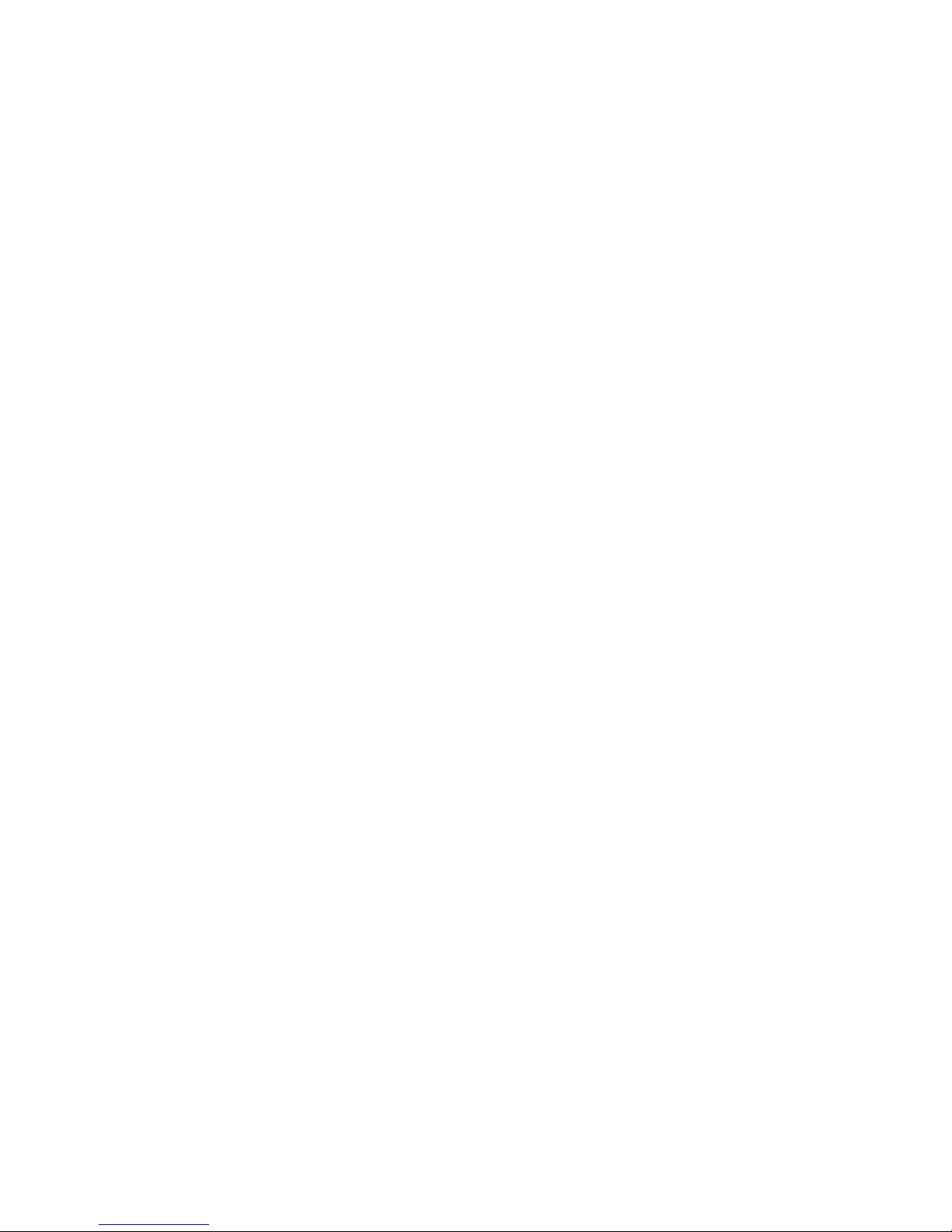
Troubleshooting checklist
Page 49

Using your C3060 Portable with
Companion 200
This p rocedure describes steps t o access several features of your
port able telephone. Available features vary depen ding on your
Page 50

3. Press
k.
Call Park
1. Wh ile on a ca ll, pre ss LINK.
2. Enter ________ (Call Park code).
3. Press
k.
Page 51

Switch from your portable telephone to your desk
telephone:
Page 52

Contact for your system:
Nam e:
Tel # :
Page 53
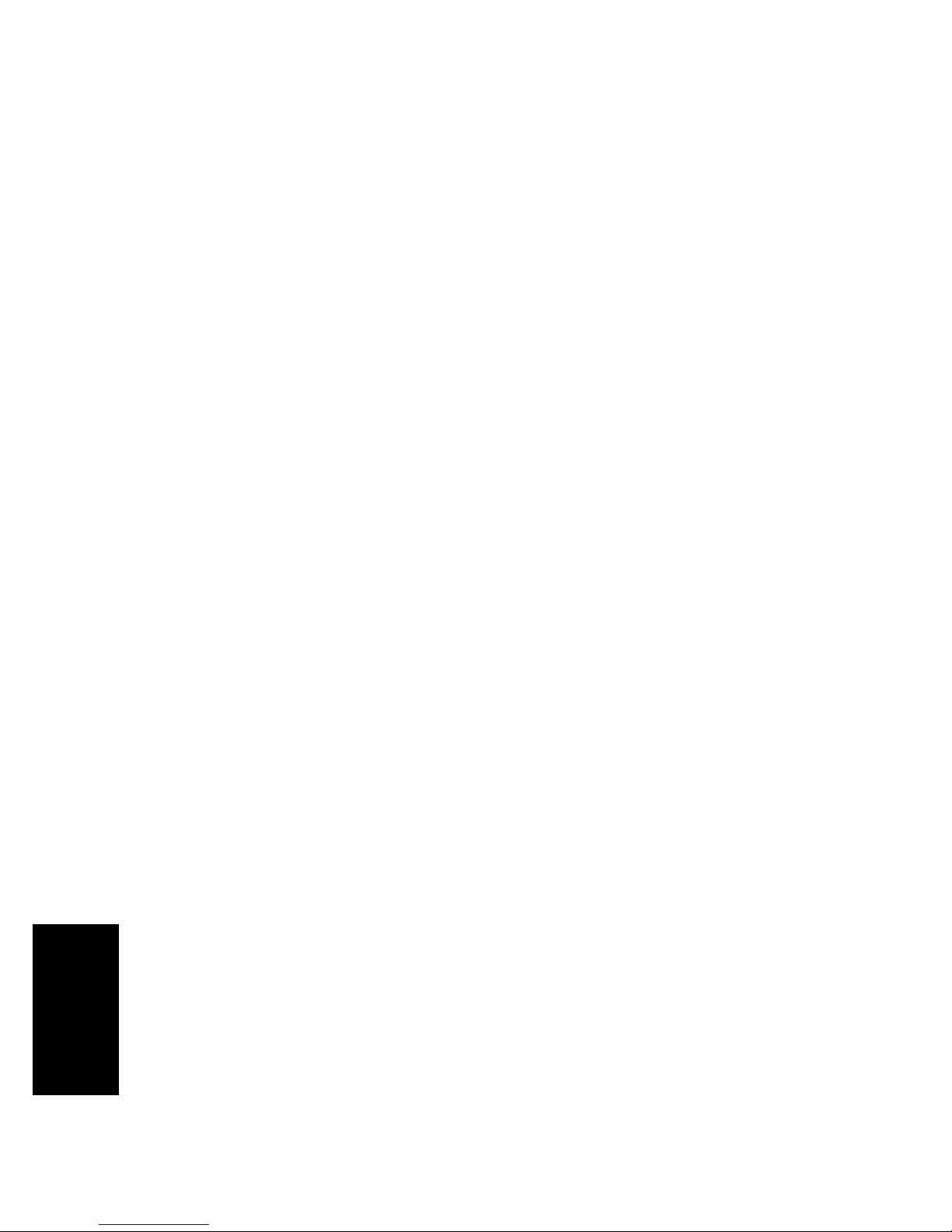
Using your C3060 Portable with
Norstar Companion
This p rocedure describes steps t o access several features of your
port able.
Page 54

Features
Transferring using a number
1. Wh ile on a ca ll, pr es s LINK.
2. Dial a second internal number.
3. Whe n ca ll is an sw e r ed, press
k.
Page 55
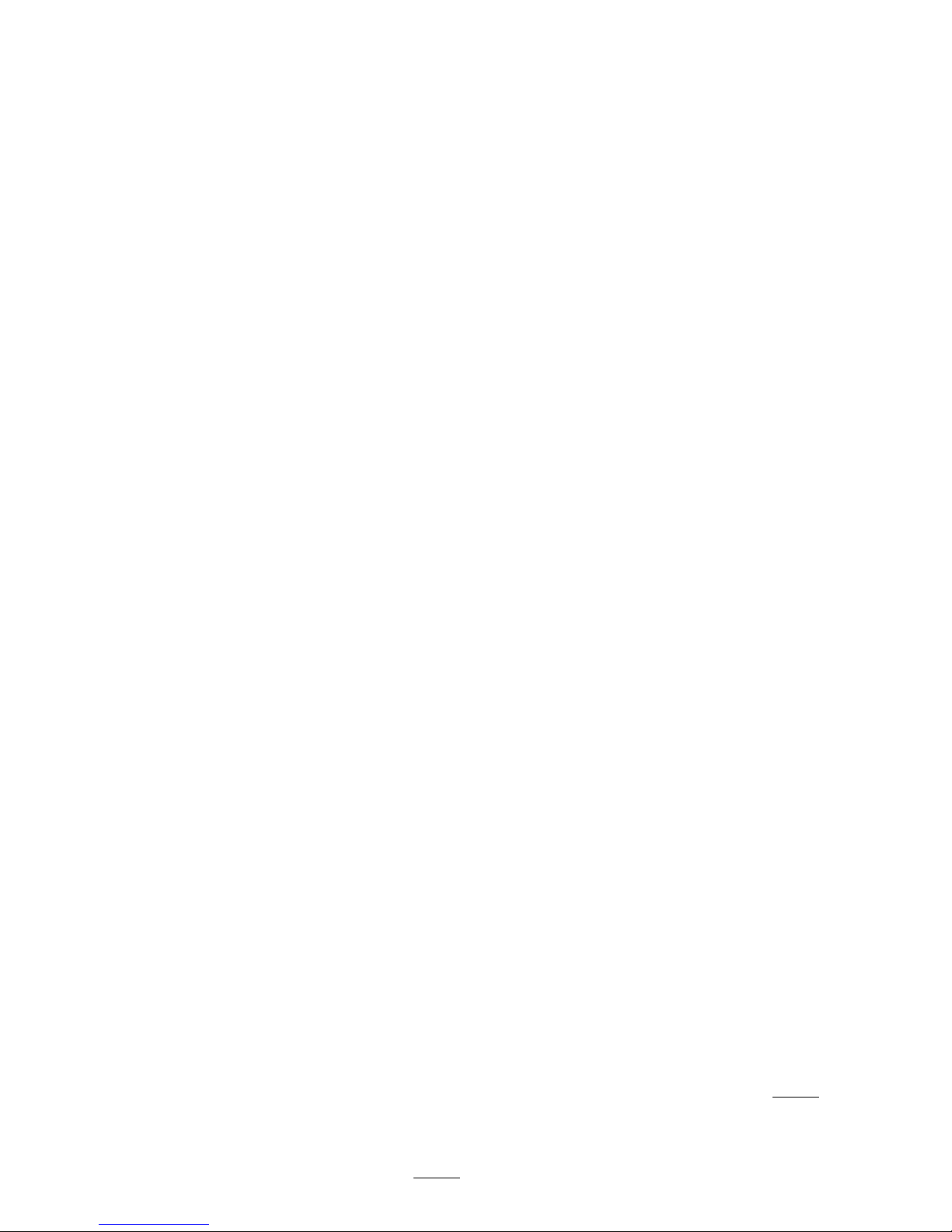
waiting tone).
1. Answer a second incoming call by pressi ng
LINK. The first
caller is put on hold.
2. When you are ready to switch to the other call er, press
LINK.
Page
Page 56

2. Press
LINK
and enter
FEAT
71
or
*71
.
3. Enter the page feature code to use followed by a page zone
number (0 to 6).
Language selection
You can change the language for system messages. (See the Quic k
Reference T able for features that use system messages.)
Page 57

Enter the feature code you want to use.
Feature Activation Code
Call Forward
FEAT
4
or
*4
Cancel Cal l F orward
FEAT
#4 or *#4
During a call press
LINK
+
FEAT
74
Page 58

Query Voice Mail DN
FEAT
985
or
*985
Leave VM Message
FEAT
980
or
*980
Fe ature Activation Code
Page 59
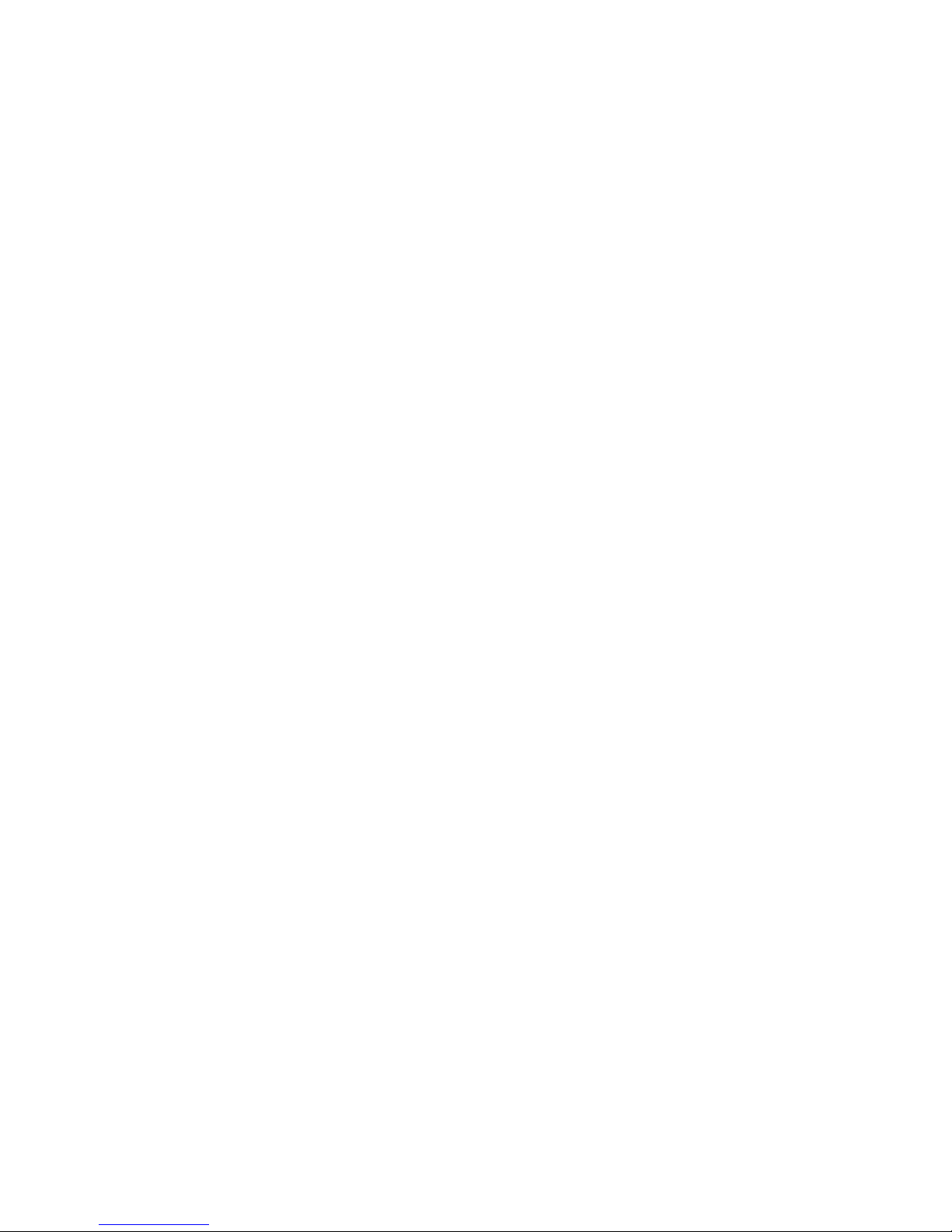
• Norstar Voice Mail operates by means of your C3060
portab le’s softkeys during v o ice mail sessions in MICSXC 2.0 systems or later.
Troub leshooting checkli st
• Batteries charged?
Page 60

Troubleshooting checkli st
Page 61

Page 62

