Page 1
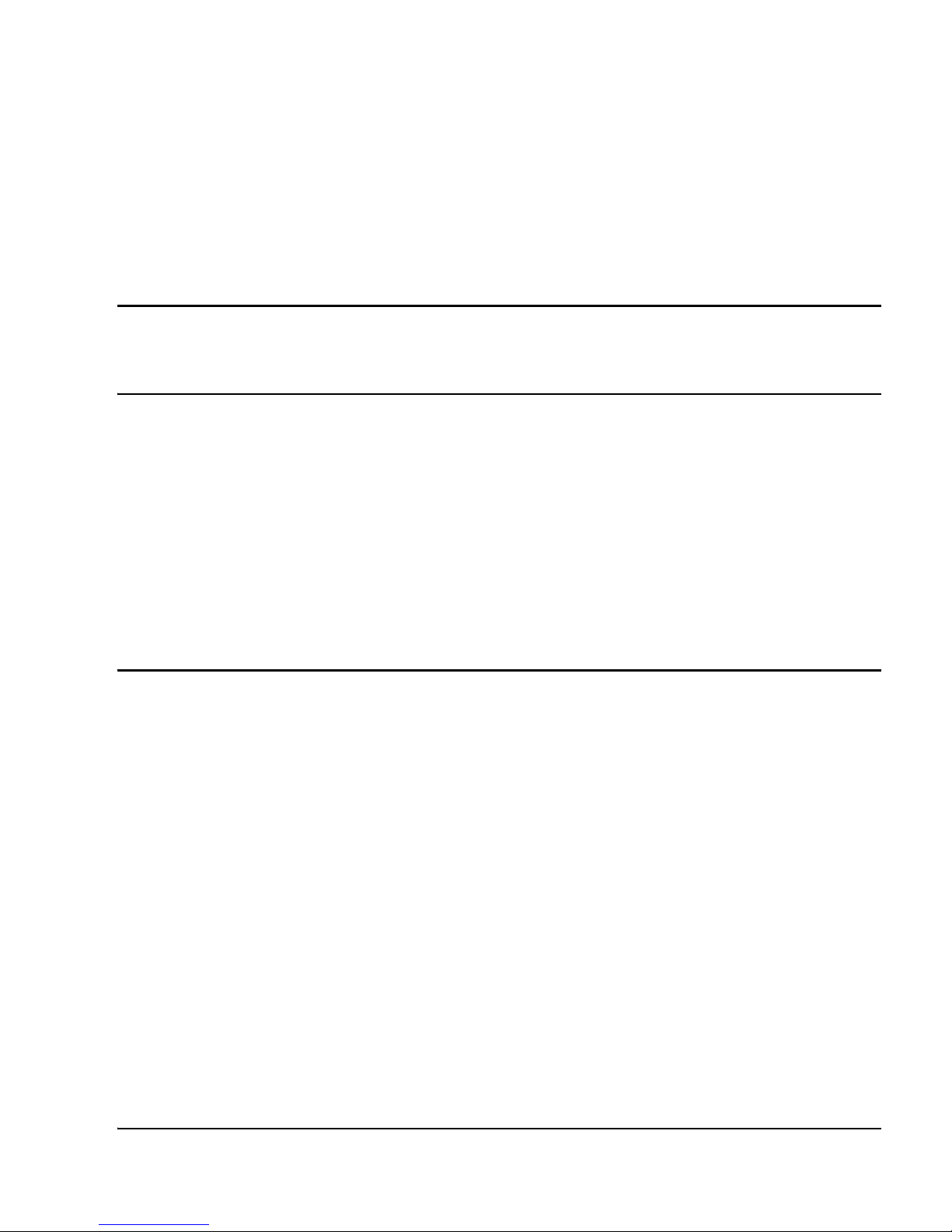
Communication Server 1000M and Meridian 1 81C IGS to CS 1000M MG CP PII FNF Upgrade
Nortel Communication Server 1000
Nortel Communication Server 1000 Release 5.0
Communication Server 1000M and
Meridian 1
81C IGS to CS 1000M MG CP PII FNF Upgrade
Document Number: NN43021-469
Document Release: Standard 01.01
Date: May 2007
Year Publish FCC TM
Copyright © 2007 Nortel Networks. All rights reserved.
Produced in Canada
The information in this document is subject to change without notice. The statements, configurations,
technical data, and recommendations in this document are believed to be accurate and reliable, but are
presented without express or implied warranty. Users must take full responsibility for their applications of any
products specified in this document. The information in this document is proprietary to Nortel Networks.
Nortel, Nortel (Logo), the Globemark, SL-1, Meridian 1, and Succession are trademarks of Nortel Networks.
All other trademarks are the property of their respective owners.
Title page
Page 2
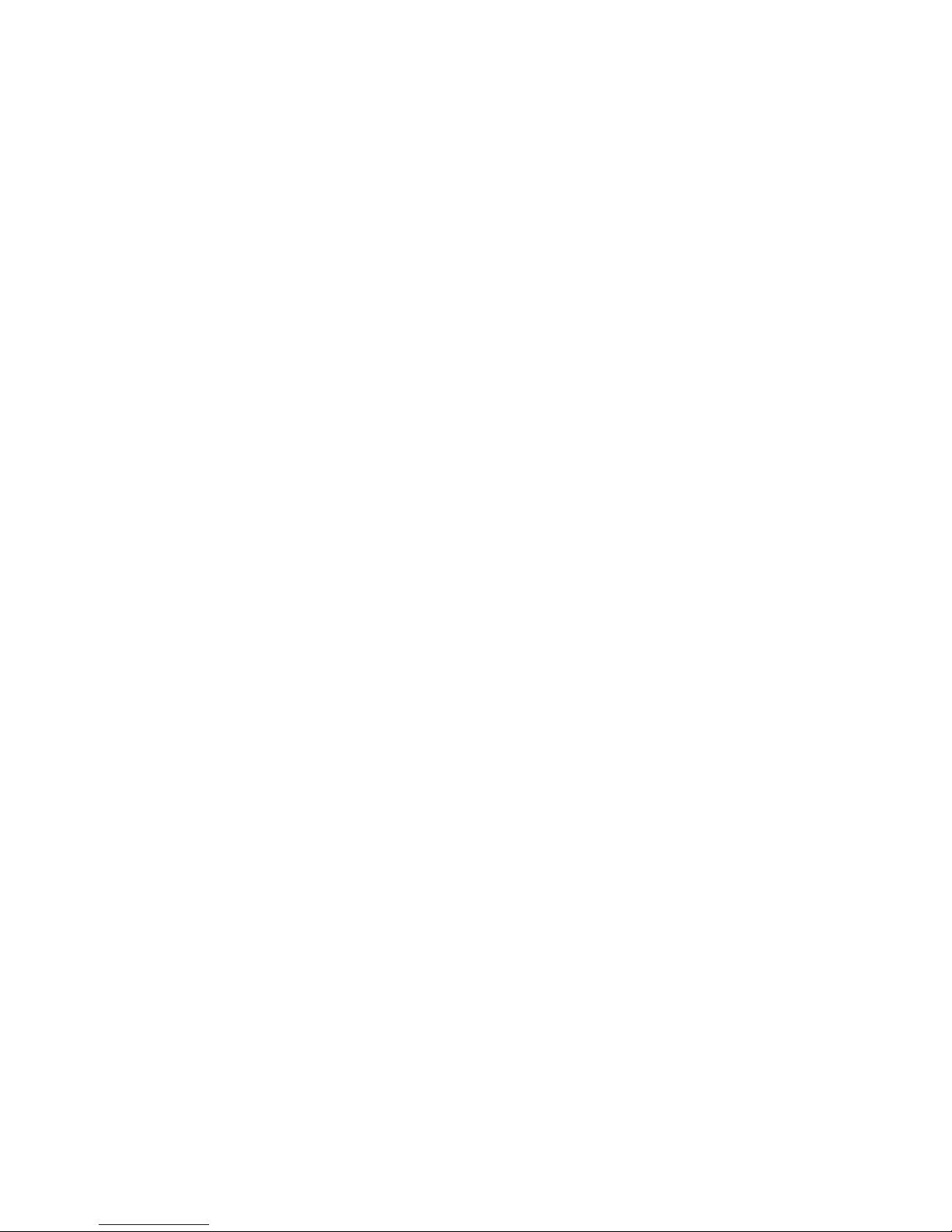
Page 3
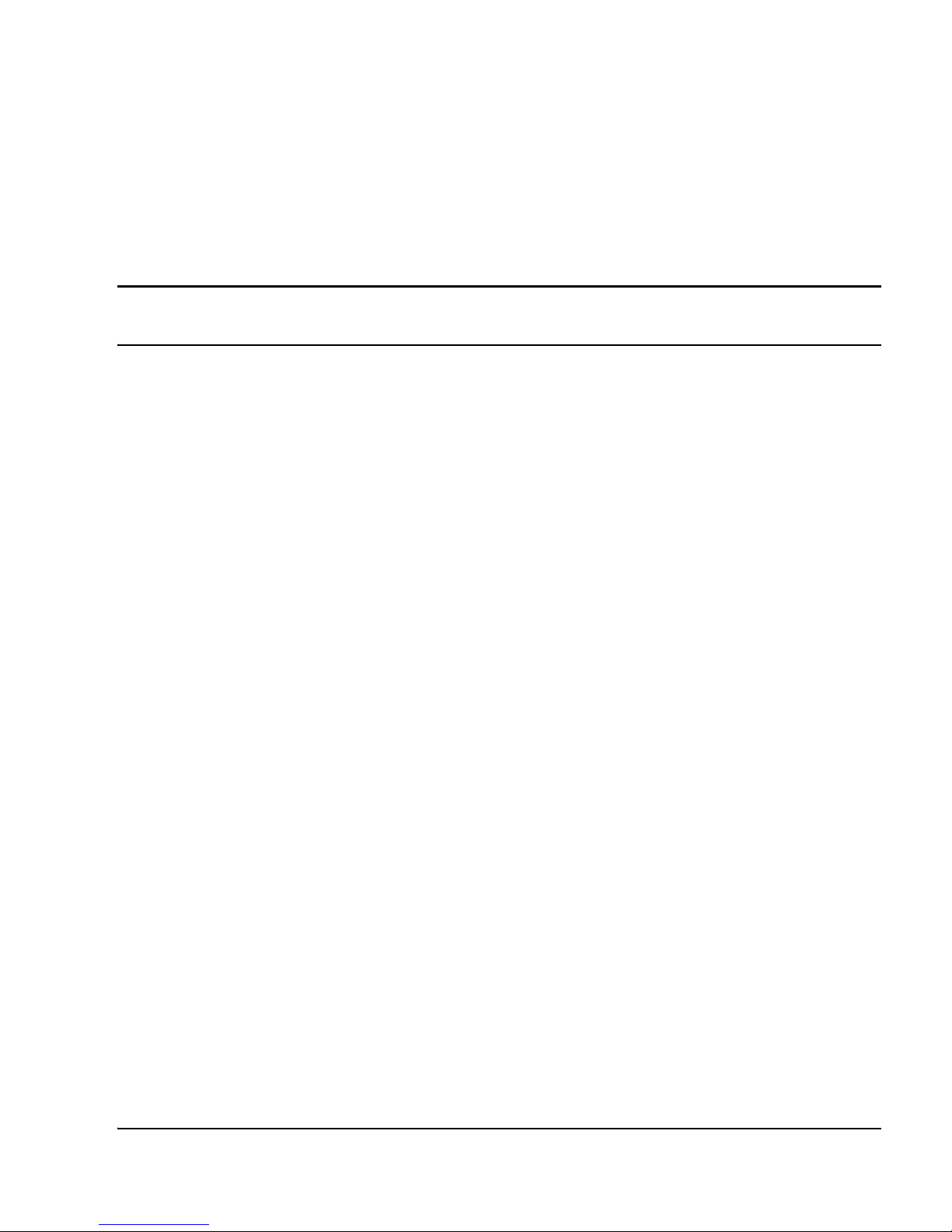
Page 3 of 284
Communication Server 1000M and Meridian 1 81C IGS to CS 1000M MG CP PII FNF Upgrade
4
Revision history
May 2007
Standard 01.01. This document is up-issued for Communication Server 1000
Release 5.0. This document contains information previously contained in the
following legacy document, now retired: Communication Server 1000M and
Meridian 1 Large System Upgrades (553-3021-258).
May 2006
Standard 5.00. This document is up-issued with corrections from
CRs Q01215486 and Q01347637.
January 2006
Standard 4.00. This document is up-issued with corrections from
CR Q01231173.
August 2005
Standard 3.00. This document is up-issued to support CP PIV and
Communication Server 1000 Release 4.5.
September 2004
Standard 2.00. This document is up-issued for Communication Server 1000
Release 4.0.
October 2003
Standard 1.00. This document is a new NTP for Succession 3.0. It was created
to support a restructuring of the Documentation Library. This document
contains information previously contained in the following legacy document,
now retired: Upgraded Systems Installation: Upgrade to Options 51C, 61C,
81C (553-3001-258).
Page 4
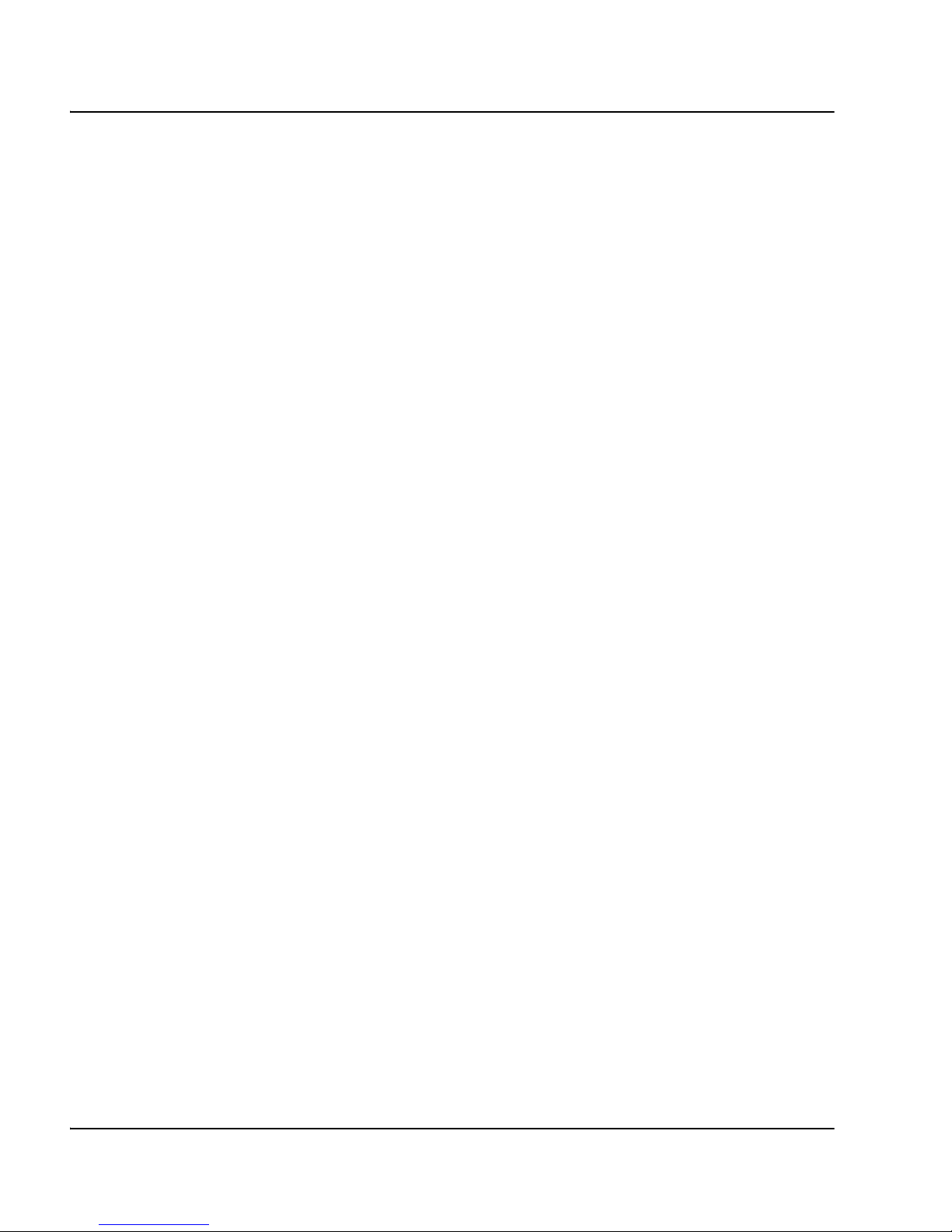
Page 4 of 284 Revision history
NN43021-469 Standard 01.01 May 2007
Page 5
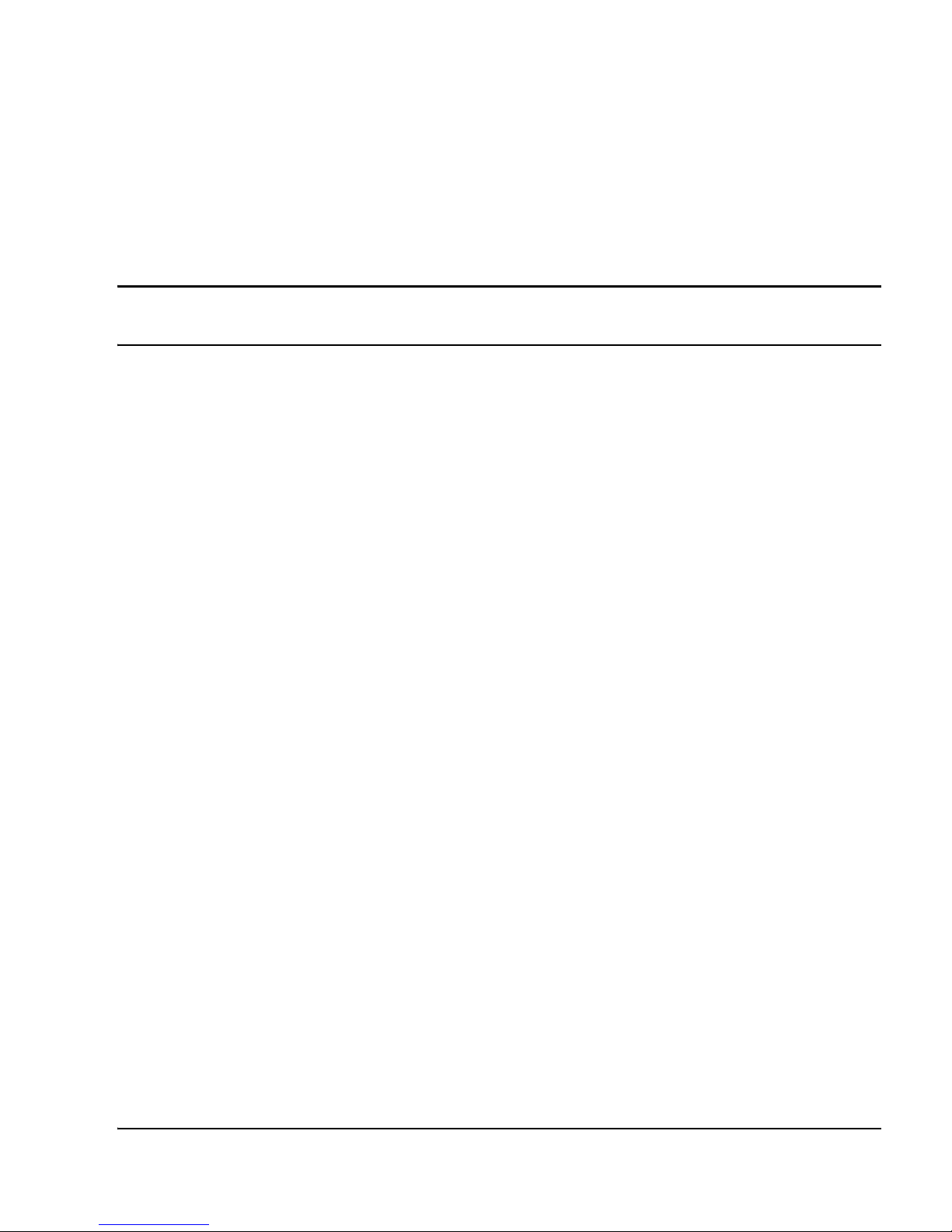
Page 5 of 284
Communication Server 1000M and Meridian 1 81C IGS to CS 1000M MG CP PII FNF Upgrade
8
Contents
Finding the latest updates
on the Nortel web site . . . . . . . . . . . . . . . . . . . . . . . 9
How to get help . . . . . . . . . . . . . . . . . . . . . . . . . . . . 11
Getting help from the Nortel Web site . . . . . . . . . . . . . . . . . . . . . . . . . 11
Getting help over the telephone from a Nortel Solutions Center . . . . . 11
Getting help from a specialist by using an Express Routing Code . . . . 12
Getting help through a Nortel distributor or reseller .. . . . . . . . . . . . . . 12
System information . . . . . . . . . . . . . . . . . . . . . . . . . 13
Subject .. . . . . . . . . . . . . . . . . . . . . . . . . . . . . . . . . . . . . . . . . . . . . . . . . 13
Applicable systems . . . . . . . . . . . . . . . . . . . . . . . . . . . . . . . . . . . . . . . . 14
Intended audience . . . . . . . . . . . . . . . . . . . . . . . . . . . . . . . . . . . . . . . . . 16
Conventions .. . . . . . . . . . . . . . . . . . . . . . . . . . . . . . . . . . . . . . . . . . . . . 16
NTP feedback . . . . . . . . . . . . . . . . . . . . . . . . . . . . . . . . . . . . . . . . . . . . 16
Related information .. . . . . . . . . . . . . . . . . . . . . . . . . . . . . . . . . . . . . . . 17
Preparing and planning for the upgrade . . . . . . . . 21
Contents .. . . . . . . . . . . . . . . . . . . . . . . . . . . . . . . . . . . . . . . . . . . . . . . . 21
Introduction . . . . . . . . . . . . . . . . . . . . . . . . . . . . . . . . . . . . . . . . . . . . . . 22
Planning .. . . . . . . . . . . . . . . . . . . . . . . . . . . . . . . . . . . . . . . . . . . . . . . . 23
Upgrade Checklists . . . . . . . . . . . . . . . . . . . . . . . . . . . . . . . . . . . . . . . . 24
Preparing . . . . . . . . . . . . . . . . . . . . . . . . . . . . . . . . . . . . . . . . . . . . . . . . 24
Identifying the proper procedure .. . . . . . . . . . . . . . . . . . . . . . . . . . . . . 25
Page 6
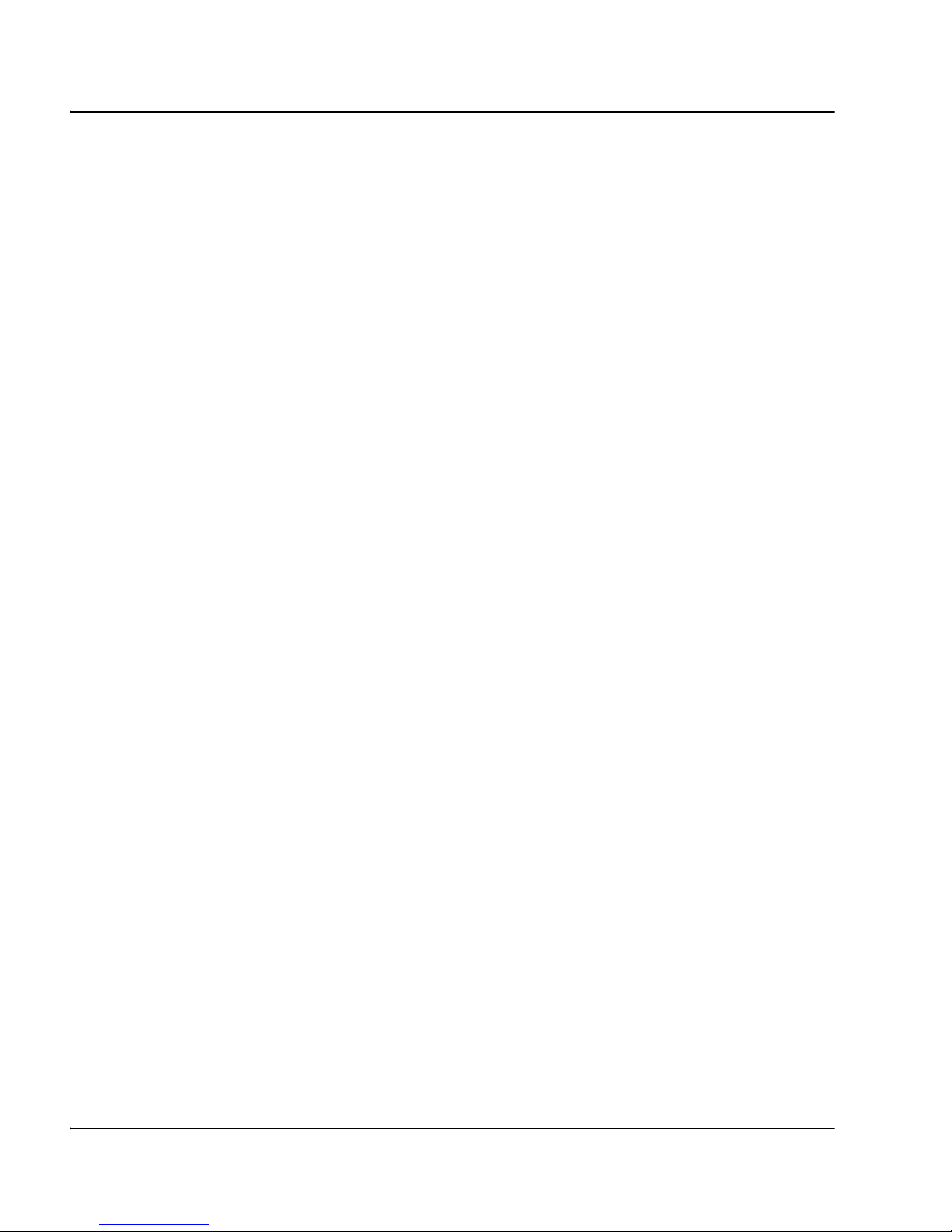
Page 6 of 284 Contents
NN43021-469 Standard 01.01 May 2007
Connect a terminal . . . . . . . . . . . . . . . . . . . . . . . . . . . . . . . . . . . . . . . . 25
Printing site data . . . . . . . . . . . . . . . . . . . . . . . . . . . . . . . . . . . . . . . . . . 26
Performing a template audit . . . . . . . . . . . . . . . . . . . . . . . . . . . . . . . . . 29
Backing up the database (data dump and ABKO) . . . . . . . . . . . . . . . . 30
Identifying two unique IP addresses .. . . . . . . . . . . . . . . . . . . . . . . . . . 34
Checking requirements for CNI to 3PE cables (NTND14) . . . . . . . . . 34
Performing the upgrade . . . . . . . . . . . . . . . . . . . . . 35
Contents . . . . . . . . . . . . . . . . . . . . . . . . . . . . . . . . . . . . . . . . . . . . . . . . 35
Introduction .. . . . . . . . . . . . . . . . . . . . . . . . . . . . . . . . . . . . . . . . . . . . . 35
Reviewing upgrade requirements . . . . . . . . . . . . . . . . . . . . . . . . . . . . . 39
Upgrading Core 1 . . . . . . . . . . . . . . . . . . . . . . . . . . . . . . . . . . . . . . . . . 46
Upgrading Core 0 . . . . . . . . . . . . . . . . . . . . . . . . . . . . . . . . . . . . . . . . . 109
Making the system redundant . . . . . . . . . . . . . . . . . . . . . . . . . . . . . . . . 166
Completing the CP PII upgrade . . . . . . . . . . . . . . . . . . . . . . . . . . . . . . 167
Installing a Signaling Server . . . . . . . . . . . . . . . . . 175
Contents . . . . . . . . . . . . . . . . . . . . . . . . . . . . . . . . . . . . . . . . . . . . . . . . 175
Introduction .. . . . . . . . . . . . . . . . . . . . . . . . . . . . . . . . . . . . . . . . . . . . . 176
Readiness checklist . . . . . . . . . . . . . . . . . . . . . . . . . . . . . . . . . . . . . . . . 177
Installing the CP PM Signaling Server hardware . . . . . . . . . . . . . . . . . 179
Connections . . . . . . . . . . . . . . . . . . . . . . . . . . . . . . . . . . . . . . . . . . . . . 203
Installing the Signaling Server software . . . . . . . . . . . . . . . . . . . . . . . . 213
First boot of a new Nortel CP PM Signaling Server .. . . . . . . . . . . . . . 240
Unpacking Help files for Virtual Terminal Emulator .. . . . . . . . . . . . . 259
Logging in to the Signaling Server . . . . . . . . . . . . . . . . . . . . . . . . . . . . 259
Verifying a successful configuration . . . . . . . . . . . . . . . . . . . . . . . . . . 261
Testing the Leader Signaling Server .. . . . . . . . . . . . . . . . . . . . . . . . . . 261
Appendix A: Upgrade checklists . . . . . . . . . . . . . 263
Contents . . . . . . . . . . . . . . . . . . . . . . . . . . . . . . . . . . . . . . . . . . . . . . . . 263
Page 7
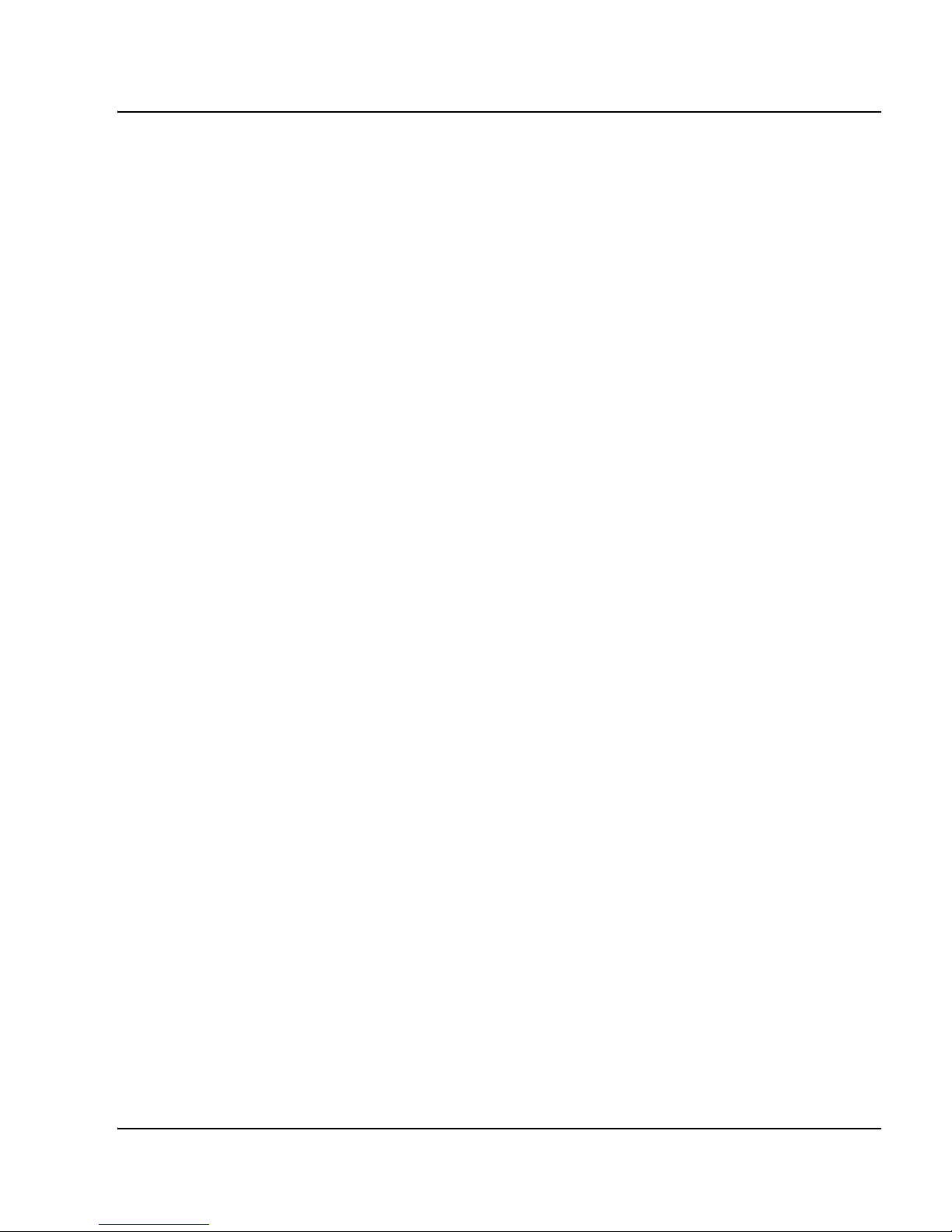
Contents Page 7 of 284
Communication Server 1000M and Meridian 1 81C IGS to CS 1000M MG CP PII FNF Upgrade
Introduction . . . . . . . . . . . . . . . . . . . . . . . . . . . . . . . . . . . . . . . . . . . . . . 263
Site details . . . . . . . . . . . . . . . . . . . . . . . . . . . . . . . . . . . . . . . . . . . . . . . 264
Upgrade details . . . . . . . . . . . . . . . . . . . . . . . . . . . . . . . . . . . . . . . . . . . 264
Pre-upgrade checklists .. . . . . . . . . . . . . . . . . . . . . . . . . . . . . . . . . . . . . 265
Pre-conversion steps . . . . . . . . . . . . . . . . . . . . . . . . . . . . . . . . . . . . . . . 268
Post-conversion checks . . . . . . . . . . . . . . . . . . . . . . . . . . . . . . . . . . . . . 270
Quick reference . . . . . . . . . . . . . . . . . . . . . . . . . . . . . . . . . . . . . . . . . . . 270
Software generic by machine type . . . . . . . . . . . . . . . . . . . . . . . . . . . . 274
Appendix B: Technical Assistance service . . . . . 275
Contents .. . . . . . . . . . . . . . . . . . . . . . . . . . . . . . . . . . . . . . . . . . . . . . . . 275
Nortel Technical Assistance Centers .. . . . . . . . . . . . . . . . . . . . . . . . . . 275
Services available . . . . . . . . . . . . . . . . . . . . . . . . . . . . . . . . . . . . . . . . . 278
Requesting assistance . . . . . . . . . . . . . . . . . . . . . . . . . . . . . . . . . . . . . . 281
Index . . . . . . . . . . . . . . . . . . . . . . . . . . . . . . . . . . . . . 283
Page 8
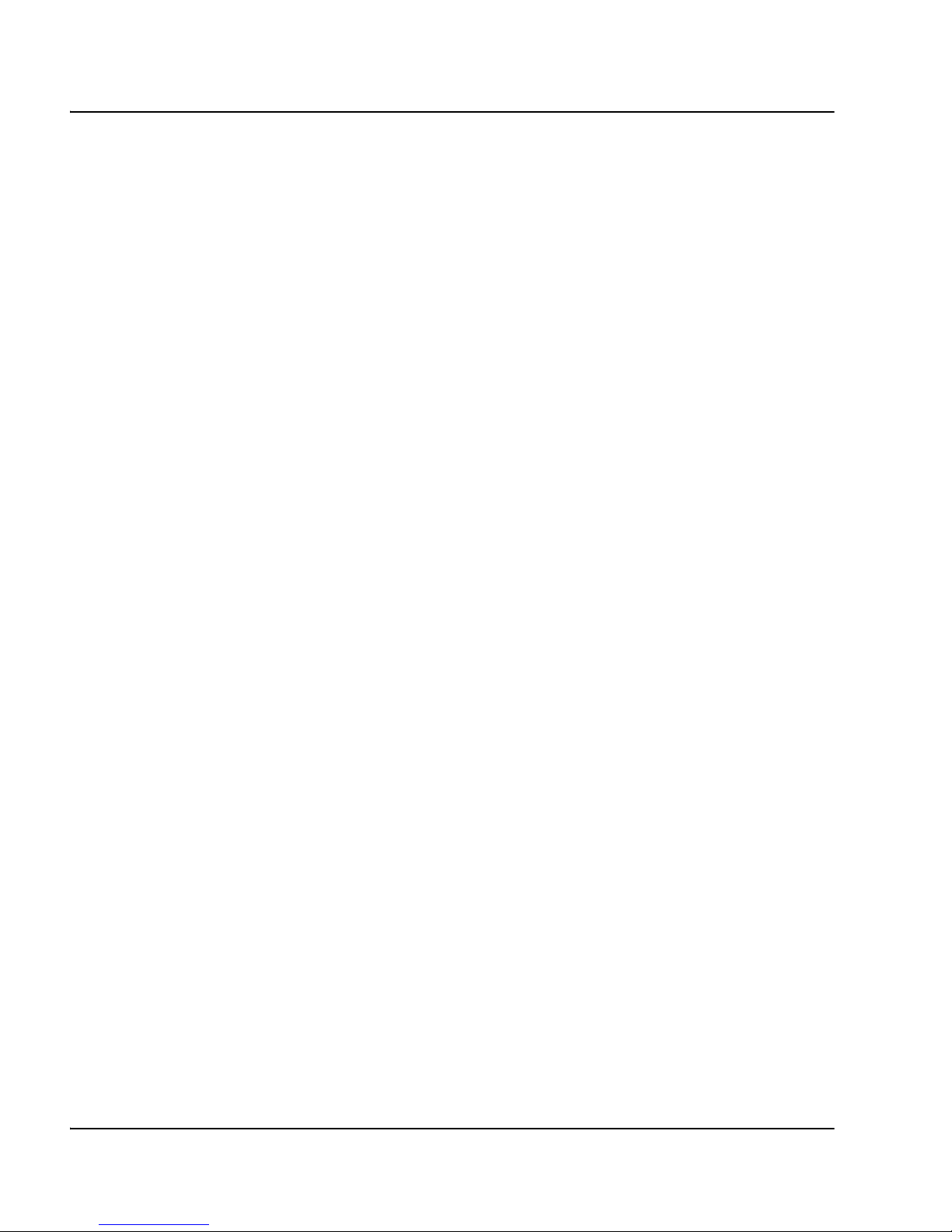
Page 8 of 284 Contents
NN43021-469 Standard 01.01 May 2007
Page 9
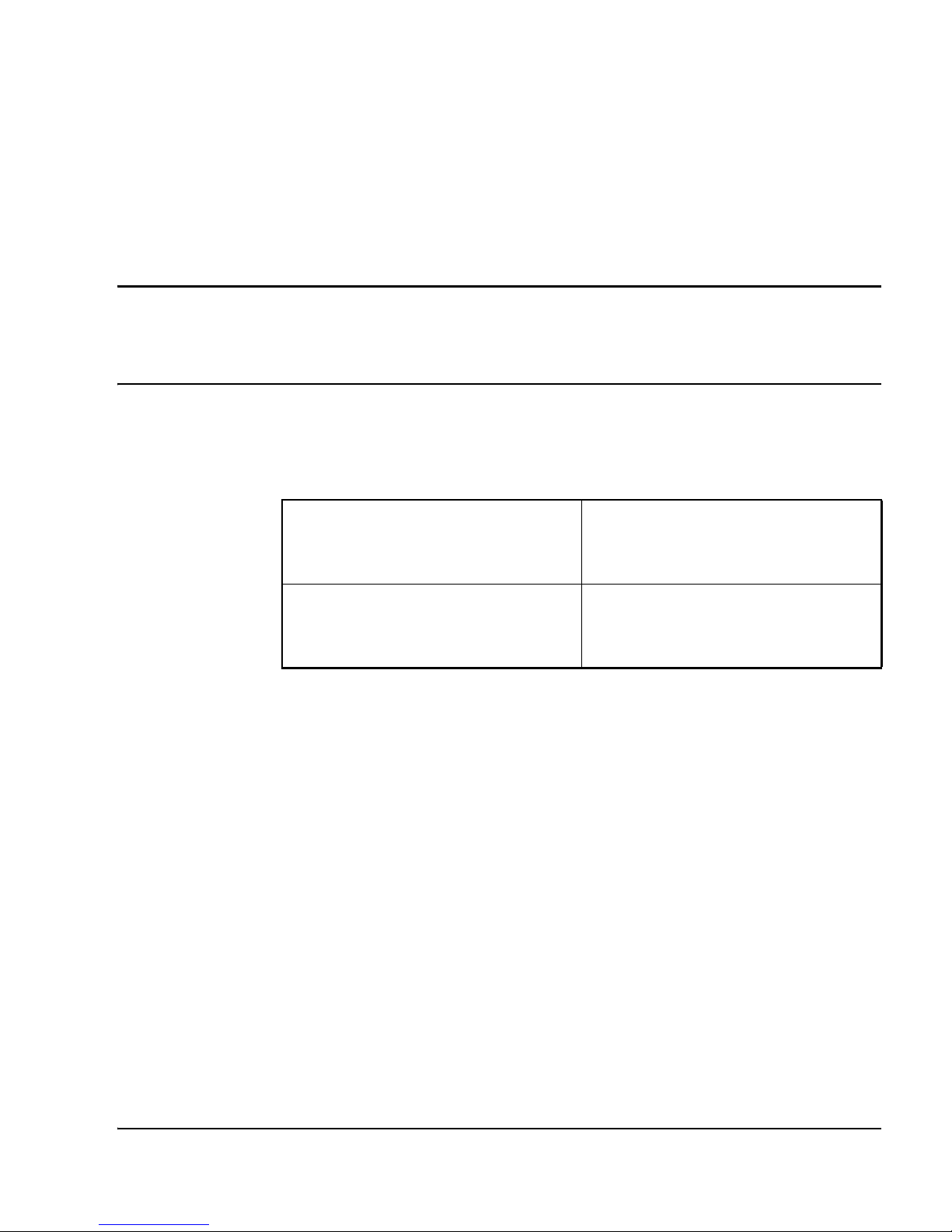
Page 9 of 284
Communication Server 1000M and Meridian 1 81C IGS to CS 1000M MG CP PII FNF Upgrade
10
Finding the latest updates
on the Nortel web site
The content of this documentation was current at the time the product
was released. To check for updates to the latest documentation and
software for CS 1000 Release 5.0, click one of the links below.
Latest Software Takes you directly to the Nortel
page for CS 1000 Release 5.0
software.
Latest Documentation Takes you directly to the Nortel
page for CS 1000 Release 5.0
documentation.
Page 10
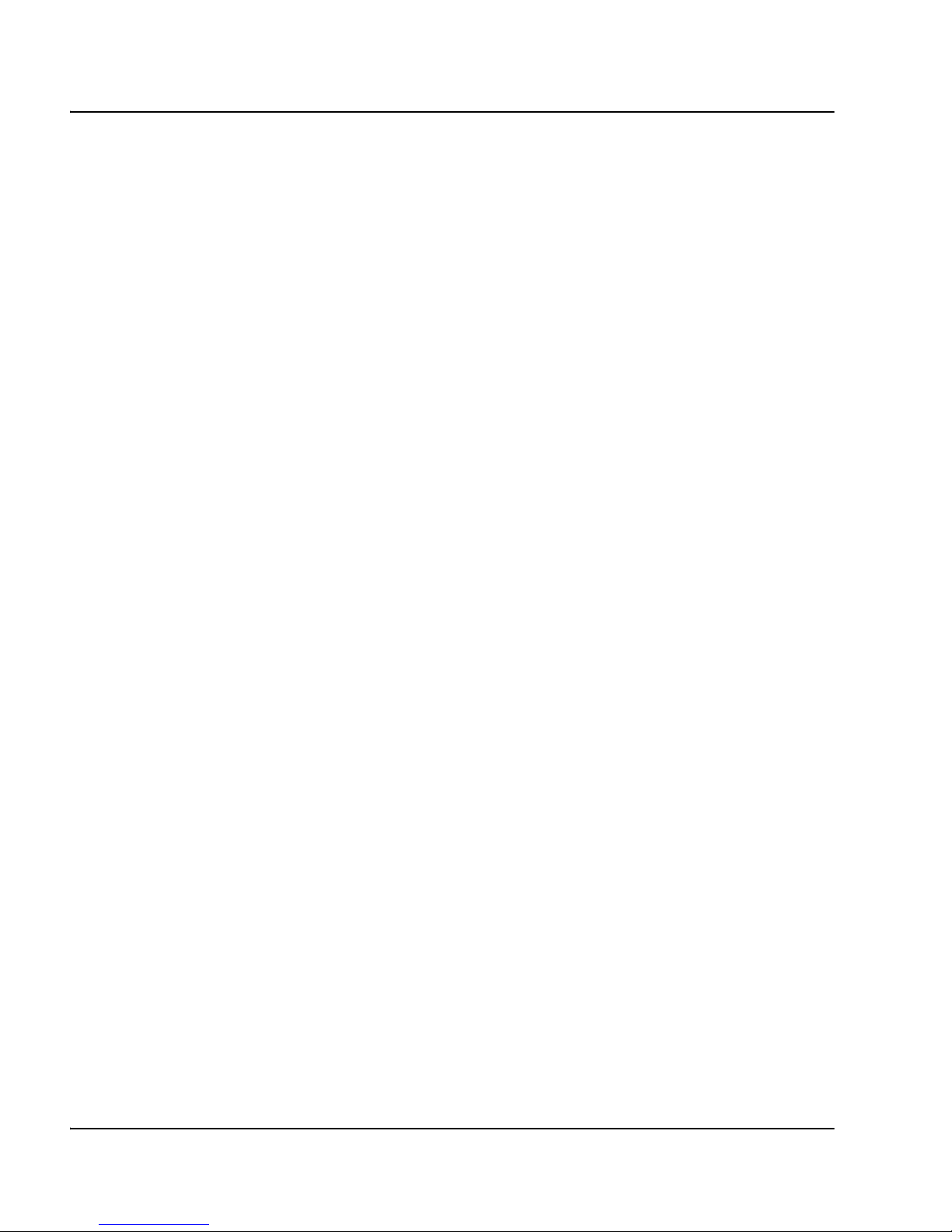
Page 10 of 284 Finding the latest updates on the Nortel web site
NN43021-469 Standard 01.01 May 2007
Page 11
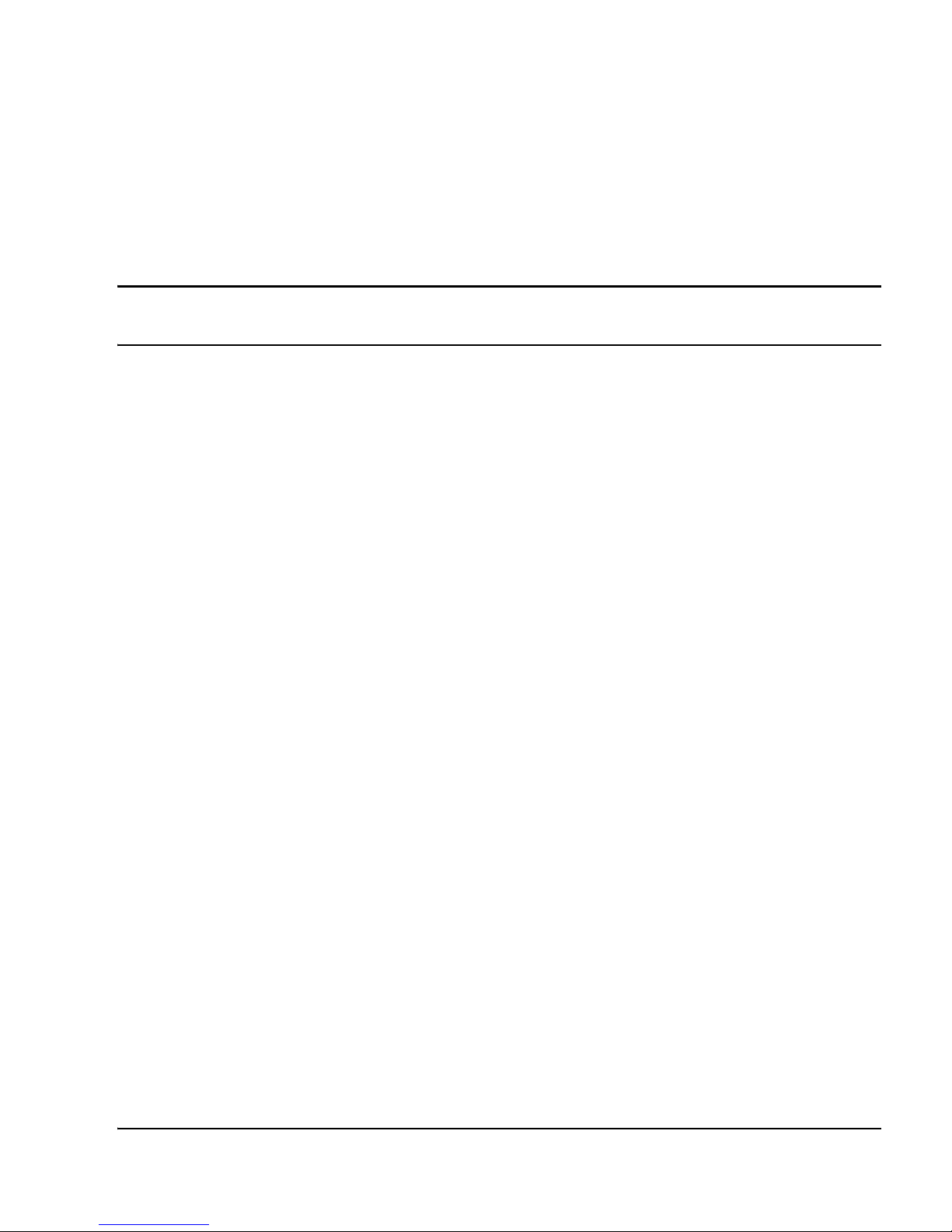
Page 11 of 284
Communication Server 1000M and Meridian 1 81C IGS to CS 1000M MG CP PII FNF Upgrade
12
How to get help
This section explains how to get help for Nortel products and services.
Getting help from the Nortel Web site
The best way to get technical support for Nortel products is from the Nortel
Technical Support Web site:
www.nortel.com/support
This site provides quick access to software, documentation, bulletins, and
tools to address issues with Nortel products. More specifically, the site
enables you to:
• download software, documentation, and product bulletins
• search the Technical Support Web site and the Nortel Knowledge Base
for answers to technical issues
• sign up for automatic notification of new software and documentation for
Nortel equipment
• open and manage technical support cases
Getting help over the telephone from a Nortel Solutions
Center
If you don’t find the information you require on the Nortel Technical Support
Web site, and have a Nortel support contract, you can also get help over the
phone from a Nortel Solutions Center.
In North America, call 1-800-4NORTEL (1-800-466-7835).
Page 12
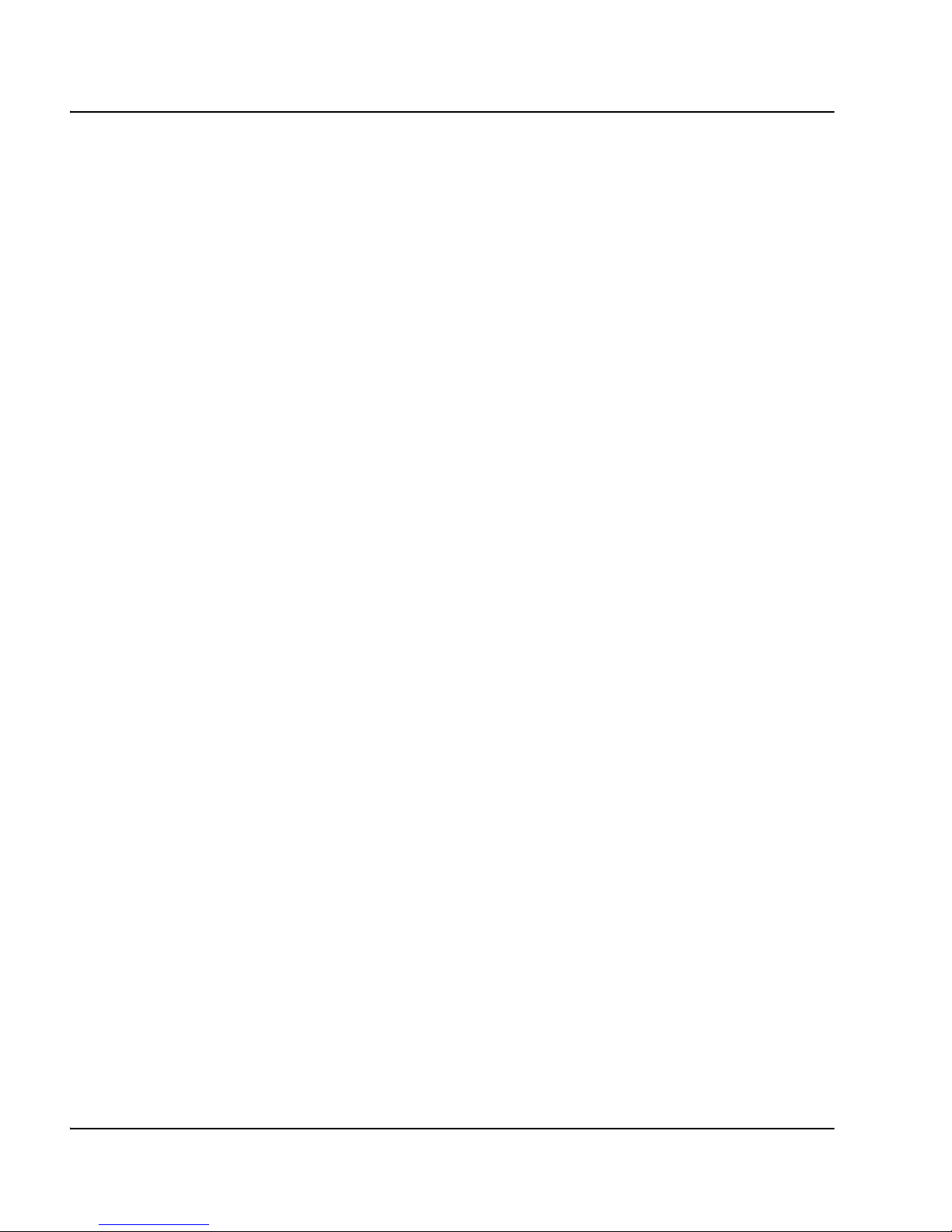
Page 12 of 284 How to get help
NN43021-469 Standard 01.01 May 2007
Outside North America, go to the following Web site to obtain the phone
number for your region:
www.nortel.com/callus
Getting help from a specialist by using an Express Routing
Code
To access some Nortel Technical Solutions Centers, you can use an Express
Routing Code (ERC) to quickly route your call to a specialist in your Nortel
product or service. To locate the ERC for your product or service, go to:
www.nortel.com/erc
Getting help through a Nortel distributor or reseller
If you purchased a service contract for your Nortel product from a distributor
or authorized reseller, contact the technical support staff for that distributor
or reseller.
Page 13
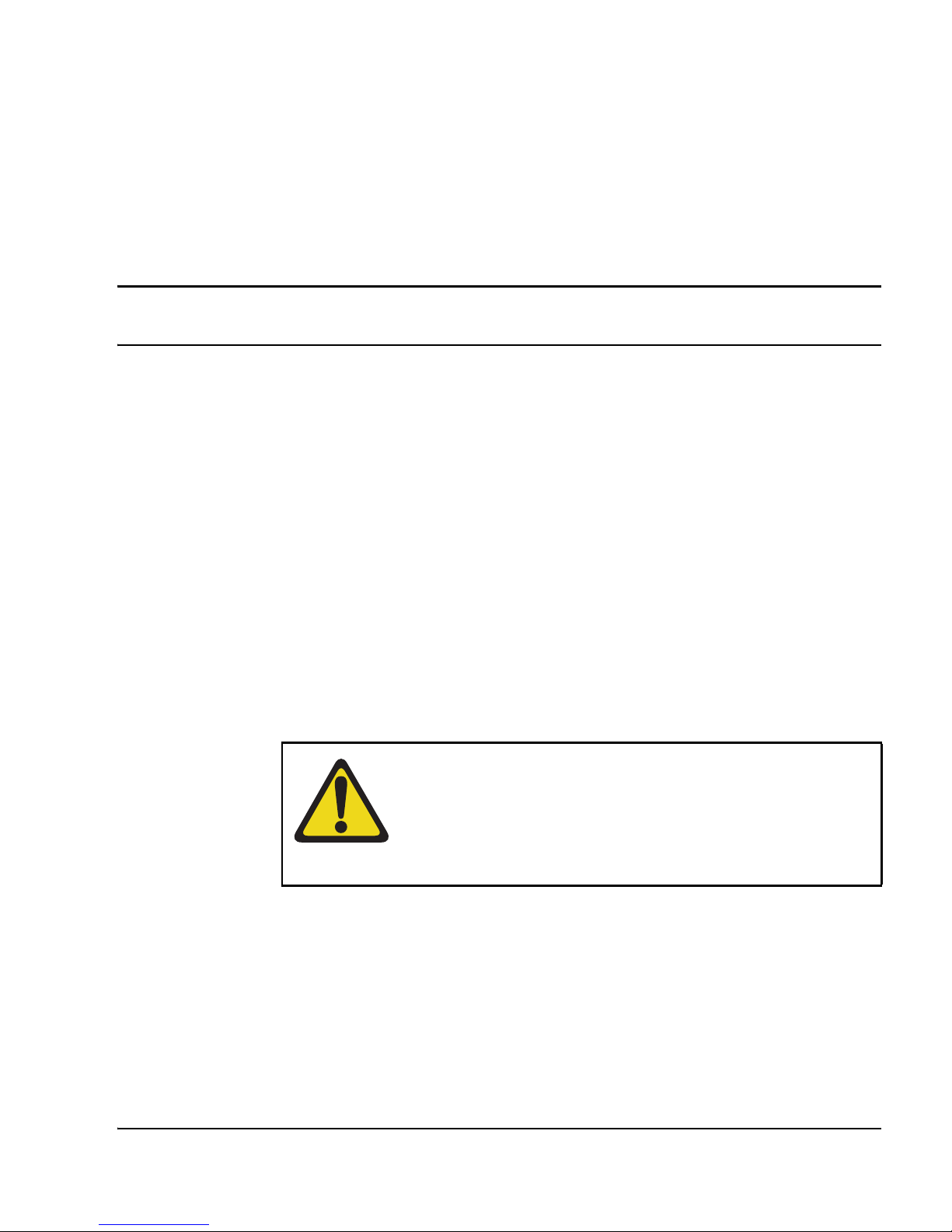
Page 13 of 284
Communication Server 1000M and Meridian 1 81C IGS to CS 1000M MG CP PII FNF Upgrade
20
System information
This document is a global document. Contact your system supplier or your
Nortel representative to verify that the hardware and software described is
supported in your area.
Subject
Use this document to perform upgrades on Meridian 1 Large Systems. This
document also contains information on database transfers, Call Processor
card upgrades, and network group upgrades.
This document also contains information on converting Release 19.0x or later
software to CS 1000 Release 5.0 or later on Meridian 1 Options 51C, 61C, 81,
81C, CS 1000M SG and CS 1000M MG systems. For software conversion
procedures prior to Release 19.xx, refer to the Software conversion
procedures (553-2001-320) NTP for software Release 24.
Note on legacy products and releases
This NTP contains information about systems, components, and features that
are compatible with Nortel Communication Server 1000 Release 5.0
software. For more information on legacy products and releases, click the
Technical Documentation link under Support on the Nortel home page:
www.nortel.com/
IMPORTANT!
Database conversion for Meridian 1 Options 21E, 51, 61,
71, STE, NT, and XT must be completed by Nortel’s
Software Conversion Lab. Consult the current Nortel
price book for cost and contact information.
Page 14
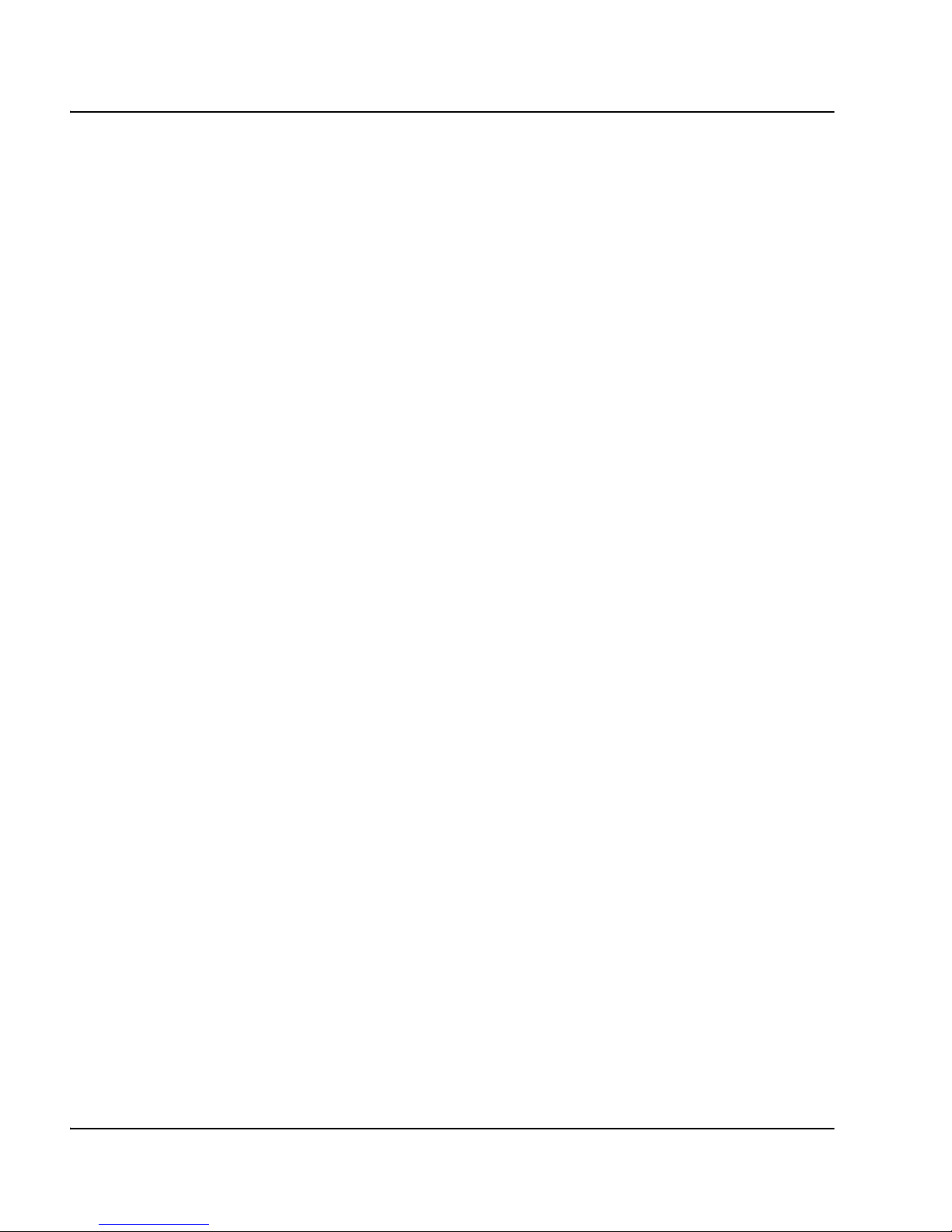
Page 14 of 284 System information
NN43021-469 Standard 01.01 May 2007
Applicable systems
This document applies to the following systems:
• Communication Server 1000M Half Group (CS 1000M HG)
• Communication Server 1000M Single Group (CS 1000M SG)
• Communication Server 1000M Multi Group (CS 1000M MG)
• Meridian 1 PBX 51C
• Meridian 1 PBX 61C
•Meridian1 PBX81
• Meridian 1 PBX 81C
Note: When upgrading software, memory upgrades may be required on
the Signaling Server, the Call Server, or both.
System migration
When particular Meridian 1 systems are upgraded to run CS 1000
Release 5.0 software and configured to include a Signaling Server, they
Page 15
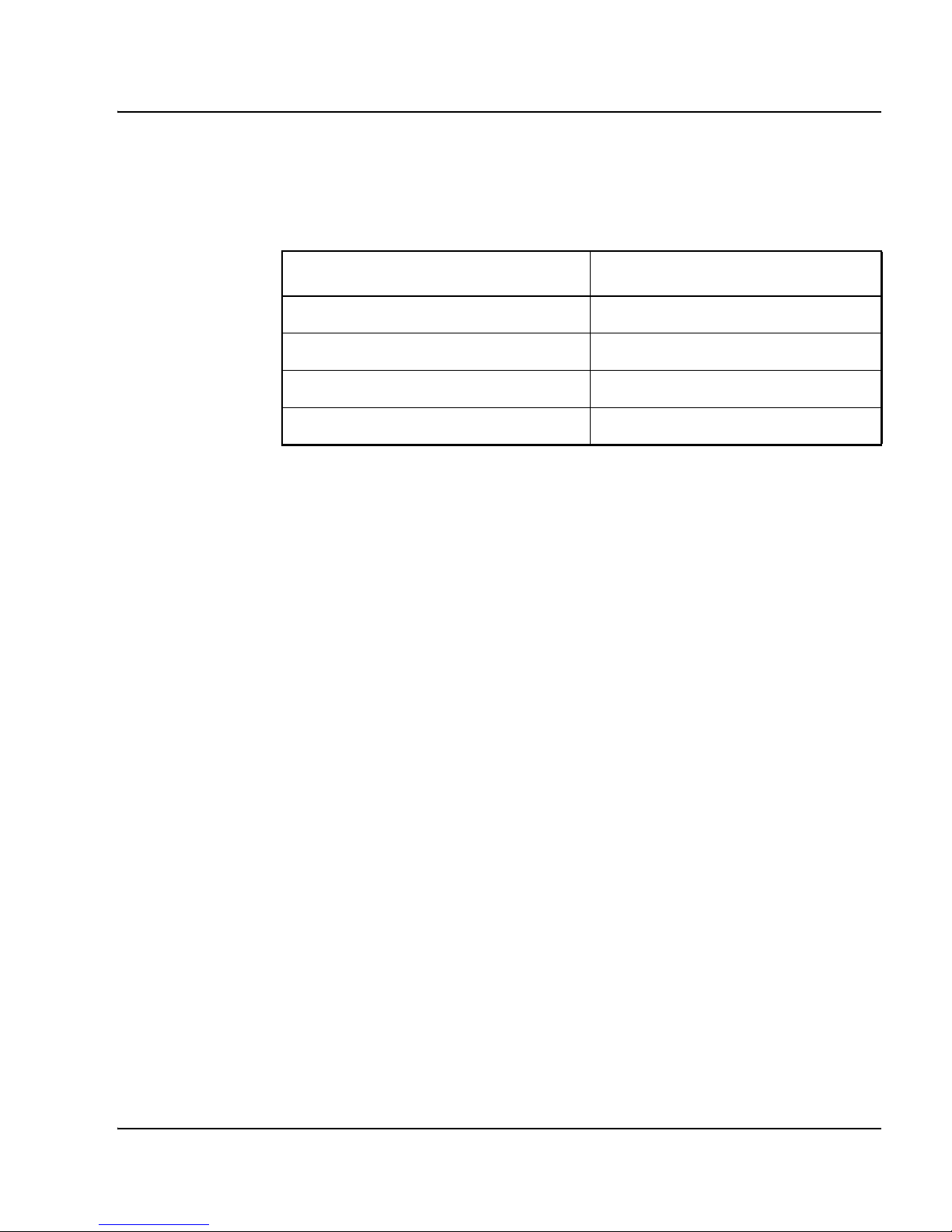
System information Page 15 of 284
Communication Server 1000M and Meridian 1 81C IGS to CS 1000M MG CP PII FNF Upgrade
become CS 1000M systems. Table 1 lists each Meridian 1 system that
supports an upgrade path to a CS 1000M system.
Signaling Server configuration
Meridian 1 Large Systems can be configured to run one or more Signaling
Servers. The following Signaling Servers are supported in a Large System
configuration for CS 1000 release 5.0:
• CP PM Signaling Server
• Commercial Off the Shelf (COTS) Signaling Server
• Intel ISP1100 Signaling Server
For detailed Signaling Server configuration information see Appendix :
“Installing a Signaling Server” on page 175.
Upgrade paths
This document contains information on the following Large System
upgrades:
• Meridian 1 Options 51, 61, 71, 51C, 61C, 81C, CS 1000M SG,
and CS 1000M MG
• upgrades to FNF
• software upgrades
• network additions
Table 1
Meridian 1 systems to CS 1000M systems
This Meridian 1 system... Maps to this CS 1000M system
Meridian 1 PBX 51C CS 1000M Half Group
Meridian 1 PBX 61C CS 1000M Single Group
Meridian 1 PBX 81 CS 1000M Multi Group
Meridian 1 PBX 81C CS 1000M Multi Group
Page 16
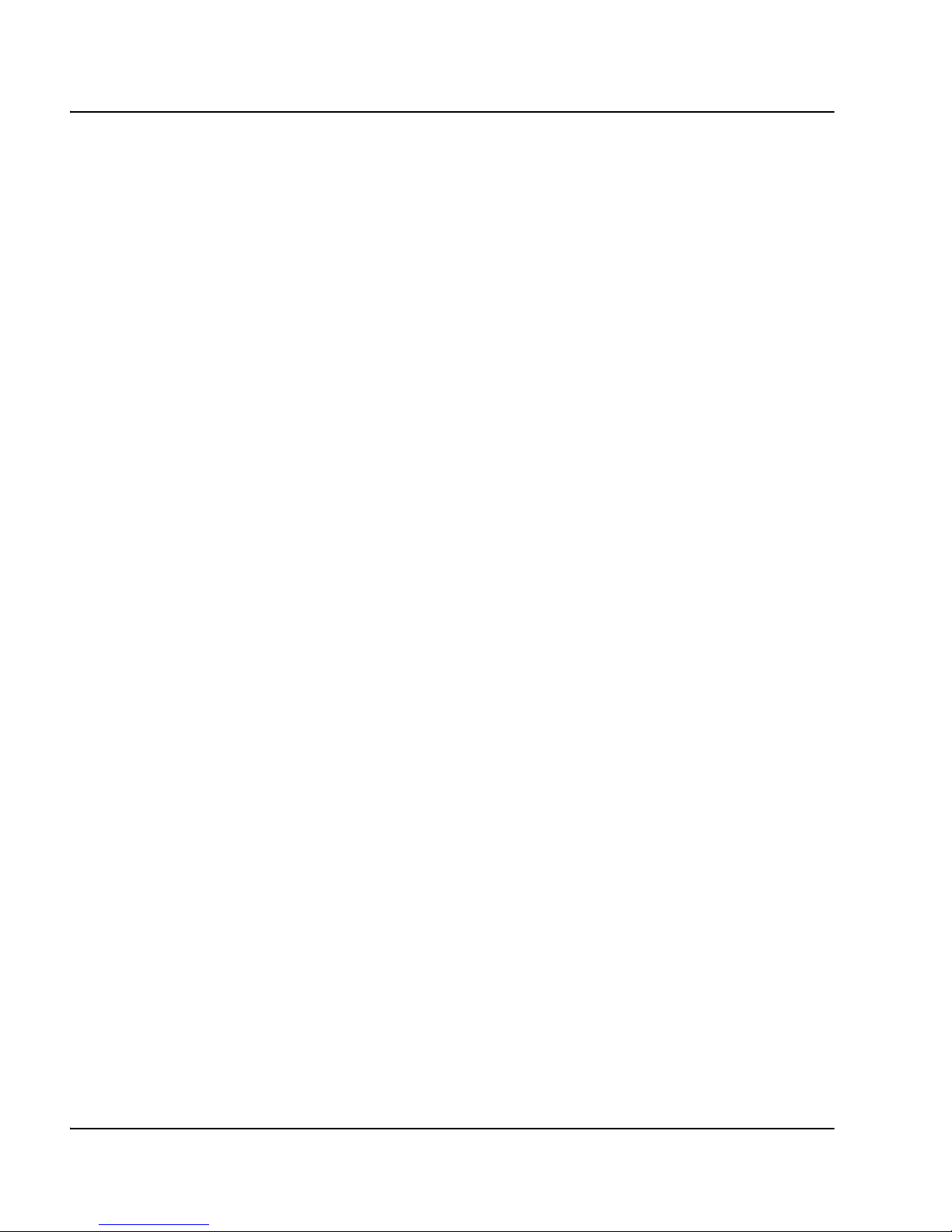
Page 16 of 284 System information
NN43021-469 Standard 01.01 May 2007
The upgrades documented in this NTP are structured as source platform to
target platform upgrades.
Intended audience
This document is intended for individuals responsible for upgrading
Large Systems.
This document is intended for individuals responsible for software
conversion and memory upgrades.
Conventions
Terminology
The following systems are referred to generically as “Large System”:
• Communication Server 1000M Half Group (CS 1000M HG)
• Communication Server 1000M Single Group (CS 1000M SG)
• Communication Server 1000M Multi Group (CS 1000M MG)
• Meridian 1 PBX 51C
• Meridian 1 PBX 61C
•Meridian1 PBX81
• Meridian 1 PBX 81C
NTP feedback
Nortel strives to provide accurate documentation for our customers.
However, if you feel there are errors or omissions in this document, your
feedback is welcome.
Send comments via email to gntsdoc@nortel.com or open a problem report
via the normal procedures.
Page 17
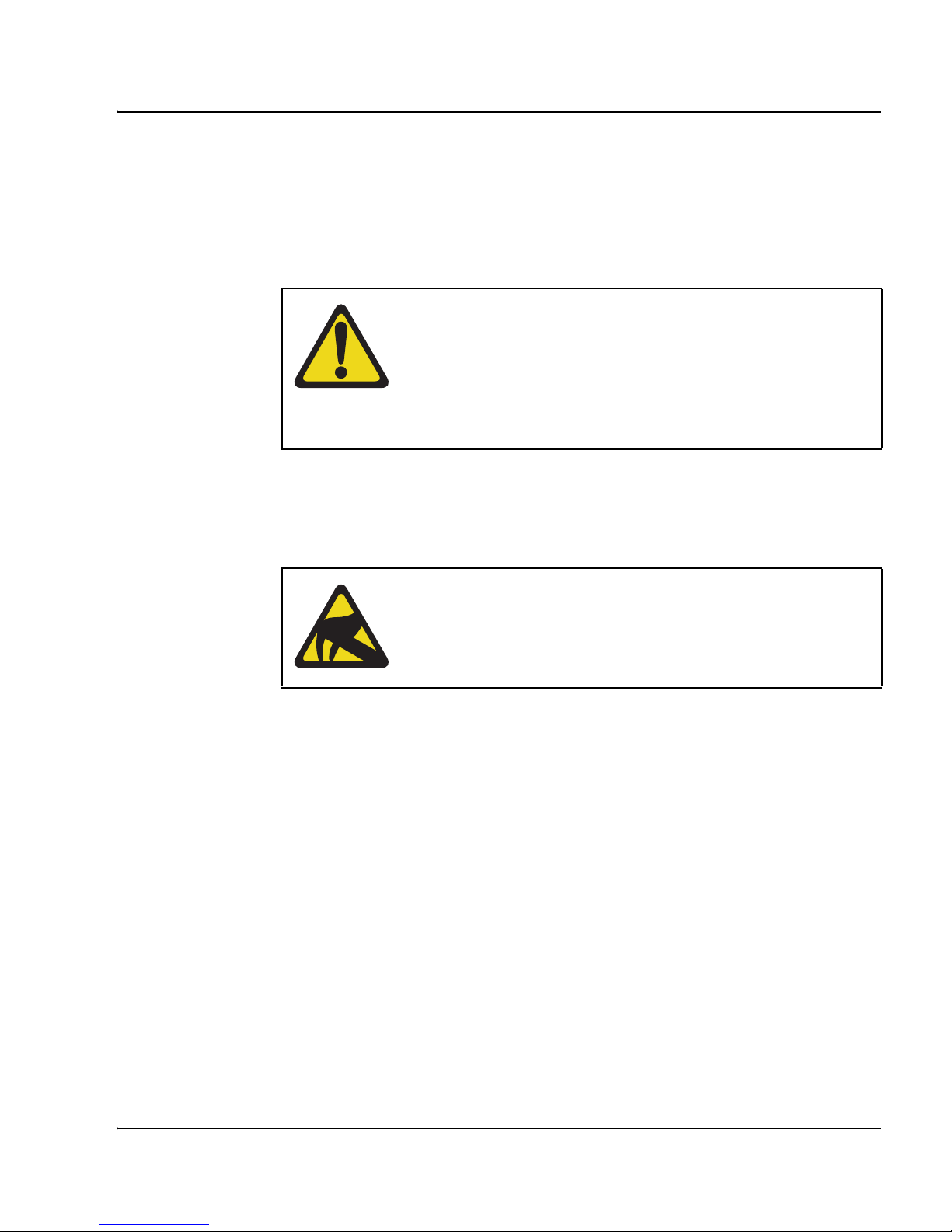
System information Page 17 of 284
Communication Server 1000M and Meridian 1 81C IGS to CS 1000M MG CP PII FNF Upgrade
Please provide as much information as possible including the NTP number,
standard version and date of the document, as well as the page, problem
description, and any supporting documentation and capture files.
Related information
Note: Converting software on single CPU systems disrupts call
processing and allows service only to those telephones connected to
Power Failure Transfer Units (PFTU).
Follow pre-conversion and post-conversion procedures for every system
conversion.
Throughout this document the term media refers to tape, disk, CD-ROM or
Compact Flash (CF), whichever applies to the system.
CAUTION — Data Loss
Only personnel who are familiar with the system and with
conversion procedures should perform the conversion.
Read the applicable procedures carefully before
beginning any the conversion.
CAUTION WITH ESDS DEVICES
To avoid damaging equipment from electrostatic
discharge, wear a properly connected antistatic wrist
strap when working on system equipment.
Page 18
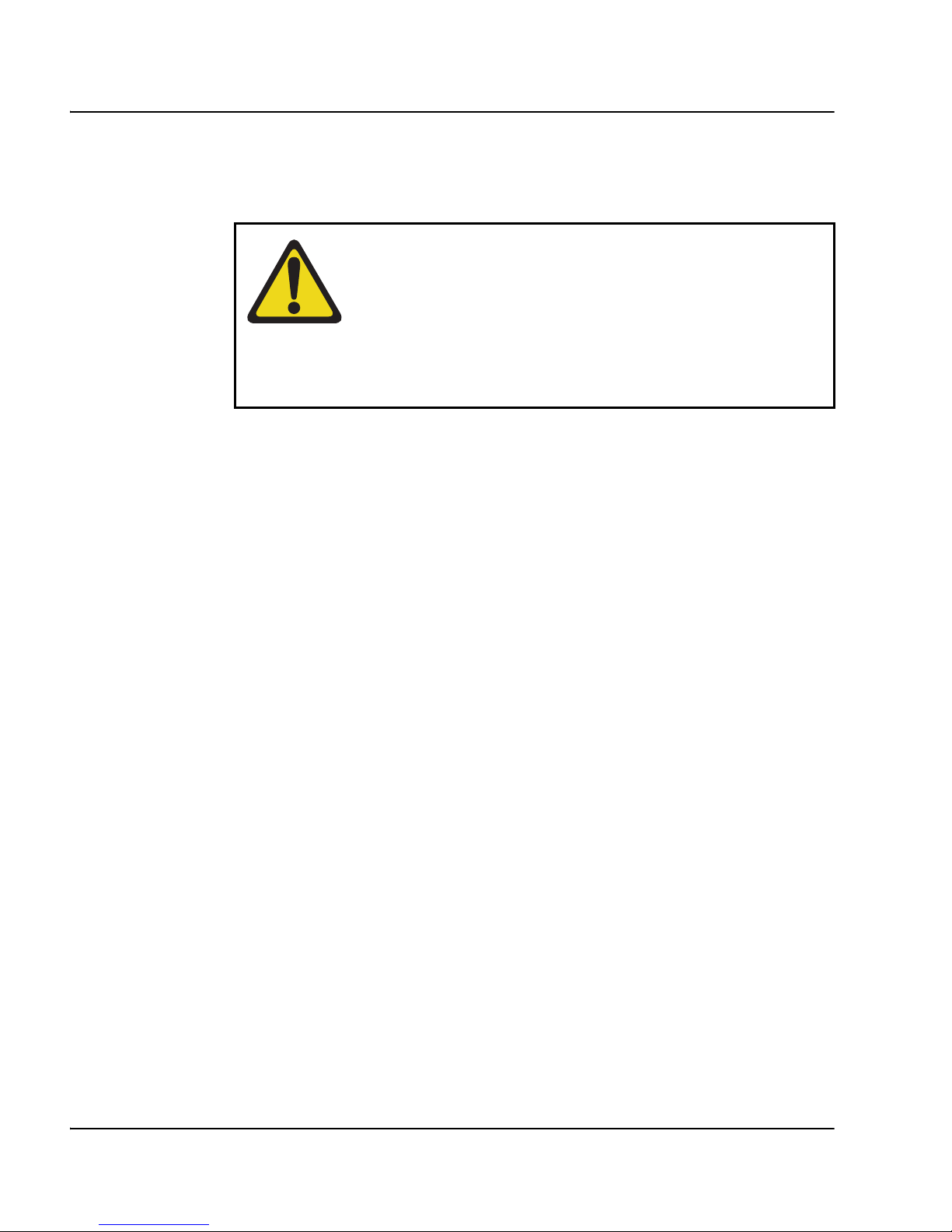
Page 18 of 284 System information
NN43021-469 Standard 01.01 May 2007
The term source refers to the hardware and software that is currently running.
The term target refers to the new hardware and software to which the system
is converting.
NTPs
The following NTPs are referenced in this document:
• Product Compatibility (NN43001-256)
• Converging the Data Network with VoIP (NN43001-260)
• Circuit Card: Description and Installation (NN43001-311)
• Signaling Server: Installation and Commissioning (NN43001-312)
• IP Peer Networking: Installation and Commissioning (NN43001-313)
• Features and Services (NN43001-106)
• Software Input/Output: Administration (NN43001-611)
• Element Manager: System Administration (NN43001-632)
• IP Trunk: Description, Installation, and Operation (NN43001-563)
• IP Line: Description, Installation, and Operation (NN43100-500)
• ISDN Basic Rate Interface: Features (NN43001-580)
• Software Input/Output: Maintenance (NN43001-711)
• Communication Server 1000M and Meridian 1: Large System Planning
and Engineering (NN43021-220)
• Communication Server 1000M and Meridian 1: Large System
Installation and Commissioning (NN43021-310)
CAUTION — Data Loss
Read “General software conversion information” in
CS 1000M and Meridian 1 Large System Upgrades
Overview (NN43021-458) before performing any
operations.
It contains information vital to the conversion process.
Page 19
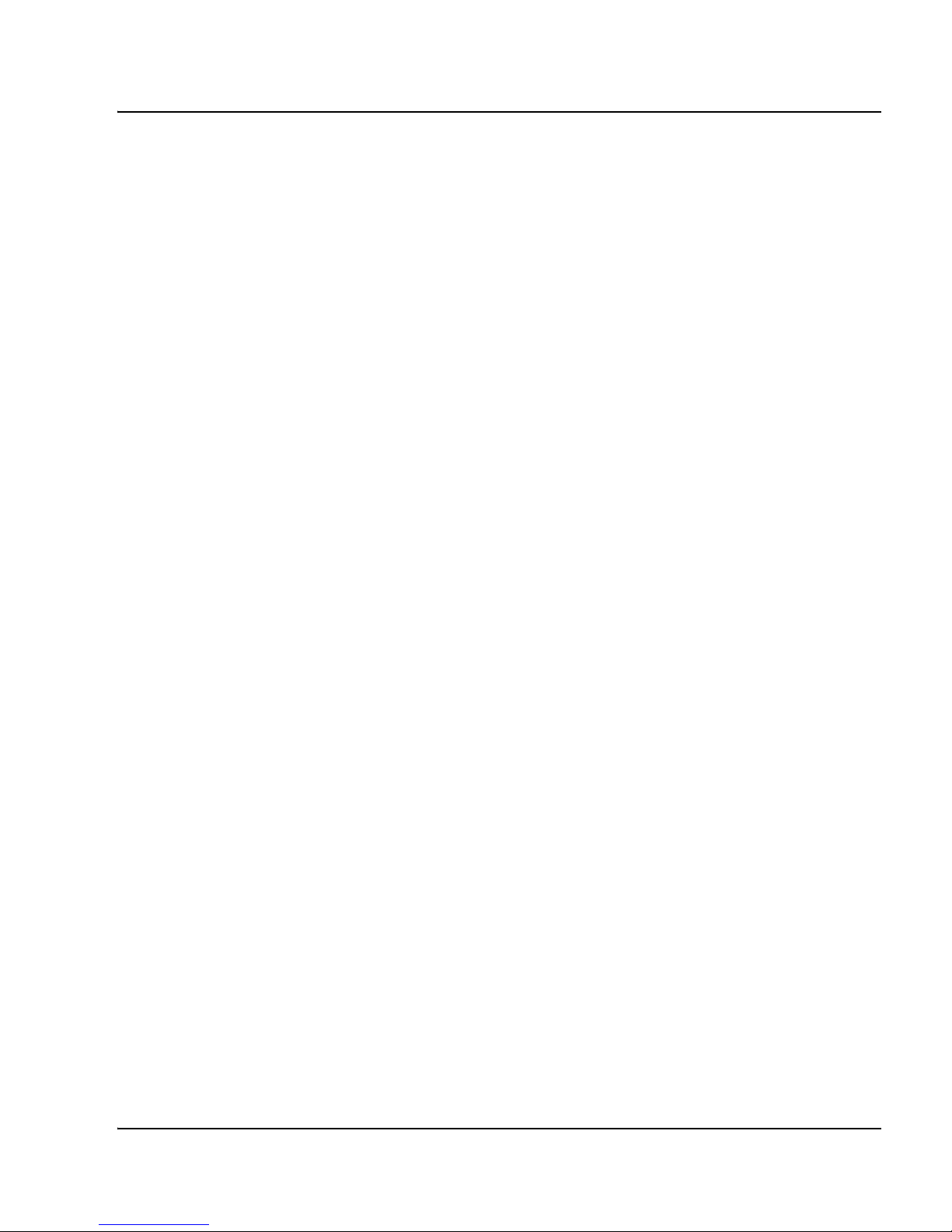
System information Page 19 of 284
Communication Server 1000M and Meridian 1 81C IGS to CS 1000M MG CP PII FNF Upgrade
• Communication Server 1000M and Meridian 1: Large System
Maintenance (NN43021-700)
• Communication Server 1000M and Meridian 1 Large System Upgrade
NTPs (NN43021-458 – NN43021-475)
Online
To access Nortel documentation online, click the Technical Documentation
link under Support on the Nortel home page:
www.nortel.com
CD-ROM
To obtain Nortel documentation on CD-ROM, contact your Nortel customer
representative.
Technical support
For technical support contact information, see “Technical Assistance service”
on page 275.
Page 20
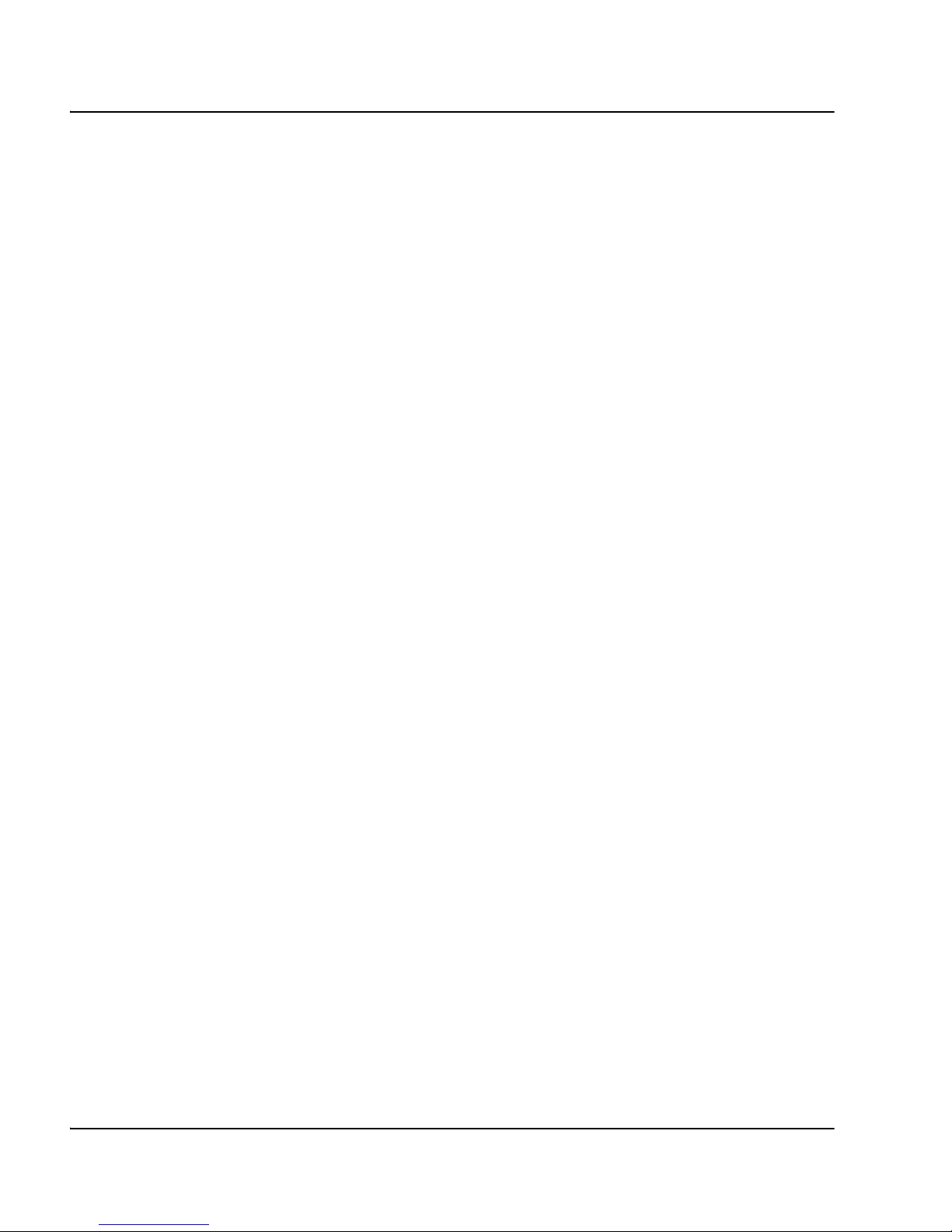
Page 20 of 284 System information
NN43021-469 Standard 01.01 May 2007
Page 21
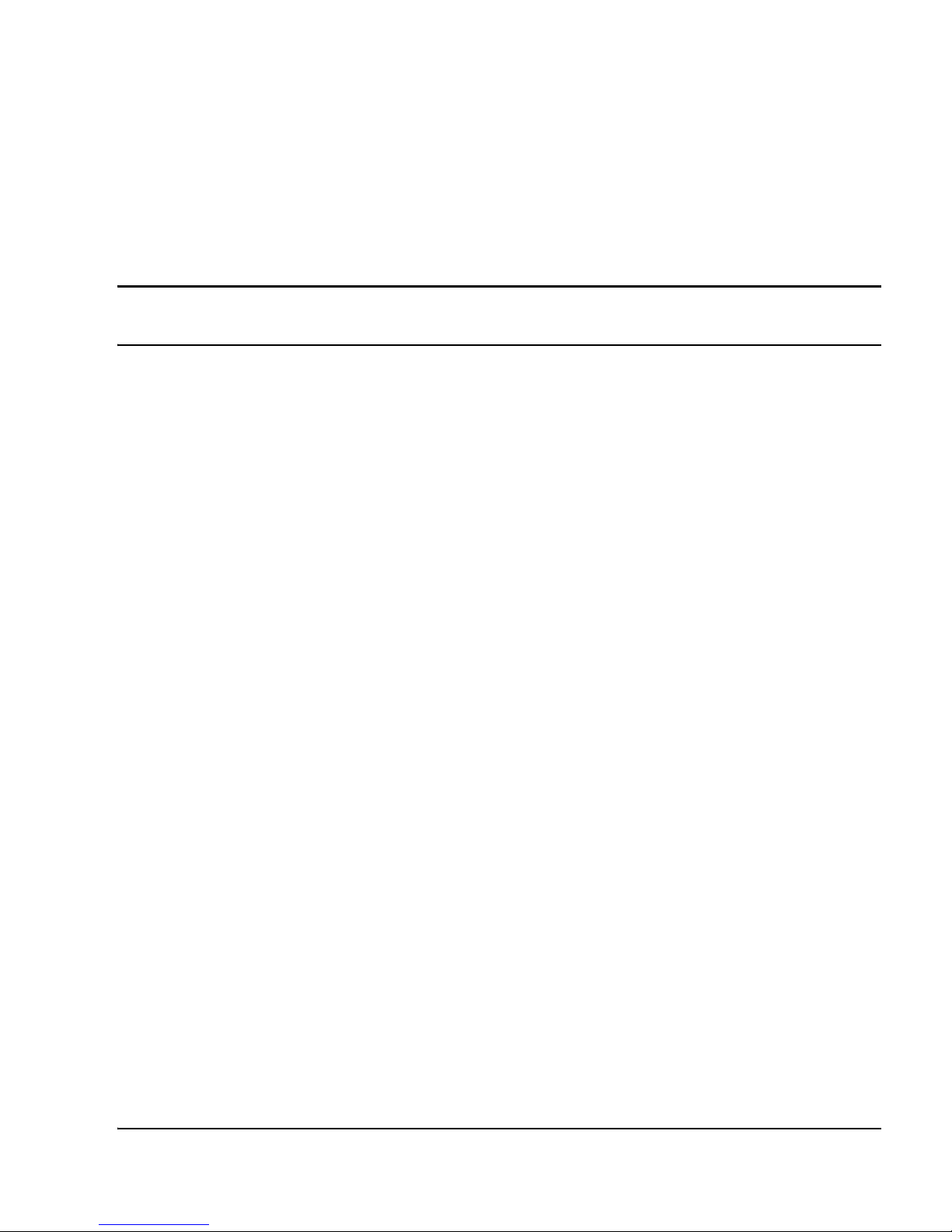
Page 21 of 284
Communication Server 1000M and Meridian 1 81C IGS to CS 1000M MG CP PII FNF Upgrade
34
Preparing and planning for the upgrade
Contents
This section contains information on the following topics:
Introduction . . . . . . . . . . . . . . . . . . . . . . . . . . . . . . . . . . . . . . . . . . . . . . 22
Planning. . . . . . . . . . . . . . . . . . . . . . . . . . . . . . . . . . . . . . . . . . . . . . . . . 23
Upgrade Checklists . . . . . . . . . . . . . . . . . . . . . . . . . . . . . . . . . . . . . . . . 24
Preparing . . . . . . . . . . . . . . . . . . . . . . . . . . . . . . . . . . . . . . . . . . . . . . . . 24
Identifying the proper procedure. . . . . . . . . . . . . . . . . . . . . . . . . . . . . . 25
Connect a terminal . . . . . . . . . . . . . . . . . . . . . . . . . . . . . . . . . . . . . . . . 25
Printing site data . . . . . . . . . . . . . . . . . . . . . . . . . . . . . . . . . . . . . . . . . . 26
Performing a template audit . . . . . . . . . . . . . . . . . . . . . . . . . . . . . . . . . 29
Backing up the database (data dump and ABKO) . . . . . . . . . . . . . . . . 30
Identifying two unique IP addresses . . . . . . . . . . . . . . . . . . . . . . . . . . . 34
Checking requirements for CNI to 3PE cables (NTND14). . . . . . . . . . 34
Page 22
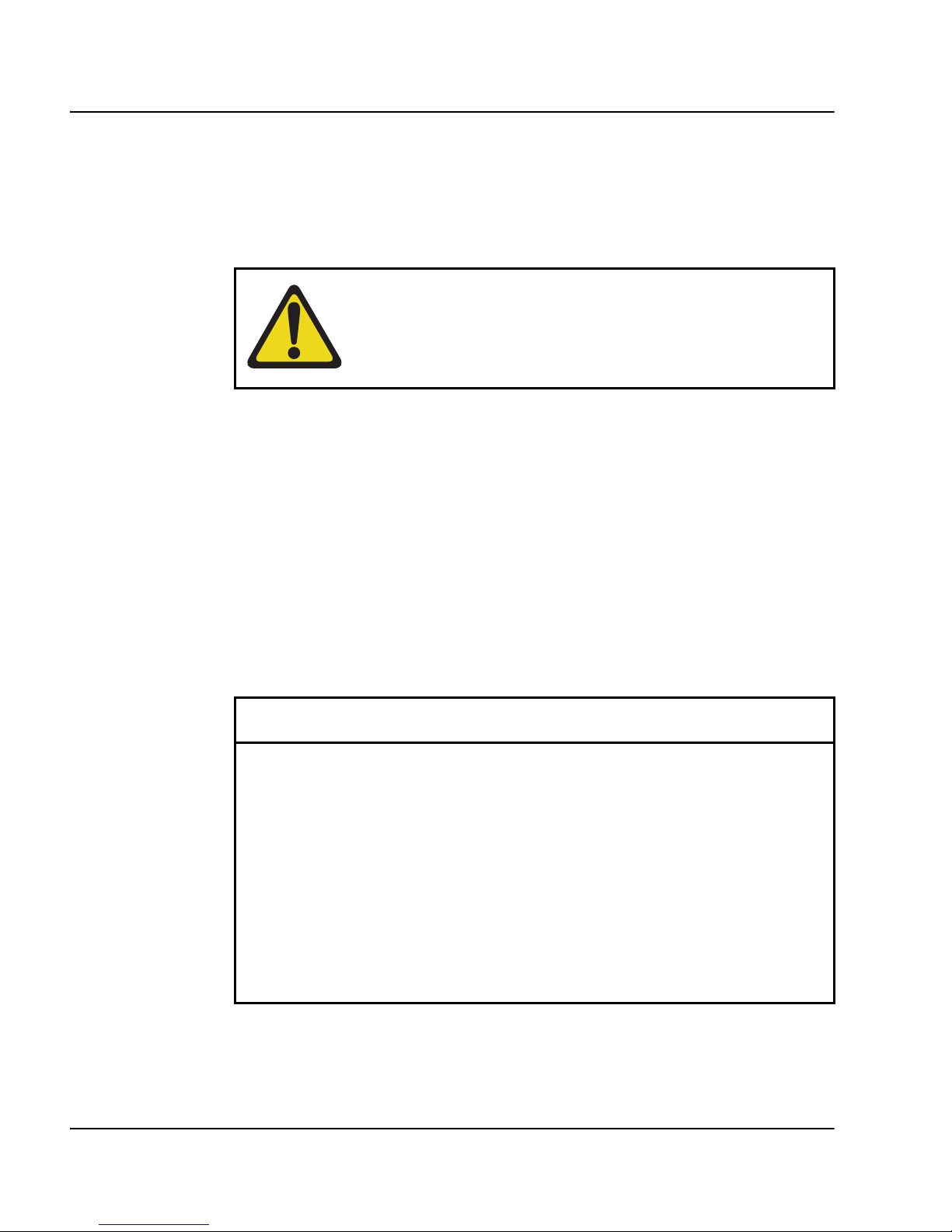
Page 22 of 284 Preparing and planning for the upgrade
NN43021-469 Standard 01.01 May 2007
Introduction
This document implements a “source- to-target” approach to performing an
upgrade. It is important to correctly identify the source platform, target
platform, and maintenance window required to perform the upgrade.
Each section features check boxes indicating what state the system should be
in at that stage of the upgrade. If the system is not in the proper state steps
should be taken to correct this.
Each section is written to maintain Dial Tone where possible and limit service
interruptions.
Before attempting any software or hardware upgrade field personnel should
follow the steps in Table 2:
IMPORTANT!
This upgrade requires that the PC you are working from is
equipped with a floppy disk drive and CF reader (or, if a
CF reader is not available, a PCMCIA CF adaptor).
Table 2
Prepare for upgrade steps (Part 1 of 2)
Procedure Step Page
Planning 23
Upgrade Checklists 24
Preparing 24
Identifying the proper procedure 25
Connect a terminal 25
Printing site data 26
Performing a template audit 29
Page 23
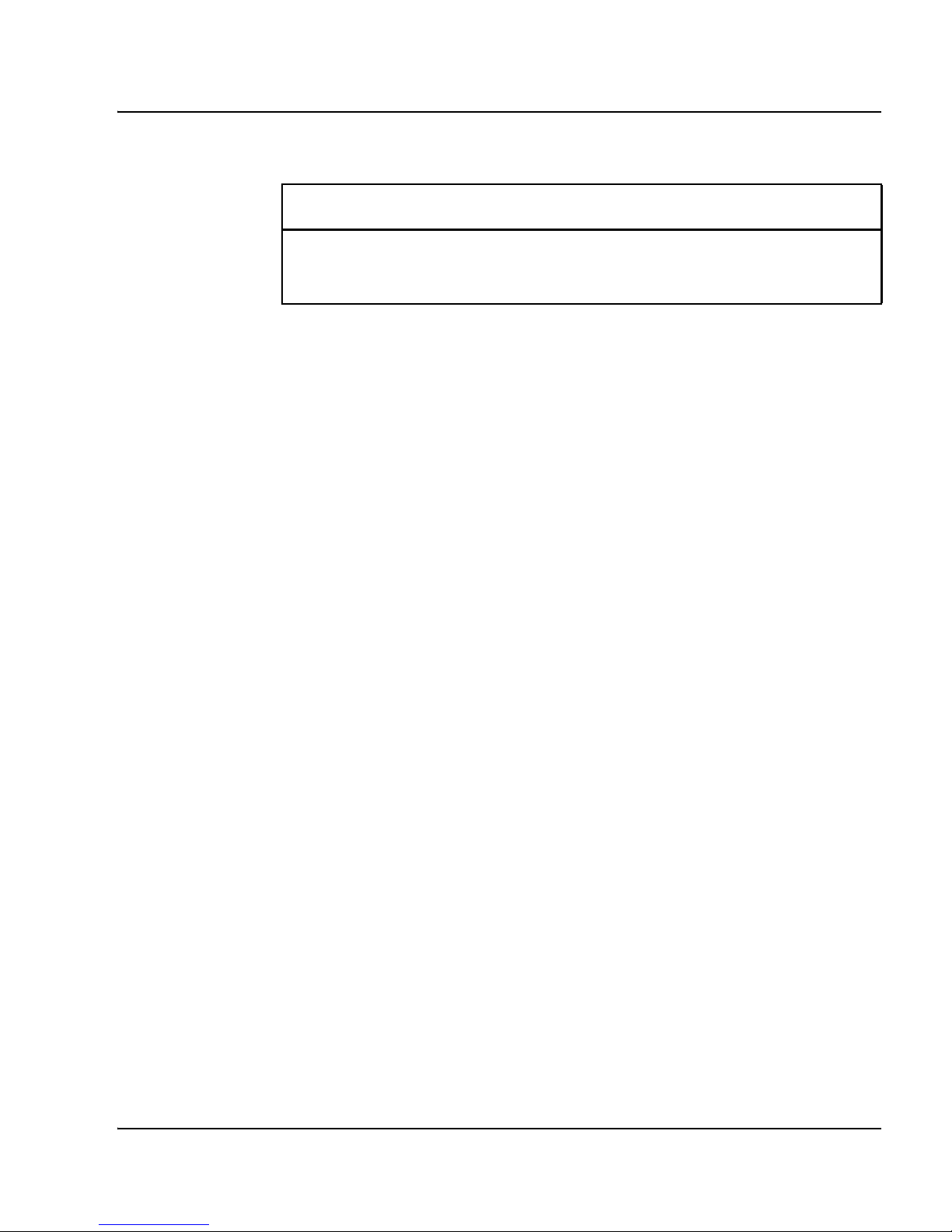
Preparing and planning for the upgrade Page 23 of 284
Communication Server 1000M and Meridian 1 81C IGS to CS 1000M MG CP PII FNF Upgrade
Planning
Planning for an upgrade involves the following tasks:
• Read and understand the current release Product Bulletin.
• Review the current release product bulletin related specifically to the
software being upgraded.
• Conduct a site inspection to determine proper power and grounding.
• Review the site profile to determine proper foot space if adding new
columns or modules.
Note: For information on adding new network shelves, see
Communication Server 1000M and Meridian 1: Large System Installation
and Commissioning (NN43021-310).
• Ensure sufficient power for new columns/modules or applications.
• Identify all applications that are currently installed on the source
platform.
• Identify and correct outstanding service problems.
• Verify the site log is updated with current trunking, call routing,
application notes, and site contact information.
• Review all product bulletins and Nortel Alerts that impact the site.
Backing up the database (data dump and ABKO) 30
34
Table 2
Prepare for upgrade steps (Part 2 of 2)
Procedure Step Page
Page 24
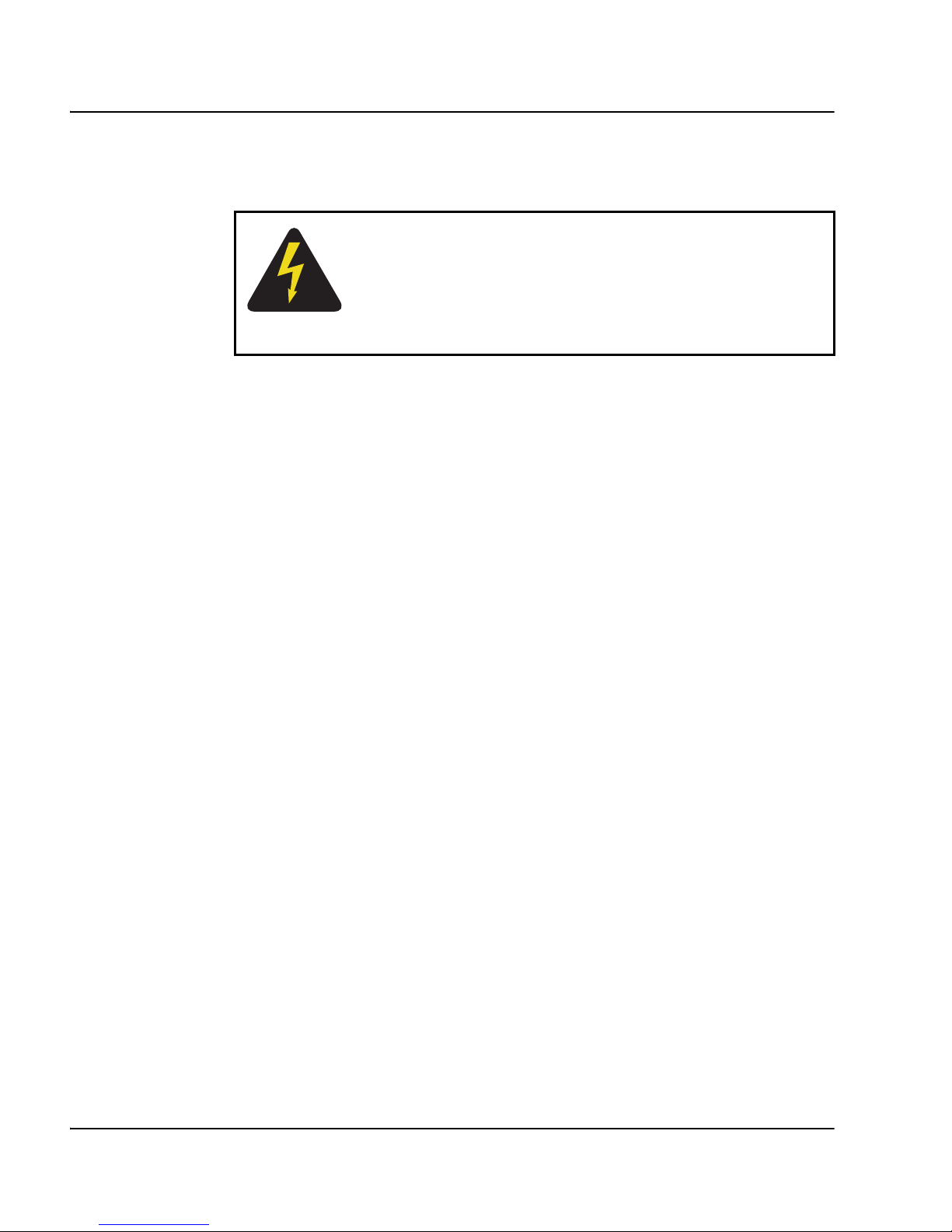
Page 24 of 284 Preparing and planning for the upgrade
NN43021-469 Standard 01.01 May 2007
• Determine if software can be converted on site or must be sent to Nortel.
• Prepare a contingency plan for backing out of the upgrade.
Upgrade Checklists
Upgrade checklists can be found in “Upgrade checklists” on page 263.
Engineers may print this section for reference during the upgrade.
Preparing
Preparing for an upgrade involves the following tasks:
• Identify and become familiar with all procedures.
• Verify that all installed applications meet the minimum software
requirements for the target platform (see Communication Server 1000M
and Meridian 1: Large System Planning and Engineering
(NN43021-220)).
• Verify proper cable lengths for the target platform.
• Determine and note current patch or Dep lists installed at the source
platform.
• Determine required patch or Dep lists at the target platform for all
system-patchable components (Call Server, Voice Gateway Media
Cards, Signaling Servers and so on).
• Determine the required patches or DEP lists installed on all applications
(CallPilot, Symposium Call Center Server, Meridian Mail, TM 3.1, and
so on).
• Determine and communicate the required maintenance window,
contingency plan and the impact to the customer to complete the
procedure.
DANGER OF ELECTRIC SHOCK
In a DC-powered system, power to the column can
remain on during the following procedures. In an
AC-powered system, however, power to the entire
column must be shut down throughout the procedures.
Page 25
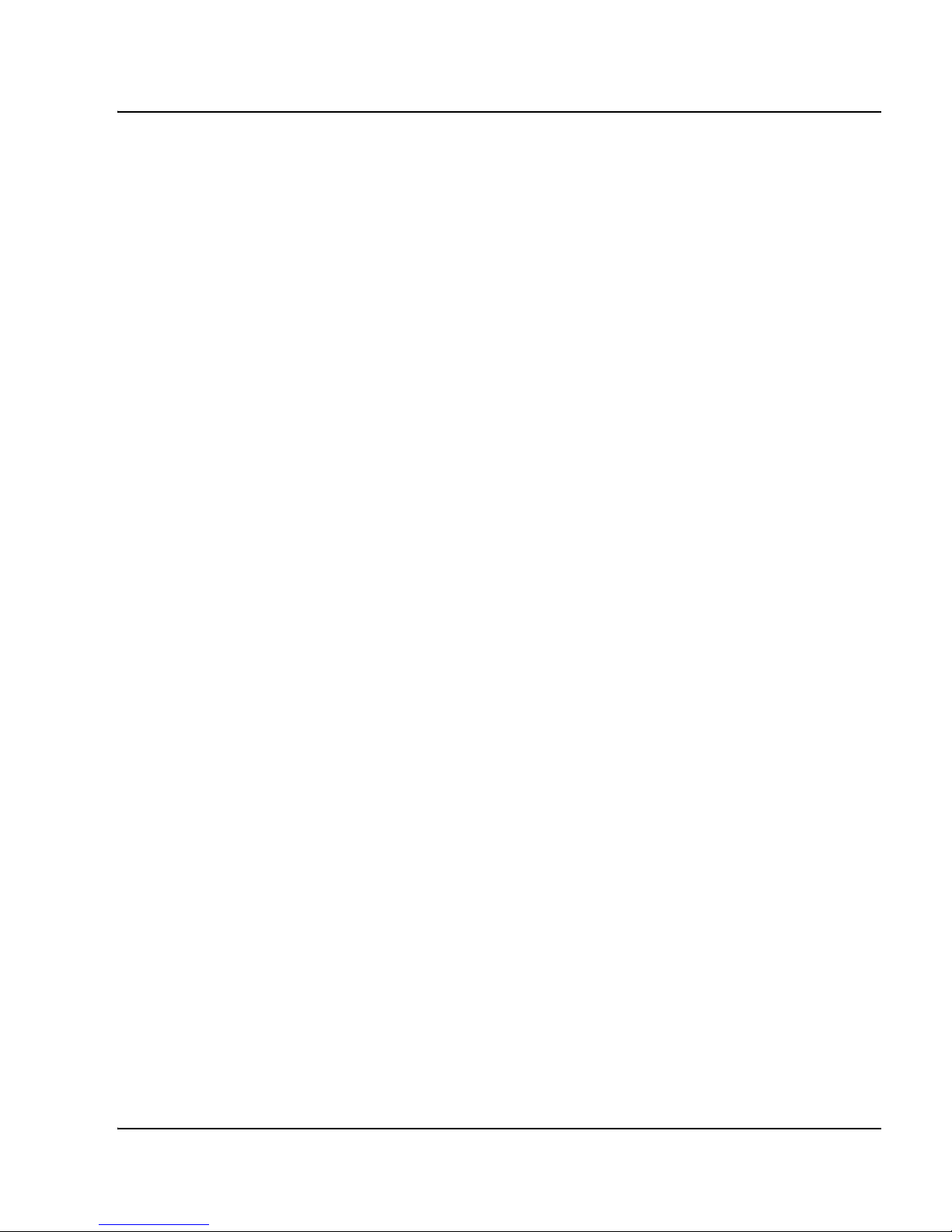
Preparing and planning for the upgrade Page 25 of 284
Communication Server 1000M and Meridian 1 81C IGS to CS 1000M MG CP PII FNF Upgrade
• Perform an inventory on required software and hardware.
• Secure the source software and key code.
• Secure the target software and key code.
• Verify the new key code using the DKA program.
• Print site data.
Identifying the proper procedure
Each procedure has been written in a “source- to-target” format. Each
procedure features warning boxes and check boxes placed at critical points.
Changing the procedure or ignoring the warning boxes could cause longer
service interruptions.
Connect a terminal
Procedure 1
Connecting a terminal
A maintenance terminal is required to access the Core or Core/Net modules
during the upgrade procedure.
1 Connect a terminal to the J25 port on the I/0 panel in the inactive Core or
Core/Net module.
2 The settings for the terminal are:
a. 9600 baud
b. 8 data
c. parity none
d. 1 stop bit
e. full duplex
f. XOFF
Page 26
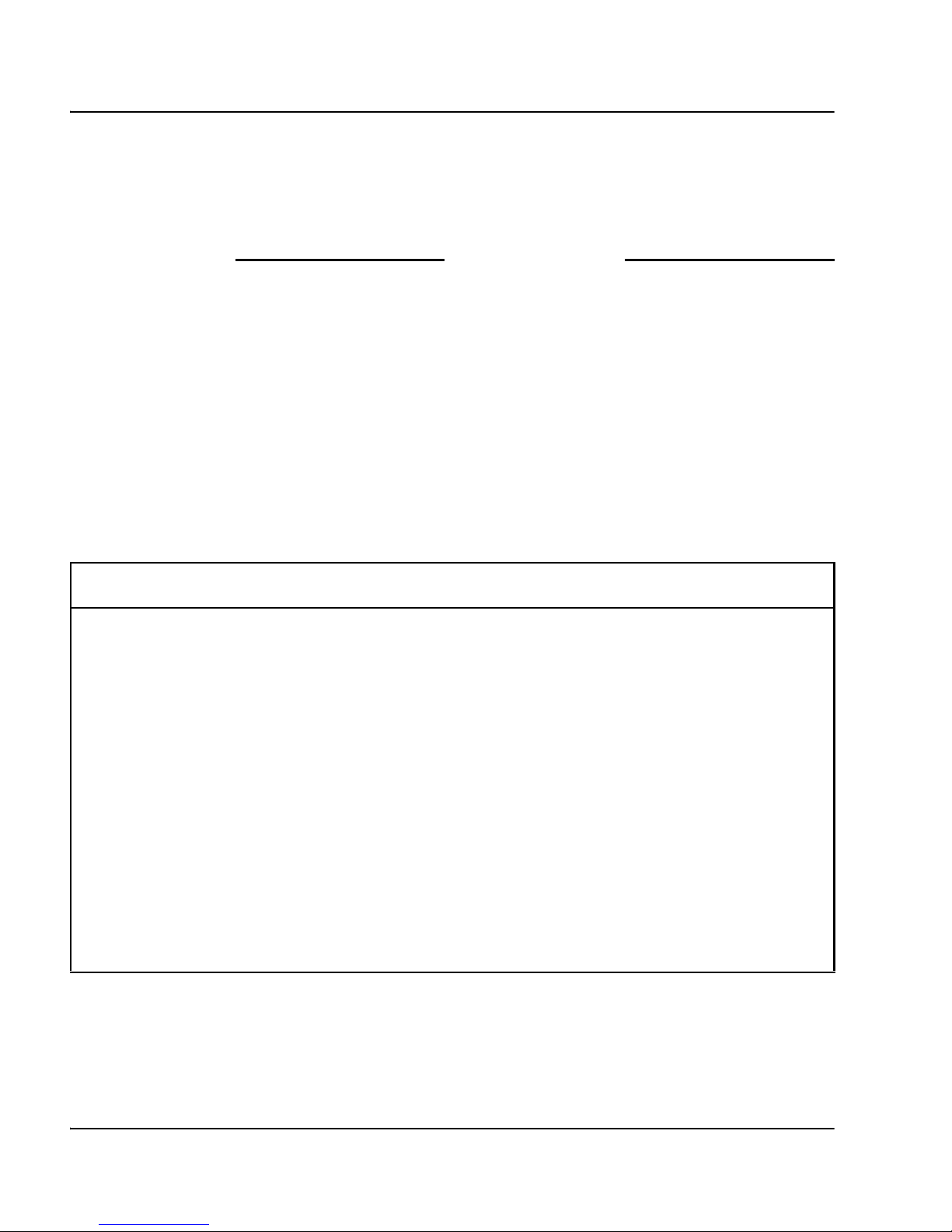
Page 26 of 284 Preparing and planning for the upgrade
NN43021-469 Standard 01.01 May 2007
3 If only one terminal is used for both Core or Core/Net modules, the
terminal must be connected from side-to-side to access each module.
An “A/B” switch box can also be installed to switch the terminal from side
to side.
End of Procedure
Printing site data
Print site data to preserve a record of the system configuration (see Table 3
on page 26). Verify that all information is correct. Make corrections as
necessary.
Note: Items marked with an asterisk (*) are required. Other items are
recommended for a total system status.
Table 3
Print site data (Part 1 of 4)
Site data Print command
Terminal blocks for all TNs LD 20
REQ
TYPE
CUST
PRT
TNB
<cr>
Directory Numbers LD 20
REQ
TYPE
CUST
PRT
DNB
<cr>
Attendant Console data block for all customers LD 20 LD 20
REQ
TYPE
CUST
PRT
ATT, 2250
<cr>
Page 27
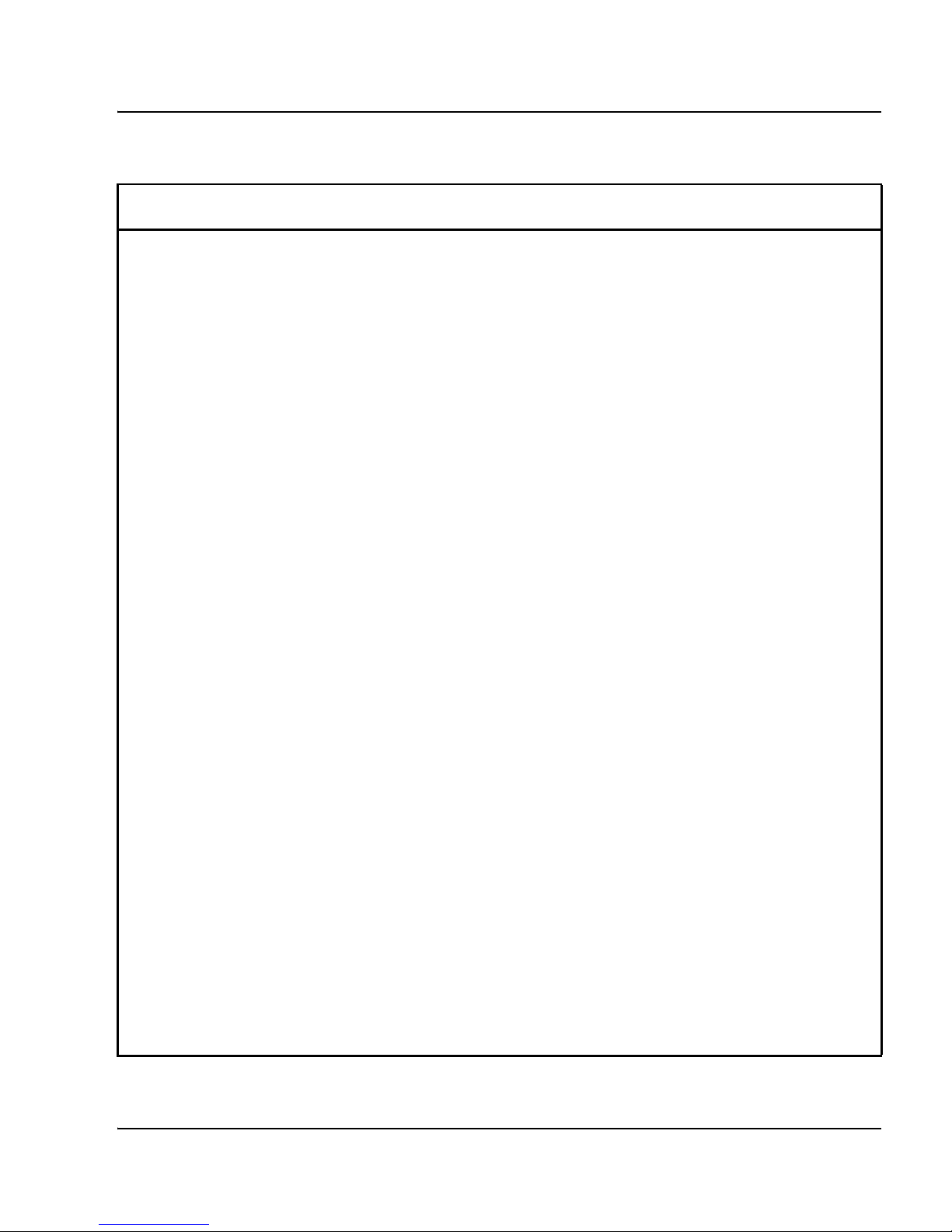
Preparing and planning for the upgrade Page 27 of 284
Communication Server 1000M and Meridian 1 81C IGS to CS 1000M MG CP PII FNF Upgrade
*Customer data block for all customers LD 21 LD 21
REQ
TYPE
CUST
PRT
CDB
<cr>
Route data block for all customers LD 21
REQ
TYPE
CUST
ROUT
ACOD
PRT
RDB
Customer number
<cr>
<cr>
*Configuration Record LD 22
REQ
TYPE
PRT
CFN
*Software packages LD 22
REQ
TYPE
PRT
PKG
*Software issue and tape ID LD 22
REQ
REQ
ISS
TID
* Peripheral software versions LD 22
REQ
TYPE
PRT
PSWV
ACD data block for all customers LD 23
REQ
TYPE
CUST
ACDN
PRT
ACD
Customer Number
ACD DN (or <CR>)
Table 3
Print site data (Part 2 of 4)
Site data Print command
Page 28
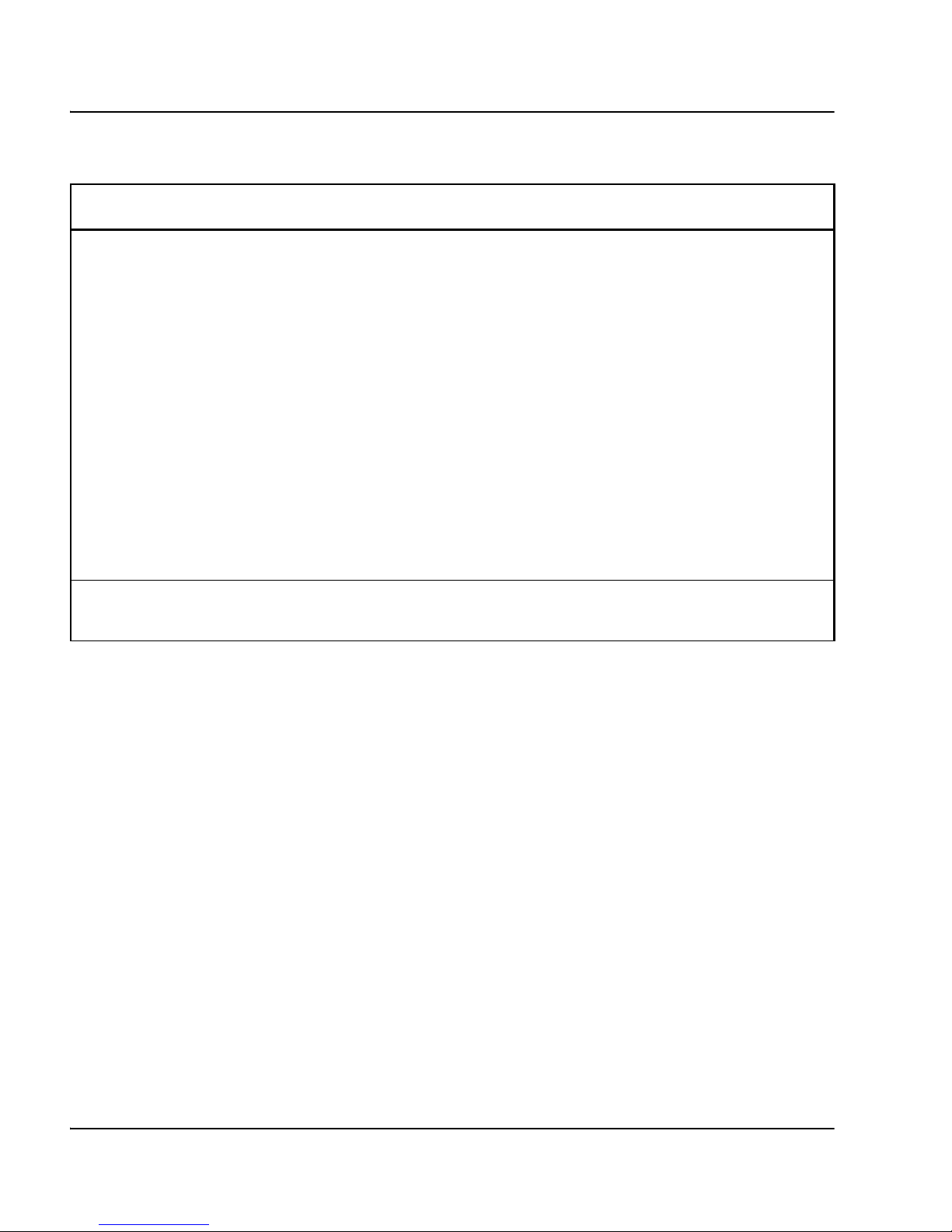
Page 28 of 284 Preparing and planning for the upgrade
NN43021-469 Standard 01.01 May 2007
Superloop card IDs and software version
(peripheral controller, superloop network and
controller cards)
LD 32
IDC loop
Multi-purpose ISDN Signaling Processor
(MISP) card
LD 27
REQ
TYPE
LOOP
APPL
PH
PRT
MISP
loop number (0-158)
<cr>
<cr>
DTI/PRI data block for all customers LD 73
REQ
TYPE
PRT
DDB
Print the configured host information LD 117 PRT HOST (provides
system IP addresses)
Table 3
Print site data (Part 3 of 4)
Site data Print command
Page 29
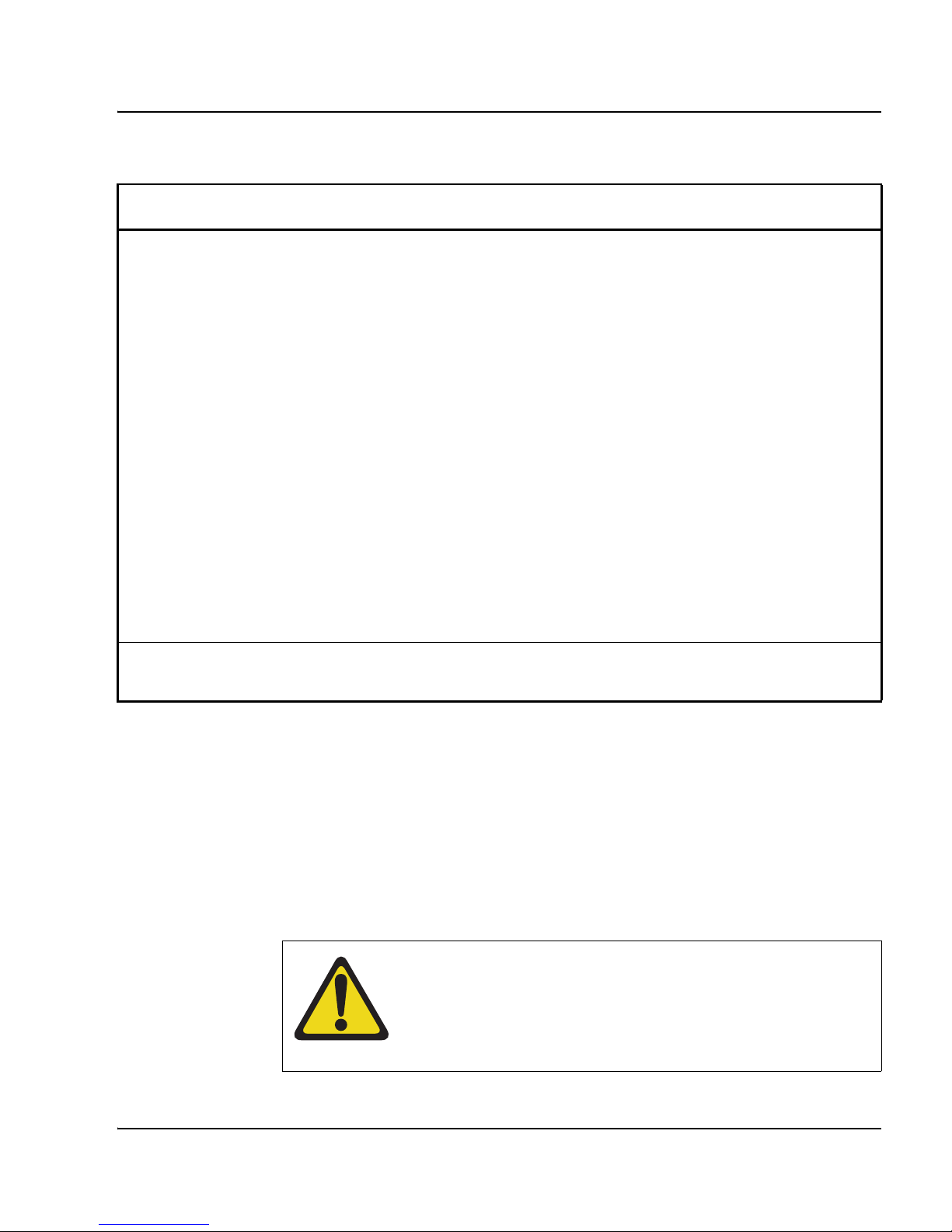
Preparing and planning for the upgrade Page 29 of 284
Communication Server 1000M and Meridian 1 81C IGS to CS 1000M MG CP PII FNF Upgrade
Performing a template audit
A template audit (LD 01) reviews the templates in your system. Corrupted
and duplicate templates are cleaned up. An example of the information
generated during the audit is listed below.
Note: The template audit may take an extended period of time on large
systems. Run the audit during a low traffic period.
Superloops and XPEs LD 97
REQ
TYPE
SUPL
CHG
SUPL
Vxxx
V stands for a virtual
superloop and xxx is
the number of the
virtual superloop.
xxx = 0-252 in
multiples of four for
MG 1000E
xxx = 96-112 in
multiples of four for
MG 1000T (See Table
29)
Note: Items marked with asterisks (*) are required printout for conversion. Other items are
recommended for a total system status.
CAUTION — Service Interruption
Loss of Data
Do not abort this overlay until the audit is complete. If the
overlay is interrupted, data will be corrupted.
Table 3
Print site data (Part 4 of 4)
Site data Print command
Page 30

Page 30 of 284 Preparing and planning for the upgrade
NN43021-469 Standard 01.01 May 2007
Backing up the database (data dump and ABKO)
To back up system data, complete the following two procedures.
1 Perform a data dump to save all system memory to the hard disk.
2 Perform a ABKO (attended backup) to save the database to a spare set of
floppy disks.
Procedure 2
Performing a data dump
1 Log into the system.
2 Load the Equipment Data Dump Program (LD 43). At the prompt, enter:
LD 01 The audit begins as soon as LD 01 is entered.
TEMPLATE AUDIT
STARTING PBX TEMPLATE SCAN
TEMPLATE 0001 USER COUNT LOW CHECKSUM OK
TEMPLATE 0002 USER COUNT HIGH CHECKSUM OK
TEMPLATE 0003 NO USERS FOUND
STARTING SL1 TEMPLATE SCAN
TEMPLATE 0001 USER COUNT OK CHECKSUM OK
•
•
TEMPLATE 0120 USER COUNT OK CHECKSUM OK
TEMPLATE AUDIT COMPLETE
LD 43 Load program
Page 31

Preparing and planning for the upgrade Page 31 of 284
Communication Server 1000M and Meridian 1 81C IGS to CS 1000M MG CP PII FNF Upgrade
3 When “EDD000” appears on the terminal, enter:
4 The messages “DATADUMP COMPLETE” and “DATABASE BACKUP
COMPLETE” will appear once the data dump is complete.
End of Procedure
Procedure 3
Performing an ABKO (save the database to floppies)
1 Insert floppy diskettes into BOTH floppy disk drives in each Core IODU/C
or MMDU.
Note: If the file is too large to fit on a single floppy disk, the ABKO
command will compress the data. If the compressed data is still too large
to fit on a single disk, both floppy disks in the two IODU/C drives will be
used. Be sure to insert floppy disks into BOTH IODU/C drives before the
ABKO backup is begun.
2 Load the Customer Configuration Backup and Restore (LD 143). At the
prompt, enter:
3 Run the ABKO backup (LD 143).
EDD Begin the data dump
CAUTION
Loss of Data
If the data dump does not succeed, do not continue.
Contact your technical support organization. You must
correct a data dump problem before the system can be
upgraded.
**** Exit program
LD 143 Load program
ABKO Run backup
Page 32

Page 32 of 284 Preparing and planning for the upgrade
NN43021-469 Standard 01.01 May 2007
Result: If the backup is successful, the system displays a message that
states that the database backup is complete and generates a report that
indicates which floppy drives were used.
4 If there are validation errors, repeat the procedure.
5 Once the backup is complete, type:
Procedure 4
Converting the 4 MB database media to 2 MB database media
Before the system is upgraded to CP PIV, the database must reside on a
2 MByte floppy disk for conversion to CF. Systems with an IODU/C drive
already have 2 MByte floppy drive and can skip this procedure.
CAUTION
Loss of Data
If the backup is not successful, do not continue; contact
your technical support organization. Any backup
problems must be corrected before the system is
upgraded to CP PIV.
**** Exit program
IMPORTANT!
If the system is equipped with IOP/CMDU cards the
database must be converted with the Database Transfer
utility below.
If the system is equipped with IODUC cards, the
database should be data dumped (EDD) to a blank 2 MB
floppy.
All systems can be converted by Nortel in the software
conversion lab.
Page 33

Preparing and planning for the upgrade Page 33 of 284
Communication Server 1000M and Meridian 1 81C IGS to CS 1000M MG CP PII FNF Upgrade
If the database is on a 4 MByte floppy (the system has an IOP/CMDU), the 4
MByte customer database must be transferred to a 2 MByte floppy disk.
1 Split the Cores and transfer call processing to Core 0.
2 Install the Database Transfer Utility diskette into the floppy drive on the
IOP/CMDU in Core 1.
3 Press the reset button (MAN RST) on the Call Processor card in Core 1
to reboot the system. Start the Database Transfer Utility Tool.
4 From the installation menu select:
5 The message displays “Database backup complete!” and the Tool menu
appears again after the backup completes correctly.
6 Remove the 2 MByte customer database diskette from the floppy drive of
the IOP/CMDU. Do not reboot the system at this point.
End of Procedure
CAUTION — Service Interruption
Select only options:
• <t> Tools Menu from the Install menu, and
• <s> To archive database from the Tools menu.
DO NOT select any other options. Other options can
result in operating system corruption.
<t> Go to the Tools menu.
<s> Archive existing database.
<cr> <a> Continue with archive (insert blank 2 MByte
diskette from the software kit into the floppy drive
in Core 1).
<cr> <a> Diskette is now in floppy drive in Core 1.
Page 34

Page 34 of 284 Preparing and planning for the upgrade
NN43021-469 Standard 01.01 May 2007
Identifying two unique IP addresses
Each CP PIV system must be configured with two unique IP addresses for
LAN identification and communication. One IP address is defined for the
active Core. The second IP address is defined for the inactive Core. In this
configuration, the active Core (either Core 0 or Core 1) that handles call
processing is always identified by the same IP address.
• Contact your systems administrator to identify two unique IP addresses
before the upgrade.
• For instructions to configure these IP numbers, see “Configuring IP
addresses” on page 102.
Checking requirements for CNI to 3PE cables (NTND14)
IMPORTANT!
When configuring NTND14 cables, observe the following
rules:
• The shortest NTND14 Cable should always be used.
• A network group requires 4 NTND14 cables, 2 to
each half group. Both cables to each half group must
be the same length.
• A check should be made on the existing NTND14
cables. Replace any cables that do not meet the
above requirement.
Note: The NTND14 BX 50' cables are manufacture
discontinued.
Page 35

Page 35 of 284
Communication Server 1000M and Meridian 1 81C IGS to CS 1000M MG CP PII FNF Upgrade
174
Performing the upgrade
Contents
This section contains information on the following topics:
Introduction . . . . . . . . . . . . . . . . . . . . . . . . . . . . . . . . . . . . . . . . . . . . . . 35
Reviewing upgrade requirements . . . . . . . . . . . . . . . . . . . . . . . . . . . . . 39
Upgrading Core 1 . . . . . . . . . . . . . . . . . . . . . . . . . . . . . . . . . . . . . . . . . 46
Upgrading Core 0 . . . . . . . . . . . . . . . . . . . . . . . . . . . . . . . . . . . . . . . . . 109
Making the system redundant . . . . . . . . . . . . . . . . . . . . . . . . . . . . . . . . 166
Completing the CP PII upgrade . . . . . . . . . . . . . . . . . . . . . . . . . . . . . . 167
Introduction
The target upgrade to Meridian 1 Option 81C CP PII with FNF must meet the
requirements of Product Bulletins P2002-1658-NA, PAA-2003-0199-NA,
and 2000-047 rev1. Highlights include:
• PB requires NTRB53AA Clock Controller
• NT5D12AC, AD, and AG (1.54MB) support
Page 36

Page 36 of 284 Performing the upgrade
NN43021-469 Standard 01.01 May 2007
• NT5D97AB, AD (2.0MB) support
• Both NTRC46 cables must be the same length
IMPORTANT!
The shortest Fiber Cable must always be used.
The cables from group 0 to group 1 must always be the
same length as the cables from the last group back to
group 0.
The distance between the lengths of each fiber ring from
group 0 to any other group must not exceed 50'. Rings
are directional. Ring 0 is ascending and ring 1 is
descending.
Note: When adding an additional network group, fiber
cables must be changed to adhere to the rules above.
IMPORTANT!
When configuring NTND14 cables, observe the
following rules:
• The shortest NTND14 Cable should always be
used.
• A network group requires 4 NTND14 cables, 2 to
each half group. Both cables to each half group
must be the same length.
• A check should be made on the existing NTND14
cables. Replace any cables that do not meet the
above requirement.
Note: The NTND14 BX 50' cables are manufacture
discontinued.
Page 37

Performing the upgrade Page 37 of 284
Communication Server 1000M and Meridian 1 81C IGS to CS 1000M MG CP PII FNF Upgrade
Meridian Mail Cables
Each shelf containing a Meridian Mail node must be assigned to the same
network group and have the same length of cables between the ENET cards
and the Meridian Mail Node. Failure to comply may result in intermittent
static.
Note: CallPilot's architecture does not have this limitation.
Figure 1 on page 38 shows an upgrade from a Meridian 1 Option 81C/IGS to
a Meridian 1 Option 81C with CP PII and Fiber Network Fabric.
DANGER OF ELECTRIC SHOCK
In a DC-powered system, power to the column can
remain on during the following procedures. In an ACpowered system, however, power to the entire
column must be shut down throughout the
procedures.
Page 38

Page 38 of 284 Performing the upgrade
NN43021-469 Standard 01.01 May 2007
Figure 1
Meridian 1 Option 81C/IGS to Meridian 1 Option 81C CP PII with FNF
This upgrade takes a Meridian 1 Option 81C/IGS to a Meridian 1 Option 81C
CP PII with FNF.
To upgrade a Meridian 1 Option 81C/IGS system to a Meridian 1 Option 81C
CP PII with Fiber Network Fabric:
• Two card cages in the existing Core/Net modules are replaced with two
NT4N40 CP PII card cage.
• New CP PII cards are located in the Core/Net modules or card cage.
• Existing network cards are relocated to the CP PII card cages.
• Clock Controller cards must be NTRB53AA.
• NTRB33 Fiber Junctor Interface (FIJI) card and the NTRE39 Optical
Cable Management Card (OCMC) are added for FNF.
UEM
UEM
original
Core/Net
(replace UNIT with
CP PII card cage)
553-????
IPE
Network
Network
GRP 1 SHLF 1
GRP 1 SHLF 0
Existing module
New shelf
Core 1 Core 0
UEM
UEM
UEM
GRP 0 SHLF 0
original
Core/Net
(replace UNIT with
CP PII card cage)
UEM
Page 39

Performing the upgrade Page 39 of 284
Communication Server 1000M and Meridian 1 81C IGS to CS 1000M MG CP PII FNF Upgrade
Figure 2
CP PII Core/Net Module
Reviewing upgrade requirements
Upgrading to CS 1000M
The upgrade to CS 1000M (installing a Signaling Server) occurs after
completing the procedures in this section. See Appendix : “Installing a
Signaling Server” on page 175.
PS
Net
553-9123rev
NT8D17 Conference/TDS Card
NT8D04 Superloop Network Card
NT8D04 Superloop Network Card
NT8D04 Superloop Network Card
QPC43R Peripheral Signaling Card
QPC441 3-Port Extender Card
PS 0 1 2 3 4 5 6 7 8 9 10 11
NTRB33 FIJI
SYS
UTIL
LLAN 1
U
SB
INIT
RESET
ALRM SPKR
HDD
PWR
CCOM 2
cCNI
A
B
Enb
Dis
LLAN 2
CCOM 1
CP
PII
MMDU
Core
Enb
Dis
c9 c10 c11 c12 c13 c14 c15 CP
Page 40

Page 40 of 284 Performing the upgrade
NN43021-469 Standard 01.01 May 2007
This section describes the minimum equipment required for CP PII with
FNF. Additional equipment can also be installed during the upgrade. Verify
that all equipment has been received.
Check equipment received
Before the upgrade, check that the equipment on the order form is also on the
packing slip. Check that all equipment has been received. If any items are
missing, contact your supplier for replacements before you begin the upgrade.
Check required software
The following software packages are required to upgrade a system to
Meridian 1 Option 81C with CP PII:
• CORENET Core Network Module Package 299
• FIBN Fiber Network Package 365
• CS 1000 Release 5.0
• CPP_CNI CP Pentium Backplane for Intel Machine Package 368
• Software Install Kit
Check vintage requirements for existing hardware
Check the list below to make sure that existing hardware meets the minimum
vintage requirements for CP PII.
• The QPC441 3-Port Extender (3PE) cards must be minimum vintage F.
• The NTRB53 Clock Controller cards must be minimum vintage A.
• NTRB33 Fiber Junctor Interface (FIJI) Card minimum vintage AC.
• NT5D12AC, AD, and AG (1.54 MB)
CAUTION
Service Interruption
DO NOT proceed with the upgrade if any of the required
equipment is missing. All equipment must be received to
complete the upgrade.
Page 41

Performing the upgrade Page 41 of 284
Communication Server 1000M and Meridian 1 81C IGS to CS 1000M MG CP PII FNF Upgrade
• NT5D97AB, AD (2.0 MB)
Note: QPC720 PRI cards require NT8D79 cables. NT5D12 Dual PRI/
DTI cards require NTCG03 cables.
• The QPC43 Peripheral Signaling cards must be minimum vintage R.
If any of the equipment listed does not meet the requirements, replace the
equipment before you begin the upgrade.
Check required hardware
Table 4 below describes the minimum equipment required to upgrade a
system to CP PII. Table 5 on page 43 and Table 6 on page 44 list the DC and
AC power equipment requirements. Additional equipment for increased
Network capacity is ordered separately.
CAUTION
Service Interruption
Equipment that does not meet the minimum vintage
requirements will cause system malfunctions and loss of
call processing.
Table 4
Minimum requirements for Meridian 1 Option 81C CP PII with FNF systems (Part 1 of 3)
Order
number
Description
Quantity
per system
NT4N64AA CP PII Call Processor Card (256mb Memory) 2
NT4N43CA CP PII Multi-Media Disk Unit 2
NT4N40AA CP PII Core/Network Card Cage AC/DC 2
NT4N65AB CP PII Core Network Interface Card (2 ports) 2
NT4N48 CP PII System Utility Card 2
NT4N88AA CP PII to I/O Panel DTE Cable (48 in.) 2
Page 42

Page 42 of 284 Performing the upgrade
NN43021-469 Standard 01.01 May 2007
NT4N88BA CP PII to I/O Panel DCE Cable (48 in.) 2
NT4N90BA CP PII to I/O Panel Ethernet Cable (48 in.) 2
*NT8D01BC Controller - Four Card 1
*NT8D04BA Superloop Network Card
*NT8D17FA Conference/TDS Card
*NT8D22AC System Monitor
*NT8D41BA Quad SDI Paddle Board 1
*NT8D46AD System Monitor to SDI Cable (60 in.) 1
*NT8D46AL System Monitor Serial Link Cable (7 ft.) 1
*NT8D46AS System Monitor InterCPU Cable (30 in.) 1
*NT8D80BZ CPU Interface Cable (5 ft.)
*NT8D84AA SDI Paddleboard to I/O Cable (18 in.)
*NT8D90AF SDI Multi-Port Extension Cable (10 ft.)
*NT8D91AD Network to Controller Cable (6 ft.)
*NT8D99AD CPU to Network Cable (6 ft.) 2
NTRB33 Fiber Junctor Interface (FIJI) Card Determined
by system
configuration
NTRC17BA CP PII Ethernet to Ethernet Cable (8.5 ft.) 2
NTRC46BB Clock - FIJI Cable (1.7M - 2.4M (5.5 ft. - 8 ft.)) 2
NTRC47AA FIJI - FIJI Sync Cable Determined
by system
configuration
Table 4
Minimum requirements for Meridian 1 Option 81C CP PII with FNF systems (Part 2 of 3)
Order
number
Description
Quantity
per system
Page 43

Performing the upgrade Page 43 of 284
Communication Server 1000M and Meridian 1 81C IGS to CS 1000M MG CP PII FNF Upgrade
Check required power equipment
Table 5 below lists the equipment required for DC-powered systems. Table 6
on page 44 lists the equipment required for AC-powered systems.
NTRC48XX FIJI Fiber Ring Cable (2M (6 ft.)) Determined
by system
configuration
NTRC49AA Clock - Clock Sync Cable 1
NTRE39AA Optical Cable Management Card (OCMC) Determined
by system
configuration
NTRE40AA Dual Ethernet Adapter (RJ-45) for I/O Panel 2
*P0745716 Rear I/O Panel 2
P0605337 CP PII Card Slot Filler Panel Determined
by system
configuration
Note: *Customer supplied from existing system.
Table 5
DC power requirements for Meridian 1 Option 81C CP PII with FNF upgrades
Order
number
Description
Quantity
per system
NT6D41CA Core/Network Power Supply DC 2
NT4N97BA CP PII Upgrade Kit DC (Misc. Card Cage Components) 2
Table 4
Minimum requirements for Meridian 1 Option 81C CP PII with FNF systems (Part 3 of 3)
Order
number
Description
Quantity
per system
Page 44

Page 44 of 284 Performing the upgrade
NN43021-469 Standard 01.01 May 2007
Table 6
AC power requirements for Meridian 1 Option 81C CP PII with FNF upgrades
Order
number
Description
Quantity
per system
NT8D29BA Core/Network Power Supply AC 2
NT4N97AA CP PII Upgrade Kit AC (Misc. Card Cage Components) 2
Page 45

Performing the upgrade Page 45 of 284
Communication Server 1000M and Meridian 1 81C IGS to CS 1000M MG CP PII FNF Upgrade
Check required tools
For a list of required tools, see Table 7.
Check personnel requirements
Nortel recommends that a minimum of two people perform the card cage
upgrade.
Table 7
List of recommended tools
— Digital Multimeter (DMM)
— Pliers, needle-nose
— Pliers, standard
— Screwdriver, 3/16” flat blade
— Screwdriver, #2 Phillips
— Wire cutters
— Electrical insulation tape
— 5/16” socket wrench
— Electric drill and drill bits
— Hammer and sheet metal center punch
— 1/4” socket wrench
— 3/8” socket wrench
— 1/4” nut driver
— 7/16” socket driver
— 11/32 Deep Socket
— Flashlight
Page 46

Page 46 of 284 Performing the upgrade
NN43021-469 Standard 01.01 May 2007
Database requirements
If the system is running pre-release 23 software or the source platform is a
Meridian 1 Option 21E, 51, 61, 71, STE, NT or XT, the database must be sent
to Nortel for conversion.
If the source platform is a Meridian 1 Option 51C, 61C, 81, or 81C equipped
with IOP/CMDU cards, the database must be converted with the Database
Transfer utility.
If the source platform is a Meridian 1 Option 51C, 61C, 81, or 81C equipped
with IODUC cards, the database should be data dumped (EDD) to a blank
2 MB floppy.
Note: All of the above listed system types can be converted by Nortel in
the software conversion lab. Please check the current price manual for
the requirements of this service.
Upgrading Core 1
Procedure 5
Checking main Core card installation
The main Core cards, including the MMDU (with the cables for power and
data), are installed in the factory as shown in Figure 3 on page 48:
1 NT4N65AB CP PII Core Network Interface (cCNI) cards:
Each system contains 1-4 NT4N65 cCNI card per Core/Net module. The
cCNI cards are located in slot c9-c12. If not already installed, install a
P0605337 CP PII Card Slot Filler Panel to cover slots which do not
contain cCNIs.
Note: In the NT4N40 Core/Net card cage, port 0 on the NT4N65 Core to
Network Interface (cCNI) Card in slot c9 must be configured as “group 0.”
Port 1 on this card must be configured as group 1. The cCNI and 3PE
cards for group 0 communicate through the NT4N29 cables. The cCNi to
3PE cables for groups 1 to 7 communicate through the NTND14 cables.
2 Slots c13 and c14 are left empty. If not already installed, install a
P0605337 CP PII Card Slot Filler Panel in each slot.
3 NT4N48 System Utility (Sys Util) card is located in slot c15.
Page 47

Performing the upgrade Page 47 of 284
Communication Server 1000M and Meridian 1 81C IGS to CS 1000M MG CP PII FNF Upgrade
a. Check side ID switch settings for SU card in Core/Net 1 according to
Table 8 below.
4 NT4N64AA CP PII is located in the Call Processor slot.
5 The NT4N43CA Multi-Media Disk Unit (MMDU) is located in the extreme
right-hand slot next to the CP PII card. The MMDU contains the hard
drive, floppy drive and CD-ROM drive.
End of Procedure
Table 8
Core module ID switch settings (System Utility card)
Position 1 Position 2
Core/Net 0 On On
Core/Net 1 Off On
Page 48

Page 48 of 284 Performing the upgrade
NN43021-469 Standard 01.01 May 2007
Figure 3
Core card placement in the NT4N41 Core/Net Module (front)
Enb
Dis
Sys Util
LAN 1
USB
INIT
RESET
ALRM SPKR
HDD
PWR
COM 2
cCNI
A
B
Enb
Dis
LAN 2
COM 1
CP PII
MMDU
Core
c9 c10 c11 c12 c13 c14 c15 CP
553-9124revised
LCD display
Card status LEDs
(internal check)
System Utility disable
switch
Page 49

Performing the upgrade Page 49 of 284
Communication Server 1000M and Meridian 1 81C IGS to CS 1000M MG CP PII FNF Upgrade
Check factory-installed cables
Table 9 below lists factory-installed cables. See Figure 4 on page 50.
Table 9
Factory-installed cables
Order Number Description Quantity per Core/Net shelf
NT4N4405 Shelf Power Cable 1
NT4N89AA System Monitor cable 1
NT4N29AA CNI to 3PE cable 2
Page 50

Page 50 of 284 Performing the upgrade
NN43021-469 Standard 01.01 May 2007
Figure 4
Core/Net cable connections
NT4N29 3PE Cables
to Net module
(factory installed)
NTND14 cables:cCNI to 3PE cables in Network Shelves ( Customer install Group 1 cable)
cCNI: slot c9
NT4N89AA System Monitor cable
(factory installed)
Sys Util: slot c15
CP PII
MMDU
553-9059
J21: DCE cable
from COM 2
NT4N88BA (for modem)
J25: DTE cable
from COM 1
NT4N88AA (for terminal)
CD/FDD/HDD
Power cable
NT4N95AA
(factory installed)
CD/HDD Data cable
NT4N92AA
(factory installed)
LAN 2 cable
NTRC17BA
FDD Data cable
NT4N93AA
(factory installed)
NT4N4405 Shelf Power cable
(factory installed)
J31: Ethernet cable
from LAN 1 NT4N90BA
PS
NT8D17 Conference/TDS
NT8D04 Superloop Network Card
NT8D04 Superloop Network Card
NT8D04 Superloop Network Card
QPC43R Peripheral Signaling Card
QPC441 3-Port Extender Card
FIJI/IGS/DIGS Card
to other Core/Net
LAN 2 port
Page 51

Performing the upgrade Page 51 of 284
Communication Server 1000M and Meridian 1 81C IGS to CS 1000M MG CP PII FNF Upgrade
Disable Core 1
Procedure 6
Checking that Core 0 is active
To upgrade Core 1, verify that Core 0 is the active side performing call
processing:
1 Verify that Core 0 is active.
2 If Core 1 is active, make Core 0 active:
End of Procedure
Procedure 7
Checking that Clock Controller 0 is active
1 Check the status of the Clock Controllers:
2 If Clock Controller 1 is active, switch to Clock Controller 0.
3 Faceplate disable Clock Controller 1.
End of Procedure
LD 135 Load program
STAT CPU Get status of the CPUs
SCPU Switch to Core 0 (if necessary)
**** Exit program
LD 60 Load program
SSCK 0 Get the status of Clock Controller 0
SSCK 1 Get the status of Clock Controller 1
SWCK Switch to Clock Controller 0 (if necessary)
DIS CC 1 Disable Clock Controller 1
**** Exit the program
Page 52

Page 52 of 284 Performing the upgrade
NN43021-469 Standard 01.01 May 2007
Disable IGS
Procedure 8
Disable IGS
1 Disable the IGS/DIGS cards located in each network group shelf 1:
Note: To determine the number of the IGS/DIGS card, refer to Table 10
below.
End of Procedure
LD 39 Load program
DIS IGS X X = IGS cards located in each network group
shelf 1
**** Exit program
Table 10
Shelf 1 IGS/DIGS card locations
Network Group 0 Shelf 1 IGS/DIGS 1 & 3
Network Group 1 Shelf 1 IGS/DIGS 5& 7
Network Group 2 Shelf 1 IGS/DIGS 9 & 11
Network Group 3 Shelf 1 IGS/DIGS 13 & 15
Network Group 4 Shelf 1 IGS/DIGS 17 & 19
Note: The DIGS card should be located in slot 9 of the network shelf.
Page 53

Performing the upgrade Page 53 of 284
Communication Server 1000M and Meridian 1 81C IGS to CS 1000M MG CP PII FNF Upgrade
Procedure 9
Moving Clock Controller 1
If the system has a QPC Clock Controller, replace it with an NTRB53 Clock
Controller (to be installed in the same Network Shelf and slot) and verify
settings according to Table 11 on page 54.
If the system has an NTRB53 Clock Controller, skip this procedure.
1 Label and disconnect the Clock Controller 1.
2 Disconnect the cable from the Clock Controller 1 faceplate card.
3 If primary and secondary clock reference cables are connected to the
Clock Controller 1 faceplate, disconnect them last.
4 Remove QPC Clock Controller 1 from the Network Module.
5 Set the Clock Controller 1 switch settings according to and Table 11 on
page 54.
6 Place NTRB53 Clock Controller in the same Network Shelf and slot. DO
NOT seat the Clock Controller 1 and DO NOT faceplate enable the card.
CAUTION
Clock controller cards must be NTRB53 Clock Controller
cards.
CAUTION — Service Interruption
Service Interruption occurs if wrong Clock Controller
is removed!
Move only Clock Controller 1 at this point in the upgrade.
Do not move Clock Controller 0 at this time.
Page 54

Page 54 of 284 Performing the upgrade
NN43021-469 Standard 01.01 May 2007
7 Re-connect all reference cables.
Note: The Clock Controllers (0 and 1) must be located in Group1 (in a 2
group system only). If in the future the Meridian 1 Option 81C CP PII is
upgraded to more than 2 Network groups, Nortel recommends that Clock
Controller 0 and 1 be located in different Network groups.
End of Procedure
Procedure 10
Splitting the Cores
1 In Core 0, set the NORM/MAINT switch on the Call Processor card to
MAINT.
2 In Core 1, set the ENB/DIS switch on all NT6D65 CNI cards to DIS.
Table 11
Clock Controller switch settings for NTRB53
Multi-group
Single group
Machine
Type #1
Faceplate Cable Length
CC to CC
Side
Number
Machine
Type #2
1 2 3 4 5 6
Multi-group =
Off
Single group =
On
21E = Off
51, 61,
51C, 61C
71, 81,
81C = On
Off Off 0-14 Ft. Side 0 =
On
Side 1 =
Off
71,81 = Off
21E, 51, 51C,
61. 61C, 81C
= On
Off On 4.6–6.1 m
(15–20 ft.)
On Off 6.4–10.1 m
(21–33 ft.)
On On 10.4–15.2 m
(34–50 ft.)
Note: Switch 7 and 8 are not used.
Page 55

Performing the upgrade Page 55 of 284
Communication Server 1000M and Meridian 1 81C IGS to CS 1000M MG CP PII FNF Upgrade
3 In Core 1, set the NORM/MAINT switch on the Call Processor card to
MAINT.
End of Procedure
Software disable Network cards in Core/Net 1 from Core/Net 0
Procedure 11
Software disabling cards in network slots of Core/Net 1 from Core/Net 0
1 In Core/Net 1 only, software disable all network and I/O cards such as
XNET, TTY, Conf/TDS and ISDN cards:
a. In Core/Net 1 only, disable XNET.
b. In Core/Net 1 only, disable ENET.
The system is now in split mode, with call processing on
Core 0 with Clock Controller 0 active and IGS in Shelf 0 is
active.
CAUTION
Service Interruption
At this point, the upgrade interrupts service.
LD 32 Load program
DISL sl Disable the XNET, where sl = the superloop
number of the XNET card
**** Exit program
LD 32 Load program
DISL X Disable the ENET, where X= the loop number of
the ENET card
**** Exit program
Page 56

Page 56 of 284 Performing the upgrade
NN43021-469 Standard 01.01 May 2007
c. In Core/Net 1 only, software disable each port on the SDI cards:
d. In Core/Net 1 only, disable DTI cards.
e. In Core/Net 1 only, disable PRI cards.
f. In Core/Net 1 only, disable MSDL cards.
g. In Core/Net 1 only, disable XCT cards.
LD 37 Load program
DIS TTY x Disable each port, where x = the number of the
interface device attached to a port
**** Exit program
LD 60 Load program
DISL x Disable DTI card, where x = the loop number of
the DTI port
**** Exit program
LD 60 Load program
DISL x Disable PRI card, where x = the loop number
PRI port
**** Exit program
LD 48 Load program
DIS MSDL x Disable MSDL card, where x = the MSDL card
number. System will respond with group 0
**** Exit program
LD 34 Load program
DISX x Disable XCT card, where x = the superloop
number of the XCT card
**** Exit program
Page 57

Performing the upgrade Page 57 of 284
Communication Server 1000M and Meridian 1 81C IGS to CS 1000M MG CP PII FNF Upgrade
2 In Core/Net 1 only, software disable the QPC43 Peripheral Signaling
Card:
3 In Core/Net 1 only, faceplate disable the 3PE, Per Sig and all network
cards.
LD 32 Load program
DSPS x Disable QPC43 card. Table 12 lists Peripheral
Signaling Card numbers
**** Exit the program
Table 12
Peripheral Signaling Card numbers
Group/
shelf
Peripheral
Signaling Card
Loops
disabled/enabled
0 / 0
0 / 1
1 / 0
1 / 1
2 / 0
2 / 1
3 / 0
3 / 1
4 / 0
4 / 1
5 / 0
5 / 1
6 / 0
6 / 1
7 / 0
7 / 1
0
1
2
3
4
5
6
7
8
9
10
11
12
13
14
15
0
16
32
48
64
80
96
112
128
144
160
176
192
208
224
240
–
–
–
–
–
–
–
–
–
–
–
–
–
–
–
–
15
31
47
63
79
95
111
127
143
159
175
191
207
223
239
255
Page 58

Page 58 of 284 Performing the upgrade
NN43021-469 Standard 01.01 May 2007
4 Faceplate disable all IGS/DIGS cards in each network shelf 1.
End of Procedure
Procedure 12
Removing the system monitors from Core 0 and Core 1
Note: This procedure applies to both AC and DC systems.
1In Core0, software disable the master system monitor (NT8D22):
2 Remove J3 and J4 cables on Core 0 and Core 1 system monitors.
Note: Do not turn off the blower units in the front of the pedestals.
3 Remove the system monitor from the rear of the pedestal on Core 0 and
Core 1.
End of Procedure
CAUTION
Service Interruption
The system can shut down if the system monitors are not
removed. Remove the monitors and keep the cooling fans
ON.
LD 37 Load program
DIS TTY # Disable master system monitor TTY interface
DANGER OF ELECTRIC SHOCK
In a DC-powered system, power to the column can
remain on during the following procedures. In an ACpowered system, however, power to the entire column
must be shut down throughout the procedures.
Page 59

Performing the upgrade Page 59 of 284
Communication Server 1000M and Meridian 1 81C IGS to CS 1000M MG CP PII FNF Upgrade
Power down Core/Net 1
For AC-powered systems: set the MPDU circuit breaker located at the left end
of the module to OFF (down position).
For DC-powered systems: set the breaker for the Core 1 module in the back
of the column pedestal to OFF (down position).
Procedure 13
Removing Core 1 cables and card cage
1 Label and disconnect all cables from the front of the module.
2 Tape over the contacts to avoid grounding.
3 Tie all cables to the sides so the working area in front of the card cage is
totally clear.
4 Remove the I/O safety panel by turning the screws on each side. Set the
I/O safety panel aside.
5 Tag and disconnect all cables from the backplane to the interior of the
I/O assembly.
6 Tag and disconnect all plugs, wires, and cables to the backplane.
Note 1: Leave the network cards in the card cage. You will relocate them
to the CP PII card cage later in the upgrade procedure.
Note 2: Two people are needed to remove the Core card cage because
of the weight of the card cage with the cards left installed.
CAUTION
Service Interruption
Call processing is interrupted for approximately 60
minutes while the procedures are completed.
Page 60

Page 60 of 284 Performing the upgrade
NN43021-469 Standard 01.01 May 2007
7 Use a a 1/4” nut driver to remove the two mounting screws at the bottom
rear of the card cage. The screws secure the card cage to the module
casting. Keep the screws for use with the CP PII card cage.
8 Remove the front trim panels on both sides of the card cage.
9 Remove the three mounting screws that secure the front of the card cage
to the bottom of the module. Keep the screws for use with the CP PII card
cage.
10 Pull the card cage forward until it is halfway out of the module.
11 Disconnect cables, plugs, and wires from the rear of the module to the
backplane.
12 Remove the logic return (LTRN) (orange) wire from the backplane bolt.
Be careful not to drop the nut or lock washer into the pedestal. See
Figure 5 below for DC power connectors See Figure 6 on page 62 for AC
power connectors..
13 Remove the frame ground (FGND) (green) wire from the frame ground
bolt on the module.
14 Label and disconnect the module power connectors. These are small
orange connectors plugged into the module power distribution unit
(MPDU) in an AC-powered system, or connected to each other in a
DC-powered system.
15 Label and disconnect the system monitor ribbon cables to J1 and J2.
16 Remove the Core card cage from the module.
17 Remove the power harness and reserve it for reinstallation when you
install the new NT4N40 card cage. The power harness is located at the
right rear lower corner and plugs into the rear of the power supply.
• For AC systems, relocate power harness NT8D40.
• For DC systems, relocate power harness NT7D11.
CAUTION
Do not drop the mounting screws into the pedestal. Doing
so can cause serious damage.
Page 61

Performing the upgrade Page 61 of 284
Communication Server 1000M and Meridian 1 81C IGS to CS 1000M MG CP PII FNF Upgrade
Figure 5
DC power connectors on the Core module backplane
Frame ground
post
553-9582
J1
J2
System monitor
connectors
Floating power
connector (reused
in Core/Net Module)
Logic ground bolt
Frame ground bolt
Do
not
disconnect
Do
not
disconnect
DC-power:
module power
connectors
(see Note)
Note:
With AC power, the module power connectors plug into J1 and J2 on the MPDU. (With DC power,
they connect to each other and hang loose.)
Page 62

Page 62 of 284 Performing the upgrade
NN43021-469 Standard 01.01 May 2007
Figure 6
AC power connectors on the Core module backplane
Frame ground
bolt
553-9583
System
monitor
connectors
Do
not
disconnect
Do
not
disconnect
Note:
AC-powered system shown. With DC power, module power connectors connect to
each other.
LRTN
FGND
J2
J3
MPDU
(AC-powered
systems only)
Module power
connectors
(see Note)
J1J2
Page 63

Performing the upgrade Page 63 of 284
Communication Server 1000M and Meridian 1 81C IGS to CS 1000M MG CP PII FNF Upgrade
18 Reposition the EMI shield (it looks like a brass grill) in the base of the
module. Tape over the front mounting tabs to hold the shield in position.
You will remove the tape later.
End of Procedure
.
WARNING
If you do not tape the EMI shield in position, you will not
be able to install the card cage in the module correctly.
CAUTION
Check for and remove any debris (such as screws) that
fell into the base of the UEM module.
Page 64

Page 64 of 284 Performing the upgrade
NN43021-469 Standard 01.01 May 2007
Install the CP PII card cage in Core 1
Procedure 14
Installing the CP PII card cage in Core 1
1 Check that the card cage is configured as Core 1. See Table 8 on page 47
for instructions.
2 For AC-powered systems only, attach the MPDU, part of the CP PII
Upgrade kit, to the side on the NT4N40 card cage. The screws that secure
the MPDU are accessible from the power supply slot. See Figure 7 below.
Note: Pre-thread 2 bottom mounting screws at the back of the Core/Net
shelf.
3 Check that the power harness at the right rear corner of the card cage has
been transferred from the old card cage to the CP PII card cage.
4 Slide the CP PII card cage halfway into the module.
5 Hold the card cage firmly and make the following connections at the rear
of the module.
a. In AC-powered systems, connect the remaining module power
connectors to J2 on the MPDU. Then plug the module power cable
Figure 7
Location of the screws for the MPDU
MPDU
mounting screws
MPDU
wall inside
power supply
slot
553-5890
back plane
card cage
Page 65

Performing the upgrade Page 65 of 284
Communication Server 1000M and Meridian 1 81C IGS to CS 1000M MG CP PII FNF Upgrade
(the short harness attached to the module power connector) into
connector J3 on the MPDU (attached to the side of the card cage).
b. In DC-powered systems, connect the module power connectors to
each other.
c. Attach the system monitor ribbon cables:
i. Connect the ribbon cable that goes down to the column to
connector J1 on the backplane.
ii. Connect the ribbon cable that goes up the column to J2 on the
backplane.
d. Use a 11/32” socket wrench to attach the green ground wire to the
frame ground bolt on the module. Remove the nut and the lock
washer at the top of the bolt. Put the frame ground wire terminal over
the bolt. Reinstall the top lock washer and the nut, then tighten down
the nut.
Note: For all of the wire terminals to fit on the bolt, remove one of the lock
washers. Leave a lock washer at the bottom of the bolt and at the top of
the bolt. Leave a third lock washer between the second and third, or the
third and fourth, wire terminals.
e. Attach the orange logic return wire. Remove one nut and the lock
washer from the LRTN bolt at the rear of the card cage. Put the wire
terminal over the bolt, reinstall the lock washer and nut, then tighten
down the nut. (You need a 1/4” socket wrench.)
6 Slide the card cage all the way into the module.
7 Check the position of the EMI shield. If the EMI shield has shifted,
reposition it. Remove the tape holding the EMI shield.
8 Secure the card cage and EMI shield to the module re-using the existing
screws.
9 Pre-route cables NT4N88AA, NT4N88BA and NT4N90BA.
CAUTION
Damage to Equipment
Check for and remove any debris (such as screws) that
may have fallen into the base of the UEM module.
Page 66

Page 66 of 284 Performing the upgrade
NN43021-469 Standard 01.01 May 2007
a. Route cable NT4N88AA from COM1 on the CP PII faceplate to J25
on the I/O panel. (NT4N88AA is used to connect a terminal.)
b. Route cable NT4N88BA from COM2 on the CP PII faceplate to J21
on the I/O panel. (NT4N88BA is used to connect a modem.)
10 Route cable NT4N90BA from LAN 1 on the CP PIV faceplate to J31 (top)
of the I/O panel.
11 Do not connect the NTRC17BA crossover ethernet cable at this time.
End of Procedure
Unpack and install NT6D41CA (DC) or NT8D29BA (AC) Power
Supply
Procedure 15
Installing the power supply
1 Unpack the power supply.
2 Faceplate disable the power supply.
3 Insert power supply into Core/Net module power supply slot.
End of Procedure
Procedure 16
Relocating Network cards to CP PII Core/Net 1
1 Remove all remaining network cards from the Meridian 1 Option 81C
Core/Net 1 except for the IGS/DIGS cards.
2 Connect the tagged cables to the relocated cards.
3 When you move the 3PE card, check the switch settings and jumpers.
See Table 13 on page 67.
a. All 3PE cards must be vintage F or later.
b. Check that the RN27 Jumper is set to “A”.
Page 67

Performing the upgrade Page 67 of 284
Communication Server 1000M and Meridian 1 81C IGS to CS 1000M MG CP PII FNF Upgrade
c. The settings for 3PE cards in Core/Net shelves are different from
those in all other shelves: Table 13 below shows the 3PE settings for
cards installed in CP PII Core/Net Modules.
End of Procedure
Table 13
QPC441 3PE Card installed in the NT4N40 Module
Jumper Settings: Set Jumper RN27 at E35 to “A”.
Switch Settings
Module D20 switch position
NT4N40 (Option 81C CP PII)
1 2 3 4 5 6 7 8
Core/Net 0
(Shelf 0)
Group 0 off on on off on on on on
Group 1 off on on off on on off on
Group 2 off on on off on off on on
Group 3 off on on off on off off on
Group 4 off on on off off on on on
Group 5 off on on off off on off on
Group 6 off on on off off off on on
Group 7 off on on off off off off on
Core/Net 1
(Shelf 1)
Group 0 off on on off on on on off
Group 1 off on on off on on off off
Group 2 off on on off on off on off
Group 3 off on on off on off off off
Group 4 off on on off off on on off
Group 5 off on on off off on off off
Group 6 off on on off off off on off
Group 7 off on on off off off off off
Page 68

Page 68 of 284 Performing the upgrade
NN43021-469 Standard 01.01 May 2007
Procedure 17
Installing the Security Device
The Security Device fits into the System Utility card (see Figure 8 on page 69).
To install the Security Device, do the following.
1 If the original system had an IODU/C, remove the Security Device from
the IODU/C for reuse.
a. Unlock the latches and remove the IODU/C card.
b. Remove the round 1/2” diameter IODU/C Security Device from the
round black Security Device holder on the top right corner of the
IODU/C card.
Or
If the original system did not have an IODU/C, use the Security Device
provided with the CP PII Software kit.
Insert the Security Device into the Security Device holder on the
System Utility card with the “Nortel” side facing up. Do not bend the clip
more than necessary.
2 Check that the Security Device is securely in place.
End of Procedure
Page 69

Performing the upgrade Page 69 of 284
Communication Server 1000M and Meridian 1 81C IGS to CS 1000M MG CP PII FNF Upgrade
Figure 8
Security Device
Side view
Security Device
DALLAS
Registered
3B
9603
44
202AA
NORTEL
10000409
NT_STD
Security ID
This side
faces down
This side faces up
Page 70

Page 70 of 284 Performing the upgrade
NN43021-469 Standard 01.01 May 2007
Cable Core 1
In Core 1, inspect factory-installed cables
The NT4N29AA cables should be installed for the existing network group in
Core/Net 1. If the system has XSDI cards, reinstall the cards and attach the
cables. Inspect the system monitor cables (NT4N89).
Figure 9
Connectors for CNI-3PE cables to the Fanout panel
j3 slot 9 port 0 j4 slot 9 port 0
Group 0
Group 1Group 2
Group 3Group 4Group 5
Group 6
Group 7
j3
slot 9
port 1
j4
slot 9
port 1
j3
slot 10
port 0
j4
slot 10
port 0
j3
slot 10
port 1
j4
slot 10
port 1
j3
slot 11
port 0
j4
slot 11
port 0
j3
slot 11
port 1
j4
slot 11
port 1
j3
slot 12
port 0
j4
slot 12
port 0
j3
slot 12
port 1
j4
slot 12
port 1
Page 71

Performing the upgrade Page 71 of 284
Communication Server 1000M and Meridian 1 81C IGS to CS 1000M MG CP PII FNF Upgrade
In Core 1, route and connect the cCNI to 3PE (NTND14) cables
The existing NTND14 cables may be reused if they meet the requirements of
the Important box on page 71. If it is determined that existing NTND14
cables must be replaced on side 1, remove the existing cables and replace with
the correct length cables. Connect the NTND14 cables to the Fanout panel in
Core/Net 1 and the 3PE cards in each equipped network group shelf 1. See
Table 14 on page 73 and Figure 10 on page 75.
When upgrading to CP PII, it is important to know whether Network group 0
will be in the Core/Net module or not. In many installations, Group 0 will be
established in a standard Network shelf, and should occupy a higher Network
group in the Core/Net.
If Network group 0 will be in the Core/Net, the factory configuration of the
new Core/Net modules is correct, and no further action is required.
If Network Group 0 will not be in the Core/Net module, some
re-configuration of the processor module is required to allow for concurrent
or future use of the Network portion of the Core/Net for a higher Network
group.
The NT4N40 shelf is factory-installed with NT4N29 cables and is configured
as group 0. If the network portion of the Core/Net shelf is used as a higher
IMPORTANT!
When configuring NTND14 cables, observe the following
rules:
• The shortest NTND14 Cable should always be used.
• A network group requires 4 NTND14 cables, 2 to
each half group. Both cables to each half group must
be the same length.
• A check should be made on the existing NTND14
cables. Replace any cables that do not meet the
above requirement.
Note: The NTND14 BX 50' cables are manufacture
discontinued.
Page 72

Page 72 of 284 Performing the upgrade
NN43021-469 Standard 01.01 May 2007
network group, use the extraction tool to disconnect the NT4N29 cables from
the Core backplane. Once the cables are disconnected, connect them to the
Page 73

Performing the upgrade Page 73 of 284
Communication Server 1000M and Meridian 1 81C IGS to CS 1000M MG CP PII FNF Upgrade
appropriate group. For correct connector replacement, see Figure 14 on
page 113.
WARNING
Damage to Equipment
Do not pry against the connector with the extraction tool.
Simply inserting the tool between the connector and the
securing clip is sufficient to unlock the connector. Prying
may cause damage to the connector or the backplane
pins.
Table 14
Fanout Panel to 3PE card connectors
Group Number
Fanout Panel
connector 3PE card connector
0
0
1
1
2
2
3
3
4
4
5
5
6
6
7
7
9-0, J3
9-0, J4
9-1, J3
9-1, J4
10-0, J3
10-0, J4
10-1, J3
10-1, J4
11-0, J3
11-0, J4
11-1, J3
11-1, J4
12-0, J3
12-0, J4
12-1, J3
12-1, J4
A
B
J3
J4
J3
J4
J3
J4
J3
J4
J3
J4
J3
J4
J3
J4
Note 1: Group 0 cables (NT4N29) connect from the Fanout panel directly
to the backplane of Core/Net 1. See Figure 9 on page 70.
Note 2: Group 1 cables (NTND14) connect from the Fanout panel to the
faceplate of the 3PE cards of Group 1. See Figure 10 on page 75.
Page 74

Page 74 of 284 Performing the upgrade
NN43021-469 Standard 01.01 May 2007
End of Procedure
Procedure 18
Adding Side 1 FIJI hardware
Follow the procedures below in sequence:
1 Tag and disconnect the IGS/DIGS cables.
2 Remove the IGS/DIGs cards from Side 1.
Page 75

Performing the upgrade Page 75 of 284
Communication Server 1000M and Meridian 1 81C IGS to CS 1000M MG CP PII FNF Upgrade
Figure 10
3PE Fanout Panel connections
CE Module Net
Common Equipment
12345678 91011121314
CE Pwr Sup
3-Port Extender
Peripheral Signaling
Network Group
Shelf
Clock Controller
PRI/DTI
553-9492
FIJI
NETWORK
NETWORK
NETWORK
NETWORK
NETWORK
NETWORK
NETWORK
NETWORK
OCMC
Power
Supply
J3
J4
Network Group 1, shelf 1
NTND14 cable
j3 slot 9 port 0 j4 slot 9 port 0
Group 0
Group 1Group 2
Group 3Group 4Group 5
Group 6
Group 7
j3
slot 9
port 1
j4
slot 9
port 1
j3
slot 10
port 0
j4
slot 10
port 0
j3
slot 10
port 1
j4
slot 10
port 1
j3
slot 11
port 0
j4
slot 11
port 0
j3
slot 11
port 1
j4
slot 11
port 1
j3
slot 12
port 0
j4
slot 12
port 0
j3
slot 12
port 1
j4
slot 12
port 1
NTND14 cable
Page 76

Page 76 of 284 Performing the upgrade
NN43021-469 Standard 01.01 May 2007
3 Faceplate disable the FIJI cards and set all jumpers to “open” or unused.
4 Insert the FIJI cards in Side 1. DO NOT seat the FIJI cards.
Note: FIJI cards are installed in slots 2 and 3 of the Network modules,
and slots 8 and 9 of the Core/Net modules.
End of Procedure
Procedure 19
Connecting the shelf 1 FIJI Ring cables (descending)
Create Fiber Ring 1. Connect the FIJI cards in all Network shelves 1 in
descending order, from Tx to Rx (see Figure 11 on page 77 and Table 15 on
page 79).
CAUTION — Service Interruption
If FIJI card jumpers j6 and j7 are not set to “open” or
unused, numerous FIJI issues and ring failures may
occur.
IMPORTANT!
The shortest Fiber Cable must always be used.
The cables from group 0 to group 1 must always be the
same length as the cables from the last group back to
group 0.
The distance between the lengths of each fiber ring from
group 0 to any other group must not exceed 50'. Rings
are directional. Ring 0 is ascending and ring 1 is
descending.
Note: When adding an additional network group, fiber
cables must be changed to adhere to the rules above.
Page 77

Performing the upgrade Page 77 of 284
Communication Server 1000M and Meridian 1 81C IGS to CS 1000M MG CP PII FNF Upgrade
Remove the black cap from the end of each cable before it is connected.
Note: Each end of the NTRC48xx cable is labeled “Tx” or Rx” in the
factory.
1 Start with Network group 0, shelf 1.
2 Connect a NTRC48xx FIJI Fiber Ring cable of the appropriate length from
the Tx (J1) port of the FIJI card in Group 0, shelf 1 to the Rx (J2) port of
the FIJI card in the highest Network group, shelf 1.
3 Connect a NTRC48xx cable from the Tx (J1) port of the FIJI card from the
Tx (J1) port in the highest Network group, shelf 1 to the Rx (J2) port in
the second highest Network group, shelf 1.
Figure 11
Shelf 1 descending fiber optic Ring (Meridian 1 Option 81C 5 group example)
NTRC48xx fiber optic cable
Group 0, shelf 0
Group 0, shelf 1
Tx (J1)
Rx (J2)
Group 2, shelf 0
Group 2, shelf 1
Tx (J1)
Rx (J2)
Group 4, shelf 1
Tx (J1)
Rx (J2)
Group 4, shelf 0
Group 3, shelf 0
Group 3, shelf 1
Tx (J1)
Rx (J2)
Group 1, shelf 0
Group 1, shelf 1
Tx (J1)
Rx (J2)
IPE IPE
IPE
IPE
IPE
553-9557
IGM
(not used with
Fiber Network)
Page 78

Page 78 of 284 Performing the upgrade
NN43021-469 Standard 01.01 May 2007
4 Continue to connect NTRC48xx FIJI Fiber Ring cables of the appropriate
length from the Tx (J1) port to the Rx (J2) port in shelf 1 of each Network
group. Connect these cables in descending order of Network groups.
Page 79

Performing the upgrade Page 79 of 284
Communication Server 1000M and Meridian 1 81C IGS to CS 1000M MG CP PII FNF Upgrade
5 To complete the Ring, connect a final cable from Tx in Group 1, shelf 1
to Rx in Group 0, shelf 1.
Note: Connect the Side 1 FIJI Ring cables only.
End of Procedure
Table 15
FIJI Ring 1 connections
Groups 0 - X are cabled in descending order
Group/Shelf FIJI Connector Tx/Rx
0/1 P1 Tx
7/1 P2 Rx
7/1 P1 Tx
6/1 P2 Rx
6/1 P1 Tx
5/1 P2 Rx
5/1 P1 Tx
4/1 P2 Rx
4/1 P1 Tx
3/1 P2 Rx
3/1 P1 Tx
2/1 P2 Rx
2/1 P1 Tx
1/1 P2 Rx
1/1 P1 Tx
0/1 P2 Rx
Page 80

Page 80 of 284 Performing the upgrade
NN43021-469 Standard 01.01 May 2007
Cable the Clock Controller 1 to FIJI
Procedure 20
Cable the Clock Controller 1 to FIJI hardware
Connect the cables to the Clock Controller 1 as shown in
Figure 13 on
page 81
.
1 Connect J2 of the NTRC49 cable to J1 of the NTRC46 cable.
2 Connect P2 of the NTRC49 cable to port J3 of Clock Controller 1.
Figure 12
Shelf 1 descending fiber optic Ring (Meridian 1 Option 81C 2 group example)
NTRC48 fiber optic cable
Group 0, shelf 0
Tx (J1)
Rx (J2)
Group 1, shelf 1
Group 0, shelf 1
Group 1, shelf 0
Tx (J1)
Rx (J2)
Tx (J1)
Rx (J2)
553-9557b
Tx (J1)
Rx (J2)
Page 81

Performing the upgrade Page 81 of 284
Communication Server 1000M and Meridian 1 81C IGS to CS 1000M MG CP PII FNF Upgrade
3 Connect P2 of the NTRC46 cable from Clock 1 to J3 of the FIJI card in
group 0, shelf 1.
Figure 13
Clock Controller cable configuration
IMPORTANT!
Both NTRC46 cables must be the same length.
FIJI card
Group 0,
shelf 0
Dual InterGroup Switch Card
ENB
DIS
FIJI
LOS
ACT
ENBL/DIS
TX
J1
J2
RX
CLK/FIJI 1
CLK/FIJI 2
ETH
J5
MAINT
J4
J6
J3
J3
J4
FIJI card
Group 0,
shelf 1
Dual InterGroup Switch Card
CLK/FIJI 1
CLK/FIJI 2
ETH
J5
MAINT
J4
J6
J3
ENB
DIS
FIJI
LOS
ACT
ENBL/DIS
TX
J1
J2
RX
J3
J4
C
L
O
C
K
0
J3
C
L
O
C
K
1
J3
J1J2
NTRC49 cable
J1 Clock
P1
P2
J1 Clock
NTRC46 cables
553-9496
P1P2
P1
P2
Page 82

Page 82 of 284 Performing the upgrade
NN43021-469 Standard 01.01 May 2007
Power up Core 1
Procedure 21
Preparing for power up
1 Check that a terminal is connected to the J25 I/O panel connector
(COM 1) on Core/Net 1.
Note: A maintenance terminal is required to access the Core/Net
modules during the upgrade.
2 Connect a terminal to the J25 port on the I/0 panel in the inactive Core.
3 Check the terminal settings as follows:
a. 9600 Baud
b. 8 data
c. parity none
d. 1 stop bit
e. full duplex
f. XOFF
Note: If only one terminal is used for both Cores, the terminal will have
to be switched from side to side to access each module. An “A/B” switch
box can also be installed to switch the terminal from side to side.
4 Faceplate enable all core and network cards.
5 Faceplate enable the power supply.
End of Procedure
Page 83

Performing the upgrade Page 83 of 284
Communication Server 1000M and Meridian 1 81C IGS to CS 1000M MG CP PII FNF Upgrade
Power up Core cards
Procedure 22
Powering up core cards
1 For AC-powered systems: set the MPDU circuit breaker located at the left
end of the module to ON (top position).
2 For DC-powered systems: set the breaker for the Core 1 module in the
back of the column pedestal to ON (top position).
End of Procedure
Restore power
Procedure 23
Restoring power
1 Restore power to Core/Net 1.
2 Wait for the system to load/initialize.
3 Check that the Network and I/O cards have working power.
End of Procedure
Install software and customer database on Core 1
Procedure 24
Installing the software and converting the database
1 Check that a terminal is connected to J25 on Core/Net 1.
2 In Core/Net 1, install the CD-ROM into the CD-ROM drive in the MMDU:
System is in split mode, CP 0 is active, clock 0 is active,
all network cards in shelf 1 are software disabled.
Page 84

Page 84 of 284 Performing the upgrade
NN43021-469 Standard 01.01 May 2007
a. Press the button on the CD-ROM drive to open the CD-ROM disk
holder.
b. Place the CD-ROM disk into the holder with the disk label showing.
c. Press the button again to close the CD-ROM disk holder.
Do not push the holder in by hand.
Note: If the CD-ROM is not in the CD-ROM drive, the installation will
not continue. Insert the CD-ROM to continue.
3 Place the CP PII Install floppy disk into the MMDU floppy drive.
Note: If a problem is detected during the system verification, install
stops, prints an error message, and aborts the installation. If the
verification is not successful, do not continue; contact your technical
support organization.
4 Press the manual RESET button on the CP PII card faceplate.
Before the install runs, the system validates hard disk partitioning which
takes about five minutes.
Testing partition 0
0 percent done...1 percent done......99
percent done....100 percent done
Testing partition 1
0 percent done...1 percent done......99
percent done....100 percent done
Testing partition 2
0 percent done...1 percent done......99
percent done....100 percent completed!
Disk physical checking is completed!
Validate hard drive partition number and size...
Page 85

Performing the upgrade Page 85 of 284
Communication Server 1000M and Meridian 1 81C IGS to CS 1000M MG CP PII FNF Upgrade
The system then checks the partitions for any errors. The screen displays
the following for each partition.
There are 3 partitions in disk 0:
The size of partition 0 of disk 0 is XX Mbyte
The size of partition 0 of disk 0 is XX Mbyte
The size of partition 0 of disk 0 is XX Mbyte
Disk partitions and sectors checking is
completed!
Copyright (c) 1993-1996 RST Software Industries
Ltd. All rights reserved
ver: X.X FCS
Disk Check In Progress...
total disk space (bytes) : XX
bytes in each allocation unit: XX
total allocation units on disk: XX
bad allocation units: XX
available bytes on disk: XX
available clusters on disk: XX
maximum available contiguous chain (bytes):
XX
available space fragmentation (%): XX
clusters allocated: XX
Done Checking Disk.
checks for PART_X OK!
pmDosFsCheck is completed!
Page 86

Page 86 of 284 Performing the upgrade
NN43021-469 Standard 01.01 May 2007
5 Select yes or (no) when asked if a Signaling Server is connected.
System Date and Time now is:
Day-Month-Year, Hour:Min:Sec
Succession Enterprise Software/Database/
BOOTROM CDROM INSTALL Tool
Does this System have a Signaling
Server.....? (Default - No)
Please enter:
<CR> -> <n> - No
<y> - Yes
Enter Choice>
Page 87

Performing the upgrade Page 87 of 284
Communication Server 1000M and Meridian 1 81C IGS to CS 1000M MG CP PII FNF Upgrade
6 The system then enters the Main Menu for keycode authorization.
Remove the CP PII Install Program diskette and insert the Keycode
diskette.
M A I N M E N U
The Software Installation Tool will
install or upgrade Succession Enterprise System
Software, Database and the CP-BOOTROM. You will
be prompted throughout the installation and
given the opportunity to quit at any time.
Please enter:
<CR> -> <u> - To Install menu
<t> - To Tools menu.
<q> - Quit.
Enter Choice> <CR>
>Validating Keycode
The provided keycode authorizes the install of
XXXXXXX software
(all subissues) for machine type XXXX
(XXX processor on XXXX System)
IMPORTANT!
Remove install floppy disk at this time and insert the keycode
diskette.
Page 88

Page 88 of 284 Performing the upgrade
NN43021-469 Standard 01.01 May 2007
7 The screen displays the Install Menu. Confirm that the keycode matches
the CD-ROM release.
Please confirm that this keycode matches the
CDROM Release
Please enter:
<CR> -> <y> - Yes, the keycode matches. Go on to
Install Menu.
<n> - No, the keycode does not match. Try
another keycode diskette.
Enter Choice> <CR>
>Obtain database file names
Page 89

Performing the upgrade Page 89 of 284
Communication Server 1000M and Meridian 1 81C IGS to CS 1000M MG CP PII FNF Upgrade
8 Enter b to install the Software, Database and CP-BOOTROM.
I N S T A L L M E N U
The Software Installation Tool will
install or upgrade Succession Enterprise System
Software, Database and the CP-BOOTROM. You will be
prompted throughout the installation and given the
opportunity to quit at any time.
Please enter:
<CR> -> <a> - To install Software, CP-BOOTROM.
<b> - To install Software, Database, CPBOOTROM.
<c> - To install Database only.
<d> - To install CP-BOOTROM only.
<t> - To go to the Tools menu.
<k> - To install Keycode only.
For Feature Expansion, use OVL143.
<p> - To install 3900 set Languages.
<q> - Quit.
Enter Choice> b
Page 90

Page 90 of 284 Performing the upgrade
NN43021-469 Standard 01.01 May 2007
9 Verify the CD-ROM version.
Please insert the installation CDROM into the
drive on Core X.
The labeled side of the CDROM should be
side up in the CDROM tray.
Please enter:
<CR> -> <a> - CDROM is now in drive. Continue with
s/w checking.
<q> - Quit.
Enter Choice> <CR>
The installation CDROM contains version XXXXXXX_X.
Please enter:
<CR> -> <y> - Yes, this is the correct version.
Continue.
<n> - No, this is not the correct version.
Try another CDROM or keycode disk
Enter Choice> <CR>
>copying direct.rec from /cd0/0300_KMR.N33/
target/p/sl1/direct.rec to /u/direct.rec
>Updating /u/direct.rec
Do you want to install Dependency Lists?
Please enter:
<CR> -> <y> - Yes, Do the Dependency Lists
installation
<n> - No, Continue without Dependency Lists
installation
Enter choice> n
Note: To choose yes and install the Dependency Lists, proceed to
step 10, otherwise proceed to step 11.
Page 91

Performing the upgrade Page 91 of 284
Communication Server 1000M and Meridian 1 81C IGS to CS 1000M MG CP PII FNF Upgrade
10 Choosing Yes for the Dependency Lists installation.
Do you want to install Dependency Lists?
Please enter:
<CR> -> <y> - Yes, Do the Dependency Lists
installation
<n> - No, Continue without Dependency Lists
installation
Enter choice>
The default choice is YES as shown in the prompt.
If the choice is no, then the following prompt
will appear for the confirmation:
Are you sure?
Please enter:
<CR> -> <n> - No, Go to the Dependency List menu
<y> - Yes, Go to the next menu
Enter choice>
The default choice is NO which will return the
user to deplist menu.
The Installation Status Summary for the choices
entered is displayed as shown below:
--------------------------
INSTALLATION STATUS SUMMARY
-----------------
Option Choice Status Comment
SW: CD to disk yes install for rel 400
Dependency Lists yes
Database no
CP-BOOTROM yes
Page 92

Page 92 of 284 Performing the upgrade
NN43021-469 Standard 01.01 May 2007
Please enter:
<CR> -> <y> - Yes, start installation.
<n> - No, stop installation. Return to the
Main Menu.
The installation continues with the removal of the
patch, reten and deplist directories and copying
the files from the CD to the hard disk.
>Erasing old file "/u/patch/p12749_1.cpp"
>Erasing old file "/u/patch/reten/reten.pch"
>Erasing old file "/u/patch/deplist/m16000_3.cpp"
>Copying "/cd0/0400_UMR.N33/target/u/patch/
p12749_1.cpp" to "/u/patch/p12749_1.cpp"
>Copying "/cd0/0400_UMR.N33/target/u/patch/
deplist/m16000_3.cpp" to "/u/patch/deplist/
m16000_3.cpp"
Note: The removal of patch, reten and deplist directories will
happen only when it is a software upgrade or a new system
installation regardless of the DepList installation menu selection.
Page 93

Performing the upgrade Page 93 of 284
Communication Server 1000M and Meridian 1 81C IGS to CS 1000M MG CP PII FNF Upgrade
The installation status summary after the installation will be as
follows:
---------------------------
INSTALLATION STATUS SUMMARY
---------------------------
Option Choice Status Comment
SW:CD to disk yes ok install rel 400
Dependency Lists yes ok core Version 1
Terminals Version 2
Database no
CP-BOOTROM yes ok
--------------------------------------------------
INSTALLATION STATUS SUMMARY
--------------------------------------------------
Option Choice Status Comment
SW: CD to disk yes ok from 300 to
400
Dependency Lists yes ok None Available
SW: disk to ROM yes ok from x210300 to
x2103400
Database no
CP-BOOTROM yes ok from x210300 to
x210400
IOP-ROM yes ok from 02.00 to 02.00
Page 94

Page 94 of 284 Performing the upgrade
NN43021-469 Standard 01.01 May 2007
Note: Once the installation is complete and the system reboots, the
PEPs that are installed will be automatically put into service. The DepList
version can be seen by issuing ISSP command in LD 22 or view the listing
of patches in LD 143 by issuing the MDP ISSP command. If there are NO
DepLists available on the installation CD the summary should appear as
shown below: (iT IS RECOMMENDED TO CHOOSE YES TO INSTALL
ANY MANDATORY DEPLIST PATCHES AVAILABLE WITH THE
SOFTWARE MEDIA, THEN DOWNLOAD THE CURRENT DEPLISTS
FROM THE ENTERPRISE SOLUTIONS PATCH LIBRARY TO OBTAIN
Page 95

Performing the upgrade Page 95 of 284
Communication Server 1000M and Meridian 1 81C IGS to CS 1000M MG CP PII FNF Upgrade
ALL OF THE RECOMMENDED PATCHES)
Installation of DepList on an SSC system through software
installation
The DepList should be installed during the software
installation if it is present in the PC Card/Pre-Programmed
daughter board.
Do you wish to install Dependency Lists? (y/n/
[a]bort) :
The installation continues as below:
INSTALLING NEW SOFTWARE AND FILES:
Erasing flash ROM
Installing new flash ROM software modules:
Programming: auxres
Programming: diskos
Programming: sl1res
Programming: ovlres
Programming: loadware
Programming: remupg
Calculating CRC-32 on flash ROM program store
Installing new directory record
Installing new files
Installing Dependency Lists
Building system loadware
Done.
Note: Once the installation is complete and the
system reboots, the PEPs that are installed will
be automatically put into service. This can be
seen by issuing the ISSP command in LD 22.
If the response to the above query is "NO", the
user is prompted to confirm the selection.
For example:
Do you wish to install Dependency Lists? (y/n/
[a]bort) : n
Are you sure? (y/n/[a]bort) : y
Page 96

Page 96 of 284 Performing the upgrade
NN43021-469 Standard 01.01 May 2007
11 Confirm all options before installing the software.
>Processing the Install Control file
>Installing release XXXXX
INSTALLATION STATUS SUMMARY
-------------------------------------------
=============+========+========+=============
| Option | Choice | Status | Comment |
=================+========+========+=========
| SW: CD to disk | yes | | install for rel XXXXX|
=============+========+========+=============
| Option | Choice | Status | Comment |
=================+========+========+=========
| Database | yes | | |
| Option | Choice | Status | Comment |
=================+========+========+=========
| CP-BOOTROM | yes | | |
Please enter:<CR> -> <y> - Yes, start
Installation.
<n> - No, stop Installation. Return to the
Main Menu.
Enter Choice> <CR>
>Checking System Configuration
You selected to upgrade the system from release:
XXXX to release: XXXXX.
This will erase all old system files.
Page 97

Performing the upgrade Page 97 of 284
Communication Server 1000M and Meridian 1 81C IGS to CS 1000M MG CP PII FNF Upgrade
12 After a number of files are copied over, select a PSDL file to install. The
PSDL file contains the loadware for all downloadable cards in the system
and loadware for M3900 series sets.
Database files will NOT be erased. You may
continue installing the software or quit now and
leave your system unchanged.
Please enter:
<CR> -> <a> - Continue with Upgrade.
<q> - Quit.
Enter Choice> <CR>
>Starting Software Install
>Upgrading from release XXXX to release
XXXXX
Select one of the six PSDL files
<1> Global 10 Languages
<2> Western Europe 10 Languages
<3> Eastern Europe 10 Languages
<4> North America 6 Languages
<5> Spare Group A
<6> Spare Group B
Page 98

Page 98 of 284 Performing the upgrade
NN43021-469 Standard 01.01 May 2007
The languages contained in each selection are outlined as follows.
• 1 – Global 10 Languages English, French, German, Spanish,
Swedish, Italian, Norwegian, Brazilian Portuguese, Finnish,
Japanese Katakana.
• 2 – Western Europe 10 Languages English, French, German,
Spanish, Swedish, Italian, Norwegian, Brazilian Portuguese, Finnish,
Danish.
• 3 – Eastern Europe 10 Languages English, French, German, Dutch,
Polish, Czech, Hungarian, Russian, Latvian, Turkish.
• 4 – North America six Languages English, French, German, Spanish,
Brazilian Portuguese, Japanese Katakana.
• 5 – Spare Group A.
• 6 – Spare Group B.
13 Continue with upgrade when prompted. Select a database to install.
Confirm database transfer.
You selected to transfer the database from the
floppy disk - release: XXXX to the hard disk on
Core X. release: XXXX.
This will erase the database on the hard disk.
The database diskette has been inserted into the
floppy disk drive.
If you quit now, the database will be left
unchanged.
Please enter:
<CR> -> <a> - Continue with Database Install.
<q> - Quit.
Enter Choice> <CR>
Page 99

Performing the upgrade Page 99 of 284
Communication Server 1000M and Meridian 1 81C IGS to CS 1000M MG CP PII FNF Upgrade
The system then informs you of the database details and prompts you to
confirm.
14 The system restores the database and provides a status summary.
Note: The hard drive on a new system displays an error message that no
database is found on hard drive. This message can be ignored.
15 Enter <CR> when prompted, returning the system to the Install Menu.
You have chosen to restore database dated:
Month Day Hour:Min:Sec:Year
Please confirm.
Please enter:
<CR> -> <y> - Yes, load.
<n> - No, DO NOT load.
Enter Choice> <CR>
Page 100

Page 100 of 284 Performing the upgrade
NN43021-469 Standard 01.01 May 2007
16 Enter q to quit.
I N S T A L L M E N U
The Software Installation Tool will
install or upgrade Succession Enterprise System
Software, Database and the CP-BOOTROM. You will be
prompted throughout the installation and given the
opportunity to quit at any time.
Please enter:
<CR> -> <a> - To install Software, CP-BOOTROM.
<b> - To install Software, Database, CPBOOTROM.
<c> - To install Database only.
<d> - To install CP-BOOTROM only.
<t> - To go to the Tools menu.
<k> - To install Keycode only.
For Feature Expansion, use OVL143.
<p> - To install 3900 set Languages.
<q> - Quit.
Enter Choice> q
