Page 1
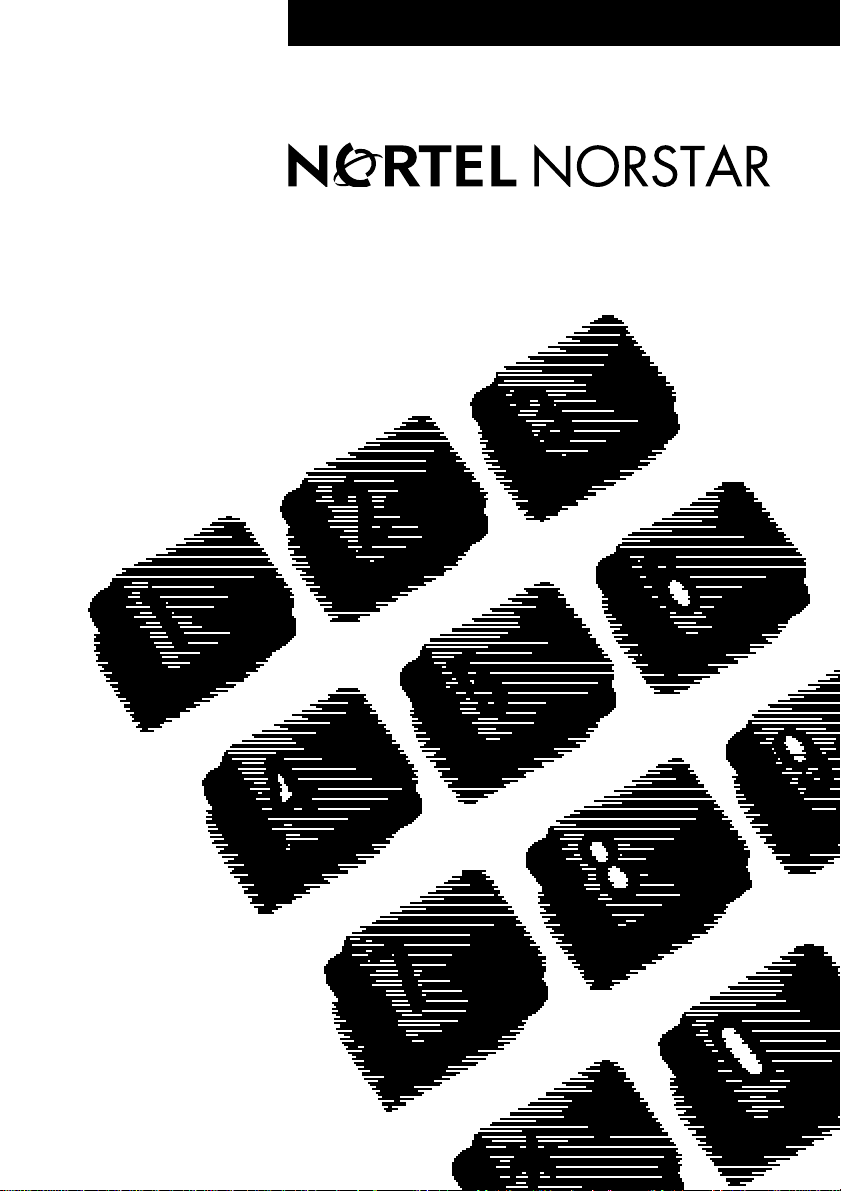
••••••••••••••••••••••••••••••••••••
Return
to Menu
Compact ICS
Telephone Feature Card
Page 2
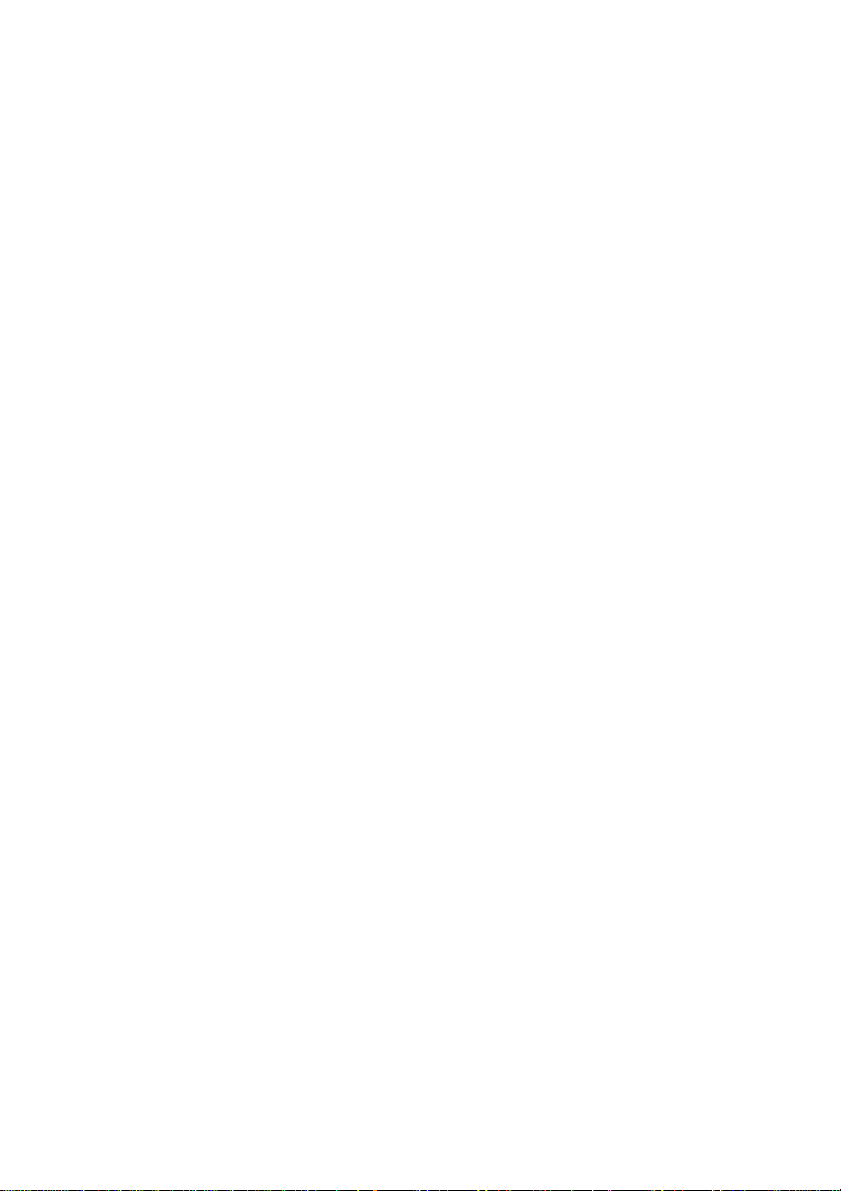
Page 3
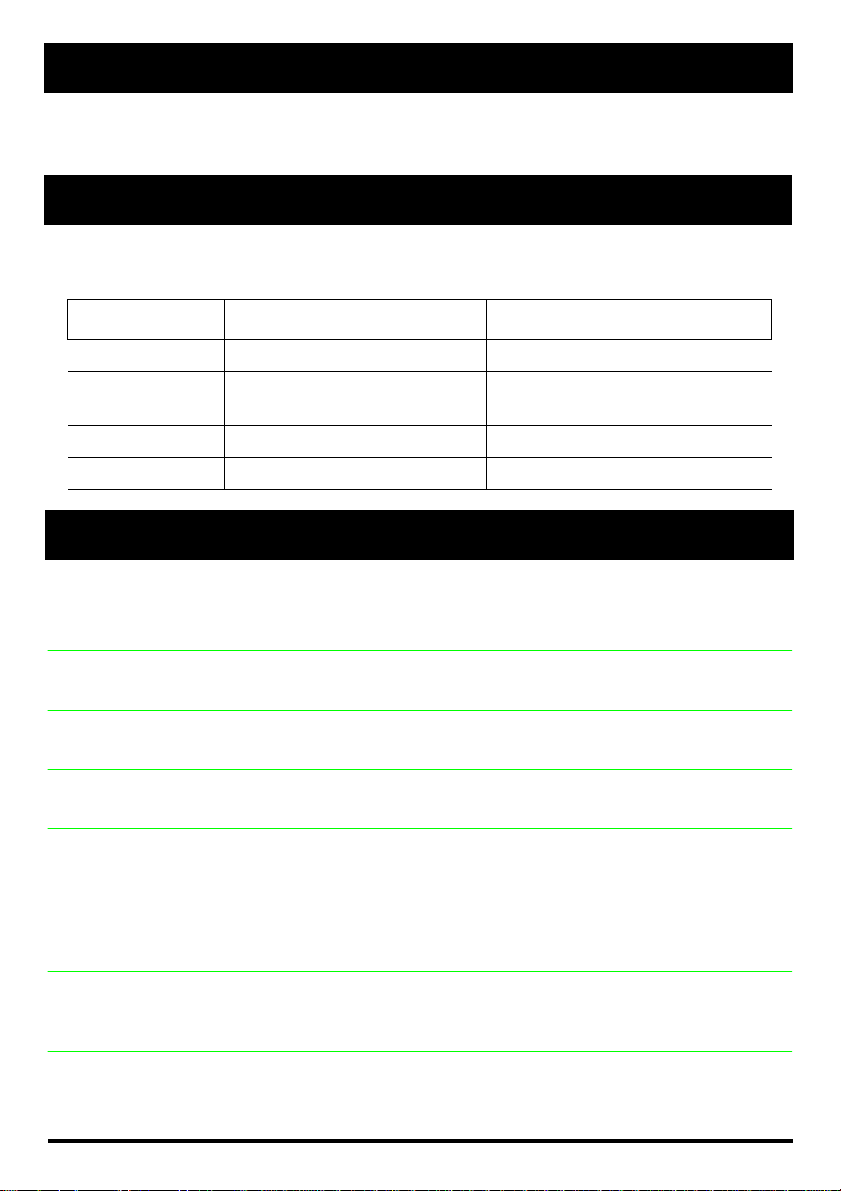
About this card
Use this card as a quick reference for accessing the features of your
telephone. Your system administrator will inform you if any of these features
are not available for your telephone.
Buttons
This card uses the Busin ess Series Terminals button icons. The table below
shows which buttons to use on the different types of Nortel Networks telephones.
Button Name T7000, T7100, T7208, T7316 M7100, M7208, M7310, M7324
Feature ≤ Ä
Hold ≥˙
³
Volume Control √ Ã
Release ® ¨
ú
³
Norstar features
Background Music
Button Inquiry
Call
Duration
Call Forward
Call Park
Call Pickup directed
Call Pickup group
≤°fl
Listen to music (provided by your office) throu gh your tel eph one speaker when
you are not on a call.
Cancel
≤£°fl
≤•‚
Check what is programmed on any button. Useful when labeling buttons.
≤‡‡
Briefly display the approximate length of your cur r ent or mo st re cent call.
≤›
Send your calls to another telep hon e in your Nors t ar syst em.
Cancel
≤£›
≤‡›
Put a call on hold so that it can be pi cked up from any telephone in your Norstar
system. The display shows a three-digit retrieval code.
To retrieve a parked call, press the Intercom button and dial a retr i eval code on
any telephone in your Norstar syst em .
On the M7100 teleph one, just lif t the han d se t a nd di al t he r et r i eval code.
≤‡fl
Answer any ringing telephone.
Press ≤‡fl and dial the extension number for the ringing telephone.
≤‡fi
Answer a call that is ringing at another tele phone in your pickup group. The
external call that has been ringing longest is answered first.
Page 4
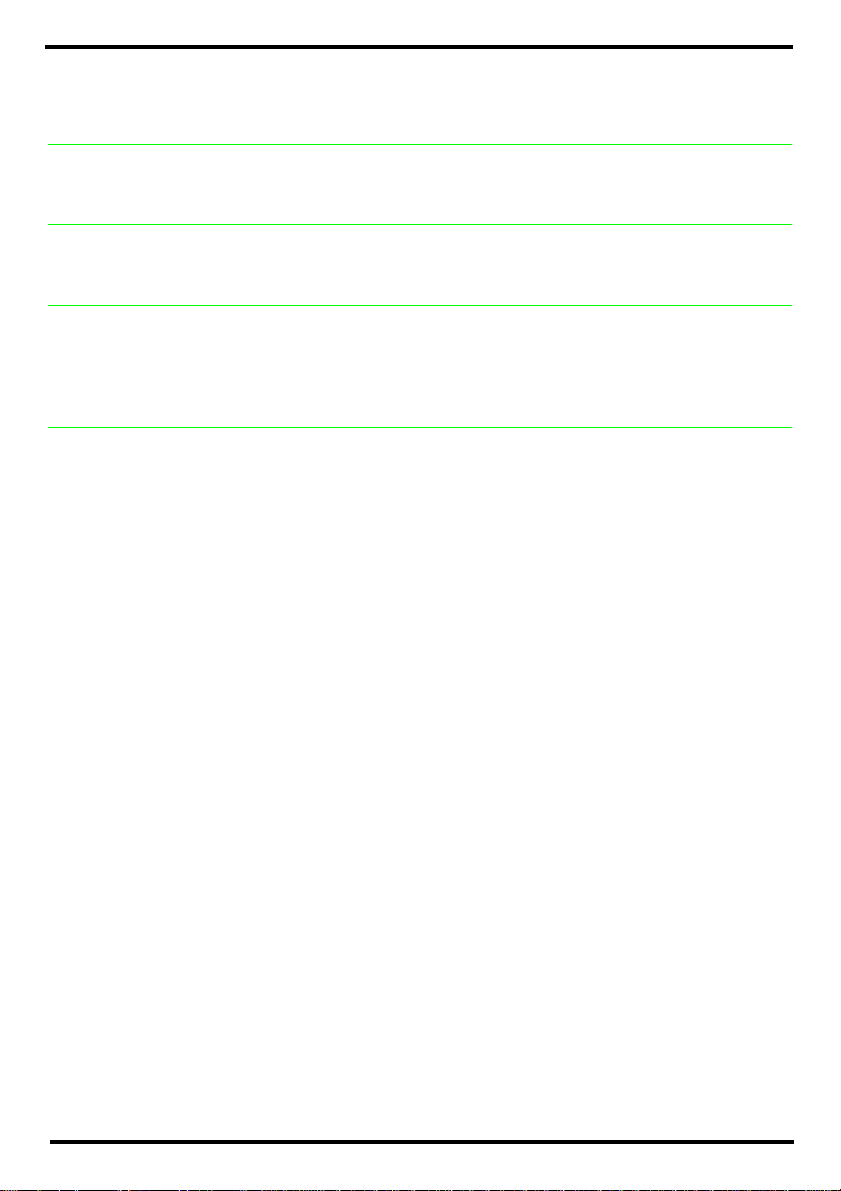
Call Queuing
≤°‚⁄
Answer the next call. If more than one call is waiting, prio r i t y is gi ven to incomi ng
external calls over callback, camped, or transferred calls.
Camp-on
Custom Call Routing (CCR)
Class of Service password
Conference
≤°¤
Re-route a call to anothe r tel ephone, even if all its lines are busy.
Press ≤°¤, then dial the extension number of the receiving telephone.
≤•°‹¤
Turn CCR on or off. You must enter the System Coordinator or Basic password.
≤fl°
Change the dialing filters on a line or telephone for your next call, or gain external
access to your system. Dialing filters determine which numbers you can dial.
Press ≤fl° and enter a password provided by your system coor dinator to
change your class of service.
≤‹
Establish a conference call between yourself and two other parties.
1. Make or answer the first call.
2. Put the first call on hold.
3. Make or answer the second call.
4. After the second call is connected, press ≤‹
5. Press the line or intercom button of the first held call (not required on the M7100
telephone).
6. Press ® to end the conference call.
To remove yourself from a conference permanently (unsupervised
conference):
Press ≤‡‚. The other two callers remain connected. (Some external lines
may not support this feature. See your system coordinator.)
T o put a conference on hold:
Press
To split a conference:
Press the line or intercom button of one caller to consult privately while th e ot he r
caller is on hold. To re-establish the conference, press ≤‹.
To disconnect one party:
Press the line or intercom button of th e call er you want to disc onnect, then press
®. Press the line or intercom button of the remaining caller to resume your
conversation.
To independently hold two calls:
Press the line or intercom button of th e fir st call er, then press ≥. The second
caller is automatically put on hold.
To re-establish the conference, retrieve one call from hold, press ≤‹, then
retrieve the second call from hold.
. The other two callers can still talk to each other.
≥
.
Page 5

Contrast adjustment
≤•‡
Adjust the contrast of your display.
Press ≤•‡, then press a number fro m ⁄ to ·
telephone). Press ≥ to set your choice.
(depending on your
Dialing modes
Do Not Disturb
Group Listening
Hold
≤•°¤
Choose one of three met hods of dialing.
1. Press ≤•°¤.
2. Press £ to select the mode.
3. Press
Standard Dial:
available, even when another dialing mode is se l ect ed.)
Automatic Dial: Dial the number without choosing a line button first. Your prime
line is automatically selected for the call.
Pre-Dial: Dial the numbe r, then press a line button to place th e cal l. Edi t the
number by pressing √ before placing the call.
≤°fi
When you a re no t on a c all, to pr e v en t al l inco min g cal ls , e x cept priorit y cal ls , fr om
ringing at your telephone. Wh en you are on a call, block an incoming priority cal l .
≤°‚¤
Use both the handset and speaker while you are on a call. To avoid electronic
feedback, keep the handset away from the speaker during the call, and press ®
to hang up.
to store the mode.
≥
Select a line, then dial the number. (Standard Dial is always
Cancel
≤£°fi
Cancel
≤£°‚¤
≥
Temporarily suspend a call.
To retrieve a held call, press the button next to the flashing indicator. (Press ≥
on the M7100 telephon e.)
Exclusive Hold
≤‡· or ≤≥
Temporarily suspend a call and prevent other telephon es f ro m pi cking it up.
Language Choice
Last Number Redial
Line pools
≤•fi‚⁄ Select Primary Language for the telephone display.
Select Alternate Language for the telephone display.
≤•fi‚¤
≤•fi‚‹
≤•fi‚›
Select Alternate Language 2.
Select Alternate Language 3.
≤fi
Automatically redial the last external telephone number that you dialed.
≤fl›
With a line pool, teleph ones can share several lines for making calls.
1. Press ≤fl› or an intercom button.
2. Enter a line pool access code. (See your system coordinator for a list.)
Page 6

Line Redirection
≤°›
Send calls arriving on an external line to another telephone outside your Norstar
system. (Some externa l lines may not support this feature. See your system
coordinator.) This feature is not available on the M7100 telephone.
Cancel
≤£°›
Link
Long Tones
Messages
Moving line buttons
≤‡⁄
Generate a Link signal Ü to access a PBX or other host exchange.
≤°‚°
Generate a tone for as long as you hold down a button. This is used to
communicate with devices like fax or answering machines. Long to nes are in
effect only for your current call.
≤⁄
Send a message to a telep hone display.
To view and reply to your messages
1. Press ≤flfi.
2. Press • and £ to view your message list.
Cancel
≤£⁄
3. Press ‚ to call the person who left you the message.
T o erase a message
1. Press ≥ while viewing a message.
≤•°⁄
Change the position of your line or hu nt group buttons.
1. Press ≤•°⁄.
2. Press t he line but t on that yo u want to move.
3. Press the button to which you want to move the line.
4. Press ®. The two buttons are exchanged.
5. Switch the button caps.
Line buttons cannot be exchanged with int er com, Answer or Handsfree/Mute
buttons.
Name and number blocking
Page
≤°⁄·
Block the outgoing name and/or numbe r o n a per - cal l basis.
1. Press ≤°⁄·.
≤fl‚
Make a page announcement through either the internal (code 1) or external (code
2) speakers, or both (code 3).
Page announcements are programmed to time-out after a pre-selected amount of
time which is set by your installer.
Internal page
≤fl⁄ and zone (1,2,3, or None)
Make a page announcement to al l, or to a spec i fic gro up of Norstar telephones,
through the telephone speakers.
External page
≤fl¤ Make a page announcement t hro ugh an external loudspeaker.
and code (1 to 3) and zone (1,2,3, or None)
Cancel
≤£°⁄·
Page 7

Internal and external page
≤fl‹ and zone (1,2,3, or None)
Make a page announcement t hr ough both your Norstar telephone sp eakers a nd
an external loudspeaker sys t em .
Pause
Priority Call
Programmed Release
Ring Again
Ring type
Ring
Run/Stop
≤‡°
Program a 1.5 second delay Ý, into an external autodial s equence.
For pulse dialing, • also inserts a 1.5-second delay.
≤fl·
Interrupt a person w ho is on a call or using Do Not Disturb.
A person on another call can press
≤°fi
to block your priority call.
≤•°·
Program at the end of an external autodial number to automatically release Þ the
call.
≤¤
Monitor a busy or unanswered telephone, or a busy line po ol w ithin your system.
Ring Again signals you to call bac k when the tele phone or line po ol becomes
available.
Cancel
≤£¤
≤•fl
Select a distinctive ring to help differentiate between your telephone and others
nearby.
1. Press ≤•fl.
2. Enter the ring type number (⁄ to ›).
3. Press ≥.
≤•°‚
Make your telephone ring so tha t you can adj us t the volume. You can also adjust
the volume any time your telephone rings.
≤•·
Store more than one autodial number or external carrier feature code on one
between numbers or codes. The fir st
memory button by inserting a break point
press of the button dials the first number or code. The next press dials the next
number or code, and so on. You can program up to four numbers or codes
separated by break points.
ß
Saved Number Redial
Service Schedules
≤fl‡
Save a number to redial later. Enter the code while you are on a call that you have
dialed to save the number. Enter the code when you are not on a call to redial the
saved number.
Show services ≤°‡‚
Display the services th at have been turned on at a designated cont r ol set .
Ringing service
≤°‡⁄
Turn on one of six schedules for alter native ringing/call answering arrangement s
from a designated co nt ro l telephone.
Cancel
≤£°‡⁄
Page 8

Restriction ser vices
≤°‡¤
Turn on one of six schedules for alter native restrictions on particular lines or
telephones from a desi gnated control telephone. You are required to enter the
System Coordinator password.
Routing services
≤°‡‹
Turn on one of six schedules for alter native routing on particul ar lines or
telephones from a desi gnated control telephone. You are required to enter the
System Coordinator password.
Cancel
≤£°‡¤
Cancel
≤£°‡‹
Speed Dial
Note: You
cannot
program user
speed dial
codes if the
system
administrator
is performing
programming
on your
system.
Static time and date
System Answer
Test a telephone
≤‚
Dial an external telephone number using a three-digit code. The re are two typ es
of speed dial codes: sy st em ( 001 to 255) and user (256 to 279). Sy stem speed
dial codes can be used from any No rs ta r tel ephone in the system. They are
assigned by your system coordinator.
User speed dial codes are used exclusively at your telephone.
T o make a call using a speed dial code:
1. Press ≤‚.
2. Enter the thre e-di git code for the number.
To program User Speed Dial numbers:
1. Press ≤•›.
2. Enter a three-digit code from 256 to 279.
3. Specify the external line by pressing a li ne button, a lin e pool button, or the
intercom button. If you do not specify the line, the system automatically chooses
a line for the call.
4. Dial the telephone number you want to program (up t o 24 digits).
5. Press ≥.
6. Record the code and number you have just programmed.
≤°‚fl
Cancel
≤£°‚fl
Change the first line of the display to the current time and date.
≤•°‹⁄
Turn System Answer on or off. You mus t enter the System Coordinator or Basic
password.
≤°‚fi
Test the telephone display, buttons, speaker, handset or headset (if available) and
power supply. See the
System Coordinator Guide
for further instructions.
Time
Time & date
≤°‚‹
Briefly display the time and date w hile you are on a call.
≤••ÊȘ‰
Enter a password provided by your system coordinator to chan ge t he time and
date on all sets with a displ ay in your Norstar syst em .
Page 9

Transfer
≤‡‚
Send a call to another teleph one within your Norstar system, or to an external
telephone. You may not be able to transfer a call on an external line to an external
telephone, depending on the capabilities of the lines.
1. Make or answer a call.
2. Press ≤‡‚.
3. Call the person to whom you want to transfer the call.
4. Stay on the line if you wish to speak to the person first.
5. Press ® to complete the transfer.
If an external call is transferred to a busy internal or network extension, or is not
answered after a few rings, the call automatically rin gs again at your telephone.
Trunk Answer
User
Preference
Voice call
Voice call deny
Wait for dial tone
≤°‚‚
Answer an external call on a line that has been placed into a Ringing Service
schedule from any telepho ne in your Nor st ar system. This feature does not work
for a private line.
≤••Ë͉Â
Make changes to your button programming, User Speed Dial numbers, call log,
dialing options, display language, contrast, and ring type. See your system
coordinator for the password to access this programmi ng.
≤flfl
Make a voice announcement or begin a conversation thro ugh the speaker of
another Norstar teleph one without first making the ot her te lephone ring.
≤°°
Prevent your telephone from receiving voice calls. As well, (Do Not Disturb)
≤°fi prevents your telephone from receiving voice calls.
Cancel
≤£°°
≤°‚›
Program an external autodial numbe r t o pr om pt t he sy st em t o wait to receive dial
from another system before proce eding with the dialing sequenc e.
à
tone
Page 10

Call Display Services
The following features are only available if you subscribe to Call Display services
from your local telephone company.
Autobumping
Call Information
Call Log
Call Log options
Call Log password
Log a call
Malicious Caller ID (MCID)
≤°⁄fi
Have the system automatically delete t he oldest log item from a full Call Lo g, so
that a new log item can be stored.
Cancel
≤£°⁄fi
≤°⁄⁄
Display the name, number, or line name of a ringing or held call. Press £ to
move through the information displays.
≤°⁄¤
Call Log displays use the following special characters:
1
(underline) identifies a new item
ø
identifies ans wered calls
¤
identifies long distance calls
/
identifies that the information has been shortened
To view your Call Log
1. Press
Press
Press
2. Press
3. Press
To erase a Call Log entry
1. Press
To return a call from your Call Log
1. Display the desired number on your telephone.
2. Edit the number, if required. Y ou can add numbers for long distance dialing or
line pool access, or remove numbers using √ .
3. Press a l i ne button then lift th e handset.
to view old items.
•
to view new items.
£
to return to the last viewed item.
‚
and • to move through your items.
£
√
≥
to view more information on an item.
while viewing an item.
≤•°›
Select the type of calls that will automati cally be stored in your Call Log. Press
to see the next setting. Press ≥ to select the displayed setting.
£
≤•°fi
Program a four-digit password for your Call Log. To remove a f orgotten password,
see your system coordinator.
≤°⁄‹
Store caller information for your current call in your Call Log.
≤°·‡
Store caller information on t he s ervice provider system for last external call.
This feature only works if your system uses ETSI ISDN lines. Check with your
system administrator. The code must be invoked within 30 seconds after the caller
hangs up, and before you hang up.
Page 11

Page 12

Meridian and Norstar are trademarks of Nortel Networks.
Meridian Norstar is manufactured by Nortel Networks.
This document is for use with Norstar Compact ICS.
P0992678 Issue 03
Printed in Canada
••••••••••••••••••••••••••••••••••••••••
