Page 1
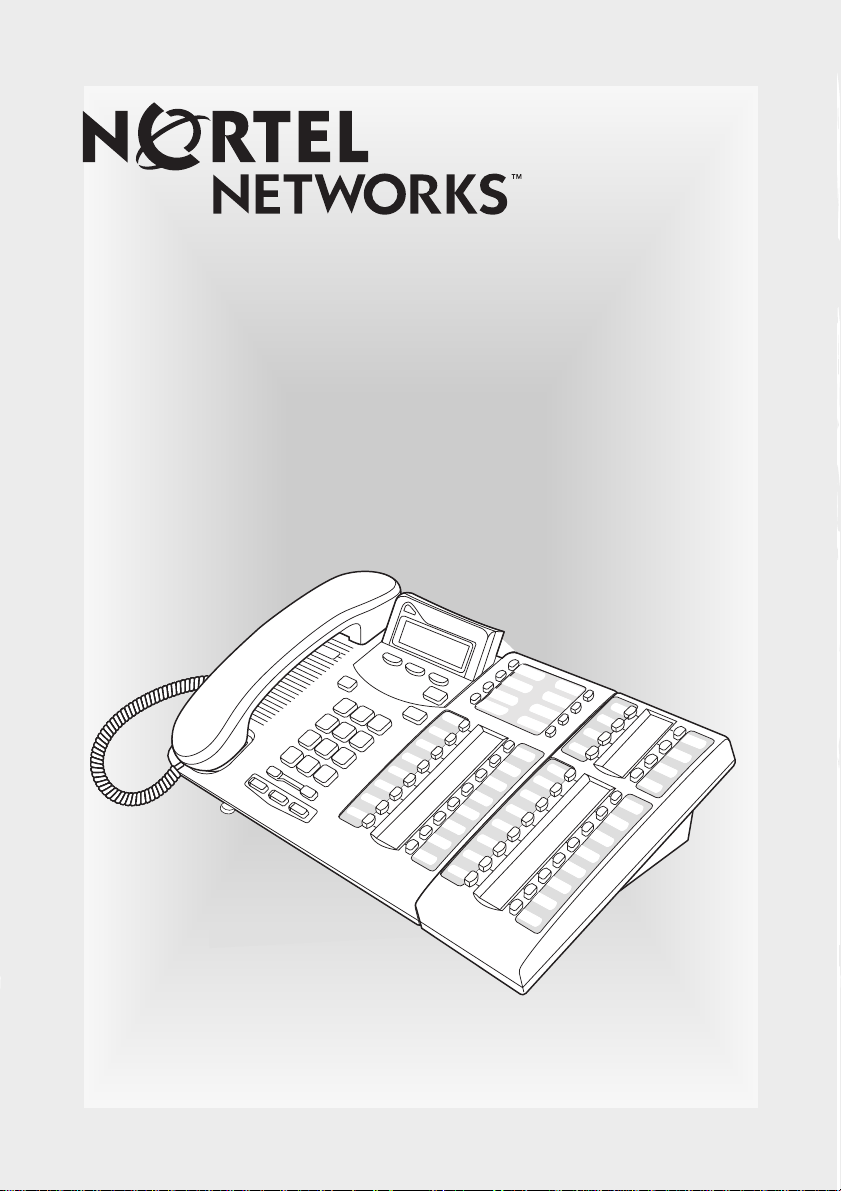
Central Answering Position
Return
to Menu
(CAP)
User Guide
Page 2

Page 3
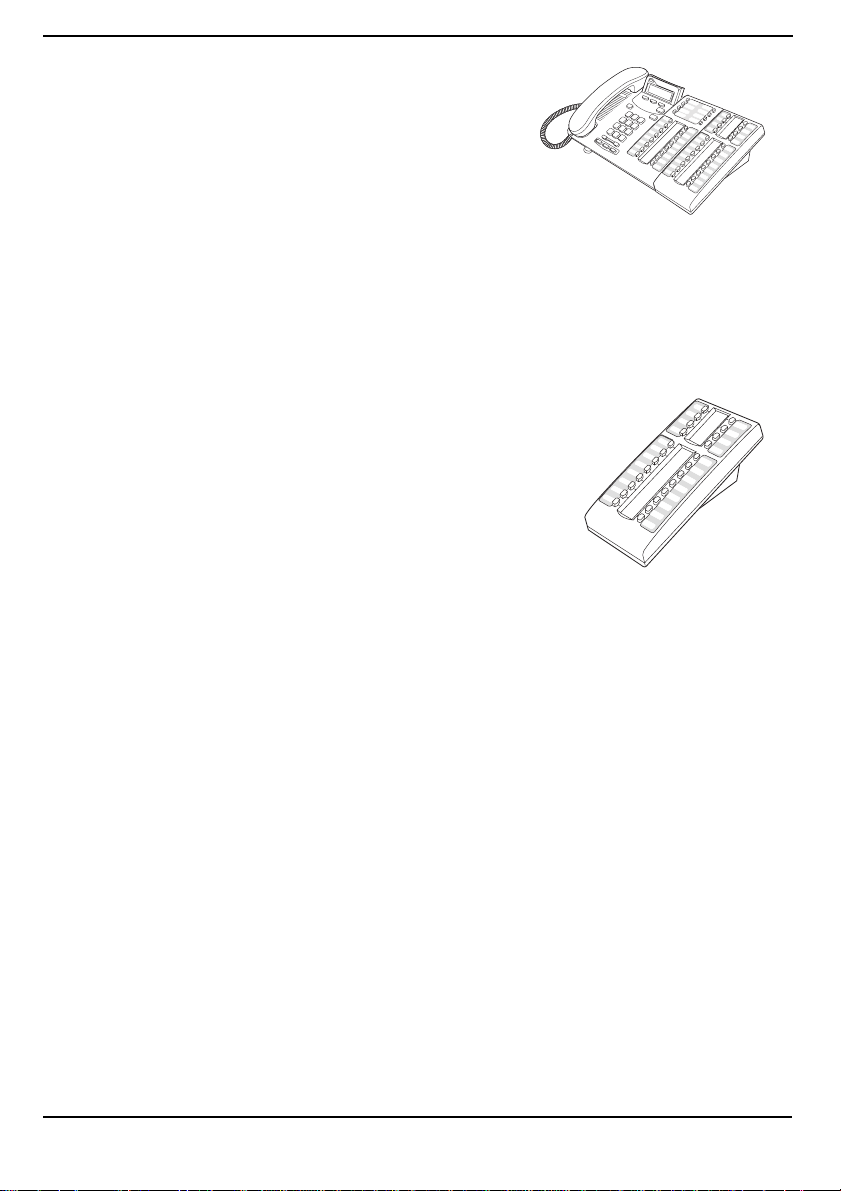
The Central Answering Position (CAP)
The Central Answering Position (CAP) consists
of a T7316E telephone and one to nine T24 Key
Indicator Modules.
The CAP allows you to:
• answer incoming calls and transfer them to
your co-worker’s telephones,
• check the bu sy/not busy or Do Not Disturb
status of the telephones in y our system,
• use many more features and autodial
numbers with one-touch access.
The T24 Key Indicator Module (KIM)
The T24 Key Indicator Module (KIM) is an add-on
device that provides 24 extra memory or line buttons
for the T7316E telephone.
A KIM is connected to the side of the T7316E
telephone; up to eight more KIMs can be connected
to the first KIM.
Refer to the T24 KIM Installation Card for install a tion
instructions.
The enhanced CAP
Your system administrator must assign your CAP as an enhanced CAP/
KIM in system programming to have e xternal line, target line and hunt
group appearances on your KIM buttons.
If you want more line buttons programmed on your CAP or more
information on using Hunt groups, see your system administrator.
Customizing your CAP
Before you start answering or making calls on your CAP, you need to
customize your CAP to help you manage your calls your more efficiently.
Customizing consists of:
• Programming memory buttons
• Moving lines from the T7316E telephone buttons to KIM buttons on
enhanced CAPs
• Labelling buttons on your CAP (T7316E telephone and KIM)
1
Page 4

Programming memory buttons
The default for KIM memory buttons is blank. You can program memory
buttons on the KIM to your personal preference with internal and external
autodial numbers or features to give y ou touch dialing or feature activation.
Internal autodial numbers can be automatically assigned to KIM
Tip:
memory buttons when a coldstart is performed. Refer to the “KIM
coldstarts” section in this guide for more infor m a tion.
Your CAP will be most effective if you use it along with these features:
• Camp-On (≤°¤)
• Transfer (≤‡‚)
• Priority Call (≤fl·)
Make sure that features are programmed on your T7316E telephone or
KIM by following the steps below for programming memory buttons.
Internal autodial
1. Press ≤•¤.
2. Press a memory button.
3. Dial the extension number.
4. Press
Features
1. Press ≤
2. Press a memory button.
3. Press ≤
code.
4. Press
to store the number.
OK
≤•••• ‹
≤≤
OK
‹.
‹‹
and enter the feature
to store the feature code.
External autodial
1. Press ≤•⁄.
2. Press a memory button.
3. Dial the external number.
4. Press
How to erase memory buttons
1. Press ≤•⁄.
2. Press a memory button.
3. Press
to store the number.
OK
to erase the button.
OK
Moving line buttons
If you have an enhanced CAP you can move external lines , t arget li ne and
hunt group appearances from the buttons on the T7316E telephone
to buttons on your KIM.
1. Press ≤•°⁄.
2. Press the line button on y our T7316E telephone that you want to move.
3. Press the KIM memory button that you want to move the line to.
4. Press ®. The line button now appears on your KIM.
2
Page 5

Button labels
Use the four but ton label strips on the KIM to show what is progr ammed on
the buttons. Spare button label strips are provided with your KIM.
Use the three but ton label st rips on the T7316E telephone to sho w what is
programmed on the buttons. Spare butto n label strips are provided with
your telephone.
How to label your buttons
1. Remove pla stic lens and but ton label
strips from the KIM and telephone.
2. Press ≤•‚.
3. Press each button on the KIM and
read the display.
4. Write the name of each button on the
appropriate KIM button label strip.
5. Press each button on the telephone
and read the display.
6. Write the name of each button on the
appropriate telephone button label
strip.
7. Press ≤ when finished.
8. Insert the button label strips back on
the KIM and telephone.
9. Insert the plastic lens, matching the
tabs on the lens with the notches on
the KIM and telephone.
Use the Desktop Assistant application to cust omize button label
Tip:
strips. Go to www.nortelnetworks.com and download the Desktop
Assistant application to your personal computer.
3
Page 6

Monitoring telephones in your system
It is important that you pay attention to the different types of indicators
beside the internal autodial buttons on your KIM. This tells you the status
of a telephone extension when you answer an external call.
The following indicators will appear beside your KIM’s internal autodial
button when:
the telephone extension is on an internal or external call.
the Do Not disturb (DND) f eature i s activ ated at the telephone extension.
the Call Forward feature is activated at the tel ephone extension.
Answering and transferring a call
Most of the calls that you deal wi th should invol ve the following
procedures:
1. Answer a call.
2. Determine whom the call is for.
3. Check the status of the telephone extension on y our KIM.
4. If the indicator is OFF, transfer the call to the telephone extension.
OR
If the indicator appears, your co-worker is busy on another call,
you can use the following features:
• Camp-on (≤°¤): allows you to transfer the call to the
telephone extension even if all its lines are busy
• Ring Again (≤¤): signals you to call back when the telephone
extension is available.
• Priority Call (≤fl·): lets you inter rupt your co-worker current
call.
OR
If the (DND) indicator appears, take a message, or transfer the call
directly to the telephone extension’s voice mailbox (if applicable)
OR
If the indicator appears, transf er the c all t o the telephone extension.
The call is automatically forwarded to another i n ternal or external number.
4
Page 7

KIM coldstarts
When a coldstart is performed internal autodial numbers are assigned in
ascending order starting on the top left button (button 01) on the KIM.
You can coldstart one KIM on your CAP or all KIMs on your CAP depending on your preference. A coldstart must be performed during the first ten
seconds after powering up a KIM.
Note:
can affect line button assignments on your T7316E telephone.
For both types of coldstarts
1. Unplug the T7316E telephone line cord, then reconnect it to power up.
2.
3. At the beginning of the coldstart, indicators beside
4. When the KIM coldstart is completed, the T7316E
If you have an enhanced CAP, performing a coldstart on your KIM
To coldstart an individual KIM
While the indicators are flashing on the individual
KIM, simultaneously press the top two and the bottom
two buttons on the lower button set of the KIM, as
shown in the illustr ation.
OR
To coldstart all KIMs
While the indicators are flashing on the first KIM, (next
to the telephone) simultaneousl y press the top two
buttons and the bottom two buttons on the KIM, as
shown in the illustr ation.
each KIM button will briefly flash starting at the bottom
right button.
telephone display automatically returns to the time
and date.
Other documents
Read the Telephone F eature Card f or more inf ormation on using telephone
features. This card lists all of the a vailable features that can be used on
your CAP.
Read your T7316E Telephone User Card. This card contains information
on all the buttons on your telephone including the Audio cluster buttons
(Handsfree, Mute and Headset).
5
Page 8

1-800-4 NORTEL
www.nortelnetworks.com
© 2003 Nortel Networks
P0603480 02
Printed in Canada
