Page 1
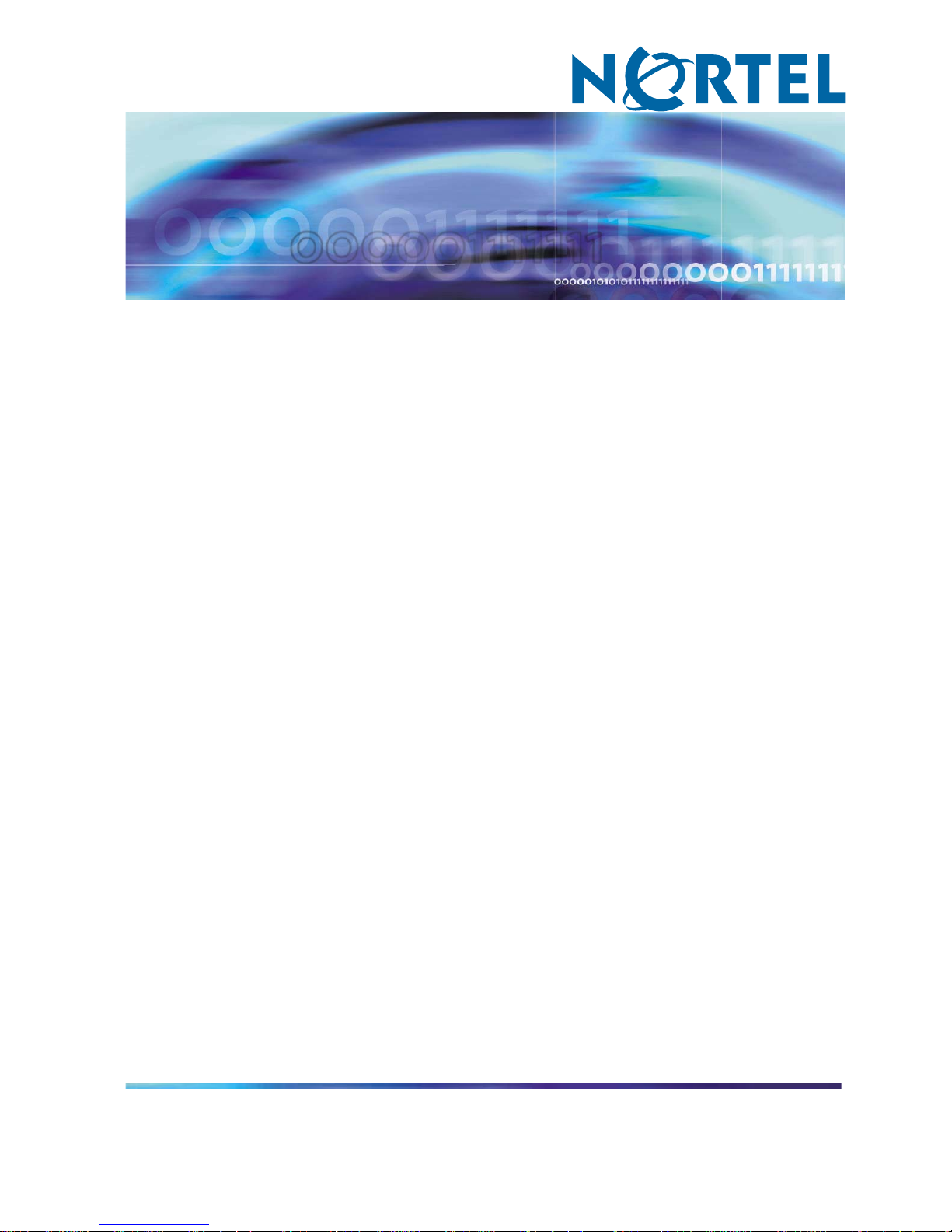
Nortel CallPilot
Communication Server 1000 and
CallPilot Server Configuration
NN44200-312
.
Page 2
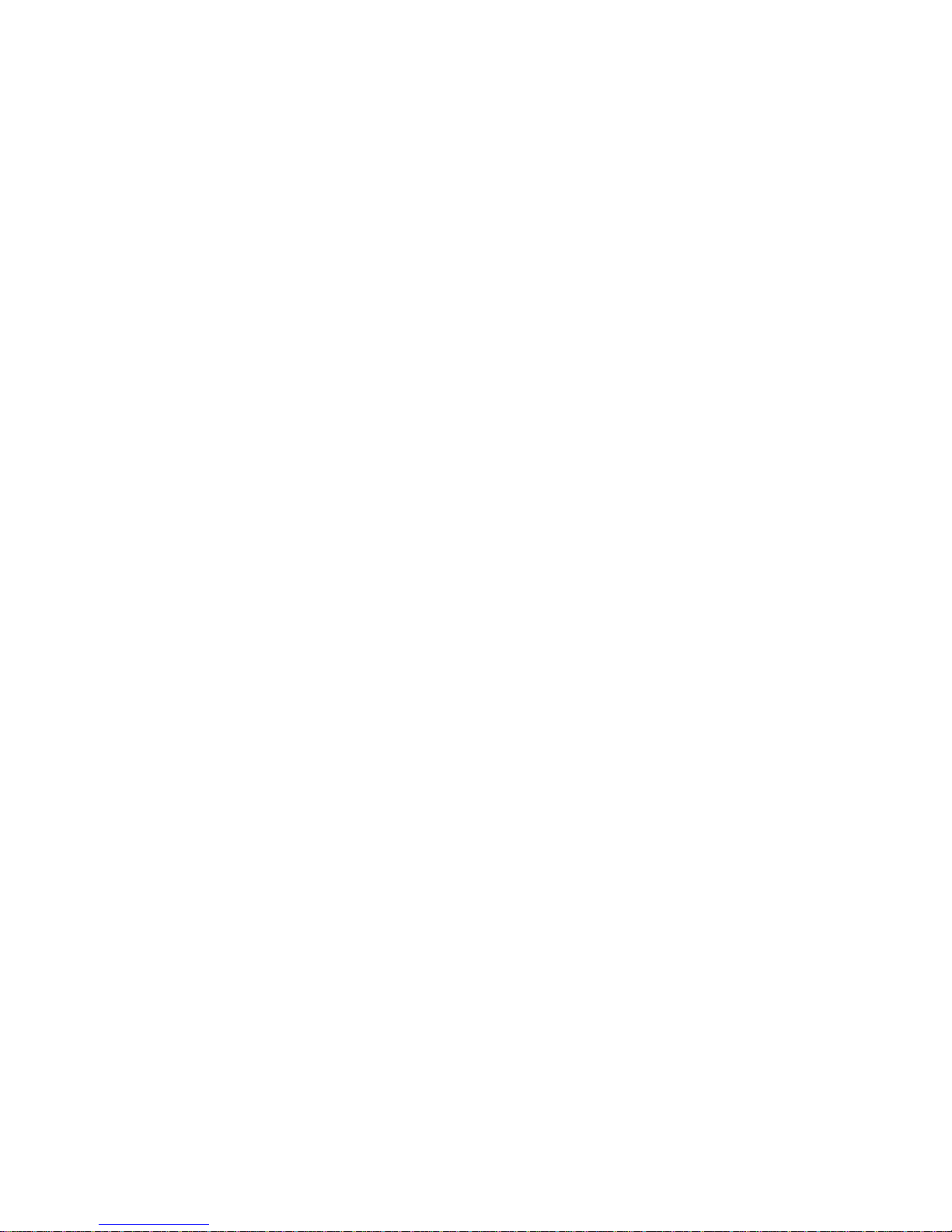
Document status: Standard
Document version: 01.02
Document date: 3 May 2007
Copyright © 2007, Nortel Networks
All Rights Reserved.
Sourced in Canada
The information in this document is subject to change without notice. The statements, configurations, technical
data, and recommendations in this document are believed to be accurate and reliable, but are presented without
express or implied warranty. Users must take full responsibility for their applications of any products specified in this
document. The information in this document is proprietary to Nortel Networks.
The process of transmitting data and call messaging between the CallPilot server and the switch or system is
proprietary to Nortel Networks. Any other use of the data and the transmission process is a violation of the user
license unless specifically authorized in writing by Nortel Networks prior to such use. Violations of the license by
alternative usage of any portion of this process or the related hardware constitutes grounds for an immediate
termination of the license and Nortel Networks reserves the right to seek all allowable remedies for such breach.
Trademarks
*Nortel Networks, the Nortel Networks logo, the Globemark, and Unified Networks, BNR, CallPilot, DMS, DMS-100,
DMS-250, DMS-MTX, DMS-SCP, DPN, Dualmode, Helmsman, IVR, MAP, Meridian, Meridian 1, Meridian Link,
Meridian Mail, Norstar, SL-1, SL-100, Succession, Supernode, Contact Center, Telesis, and Unity are trademarks of
Nortel Networks.
3COM is a trademark of 3Com Corporation.
ADOBE is a trademark of Adobe Systems Incorporated.
ATLAS is a trademark of Quantum Corporation.
BLACKBERRY is a trademark of Research in Motion Limited.
CRYSTAL REPORTS is a trademark of Seagate Software Inc.
EUDORA and QUALCOMM are trademarks of Qualcomm, Inc.
ETRUST and INOCULATEIT are trademarks of Computer Associates Think Inc.
DIRECTX, EXCHANGE.NET, FRONTPAGE, INTERNET EXPLORER, LINKEXCHANGE, MICROSOFT,
MICROSOFT EXCHANGE SERVER, MS-DOS, NETMEETING, OUTLOOK, POWERPOINT, VISUAL STUDIO,
WINDOWS, WINDOWS MEDIA, WINDOWS NT,and WINDOWS SERVER are trademarks of Microsoft Corporation.
GROUPWISE and NOVELL are trademarks of Novell Inc.
INTEL is a trademark of Intel Corporation.
LOGITECH is a trademark of Logitech, Inc.
MCAFEE and NETSHIELD are trademarks of McAfee Associates, Inc.
MYLEX is a trademark of Mylex Corporation.
NETSCAPE COMMUNICATOR is a trademark of Netscape Communications Corporation.
NOTES is a trademark of Lotus Development Corporation.
NORTON ANTIVIRUS and PCANYWHERE are trademarks of Symantec Corporation.
Page 3
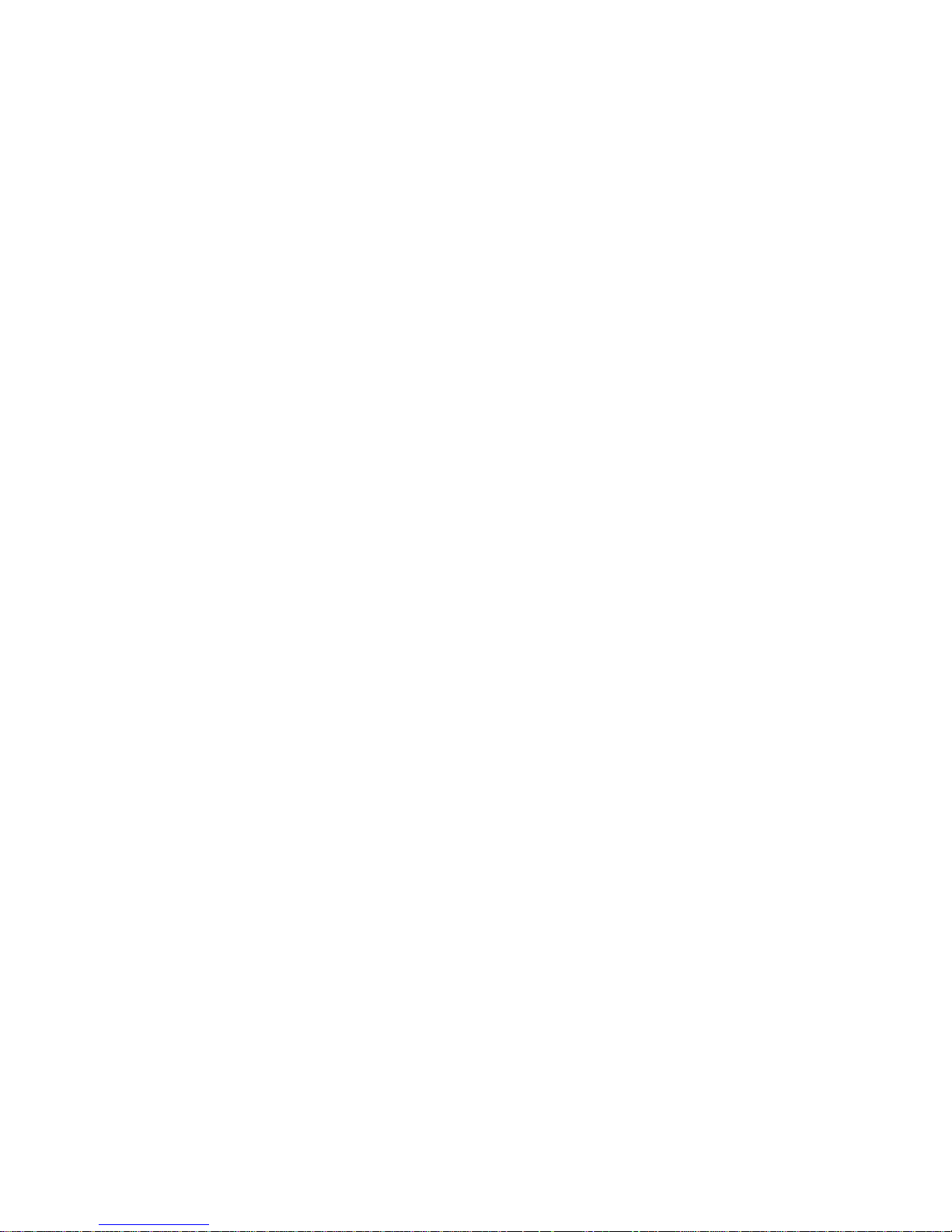
QUICKTIME is a trademark of Apple Computer, Inc.
RADISYS is a trademark of Radisys Corporation.
ROLM is a trademark of Siemens ROLM Communications Inc.
SLR4, SLR5, and TANDBERG are trademarks of Tandberg Data ASA.
SONY is a trademark of Sony Corporation.
SYBASE is a trademark of Sybase, Inc.
TEAC is a trademark of TEAC Corporation.
US ROBOTICS, the US ROBOTICS logo, and SPORTSTER are trademarks of US Robotics.
WINZIP is a trademark of Nico Mark Computing, Inc.
XEON is a trademark of Intel, Inc.
All other trademarks and registered trademarks are the property of their respective owners.
Page 4
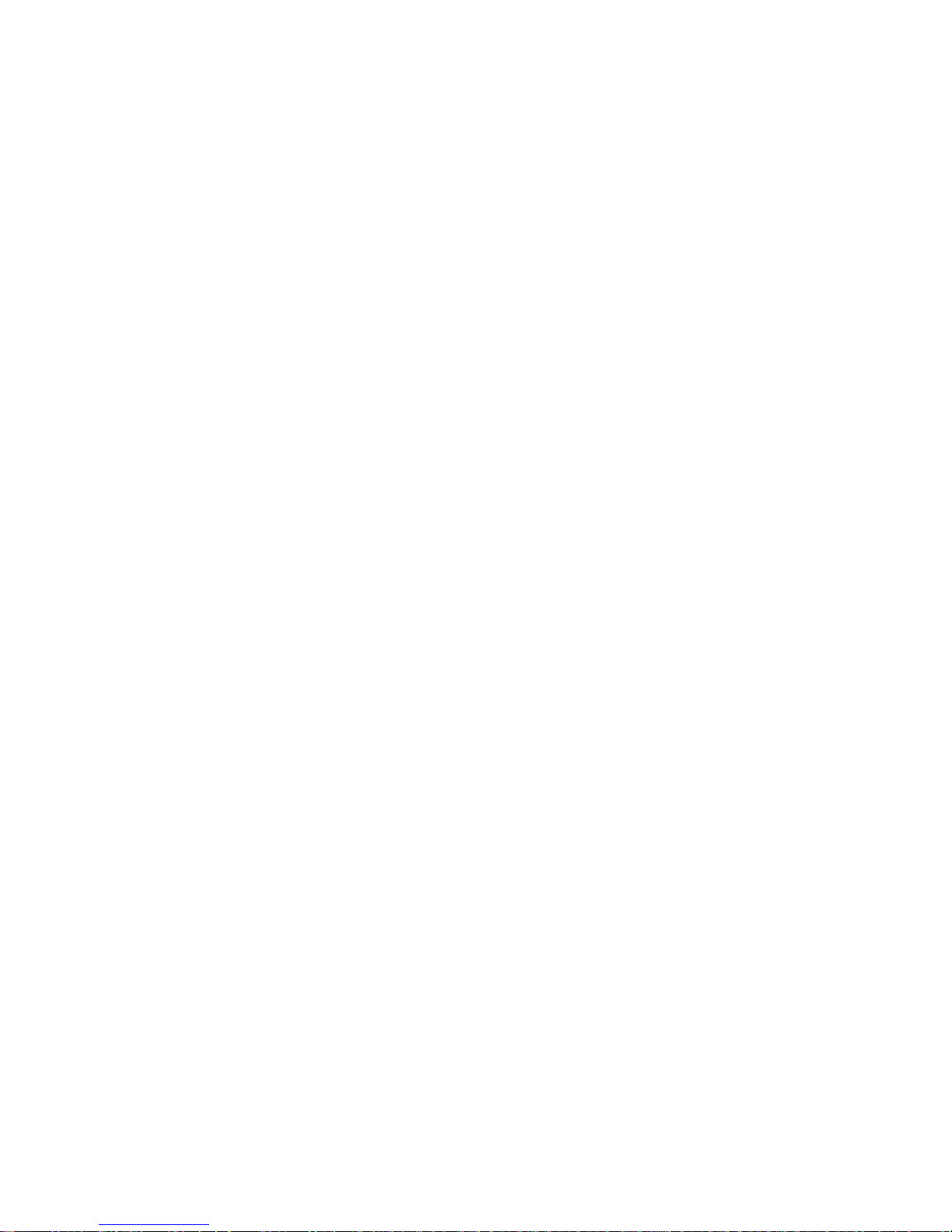
Page 5
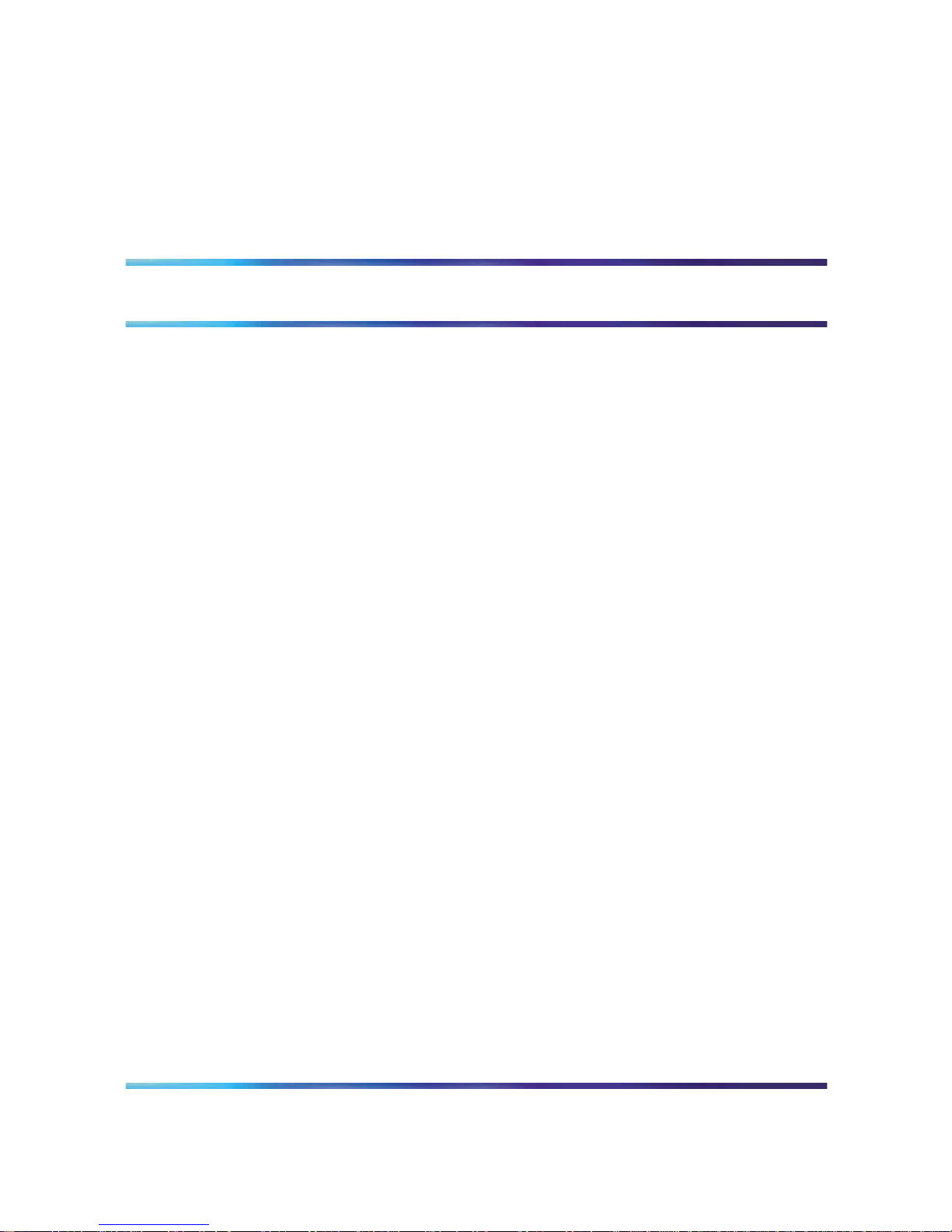
5
Publication History
May 2007
CallPilot 5.0, Standard 01.02 of Communication Server 1000 and CallPilot
Server Configuration issued for general availability. Added information
pertaining to CS 1000 Release 5.0
March 2007
CallPilot 5.0, Standard 01.01 of Communication Server 1000 and CallPilot
Server Configuration issued for general availability.
Nortel CallPilot
Communication Server 1000 and CallPilot Server Configuration
NN44200-312 01.02 Standard
5.0 3 May 2007
Copyright © 2007, Nortel Networks
.
Page 6
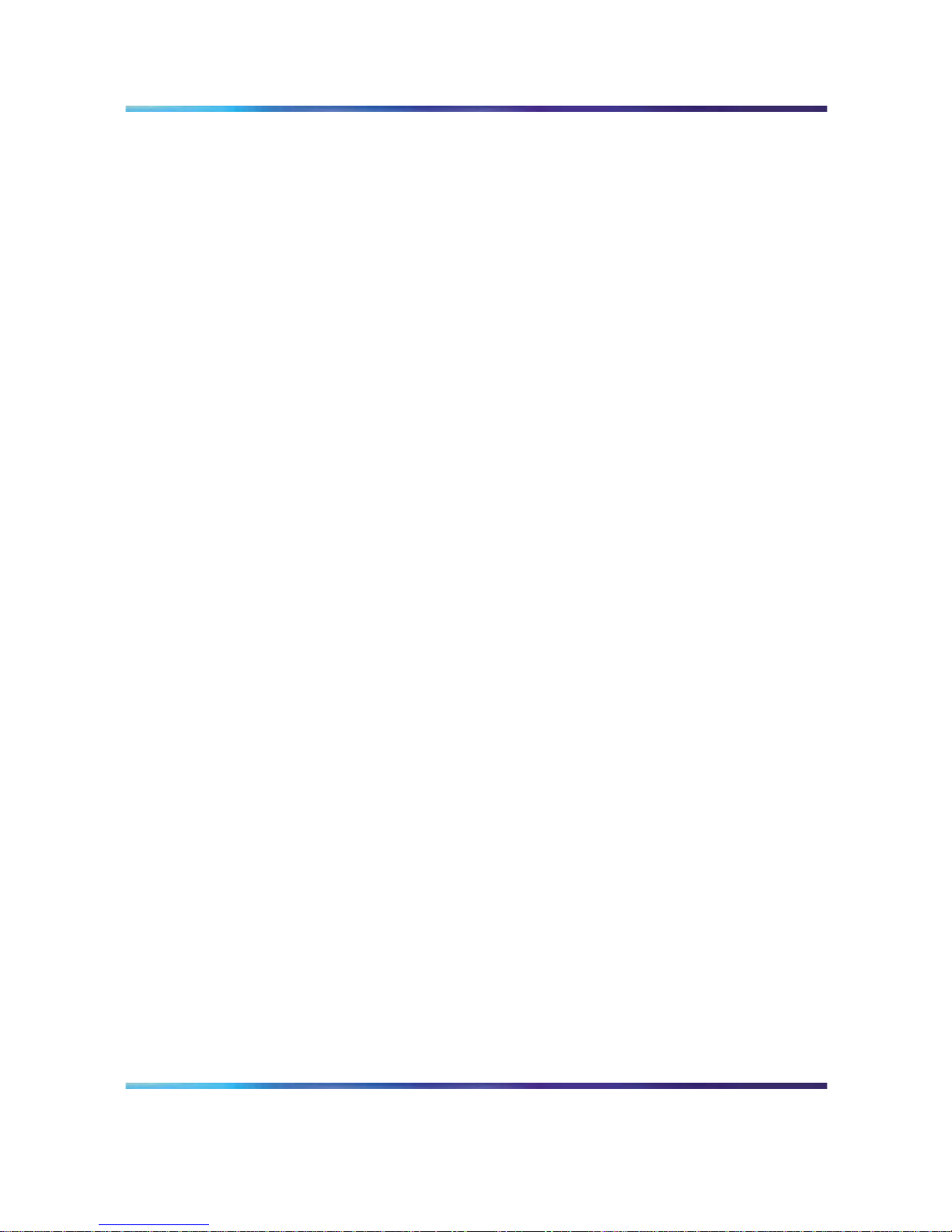
6 Publication History
Nortel CallPilot
Communication Server 1000 and CallPilot Server Configuration
NN44200-312 01.02 Standard
5.0 3 May 2007
Copyright © 2007, Nortel Networks
.
Page 7
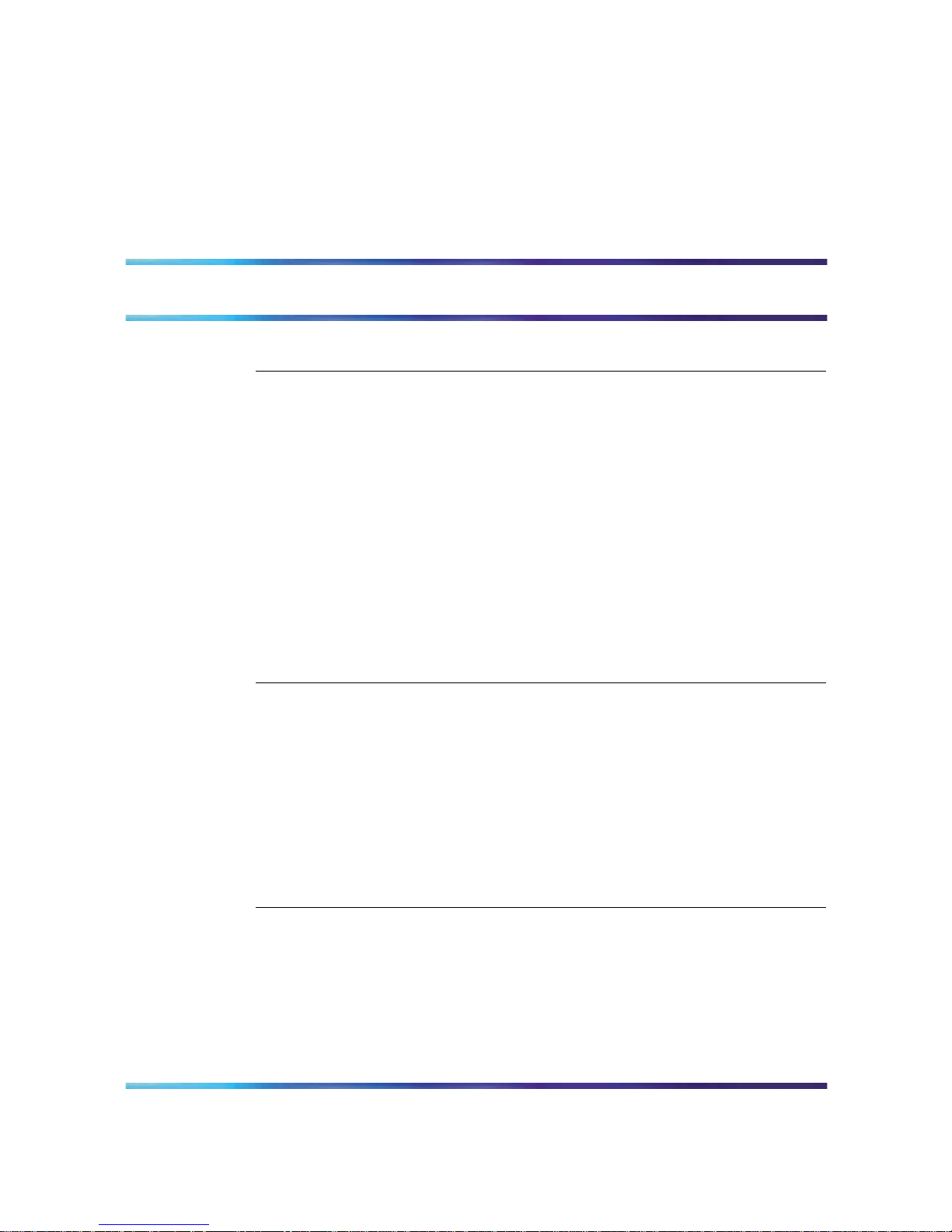
7
Contents
Chapter 1 How to get help 9
Chapter 2 CallPilot and CS 1000 connectivity overview 11
Overview 11
Reference Documents 12
Contact Center Voice Services Support 16
Section A: CallPilot network setup 17
CallPilot and CS 1000 integration 18
CS 1000 Media Gateway 20
Section B: Understanding call routing 22
CS 1000 call routing components 22
Phantom DNs 24
CallPilot Service Directory Numbers and the SDN Table 25
How calls are routed 27
Multimedia channels in the CallPilot server 29
How multimedia channels are acquired by callers 30
Chapter 3 Connecting the CallPilot server to the CS 1000
system 31
Section A: Installing the MGate card 31
About the MGate card (NTRB18CA) 32
Installing the MGate card (NTRB18CA) 34
Replacing an MGate card (NTRB18CA) 39
Section B: Connecting the CallPilot server to the switch 40
About the DS30X cable 40
Connecting MPB16-4 boards to MGate cards (NTRB18CA) 42
Connecting the MPB96 boards to MGate cards (NTRB18CA) 47
Chapter 4 Configuring the CS 1000 system 51
CS 1000 hardware and software requirements 52
CS 1000 configuration checklist 53
Provisioning the ELAN subnet 57
Defining the Message Register for AML message tracing 59
Configuring CS 1000 IP addresses and enabling the Ethernet interface 59
Defining CallPilot in the customer data block 62
Nortel CallPilot
Communication Server 1000 and CallPilot Server Configuration
NN44200-312 01.02 Standard
5.0 3 May 2007
Copyright © 2007, Nortel Networks
.
Page 8
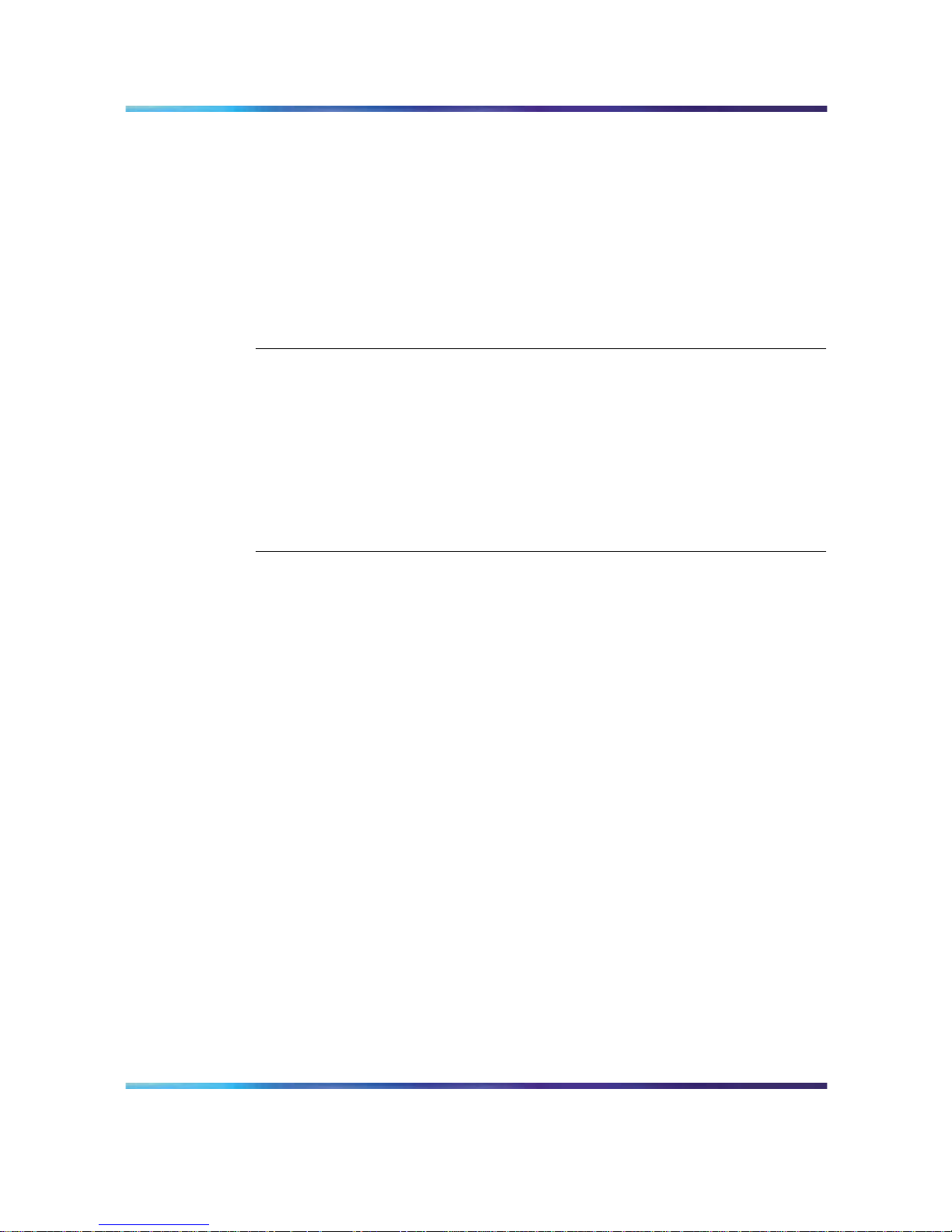
8 Contents
Configuring the ACD agent queue 67
Configuring ACD agents 68
Enabling the card slots 70
Defining the default ACD DN 71
Configuring CDN queues for messaging services 72
Configuring phantom DNs 73
Configuring dummy ACD DNs 77
Provisioning user phonesets 78
Configuring the route data block for Network Message Service 81
Saving CS 1000 changes 82
Chapter 5 Configuring the CallPilot server software 83
Overview 83
Logging on to Windows 2003 on the CallPilot server 84
Running the Setup Wizard 85
Logging on to the CallPilot server with CallPilot Manager 86
Running the Configuration Wizard 91
Changing pcAnywhere caller passwords 94
Setting Remote Desktop Policy on a Server 95
Configuring CallPilot to operate in a Windows 2000 or 2003 domain 97
Chapter 6 Testing the CallPilot installation 107
Checking that CallPilot is ready to accept calls 107
Testing the connection to the ELAN subnet 111
Testing the connection to the NNS Subnet 112
Verifying that CallPilot can receive calls 112
Testing the CallPilot software and channels 113
Nortel CallPilot
Communication Server 1000 and CallPilot Server Configuration
NN44200-312 01.02 Standard
5.0 3 May 2007
Copyright © 2007, Nortel Networks
.
Page 9
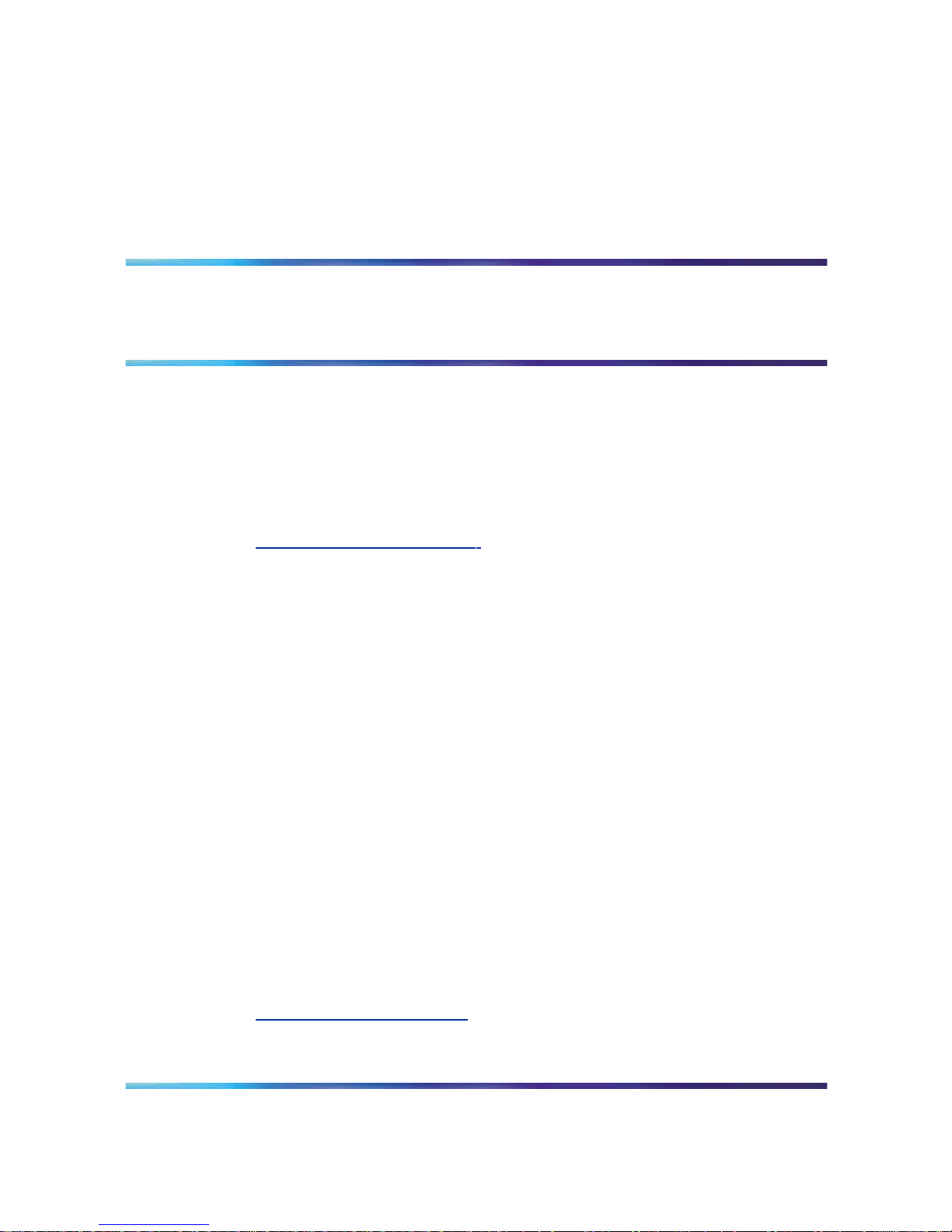
9
Chapter 1
How to get help
This section explains how to get help for Nortel products and services.
Getting help from the Nortel Web site
The best way to get technical support for Nortel products is from the Nortel
Technical Support Web site:
h
ttp://www.nortel.com/support
This site provides quick access to software, documentation, bulletins, and
tools to address issues with Nortel products. More specifically, the site
enables you to:
•
download software, documentation, and product bulletins
• search the Technical Support Web site and the Nortel Knowledge Base
for answers to technical issues
•
sign up for automatic notification of new software and documentation
for Nortel equipment
•
open and manage technical support cases
Getting help over the phone from a Nortel Solutions Center
If you don’t find the information you require on the Nortel Technical Support
Web site, and have a Nortel support contract, you can also get help over the
phone from a Nortel Solutions Center.
In North America, call 1-800-4NORTEL (1-800-466-7835).
Outside North America, go to the following Web site to obtain the phone
number for your region:
h
ttp://www.nortel.com/callus
Nortel CallPilot
Communication Server 1000 and CallPilot Server Configuration
NN44200-312 01.02 Standard
5.0 3 May 2007
Copyright © 2007, Nortel Networks
.
Page 10
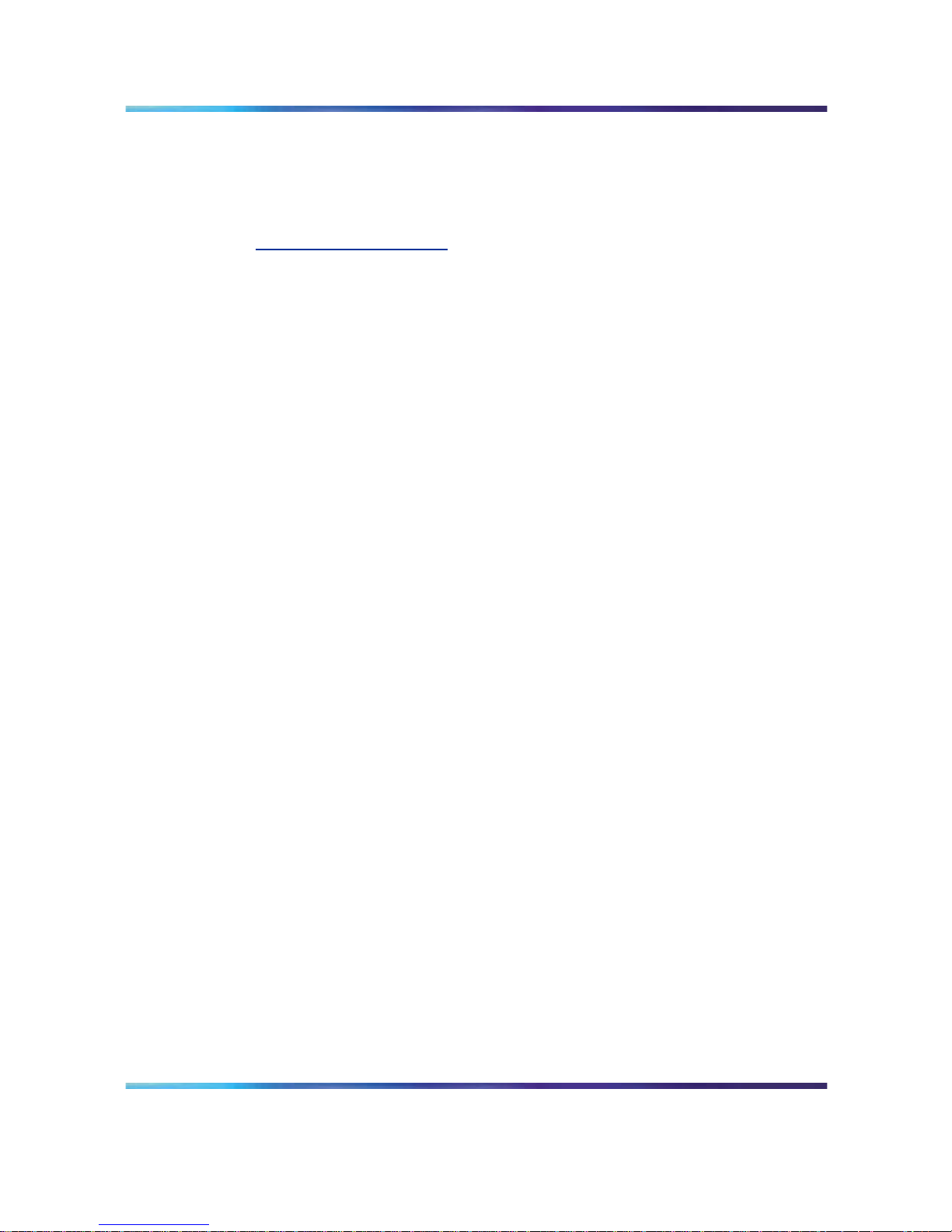
10 Chapter 1 How to get help
Getting help from a specialist by using an Express Routing Code
To access some NortelTechnical Solutions Centers, you can use an Express
Routing Code (ERC) to quickly route your call to a specialist in your Nortel
product or service. To locate the ERC for your product or service, go to:
h
ttp://www.nortel.com/erc
Getting help through a Nortel distributor or reseller
If you purchased a service contract for your Nortel product from a distributor
or authorized reseller, contact the technical support staff for that distributor
or reseller.
Nortel CallPilot
Communication Server 1000 and CallPilot Server Configuration
NN44200-312 01.02 Standard
5.0 3 May 2007
Copyright © 2007, Nortel Networks
.
Page 11
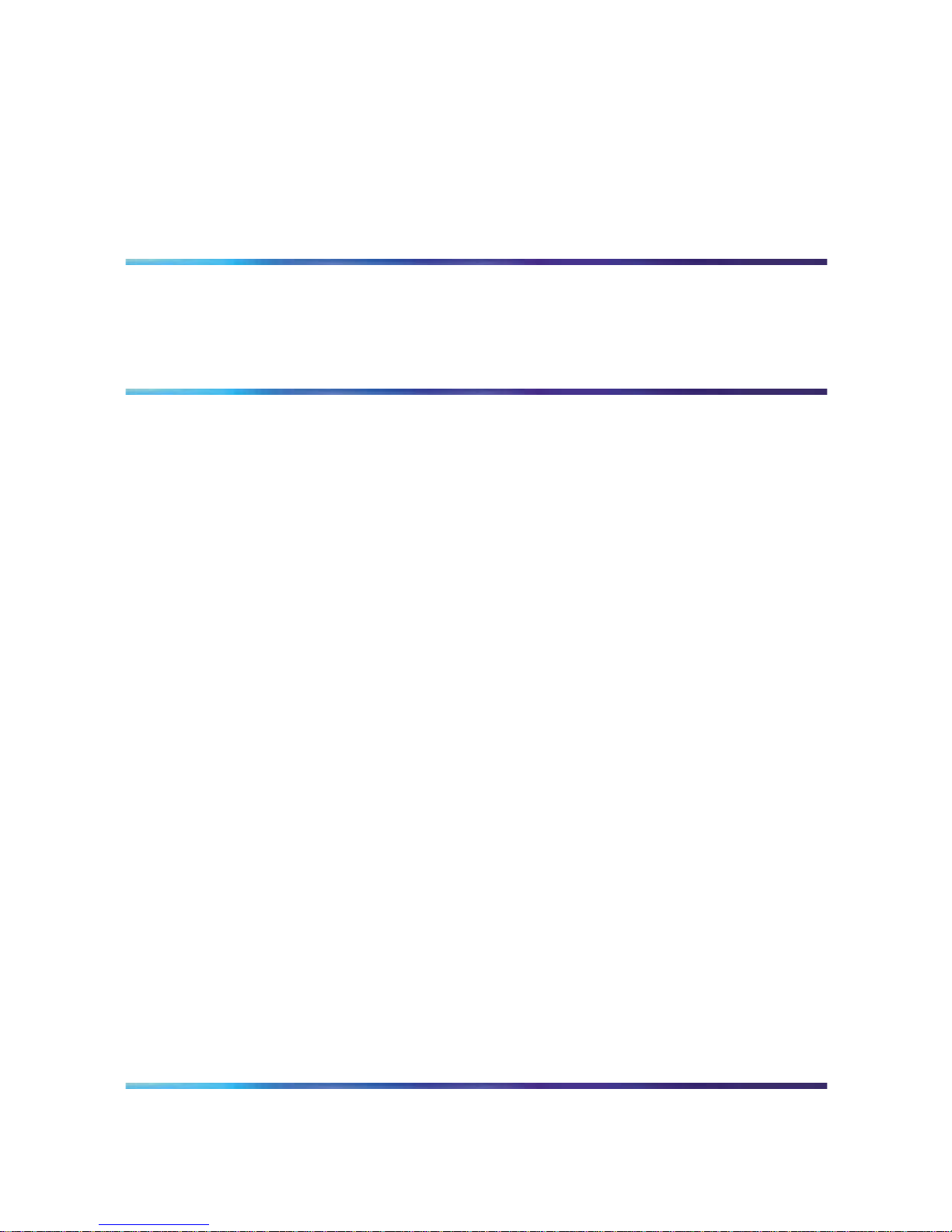
11
Chapter 2
CallPilot and CS 1000 connectivity
overview
In this chapter
"Overview" (page 11)
"Contact Center Voice Services Support" (page 16)
"Section A: CallPilot network setup" (page 17)
"CallPilot and CS 1000 integration" (page 18)
"CS 1000 Media Gateway" (page 20)
"Section B: Understanding call routing" (page 22)
"CS 1000 call routing components" (page 22)
"Phantom DNs" (page 24)
"CallPilot Service Directory Numbers and the SDN Table" (page 25)
"How calls are routed" (page 27)
"Multimedia channels in the CallPilot server" (page 29)
"How multimedia channels are acquired by callers" (page 30)
Overview
Introduction
This guide describes the Communication Server 1000 (CS* 1000) system
setup and CallPilot* server configuration steps of the CallPilot installation.
This guide includes:
•
configuring the CS 1000 system for correct operation with CallPilot
Nortel CallPilot
Communication Server 1000 and CallPilot Server Configuration
NN44200-312 01.02 Standard
5.0 3 May 2007
Copyright © 2007, Nortel Networks
.
Page 12
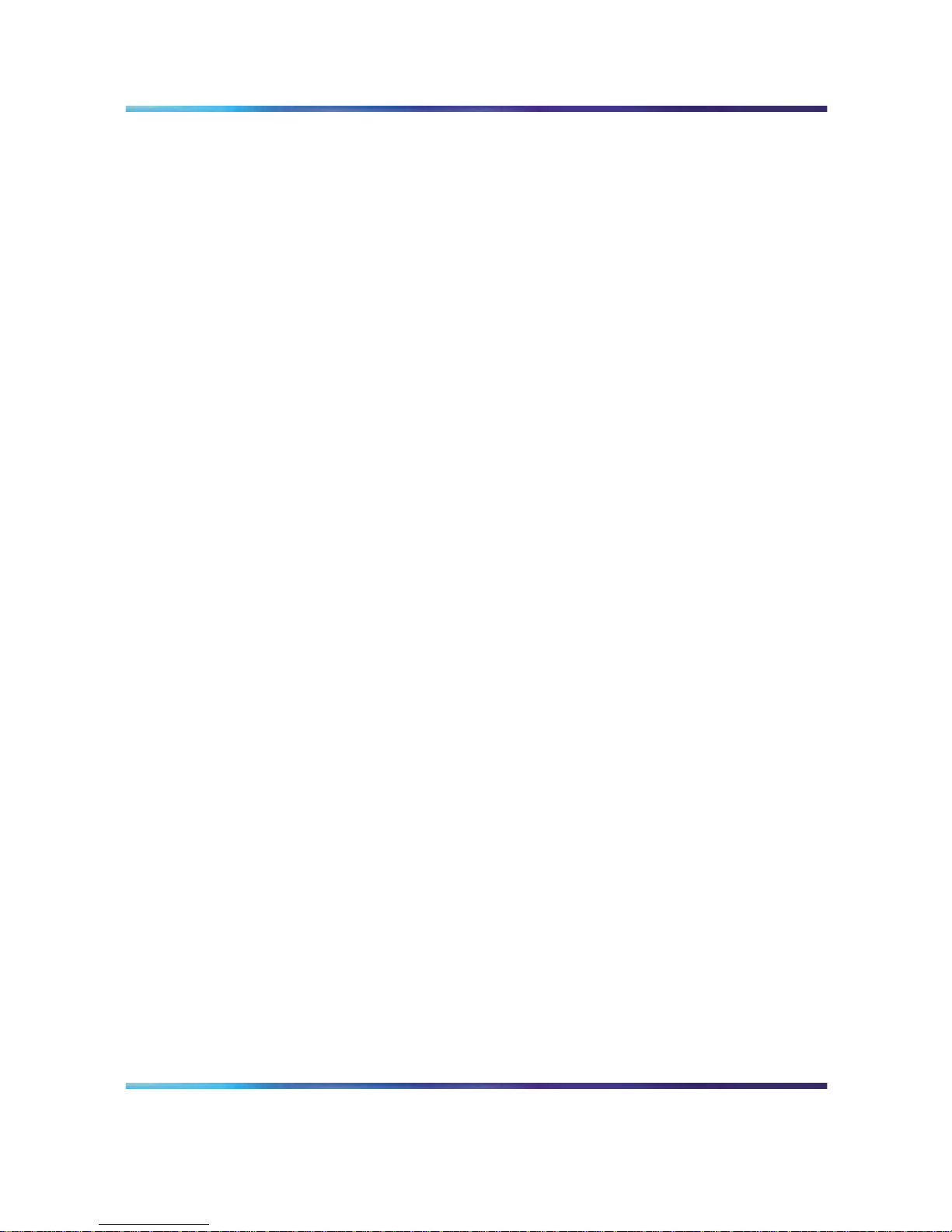
12 Chapter 2 CallPilot and CS 1000 connectivity overview
•
connecting the CallPilot system to the CS 1000 system and the Nortel
Server Subnet (NS Subnet)
•
configuring the CallPilot server
Reference Documents
For a list of all CallPilot documents, see the following Customer
Documentation Map.
Nortel CallPilot
Communication Server 1000 and CallPilot Server Configuration
NN44200-312 01.02 Standard
5.0 3 May 2007
Copyright © 2007, Nortel Networks
.
Page 13

Overview 13
Nortel CallPilot
Communication Server 1000 and CallPilot Server Configuration
NN44200-312 01.02 Standard
5.0 3 May 2007
Copyright © 2007, Nortel Networks
.
Page 14

14 Chapter 2 CallPilot and CS 1000 connectivity overview
Before you begin
Before configuring the CS 1000 system and CallPilot server:
•
Review the Installing CallPilot section in the CallPilot Installation and
Configuration Task List.
•
Complete stage 2 of the CallPilot Installation and Configuration Task List.
•
Complete the worksheets in the CallPilot Installation and Configuration
Task List.
Note: If you need a high-level overview of CallPilot and CS 1000
connectivity, then read the remainder of this chapter.
Otherwise, the installation steps begin in the following chapters:
•
for tower or rackmount servers, in Chapter 3 "Connecting the CallPilot
server to the CS 1000 system" (page 31)
•
for the 201i server, in Chapter 4 "Configuring the CS 1000 system"
(page 51)
Complete the steps in each chapter before you continue to the next chapter.
Installation and configuration checklist
Check off the stages and steps in "Installation and configuration checklist"
(page 14) as they are completed.
Installation and configuration checklist
Step
Description
Check
Stage 1: Install the connectivity hardware.
Note: For the 201i server, this stage is not applicable.
Hardware connectivity is established when the 201i server is
installed in the CS 1000 system, as described in the CallPilot
201i Server Hardware Installation Guide.
1
If your server is a tower or rackmount server, install the
MGate card (NTRB18CA) in the CS 1000 system. For
instructions, see "Installing the MGate card (NTRB18CA)"
(page 34).
2
Connect the tower or rackmount server to the CS 1000
system. For instructions, see "Section B: Connecting the
CallPilot server to the switch" (page 40).
Nortel CallPilot
Communication Server 1000 and CallPilot Server Configuration
NN44200-312 01.02 Standard
5.0 3 May 2007
Copyright © 2007, Nortel Networks
.
Page 15
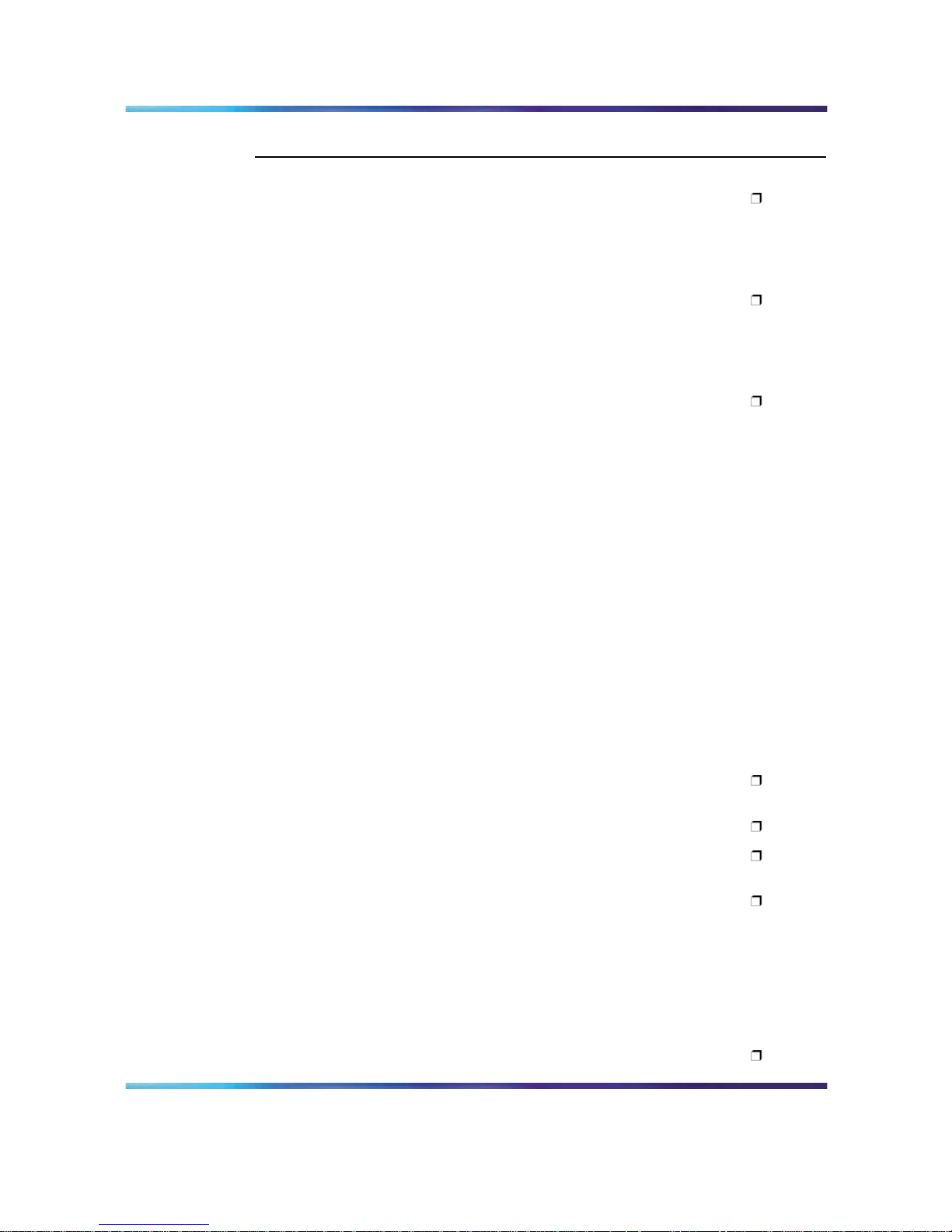
Overview 15
Step
Description
Check
Stage 2: Configure the CS 1000 system and CallPilot server.
3
Configure the CS 1000 system. Use the "Switch
configuration worksheet" that you completed in the CallPilot
Installation and Configuration Task List. For configuration
instructions, see "CS 1000 configuration checklist" (page
53).
4
Run the Configuration Wizard and configure the CallPilot
server. Use the "Configuration Wizard worksheet" that you
completed in the CallPilot Installation and Configuration
Task List. For configuration instructions, see "Running the
Configuration Wizard" (page 91).
5
Change the pcAnywhere password or set the Remote
Desktop Policy.
• If you are using pcAnywhere, continue to "Changing
pcAnywhere caller passwords" (page 94).
Note: pcAnywhere is not supported on the CallPilot 201i
system. Continue to "Setting Remote Desktop Policy on
a Server" (page 95).
•
If you are using Remote Desktop Connection, continue
to "Setting Remote Desktop Policy on a Server" (page
95).
Stage 3: Test CallPilot connectivity.
Note: For instructions, see Chapter 6 "Testing the CallPilot
installation" (page 107).
6
Check the CallPilot system-ready indicators to see if
CallPilot is ready to accept calls.
7
Test the connection to the ELAN subnet, if applicable.
8
Test the connection to the Nortel Server Subnet (NS
Subnet).
9
Verify that CallPilot answers when you dial the Voice
Messaging DN.
Stage 4: Test the CallPilot services and channels.
Note: For instructions, see Chapter 6 "Testing the CallPilot
installation" (page 107).
10
Check the system-ready indicators.
Nortel CallPilot
Communication Server 1000 and CallPilot Server Configuration
NN44200-312 01.02 Standard
5.0 3 May 2007
Copyright © 2007, Nortel Networks
.
Page 16
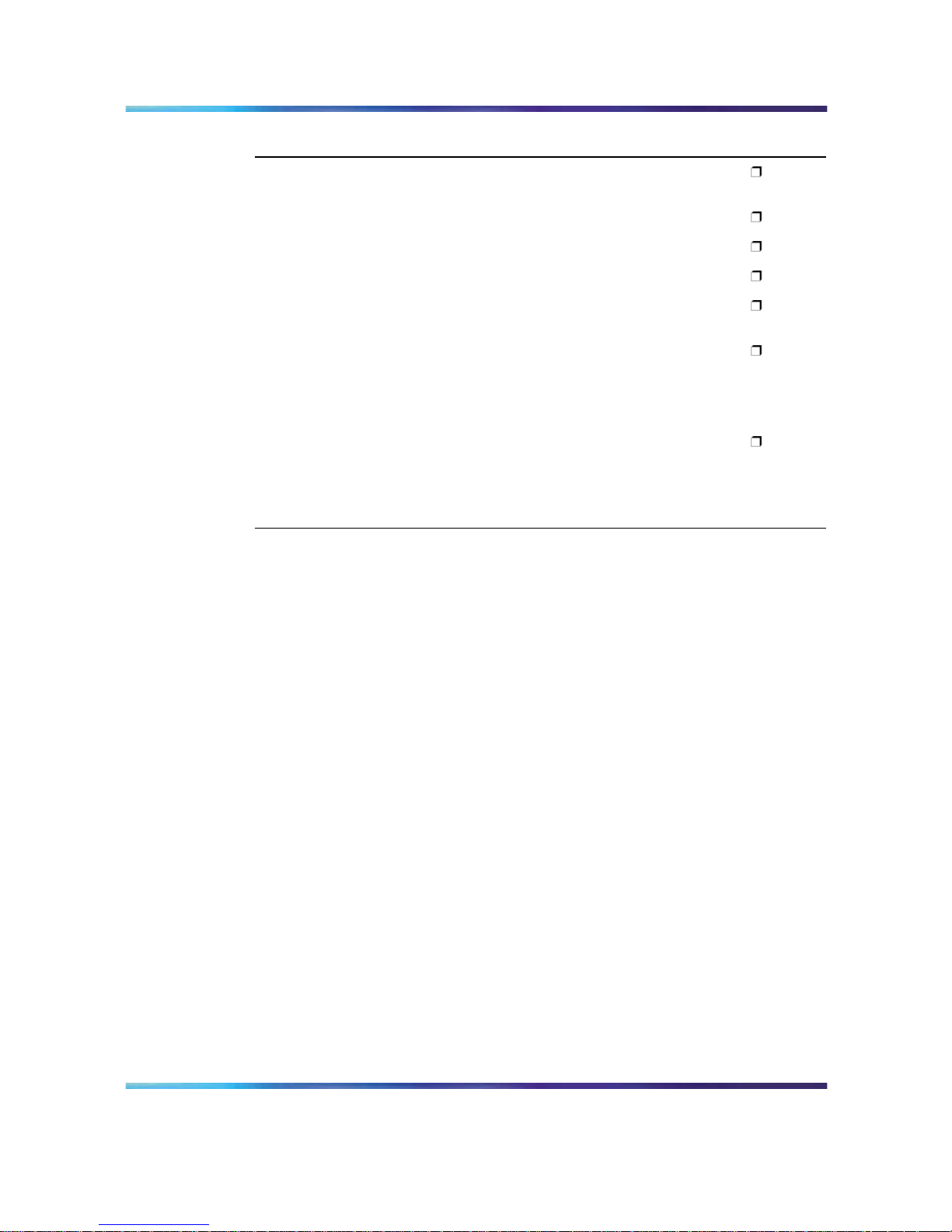
16 Chapter 2 CallPilot and CS 1000 connectivity overview
Step
Description
Check
11
Verify network connectivity to the CallPilot server over the
ELAN subnet and NNS Subnet.
12
Verify that CallPilot can receive calls.
13
Verify that you can leave a message.
14
Verify that you can retrieve a message.
15
Verify that each call channel and multimedia channel is
functioning correctly.
16
Check for CallPilot alarms using the Alarm Monitor in
CallPilot Manager. Upon confirmation that CallPilot is
operating correctly, clear all alarms.
Stage 5: Install CallPilot Manager on a stand-alone web server (optional).
17
Perform this step only if you want to set up a separate
web server for CallPilot administration. This is necessary
if you want to use the Reporter application, or if high
administration traffic is expected. For instructions, see the
CallPilot Software Administration Guide.
Contact Center Voice Services Support
Introduction
This section is applicable only if you are enabling the Contact Center* Voice
Services Support feature. This section provides an overview of the specific
CS 1000 configuration steps required for the Contact Center Voice Services
Support feature.
Notes:
For Contact Center integration with CallPilot, Contact Center channels can
only be voice channels.
ACD overflow is not supported.
Configuring the CS 1000 system to support CallPilot and Contact Center
Server
This guide provides the specific CS 1000 system configuration instructions
required to support CallPilot. Where there is an exception or additional
step required for the Contact Center Voice Services Support feature, this
information is also provided. A list of these exceptions and additional steps
is provided below:
1. In overlay 17 (see "Provisioning the ELAN subnet" (page 57)), the SECU
prompt must be set to YES.
Nortel CallPilot
Communication Server 1000 and CallPilot Server Configuration
NN44200-312 01.02 Standard
5.0 3 May 2007
Copyright © 2007, Nortel Networks
.
Page 17
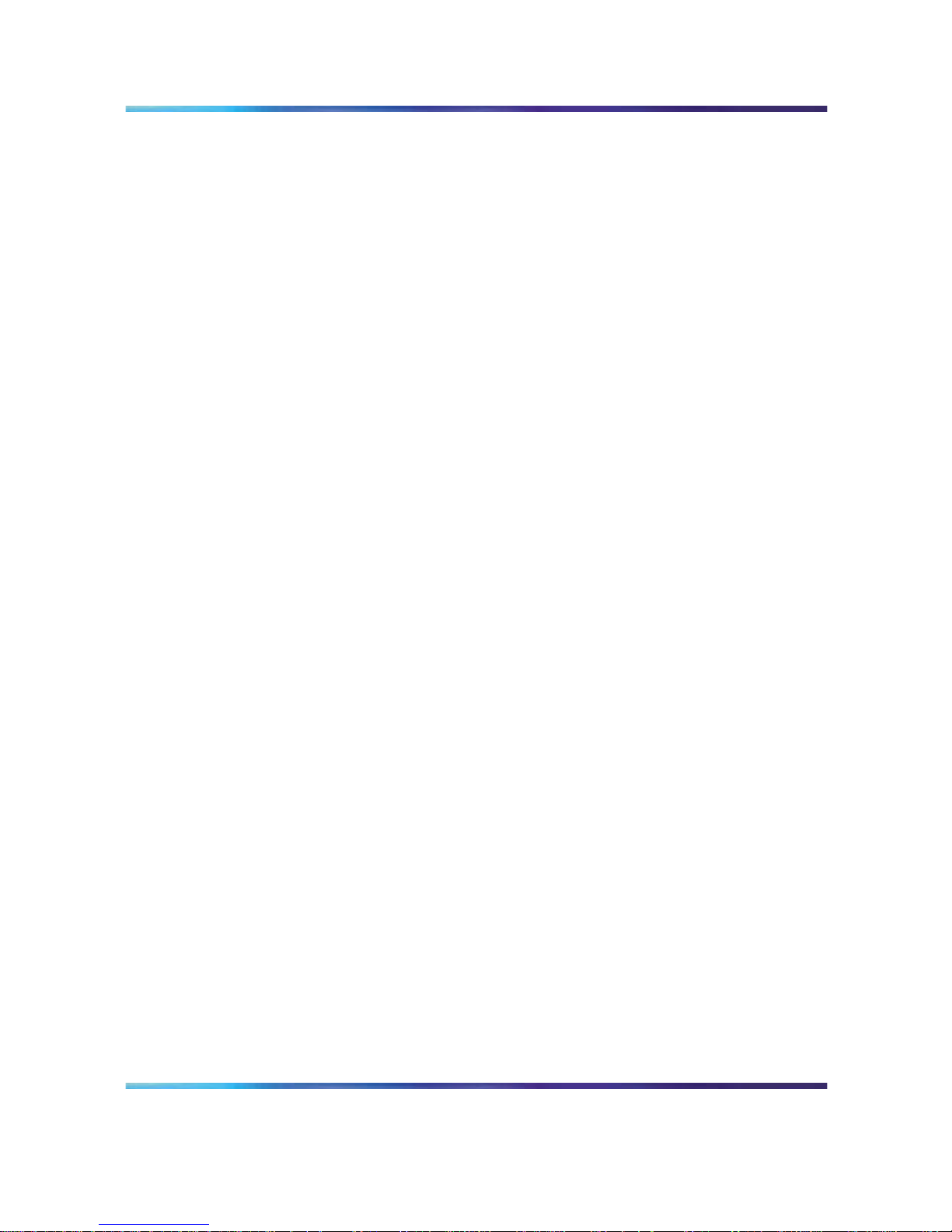
Section A: CallPilot network setup 17
2. You must set up two additional ACD agent queues: one for ACCESS
ports, and one for IVR* ports. See "Configuring the ACD agent queue"
(page 67).
3. In overlay 11, you must specify AST 0 1, where 0 is the number for key
0, and 1 is the number for key 1.
Configuring CallPilot for Contact Center Voice Services Support
To configure CallPilot for Contact Center Voice Services Support, make
the following changes.
1. In the Configuration Wizard, you must specify the following information
for the Contact Center Voice Services Support feature:
• On the CS 1000 Information web page, you must specify the Contact
Center Server NNS Subnet IP address.
•
In the Channel Detail Information dialog box, you must select the
check box for ACCESS or IVR for channels that are to be used for
the Contact Center Voice Services Support feature. These are the
same channels that you must program on the CS 1000 system in
an ACCESS ACD queue or IVR ACD queue. Also specify the Class
ID for the channel.
2. In the CallPilot Manager Service Directory Number page, do the
following:
•
Use the ACCESS ACD-DN to create an SDN for the Contact Center
Voice Services Support feature.
•
Define treatment IDs used by Contact Center Server as voice menus
or announcements.
See also
See the Contact Center Server documentation for additional CS 1000
system instructions related to Contact Center Server configuration.
For additional information on Contact Center to CallPilot integration, see the
CallPilot Distributor Technical Reference.
Section A: CallPilot network setup
In this section
"CallPilot and CS 1000 integration" (page 18)
"CS 1000 Media Gateway" (page 20)
Nortel CallPilot
Communication Server 1000 and CallPilot Server Configuration
NN44200-312 01.02 Standard
5.0 3 May 2007
Copyright © 2007, Nortel Networks
.
Page 18
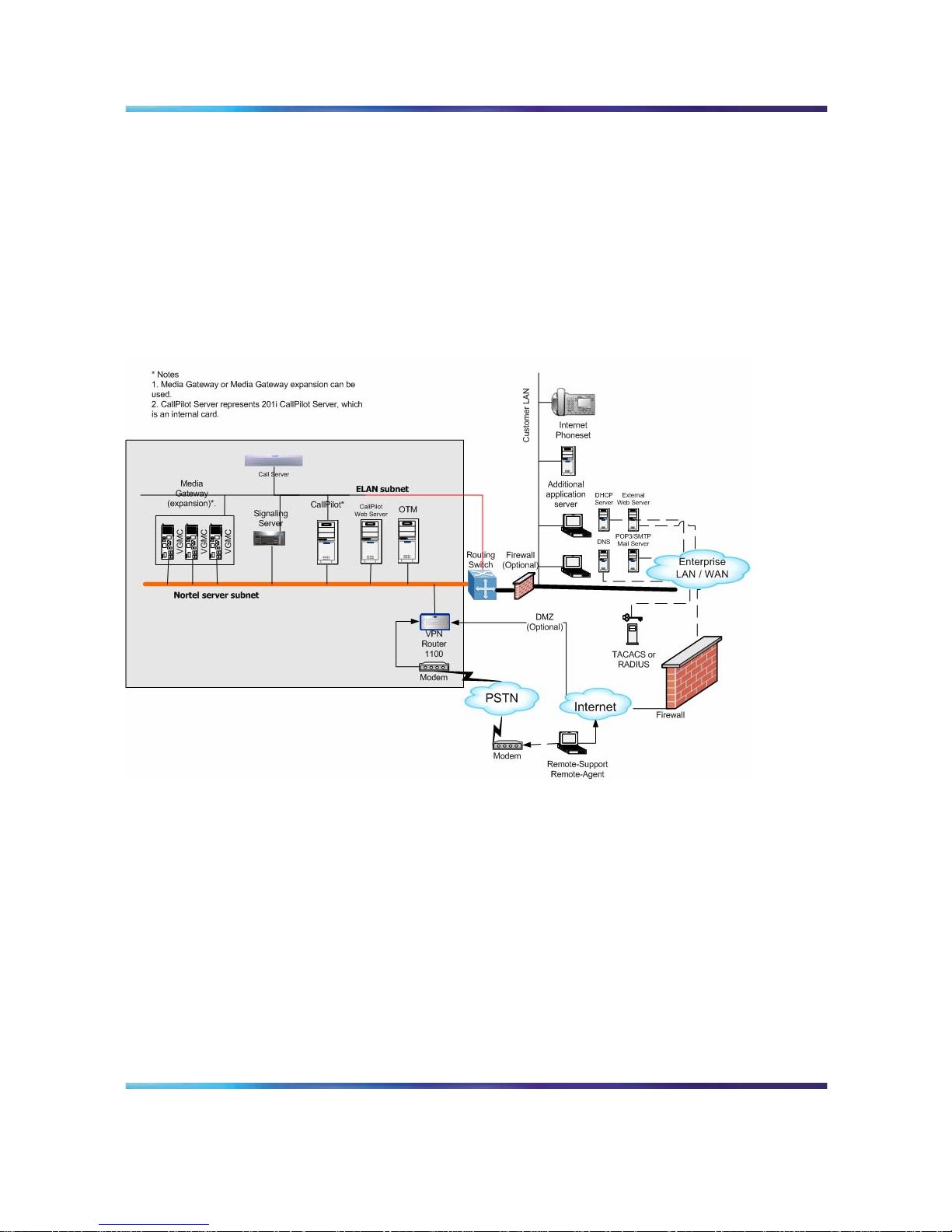
18 Chapter 2 CallPilot and CS 1000 connectivity overview
CallPilot and CS 1000 integration
Introduction
This section describes how the CallPilot server is integrated into your
network with the CS 1000 system.
Sample network diagrams
201i server
"201i integrated with CS 1000" (page 18) shows an example of how the 201i
server can be integrated with the CS 1000 system in your network.
201i integrated with CS 1000
Tower or rackmount servers
"tower/rackmount server integrated with CS 1000" (page 19) shows how a
tower or rackmount server (for example, 703t, or 1002rp) can be integrated
with the CS 1000 system in your network:
Nortel CallPilot
Communication Server 1000 and CallPilot Server Configuration
NN44200-312 01.02 Standard
5.0 3 May 2007
Copyright © 2007, Nortel Networks
.
Page 19
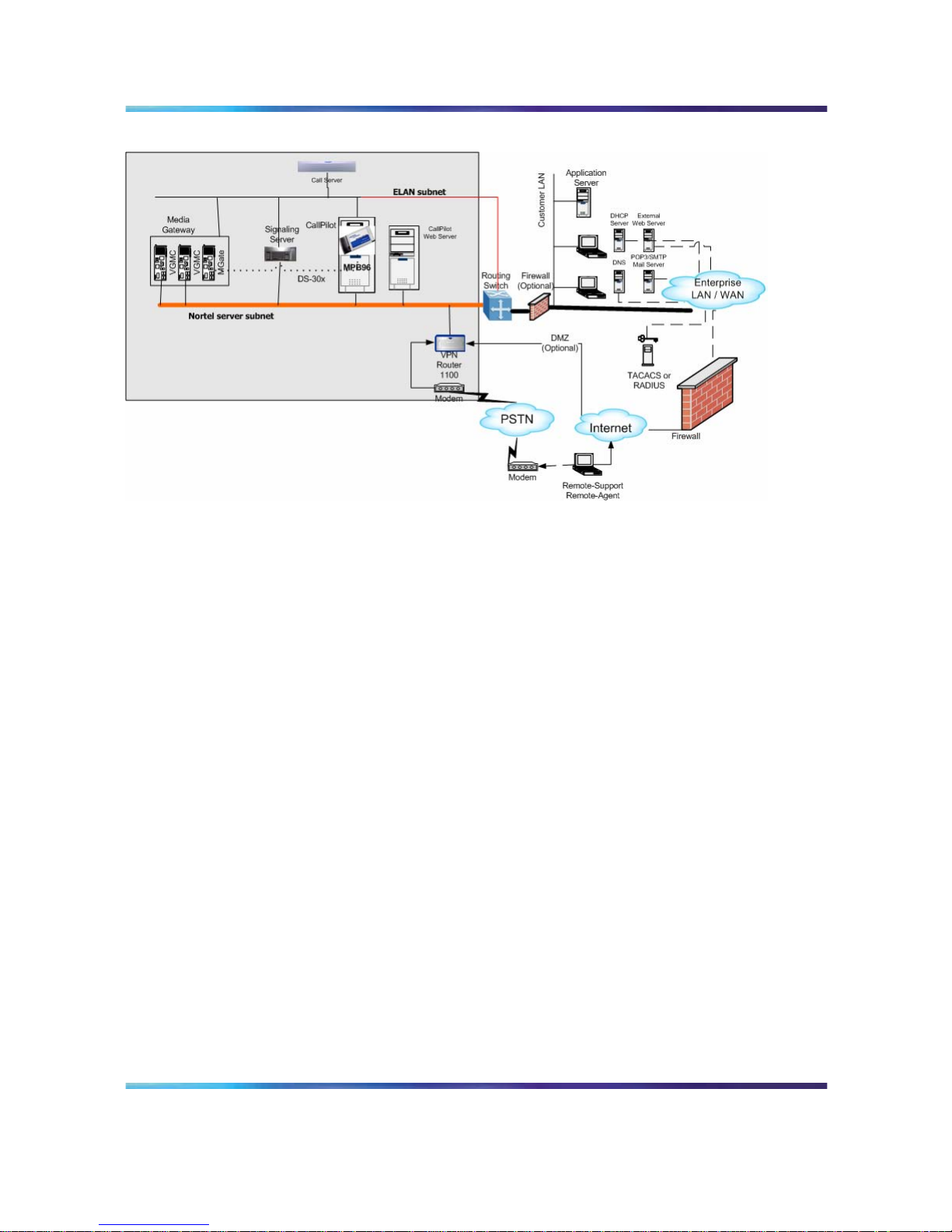
CallPilot and CS 1000 integration 19
tower/rackmount server integrated with CS 1000
Note: The above diagram shows a tower server. However, the same
configuration applies to a rackmount server.
CS 1000 network setup
In the previous illustrations, the telephony LAN (TLAN) provides IP
connectivity between the CS 1000 system and the i2004 Internet phonesets.
The connection between the Call Server and Media Gateway can be
point-to-point, or it can be through the LAN, if the system is installed in
a distributed data network.
For information about the CS 1000 system and i2004 Internet phoneset
bandwidth and network requirements, see the Communication Server
1000S: Installation and Configuration
For a description of each CS 1000 system component, see "CS 1000 Media
Gateway" (page 20).
CallPilot components
CallPilot server
The CallPilot server connects to the CS 1000 system and, where desktop
messaging is enabled, to the Nortel Server Subnet (NS Subnet). If your
server is a 201i server, it resides inside the CS 1000 system.
MGate card (NTRB18CA) -- tower and rackmount servers only
The MGate card (NTRB18CA) is a line card that is installed inside the CS
1000 system. The MGate card sends the voice and data signals to the
MPB boards in the CallPilot server.
Nortel CallPilot
Communication Server 1000 and CallPilot Server Configuration
NN44200-312 01.02 Standard
5.0 3 May 2007
Copyright © 2007, Nortel Networks
.
Page 20

20 Chapter 2 CallPilot and CS 1000 connectivity overview
MPB boards (for tower and rackmount servers only)
The CallPilot server is equipped with one of the following types of MPB
boards:
•
MPB16-4 boards
DSPs are provided on the MPB16-4 board in the form of two integrated
MPCs and up to four optional MPC-8 cards. (For more information
aboutMPC-8 cards, see "MPC-8 cards" (page 20).)
MPB 16-4 boards are no longer shipped with the CallPilot server. The
MPB96 supersedes the MPB16-4.
•
MPB96 boards
DSPs are provided on the MPB96 board in the form of 12 integrated
MPCs. MPC-8 cards are not required on the MPB96 board.
Each tower or rackmount CallPilot server ships with at least one MPB96
board.
MPC-8 cards
The MPC-8 cards reside in slots in the 201i server, or in the MPB16-4 board
for tower or rackmount servers. These cards process the voice and data
signals that arrive from the CS 1000 system.
See also "Multimedia channels in the CallPilot server" (page 29).
Modem
The server connects to a modem to allow remote access by a support PC
for installation, maintenance, and diagnostics.
Desktop client PCs
You can install desktop client messaging software on client PCs to enable
mailbox users to receive phone, fax, and voicemail on their PCs. For more
information, see the Desktop Messaging and My CallPilot Installation Guide
(NN44200-305).
Any PC that has network access to the CallPilot server and has a web
browser installed can be used to administer CallPilot. The CallPilot
administration software is web-based.
CS 1000 Media Gateway
Introduction
The Media Gateway and Media Gateway Expansion provide the interface
for analog or digital trunks, i2004 Internet phonesets, analog phonesets,
and applications such as CallPilot.
Nortel CallPilot
Communication Server 1000 and CallPilot Server Configuration
NN44200-312 01.02 Standard
5.0 3 May 2007
Copyright © 2007, Nortel Networks
.
Page 21
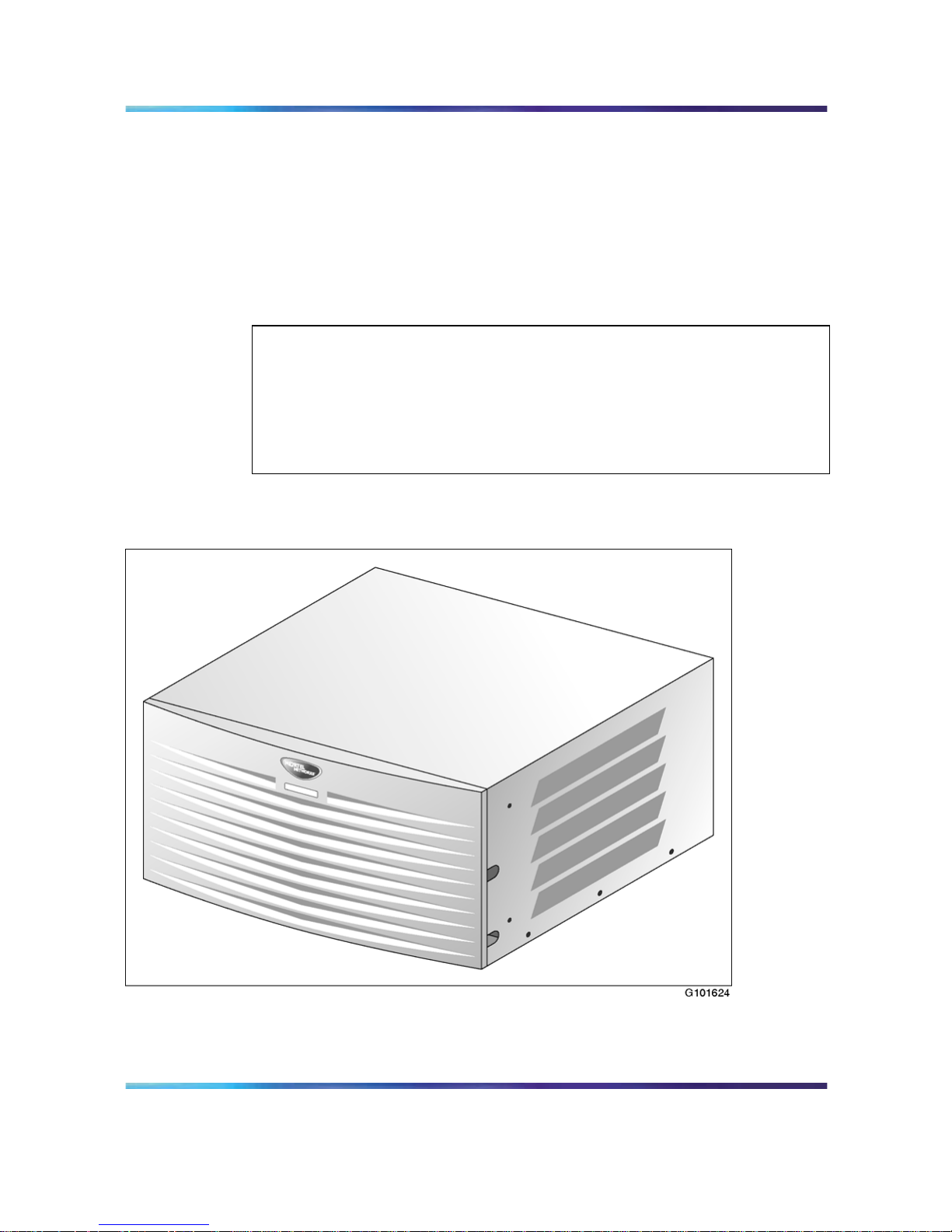
CS 1000 Media Gateway 21
Media Gateway and Media Gateway Expansion
The Media Gateway and the Media Gateway Expansion provides four IPE
slots. These slots support cards such as analog line cards, trunk cards,
and application cards. The CallPilot 201i server is an application card that
occupies two consecutive slots. The MGate Card (NTRB18CA) is a line
card that occupies only one slot.
For a list of the cards that are supported by the CS 1000 system, see the
Communication Server 1000S: Installation and Configuration
ATTENTION
Media Gateway shelves in a CS 1000E do not share the same clock reference.
Media Gateway expander shelves share the same clock reference as the Media
Gateway shelf that they are connected to. In a CS 1000E, all MGate cards
connected to the CallPilot system must reside in the same Media Gateway/Media
Gateway Expansion shelf pair. For the CS 1000M and CS 1000S, the MGate
cards can reside in separate shelves.
"Media Gateway" (page 21) shows a Media Gateway.
Media Gateway
Except for the back panel connectors, the Media Gateway Expansion is
similar in external appearance to the Media Gateway.
Nortel CallPilot
Communication Server 1000 and CallPilot Server Configuration
NN44200-312 01.02 Standard
5.0 3 May 2007
Copyright © 2007, Nortel Networks
.
Page 22
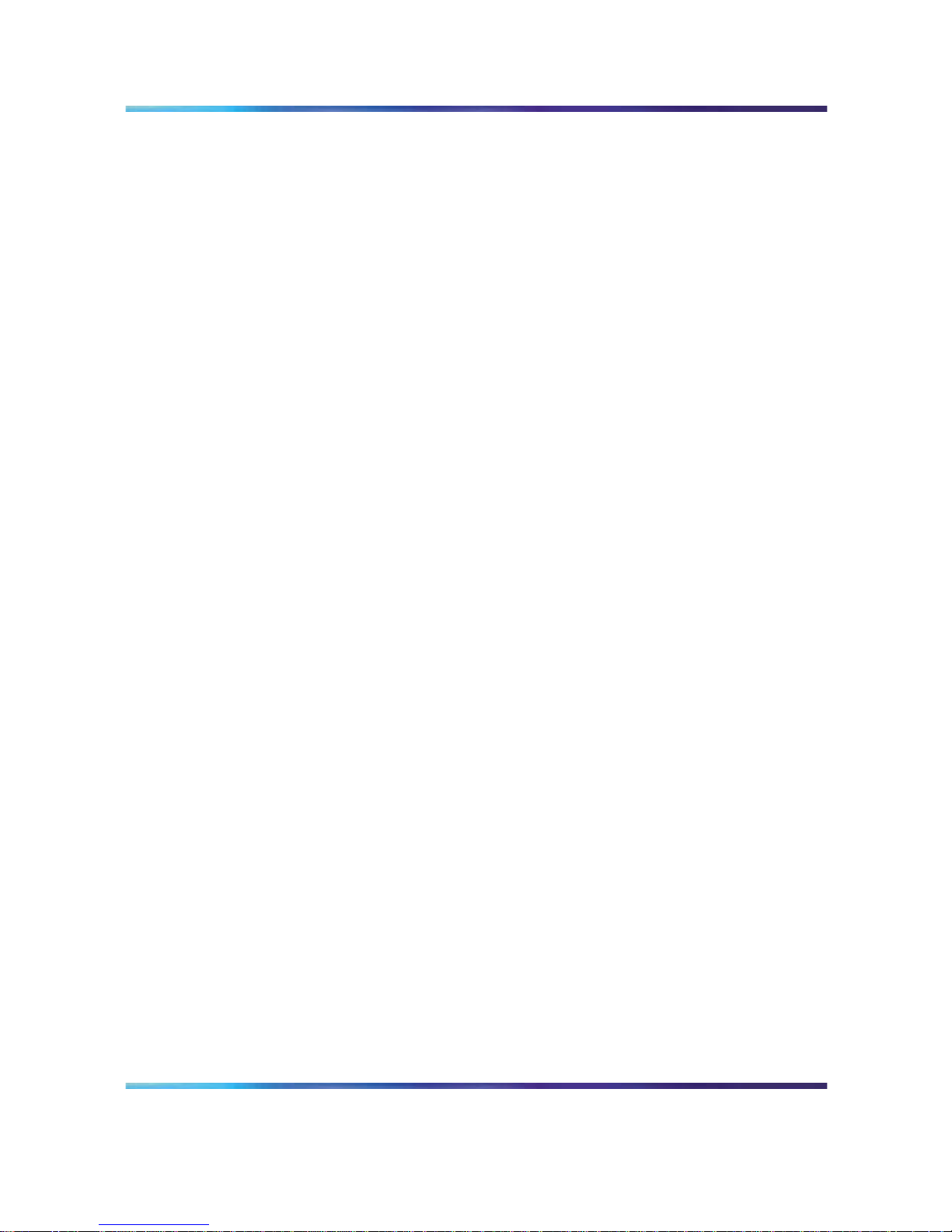
22 Chapter 2 CallPilot and CS 1000 connectivity overview
The MGate Card (NTRB18CA), applicable to tower or rackmount servers
only, occupies one slot in the CS 1000 system.
For information about the CS 1000 card slots in relation to the 201i server,
see CallPilot 201i Server Hardware Installation Guide (NN44200-301).
Section B: Understanding call routing
In this section
"CS 1000 call routing components" (page 22)
"Phantom DNs" (page 24)
"CallPilot Service Directory Numbers and the SDN Table" (page 25)
"How calls are routed" (page 27)
"Multimedia channels in the CallPilot server" (page 29)
"How multimedia channels are acquired by callers" (page 30)
CS 1000 call routing components
Introduction
The CS 1000 system uses the following components to route calls:
•
Automatic Call Distribution (ACD)
•
Control Directory Number (CDN)
Automatic Call Distribution
Automatic Call Distribution (ACD) is a feature on the CS 1000 system
that allows a number of programmed phonesets, known as ACD agents,
to share equally in answering incoming calls. In the case of CallPilot, the
call-queuing capability of ACD is not used, but the call-handling capability of
ACD agents is used.
How CallPilot uses ACD virtual agents
All ACD agents that service CallPilot are put into a single ACD agent
queue (unless you are enabling the Contact Center Voice Services Support
feature; see "How multimedia channels are acquired by callers" (page
30)). These agents correspond to DS0 channels on the CallPilot server.
Agents are programmed in overlay 11 as 2008 Digital (Aries) sets with
Multimedia Messaging Allowed (MMA) class of service. These are not,
however, physical phonesets. These are Terminal numbers (TNs) that are
programmed to look like real digital sets to the CS 1000 system.
Nortel CallPilot
Communication Server 1000 and CallPilot Server Configuration
NN44200-312 01.02 Standard
5.0 3 May 2007
Copyright © 2007, Nortel Networks
.
Page 23
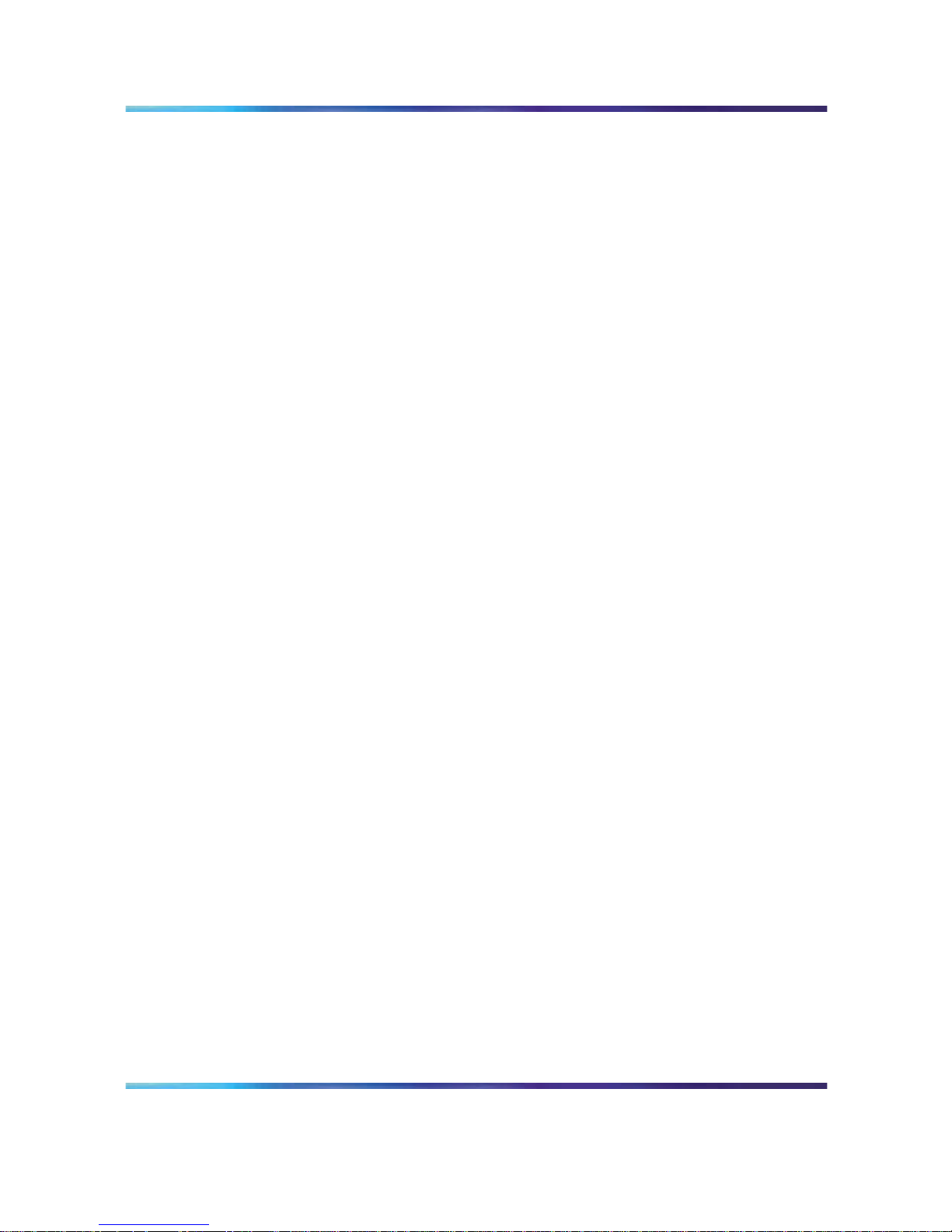
CS 1000 call routing components 23
Control Directory Number
For CallPilot, you configure one Control Directory Number (CDN) on the CS
1000 system for each of the following services:
•
a primary CDN for Voice Messaging
•
a secondary CDN for Multimedia Messaging
A CDN queue is like an ACD queue. The key difference is that calls in the
CDN queue are managed by CallPilot, while calls in an ACD queue are
managed by the CS 1000 system.
Calls are routed to the CDN queue directly or by terminating on a phantom
DN or dummy ACD queue, which is forwarded to the CDN.
How CallPilot uses CDNs
A CDN can operate in one of two modes:
•
control mode
•
default mode
Normally, a CDN operates in control mode. In control mode, call treatment
and call routing are under the control of the CallPilot server. The CS 1000
system simply provides routing to CallPilot. The server specifies the type of
treatment to be given to waiting calls. The server processes the calls on a
first-come, first-served basis and determines to which DS0 channel the call
is routed. DS0 channels are configured as agents of an ACD queue.
A CDN can also operate in default mode (for example, when CallPilot is
offline or the AML is down). In default mode, the CS 1000 system takes
over call-routing control. Incoming calls receive default treatment provided
by the default ACD DN associated with the CDN.
Call queuing
Incoming calls to the CDN are queued in the order of arrival. If calls cannot
be processed immediately and must wait in the queue until resources are
available, the first caller in the queue is handled first.
Call routing
The CallPilot server determines which DS0 channel can provide the dialed
service requested by a waiting call, and instructs the CS 1000 system to
route the call to the associated ACD agent.
See also
• "Phantom DNs" (page 24)
Nortel CallPilot
Communication Server 1000 and CallPilot Server Configuration
NN44200-312 01.02 Standard
5.0 3 May 2007
Copyright © 2007, Nortel Networks
.
Page 24
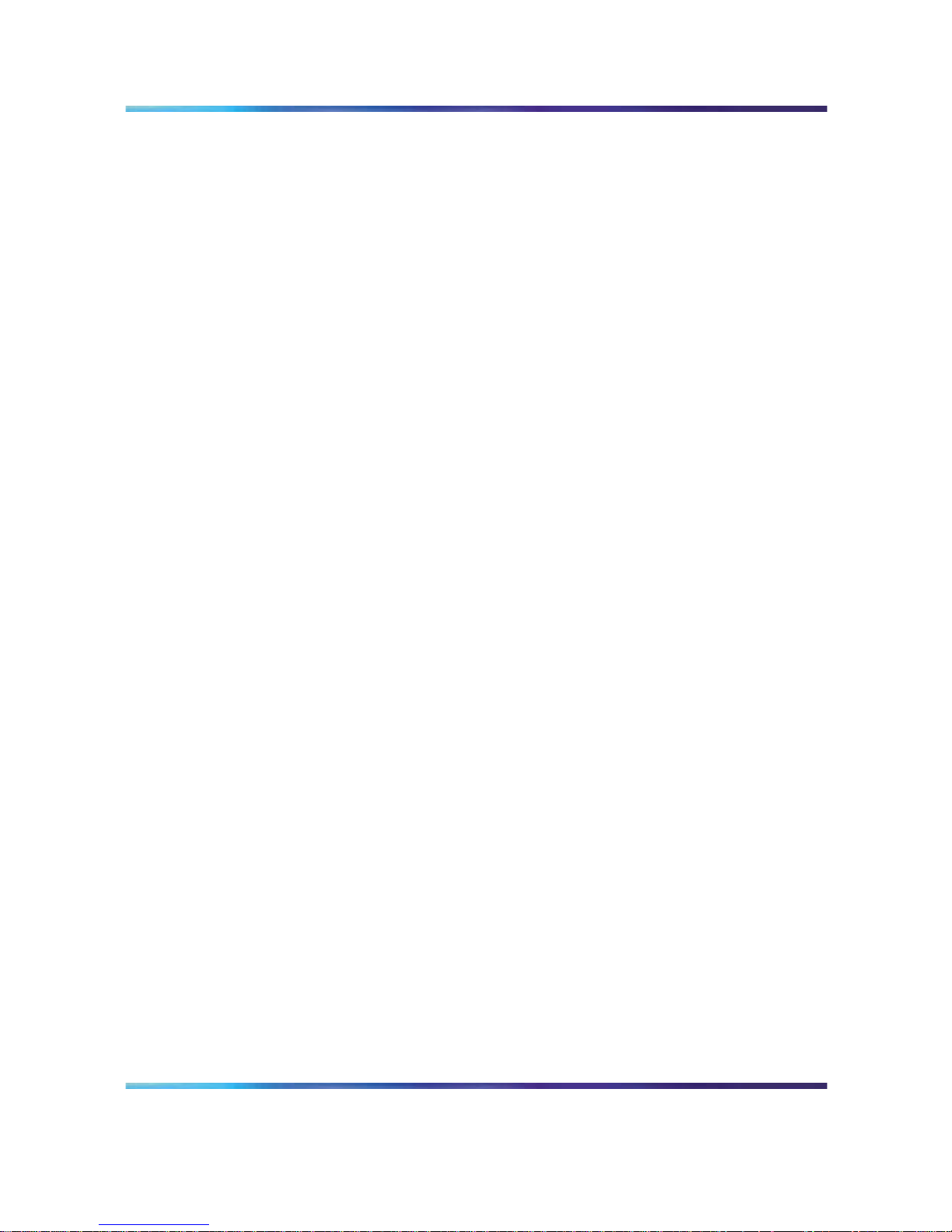
24 Chapter 2 CallPilot and CS 1000 connectivity overview
Phantom DNs
Introduction
Instead of using phonesets or dummy ACD DNs to route calls, CallPilot can
use "virtual telephones" that exist only in software and have no associated
hardware. The DN associated with one of these phantom phones is called
a phantom DN.
Creating a Phantom DN
To create a phantom DN, you first create a phantom loop, and then you
define a TN within that loop. The system recognizes that any TN defined
within that loop is a phantom TN. Each phantom TN is assigned a DN (the
phantom DN). When the DN is entered in the CallPilot Service Directory
Number page, it becomes the dialable number of a CallPilot service.
Phantom DNs forward to a CDN queue
Incoming calls cannot queue up in the phantom TN as they arrive. When a
call arrives at a phantom DN, the system forwards it to a CDN queue before
it is routed to a multimedia channel for further call handling. However, the
system remembers the phantom DN to keep track of the requested service.
Services that should use phantom DNs
Nortel strongly recommends that you use either phantom DNs or dummy
ACD DNs (see "Configuring ACD agents" (page 68)) for the following
services:
•
all services created with Application Builder that are directly dialable
by callers
• Speech Activated Messaging
•
Paced Speech Messaging
•
Voice Item Maintenance
• Fax Item Maintenance
•
Express Voice Messaging
•
Express Fax Messaging
Networking services
The following Networking services can either have a unique phantom DN
configured on the CS 1000 system, or they can share the phantom DN
(and SDN) of another service:
•
Enterprise Networking
•
AMIS Networking
•
Integrated AMIS Networking
Nortel CallPilot
Communication Server 1000 and CallPilot Server Configuration
NN44200-312 01.02 Standard
5.0 3 May 2007
Copyright © 2007, Nortel Networks
.
Page 25
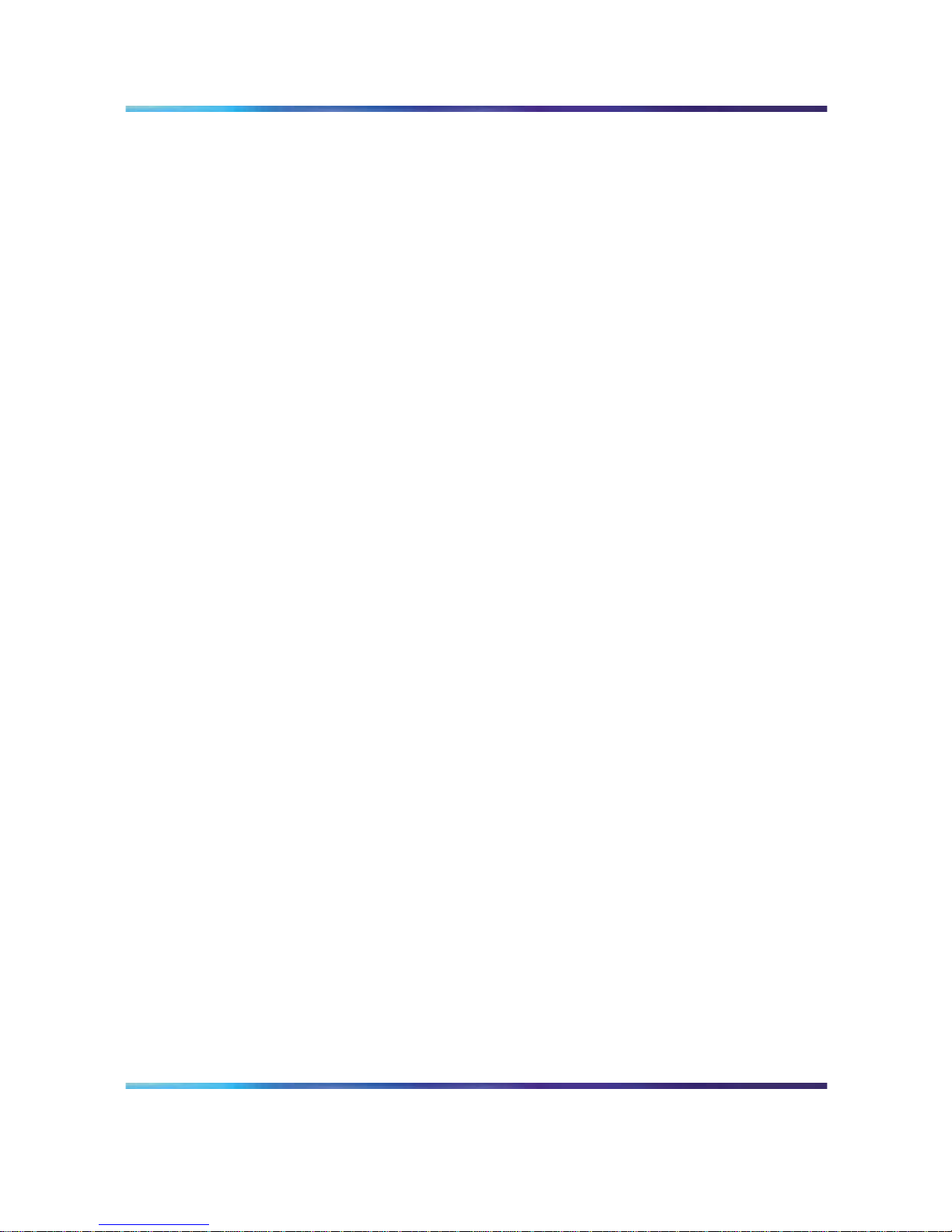
CallPilot Service Directory Numbers and the SDN Table 25
Share DNs when your supply of available DNs on the CS 1000 system is
low. Create a unique DN when you need to closely monitor each service (for
example, so that each service generates its own traffic data in Reporter).
Note: After you configure the SDN in CallPilot, specify with which
service you are sharing the SDN.
Example
You are ready to put a new menu application into service. Phantom DN
6120 is available on the CS 1000 system. In the Service Directory Number
page, you type 6120 as the SDN for this service. This is the number that
callers dial to access the menu.
CallPilot Service Directory Numbers and the SDN Table
Introduction
When a call arrives at a CDN queue either directly or indirectly from a
phantom DN or dummy ACD DN, the CS 1000 system gives the caller
ringback treatment. While this happens, the dialed DN is looked up in the
SDN Table in CallPilot to determine what service is required.
What is the SDN Table?
The SDN Table is where the CDNs, phantom DNs, or dummy ACD DNs that
have been configured on the CS 1000 system for your CallPilot services are
recorded. In this table, the DN (now called an SDN) is associated with a
specific service. You use the CallPilot Manager Service Directory Number
page to administer the SDN Table.
What the SDN Table controls
In addition to specifying which service should be activated when a number
is dialed, the SDN Table also controls
•
the type of channel the service acquires (voice, fax, or speech
recognition)
•
the number of channels allocated to the service
The SDN configuration determines the minimum number of channels
guaranteed to a service for simultaneous use and the maximum number
of channels that you can use at one time.
•
the session behavior for certain services, such as those created with
Application Builder (including the maximum session length and a
number of fax options)
Types of SDNs
There are two types of SDNs--inbound SDNs and outbound SDNs.
Nortel CallPilot
Communication Server 1000 and CallPilot Server Configuration
NN44200-312 01.02 Standard
5.0 3 May 2007
Copyright © 2007, Nortel Networks
.
Page 26
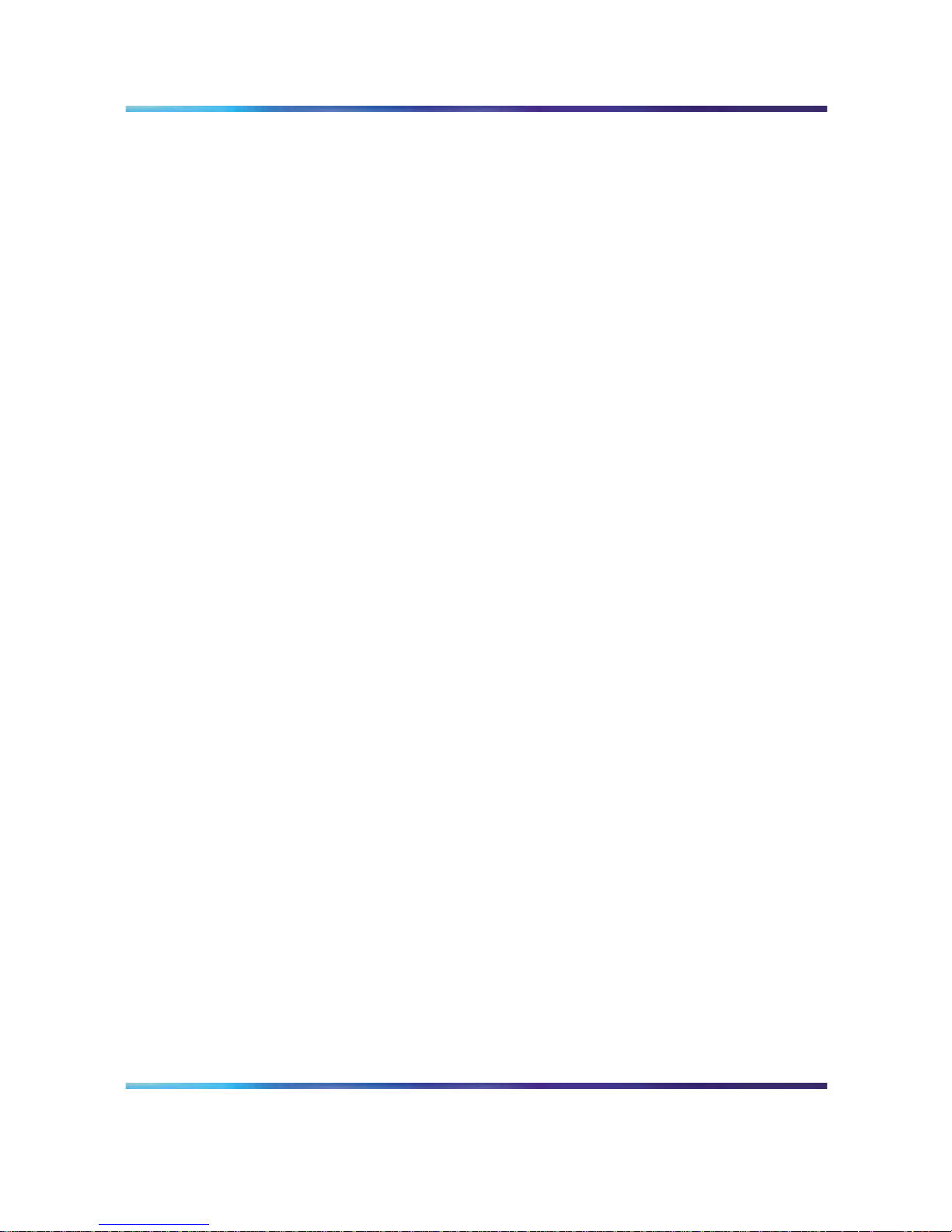
26 Chapter 2 CallPilot and CS 1000 connectivity overview
Inbound SDNs require DNs on the CS 1000 system
Services that callers dial need inbound SDNs. An inbound SDN corresponds
to either a CDN, a phantom DN, or a dummy ACD DN on the CS 1000
system, since callers must be able to dial in to the CS 1000 system with a
unique number.
Outbound SDNs do not require DNs on the CS 1000 system
Callers do not dial outbound SDNs. The system uses outbound SDNs to
place outbound calls. Because outbound SDNs do not accept incoming
calls, a corresponding CDN, phantom DN, or dummy ACD DN is not
necessary on the CS 1000 system.
The following services use outbound SDNs:
•
outcalling services (Remote Notification, Delivery to Telephone, Delivery
to Fax)
•
networking services (AMIS Networking and Enterprise Networking)
Nortel CallPilot
Communication Server 1000 and CallPilot Server Configuration
NN44200-312 01.02 Standard
5.0 3 May 2007
Copyright © 2007, Nortel Networks
.
Page 27
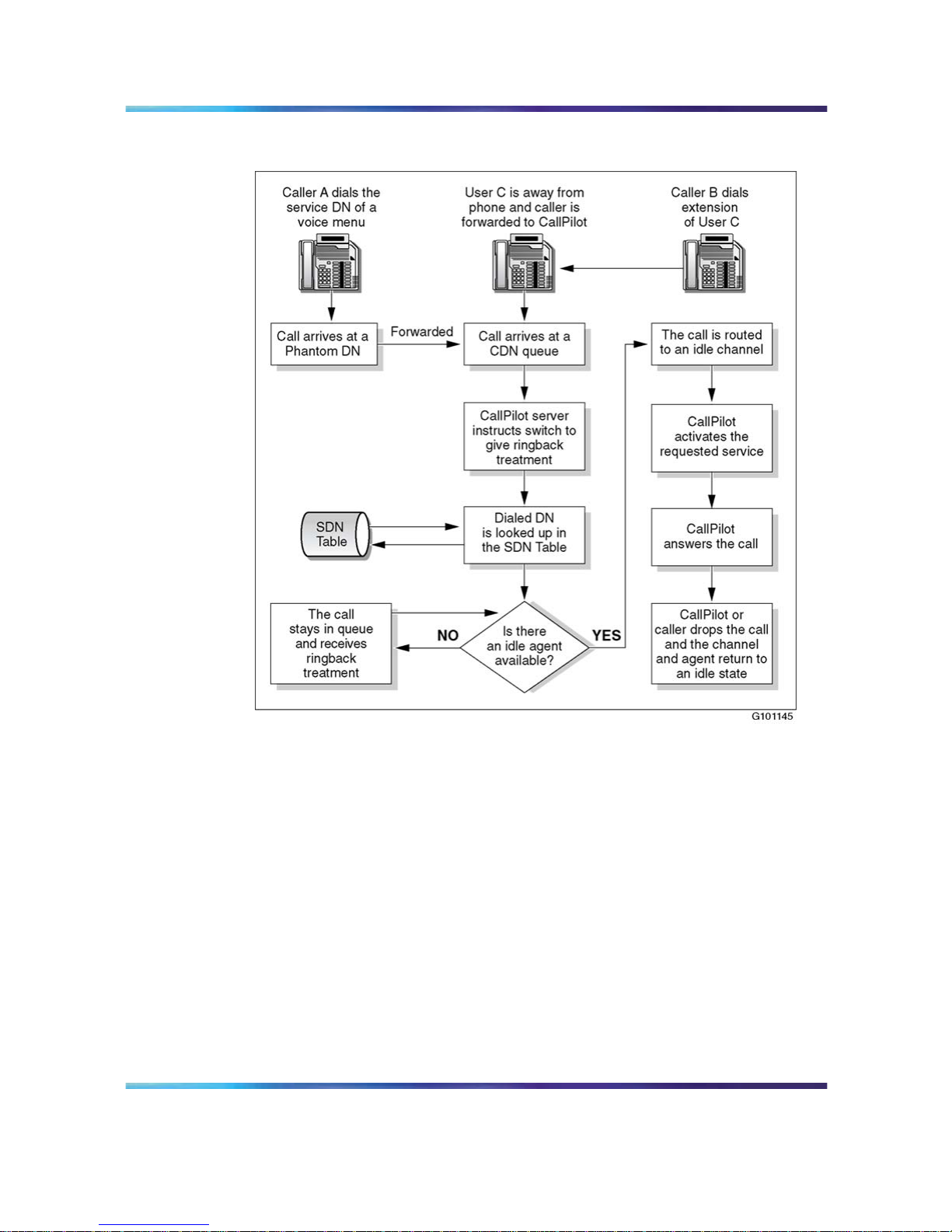
How calls are routed 27
How calls are routed
Call flow example
Note: The example above uses a phantom DN. The same call flow
occurs when a caller dials a dummy ACD DN.
Example of phantom DN or dummy ACD DN usage
Two CDN queues have been configured:
•
Voice Messaging (6030)
•
Multimedia Messaging (6050)
Two phantom DNs havebeen configured (the same scenario applies if these
are set up as dummy ACD DNs):
•
6090 is the DN for a menu service (without fax items)
•
6095 is the DN for Fax Item Maintenance
Nortel CallPilot
Communication Server 1000 and CallPilot Server Configuration
NN44200-312 01.02 Standard
5.0 3 May 2007
Copyright © 2007, Nortel Networks
.
Page 28
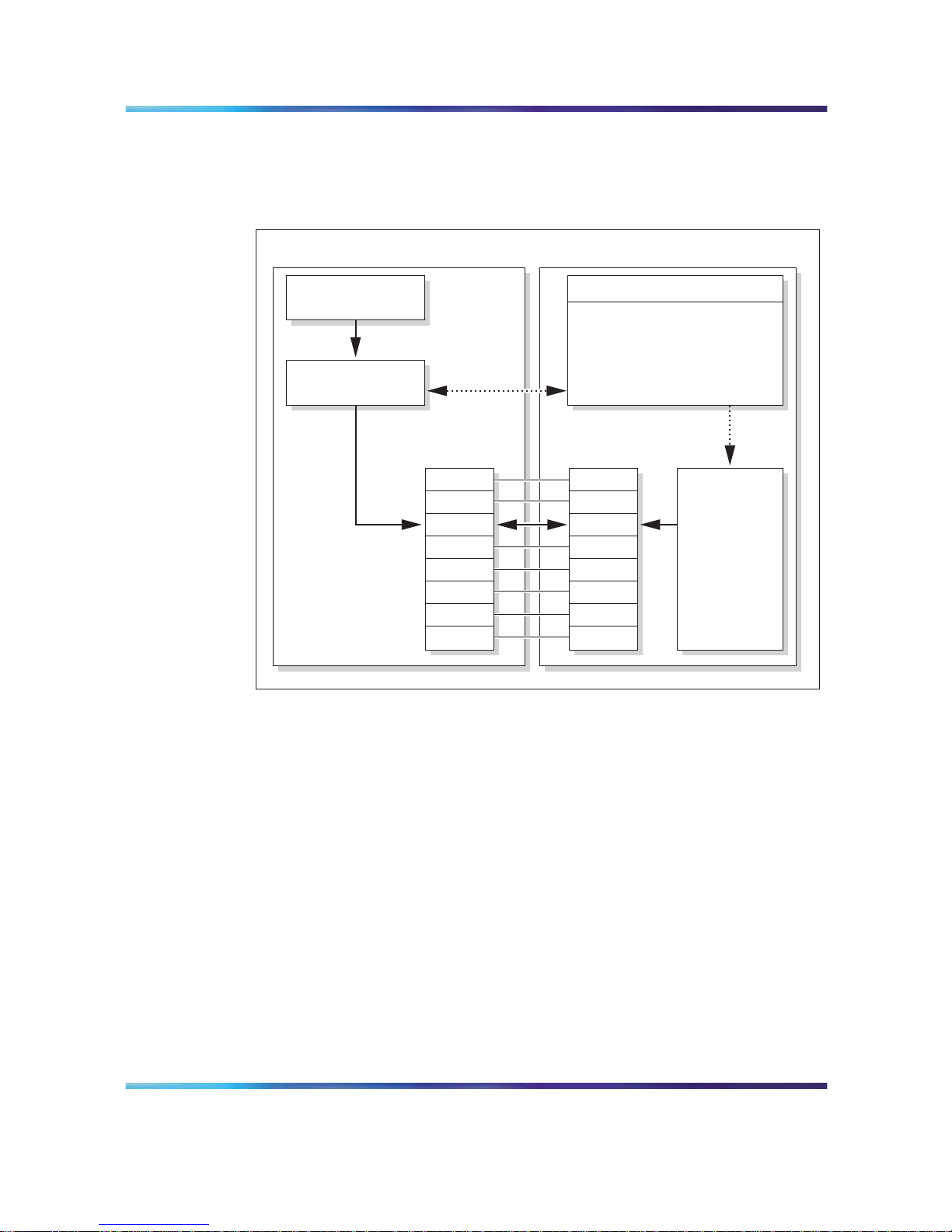
28 Chapter 2 CallPilot and CS 1000 connectivity overview
In "No available channels, calls queued" (page 28), when the calls come in
to the CS 1000 system, there are no available channels, and the calls are
queued as a result.
No available channels, calls queued
G10174
9
CallPilot serverCS 1000
ACD agent
queue
DSO
channels DSPs
Phantom DN 6090
Voice Menu Service
CDN 6030
Voice Messaging
SDN T able
SDN Feature Name
6050 Multimedia Messaging
6090 Menu
6095 Fax Item Maintenance
6030 Voice Messaging
Pool of MPUs
available to
support voice,
fax, ASR
agent
agent
agent
agent
agent
agent
agent
agent
What happens when users dial the service DNs
1. A caller dials 6090 to access a menu service. This phantom DN
forwards to CDN 6030 because the menu contains no fax or speech
recognition capability.
2. Another caller dials 6095 to access the Fax Item Maintenance service.
The call is forwarded to CDN 6050.
3. CallPilot looks up the DNs in the SDN Table on the server to check
which service is being requested, the media type required, and the
channel allocations for each service.
4. Call 1, to the menu service that contains only voice functions (no fax
items), is routed to an ACD agent that is available to handle voice.
5. Call 2, to the Fax Item Maintenance service, is routed to an ACD agent
that is available to handle fax.
Nortel CallPilot
Communication Server 1000 and CallPilot Server Configuration
NN44200-312 01.02 Standard
5.0 3 May 2007
Copyright © 2007, Nortel Networks
.
Page 29
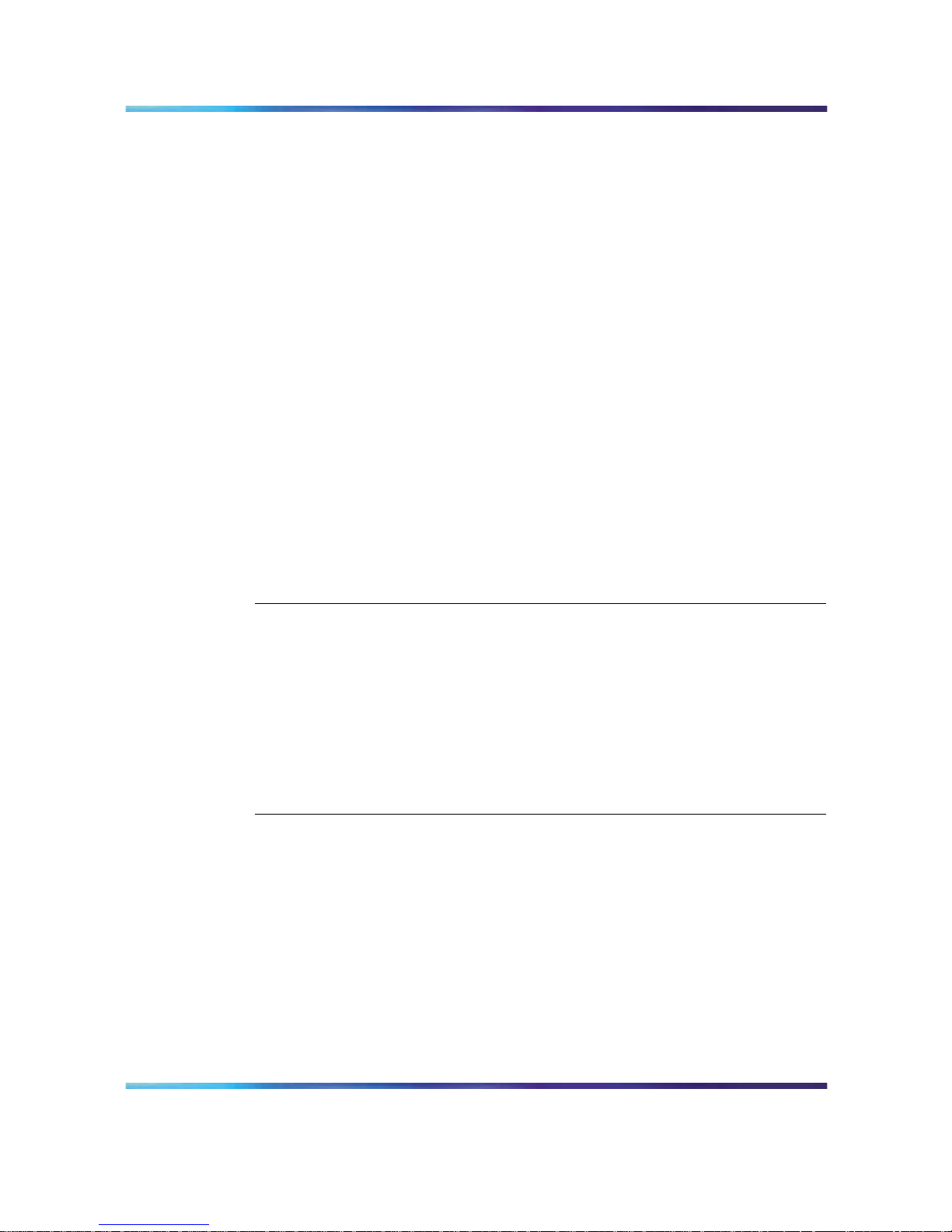
Multimedia channels in the CallPilot server 29
Multimedia channels in the CallPilot server
Multimedia Processing Units
In addition to the CPU processing power required by CallPilot, calls that are
received by CallPilot require DSP processing power to support the voice,
fax, and speech recognition features. DSP processing power is provided
by Multimedia Processing Units (MPUs) in the CallPilot server. MPUs are
provided by the following CallPilot hardware:
•
MPB boards (MPB16-4 for the 1002rp server only, or MPB96)
•
MPC-8 cards (if MPB16-4 boards are used)
Types of multimedia channels
Certain types of media require more channel resources to process them.
As a result, three types of multimedia channels handle the various types of
CallPilot services. Each type of channel terminates on a different number
of MPUs, based on how much processing power is required. For example,
integrated fax and voice data takes twice as much processing power as
voice-only media. A fax channel, therefore, terminates on two MPUs.
Number of MPUs per Channel Type
Channel type
Number
of
MPUs Description
Voice
1
One voice channel requires one MPU.
Fax
2
Fax requires twice as much processing
power as voice-only media, and,
therefore, requires two MPUs for one fax
channel.
ASR (automated
speech recognition)
4
Speech recognition requires four times
as much processing power as voice-only
media, and, therefore, requires four
MPUs for one speech recognition
channel.
Nortel CallPilot
Communication Server 1000 and CallPilot Server Configuration
NN44200-312 01.02 Standard
5.0 3 May 2007
Copyright © 2007, Nortel Networks
.
Page 30
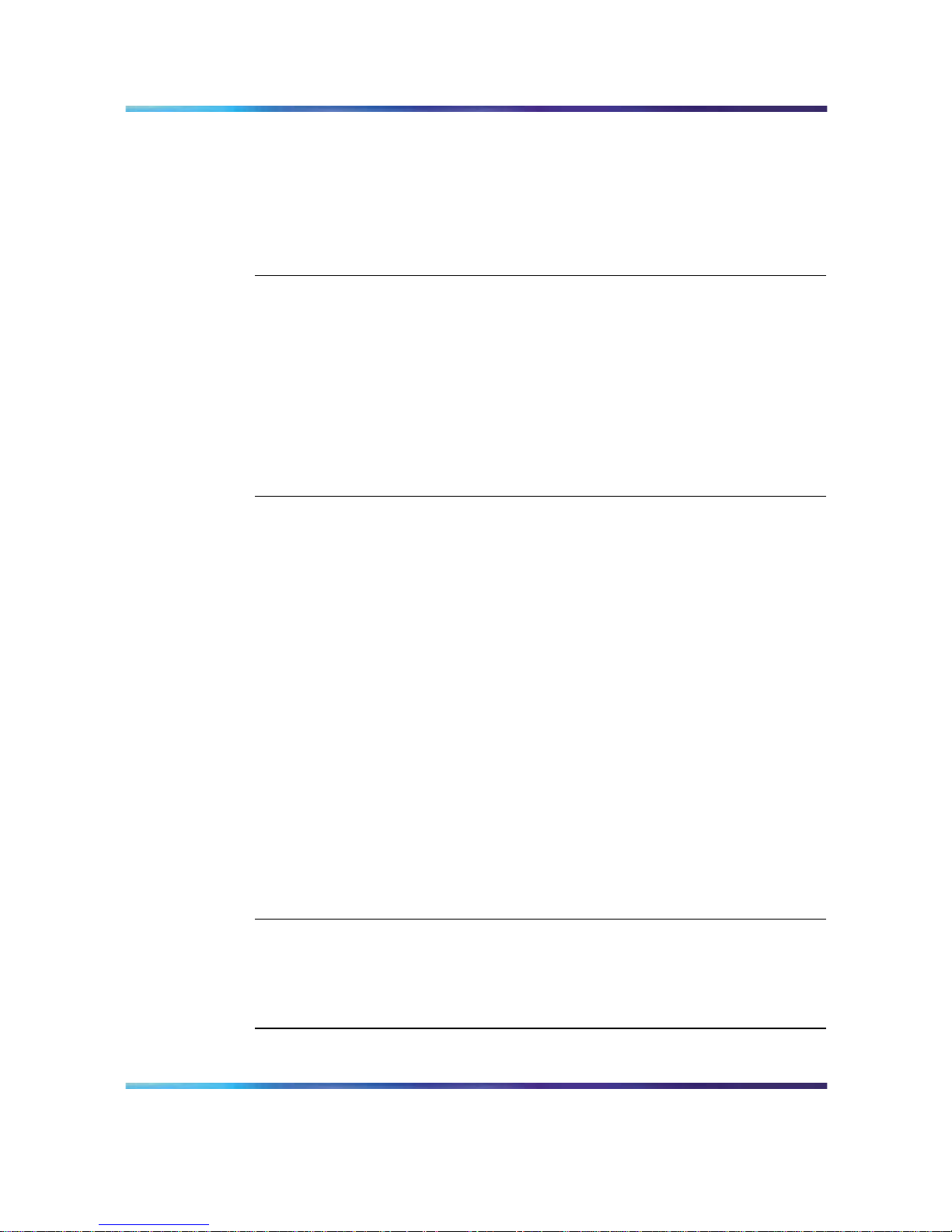
30 Chapter 2 CallPilot and CS 1000 connectivity overview
How multimedia channels are acquired by callers
Introduction
The system uses the information gathered from the SDN configuration to
check the ACD agent queue to determine if an idle multimedia channel of
the type required by the service is available.
IF THEN
an idle channel (of the required media
type) is available
the system passes the call to CallPilot.
idle channels that meet the
requirements defined in the SDN
Table are not available
the call remains in the CDN queue and
the system applies a delay treatment.
The server specifies a default delay
treatment of ringback. This means
that while a call waits in a queue, the
caller hears the phone ringing.
What happens when the call is answered
When a multimedia channel of the appropriate type becomes idle, the call
arrives at the multimedia channel and is passed to CallPilot.
Because the SDN Table has already been checked, the requested service is
known and is activated. The service also answers the call.
Based on which service is activated, one of the following results happens:
•
The appropriate prompt is played.
•
CallPilot receives a fax.
•
CallPilot records a message.
What happens when the call is dropped
When CallPilot or the caller drops the call (hangs up), the multimedia
channel returns to an idle state, ready to be acquired by another call.
What is next?
IF your server is a THEN
tower or rackmount server (600r, 703t,
1002rp, or 1005r)
continue with "Section B: Connecting
the CallPilot server to the switch"
(page 40).
201i server continue with Chapter 4 "Configuring
the CS 1000 system" (page 51).
Nortel CallPilot
Communication Server 1000 and CallPilot Server Configuration
NN44200-312 01.02 Standard
5.0 3 May 2007
Copyright © 2007, Nortel Networks
.
Page 31

31
Chapter 3
Connecting the CallPilot server to the
CS 1000 system
In this chapter
"Section A: Installing the MGate card" (page 31)
"About the MGate card (NTRB18CA)" (page 32)
"Installing the MGate card (NTRB18CA)" (page 34)
"Replacing an MGate card (NTRB18CA)" (page 39)
"Section B: Connecting the CallPilot server to the switch" (page 40)
"About the DS30X cable" (page 40)
"Connecting MPB16-4 boards to MGate cards (NTRB18CA)" (page 42)
"Connecting the MPB96 boards to MGate cards (NTRB18CA)" (page 47)
Section A: Installing the MGate card
In this section
"About the MGate card (NTRB18CA)" (page 32)
"Installing the MGate card (NTRB18CA)" (page 34)
"Replacing an MGate card (NTRB18CA)" (page 39)
Nortel CallPilot
Communication Server 1000 and CallPilot Server Configuration
NN44200-312 01.02 Standard
5.0 3 May 2007
Copyright © 2007, Nortel Networks
.
Page 32

32 Chapter 3 Connecting the CallPilot server to the CS 1000 system
About the MGate card (NTRB18CA)
Introduction
The MGate card (NTRB18CA) is the line interface card in the CS 1000
system that supports the call channels for CallPilot. A DS30X cable
connects the MGate card to the CallPilot server.
Note: The MGate card is hot-swappable. Therefore, you do not need
to power down the CS 1000 system before installing or removing an
MGate card.
ATTENTION
An MGate card is not used with the 201i server. For the 201i server, the
connection to the CS 1000 system is established in the Media Gateway or Media
Gateway Expansion when the server is installed. For more information, see the
CallPilot 201i Server Hardware Installation guide.
ATTENTION
Media Gateway shelves in a CS 1000E do not share the same clock reference.
Media Gateway expander shelves share the same clock reference as the Media
Gateway shelf that they are connected to. In a CS 1000E, all MGate cards
connected to the CallPilot system must reside in the same Media Gateway/Media
Gateway Expansion shelf pair. For the CS 1000M and CS 1000S, the MGate
cards can reside in separate shelves.
Number of channels supported
Each MGate card (NTRB18CA) supports 32 channels. These 32 channels
can be any combination of voice, fax, and automated speech recognition
channels. For example, you can have 16 voice, 8 fax, and 8 automated
speech recognition channels supported by a single MGate card.
On the CallPilot server side, you require additional DSP MPUs to support
fax or automated speech recognition channels, but this does not affect the
number of channels supported by the MGate card.
LED indicators
The MGate card (NTRB18CA) has red and green LED indicators on the
faceplate.
Nortel CallPilot
Communication Server 1000 and CallPilot Server Configuration
NN44200-312 01.02 Standard
5.0 3 May 2007
Copyright © 2007, Nortel Networks
.
Page 33

About the MGate card (NTRB18CA) 33
MGate LED indicators
The combined state of the red and green LEDs provides important indicators
of the MGate card’s status.
MGate card status
Red LED
Green LED
Description
OFF ON The MGate card is enabled in the CS 1000
system software, and the MGate card is
operational.
OFF OFF The MGate card is not receiving power, or the
MGate card is faulty.
ON ON The MGate card is disabled in the CS 1000
system software, but the MGate card is
operational.
ON OFF The MGate card is disabled in the CS 1000
system software, and the MGate card is faulty.
blinking blinking The MGate card is executing self-test
diagnostics.
Impact of a faulty MGate card (NTRB18CA)
The CS 1000 system may or may not recognize when an MGate card
is faulty. If the CS 1000 system does recognize the problem, then it
automatically disables the MGate card and informs CallPilot that the MGate
card is faulty.
Nortel CallPilot
Communication Server 1000 and CallPilot Server Configuration
NN44200-312 01.02 Standard
5.0 3 May 2007
Copyright © 2007, Nortel Networks
.
Page 34

34 Chapter 3 Connecting the CallPilot server to the CS 1000 system
If the CS 1000 system does not recognize that the MGate card is faulty, it
does not automatically disable it. In this situation, you must use overlay 32
to manually disable the MGate card slot.
The DS0 channels associated with the disabled MGate card are taken out
of service by CallPilot and assigned a Remote Off Duty status. If there are
multiple MGate cards, then CallPilot continues to use the DS0 channels
associated with the functioning MGate cards.
Required components
MGate card components
Component
Part Number Description
MGate card NTRB18CA Installed in the Media
Gateway or Media Gateway
Expansion.
DS30X cable (MPB16-4)
•
Single cable
• Dual cable
NTRH2012
NTRH2013
Connects the MPB16-4
boards in the CallPilot server
to the MGate cards in the
Media Gateway or Media
Gateway Expansion.
DS30X cable (MPB96) NTRH2014 Connects the MPB96 boards
in the CallPilot server to the
MGate cards in the Media
Gateway or Media Gateway
Expansion.
CAUTION
Risk of DATA LOSS
The MGate card (NTRB18CA) is shipped from the factory with
the appropriate DS30X cables. Do not substitute other versions
of these boards and cables in the configurations specified in this
documentation, as this can result in data loss.
Installing the MGate card (NTRB18CA)
Introduction
This section describes how to
•
set the MGate card’s DIP switches
•
install the MGate card in the Media Gateway or Media Gateway
Expansion
•
replace the MGate card
Nortel CallPilot
Communication Server 1000 and CallPilot Server Configuration
NN44200-312 01.02 Standard
5.0 3 May 2007
Copyright © 2007, Nortel Networks
.
Page 35

Installing the MGate card (NTRB18CA) 35
Before you begin
To minimize network blocking, see the CS 1000 Planning and Engineering
guide for segmenting and traffic rules. Determine which slot you will use to
house the MGate card. You can install MGate cards on all IPE slots in the
Media Gateway or Media Gateway Expansion.
ATTENTION
Media Gateway shelves in a CS 1000E do not share the same clock reference.
Media Gateway expander shelves share the same clock reference as the Media
Gateway shelf that they are connected to. In a CS 1000E, all MGate cards
connected to the CallPilot system must reside in the same Media Gateway/Media
Gateway Expansion shelf pair. For the CS 1000M and CS 1000S, the MGate
cards can reside in separate shelves.
For more information about card slots, see the Communication Server
1000S: Installation and Configuration.
MGate Card (NTRB18CA) DIP switches
"MGate DIP switches" (page 35) shows an MGate card with the location
of the DIP switches.
MGate DIP switches
To set the DIP switches for the MGate card
Step Action
1
Remove the MGate card from its protective sleeve.
Nortel CallPilot
Communication Server 1000 and CallPilot Server Configuration
NN44200-312 01.02 Standard
5.0 3 May 2007
Copyright © 2007, Nortel Networks
.
Page 36

36 Chapter 3 Connecting the CallPilot server to the CS 1000 system
2
Set the DIP switches on the MGate card as shown in "MGate DIP
switch settings" (page 36). These DIP switch settings are used for
all MGate cards and all system configurations.
MGate DIP switch settings
1234
5
6
7
8
ON X X X X
OFF X X X X
—End—
To install the MGate card
Step Action
1
Remove the Media Gateway or Media Gateway Expansion cover.
2
Ensure that the slot in which you are installing the MGate does not
already have a cable connected.
3
Press and pull the top and bottom latches on the MGate card
outward to open the latches for installation of the card.
A hook on the bottom of the latch must clear a small pin to open.
see "Media Gateway slot latch" (page 37).
Nortel CallPilot
Communication Server 1000 and CallPilot Server Configuration
NN44200-312 01.02 Standard
5.0 3 May 2007
Copyright © 2007, Nortel Networks
.
Page 37

Installing the MGate card (NTRB18CA) 37
Media Gateway slot latch
4
Slide the MGate card into an unoccupied slot.
When correctly inserted, the top of the MGate card is on the left.
See the following diagram.
Nortel CallPilot
Communication Server 1000 and CallPilot Server Configuration
NN44200-312 01.02 Standard
5.0 3 May 2007
Copyright © 2007, Nortel Networks
.
Page 38

38 Chapter 3 Connecting the CallPilot server to the CS 1000 system
MGate cards in slots
5
Press the lock latches to close them.
This locks the MGate card into position against the backplane.
6
View the status of the LED indicators to ensure that the card is
software-enabled (red LED is OFF) the card is operational (green
LED is ON)
For more information about the LEDs, see "LED indicators" (page
32).
7
Replace the inside front cover plate and front bezel.
ATTENTION
Ensure that the tabs on the bottom and right side of the inside front
cover plate are positioned inside the Media Gateway or Media Gateway
Expansion.
—End—
Nortel CallPilot
Communication Server 1000 and CallPilot Server Configuration
NN44200-312 01.02 Standard
5.0 3 May 2007
Copyright © 2007, Nortel Networks
.
Page 39

Replacing an MGate card (NTRB18CA) 39
What is next?
Continue with "Section B: Connecting the CallPilot server to the switch"
(page 40).
Replacing an MGate card (NTRB18CA)
Introduction
If the MGate card becomes faulty, follow this procedure to replace it.
To replace an MGate card
Note: You do not need to power down the switch for this procedure as
the MGate card is hot-swappable.
Step Action
1
Courtesy stop the DS0 channels from the CallPilot administrative PC
to stop all call processing gracefully.
To do this, use the Channel Monitor or the Maintenance page in
CallPilot Manager, as described in the CallPilot Server Maintenance
and Diagnostics guide for your server.
Note: If your system has multiple MGate cards, you can choose
to courtesy stop only the DS30X channels that belong to the
MGate card that is being replaced.
2
Remove the switch’s front cover to expose the shelf slots.
3
Open the latches to unlock the faulty MGate card.
4 Remove the faulty MGate card from the switch.
5
Press the replacement MGate into the same slot that the faulty
MGate card occupied.
Note: Note: If you place the MGate card in a new slot, then
you must do the following:
a. Reprogram the switch to account for the new slot number.
b. Move the DS30X cable to the new slot.
c. Reconfigure the software from the CallPilot administrative client
PC.
6
Press the latches on the top and bottom of the MGate card to close
them.
Result: Result: This locks the card into position against the
backplane.
Nortel CallPilot
Communication Server 1000 and CallPilot Server Configuration
NN44200-312 01.02 Standard
5.0 3 May 2007
Copyright © 2007, Nortel Networks
.
Page 40

40 Chapter 3 Connecting the CallPilot server to the CS 1000 system
7
View the status of the LED indicators to ensure that the card is
software-enabled (red LED is OFF), and the card is operational
(green LED is ON).
8
Re-enable the DS0 channels that were disabled before the card
was removed.
To do this, use the Channel Monitor or the Maintenance page in
CallPilot Manager, as described in the CallPilot Server Maintenance
and Diagnostics guide for your server.
—End—
Section B: Connecting the CallPilot server to the switch
In this section
"About the DS30X cable" (page 40)
"Connecting MPB16-4 boards to MGate cards (NTRB18CA)" (page 42)
"Connecting the MPB96 boards to MGate cards (NTRB18CA)" (page 47)
About the DS30X cable
Introduction
The MGate card (NTRB18CA) ships from the factory with the DS30X cables
required by the MPB board that is installed in the server.
CAUTION
Risk of data loss
Do not substitute other versions of these boards and cables in
the configurations specified in this documentation, as this can
result in data loss.
Nortel CallPilot
Communication Server 1000 and CallPilot Server Configuration
NN44200-312 01.02 Standard
5.0 3 May 2007
Copyright © 2007, Nortel Networks
.
Page 41

About the DS30X cable 41
DS30X cables supported by MPB16-4 boards
The DS30X cable that establishes the connection between the MPB16-4
boards and the MGate cards is 10 m (30 ft) long. Therefore, the CallPilot
server must be placed within 10 m (30 ft) of the Media Gateway or Media
Gateway Expansion.
the server is
equipped with the DS30X cable is an
one MPB16-4board NTRH2012 cable.
This is a single DS30X cable that connects
one MPB16-4 board to one MGate card.
more than one MPB16-4
board
NTRH2013 cable.
This is a dual DS30X cable that connects the
first of two MPB16-4 boards to two MGate
cards. The connectors on the NTRH2013
dual DS30X cable are labeled DS30X-1 and
DS30X-2.
Note: The NTRH2012 and NTRH2013 cables contain ferrites that control EMC
emission levels. Do not remove them.
DS30X cable supported by the MPB96 board
The NTRH2014 cable is a triple DS30X cable that connects the first MPB96
board to up to three MGate cards. The cable is 20 m (60 ft) long, which
allows you to install the CallPilot server in a different room from the Media
Gateway or Media Gateway Expansion.
One end of the cable has a 44-pin connector that connects to the MPB96
board’s faceplate. If the server is equipped with more than one MPB96
board, the cable connects to the first board (the board in the lowest
numbered slot of the server).
The other end of the cable has three 50-pin connectors that connect to
MGate cards. The MGate connectors are labeled DS30X-1, DS30X-2, and
DS30X-3. See "Connectors between MGate and MPB96" (page 42).
Nortel CallPilot
Communication Server 1000 and CallPilot Server Configuration
NN44200-312 01.02 Standard
5.0 3 May 2007
Copyright © 2007, Nortel Networks
.
Page 42

42 Chapter 3 Connecting the CallPilot server to the CS 1000 system
Connectors between MGate and MPB96
Note: The ferrites on this cable control EMC emission levels. Do not
remove them.
Connecting MPB16-4 boards to MGate cards (NTRB18CA)
Introduction
This section describes the MPB16-4 board and MGate card connection
scenarios that your CallPilot server supports. You must use the appropriate
DS30X cable for the connection scenario—either the NTRH2012 or the
NTRH2013 cable.
Note: For a description of the MPB16-4 board, see the CallPilot Server
Maintenance and Diagnostics guide for your server.
Nortel CallPilot
Communication Server 1000 and CallPilot Server Configuration
NN44200-312 01.02 Standard
5.0 3 May 2007
Copyright © 2007, Nortel Networks
.
Page 43

Connecting MPB16-4 boards to MGate cards (NTRB18CA) 43
Cabling diagrams
The following table lists the supported configurations and the page number
that illustrates the configuration.
Cabling configurations
Number of
channels
Number of
MPB16-4
boards
Number of
MGate cards See
32 or less
11
32 or less
21
48 or less
12
48 or less
22
Identifying the location of MPB 1 and MPB 2
In the cabling diagrams, the terms MPB16-4 #1 and MPB16-4 #2 are used
to identify the two MPB16-4 boards. The table below indicates the location
of these boards.
MPB16-4 slot locations
MPB Number 1002rp server
MPB16-4 #1 slot 11
MPB16-4 #2 slot 12
Note: On the 1002rp servers, MPB16-4 #1 is the MPB16-4 board
closest to the SBC card. For more information on slot assignments, see
the slot assignment tables in the CallPilot Server Hardware Installation
guide for your server.
Identifying the location of MGate 1, 2, and 3
In the cabling diagrams, the terms MGate #1, MGate #2, and MGate #3
identify the MGate cards. MGate #1 is in the lowest-numbered slot in the
Media Gateway or Media Gateway Expansion. MGate #2 and MGate #3
are in the next available higher slots.
One MPB16-4 board and one MGate card (32 channels or less)
Use the single cable (NTRH2012) to connect the MPB16-4 board to the
MGate card. See "MGate cabling for the 1002rp server" (page 44).
Nortel CallPilot
Communication Server 1000 and CallPilot Server Configuration
NN44200-312 01.02 Standard
5.0 3 May 2007
Copyright © 2007, Nortel Networks
.
Page 44

44 Chapter 3 Connecting the CallPilot server to the CS 1000 system
MGate cabling for the 1002rp server
Two MPB16-4 boards and one MGate card (32 channels or less)
Use the DS30X single cable (NTRH2012) to connect the MPB16-4 #1 to
the MGate card. See "MGate cabling for the 1002rp server" (page 44) and
"MGate cabling for the 1002rp server" (page 45).
Note: The MPB number is identified during system startup. Therefore,
you must connect the DS30X cable to the MPB assigned the lower bus
number by the software.
MGate cabling for the 1002rp server
One MPB16-4 board and two MGate cards (48 channels or less)
Use the NTRH2013 cable, as shown in the diagrams that follow. Ensure that
•
the connector labeled DS30X-1 is connected to MGate #1
•
the connector labeled DS30X-2 is connected to MGate #2
Nortel CallPilot
Communication Server 1000 and CallPilot Server Configuration
NN44200-312 01.02 Standard
5.0 3 May 2007
Copyright © 2007, Nortel Networks
.
Page 45

Connecting MPB16-4 boards to MGate cards (NTRB18CA) 45
MGate cabling for the 1002rp server
Two MPB16-4 boards and two MGate cards (48 channels or less)
Use the NTRH2013 cable, as shown below. Ensure that
•
the connector labeled DS30X-1 is connected to MGate #1
•
the connector labeled DS30X-2 is connected to MGate #2
MGate cabling for the 1002rp server
To connect the DS30X cable
Before you begin, review the supported cabling configurations illustrated in
"Cabling configurations" (page 43).
Nortel CallPilot
Communication Server 1000 and CallPilot Server Configuration
NN44200-312 01.02 Standard
5.0 3 May 2007
Copyright © 2007, Nortel Networks
.
Page 46

46 Chapter 3 Connecting the CallPilot server to the CS 1000 system
Step Action
1
On the bottom of the Media Gateway or Media Gateway Expansion,
locate the connector associated with the slot occupied by the MGate
card.
2
Attach the DS30X connector on the NTRH2012 or NTRH2013 cable
to the slot connector as shown in the previous diagrams.
a. Loosen the connector’s Velcro fastening strap.
b. Connect the amphenol connector on the MGate cable to the
connector on the back of the Media Gateway or Media Gateway
Expansion.
c. Secure the connection by tightening the connector’s retaining
screw and Velcro fastening strap.
The following diagram shows how to secure the MGate cable
connection.
DS30X cable connection
3
Connect the other end of the MGate cable to the MPB16-4 board’s
connector on the bottom of the CallPilot server.
—End—
Nortel CallPilot
Communication Server 1000 and CallPilot Server Configuration
NN44200-312 01.02 Standard
5.0 3 May 2007
Copyright © 2007, Nortel Networks
.
Page 47

Connecting the MPB96 boards to MGate cards (NTRB18CA) 47
What is next?
Continue with Chapter 4 "Configuring the CS 1000 system" (page 51).
Connecting the MPB96 boards to MGate cards (NTRB18CA)
Introduction
The CallPilot server ships from the factory with one or more MPB96 boards
already installed. Because the MPB96 board is already installed in the
server, you only need to connect it to the MGate card in the CS 1000 system
with the NTRH2014 DS30X cable.
You connect the MPB96 board to up to three MGate cards depending on the
number of DS0 channels. If fewer than three MGate cards are present, you
can leave the unused parts of the NTRH2014 cable unconnected.
Note: For a description of the MPB96 board, see the CallPilot Server
Maintenance and Diagnostics guide for your server.
MGate cabling for the 703t, 600r, 1002rp, and 1005r servers
One MPB96 board and three MGate cards (up to 96 channels)
High-capacity-three MPB96 boards and six MGate cards
High capacity is available on the 1002rp and 1005r servers only. High
Capacity consists of three MPB96 boards, installed with six MGate cards,
providing a capacity of up to 192 channels and 288 MPUs.
Nortel CallPilot
Communication Server 1000 and CallPilot Server Configuration
NN44200-312 01.02 Standard
5.0 3 May 2007
Copyright © 2007, Nortel Networks
.
Page 48

48 Chapter 3 Connecting the CallPilot server to the CS 1000 system
High capacity 3-MPB96 and 6-MGate
To install the DS30X cable for the MPB96 board
Step Action
1
On the bottom of the Media Gateway or Media Gateway Expansion,
locate the connector associated with the slot occupied by the MGate
card.
2
Attach the DS30X connector on the NTRH2014 cable to the slot
connector as shown in the previous diagram.
a. Loosen the connector’s Velcro fastening strap.
b. Connect the amphenol connector on the MGate cable to the
connector on the back of the Media Gateway or Media Gateway
Expansion.
c. Secure the connection by tightening the connector’s retaining
screw and Velcro fastening strap.
"DS30X cable connection to MPB96" (page 49)shows how to secure
the MGate cable connection.
Nortel CallPilot
Communication Server 1000 and CallPilot Server Configuration
NN44200-312 01.02 Standard
5.0 3 May 2007
Copyright © 2007, Nortel Networks
.
Page 49

Connecting the MPB96 boards to MGate cards (NTRB18CA) 49
DS30X cable connection to MPB96
3
Connect the other end of the MGate cable to the MPB96 board’s
connector on the bottom of the CallPilot server.
—End—
What is next?
Continue with Chapter 4 "Configuring the CS 1000 system" (page 51).
Nortel CallPilot
Communication Server 1000 and CallPilot Server Configuration
NN44200-312 01.02 Standard
5.0 3 May 2007
Copyright © 2007, Nortel Networks
.
Page 50

50 Chapter 3 Connecting the CallPilot server to the CS 1000 system
Nortel CallPilot
Communication Server 1000 and CallPilot Server Configuration
NN44200-312 01.02 Standard
5.0 3 May 2007
Copyright © 2007, Nortel Networks
.
Page 51

51
Chapter 4
Configuring the CS 1000 system
In this chapter
"CS 1000 hardware and software requirements" (page 52)
"CS 1000 configuration checklist" (page 53)
"Provisioning the ELAN subnet" (page 57)
"Defining the Message Register for AML message tracing" (page 59)
"Configuring CS 1000 IP addresses and enabling the Ethernet interface"
(page 59)
"Defining CallPilot in the customer data block" (page 62)
"Configuring the ACD agent queue" (page 67)
"Configuring ACD agents" (page 68)
"Enabling the card slots" (page 70)
"Defining the default ACD DN" (page 71)
"Configuring CDN queues for messaging services" (page 72)
"Configuring phantom DNs" (page 73)
"Configuring dummy ACD DNs" (page 77)
"Provisioning user phonesets" (page 78)
"Configuring the route data block for Network Message Service" (page 81)
Nortel CallPilot
Communication Server 1000 and CallPilot Server Configuration
NN44200-312 01.02 Standard
5.0 3 May 2007
Copyright © 2007, Nortel Networks
.
Page 52

52 Chapter 4 Configuring the CS 1000 system
"Saving CS 1000 changes" (page 82)
CS 1000 hardware and software requirements
Required hardware
To support connectivity to tower and rackmount CallPilot servers, you must
install one or more MGate cards (NTRB18CA) in the Media Gateway or
Media Gateway Expansion, as described in "Section A: Installing the MGate
card" (page 31).
ATTENTION
An MGate card (NTRB18CA) is not used with the 201i server.
Required CS 1000 system software
To support the CallPilot 201i server, the CS 1000 system requires software
release X21 Release 3.0 or later.
To support the CallPilot 600r, 703t, 1002rp, or 1005r servers, the CS 1000
system requires software release X21 Release 3.0 or later.
Required X21 PEPs
Check the CallPilot Distributor Technical Reference (DTR) at
h
ttp://my.nortel.com for required X21 PEPs.
You require a user name and password to access this site.
X21 PEPs are available only on the Meridian* PEP Library (MPL) web site at:
h
ttps://transportvo.nortel.com/mpl/mpl
If you cannot access the Meridian PEP Library, or if you cannot find the
Service Updates (SUs), check the CallPilot Distributor Technical Reference,
or contact your Nortel representative.
The Meridian PEP Library is a secure web site requiring a user name and a
password to log on. If you do not have an account, you must apply for one.
It can take up to 72 hours to process your account request.
Nortel CallPilot
Communication Server 1000 and CallPilot Server Configuration
NN44200-312 01.02 Standard
5.0 3 May 2007
Copyright © 2007, Nortel Networks
.
Page 53

CS 1000 configuration checklist 53
CS 1000 configuration checklist
Introduction
The following checklist provides a list of the tasks you must complete for
correct CallPilot and CS 1000 system interoperation. Detailed instructions
are provided for each task, as indicated, in the remainder of this chapter.
Configuration checklist
Step Overlay See page Check
1
Ensure that the ELAN subnet
for the AML link and its
associated VSID in the
configuration record is defined.
This provides the Ethernet
connection over which AML
messages are exchanged
between the CS 1000 system
and CallPilot.
17
"Provisioning the ELAN
subnet" (page 57)
2
Define the Message Register
for AML message tracing.
17
"Defining the Message
Register for AML
message tracing" (page
59)
3
If the CS 1000 system has
not been defined with an IP
address, configure it for the
ELAN subnet interface.
"Configuring CS 1000 IP
addresses and enabling
the Ethernet interface"
(page 59)
4
Enable the ELAN subnet link.
137
"Configuring CS 1000 IP
addresses and enabling
the Ethernet interface"
(page 59)
5
Enable the ELAN subnet
connection.
48
"Configuring CS 1000 IP
addresses and enabling
the Ethernet interface"
(page 59)
Note: You can also print configuration information from overlay 20 at any time.
Nortel CallPilot
Communication Server 1000 and CallPilot Server Configuration
NN44200-312 01.02 Standard
5.0 3 May 2007
Copyright © 2007, Nortel Networks
.
Page 54

54 Chapter 4 Configuring the CS 1000 system
Step Overlay See page Check
6
Define CallPilot in the customer
data block with the Call Park
Allowed (CPA) and Message
Center Included (MCI) options
enabled.
Also define in the customer
data block how unanswered
and busy calls are routed.
15
"Defining CallPilot in the
customer data block"
(page 62)
7
Define the Call Forward by Call
Type feature.
16
Load overlay 16
8
Create an ACD agent queue
to hold the agents that service
CallPilot. If you are enabling
the Contact Center Voice
Services Support feature, you
must also set up two additional
ACD agent queues-one for
ACCESS ports, and one for
IVR ports.
23
"Configuring the ACD
agent queue" (page 67)
9
Create an agent for each
CallPilot channel. All agents
belong to the ACD agent
queues that you created in step
8.
11
"Configuring ACD
agents" (page 68)
10
Enable the slots in which the
MGate card (NTRB18CA) is
installed.
32
"Enabling the card slots"
(page 70)
11
Define the default ACD DN
that will be referenced in each
CDN queue. Set this ACD
DN as night call forward to the
attendant.
23
"Defining the default
ACD DN" (page 71)
Note: You can also print configuration information from overlay 20 at any time.
Nortel CallPilot
Communication Server 1000 and CallPilot Server Configuration
NN44200-312 01.02 Standard
5.0 3 May 2007
Copyright © 2007, Nortel Networks
.
Page 55

CS 1000 configuration checklist 55
Step Overlay See page Check
12
Create two CDN queues as
follows:
•
Create a primary CDN for
Voice Messaging.
•
Create a secondary CDN
for Multimedia Messaging.
23
"Configuring CDN
queues for messaging
services" (page 72)
13
If required, create a phantom
loop.
97
"Configuring phantom
DNs" (page 73)
14
Create a phantom DN or
dummy ACD DN for each
service that must be directly
dialable.
10 or 23
"Configuring phantom
DNs" (page 73) or
"Configuring dummy
ACD DNs" (page 77)
15
Provision user phonesets to
support CallPilot. Notes:
•
To determine which
phonesets are supported
by the CS 1000 system,
see the Communication
Server 1000S: Installation
and Configuration.
•
For instructions on
provisioning i2004
phonesets, see
Software Input/Output:
Administration.
10 or 11
"Provisioning user
phonesets" (page 78)
16
If you purchased Network
Message Service, configure
the route data block.
16
"Configuring the route
data block for Network
Message Service" (page
81)
17
Save the configuration
changes.
43
"Saving CS 1000
changes" (page 82)
Note: You can also print configuration information from overlay 20 at any time.
Nortel CallPilot
Communication Server 1000 and CallPilot Server Configuration
NN44200-312 01.02 Standard
5.0 3 May 2007
Copyright © 2007, Nortel Networks
.
Page 56

56 Chapter 4 Configuring the CS 1000 system
Step Overlay See page Check
18
If you made changes to
the ELAN subnet interface
configuration in step 3 of this
checklist, perform a CS 1000
INI after you have saved the
configuration changes (as
instructed in step 17 of this
checklist).
n/a n/a
19
To avoid voice channel
blocking, see the
Communication Server
1000 Engineering Guide
to determine placement of
Mgate cards.
n/a n/a
Note: You can also print configuration information from overlay 20 at any time.
How the overlays are presented in this chapter
Overlays are programmed by responding to a series of prompts. The
procedures in this section mention only those prompts that require a specific
entry for CallPilot.
You can program other prompts if necessary for your site. To accept the
default value for other prompts, press Enter.
ATTENTION
Ensure that you update the CS 1000 database when you finish making changes,
as described in "Saving CS 1000 changes" (page 82).
Working with overlays
When you work with overlays, follow these general steps:
1. Load the appropriate overlay.
2. Respond to the prompts as shown in the tables in this section. Press
Enter after each prompt until you reach the next one that you must
define for CallPilot.
3. When you complete the configuration, type **** in response to the REQ
prompt.
The customer number
CallPilot can only be provided on a per customer basis on the CS 1000
system. AML messages used for communications between the CS 1000
system and CallPilot contain a customer number to which CallPilot belongs.
Nortel CallPilot
Communication Server 1000 and CallPilot Server Configuration
NN44200-312 01.02 Standard
5.0 3 May 2007
Copyright © 2007, Nortel Networks
.
Page 57

Provisioning the ELAN subnet 57
ATTENTION
When you type the customer number in the overlays, ensure that it is the correct
customer number.
Provisioning the ELAN subnet
Introduction
Define and configure the ELAN subnet for the AML link and its associated
VSID in the configuration record. This provides the Ethernet connection
over which AML messages are exchanged between the CS 1000 system
and CallPilot.
To provision the ELAN subnet
Step Action
1
Load overlay 17.
2
For each prompt listed below, type the response indicated. For
those prompts that are not listed, you can accept the default by
pressing Enter.
Prompt Response Description
REQ CHG Change
TYPE ADAN Action device and number
ADAN NEW ELAN xx Configure a new link and assign it a
number, where xx is within the ELAN
subnet range (16-31). You can use
any number in this range as long as it
is not already used.
CTYP ELAN Card type
DES
x...x
type a designator to identify this ELAN
subnet.
REQ CHG Change
TYPE VAS Value added server configuration
VAS
new
Configure a new AML link or change
the existing link configuration.
VSID
yy
The VAS identifier can be in the range
of 16-31. For convenience, this can
be the same number you assigned
to the new ELAN subnet link (in
response to the ADAN prompt).
ELAN
xx
This should be the same number
defined in ADAN.
Nortel CallPilot
Communication Server 1000 and CallPilot Server Configuration
NN44200-312 01.02 Standard
5.0 3 May 2007
Copyright © 2007, Nortel Networks
.
Page 58

58 Chapter 4 Configuring the CS 1000 system
Prompt Response Description
SECU
x...x
If you have Contact Center connected
to your switch, choose YES (even
if you are not using Contact Center
Voice Services Support).
REQ CHG Change
TYPE PARM System parameters
NCR
x...x
Number of call registers (range
depends on system type). Increment
the current value by 2 x the number of
CallPilot DS0 channels.
For example, if the current NCR value
is 500 and there are 24 DS0 channels,
change the NCR value to 548.
CSQI (20) to 255 Maximum number of call registers for
CSL input queues. Set this parameter
to 2 x the number of
CallPilot DS0 channels. For example,
if there are 24 DS0 channels, type 48.
CSQO (20) to 255 Maximum number of call registers
for CSL/AML output queues. Set
this parameter to 2 x the number of
CallPilot DS0 channels.
For example, if there are 24 DS0
channels, type 48.
<Enter> Press Enter until you reach the end of
the overlay (REQ prompt).
REQ **** Exits the overlay.
—End—
Nortel CallPilot
Communication Server 1000 and CallPilot Server Configuration
NN44200-312 01.02 Standard
5.0 3 May 2007
Copyright © 2007, Nortel Networks
.
Page 59

Configuring CS 1000 IP addresses and enabling the Ethernet interface 59
Defining the Message Register for AML message tracing
Introduction
This section provides instructions for updating the Message Register
(MGCR) parameter. The MGCR parameter affects the AML output when
message tracing is turned on for the ELAN subnet.
ATTENTION
The MGCR parameter is used by your Nortel customer support representative
to troubleshoot your CallPilot and CS 1000. This parameter is not required for
normal day-to-day CallPilot operation.
To define the MGCR parameter
Step Action
1
Load overlay 17.
2 For each prompt listed below, type the response indicated. For
those prompts that are not listed, you can accept the default by
pressing Enter.
Prompt Response Description
REQ CHG Change
TYPE PARM System parameters
MGCR 0 to NCR Maximum number of call registers
used by AUX messaging.
The recommended value for CallPilot
is 25.
REQ **** Exits the overlay.
—End—
Configuring CS 1000 IP addresses and enabling the Ethernet
interface
Introduction
If the CS 1000 system has not been defined with the necessary IP address
information (see below), configure the IP addresses for the Ethernet
interface. You must also enable the Ethernet interface, as described in
this section.
Nortel CallPilot
Communication Server 1000 and CallPilot Server Configuration
NN44200-312 01.02 Standard
5.0 3 May 2007
Copyright © 2007, Nortel Networks
.
Page 60

60 Chapter 4 Configuring the CS 1000 system
Notes:
•
The CS 1000 system has dual CPUs.
•
If the CS 1000 system is also connected to a Nortel Server Subnet (NS
Subnet), you must define a gateway IP address.
ATTENTION
To change an IP address after CallPilot is installed and running, you must do
the following:
1 Courtesy stop and shut down CallPilot.
2 Change the IP addresses on the switch, as described in this section.
3 Restart CallPilot.
4 Rerun the CallPilot Configuration Wizard to update the switch IP address
information.
To configure the IP addresses and enable the Ethernet interface
The following data is used in examples in this procedure:
Data Value (examples only)
Primary IP address 47.1.1.10
Primary Host Name
PRIMARY_HOST
Subnet mask
255.255.255.0
Default gateway IP address 47.1.1.1
Network IP address 0.0.0.0
Step Action
1
Load overlay 117.
2
Perform the following substeps to check the current IP addresses to
see if they already match what you plan to configure for CallPilot.
If the current values displayed by the following commands must be
updated, then continue with the remaining steps in this procedure.
Otherwise, go to step 15.
a. Type PRT HOST and press Enter.
b. Type STAT HOST and press Enter.
c. Type PRT MASK and press Enter.
d. Type PRT ELNK and press Enter.
3
Load overlay 137.
4
Type DIS ELNK and press Enter.
Nortel CallPilot
Communication Server 1000 and CallPilot Server Configuration
NN44200-312 01.02 Standard
5.0 3 May 2007
Copyright © 2007, Nortel Networks
.
Page 61

Configuring CS 1000 IP addresses and enabling the Ethernet interface 61
5
Type STAT ELNK and press Enter.
6
Confirm that the system displays ELNK DISABLED.
7 Load overlay 117.
8
Create a host entry for the primary IP address by typing the following
command:
NEW HOST NAME xxx.xxx.xxx.xxx (where NAME is the host name
for the primary IP address, and xxx.xxx.xxx.xxx is the primary IP
address)
Example: NEW HOST PRIMARY_HOST 47.1.1.10
9
If the CS 1000 system is connected to a Nortel Server Subnet (NS
Subnet), create a host entry for the gateway IP address by typing
the following command:
NEW HOST NAME xxx.xxx.xxx.xxx (where NAME is the host name
for the gateway IP address, and xxx.xxx.xxx.xxx is the gateway IP
address)
Example: NEW HOST GATEWAY 47.1.1.1
10
Assign a host to the primary IP address by typing the following
command:
CHG ELNK ACTIVE NAME (where NAME is the host name for the
primary IP address)
Example: CHG ELNK ACTIVE PRIMARY_HOST (entry for primary
host)
11 Set up the Ethernet subnet mask by typing the following command:
CHG MASK xxx.xxx.xxx.xxx (where xxx.xxx.xxx.xxx is the subnet
mask)
Example: CHG MASK 255.255.255.0
12
If using a gateway, ensure that the routing entry is set up and
enabled. If the route has been set up previously, go to step 13.
Otherwise, set up and enable the routing entry as follows:
a. Set up the routing entry by typing the following command:
NEW ROUTE xxx.xxx.xxx.xxx yyy.yyy.yyy.yyy (where
xxx.xxx.xxx.xxx is the network IP address and yyy.yyy.yyy.yyy is
the gateway IP address; put one space between the network IP
address and the gateway IP address)
Example: NEW ROUTE 0.0.0.0 47.1.1.1
b. Enable the route by typing the following command:
Nortel CallPilot
Communication Server 1000 and CallPilot Server Configuration
NN44200-312 01.02 Standard
5.0 3 May 2007
Copyright © 2007, Nortel Networks
.
Page 62

62 Chapter 4 Configuring the CS 1000 system
ENL ROUTE x (where x is the number assigned to the ROUTE
entry)
13
Update the INET database bytypingthe followingcommand:UPDATE
DBS
14
Type **** and press Enter to exit the overlay.
15
Load overlay 137.
16
Type STAT ELNK and press Enter.
17
If the system displays ELNK ENABLED, then go to step 18. If the
system displays ELNK DISABLED, then do the following substeps:
a. Type ENL ELNK and press Enter.
b. Type STAT ELNK and press Enter.
c. Confirm that the system displays ELNK ENABLED. Then go to
step 18.
18
Load overlay 48.
19
Type STAT ELAN and press Enter.
20
If the system displays ELAN ENABLED, then go to step 21. If the
system displays ELAN DISABLED, then do the following substeps:
a. Type ENL ELAN and press Enter.
b. Type STAT ELAN and press Enter.
c. Confirm that the system displays ELAN ENABLED. Then go to
step 21.
21 Load overlay 117.
22
Verify the changes as follows:
a. Type PRT HOST and press Enter.
b. Type STAT HOST and press Enter.
c. Type PRT MASK and press Enter.
—End—
Defining CallPilot in the customer data block
Introduction
You must define the CallPilot service in the customer data block, with the Call
Park Allowed (CPA) and Message Center Included (MCI) options enabled.
Nortel CallPilot
Communication Server 1000 and CallPilot Server Configuration
NN44200-312 01.02 Standard
5.0 3 May 2007
Copyright © 2007, Nortel Networks
.
Page 63

Defining CallPilot in the customer data block 63
During this configuration, you also define how unanswered and busy calls
are routed:
•
Flexible Call Forward (FNAD/FNAN/FNAL) is set on a per customer
basis. Define the call forward DN in the user’s phoneset data.
•
Call Forward No Answer/Busy (MDID/NDID/MWFB) is set on a per
customer basis. All no answer and busy calls are routed to the flexible
call forward DN, provided that the called phoneset has the Message
Waiting Allowed (MWA) class of service enabled.
Normally, non-Direct Inward Dialing (DID) calls are routed to CallPilot when
a no answer or busy condition is encountered. As an option, you can route
DID calls to the attendant’s or user’s Hunt DN.
To modify the customer data block
Step Action
1
Load overlay 15.
2
For each prompt listed below, type the response indicated. For
those prompts that are not listed, you can accept the default by
pressing Enter.
Prompt Response Description
REQ CHG Change
TYPE FTR Customer features and options
CUST
xx
Customer number (0-99)
OPT CPA MCI Call Park Allowed and Message Center
Included are enabled for the customer.
IDEF YES or NO Internal/External Definition
Set to YES if the Call Forward by Call
Type feature (CFCT) is enabled on the
CS 1000 system.
3
Load overlay 15 again, and then for each prompt listed below, type
the response indicated:
Prompt Response Description
REQ CHG Change
TYPE ATT TYPE Attendant consoles
Nortel CallPilot
Communication Server 1000 and CallPilot Server Configuration
NN44200-312 01.02 Standard
5.0 3 May 2007
Copyright © 2007, Nortel Networks
.
Page 64

64 Chapter 4 Configuring the CS 1000 system
Prompt Response Description
CUST
xx
Customer number (0-99)
AQTT 1-255 (30) Attendant Queue Timing
Threshold in seconds
ATDN (0) yyyy Attendant DN
MATT NO (YES) Set to YES if Network Message Service
(NMS) has not been purchased.
If NMS has been purchased, set the
primary CS 1000 system to YES and all
secondary systems to NO.
AQTT 1-255 (30) Attendant Queue Timing Threshold in
seconds
AODN CallPilot
CDN
Attendant Overflow DN. Set this prompt
to a CallPilot CDN to launch a CallPilot
service when the attendant overflows.
The SDN Table in CallPilot must have the
desired AODN service defined for DN 0.
The CS 1000 system issues an SCH1872
error, but accepts the DN. This error is a
warning that the DN
must be a CallPilot CDN.
4
Load overlay 15 again, and then for each prompt listed below, type
the response indicated:
Prompt Response Description
REQ CHG Change
TYPE RDR Call Redirection
CUST
xx
Customer number (0-99)
FNAD FDN Call forward no answer DID calls are
routed to flexible CFNA DN.
FNAN FDN Call forward no answer non-DID calls are
routed to flexible CFNA DN.
Nortel CallPilot
Communication Server 1000 and CallPilot Server Configuration
NN44200-312 01.02 Standard
5.0 3 May 2007
Copyright © 2007, Nortel Networks
.
Page 65

Defining CallPilot in the customer data block 65
Prompt Response Description
AODN CallPilot
CDN
Attendant Overflow DN. Set this prompt
to a CallPilot CDN to launch a CallPilot
service when the attendant overflows.
The SDN Table in CallPilot must have the
desired AODN service defined for DN 0.
The CS 1000 system issues an SCH1872
error, but accepts the DN. This error is a
warning that the DN
must be a CallPilot CDN.
FNAL FDN Call forward no answer local calls (with
CFCT enabled) are routed to flexible
CFNA DN.
CFNA,
CFN0,
CFN1,
CFN2
4
The number of ring cycles before the call
is forwarded. The prompts CFN0, CFN1,
and CFN2 may appear instead of CFNA,
depending on the release installed on
the CS 1000 system. see your CS 1000
system X21 documentation for details.
5
Load overlay 15 again, and then for each prompt listed below, type
the response indicated:
Prompt Response Description
REQ CHG Change
TYPE FTR
CUST
xx
Customer number (0-99)
EEST (NO) YES Customer features and options The
originating party does not receive DTMF
feedback. Set remote CS 1000 sites to
NO.
6
Load overlay 15 again, and then for each prompt listed below, type
the response indicated:
Prompt Response Description
REQ CHG Change
TYPE NET Networking
Nortel CallPilot
Communication Server 1000 and CallPilot Server Configuration
NN44200-312 01.02 Standard
5.0 3 May 2007
Copyright © 2007, Nortel Networks
.
Page 66

66 Chapter 4 Configuring the CS 1000 system
Prompt Response Description
CUST
xx
Customer number (0-99)
ISDN (NO) YES Set to YES only if NMS has been
purchased. Otherwise, set to NO.
PNI NMS only. The Private Network Identifier.
Within one network, use the same PNI
value in overlays 15 and 16.
When you interwork with different
networks, type the PNI of this CS 1000
system in overlay 15, and the PNI of the
remote CS 1000 system in overlay 16.
HLOC NMS only. Home Location Code (ESN) of
the CS 1000 system. This can be in the
range 100-999.
LSC NMS only. Local Steering Code
(established in the Coordinated Dialing
Plan, or CDP) of the CS 1000 system.
This prompt only appears for 5- or 6-digit
dialing plans.
<Enter> Press Enter until you reach the end of the
overlay (REQ prompt).
REQ **** Exits the overlay.
—End—
Additional steps to support the Call Forward by Call Type feature
The Call Forward by Call Type (CFCT) feature is installed as part of the
base X21 software.
Step Action
1
Load overlay 16.
2
For each prompt listed below, type the response indicated.
3
For those prompts that are not listed, you can accept the default
by pressing Enter.
Nortel CallPilot
Communication Server 1000 and CallPilot Server Configuration
NN44200-312 01.02 Standard
5.0 3 May 2007
Copyright © 2007, Nortel Networks
.
Page 67

Configuring the ACD agent queue 67
4
IDEF must be set to YES in overlay 15 to support CFCT and for the
IDEF prompt to appear in overlay 16 (see "To modify the customer
data block" (page 63)).:
Prompt Response Description
REQ NEW or
CHG
TYPE RDB Route data block
CUST
xx
Customer number (0-99)
ROUTE Route number
RCLS EXT Route class is marked as external.
IDEF LOC Use local data to define a call as internal
or external.
<Enter> Press Enter until you reach the end of the
overlay (REQ prompt).
REQ **** Exits the overlay.
—End—
Configuring the ACD agent queue
Introduction
You must set up only one ACD agent queue to service CallPilot, unless
you are enabling the Contact Center Voice Services Support feature (see
"Contact Center Voice Services Support additional requirements" below).
This queue holds all the agents that correspond to DS0 channels on the
CallPilot server.
Contact Center Voice Services Support additional requirements
If you are enabling the Contact Center Voice Services Support feature, you
must set up two additional ACD agent queues: one for ACCESS ports, and
one for IVR ports. A segment of the CallPilot ports must be dedicated to the
Contact Center Voice Services Support feature.
To configure an ACD agent queue
Step Action
1
Load overlay 23.
Nortel CallPilot
Communication Server 1000 and CallPilot Server Configuration
NN44200-312 01.02 Standard
5.0 3 May 2007
Copyright © 2007, Nortel Networks
.
Page 68

68 Chapter 4 Configuring the CS 1000 system
2
For each prompt listed below, type the response indicated. For
those prompts that are not listed, you can accept the default by
pressing Enter.
Prompt Response Description
REQ NEW Add new data.
TYPE ACD Indicates this is an ACD queue.
CUST
xx
Customer number (0-99)
ACDN
yyyy
This is the ACD DN for CallPilot.
MWC NO Message Waiting Center
MAXP
zzzz
Maximum number of agents. MAXP
must be equal to or greater than the total
number of multimedia channels installed
on your system.
IVR YES Interactive Voice Response queue
CALP POS or
TER
Called Party DN
POS - Sends the POSID+DNIS in the
called Party DN
field in the PCI message
TER - Sends the terminating DN in the
called Party DN
field in the PCI message
ALOG YES Provide automatic logon for ACD agents.
<Enter> Press Enter until you reach the REQ
prompt.
REQ **** Exits the overlay.
—End—
Configuring ACD agents
Introduction
For CallPilot, you must define channels as ACD agents on M2008 digital
sets. All agents are added to the ACD queues that you have configured.
Each agent must have the VCE and MMA class of service. To get the VCE
class of service on the upper 16 units (15 to 31), you must first specify the
FLXA class of service. Each agent must be provisioned with the following
feature keys: ACD, SCN, NRD, MSB, TRN, and AO3.
Note: You can define a more restrictive class of service for the agents
(for example, Conditionally Toll Denied [CTD]). Call restrictions in effect
Nortel CallPilot
Communication Server 1000 and CallPilot Server Configuration
NN44200-312 01.02 Standard
5.0 3 May 2007
Copyright © 2007, Nortel Networks
.
Page 69

Configuring ACD agents 69
for the class of service take precedence over the dialing restrictions and
permissions provided by CallPilot.
Terminal numbers
A Terminal number (TN) is required for each agent.
Integrated server (201i server)
For the 201i server, ACD agents use TNs associated with the slot locations
of the 201i server.
Note: The left card slot used by the TNs must be used first.
Tower or rackmount servers
For the tower and rack versions of the CallPilot server, ACD agents use TNs
associated with the slot location of the MGate card (NTRB18CA).
Position IDs
You also need a Position ID for each agent. The server uses the position ID
to inform the CS 1000 system to which agent an incoming call should be
routed.
For ease of maintenance, assign sequential numbers to the IDs that are
not already in use.
To configure agents
Step Action
1
Load overlay 11.
2
For each prompt listed below, type the response indicated. For
those prompts that are not listed, you can accept the default by
pressing Enter.
Prompt Response Description
REQ NEW
TYPE
2008
ARIES digital set with 8 programmable
keys.
TN
cu
Terminal number of the MGate card
(tower and rack server), or the 201i
server, where c is the card, and u is the
unit.
CUST
xx
Customer number (0-99)
Nortel CallPilot
Communication Server 1000 and CallPilot Server Configuration
NN44200-312 01.02 Standard
5.0 3 May 2007
Copyright © 2007, Nortel Networks
.
Page 70

70 Chapter 4 Configuring the CS 1000 system
Prompt Response Description
CLS WTA UNR
VCE MMA
(units 0-15)
FLXA VCE
MMA (units
16-31)
Voice terminal, Multimedia Agent, Flexible
voice/data allowed.
key 0 acd xxxx
0 yyyy
where xxxx is the ACD DN of the CallPilot
agent queue, and yyyy is the Position ID
of the agent.
key
1 scn zzzz
where zzzz is the single-call nonringing
DN used to make outbound calls.
key 2 msb Make Set Busy
key 3 nrd Not Ready
key
4 trn
Transfer
key
5 ao3
Three-Party Conference
AST (For
IVR &
Access
Agents
only)
01
If you are enabling the Contact Center
Voice Services Support feature, you must
define 0 and 1 as the AST key 0 and
key 1 values. If you are not enabling the
Contact Center Voice Services Support
feature, then press Enter to skip this
prompt.
<Enter> Press Enter until you reach the end of the
overlay (the REQ prompt).
REQ If you are finished adding agents, type
**** to exit the overlay. To add another
agent, return to the top of the table.
—End—
Enabling the card slots
Introduction
After you have configured the ACD agents, use overlay 32 to ensure that the
card slots used by an MGate card (NTRB18CA) or 201i server are enabled.
Note: The 201i server occupies two slots. Both slots must be enabled
to use all ports supported by the 201i server.
To enable the card slots
Note: This procedure uses the syntax STAT n and ENLC n.
Nortel CallPilot
Communication Server 1000 and CallPilot Server Configuration
NN44200-312 01.02 Standard
5.0 3 May 2007
Copyright © 2007, Nortel Networks
.
Page 71

Defining the default ACD DN 71
Step Action
1
Load overlay 32.
2
Type STAT n and press Enter, where n is the card slot used by an
MGate card or 201i server.
Result: The status of the ACD agents defined for this slot appears.
If the ACD agents are disabled, then enable the card slot.
3
Type ENLC n and press Enter, where n is the card slot used by an
MGate card or 201i server.
4
To verify that the card slot and the ACD agents are enabled, type
STAT n and press Enter, where n is the card slot used by an MGate
card or 201i server.
Result: The status of the ACD agents defined for this slot appears.
5
Repeat this procedure for all other card slots used by an MGate
card or 201i server.
—End—
Defining the default ACD DN
Introduction
Before you configure the CDN queue, define the default ACD DN that needs
to be referenced in the CDN. During normal operation, the CDN is in control
mode, and callers are queued to be routed and then answered by CallPilot
services. Under error conditions (for example, if the AML link is down), the
CDN operates in default mode and calls are routed to the default ACD DN
defined for the CDN. This section describes how to set up the default ACD
DN so that these calls are handled by the attendant.
For the attendant to process incoming calls to CallPilot when the CDN is
in default mode, define a dummy ACD DN and set it to night call forward
to the attendant.
To create a default ACD DN
Step Action
1
Load overlay 23.
Nortel CallPilot
Communication Server 1000 and CallPilot Server Configuration
NN44200-312 01.02 Standard
5.0 3 May 2007
Copyright © 2007, Nortel Networks
.
Page 72

72 Chapter 4 Configuring the CS 1000 system
2
For each prompt listed below, type the response indicated. For
those prompts that are not listed, you can accept the default by
pressing Enter.
Prompt Response Description
REQ NEW
TYPE ACD
CUST
0
Customer number (0-99)
ACDN
xxxx
The ACD DN. Enter this DN as the DFDN
in the CDN configuration.
MWC NO Message Waiting Center. Set to NO.
MAXP
1
This indicates that there are no agents in
this queue and it is, therefore, a dummy
queue.
NCFW
0
Night call forward to the attendant.
<Enter> Press Enter until you reach the end of the
overlay (the REQ prompt).
REQ **** Exits the overlay.
—End—
Configuring CDN queues for messaging services
Introduction
Configure the following CDN queues:
•
Configure a primary CDN for Voice Messaging. This becomes the main
CDN queue.
•
Configure a secondary CDN for Multimedia Messaging, if you want to
provide users with fax capability.
Note: Nortel strongly recommends that you use either a phantom DN or
a dummy ACD DN for all other messaging services.
To configure a CDN queue
Step Action
1
Load overlay 23.
Nortel CallPilot
Communication Server 1000 and CallPilot Server Configuration
NN44200-312 01.02 Standard
5.0 3 May 2007
Copyright © 2007, Nortel Networks
.
Page 73

Configuring phantom DNs 73
2
For each prompt listed below, type the response indicated. For
those prompts that are not listed, you can accept the default by
pressing Enter.
Prompt Response Description
REQ NEW
TYPE CDN Control DN queue
CUST
xx
Customer number (0-99)
CDN
yyyy
The Control DN of the queue. This
number must be entered as the SDN for
the messaging service in the SDN Table.
DFDN
zzzz
The default ACD DN (see page 115).
Calls to the CDN are directed to this ACD
DN if the link or CallPilot goes down.
Nortel recommends that this is not defined
as the ACD DN of the CallPilot ACD
queue.
VSID <Enter> Press Enter so that the ID is dynamically
assigned to the CDN when the ELAN
subnet link is established.
<Enter> Press Enter until you reach the end of the
overlay (the REQ prompt).
REQ To configure another CDN, return to the
top of the table. To exit, type ****.
—End—
Configuring phantom DNs
Introduction
There are two reasons for configuring phantom DNs on the switch:
• to create dialable numbers for CallPilot services
•
to create virtual fax DNs for users who want a separate fax number
ATTENTION
Another option is to configure dummy ACD DNs instead of phantom DNs. See
"Configuring dummy ACD DNs" (page 77).
Nortel CallPilot
Communication Server 1000 and CallPilot Server Configuration
NN44200-312 01.02 Standard
5.0 3 May 2007
Copyright © 2007, Nortel Networks
.
Page 74

74 Chapter 4 Configuring the CS 1000 system
Supporting multiple languages
For Fax Item Maintenance, Voice Item Maintenance, Speech Activated
Messaging, and Paced Speech Messaging, you might have purchased
multiple language support.
This means that, for example, you can create an English and a Spanish
version of Voice Item Maintenance if you have these languages installed. To
support this, you must create a phantom DN for each supported language.
Therefore, in this case, you need two phantom DNs (one for English Voice
Item Maintenance and one for Spanish Voice Item Maintenance). This also
means that callers must dial a different number to access the service, based
on the language they prefer.
Virtual fax DNs for users with fax capabilities
Users who have fax capabilities can have one DN that serves as both their
regular extension number and their fax number. In this case, you set up a
phone for the user as described in "Provisioning user phonesets" (page 78).
The user’s phone must be forwarded to the Multimedia Messaging CDN.
However, some users may require two separate DNs-one DN that serves as
their regular telephone number, and a second DN that serves as their fax
number. For these users, you cannot simply define the virtual fax DN as
another DN on the user’s phoneset. Instead, you must set up a TN as the
virtual fax DN. Because physical TNs are more costly, Nortel recommends
that you configure phantom DNs instead.
A separate TN is necessary because a single TN (the telephone) can be
call forwarded to only one DN (regardless of how many DNs appear on that
phone). For these users, you must ensure that their telephone number
(the mailbox DN) forwards to the Voice Messaging CDN, whereas their fax
number (the virtual fax DN) forwards to the Multimedia Messaging CDN.
Note: When you add the user to CallPilot (as a mailbox owner), you
must define this virtual fax DN as one of the user’s extension DNs.
To check for existing phantom loops
A phantom loop must exist before you begin to configure phantom DNs.
Use overlay 22 to print the configuration record to see if any phantom
loops are already configured. A phantom loop is shown with the prefix "P",
illustrated in this example:
Note: You can use superloops as phantom loops.
.
CEQU
MPED 8D
Nortel CallPilot
Communication Server 1000 and CallPilot Server Configuration
NN44200-312 01.02 Standard
5.0 3 May 2007
Copyright © 2007, Nortel Networks
.
Page 75

Configuring phantom DNs 75
SUPL 000 004 008 012
016 032 036 040
048 P064 P068 (phantom loops 64 and 68)
DDCS
.
.
If no phantom loops are configured, then continue with "To configure a
phantom superloop" (page 75). If a phantom loop is configured, then go to
"To configure a phantom DN" (page 75).
To configure a phantom superloop
Step Action
1
If no phantom loops are configured, load overlay 97.
2
For each prompt listed below, type the response indicated. For
those prompts that are not listed, you can accept the default by
pressing Enter.
Prompt Response Description
REQ CHG
TYPE SUPL Superloop
SUPL Nxxx Prefix the loop number with N to create a
phantom loop.
The loop number range is 96-112 in
multiples of 4 (corresponds to slots 61-
80).
<Enter> Press Enter until you reach the end of the
overlay (the REQ prompt).
REQ **** Exits the overlay.
—End—
To configure a phantom DN
Step Action
1
Load overlay 10.
Nortel CallPilot
Communication Server 1000 and CallPilot Server Configuration
NN44200-312 01.02 Standard
5.0 3 May 2007
Copyright © 2007, Nortel Networks
.
Page 76

76 Chapter 4 Configuring the CS 1000 system
2
For each prompt listed below, type the response indicated. For
those prompts that are not listed, you can accept the default by
pressing Enter.
Prompt Response Description
REQ NEW
TYPE
500
PBX set type
TN
cu
Terminal number, where c is the card,
and u is the unit. PHANTOM is echoed
by the switch when the specified loop is
phantom.
CDEN
xx
The card density supported by the loop,
where xx can be
DD - double density
4D - quadruple density
DN
yyyy
The DN must be single appearance.
CLS WTA UNR Unrestricted. Phantom DNs cannot
originate calls, so this option is secure.
FTR DCFW nn
xxxx
DCFW = Default Call Forward
nn = maximum number of digits in the
DCFW DN
xxxx = the CDN to which this DN forwards
If this phantom DN is for a voice service,
type the Voice Messaging CDN.
If this phantom DN is for a fax service,
type the Multimedia Messaging CDN.
If this phantom DN is a virtual fax DN for
a user, type the Multimedia Messaging
CDN.
Nortel CallPilot
Communication Server 1000 and CallPilot Server Configuration
NN44200-312 01.02 Standard
5.0 3 May 2007
Copyright © 2007, Nortel Networks
.
Page 77

Configuring dummy ACD DNs 77
Prompt Response Description
<Enter> Press Enter until you reach the end of the
overlay (REQ prompt).
REQ If you are finished adding phantom DNs,
type **** to exit.
To add another DN, return to the top of
the table.
—End—
Configuring dummy ACD DNs
Introduction
As an alternative to creating phantom DNs for directly dialable services, you
can create a dummy ACD DN that is set up to call forward to the appropriate
CDN depending on the multimedia channel type required.
Example
•
For a service that requires only voice capability, forwardthe dummy ACD
DN to the Voice Messaging CDN.
•
For a service that requires fax capability, forward the dummy ACD DN to
the Multimedia Messaging CDN.
To configure dummy ACD DNs
Step Action
1
Load overlay 23.
2
For each prompt listed below, type the response indicated. For
those prompts that are not listed, you can accept the default by
pressing Enter.
Prompt Response Description
REQ NEW
TYPE ACD
CUST
xx
Customer number (0-99)
ACDN
xxxx
Enter the DN for the service.
Nortel CallPilot
Communication Server 1000 and CallPilot Server Configuration
NN44200-312 01.02 Standard
5.0 3 May 2007
Copyright © 2007, Nortel Networks
.
Page 78

78 Chapter 4 Configuring the CS 1000 system
Prompt Response Description
MWC YES or NO Message Waiting Center. If the CallPilot
server is a Network Message Service
(NMS) satellite site, set to YES.
Otherwise, set to NO.
MAXP
1
This indicates that there are no agents in
this queue and it is, therefore, a dummy
queue.
NCFW
yyyy
Specify the appropriate CDN depending
on multimedia channel type required
(Voice Messaging CDN or Multimedia
Messaging CDN).
<Enter> Press Enter until you reach the end of the
overlay (the REQ prompt).
REQ **** Exits the overlay.
—End—
Provisioning user phonesets
Introduction
You must set up users’ phonesets in a certain way to support CallPilot. The
procedure depends on whether you are provisioning a digital phoneset or
a 500 phoneset.
Required features
You must set up phonesets to support the following features:
•
Call forward no answer to the appropriate CDN (voice or multimedia)
Note: You cannot forward users’ phonesets to the Speech Activated
Messaging CDN because this service does not provide call
answering functionality.
• Call forward busy to the appropriate CDN
•
Call forward all calls to the appropriate CDN
•
Message Waiting key with the appropriate CDN as the Message Center
DN
Note: If you do not plan to give fax capability to the user’s mailbox, use
the Voice Messaging CDN. If you plan to give fax capability to the user’s
mailbox, then use the Multimedia Messaging CDN.
To provision digital phonesets
Nortel CallPilot
Communication Server 1000 and CallPilot Server Configuration
NN44200-312 01.02 Standard
5.0 3 May 2007
Copyright © 2007, Nortel Networks
.
Page 79

Provisioning user phonesets 79
Step Action
1
Load overlay 11.
2
For each prompt listed below, type the response indicated in overlay
11. For those prompts that are not listed, you can accept the default
by pressing Enter.
Prompt Response Description
REQ NEW or
CHG
TYPE
2317,
2008, and
so on
Type of set.
TN
cu
Terminal number of the phone, where c is
the card, and u is the unit.
CUST
xx
Customer number (0-99)
FDN
yyyy
Flexible call forward no answer DN. Set
this to the CDN of the Voice Messaging
or Multimedia Messaging CDN queue.
HUNT
zzzz
Hunt (internal). Set this to the CDN
of the Voice Messaging or Multimedia
Messaging CDN queue.
CLS WTA,UNR,
FNA, FBA,
HTA, MWA
Call forward no answer allowed. Call
forward busy allowed. Hunt allowed.
Message waiting allowed.
KEY 0 SCR xxxx Single call ringing DN, where xxxx is the
user’s DN.
CPND New Calling Party Name Display (if adding a
new set).
NAME First,Last The name of the phoneset user.
KEY 3 MSB Make set busy
KEY 4 TRN Transfer
KEY 5 AO3 Three-party conference. Required by the
Call Sender feature.
KEY 6 CFW nn
xxxx
Call forward all calls, where nn is the
maximum number of digits in the Call
Forward DN, and xxxx is the Voice
Messaging or Multimedia Messaging
CDN.
KEY 8 MWK
yyyy
Add a message waiting key/lamp,
where yyyy is the Voice Messaging or
Multimedia Messaging CDN.
Nortel CallPilot
Communication Server 1000 and CallPilot Server Configuration
NN44200-312 01.02 Standard
5.0 3 May 2007
Copyright © 2007, Nortel Networks
.
Page 80

80 Chapter 4 Configuring the CS 1000 system
Prompt Response Description
<Enter> Press Enter until you reach the end of the
overlay (the REQ prompt).
REQ If you are finished adding phonesets, type
**** to exit. To add another phoneset,
return to the top of the table.
—End—
To provision 500/2500 phonesets
Step Action
1
Load overlay 10.
2
For each prompt listed below, type the response indicated in overlay
10. For those prompts that are not listed, you can accept the default
by pressing Enter.
Prompt Response Description
REQ NEW
TYPE
500
500 phoneset
TN
cu
Terminal number of the phone, where c is
the card, and u is the unit.
CUST
xx
Customer number (0-99)
DN
yyyy
Directory number
HUNT
zzzz
Hunt (internal). Set this to the CDN
of the Voice Messaging or Multimedia
Messaging CDN queue.
CLS WTA,UNR,
HTA, MWA
, FNA,
FBA, XFA,
LPA, DTN
Hunt allowed. Message waiting allowed.
Call forward no answer allowed. Call
forward busy allowed. MWI lamp is
equipped (if not equipped, users are
notified of new messages by interrupted
dial tone).
FTR FDN xxxx Flexible call forward no answer. Set this
to the Voice Messaging or Multimedia
Messaging CDN.
FTR CFW yy Call forward all calls, where yy is the
maximum DN length that users can
specify as the call forward DN.
Nortel CallPilot
Communication Server 1000 and CallPilot Server Configuration
NN44200-312 01.02 Standard
5.0 3 May 2007
Copyright © 2007, Nortel Networks
.
Page 81

Configuring the route data block for Network Message Service 81
Prompt Response Description
<Enter> Press Enter until you reach the end of the
overlay (the REQ prompt).
REQ If you are finished adding phonesets,
enter **** to exit. To add another
phoneset, return to the top of the table.
—End—
Configuring the route data block for Network Message Service
Introduction
If you have purchased Network Message Service (NMS) to allow a number
of switches to share CallPilot (installed on only one switch), then configure
the route data block. This section provides instructions for this step.
For details on additional switch configuration for NMS, see the
"Configuring the switches" chapter in the CallPilot Network Planning Guide
(NN44200-201).
Note: Ensure that Digit Manipulation (DMI in overlay 86) is not used
to insert ESN access codes at the sending switch. ESN access code
insertion must be done at the receiving switch (INAC in overlay 16).
To modify the route data block
Step Action
1
Load overlay 16.
2
For each prompt listed below, type the response indicated. For
those prompts that are not listed, you can accept the default by
pressing Enter.
Prompt Response Description
REQ NEW or
CHG
TYPE RDB Route data block
CUST
xx
Customer number (0-99)
ROUTE Route number
PNI Customer Private Network ID of the
non-local target CS 1000 system
NCRD Yes Network call redirection provides the
CLID display information.
Nortel CallPilot
Communication Server 1000 and CallPilot Server Configuration
NN44200-312 01.02 Standard
5.0 3 May 2007
Copyright © 2007, Nortel Networks
.
Page 82

82 Chapter 4 Configuring the CS 1000 system
Prompt Response Description
TRO Yes Optimize trunk usage on this route.
INAC Yes Insert an ESN access code to incoming
private network calls.
<Enter> Press Enter until you reach the end of the
overlay (REQ prompt).
REQ **** Exits the overlay.
—End—
Saving CS 1000 changes
Introduction
Once you modify the switch configuration to support CallPilot, save all
changes to disk.
To save the configuration
Step Action
1
Load overlay 43.
2
At the next "." prompt, type BKO to dump the data to disk.
Result: The system displays the data being saved. The following
message appears:
RECORD COUNT=xxxx
DATADUMP COMPLETE
3
Return to step 2, and repeat this step two more times.
Use a new disk each time.
ATTENTION
Do not remove the disk while the LED is lit. As long as the LED is on, the
disk is still being written to.
—End—
What is next?
Continue with Chapter 5 "Configuring the CallPilot server software" (page
83).
Nortel CallPilot
Communication Server 1000 and CallPilot Server Configuration
NN44200-312 01.02 Standard
5.0 3 May 2007
Copyright © 2007, Nortel Networks
.
Page 83

83
Chapter 5
Configuring the CallPilot server
software
In this chapter
"Overview" (page 83)
"Logging on to Windows 2003 on the CallPilot server" (page 84)
"Running the Setup Wizard" (page 85)
"Logging on to the CallPilot server with CallPilot Manager" (page 86)
"Running the Configuration Wizard" (page 91)
"Changing pcAnywhere caller passwords" (page 94)
"Setting Remote Desktop Policy on a Server" (page 95)
"Configuring CallPilot to operate in a Windows 2000 or 2003 domain" (page
97)
Overview
Introduction
The Configuration Wizard enables you to configure the CallPilot server
software. You can rerun the Configuration Wizard to update or review the
server configuration.
The Configuration Wizard is accessible from CallPilot Manager (a
web-based user interface). This chapter describes how to:
•
log on to the operating system on the CallPilot server
•
log on to the CallPilot serverwith CallPilot Manager run the Configuration
Wizard
Nortel CallPilot
Communication Server 1000 and CallPilot Server Configuration
NN44200-312 01.02 Standard
5.0 3 May 2007
Copyright © 2007, Nortel Networks
.
Page 84

84 Chapter 5 Configuring the CallPilot server software
•
change the pcAnywhere caller passwords or set the Remote Desktop
Policy
•
configure CallPilot to operate in a Windows 2000 or 2003 domain
CAUTION
Risk of improper configuration
You must use the Configuration Wizard to change the computer
name. If you use the operating system method to change the
computer name, it is not properly updated in the CallPilot software.
Plan your responses to the Configuration Wizard
Ensure you have planned your responses to the Configuration Wizard by
completing the
"Configuration Wizard worksheet" in the CallPilot Installation
and Configuration Task List.
Online Help for the Configuration Wizard
Each page in the Configuration Wizard contains a Help button and provides
detailed instructions regarding the selection or data entry required. Click
Help at any time to get additional instructions.
Running the Configuration Wizard to detect replacement boards
When you replace MPB boards or MPC-8 cards, you must rerun the
Configuration Wizard to detect and initialize the hardware. You do not need
to change any data in the Configuration Wizard to perform this operation,
but you do need to apply the configuration changes as instructed on the last
page of the Configuration Wizard.
Logging on to Windows 2003 on the CallPilot server
Introduction
If you want to access CallPilot Manager from the web browser embedded on
the CallPilot server, you must first log on to Windows 2003 on the CallPilot
server. Alternatively, you can access CallPilot Manager from any PC that
has network access to the CallPilot server.
ATTENTION
When logging on, ensure that the CAPS key is not on. The password is
case-sensitive.
ATTENTION
When the system starts up, a mini-setup process launches which consists of a
number of restarts. When this process is completed, the Windows Logon screen
appears
Nortel CallPilot
Communication Server 1000 and CallPilot Server Configuration
NN44200-312 01.02 Standard
5.0 3 May 2007
Copyright © 2007, Nortel Networks
.
Page 85

Running the Setup Wizard 85
To log on to Windows 2003 on the CallPilot server
Step Action
1
Ensure that the CallPilot server has started and the operating
system logon dialog box appears.
2
Type the user ID and password.
User ID
Administrator
You can choose to log on
with a different user ID that
has local administrative
privileges.
Password (default) Bvw250 (orcurrent
Administrator
password if it has
been changed)
Passwords for operating
system accounts should
be changed from default
values to strong values
known only to the
customer. CallPilot
security is ultimately only
as good as the passwords
used.
3
Click OK.
4 Continue with "Running the Setup Wizard" (page 85).
—End—
Running the Setup Wizard
After you type the user ID and password, the CallPilot Setup Wizard
welcome screen appears.
Note: For more information on the Setup Wizard, see the Upgrade and
Platform Migration Guide (NTP NN44200-400).
To run the Setup Wizard
Step Action
1
Read the information displayed on the screen and click Next.
Result: The Need SU/PEP Installation? screen appears.
2 If there are Service Updates (SUs) or PEPs available, you can
choose to install them now. Select Yes or No and click Next.
If you choose Yes, install SU/PEPs:
Result: The Installing SU/PEP screen appears.
Nortel CallPilot
Communication Server 1000 and CallPilot Server Configuration
NN44200-312 01.02 Standard
5.0 3 May 2007
Copyright © 2007, Nortel Networks
.
Page 86

86 Chapter 5 Configuring the CallPilot server software
a. Install all the required SUs and PEPs.
Note: Restart your computer (if required) after all SUs and
PEPs are installed.
b. Click Next to continue if no restart is required. Otherwise, restart
the Wizard.
If you choose No, do not install SU/PEPs now.
Result: The Platform Validity Check screen appears.
3
View the items on the validity check and click Next.
4
When the system asks you if you have data to restore, select No.
5
Click Next to complete the Setup Wizard.
Result: The Finished screen appears.
6
Read the information displayed on the Finished screen and click
Finish.
7
Continue with "Logging on to the CallPilot server with CallPilot
Manager" (page 86).
—End—
Logging on to the CallPilot server with CallPilot Manager
Introduction
The Configuration Wizard is a menu item in CallPilot Manager. CallPilot
Manager is the web-based CallPilot management tool, and can be accessed
from any PC that has network access to the CallPilot server.
You can also access CallPilot Manager from the web browser on the
CallPilot server. This may be the simplest method when installing CallPilot
for the first time.
Logon process overview
The process for logging on to the CallPilot server with CallPilot Manager
is the same for remote or local CallPilot servers. The logon process is
completed in two stages:
Step Action
1
Launch the web browser (on the CallPilot server, or on any PC that
has network access to the CallPilot server), and then connect to
CallPilot Manager.
Nortel CallPilot
Communication Server 1000 and CallPilot Server Configuration
NN44200-312 01.02 Standard
5.0 3 May 2007
Copyright © 2007, Nortel Networks
.
Page 87

Logging on to the CallPilot server with CallPilot Manager 87
For new installations, CallPilot Manager is located on the CallPilot
server. The URL syntax is http://CallPilot server host name or IP
address/cpmgr/
Example: http://sunbird/cpmgr/, where sunbird is the host name.
If you installed CallPilot Manager on a stand-alone web server (a
separate PC that functions as a web server for CallPilot), the URL
syntax is http://web server host name or IP address/cpmgr/
Note: For more details, see "Relationship of the CallPilot
Manager web server to the CallPilot server" (page 87).
2
Log on to the CallPilot server with an administrator’s mailbox number
and password.
—End—
Relationship of the CallPilot Manager web server to the CallPilot
server
The CallPilot Manager web server software can be installed on the
CallPilot server or on a stand-alone server. If the CallPilot Manager web
server software is installed on a stand-alone server, you must know
the CallPilot Manager server’s host name or IP address, as well as the
CallPilot server’s host name or IP address.
Nortel CallPilot
Communication Server 1000 and CallPilot Server Configuration
NN44200-312 01.02 Standard
5.0 3 May 2007
Copyright © 2007, Nortel Networks
.
Page 88

88 Chapter 5 Configuring the CallPilot server software
CallPilot Manager on CallPilot server
CallPilot Manager on stand alone server
To log on to the CallPilot server
Nortel CallPilot
Communication Server 1000 and CallPilot Server Configuration
NN44200-312 01.02 Standard
5.0 3 May 2007
Copyright © 2007, Nortel Networks
.
Page 89

Logging on to the CallPilot server with CallPilot Manager 89
Step Action
1
Launch the web browser on your PC or on the CallPilot server.
If you are launching the
web browser on THEN
the CallPilot server the CallPilot Manager, Login page
appears automatically. Continue with
step 2.
your PC type the CallPilot Manager web server’s
URL in the Address or Location box of
your web browser, and then press Enter.
Example: http://sunbird/cpmgr/
When the connection is established, the
CallPilot Manager - Login page appears.
Continue with step 2.
CallPilot Manager, Login
Nortel CallPilot
Communication Server 1000 and CallPilot Server Configuration
NN44200-312 01.02 Standard
5.0 3 May 2007
Copyright © 2007, Nortel Networks
.
Page 90

90 Chapter 5 Configuring the CallPilot server software
Note: The URL automatically appears as http://<host name or
IP address>/cpmgr/login.asp. On the CallPilot server, the URL is
http://localhost/cpmgr/login.asp.
2
Type the administration mailbox number and password. The
administrator mailbox number is 000000. The default password is
124578.
3
Do one of the following:
•
Type a server or location by one of the following methods:
— choosing the list of pre-configured servers or locations in the
Preset server list box
— choosing the Last Server Accessed item
— typing the address manually
•
Type the CallPilot server host name or IP address in the Server
box.
Note: If you are logging on to the CallPilot server from a PC,
type the actual CallPilot server name or IP address in the Server
box. If you type local host instead of the CallPilot server name
or IP address, you cannot establish an Application Builder
connection to the CallPilot server from CallPilot Manager or
make calls to the phoneset to play or record greetings.
•
If the CallPilot server that you are connecting to has Network
Message Service (NMS) installed, type the CallPilot server host
name or IP address in the Server box, and then type the name of
the switch location on which the administration mailbox resides
in the Location box.
4
Click Login.
Result: The main CallPilot Manager page appears.
Nortel CallPilot
Communication Server 1000 and CallPilot Server Configuration
NN44200-312 01.02 Standard
5.0 3 May 2007
Copyright © 2007, Nortel Networks
.
Page 91

Running the Configuration Wizard 91
CallPilot Manager main screen
Note: Logging on for the first time forces you to change the
password using numeric characters. (This is not a strong
password, as described in the CallPilot Fundamentals Guide.)
5 Continue with "Running the Configuration Wizard" (page 91).
—End—
Running the Configuration Wizard
Introduction
This section describes how to access and run the Configuration Wizard.
Requirements
•
CallPilot language CD, if you are installing, adding, or upgrading
languages
•
completed "Configuration Wizard worksheet" from the CallPilot
Installation and Configuration Task List
•
CallPilot keycode and dongle ID (serial number)
Nortel CallPilot
Communication Server 1000 and CallPilot Server Configuration
NN44200-312 01.02 Standard
5.0 3 May 2007
Copyright © 2007, Nortel Networks
.
Page 92

92 Chapter 5 Configuring the CallPilot server software
To run the Configuration Wizard
Step Action
ATTENTION
For each page in the Configuration Wizard, follow the instructions on the page.
Use the information you recorded in the "Configuration Wizard worksheet" in the
CallPilot Installation and Configuration Task List.
If you have upgraded your CS 1000S to a CS1000E, the Terminal Numbers (TNs)
on the CS 1000 were remapped to the large system format. For CallPilot to
operate, you must change the switch type to M1 and the TNs to the large system
format in the Configuration Wizard Switch Information page.
If you need additional instructions, click Help. If you are rerunning the
Configuration Wizard, some pages may be prefilled. Some pages also contain
default values. If the prefilled information does not match the information planned
for this server, then update any prefilled values as required.
1
Log on to CallPilot Manager. See "Logging on to the CallPilot server
with CallPilot Manager" (page 86).
2
Click the Configuration Wizard shortcut on the main CallPilot
Manager page, or select Tools -> Configuration Wizard.
Result: The Welcome page of the Configuration Wizard appears.
3
Click Next to go to the next page.
4
Read the instructions carefully on each page. Click Help on the
Configuration Wizard page if you need additional instructions. When
you are finished with a page, click Next to continue.
Note: If you would like to change the CallPilot administrator
account password while the CallPilot server is in a domain,
follow the below steps:
a. Log on with one of the CallPilot local accounts.
b. Right-click on My Computer and select Properties.
c. Select Computer Name.
d. Click Change and select Workgroup.
e. Type WORKGROUP as the workgroup name.
f. Restart and log on with one of the CallPilot local accounts.
g. Run the Configuration Wizard to change the CallPilot
administrator password or the CallPilot server host name.
Nortel CallPilot
Communication Server 1000 and CallPilot Server Configuration
NN44200-312 01.02 Standard
5.0 3 May 2007
Copyright © 2007, Nortel Networks
.
Page 93

Running the Configuration Wizard 93
5
When you reach the end of the Configuration Wizard, click Finish to
save the Configuration Wizard changes, or click Cancel to discard
any changes. No changes are implemented unless you click Finish.
Result: The Configuration Wizard requires up to an hour to apply
changes, depending on the number of languages you are installing
or updating, and the size of the system. When CallPilot completes
the configuration changes, you are prompted to restart the server.
6
Restart the server.
Note: Ensure you use the restart procedure documented in the
CallPilot Installation and Configuration Task List.
Result: The server restarts and the configuration changes are in
effect.
—End—
Note: If you run the Configuration Wizard after your CallPilot server
is added to a domain, two procedures do not work until you remove
the server from the domain. The two procedures are: changing the
computer name, and changing the local administrator account. For more
information, see "Configuring CallPilot to operate in a Windows 2000 or
2003 domain" (page 97).
Considerations on configuring STI links for the CallPilot tower and
rackmount servers
The Configuration Wizard application is used to configure the switch
telephony interface (STI) links and the DS0 channels between the MGate
cards in the CS 1000 switch and the MPB16-4 or MPB96 boards in the
CallPilot server. Each MPB16-4 board can have two STI links and each STI
link can have a maximum of 32 DS0 channels. Each MPB96 board can
have three STI links. See the Configuration Wizard online Help for more
information on configuring the STI links and the DS0 channels.
If your CallPilot server contains two MPB16-4 boards connected to two
MGate cards and you need more than 32 DS0 channels between the
CallPilot server and the switch, then you must configure both STI links on
MPB16-4 #1 before starting to configure the STI links on MPB16-4 #2.
Make sure that you are always able to identify the MPB16-4 boards. See
"Identifying the location of MPB #1 and MPB #2" (page 43) for the numbers
of the slots in which the MPB #1 and MPB #2 can be installed on CallPilot
servers.
Nortel CallPilot
Communication Server 1000 and CallPilot Server Configuration
NN44200-312 01.02 Standard
5.0 3 May 2007
Copyright © 2007, Nortel Networks
.
Page 94

94 Chapter 5 Configuring the CallPilot server software
If you configure an STI link on MPB16-4 #2 before configuring both STI links
on MPB16-4 #1, the DS0 channels on MPB16-4 #2 are not functional. As a
result, you experience no voice in the slot that holds the MPB16-4 #2 board.
What is next?
Your next step will depend on your choice of a remote support tool.
•
If you are using pcAnywhere, continue to "Changing pcAnywhere caller
passwords" (page 94).
Note: pcAnywhere is not supported on the CallPilot 201i system.
Continue to "Setting Remote Desktop Policy on a Server" (page 95).
•
If you are using Remote Desktop Connection, continue to "Setting
Remote Desktop Policy on a Server" (page 95).
Changing pcAnywhere caller passwords
Introduction
With pcAnywhere, you can perform advanced administrative tasks on the
server from a remote PC. You can control the server as though you were
directly connected to the server.
pcAnywhere is installed and configured on the server at the factory. One
licensed copy of pcAnywhere is provided for the server on the CallPilot
Application CD-ROM.
To install pcAnywhere on another PC, you must purchase a separate
license. For instructions on how to install and configure pcAnywhere on
another PC, see the CallPilot Administrator’s Guide (NN44200-601).
To change pcAnywhere caller passwords
Step Action
1
Stop the pcAnywhere session, if one is running.
2
Click Start -> Programs -> Symantec pcAnywhere.
Result: The Symantec pcAnywhere window opens.
3 Click the Hosts icon in the pcAnywhere section of the Symantec
pcAnywhere window.
Result: The list of hosts is displayed.
4
Right-click the CallPilot Support icon, and then choose Properties
from the pop-up menu.
Result: The Host Properties: CallPilot Support dialog box appears.
5
Click the Callers tab.
Nortel CallPilot
Communication Server 1000 and CallPilot Server Configuration
NN44200-312 01.02 Standard
5.0 3 May 2007
Copyright © 2007, Nortel Networks
.
Page 95

Setting Remote Desktop Policy on a Server 95
6
Right-click the CallPilotDist icon, and then choose Properties from
the pop-up menu.
7
In the Password box, type a new CallPilotDist password.
8
In the Confirm Password box, type the CallPilotDist password again.
9
Click Apply.
10 Click OK.
11
Click OK to return to the main Symantec pcAnywhere window.
12
Double-click the CallPilot icon to restart the pcAnywhere session.
—End—
What is Next?
Continue to "Configuring CallPilot to operate in a Windows 2000 or 2003
domain" (page 97).
Setting Remote Desktop Policy on a Server
CallPilot server comes with the Remote Desktop server enabled and
configured for use by default. If necessary, remote desktop access can
be enabled or disabled as follows:
To set remote desktop policy
Step Action
1
From the CallPilot server desktop, right-click My Computer, then
choose Properties, and click on the Remote tab.
Result: The System Properties screen appears.
Nortel CallPilot
Communication Server 1000 and CallPilot Server Configuration
NN44200-312 01.02 Standard
5.0 3 May 2007
Copyright © 2007, Nortel Networks
.
Page 96

96 Chapter 5 Configuring the CallPilot server software
2
Ensure the Allow users to connect remotely to this computer option
is selected. Click OK to close the window.
3
Open the Group Policy Snap-in to choose from the five options
available for remote control settings. Open a command prompt
window by clicking Start > Run.
Result: The Open window appears.
4 Type gpedit.msc and click OK or press Enter.
Result: The Group Policy Object Editor window appears.
5 On the left side of the window, expand Computer Configuration,
Administrative Templates, Windows Components, and then select
Terminal Services.
6
On the right side of the window, double-click Sets Rules for Remote
Control Terminal Services User Sessions.
Nortel CallPilot
Communication Server 1000 and CallPilot Server Configuration
NN44200-312 01.02 Standard
5.0 3 May 2007
Copyright © 2007, Nortel Networks
.
Page 97

Configuring CallPilot to operate in a Windows 2000 or 2003 domain 97
7
The Sets Rules for Remote Control Terminal Services User Sessions
window appears.
8
Select Enabled to load options into the box.
9
The default and recommended setting for CallPilot is Enabled with
Full Control without User’s Permission selected. This setting allows
for RDC sessions without requiring interaction or consent from a
local console user.
Adjust the settings as required, and click OK to close the screen.
10 Click File > Close to close the Group Policy Object Editor.
Note: For instructions on installing and configuring Remote
Desktop Connection (RDC), see the CallPilot Troubleshooting
Reference Guide (NN44200-700).
—End—
What is Next?
Continue to "Configuring CallPilot to operate in a Windows 2000 or 2003
domain" (page 97).
Configuring CallPilot to operate in a Windows 2000 or 2003 domain
Introduction
Nortel supports CallPilot as a member in a Windows 2000 or 2003 domain.
Customers can add their server machine to a Windows 2000 or 2003
domain for added security and manageability. Whether you are upgrading
to CallPilot 4.0 or installing a new CallPilot 4.0 system, you can move your
server from a Windows workgroup to a Windows 2000 or 2003 domain.
Note: You do not need to add CallPilot to a domain. This procedure is
optional. Nortel will continue to support CallPilot 4.0 in a workgroup. If
you do not want to add your server to a domain, continue with Chapter 6
"Testing the CallPilot installation" (page 107).
To add your CallPilot server to a domain, you require network administrator
privileges. To perform this procedure, you can either work with your network
administrator, or ask your network administrator to create a user account
with network administrator privileges.
When you add your CallPilot server to a domain, Nortel recommends that
you see the latest Distributor Technical Reference (DTR), available on the
PIC web site (w
ww.nortel.com/pic).
This section describes how to:
•
set domain group policy
Nortel CallPilot
Communication Server 1000 and CallPilot Server Configuration
NN44200-312 01.02 Standard
5.0 3 May 2007
Copyright © 2007, Nortel Networks
.
Page 98

98 Chapter 5 Configuring the CallPilot server software
•
add your CallPilot server to the domain
•
stop and disable Win32 Time Service on the CallPilot server
•
set up user accounts for remote access
•
run Configuration Wizard in a domain
To set domain group policy
When you install Release 4.0 of CallPilot, the installation creates local
accounts that contain default strong passwords of six characters. As
a result, your local domain group policy can conflict with these default
settings. The CallPilot administrator account can be affected. See "Running
the Configuration Wizard" (page 91) for information on how to change the
user account.
If you identify conflicts, you can adjust your group policies for CallPilot, or
you can exclude the CallPilot server machine from a specific group policy.
When you add your CallPilot server to a domain, you must also consider
that the Windows 2003 Domain Controller determines the security policy
that applies to the server.
Note: Nortel strongly recommends that you add the server to a domain
after running the Configuration Wizard.
To add CallPilot server to a domain
After you install and configure your CallPilot server, and you confirm that
your network administrator has set up a Domain Controller and a DNS
server on the network, you can add your server as a member of an existing
domain.
To add the server as a member of an existing domain:
Step Action
1
On the CallPilot server, courtesy stop all CallPilot channels. See the
Installation and Configuration Task List Guide (NN44200-306), for
more information.
2
Compare the M1/Succession time to the time on the Domain
Controller, or the time on any existing Domain member computer.
Note 1: Nortel recommends that the difference between the
M1/Succession time and the Domain Controller time does not
exceed 10 seconds.
Note 2: The CallPilot server time is updated by the
M1/Succession time, so when you change the M1/Succession
time, the CallPilot server time is also updated.
Nortel CallPilot
Communication Server 1000 and CallPilot Server Configuration
NN44200-312 01.02 Standard
5.0 3 May 2007
Copyright © 2007, Nortel Networks
.
Page 99

Configuring CallPilot to operate in a Windows 2000 or 2003 domain 99
a. If the difference in the M1/Succession time and the Domain
Controller time is greater than 10 seconds, go to Step 3 to change
the M1/Succession time to match the Domain Controller time.
b. If the difference in the M1/Succession time and the Domain
Controller time is less than 10 seconds, go to Step 4. You do not
need to adjust the time.
3 To change M1/Succession time to match the Domain controller time,
perform the following steps:
a. Log on to the M1/Succession server and go to LD 2.
b. Type TTAD and press Return.
Result: The current M1/Succession format for the time and the
time appear. An example is:
<day> <month> <year> <hour> <minute> <sec> 12 01 2005
22 35 00
c. Type STAD and press Return.
Result: The time and date appear. An example is:
<day> <month> <year> <hour> <minute> <sec> 12 01 2005
22 35 00
d. Change the time to match the Domain Controller time.
Note 1: Nortel recommends that you keep the time difference
between the M1 and the Domain Controller time to within a few
seconds (+/- 10 seconds). The maximum difference can be up
to five minutes before Kerberos authentication problems can
arise. Once a month, check the times on the M1/Succession
and the domain to ensure that the five minute tolerance is not
exceeded. If the time difference is exceeded by five minutes,
you can experience problems with Event Viewer, audit logs, and
local system network shares. You can also receive messages
on the local server that indicate that the CallPilot server time is
out of synchronization with the Domain Controller. Day-to-day
operation of the CallPilot server, however, should not be affected.
Note 2: For normal CallPilot operation, support, and
maintenance, you must create a domain user account. In order
for you to receive administrator privileges on the local server, the
CallPilot administrator must add the domain user account to the
CallPilot local administrator group.
4
Exit the pcAnywhere session if it is running.
5
On the CallPilot server Windows desktop, right-click on My
Computer, and then select Properties.
Nortel CallPilot
Communication Server 1000 and CallPilot Server Configuration
NN44200-312 01.02 Standard
5.0 3 May 2007
Copyright © 2007, Nortel Networks
.
Page 100

100 Chapter 5 Configuring the CallPilot server software
6
In the System Properties window, click the Computer Name tab.
Result: The following System Properties window appears.
7
Click Change.
Result: The Computer Name Changes window appears.
8
To add the server to an existing domain, click the Domain option
button in the Member of pane, and then type the name of the
domain.
Nortel CallPilot
Communication Server 1000 and CallPilot Server Configuration
NN44200-312 01.02 Standard
5.0 3 May 2007
Copyright © 2007, Nortel Networks
.
