Page 1
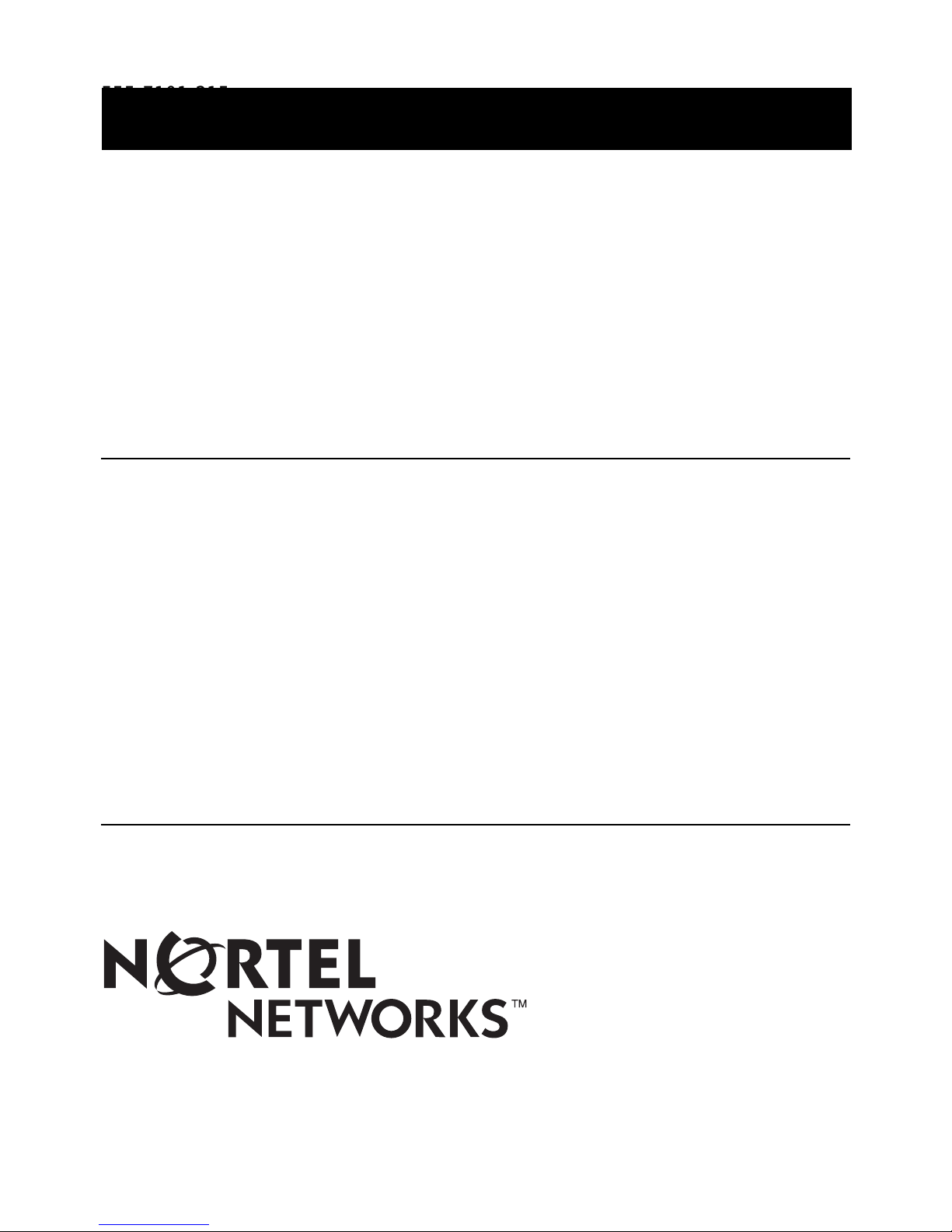
555-7101-215
555-7101-215
CallPilot
Installation and Configuration
Part 2: 702t Server Hardware Installation
Product release 2.02 Standard 1.0 May 2003
Page 2
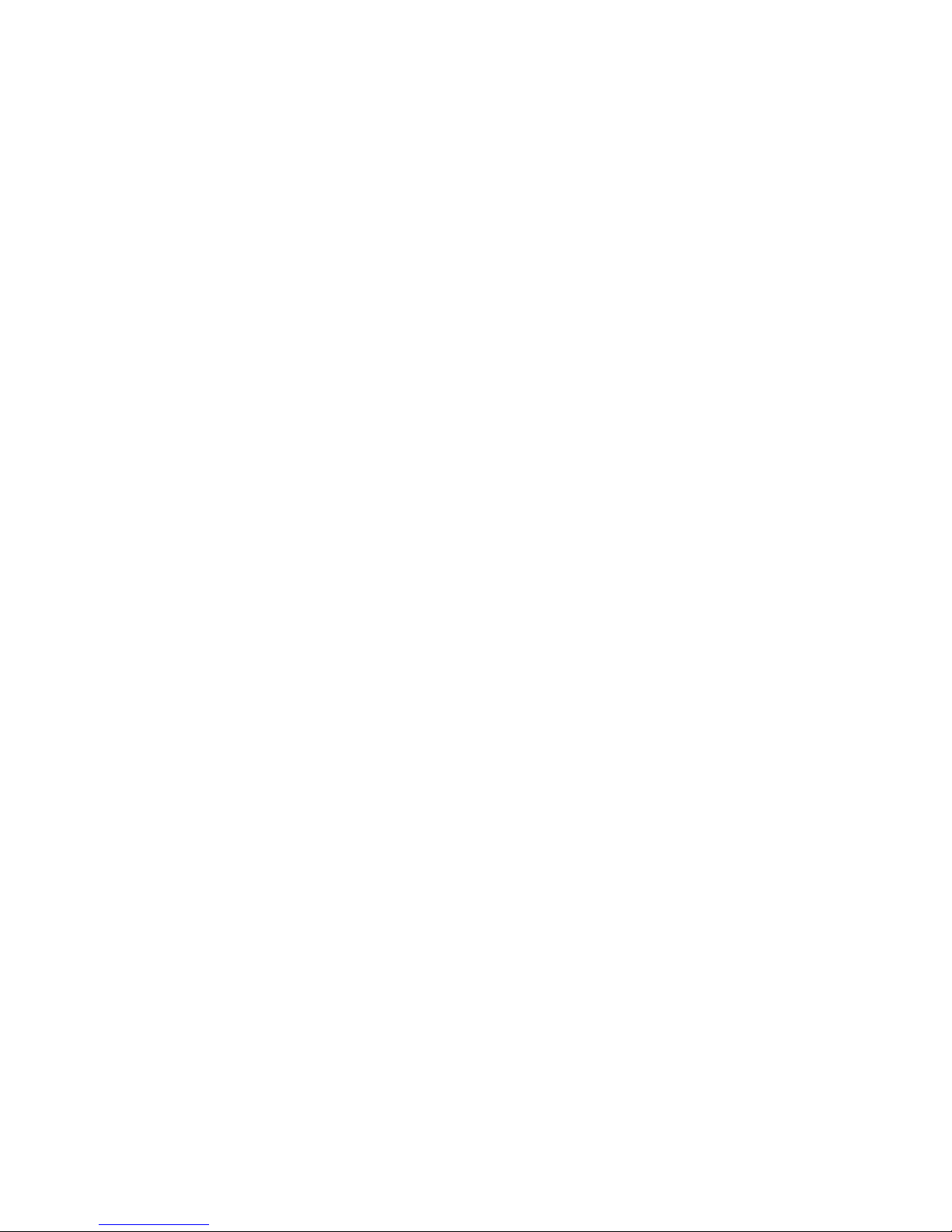
P0604536
Page 3
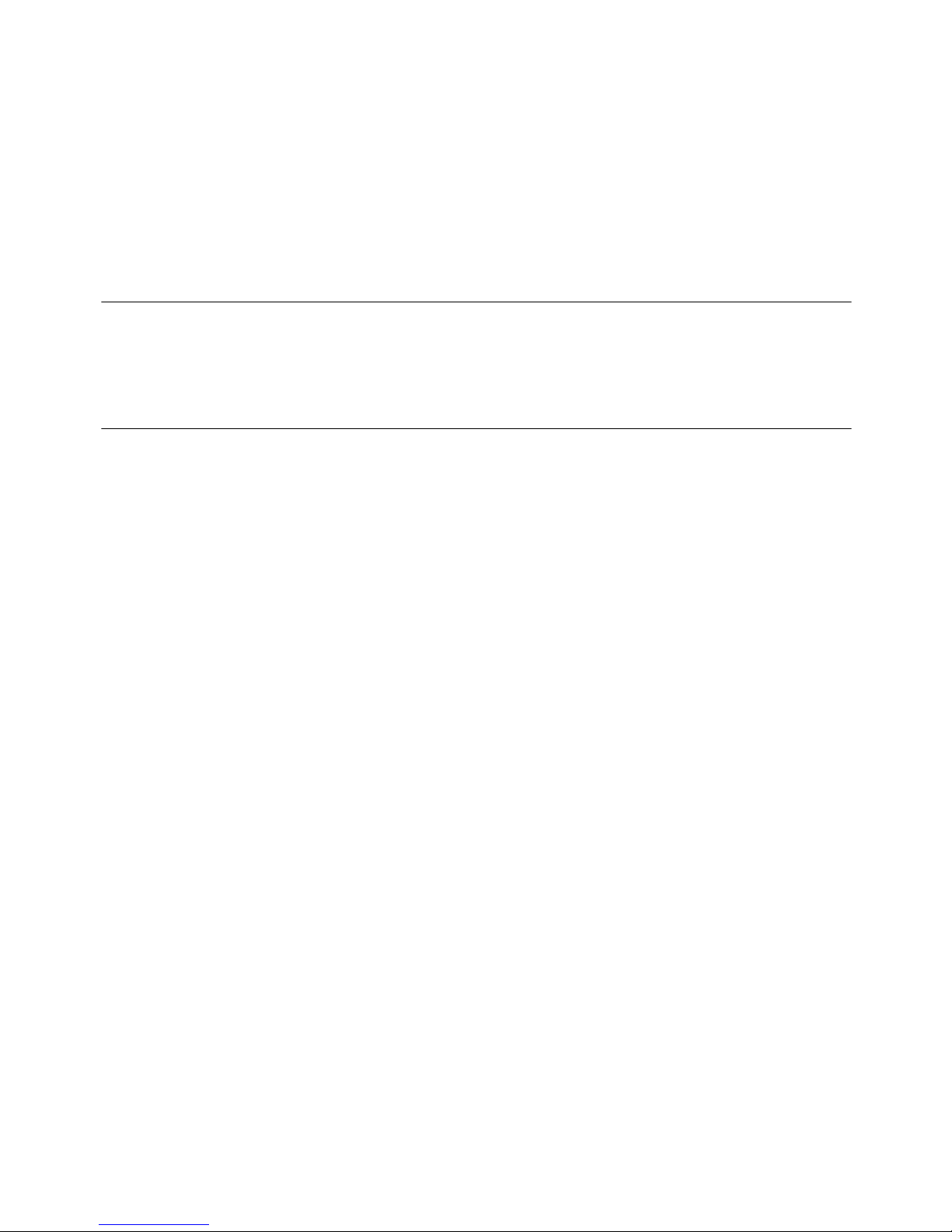
CallPilot
Installation and Configuration
Part 2: 702t Server Hardware Installation
Publication num ber: 555-7101-215
Product release: 2.02
Document release: Standard 1.0
Date: May 2003
Copyright © 2003 Nortel Networks, All Rights Reserved
Printed in Canada
Information is subject to change without notice. Nortel Networks reserves the right to make
changes in design or components as progress in engineering and manufacturing may
warrant.
The process of transmitting data and call messaging between the CallPilot server and the
Meridian 1 switch or Succession CSE 1000 system is proprietary to Nortel Networks. Any
other use of the data and the transmission process is a violation of the user license unless
specifically authorized in writing by Nortel Networks prior to such use. Violations of the
license by alternative usage of any portion of this process or the related hardware
constitutes grounds for an immediate termination of the license and Nortel Networks
reserves the right to seek all allowable remedies for such breach.
This page and t he follow ing page are cons idered the title page , and cont ain Norte l Networks
and third-party trademarks.
Page 4
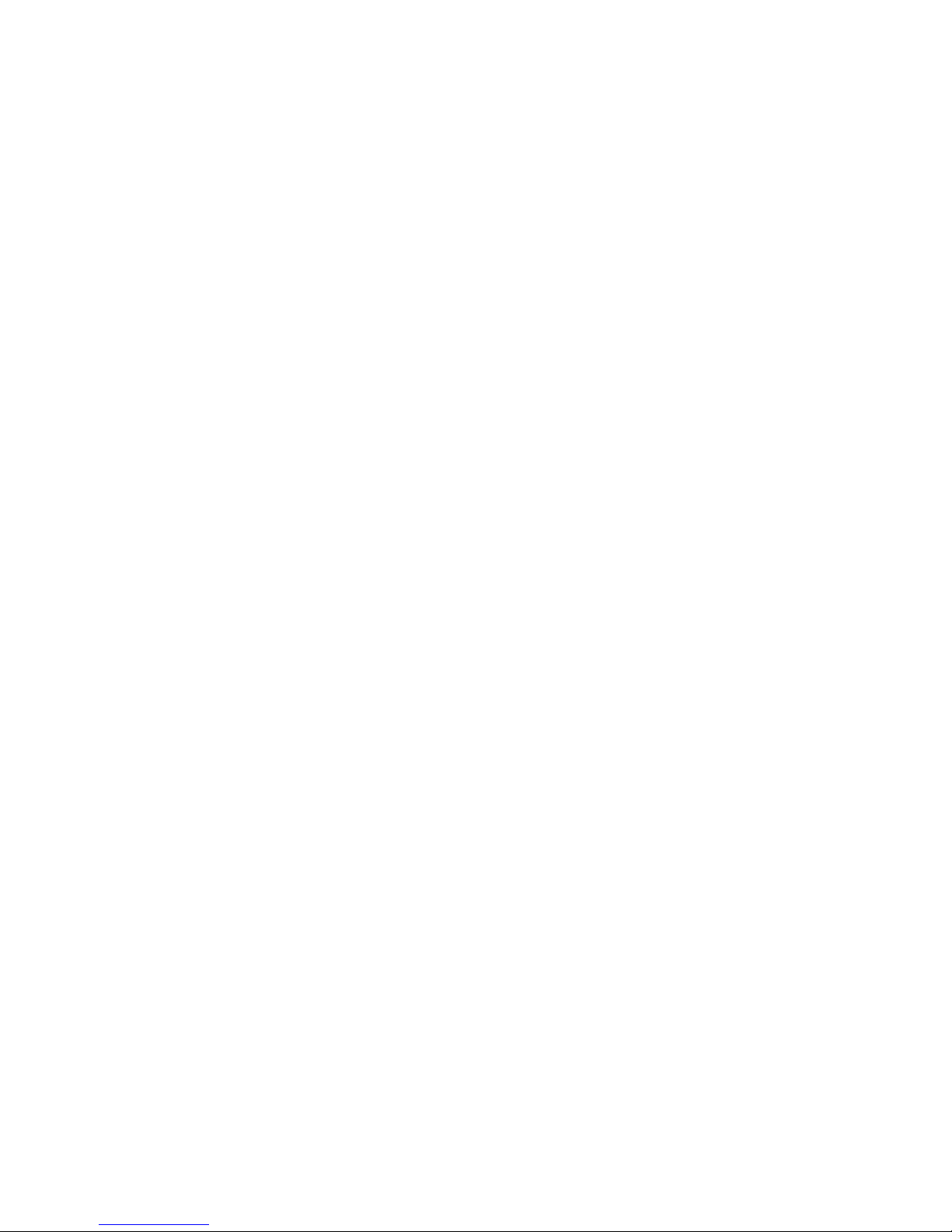
*Nortel Networks, the Nortel Networks logo, the Globemark, and Unified Networks, BNR,
CallPilot, DMS, DMS-100, DMS-250, DMS-MTX, DMS-SCP, DPN, Dualmode, Helmsman,
IVR, MAP, Meridian, Meridian 1, Meridian Link, Meridian Mail, Norstar, SL-1, SL-100,
Succession, S upe rnod e, Sym pos iu m, Telesis, and Unity are tra demarks of Norte l Networks.
3COM is a trademark of 3Com Corporation.
ACCENT is a trademark of Accent Software International Ltd.
AMDEK is a trademark of Amdek Corporation.
AT&T is a trademark of American Telephone and Telegraph Corporation.
ATLAS is a trademark of Quantum Corporation.
ATRIA is a trademark of Pure Atria Corporation.
BLACKBERRY is a trademark of Research in Motion Limited.
CASEWARE is a trademark of Caseware International, Inc.
CONTINUUS is a trademark of Continuus Software Corporation.
CRYSTAL REPORTS is a trademark of Seagate Software Inc.
DEFINITY is a trademark of Avaya Inc.
DIALOGIC is a trademark of Dialogic Corporation.
EUDORA is a trademark of Qualcomm.
EXCHANGE.NET, INTERNET EXPLORER, LINKEXCHANGE, MICROSOFT, MICROSOFT
EXCHANGE SERVER, MS-DOS, OUTLOOK, POWERPOINT, WINDOWS, WINDOWS
MEDIA, and WINDOWS NT are trademarks of Microsoft Corporation.
GROUPWISE and NOVELL are trademarks of Novell Inc.
HITACHI is a trademark of Hitachi Limited.
INTEL is a trademark of Intel Corporation.
LOGITECH is a trademark of Logitech, Inc.
NETSCAPE COMMUNICATOR is a trademark of Netscape Communications Corporation.
PCANYWHERE is a trademark of Symantec Corporation.
PROMARK and RHOBOT are trademarks of DMI Promark, Inc.
RADISYS is a trademark of Radisys Corporation.
SLR4, SLR5, and TANDBERG are trademarks of Tandberg Data ASA.
SYBASE is a trademark of Sybase, Inc.
UNIX is a trademark of X/Open Company Limited.
US ROBOTICS, the US ROBOTICS logo, and SPORTSTER are trademarks of US
Robotics.
VOICEBRIDGE is a trademark of Voice Technologies Group Inc.
Page 5
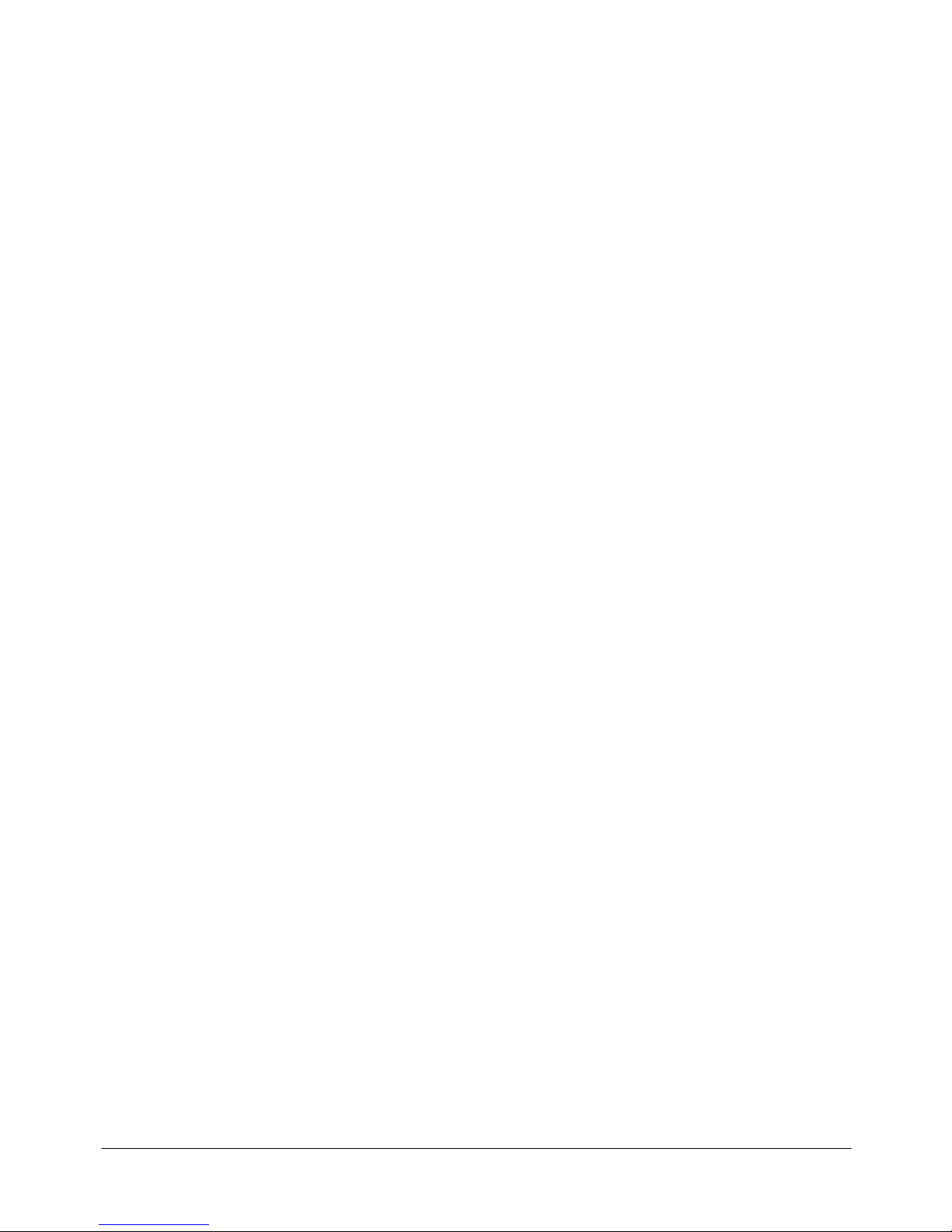
Publication history
May 2003
October 2002
Standard 1.0 issue for CallPilot 2.02. Appendix A
on the EMC emission level protection has been
added to the doc ument. Infor mation on singl e-point
grounding has been added to Chapter 3, “Installing
the server and connecting the peripheral devices”.
Standard 1.0 of the CallPil ot Installation and
Configuration, Part 2: 702t Server Hardware
Installation is issued for general release.
Part 2: 702t Server Hardware Installation v
Page 6
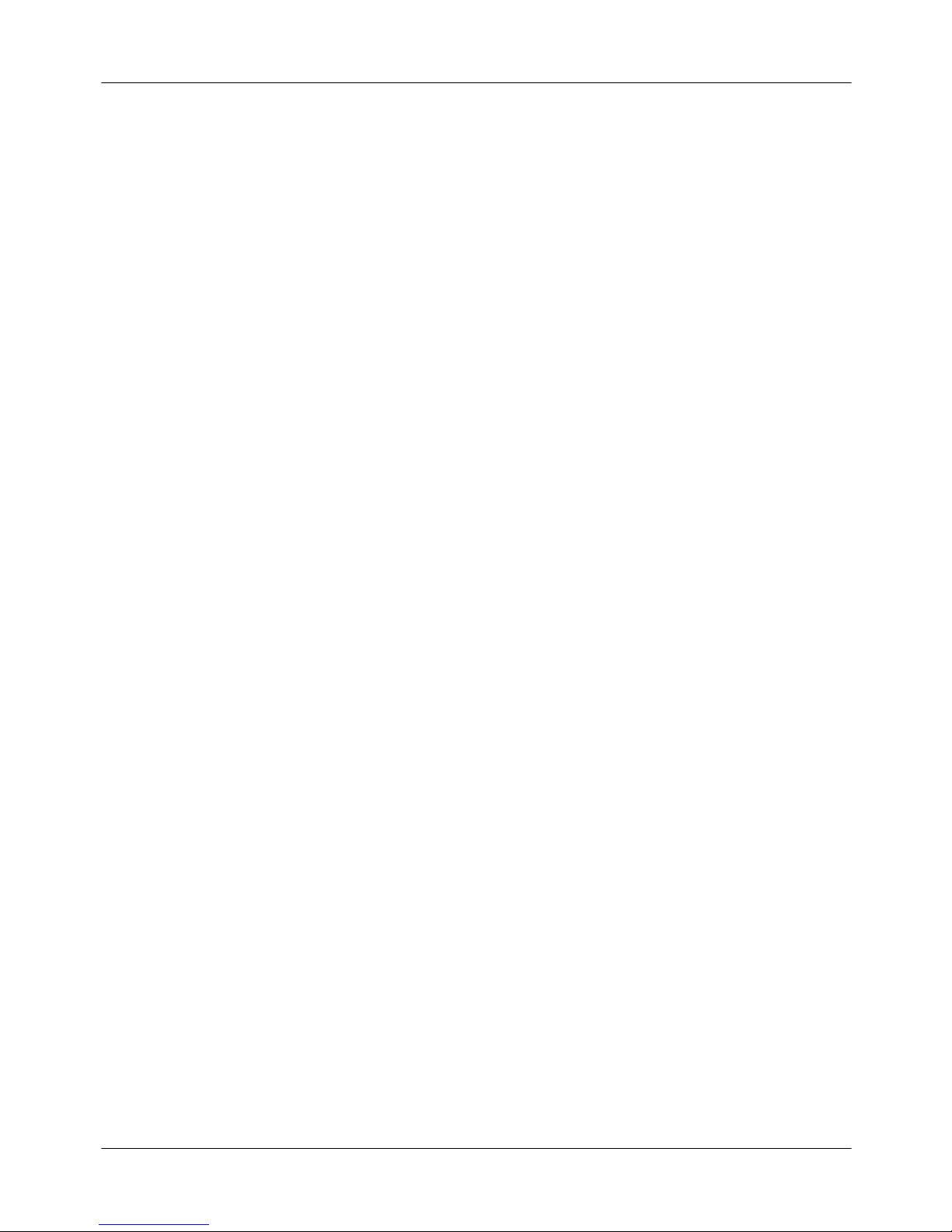
Publication his tory Standar d 1.0
vi CallPilot
Page 7
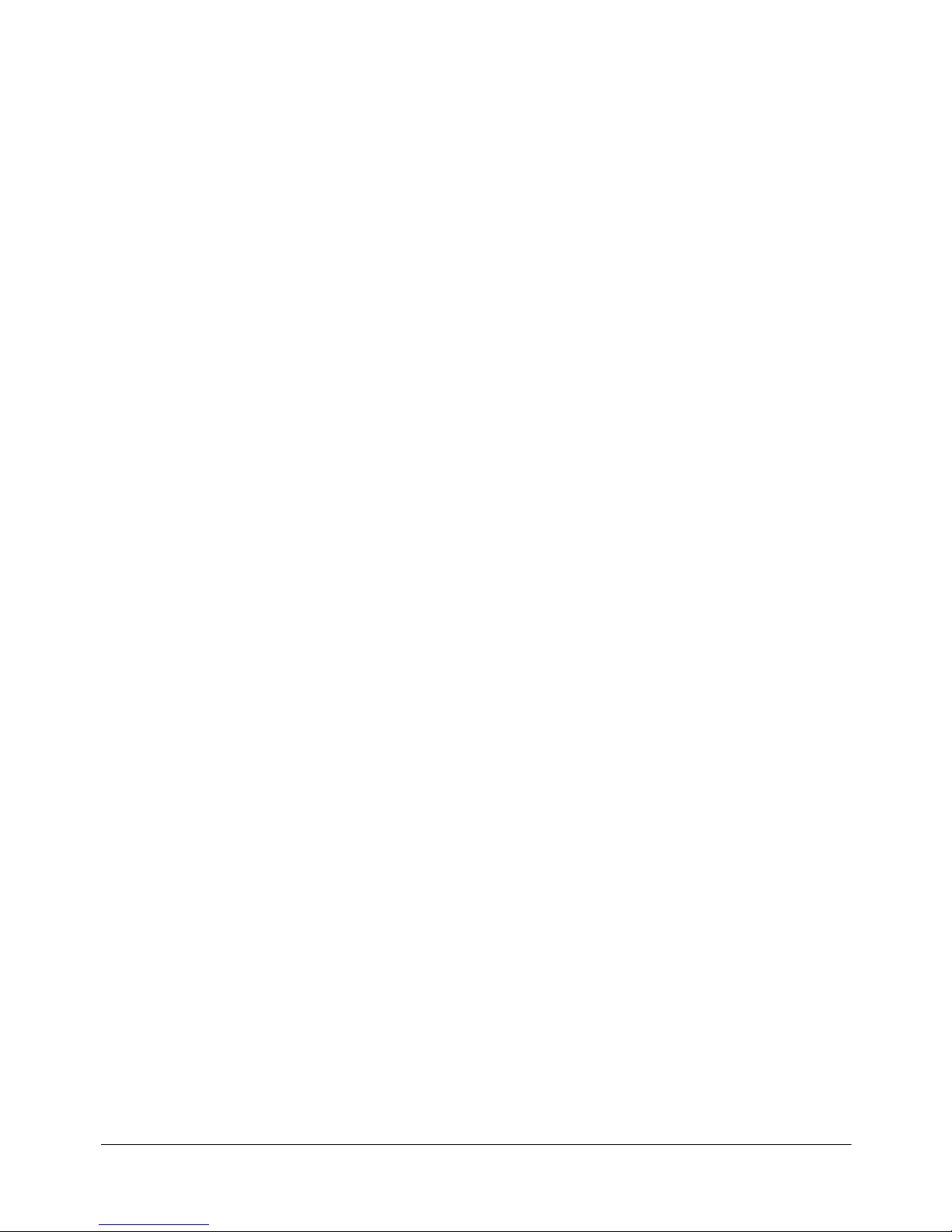
Contents
1 702t server description 9
Server features . . . . . . . . . . . . . . . . . . . . . . . . . . . . . . . . . . . . . . . . . . . . . . 10
Slot assignments . . . . . . . . . . . . . . . . . . . . . . . . . . . . . . . . . . . . . . . . . . . . . 14
IRQ mapping table . . . . . . . . . . . . . . . . . . . . . . . . . . . . . . . . . . . . . . . . . . . 17
Network connectivity . . . . . . . . . . . . . . . . . . . . . . . . . . . . . . . . . . . . . . . . . 19
Supported peripheral devices . . . . . . . . . . . . . . . . . . . . . . . . . . . . . . . . . . . 24
2 Preinstallation requirements 25
Installation overview. . . . . . . . . . . . . . . . . . . . . . . . . . . . . . . . . . . . . . . . . . 26
Unpacking the 702t server . . . . . . . . . . . . . . . . . . . . . . . . . . . . . . . . . . . . . 29
Removing the side panel. . . . . . . . . . . . . . . . . . . . . . . . . . . . . . . . . . . . . . . 31
Inspecting the server interior . . . . . . . . . . . . . . . . . . . . . . . . . . . . . . . . . . . 34
3 Installing the server and connecting the peripheral
devices 37
Installing the server. . . . . . . . . . . . . . . . . . . . . . . . . . . . . . . . . . . . . . . . . . . 38
Preparing the modem . . . . . . . . . . . . . . . . . . . . . . . . . . . . . . . . . . . . . . . . . 39
Connecting peripherals to the server . . . . . . . . . . . . . . . . . . . . . . . . . . . . . 43
Connecting the server to the ELAN . . . . . . . . . . . . . . . . . . . . . . . . . . . . . . 46
Connecting the server to the CLAN (optional). . . . . . . . . . . . . . . . . . . . . . 48
Installing the Nortel Networks software feature key adapter. . . . . . . . . . . 50
Connecting the server to power . . . . . . . . . . . . . . . . . . . . . . . . . . . . . . . . . 52
A EMC emission level protection for the 702t Server 57
Index Index 59
Part 2: 702t Server Hardware Installation vii
Page 8
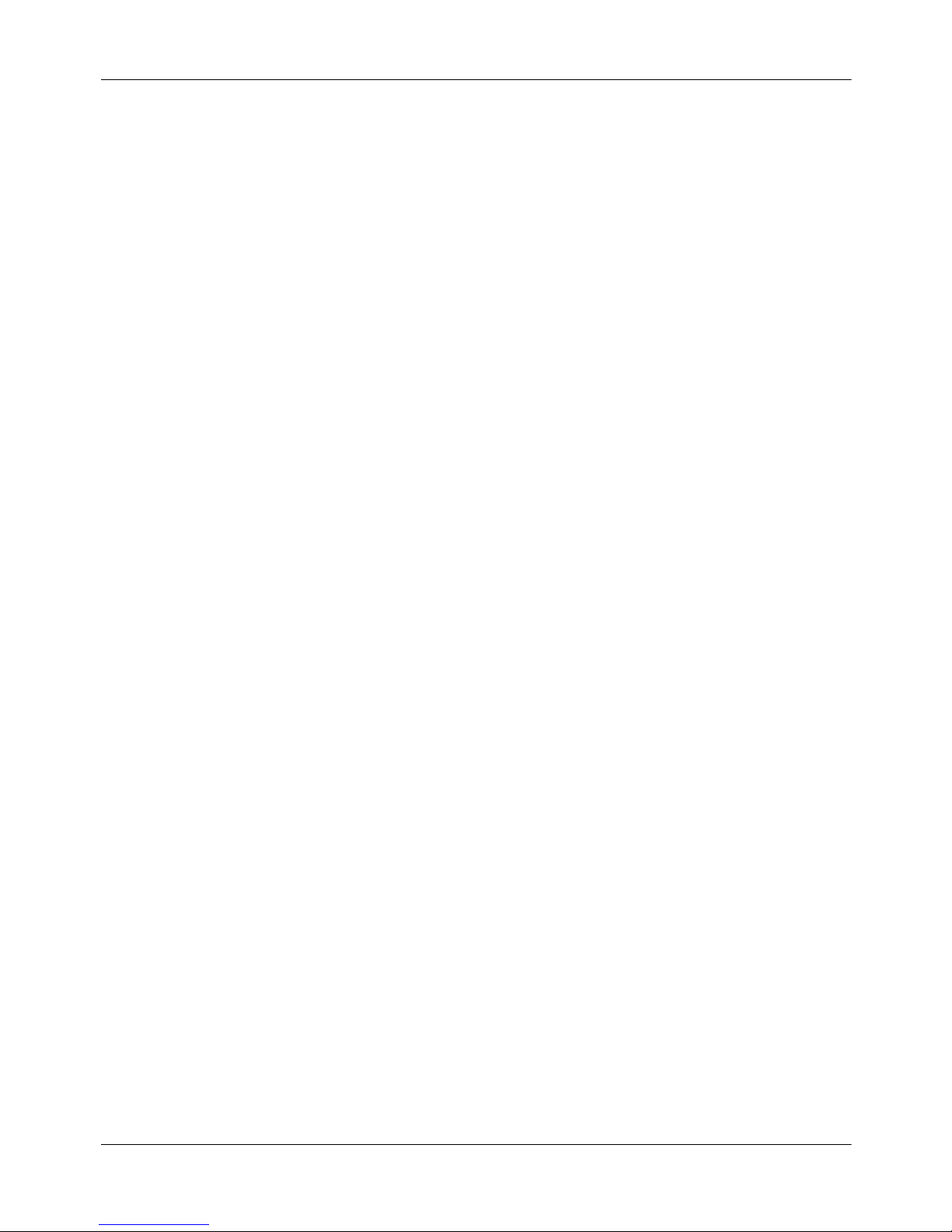
Contents Standard 1.0
viii CallPilot
Page 9
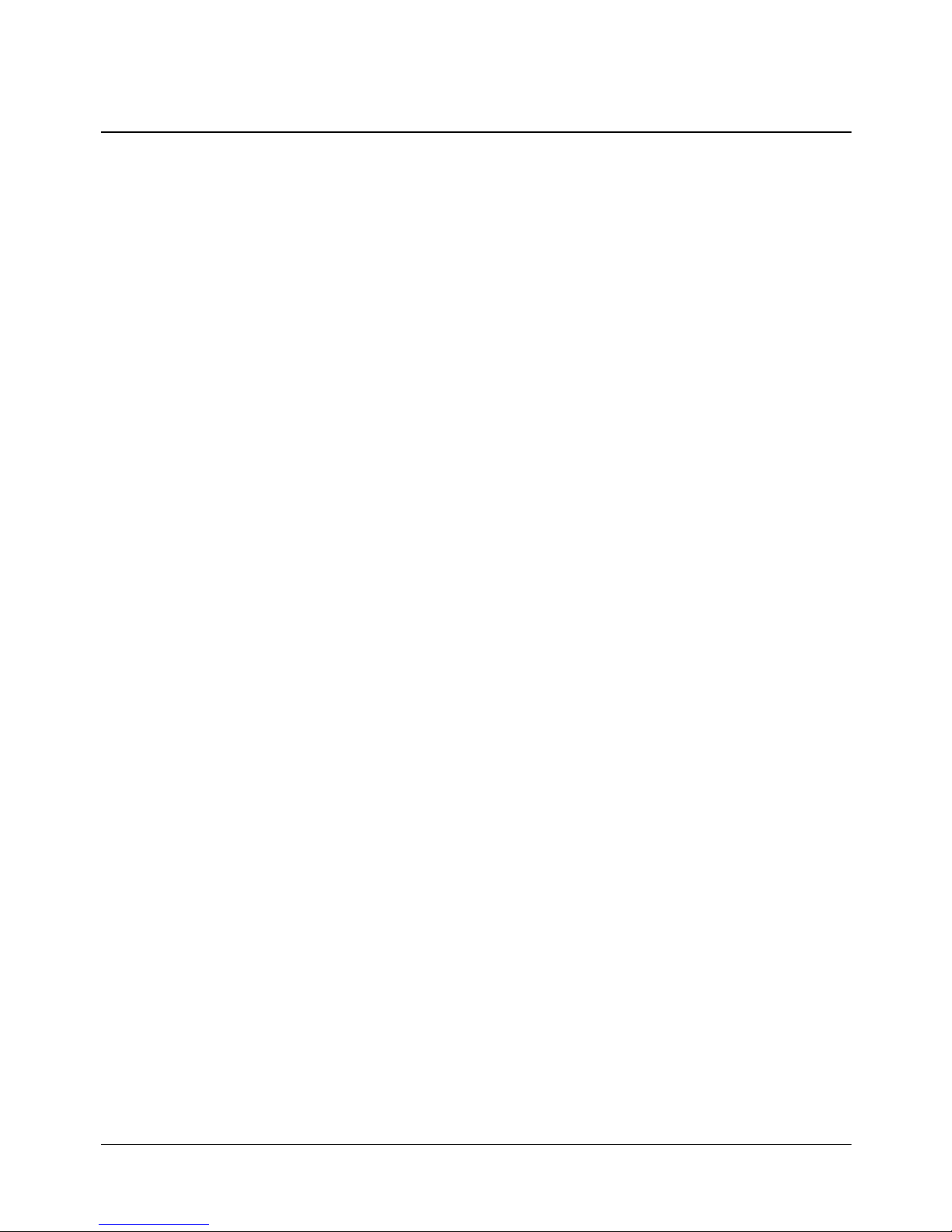
Chapter 1
702t server description
In this chapter
Server features 10
Slot assignments 14
IRQ mapping table 17
Network connectivity 19
Supported peripheral devices 24
Part 2: 702t Server Hardware Installation 9
Page 10
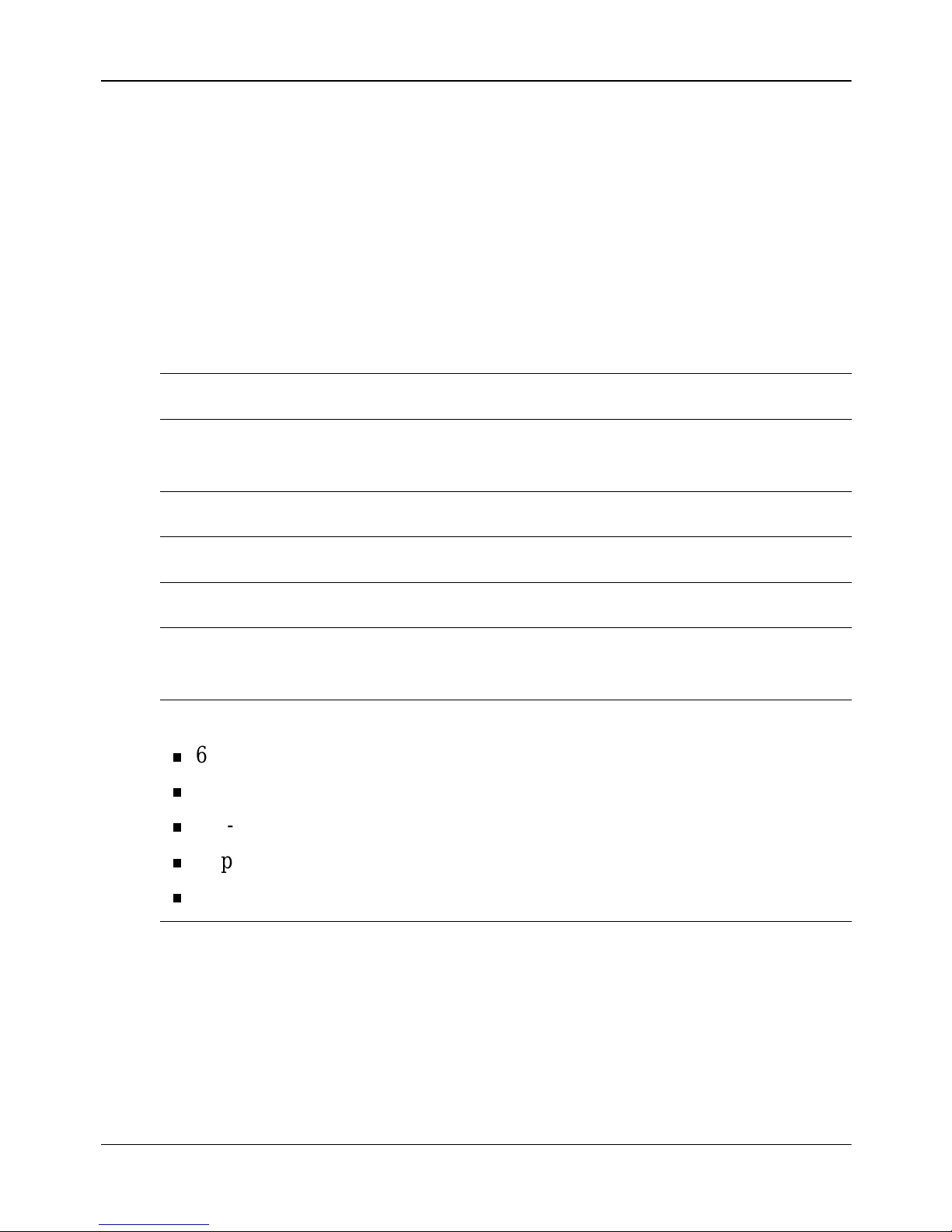
702t server description Standard 1.0
Server features
Introduction
This section provides a general overview of the 702t server.
Server dimensions
Height 49 cm (19.3 in.)
Width 21 cm (8.3 in.) (chassis), or 25 cm
(10 in.) with feet
Depth (distance from front to back) 45 cm (17.75 in.)
Clearance front 21.59 cm (8.5 in.)
Clearance rear 12.70 cm (5 in.)
Clearance side 7.62 cm (3 in.). You require
additional side clearance for service.
Weight of fully loade d system with
6 SCSI drives
6 populated boards
CD-ROM
floppy
tape drives
22.05 kg (48.50 lb)
10 CallPilot
Page 11
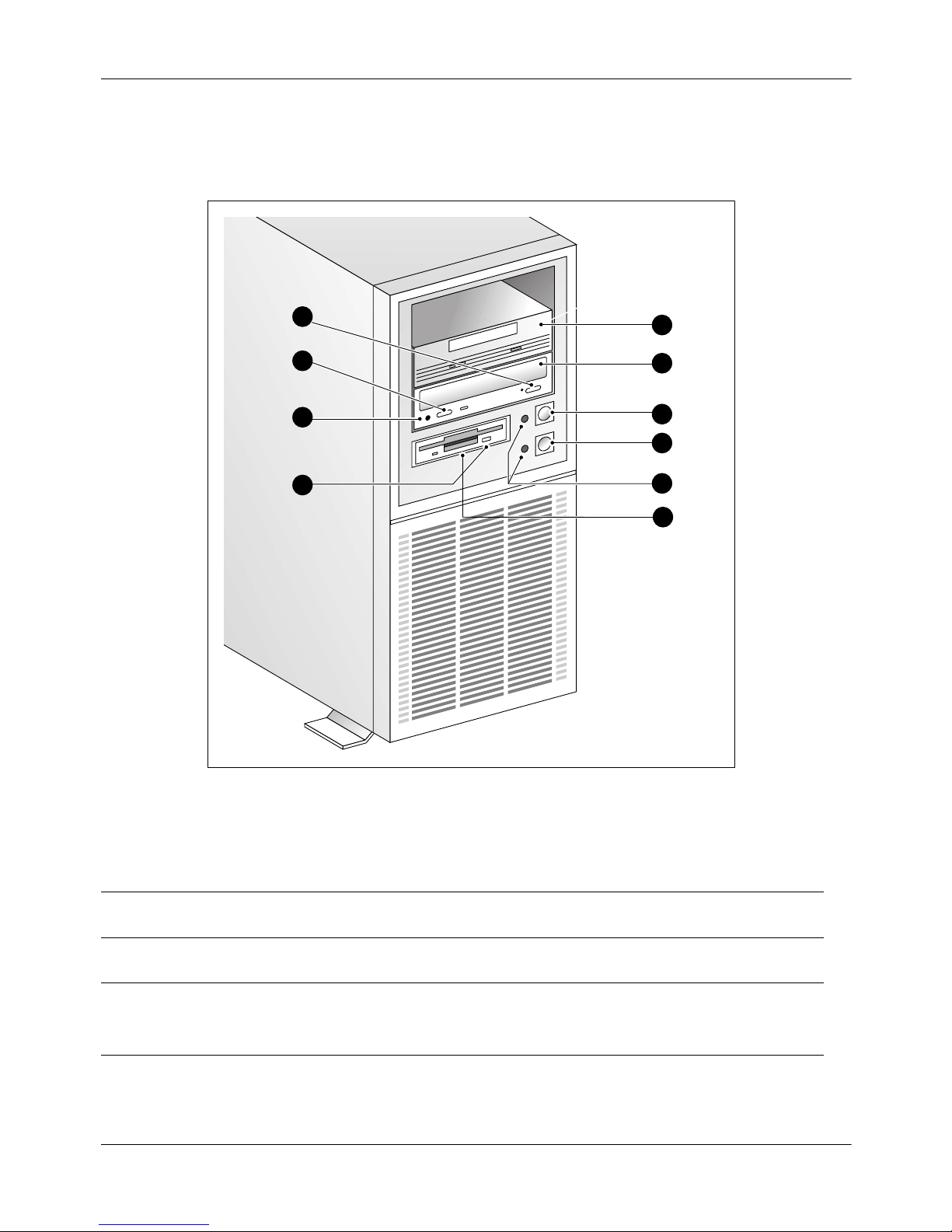
May 2003 702t server description
Front panel features
The following diagram shows the front panel features of the 702t server:
2a
2b
2c
6a
1
2
3
4
5
6
The table below describes the parts that are identified in the above diagram.
Part Function
1. Backup tape drive Allows backup of hard drive data.
2. CD-ROM drawer Holds CD-ROM disk.
2a. Drawer push button To open the CD-ROM drawer; push the
Part 2: 702t Server Hardware Installation 11
G100823
button again to close the drawer.
Page 12
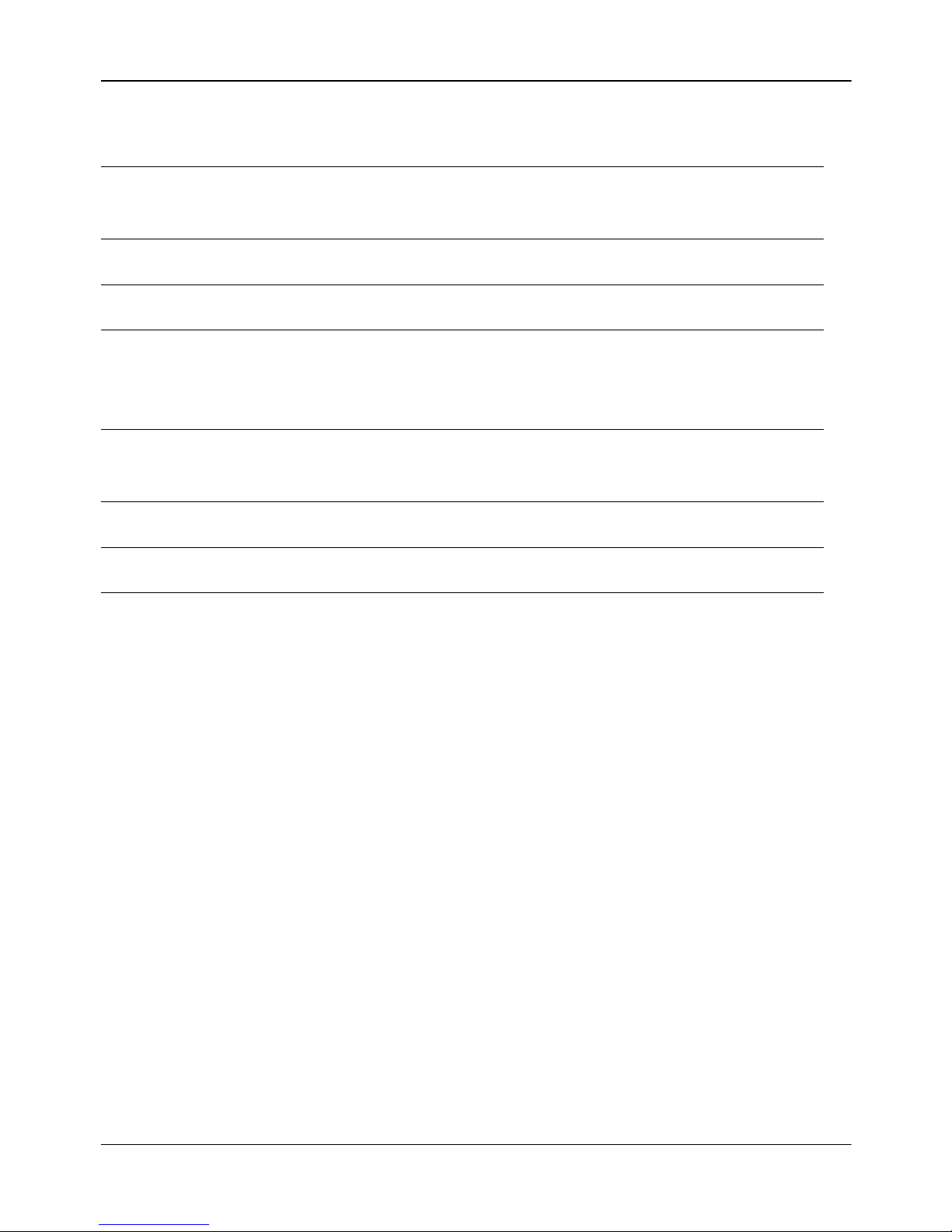
702t server description Standard 1.0
Part Function
2b. Volume control Controls headphone volume for audio
output.
2c. Headphone jack Jack for audio output from CD-ROM.
3. ON/OFF push button Turns the server’s power on or off.
4. Reset push button Momentarily disconnects the power to the
server. Do not use for restart; use the
software restart instead.
5. Indicator lights Indicate when the server is powered up and
the disk drives are active.
6. Floppy drive Drive for 3 1/2” disks.
6a. Floppy eject button Ejects the floppy disk.
12 CallPilot
Page 13
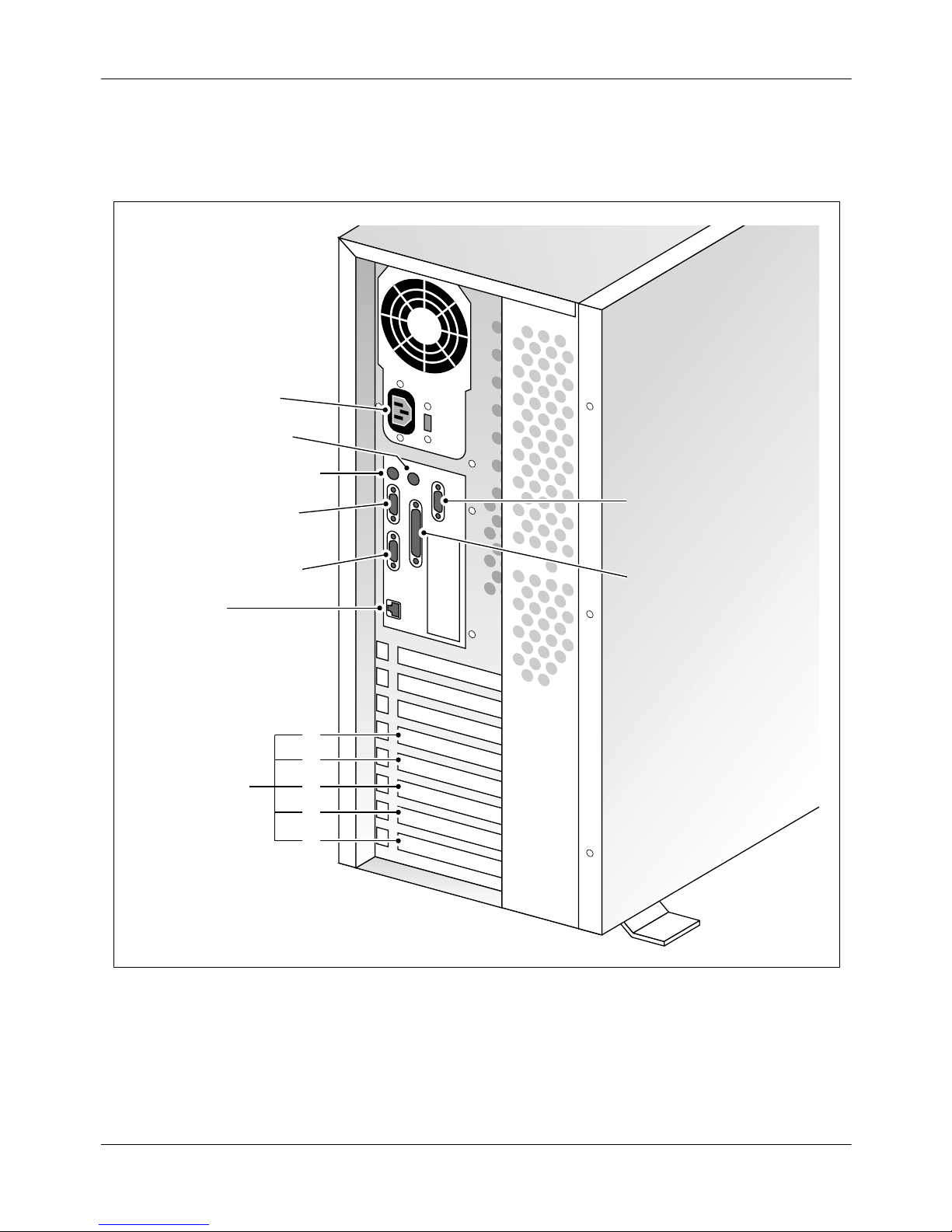
May 2003 702t server description
Rear panel diagram
Refer to “Slot assignments” on page 14 for slot assignments.
AC power input
Mouse connector
Keyboard connector
COM 1 serial port
(used for modem)
Monitor connector
On-board
network card
Slot number
COM 2 serial port
Parallel port
(software
feature key)
5
4
3
2
1
Part 2: 702t Server Hardware Installation 13
G101719
Page 14
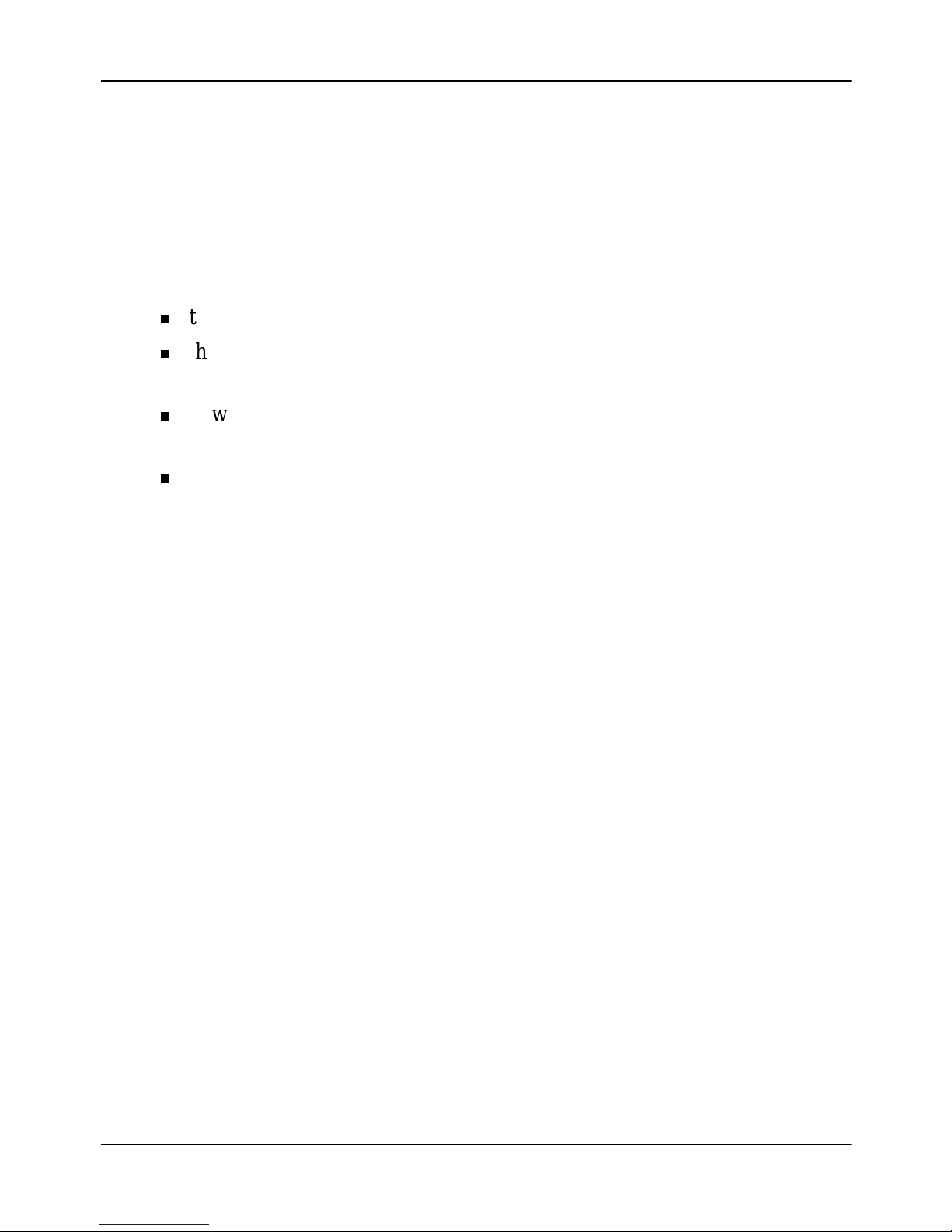
702t server description Standard 1.0
Slot assignments
Introduction
The slot assignment tables show the following:
the physical location of boards inside the server, relative to other boards
the order in which boards are installed (for example, board #1, 2, 3, and
so on)
how the boards ar e represent ed in Cal lPilot Ma nager applic ations (th at is,
on the Maintenance Administration page)
the maximum capacity for each switch connectivity
Note: Your server may vary depending on what was ordered from Nortel
Networks. Therefore, your server may not have all of the slots populated.
Slot definition and slot numbering
In these tables, the term “slot” refers to the available slot openings in the
chassis, not the PCI or ISA connectors inside the server.
The slots are numbere d from t he bot tom of the s erver to t he t op. Slo t 1 i s the
bottom slot in the chassis if the chassis is standing on its feet.
14 CallPilot
Page 15
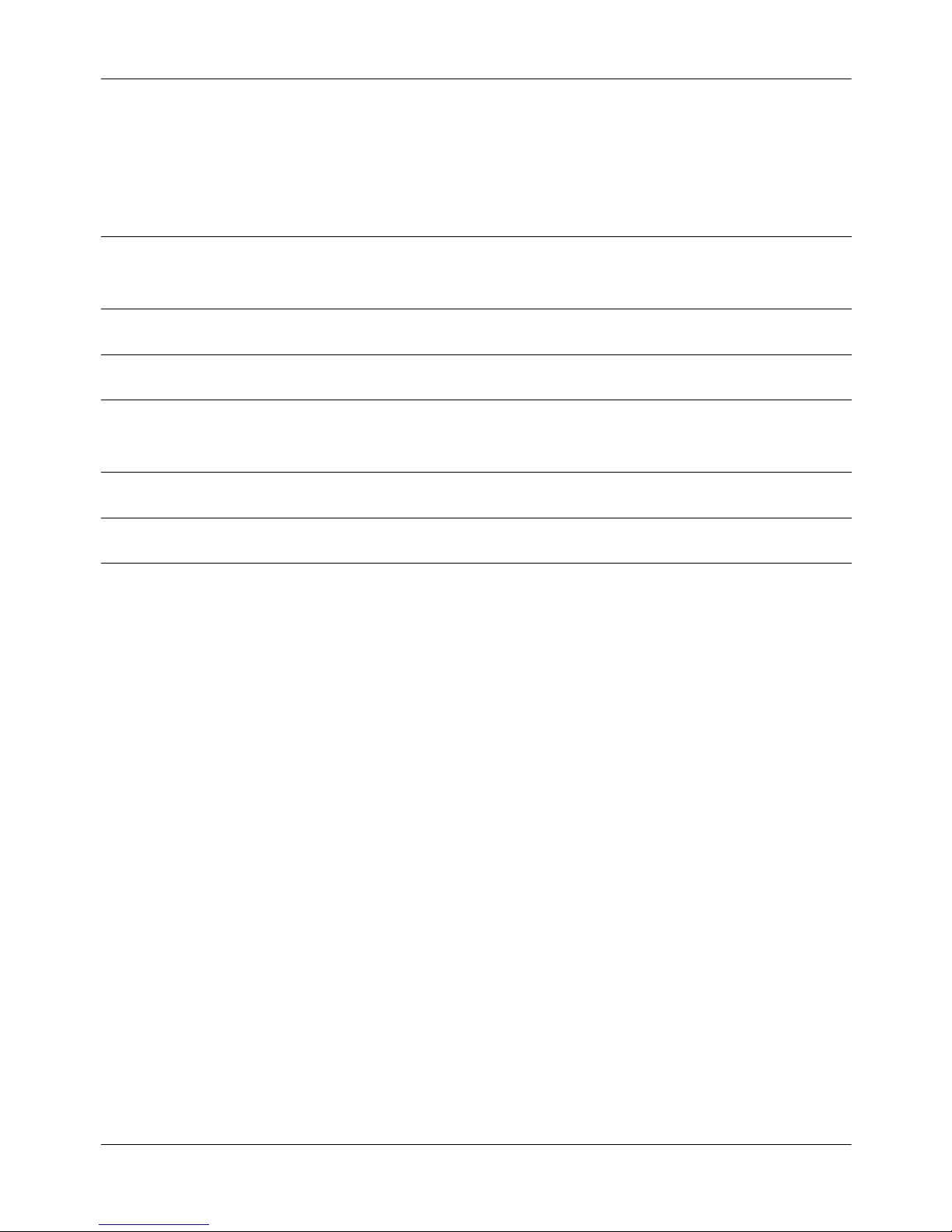
May 2003 702t server description
Slot assignme n ts: 702t server wi th RAID
Slot number
Onboard
network card
CallPilot-assigned
board label
b
a
Meridian 1
ELAN Network card ELAN Network card
Succession
CSE 1000
Slot 5 BRD05 RAID RAID
Slot 4 BRD04 CLAN Network card CLAN Network card
Slot 3 BRD03 MPB16-4 board #2
(optional)
Slot 2
c
BRD02 MPB16-4 board #1 MPB16-4 board #1
MPB16-4 board #2
(optional)
Slot 1 BRD01 Not used Not used
a. In some CallPilot Manager applications, the CallPil ot-assigned board label
appears. This label corresponds to the slot number. For example, BRD05 refers to
the board in slot 5.
b. The onboard network card is built onto the motherboard. This card does not have
a slot.
c. For Meridian 1 and Succession CSE 1000, the first MPB16-4 board must be
installed in slot 2.
Part 2: 702t Server Hardware Installation 15
Page 16
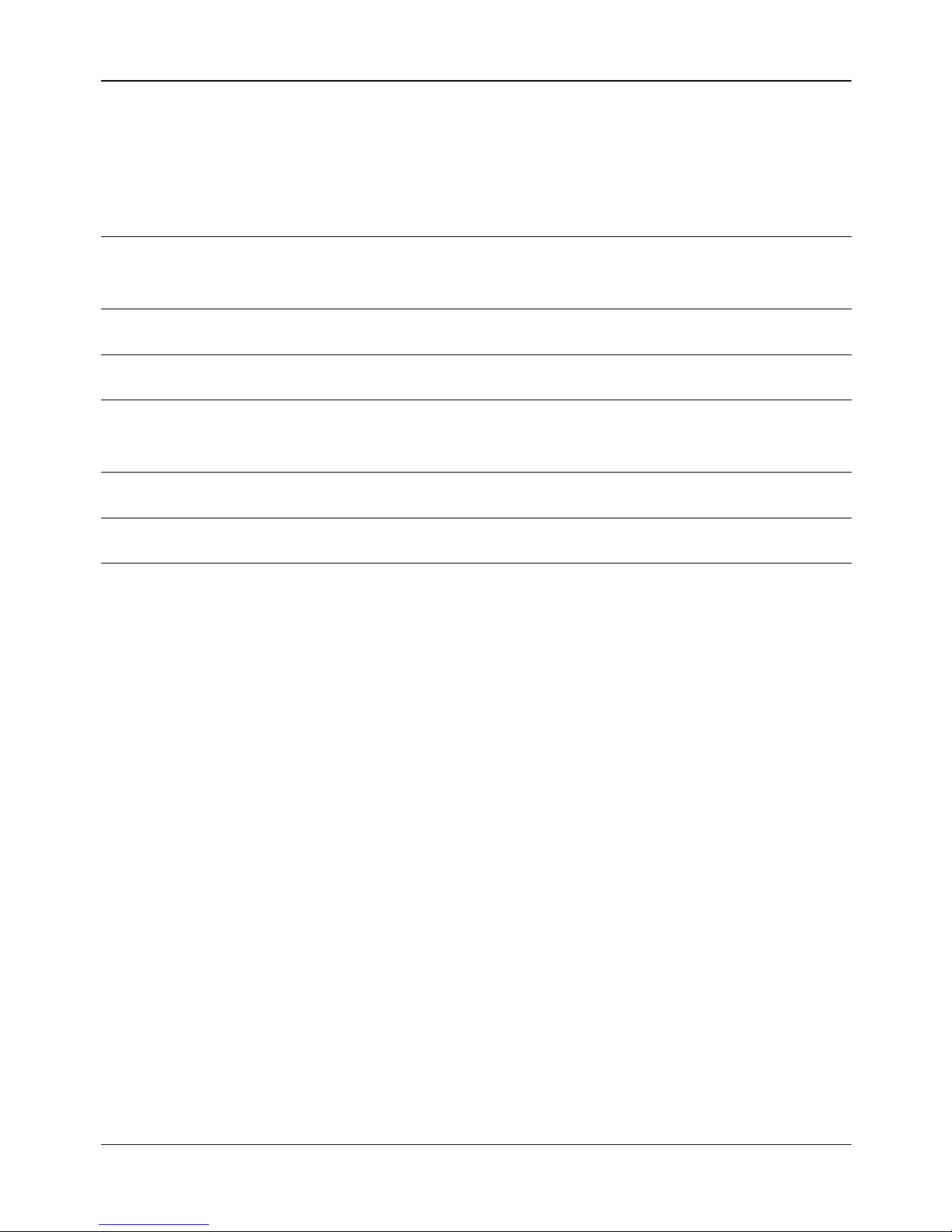
702t server description Standard 1.0
Slot assignments: 702t server without RAID
Slot number
Onboard
network card
CallPilot-assigned
board label
b
a
Meridian 1
ELAN Network card ELAN Network card
Succession
CSE 1000
Slot 5 BRD05 Not used Not used
Slot 4 BRD04 CLAN Network card CLAN Network card
Slot 3 BRD03 MPB16-4 board #2
(optional)
Slot 2
c
BRD02 MPB16-4 board #1 MPB16-4 board #1
MPB16-4 board #2
(optional)
Slot 1 BRD01 Not used Not used
a. In some CallPilot Manager applications, the CallPilot-assigned board label
appears. This label corresponds to the slot number. For example, BRD05 refers to
the board in slot 5.
b. The onboard network card is built onto the motherboard. This card does not have
a slot.
c. For Meridian 1 and Succession CSE 1000, the first MPB16-4 board must be
installed in slot 2.
16 CallPilot
Page 17
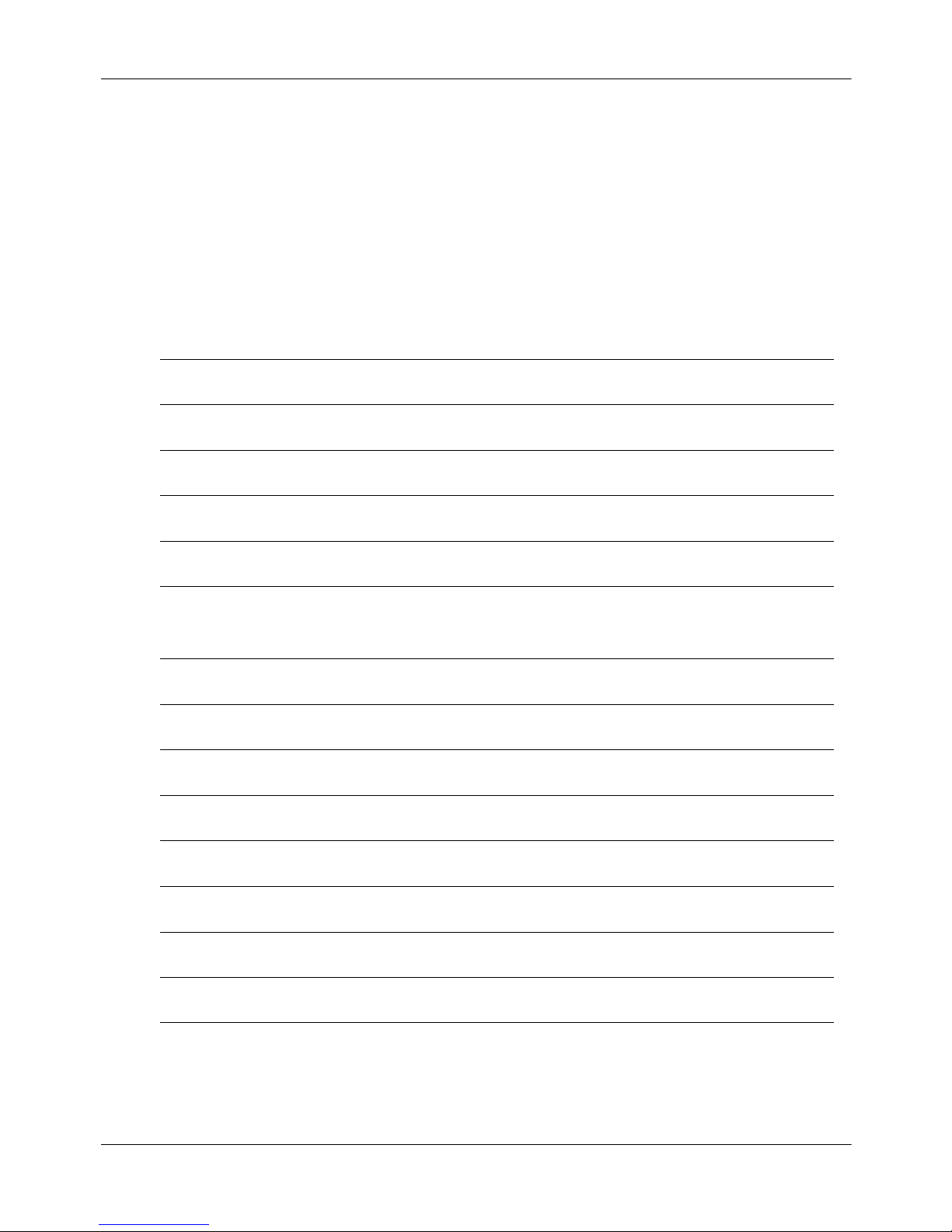
May 2003 702t server description
IRQ mapping table
The following table lists the assignments for each Interrupt Request (IRQ).
You do not need this information for installation, but it may be useful for
troubleshooting.
IRQ Slot or device
0Timer
1Chipset
2 System/unused
3 Serial Port 2 (COM2)
4 Serial Port 1 (COM1)
5 For Meridian 1 or Succession CSE 1000 system, available for
CLAN in slot 4 as needed.
6 Floppy controller
7 Parallel port (LPT1)
8Real Time Clock
9 ACPI SCI Interr upt
10 On-board network card
11 Slots 2 and 3 (MPB16-4 boards)
12 PS/2 Mous e
13 Math coprocessor
14 Primary EIDE controller
Part 2: 702t Server Hardware Installation 17
Page 18
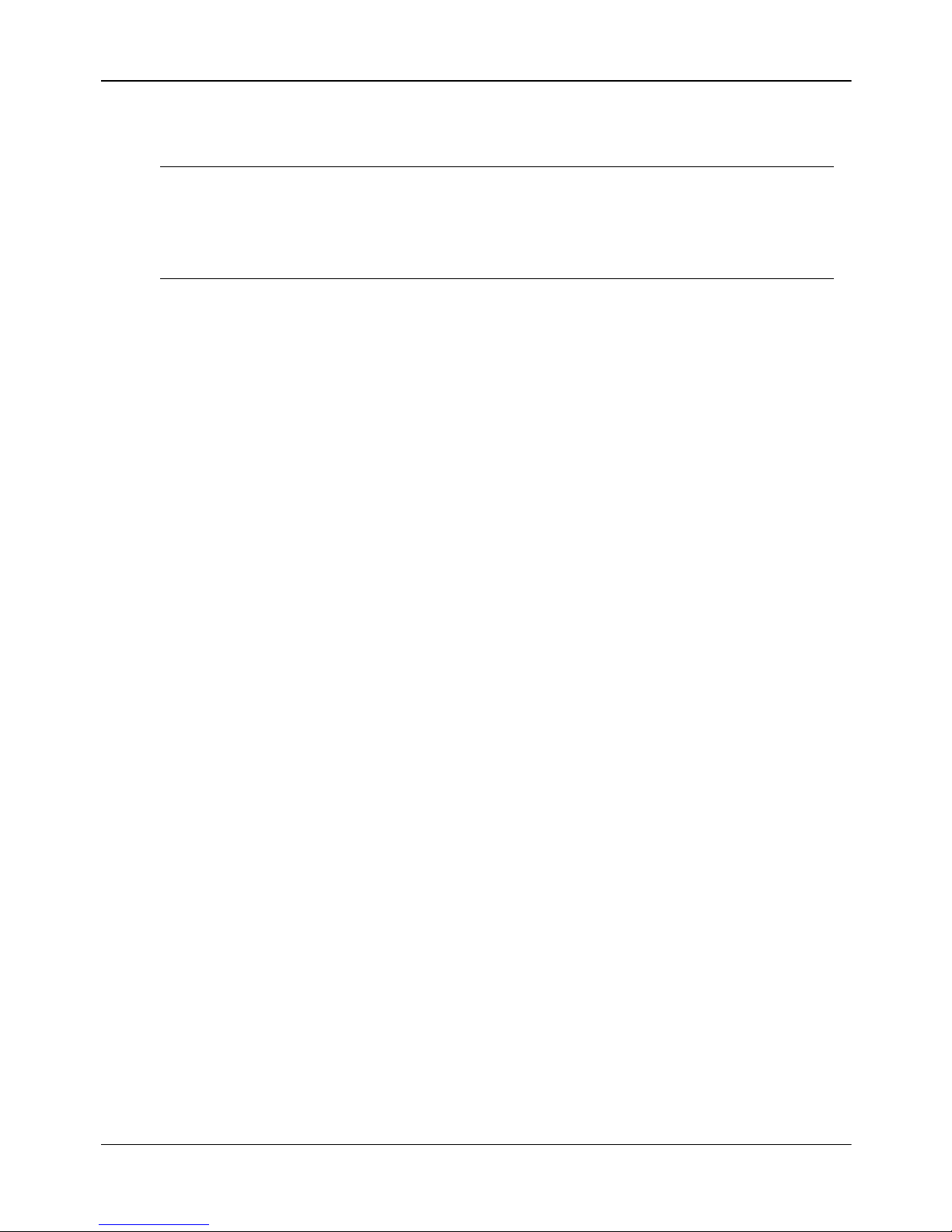
702t server description Standard 1.0
IRQ Slot or device
15 Slot 5 (RAID/On-Board SCSI controllers)
Note: Both SCSI controll ers are on IRQ 15, which allows the SSU
to automatically resolve any IRQ conflict.
18 CallPilot
Page 19
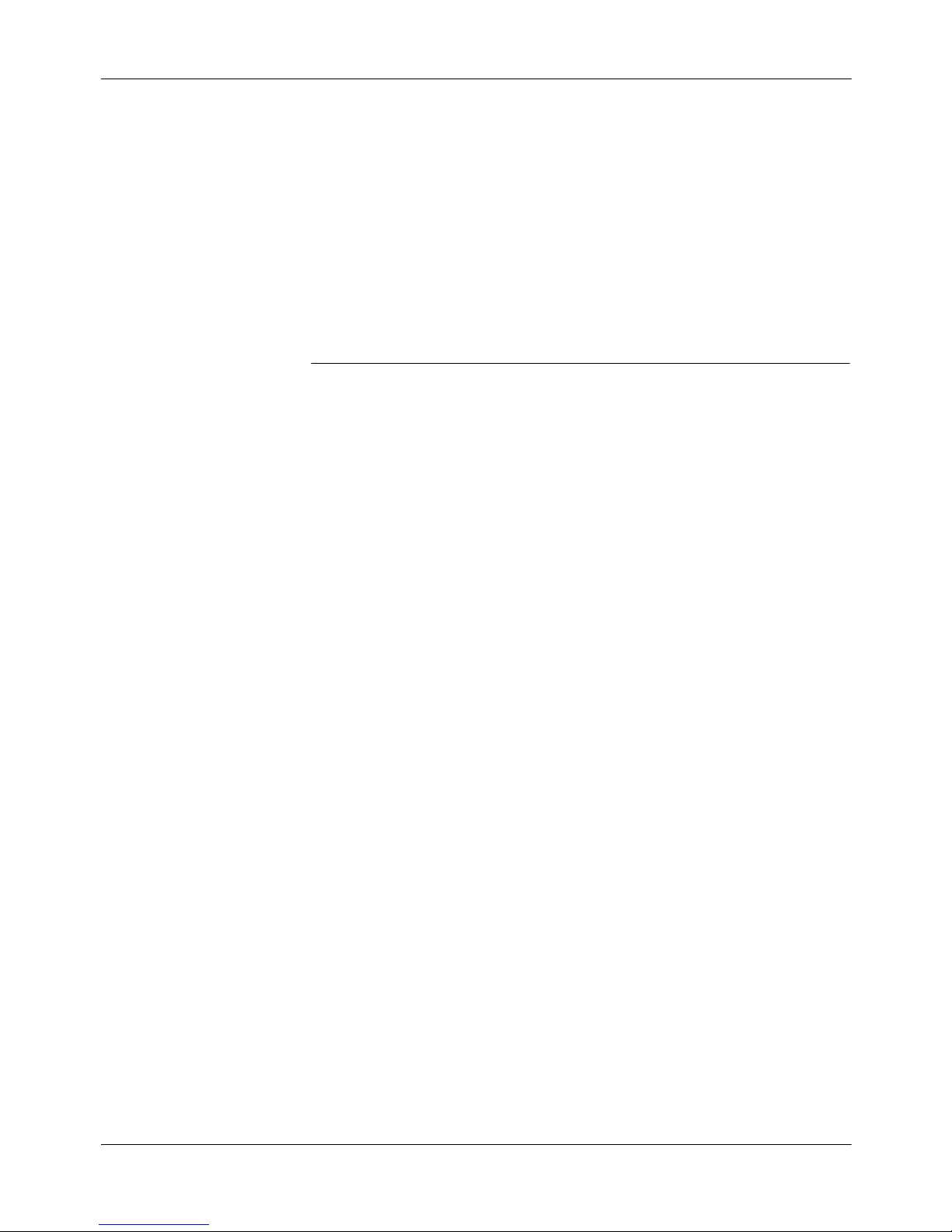
May 2003 702t server description
Network connectivity
Introduction
This section describes how the 702t server can be integrated into your
network. The integration depends on the type of switch you are using.
ATTENTION
To secure the CallPilot server from unauthorized access,
ensure th at the CallPilot network is insid e your
organization’s firewall.
Part 2: 702t Server Hardware Installation 19
Page 20
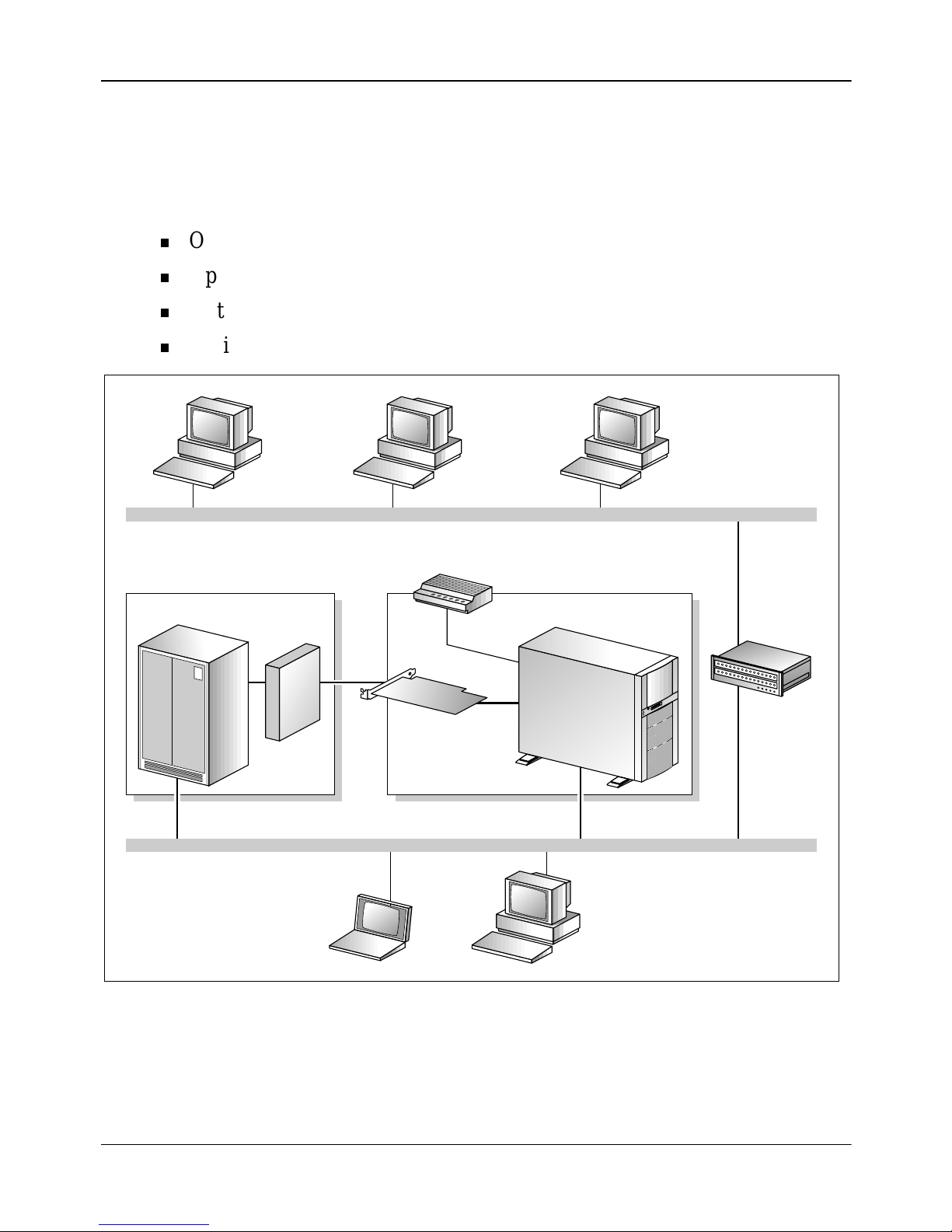
702t server description Standard 1.0
Sample network setup: Meridian 1
The following diagram shows a CallPilot server network setup with a
Meridian 1 switch. The Meridian 1 switch can be one of the following:
Option 11C or Option 11C Mini using fiber connections
Option 51C
Option 61C
Options 81 and 81C
Meridian 1 switch
Desktop
client PC
MGate
card
Desktop
client PC
Customer LAN (optional)
Modem
CallPilot server
MPB16-4
board
Embedded LAN
Web-enabled
administrative
PC
Router or
Ethernet
switch
(optional)
20 CallPilot
Laptop
Web-enabled
administrative
PC
G101626
Page 21

May 2003 702t server description
Sample network setup: Succession CSE 1000
The following diagram shows a CallPilot server network setup with a
Succession CSE 1000 system:
Web-enabled
i2004
Internet
phonesets
Telephony LAN/Customer LAN (10/100BaseT or 100BaseT)
Internet
Telephony
Gateway
Line Card
Succession
CSE 1000 Media
Gateway Expansion
CE-MUX
DS-30x
Internet
Telephony
Gateway
Line Card
CallPilot
administrative
PC
Modem
CallPilot
server
Desktop
client
PC
Router or
Ethernet
switch
(optional)
Succession
CSE 1000
Call Server
Optivity
Telephony
Manager
PC
Part 2: 702t Server Hardware Installation 21
Succession
CSE 1000
Media
Gateway
Embedded LAN (10BaseT)
MGate
card
Laptop
MPB16-4
board
Web-enabled
CallPilot
administrative
PC
G101636
Page 22

702t server description Standard 1.0
In this illustration, the telephony LAN (TLAN) provides IP connectivity
between the Successi on CSE 1000 system and the i2004 In terne t phonese ts.
The connection between the Call Server and Media Gateway can be pointto-point, or it can be through the LAN, if the system is installed in a
distributed data network.
For information about the Succession CSE 1000 system and i2004 Internet
phoneset bandwidth and network requirements, refer to the Succession
Communication Server for Enterprise 1000 Planning and Insta llation Guide
(NTP 553-3023-210).
Switch connectivity
For more details about how the 702t server and switch connection is
established, refer to Part 3 in the CallPilot Installation and Configuration
binder.
LAN connectivity
The 702t server provides 10/100Base-T Ethernet network connectivity. See
“Rear panel diagram” on page 13 and “Slot assignments” on page 14 for
details on the location of network interface cards. The function of each
network interface card is described below:
An Ethernet control ler on the server’s motherboard pro vides connecti vity
to the ELAN.
For information a bout the ELAN’s purpose and requirements , see “About
the ELAN” in Part 1 of the CallPilot Installation and Configuration
binder.
An optional network interface card (NIC) is installed in the server.
This optional NIC is required only for Meridian 1 or Succession
CSE 1000 systems that require a CLAN connection (in addition to the
ELAN connection). The CLAN provides data connectivity between
desktop and web messaging clients and the CallPilot server.
22 CallPilot
Page 23

May 2003 702t server description
Network requirements
Appropriate networking equipment must be available for both the CLAN
and ELAN.
The CLAN and ELAN must be properly configured for correct CallPilot
operation. To ensure correct configuration, Nortel Networks recommends
that you consult a network specialist.
ATTENTION
For importa nt cons idera tion s about u sing the ELA N in
your network, see “About the ELAN” in Part 1 of the
CallPilot Installation and Configuration binder.
Remote access connectivity
The RS-232 COM 1 connector on the rear of the 702t server provides the
connection to an external high-speed modem. The modem allows
administrators and te chn ical su pport per sonnel to adminis ter th e 702t serv er
from a remote location.
pcAnywhere is used to establish the remote access connection to the server.
Part 2: 702t Server Hardware Installation 23
Page 24

702t server description Standard 1.0
Supported peripheral devices
Introduction
This section identifies external devices that are supported by the 702t
server. The following table describes the supported peripheral devices:
Device Description
Modem A 56 Kbps external modem (NTRH9078) provides
remote access to the 7 02t s erver. The modem connects to
the RS-232 COM1 connector on the rear of the server.
Since the modem is an exter nal device , it requir es its own
AC power source.
The 33.6 Kbps modem (NTRH9016) is also supported,
but has been replaced by the 56 Kbps modem for new
systems.
Ethernet hub A 10BaseT Ethernet h ub pr ovides the ELAN connection
between the 702t server and the Meridian 1 switch or
Succession CSE 1000 system. The customer can supply
a hub from third-party vendors or purchase the 3Com
10BaseT Ethernet hub (NTRH9017) from Nortel
Networks.
Since the hub is an external device, it requires an AC
power source.
Monitor, keyboard,
and mouse
14" monitor: NTRH9011
Since the monitor is an external device, it require s its
own AC power source.
24 CallPilot
Keyboard: NTRH9013
Mouse: NTRH9014
Page 25

Chapter 2
Preinstallation requirements
In this chapter
Installation overview 26
Unpacking the 702t server 29
Removing the side panel 31
Inspecting the server interior 34
Part 2: 702t Server Hardware Installation 25
Page 26

Preinstallation requir ements Standar d 1.0
Installation overview
Introduction
This section provides an overview of the steps required to install the 702t
server and peripheral devices.
Installation chec kli st
The following checklis t identifies the tasks that must be performed when
installing the CallPilot server. For detailed instructions, see Chapter 3,
“Installing the server and connecting the peripheral devices.”
When you are finishe d, continue wit h Part 3 of the Call Pilot Inst allation and
Configuration binder.
Step Description Check
1 Ensure that you h ave reviewed t he “Installing CallPilot” section
❒
in Part 1 of the CallPil ot Instal lation and Conf iguration binder ,
and completed stage 1 of the “Installation checklist.”
2 Unpack the server, and ensure you have all the items you need
❒
(see page 29).
Complete the following checklists that are provided in Part 1 of
the CallPilot Installation and Configuration binder:
“CallPilot software media and documentation checklist”
“CallPilot server hardware checklist”
3 Remove the server cover , and inspect th e i nt eri or ( see pages 31
❒
and 34).
4 Replace the server cover. ❒
5 Place the 702t server in the chosen location (see page 38). ❒
26 CallPilot
Page 27

May 2003 Preinstallation requirements
Step Description Check
6 Set the DIP switches on the modem (see page 41). ❒
7 Connect the 702t server and devices as follows: ❒
Connect the monitor, keyboard, and mouse (see page 43). ❒
Connect the modem (see page 45). ❒
Connect the 702t server to the ELAN hub (see page 46). ❒
Connect the 702t server to the CLAN hub (optional); (see
❒
page 48).
Install the softwa re feature key adapter (see page 50). ❒
Connect the power cords for all devices, and then power
❒
them up.
8 Start the 702t server (see page 54). ❒
Part 2: 702t Server Hardware Installation 27
Page 28

Preinstallation requir ements Standar d 1.0
Conventions for warnings
You may encounter the following types of warnings in this guide. Do not
ignore them.
DANGER
Risk of electric shock
.
.
Warns you of an immediate electrical hazard, which, if not
avoided, will result in shock, serious injury, or death.
WARNING
Risk of personal injury
Warns you of a situation in which you can be injured if
.
ATTENTION
instructions are not followed exactly as stated.
CAUTION
Risk of equipment damage
Alerts you to si tua ti ons where data can be lost or damage d,
equipment can be damaged, actions can result in service
interruption, and productive time can be lost.
Provides inf ormat ion th at is es sential to the co mplet ion
of a tas k.
28 CallPilot
Page 29

May 2003 Preinstallation requirements
Unpacking the 702t server
Introduction
Follow this procedure to unpack the server and peripherals.
WARNING
Risk of personal injury
.
The 702t CallPilot server weighs approximately 17 kg (38 lb)
as shipped f rom ma nufact uring. To prevent pers onal inju ry, ask
someone to help you unpack and position the server.
To unpack the equipment
ATTENTION
1 Carefully open the cardboard carton containing the server.
2 Remove the server from the carton and set it on the floor.
3 Carefully open the cartons containing the monitor, keyboard, mouse,
modem, and ELAN hub (if supplied), and set the peripherals aside.
4 Put all manuals, CD-ROMs, operating system disks, any disks for
peripherals, and the Windows NT emergency repair disk in a safe place.
As you unpack each item, check it off against the
packing list, as well as against the following checklists
provided in Part 1 of the CallPilot Installation and
Configuration binder:
“CallPilot software media and documentation
checklist”
“CallPilot server hardware checklist”
5 Save all packing materials and cartons in case you must return any
equipment to the carrier.
Part 2: 702t Server Hardware Installation 29
Page 30

Preinstallation requir ements Standar d 1.0
What’s next?
Remove the server cover so that you can inspect the interior of the server.
See “Removing the side panel” on page 31.
30 CallPilot
Page 31

May 2003 Preinstallation requirements
Removing the si de panel
To remove the side panel
WARNING
Risk of personal injury
.
Be careful when you handle the sharp edges of the side panel
and chassis to prevent personal injury.
CAUTION
Risk of equipment damage
.
Use an ESD wrist strap to protect static-sensitive components.
The following diagram shows how to remove the side panel. See the
instructions for removal on page 32 .
Part 2: 702t Server Hardware Installation 31
Page 32

Preinstallation requir ements Standar d 1.0
A
C
B
Bottom
tabs of
cover
Bottom
slots of
chassis
G100825
Note: The illustration shows a customer-supplied padlock (A).
1 If a padlock is installed on the back of the system, unlock and remove it.
Refer to “A” in the illustration.
2 Remove and save the three screws from the back of the side cover. Refer
to “B” in the illustration.
Note: You need the screws to reattach the side cover.
3 Place the fingertips of your left hand under the built-in handle on the back
of the cover.
4 Pull the cover approximately 2.5 cm (1 in.) away from the front of the
server until it stops. Refer to “C” in the illustration.
32 CallPilot
Page 33

May 2003 Preinstallation requirements
5 Use your left hand to pull the back end of the cover toward you to
disengage the bottom row of tabs from the notches in the chassis, as
shown in the diagram on page 32.
6 Use both hands to lift the cover upward to disengage the top row of tabs
from the notches in the top edge of the chassis.
7 Set the cover aside.
Part 2: 702t Server Hardware Installation 33
Page 34

Preinstallation requir ements Standar d 1.0
Inspecting the server interior
Introduction
You should perform a visual inspection for loose components, foreign
matter, or shipping damage inside the server.
CAUTION
Risk of equipment damage
.
When working wit h interior componen ts, use an E SD wrist
strap to protect static-sensitive components.
Protective foam
The server is shipped with protective foam to prevent damage during
shipping. You must remove the foam before you inspect the server and
continue with the installation. The foam can be stored for future use in case
you need to ship the server back to the distributor or to Nortel Networks.
CAUTION
Risk of equipment damage
.
The server can be damaged if the protective foam is not
removed and the server is powered up. Do not power up the
server while the protective foam is in the server.
To remove protective f oam and inspect the server interior
1 Carefully remove the foam from inside the chassis.
2 Ensure that all the cards are fully seated on the baseboard.
3 Check for any loose wires or foreign objects, such as loose screws,
inside the ch assis.
34 CallPilot
Page 35

May 2003 Preinstallation requirements
4 Review the slot locations (see “Rea r panel dia gr am” on page 13).
5 Do one of the following:
IF THEN
you observe any damage contact your Nortel Networks technical
support represen tative.
components have become
loose
you are satisfied that the
702t server has arri ve d
at your site undamaged
secure them. Then replace the server
cover and proceed with the hardware
installation.
Refer to the procedures in Part 5 of the
CallPilot Installation and Configuration
binder.
replace the server cover and proceed with
the hardware installation.
See “Installation checklist” on page 26.
Part 2: 702t Server Hardware Installation 35
Page 36

Preinstallation requir ements Standar d 1.0
36 CallPilot
Page 37

Chapter 3
Installing the server and
connecting the peripheral devices
In this chapter
Installing the server 38
Preparing the modem 39
Connecting peripherals to the server 43
Connecting the server to the ELAN 46
Connecting the server to the CLAN (optional) 48
Installing the N ortel Networks so ftware feature key adapter 50
Connecting the server to power 52
Part 2: 702t Server Hardware Installation 37
Page 38

Installing the server and connecting the peripheral devices Standard 1.0
Installing the server
Introduction
Before you install the 702t server, ensure that the chosen location meets the
requirements identified on the “Site inspection checklist” provided in Part 1
of the CallPilot Installation and Configuration binder.
To install the server
Place the 702t server in its chosen location.
Connect peripheral devices as described in the remainder of this chapter.
ATTENTION
Do not connect the server to power yet.
38 CallPilot
Page 39

May 2003 Installing the server and connecting the peripheral devices
Preparing the modem
Introduction
You require a modem to support remote dial-up access to the CallPilot
server. The modem also enables Nortel Networks technical support to
connect to your CallPilot server for troubleshooting purposes. Nortel
Networks connects to your server only when you request technical
assistance.
Required equipment
To install the modem, you need the following equipment:
an analog external modem that includes
an RJ-11 analog phone cord
a power adapter cord
One of the following modems may have been provided with your server:
U.S. Robotics 33.6 Kbps modem (NTRH9016)
U.S. Robotics 56 Kbps modem (NTRH9078)
a 25-pin male to 9-pin female shielded serial cable for your modem
Note: Ensure that you have the cor rect cable for your modem, as f ollows:
33.6 Kbps modem: A0601464
56 Kbps modem: A0841984
an analog line jack
tweezers, or a screw driver small enough to use to adjust the DIP
switches
Part 2: 702t Server Hardware Installation 39
Page 40

Installing the server and connecting the peripheral devices Standard 1.0
Modem DIP switches
Set the modem DIP switches before you connect the modem to the CallPilot
server.
Note: This section a pplies onl y to the US Ro botics 33.6 o r 56 Kbps ext ernal
Sportster modem. If your mode m is dif f erent , re fer t o the do cumentat ion f or
your modem.
The following diagram shows the key components of the external modem,
including the location and required settings of the DIP switches:
RJ-11
connection
Switch positions:
OFF
ON
DIP
switches
12345678
Serial cable
(RS-232)
connection
Power
connection
12345678
40 CallPilot
G101445
Page 41

May 2003 Installing the server and connecting the peripheral devices
To set the modem DIP switches
Use a pair of tweezers or a small screw driver to set the DIP switches as
described in the “Change to” column of the following table:
Note: ON is down. OFF is up.
DIP
switch
Default
setting
Change
to Function
1 OFF OFF Data Terminal Ready (DTR) override
OFF: Normal DTR operations. (The
computer must provide a DTR signal for the
modem to accept commands. If DTR is
dropped, the call is terminated.)
ON: The modem ignores DTR (override).
2 OFF OFF Verbal/numeric result codes
OFF: Verbal (word) results.
ON: Numeric results.
3 ON ON Result code display
OFF: Suppresses result codes.
ON: Enables result codes.
4 OFF OFF Command mode local echo suppression
OFF: Displays keyboard comma nds.
ON: Suppresses echo.
5 ON ON Auto answer suppression
OFF: The modem answers on the first ring,
or higher if specified in NVRAM.
ON: Dis ables aut o answer.
Part 2: 702t Server Hardware Installation 41
Page 42

Installing the server and connecting the peripheral devices Standard 1.0
DIP
switch
Default
setting
Change
to Function
6 OFF OFF Carrier D etect (CD) override
OFF: The modem sends a CD s ignal when it
connects with another modem; it drops the
CD on disconnect.
ON: CD is always ON (override).
7 OFF OFF Power-on and ATZ reset software defaults
OFF: Loads Y or Y1 configuration from
user-defined non-volatile memory
(NVRAM).
ON: Loads &F0-Generic template from
read-on ly memory (ROM).
8 ON ON AT command set recognition
What’s next?
Continue with “Connecting peripherals to the server” on page 43.
OFF: Disables co mmand recogniti on (dumb
mode).
ON: Enables recognition (smart mode).
42 CallPilot
Page 43

May 2003 Installing the server and connecting the peripheral devices
Connecting peripherals to the server
Before you begin
A legend is lo cat ed adj acent to the per i pher al connector panel at th e back of
the server. This legend shows the symbol for each peripheral and which
connector to use.
CAUTION
Risk of system failure
.
You can install or use only Nortel Networks-approved
peripheral devices on your server. Installation or use of
unapproved peripheral devices can result in system failure.
Part 2: 702t Server Hardware Installation 43
Page 44

Installing the server and connecting the peripheral devices Standard 1.0
Rear panel
The following diagram shows the server connectors for the power cord and
the peripheral devices:
AC power input
Mouse connector
Keyboard connector
COM 1 serial port
(used for modem)
Monitor connector
On-board
network card
Slot number
COM 2 serial port
Parallel port
(software
feature key)
5
4
3
2
1
44 CallPilot
G101719
Page 45

May 2003 Installing the server and connecting the peripheral devices
To connect the mouse, keyboard, and monitor to the server
1 Place the monitor, keyboard, and mouse in the same location as the
server.
2 Plug the keyboard and mouse into the appropriate PS/2 connectors on
the chassis rear panel. See the diagram on page 44.
3 Plug in the monitor connector. Tighten the screws on the connector.
4 Connect the power cord to the monitor, and plug the other end into a wall
receptacle or power bar.
5 Turn on the monitor.
To connect the modem to the server
1 Ensure that the modem’s AC power cord is not plugged in.
2 Connect the large 25-pin male connector to the back of the modem.
Tighten the connector screws.
3 Connect the 9-pin female connector to COM1 at the rear of the server.
Tighten the connector screws.
4 Connect one end of the telephone cable to the modem RJ-11 jack
labeled LINE.
5 Connect the other end of the telephone cable to the RJ-11 jack in the
wall.
6 Connect the power cord to the modem, and plug the other end into a wall
receptacle or power bar.
7 Turn on the modem.
What’s next?
Continue with “Connecting the server to the ELAN” on page 46.
Part 2: 702t Server Hardware Installation 45
Page 46

Installing the server and connecting the peripheral devices Standard 1.0
Connecting the server to the ELAN
Introduction
Connect the CallPilot server to the Meridian 1 switch or Succession
CSE 1000 system using the Embedded LAN (ELAN).
ATTENTION
For importa nt cons idera tion s about u sing the ELA N in
your network, see “About the ELAN” in Part 1 of the
CallPilot In stallat ion an d Conf igur ation bind er.
Media Access Control address
The Media Access Control (MAC) address is a unique number assigned to
network cards and controllers. The procedure below asks you to record the
MAC address from the label affixed to the ELAN network card faceplate.
The network card faceplate is visible through the slot openings in the back
of the chassis.
To connect the server to the ELAN
1 See the diagram on page 44 to locate the on-board network card
connector. This is the ELAN connector.
2 Locate the label on the ELAN network card faceplate that identifies the
ELAN controller’s MAC address.
Note: This label is affixed to the chassis rear panel.
3 Record the MAC address on the Configuration Wizard worksheet that is
provided in Part 1 of the CallPilot Installation and Configuration binder.
You need the MAC address to identify the ELAN when running the
Configuration Wizard to configure the CallPilot server.
46 CallPilot
Page 47

May 2003 Installing the server and connecting the peripheral devices
4 Connect an RJ-45 network cable from the ELAN hub to the ELAN
connector on the server.
Note: The ELAN hub is optional if you use a cross-over network cable to
make a direct point-to-point connection from the server to the switch.
However, if you choose to establish a direct point-to-point ELAN
connection, no other device can connect to the ELAN.
5 At the switch, connect the ELAN network cable to an MAU (Ethernet)
transceiver. Then complete the connection from the transceiver to the
switch.
DANGER
Risk of fire hazard
.
MAU model NTRH9069 is not suitable for installation in
What’s next?
IF the server will THEN
be connected to a CLAN continue with page 48.
not be connected to a CLAN continue with installing the software
ducts, plenums, or othe r spac es u sed for envir onmenta l air. Do
not install it above a false ceiling or below a raised floor,
unless it can be confirmed that these spaces are not used to
convey environmental air.
feature key adap ter (dongle). See p age
50.
Part 2: 702t Server Hardware Installation 47
Page 48

Installing the server and connecting the peripheral devices Standard 1.0
Connecting the server to the CLAN
(optional)
Introduction
This section provides instructions to connect the server to the Customer
LAN (CLAN).
Note: The CLAN is optional. However, a CLAN is required to support
desktop and web messaging users.
Media Access Control address
The Media Access Control (MAC) address is a unique number assigned to
network cards and controllers. The procedure below asks you to record the
MAC address from the label affixed to the CLAN network card faceplate.
The network card faceplate is visible through the slot openings in the back
of the chassis.
To connect the server to the CLAN
1 See the diagram on page 44 to locate slot 4. The CLAN card is in slot 4.
2 Locate the label on the CLAN network card faceplate that identifies the
CLAN controller’s MAC address.
3 Record the MAC address on the Configuration Wizard worksheet that is
provided in Part 1 of the CallPilot Installation and Configuration binder.
You need the MAC address to identify the CLAN when running the
Configuration Wizard to configure the CallPilot server.
4 Connect an RJ-45 network cable from the CLAN hub to the CLAN
connector.
48 CallPilot
Page 49

May 2003 Installing the server and connecting the peripheral devices
What’s next?
Continue with “Installing the Nortel Networks software feature key adapter”
on page 50.
Part 2: 702t Server Hardware Installation 49
Page 50

Installing the server and connecting the peripheral devices Standard 1.0
Installing the Nortel Networks software
feature key adapter
Introduction
The software feature key is a security device that stores the unique serial
number of the server. The feature key is embedded in the Nortel Networks
software feature key adapter, which plugs into the parallel port.
An illustrati on of the software f eat ur e k ey embedded in the so ftware feature
key adapter is shown below:
Software
feature key
50 CallPilot
G101738
Page 51

May 2003 Installing the server and connecting the peripheral devices
Requirements
For installation, you requi re a Phillips No. 1 screwdriver.
To install the software feature key adapter
1 Ensure that there is no cable connected to the parallel port.
Note: The parallel port is also known as the printer port or LPT1. It is
located at the back of the server. See the diagram on page 44.
2 Plug the male end of the adapter into the parallel port.
3 Tighten the connector screws.
What’s next?
Continue with “Connecting the server to power” on page 52.
Part 2: 702t Server Hardware Installation 51
Page 52

Installing the server and connecting the peripheral devices Standard 1.0
Connecting the server to power
Before you begin
Ensure that proper power and grounding are available for all the power
outlets serving the Cal lPi lot server and its associated peripheral s. Power for
these devices must be wired an d fused independen tly of al l other re ceptacl es
and referenced to the same ground as the PBX system.
A qualified ele ctr ician must implem e nt t h e si ngl e-point ground re ference as
required between the power outlets of the CallPilot server and the power
outlets of the switch.
Provide a sufficient number of properly grounded power outlets or power
bars for a ll equipme nt.
For more information, refer to Chapte r 2, “Grounding and power
requirements”, in the CallPilot Planning and Engineering Guide.
52 CallPilot
Page 53

May 2003 Installing the server and connecting the peripheral devices
Before you connect the server to the power source, review the following
diagram to ensure that all peripheral hardware devices are in place.
CallPilot
server
Keyboard
Monitor
AC
power
RJ-45
ELAN hub
(M1 or
CSE 1000
only)
AC
power
AC
power
source
RJ-45 RS-232
CLAN hub
(optional)
AC
power
ModemMouse
AC
power
G101637
Part 2: 702t Server Hardware Installation 53
Page 54

Installing the server and connecting the peripheral devices Standard 1.0
To connect the server to power
CAUTION
Risk of hardware failure
.
1 Plug the server’s AC power cord into the server’s rear panel.
2 Plug the other end of the server’s AC power cord into a properly
grounded power outlet or power bar.
The power outlets that are used by the CallPilot server and its
peripheral devices must be connected to the same ground
reference as the one used by the Meridian 1 switch or
Succession CSE 1000 system with MGate cards connected to
the Call Pilot server. If this requiremen t is not met, power
transients can cause hardware failur e.
To start the server
1 Press the server’s power switch to start the server.
2 Observe the Power-On Self-Test (POST) and initialization messages on
the monitor.
3 When the following menu appears on the monitor , select option 1 to boot
Windows NT:
Select one of the following:
--------------------------1 Windows NT 4.0 Server (Default within 30 secs)
2 Windows NT 4.0 Server (VGA mode)
Choose an option[1,2]?1
The Windows NT startup sequence begins.
4 Ensure that the Windows NT logon window appears on the monitor.
Note: If the Windows NT logon window does not appear, refer to Part 5
of the CallPilot Installation and Configuration binder for troubleshooting
instructions.
54 CallPilot
Page 55

May 2003 Installing the server and connecting the peripheral devices
What’s next?
If Windows NT started successfully, proceed with the switch and server set
up as described in Part 3 of the CallPilot Installation and Configuration
binder.
Part 2: 702t Server Hardware Installation 55
Page 56

Installing the server and connecting the peripheral devices Standard 1.0
56 CallPilot
Page 57

May 2003 EMC emission level protection for the 702t Server
Appendix A
EMC emission level protection for
the 702t Server
To lower the EMC emission level, ferrite cores are installed with one loop
(see diagram below) on the following external cables:
Ferrite Core (TDK and part number ZCAT3035-1330) - for the single
DS30X I/O cable (Nortel Networks and part number NTRH2012), at
each end of the cable
Ferrite Core (TDK and part number ZCAT3035-1330) - for the dual
DS30X I/O cable (Nortel Networks and part number NTRH2013), at
each end of the cable
CAUTION
Risk of equipment damage
.
These ferrite cores are pre-installed on these customer
provided cables. It is not the customer’s responsibility to
attach these ferrite cores to these cables. However, the
customer should ensure that these ferrites are in place to
keep the EMC emission levels low.
Part 2: 702t Server Hardware Installation 57
Page 58

EMC emission level protection for the 702t Server Standard 1.0
Ferrites secured to an external cable
The ferrites are s ecured to t he appr opriat e cabl e with pl asti c encl osure c lips.
Ty wraps are added to the cable loop.
58 CallPilot
Page 59

Index
A
adapter
software feature key, illustration
assigned board label
CallPilot Manager
15
50
C
cable, multi I/O
connections
RS-232
CLAN
media access control address
CLAN network card faceplate 48
COM1 connection, description 23
connecting peripherals to the server 43
connecting the server 52
connections
COM1, description
connectivity
Ethernet
remote 23
Customer LAN
see CLAN
23
48
23
22
48
connection
network, M1 and CallPilot server
network, Succession CSE and CallPi-
lot server
front panel, parts of 11
server connections for the power cord and
peripherals
DIP switches
modem, function
DIP switches, setting
modem
dongle 50
41
21
43
41
E
ELAN
Media Access Control address
equipment
unpacking instructions
29
46
F
fax modem
illustration
required equipme nt 39
front panel 11
40
20
D
devices, peripheral 24
keyboard 24
monitor 24
mouse 24
diagram
Part 2: 702t Server Hardware Installation 59
I
illustration
modem
rear panel, server connectors 44
40
Page 60

Index Standard 1.0
software feature key adapter 50
TLAN 21
IRQ mapping table 17
K
keyboard
connecting to the server
description 24
keylock 50
45
M
M1 and CallPilot server network diagram 20
MAC address
CLAN
ELAN 46
modem
connecting to the server
DIP switches, setting 41
illustration 40
required equipment 39
monitor
connecting to the server
description 24
mouse
connecting to the server
description 24
MPB16-4 board
slot number for M1
slot number for Succes sion CSE 1000 15,
multi I/O cable
description
48
15, 16
16
RS-232 connection
45
45
45
23
N
network
protocols,supported
network interface cards 22
22
NIC
See network interface cards
P
part numbers
keyboard
monitor 24
mouse 24
peripheral devices 24
keyboard 24
monitor 24
mouse 24
peripherals
connecting to the server
protective foam
removal of
protocols, supported network 22
24
43
34
R
rear panel
server connectors
rear panel diagram, parts of 13
remote access
connectivity
RS-232 connection 23
44
23
S
serial number of the server 50
server
connecting peripherals
power connection 52
serial number 50
server interior
inspection
server with RAID
slot assignments
server without RAID
slot assignments
34
15
16
43
60 CallPilot
Page 61

May 2003 Index
setting
modem DIP switches
side panel
removing
side panel removal
diagram
slot assignments
server
with RAID
without RAID 16
slot locations diagram 13
software feature key 50
Succession CSE 1000 and CallPilot server
switches, setting DIP
modem
31
32
15
network diagram
41
41
21
T
telephony LAN
See TLAN
TLAN
illustration
21
U
unpacking instructions
equipment
29
Part 2: 702t Server Hardware Installation 61
Page 62

Index Standard 1.0
62 CallPilot
Page 63

Page 64

CallPilot
Installation and Configuration
Part 2: 702t Server Hardware Installation
Copyright © 2003 Nortel Networks, All Rights Reserved
Information is subject to change without notice. Nortel Networks reserves the right to make
changes in design or components as progress in engineering and manufacturing may
warrant.
The process of transmitting data and call messaging between the CallPilot server and the
Meridian 1 switch or Succession CSE 1000 system is proprietary to Nortel Networks. Any
other use of the data and the transmission process is a violation of the user license unless
specifically authorized in writing by Nortel Networks prior to such use. Violations of the
license by alternative usage of any portion of this process or the related hardware
constitutes grounds for an immediate termination of the license and Nortel Networks
reserves the right to seek all allowable remedies for such breach.
Publication num ber: 555-7101-215
Product release: 2.02
Document release: Standard 1.0
Date: May 2003
Printed in Canada
