Page 1
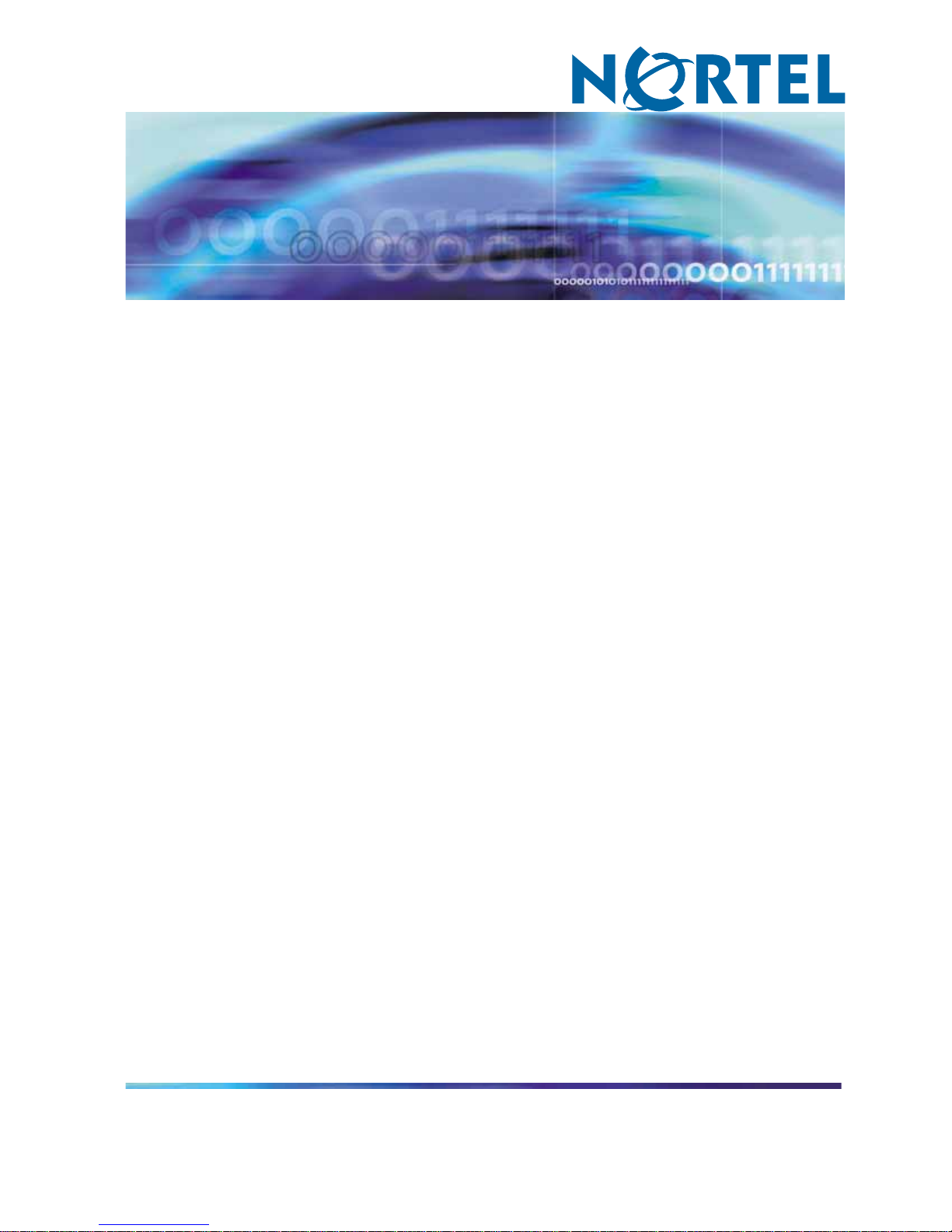
Nortel CallPilot
1005r Server Maintenance and
Diagnostics
NN44200-704
.
Page 2
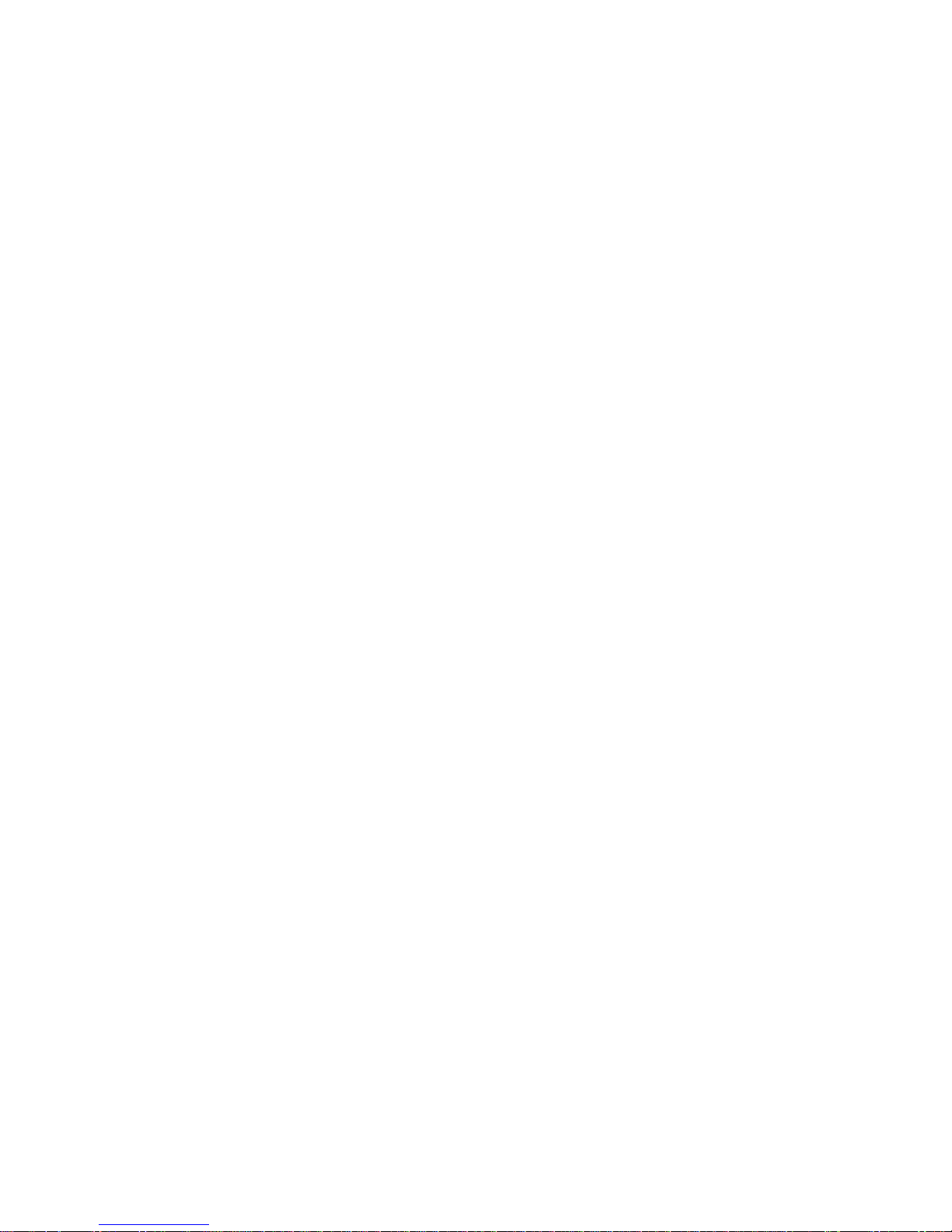
Document status: Standard
Document version: 01.06
Document date: 19 July 2007
Copyright © 2007, Nortel Networks
All Rights Reserved.
Sourced in Canada
The information in this document is subject to change without notice. The statements, configurations, technical
data, and recommendations in this document are believed to be accurate and reliable, but are presented without
express or implied warranty. Users must take full responsibility for their applications of any products specified in this
document. The information in this document is proprietary to Nortel Networks.
The process of transmitting data and call messaging between the CallPilot server and the switch or system is
proprietary to Nortel Networks. Any other use of the data and the transmission process is a violation of the user
license unless specifically authorized in writing by Nortel Networks prior to such use. Violations of the license by
alternative usage of any portion of this process or the related hardware constitutes grounds for an immediate
termination of the license and Nortel Networks reserves the right to seek all allowable remedies for such breach.
Trademarks
*Nortel, the Nortel logo, the Globemark, and Unified Networks, BNR, CallPilot, DMS, DMS-100, DMS-250,
DMS-MTX, DMS-SCP, DPN, Dualmode, Helmsman, IVR, MAP, Meridian, Meridian 1, Meridian Link, Meridian Mail,
Norstar, SL-1, SL-100, Succession, Supernode, Symposium, Telesis, and Unity are trademarks of Nortel Networks.
3COM is a trademark of 3Com Corporation.
ADOBE is a trademark of Adobe Systems Incorporated.
ATLAS is a trademark of Quantum Corporation.
BLACKBERRY is a trademark of Research in Motion Limited.
CRYSTAL REPORTS is a trademark of Seagate Software Inc.
EUDORA is a trademark of Qualcomm.
eTrust and InoculateIT are trademarks of Computer Associates Think Inc.
DIRECTX, EXCHANGE.NET, FRONTPAGE, INTERNET EXPLORER, LINKEXCHANGE, MICROSOFT,
MICROSOFT EXCHANGE SERVER, MS-DOS, NETMEETING, OUTLOOK, POWERPOINT, VISUAL STUDIO,
WINDOWS, WINDOWS MEDIA, and WINDOWS NT are trademarks of Microsoft Corporation.
GROUPWISE and NOVELL are trademarks of Novell Inc.
LOGITECH is a trademark of Logitech, Inc.
MCAFEE and NETSHIELD are trademarks of McAfee Associates, Inc.
MYLEX is a trademark of Mylex Corporation.
NETSCAPE COMMUNICATOR is a trademark of Netscape Communications Corporation.
NOTES is a trademark of Lotus Development Corporation.
NORTON ANTIVIRUS and PCANYWHERE are trademarks of Symantec Corporation.
QUICKTIME is a trademark of Apple Computer, In.
Page 3
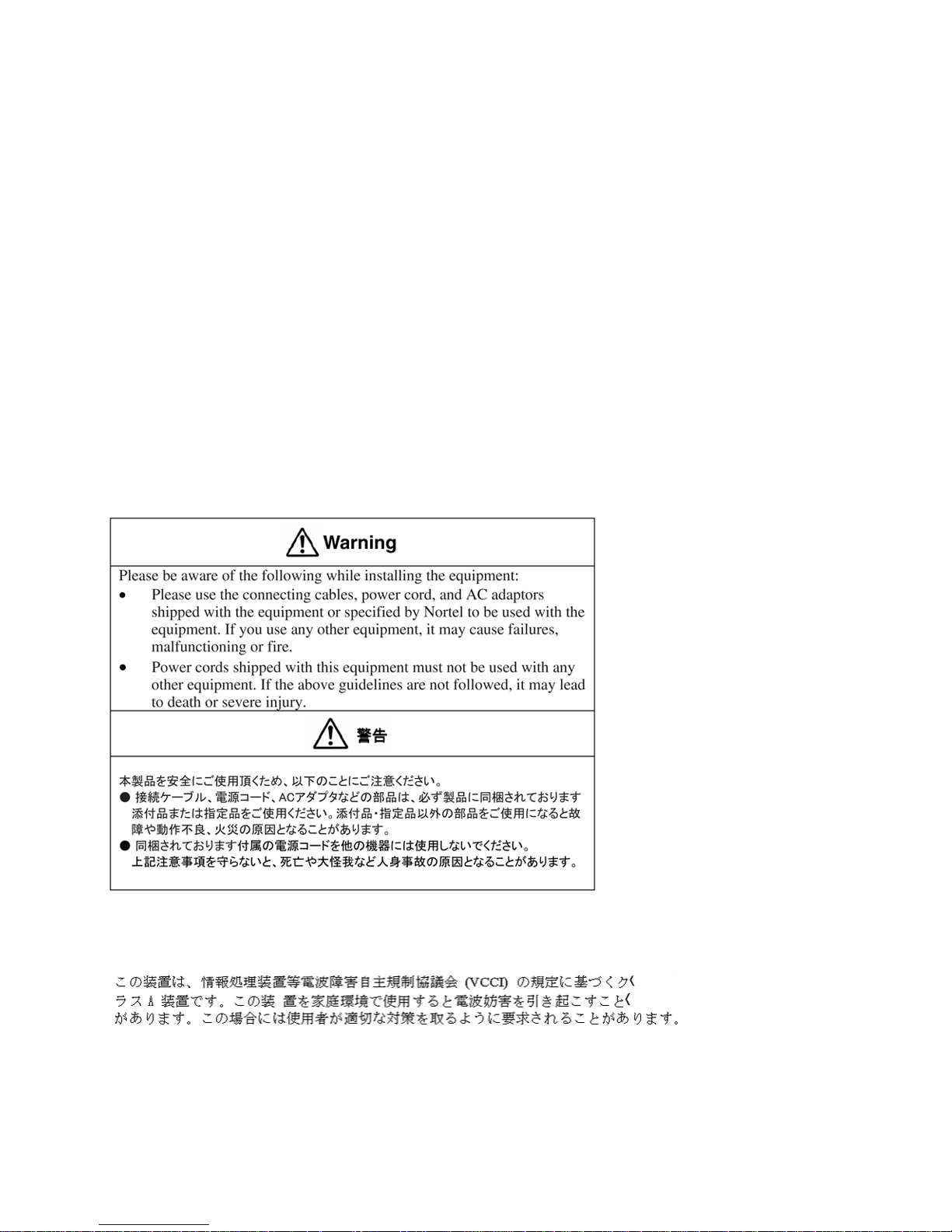
RADISYS is a trademark of Radisys Corporation.
SLR4, SLR5, and TANDBERG are trademarks of Tandberg Data ASA.
SYBASE is a trademark of Sybase, Inc.
TEAC is a trademark of TEAC Corporation
US ROBOTICS, the US ROBOTICS logo, and SPORTSTER are trademarks of US Robotics.
WINZIP is a trademark of Nico Mark Computing, Inc.
XEON is a trademark of Intel, Inc.
All other trademarks and registered trademarks are the property of their respective owners.
Information for Japan
Japan Denan statement
The following applies to server models 1005r, 600r, 703t, and 1002rp:
Japan VCCI statement
The following applies to server models 600r, 1005r,703t, 201i, and 1002rp:
This is a Class A product based on the standard of the Voluntary Control Council for Interference by Information
Technology Equipment (VCCI). If this equipment is used in a domestic environment, radio disturbance may occur, in
which case, the user may be required to take corrective action.
Page 4

Page 5
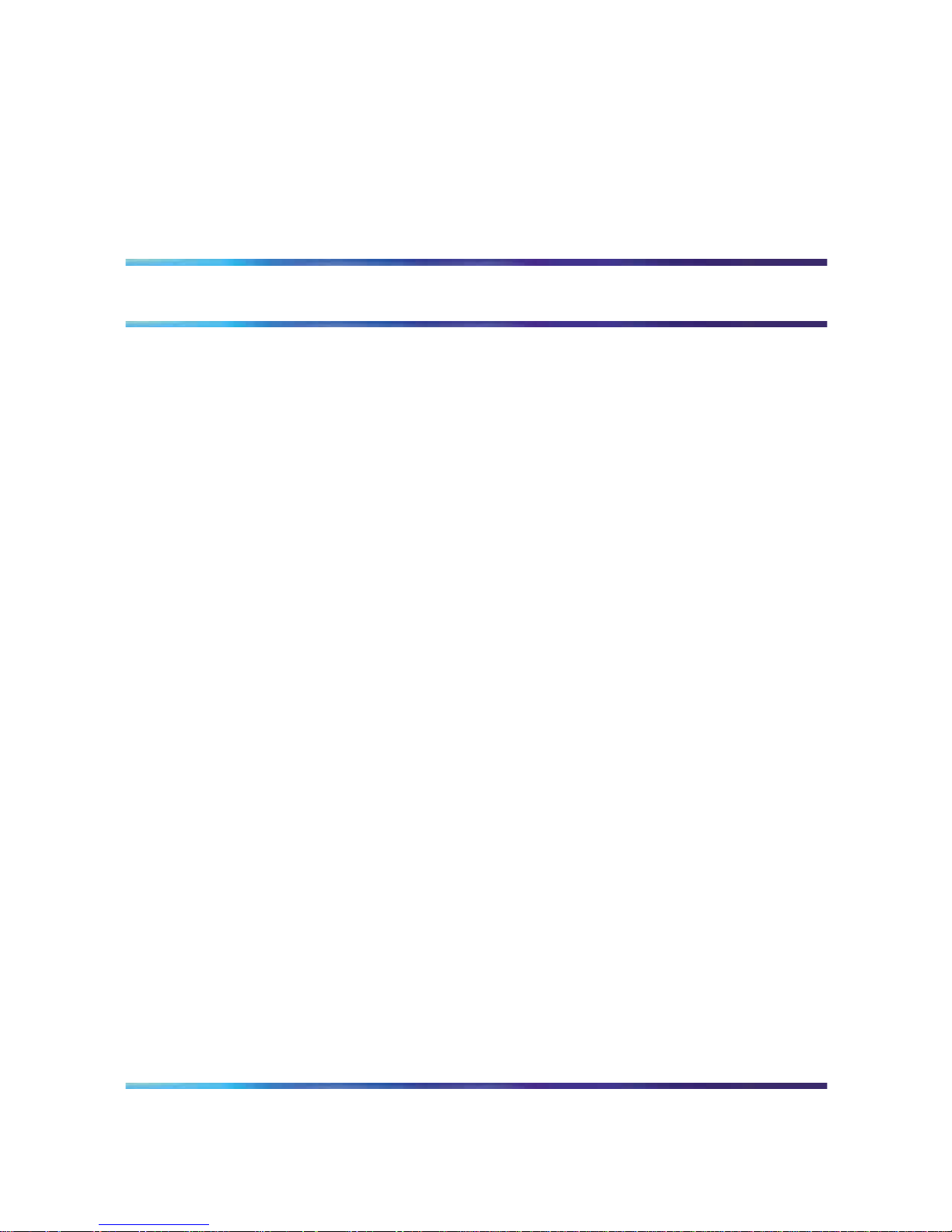
5
Publication History
July 2007
CallPilot 5.0, Standard 01.06 of the 1005r Server Maintenance and
Diagnostics guide is updated as per CR - Q01665596-01.
April 2007
CallPilot 5.0, Standard 01.05 of the 1005r Server Maintenance and
Diagnostics guide is issued for general release.
April 2007
CallPilot 5.0, Standard 01.04 of the 1005r Server Maintenance and
Diagnostics guide is issued for general release.
April 2007
CallPilot 5.0, Standard 01.03 of the 1005r Server Maintenance and
Diagnostics guide is issued for general release. Changed the precaution
note for replacement hard drive size.
March 2007
CallPilot 5.0, Standard 01.02 of the 1005r Server Maintenance and
Diagnostics guide is issued for general release.
March 2007
CallPilot 5.0, Standard 01.01 of the 1005r Server Maintenance and
Diagnostics guide is issued for general release.
Nortel CallPilot
1005r Server Maintenance and Diagnostics
NN44200-704 01.06 Standard
5.0 19 July 2007
Copyright © 2007, Nortel Networks
.
Page 6
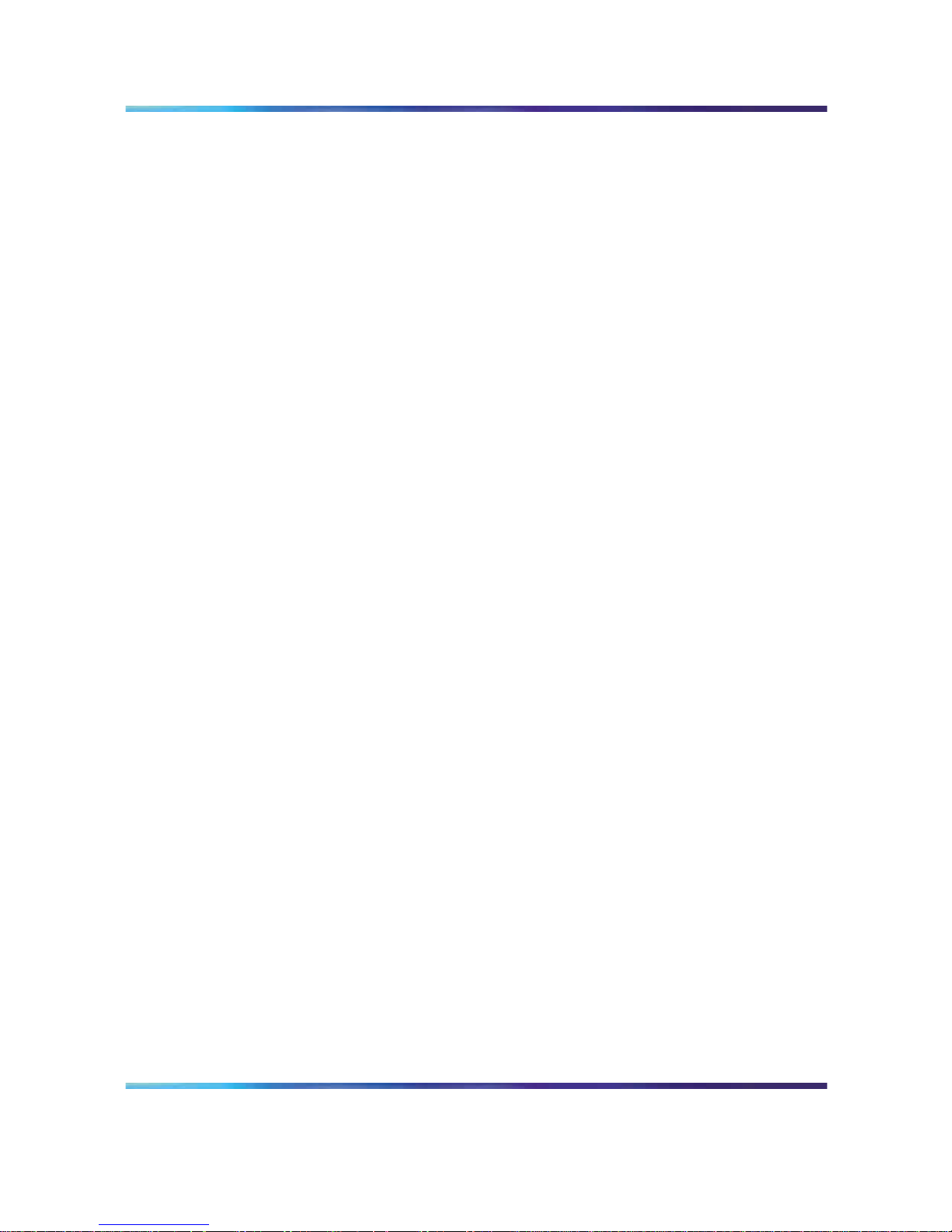
6 Publication History
Nortel CallPilot
1005r Server Maintenance and Diagnostics
NN44200-704 01.06 Standard
5.0 19 July 2007
Copyright © 2007, Nortel Networks
.
Page 7
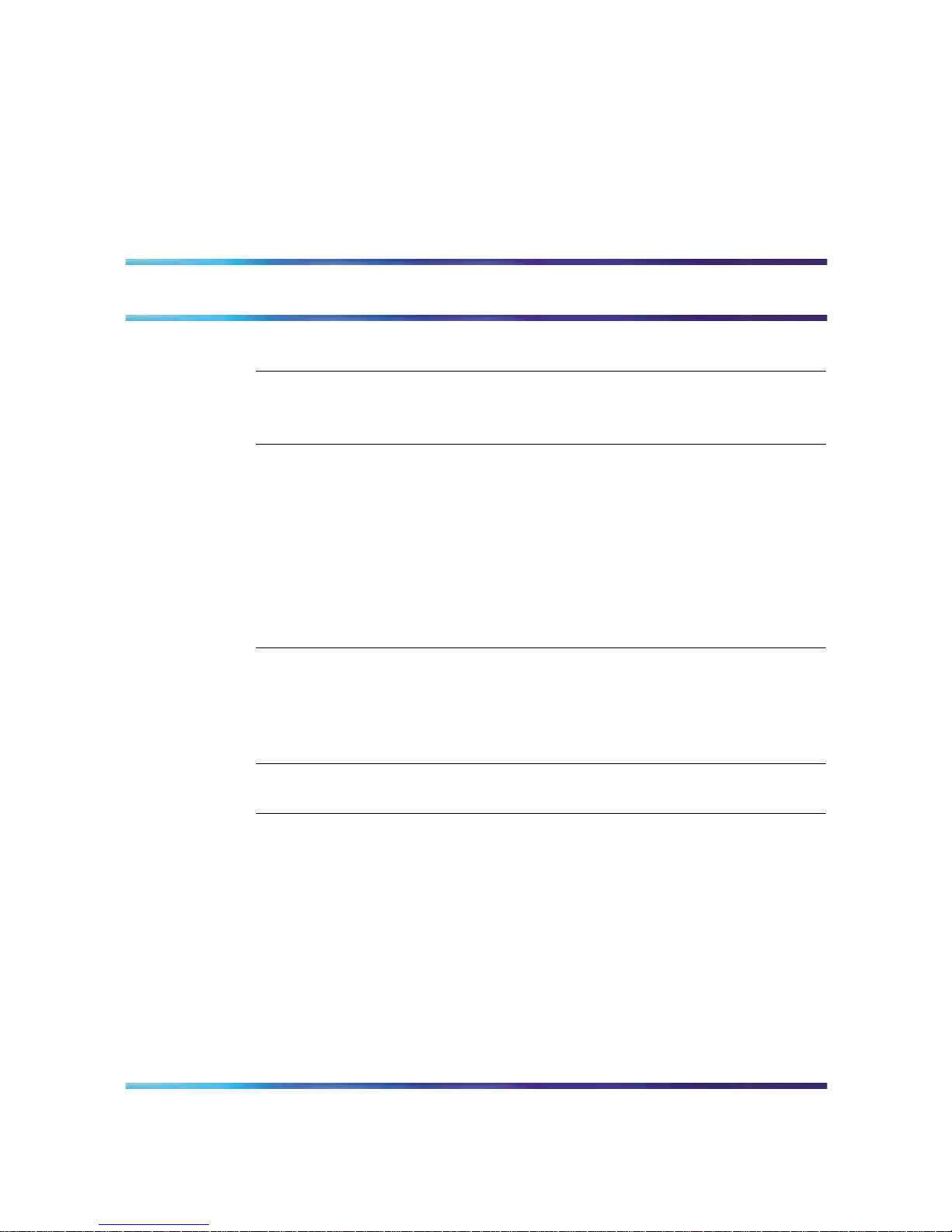
7
Contents
Chapter 1 How to get help 9
Chapter 2 Outlining maintenance and diagnostics activities 11
1005r server features 11
Maintenance and diagnostics overview 13
Chapter 3 Troubleshooting your CallPilot system 17
Startup diagnostics overview 17
Basic hardware check 17
Power-On Self-Test diagnostics 19
Interpreting BIOS error messages 21
When a processor in the 1005r server is disabled 23
What to do when the server fails to boot into service 24
Interpreting hard drive LEDs 25
Performing a hardware shutdown 25
Chapter 4 Using Windows online diagnostic tools 27
Overview 27
Viewing event logs 27
Using TCP/IP diagnostic tools 31
Using the chkdsk utility 38
Chapter 5 Monitoring server hardware 41
ISM overview 41
Chapter 6 Monitoring multimedia hardware 43
Understanding fault management 43
Alarm Monitor 45
Event Browser 46
Channel and Multimedia Monitors 48
The Maintenance screen 48
Viewing component states 51
Starting and stopping components 53
Running integrated diagnostics 55
Viewing the last diagnostics result 57
Working with the Multimedia Monitor 58
Nortel CallPilot
1005r Server Maintenance and Diagnostics
NN44200-704 01.06 Standard
5.0 19 July 2007
Copyright © 2007, Nortel Networks
.
Page 8
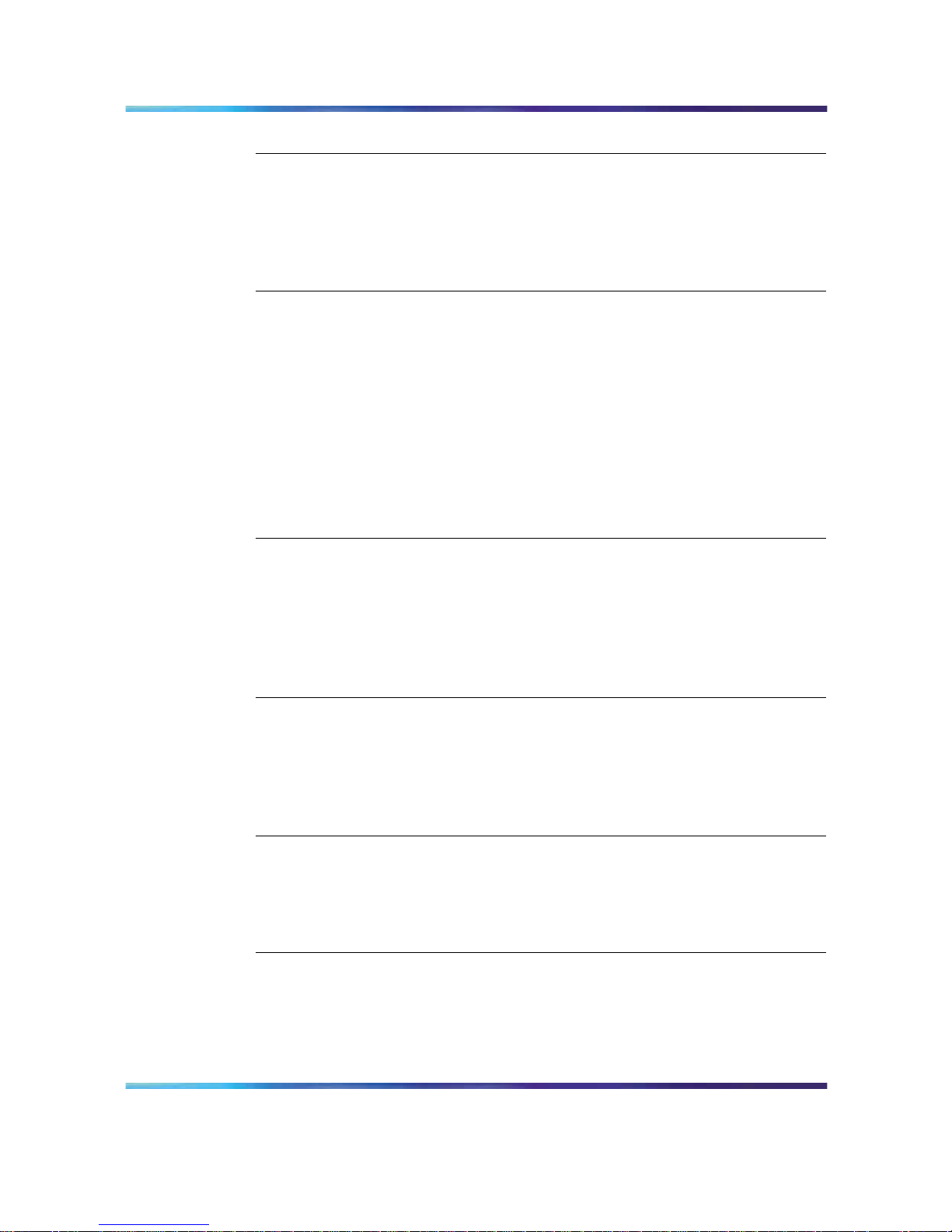
8 Contents
Working with the Channel Monitor 60
Chapter 7 Using CallPilot system utilities 63
Overview 63
Diagnostics Tool 64
PEP Maintenance utility 65
Session Trace 66
CallPilot System Monitor 68
Chapter 8 Replacing basic chassis components 73
Removing and replacing the front bezel 73
Removing and replacing the server cover 75
Removing and replacing the processor air duct 76
Replacing the power supply 78
Replacing a hard drive 79
Replacing the four-fan assembly 82
Replacing the dual NIC card 84
Replacing the DVD combo drive 89
Replacing memory DIMMs 91
Replacing the software feature key 93
Chapter 9 RAID operations 95
Outlining RAID functions 95
Verifying the RAID firmware 96
Configuring RAID using LSI320-1 controller and Ctrl+M 98
Verifying consistency on the drives 101
RAID splitting 102
Replacing the RAID card 105
Chapter 10 Replacing or adding voice processing boards 111
M1/CS1000 switch connectivity 111
Locating the voice processing boards 112
DSP numbering and location 112
Replacing an MPB96 board 113
Upgrading to high capacity 121
Chapter 11 Maintaining the BIOS and system board firmware129
Configuring the 1005r BIOS and firmware 129
BIOS settings 132
Using system event logs 134
Maintaining the onboard video and network cards 137
Index 138
Nortel CallPilot
1005r Server Maintenance and Diagnostics
NN44200-704 01.06 Standard
5.0 19 July 2007
Copyright © 2007, Nortel Networks
.
Page 9
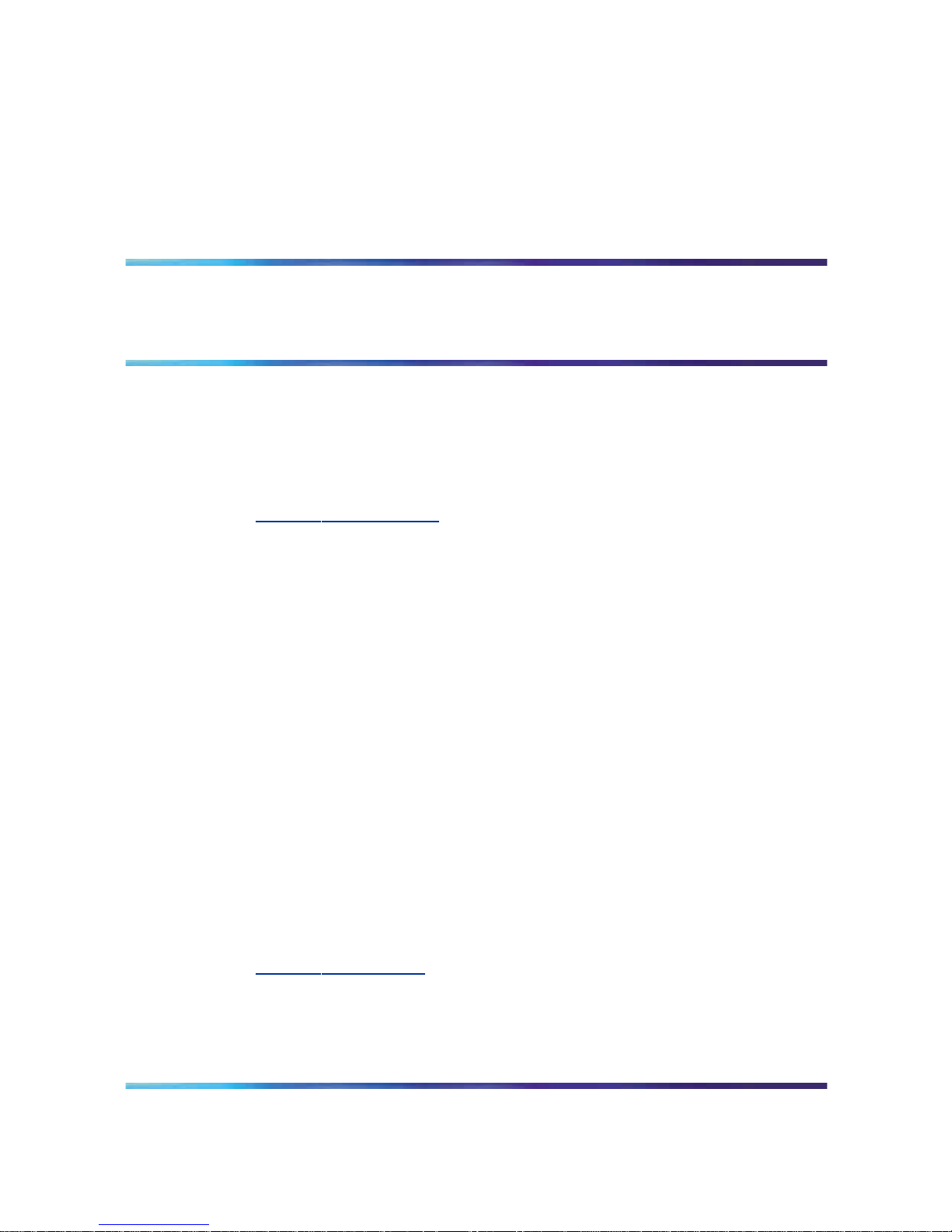
9
Chapter 1
How to get help
This chapter explains how to get help for Nortel products and services.
Getting Help from the Nortel Web site
The best way to get technical support for Nortel products is from the Nortel
Technical Support Web site:
w
ww.nortel.com/support.
This site provides quick access to software, documentation, bulletins, and
tools to address issues with Nortel products. From this site, you can:
•
download software, documentation, and product bulletins
•
search the Technical Support Web site and the Nortel Knowledge Base
for answers to technical issues
•
sign up for automatic notification of new software and documentation
for Nortel equipment
•
open and manage technical support cases
Getting Help over the phone from a Nortel Solutions Center
If you do not find the information you require on the Nortel Technical Support
Web site, and you have a Nortel support contract, you can also get help
over the phone from a Nortel Solutions Center.
In North America, call 1-800-4NORTEL (1-800-466-7835).
Outside North America, go to the following Web site to obtain the phone
number for your region:
w
ww.nortel.com/callus.
Getting Help from a specialist by using an Express Routing Code
To access some NortelTechnical Solutions Centers, you can use an Express
Routing Code (ERC) to quickly route your call to a specialist in your Nortel
product or service. To locate the ERC for your product or service, go to:
Nortel CallPilot
1005r Server Maintenance and Diagnostics
NN44200-704 01.06 Standard
5.0 19 July 2007
Copyright © 2007, Nortel Networks
.
Page 10
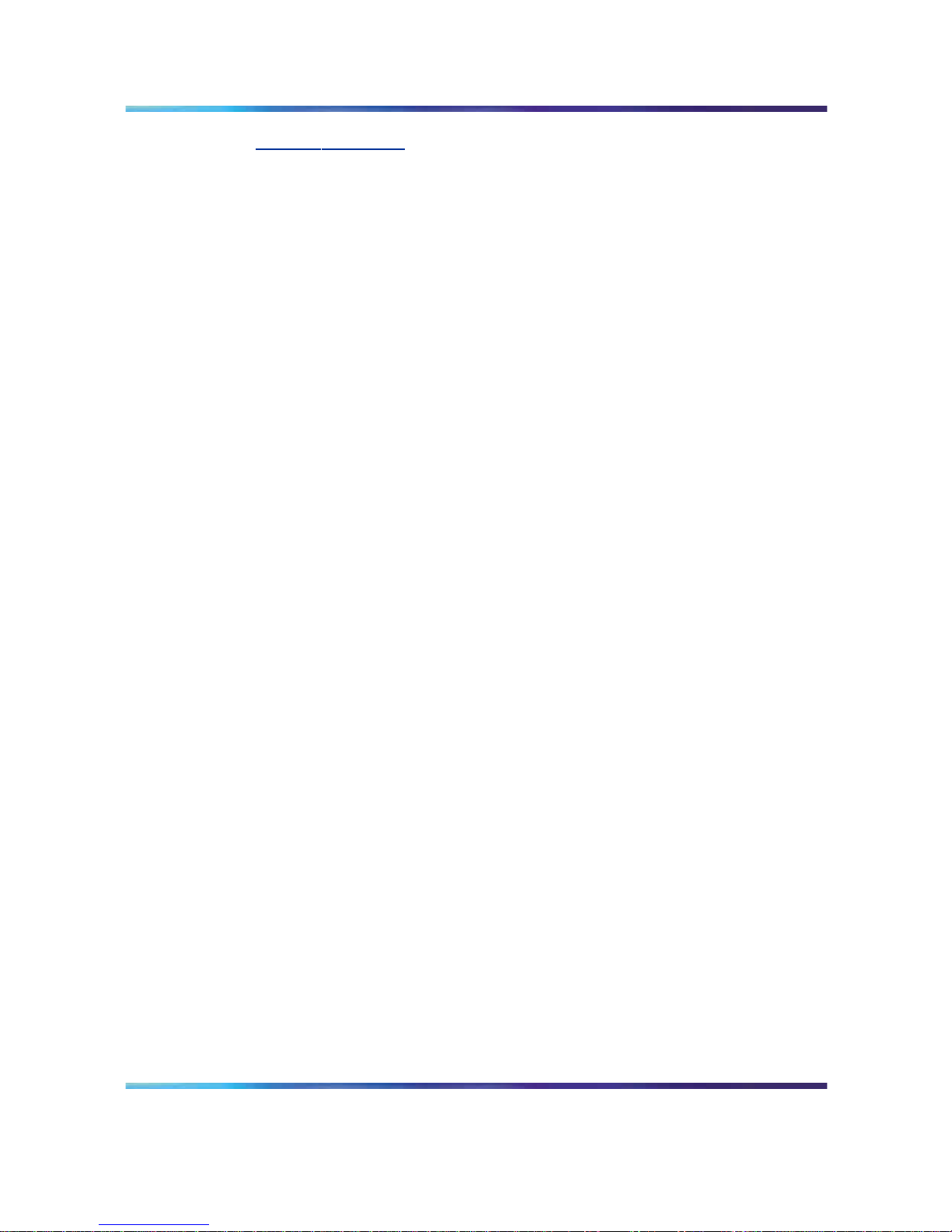
10 Chapter 1 How to get help
www.nortel.com/erc.
Getting Help through a Nortel distributor or reseller
If you purchased a service contract for your Nortel product from a distributor
or authorized reseller, contact the technical support staff for that distributor
or reseller.
Nortel CallPilot
1005r Server Maintenance and Diagnostics
NN44200-704 01.06 Standard
5.0 19 July 2007
Copyright © 2007, Nortel Networks
.
Page 11
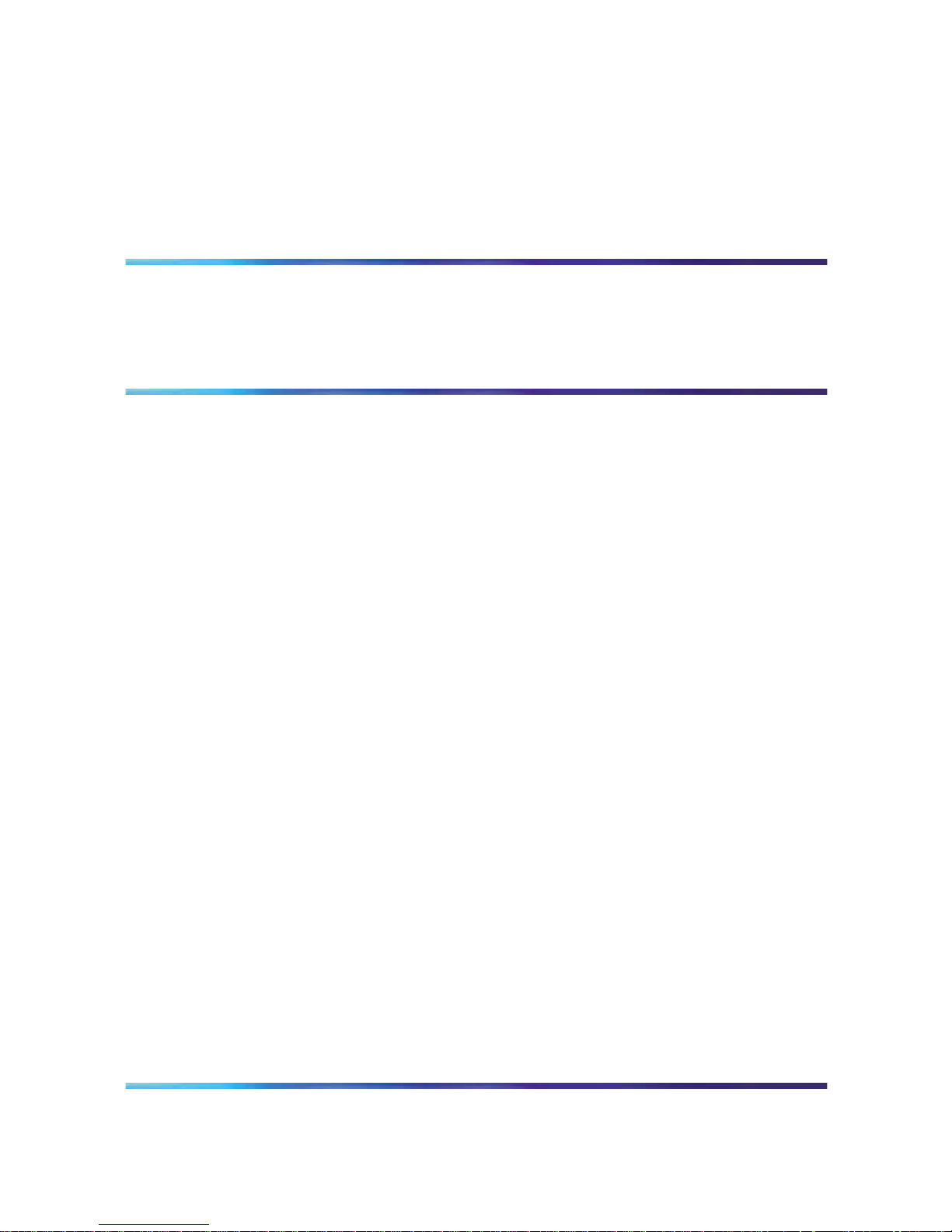
11
Chapter 2
Outlining maintenance and diagnostics
activities
In this chapter
"1005r server features" (page 11)
"Maintenance and diagnostics overview" (page 13)
1005r server features
Note: To comply with the EU (European Union) RoHS directive, some
of the part numbers now contain an E5 or E6 suffix. For example, part
number NTRH2014 is now NTRH2014E6. The part numbers in this
guide do not contain a suffix.
Front control panel and features
The following diagram shows the front view of the 1005r server chassis
with the bezel cover removed. When the bezel cover is on, the DVD
connections, controls, alarm LEDs, and status LEDs are visible. With the
bezel cover removed, both hard drives, the peripheral DVD/CD/CDRW drive,
the antistatic connection, and the front serial port are accessible.
Nortel CallPilot
1005r Server Maintenance and Diagnostics
NN44200-704 01.06 Standard
5.0 19 July 2007
Copyright © 2007, Nortel Networks
.
Page 12
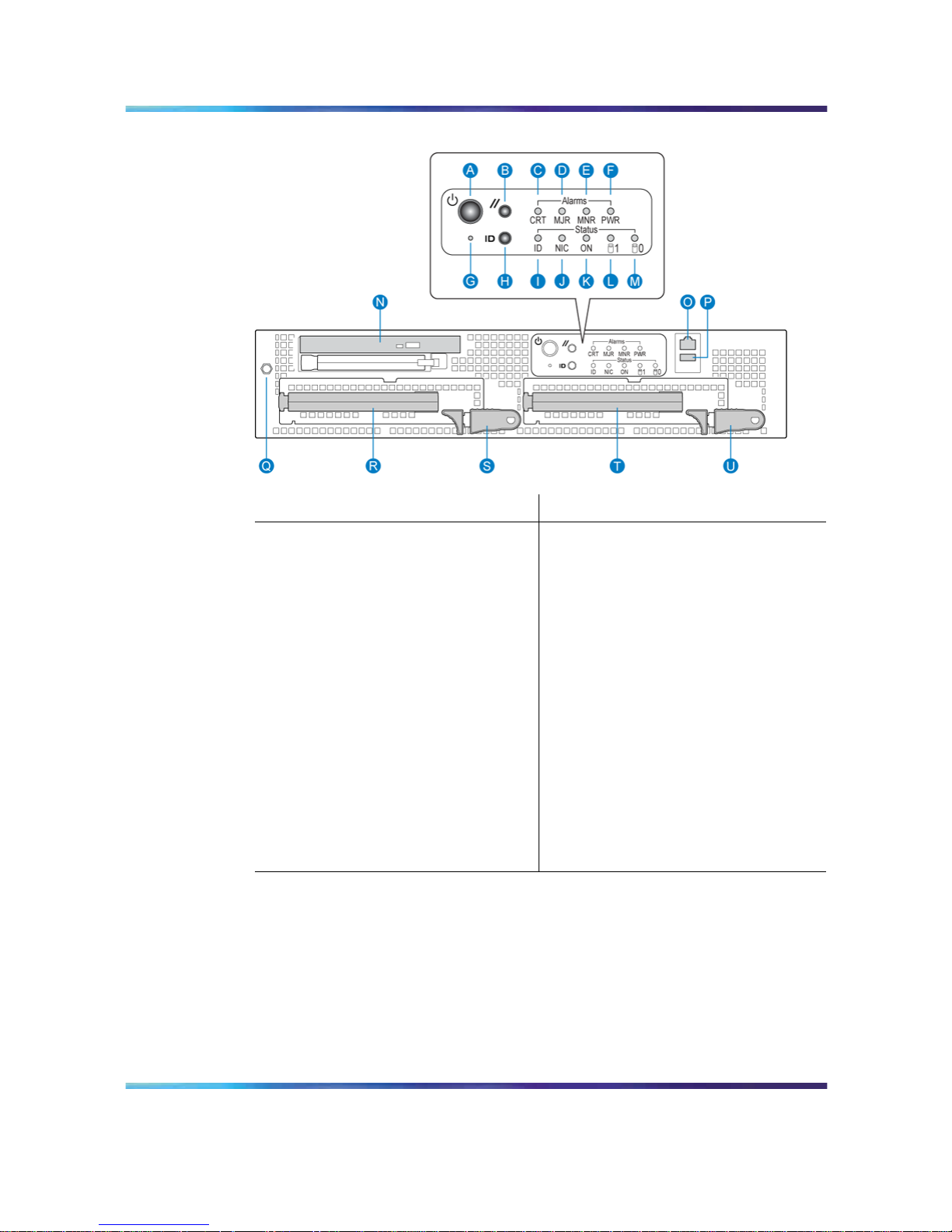
12 Chapter 2 Outlining maintenance and diagnostics activities
Front panel controls
Label
Control or feature
Label
Control or feature
A Power switch L HDD1 activity
B Reset switch M HDD0 activity
C Critical alarm LED N DVD/CD/CDRW LED and
eject button
D Major alarm LED O Front connection to comm 2
serial port
E Minor alarm LED P USB 2
F Power alarm LED Q Electrostatic discharge
(ESD) connection
G NMI switch (not used) R Hard drive 1 pull handle
H ID switch S Hard drive 1 release lever
I ID LED T Hard drive 0 pull handle
J NIC activity LED U Hard drive 0 release lever
K Status LED
Back panel controls and features
The following diagram shows the back panel controls. The features on the
right are the AC power supply banks. The PCI card brackets are in the
middle of the back panel while the connectors and ports are along the
bottom and left side.
Nortel CallPilot
1005r Server Maintenance and Diagnostics
NN44200-704 01.06 Standard
5.0 19 July 2007
Copyright © 2007, Nortel Networks
.
Page 13
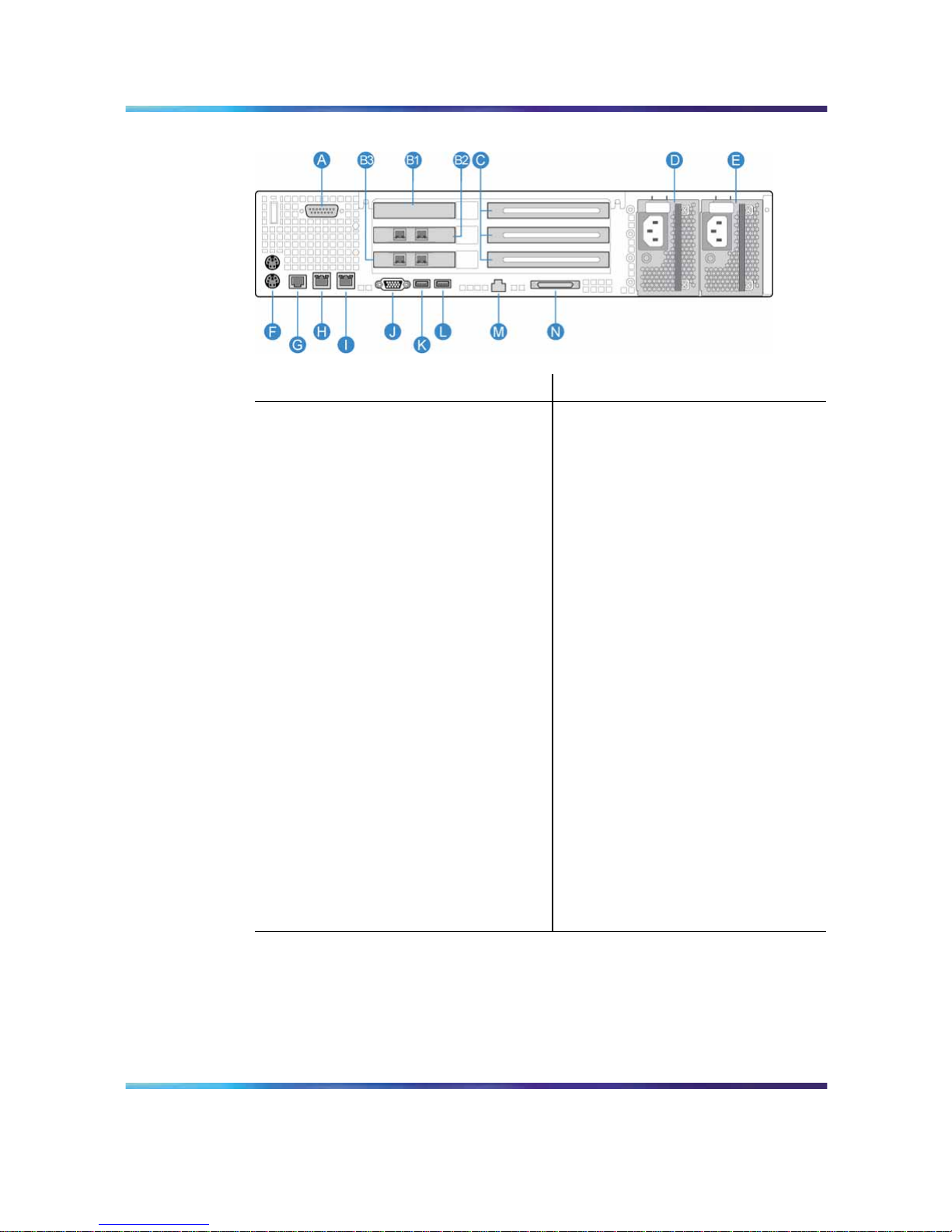
Maintenance and diagnostics overview 13
Back panel controls and features
Label
Control or feature
Label
Control or feature
A DB15 Telco alarm connector
(not used)
G Rear connection to comm
2 serial port
B1 PCI low-profile card #1
bracket
H RJ45 NIC 1 connector
B2 PCI card #2 dual NIC
for High Availability (HA)
configuration. For more
information about HA,
see High Availability:
Installation and Configuration
(NN44200-311).
I RJ45 NIC 2 connector
B3 PCI card #3 dual NIC for
HA configuration. For
more information about
HA, see High Availability:
Installation and Configuration
(NN44200-311).
J Video connector
C PCI full-size card brackets.
Numbered (1, 2, 3) from top
to bottom.
K USB 1
D Power supply 1 L USB 0
E Power supply 2 M Server management LAN
port
F PS/2 mouse and keyboard
connectors
N External SCSI tape drive
Maintenance and diagnostics overview
The maintenance and diagnostic activities discussed in this guide are
divided into two groups of activities:
•
troubleshooting and diagnostics (identifying the cause of system
problems and resolving them)
Nortel CallPilot
1005r Server Maintenance and Diagnostics
NN44200-704 01.06 Standard
5.0 19 July 2007
Copyright © 2007, Nortel Networks
.
Page 14
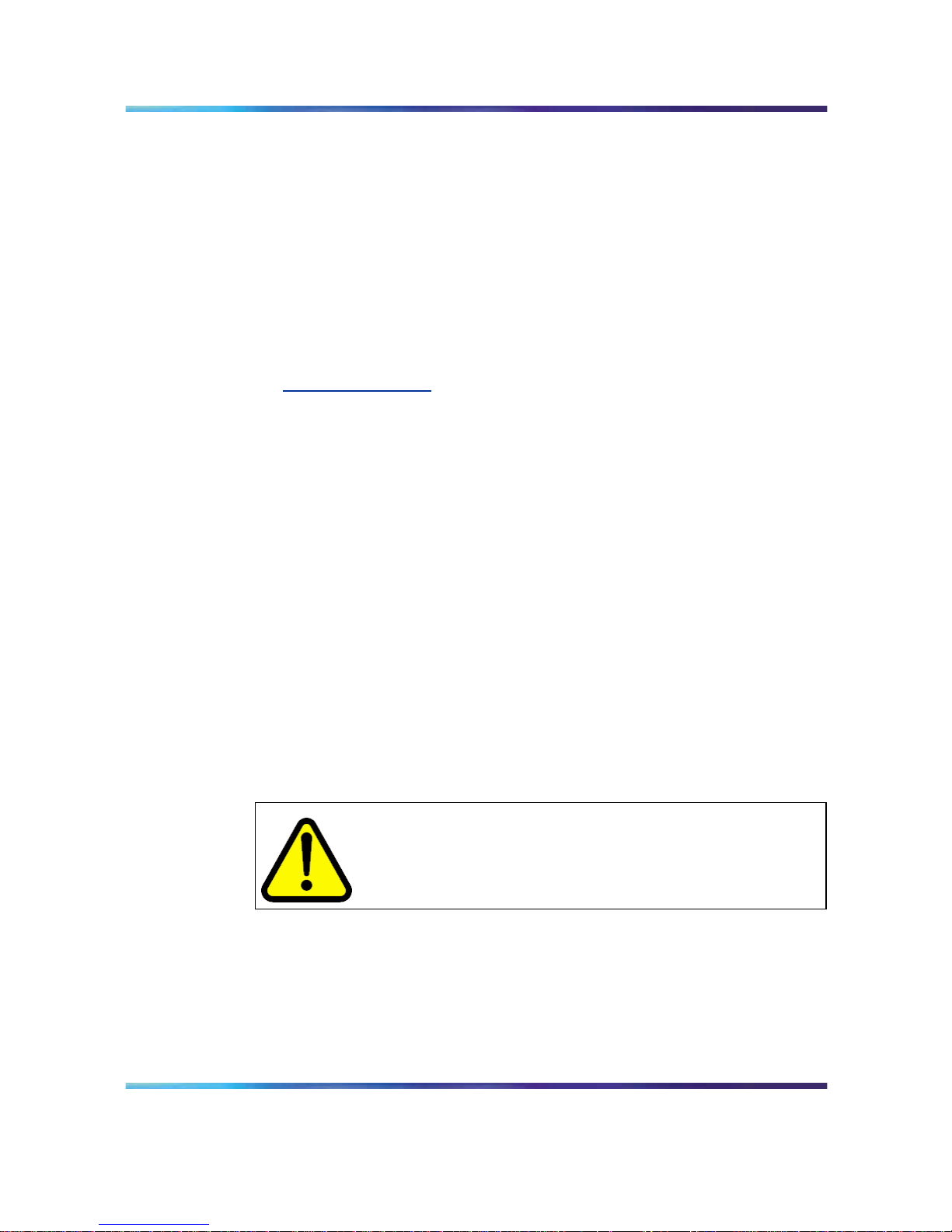
14 Chapter 2 Outlining maintenance and diagnostics activities
•
performing hardware maintenance
This guide is for administrators, technicians, and engineers responsible for
maintaining a CallPilot server. This guide assumes that you have basic
computing skills and are familiar with the necessary safety procedures.
If you cannot resolve your system problems with the resources described
in this guide, you can also refer to the Troubleshooting Reference Guide
(NN44200-700).
Note: Nortel continually updates the Troubleshooting Guide.
It is available from the Partner Information Center (PIC) at
w
ww.nortel.com/pic.
For information about restarting, shutting down, and powering up
the CallPilot server, see the Installation and Configuration Task List
(NN44200-306). You can be asked to perform one or more of these tasks
while maintaining your server.
Your CallPilot server comes preinstalled with the Windows operating system
and CallPilot server software. If your CallPilot server no longer functions
because of a software problem, you may need to reinstall the CallPilot
software or rebuild the system.
Note: If you load the firmware on the server, both power supplies and
hard drives must be connected and the hard drives must be online. If
a failure occurs on any of these components it is not reported by the
server LEDs or by ISM.
Replacement parts
Before replacing any parts on your server, refer to the Nortel product
catalog for the part codes.
CAUTION
Risk of system damage
The use of parts that are not supplied by Nortel can cause serious
system problems or void your Nortel warranty.
Preparing for maintenance activities
Before you proceed with hardware maintenance activities, review the
1005r Server Hardware Installation (NN44200-308) guide for the following
information:
•
required tools and equipment
Nortel CallPilot
1005r Server Maintenance and Diagnostics
NN44200-704 01.06 Standard
5.0 19 July 2007
Copyright © 2007, Nortel Networks
.
Page 15
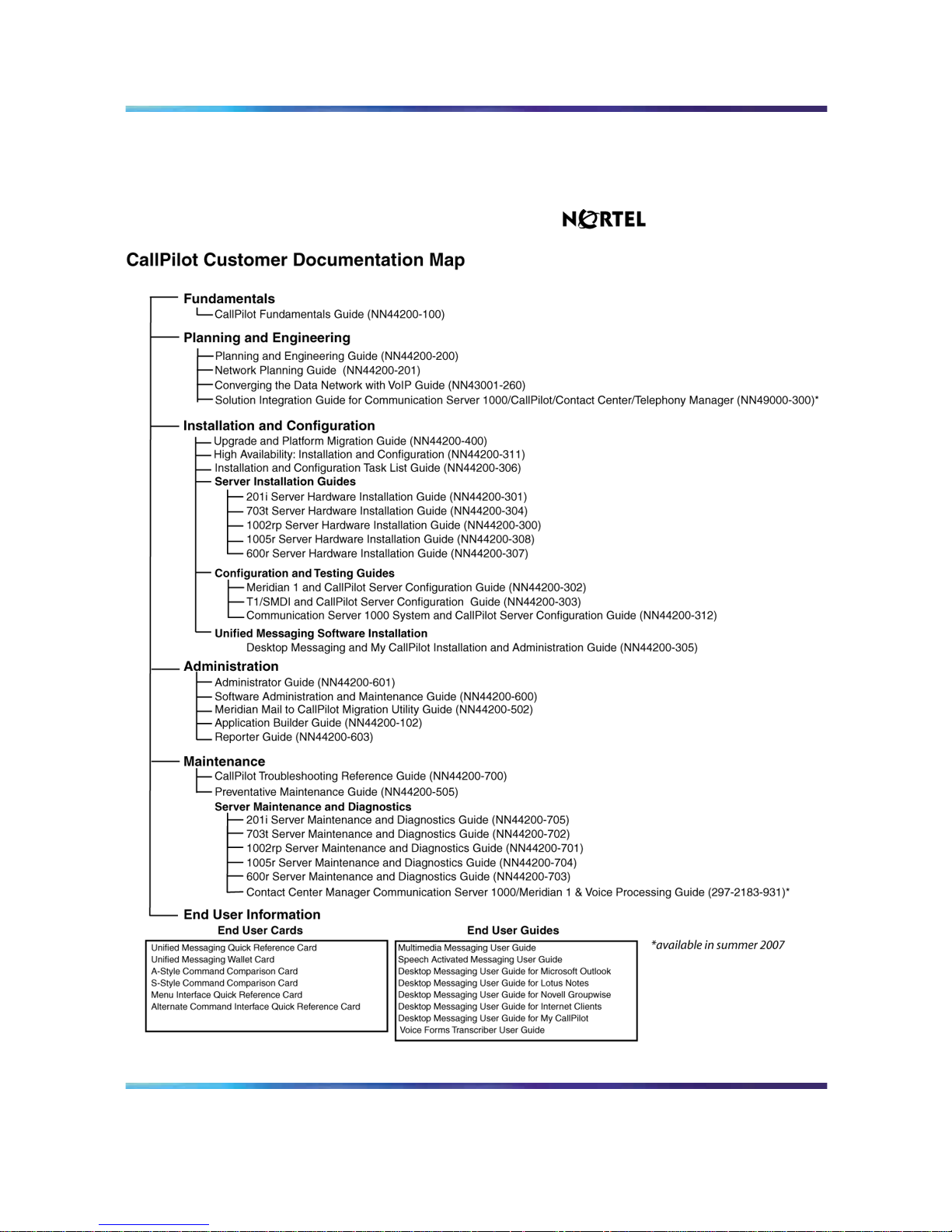
Maintenance and diagnostics overview 15
•
recommended safety precautions for electrostatic discharge, handling
cards, and handling your server
Reference documents
Nortel CallPilot
1005r Server Maintenance and Diagnostics
NN44200-704 01.06 Standard
5.0 19 July 2007
Copyright © 2007, Nortel Networks
.
Page 16
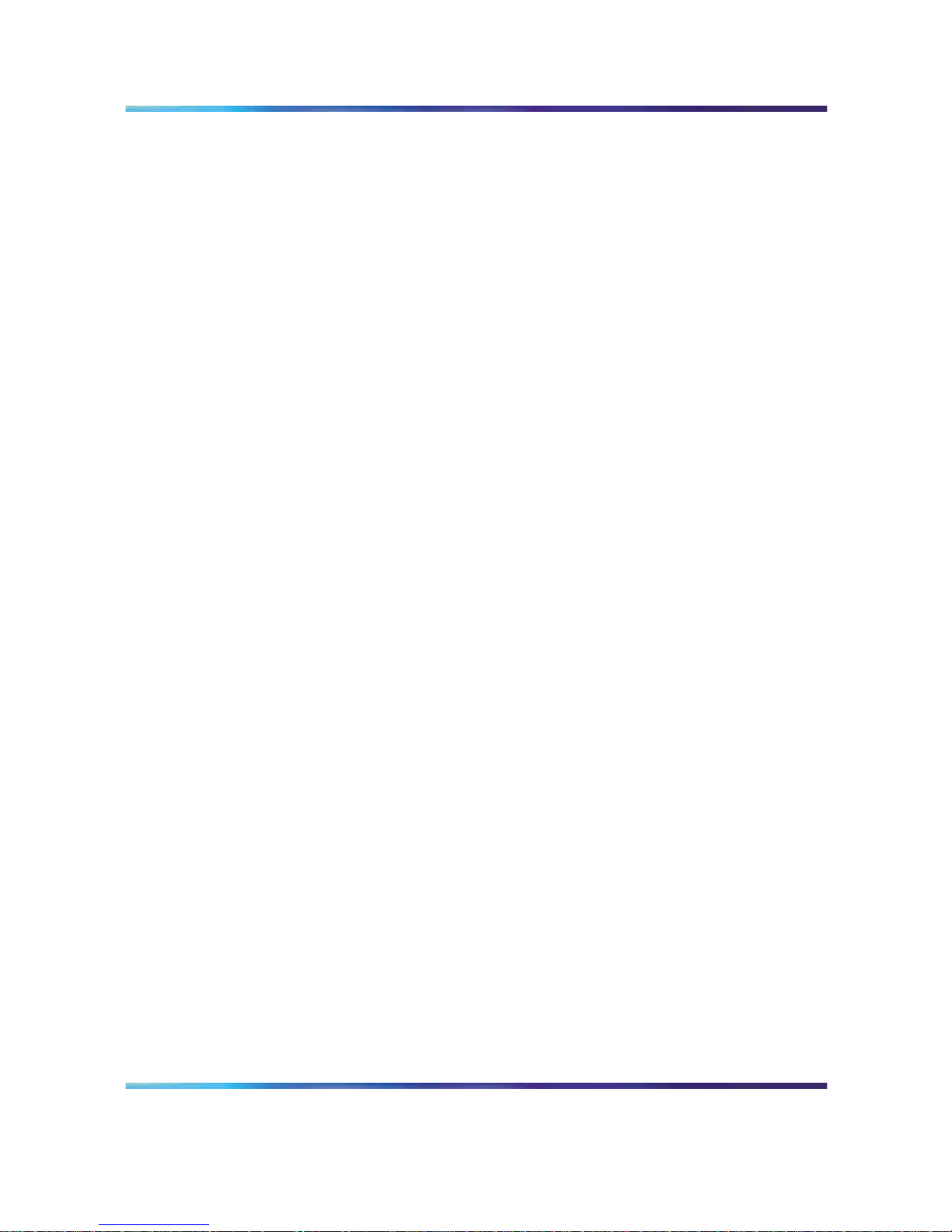
16 Chapter 2 Outlining maintenance and diagnostics activities
Nortel CallPilot
1005r Server Maintenance and Diagnostics
NN44200-704 01.06 Standard
5.0 19 July 2007
Copyright © 2007, Nortel Networks
.
Page 17
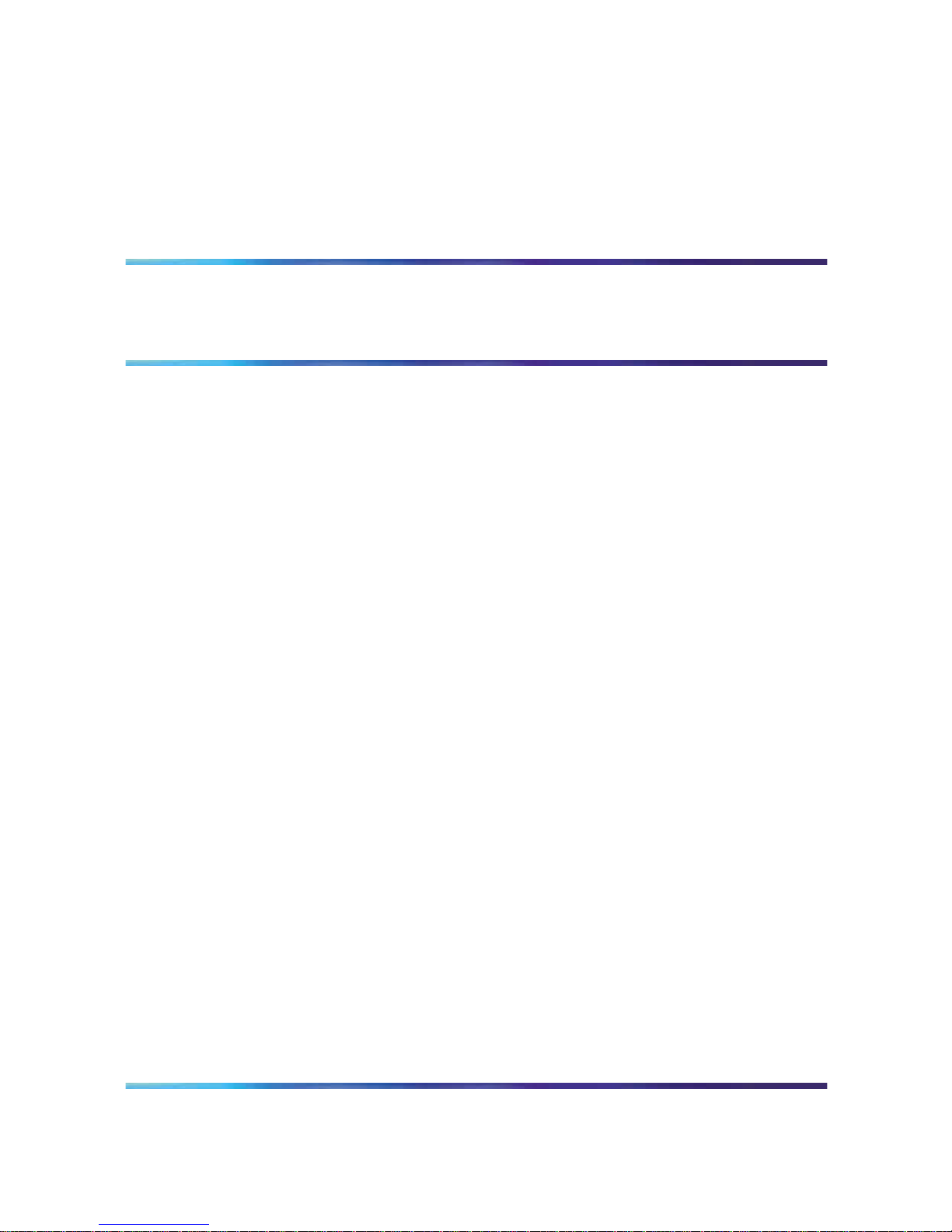
17
Chapter 3
Troubleshooting your CallPilot system
In this chapter
"Startup diagnostics overview" (page 17)
"Basic hardware check" (page 17)
"Power-On Self-Test diagnostics" (page 19)
"Interpreting BIOS error messages" (page 21)
"What to do when the server fails to boot into service" (page 24)
"Interpreting hard drive LEDs" (page 25)
"Performing a hardware shutdown" (page 25)
Startup diagnostics overview
This section contains procedures for interpreting the startup diagnostics
on the 1005r server.
Types of startup diagnostics
The following types of startup diagnostics are available on the server:
•
basic hardware check (front panel LEDs)
•
Power-On Self-Test (POST) diagnostics
•
SCSI hard drive controller diagnostics or RAID controller diagnostics
These diagnostics are available at initial system startup or after any 1005r
server reset.
Basic hardware check
This section describes some basic checks that you can do when you start
up the server.
Nortel CallPilot
1005r Server Maintenance and Diagnostics
NN44200-704 01.06 Standard
5.0 19 July 2007
Copyright © 2007, Nortel Networks
.
Page 18
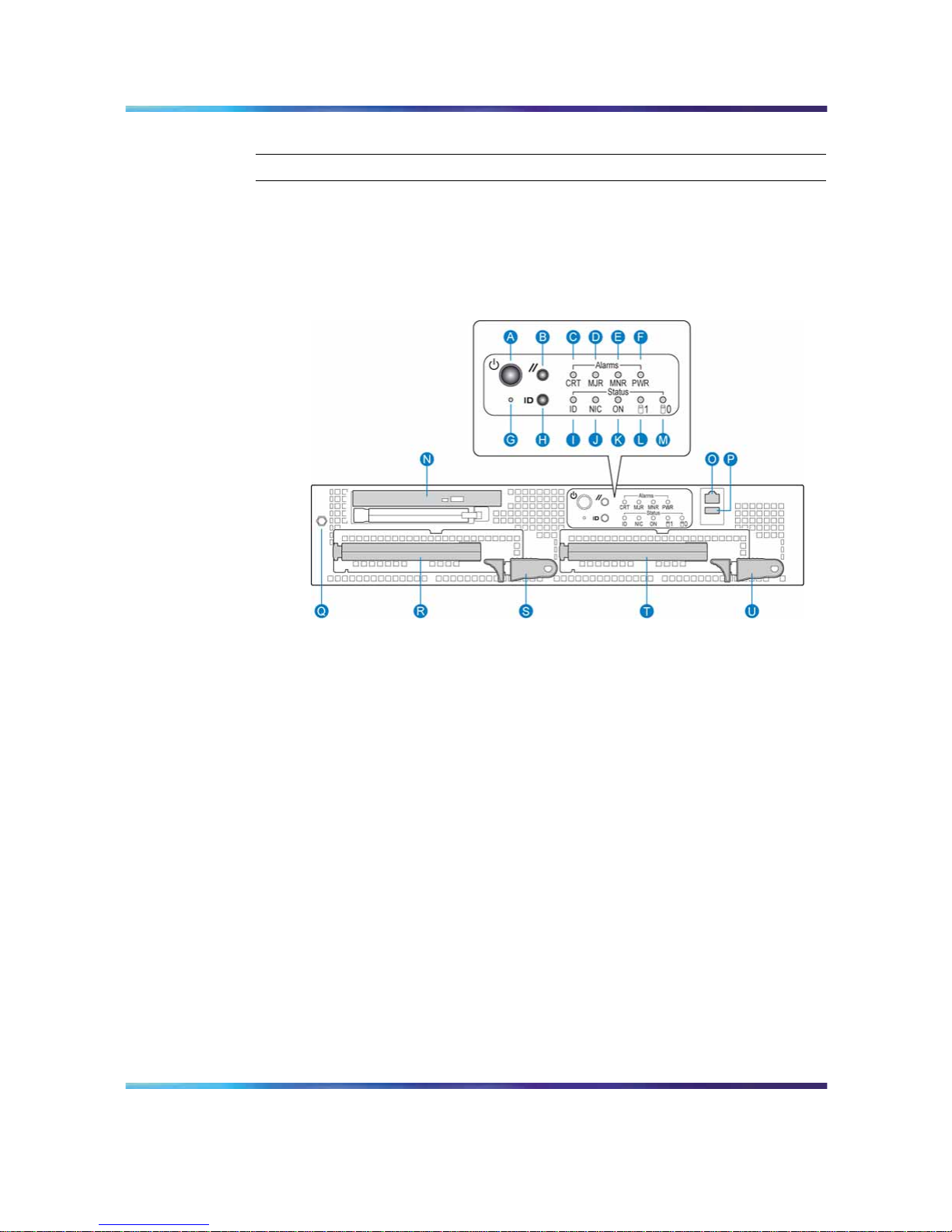
18 Chapter 3 Troubleshooting your CallPilot system
To run the startup test
Step Action
1
Ensure the system is powered down and the AC cords are
disconnected. Wait 5 seconds before applying power again.
2
Apply AC power to the server by plugging in the first AC cord then
the second AC cord. Observe the front panel display.
1005r front panel.
Result: All the alarm LEDs on the front panel illuminate for a fraction
of a second.
Note 1: The back panel LEDs on each power supply start
blinking green when AC power is applied and turn solid green
after a few seconds. When AC power is removed from one power
supply, the LED turn amber. If there is a hardware problem with
the supply or it is not functioning properly, the power supply LED
is red.
Note 2: Refer to "Front control panel and features" (page 11) for
details of the front panel.
Nortel CallPilot
1005r Server Maintenance and Diagnostics
NN44200-704 01.06 Standard
5.0 19 July 2007
Copyright © 2007, Nortel Networks
.
Page 19
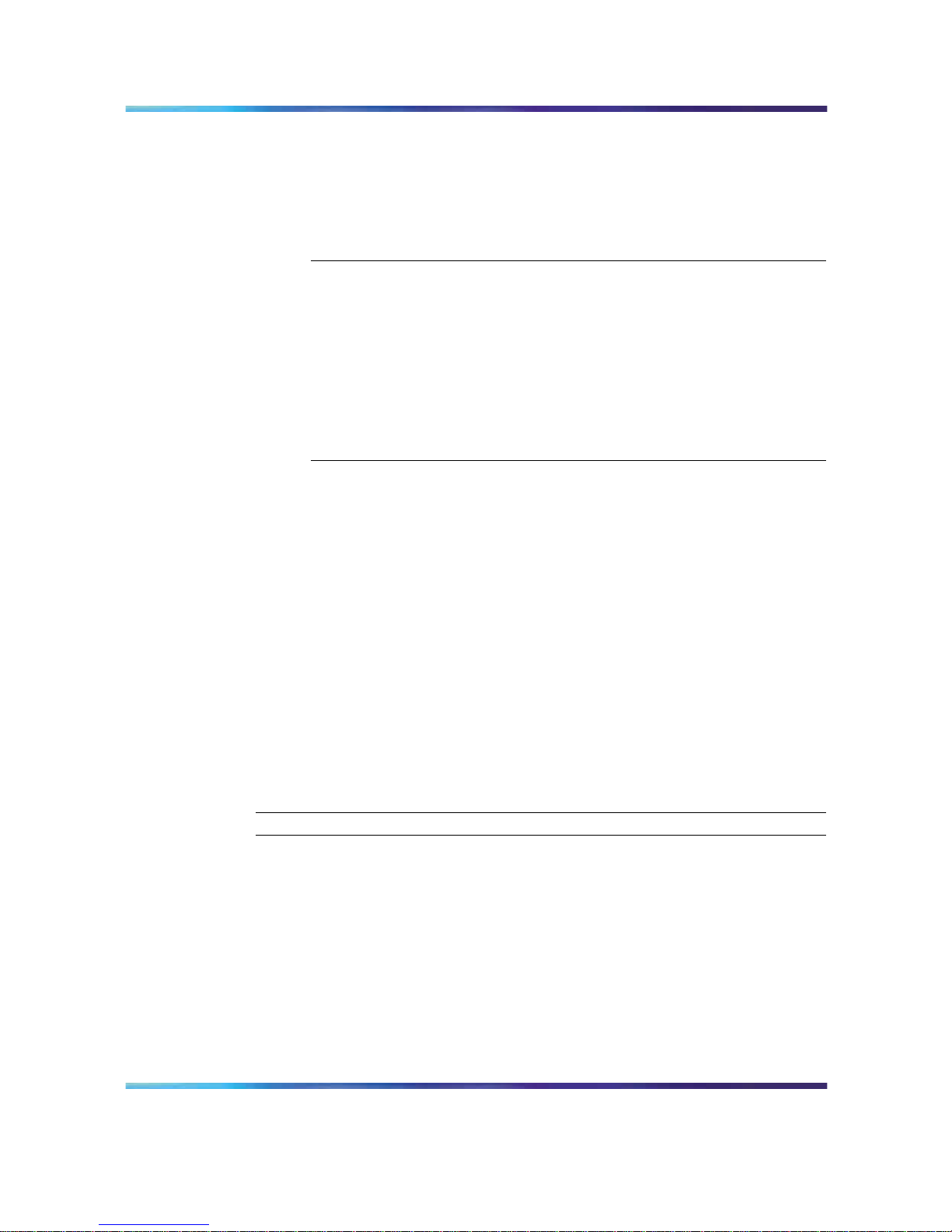
Power-On Self-Test diagnostics 19
3
Check that all the alarm LEDs (C to F) are illuminated amber for
a few seconds. If not, refer to the following table for functional
descriptions of fault LEDs.
Alarm fault LEDs
LED Functional description
CRT A critical system fault is an error or event with a fatal system
impact. The system cannot continue to operate.
MJR A major system fault is an error or event with a discernible
impact on system operation. The system can continue to
operate but with reduced performance or features.
MNR A minor system fault is an error or event with little impact on
system operation. The system continues to operate.
PWR Apower supply fault indicates that one of the power supplies
is not providing power. The MJR LED is also lit.
4
Boot the server by pressing the power button on the front of the
CallPilot 1005r server.
5
Observe the following server actions:
•
The hard drives (R and T) spin up, and the amber hard drive
activity LEDs on the front panel display (HDD0 and HDD1)
extinguish, and then flash with activity.
• The DVD combo LED illuminates temporarily as the system
checks the DVD combo drive (N).
6
Check the monitor for any error messages as the server counts RAM
and completes a POST.
For more information about POST, see "Power-On Self-Test
diagnostics" (page 19).
—End—
Power-On Self-Test diagnostics
The Power-On Self-Test (POST) is a system diagnostic program (stored in
the BIOS (Basic Input/Output)) that runs each time the 1005r server starts.
The function of the POST is to test system components and display status
messages.
Nortel CallPilot
1005r Server Maintenance and Diagnostics
NN44200-704 01.06 Standard
5.0 19 July 2007
Copyright © 2007, Nortel Networks
.
Page 20
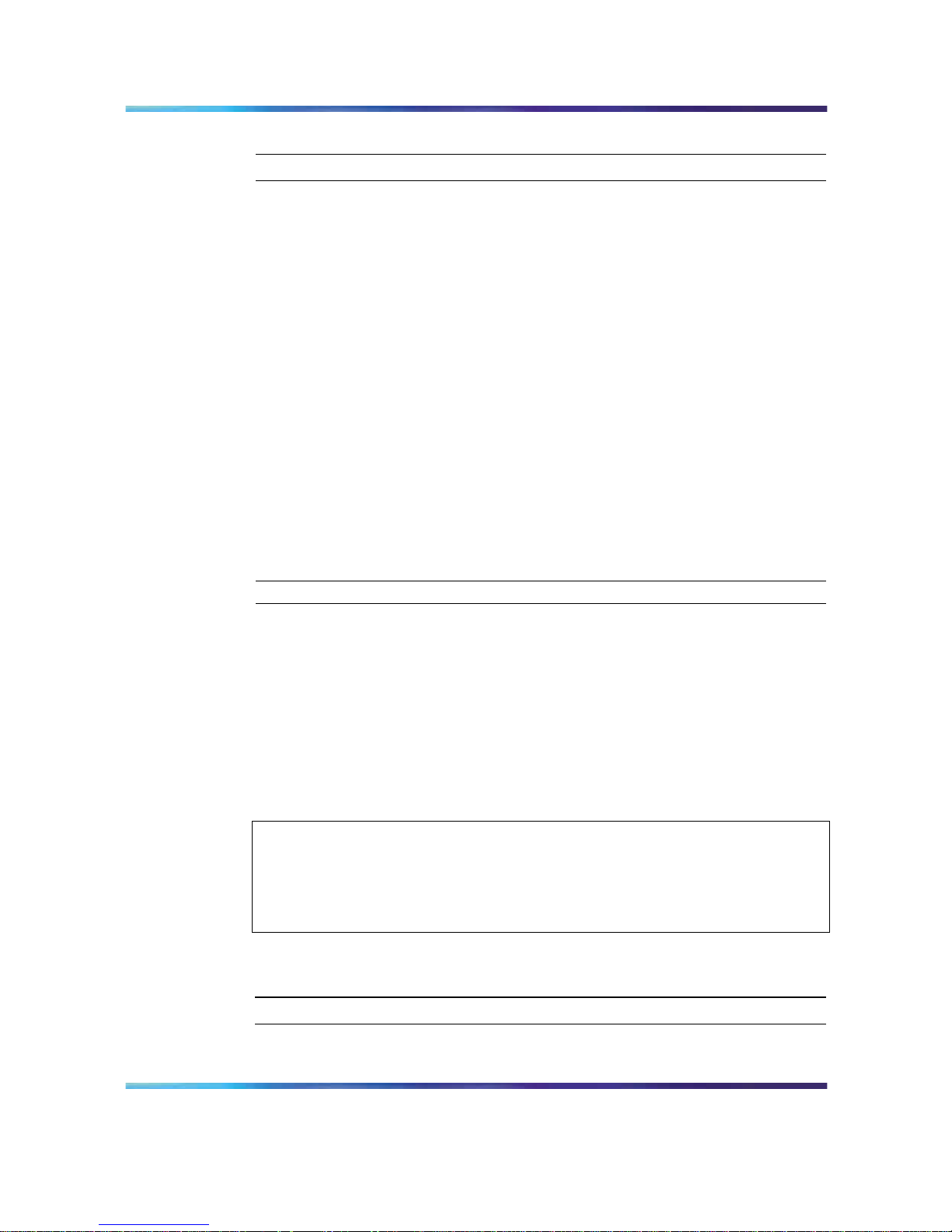
20 Chapter 3 Troubleshooting your CallPilot system
To run the POST
Step Action
1
Power up the CallPilot server and monitor.
Result: After a few seconds, the POST begins to run.
After the memory test, various screen prompts and messages
appear. The screen prompts can be accompanied by a single beep.
2
Observe the screen for any error messages and listen for POST
beep codes. When the POST is complete, the server beeps once.
If the server halts before the POST is finished, the server emits a
beep code indicating that a fatal system error requires immediate
attention. For more information, see "Interpreting POST diagnostics"
(page 20).
If the POST can display a message on the monitor, the server emits
two beeps as the message appears.
Record the message that appears on the monitor and the beep code
that you hear. This information is useful if you need assistance from
your technical support representative.
—End—
Interpreting POST diagnostics
This section provides an explanation of the POST diagnostic codes.
POST beep codes
If an error occurs before video initialization, the POST emits beep codes
that indicate errors in hardware, software, or firmware.
A beep code is a series of separate tones, each equal in length.
ATTENTION
If your system emits POST beep codes, record the beep code sequence and then
call Nortel technical support before attempting to correct the problem. Ensure
you have the required system information. Some POST beep codes are fatal and
can require that you replace the server.
POST beep codes
Beep count Description
1, 2, or 3
Memory error.
Nortel CallPilot
1005r Server Maintenance and Diagnostics
NN44200-704 01.06 Standard
5.0 19 July 2007
Copyright © 2007, Nortel Networks
.
Page 21
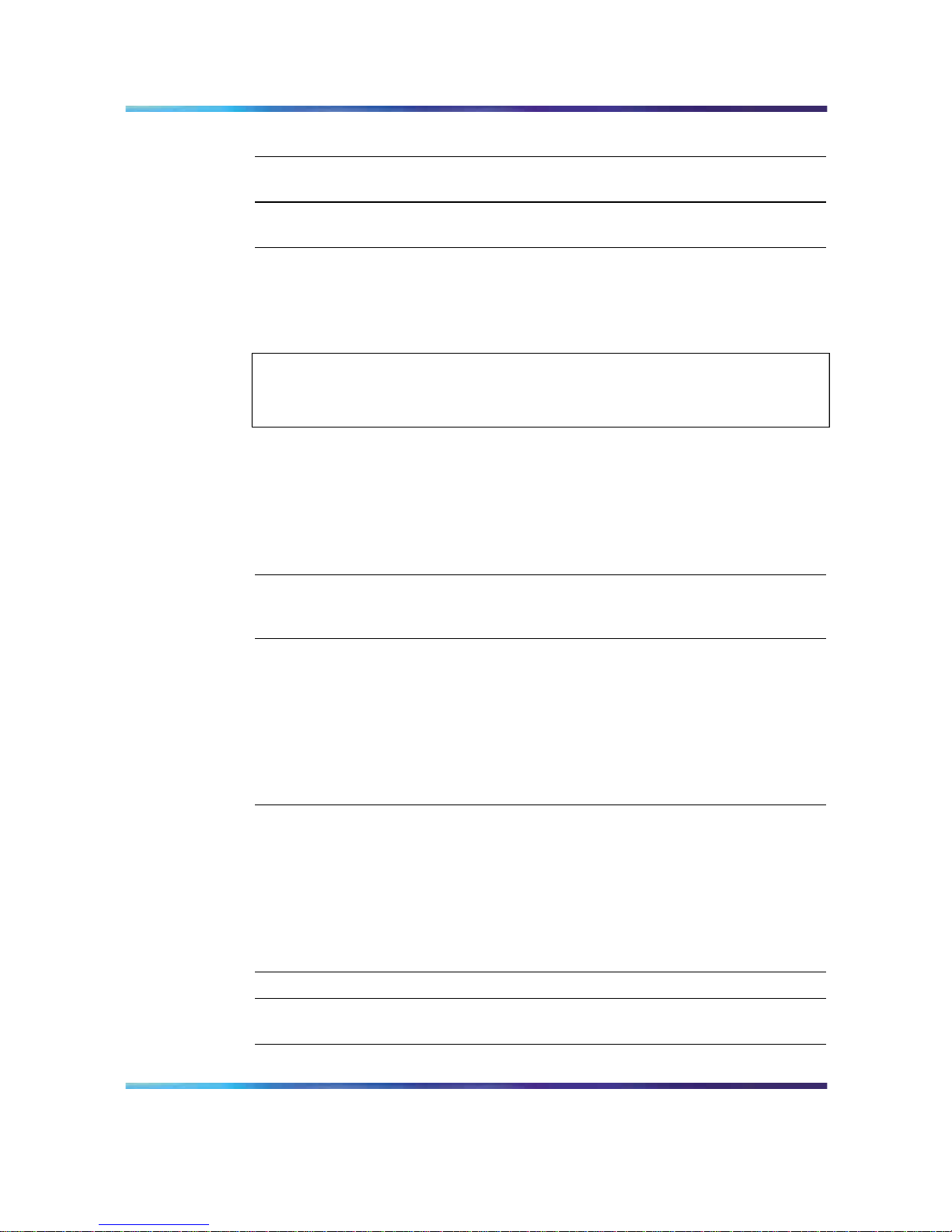
Interpreting BIOS error messages 21
Beep count Description
4–7or9–11
A fatal error indicates a possible serious system problem
occurred.
8
A problem with the onboard video card occurred indicating
a fault on the server board.
Interpreting BIOS error messages
When a recoverable error occurs during the POST, an error message
appears describing the problem.
ATTENTION
If BIOS error messages appear, record the error messages and then call Nortel
technical support before attempting to correct the problem.
BIOS error messages
BIOS error messages appear on the video monitor. Refer to the following
table for a description of the messages.
BIOS error messages
Error message Description
GA20 Error An error occurred with Gate A20 when
switching to protected mode during
the memory test.
Pri Master HDD Error
Pri Slave HDD Error
Sec Master HDD Error
Sec Slave HDD Error
Could not read sector from
corresponding drive.
ATAPI Incompatible Drive
•
Pri Master Drive
•
Pri Slave Drive
•
Sec Master Drive
•
Sec Slave Drive
The corresponding drive is not
an ATAPI (Advanced Technology
Attachment Packet Interface) device.
Run Setup to make sure the device is
selected correctly.
A: Drive Error No response from the disk drive.
CMOS Battery Low The battery is losing power. Replace
the battery soon.
Nortel CallPilot
1005r Server Maintenance and Diagnostics
NN44200-704 01.06 Standard
5.0 19 July 2007
Copyright © 2007, Nortel Networks
.
Page 22
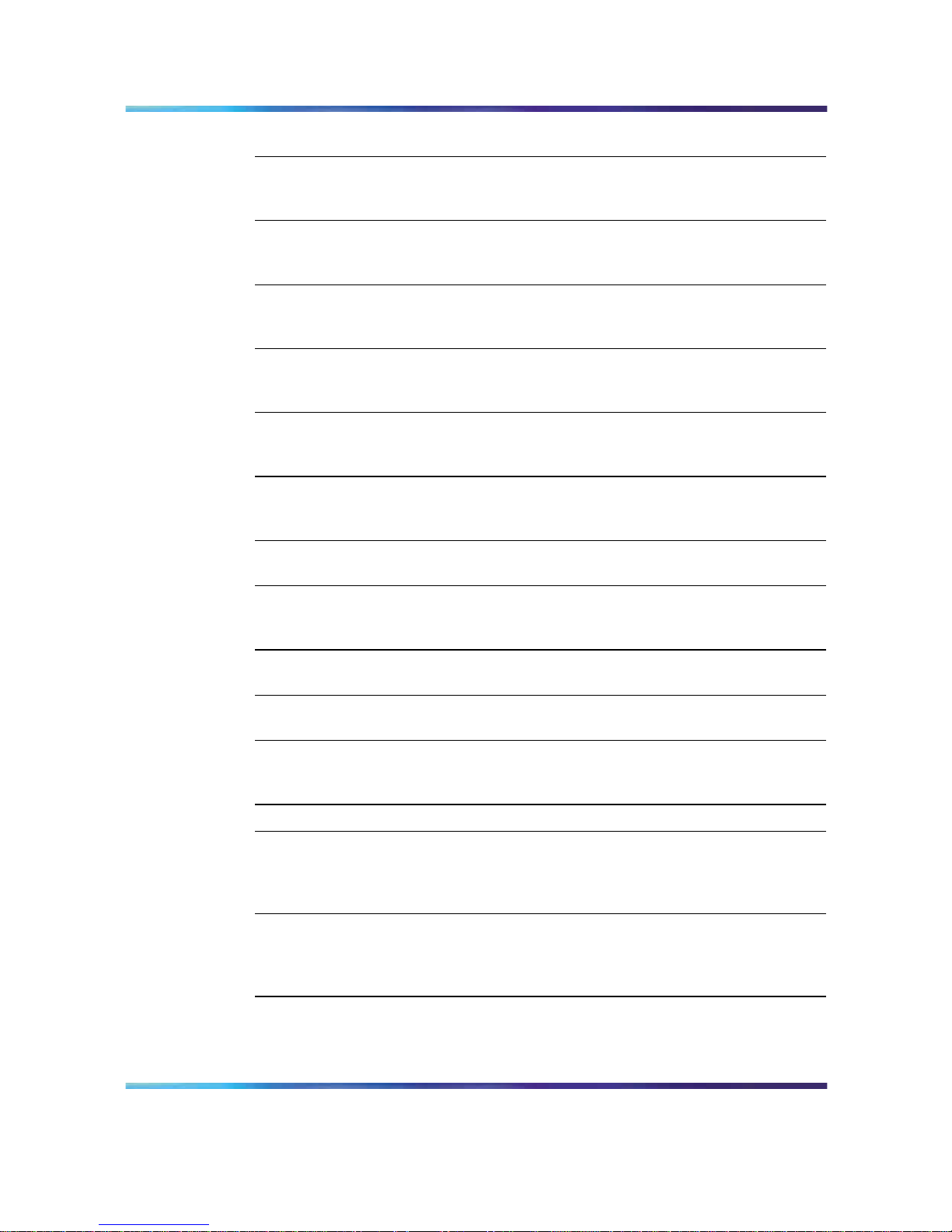
22 Chapter 3 Troubleshooting your CallPilot system
Error message Description
CMOS Display Type Wrong The display type is different from that
stored in CMOS. Check Setup to
make sure the type is correct
CMOS Checksum Bad The CMOS checksum is incorrect.
CMOS memory can be corrupted.
Run Setup to reset the values.
CMOS Settings Wrong The CMOS values are not the same
as the last boot. Either these values
are corrupted or the battery failed.
CMOS Date/Time Not Set The time or date values stored in
CMOS are invalid. Run Setup to set
the correct values.
DMA Error An error occurred during the
read/write test of the DMA (Direct
Memory Access) controller.
FDC Failure An FDC Failure error occurred while
trying to access the diskette drive
controller.
HDC Failure An error occurred trying to access the
hard disk controller.
Checking NVRAM.... The NVRAM (Non-Volatile Random
Access Memory) is being checked to
see if it is valid.
Update OK! The NVRAM is invalid and has been
updated.
Updated Failed The NVRAM is invalid and cannot be
updated.
Keyboard Error An error in the keyboard connection.
Make sure the keyboard is connected
properly.
KB/Interface Error The keyboard interface test failed.
Memory Size Decreased The memory size has decreased since
the last boot. If you have not removed
any memory, then the memory can be
faulty.
Memory Size Increased The memory size has increased since
the last boot. If you have not added
any memory, there is a problem with
the system.
Nortel CallPilot
1005r Server Maintenance and Diagnostics
NN44200-704 01.06 Standard
5.0 19 July 2007
Copyright © 2007, Nortel Networks
.
Page 23
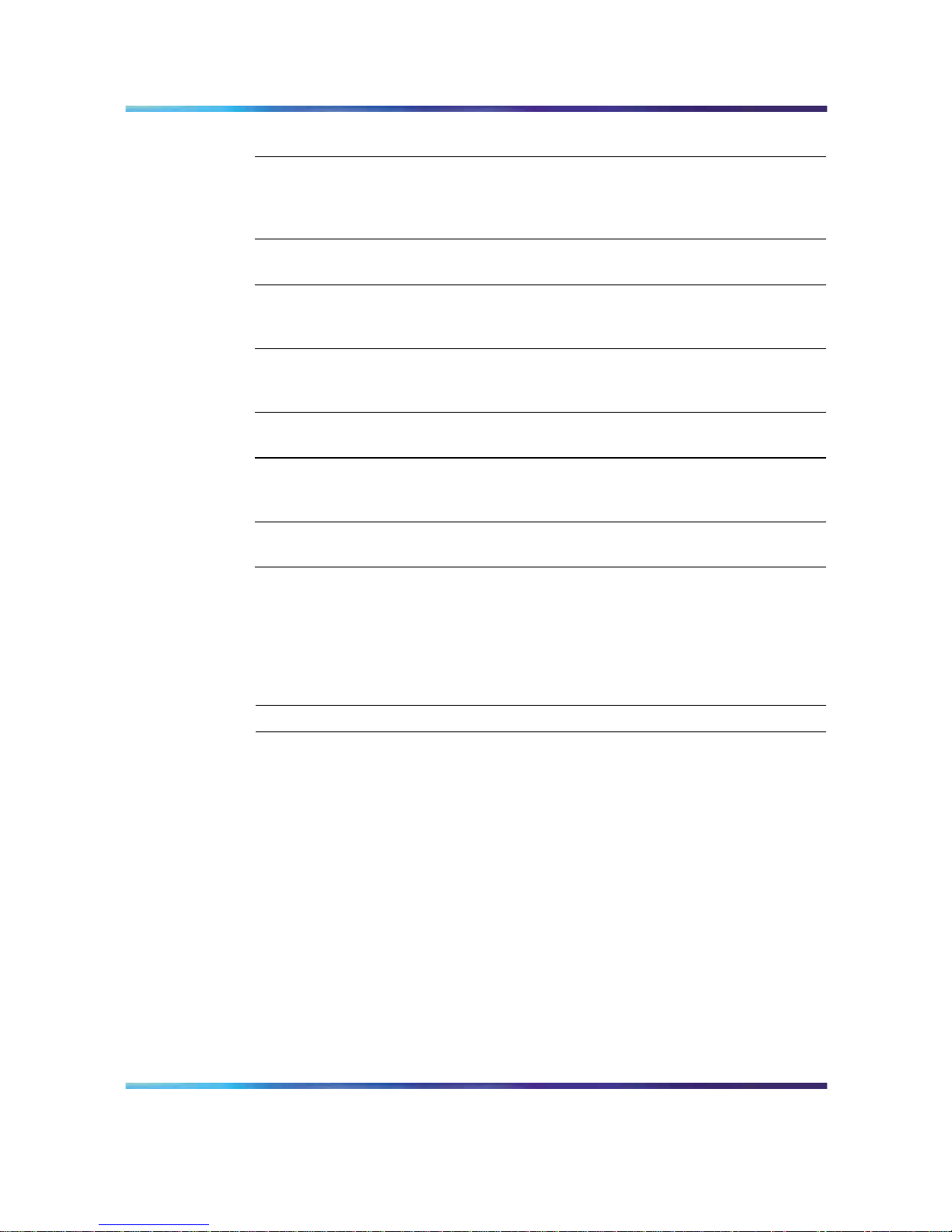
When a processor in the 1005r server is disabled 23
Error message Description
Memory Size Changed The memory size has changed since
the last boot. If you did not add or
remove any memory, then the memory
can be faulty.
No Boot Device Available. The system did not find a device to
boot from.
Off Board Parity Error A parity error occurred on an offboard
card. This error is followed by the card
address.
On Board Parity Error A parity error occurred in onboard
memory. This error is followed by the
card address.
Parity Error A parity error occurred in onboard
memory at an unknown address.
NVRAM / CMOS / PASSWORD
cleared by Jumper
NVRAM, CMOS, and passwords have
been cleared. Power the system down
and remove the jumper.
<CTRL_N> Pressed The CMOS is ignored and NVRAM is
cleared. You must enter Setup.
When a processor in the 1005r server is disabled
In some cases, where the server is recovering from the system error, you
may see two red lines appearing at the bottom of the screen.
To clear system error message from the log
Step Action
1
Reboot the system.
2
Press F2 so that the system boots into the BIOS.
3
Set Re-test to Enabled in the BIOS under Advanced Processor
Configuration > Processor.
4
Exit BIOS and power down.
5
Disconnect both power cords for about 1 minute to allow complete
reset of the firmware module.
6
Re-connect the power cords.
7
Power on the system.
8
Boot into service.
Nortel CallPilot
1005r Server Maintenance and Diagnostics
NN44200-704 01.06 Standard
5.0 19 July 2007
Copyright © 2007, Nortel Networks
.
Page 24
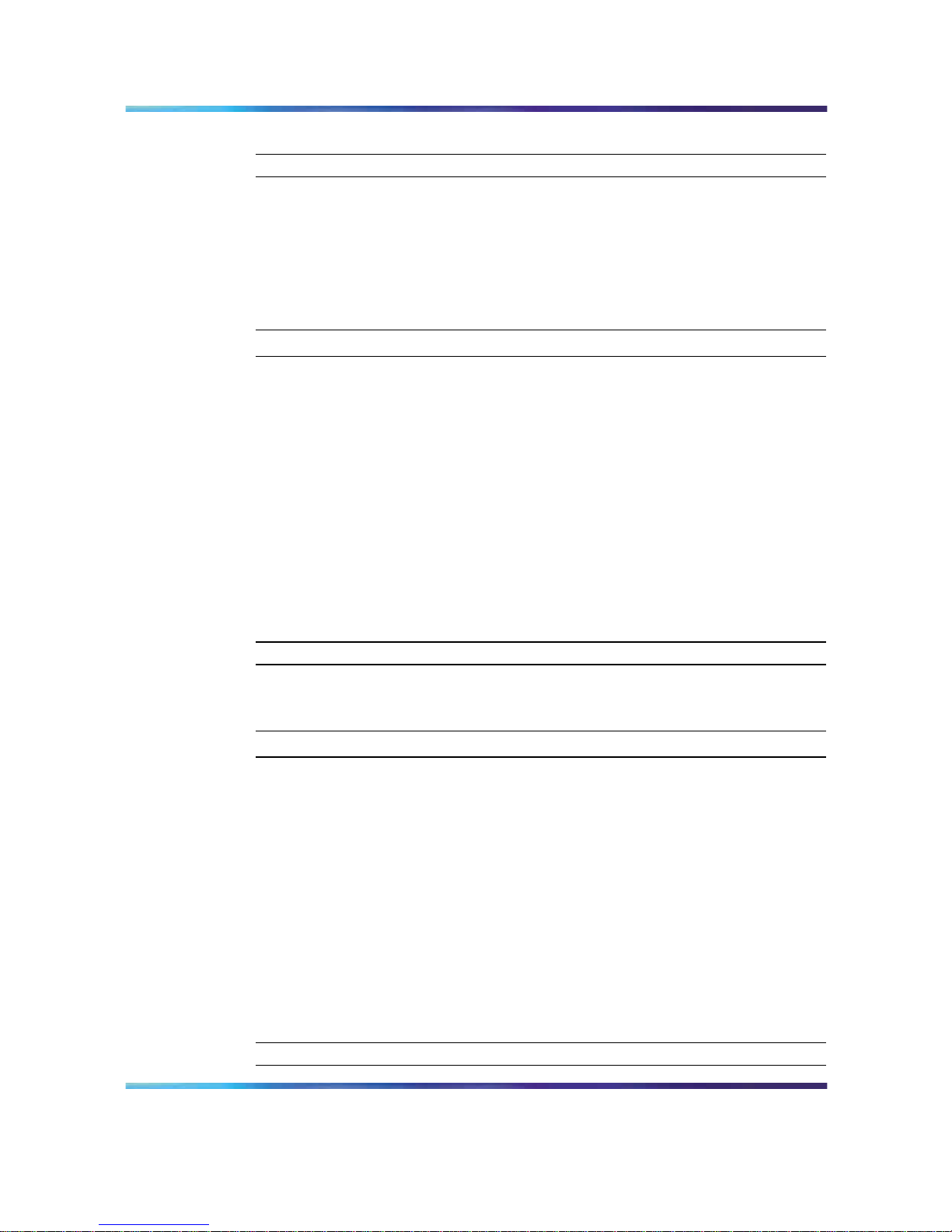
24 Chapter 3 Troubleshooting your CallPilot system
—End—
What to do when the server fails to boot into service
This section suggests tasks you can perform to determine why the server
fails the bootup cycle.
To determine why the server fails to boot to Windows
Step Action
If CallPilot fails to boot to Windows, follow these steps:
1
Make a note of any diagnostic codes.
2
Press the power switch to restart the server.
3
View the diagnostic codes for failures during the boot sequence.
4
Retrieve the system event log. Refer to "To save system event logs
to a USB media drive" (page 136).
5
Refer to the Troubleshooting Guide (NN44200-700) for other
suggestions. If you still cannot determine the cause of the startup
failure, call your Nortel technical support representative.
—End—
To determine why CallPilot fails to come into service
Step Action
If CallPilot fails to come into service, follow these steps:
1
Make a note of any diagnostic codes.
2
Press the power switch to restart the server.
3
View the diagnostic codes for failures during the boot sequence.
4
View the event logs. For instructions, see "Viewing event logs" (page
27).
5
Refer to the Troubleshooting Guide (NN44200-700) for other
suggestions. If you still cannot determine the cause of the startup
failure, call your Nortel technical support representative.
—End—
Nortel CallPilot
1005r Server Maintenance and Diagnostics
NN44200-704 01.06 Standard
5.0 19 July 2007
Copyright © 2007, Nortel Networks
.
Page 25
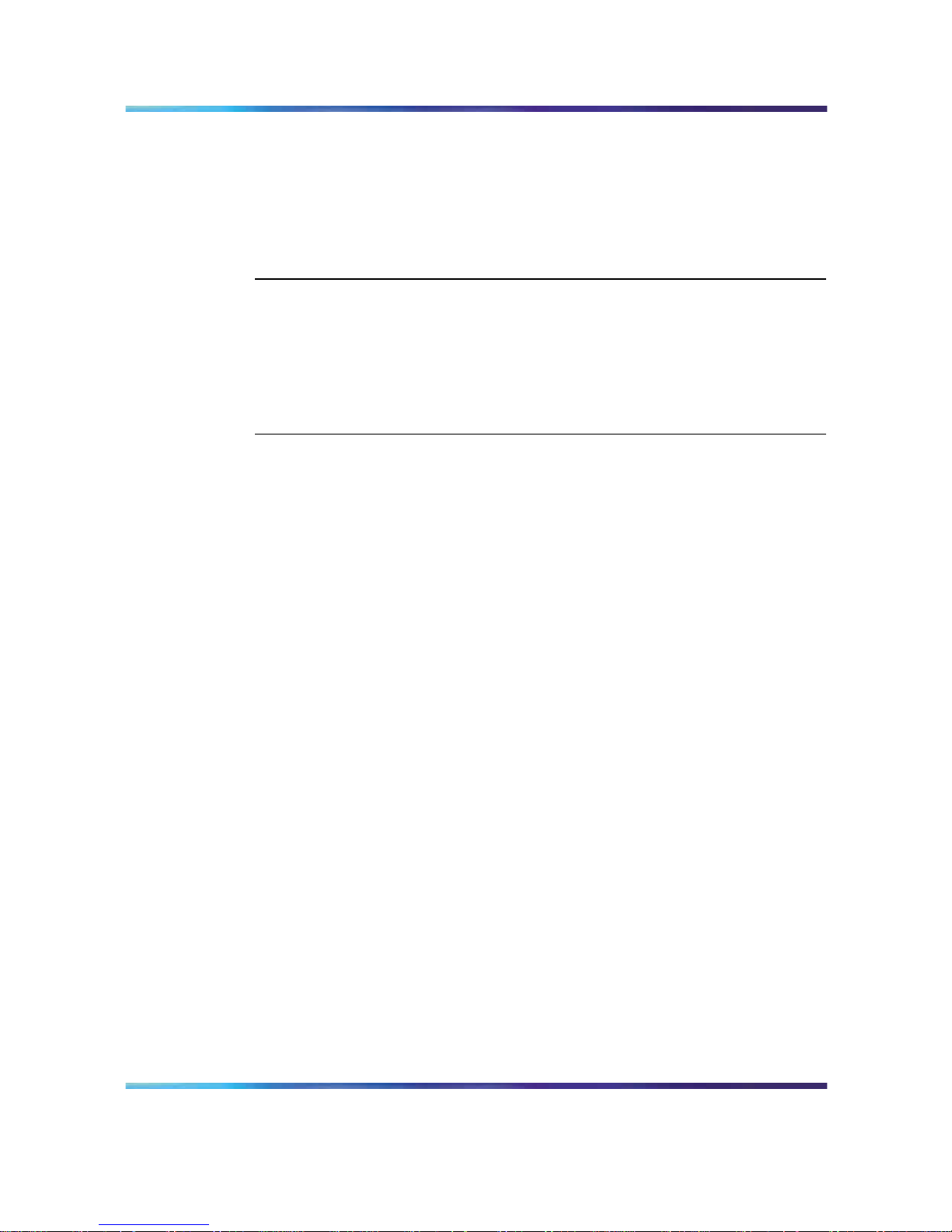
Performing a hardware shutdown 25
Interpreting hard drive LEDs
Refer to L and M in "1005r front panel." (page 18) for the location of the hard
drive LEDs for drive 0 and drive 1.
LED color Hard drive status
Green/blinking green Normal
Amber Critical but recoverable condition.
Often during a controlled condition
such as a RAID split.
Red Failure. This LED color is a major
event, and the server must be
attended to immediately.
Performing a hardware shutdown
If you cannot shut the server down using Windows, press the power switch
on the front panel and hold it in for more than 1 second. The server saves
all system data and then powers off.
Nortel CallPilot
1005r Server Maintenance and Diagnostics
NN44200-704 01.06 Standard
5.0 19 July 2007
Copyright © 2007, Nortel Networks
.
Page 26
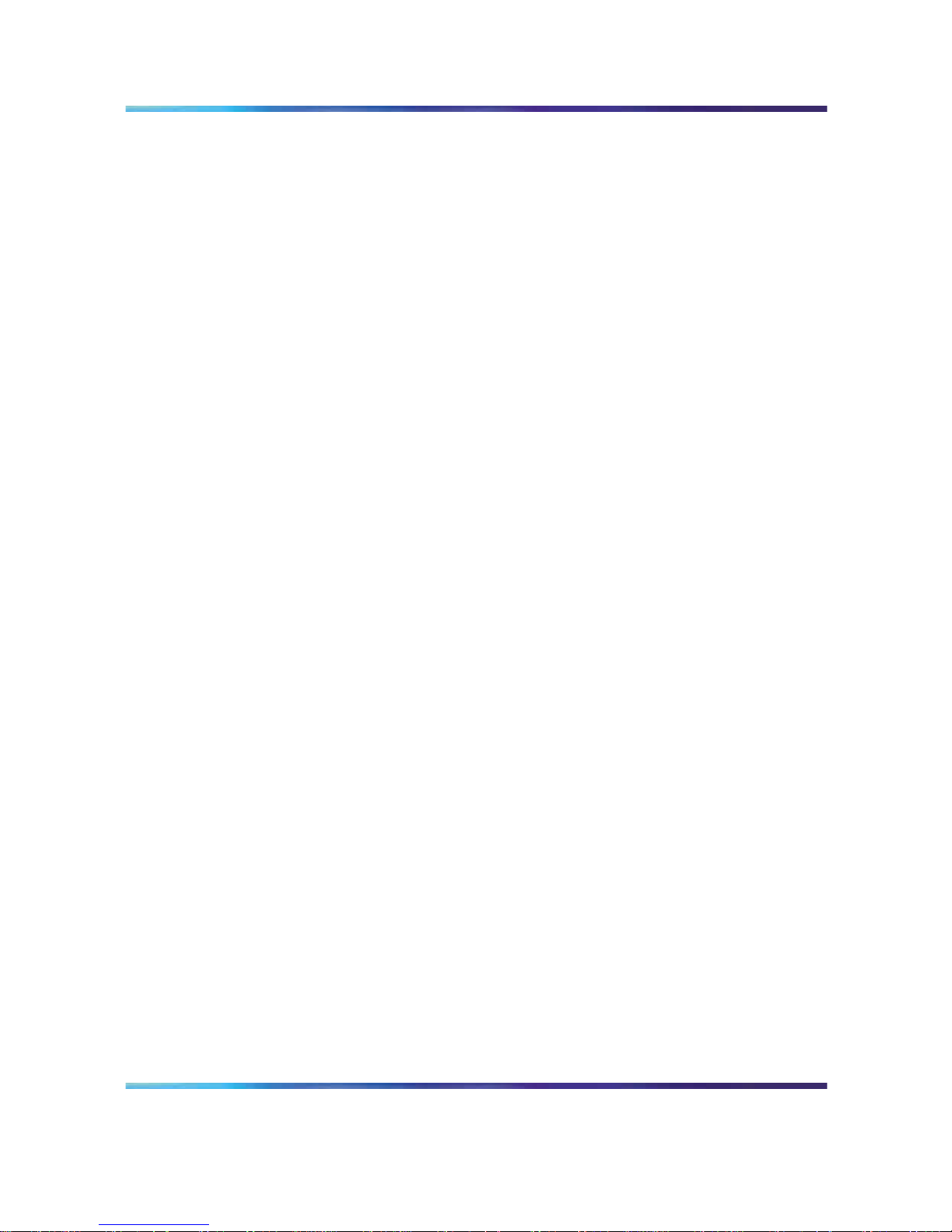
26 Chapter 3 Troubleshooting your CallPilot system
Nortel CallPilot
1005r Server Maintenance and Diagnostics
NN44200-704 01.06 Standard
5.0 19 July 2007
Copyright © 2007, Nortel Networks
.
Page 27
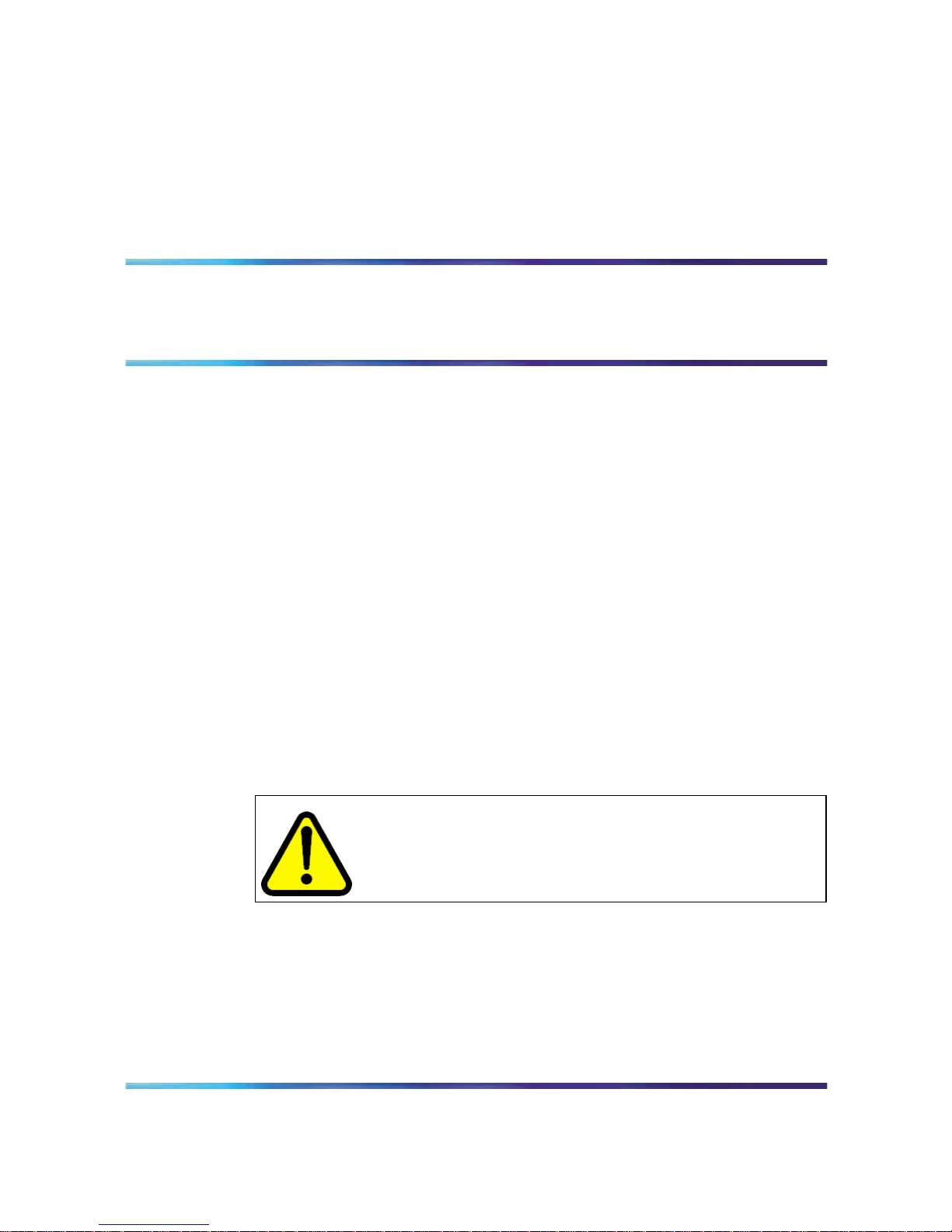
27
Chapter 4
Using Windows online diagnostic tools
In this chapter
"Overview" (page 27)
"Viewing event logs" (page 27)
"Using TCP/IP diagnostic tools" (page 31)
"Using the chkdsk utility" (page 38)
Overview
This section describes how to access the run-time online diagnostic tools
provided by the Windows server software. Use the following tools when a
serious problem prevents the use of the CallPilot diagnostic tools that are
available in CallPilot Manager:
• Windows Event Viewer
•
TCP/IP diagnostics
•
chkdsk utility
CAUTION
Risk of software corruption
Do not run any utilities that are not documented in this guide.
Viewing event logs
If one or more messages appear on the monitor during the server startup
cycle, use the following diagnostic tools to determine what event or fault
occurred.
•
Hardware system event log
•
Windows Event Viewer on the 1005r server
Nortel CallPilot
1005r Server Maintenance and Diagnostics
NN44200-704 01.06 Standard
5.0 19 July 2007
Copyright © 2007, Nortel Networks
.
Page 28

28 Chapter 4 Using Windows online diagnostic tools
•
CallPilot Event Browser or Alarm Monitor in CallPilot Manager
Note: The Event Browser and Alarm Monitor include online Help for
events to help you resolve the problem. If you cannot log on to the
CallPilot system using a Web browser due to server problems, then
use the Windows Event Viewer.
You can view the Hardware system event log from ISM, or by booting from
the CallPilot image DVD and selecting the system event log from the menu.
If the server does not boot up, use the Nortel CallPilot Image Utilities on
the DVD to view system event logs. Refer to "Using system event logs"
(page 134).
Types of Windows event logs
Three types of event logs are available from the Windows Event Viewer, as
follows:
Log type Description
System Logs events by Windows components,
including RRAS or other Windows services.
Security Logs security events, such as logons, logoffs,
and illegal access. This option is available to
users with Administrative access.
Application Logs events by application, such as database
file errors.
To use the operating system Event Viewer
Step Action
1 Click Start > Programs > Administrative Tools > Event Viewer.
Result: The Event Viewer window appears.
Nortel CallPilot
1005r Server Maintenance and Diagnostics
NN44200-704 01.06 Standard
5.0 19 July 2007
Copyright © 2007, Nortel Networks
.
Page 29
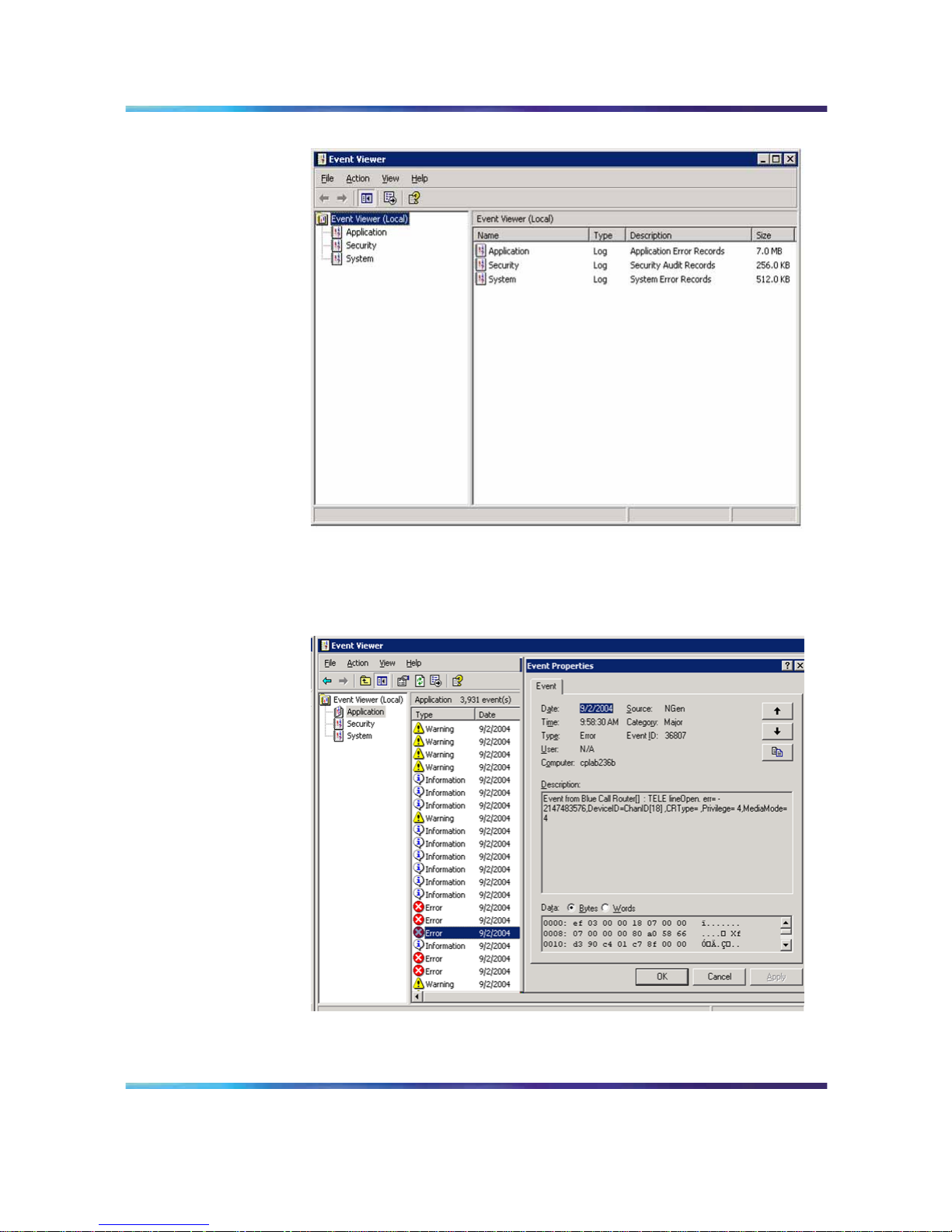
Viewing event logs 29
Event Viewer
2
To view a log, click the name of the log in the left pane of the window.
The following illustration shows an example of the Application log.
Application log
The following illustration shows an example of the System log.
Nortel CallPilot
1005r Server Maintenance and Diagnostics
NN44200-704 01.06 Standard
5.0 19 July 2007
Copyright © 2007, Nortel Networks
.
Page 30
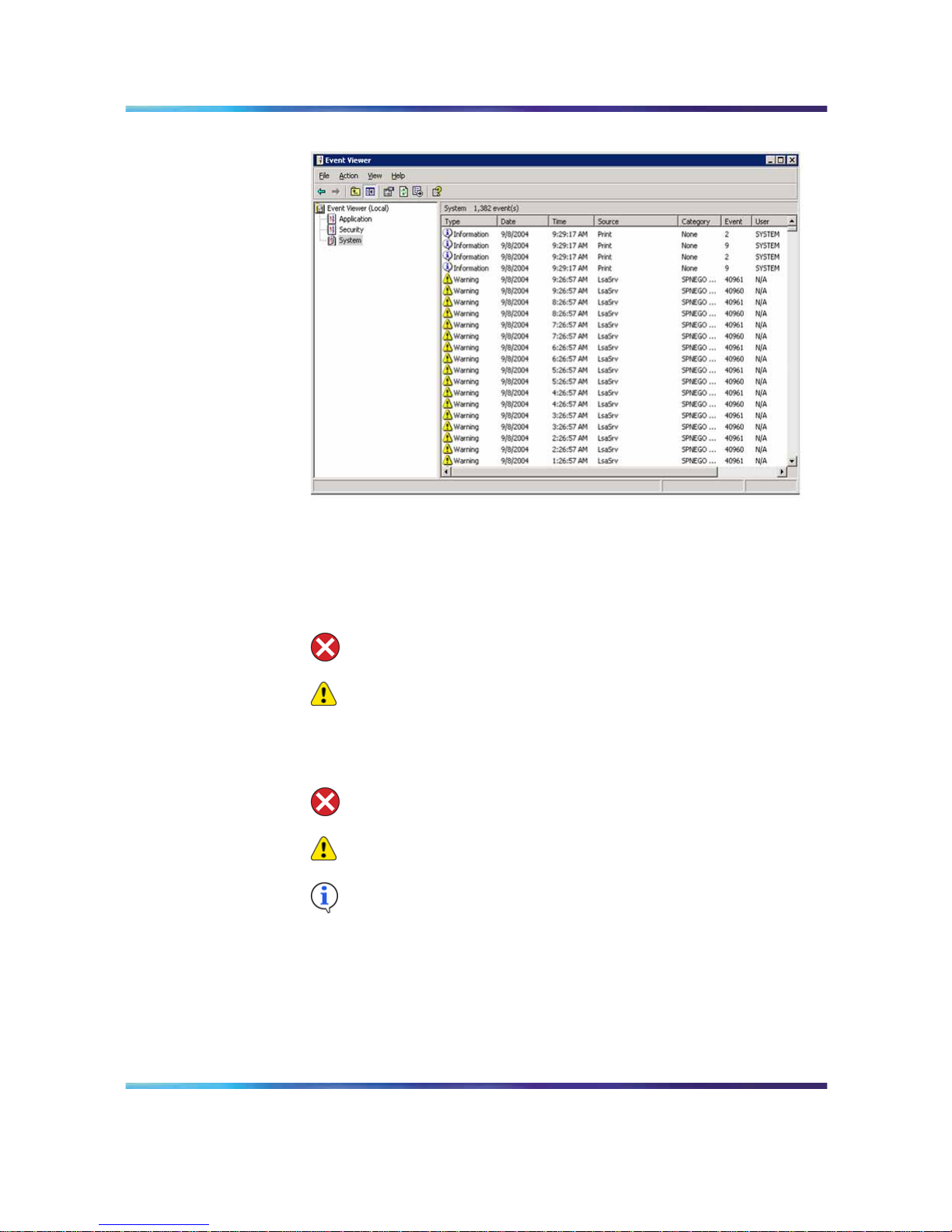
30 Chapter 4 Using Windows online diagnostic tools
System log
Note: The Security log, which is available to administrators, is
not shown.
3
Look for error codes flagged with or that have occurred since the
last startup.
Note: Each error is date- and time-stamped. indicates major or
critical errors. indicates minor errors, and indicates information.
4
Double-click an error to determine the cause of the error.
Result: An Event Properties dialog box appears detailing the
description of the error. Use the description to help determine how
to resolve errors.
Note: If the error persists or the error description does not
suggest a solution, contact your Nortel support representative.
Nortel CallPilot
1005r Server Maintenance and Diagnostics
NN44200-704 01.06 Standard
5.0 19 July 2007
Copyright © 2007, Nortel Networks
.
Page 31

Using TCP/IP diagnostic tools 31
5
Click OK.
Result: The Event Properties dialog box disappears.
6
Click File > Exit.
Result: The Event Viewer closes.
—End—
Using TCP/IP diagnostic tools
This section describes the following TCP/IP diagnostic tools that are
available for the network adapter:
•
ipconfig
•
ping
•
tracert
•
arp
•
nbtstat
•
netstat
These utilities help you to verify network connectivity, test the network
interface, and isolate any configuration problems.
The ipconfig command
The ipconfig command displays IP configuration information.
ipconfig default
If you run the command without flags, it displays the IP address, subnet
mask, and default gateway for each adapter bound to TCP/IP.
ipconfig command syntax
The ipconfig command uses the following syntax:
ipconfig /[ ]
The following flags are available for the ipconfig command.
ipconfig command extensions
Flag Description
/? Displays Help information.
/all Displays full configuration information.
/release Releases the IP address for the specified adapter.
/renew Renews the IP address for the specified adapter.
Nortel CallPilot
1005r Server Maintenance and Diagnostics
NN44200-704 01.06 Standard
5.0 19 July 2007
Copyright © 2007, Nortel Networks
.
Page 32

32 Chapter 4 Using Windows online diagnostic tools
To run the ipconfig command from Windows
Step Action
1
Click Start > Programs > Accessories > Command Prompt.
Result: The Command Prompt dialog box appears.
2
Type ipconfig <parameters>.
Example: ipconfig /all
3 Press Enter.
Result: The system runs the ipconfig utility.
4
Type Exit to exit the Command Prompt dialog box and return to
Windows.
—End—
The ping command
The ping command sends an echo request to a specified host. Use this
command to verify network connectivity to the remote device.
Ping command syntax
The ping command uses the following syntax:
ping [-t] [-a] [-n count] [-l size] [-f] [-i TTL]
[-v TOS] [-r count] [-s count]
[[-j host-list] | [-k host-list]]
[-w timeout] destination-list
ping command extensions
Parameter Description
-t
Pings the specified host until interrupted.
-a
Resolves addresses to host names.
-n count
Specifies the number of echo requests to send.
-l size Sends buffer size.
-f Sets Don’t Fragment flag in packet.
-i TTL Specifies the Time To Live.
-v TOS Specifies the Type Of Service.
-r count
Specifies the number of Record route for count hops.
-s count
Specifies the number of Time stamp for count hops.
-j host-list Specifies the Loose source route along host list.
Nortel CallPilot
1005r Server Maintenance and Diagnostics
NN44200-704 01.06 Standard
5.0 19 July 2007
Copyright © 2007, Nortel Networks
.
Page 33

Using TCP/IP diagnostic tools 33
Parameter Description
-k host-list Specifies the Strict source route along host list.
-w timeout Specifies the Timeout in milliseconds to wait for each reply.
To run the ping command from Windows
Step Action
1
Click Start > Programs > Accessories > Command Prompt.
Result: The Command Prompt dialog box appears.
2
Type ping <destination IP address> (for example, ping
200.286.32.0) or ping <computer name>.
3
Press Enter.
Result: The system displays the ping results.
4
Type Exit to exit the Command Prompt dialog box and return to
Windows.
—End—
The tracert command
This utility determines the route taken to a destination.
How tracert works
The tracert utility follows several steps to complete its task:
•
Tracert sends Internet Control Message Protocol (ICMP) echo packets
with varying Time-To-Live (TTL) values to the destination.
•
Each router along the path must decrement the TTL on a packet by at
least 1 before forwarding it, so the TTL is effectively a hop count.
•
When the TTL on a packet reaches 0, the router sends back an ICMP
Time Exceeded message to the source system.
•
Tracert determines the route by sending the first echo packet with a TTL
of 1, and incrementing the TTL by 1 each subsequent transmission until
the target responds or the maximum TTL is reached.
•
Tracert then examines the ICMP Time Exceeded messages sent back
by intermediate routers.
Tracert syntax
The tracert command uses the following syntax:
Nortel CallPilot
1005r Server Maintenance and Diagnostics
NN44200-704 01.06 Standard
5.0 19 July 2007
Copyright © 2007, Nortel Networks
.
Page 34

34 Chapter 4 Using Windows online diagnostic tools
tracert [-d] [-h maximum_hops] [-j host_list]
[-w timeout] [target_name]
Tracert parameters
The following table shows the tracert parameters.
Tracert parameters
Parameter Description
-d Specifies not to resolve addresses to host
names.
-h maximum_hops Specifies the maximum number of hops to
search for the target.
-j host-list Specifies a loose source route along the host
list.
-w timeout Waits the number of milliseconds specified by
the timeout for each reply.
target_name
Specifies the name of the target host.
To run the tracert command from Windows
Step Action
1
Click Start > Programs > Accessories > Command Prompt.
Result: The Command Prompt dialog box appears.
2
Type the following command:
tracert [-d] [-h maximum_hops] [-j host_list] [-w
timeout] [target_name]
Example: tracert 200.286.0.32
3
Press Enter.
Result: The system runs the tracert utility.
4
Type Exit to exit the Command Prompt dialog box and return to
Windows.
—End—
The arp command
The arp command displays and modifies the IP-to-physical address
translation tables used by Address Resolution Protocol (ARP).
ARP command syntax
The ARP command uses the following syntax:
Nortel CallPilot
1005r Server Maintenance and Diagnostics
NN44200-704 01.06 Standard
5.0 19 July 2007
Copyright © 2007, Nortel Networks
.
Page 35

Using TCP/IP diagnostic tools 35
arp -s inet_addr eth_addr [if_addr]
arp -d inet_addr [if_addr]
arp -a [inet_addr] [-N if_addr]
ARP command parameters
ARP command parameters
Parameter Description
-a
Displays current arp entries by interrogating
the current protocol data. If inet_addr is
specified, the IP and physical addresses for
the specified computer appear. If more than
one network interface uses arp, entries for
each arp table appear.
-g
Same as -a.
inet_addr Specifies an Internet address.
if_addr Specifies the Internet address of the interface
where the address translation table can be
modified. If not present, the first applicable
interface is used.
eth_addr Specifies a physical address.
-N if_addr Displays the arp entries for the network
interface specified by if_addr.
-d Deletes the host specified by inet_addr.
-s
Adds the host and associates the Internet
address inet_addr with the physical address
eth_addr. The physical address is given as
six hexadecimal bytes separated by hyphens.
The entry is permanent.
To run the arp command from Windows
Step Action
1
Click Start > Programs > Accessories > Command Prompt.
Result: The Command Prompt dialog box appears.
2
Type arp with the required parameters (for example, arp -g
200.286.0.32).
3 Press Enter.
Result: The system runs the arp command.
4
Type Exit to exit the Command Prompt dialog box and return to
Windows.
Nortel CallPilot
1005r Server Maintenance and Diagnostics
NN44200-704 01.06 Standard
5.0 19 July 2007
Copyright © 2007, Nortel Networks
.
Page 36

36 Chapter 4 Using Windows online diagnostic tools
—End—
The nbtstat command
The nbtstat command displays protocol statistics and current TCP/IP
connections using NBT.
Nbtstat command syntax
The nbtstat command uses the following syntax:
nbtstat [-a remotename] [-A IP address] [-c] [-n]
[-R] [-r] [-S] [-s] [interval]
nbstat command parameters
nbstat command parameters
Parameter Description
-a remotename
Lists the remote computer name table using its name.
-A IP address Lists the remote computer name table using its IP address.
-c
Lists the contents of the NetBIOS name cache giving the
IP address of each name.
-n
Lists local NetBIOS names. Registered indicates that the
name is registered by broadcast (Bnode) or WINS (other
node types).
-R Reloads the LMHOSTS file after purging all names from
the NetBIOS name cache.
-r
Lists name resolution statistics for Windows networking
name resolution Windows computer configured to use
WINS, this option returns the number of names resolved
and registered through broadcast or through WINS.
-S Displays both client and server sessions, and lists the
remote hosts by IP address.
-s
Displays both client and server sessions and attempts to
convert the remote host IP address to a name using the
HOSTS file.
interval Displays selected statistics, pausing interval seconds
between each display. Press Ctrl+C to stop displaying
statistics. Without this parameter, nbtstat prints the current
configuration information once.
To run the nbtstat command from Windows
Nortel CallPilot
1005r Server Maintenance and Diagnostics
NN44200-704 01.06 Standard
5.0 19 July 2007
Copyright © 2007, Nortel Networks
.
Page 37

Using TCP/IP diagnostic tools 37
Step Action
1
Click Start > Programs > Accessories > Command Prompt.
Result: The Command Prompt dialog box appears.
2 Type nbtstat with the required parameters.
3
Press Enter.
Result: The system runs the nbtstat utility.
4
Type Exit to exit the Command Prompt dialog box and return to
Windows.
—End—
The netstat command
The netstat command displays current TCP/IP network connections and
protocol statistics.
Netstat command syntax
The netstat command uses the following syntax:
netstat [-a] [-e] [-n] [-s] [-p proto] [-r] [interval]
netstat command parameters
netstat command parameters
Parameter Description
-a
Displays all connections and listening ports.
-e
Displays Ethernet statistics. This can be combined with the
-s option.
-n
Displays addresses and port numbers in numeric form.
-s
Displays statistics for each protocol.
-p proto
Shows connections for the protocol specified by proto. Proto
can be tcp or udp. If used with the -s option, proto can be tcp,
udp, or ip.
-r
Displays the contents of the routing table.
interval Re-displays selected statistics, pausing between each display.
Press Ctrl+C to stop re-displaying.
To run the netstat command from Windows
Nortel CallPilot
1005r Server Maintenance and Diagnostics
NN44200-704 01.06 Standard
5.0 19 July 2007
Copyright © 2007, Nortel Networks
.
Page 38

38 Chapter 4 Using Windows online diagnostic tools
Step Action
1
Click Start > Programs > Accessories > Command Prompt.
Result: The Command Prompt dialog box appears.
2 Type netstat with the required parameters.
3
Press Enter.
Result: The system runs the netstat utility.
4
Type Exit to exit the Command Prompt dialog box and return to
Windows.
—End—
Using the chkdsk utility
The chkdsk utility checks a specified disk on the server and displays a
status report. You can run the utility on drives C, D, E, or F. It is an online
utility, but it reduces system performance while it runs.
The chkdsk utility checks for errors at the Windows file system level. CallPilot
can be affected by errors at both the Windows and CallPilot file system
levels. The chkdsk utility does not detect CallPilot file system level errors.
Note: A version of this utility, called autocheck, automatically runs
during Windows startup. Output from this utility appears on the blue
startup screen.
Chkdsk utility syntax
The chkdsk utility uses the following syntax:
chkdsk [drive:][path]filename] [/F] [/V] [/R]
Chksdsk utility parameters
Chksdsk utility parameters
Parameter Description
drive: Drive letter of the drive that you want to check.
filename Names of files to check for fragmentation.
/F Optional parameter to fix errors on the disk.
Nortel CallPilot
1005r Server Maintenance and Diagnostics
NN44200-704 01.06 Standard
5.0 19 July 2007
Copyright © 2007, Nortel Networks
.
Page 39

Using the chkdsk utility 39
Parameter Description
/V Optional parameter to display the full
pathname of every file on the disk.
/R Optional parameter to locate bad sectors and
to recover readable information.
To run the chkdsk utility from Windows
Step Action
1
Click Start > Programs > Accessories > Command Prompt.
Result: The Command Prompt dialog box appears.
2
Type chkdsk <drive letter:> (for example, chkdsk c:).
3
Press Enter.
Result: The system runs the chkdsk utility.
4
Type Exit to exit the Command Prompt dialog box and return to
Windows.
—End—
Nortel CallPilot
1005r Server Maintenance and Diagnostics
NN44200-704 01.06 Standard
5.0 19 July 2007
Copyright © 2007, Nortel Networks
.
Page 40

40 Chapter 4 Using Windows online diagnostic tools
Nortel CallPilot
1005r Server Maintenance and Diagnostics
NN44200-704 01.06 Standard
5.0 19 July 2007
Copyright © 2007, Nortel Networks
.
Page 41

41
Chapter 5
Monitoring server hardware
In this chapter
"ISM overview" (page 41)
ISM overview
Intel Server Manager (ISM) is a server management tool installed on your
1005r server. Use ISM to monitor hardware health and server performance.
Set up the following types of tasks using ISM:
•
Monitor the hardware sensors on the managed server.
•
Monitor the performance of the server using data collected from the
operating system.
•
Receive alert messages when the sensor values are out of range, or
when a performance threshold is reached.
Refer to the Help files in the ISM screen for more information.
Nortel CallPilot
1005r Server Maintenance and Diagnostics
NN44200-704 01.06 Standard
5.0 19 July 2007
Copyright © 2007, Nortel Networks
.
Page 42

42 Chapter 5 Monitoring server hardware
Nortel CallPilot
1005r Server Maintenance and Diagnostics
NN44200-704 01.06 Standard
5.0 19 July 2007
Copyright © 2007, Nortel Networks
.
Page 43

43
Chapter 6
Monitoring multimedia hardware
In this chapter
"Understanding fault management" (page 43)
"Alarm Monitor" (page 45)
"Event Browser" (page 46)
"Channel and Multimedia Monitors" (page 48)
"The Maintenance screen" (page 48)
"Viewing component states" (page 51)
"Starting and stopping components" (page 53)
"Running integrated diagnostics" (page 55)
"Viewing the last diagnostics result" (page 57)
"Working with the Multimedia Monitor" (page 58)
"Working with the Channel Monitor" (page 60)
Understanding fault management
Fault management is a subsystem within CallPilot that detects and notifies
you of potential or real hardware problems with the multimedia hardware.
CallPilot monitors events in the multimedia hardware and raises an alarm
when a fault occurs.
Event processing
An event is any change in system configuration or operational state. An
event is also any action taken by the system that requires user notification
such as a faulty MPB96 card switching to disabled status.
Nortel CallPilot
1005r Server Maintenance and Diagnostics
NN44200-704 01.06 Standard
5.0 19 July 2007
Copyright © 2007, Nortel Networks
.
Page 44

44 Chapter 6 Monitoring multimedia hardware
All events are reported to the fault management server. The fault
management server lets the CallPilot server listen and respond to its clients.
The interaction is called event processing and the server detects hardware
faults in the multimedia hardware.
Alarm notification
Alarms are warnings generated by events. Alarms communicate the same
information as events. However, alarms are reported in the Alarm Monitor
instead of the Event Browser and are managed differently than events.
When an alarm appears in the Alarm Monitor, you must investigate the
problem, isolate it, and then fix the cause of the problem. When you fix the
problem, the alarm is cleared from the Alarm Monitor.
Component dependencies
The status of some components is dependent on the operational status
of other components. If a component fails or is stopped, the dependent
components go out of service.
Note: The components in your system are based on your CallPilot
server type and switch type. Disregard dependencies for components
not in your system.
Component
Dependent components
Media bus All MPBs, all multimedia channels, and all call channels.
MPB board All multimedia and call channels associated with the MPB
board.
Time switch All multimedia and call channels associated with the same
MPB as the time switch.
MPB96 All multimedia channels on the MPB96 card.
DS30X All DS30X channels associated with the DS30X link.
Detecting hardware problems
Typically, you first become aware of a hardware problem when an alarm is
raised. All hardware faults produce an alarm (or series of alarms, depending
on the problem) in the Alarm Monitor.
Other indications of a hardware problem include the following:
•
user complaints
•
call processing difficulties, such as busy signals, static, dropped calls,
connection problems, and cross talk (hearing other conversations)
•
system administrator logon difficulties
•
alert icons on the Maintenance screen
Nortel CallPilot
1005r Server Maintenance and Diagnostics
NN44200-704 01.06 Standard
5.0 19 July 2007
Copyright © 2007, Nortel Networks
.
Page 45

Alarm Monitor 45
Alarm Monitor
Use the Alarm Monitor to investigate one or more raised alarms.
About alarms
Alarms are warnings generated by events. Alarms communicate the same
information as events. However, alarms are reported in the Alarm Monitor
instead of the Event Browser and are managed differently than events:
•
Alarms appear in the Alarm Monitor for Minor, Major, and Critical events
(not Information events). All events can be reportedin the Event Browser
(depending on the filtering criteria defined in the Event Browser).
•
The first time an event occurs, it generates an alarm that appears in
the Alarm Monitor. If the same event continues to occur, a new alarm
is not generated. Instead, the time and date assigned to the original
generated alarm is updated.
•
Alarms can be cleared from the Alarm Monitor, but the event that
generated the alarm is not cleared from the event log or the Event
Browser.
Each alarm in the Alarm Monitor has Help text that often provides a solution
to the problem. If the solution is not apparent, use the Event Browser or the
Maintenance screen to further investigate the problem.
To investigate using the Alarm Monitor
Step Action
1
Run CallPilot Manager and log on.
2
In CallPilot Manager, click System > Alarm Monitor.
Result: The Alarm Monitor screen appears.
Nortel CallPilot
1005r Server Maintenance and Diagnostics
NN44200-704 01.06 Standard
5.0 19 July 2007
Copyright © 2007, Nortel Networks
.
Page 46

46 Chapter 6 Monitoring multimedia hardware
3
Click the Event Code for the first Critical or Major alarm.
Result: A description of the event appears in a new Web browser
window.
4
Review the description and recovery action.
5
Repeat steps 3 and 4 for more alarms, if necessary.
6
If the solution to the problem is not apparent, make a note of the
event codes and continue the investigation by using the Event
Browser (see "Event Browser" (page 46)).
—End—
Event Browser
Use the Event Browser to investigate a series of events that occurred
around the time an alarm was raised. The event listing can help you
determine the root cause of a problem.
About events
The Event Browser displays events that are recorded in the server log. Each
event identifies the time the event occurred, the object that generated the
event, and the cause of the event.
Events are classified as Information, Minor, Major, or Critical. By default, the
Event Browser displays the latest 100 critical events.
Nortel CallPilot
1005r Server Maintenance and Diagnostics
NN44200-704 01.06 Standard
5.0 19 July 2007
Copyright © 2007, Nortel Networks
.
Page 47

Event Browser 47
To investigate using the Event Browser
Step Action
1
Run CallPilot Manager and log on.
2
In CallPilot Manager, click System > Event Browser.
Result: The Event Browser screen appears.
3
Click an event that appears to be related to the problem, or click an
event that occurred near the time the alarm was raised.
Result: A description of the event appears in a new Web browser
window.
4
View the description and recovery action.
5
Repeat steps 3 and 4 for more events, if necessary.
6
If the solution to the problem is not apparent, contact your Nortel
technical support representative.
Note: For information about how to use the Event Browser, see
the CallPilot Manager online Help.
—End—
Nortel CallPilot
1005r Server Maintenance and Diagnostics
NN44200-704 01.06 Standard
5.0 19 July 2007
Copyright © 2007, Nortel Networks
.
Page 48

48 Chapter 6 Monitoring multimedia hardware
Channel and Multimedia Monitors
The Channel Monitor shows the status of call channels. The call channels
are the connections between the server and the switch that carry the call
signals to CallPilot.
The Multimedia Monitor shows the status of multimedia channels. The
multimedia channels are the DSP ports that process the calls. They are the
voice, fax, and speech recognition channels.
Disabling call channels
If you must take the CallPilot system out of service to perform software
or hardware maintenance, Nortel recommends that you disable all call
channels first. There are two ways to disable the call channels:
•
Courtesy stop the channels (preferred method).
When you courtesy stop call channels, CallPilot waits until the channels
are no longer active before disabling them, instead of suddenly
terminating active calls.
• Stop the channels.
When you stop channels, you suddenly disable them and terminate
all active calls.
The Maintenance screen
Use the Maintenance screen in CallPilot Manager to do the following:
•
Obtain general information about components.
• View component states.
•
Start and stop components.
•
Run integrated diagnostic tests.
• View the results of the last diagnostic test run against a component.
What the Maintenance screen provides
The Maintenance screen identifies the server platform and switch
connectivity type. It also provides a navigation tree that, when expanded,
lists the physical and logical hardware components down the left side of the
screen. To list the server hardware components, click the plus sign (+) at
the top of the tree. To list the subcomponents for each component, click the
plus sign (+) beside the component.
Note: The components that are listed on the Maintenance screen are
based on the CallPilot server type and the switch that is connected to
CallPilot. The examples in this chapter are for illustration purposes and
may not appear exactly the same as your system.
Nortel CallPilot
1005r Server Maintenance and Diagnostics
NN44200-704 01.06 Standard
5.0 19 July 2007
Copyright © 2007, Nortel Networks
.
Page 49

The Maintenance screen 49
Partially expanded tree for 1005r shows a partially expanded tree for the
1005r server.
When you click a component, the screen refreshes to show the details
about that component. Details are divided into the sections described
in the following table.
Component sections
Section
Description
General This section shows general technical information about the
selected component. This typically includes the following
details:
•
the name, class, type, series, or version of a component
•
various capabilities of a component (for example, whether
a component is removable)
Note: This section does not appear for all components.
Nortel CallPilot
1005r Server Maintenance and Diagnostics
NN44200-704 01.06 Standard
5.0 19 July 2007
Copyright © 2007, Nortel Networks
.
Page 50

50 Chapter 6 Monitoring multimedia hardware
Section
Description
Maintenance This section shows the state of the selected component. Use
this section to start and stop a component before running a
diagnostic test.
For more information about working with component states,
see the following sections:
•
"Viewing component states" (page 51)
•
"Starting and stopping components" (page 53)
Diagnostics Use the Diagnostics section to run one or more diagnostic
tests, or to view the results of the last diagnostic tests that were
run on the selected component.
For more information about running diagnostics, see the
following sections:
•
"Running integrated diagnostics" (page 55)
•
"Viewing the last diagnostics result" (page 57)
Maintenance activities for each component
The following table identifies the maintenance activities you can perform for
each component that is listed in the component tree.
Maintenance activities
Component Start /
stop?
Courtesy
stop?
Diagnostics
available?
Replaceable?
Media Bus Yes No No No
MPB96
board
Yes No Yes Yes
Time Switch No No No No
DSPs (emb
edded MPB
boards)
Yes No Yes No (embedded)
Multimedia
channels
Yes Yes No No
Call channelsYes Yes No No
DS30X link Yes No No No
Nortel CallPilot
1005r Server Maintenance and Diagnostics
NN44200-704 01.06 Standard
5.0 19 July 2007
Copyright © 2007, Nortel Networks
.
Page 51

Viewing component states 51
Note: The MGate card and DS30X cable are replaceable. If you are
having problems with the DS30X link, determine if either one or both of
these items are causing the problem and need to be replaced.
Viewing component states
View a component state to determine the general condition of the
component, including whether the component is disabled or off duty. The
component state is shown in the Maintenance section of the Maintenance
screen.
Component states
You can determine the state of a component by looking at the State box
in the Maintenance section.
State
Description
Active The component is working and currently involved in
processing a call.
Disabled The diagnostic failed.
Idle The component is working but not currently involved in
processing a call.
InTest A diagnostic is running on the resource or device.
Loading The component has started and takes it out of the Off Duty
state.
This state occurs quickly and is immediately followed by
Idle.
Local (Red)
Alarm
A Receive Loss of Synchronization error occurred on
incoming data over a T1 link and lasted more than 2.5
seconds. This condition exists until synchronization is
recovered and remains recovered for 12 seconds.
No resources The hardware required for the component to operate is not
installed or is not operating properly.
Not Configured The device is not configured in CallPilot.
For example, a DSP is not being used because it was not
allocated in the Configuration Wizard.
Off Duty The component has been stopped.
Remote Off Duty The component has been taken out of service at the switch.
Remote (Yellow)
Alarm
A red alarm exists at the receiving device. This alarm is
sent by the receiving T1 device to CallPilot, and it remains
in effect until the red alarm is cleared at the receiving
device.
Nortel CallPilot
1005r Server Maintenance and Diagnostics
NN44200-704 01.06 Standard
5.0 19 July 2007
Copyright © 2007, Nortel Networks
.
Page 52

52 Chapter 6 Monitoring multimedia hardware
State
Description
Shutting Down The component is in the process of stopping.
This state occurs quickly and is immediately followed by
Off Duty.
Uninitiated The call processing component has not initialized the
resource.
Alert icons
If one of the following icons appears next to a component in the tree, then
the component or one of its subcomponents is experiencing a problem:
Icon Description
A problem exists with a subcomponent of the selected component.
Expand the tree to locate the subcomponent with the problem.
A problem exists with the selected component.
To view the state of a hardware component
Step Action
1
Run CallPilot Manager and log on.
2
In CallPilot Manager, click Maintenance > Maintenance Admin.
Result: The Maintenance screen appears.
3
Click the plus signs (+) beside the CallPilot server to expand the
component tree.
4
Continue clicking the plus sign (+) until the component you want to
work with is visible.
5
Click the hardware component you want to work with.
Result: The Maintenance screen refreshes to show details about
the component.
6
Scroll down to the Maintenance section.
7
View the state of the selected component in the State box.
—End—
Nortel CallPilot
1005r Server Maintenance and Diagnostics
NN44200-704 01.06 Standard
5.0 19 July 2007
Copyright © 2007, Nortel Networks
.
Page 53

Starting and stopping components 53
Starting and stopping components
When you stop a component, you take it out of service and prevent it from
operating. You must stop a component before you can replace it (if the
component is replaceable) or run a diagnostic test on it.
To bring an out-of-service component back into service, you must start it.
Start and stop components from the Maintenance section on the
Maintenance screen.
ATTENTION
Nortel recommends that, if possible, you courtesy stop a component. Courtesy
stop is available at the individual channel level.
To courtesy stop CallPilot, use the following:
•
Multimedia Monitor - to courtesy stop a range of multimedia channels
•
Channel Monitor - to courtesy stop a range of call (DS30X, also known
as DS0) channels
Stop versus courtesy stop
The following two methods of taking a component out of service allow you to
choose how active calls are affected.
Courtesy stop
A courtesy stop takes the component out of service after the component
finishes processing the active calls.
•
If the component is currently processing a call, the call is not dropped;
the component remains active until the call is finished.
•
If the component is not currently in use, it is taken out of service
immediately.
Courtesy stop is the preferred method for taking a component out of service.
Stop
A stop takes the component out of service immediately, regardless of
whether the component is currently processing calls. All active calls are
dropped. Typically, you perform a stop only when severe problems that
are affecting a large number of incoming calls occur or if your organization
determines a special need for it.
Components that you can start and stop
Only the following components can start and stop.
Nortel CallPilot
1005r Server Maintenance and Diagnostics
NN44200-704 01.06 Standard
5.0 19 July 2007
Copyright © 2007, Nortel Networks
.
Page 54

54 Chapter 6 Monitoring multimedia hardware
Note: If you want to start or stop more than one or two multimedia
(DSP) or call (DS30X) channels, use the Multimedia Monitor or Channel
Monitor.
Component
Effect of stopping
Media Bus Takes all call processing resources
out of service.
MPB board Takes all call processing resources on
the selected board out of service.
Time switch You cannot perform maintenance
administration on the time switch.
Multimedia Channel Takes the selected multimedia
channel out of service.
Channels Takes the selected DS30X channel
out of service.
DS30X link Takes the selected DS30X link out of
service.
To start or stop a component
Step Action
1
Run CallPilot Manager and log on.
2
In CallPilot Manager, click Maintenance > Maintenance Admin.
Result: The Maintenance screen appears.
3 Click the plus sign (+) beside the CallPilot server to expand the
component tree.
4
Continue clicking the plus signs (+) until the component you want to
work with is visible.
5 Click the hardware component that you want to start or stop.
Result: The Maintenance screen refreshes to show details about
the component.
6
Scroll down to the Maintenance section.
7
Click Courtesy Stop or Start as required.
Button Description
Start If the selected component is out of service, click this
button to put it into service.
Nortel CallPilot
1005r Server Maintenance and Diagnostics
NN44200-704 01.06 Standard
5.0 19 July 2007
Copyright © 2007, Nortel Networks
.
Page 55

Running integrated diagnostics 55
Button Description
Courtesy
Stop
Click this button to take the selected component out
of service. CallPilot waits for calls to be completed
before disabling the component.
ATTENTION
If you are courtesy stopping all components (that is,
you are taking the entire system down), ensure that
you inform all administrators, desktop messaging
users, and Web messaging users so that they can
log off their sessions before you proceed.
The system asks you to confirm the courtesy stop.
If you click OK, the component is put out of service
after all calls are finished.
Stop
Click this button to take the selected component out
of service immediately. All calls that are in progress
are disconnected immediately.
ATTENTION
If you are stopping all components (that is, you are
taking the entire system down), ensure that you
inform all administrators, desktop messaging users,
and Web messaging users so that they can log off
their sessions before you proceed.
—End—
Running integrated diagnostics
Run diagnostic tests from the Diagnostics section on the Maintenance
screen in the following circumstances:
•
You want to ensure that a component is operating properly after
installing or reinstalling it.
•
The CallPilot server is having trouble processing incoming calls and you
are hoping that diagnostic results can tell you why.
Problems include static, dropped calls, and cross talk (hearing another
conversation).
Nortel CallPilot
1005r Server Maintenance and Diagnostics
NN44200-704 01.06 Standard
5.0 19 July 2007
Copyright © 2007, Nortel Networks
.
Page 56

56 Chapter 6 Monitoring multimedia hardware
Before you begin
ATTENTION
Take the component out of service before you run the diagnostic test. See
"Starting and stopping components" (page 53).
Components with diagnostic tests available
The following table identifies the components on which you can run
diagnostics.
Component
Diagnostics available? Replaceable?
Media Bus No No
MPB96 board Yes Yes
Time switch No No
Multimedia channels No No
Channels No No
DS30X link (cable) No Yes
Diagnostic tests available for each component
The diagnostic tests that are available for each component are listed in the
Diagnostic section of the Maintenance screen. To view the list of diagnostic
tests for a particular component, click the component in the component tree.
If a diagnostic test fails or cannot be run
If a warning message appears, you cannot run the diagnostic test because a
prerequisite condition has not been met. If a diagnostic test fails, a message
appears in a new browser window.
In both cases, check the Alarm Monitor to determine the reason and the
appropriate action to take.
If the Alarm Monitor and Event Browser do not provide a solution to a
hardware problem, you may need to replace or service a component. If
the problem is with a component that is not replaceable because it is not
a physical entity (such as the Time Switch), you must either replace its
parent component or contact your Nortel technical support representative,
depending on the component.
To run a diagnostic test
Step Action
ATTENTION
Nortel recommends that you courtesy stop rather than stop a component if
possible. For instructions, see "Starting and stopping components" (page 53).
Nortel CallPilot
1005r Server Maintenance and Diagnostics
NN44200-704 01.06 Standard
5.0 19 July 2007
Copyright © 2007, Nortel Networks
.
Page 57

Viewing the last diagnostics result 57
1
Run CallPilot Manager and log on.
2
In CallPilot Manager, click Maintenance > Maintenance Admin.
Result: The Maintenance screen appears.
3
Click the plus sign (+) beside the CallPilot server to expand the
component tree.
4
Continue clicking the plus signs (+) until the component you want to
work with is visible.
5
Click the hardware component for which you want to run diagnostics
with.
Result: The Maintenance screen refreshes to show details about
the component.
6
Scroll down to the Maintenance section, and ensure that the
component is out of service.
7 Scroll down to the Diagnostics section.
8
Select the check box for each diagnostic that you want to run.
Note: If you want to run all of the diagnostics, select the
Diagnostic Description check box at the top of the list.
9
Click Run.
Result: A new Web browser window appears with the progress
and results of the diagnostics.
Note: The Diagnostic Results box in the Diagnostics section
appears when you click Get Last Result.
—End—
Viewing the last diagnostics result
You can review the results of diagnostics by clicking the Get Last Results
button for a component.
To view the last diagnostics result
Step Action
ATTENTION
Nortel recommends that you courtesy stop rather than stop a component if
possible. For instructions, see "Starting and stopping components" (page 53).
Nortel CallPilot
1005r Server Maintenance and Diagnostics
NN44200-704 01.06 Standard
5.0 19 July 2007
Copyright © 2007, Nortel Networks
.
Page 58

58 Chapter 6 Monitoring multimedia hardware
1
Run CallPilot Manager and log on.
2
In CallPilot Manager, click Maintenance > Maintenance Admin.
Result: The Maintenance screen appears.
3
Click the plus sign (+) beside the CallPilot server to expand the
component tree.
4
Continue clicking the plus signs (+) until the component you want to
work with is visible.
5
Click the hardware component for which you want to run diagnostics
with.
Result: The Maintenance screen refreshes to show details about
the component.
6
Scroll down to the Diagnostics section.
7
Select the check box for each diagnostic for which you want to
review results.
8
Click Get Last Result.
Result: The results appear in the Diagnostic Results box with the
following information:
•
diagnostic title
•
diagnostic result: pass or fail
•
the date and time the test was completed
—End—
Working with the Multimedia Monitor
The Multimedia Monitor shows the status of multimedia channels. The
multimedia channels are the DSP ports that process the calls. They are the
voice, fax, and speech recognition channels.
To view or work with multimedia channel states
Step Action
1
Run CallPilot Manager and log on.
2
In CallPilot Manager, click Maintenance > Multimedia Monitor.
Nortel CallPilot
1005r Server Maintenance and Diagnostics
NN44200-704 01.06 Standard
5.0 19 July 2007
Copyright © 2007, Nortel Networks
.
Page 59

Working with the Multimedia Monitor 59
Result: The Multimedia Monitor screen appears, showing the
channels associated with each DSP.
Note: For an explanation of the channel states, see the CallPilot
Manager online Help.
3
Do one of the following:
IF you want to stop or start THEN
all of the channels associated with
a DSP
select the check box to the left of
the DSP that you want to stop or
start.
Repeat this step for each DSP.
only one or several channels that
are associated with a DSP
select the check box for each
channel that you want to stop or
start.
4
Click Courtesy Stop or Start as required.
Result: If you click Courtesy Stop or Start, you are asked to confirm
the Courtesy Stop or Start. Click OK.
The selected channels change to off-duty or idle status, according
to the action you chose.
Nortel CallPilot
1005r Server Maintenance and Diagnostics
NN44200-704 01.06 Standard
5.0 19 July 2007
Copyright © 2007, Nortel Networks
.
Page 60

60 Chapter 6 Monitoring multimedia hardware
Note: If the buttons are not available, wait a few seconds for
the screen to refresh.
—End—
Working with the Channel Monitor
The Channel Monitor shows the status of call channels. The call channels
are the connections between the server and the switch that carry the call
signals to CallPilot.
To view or work with call channel states
Step Action
1
Run CallPilot Manager and log on.
2
In CallPilot Manager, click Maintenance > Channel Monitor.
Result: The Channel Monitor screen appears, showing the DS30X
(also known as DS0) channels associated with each DS30X link.
Note: For an explanation of the channel states, see the CallPilot
Manager online Help.
Nortel CallPilot
1005r Server Maintenance and Diagnostics
NN44200-704 01.06 Standard
5.0 19 July 2007
Copyright © 2007, Nortel Networks
.
Page 61

Working with the Channel Monitor 61
3
Do one of the following:
IF you want to stop or start THEN
all of the channels associated with
a DS30X link
select the check box to the left of
the DS30X link that you want to
stop or start.
Repeat this step for each DS30X
link.
only one or several channels that
are associated with a DS30X link
select the check box for each
channel that you want to stop or
start.
4
Click Courtesy Stop or Start as required.
Result: If you click Courtesy Stop or Start, you are asked to confirm
the Courtesy Stop or Start. Click OK.
The selected channels change to off-duty or idle status, according
to the action you chose.
Note: If the buttons are not available, wait a few seconds for
the screen to refresh.
—End—
Nortel CallPilot
1005r Server Maintenance and Diagnostics
NN44200-704 01.06 Standard
5.0 19 July 2007
Copyright © 2007, Nortel Networks
.
Page 62

62 Chapter 6 Monitoring multimedia hardware
Nortel CallPilot
1005r Server Maintenance and Diagnostics
NN44200-704 01.06 Standard
5.0 19 July 2007
Copyright © 2007, Nortel Networks
.
Page 63

63
Chapter 7
Using CallPilot system utilities
In this chapter
"Overview" (page 63)
"Diagnostics Tool" (page 64)
"PEP Maintenance utility" (page 65)
"Session Trace" (page 66)
"CallPilot System Monitor" (page 68)
Overview
The following table lists the CallPilot system utilities.
Utility Description
Diagnostics Tool Allows CallPilot startup diagnostics to be enabled
or disabled (turned on or off).
PEP Maintenance Displays a list of installed PEPs and enables PEP
removal.
Session Trace Displays detailed information about the activity in
a user’s mailbox and the state of the message
waiting indicator (MWI).
CallPilot System Monitor Displays the following information:
•
the status of all CallPilot channels
•
the status of all CallPilot services
Note: This status is more accurate than the status
provided in the Services Control Panel.
Nortel CallPilot
1005r Server Maintenance and Diagnostics
NN44200-704 01.06 Standard
5.0 19 July 2007
Copyright © 2007, Nortel Networks
.
Page 64

64 Chapter 7 Using CallPilot system utilities
•
particulars about the CallPilot system, such
as names, keycodes, serial numbers, IP
addresses, and system numbers
Accessing the system utilities
You can access all CallPilot utilities from the CallPilot server in the Start >
Programs > CallPilot > System Utilities menu.
Diagnostics Tool
Use the Diagnostics Tool to enable or disable CallPilot startup diagnostics.
CallPilot startup diagnostics automatically identify hardware problems
that can exist when the system and its services are started. When you
disable startup diagnostics, you can save time during system maintenance
operations where restarts or call processing services restarts are required.
There are three recommended steps:
•
Use the Diagnostics Tool to turn off CallPilot startup diagnostics.
•
Perform system maintenance.
•
Use the Diagnostics Tool to turn on CallPilot startup diagnostics.
To access the Diagnostics Tool
Step Action
1
On the Windows desktop, click Start > Programs > CallPilot >
System Utilities > Diagnostic Tool.
Result: The Diagnostics Tool dialog box appears.
—End—
To enable startup diagnostics
Step Action
1
From the Diagnostics Tool dialog box, select Configuration >
Maintenance Startup Diag > Enable.
—End—
Nortel CallPilot
1005r Server Maintenance and Diagnostics
NN44200-704 01.06 Standard
5.0 19 July 2007
Copyright © 2007, Nortel Networks
.
Page 65

PEP Maintenance utility 65
To disable startup diagnostics
Step Action
ATTENTION
Nortel recommends that you leave the startup diagnostics turned on. When you
disable CallPilot startup diagnostics, you prevent CallPilot from automatically
identifying hardware problems that can exist when the system and its services are
started (for example, DSP, time switch, or Media Bus).
1
On the Diagnostics Tool dialog box, select Configuration >
Maintenance Startup Diag > Disable.
—End—
PEP Maintenance utility
The PEP Maintenance utility displays a list of all installed PEPs on the server
and lets you uninstall PEPs. For information about installing or uninstalling
PEPs, see the Installation and Configuration Task List (NN44200-306).
To access the PEP Maintenance utility
Step Action
1
From the Windows desktop, click Start > Programs > CallPilot>
System Utilities > PEP Maintenance Utility.
Result: The DMI Viewer dialog box appears.
—End—
To view a list of all installed PEPs
Step Action
1
Click the component for which you want to display the PEP list.
2
Click Show PEPs.
Result: A list of all installed PEPs appears in the left pane.
3
If you want to review the readme file associated with a PEP, click the
PEP, and then click Read.
Result: The readme file appears in Notepad.
—End—
Nortel CallPilot
1005r Server Maintenance and Diagnostics
NN44200-704 01.06 Standard
5.0 19 July 2007
Copyright © 2007, Nortel Networks
.
Page 66

66 Chapter 7 Using CallPilot system utilities
Session Trace
The Session Trace tool displays detailed information about the activity in
a user’s mailbox and the state of the message waiting indicator (MWI).
The session information includes:
•
voice messaging
•
call answering
•
express messaging activity (messages composed and sent or left in
a mailbox)
•
the number of messages played or unplayed at the beginning, middle,
and end of a session
•
messages and personal distribution lists restored to a mailbox
•
the last change to the MWI (turned on or off, or untouched)
With the Session Trace information, an administrator or technician can
study the state of a user’s mailbox and MWI to track user complaints. For
example, a user can complain that the MWI is on, but no voice messages
are in the mailbox when the user logs on. The session information can tell
the administrator why the MWI is turned on.
To access the session trace tool
Step Action
1
From the Windows desktop, click Start > Programs > CallPilot >
System Utilities > Session Trace Tool.
Result: The MCE Session Trace dialog box appears.
—End—
To find a session
Step Action
1
From the Session Type list, choose the type of session. To display a
list of all session types, select All Session Types.
2
Enter as much information in the search criteria boxes to identify
the session you want to view. To display a list of all users for the
selected session type, leave the search criteria boxes blank.
3
Click Search to initiate the search.
Nortel CallPilot
1005r Server Maintenance and Diagnostics
NN44200-704 01.06 Standard
5.0 19 July 2007
Copyright © 2007, Nortel Networks
.
Page 67

Session Trace 67
a. If you did not enter any user information, a list of users matching
the session type appears at the bottom of the window. To select
a user from the list, double-click the user name to display session
type information.
b. If you selected All Session Types for a user, the session type
information appears in the right of the window.
4 Double-click the session type to display the session information.
Result: The session type information appears at the bottom of the
window. The following example shows Call Answering session type
information.
Call Answering session
—End—
Nortel CallPilot
1005r Server Maintenance and Diagnostics
NN44200-704 01.06 Standard
5.0 19 July 2007
Copyright © 2007, Nortel Networks
.
Page 68

68 Chapter 7 Using CallPilot system utilities
CallPilot System Monitor
The System Monitor consists of three tabs, as described in the following
table.
System Monitor tabs
Tab Description
Channel Monitor Shows the status of all CallPilot services, multimedia
channels, and call channels (DS30X channels).
System Info Displays details about the CallPilot system, such as
features purchased, keycode, serial number, and
CallPilot server IP addresses.
Legend/Help Provides a description of icons and terminology
displayed in the System Monitor window.
System Monitor is a nondestructive tool that does not alter the behavior of
any CallPilot components.
To access the CallPilot System Monitor
Step Action
1
On the Windows desktop, click Start → Programs → CallPilot →
System Utilities → System Monitor.
Result: The CallPilot System Monitor window appears. By
default, the Channel Monitor tab appears at the top. Click the
other tabs to view the information on those tabs.
—End—
Channel Monitor tab
The following is an example of the Channel Monitor tab when connected
to a Meridian 1.
Nortel CallPilot
1005r Server Maintenance and Diagnostics
NN44200-704 01.06 Standard
5.0 19 July 2007
Copyright © 2007, Nortel Networks
.
Page 69

CallPilot System Monitor 69
Channel Monitor with M1
CallPilot services
The Service Name pane shows the status of services from a CallPilot
perspective. The Windows Services Control Panel can show that a service
is running, but it may not be fully running or in service from a CallPilot
perspective. Refer to the Channel Monitor tab in the Systems Monitor for
the true status.
The services listed under Service Name can be either running or in full
service when CallPilot is functioning optimally. If any CallPilot services are
stopped, investigate the cause of this. Call Nortel technical support for
assistance.
Note: While you can investigate any stopped services, some services
are not critical. CallPilot can continue to handle call processing even
with some services stopped.
Nortel CallPilot
1005r Server Maintenance and Diagnostics
NN44200-704 01.06 Standard
5.0 19 July 2007
Copyright © 2007, Nortel Networks
.
Page 70

70 Chapter 7 Using CallPilot system utilities
The critical services that are required for basic CallPilot call answering are
listed in the following table. For your reference, the equivalent names as
they appear in the Windows Control Panel are also listed.
CallPilot
System Monitor
Windows Control Panel
equivalent
CTMS Server CTMS Server
Telephony (TAPI) Telephony Services
MCE SLEE CallPilot SLEE Service
MCE Notification CallPilot MWI Service
MAS Notification CallPilot Notification Service
MAS CCR CallPilot Call Channel Router
MAS BCR CallPilot Blue Call Router
SQL Anywhere Adaptive Server Anywhere -
%ComputerName%_SQLANY
MAS MltmediaCache CallPilot Multimedia Cache
MAS MltmediaVol1 CallPilot Multimedia Volume 1
MAS MltmediaVol2 (TRP only) CallPilot Multimedia Volume 102 (TRP
only)
MAS MltmediaVol3 (TRP only) CallPilot Multimedia Volume 103 (TRP
only)
MAS Rsrc. Pckg. 1 CallPilot Resource Package1
DSPs
In the DSP pane, each DSP is represented in a separate row. Each box in
the row is one DSP channel or multimedia channel. Click the Legend/Help
tab to view descriptions of the multimedia channel icons.
Your 1005r server has either one or three MPB96 boards. Each MPB96
board has 12 DSP sections embedded on the board.
DS30X links
In the DS30X link pane, each DS30 row represents a separate DS30X
link (also referred to as a DS30 link). Each box in the row represents one
DS30X channel.
The DS30X links connect the CallPilot server to the MGate card in the
Meridian 1 switch or Communication Server 1000 system. The DS30X link
to the switch is supported by the connection of the server to the switch
backplane.
Nortel CallPilot
1005r Server Maintenance and Diagnostics
NN44200-704 01.06 Standard
5.0 19 July 2007
Copyright © 2007, Nortel Networks
.
Page 71

CallPilot System Monitor 71
ATTENTION
You must connect the DS30X-1 cable to an MGate card to receive the clock
source for the MPB96 board. Failure to connect the DS30X-1 cable to an MGate
card can result in noise interference on the remaining voice channels.
System Info tab
"System Info tab" (page 71) shows an example of the System Info tab.
System Info tab
The numbered items provide information about the features purchased.
Information about the underlying operating system appears in the top right
corner, including the server IP addresses.
PEP information and configured Service DNs appear in the bottom part of
the window.
Legend/Help tab
"Legend/Help tab" (page 72) shows an example of the Legend/Help tab.
Consult this window for descriptions of the icons found on the Channel
Monitor tab.
Nortel CallPilot
1005r Server Maintenance and Diagnostics
NN44200-704 01.06 Standard
5.0 19 July 2007
Copyright © 2007, Nortel Networks
.
Page 72

72 Chapter 7 Using CallPilot system utilities
Legend/Help tab
Nortel CallPilot
1005r Server Maintenance and Diagnostics
NN44200-704 01.06 Standard
5.0 19 July 2007
Copyright © 2007, Nortel Networks
.
Page 73

73
Chapter 8
Replacing basic chassis components
In this chapter
"Removing and replacing the front bezel" (page 73)
"Removing and replacing the server cover" (page 75)
"Removing and replacing the processor air duct" (page 76)
"Replacing the power supply" (page 78)
"Replacing a hard drive" (page 79)
"Replacing the four-fan assembly" (page 82)
"Replacing the dual NIC card" (page 84)
"Replacing the DVD combo drive" (page 89)
"Replacing memory DIMMs" (page 91)
"Replacing the software feature key" (page 93)
Removing and replacing the front bezel
Remove the front bezel to service the hard drives and DVD combo drive.
Nortel CallPilot
1005r Server Maintenance and Diagnostics
NN44200-704 01.06 Standard
5.0 19 July 2007
Copyright © 2007, Nortel Networks
.
Page 74

74 Chapter 8 Replacing basic chassis components
To remove the front bezel
Step Action
1
Front bezel
Loosen the captive screws (A) on both sides of the front bezel. The
screws cannot be removed from the front bezel. Refer to "Front
bezel" (page 74).
CAUTION
Risk of equipment damage
Support the front bezel while loosening the captive screws
as the front bezel is not held onto the front panel with
another mechanism.
2 Hold the front bezel by the captive screws and lift it toward you.
Place it in a secure location while you service the server.
—End—
To replace the front bezel
Step Action
When the CallPilot server maintenance is complete, replace the front bezel.
1
Align the captive screws on the front bezel with the threaded holes
in the front panel.
Nortel CallPilot
1005r Server Maintenance and Diagnostics
NN44200-704 01.06 Standard
5.0 19 July 2007
Copyright © 2007, Nortel Networks
.
Page 75

Removing and replacing the server cover 75
2
Tighten the captive screws.
—End—
Removing and replacing the server cover
Remove the server cover if you must service the interior of the server.
Note: If a component has a:
Blue tab Power down the server before replacing it.
Green tab It can be replaced while the server is powered on.
Black tab It is non-replaceable, or not important.
To remove the server cover
Step Action
DANGER
Risk of electric shock
High current inside the chassis can cause severe injury.
CAUTION
Risk of equipment damage
Take precautions to protect internal components. Electrostatic
discharge (ESD) can damage boards and make them unusable.
1
Power down the server, unplug all peripheral devices and Ethernet
cables, and disconnect the AC power.
2
Turn off all peripheral devices connected to the server.
3
Attach the ESD strap to your wrist and attach the other end to a
known grounded connection.
4
While holding the blue button at the top of the chassis in, slide the
top cover back until it stops.
Nortel CallPilot
1005r Server Maintenance and Diagnostics
NN44200-704 01.06 Standard
5.0 19 July 2007
Copyright © 2007, Nortel Networks
.
Page 76

76 Chapter 8 Replacing basic chassis components
Server cover
5 Lift the cover straight up to remove it from the platform.
—End—
To replace the server cover
Step Action
1
Place the cover over the chassis so that the side edges of the cover
sit just inside the chassis sidewalls. The front of the cover is about
an eighth of an inch from the sheet metal at the front of the chassis.
Refer to "Server cover" (page 76).
2
Press down slightly on the chassis cover behind the DVD combo
drive area and slide the cover forward until it clicks into place.
—End—
Removing and replacing the processor air duct
You must remove the air duct to access the processor assembly, four-fan
assembly, and the memory modules. Because the processor air duct
channels the airflow within the chassis, be sure to reinstall the air duct
before installing the chassis cover.
Requirements
You need a Phillips (cross head) screwdriver, #1 and #2 bit.
Nortel CallPilot
1005r Server Maintenance and Diagnostics
NN44200-704 01.06 Standard
5.0 19 July 2007
Copyright © 2007, Nortel Networks
.
Page 77

Removing and replacing the processor air duct 77
To remove the processor air duct
Step Action
1
Power down the server, unplug all peripheral devices and Ethernet
cables, and disconnect the AC power.
2
Attach the ESD strap to your wrist and attach the other end to a
known grounded connection.
3
Remove the chassis cover. Refer to "Removing and replacing the
server cover" (page 75).
4
Remove the screws at the top of the air duct.
Processor air duct
5
Lift the air duct from the serverplatform and store it in a safe location.
—End—
To replace the processor air duct
Step Action
1
Place the processor air duct over the processor socket and four-fan
assembly. Make sure you do not pinch any wires beneath the edges
of the air duct. Refer to "Processor air duct" (page 77).
Nortel CallPilot
1005r Server Maintenance and Diagnostics
NN44200-704 01.06 Standard
5.0 19 July 2007
Copyright © 2007, Nortel Networks
.
Page 78

78 Chapter 8 Replacing basic chassis components
2
Tighten the screws at the top of the air duct. The top of the installed
air duct must be flush with the top surface of the PCI adapter
assembly.
3
Replace the chassis cover. Refer to "Removing and replacing the
server cover" (page 75).
4
Take the ESD strap off.
—End—
Replacing the power supply
The power supplies are hot-swappable and you can replace each power
supply without powering down the server.
ATTENTION
Do not remove both power supplies while the system is running. Shut down the
multimedia channels by using the Courtesy Stop in CallPilot Manager. Shut down
the server using the Windows Shut Down option, and unplug the power supplies
before removing both power supplies at the same time.
When to hot-swap the power supply
A green LED on the power supply indicates that the power supply is working
properly. If the green LED on the power supply module is unlit or red, the
module is failing or has failed. If the PWR alarm LED on the front panel is
red, this also indicates a problem with one of the power supplies.
Note: A power supply will not be used by the system if it is not installed
when the firmware is updated.
To hot-swap a power supply
Step Action
DANGER
Risk of electric shock
High current inside the chassis can cause severe injury.
1
Depress and hold the green lever (A) to disengage the power supply.
Nortel CallPilot
1005r Server Maintenance and Diagnostics
NN44200-704 01.06 Standard
5.0 19 July 2007
Copyright © 2007, Nortel Networks
.
Page 79

Replacing a hard drive 79
Power supplies
2
Grasp the black handle (B) and pull the power supply from the
chassis.
3
Insert the replacement power supply. When inserting the new power
supply, make sure the green handle (A) is pressed downward while
sliding the module into the power supply cage.
4
Plug the new power supply into the AC mains.
Result: The power supply LED illuminates green.
—End—
Replacing a hard drive
Two hot-swappable SCSI drives are installed in your chassis. You do not
need to remove the chassis cover to add or replace a hot-swap hard drive,
but you must remove the front bezel to access the hard drives.
ATTENTION
The replacement hard drive must be the same size or larger than the drive being
replaced.
To replace a SCSI hard drive
Step Action
1
Remove the front bezel. Refer to "Removing and replacing the front
bezel" (page 73) for instructions.
Nortel CallPilot
1005r Server Maintenance and Diagnostics
NN44200-704 01.06 Standard
5.0 19 July 2007
Copyright © 2007, Nortel Networks
.
Page 80

80 Chapter 8 Replacing basic chassis components
2
Attach the ESD strap to your wrist and attach the other end to a
known grounded connection.
3
Locate the faulty hard drive. Refer to the following diagram of the
front panel.
Front panel
•
Hard drive 0 is on the right (T). The status LED of hard drive 0 is
marked with the hard drive symbol and the number 0 (M).
•
Hard drive 1 is on the left (R). The status LED of hard drive 1 is
marked with the hard drive symbol and the number 1 (L).
4 Press the green latch (A) on the front of the hard drive carrier as
shown in the following diagram.
Nortel CallPilot
1005r Server Maintenance and Diagnostics
NN44200-704 01.06 Standard
5.0 19 July 2007
Copyright © 2007, Nortel Networks
.
Page 81

Replacing a hard drive 81
SCSI hard drive carrier
5 Pivot the latch (A) into the upright position.
6
Pull out on the black lever to slide the carrier from the chassis (B).
7
Remove the new hard drive from its wrapper and place it on an
antistatic surface.
8
With the drive circuit-side down, position the connector end of the
drive so that it is facing the rear of the drive carrier.
9
Align the holes in the drive to the holes in the drive carrier and
attach it to the carrier using four screws that meet the drive vendor’s
recommendation.
Nortel CallPilot
1005r Server Maintenance and Diagnostics
NN44200-704 01.06 Standard
5.0 19 July 2007
Copyright © 2007, Nortel Networks
.
Page 82

82 Chapter 8 Replacing basic chassis components
Hard disk drive location in carrier
10
With the black lever in the fully open position, slide the drive
assembly into the chassis.
11
Insert the replacement drive in the bay. The green latch at the front
of the drive carrier must be to the right. Do not push on the black
drive carrier lever until the lever begins to close by itself.
12
When the black drive carrier lever begins to close by itself, push on it
to lock the drive assembly into place.
13
Take the ESD strap off.
14
Replace the front bezel.
15
Resynchronize the new hard disk. Refer to "To synchronize the
RAID after a successful PEP installation" (page 103).
—End—
Replacing the four-fan assembly
The four-fan cooling assembly is not hot-swappable. You must power down
the server and disconnect it from the power supply.
When to replace the cooling fan assembly
When one or more of the four cooling fans is not turning, the remaining fans
rotate faster to maintain the same volume of air flow through the chassis.
The hum of a cooling fan rotating faster is both louder and higher in pitch
than normal and indicates that the assembly must be replaced. You cannot
replace just one fan in the assembly.
Nortel CallPilot
1005r Server Maintenance and Diagnostics
NN44200-704 01.06 Standard
5.0 19 July 2007
Copyright © 2007, Nortel Networks
.
Page 83

Replacing the four-fan assembly 83
To replace the four-fan assembly
Step Action
1
Power down the server, unplug all peripheral devices and Ethernet
cables, and disconnect the AC power.
2
Attach the ESD strap to your wrist and attach the other end to a
known grounded connection.
3
Remove the chassis cover. Refer to "Removing and replacing the
server cover" (page 75) for instructions.
4
Remove the processor air duct. Refer to "Removing and replacing
the processor air duct" (page 76) for instructions.
5
Disconnect the fan connectors (A) from the front panel I/O board.
Make of note of the order in which the fans are plugged into the
board.
Cooling fan assembly
6
Loosen the captive screw (B) that attaches the four-fan assembly
to the chassis.
7
Lift the fan module straight up and remove it from the chassis.
8
Lower the new fan module into place.
9
Tighten the captive screw (B).
Nortel CallPilot
1005r Server Maintenance and Diagnostics
NN44200-704 01.06 Standard
5.0 19 July 2007
Copyright © 2007, Nortel Networks
.
Page 84

84 Chapter 8 Replacing basic chassis components
10
Connect the fan cables to the correct fan connectors on the front
panel I/O board. The fan connectors are labeled on the front panel
I/O board.
11
Replace the processor air duct.
12
Replace the chassis cover.
13
Take the ESD strap off.
14 Connect the AC power cords, peripheral devices, and restart the
server.
—End—
Replacing the dual NIC card
Your server has three low-profile PCI add-in cards. The RAID card is in slot
1 and the two dual NIC cards are in slots 2 and 3 (counting from top to
bottom). The two dual NIC cards are reserved for future use.
CAUTION
Risk of electrical damage
•
Wear an antistatic ESD wrist strap when handling cards
or boards, or when working inside the server.
•
Do not touch the components or gold-edge connectors
of the cards.
•
Place the card on an antistatic surface until you are
ready to install it.
PCI add-in cards are not hot-swappable and you must power down the
system before adding or replacing the cards.
CAUTION
Risk of physical equipment damage
Remove the 1005r from the rack, and place it on a solid surface
when replacing or adding cards. The PCI riser assembly requires
considerable force when inserting it into the connector, and
physical damage can result if the assembly is not properly aligned.
Placing the server on a solid surface such as a workbench gives
you a better view of the card alignment, and lets you exert the
necessary force when inserting the assembly into the connector.
Nortel CallPilot
1005r Server Maintenance and Diagnostics
NN44200-704 01.06 Standard
5.0 19 July 2007
Copyright © 2007, Nortel Networks
.
Page 85

Replacing the dual NIC card 85
Requirements
•
Phillips (cross head) screwdriver, #1 and #2 bit
•
replacement dual NIC card
•
electrostatic discharge (ESD) grounding strap
To replace a dual NIC card
Step Action
1
Power down the server, unplug all peripheral devices and Ethernet
cables, and disconnect the AC power. Ensure all cables are labeled.
2
Attach the ESD strap to your wrist and attach the other end to a
known grounded connection.
3
Remove the chassis cover. Refer to "Removing and replacing the
server cover" (page 75) for instructions.
4
Disconnect the red power cable from the PCI riser assembly.
5 Disconnect the DS30X cable from the MPB96 card in the full-size
side of the PCI riser.
DS30X cables for high capacity
Note: If you have the high capacity configuration with three
MPB96 cards, label each cable with the MPB96 slot number
before disconnecting them. Incorrectly connected MPB96 cards
do not answer calls.
6
Disconnect the SCSI cable attached to the RAID card.
Nortel CallPilot
1005r Server Maintenance and Diagnostics
NN44200-704 01.06 Standard
5.0 19 July 2007
Copyright © 2007, Nortel Networks
.
Page 86

86 Chapter 8 Replacing basic chassis components
SCSI cable attached to RAID card
7
Lift the blue tabs and pull up on the riser to remove the riser card
assembly from the chassis.
PCI riser card assembly
Nortel CallPilot
1005r Server Maintenance and Diagnostics
NN44200-704 01.06 Standard
5.0 19 July 2007
Copyright © 2007, Nortel Networks
.
Page 87

Replacing the dual NIC card 87
8
Turn the riser card upside down and place it on a table.
Low-riser PCI card
9
Release the retention bar (A).
10
Replace the card in either slot 2 or 3 (the two upper slots in the
preceding diagram and not the lower slot as shown).
11
Lock the retention bar in place.
12
Turn the PCI riser card right-side up.
13
Arrange the PCI riser assembly red power cable as shown in the
following illustration to avoid pinching the cable when you put the
riser assembly into the chassis.
PCI riser assembly power cord
Nortel CallPilot
1005r Server Maintenance and Diagnostics
NN44200-704 01.06 Standard
5.0 19 July 2007
Copyright © 2007, Nortel Networks
.
Page 88

88 Chapter 8 Replacing basic chassis components
14
Hold the PCI riser assembly by the two blue handles (A) and
push the assembly into the server board. Refer to "PCI riser card
assembly" (page 86).
15
Line up the two grooves on the back lip of the PCI riser assembly
with the pins on the rear panel as shown in the following illustration.
ATTENTION
If the PCI riser assembly is not fully seated, the server can malfunction.
PCI riser assembly rear grooves
16
Reconnect the PCI riser assembly power cord.
17
Reconnect the SCSI cable to the RAID card.
18 Reconnect all cables.
19
Replace the chassis cover.
20
Take the ESD strap off.
21
Power up the server and log onto Windows.
Result: The Windows New Hardware Found Wizard screen appears.
22 Click Next.
23
Select the presented driver (there is only one).
Nortel CallPilot
1005r Server Maintenance and Diagnostics
NN44200-704 01.06 Standard
5.0 19 July 2007
Copyright © 2007, Nortel Networks
.
Page 89

Replacing the DVD combo drive 89
24
Run the Configuration Wizard to detect the new hardware.
For instructions, see the Installation and Configuration Task List
(NN44200-306).
Result: The board replacement is complete.
25
Test the system to ensure the new board is functioning properly.
For instructions, see "Testing the CallPilot installation" in the
Installation and Configuration Task List (NN44200-306).
—End—
Replacing the DVD combo drive
The DVD combo drive is not hot-swappable. You must power down the
system to replace the DVD combo drive.
Requirements
You need a Phillips (cross head) screwdriver, #1 and #2 bit.
To replace the DVD combo drive
Step Action
1
Power down the server, unplug all peripheral devices and Ethernet
cables, and disconnect the AC power.
2
Remove the front bezel. Refer to "Removing and replacing the front
bezel" (page 73).
3
Attach the ESD strap to your wrist and attach the other end to a
known grounded connection.
4
Remove the chassis cover. Refer to "Removing and replacing the
server cover" (page 75) for instructions.
5
Pull out on the drive carrier handle (A) as shown in the following
diagram.
Nortel CallPilot
1005r Server Maintenance and Diagnostics
NN44200-704 01.06 Standard
5.0 19 July 2007
Copyright © 2007, Nortel Networks
.
Page 90

90 Chapter 8 Replacing basic chassis components
DVD combo drive assembly
6
Slide the DVD combo drive assembly from the chassis.
Note: There are no cables to disconnect.
7
Remove the screw on the left side of the drive assembly and save it
for installing the new DVD combo.
8
Remove the DVD combo drive from the carrier.
a. Open the two latches holding the DVD combo drive in the carrier.
b. Disconnect the ribbon cable.
c. Disconnect the power cable from the DVD combo drive.
d. Remove the three screws that fasten the carrier around the DVD
combo drive.
e. Gently pry open the carrier and remove the DVD combo drive.
9
Install the new DVD combo drive in the carrier.
a. Line up the pins on each side of the bracket (two on each side)
with the holes in the drive and set the replacement DVD combo
drive into the drive bracket. Push gently on one side of the
bracket to push the pins into place.
b. Screw the carrier shut with the three screws.
c. Reconnect the power and ribbon cables.
10
Slide the DVD combo drive assembly into the chassis.
11
With the black drive carrier handle in the fully open position, slide the
drive assembly back into the chassis.
Nortel CallPilot
1005r Server Maintenance and Diagnostics
NN44200-704 01.06 Standard
5.0 19 July 2007
Copyright © 2007, Nortel Networks
.
Page 91

Replacing memory DIMMs 91
12
Attach the drive power and data cables at the rear of the drive.
When the cables are firmly installed, the cable retention clips lock
into place.
13
Replace the chassis cover.
14
Take the ESD strap off.
15
Replace the front bezel.
16 Reconnect the power cables and peripheral devices.
17
Restart the server.
—End—
Replacing memory DIMMs
Four Dual Inline Memory Modules (DIMMs) are installed on your server. You
must replace all four memory DIMMs with those in the Nortel replacement
pack. Nortel does not support more than four DIMM modules in the 1005r
server.
CAUTION
Risk of equipment damage
Take precautions to protect internal components. Electrostatic
discharge (ESD) can damage cards and make them unusable.
To replace the DIMM cards
Step Action
1
Power down the server, unplug all peripheral devices and Ethernet
cables, and disconnect the AC power.
2
Attach the ESD strap to your wrist and attach the other end to a
known grounded connection.
3
Remove the chassis cover. Refer to "Removing and replacing the
server cover" (page 75) for instructions.
4
Remove the processor air duct. Refer to "To remove the processor
air duct" (page 77) for instruction.
5
Locate memory banks 1A, 1B, 2A, and 2B on the server board.
Refer to the following diagram.
Nortel CallPilot
1005r Server Maintenance and Diagnostics
NN44200-704 01.06 Standard
5.0 19 July 2007
Copyright © 2007, Nortel Networks
.
Page 92

92 Chapter 8 Replacing basic chassis components
Memory DIMM locations
6
Push the clips at each end of the DIMM sockets outward to the
open position.
7
Remove all the DIMMs.
8
Holding each DIMM by the edges, remove it from the antistatic
envelope.
9
Position the DIMM above the socket and align the small notch in the
bottom edge of the DIMM with the keys in the socket.
10
Insert the bottom edge of the DIMM into the socket.
11
Push down on the top edge of the DIMM until the retaining clips snap
into place. The retaining clips must be fully closed for the DIMM to
make proper contact with the server board.
12
Install the other three DIMMs.
13
Replace the processor air duct.
14
Replace the chassis cover.
15 Plug in all peripheral devices and AC power.
Nortel CallPilot
1005r Server Maintenance and Diagnostics
NN44200-704 01.06 Standard
5.0 19 July 2007
Copyright © 2007, Nortel Networks
.
Page 93

Replacing the software feature key 93
16
Restart the server.
—End—
Replacing the software feature key
If you upgrade your system or convert it to high capacity, you must replace
the software feature key with a new key.
To replace the software feature key
Step Action
1
Remove the new software feature key from the plastic bag.
2
Eject the old software feature key by inserting a straightened paper
clip into the side access hole.
3
Push the paper clip in the direction of the software feature key.
4
Insert the new software feature key into the software feature slot on
the dongle with the data contact facing down and away from the
embossed i.
Dongle with open slot
In the following figure, label 1 is the data contact and label 2 is the
ground.
Nortel CallPilot
1005r Server Maintenance and Diagnostics
NN44200-704 01.06 Standard
5.0 19 July 2007
Copyright © 2007, Nortel Networks
.
Page 94

94 Chapter 8 Replacing basic chassis components
Inserting the feature key
—End—
Nortel CallPilot
1005r Server Maintenance and Diagnostics
NN44200-704 01.06 Standard
5.0 19 July 2007
Copyright © 2007, Nortel Networks
.
Page 95

95
Chapter 9
RAID operations
In this chapter
"Outlining RAID functions" (page 95)
"Verifying the RAID firmware" (page 96)
"Configuring RAID using LSI320-1 controller and Ctrl+M" (page 98)
"Verifying consistency on the drives" (page 101)
"RAID splitting" (page 102)
"Replacing the RAID card" (page 105)
Outlining RAID functions
Redundant Array of Independent Disks (RAID) is a technology that can
combine two or more drives for fault tolerance and continuous service.
The CallPilot RAID controller is a PCI RAID SCSI card that provides
high-performance disk mirroring with RAID Level 1.
With Level 1 mirroring, two equal-capacity disk drives mirror one another.
One disk drive serves as the backup copy of the other disk drive. If one disk
drive fails, the other continues to run.
RAID configuring and splitting
Working with RAID involves the following:
•
verifying the RAID firmware version
•
upgrading or downgrading the RAID firmware
• configuring RAID using the LSI320-1 controller and the Ctrl+M menu
at server bootup
•
ensuring that your system is working and the RAID hardware is properly
configured
Nortel CallPilot
1005r Server Maintenance and Diagnostics
NN44200-704 01.06 Standard
5.0 19 July 2007
Copyright © 2007, Nortel Networks
.
Page 96

96 Chapter 9 RAID operations
•
performing RAID splitting
•
synchronizing RAID after installing CallPilot software upgrades (PEPs)
— Resynchronizing RAID if the installation is successful
— Resynchronizing RAID if the installation is not successful
WARNING
Nortel strongly recommends that you do not perform low level
formatting. Performing low level formatting results in the drives
becoming unusable.
Verifying the RAID firmware
You require the following minimum RAID firmware version:
•
1L37
To verify the RAID firmware version
Step Action
To determine what the current RAID firmware version is on the RAID
LSI320-1 controller, use either of the following procedures:
Press Ctrl+M
1
Turn on the server and press Ctrl+M when prompted during system
bootup.
Note: The Ctrl+M utility can take up to 1 minute to launch with
1L37 firmware. The system can appear frozen. Do not reset.
2 Select Objects menu → Adapter → Other Adapter Information.
3
Review the information on the screen. The LSI320-1 controller
firmware must be 1L37.
—End—
Step Action
Launch MegaRAID Power Console Plus
1
Launch the MegaRAID client by clicking Start > Programs> Power
Console Plus > Launch Client.
2
From the MegaRAID PowerConsole Plus - Server Selection window,
select Access Mode > Full Access to view or change configuration
information and click OK.
Nortel CallPilot
1005r Server Maintenance and Diagnostics
NN44200-704 01.06 Standard
5.0 19 July 2007
Copyright © 2007, Nortel Networks
.
Page 97

Verifying the RAID firmware 97
3
From the MegaRAID console, choose Adapter > Properties.
4
Review the information on the screen. The LSI320-1 controller
firmware must be 1L37.
If the firmware is not correct, perform a firmware update. For
instructions, see "To upgrade or downgrade the RAID firmware"
(page 97).
—End—
ATTENTION
Perform the following procedure only if the firmware version is not the version
identified in this section.
To upgrade or downgrade the RAID firmware
Step Action
The firmware of the RAID card is upgraded through a flash process. The
flash process is initiated by running the RAID card firmware update utility
on the CallPilot DVD.
1
Insert the CallPilot Image DVD for the platform into the DVD combo
drive.
2
Power down the CallPilot server.
3
Restart the CallPilot server.
Result: The server boots from the DVD and the Startup Menu
appears.
1.Install CallPilot 5.0 1005r server image and exit to
DOS (recommended).
2.Install CallPilot 5.0 1005r server image and exit to
DOS (FACTORY ONLY).
3.Utilities (BIOS, Firmware, etc...)
4
Enter 3 and press Enter to run Utilities (BIOS, Firmware, etc...) from
the Startup.
Result: The Nortel CallPilot Image Menu appears.
1.1005r server BIOS update
2.1005r server FRU/SDR firmware update
3.1005r server Board Management Controller (BMC)
firmware update
4.LSI320-1 RAID controller firmware update
5.1005r system Utilities and SEL Viewer
6.Go to DOS
Nortel CallPilot
1005r Server Maintenance and Diagnostics
NN44200-704 01.06 Standard
5.0 19 July 2007
Copyright © 2007, Nortel Networks
.
Page 98

98 Chapter 9 RAID operations
5
Enter 4 to run the LSI320-1 RAID card firmware update from the
Nortel CallPilot Image Menu.
Result: The system prompts you to confirm the RAID firmware
update.
6 Enter Y to confirm.
Result: The system displays the valid image for the RAID card
firmware update and asks the following:
Do you wish to continue (y/n)?
7
Type Y and press Enter.
Result: The system states that you are flashing the Firmware (it
displays the version), and asks the following:
Do you wish to continue (y/n)?
8
Type Y and press Enter.
Result: The Flash programming is performed. Once complete, the
system prompts for you to reboot the system.
9
Manually reboot the CallPilot 1005r.
Result: The system reboots and the Startup Menu appears.
10
Remove the DVD from the DVD combo Drive.
11
Restart the server.
—End—
Configuring RAID using LSI320-1 controller and Ctrl+M
The configuration of the RAID card is stored on both the card and the hard
drive. Typically you are not required to reconfigure RAID unless you are
making a change to the RAID system (for example, if you replace the hard
drives with higher capacity hard drives).
CAUTION
Risk of data loss
This procedure requires that the logical drive be initialized. When
you initialize the logical drive, all data on the hard drives is erased.
Do not perform this procedure unless you are replacing the
hard drives or you are rebuilding the CallPilot system (that is,
reinstalling the Windows operating system and CallPilot software).
Nortel CallPilot
1005r Server Maintenance and Diagnostics
NN44200-704 01.06 Standard
5.0 19 July 2007
Copyright © 2007, Nortel Networks
.
Page 99

Configuring RAID using LSI320-1 controller and Ctrl+M 99
To configure an LSI320-1 RAID system
Step Action
To configure RAID, do the following:
1
Turn on the server and press Ctrl+M when prompted during system
bootup.
Note: The Ctrl+M utility can take up to 1 minute to launch with
1L37 firmware. The system can appear frozen. Do not reset.
2
From the Management menu, select Objects and press Enter.
3 From the Objects menu, select Adapter and press Enter.
4
From the Adapter menu, select Factory Default and press Enter.
5
Select Yes to confirm the selection and press Enter.
Result: The system displays ForceBoot Option is Enabled Press
Any Key.
6
Press any key.
Result: The system displays BOOT Parameters Changed. Press
Ctrl-Alt-Delete to REBOOT.
7
Press Ctrl+Alt+Delete when prompted to restart system.
8
During bootup, press Ctrl+M to re-enter the RAID setup utility.
9
From the Management menu, select Objects → Adapter, and then
ensure the Adapter 1 values are set as follows:
FlexRAID PowerFail: Enabled
Fast Initialization: On
Disk Spin up Timings: 1 disk every 6 secs
Cache Flush Timings: Every 4 Seconds
Rebuild Rate: 30%
Alarm Control: Enabled (There is no audible alarm)
Other Adapter Options:
Emulation: Mass Storage
— Auto Rebuild: Disabled
— Initiator ID: 7
— Multiple PCI Delayed Trans: Disabled
— Force Boot: On
— Coercion Algorithm: 1GB-way
— CC Restoration: Enabled
Note: The Coercion Algorithm must be set properly. When
changed, it cannot be changed again without clearing the
configuration.
Nortel CallPilot
1005r Server Maintenance and Diagnostics
NN44200-704 01.06 Standard
5.0 19 July 2007
Copyright © 2007, Nortel Networks
.
Page 100

100 Chapter 9 RAID operations
10
From the Configure menu, select New Configuration. Click Yes
to proceed.
Result: The system displays the SCSI channel with two drives.
SCSI IDs are automatically assigned for each of the two drives. All
disk drives must be in READY state.
Note: Do not use the Load command on the Configure menu.
This command is not for RAID operations.
11
Create the logical drive by selecting Channel-1 A01-0 and pressing
the spacebar.
Result: The display changes to ONLIN A01-01.
12
Select A01-02 and press the Spacebar.
Note: The drives blink when you select them.
13 Press Enter to End the Array.
Result: The blinking stops.
14
Press F10 to configure the logical drive.
15
Press the spacebar to select Configuration Array.
Result: Span-1 appears in the box opened for the A01 logical drive.
16
Press F10 to configure the logical drive.
Result: The system prompts youforthe logical drive to consecutively
select:
RAID 1;
Size: accept the size displayed
Accept
SPAN =NO
Change the last value to NOSPAN, if required.
17
Select Accept and press Enter to accept these new values.
Result: The system prompts you to save the configuration.
18
Select YES and press Enter.
Result: The configuration is saved. Press any key to continue.
19
Press ESC to exit the submenus.
20
In the Management menu, choose the Initialize submenu.
21
Press F2 to select the logical drive.
22
Press F10 and consecutively select YES to initialize the drive pack.
Nortel CallPilot
1005r Server Maintenance and Diagnostics
NN44200-704 01.06 Standard
5.0 19 July 2007
Copyright © 2007, Nortel Networks
.
