Nortel Call Center Supplementary Manual
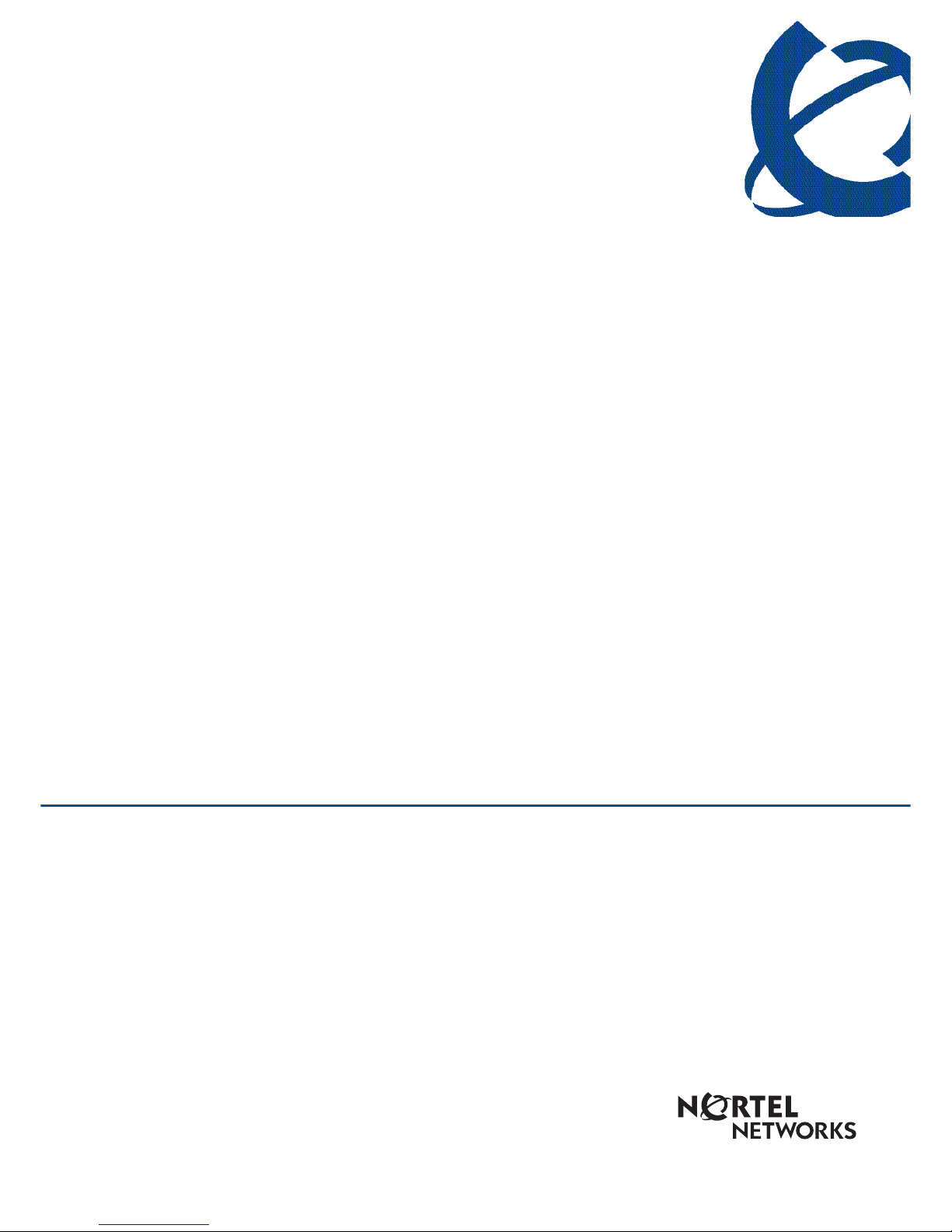
Reporting for Call Center
Release 2.2.1xx
Document Number: 200-0400-110
Document Status: Standard
Document Version: 3.02
Part Code: N0078143
October 2005
Upgrading from Call Center Reporting to
Reporting for Call Center
Upgrade Document
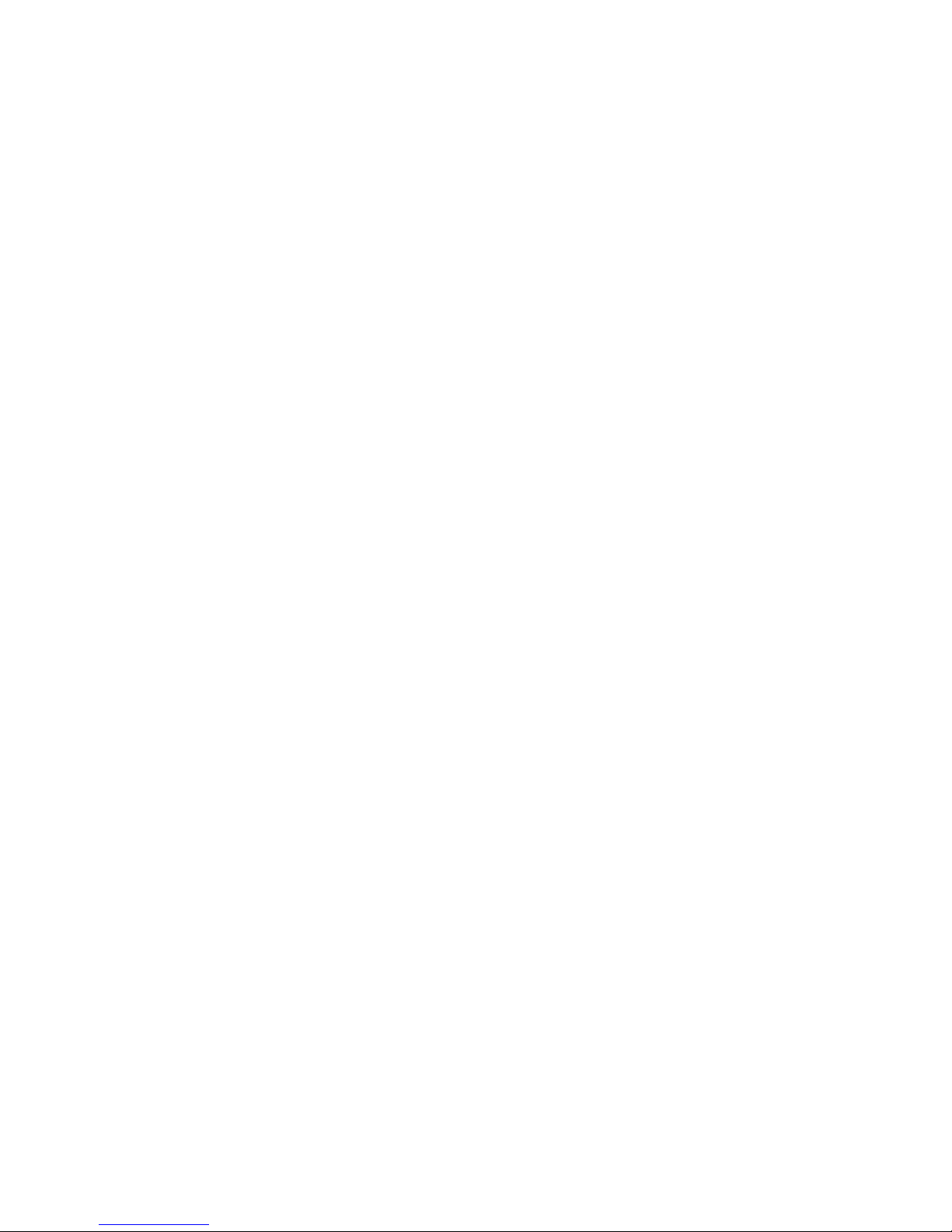
Copyright © Nortel Networks Limited 2005
All rights reserved.
The information in this document is subject to change without notice. The statements, configurations, technical data,
and recommendations in this document are believed to be accurate and reliable, but are presented without express or
implied warranty. Users must take full responsibility for their applications of any products specified in this
document. The information in this document is proprietary to Nortel Networks.
Trademarks
*Nortel, Nortel Networks, Nortel (Logo), Nortel Networks (Logo), the Globemark, and This is the way, This is
Nortel (Design mark), This is Nortel Networks (Design mark) are trademarks of Nortel Networks.
*Microsoft, MS, MS-DOS, Windows, and Windows NT are registered trademarks of Microsoft Corporation.
All other trademarks and registered trademarks are the property of their respective owners.
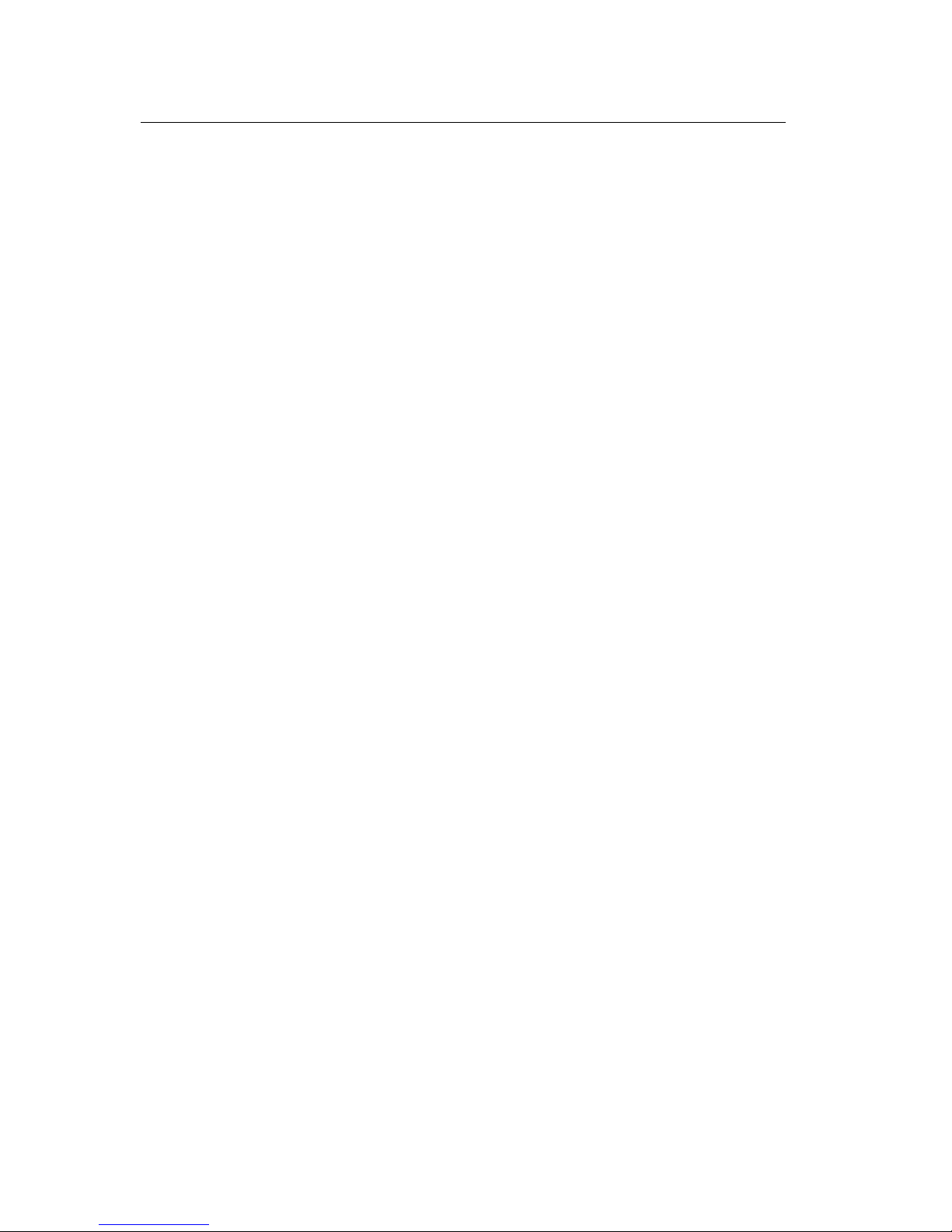
Table of Contents
Change History...................................................................................1
How to use this guide ........................................................................3
Introduction.........................................................................................................3
How this guide is organized ................................................................................3
Introduction ........................................................................................5
Upgraded Browser-Based Interface................................................................5
Upgraded Web Host PC software...................................................................5
Upgrade! No Multiple Client software to install................................................5
Upgrade! No Upload of Call Center Configuration...........................................5
Can the old Master PC be used as the Web Host PC? ...................................6
Do I have to remove the old Nortel Call Center Reporting 2.5, 3.0, or 3.5 software? 6
Can the upgraded software co-reside with the old software? ..........................6
Minimum PC and Operating System Requirements........................................7
Operating System Compatibility .....................................................................8
Installation ..........................................................................................9
Introduction.........................................................................................................9
Installation prerequisites .....................................................................................9
Installing Nortel Networks Reporting for Call Center software ............................ 10
TCP/IP Protocol...........................................................................................10
Checking whether the Windows Networking Component is Installed............. 10
Installing Nortel Networks Reporting for Call Center ..........................................11
Configuration....................................................................................19
Quick Steps to Configure Nortel Networks Reporting for Call Center .................19
Before You Begin.........................................................................................19
Configuring Nortel Networks Reporting for Call Center .................................19
Verification........................................................................................26
Accessing the Real Time Screens.....................................................................26
Reporting Option..........................................................................................26
References ........................................................................................32
Index..................................................................................................34
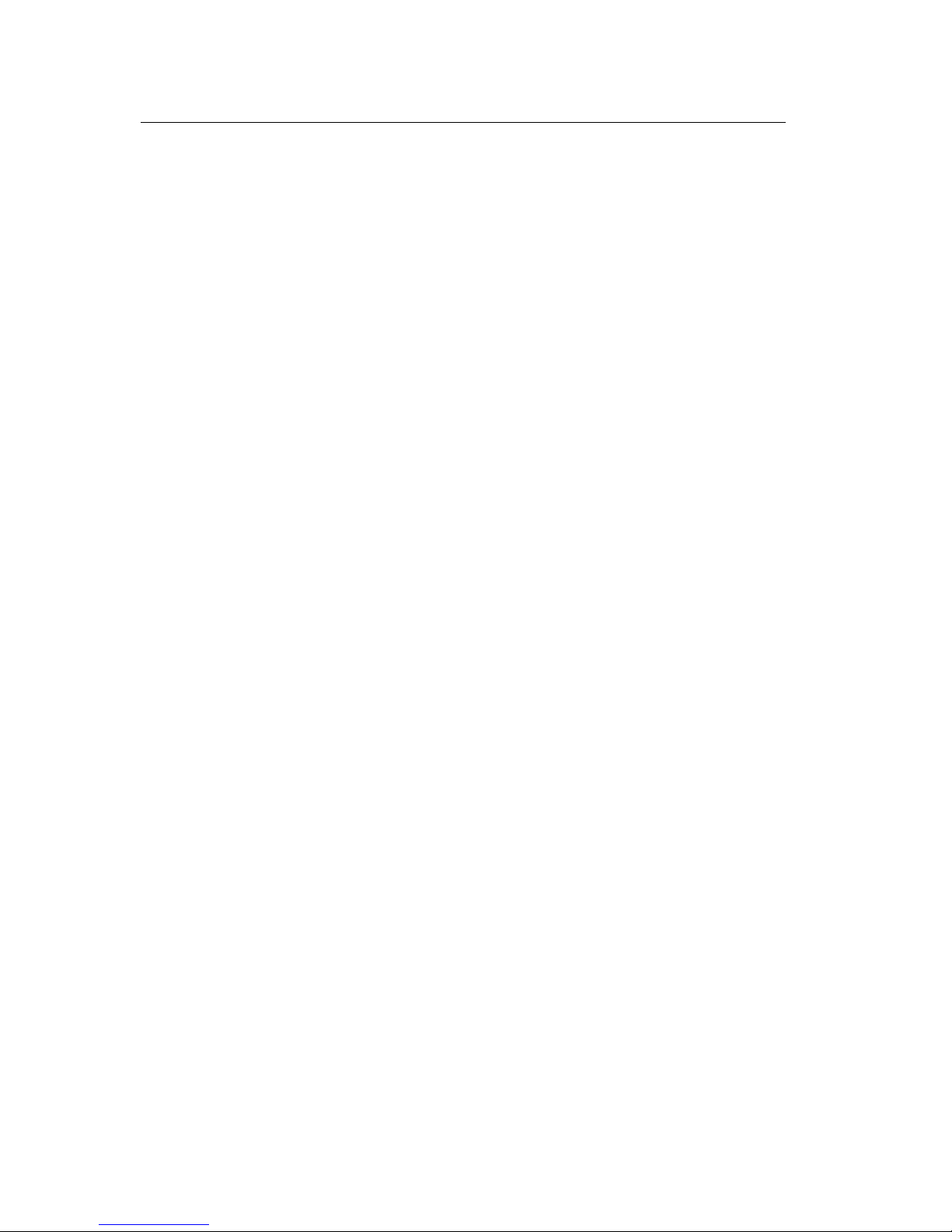
List of Figures
List of Figures
Figure 1: InstallShield Initialization Dialog Box.........................................................................................................12
Figure 2: Language Selection Dialog Box...................................................................................................................12
Figure 3: InstallShield Windows Installer Configuration Dialog Box.........................................................................13
Figure 4: InstallShield Wizard Start Dialog Box.........................................................................................................13
Figure 5: License Agreement Dialog Box ...................................................................................................................14
Figure 6: Customer Information Dialog Box...............................................................................................................15
Figure 7: Choose Destination Location .......................................................................................................................16
Figure 8: Setup Status Dialog Box ..............................................................................................................................17
Figure 9: Database Installation Dialog Box.................................................................................................................17
Figure 10: Java Installation Dialog Box ......................................................................................................................17
Figure 11: Installation Complete Dialog Box..............................................................................................................18
Figure 12: Login Page .................................................................................................................................................20
Figure 13: Change Password Page...............................................................................................................................21
Figure 14: Administration Menu Page.........................................................................................................................22
Figure 15: Call Center Connection Page .....................................................................................................................23
Figure 16: Download Status Window..........................................................................................................................24
Figure 17: Administration Menu Page.........................................................................................................................26
Figure 18: User Main Menu ........................................................................................................................................27
Figure 19: Real Time Menu Page................................................................................................................................28
Figure 20: Real Time Summary Skillset Selection Page.............................................................................................29
Figure 21: Real Time Summary Page..........................................................................................................................30
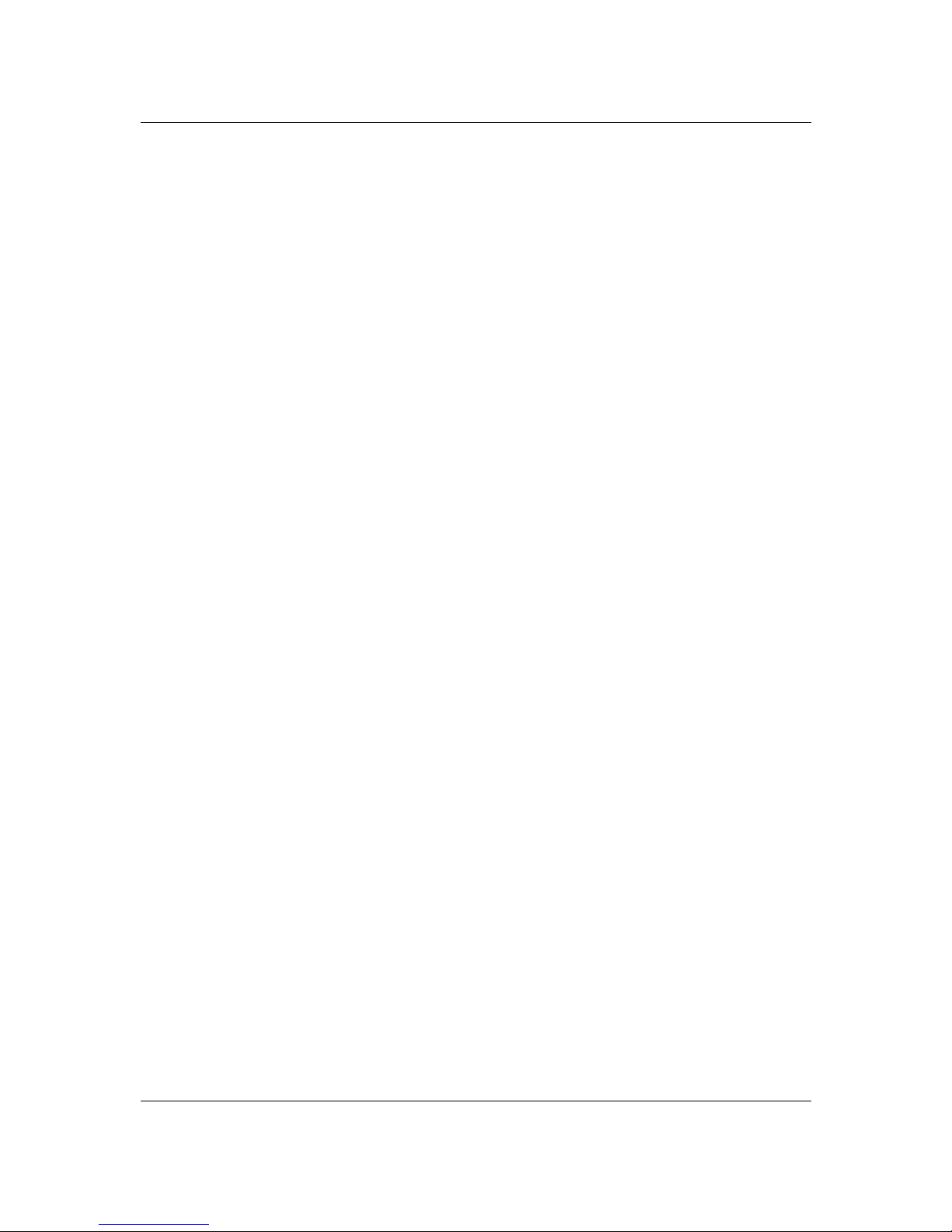
Change History 1
Issue 03 (02) Upgrading from Call Center Reporting to Reporting for Call Center
Change History
Issue 01 (01) – 15-December-2003
1. Original Release.
Issue 01 (02) – 23-January-2004
1. Amended as per Nortel team review feedback.
Issue 01 (03) – 4-April-2005
1. 2003 Server support note added.
2. Changed to be BCM – version agnostic.
Issue 02 (01) – 8-July-2005
1. Nomenclature changes to support new product branding.
2. Updated all relevant text and screenshots to support product changes in RCC.
Issue 02 (02) – 19-September-2005
1. Edited text.
2. Standardization made to figure labels, headers, formatted text and added crossreferences.
Issue 03 (01) – 19-October-2005
1. Nomenclature changes to support product branding of Reporting for Call Center.
2. New screenshots and editing of text in line with Reporting for Call Center.
Issue 03 (02) – 24-October-2005
1. Updated figure numbers in the List of Figures.
2. Changed Release number and updated Document Number and Document
Version.
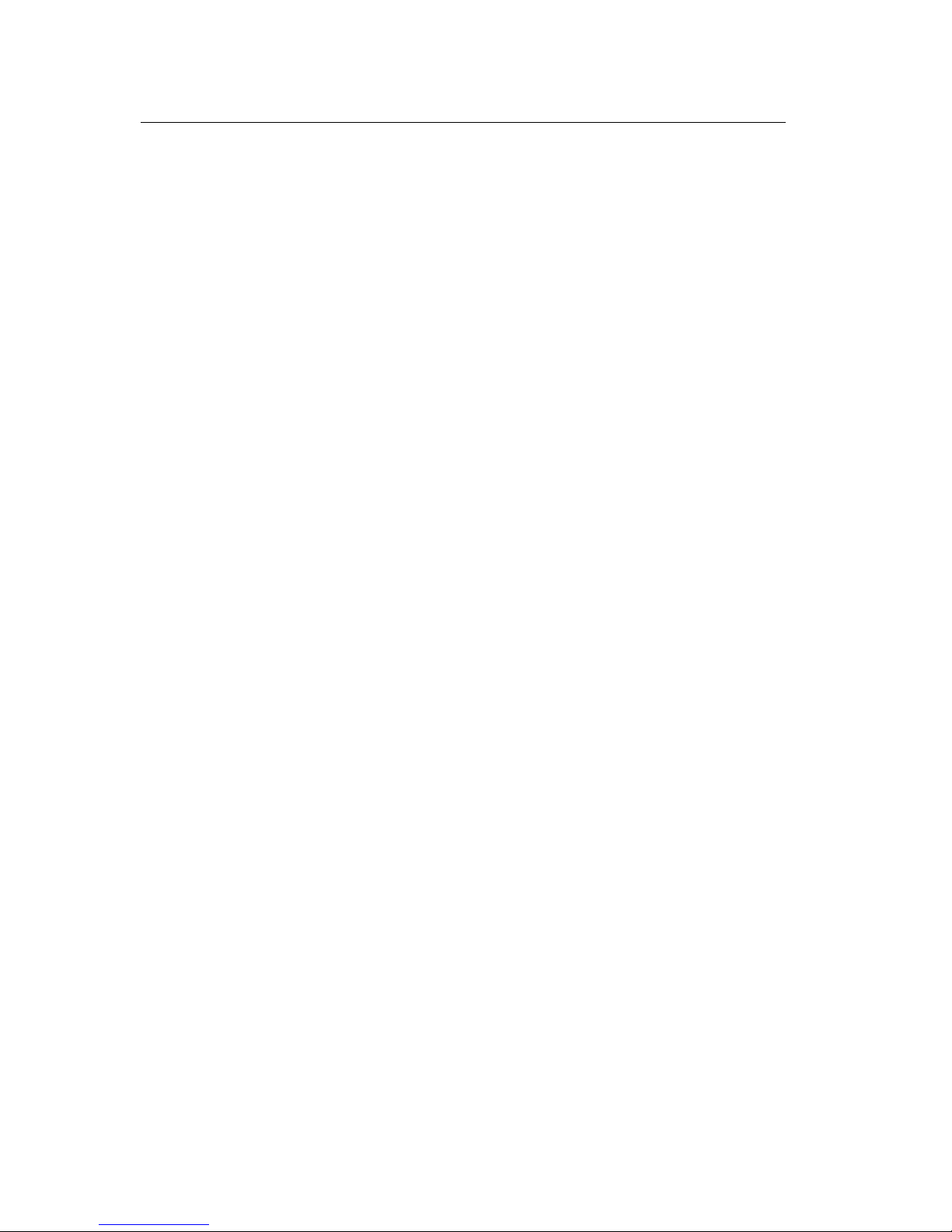
Change History
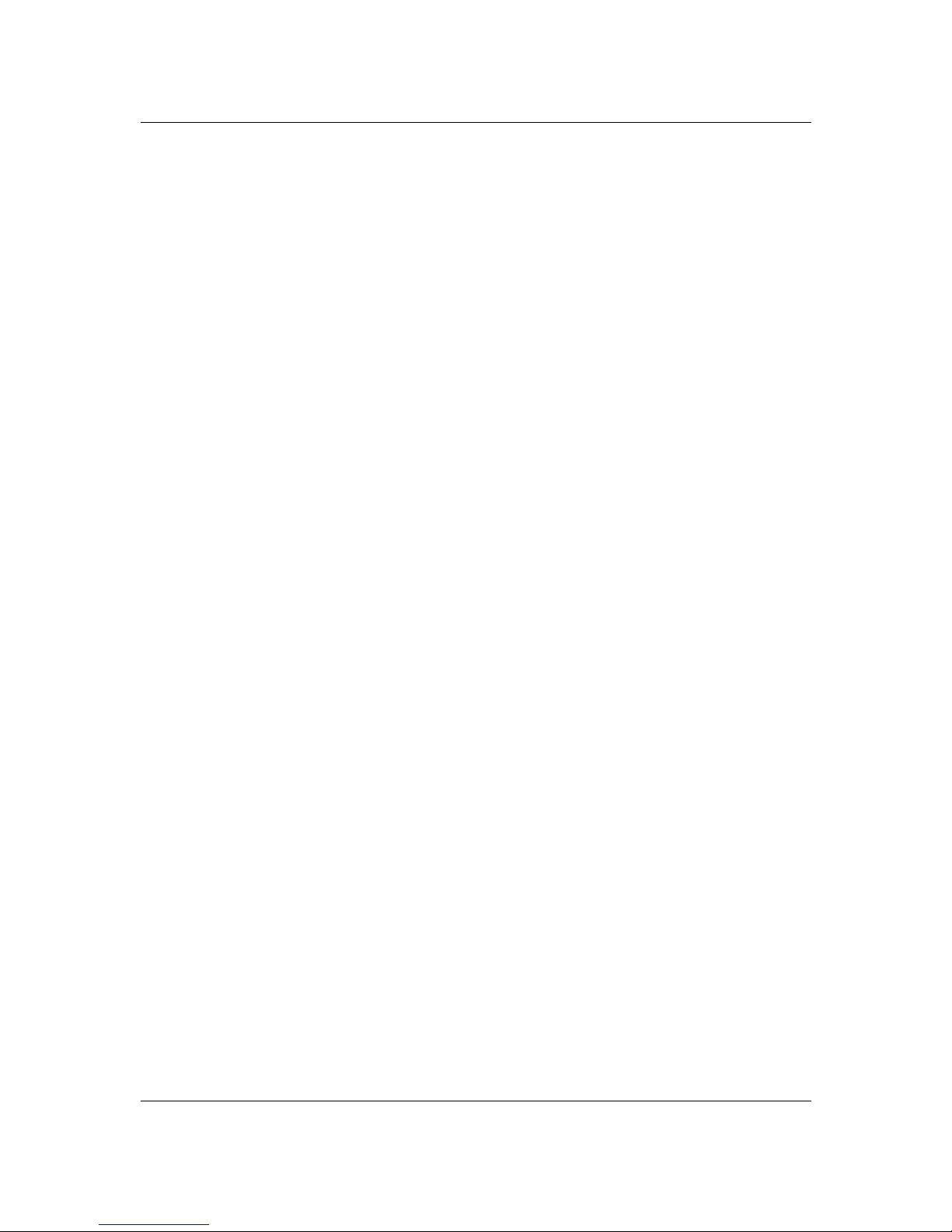
Issue 03 (02) Upgrading from Call Center Reporting to Reporting for Call Center
How to use this guide
Introduction
This guide is designed to lead you through the process of upgrading from Nortel Networks Call
Center Reporting 2.5/3.0/3.5 to Nortel Networks Reporting for Call Center.
How this guide is organized
The Upgrading from Call Center Reporting to Reporting for Call Center guide is organized as
follows:
How to use this guide This chapter provides a brief overview identifying the
organization of this guide.
Introduction This chapter gives a background to the upgrade process
and what it involved. The chapter describes some
differences between the previous architecture products and
the updated architecture. The chapter also answers some
questions you may have about the upgrade process.
Installation This chapter describes how to install Nortel Networks
Reporting for Call Center.
Configuration This chapter describes how to configure Nortel Networks
Reporting for Call Center including verification of a
successful installation .
Verification This chapter describes how to verify that Nortel Networks
Reporting for Call Center is communicating correctly with
the Call Center.
References This chapter lists documents referenced in the body of this
guide.
Index Provides a cross-reference of topics in this document.
1
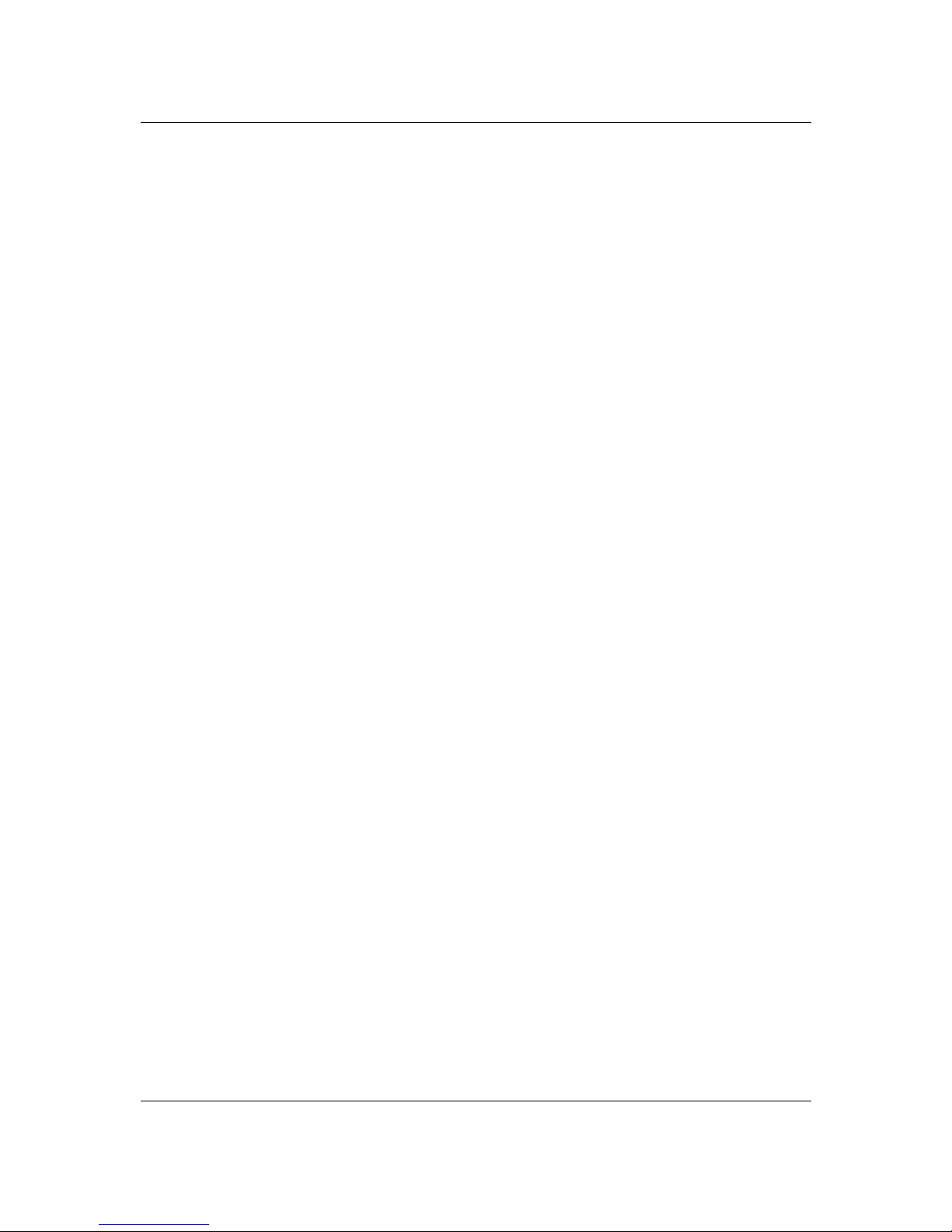
Issue 03 (02) Upgrading from Call Center Reporting to Reporting for Call Center
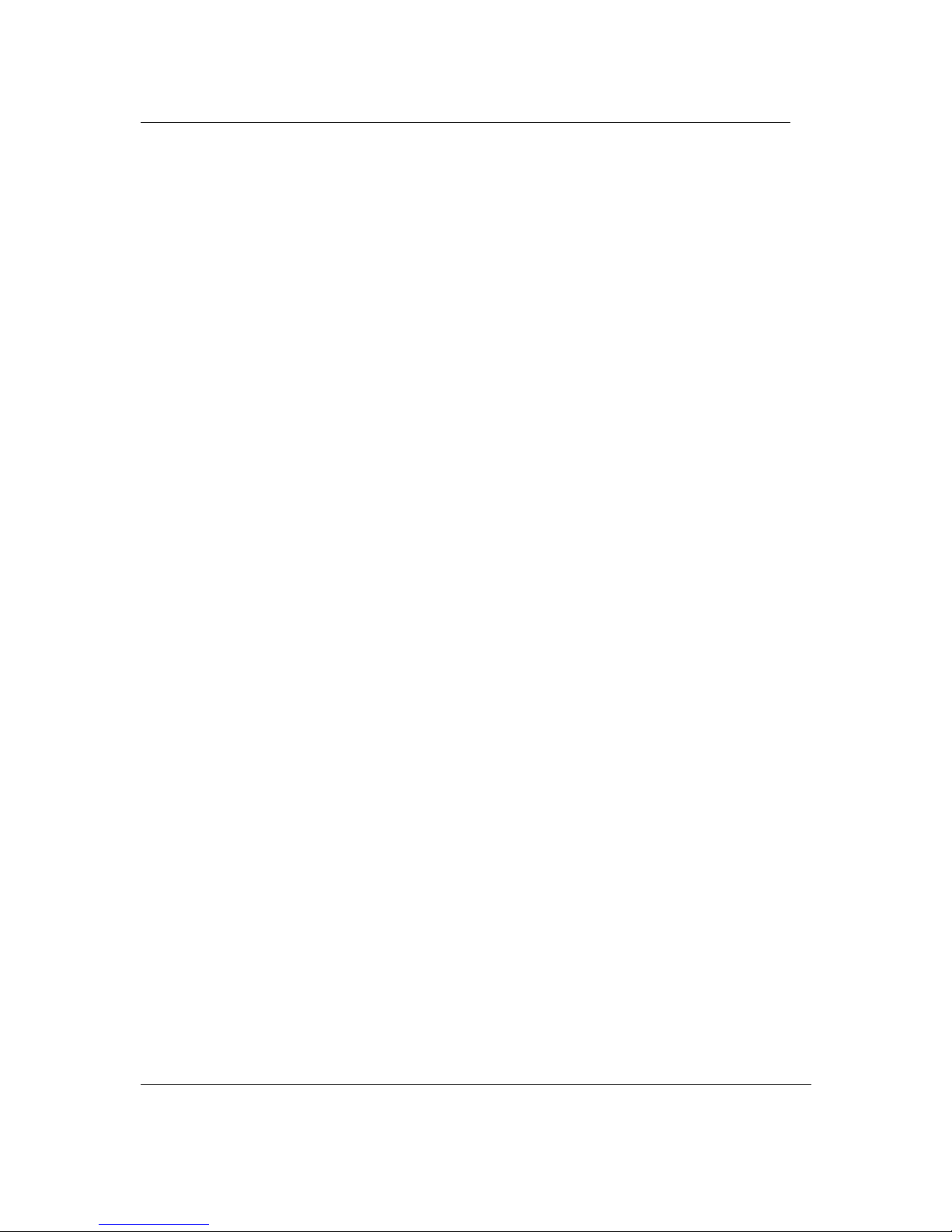
Introduction 5
Issue 03 (02) Upgrading from Call Center Reporting to Reporting for Call Center
Introduction
Upgraded Product Architecture
Nortel Networks Reporting for Call Center has undergone several major changes from previous
versions of Nortel Networks Call Center Reporting 2.5/3.0/3.5. The following sections list some
main differences between the upgraded architecture and the previous versions.
For a full description of the upgraded features of Nortel Networks Reporting for Call Center,
refer to the Reporting for Call Center Setup and Operations Guide.
Upgraded Browser-Based Interface
Nortel Networks Reporting for Call Center is a reporting tool for the Call Center. It has a
browser-based interface, visually similar to the Call Pilot Manager. As with the Call Pilot
interface, it is accessed from an Internet Explorer browser session.
Upgraded Web Host PC software
Nortel Networks Reporting for Call Center has a single software installation on one Personal
Computer (PC). This PC is the Web Host PC, which functions similarly to the Master PC in the
former Nortel Networks Call Center Reporting 2.5/3.0/3.5 streams.
The Web Host PC stores the historical statistical databases. It is connected to the Call Center to
obtain the historical statistical information and Real Time screen information.
The wallboards are also driven from the Web Host PC.
Upgrade! No Multiple Client software to install
In the Nortel Networks Reporting for Call Center streams, the customer had to install ‘Multiple
Client’ software onto other PCs to view the Real Time screens or Reports.
With Nortel Networks Reporting for Call Center, the users of those other PCs use Internet
Explorer to browse back to the Web Host PC to access the Real Time screens and Reports.
No Client software is now required for the other PCs.
Upgrade! No Upload of Call Center Configuration
In the Nortel Networks Call Center Reporting 2.5/3.0/3.5 streams, the customer had to upload the
Call Center configuration to view the Agent, Line, and Skillset names in the Reports and Real
Time screens. If the Call Center configuration was modified, the Configuration Upload step had
to be performed again.
Nortel Networks Reporting for Call Center automatically obtains the information it needs for the
Real Time screens and Reports from the Call Center, and it does not need to store a copy of the
Call Center configuration.
2
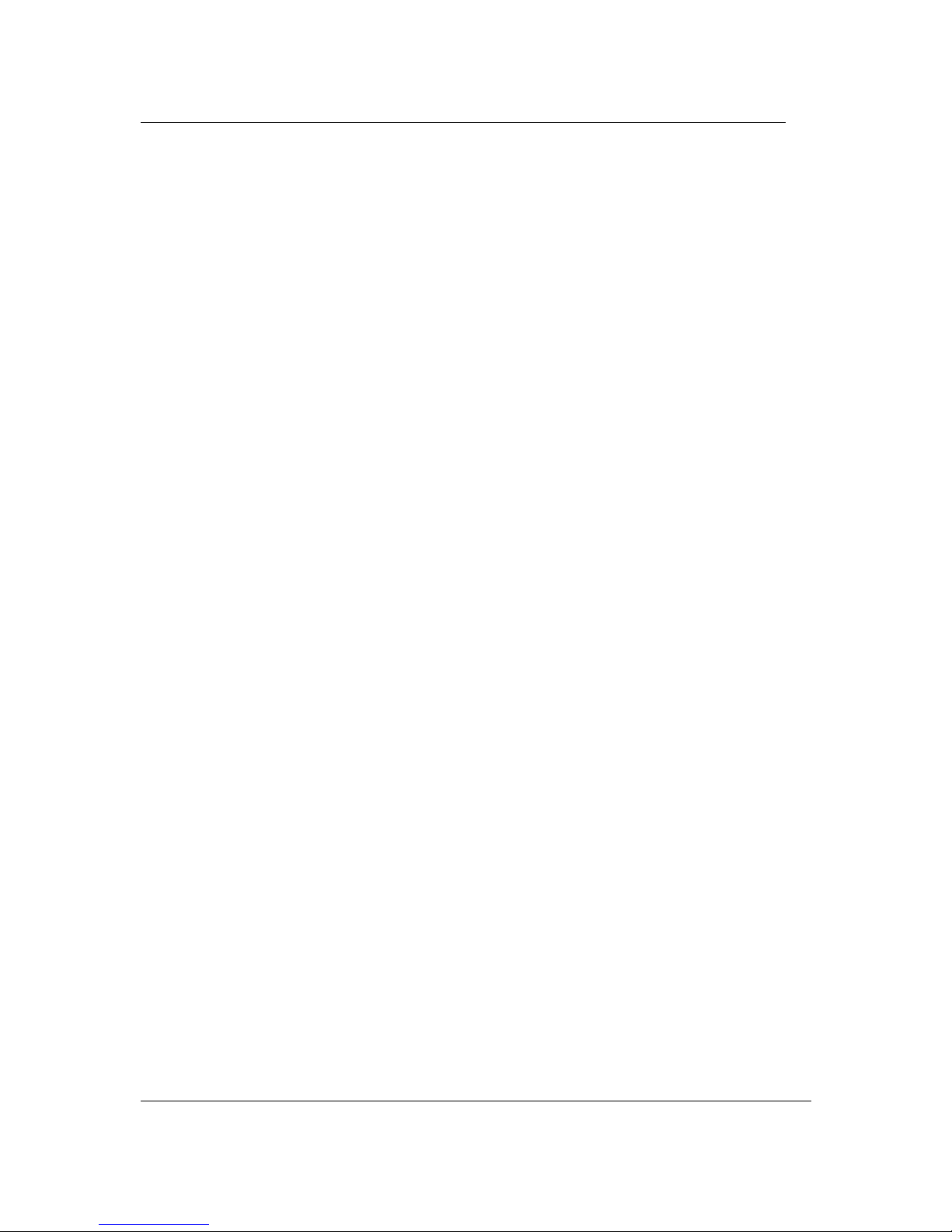
Introduction
Upgrading from Call Center Reporting to Reporting for Call Center Issue 03 (02)
6
No Upload Configuration step is required in the configuration and maintenance of the Nortel
Networks Reporting for Call Center software.
Can the old Master PC be used as the Web Host PC?
If the PC hardware and operating system meet the minimum specifications, then the answer is
Yes. See below, Can the upgraded software co-reside with the old software?.
Do I have to remove the old Nortel Call Center Reporting 2.5, 3.0, or 3.5 software?
No, but you can if it is no longer needed. See the following section, Can the upgraded software
co-reside with the old software?.
Can the upgraded software co-reside with the old software?
None of the Nortel Networks Call Center Reporting 2.5/3.0/3.5 software is required for the
operation of the upgraded Nortel Networks Reporting for Call Center software.
However, the customer may choose to retain the Nortel Networks Call Center Reporting
2.5/3.0/3.5 software to allow them to review the historical reports that are stored on their old
system.
Leaving the Nortel Networks Call Center Reporting 2.5/3.0/3.5 Master or Multiple Client
software on the PC that will be used as the Web Host PC does not affect the operation of Nortel
Networks Reporting for Call Center.
The two different applications can co-reside on the same PC with no interaction.
Installing Nortel Networks Reporting for Call Center on a PC on which Nortel Networks Call
Center Reporting 2.5/3.0/3.5 is already installed does not affect the operations of either
application.
Note: If the Nortel Networks Call Center Reporting 2.5/3.0/3.5 software is configured to power
any IP wallboards that Nortel Networks Reporting for Call Center is going to power,
remember to remove them from the Nortel Networks Call Center Reporting 2.5/3.0/3.5
configurations. Otherwise, both sets of software try to power the wallboards, which results
in the wallboard display alternating between the two sets of data from the two different
applications.
Note: The specification of the hardware used as the Master PC for the Nortel Networks Call
Center Reporting 2.5/3.0/3.5 software might not be sufficient to support the Nortel
Networks Reporting for Call Center software. See the following section, Minimum PC and
Operating System Requirements.
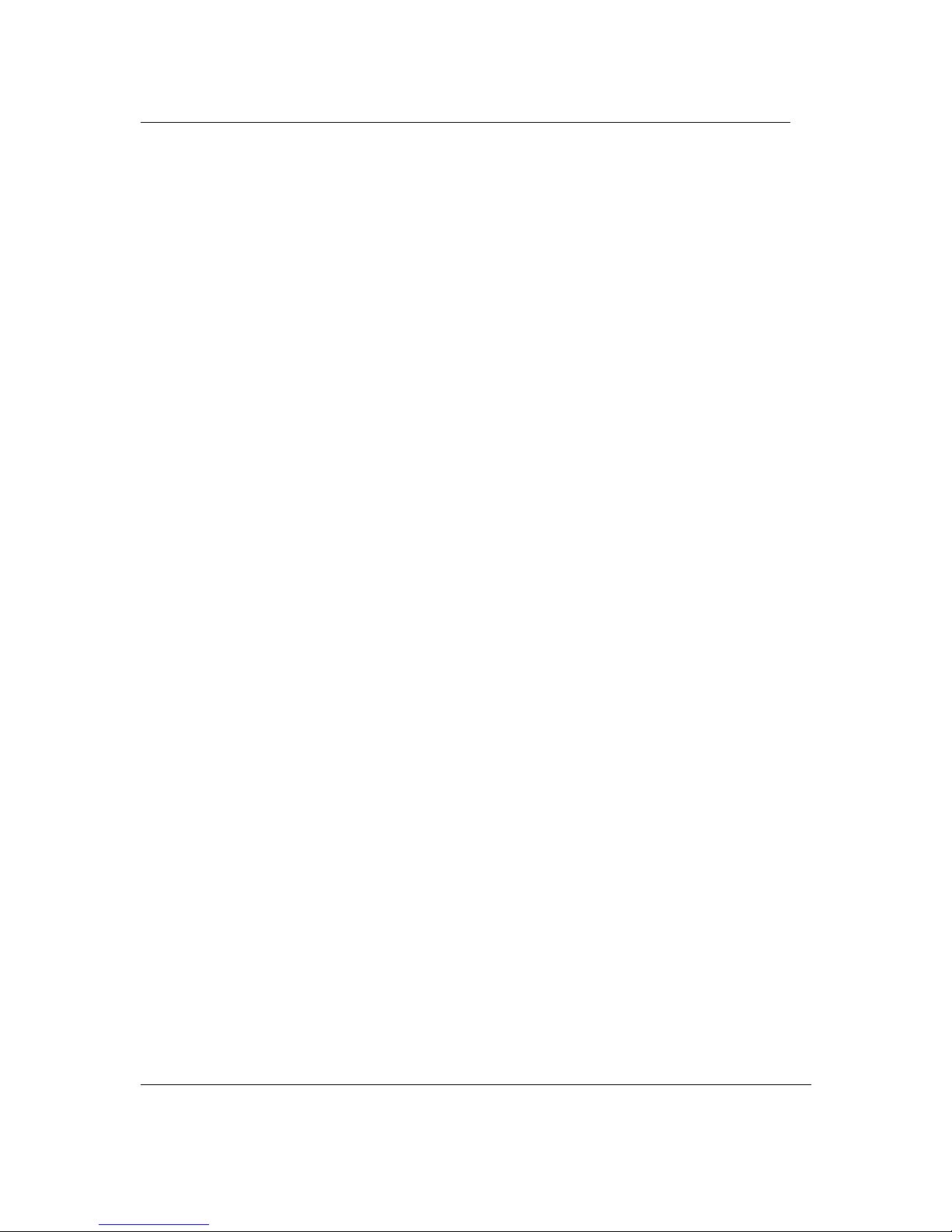
Introduction 7
Issue 03 (02) Upgrading from Call Center Reporting to Reporting for Call Center
Minimum PC and Operating System Requirements
Computer Platform Family
IBM™ Compatible PC
Microprocessor
Intel® Pentium™ III (or equivalent) minimum, Intel® Pentium™ IV (or equivalent)
recommended
Microprocessor Speed
400 MHz minimum, 1.0 GHz recommended
Memory
64 MB minimum, 128 MB recommended
Networking Components
Network Interface Card
TCP/IP protocol
Other Requirements
SVGA display
Mouse (or other Windows® compatible Pointing Device)
Nortel Networks Reporting for Call Center has been verified with Microsoft Internet Information
Services 4 and 5
Operating Systems
Microsoft Windows NT 4 Service Pack 6a
Microsoft Windows 2000 Service SP2
Microsoft Windows XP Professional
Microsoft Windows 2003 Server Standard Edition
Web Server
Microsoft Internet Information Services 4 or later
Hard Disk Space Required
For installation of application on Web Server: 20 MB
Storage space required for Historical Data: 256 bytes per call (approximately).
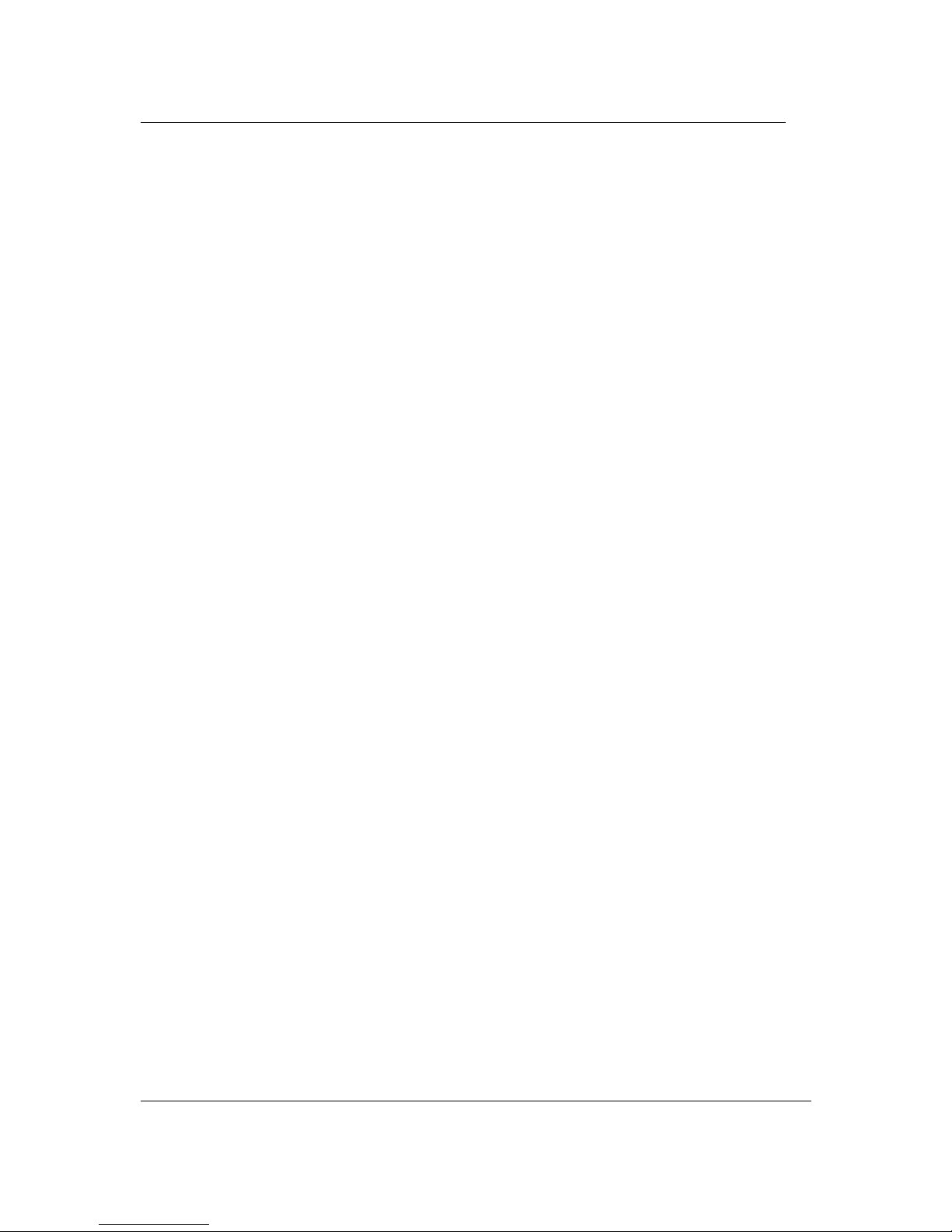
Introduction
Upgrading from Call Center Reporting to Reporting for Call Center Issue 03 (02)
8
Operating System Compatibility
Nortel Networks Reporting for Call Center has been verified for correct operation on the
following Operating Systems:
Operating System Version
Windows NT 4.00.1381
Windows 2000 5.00.2195
Windows XP Professional
(including SP 2)
Version 2002
Windows 2003 Server Standard Edition
