Nortel Business Installation Manual
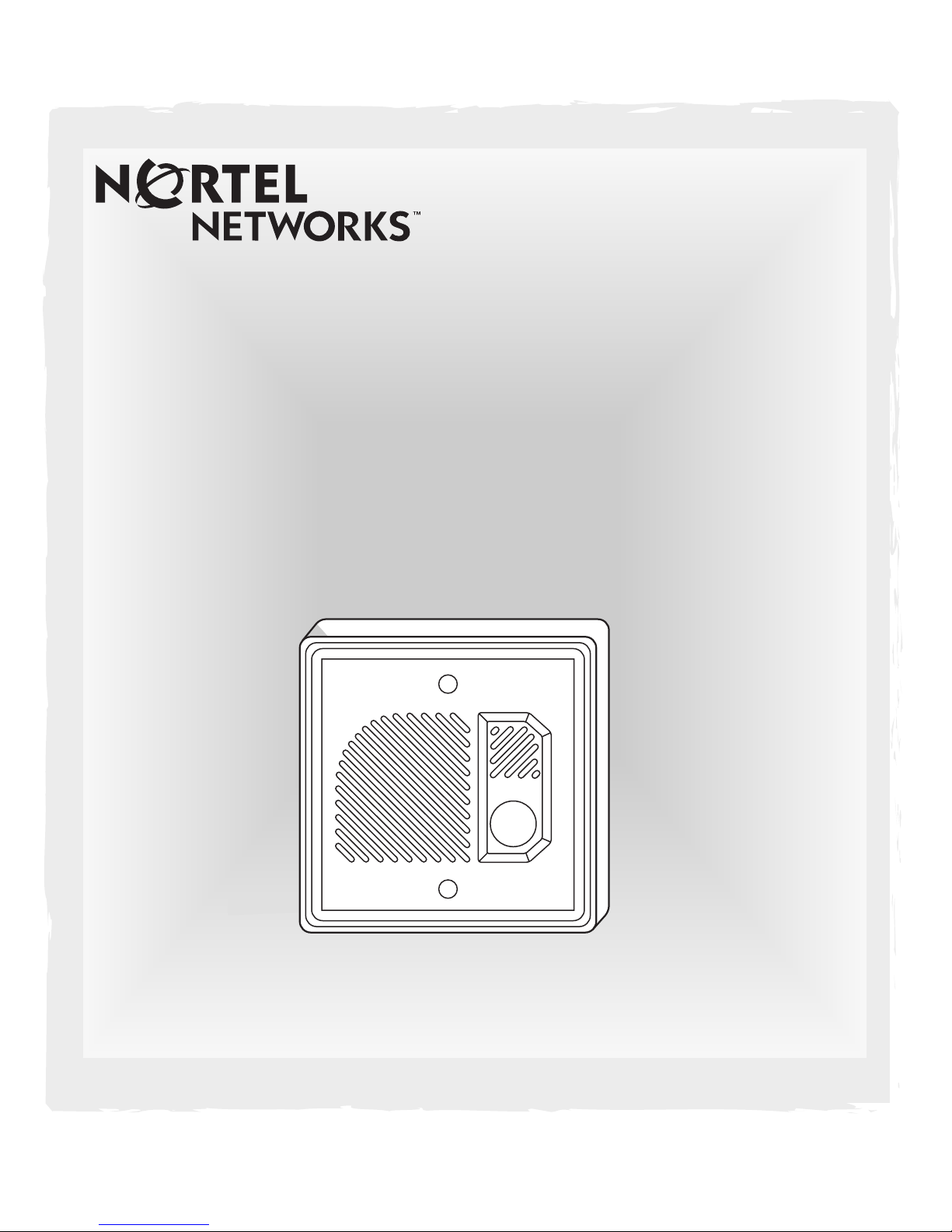
Business Series Terminal
Doorphone
Installation Guide
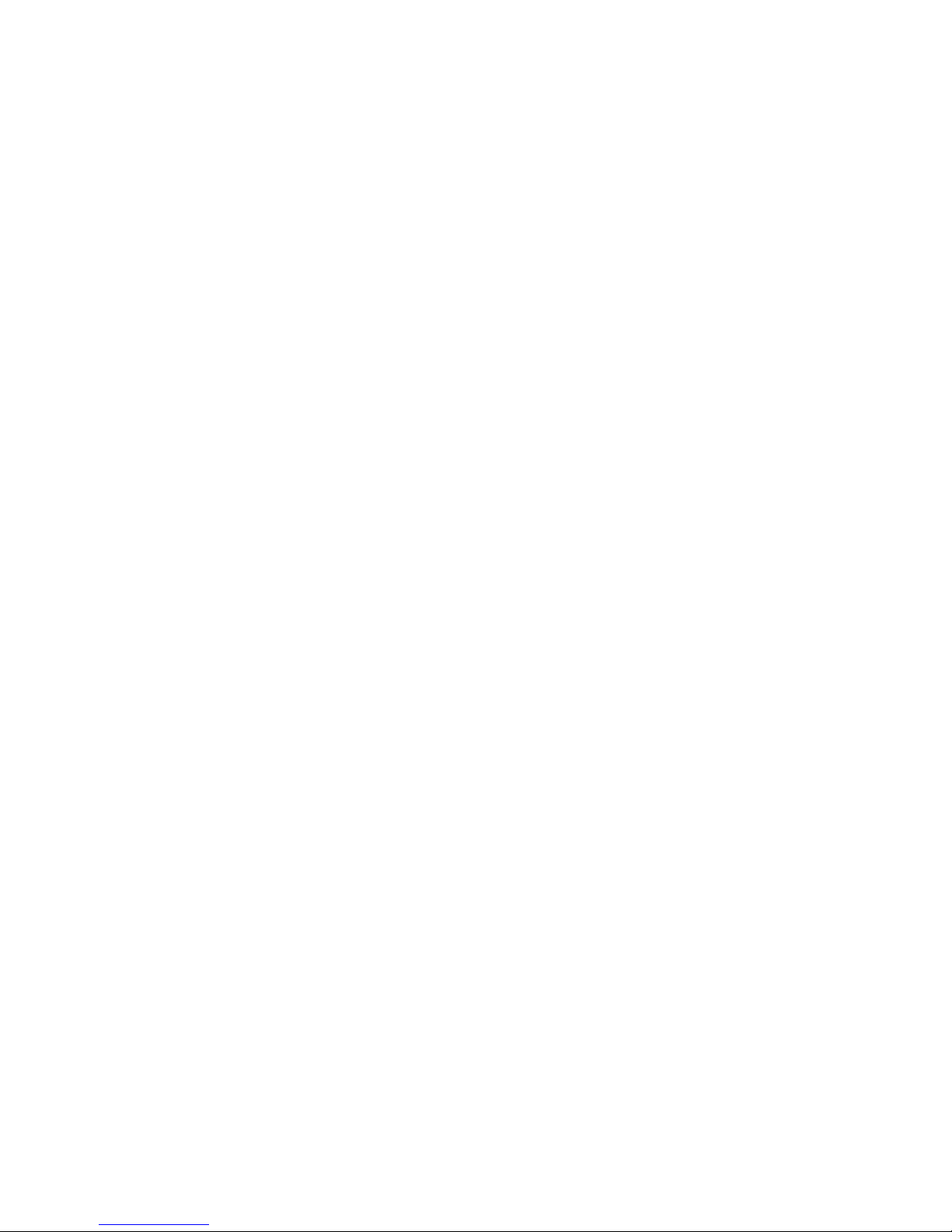
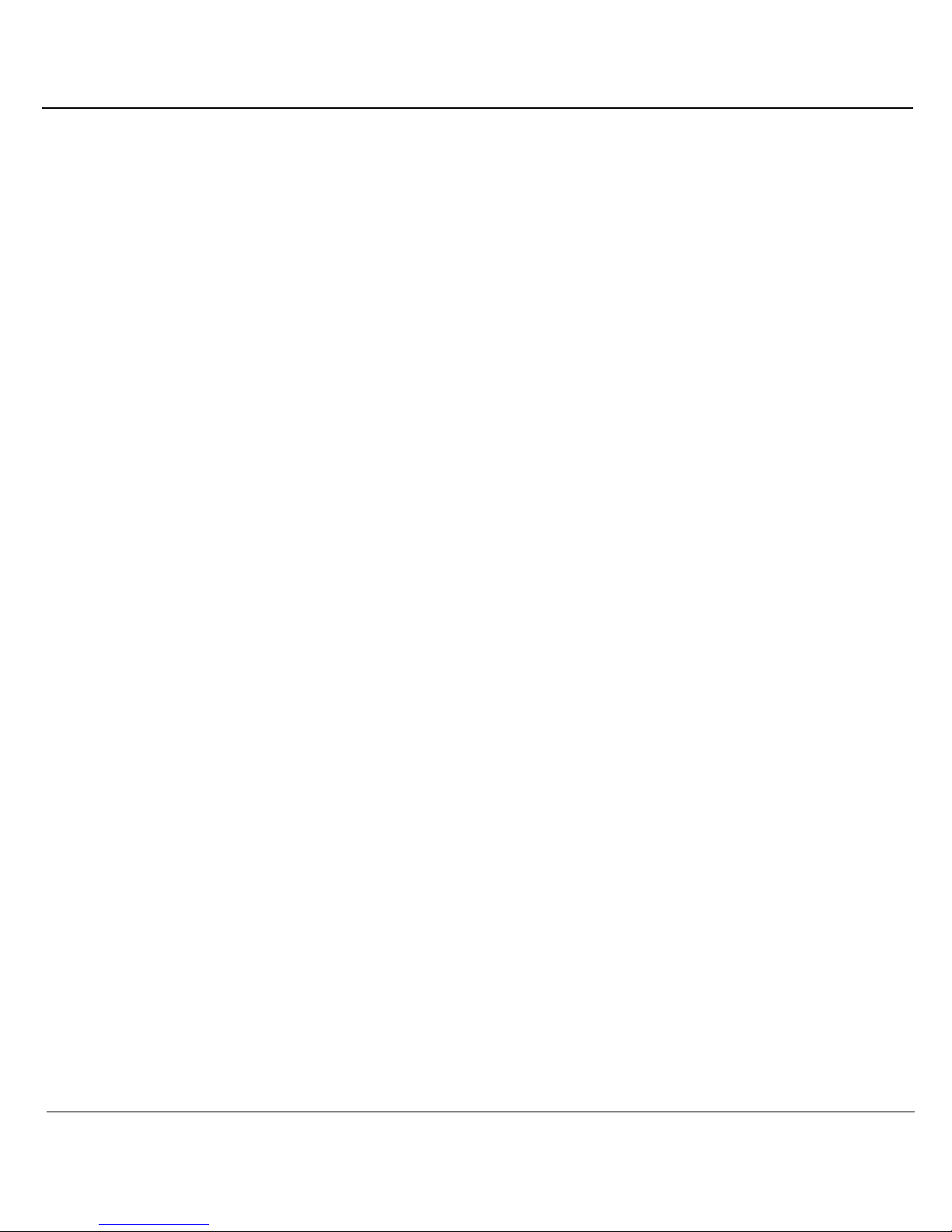
Preface
This guide explains how to install and program a Business Series
Terminal (BST) Doorphone on Norstar telephone systems.
To use this guide, you must:
• be a Nortel Networks installer
• know basic Norstar terminology
If you are installing a BST Doorphone on a Business Communications
Manager system, refer to the BST Doorphone Installation and Configu-
ration Guide. This guide can be found on the documentation CD that
came with the system or accessed from the initial page in Unified
Manager.
About the BST Doorphone
The BST Doorphone is used as an intercom device to control access to
your building. It provides call notification and handsfree communication
from a site entry location to assigned telephones on your system.
Door opening capabilities are available with the following optional
equipment:
• Door Opening Controller (DOC)
• External Relay Module (ERM)
For more information on DOC and ERM, see "Optional equipment" on
page 14.
Compatibility
The BST Doorphone is supported on the following Norstar systems.
System Software version
Norstar Modular and Compact ICS all
Norstar 3X8, Compact and Modular KSU DR2 to DR5
1
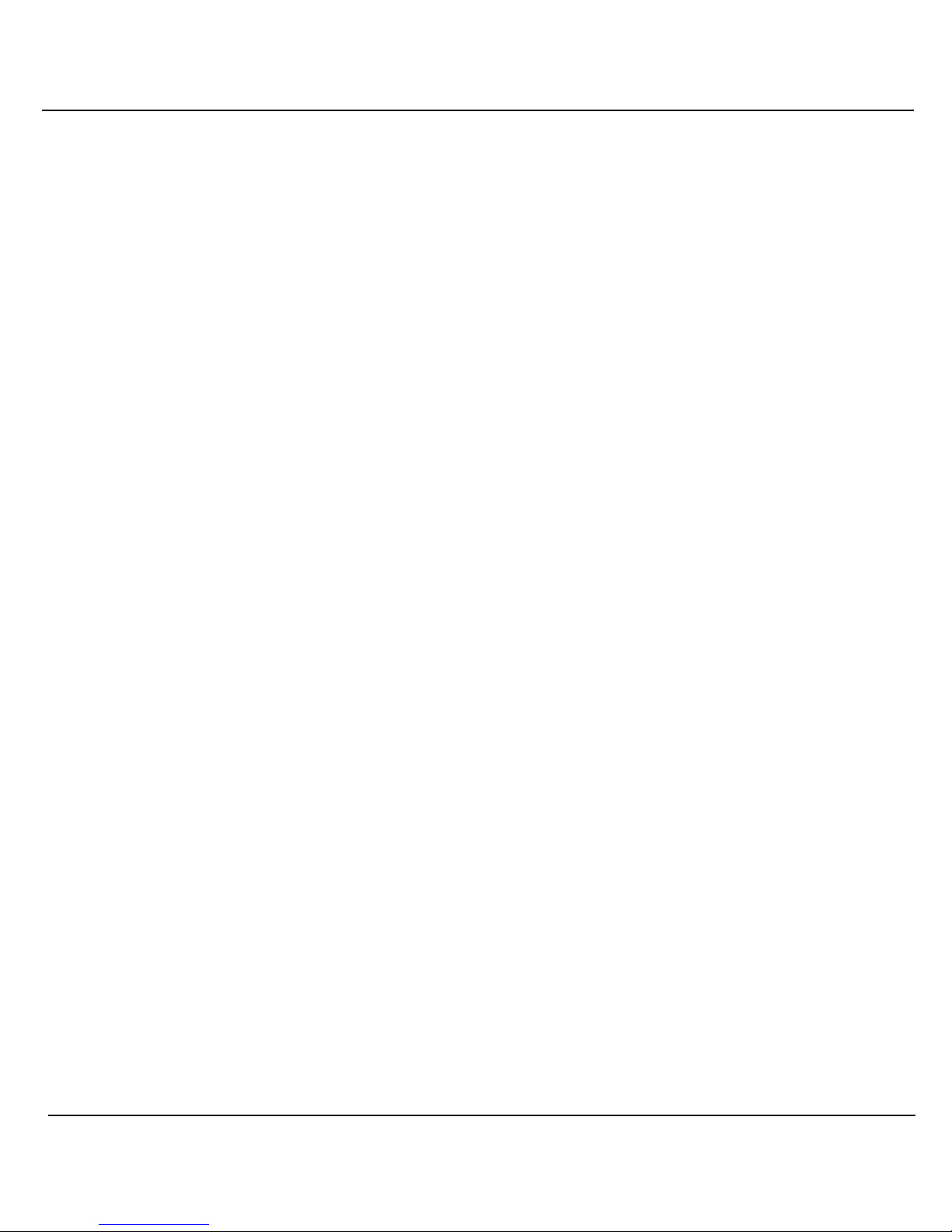
Both BST and Norstar Doorphones can be installed on Norstar systems
with a maximum of four Norstar Doorphones on any system.
Up to 54 Doorphones can be installed on Norstar Modular systems. For
example, 50 BST Doorphones and 4 Norstar Doorphones.
Up to 20 Doorphones can be installed on Norstar Compact systems.
For example, 16 BST Doorphones and 4 Norstar Doorphones.
Up to 7 Doorphones can be installed on a Norstar 3x8 system.
Environment
Check the following environment requirements:
Temperature -35° to 60°C (31° – 140°F)
Relative humidity 5% to 95% non-condensing
Background noise up to 70 dBA
Opening the package
Along with this guide, make sure the package contains:
• BST Doorphone unit with a surface mount bracket
• two gaskets
• BST Doorphone User Card
2
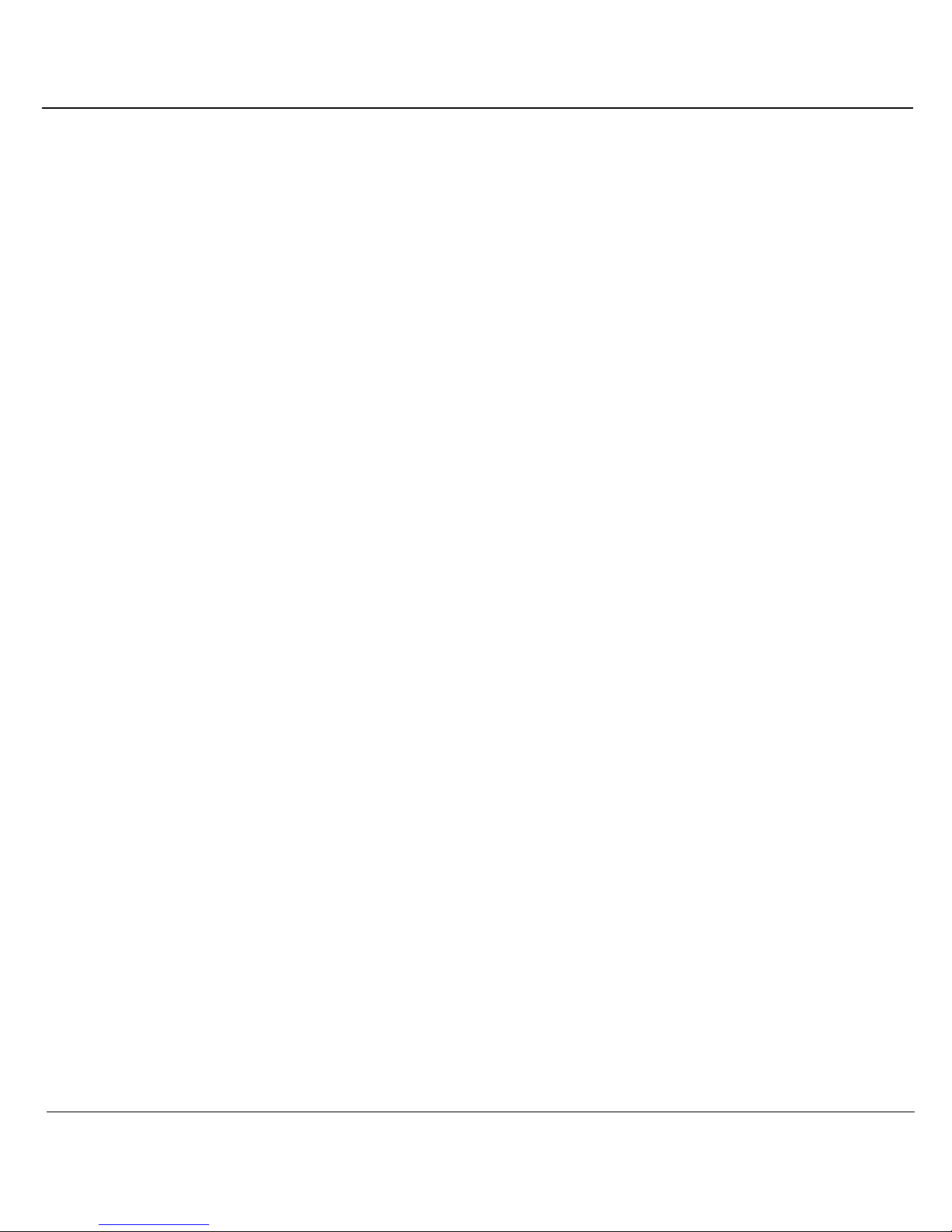
Preparing to install a BST Doorphone
Before installing a BST Doorphone, you must select and program a
vacant station port on the Norstar system for BST Doorphone
compatibility.
Note: Default settings can cause the BST Doorphone to automatically
answer incoming calls that are not intended to be heard over the BST
Doorphone.
To determine the DN for a vacant station port
• Refer to the wiring charts in the Norstar Installer Guide and the
programming records for the system.
• Use the Port/DN status option in a Maintenance session.
This option is only available on Modular ICS, Compact ICS and
Modular DR5 systems.
Norstar configuration programming
Follow this procedure to enter a Norstar configuration session from a
two-line display telephone (T7316E, T7316, M7324 or M7310):
1. Press ≤ (ƒ) ••Ç؈ ÏÈ Ì.
2. Enter the configuration password.
The default password is Ç؈ ÏÈ Ì or ¤flfl‹››.
3. Use the table on pages 4 and 5 to determine which programming
headings to review for BST Doorphone compatibility.
Note: Programming headings on your system may not be exactly
as shown in the table. The table is based on Modular and Compact ICS programming headings. For more information on programming headings, refer to the
came with your system.
Norstar Installer Guide
that
3
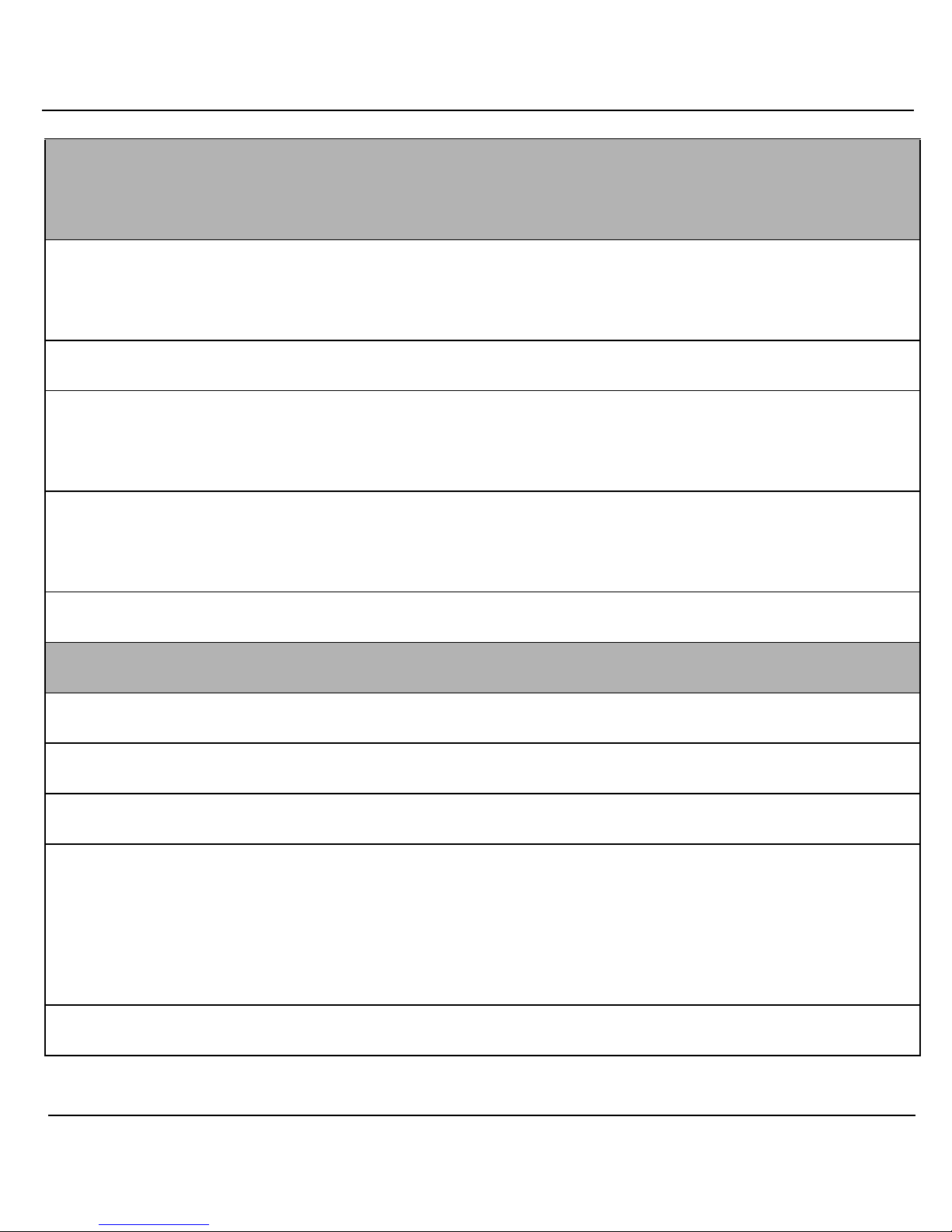
Terminals & Sets
Line Access Compatible settings for the BST Doorphone
Line assignment Remove all lines assigned to the DN.
Note: If all lines are not removed, incoming calls will
automatically be answered by the BST Doorphone.
Line pool access Remove all line pools assigned to the DN.
Prime line I/C (Intercom) or None
Note: Depending on your system software version,
I/C (intercom) may not be available.
Intercom keys 1 or 2
Note: Depending on your system software version,
1 Intercom key may not be available.
Answer DNs Remove all Answer DNs assigned to the DN.
Capabilities Compatible settings for the BST Doorphone
Fwd no answer None
Fwd on busy None
DND on Busy N (No)
Handsfree Std (Standard)
Note: Depending on your system software version,
setting choices will vary, ensure that the Handsfree
setting is enabled and Auto Handsfree setting is
disabled.
Direct Dial None
4
