Page 1
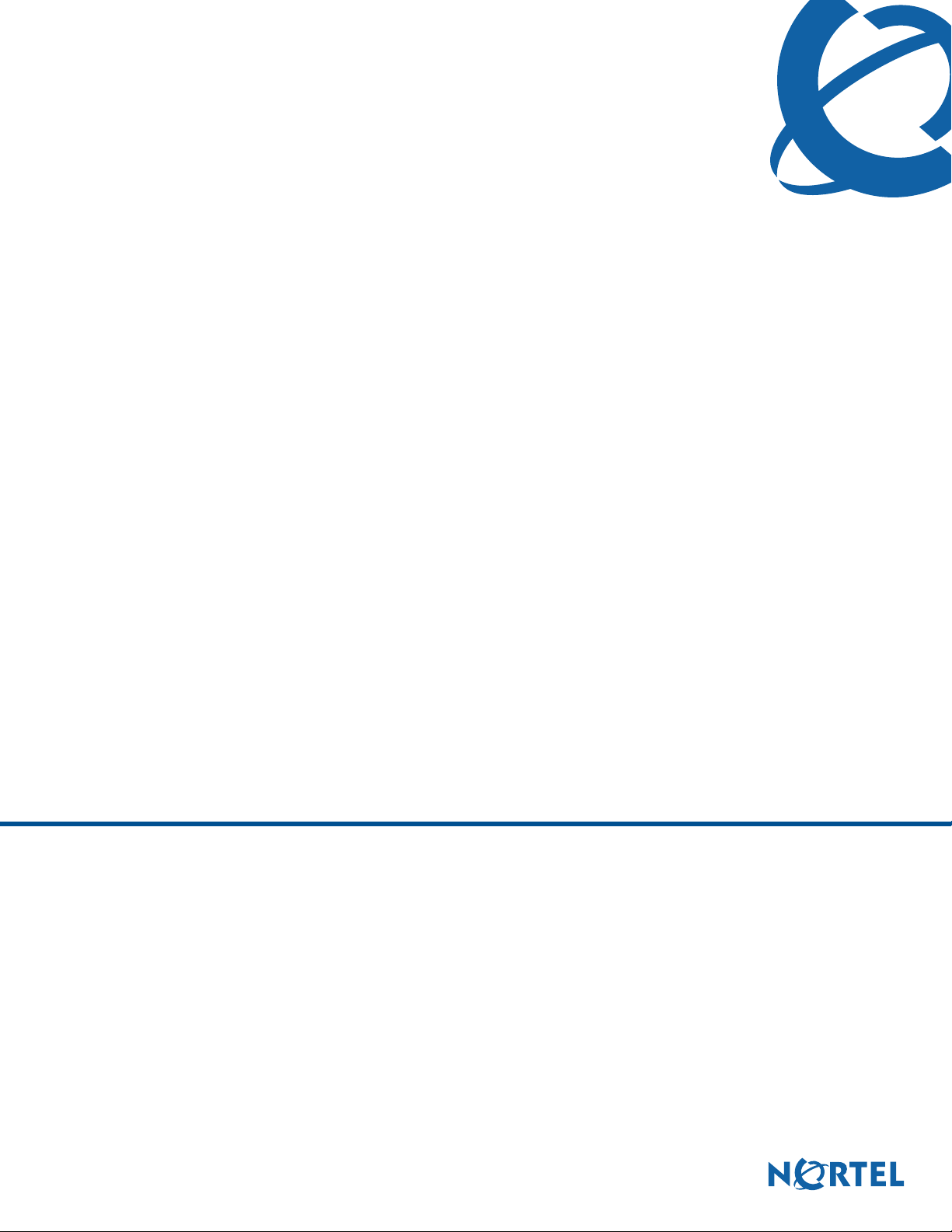
BCM50a Integrated Router Configuration —
Advanced
BCM50a
BCM50a Integrated Router
Document Number: N0115791
Document Version: 1.0
Date: September 2006
Page 2
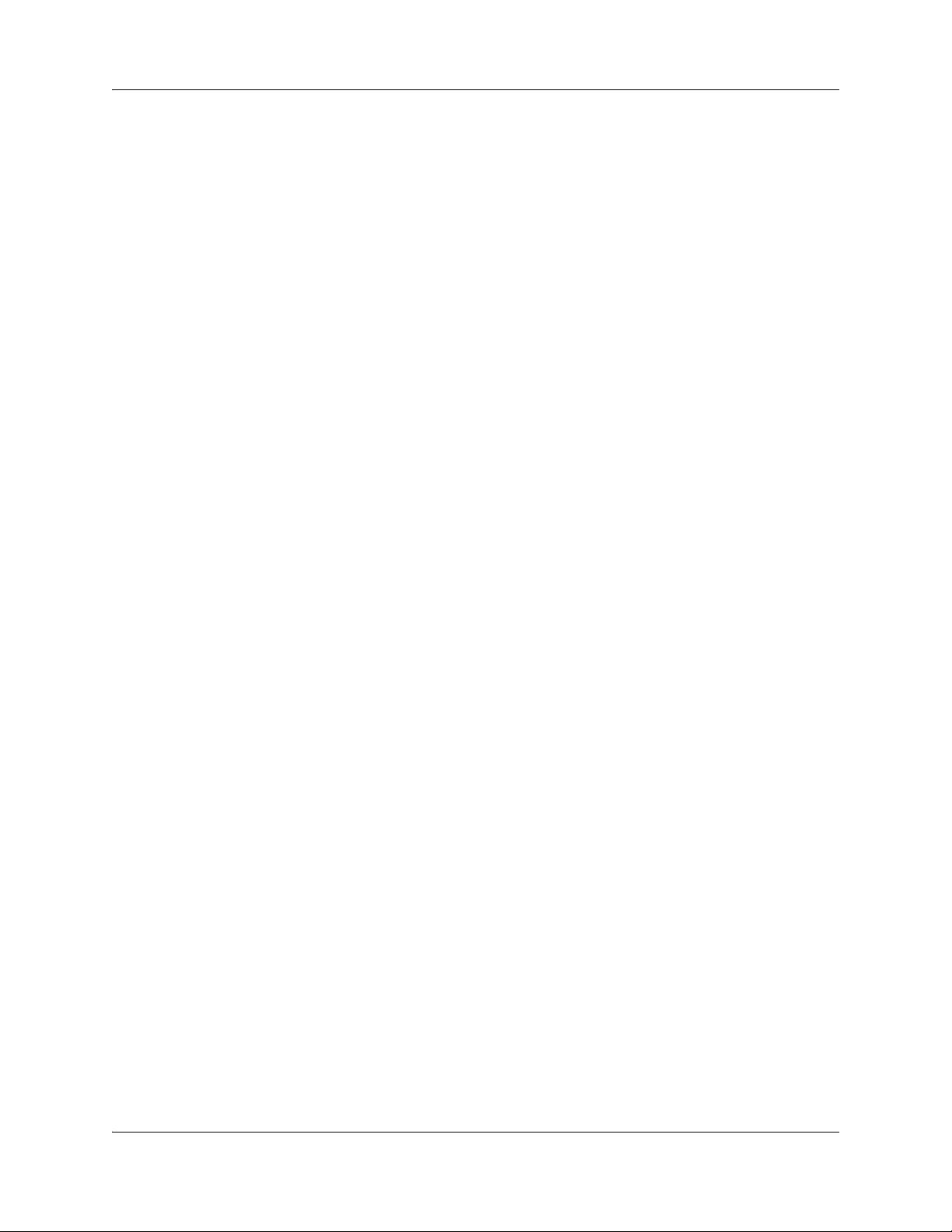
2
Copyright © Nortel 2005–2006
All rights reserved.
The information in this document is subject to change without notice. The statements, configurations, technical data, and
recommendations in this document are believed to be accurate and reliable, but are presented without express or implied
warranty. Users must take full responsibility for their applications of any products specified in this document. The
information in this document is proprietary to Nortel.
Trademarks
Nortel, Nortel (Logo), the Globemark, and This is the way, This is Nortel (Design mark) are trademarks of Nortel.
Microsoft, MS, MS-DOS, Windows, and Windows NT are registered trademarks of Microsoft Corporation.
All other trademarks and registered trademarks are the property of their respective owners.
N0115791N0115791
Page 3
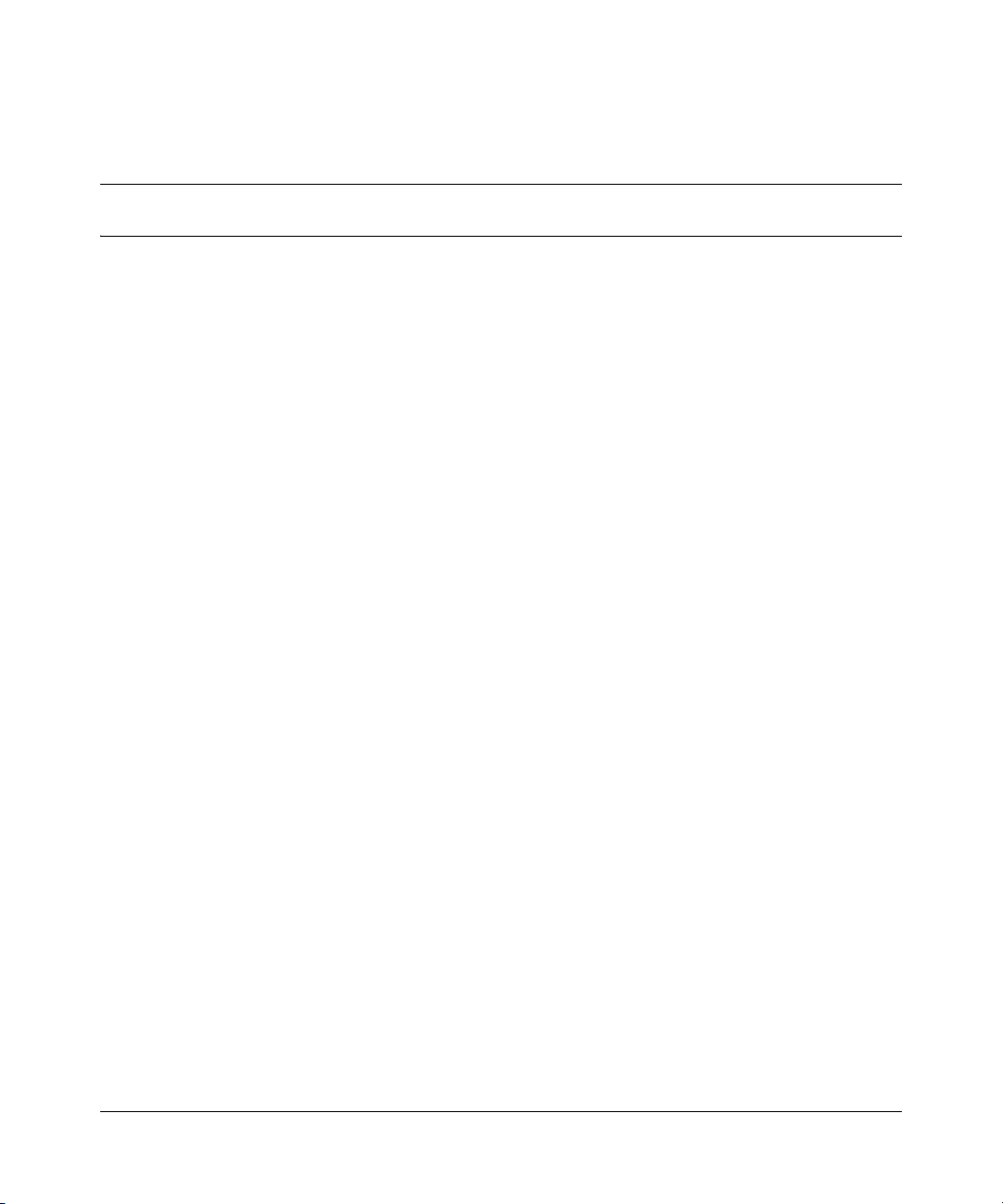
Contents
Preface . . . . . . . . . . . . . . . . . . . . . . . . . . . . . . . . . . . . . . . . . . . . . . . . . . . . . . 23
Before you begin . . . . . . . . . . . . . . . . . . . . . . . . . . . . . . . . . . . . . . . . . . . . . . . . . . . . . 23
Text conventions . . . . . . . . . . . . . . . . . . . . . . . . . . . . . . . . . . . . . . . . . . . . . . . . . . . . . 23
Related publications . . . . . . . . . . . . . . . . . . . . . . . . . . . . . . . . . . . . . . . . . . . . . . . . . . . 24
Hard-copy technical manuals . . . . . . . . . . . . . . . . . . . . . . . . . . . . . . . . . . . . . . . . . . . . 24
How to get help . . . . . . . . . . . . . . . . . . . . . . . . . . . . . . . . . . . . . . . . . . . . . . . . . . . . . . 24
USA and Canada Authorized Distributors . . . . . . . . . . . . . . . . . . . . . . . . . . . . . . . 25
EMEA (Europe, Middle East, Africa) . . . . . . . . . . . . . . . . . . . . . . . . . . . . . . . . . . . 25
CALA (Caribbean & Latin America) . . . . . . . . . . . . . . . . . . . . . . . . . . . . . . . . . . . . 26
APAC (Asia Pacific) . . . . . . . . . . . . . . . . . . . . . . . . . . . . . . . . . . . . . . . . . . . . . . . . 26
3
Technical Support - GNTS/GNPS . . . . . . . . . . . . . . . . . . . . . . . . . . . . . . . . . . 25
Presales Support (CSAN) . . . . . . . . . . . . . . . . . . . . . . . . . . . . . . . . . . . . . . . . 25
Technical Support - CTAS . . . . . . . . . . . . . . . . . . . . . . . . . . . . . . . . . . . . . . . 25
Technical Support - CTAS . . . . . . . . . . . . . . . . . . . . . . . . . . . . . . . . . . . . . . . 26
Technical Support - GNTS . . . . . . . . . . . . . . . . . . . . . . . . . . . . . . . . . . . . . . . 26
Chapter 1
Getting to know your BCM50a Integrated Router. . . . . . . . . . . . . . . . . . . . 29
Introducing the BCM50a Integrated Router . . . . . . . . . . . . . . . . . . . . . . . . . . . . . . . . . 29
Features . . . . . . . . . . . . . . . . . . . . . . . . . . . . . . . . . . . . . . . . . . . . . . . . . . . . . . . . . . . .29
Physical features . . . . . . . . . . . . . . . . . . . . . . . . . . . . . . . . . . . . . . . . . . . . . . . . . . 30
High-speed Internet access . . . . . . . . . . . . . . . . . . . . . . . . . . . . . . . . . . . . . . 30
ADSL standards . . . . . . . . . . . . . . . . . . . . . . . . . . . . . . . . . . . . . . . . . . . . . . . 30
Networking compatibility . . . . . . . . . . . . . . . . . . . . . . . . . . . . . . . . . . . . . . . . . 31
Multiplexing . . . . . . . . . . . . . . . . . . . . . . . . . . . . . . . . . . . . . . . . . . . . . . . . . . . 31
Encapsulation . . . . . . . . . . . . . . . . . . . . . . . . . . . . . . . . . . . . . . . . . . . . . . . . . 31
Four-Port switch . . . . . . . . . . . . . . . . . . . . . . . . . . . . . . . . . . . . . . . . . . . . . . . 31
Autonegotiating 10/100 Mb/s Ethernet LAN . . . . . . . . . . . . . . . . . . . . . . . . . . 32
BCM50a Integrated Router Configuration — Advanced
Page 4
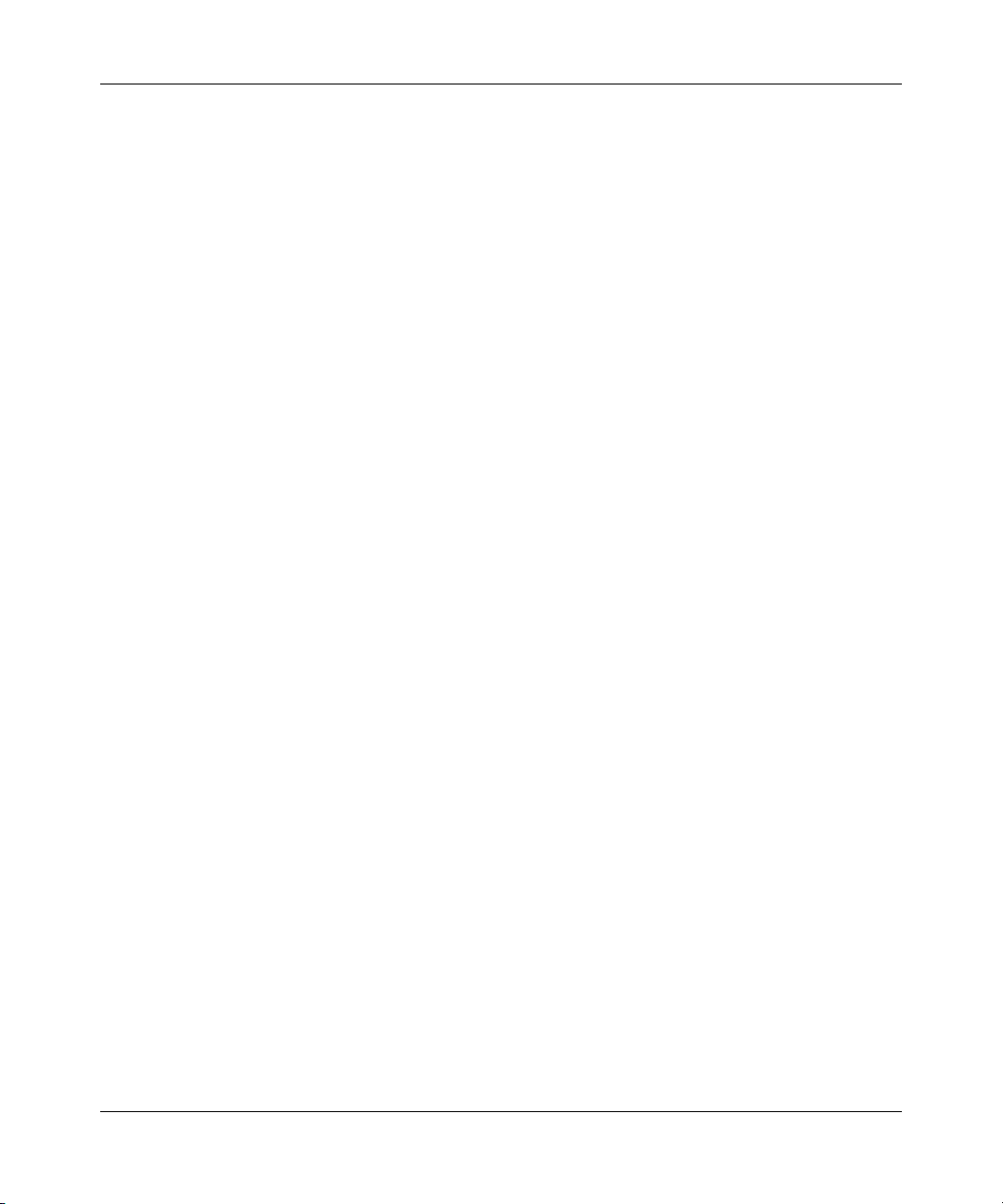
4 Contents
Applications for the BCM50a Integrated Router . . . . . . . . . . . . . . . . . . . . . . . . . . . . . . 37
Autosensing 10/100 Mb/s Ethernet LAN . . . . . . . . . . . . . . . . . . . . . . . . . . . . . 32
Time and date . . . . . . . . . . . . . . . . . . . . . . . . . . . . . . . . . . . . . . . . . . . . . . . . . 32
Reset button . . . . . . . . . . . . . . . . . . . . . . . . . . . . . . . . . . . . . . . . . . . . . . . . . . 32
Nonphysical features . . . . . . . . . . . . . . . . . . . . . . . . . . . . . . . . . . . . . . . . . . . . . . . 32
IPSec VPN capability . . . . . . . . . . . . . . . . . . . . . . . . . . . . . . . . . . . . . . . . . . . 32
Nortel Contivity Client Termination . . . . . . . . . . . . . . . . . . . . . . . . . . . . . . . . . 32
Certificates . . . . . . . . . . . . . . . . . . . . . . . . . . . . . . . . . . . . . . . . . . . . . . . . . . . 33
SSH . . . . . . . . . . . . . . . . . . . . . . . . . . . . . . . . . . . . . . . . . . . . . . . . . . . . . . . . 33
HTTPS . . . . . . . . . . . . . . . . . . . . . . . . . . . . . . . . . . . . . . . . . . . . . . . . . . . . . . 33
Firewall . . . . . . . . . . . . . . . . . . . . . . . . . . . . . . . . . . . . . . . . . . . . . . . . . . . . . . 33
Brute force password guessing protection . . . . . . . . . . . . . . . . . . . . . . . . . . . 33
Content filtering . . . . . . . . . . . . . . . . . . . . . . . . . . . . . . . . . . . . . . . . . . . . . . . . 34
Packet filtering . . . . . . . . . . . . . . . . . . . . . . . . . . . . . . . . . . . . . . . . . . . . . . . . . 34
Universal Plug and Play (UPnP) . . . . . . . . . . . . . . . . . . . . . . . . . . . . . . . . . . . 34
Call scheduling . . . . . . . . . . . . . . . . . . . . . . . . . . . . . . . . . . . . . . . . . . . . . . . . 34
PPPoE . . . . . . . . . . . . . . . . . . . . . . . . . . . . . . . . . . . . . . . . . . . . . . . . . . . . . . . 34
Dynamic DNS support . . . . . . . . . . . . . . . . . . . . . . . . . . . . . . . . . . . . . . . . . . . 34
IP Multicast . . . . . . . . . . . . . . . . . . . . . . . . . . . . . . . . . . . . . . . . . . . . . . . . . . . 35
IP Alias . . . . . . . . . . . . . . . . . . . . . . . . . . . . . . . . . . . . . . . . . . . . . . . . . . . . . . 35
Central Network Management . . . . . . . . . . . . . . . . . . . . . . . . . . . . . . . . . . . . 35
SNMP . . . . . . . . . . . . . . . . . . . . . . . . . . . . . . . . . . . . . . . . . . . . . . . . . . . . . . . 35
Network Address Translation (NAT) . . . . . . . . . . . . . . . . . . . . . . . . . . . . . . . . 35
Traffic Redirect . . . . . . . . . . . . . . . . . . . . . . . . . . . . . . . . . . . . . . . . . . . . . . . . 36
Port Forwarding . . . . . . . . . . . . . . . . . . . . . . . . . . . . . . . . . . . . . . . . . . . . . . . . 36
DHCP (Dynamic Host Configuration Protocol) . . . . . . . . . . . . . . . . . . . . . . . . 36
Full network management . . . . . . . . . . . . . . . . . . . . . . . . . . . . . . . . . . . . . . . . 36
Logging and tracing . . . . . . . . . . . . . . . . . . . . . . . . . . . . . . . . . . . . . . . . . . . . . 36
Upgrade BCM50a Integrated Router Firmware . . . . . . . . . . . . . . . . . . . . . . . 37
Embedded FTP and TFTP Servers . . . . . . . . . . . . . . . . . . . . . . . . . . . . . . . . . 37
Secure broadband internet access and VPN . . . . . . . . . . . . . . . . . . . . . . . . . . . . 37
Chapter 2
Introducing the SMT . . . . . . . . . . . . . . . . . . . . . . . . . . . . . . . . . . . . . . . . . . . 39
Introduction to the SMT . . . . . . . . . . . . . . . . . . . . . . . . . . . . . . . . . . . . . . . . . . . . . . . . 39
N0115791
Page 5
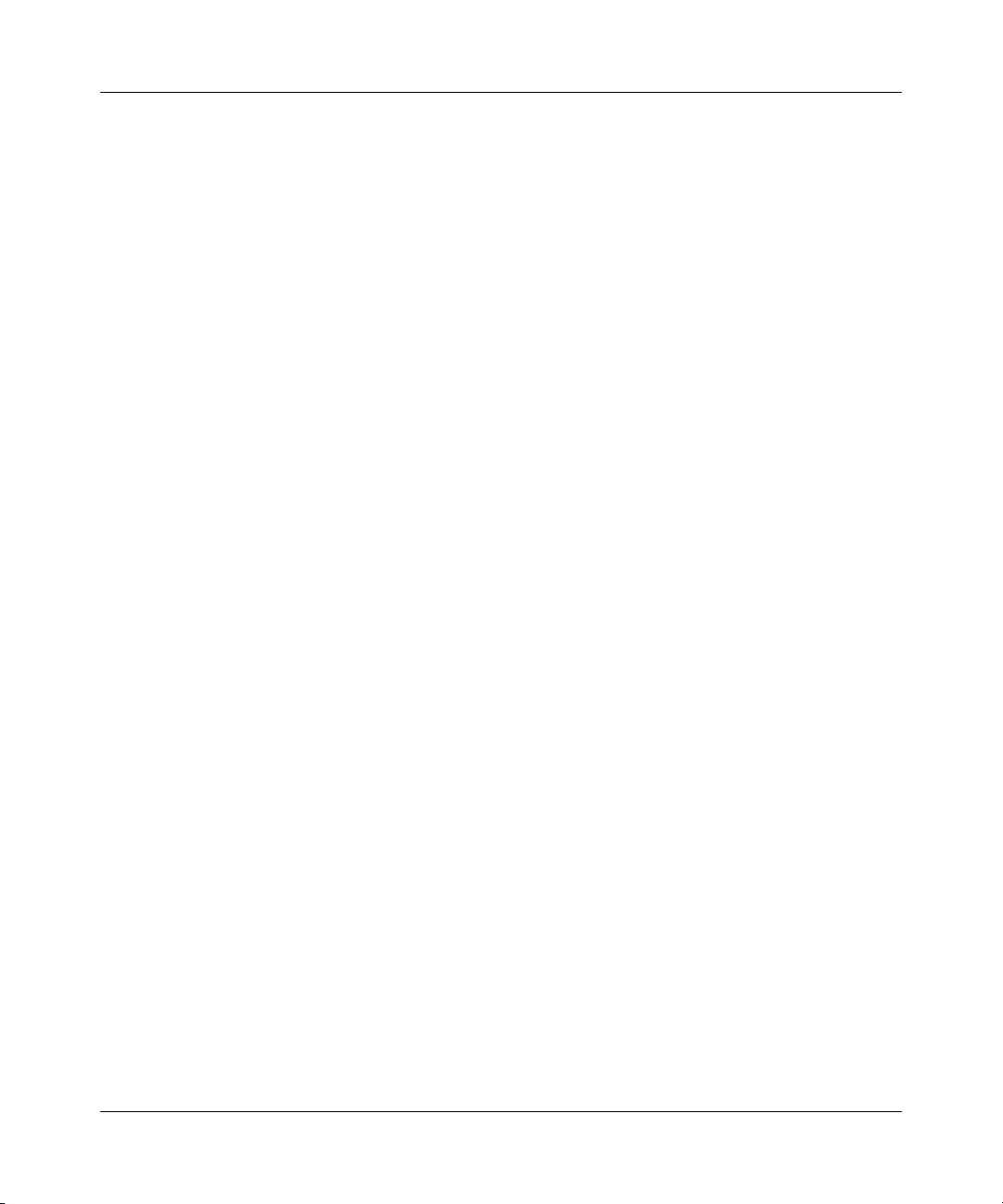
Contents 5
Initial screen . . . . . . . . . . . . . . . . . . . . . . . . . . . . . . . . . . . . . . . . . . . . . . . . . . . . . 39
Logging on to the SMT . . . . . . . . . . . . . . . . . . . . . . . . . . . . . . . . . . . . . . . . . . . . . 39
Navigating the SMT interface . . . . . . . . . . . . . . . . . . . . . . . . . . . . . . . . . . . . . . . . . . . . 40
Main menu . . . . . . . . . . . . . . . . . . . . . . . . . . . . . . . . . . . . . . . . . . . . . . . . . . . . . . . 41
Changing the system password . . . . . . . . . . . . . . . . . . . . . . . . . . . . . . . . . . . . . . . . . . 43
SMT menus at a glance . . . . . . . . . . . . . . . . . . . . . . . . . . . . . . . . . . . . . . . . . . . . . 44
SMT menu 1 - general setup . . . . . . . . . . . . . . . . . . . . . . . . . . . . . . . . . . . . . 45
Introduction to general setup . . . . . . . . . . . . . . . . . . . . . . . . . . . . . . . . . . . . . . . . . . . . 45
Configuring general setup . . . . . . . . . . . . . . . . . . . . . . . . . . . . . . . . . . . . . . . . . . . . . . 45
Configuring dynamic DNS . . . . . . . . . . . . . . . . . . . . . . . . . . . . . . . . . . . . . . . . . . . 48
Chapter 3
WAN Setup . . . . . . . . . . . . . . . . . . . . . . . . . . . . . . . . . . . . . . . . . . . . . . . . . . . 53
Introduction to WAN setup . . . . . . . . . . . . . . . . . . . . . . . . . . . . . . . . . . . . . . . . . . . . . . 53
WAN setup . . . . . . . . . . . . . . . . . . . . . . . . . . . . . . . . . . . . . . . . . . . . . . . . . . . . . . . . . . 53
Traffic redirect setup . . . . . . . . . . . . . . . . . . . . . . . . . . . . . . . . . . . . . . . . . . . . . . . . . . 55
Chapter 4
LAN setup . . . . . . . . . . . . . . . . . . . . . . . . . . . . . . . . . . . . . . . . . . . . . . . . . . . . 57
Introduction to LAN setup . . . . . . . . . . . . . . . . . . . . . . . . . . . . . . . . . . . . . . . . . . . . . . . 57
Accessing the LAN menus . . . . . . . . . . . . . . . . . . . . . . . . . . . . . . . . . . . . . . . . . . . . . . 57
LAN port filter setup . . . . . . . . . . . . . . . . . . . . . . . . . . . . . . . . . . . . . . . . . . . . . . . . . . . 57
TCP/IP and DHCP ethernet setup menu . . . . . . . . . . . . . . . . . . . . . . . . . . . . . . . . 58
IP Alias Setup . . . . . . . . . . . . . . . . . . . . . . . . . . . . . . . . . . . . . . . . . . . . . . . . . . . . 61
Chapter 5
Internet access. . . . . . . . . . . . . . . . . . . . . . . . . . . . . . . . . . . . . . . . . . . . . . . . 65
Internet access configuration . . . . . . . . . . . . . . . . . . . . . . . . . . . . . . . . . . . . . . . . . . . . 65
Basic setup complete . . . . . . . . . . . . . . . . . . . . . . . . . . . . . . . . . . . . . . . . . . . . . . . . . . 67
Chapter 6
Remote Node setup . . . . . . . . . . . . . . . . . . . . . . . . . . . . . . . . . . . . . . . . . . . . 69
Introduction to Remote Node setup . . . . . . . . . . . . . . . . . . . . . . . . . . . . . . . . . . . . . . . 69
Outgoing Authentication Protocol . . . . . . . . . . . . . . . . . . . . . . . . . . . . . . . . . . . . . 69
Nailed-Up Connection . . . . . . . . . . . . . . . . . . . . . . . . . . . . . . . . . . . . . . . . . . . . . . 70
BCM50a Integrated Router Configuration — Advanced
Page 6
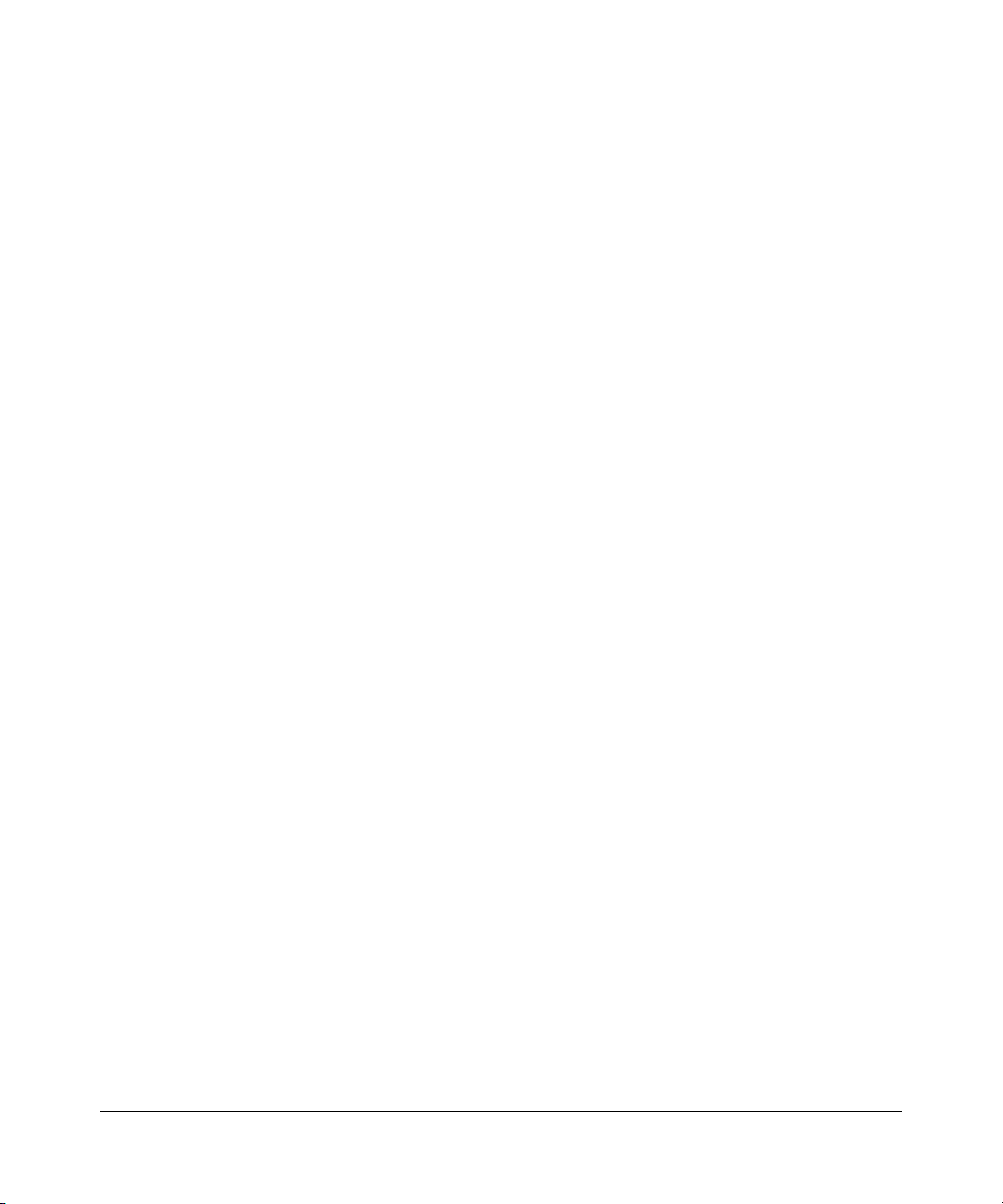
6 Contents
Remote Node setup . . . . . . . . . . . . . . . . . . . . . . . . . . . . . . . . . . . . . . . . . . . . . . . . . . . 70
Edit IP/Bridge . . . . . . . . . . . . . . . . . . . . . . . . . . . . . . . . . . . . . . . . . . . . . . . . . . . . . . . . 74
Remote Node filter . . . . . . . . . . . . . . . . . . . . . . . . . . . . . . . . . . . . . . . . . . . . . . . . . . . . 77
Editing ATM Layer Options . . . . . . . . . . . . . . . . . . . . . . . . . . . . . . . . . . . . . . . . . . . . . 79
Chapter 7
IP Static Route Setup. . . . . . . . . . . . . . . . . . . . . . . . . . . . . . . . . . . . . . . . . . . 83
IP Static Route Setup . . . . . . . . . . . . . . . . . . . . . . . . . . . . . . . . . . . . . . . . . . . . . . . . . . 83
Chapter 8
Dial-in User Setup . . . . . . . . . . . . . . . . . . . . . . . . . . . . . . . . . . . . . . . . . . . . . 87
Dial-in User Setup . . . . . . . . . . . . . . . . . . . . . . . . . . . . . . . . . . . . . . . . . . . . . . . . . . . . 87
Remote Node profile . . . . . . . . . . . . . . . . . . . . . . . . . . . . . . . . . . . . . . . . . . . . . . . 70
Encapsulation and Multiplexing scenarios . . . . . . . . . . . . . . . . . . . . . . . . . . . . . . . 71
VC-based Multiplexing (non-PPP Encapsulation) . . . . . . . . . . . . . . . . . . . . . . . . . 79
LLC-based Multiplexing or PPP Encapsulation . . . . . . . . . . . . . . . . . . . . . . . . . . . 79
Advance Setup Options . . . . . . . . . . . . . . . . . . . . . . . . . . . . . . . . . . . . . . . . . . . . . 80
Chapter 9
Network Address Translation (NAT) . . . . . . . . . . . . . . . . . . . . . . . . . . . . . . 89
Using NAT . . . . . . . . . . . . . . . . . . . . . . . . . . . . . . . . . . . . . . . . . . . . . . . . . . . . . . . . . . 89
NAT setup . . . . . . . . . . . . . . . . . . . . . . . . . . . . . . . . . . . . . . . . . . . . . . . . . . . . . . . . . . 92
Configuring a server behind NAT . . . . . . . . . . . . . . . . . . . . . . . . . . . . . . . . . . . . . . . . . 99
General NAT examples . . . . . . . . . . . . . . . . . . . . . . . . . . . . . . . . . . . . . . . . . . . . . . . 103
Configuring Trigger Port forwarding . . . . . . . . . . . . . . . . . . . . . . . . . . . . . . . . . . . . . 111
N0115791
SUA (Single User Account) Versus NAT . . . . . . . . . . . . . . . . . . . . . . . . . . . . . . . . 89
Applying NAT . . . . . . . . . . . . . . . . . . . . . . . . . . . . . . . . . . . . . . . . . . . . . . . . . . . . . 89
Address Mapping Sets . . . . . . . . . . . . . . . . . . . . . . . . . . . . . . . . . . . . . . . . . . . . . 92
SUA Address Mapping Set . . . . . . . . . . . . . . . . . . . . . . . . . . . . . . . . . . . . . . . 93
User-Defined Address Mapping Sets . . . . . . . . . . . . . . . . . . . . . . . . . . . . . . . 95
Ordering your rules . . . . . . . . . . . . . . . . . . . . . . . . . . . . . . . . . . . . . . . . . . . . . 96
Internet access only . . . . . . . . . . . . . . . . . . . . . . . . . . . . . . . . . . . . . . . . . . . . . . . 103
Example 2: Internet access with an inside server . . . . . . . . . . . . . . . . . . . . . . . . 105
Example 3: Multiple public IP addresses with inside servers . . . . . . . . . . . . . . . 106
Page 7
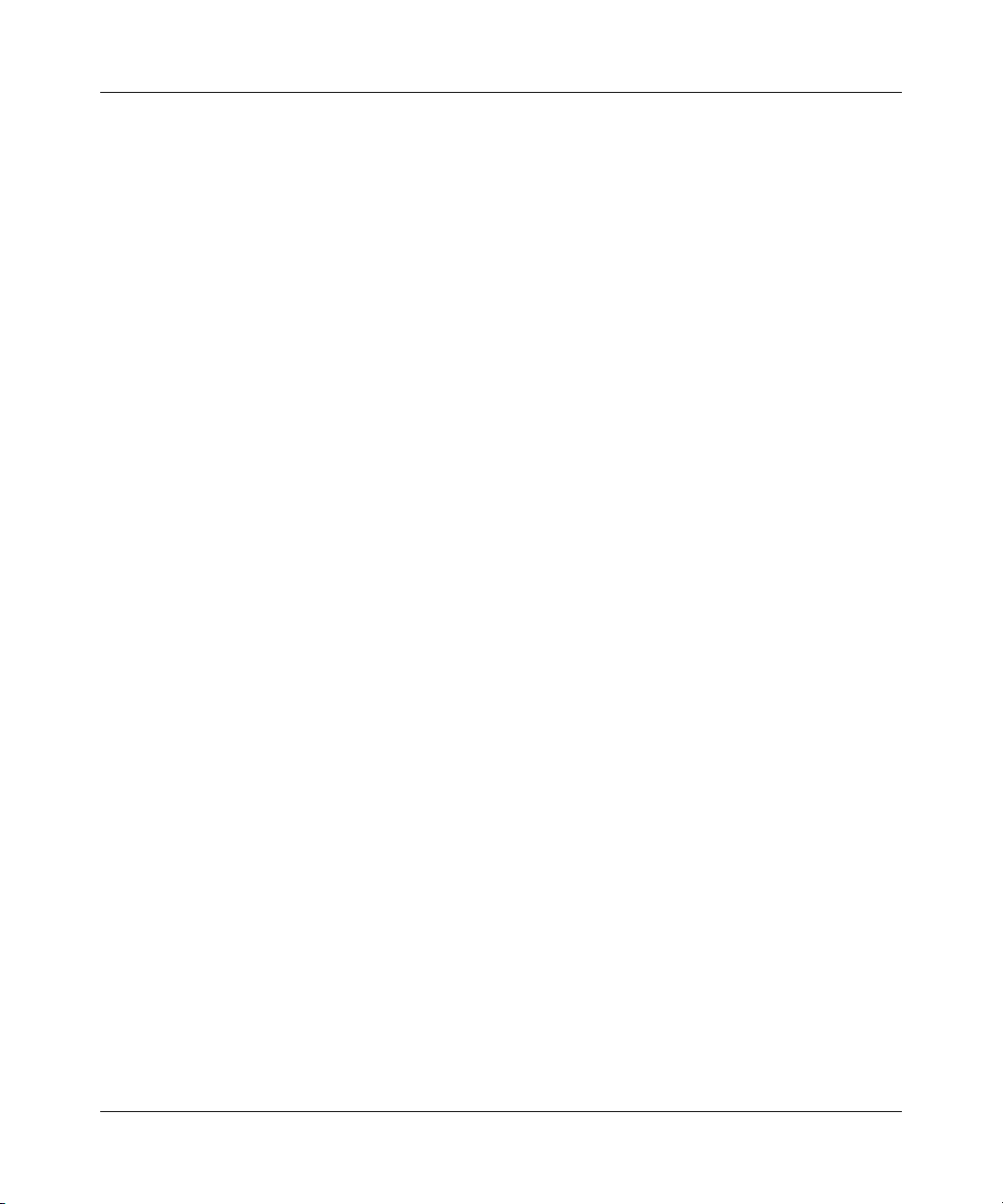
Contents 7
Chapter 10
Introducing the firewall . . . . . . . . . . . . . . . . . . . . . . . . . . . . . . . . . . . . . . . . 115
Using SMT menus . . . . . . . . . . . . . . . . . . . . . . . . . . . . . . . . . . . . . . . . . . . . . . . . . . . 115
Activating the firewall . . . . . . . . . . . . . . . . . . . . . . . . . . . . . . . . . . . . . . . . . . . . . . 115
Chapter 11
Filter configuration . . . . . . . . . . . . . . . . . . . . . . . . . . . . . . . . . . . . . . . . . . . 117
Introduction to filters . . . . . . . . . . . . . . . . . . . . . . . . . . . . . . . . . . . . . . . . . . . . . . . . . . 117
Filter Structure . . . . . . . . . . . . . . . . . . . . . . . . . . . . . . . . . . . . . . . . . . . . . . . . . . . 118
Configuring a Filter Set . . . . . . . . . . . . . . . . . . . . . . . . . . . . . . . . . . . . . . . . . . . . . . . 120
Configuring a Filter Rule . . . . . . . . . . . . . . . . . . . . . . . . . . . . . . . . . . . . . . . . . . . 123
Configuring a TCP/IP Filter Rule . . . . . . . . . . . . . . . . . . . . . . . . . . . . . . . . . . . . . 123
Configuring a Generic Filter Rule . . . . . . . . . . . . . . . . . . . . . . . . . . . . . . . . . . . . 128
Example Filter . . . . . . . . . . . . . . . . . . . . . . . . . . . . . . . . . . . . . . . . . . . . . . . . . . . . . . 130
Filter Types and NAT . . . . . . . . . . . . . . . . . . . . . . . . . . . . . . . . . . . . . . . . . . . . . . . . . 133
Firewall Versus Filters . . . . . . . . . . . . . . . . . . . . . . . . . . . . . . . . . . . . . . . . . . . . . . . . 134
Applying a Filter . . . . . . . . . . . . . . . . . . . . . . . . . . . . . . . . . . . . . . . . . . . . . . . . . . . . 134
Applying LAN Filters . . . . . . . . . . . . . . . . . . . . . . . . . . . . . . . . . . . . . . . . . . . . . . 135
Applying Remote Node Filters . . . . . . . . . . . . . . . . . . . . . . . . . . . . . . . . . . . . . . . 135
Chapter 12
SNMP Configuration . . . . . . . . . . . . . . . . . . . . . . . . . . . . . . . . . . . . . . . . . . 137
SNMP Configuration . . . . . . . . . . . . . . . . . . . . . . . . . . . . . . . . . . . . . . . . . . . . . . . . . 137
SNMP Traps . . . . . . . . . . . . . . . . . . . . . . . . . . . . . . . . . . . . . . . . . . . . . . . . . . . . . . . . 139
Chapter 13
System security . . . . . . . . . . . . . . . . . . . . . . . . . . . . . . . . . . . . . . . . . . . . . . 141
System security . . . . . . . . . . . . . . . . . . . . . . . . . . . . . . . . . . . . . . . . . . . . . . . . . . . . . 141
System password . . . . . . . . . . . . . . . . . . . . . . . . . . . . . . . . . . . . . . . . . . . . . . . . 141
Configuring external RADIUS server . . . . . . . . . . . . . . . . . . . . . . . . . . . . . . . . . . 142
Chapter 14
System information and diagnosis . . . . . . . . . . . . . . . . . . . . . . . . . . . . . . 145
Introduction to System Status . . . . . . . . . . . . . . . . . . . . . . . . . . . . . . . . . . . . . . . . . . 145
System Status . . . . . . . . . . . . . . . . . . . . . . . . . . . . . . . . . . . . . . . . . . . . . . . . . . . . . . 146
BCM50a Integrated Router Configuration — Advanced
Page 8
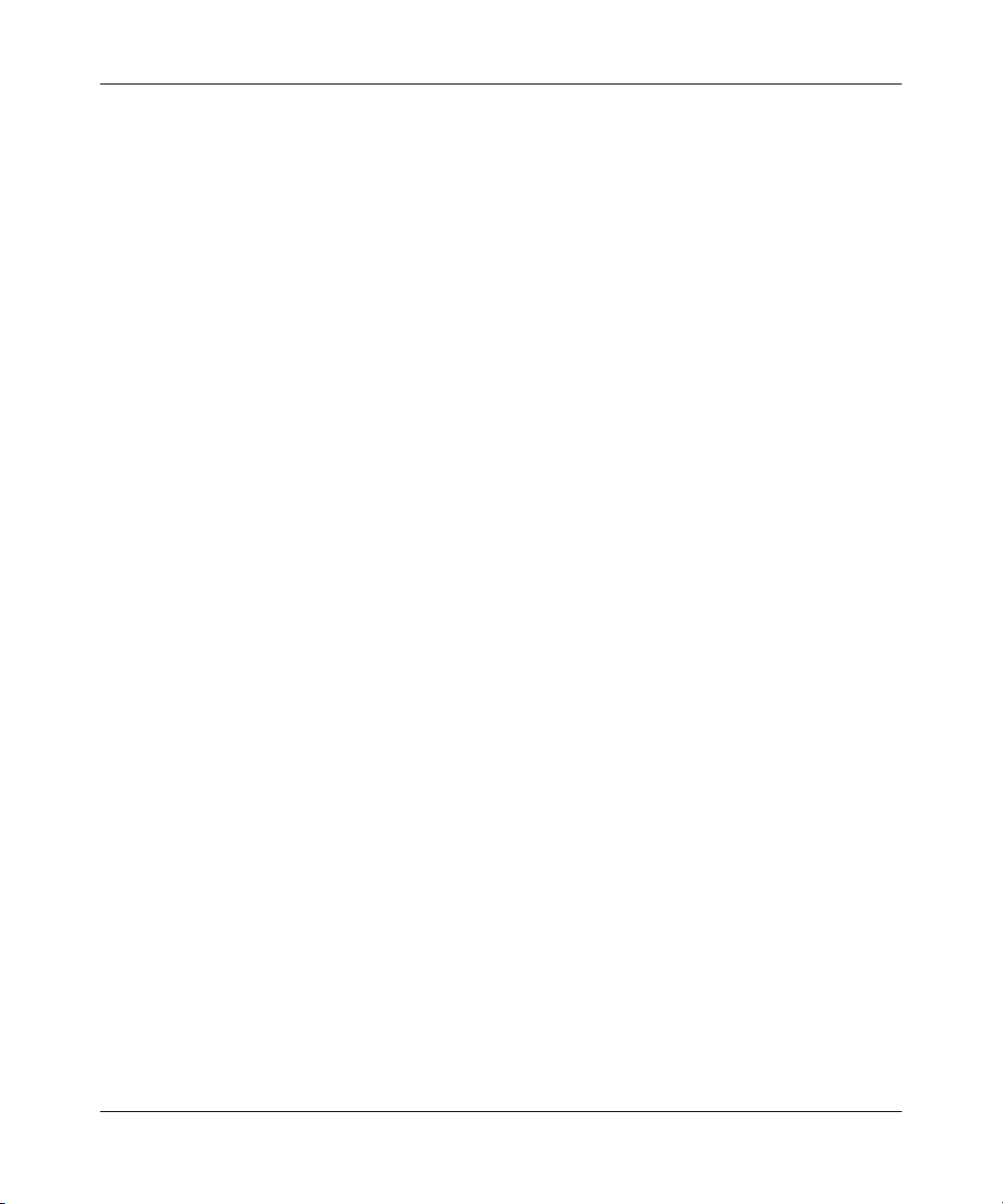
8 Contents
System information and console port speed . . . . . . . . . . . . . . . . . . . . . . . . . . . . . . . 148
Log and trace . . . . . . . . . . . . . . . . . . . . . . . . . . . . . . . . . . . . . . . . . . . . . . . . . . . . . . . 151
Chapter 15
Firmware and configuration file maintenance . . . . . . . . . . . . . . . . . . . . . 161
Filename conventions . . . . . . . . . . . . . . . . . . . . . . . . . . . . . . . . . . . . . . . . . . . . . . . . 161
Backup configuration . . . . . . . . . . . . . . . . . . . . . . . . . . . . . . . . . . . . . . . . . . . . . . . . . 162
Restore configuration . . . . . . . . . . . . . . . . . . . . . . . . . . . . . . . . . . . . . . . . . . . . . . . . . 167
Uploading Firmware and Configuration Files . . . . . . . . . . . . . . . . . . . . . . . . . . . . . . . 169
System Information . . . . . . . . . . . . . . . . . . . . . . . . . . . . . . . . . . . . . . . . . . . . . . . 149
Console port speed . . . . . . . . . . . . . . . . . . . . . . . . . . . . . . . . . . . . . . . . . . . . . . . 151
Syslog logging . . . . . . . . . . . . . . . . . . . . . . . . . . . . . . . . . . . . . . . . . . . . . . . . . . . 152
CDR . . . . . . . . . . . . . . . . . . . . . . . . . . . . . . . . . . . . . . . . . . . . . . . . . . . . . . . 153
Packet triggered . . . . . . . . . . . . . . . . . . . . . . . . . . . . . . . . . . . . . . . . . . . . . . 154
Filter log . . . . . . . . . . . . . . . . . . . . . . . . . . . . . . . . . . . . . . . . . . . . . . . . . . . . 154
PPP log . . . . . . . . . . . . . . . . . . . . . . . . . . . . . . . . . . . . . . . . . . . . . . . . . . . . 155
Firewall log . . . . . . . . . . . . . . . . . . . . . . . . . . . . . . . . . . . . . . . . . . . . . . . . . . 156
Call-Triggering packet . . . . . . . . . . . . . . . . . . . . . . . . . . . . . . . . . . . . . . . . . . . . . 156
WAN DHCP . . . . . . . . . . . . . . . . . . . . . . . . . . . . . . . . . . . . . . . . . . . . . . . . . . . . . 158
Backup configuration . . . . . . . . . . . . . . . . . . . . . . . . . . . . . . . . . . . . . . . . . . . . . . 163
Using the FTP command from the command line . . . . . . . . . . . . . . . . . . . . . . . . 163
Example of FTP commands from the command line . . . . . . . . . . . . . . . . . . . . . . 164
GUI-based FTP clients . . . . . . . . . . . . . . . . . . . . . . . . . . . . . . . . . . . . . . . . . . . . 164
TFTP and FTP over WAN Management Limitations . . . . . . . . . . . . . . . . . . . . . . 164
Backup configuration using TFTP . . . . . . . . . . . . . . . . . . . . . . . . . . . . . . . . . . . . 165
TFTP command example . . . . . . . . . . . . . . . . . . . . . . . . . . . . . . . . . . . . . . . . . . 166
GUI-based TFTP clients . . . . . . . . . . . . . . . . . . . . . . . . . . . . . . . . . . . . . . . . . . . 166
Restore Using FTP . . . . . . . . . . . . . . . . . . . . . . . . . . . . . . . . . . . . . . . . . . . . . . . 167
Restore using FTP session example . . . . . . . . . . . . . . . . . . . . . . . . . . . . . . . . . . 169
Firmware file upload . . . . . . . . . . . . . . . . . . . . . . . . . . . . . . . . . . . . . . . . . . . . . . 169
Configuration file upload . . . . . . . . . . . . . . . . . . . . . . . . . . . . . . . . . . . . . . . . . . . 170
FTP file upload command from the DOS prompt example . . . . . . . . . . . . . . . . . 171
FTP Session Example of Firmware File Upload . . . . . . . . . . . . . . . . . . . . . . . . . 172
TFTP file upload . . . . . . . . . . . . . . . . . . . . . . . . . . . . . . . . . . . . . . . . . . . . . . . . . 172
TFTP upload command example . . . . . . . . . . . . . . . . . . . . . . . . . . . . . . . . . . . . 173
N0115791
Page 9
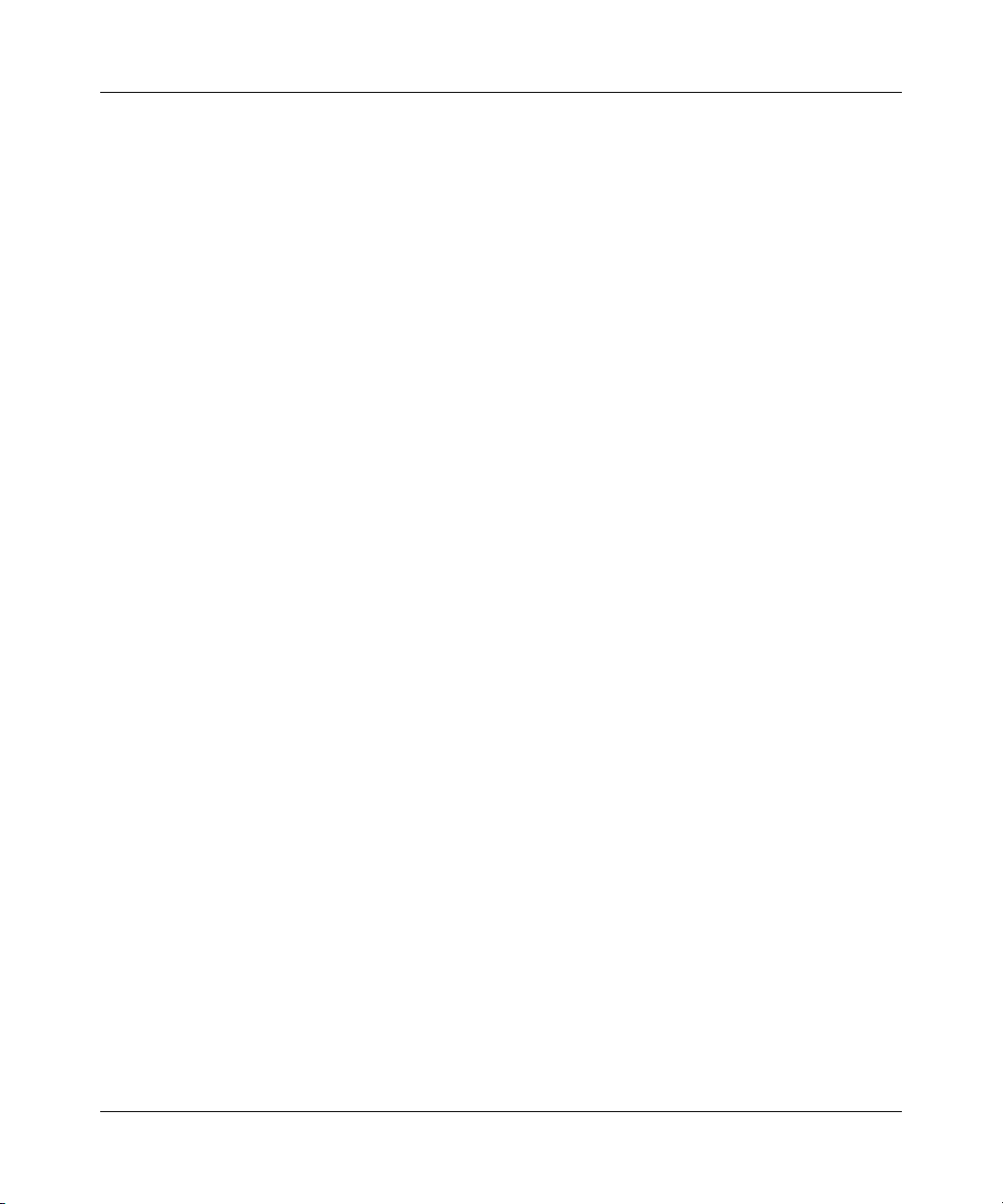
Contents 9
Chapter 16
System Maintenance menus 8 to 10 . . . . . . . . . . . . . . . . . . . . . . . . . . . . . 175
Command Interpreter mode . . . . . . . . . . . . . . . . . . . . . . . . . . . . . . . . . . . . . . . . . . . . 175
Command syntax . . . . . . . . . . . . . . . . . . . . . . . . . . . . . . . . . . . . . . . . . . . . . . . . . 176
Command usage . . . . . . . . . . . . . . . . . . . . . . . . . . . . . . . . . . . . . . . . . . . . . . . . . 177
Call control support . . . . . . . . . . . . . . . . . . . . . . . . . . . . . . . . . . . . . . . . . . . . . . . . . . 177
Budget management . . . . . . . . . . . . . . . . . . . . . . . . . . . . . . . . . . . . . . . . . . . . . . 178
Call History . . . . . . . . . . . . . . . . . . . . . . . . . . . . . . . . . . . . . . . . . . . . . . . . . . . . . 180
Time and Date setting . . . . . . . . . . . . . . . . . . . . . . . . . . . . . . . . . . . . . . . . . . . . . . . . 181
Resetting the Time . . . . . . . . . . . . . . . . . . . . . . . . . . . . . . . . . . . . . . . . . . . . . . . 184
Chapter 17
Remote Management. . . . . . . . . . . . . . . . . . . . . . . . . . . . . . . . . . . . . . . . . . 185
Remote Management . . . . . . . . . . . . . . . . . . . . . . . . . . . . . . . . . . . . . . . . . . . . . . . . . 185
Remote Management Limitations . . . . . . . . . . . . . . . . . . . . . . . . . . . . . . . . . . . . 187
Chapter 18
Call scheduling . . . . . . . . . . . . . . . . . . . . . . . . . . . . . . . . . . . . . . . . . . . . . . 189
Introduction . . . . . . . . . . . . . . . . . . . . . . . . . . . . . . . . . . . . . . . . . . . . . . . . . . . . . . . . 189
Appendix A
Setting up your computer IP address . . . . . . . . . . . . . . . . . . . . . . . . . . . . 193
Windows 95/98/Me . . . . . . . . . . . . . . . . . . . . . . . . . . . . . . . . . . . . . . . . . . . . . . . . . . . 193
Installing components . . . . . . . . . . . . . . . . . . . . . . . . . . . . . . . . . . . . . . . . . . 194
Configuring . . . . . . . . . . . . . . . . . . . . . . . . . . . . . . . . . . . . . . . . . . . . . . . . . . 195
Verifying Settings . . . . . . . . . . . . . . . . . . . . . . . . . . . . . . . . . . . . . . . . . . . . . 196
Windows 2000/NT/XP . . . . . . . . . . . . . . . . . . . . . . . . . . . . . . . . . . . . . . . . . . . . . . . . 197
Verifying Settings . . . . . . . . . . . . . . . . . . . . . . . . . . . . . . . . . . . . . . . . . . . . . 201
Macintosh OS 8/9 . . . . . . . . . . . . . . . . . . . . . . . . . . . . . . . . . . . . . . . . . . . . . . . . . . . . 201
Verifying Settings . . . . . . . . . . . . . . . . . . . . . . . . . . . . . . . . . . . . . . . . . . . . . 202
Macintosh OS X . . . . . . . . . . . . . . . . . . . . . . . . . . . . . . . . . . . . . . . . . . . . . . . . . . . . . 203
Verifying settings . . . . . . . . . . . . . . . . . . . . . . . . . . . . . . . . . . . . . . . . . . . . . . 204
Appendix B
BCM50a Integrated Router Configuration — Advanced
Page 10
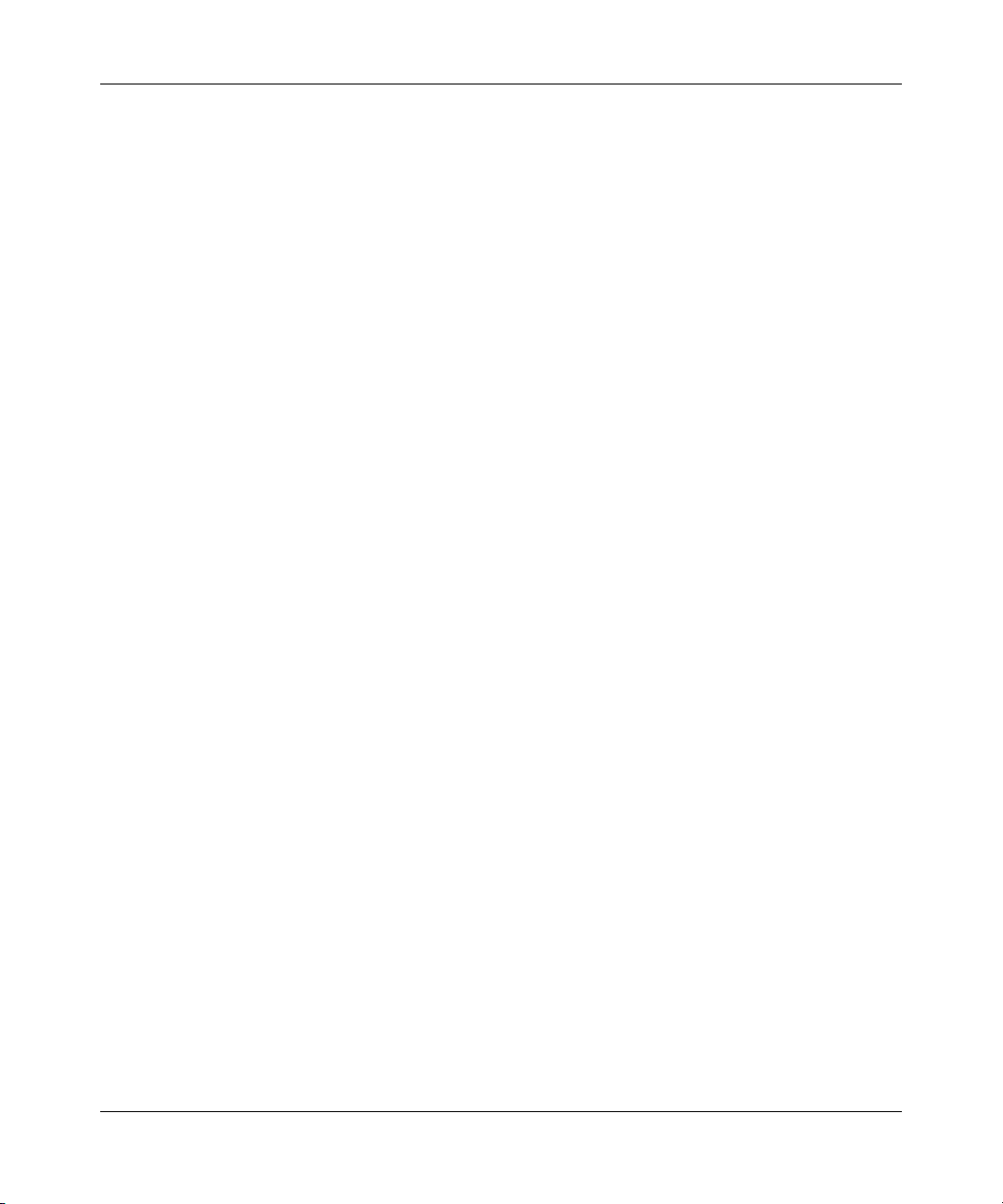
10 Contents
Triangle Route . . . . . . . . . . . . . . . . . . . . . . . . . . . . . . . . . . . . . . . . . . . . . . . 205
The Ideal Setup . . . . . . . . . . . . . . . . . . . . . . . . . . . . . . . . . . . . . . . . . . . . . . . . . . . . . 205
The Triangle Route Problem . . . . . . . . . . . . . . . . . . . . . . . . . . . . . . . . . . . . . . . . . . . 205
The Triangle Route Solutions . . . . . . . . . . . . . . . . . . . . . . . . . . . . . . . . . . . . . . . . . . . 206
IP aliasing . . . . . . . . . . . . . . . . . . . . . . . . . . . . . . . . . . . . . . . . . . . . . . . . . . . . . . . . . . 206
Appendix C
Importing certificates . . . . . . . . . . . . . . . . . . . . . . . . . . . . . . . . . . . . . . . . . 209
Import BCM50a Integrated Router certificates into Netscape Navigator . . . . . . . . . . 209
Importing the BCM50a Integrated Router Certificate into Internet Explorer . . . . . . . . 210
Enrolling and Importing SSL Client Certificates . . . . . . . . . . . . . . . . . . . . . . . . . . . . . 215
Using a certificate when accessing the BCM50a Integrated Router example . . . . . . 223
Appendix D
PPPoE . . . . . . . . . . . . . . . . . . . . . . . . . . . . . . . . . . . . . . . . . . . . . . . . . . . . . . 225
PPPoE in action . . . . . . . . . . . . . . . . . . . . . . . . . . . . . . . . . . . . . . . . . . . . . . . . . . . . . 225
Benefits of PPPoE . . . . . . . . . . . . . . . . . . . . . . . . . . . . . . . . . . . . . . . . . . . . . . . . . . . 225
Traditional dial-up scenario . . . . . . . . . . . . . . . . . . . . . . . . . . . . . . . . . . . . . . . . . . . . 225
How PPPoE works . . . . . . . . . . . . . . . . . . . . . . . . . . . . . . . . . . . . . . . . . . . . . . . . . . . 226
BCM50a Integrated Router as a PPPoE client . . . . . . . . . . . . . . . . . . . . . . . . . . . . . 226
Appendix E
Hardware specifications . . . . . . . . . . . . . . . . . . . . . . . . . . . . . . . . . . . . . . . 229
Cable pin assignments . . . . . . . . . . . . . . . . . . . . . . . . . . . . . . . . . . . . . . . . . . . . . . . . 229
Appendix F
IP subnetting . . . . . . . . . . . . . . . . . . . . . . . . . . . . . . . . . . . . . . . . . . . . . . . . 231
IP addressing . . . . . . . . . . . . . . . . . . . . . . . . . . . . . . . . . . . . . . . . . . . . . . . . . . . . . . . 231
IP classes . . . . . . . . . . . . . . . . . . . . . . . . . . . . . . . . . . . . . . . . . . . . . . . . . . . . . . . . . . 231
Subnet masks . . . . . . . . . . . . . . . . . . . . . . . . . . . . . . . . . . . . . . . . . . . . . . . . . . . . . . 233
Subnetting . . . . . . . . . . . . . . . . . . . . . . . . . . . . . . . . . . . . . . . . . . . . . . . . . . . . . . . . . 233
Example: two subnets . . . . . . . . . . . . . . . . . . . . . . . . . . . . . . . . . . . . . . . . . . . . . . . . 234
Example: four subnets . . . . . . . . . . . . . . . . . . . . . . . . . . . . . . . . . . . . . . . . . . . . . . . . 236
Example: eight subnets . . . . . . . . . . . . . . . . . . . . . . . . . . . . . . . . . . . . . . . . . . . . . . . 237
Subnetting with Class A and Class B networks. . . . . . . . . . . . . . . . . . . . . . . . . . . . . 238
N0115791
Page 11
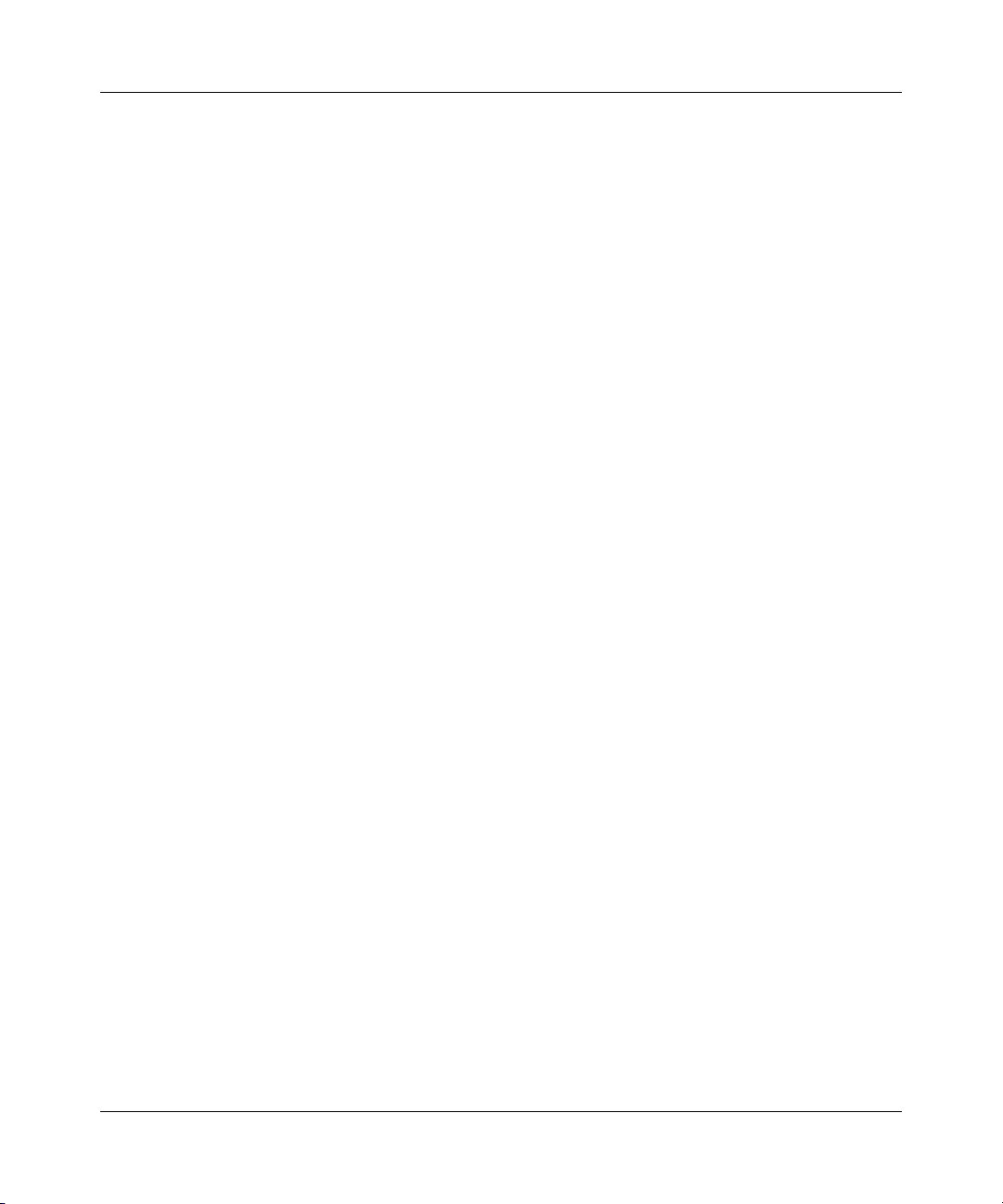
Contents 11
Appendix G
Command Interpreter . . . . . . . . . . . . . . . . . . . . . . . . . . . . . . . . . . . . . . . . . 241
Command Syntax . . . . . . . . . . . . . . . . . . . . . . . . . . . . . . . . . . . . . . . . . . . . . . . . . . . . 241
Command usage . . . . . . . . . . . . . . . . . . . . . . . . . . . . . . . . . . . . . . . . . . . . . . . . . . . . 241
Sys commands . . . . . . . . . . . . . . . . . . . . . . . . . . . . . . . . . . . . . . . . . . . . . . . . . . . . . . 242
Exit Command . . . . . . . . . . . . . . . . . . . . . . . . . . . . . . . . . . . . . . . . . . . . . . . . . . . . . . 249
Ethernet Commands . . . . . . . . . . . . . . . . . . . . . . . . . . . . . . . . . . . . . . . . . . . . . . . . . 249
IP commands . . . . . . . . . . . . . . . . . . . . . . . . . . . . . . . . . . . . . . . . . . . . . . . . . . . . . . . 250
IPSec commands . . . . . . . . . . . . . . . . . . . . . . . . . . . . . . . . . . . . . . . . . . . . . . . . . . . . 257
WAN Commands . . . . . . . . . . . . . . . . . . . . . . . . . . . . . . . . . . . . . . . . . . . . . . . . . . . . 266
Sys firewall commands . . . . . . . . . . . . . . . . . . . . . . . . . . . . . . . . . . . . . . . . . . . . . . . 268
Bandwidth management commands . . . . . . . . . . . . . . . . . . . . . . . . . . . . . . . . . . . . . 269
Certificates commands . . . . . . . . . . . . . . . . . . . . . . . . . . . . . . . . . . . . . . . . . . . . . . . . 272
Appendix H
NetBIOS filter commands . . . . . . . . . . . . . . . . . . . . . . . . . . . . . . . . . . . . . . 279
Introduction . . . . . . . . . . . . . . . . . . . . . . . . . . . . . . . . . . . . . . . . . . . . . . . . . . . . . . . . 279
Display NetBIOS filter settings . . . . . . . . . . . . . . . . . . . . . . . . . . . . . . . . . . . . . . . . . . 280
NetBIOS filter configuration . . . . . . . . . . . . . . . . . . . . . . . . . . . . . . . . . . . . . . . . . . . . 280
Example commands . . . . . . . . . . . . . . . . . . . . . . . . . . . . . . . . . . . . . . . . . . . . . . 281
Appendix I
Enhanced DHCP option commands. . . . . . . . . . . . . . . . . . . . . . . . . . . . . . 282
Enhanced DHCP option commands introduction . . . . . . . . . . . . . . . . . . . . . . . . . . . . 282
Specifying the Nortel BCM50 IP address . . . . . . . . . . . . . . . . . . . . . . . . . . . . . . 282
Nortel BCM50 DHCP server options . . . . . . . . . . . . . . . . . . . . . . . . . . . . . . . . . . . . . 283
BCM50 DHCP server settings . . . . . . . . . . . . . . . . . . . . . . . . . . . . . . . . . . . . . . . 283
BCM50 IP sets override setting . . . . . . . . . . . . . . . . . . . . . . . . . . . . . . . . . . . . . . 284
Nortel i2004 IP phone options . . . . . . . . . . . . . . . . . . . . . . . . . . . . . . . . . . . . . . . . . . 285
VoIP server settings assignment . . . . . . . . . . . . . . . . . . . . . . . . . . . . . . . . . . . . . 285
VLAN ID assignment . . . . . . . . . . . . . . . . . . . . . . . . . . . . . . . . . . . . . . . . . . . . . . 286
Nortel WLAN handsets 2210 & 2211 phone options . . . . . . . . . . . . . . . . . . . . . . . . . 287
TFTP server IP address assignment . . . . . . . . . . . . . . . . . . . . . . . . . . . . . . . . . . 287
WLAN IP Telephony Manager IP Address Assignment . . . . . . . . . . . . . . . . . . . 288
BCM50a Integrated Router Configuration — Advanced
Page 12
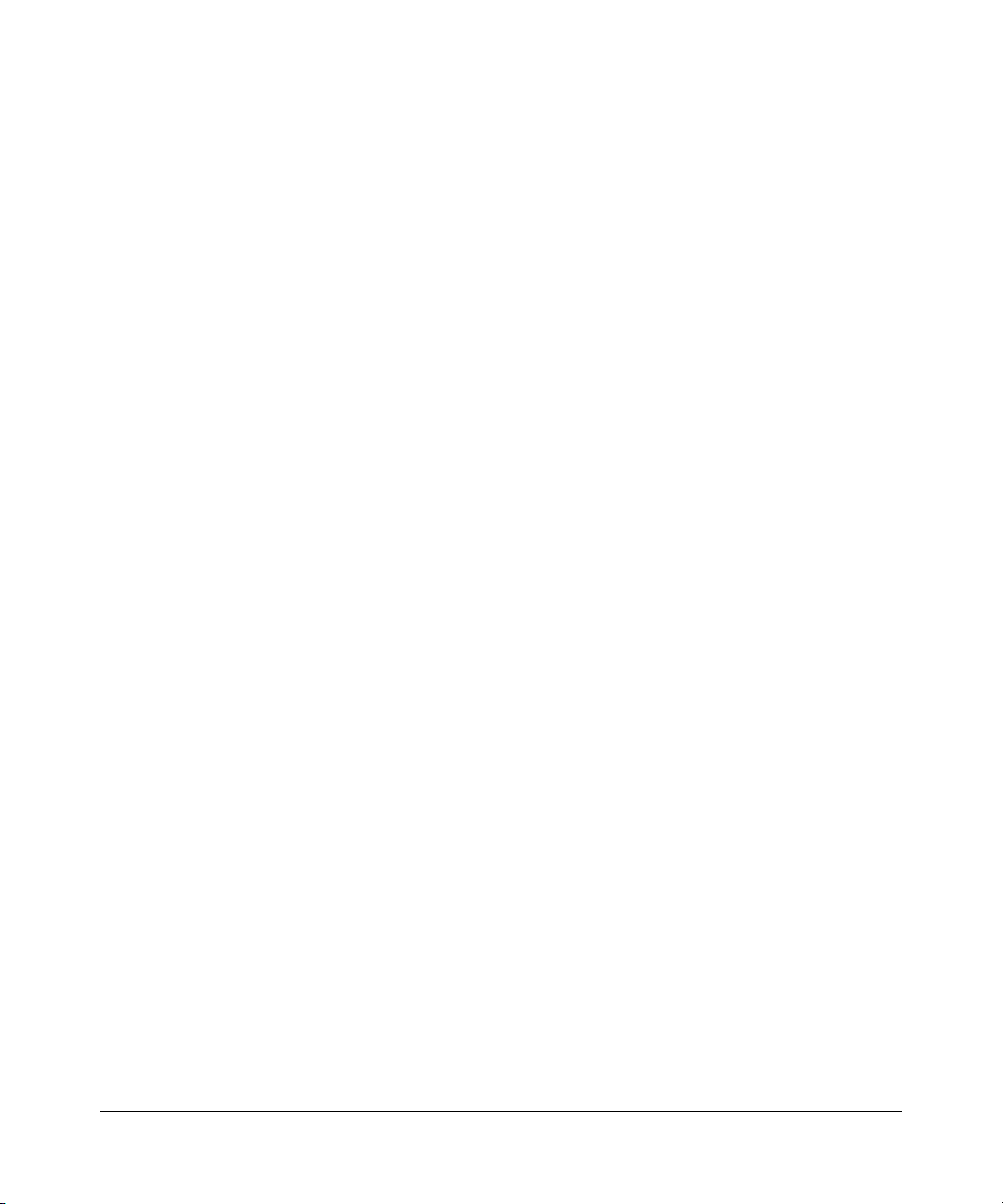
12 Contents
Appendix J
Log descriptions . . . . . . . . . . . . . . . . . . . . . . . . . . . . . . . . . . . . . . . . . . . . . 289
VPN/IPSec logs . . . . . . . . . . . . . . . . . . . . . . . . . . . . . . . . . . . . . . . . . . . . . . . . . . . . . 297
VPN responder IPSec log . . . . . . . . . . . . . . . . . . . . . . . . . . . . . . . . . . . . . . . . . . . . . 299
Log commands . . . . . . . . . . . . . . . . . . . . . . . . . . . . . . . . . . . . . . . . . . . . . . . . . . . . . . 305
Log command example . . . . . . . . . . . . . . . . . . . . . . . . . . . . . . . . . . . . . . . . . . . . . . . 307
Appendix K
Brute force password guessing protection. . . . . . . . . . . . . . . . . . . . . . . . 309
Index . . . . . . . . . . . . . . . . . . . . . . . . . . . . . . . . . . . . . . . . . . . . . . . . . . . . . . . 311
Configuring what you want the BCM50a Integrated Router to log . . . . . . . . . . . 306
Displaying logs . . . . . . . . . . . . . . . . . . . . . . . . . . . . . . . . . . . . . . . . . . . . . . . . . . 306
N0115791
Page 13
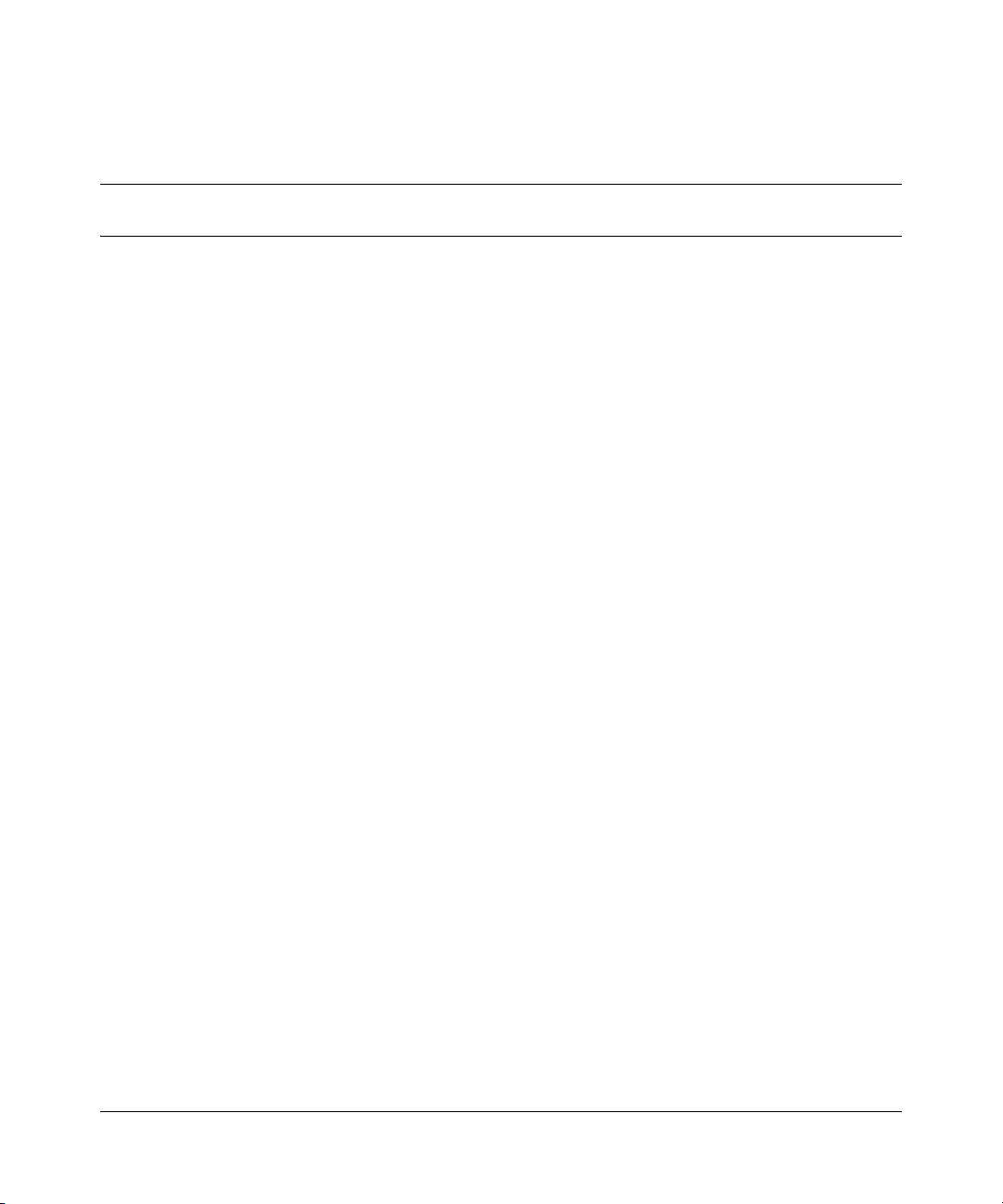
Figures
Figure 1 Secure Internet Access and VPN Application . . . . . . . . . . . . . . . . . . . . . 38
Figure 2 Initial screen . . . . . . . . . . . . . . . . . . . . . . . . . . . . . . . . . . . . . . . . . . . . . . . 39
Figure 3 SMT Login . . . . . . . . . . . . . . . . . . . . . . . . . . . . . . . . . . . . . . . . . . . . . . . . 40
Figure 4 Main menu . . . . . . . . . . . . . . . . . . . . . . . . . . . . . . . . . . . . . . . . . . . . . . . . 42
Figure 5 Menu 23.1 – System Security – Change Password . . . . . . . . . . . . . . . . . 43
Figure 6 SMT overview . . . . . . . . . . . . . . . . . . . . . . . . . . . . . . . . . . . . . . . . . . . . . . 44
Figure 7 Menu 1 – General Setup . . . . . . . . . . . . . . . . . . . . . . . . . . . . . . . . . . . . . 45
Figure 8 Menu 1.1 – Configure Dynamic DNS . . . . . . . . . . . . . . . . . . . . . . . . . . . . 49
Figure 9 Menu 2 – WAN Setup . . . . . . . . . . . . . . . . . . . . . . . . . . . . . . . . . . . . . . . 54
Figure 10 Menu 2.2 – Traffic Redirect Setup . . . . . . . . . . . . . . . . . . . . . . . . . . . . . . 56
Figure 11 Menu 3 – LAN setup. . . . . . . . . . . . . . . . . . . . . . . . . . . . . . . . . . . . . . . . . 57
Figure 12 Menu 3.1 – LAN Port Filter Setup . . . . . . . . . . . . . . . . . . . . . . . . . . . . . . . 58
Figure 13 Menu 3 – LAN Setup . . . . . . . . . . . . . . . . . . . . . . . . . . . . . . . . . . . . . . . . 58
Figure 14 Menu 3.2 – TCP/IP and DHCP Ethernet setup . . . . . . . . . . . . . . . . . . . . 59
Figure 15 Menu 3.2.1 – IP Alias setup . . . . . . . . . . . . . . . . . . . . . . . . . . . . . . . . . . . 62
Figure 16 Menu 4 – Internet Access Setup . . . . . . . . . . . . . . . . . . . . . . . . . . . . . . . 66
Figure 17 Menu 11 – Remote Node Setup . . . . . . . . . . . . . . . . . . . . . . . . . . . . . . . . 71
Figure 18 Menu 11.1 – Remote Node Profile . . . . . . . . . . . . . . . . . . . . . . . . . . . . . . 72
Figure 19 Menu 11.3 – Remote Node Network Layer Options . . . . . . . . . . . . . . . . . 75
Figure 20 Menu 11.1.4 – Remote Node Filter (Ethernet Encapsulation) . . . . . . . . . 78
Figure 21 Menu 11.1.4 – Remote Node Filter (PPPoE or PPPoA Encapsulation) . . 78
Figure 22 Menu 11.6 for VC-based Multiplexing . . . . . . . . . . . . . . . . . . . . . . . . . . . 79
Figure 23 Menu 11.6 for LLC-based Multiplexing or PPP Encapsulation . . . . . . . . . 80
Figure 24 Menu 11.1 – Remote Node Profile . . . . . . . . . . . . . . . . . . . . . . . . . . . . . . 80
Figure 25 Menu 11.8 – Advance Setup Options . . . . . . . . . . . . . . . . . . . . . . . . . . . . 81
Figure 26 Menu 12 – IP Static Route Setup . . . . . . . . . . . . . . . . . . . . . . . . . . . . . . 84
Figure 27 Menu 12.1 – Edit IP Static Route . . . . . . . . . . . . . . . . . . . . . . . . . . . . . . . 85
Figure 28 Menu 14 – Dial-in User Setup . . . . . . . . . . . . . . . . . . . . . . . . . . . . . . . . . 87
Figure 29 Menu 14.1 – Edit Dial-in User . . . . . . . . . . . . . . . . . . . . . . . . . . . . . . . . . . 88
13
BCM50a Integrated Router Configuration — Advanced
Page 14
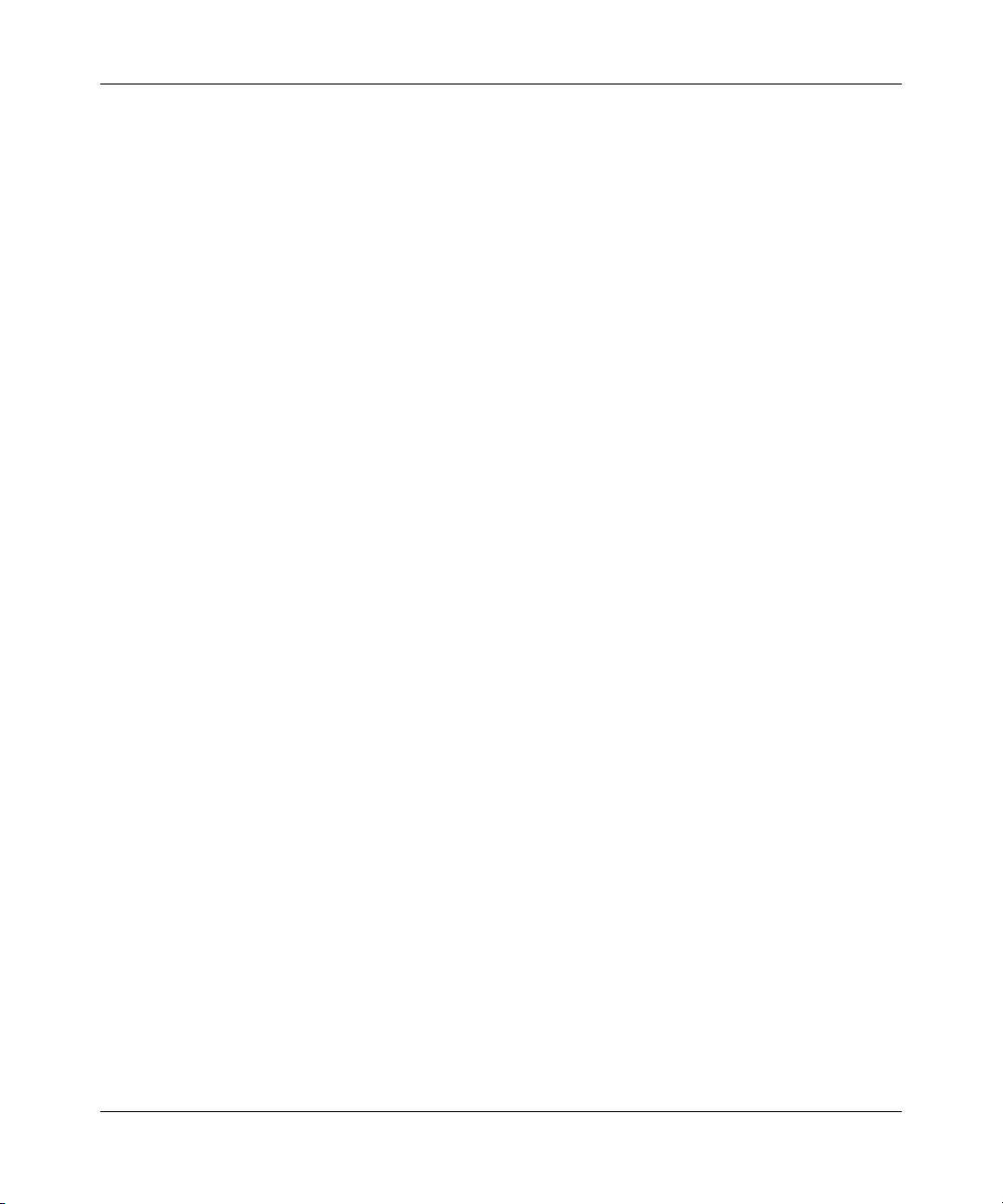
14 Figures
Figure 30 Menu 4 – Applying NAT for Internet Access . . . . . . . . . . . . . . . . . . . . . . . 90
Figure 31 Menu 11.3 – Applying NAT to the Remote Node . . . . . . . . . . . . . . . . . . . 91
Figure 32 Menu 15 – NAT Setup . . . . . . . . . . . . . . . . . . . . . . . . . . . . . . . . . . . . . . . 92
Figure 33 Menu 15.1 – Address Mapping Sets . . . . . . . . . . . . . . . . . . . . . . . . . . . . 93
Figure 34 Menu 15.1.255 – SUA Address Mapping Rules . . . . . . . . . . . . . . . . . . . . 94
Figure 35 Menu 15.1.1: First Set . . . . . . . . . . . . . . . . . . . . . . . . . . . . . . . . . . . . . . . 96
Figure 36 Menu 15.1.1.1: Editing or configuring an individual rule in a set . . . . . . . 98
Figure 37 Menu 15.2 – NAT Server Sets . . . . . . . . . . . . . . . . . . . . . . . . . . . . . . . . 100
Figure 38 15.2.1 – NAT Server Configuration . . . . . . . . . . . . . . . . . . . . . . . . . . . . 101
Figure 39 Menu 15.2 – NAT Server Setup . . . . . . . . . . . . . . . . . . . . . . . . . . . . . . 102
Figure 40 Multiple servers behind NAT example . . . . . . . . . . . . . . . . . . . . . . . . . . 103
Figure 41 NAT Example 1 . . . . . . . . . . . . . . . . . . . . . . . . . . . . . . . . . . . . . . . . . . . 104
Figure 42 Menu 4: Internet access & NAT example . . . . . . . . . . . . . . . . . . . . . . . . 104
Figure 43 NAT Example 2 . . . . . . . . . . . . . . . . . . . . . . . . . . . . . . . . . . . . . . . . . . . 105
Figure 44 Menu 15.2: Specifying an inside server . . . . . . . . . . . . . . . . . . . . . . . . . 106
Figure 45 NAT example 3 . . . . . . . . . . . . . . . . . . . . . . . . . . . . . . . . . . . . . . . . . . . . 107
Figure 46 Example 3: Menu 11.3 . . . . . . . . . . . . . . . . . . . . . . . . . . . . . . . . . . . . . . 108
Figure 47 Example 3: Menu 15.1.1.1 . . . . . . . . . . . . . . . . . . . . . . . . . . . . . . . . . . . 109
Figure 48 Example 3: Final Menu 15.1.1 . . . . . . . . . . . . . . . . . . . . . . . . . . . . . . . . 110
Figure 49 Example 3: Menu 15.2 . . . . . . . . . . . . . . . . . . . . . . . . . . . . . . . . . . . . . . 111
Figure 50 Menu 15.3 – Trigger Port Setup . . . . . . . . . . . . . . . . . . . . . . . . . . . . . . . 112
Figure 51 Menu 21– Filter and Firewall Setup . . . . . . . . . . . . . . . . . . . . . . . . . . . . 115
Figure 52 Menu 21.2 – Firewall Setup . . . . . . . . . . . . . . . . . . . . . . . . . . . . . . . . . . 116
Figure 53 Outgoing packet filtering process . . . . . . . . . . . . . . . . . . . . . . . . . . . . . . 118
Figure 54 Filter rule process . . . . . . . . . . . . . . . . . . . . . . . . . . . . . . . . . . . . . . . . . . 119
Figure 55 Menu 21 – Filter and Firewall Setup . . . . . . . . . . . . . . . . . . . . . . . . . . . . 120
Figure 56 Menu 21.1– Filter Set Configuration . . . . . . . . . . . . . . . . . . . . . . . . . . . . 121
Figure 57 Menu 21.1.1.1 – TCP/IP Filter Rule . . . . . . . . . . . . . . . . . . . . . . . . . . . . 124
Figure 58 Executing an IP filter . . . . . . . . . . . . . . . . . . . . . . . . . . . . . . . . . . . . . . . . 127
Figure 59 Menu 21.1.1.1 – Generic Filter Rule . . . . . . . . . . . . . . . . . . . . . . . . . . . . 129
Figure 60 Telnet filter Example . . . . . . . . . . . . . . . . . . . . . . . . . . . . . . . . . . . . . . . . 131
Figure 61 Example Filter: Menu 21.1.3.1 . . . . . . . . . . . . . . . . . . . . . . . . . . . . . . . . 132
Figure 62 Example Filter Rules Summary: Menu 21.1.3 . . . . . . . . . . . . . . . . . . . . 133
Figure 63 Protocol and Device Filter Sets . . . . . . . . . . . . . . . . . . . . . . . . . . . . . . . 134
Figure 64 Filtering LAN Traffic . . . . . . . . . . . . . . . . . . . . . . . . . . . . . . . . . . . . . . . . 135
N0115791
Page 15
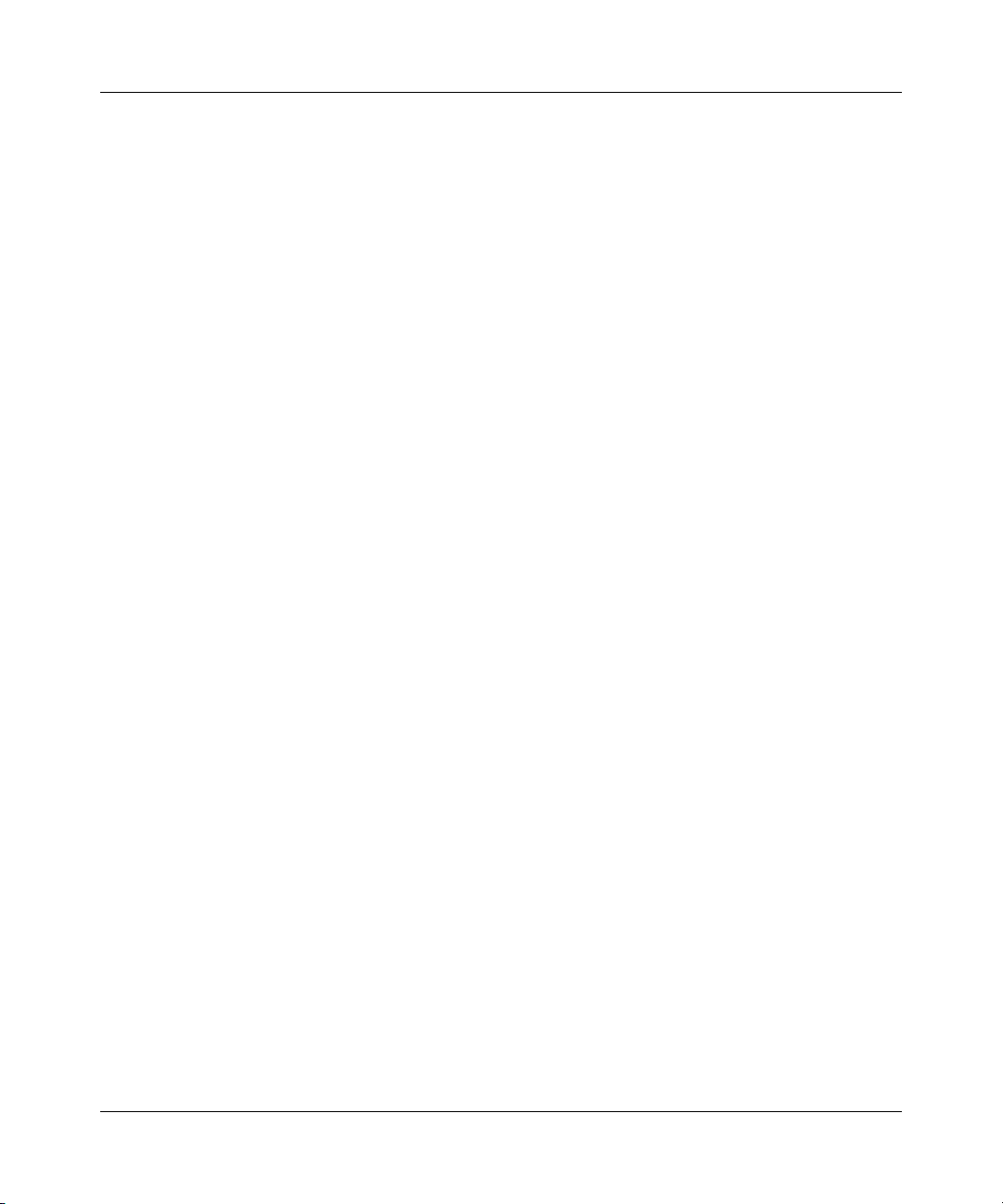
Figures 15
Figure 65 Filtering Remote Node Traffic . . . . . . . . . . . . . . . . . . . . . . . . . . . . . . . . . 136
Figure 66 Menu 22 – SNMP Configuration . . . . . . . . . . . . . . . . . . . . . . . . . . . . . . . 138
Figure 67 Menu 23 – System security . . . . . . . . . . . . . . . . . . . . . . . . . . . . . . . . . . 141
Figure 68 Menu 23 – System Security . . . . . . . . . . . . . . . . . . . . . . . . . . . . . . . . . . 142
Figure 69 Menu 23.2 – System Security – RADIUS server . . . . . . . . . . . . . . . . . . 142
Figure 70 Menu 24 – System Maintenance . . . . . . . . . . . . . . . . . . . . . . . . . . . . . . 146
Figure 71 Menu 24.1 – System Maintenance – Status . . . . . . . . . . . . . . . . . . . . . . 147
Figure 72 System Information and Console Port Speed . . . . . . . . . . . . . . . . . . . . 149
Figure 73 Menu 24.2.1 – System Maintenance – Information . . . . . . . . . . . . . . . . 150
Figure 74 Menu 24.2.2 – System Maintenance – Change Console Port Speed . . 151
Figure 75 Menu 24.3 – System Maintenance: Log and Trace . . . . . . . . . . . . . . . . 152
Figure 76 Menu 24.3.2 – System Maintenance: Syslog Logging . . . . . . . . . . . . . . 152
Figure 77 Call-Triggering packet example . . . . . . . . . . . . . . . . . . . . . . . . . . . . . . . 156
Figure 78 Menu 24.4 – System Maintenance: Diagnostic . . . . . . . . . . . . . . . . . . . 158
Figure 79 WAN & LAN DHCP . . . . . . . . . . . . . . . . . . . . . . . . . . . . . . . . . . . . . . . . . 159
Figure 80 Menu 24.5 – System Maintenance – Backup Configuration . . . . . . . . . . 163
Figure 81 FTP Session Example . . . . . . . . . . . . . . . . . . . . . . . . . . . . . . . . . . . . . . 164
Figure 82 Telnet into Menu 24.6 . . . . . . . . . . . . . . . . . . . . . . . . . . . . . . . . . . . . . . . 168
Figure 83 Restore using FTP session example . . . . . . . . . . . . . . . . . . . . . . . . . . . 169
Figure 84 Telnet Into Menu 24.7.1 Upload System Firmware . . . . . . . . . . . . . . . . 170
Figure 85 Telnet Into Menu 24.7.2 System Maintenance . . . . . . . . . . . . . . . . . . . 170
Figure 86 FTP Session Example of Firmware File Upload . . . . . . . . . . . . . . . . . . . 172
Figure 87 Command mode in Menu 24 . . . . . . . . . . . . . . . . . . . . . . . . . . . . . . . . . 176
Figure 88 Call Control . . . . . . . . . . . . . . . . . . . . . . . . . . . . . . . . . . . . . . . . . . . . . . . 178
Figure 89 Budget Management . . . . . . . . . . . . . . . . . . . . . . . . . . . . . . . . . . . . . . . 179
Figure 90 Call History . . . . . . . . . . . . . . . . . . . . . . . . . . . . . . . . . . . . . . . . . . . . . . . 180
Figure 91 Menu 24 – System Maintenance . . . . . . . . . . . . . . . . . . . . . . . . . . . . . . 181
Figure 92 Menu 24.10 System Maintenance: Time and Date Setting . . . . . . . . . . 182
Figure 93 Menu 24.11 – Remote Management Control . . . . . . . . . . . . . . . . . . . . . 186
Figure 94 Menu 26 – Schedule Setup . . . . . . . . . . . . . . . . . . . . . . . . . . . . . . . . . . 189
Figure 95 Menu 26.1 – Schedule Set Setup . . . . . . . . . . . . . . . . . . . . . . . . . . . . . . 190
Figure 96 Applying Schedule Sets to a Remote Node (PPPoE) . . . . . . . . . . . . . . . 192
Figure 97 WIndows 95/98/Me: network: configuration . . . . . . . . . . . . . . . . . . . . . . 194
Figure 98 Windows 95/98/Me: TCP/IP properties: IP address . . . . . . . . . . . . . . . . 195
Figure 99 Windows 95/98/Me: TCP/IP Properties: DNS configuration . . . . . . . . . . 196
BCM50a Integrated Router Configuration — Advanced
Page 16
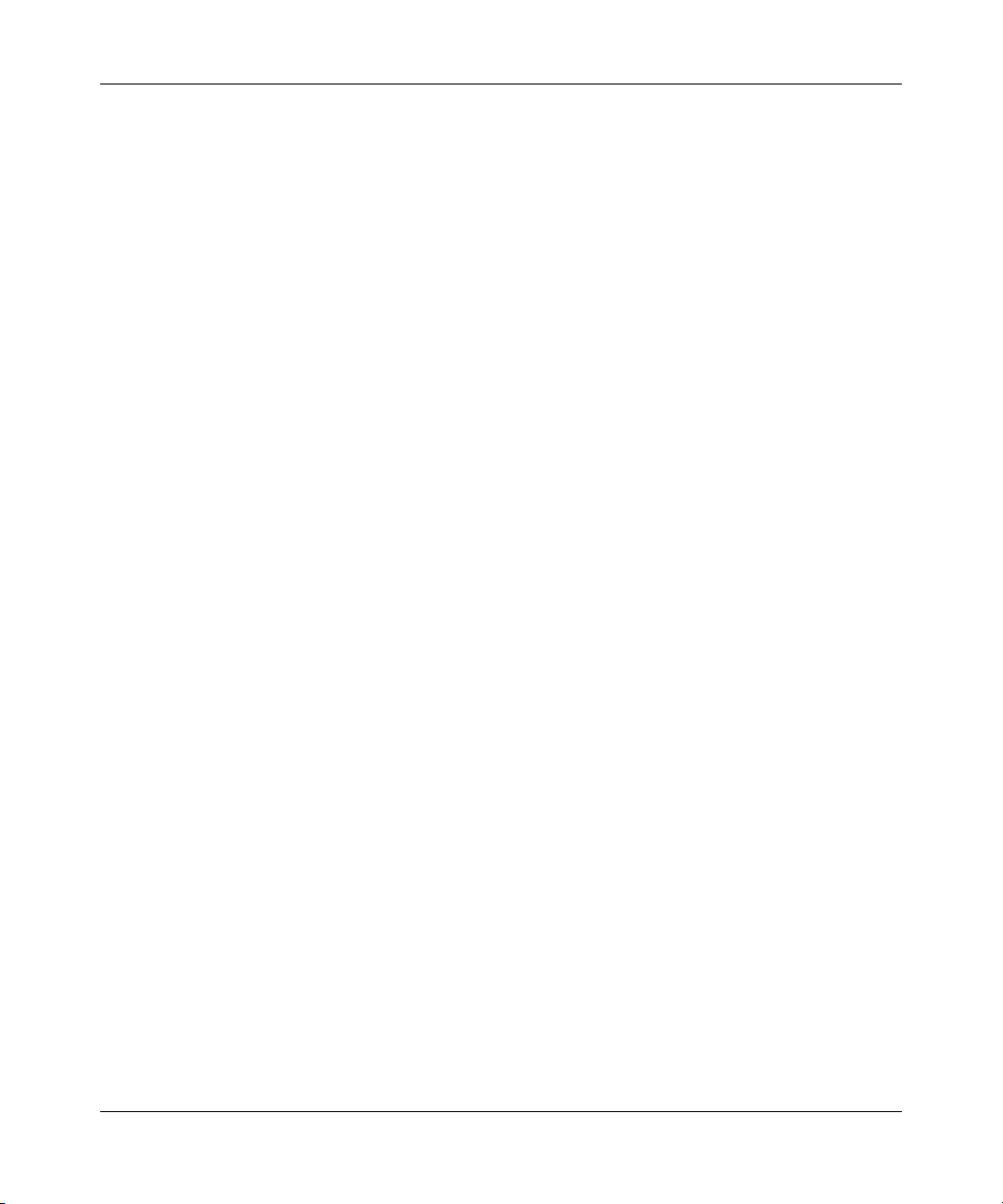
16 Figures
Figure 100 Windows XP: Start menu . . . . . . . . . . . . . . . . . . . . . . . . . . . . . . . . . . . . 197
Figure 101 Windows XP: Control Panel . . . . . . . . . . . . . . . . . . . . . . . . . . . . . . . . . . 197
Figure 102 Windows XP: Control Panel: Network Connections: Properties . . . . . . . 198
Figure 103 Windows XP: Local Area Connection Properties . . . . . . . . . . . . . . . . . . 198
Figure 104 Windows XP: Advanced TCP/IP settings . . . . . . . . . . . . . . . . . . . . . . . . 199
Figure 105 Windows XP: Internet Protocol (TCP/IP) properties . . . . . . . . . . . . . . . . 200
Figure 106 Macintosh OS 8/9: Apple Menu . . . . . . . . . . . . . . . . . . . . . . . . . . . . . . . 201
Figure 107 Macintosh OS 8/9: TCP/IP . . . . . . . . . . . . . . . . . . . . . . . . . . . . . . . . . . . 202
Figure 108 Macintosh OS X: Apple menu . . . . . . . . . . . . . . . . . . . . . . . . . . . . . . . . 203
Figure 109 Macintosh OS X: Network . . . . . . . . . . . . . . . . . . . . . . . . . . . . . . . . . . . 203
Figure 110 Ideal Setup . . . . . . . . . . . . . . . . . . . . . . . . . . . . . . . . . . . . . . . . . . . . . . . 205
Figure 111 Triangle Route Problem . . . . . . . . . . . . . . . . . . . . . . . . . . . . . . . . . . . . . 206
Figure 112 IP Alias . . . . . . . . . . . . . . . . . . . . . . . . . . . . . . . . . . . . . . . . . . . . . . . . . . 207
Figure 113 Security Certificate . . . . . . . . . . . . . . . . . . . . . . . . . . . . . . . . . . . . . . . . . 209
Figure 114 Login Screen . . . . . . . . . . . . . . . . . . . . . . . . . . . . . . . . . . . . . . . . . . . . . 210
Figure 115 Certificate General Information before Import . . . . . . . . . . . . . . . . . . . . 211
Figure 116 Certificate Import Wizard 1 . . . . . . . . . . . . . . . . . . . . . . . . . . . . . . . . . . . 212
Figure 117 Certificate Import Wizard 2 . . . . . . . . . . . . . . . . . . . . . . . . . . . . . . . . . . . 213
Figure 118 Certificate Import Wizard 3 . . . . . . . . . . . . . . . . . . . . . . . . . . . . . . . . . . . 214
Figure 119 Root Certificate Store . . . . . . . . . . . . . . . . . . . . . . . . . . . . . . . . . . . . . . . 214
Figure 120 Certificate General Information after Import . . . . . . . . . . . . . . . . . . . . . . 215
Figure 121 BCM50a Integrated Router Trusted CA screen . . . . . . . . . . . . . . . . . . . 216
Figure 122 CA certificate example . . . . . . . . . . . . . . . . . . . . . . . . . . . . . . . . . . . . . . 217
Figure 123 Personal certificate import wizard 1 . . . . . . . . . . . . . . . . . . . . . . . . . . . . 218
Figure 124 Personal certificate import wizard 2 . . . . . . . . . . . . . . . . . . . . . . . . . . . . 219
Figure 125 Personal certificate import wizard 3 . . . . . . . . . . . . . . . . . . . . . . . . . . . . 220
Figure 126 Personal certificate import wizard 4 . . . . . . . . . . . . . . . . . . . . . . . . . . . . 221
Figure 127 Personal certificate import wizard 5 . . . . . . . . . . . . . . . . . . . . . . . . . . . . 222
Figure 128 Personal certificate import wizard 6 . . . . . . . . . . . . . . . . . . . . . . . . . . . . 222
Figure 129 Access the BCM50a Integrated Router via HTTPS . . . . . . . . . . . . . . . . 223
Figure 130 SSL client authentication . . . . . . . . . . . . . . . . . . . . . . . . . . . . . . . . . . . . 223
Figure 131 BCM50a Integrated Router secure login screen . . . . . . . . . . . . . . . . . . . 224
Figure 132 Single-PC per router hardware configuration . . . . . . . . . . . . . . . . . . . . . 226
Figure 133 BCM50a Integrated Router as a PPPoE Client . . . . . . . . . . . . . . . . . . . 227
Figure 134 Ethernet cable pin assignments . . . . . . . . . . . . . . . . . . . . . . . . . . . . . . . 229
N0115791
Page 17
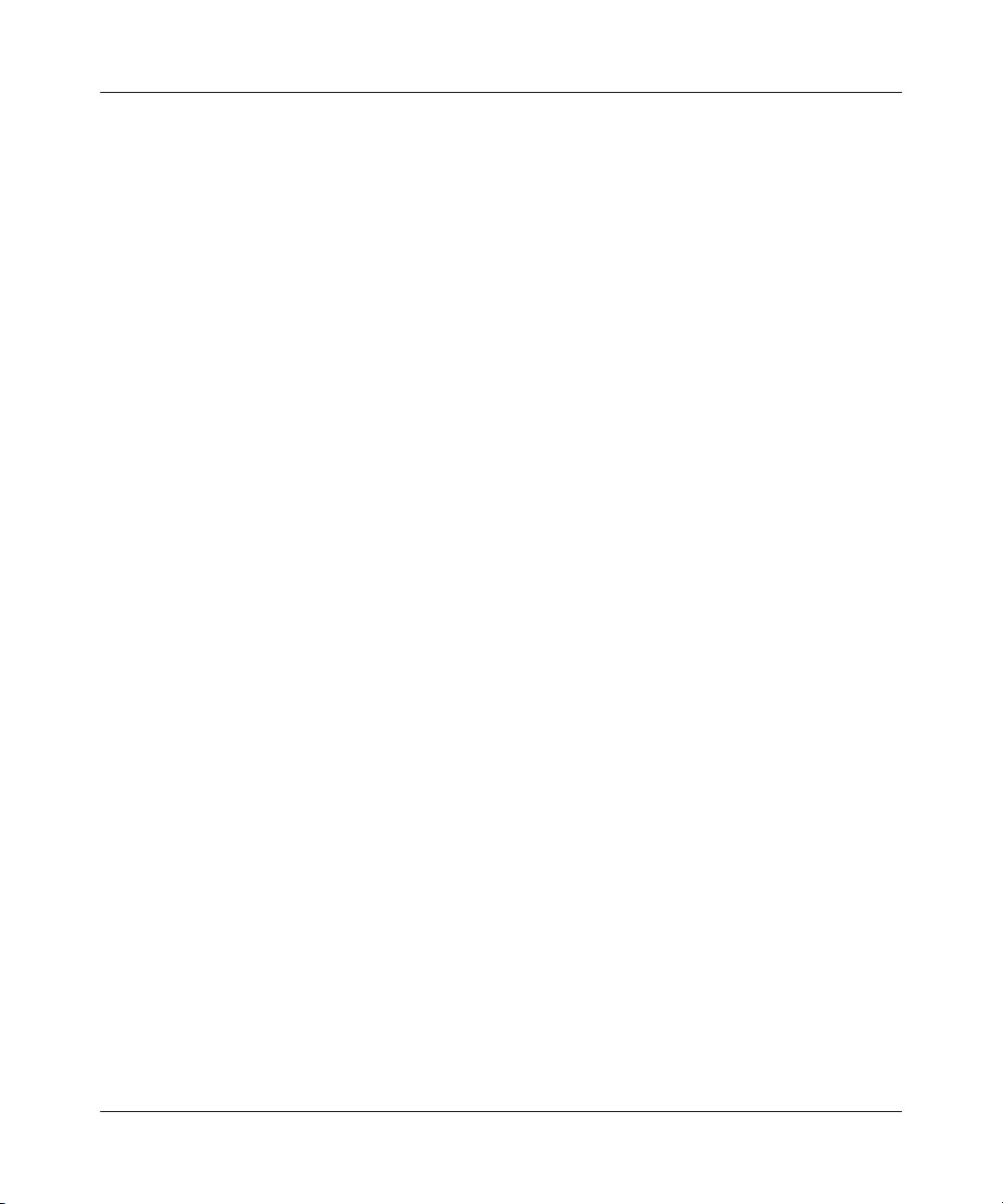
Figures 17
Figure 135 NetBIOS Display Filter Settings Command Example . . . . . . . . . . . . . . . 280
Figure 136 Example VPN initiator IPSec log . . . . . . . . . . . . . . . . . . . . . . . . . . . . . . 298
Figure 137 Example VPN responder IPSec log . . . . . . . . . . . . . . . . . . . . . . . . . . . . 299
BCM50a Integrated Router Configuration — Advanced
Page 18
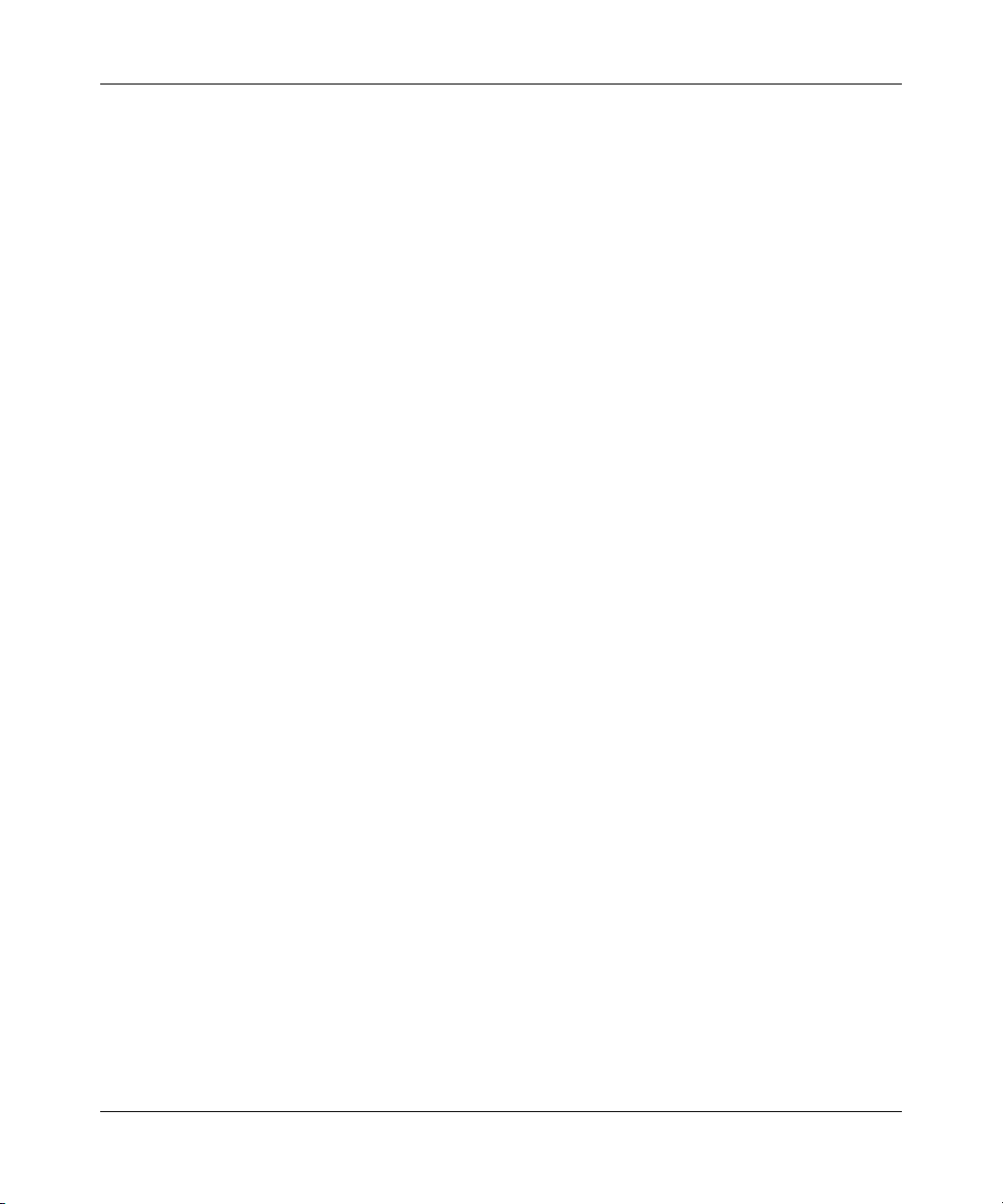
18 Figures
N0115791
Page 19
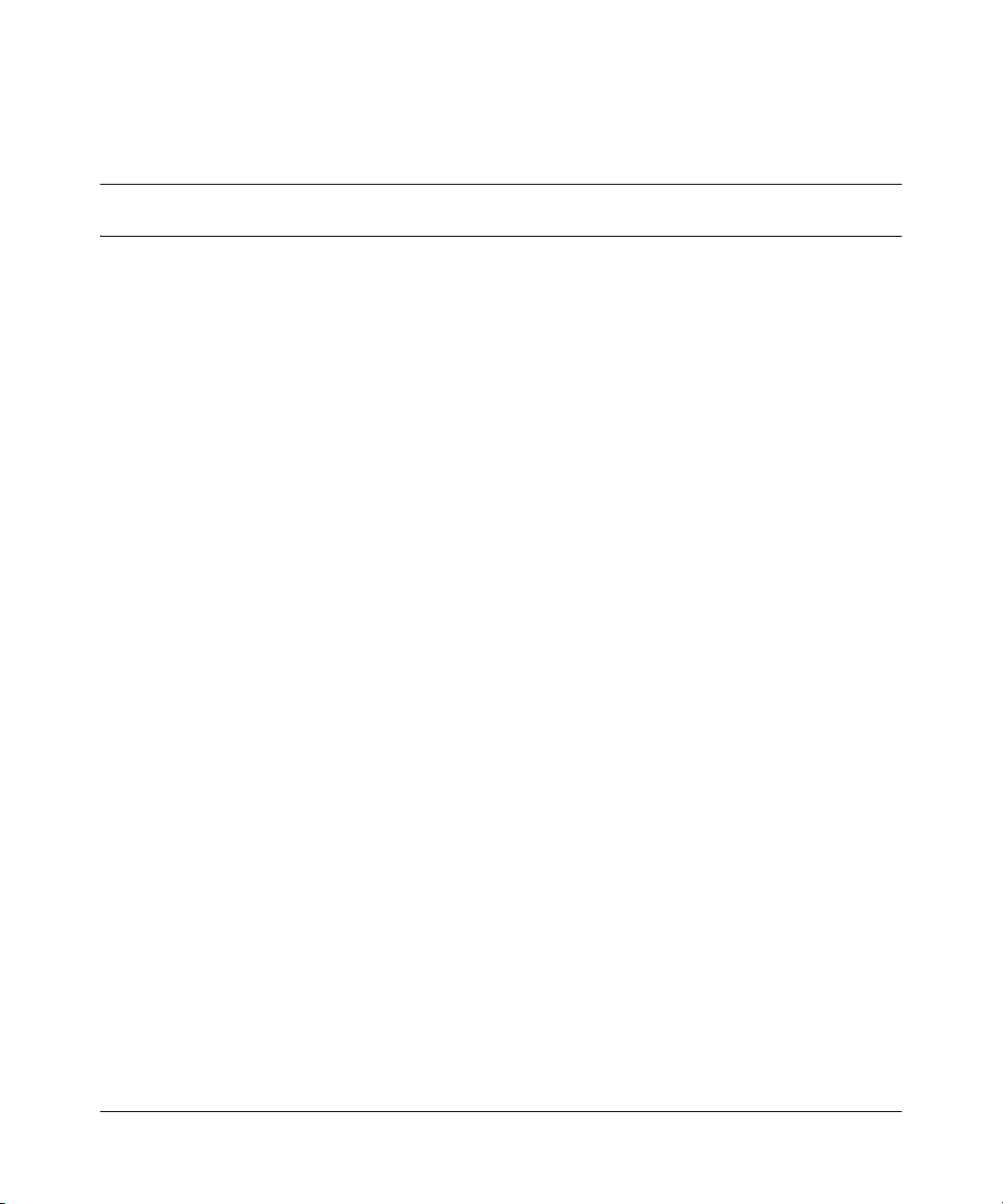
Tables
Table 1 Feature specifications . . . . . . . . . . . . . . . . . . . . . . . . . . . . . . . . . . . . . . . . 29
Table 2 Main menu commands . . . . . . . . . . . . . . . . . . . . . . . . . . . . . . . . . . . . . . . 40
Table 3 Main menu summary . . . . . . . . . . . . . . . . . . . . . . . . . . . . . . . . . . . . . . . . 42
Table 4 General setup menu fields . . . . . . . . . . . . . . . . . . . . . . . . . . . . . . . . . . . . 46
Table 5 Configure dynamic DNS menu fields . . . . . . . . . . . . . . . . . . . . . . . . . . . . 49
Table 6 Menu 2 WAN setup . . . . . . . . . . . . . . . . . . . . . . . . . . . . . . . . . . . . . . . . . 54
Table 7 Menu 2.2 Traffic Redirect Setup . . . . . . . . . . . . . . . . . . . . . . . . . . . . . . . . 56
Table 8 DHCP Ethernet setup menu fields . . . . . . . . . . . . . . . . . . . . . . . . . . . . . . 59
Table 9 LAN TCP/IP setup menu fields . . . . . . . . . . . . . . . . . . . . . . . . . . . . . . . . . 61
Table 10 IP Alias setup menu field . . . . . . . . . . . . . . . . . . . . . . . . . . . . . . . . . . . . . 62
Table 11 Menu 4 Internet access setup . . . . . . . . . . . . . . . . . . . . . . . . . . . . . . . . . 66
Table 12 Menu 11.1 Remote Node Profile . . . . . . . . . . . . . . . . . . . . . . . . . . . . . . . 72
Table 13 Menu 11.3 Remote Node Network Layer Options . . . . . . . . . . . . . . . . . . 75
Table 14 Menu 11.8 Advance Setup Options . . . . . . . . . . . . . . . . . . . . . . . . . . . . . 81
Table 15 IP Static Route Menu Fields . . . . . . . . . . . . . . . . . . . . . . . . . . . . . . . . . . . 85
Table 16 Menu 14.1- Edit Dial-in User . . . . . . . . . . . . . . . . . . . . . . . . . . . . . . . . . . 88
Table 17 Applying NAT in Menus 4 & 11.3 . . . . . . . . . . . . . . . . . . . . . . . . . . . . . . . 91
Table 18 SUA Address Mapping Rules . . . . . . . . . . . . . . . . . . . . . . . . . . . . . . . . . . 94
Table 19 Fields in menu 15.1.1 . . . . . . . . . . . . . . . . . . . . . . . . . . . . . . . . . . . . . . . . 97
Table 20 Menu 15.1.1.1: Editing or configuring an individual rule in a set . . . . . . . 98
Table 21 15.2.1: NAT Server Configuration . . . . . . . . . . . . . . . . . . . . . . . . . . . . . 101
Table 22 Menu 15.3: Trigger Port setup description . . . . . . . . . . . . . . . . . . . . . . . 112
Table 23 Abbreviations used in the Filter Rules Summary Menu . . . . . . . . . . . . . 122
Table 24 Rule abbreviations used . . . . . . . . . . . . . . . . . . . . . . . . . . . . . . . . . . . . . 122
Table 25 TCP/IP Filter Rule Menu fields . . . . . . . . . . . . . . . . . . . . . . . . . . . . . . . . 124
Table 26 Generic Filter Rule Menu fields . . . . . . . . . . . . . . . . . . . . . . . . . . . . . . . 129
Table 27 SNMP Configuration Menu Fields . . . . . . . . . . . . . . . . . . . . . . . . . . . . . 138
Table 28 SNMP Traps . . . . . . . . . . . . . . . . . . . . . . . . . . . . . . . . . . . . . . . . . . . . . . 139
Table 29 Menu 23.2 System Security: RADIUS Server . . . . . . . . . . . . . . . . . . . . . 143
19
BCM50a Integrated Router Configuration — Advanced
Page 20
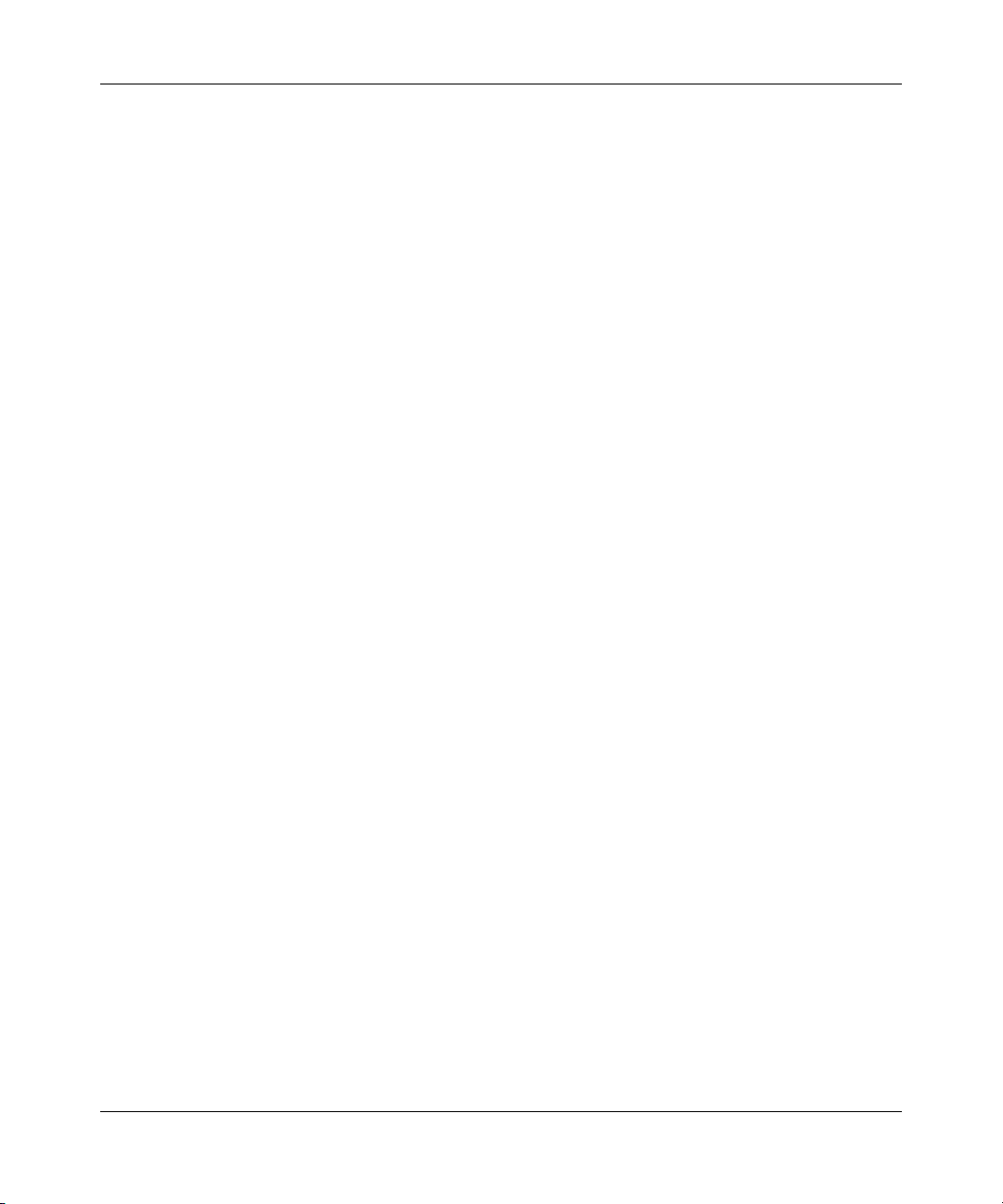
20 Tables
Table 30 Menu 24.1 System Maintenance: Status . . . . . . . . . . . . . . . . . . . . . . . . 147
Table 31 Menu 24.2.1 System Maintenance: Information . . . . . . . . . . . . . . . . . . . 150
Table 32 System Maintenance Menu Syslog Parameters . . . . . . . . . . . . . . . . . . . 152
Table 33 System Maintenance menu diagnostic . . . . . . . . . . . . . . . . . . . . . . . . . . 159
Table 34 Filename Conventions . . . . . . . . . . . . . . . . . . . . . . . . . . . . . . . . . . . . . . 162
Table 35 General commands for GUI-based FTP clients . . . . . . . . . . . . . . . . . . . 164
Table 36 General commands for GUI-based TFTP clients . . . . . . . . . . . . . . . . . . 166
Table 37 Budget management . . . . . . . . . . . . . . . . . . . . . . . . . . . . . . . . . . . . . . . 179
Table 38 Call History Fields . . . . . . . . . . . . . . . . . . . . . . . . . . . . . . . . . . . . . . . . . . 180
Table 39 Time and Date Setting Fields . . . . . . . . . . . . . . . . . . . . . . . . . . . . . . . . . 182
Table 40 Menu 24.11 – Remote Management control . . . . . . . . . . . . . . . . . . . . . 186
Table 41 Menu 26.1 Schedule Set Setup . . . . . . . . . . . . . . . . . . . . . . . . . . . . . . . 191
Table 42 General specifications . . . . . . . . . . . . . . . . . . . . . . . . . . . . . . . . . . . . . . 229
Table 44 Allowed IP address range By class . . . . . . . . . . . . . . . . . . . . . . . . . . . . 232
Table 43 Classes of IP addresses . . . . . . . . . . . . . . . . . . . . . . . . . . . . . . . . . . . . . 232
Table 45 Natural Masks . . . . . . . . . . . . . . . . . . . . . . . . . . . . . . . . . . . . . . . . . . . . 233
Table 46 Alternative Subnet Mask Notation . . . . . . . . . . . . . . . . . . . . . . . . . . . . . 234
Table 47 Subnet 1 . . . . . . . . . . . . . . . . . . . . . . . . . . . . . . . . . . . . . . . . . . . . . . . . . 235
Table 48 Subnet 2 . . . . . . . . . . . . . . . . . . . . . . . . . . . . . . . . . . . . . . . . . . . . . . . . . 235
Table 49 Subnet 1 . . . . . . . . . . . . . . . . . . . . . . . . . . . . . . . . . . . . . . . . . . . . . . . . . 236
Table 50 Subnet 2 . . . . . . . . . . . . . . . . . . . . . . . . . . . . . . . . . . . . . . . . . . . . . . . . . 236
Table 53 Eight subnets . . . . . . . . . . . . . . . . . . . . . . . . . . . . . . . . . . . . . . . . . . . . . 237
Table 51 Subnet 3 . . . . . . . . . . . . . . . . . . . . . . . . . . . . . . . . . . . . . . . . . . . . . . . . . 237
Table 52 Subnet 4 . . . . . . . . . . . . . . . . . . . . . . . . . . . . . . . . . . . . . . . . . . . . . . . . . 237
Table 54 Class C subnet planning . . . . . . . . . . . . . . . . . . . . . . . . . . . . . . . . . . . . . 238
Table 55 Class B subnet planning . . . . . . . . . . . . . . . . . . . . . . . . . . . . . . . . . . . . . 238
Table 56 Sys commands . . . . . . . . . . . . . . . . . . . . . . . . . . . . . . . . . . . . . . . . . . . . 242
Table 57 Exit Command . . . . . . . . . . . . . . . . . . . . . . . . . . . . . . . . . . . . . . . . . . . . 249
Table 58 Ether Commands . . . . . . . . . . . . . . . . . . . . . . . . . . . . . . . . . . . . . . . . . . 249
Table 59 IP commands . . . . . . . . . . . . . . . . . . . . . . . . . . . . . . . . . . . . . . . . . . . . . 250
Table 60 IPSec commands . . . . . . . . . . . . . . . . . . . . . . . . . . . . . . . . . . . . . . . . . . 257
Table 61 WAN Commands . . . . . . . . . . . . . . . . . . . . . . . . . . . . . . . . . . . . . . . . . . 266
Table 62 Sys firewall commands . . . . . . . . . . . . . . . . . . . . . . . . . . . . . . . . . . . . . . 268
Table 63 Bandwidth management commands . . . . . . . . . . . . . . . . . . . . . . . . . . . 269
Table 64 Certificates commands . . . . . . . . . . . . . . . . . . . . . . . . . . . . . . . . . . . . . . 272
N0115791
Page 21
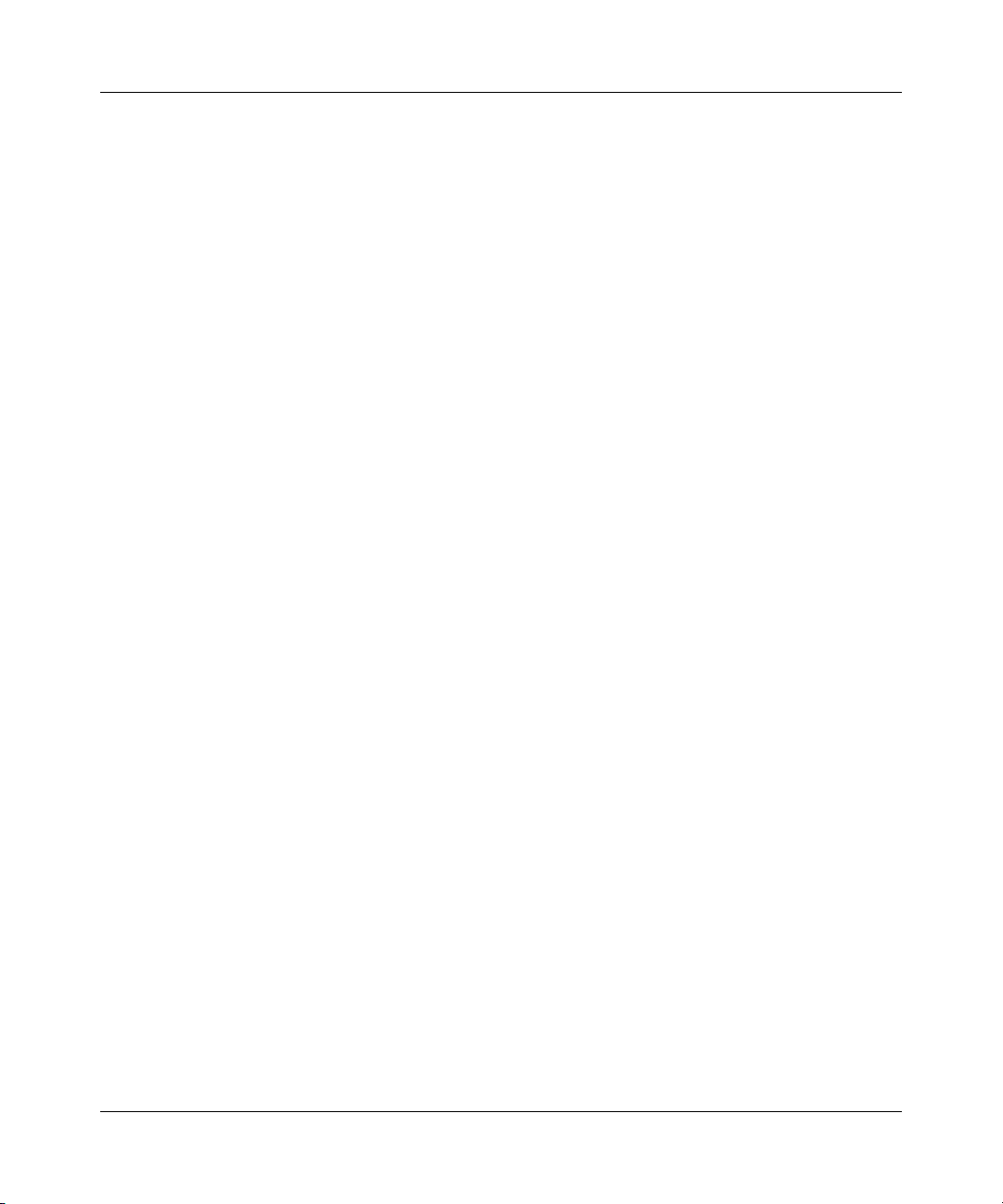
Tables 21
Table 65 NetBIOS filter default settings . . . . . . . . . . . . . . . . . . . . . . . . . . . . . . . . 280
Table 66 System error logs . . . . . . . . . . . . . . . . . . . . . . . . . . . . . . . . . . . . . . . . . . 289
Table 67 System maintenance logs . . . . . . . . . . . . . . . . . . . . . . . . . . . . . . . . . . . 289
Table 68 UPnP logs . . . . . . . . . . . . . . . . . . . . . . . . . . . . . . . . . . . . . . . . . . . . . . . . 290
Table 69 Content filtering logs . . . . . . . . . . . . . . . . . . . . . . . . . . . . . . . . . . . . . . . . 290
Table 70 Attack logs . . . . . . . . . . . . . . . . . . . . . . . . . . . . . . . . . . . . . . . . . . . . . . . 291
Table 71 Access logs . . . . . . . . . . . . . . . . . . . . . . . . . . . . . . . . . . . . . . . . . . . . . . 293
Table 72 ACL setting notes . . . . . . . . . . . . . . . . . . . . . . . . . . . . . . . . . . . . . . . . . . 296
Table 73 ICMP notes . . . . . . . . . . . . . . . . . . . . . . . . . . . . . . . . . . . . . . . . . . . . . . . 296
Table 74 Sys log . . . . . . . . . . . . . . . . . . . . . . . . . . . . . . . . . . . . . . . . . . . . . . . . . . 297
Table 75 Sample IKE key exchange logs . . . . . . . . . . . . . . . . . . . . . . . . . . . . . . . 300
Table 76 Sample IPSec logs during packet transmission . . . . . . . . . . . . . . . . . . . 302
Table 77 RFC-2408 ISAKMP payload types . . . . . . . . . . . . . . . . . . . . . . . . . . . . . 302
Table 78 PKI logs . . . . . . . . . . . . . . . . . . . . . . . . . . . . . . . . . . . . . . . . . . . . . . . . . 303
Table 79 Certificate path verification failure reason codes . . . . . . . . . . . . . . . . . . 304
Table 80 Log categories and available settings . . . . . . . . . . . . . . . . . . . . . . . . . . 306
Table 81 Brute force password guessing protection commands . . . . . . . . . . . . . . 309
BCM50a Integrated Router Configuration — Advanced
Page 22
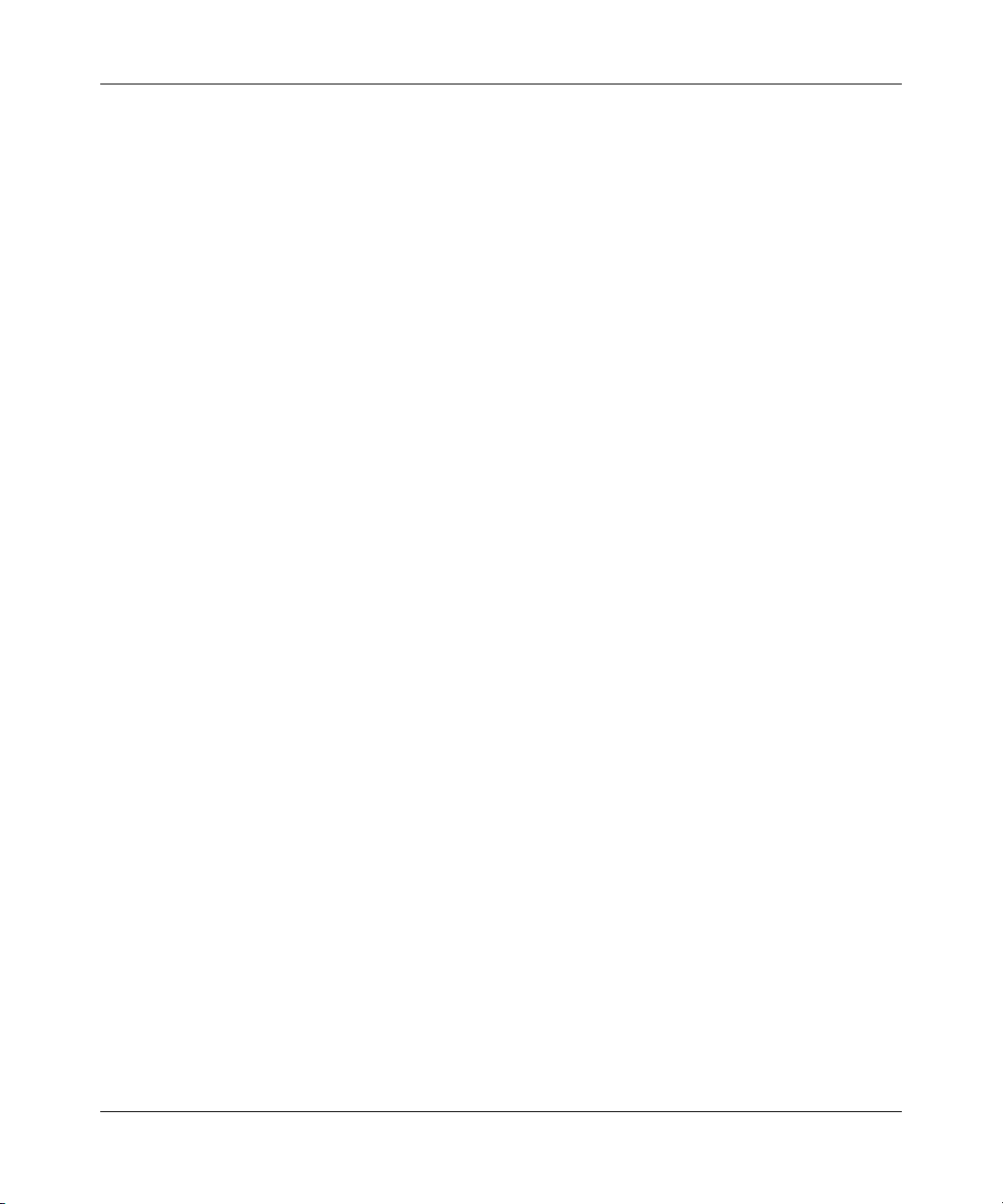
22 Tables
N0115791
Page 23
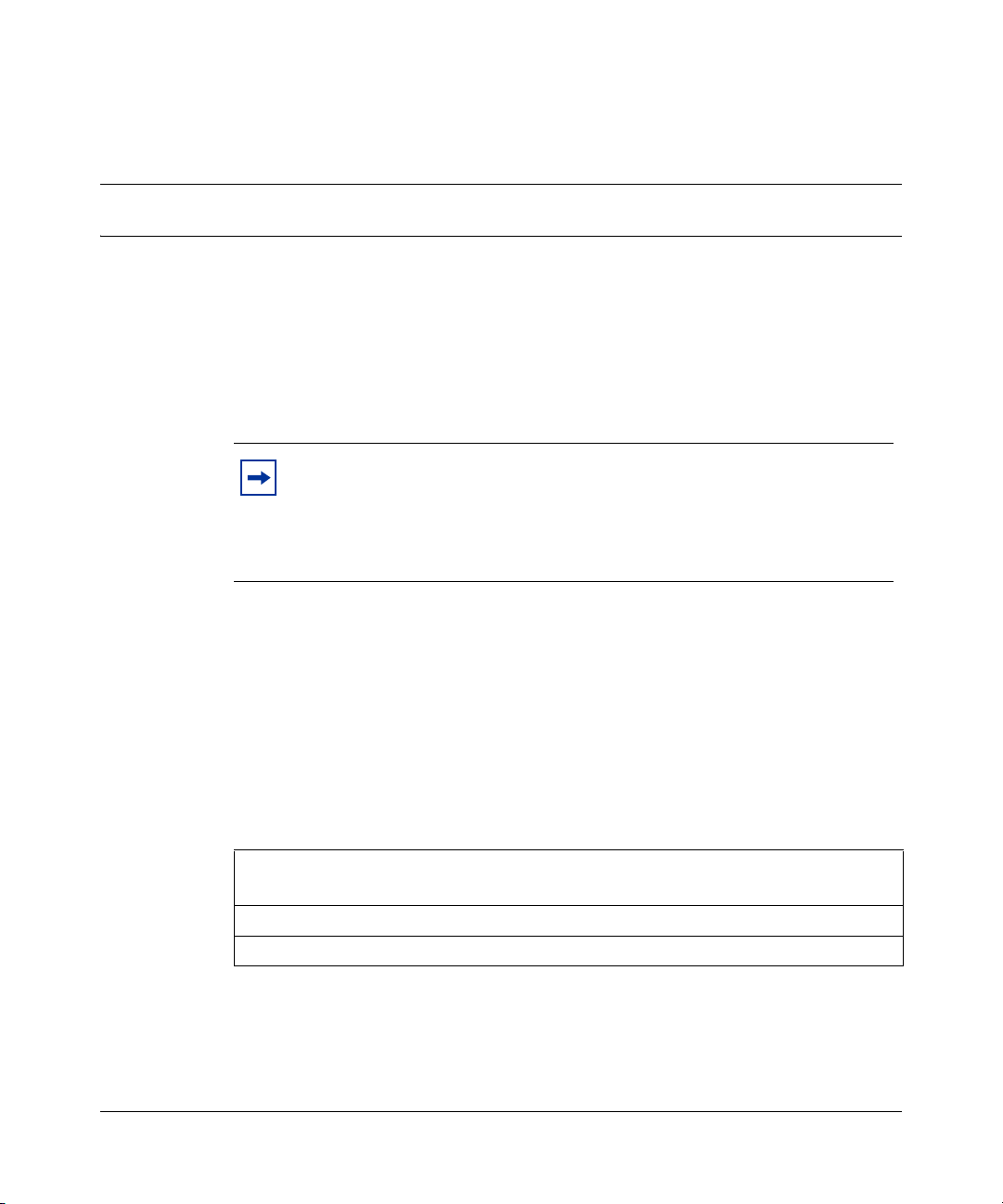
Preface
Before you begin
This guide is designed to assist you with advanced configuration of your BCM50a
Integrated Router for its various applications.
Note: This guide explains how to use the System Management Terminal
(SMT) or the command interpreter interface to configure your BCM50a
Integrated Router. See the basic manual for how to use the WebGUI to
configure your BCM50a Integrated Router. Not all features can be
configured through all interfaces.
The SMT parts of this manual contain background information solely on features
not configurable by the WebGUI. The WebGUI parts of the basic manual contain
background information on features configurable by the WebGUI and the SMT.
23
Text conventions
This guide uses the following text conventions:
Enter means for you to type one or more characters and press the [ENTER] key.
Select or Choose means for you to use one of the predefined choices.
The SMT menu titles and labels are written in Bold Times New Roman font.
Menu choices are written in Bold Arial font.
BCM50a Integrated Router Configuration — Advanced
Page 24
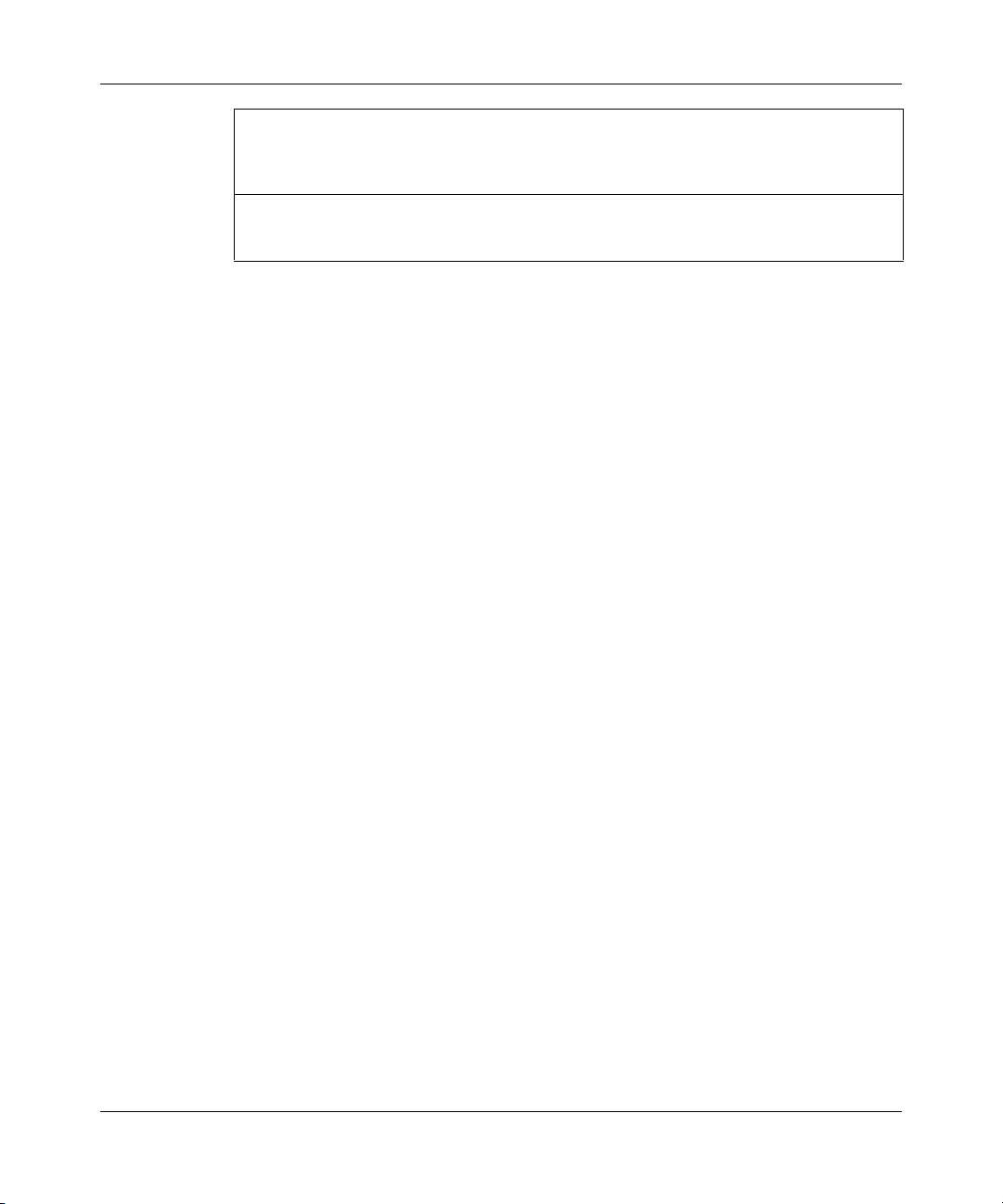
24 Preface
A single keystroke is written in Arial font and enclosed in square brackets, for
instance, [ENTER] means the Enter key; [ESC] means the escape key and
[SPACE BAR] means the space bar. [UP] and [DOWN] are the up and down
arrow keys.
Mouse action sequences are denoted using a comma. For example, “click the
Apple icon, Control Panels and then Modem” means first click the Apple icon,
then point your mouse pointer to Control Panels and then click Modem.
Related publications
For more information about using the BCM50a Integrated Router, refer to the
following publications:
• BCM50a Integrated Router Configuration - Basics (
The basic manual covers how to use the WebGUI to configure your BCM50a
Integrated Router.
• WebGUI Online Help
Embedded WebGUI help for descriptions of individual screens and
supplementary information
Hard-copy technical manuals
You can print selected technical manuals and release notes free, directly from the
Internet. Go to www.nortel.com/documentation. Find the product for which you
need documentation. Then locate the specific category and model or version for
your hardware or software product. Use Adobe Reader to open the manuals and
release notes, search for the sections you need, and print them on most standard
printers. Go to Adobe Systems at www.adobe.com to download a free copy of the
Adobe Reader.
How to get help
N0115790)
N0115791
If you do not see an appropriate number in this list, go to www.nortel.com/cs.
Page 25
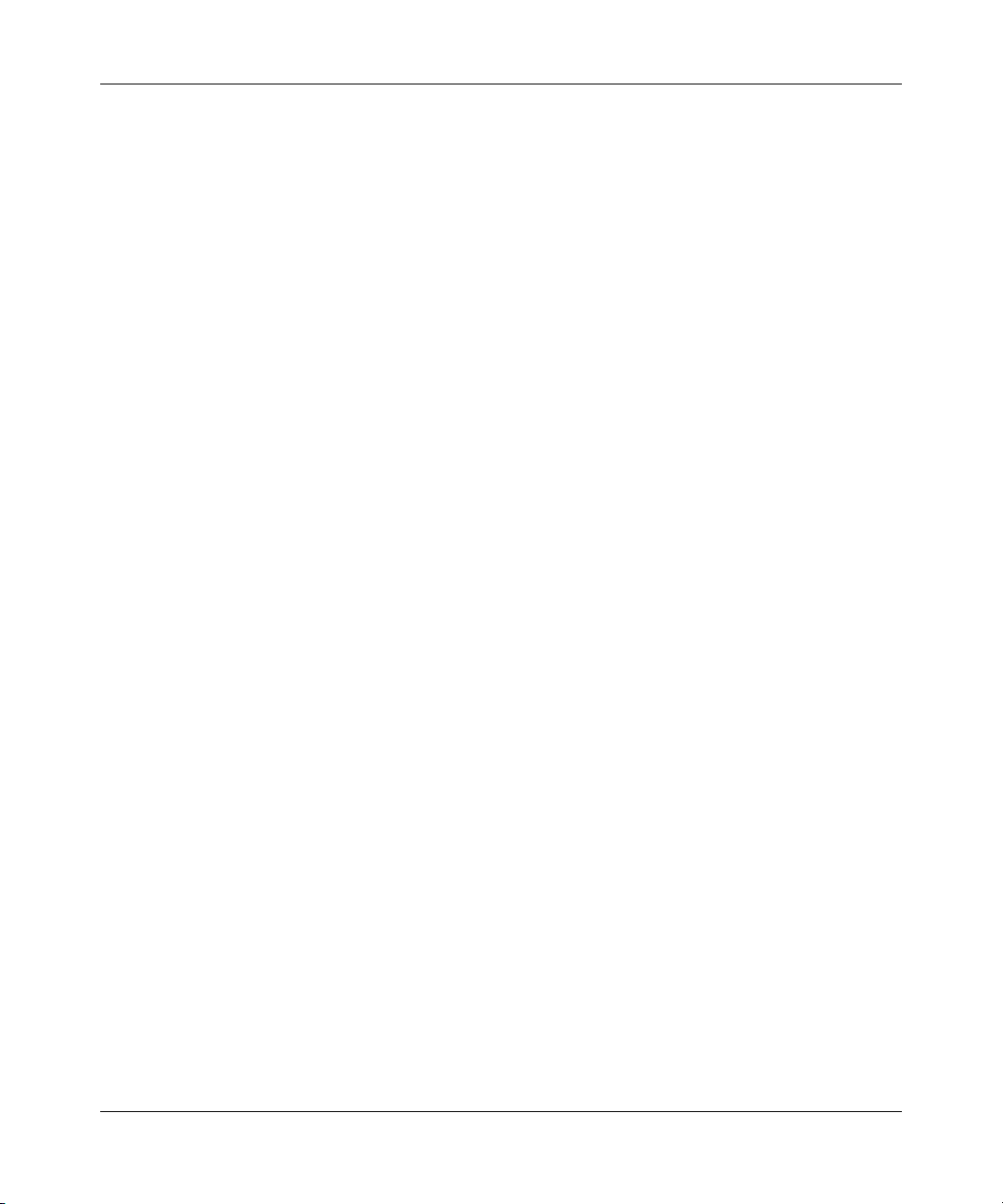
Preface 25
USA and Canada Authorized Distributors
Technical Support - GNTS/GNPS
Telephone:
1-800-4NORTEL (1-800-466-7835)
If you already have a PIN Code, you can enter Express Routing Code (ERC) 196#. If you
do not yet have a PIN Code, or for general questions and first line support, you can enter
ERC 338#.
Web Site:
www.nortel.com/cs
Presales Support (CSAN)
Telephone:
1-800-4NORTEL (1-800-466-7835)
Use Express Routing Code (ERC) 1063#
EMEA (Europe, Middle East, Africa)
Technical Support - CTAS
Telephone:
*European Free phone 00800 800 89009
European Alternative:
United Kingdom +44 (0)870-907-9009
Africa +27-11-808-4000
Israel 800-945-9779
Calls are not free from all countries in Europe, Middle East, or Africa.
Fax:
44-191-555-7980
E-mail:
emeahelp@nortel.com
BCM50a Integrated Router Configuration — Advanced
Page 26
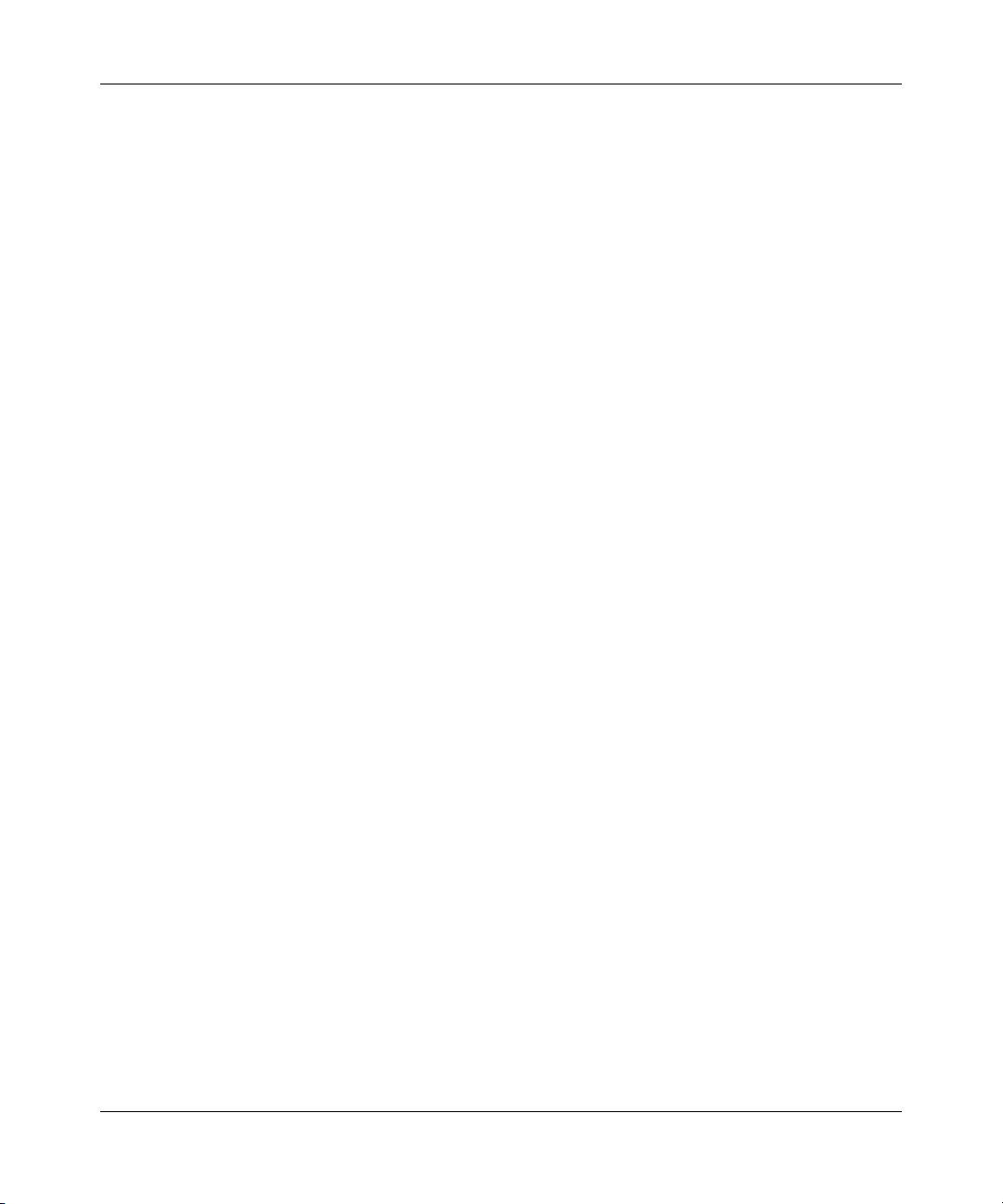
26 Preface
CALA (Caribbean & Latin America)
Technical Support - CTAS
Telephone:
1-954-858-7777
E-mail:
csrmgmt@nortel.com
APAC (Asia Pacific)
Service Business Centre & Pre-Sales Help Desk:
+61-2-8870-5511 (Sydney)
Technical Support - GNTS
Telephone:
+612 8870 8800
Fax:
+612 8870 5569
E-mail:
asia_support@nortel.com
N0115791
Australia 1-800-NORTEL (1-800-667-835)
China
India 011-5154-2210
Indonesia 0018-036-1004
Japan 0120-332-533
Malaysia 1800-805-380
New Zealand 0800-449-716
Philippines
Singapore 800-616-2004
South Korea 0079-8611-2001
Taiwan
010-6510-7770
1800-1611-0063
0800-810-500
Page 27
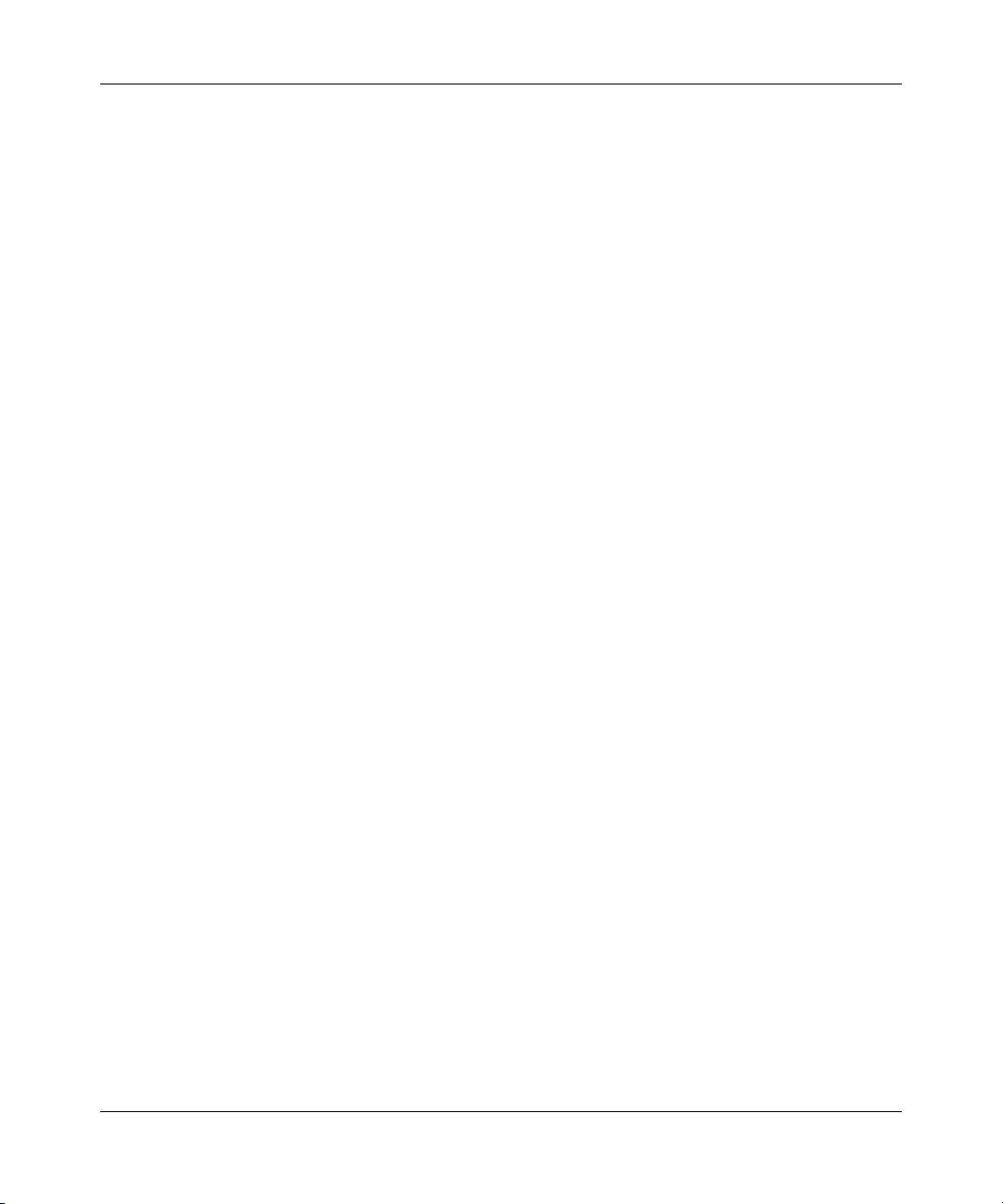
Thailand 001-800-611-3007
Preface 27
Service Business Centre &
Pre-Sales Help Desk
+61-2-8870-5511
BCM50a Integrated Router Configuration — Advanced
Page 28
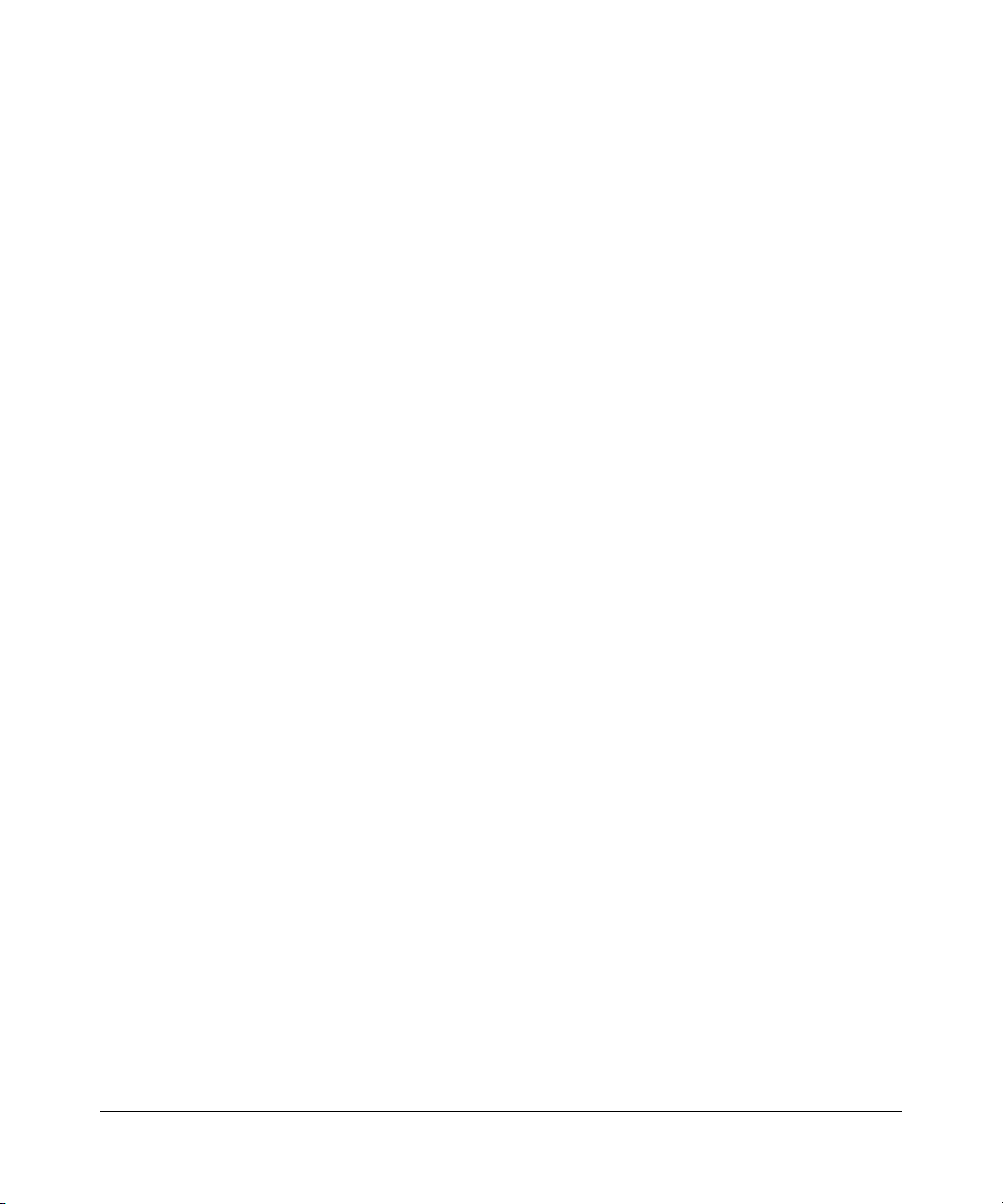
28 Preface
N0115791
Page 29
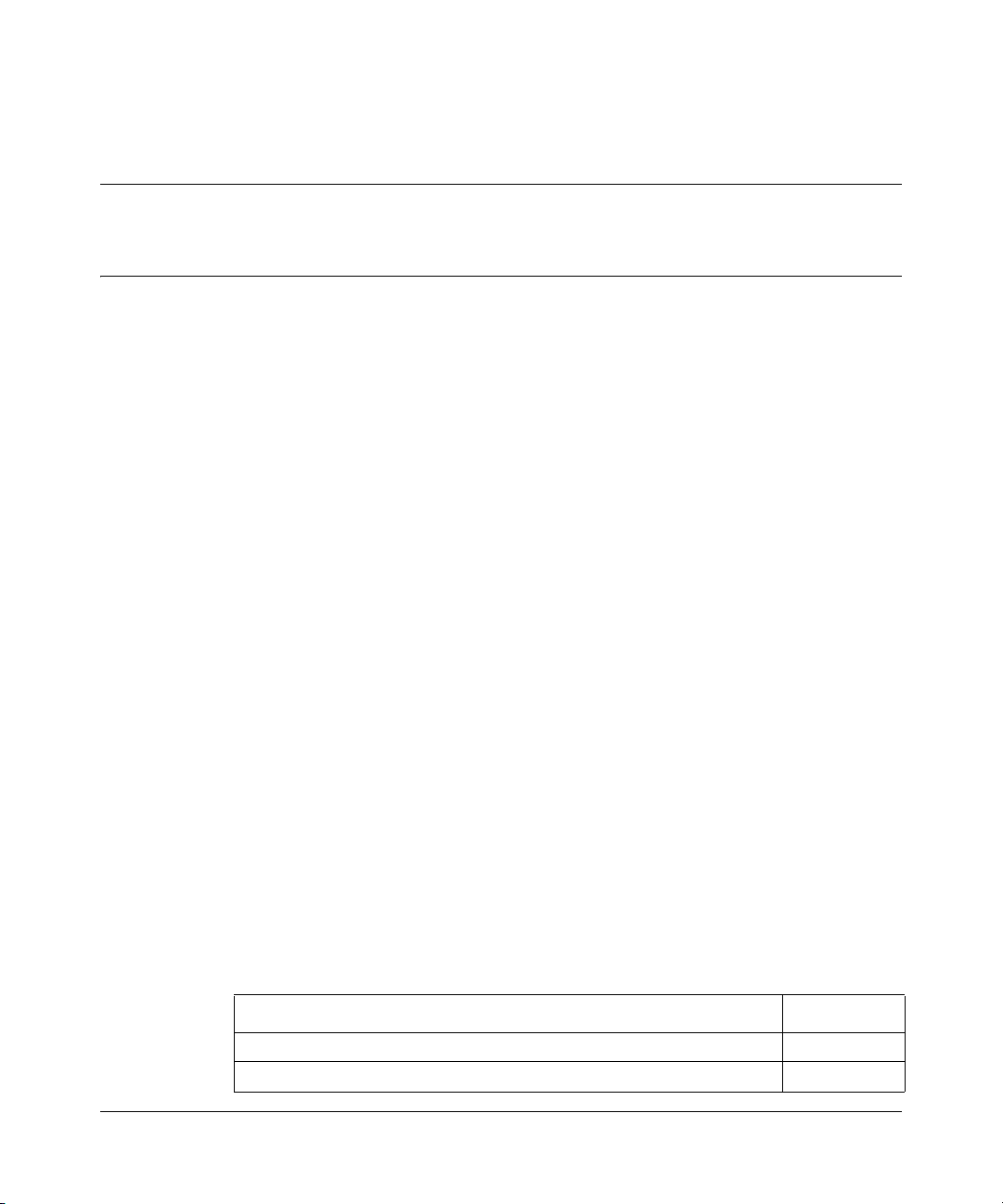
Chapter 1
Getting to know your BCM50a Integrated Router
This chapter introduces the main features and applications of the BCM50a
Integrated Router.
Introducing the BCM50a Integrated Router
The BCM50a Integrated Router is an ideal secure gateway for all data passing
between the Internet and the Local Area Network (LAN).
Your BCM50a Integrated Router integrates high-speed 10/100 Megabits per
second (Mb/s) autonegotiating LAN interfaces and a high-speed Asymmetrical
Digital Subscriber Line Plus (ADSL2+) port into a single package. The BCM50a
Integrated Router is ideal for high-speed Internet browsing and making
LAN-to-LAN connections to remote networks. By integrating Digital Subscriber
Line (DSL) and Network Address Translation (NAT), the BCM50a Integrated
Router provides easy installation and Internet access. By integrating firewall and
Virtual Private Network (VPN) capabilities, the BCM50a Integrated Router is a
complete security solution that protects your Intranet and efficiently manages data
traffic on your network.
29
Features
This section lists the key features of the BCM50a Integrated Router.
Table 1 Feature specifications
Feature Specification
Number of static routes 12
Number of NAT sessions 4096
BCM50a Integrated Router Configuration — Advanced
Page 30
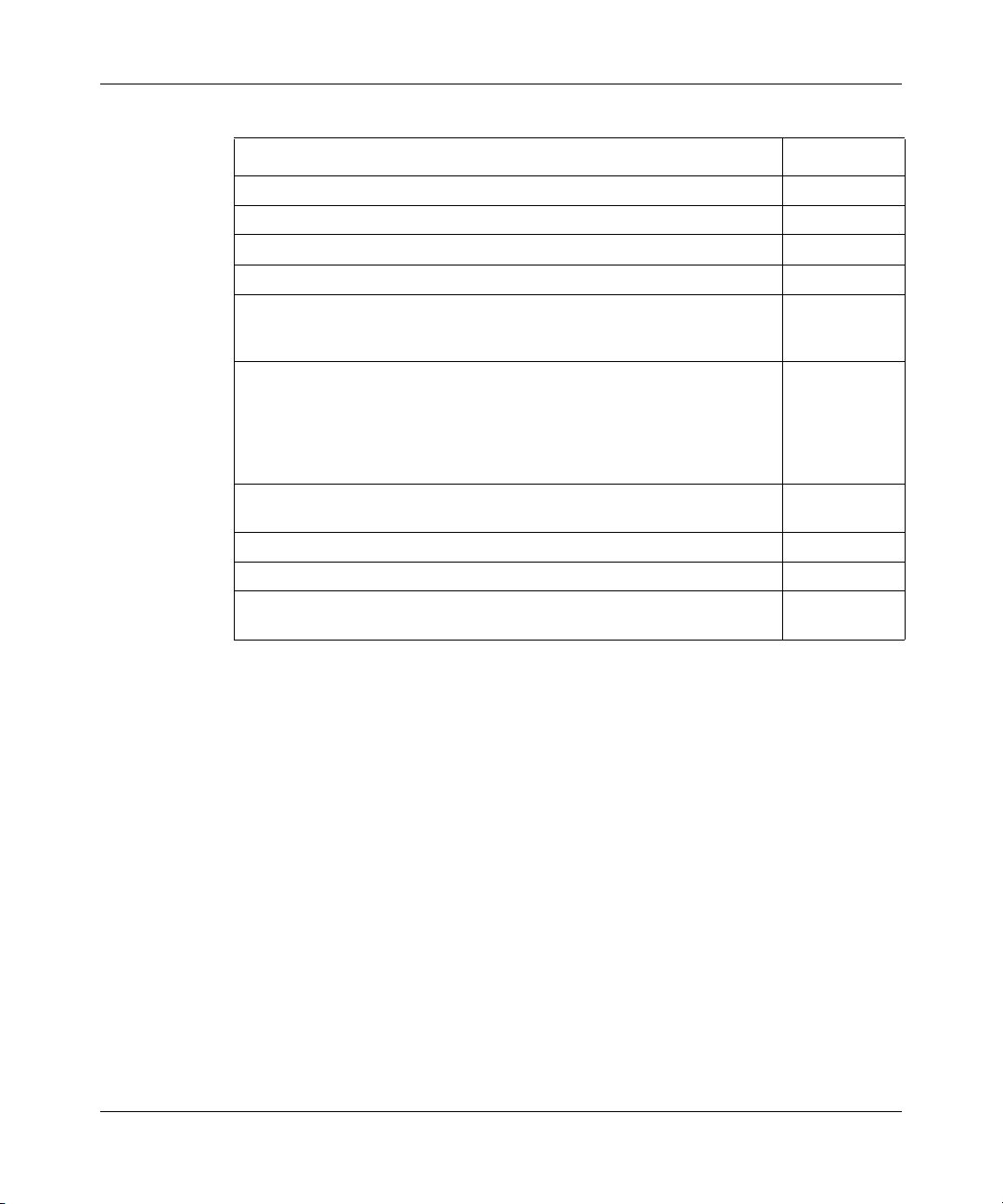
30 Chapter 1 Getting to know your BCM50a Integrated Router
Table 1 Feature specifications
Feature Specification
Number of SUA (Single User Account) servers 12
Number of address mapping rules 10
Number of configurable VPN rules (gateway policies) 10
Number of configurable IPSec VPN IP policies (network policies) 60
Number of concurrent IKE (Internet Key Exchange) Phase 1 Security
Associations:
These correspond to the gateway policies.
Number of concurrent IPSec VPN tunnels (Phase 2 Security
Associations):
These correspond to the network policies and are also monitorable and
manageable. For example, 5 IKE gateway policies could each use 12
IPSec tunnels for a total of 60 phase 2 IPSec VPN tunnels. This total
includes both branch office tunnels and VPN client-termination tunnels.
Number of IP pools that can be used to assign IP addresses to remote
users for VPN client termination
Number of configurable split networks for VPN client termination 16
Number of configurable inverse split networks for VPN client termination 16
Number of configurable subnets per split network for VPN client
termination
10
60
3
64
Physical features
N0115791
High-speed Internet access
Your BCM50a Integrated Router supports ADSL2+ (Asymmetrical Digital
Subscriber Line) for high transmission speeds and long connection distances.
ADSL standards
• Multimode standard (ANSI (American National Standards Institute) T1.413,
Issue 2; G.dmt (G.992.1 Discrete Multitone Modulation)
• EOC (Embedded Operations Channel) specified in ITU-T
(Telecommunication Standardization Sector of the International
Telecommunications Union) G.992.1
• ADSL2 G.dmt.bis (G.992.3)
• ADSL2+ (G.992.5)
Page 31

Chapter 1 Getting to know your BCM50a Integrated Router 31
• Extended-reach ADSL (ER ADSL)
• SRA (Seamless Rate Adaptation)
• Autonegotiating rate adaptation
• ADSL physical connection ATM (Asynchronous Transfer Mode) AAL5
(Adaptation Layer type 5)·
• Multiprotocol over AAL5 (Request For Comments (RFC) 2684/1483)
• Support Point-to-Point-Protocol over ATM AAL5 (PPPoA) (RFC 2364)
• PPP over Ethernet support for DSL (Digital Subscriber Line) connection
(RFC 2516)
• Support Virtual Circuit (VC) based and LLC (Logical Link Control) based
multiplexing
• Support OAM (Operational, Administration and Maintenance) VC Hunt
• I.610 F4/F5 OAM
Networking compatibility
Your BCM50a Integrated Router is compatible with the major ADSL Digital
Subscriber Line Access Multiplexer (DSLAM) providers, making configuration
as simple as possible.
Multiplexing
The BCM50a Integrated Router supports VC-based and LLC-based multiplexing.
Encapsulation
The BCM50a Integrated Router supports PPPoA (RFC 2364 - PPP over ATM
Adaptation Layer 5), RFC 1483 encapsulation over ATM, MAC (Media Access
Control) encapsulated routing (ENET encapsulation) as well as PPP over Ethernet
(RFC 2516).
Four-Port switch
A combination of switch and router makes your BCM50a Integrated Router a
cost-effective and viable network solution. You can connect up to four computers
or phones to the BCM50a Integrated Router without the cost of a switch. Use a
switch to add more than four computers or phones to your LAN.
BCM50a Integrated Router Configuration — Advanced
Page 32

32 Chapter 1 Getting to know your BCM50a Integrated Router
Autonegotiating 10/100 Mb/s Ethernet LAN
The LAN interfaces automatically detect if they are on a 10 or a 100 Mb/s
Ethernet.
Autosensing 10/100 Mb/s Ethernet LAN
The LAN interfaces automatically adjust to either a crossover or straight through
Ethernet cable.
Time and date
Using the BCM50a Integrated Router, you can get the current time and date from
an external server when you turn on your BCM50a Integrated Router. You can
also set the time manually.
Reset button
There is a 'Cold Reset Router' button that is accessible from the Element Manager
Administration/Utilities/Reset page.Use this button to restore the factory default
password to setup and the IP address to 192.168.1.1, subnet mask 255.255.255.0,
and DHCP server enabled with a pool of 126 IP addresses starting at 192.168.1.2.
Nonphysical features
N0115791
IPSec VPN capability
Establish Virtual Private Network (VPN) tunnels to connect home or office
computers to your company network using data encryption and the Internet; thus
providing secure communications without the expense of leased site-to-site lines.
VPN is based on the IPSec standard and is fully interoperable with other
IPSec-based VPN products.
Nortel Contivity Client Termination
The BCM50a Integrated Router supports VPN connections from computers using
Nortel Contivity VPN Client 3.0, 5.01, 5.11, 6.01, 6.02, or 7.01 software.
Page 33

Chapter 1 Getting to know your BCM50a Integrated Router 33
Certificates
The BCM50a Integrated Router can use certificates (also called digital IDs) to
authenticate users. Certificates are based on public-private key pairs. Certificates
provide a way to exchange public keys for use in authentication.
SSH
The BCM50a Integrated Router uses the SSH (Secure Shell) secure
communication protocol to provide secure encrypted communication between two
hosts over an unsecured network.
HTTPS
HyperText Transfer Protocol over Secure Socket Layer, or HTTP over SSL is a
web protocol that encrypts and decrypts web sessions. Use HTTPS for secure
WebGUI access to the BCM50a Integrated Router.
Firewall
The BCM50a Integrated Router has a stateful inspection firewall with DoS
(Denial of Service) protection. By default, when the firewall is activated, all
incoming traffic from the WAN (Wide Area Network) to the LAN is blocked
unless it is initiated from the LAN. The BCM50a Integrated Router firewall
supports TCP/UDP inspection, DoS detection and protection, real time alerts,
reports and logs.
Brute force password guessing protection
The BCM50a Integrated Router has a special protection mechanism to discourage
brute force password guessing attacks on the BCM50a Integrated Router
management interfaces. You can specify a wait time that must expire before you
can enter a fourth password after entering three incorrect passwords.
BCM50a Integrated Router Configuration — Advanced
Page 34

34 Chapter 1 Getting to know your BCM50a Integrated Router
Content filtering
The BCM50a Integrated Router can block web features such as ActiveX controls,
Java applets, and cookies, as well as disable web proxies. The BCM50a Integrated
Router can block specific URLs by using the keyword feature. The administrator
can also define time periods and days during which content filtering is enabled.
Packet filtering
The packet filtering mechanism blocks unwanted traffic from entering or leaving
your network.
Universal Plug and Play (UPnP)
Using the standard TCP/IP protocol, the BCM50a Integrated Router and other
UPnP-enabled devices can dynamically join a network, obtain an IP address, and
convey its capabilities to other devices on the network.
Call scheduling
N0115791
Configure call time periods to restrict and allow access for users on remote nodes.
PPPoE
PPPoE facilitates the interaction of a host with an Internet modem to achieve
access to high-speed data networks through a familiar dial-up networking user
interface.
Dynamic DNS support
With Dynamic DNS (Domain Name System) support, you can have a static host
name alias for a dynamic IP address, so the host is more easily accessible from
various locations on the Internet. You must register for this service with a
Dynamic DNS service provider.
Page 35

Chapter 1 Getting to know your BCM50a Integrated Router 35
IP Multicast
The BCM50a Integrated Router can use IP multicast to deliver IP packets to a
specific group of hosts. IGMP (Internet Group Management Protocol) is the
protocol used to support multicast groups. The BCM50a Integrated Router
supports versions 1 and 2.
IP Alias
Using IP Alias, you can partition a physical network into logical networks over
the same Ethernet interface. The BCM50a Integrated Router supports three
logical LAN interfaces through its single physical Ethernet LAN interface with
the BCM50a Integrated Router itself as the gateway for each LAN network.
Central Network Management
With Central Network Management (CNM), an enterprise or service provider
network administrator can manage your BCM50a Integrated Router. The
enterprise or service provider network administrator can configure your BCM50a
Integrated Router, perform firmware upgrades, and do troubleshooting for you.
SNMP
SNMP (Simple Network Management Protocol) is a protocol used for exchanging
management information between network devices. SNMP is a member of the
TCP/IP protocol suite. Your BCM50a Integrated Router supports SNMP agent
functionality, which means that a manager station can manage and monitor the
BCM50a Integrated Router through the network. The BCM50a Integrated Router
supports SNMP versions 1 and 2 (SNMPv1 and SNMPv2).
Network Address Translation (NAT)
NAT (Network Address Translation — NAT, RFC 1631) translate multiple IP
addresses used within one network to different IP addresses known within another
network.
BCM50a Integrated Router Configuration — Advanced
Page 36

36 Chapter 1 Getting to know your BCM50a Integrated Router
Traffic Redirect
Traffic Redirect forwards WAN traffic to a backup gateway when the BCM50a
Integrated Router cannot connect to the Internet, thus acting as an auxiliary
backup when your regular WAN connection fails.
Port Forwarding
Use this feature to forward incoming service requests to a server on your local
network. You can enter a single port number or a range of port numbers to be
forwarded, and the local IP address of the desired server.
DHCP (Dynamic Host Configuration Protocol)
With DHCP (Dynamic Host Configuration Protocol), individual client computers
can obtain the TCP/IP configuration at start-up from a centralized DHCP server.
The BCM50a Integrated Router has built in DHCP server capability, enabled by
default, which means it can assign IP addresses, an IP default gateway, and DNS
servers to all systems that support the DHCP client. The BCM50a Integrated
Router can also act as a surrogate DHCP server, where it relays IP address
assignment from another DHCP server to the clients.
N0115791
Full network management
The embedded web configurator is an all platform, web based utility that you can
use to easily manage and configure the BCM50a Integrated Router. Most
functions of the BCM50a Integrated Router are also software configurable
through the SMT (System Management Terminal) interface. The SMT is a menu
driven interface that you can access over a Telnet connection.
Logging and tracing
The BCM50a Integrated Router supports the following logging and tracing
functions to help with management:
• Built in message logging and packet tracing
• Unix syslog facility support
Page 37

Chapter 1 Getting to know your BCM50a Integrated Router 37
Upgrade BCM50a Integrated Router Firmware
The firmware of the BCM50a Integrated Router can be upgraded manually
through the WebGUI.
Embedded FTP and TFTP Servers
The embedded FTP and TFTP servers enable fast firmware upgrades, as well as
configuration file backups and restoration.
Applications for the BCM50a Integrated Router
Secure broadband internet access and VPN
The BCM50a Integrated Router provides broadband Internet access through
ADSL. The BCM50a Integrated Router also provides IP address sharing and a
firewall protected local network with traffic management.
The BCM50a Integrated Router VPN is an ideal, cost effective way to connect
branch offices and business partners over the Internet without the need (and
expense) of leased lines between sites. The LAN computers can share the VPN
tunnels for secure connections to remote computers.
BCM50a Integrated Router Configuration — Advanced
Page 38

38 Chapter 1 Getting to know your BCM50a Integrated Router
Figure 1 Secure Internet Access and VPN Application
BCM50a Integrated Router
N0115791
Caution: Electro-static Discharge can disrupt the router. Use
appropriate handling precautions to avoid ESD. Avoid touching the
connectors on the router, particularly when it is in use.
Page 39

Chapter 2
Introducing the SMT
This chapter explains how to access the System Management Terminal and gives
an overview of its menus.
Introduction to the SMT
The BCM50a Integrated Router SMT (System Management Terminal) is a
menu-driven interface that you can access over a Telnet connection. This chapter
shows you how to navigate the SMT, and how to configure SMT menus.
Initial screen
When you turn on your BCM50a Integrated Router, it performs several internal
tests as well as line initialization.
39
After the tests, the BCM50a Integrated Router asks you to press
continue, as shown in Figure 2.
Figure 2 Initial screen
initialize ch =0, ethernet address: 00:A0:C5:22:1A:03
initialize ch =1, ethernet address: 00:A0:C5:22:1A:04
Press ENTER to continue...
Logging on to the SMT
The logon screen appears after you press [ENTER], prompting you to enter the
username, as shown in Figure 3.
[ENTER] to
BCM50a Integrated Router Configuration — Advanced
Page 40

40 Chapter 2 Introducing the SMT
Type the username (“nnadmin “is the default) and press [ENTER].
The logon screen prompts you to enter the password.
Figure 3 SMT Login
Enter Username : XXXX
Enter Password : XXXX
Type the password (“PlsChgMe!” is the default) and press [ENTER]. As you type
the password, the screen displays an X for each character you type.
Note that if there is no activity for longer than five minutes after you log on, your
BCM50a Integrated Router will automatically log you off and display a blank
screen. If you see a blank screen, press [ENTER] to bring up the logon screen
again.
Navigating the SMT interface
The SMT is an interface that you use to configure your BCM50a Integrated
Router.
Table 2 lists several operations you must be familiar with before attempting to
modify the configuration.
Table 2 Main menu commands
Operations Keystrokes Descriptions
Move down to
another menu
Move up to a
previous menu
Move to a
“hidden” menu
N0115791
[ENTER] To move forward to a submenu, type in the
[ESC] Press the [ESC] key to move back to the
Press [SPACE BAR]
to change No to Yes
then press [ENTER].
number of the desired submenu and press
[ENTER].
previous menu.
Fields beginning with “Edit” lead to hidden
menus and have a default setting of No. Press
[SPACE BAR] to change No to Yes, and then
press [ENTER] to go to a “hidden” menu.
Page 41

Table 2 Main menu commands
Operations Keystrokes Descriptions
Chapter 2 Introducing the SMT 41
Move the
cursor
Entering
information
Required fields <? > All fields with the symbol <?> must be filled in
N/A fields <N/A> Some of the fields in the SMT will show a <N/A>.
Save your
configuration
Exit the SMT Type 99, then press
[ENTER] or [UP] or
[DOWN] arrow keys
Fill in, or press
[SPACE BAR], then
press [ENTER] to
select from choices.
[ENTER] Save your configuration by pressing [ENTER] at
[ENTER].
Within a menu, press [ENTER] to move to the
next field. You can also use the [UP] or [DOWN]
arrow keys to move to the previous or the next
fields, respectively.
When you are at the top of a menu, press the
[UP] arrow key to move to the bottom of a menu.
There are two types of fields. The first requires
you to type in the appropriate information. The
second allows you to cycle through the available
choices by pressing [SPACE BAR].
order be able to save the new configuration.
This symbol refers to an option that is Not
Applicable.
the message “Press ENTER to confirm or ESC to
cancel”. Saving the data on the screen will take
you, in most cases, to the previous menu.
Make sure you save your settings in each screen
that you configure.
Type 99 at the main menu prompt and press
[ENTER] to exit the SMT interface.
Main menu
After you enter the password, the SMT displays the BCM50a Integrated Router
Main Menu, as shown in Figure 4. Not all models have all the features shown.
BCM50a Integrated Router Configuration — Advanced
Page 42

42 Chapter 2 Introducing the SMT
Figure 4 Main menu
BCM50a Integrated Router Main Menu
Getting Started Advanced Management
1. General Setup
2. WAN Setup
3. LAN Setup
4. Internet Access Setup
Advanced Applications
11. Remote Node Setup
12. Static Routing Setup
14. Dial-in User Setup
15. NAT Setup
Enter Menu Selection Number:
21. Filter and Firewall Setup
22. SNMP Configuration
23. System Security
24. System Maintenance
26. Schedule Setup
99.Exit
Table 3 describes the fields in Figure 4.
Table 3 Main menu summary
No. Menu Title Function
N0115791
1 General Setup Use this menu to set up dynamic DNS and
administrative information.
2 WAN Setup Use this menu to configure the backup WAN
connection.
3 LAN Setup Use this menu to apply LAN filters, configure LAN
DHCP and TCP/IP settings.
4 Internet Access Setup Configure your Internet Access setup (Internet
address, gateway IP address, and logon) with this
menu.
11 Remote Node Setup Use this menu to configure detailed remote node
settings (your ISP is also a remote node) as well as
apply WAN filters.
12 Static Routing Setup Configure IP static routes in this menu.
14 Dial-in User Setup Use this menu to configure the Dial-in User
information.
15 NAT Setup Use this menu to configure Network Address
Translation.
21 Filter and Firewall Setup Configure filters, activate or deactivate the firewall,
and view the firewall log.
22 SNMP Configuration Use this menu to configure SNMP-related parameters.
Page 43

Table 3 Main menu summary
No. Menu Title Function
23 System Security Use this menu to change your password and enable
network user authentication.
24 System Maintenance From displaying system status to uploading firmware,
this menu provides comprehensive system
maintenance.
26 Schedule Setup Use this menu to schedule outgoing calls.
99 Exit Use this menu to exit (necessary for remote
configuration).
Changing the system password
To change the BCM50a Integrated Router administrator password:.
1 From the main menu, enter 23 to display Menu 23 – System Security.
2 Enter 1 to display Menu 23.1 – System Security – Change Password.
Chapter 2 Introducing the SMT 43
Figure 5 Menu 23.1 – System Security – Change Password
Menu 23.1 – System Security – Change Password
Old Password= ****
New Password= ?
Retype to confirm= ?
Enter here to CONFIRM or ESC to CANCEL:
3 Type your existing system password in the Old Password field, and press
[ENTER].
4 Type your new system password in the New Password field (up to 30
characters), and press [ENTER].
5 Retype your new system password in the Retype to confirm field for
confirmation and press [ENTER].
Note that as you type a password, the screen displays an asterisk * for each
character you type.
BCM50a Integrated Router Configuration — Advanced
Page 44

44 Chapter 2 Introducing the SMT
SMT menus at a glance
Figure 6 SMT overview
N0115791
Page 45

SMT menu 1 - general setup
Introduction to general setup
Menu 1 - general setup contains administrative and system-related information.
Configuring general setup
Enter 1 in the main menu to open Menu 1: general setup.
The Menu 1 - General Setup screen appears, as shown in Figure 7. Fill in the
required fields.
Figure 7 Menu 1 – General Setup
Menu 1 - General Setup
45
System Name= ?
Domain Name=
First System DNS Server= From ISP
IP Address= N/A
Second System DNS Server= From ISP
IP Address= N/A
Third System DNS Server= From ISP
IP Address= N/A
Edit Dynamic DNS= No
Route IP= Yes
Bridge= No
Press ENTER to Confirm or ESC to Cancel:
Press Space Bar to Toggle.
BCM50a Integrated Router Configuration — Advanced
Page 46

46 Chapter 2 SMT menu 1 - general setup
Table 4 describes the fields in Figure 7.
Table 4 General setup menu fields
Field Description Example
System name Choose a descriptive name for identification purposes.
Nortel recommends you enter your computer name in
this field. This name can be up to 30 alphanumeric
characters long. Spaces, dashes (-) and underscores (_)
are accepted.
Domain name Enter the domain name (if you know it) here. If you leave
this field blank, the ISP assigns a domain name via
DHCP. You can go to menu 24.8 and type sys domain
name to see the current domain name used by your
router.
The domain name entered by you is given priority over
the ISP-assigned domain name. If you want to clear this
field just press [SPACE BAR] and then [ENTER].
BCM50a
Integrated
Router
nortel.com
N0115791
Page 47

Chapter 2 SMT menu 1 - general setup 47
Table 4 General setup menu fields
Field Description Example
First system
DNS server
Second
system DNS
server
Third system
DNS server
DNS (Domain Name System) is for mapping a domain
name to its corresponding IP address and vice versa.
The DNS server is extremely important because without
it, you must know the IP address of a machine before
you can access it. The BCM50a Integrated Router uses
a system DNS server (in the order you specify here) to
resolve domain names for VPN, DDNS and the time
server.
Press [SPACE BAR] and then [ENTER] to select an
option. Select From ISP if your ISP dynamically assigns
DNS server information (and the BCM50a Integrated
Router's WAN IP address). The IP Address field below
displays the (read-only) DNS server IP address that the
ISP assigns. If you chose From ISP, but the BCM50a
Integrated Router has a fixed WAN IP address, From
ISP changes to None after you save your changes. If
you select From ISP for the second or third DNS server,
but the ISP does not provide a second or third IP
address, From ISP changes to None after you save your
changes.
Select User-Defined if you have the IP address of a
DNS server. The IP address can be public or a private
address on your local LAN. Enter the DNS server's IP
address in the field to the right.
A User-Defined entry with the IP address set to 0.0.0.0
changes to None after you save your changes. A
duplicate User-Defined entry changes to None after you
save your changes.
Select None if you do not want to configure DNS
servers. If you do not configure a system DNS server,
you must use IP addresses when configuring VPN,
DDNS and the time server.
Select Private DNS if the DNS server has a private IP
address and is located behind a VPN peer. Enter the
DNS server IP address in the field to the right.
With a private DNS server, you must also configure the
first DNS server entry in SMT menu 3.1 to use DNS
Relay.
BCM50a Integrated Router Configuration — Advanced
Page 48

48 Chapter 2 SMT menu 1 - general setup
Table 4 General setup menu fields
Field Description Example
You must also configure a VPN branch office rule since
the BCM50a Integrated Router uses a VPN tunnel when
it relays DNS queries to the private DNS server. One of
the rule’s IP policies must include the LAN IP address of
the BCM50a Integrated Router as a local IP address and
the IP address of the DNS server as a remote IP
address.
A Private DNS entry with the IP address set to 0.0.0.0
changes to None after you click Apply. A duplicate
Private DNS entry changes to None after you save your
changes.
Edit dynamic
DNS
Press [SPACE BAR] and then [ENTER] to select Yes or
No (default). Select Yes to configure Menu 1.1:
Configure Dynamic DNS, discussed next.
After you complete this menu, press [ENTER] at the
prompt “Press ENTER to Confirm…” to save your
configuration, or press [ESC] at any time to cancel.
Configuring dynamic DNS
No
(default)
N0115791
To configure Dynamic DNS, go to Menu 1: General Setup and press
[SPACE BAR] to select Yes in the Edit Dynamic DNS field. Press [ENTER] to
display Menu 1.1— Configure Dynamic DNS (Figure 8). Not all models have
every field shown.
Page 49

Chapter 2 SMT menu 1 - general setup 49
Figure 8 Menu 1.1 – Configure Dynamic DNS
Menu 1.1 - Configure Dynamic DNS
Service Provider= WWW.DynDNS.ORG
Active= No
DDNS Type= DynamicDNS
Host Name 1=
Host Name 2=
Host Name 3=
Username=
Password= ********
Enable Wildcard Option= No
Enable Off Line Option= N/A
IP Address Update Policy:
DDNS Server Auto Detect IP Address= No
Use Specified IP Address= No
Use IP Address= N/A
Press ENTER to confirm or ESC to cancel:
Follow the instructions in Table 5 to configure Dynamic DNS parameters.
Table 5 Configure dynamic DNS menu fields
Field Description Example
Service Provider This is the name of your Dynamic DNS service
provider.
Active Press [SPACE BAR] to select Yes and then press
www.dyndns.org
(default)
Yes
[ENTER] to make dynamic DNS active.
DDNS Type Press [SPACE BAR] and then [ENTER] to select
DynamicDNS if you have a dynamic IP addresses.
DynamicDNS
(default)
Select StaticDNS if you have a static IP
addresses.
Select CustomDNS to have dyns.org provide DNS
service for a domain name that you already have
from a source other than dyndns.org.
Host1-3 Enter your host names in the fields provided. You
me.dyndns.org
can specify up to two host names separated by a
comma in each field.
EMAIL Enter your e-mail address. mail@mailserver
User Enter your username.
Password Enter the password assigned to you.
BCM50a Integrated Router Configuration — Advanced
Page 50

50 Chapter 2 SMT menu 1 - general setup
Table 5 Configure dynamic DNS menu fields
Field Description Example
Enable Wildcard Your BCM50a Integrated Router supports
DYNDNS Wildcard. Press [SPACE BAR] and then
[ENTER] to select Yes or No This field is N/A when
you choose DDNS client as your service provider.
Offline This field is only available when CustomDNS is
selected in the DDNS Type field. Press
[SPACE BAR] and then [ENTER] to select Yes.
When Yes is selected,
traffic is redirected to a URL that you have
previously specified (see
details).
IP Address
Update Policy:
DDNS Server
Auto Detect IP
Address
Use Specified IP
Address
Use IP Address Enter the static public IP address if you select Yes
You can select Yes in either the DDNS Server
Auto Detect IP Address field (recommended) or
the Use Specified IP Address field, but not both.
With the DDNS Server Auto Detect IP Address
and Use Specified IP Address fields both set to
No, the DDNS server automatically updates the IP
address of the host names with the BCM50a
Integrated Router’s WAN IP address.
DDNS does not work with a private IP address.
When both fields are set to No, the BCM50a
Integrated Router must have a public WAN IP
address in order for DDNS to work.
Press [SPACE BAR] to select Yes and then press
[ENTER] to have the DDNS server automatically
update the IP address of the host names with the
public IP address that the BCM50a Integrated
Router uses or is behind.
You can set this field to Yes whether the IP
address is public or private, static or dynamic.
Press [SPACE BAR] to select Yes and then press
[ENTER] to update the IP address of the host
names to the IP address specified below.
Only select Yes if the BCM50a Integrated Router
uses or is behind a static public IP address.
in the Use Specified IP Address field.
After you complete this menu, press [ENTER] at
the prompt “Press ENTER to Confirm…” to save
your configuration, or press [ESC] at any time to
cancel.
http://www.dyndns.org/
www.dyndns.org for
Yes
No
N/A
N0115791
Page 51

Chapter 2 SMT menu 1 - general setup 51
The IP address updates when you reconfigure menu 1 or perform DHCP client
renewal.
BCM50a Integrated Router Configuration — Advanced
Page 52

52 Chapter 2 SMT menu 1 - general setup
N0115791
Page 53

Chapter 3
WAN Setup
This chapter describes how to configure the WAN using Menu 2.
Introduction to WAN setup
This chapter explains how to configure the settings for your WAN port.
WAN setup
From the main menu, enter 2 to open Menu 2.
53
BCM50a Integrated Router Configuration — Advanced
Page 54

54 Chapter 3 WAN Setup
Figure 9 Menu 2 – WAN Setup
Menu 2 - WAN Setup
Route Selection:
WAN Metric= 1
Traffic Redirect Metric= 14
Dial Backup Metric= N/A
Edit Traffic Redirect= No
Dial-Backup:
Active= N/A
Port Speed= N/A
AT Command String:
Init= N/A
Edit Advanced Setup= N/A
Press ENTER to Confirm or ESC to Cancel:
Table 6 describes the fields in Figure 9.
N0115791
Table 6 Menu 2 WAN setup
Field Description Example
Route
Selection:
WAN Metric
Traffic Redirect
Metric
Dial Backup
Metric
The BCM50a Integrated Router uses the connection
with the lowest metric value first.
The default WAN connection is 1 as your broadband
connection through the WAN port must always be
your preferred method of accessing the WAN.
The default priority of the routes is WAN, Traffic
Redirect and then Dial Backup (dial backup does not
apply to all BCM50a Integrated Router models):
You have two choices for an auxiliary connection, in
the event that your regular WAN connection goes
down. If Dial Backup is preferred to Traffic Redirect,
then type 14 in the Dial Backup Metric field (and
leave the Traffic Redirect Metric at the default of 15).
1
Page 55

Chapter 3 WAN Setup 55
Table 6 Menu 2 WAN setup
Field Description Example
Edit Traffic
Redirect
Dial-Backup: Dial backup does not apply to all BCM50a Integrated
Active Use this field to turn the dial-backup feature on (Yes)
Port Speed Press [SPACE BAR] and then press [ENTER] to
AT Command
String:
Init Enter the AT command string to initialize the WAN
Edit Advanced
Setup
Press [SPACE BAR] to select Yes or No.
Select No (default) if you do not want to configure this
feature.
Select Yes and press [ENTER] to configure Menu 2.2
— Traffic Redirect Setup.
Router models.
or off (No).
select the speed of the connection between the dial
backup port and the external device.
Available speeds are:
9600, 19200, 38400, 57600, 115200 or 230400 b/s.
device. Consult the manual of the WAN device
connected to your Dial Backup port for specific AT
commands.
To edit the advanced setup for the Dial Backup port,
move the cursor to this field; press the [SPACE BAR]
to select Yes and then press [ENTER] to go to Menu
2.1 — Advanced Setup.
After you complete this menu, press [ENTER] at the
prompt “Press ENTER to Confirm…” to save your
configuration, or press [ESC] at any time to cancel.
No
No
115200
at&fs0=0
Yes
Traffic redirect setup
Configure parameters that determine when the BCM50a Integrated Router
forwards WAN traffic to the backup gateway using Menu 2.2 - Traffic Redirect
Setup.
BCM50a Integrated Router Configuration — Advanced
Page 56

56 Chapter 3 WAN Setup
Figure 10 Menu 2.2 – Traffic Redirect Setup
Active= No
Configuration:
Backup Gateway IP Address= 0.0.0.0
Metric= 15
Table 7 describes the fields in Figure 10.
Table 7 Menu 2.2 Traffic Redirect Setup
Field Description
Menu 2.2 - Traffic Redirect Setup
Press ENTER to Confirm or ESC to Cancel:
Active Press [SPACE BAR] and select Yes (to enable) or No (to disable)
traffic redirect setup. The default is No.
If the Active field is Yes, you must configure every field in this screen
unless you are using PPPoE encapsulation (except Check WAN IP
Address and Timeout).
If you do not configure these fields and are using PPPoE
encapsulation, the BCM50a Integrated Router checks the PPPoE
channel to determine if the WAN connection is down.
Configuration:
Backup
Gateway IP
Address
Enter the IP address of your backup gateway in dotted decimal
notation.
The BCM50a Integrated Router automatically forwards traffic to this IP
address if the Internet connection of the BCM50a Integrated Router
terminates.
Metric This field sets the priority for this route among the routes the BCM50a
Integrated Router uses.
The metric represents the cost of transmission. A router determines the
best route for transmission by choosing a path with the lowest cost. RIP
routing uses hop count as the measurement of cost, with a minimum of
1 for directly connected networks. The number must be between 1 and
15; a number greater than 15 means the link is down. The smaller the
number, the lower the cost.
After you complete this menu, press [ENTER] at the prompt “Press ENTER to Confirm…”
to save your configuration, or press [ESC] at any time to cancel.
N0115791
Page 57

Chapter 4
LAN setup
This chapter describes how to configure the LAN using Menu 3: LAN Setup.
Introduction to LAN setup
This section describes how to configure the BCM50a Integrated Router for LAN
connections.
Accessing the LAN menus
From the main menu, enter 3 to open Menu 3 – LAN setup
Figure 11 Menu 3 – LAN setup.
57
Menu 3 - LAN Setup
1. LAN Port Filter Setup
2. TCP/IP and DHCP Setup
Enter Menu Selection Number:
LAN port filter setup
With Menu 3, you can specify the filter sets that you wish to apply to the LAN
traffic. You seldom need to filter the LAN traffic, however, the filter sets are
useful to block certain packets, reduce traffic, and prevent security breaches.
BCM50a Integrated Router Configuration — Advanced
Page 58

58 Chapter 4 LAN setup
Figure 12 Menu 3.1 – LAN Port Filter Setup
Menu 3.1 – LAN Port Filter Setup
Input Filter Sets:
protocol filters=
device filters=
Output Filter Sets:
protocol filters=
device filters=
Press ENTER to Confirm or ESC to Cancel:
TCP/IP and DHCP ethernet setup menu
From the main menu, enter 3 to open Menu 3 - LAN Setup to configure TCP/IP
(RFC 1155) and DHCP Ethernet setup.
Figure 13 Menu 3 – LAN Setup
Menu 3 - LAN Setup
1. LAN Port Filter Setup
2. TCP/IP and DHCP Setup
Enter Menu Selection Number:
From menu 3, select the submenu option TCP/IP and DHCP Setup and press
Menu 3.2: TCP/IP and DHCP Ethernet
N0115791
[ENTER]. The screen now displays
Setup
, as shown in Figure 14.
Page 59

Figure 14 Menu 3.2 – TCP/IP and DHCP Ethernet setup
Menu 3.2 - TCP/IP and DHCP Ethernet Setup
DHCP= Server TCP/IP Setup:
Client IP Pool:
Starting Address= 192.168.1.2 IP Address= 192.168.1.1
Size of Client IP Pool= 126 IP Subnet Mask= 255.255.255.0
First DNS Server= From ISP RIP Direction= None
IP Address= N/A Version= N/A
Second DNS Server= From ISP Multicast= None
IP Address= N/A Edit IP Alias= No
Third DNS Server= From ISP
IP Address= N/A
DHCP Server Address= N/A
Press ENTER to Confirm or ESC to Cancel:
Press Space Bar to Toggle.
Follow the instructions in Table 8 to configure the DHCP fields.
Table 8 DHCP Ethernet setup menu fields
Field Description Example
Chapter 4 LAN setup 59
DHCP This field enables and disables the DHCP server.
If set to Server, your BCM50a Integrated Router will
act as a DHCP server.
If set to None, the DHCP server will be disabled.
Configuration:
Client IP Pool
Starting Address
This field specifies the first of the contiguous
addresses in the IP address pool.
BCM50a Integrated Router Configuration — Advanced
Server
192.168.1.2
Page 60

60 Chapter 4 LAN setup
Table 8 DHCP Ethernet setup menu fields
Field Description Example
Size of Client IP
Pool
First DNS Server
Second DNS
Server
Third DNS Server
This field specifies the size or count of the IP
address pool.
The BCM50a Integrated Router passes a DNS
(Domain Name System) server IP address (in the
order you specify here) to the DHCP clients.
Select From ISP if your ISP dynamically assigns
DNS server information (and the BCM50a
Integrated Router's WAN IP address). The IP
Address field below displays the (read-only) DNS
server IP address that the ISP assigns. If you chose
From ISP, but the BCM50a Integrated Router has a
fixed WAN IP address, From ISP changes to None
after you save your changes. If you chose From ISP
for the second or third DNS server, but the ISP does
not provide a second or third IP address, From ISP
changes to None after you save your changes.
Select User-Defined if you have the IP address of a
DNS server. Enter the DNS server's IP address in
the IP Address field below. If you chose
User-Defined, but leave the IP address set to
0.0.0.0, User-Defined changes to None after you
save your changes. If you set a second choice to
User-Defined, and enter the same IP address, the
second User-Defined changes to None after you
save your changes.
Select DNS Relay to have the BCM50a Integrated
Router act as a DNS proxy. The BCM50a Integrated
Router's LAN IP address displays in the IP Address
field below (read-only). The BCM50a Integrated
Router tells the DHCP clients on the LAN that the
BCM50a Integrated Router itself is the DNS server.
When a computer on the LAN sends a DNS query to
the BCM50a Integrated Router, the BCM50a
Integrated Router forwards the query to the
BCM50a Integrated Router's system DNS server
(configured in the SYSTEM General screen) and
relays the response back to the computer. You can
only select DNS Relay for one of the three servers;
if you select DNS Relay for a second or third DNS
server, that choice changes to None after you save
your changes.
Select None if you do not want to configure DNS
servers. If you do not configure a DNS server, you
must know the IP address of a machine in order to
access it.
126
N0115791
Page 61

Chapter 4 LAN setup 61
Use the instructions in Table 9 to configure TCP/IP parameters for the LAN port.
Table 9 LAN TCP/IP setup menu fields
Field Description Example
TCP/IP Setup:
IP Address Enter the IP address of your BCM50a Integrated
Router in dotted decimal notation.
IP Subnet Mask Your BCM50a Integrated Router automatically
calculates the subnet mask based on the IP
address that you assign. Unless you are
implementing subnetting, use the subnet mask
computed by the BCM50a Integrated Router.
RIP Direction Press [SPACE BAR] and then [ENTER] to select
the RIP direction. Options are: Both, In Only,
Out Only or None.
Version Press [SPACE BAR] and then [ENTER] to select
the RIP version. Options are:
RIP-1, RIP-2B or RIP-2M.
Multicast IGMP (Internet Group Multicast Protocol) is a
network-layer protocol used to establish
membership in a Multicast group. The BCM50a
Integrated Router supports both IGMP version 1
(IGMP-v1) and version 2 (IGMP-v2). Press
[SPACE BAR] and then [ENTER] to enable IP
Multicasting or select None (default) to disable it.
Edit IP Alias The BCM50a Integrated Router supports three
logical LAN interfaces via its single physical
Ethernet interface with the BCM50a Integrated
Router itself as the gateway for each LAN
network. Press [SPACE BAR] to select Yes and
then press [ENTER] to display menu 3.2.1.
192.168.1.1
(default)
255.255.255.0
Both
(default)
RIP-1
(default)
None
Yes
IP Alias Setup
You must use menu 3.2 to configure the first network. Move the cursor to the Edit
IP Alias field, press [SPACE BAR] to choose Yes and press [ENTER] to
configure the second and third network.
Press [ENTER] to open Menu 3.2.1 - IP Alias Setup, as shown in Figure 15.
BCM50a Integrated Router Configuration — Advanced
Page 62

62 Chapter 4 LAN setup
Figure 15 Menu 3.2.1 – IP Alias setup
Menu 3.2.1 - IP Alias Setup
IP Alias 1= No
IP Address= N/A
IP Subnet Mask= N/A
RIP Direction= N/A
Version= N/A
Incoming protocol filters= N/A
Outgoing protocol filters= N/A
IP Alias 2= No
IP Address= N/A
IP Subnet Mask= N/A
RIP Direction= N/A
Version= N/A
Incoming protocol filters= N/A
Outgoing protocol filters= N/A
Enter here to CONFIRM or ESC to CANCEL:
Press Space Bar to Toggle.
Use the instructions in Table 10 to configure IP Alias parameters.s
Table 10 IP Alias setup menu field
Field Description Example
IP Alias Choose Yes to configure the LAN network for
the BCM50a Integrated Router.
IP Address Enter the IP address of your BCM50a
Integrated Router in dotted decimal notation.
IP Subnet Mask Your BCM50a Integrated Router automatically
calculates the subnet mask based on the IP
address that you assign. Unless you are
implementing subnetting, use the subnet mask
computed by the BCM50a Integrated Router.
N0115791
Yes
192.168.1.1
255.255.255.0
Page 63

Chapter 4 LAN setup 63
Table 10 IP Alias setup menu field
Field Description Example
RIP Direction Press [SPACE BAR] and then [ENTER] to
select the RIP direction. Options are
Both, In Only, Out Only or None.
Version Press [SPACE BAR] and then [ENTER] to
select the RIP version. Options are
RIP-1, RIP-2B or RIP-2M.
Incoming Protocol
Filters
Outgoing Protocol
Filters
Enter the filter sets you wish to apply to the
incoming traffic between this node and the
BCM50a Integrated Router.
Enter the filter sets you wish to apply to the
outgoing traffic between this node and the
BCM50a Integrated Router.
None
RIP-1
1
2
BCM50a Integrated Router Configuration — Advanced
Page 64

64 Chapter 4 LAN setup
N0115791
Page 65

Chapter 5
Internet access
This chapter shows you how to configure your BCM50a Integrated Router for
Internet access.
Internet access configuration
Using Menu 4 you can enter the Internet Access information in one screen. Menu
4 is actually a simplified setup for one of the remote nodes that you can access in
Menu 11. Before you configure your BCM50a Integrated Router for Internet
access, you must collect your Internet account information.
Use your Internet account information from your ISP to fill in this menu. Note
that if you are using PPPoA or PPPoE encapsulation, the only ISP information
you need is a logon name and password. You only need to know the Ethernet
Encapsulation Gateway IP address if you are using ENET ENCAP encapsulation.
65
From the main menu, type 4 to display Menu 4
shown in the following figure.
BCM50a Integrated Router Configuration — Advanced
— Internet Access Setup, as
Page 66

66 Chapter 5 Internet access
Figure 16 Menu 4 – Internet Access Setup
ISP's Name= ChangeMe
Encapsulation= ENET ENCAP
Multiplexing= LLC-based
VPI #= 8
VCI #= 35
My Login= N/A
My Password= N/A
ENET ENCAP Gateway= N/A
IP Address Assignment= Dynamic
IP Address= N/A
Network Address Translation= SUA Only
Address Mapping Set= N/A
Menu 4 - Internet Access Setup
Press ENTER to Confirm or ESC to Cancel:
Table 11 describes the fields in Figure 16.
Table 11 Menu 4 Internet access setup
Field Description Example
ISP’s Name Enter the name of your Internet Service Provider.
This information is for identification purposes only.
Encapsulation Press [SPACE BAR] to select the method of
encapsulation used by your ISP. Choices are
PPPoE, PPPoA, RFC 1483, or ENET ENCAP.
Multiplexing Press [SPACE BAR] to select the method of
multiplexing used by your ISP. Choices are
VC-based or LLC-based.
VPI # Enter the Virtual Path Identifier (VPI) that the
telephone company gives you.
VCI # Enter the Virtual Channel Identifier (VCI) that the
telephone company gives you.
My Login Configure the My Login and My Password fields for
PPPoA and PPPoE encapsulation only. Enter the
username exactly as your ISP assigned.
My Password Enter the password associated with the logon name
above.
ENET ENCAP
Gateway
Enter the gateway IP address supplied by your ISP
when you are using ENET ENCAP encapsulation.
ChangeMe
ENET ENCAP
LLC-based
8
35
N/A
N/A
N/A
N0115791
Page 67

Chapter 5 Internet access 67
Table 11 Menu 4 Internet access setup (continued)
Field Description Example
Idle Timeout This value specifies the number of idle seconds that
elapse before the BCM50a Integrated Router
automatically disconnects the PPPoE session.
IP Address
Assignment
IP Address Enter the IP address supplied by your ISP, if
Network
Address
Translation
Address
Mapping Set
After you complete this menu, press [ENTER] at the prompt “Press ENTER to Confirm…”
to save your configuration, or press [ESC] at any time to cancel.
Press [SPACE BAR] to select Static or Dynamic
address assignment.
applicable.
Press [SPACE BAR] to select None, SUA Only or
Full Feature. For more details about the single user
account (SUA) feature, see “SUA (Single User
Account) Versus NAT” on page 89.
Type the numbers of mapping sets (1-8) to use with
NAT. See the Chapter 9, “Network Address
Translation (NAT),” on page 89 for details.
Basic setup complete
You have successfully connected, installed, and set up your BCM50a Integrated
Router to operate on your network, as well as access the Internet.
0
Dynamic
N/A
SUA Only
N/A
If all your settings are correct, your BCM50a Integrated Router can connect
automatically to the Internet. If the connection fails, note the error message that
you receive on the screen and take the appropriate troubleshooting steps.
Note: If the firewall is activated, the default policy can communicate
with the Internet if the communication originates from the LAN, and
blocks all traffic to the LAN that originates from the Internet.
You can deactivate the firewall in menu 21.2 or using the embedded WebGUI in
the BCM50a Integrated Router. You can also define additional firewall rules or
modify existing ones, but exercise extreme caution in doing so. For more
information about the firewall, see BCM50a Integrated Router Configuration -
Basics (N0115790).
BCM50a Integrated Router Configuration — Advanced
Page 68

68 Chapter 5 Internet access
N0115791
Page 69

Chapter 6
Remote Node setup
This chapter shows you how to configure a remote node.
Introduction to Remote Node setup
This section describes the protocol-independent parameters for a remote node. A
remote node is required for placing calls to a remote gateway. A remote node
represents both the remote gateway and the network behind it across a WAN
connection. When you use menu 4 to set up Internet access, you are configuring
one of the remote nodes.
You first choose a remote node in Menu 11- Remote Node Setup. You can then
edit that node’s profile in menu 11.1, as well as configure specific settings in three
submenus: edit IP and bridge options in menu 11.3; edit ATM options in menu
11.6; and edit filter sets in menu 11.5.
69
Outgoing Authentication Protocol
Generally speaking, you should employ the strongest authentication protocol
possible, for obvious reasons. However, some vendor’s implementation includes a
specific authentication protocol in the user profile. It will disconnect if the
negotiated protocol is different from that in the user profile, even when the
negotiated protocol is stronger than specified. If you encounter a case where the
peer disconnects right after a successful authentication, please make sure that you
specify the correct authentication protocol when connecting to such an
implementation.
BCM50a Integrated Router Configuration — Advanced
Page 70

70 Chapter 6 Remote Node setup
Nailed-Up Connection
A nailed-up connection is a dial-up line where the connection is always up
regardless of traffic demand. The BCM50a Integrated Router does two things
when you specify a nailed-up connection. The first is that idle timeout is disabled.
The second is that the BCM50a Integrated Router will try to bring up the
connection when turned on and whenever the connection is down. A nailed-up
connection can be very expensive for obvious reasons.
Do not specify a nailed-up connection unless your telephone company offers
flat-rate service or you need a constant connection and the cost is of no concern.
The following table describes the fields specific to PPPoE encapsulation.
Remote Node setup
This section describes the protocol-independent parameters for a remote node.
Remote Node profile
N0115791
To configure a remote node, follow these steps:
1 From the main menu, enter 11 to display Menu 11 - Remote Node Setup.
2 When menu 11 appears, as shown in the following figure, type the number of
the remote node that you want to configure.
Page 71

Chapter 6 Remote Node setup 71
Figure 17 Menu 11 – Remote Node Setup
Menu 11 - Remote Node Setup
1. ChangeMe (ISP, SUA)
2. -GUI (BACKUP_ISP, SUA)
Enter Node # to Edit:
Encapsulation and Multiplexing scenarios
For Internet access you should use the encapsulation and multiplexing methods
used by your ISP. Consult your telephone company for information on
encapsulation and multiplexing methods for LAN-to-LAN applications, for
example between a branch office and corporate headquarters. There must be prior
agreement on encapsulation and multiplexing methods because they cannot be
automatically determined. What methods you use also depends on how many VCs
you have and how many different network protocols you need. The extra
overhead that ENET ENCAP encapsulation entails makes it a poor choice in a
LAN-to-LAN application. Here are some examples of more suitable combinations
in such an application.
• Scenario 1. One VC, Multiple Protocols
PPPoA (RFC-2364) encapsulation with VC-based multiplexing is the best
combination because no extra protocol identifying headers are needed. The
PPP protocol already contains this information.
• Scenario 2. One VC, One Protocol (IP)
BCM50a Integrated Router Configuration — Advanced
Page 72

72 Chapter 6 Remote Node setup
Selecting RFC-1483 encapsulation with VC-based multiplexing requires the
least amount of overhead (0 octets). However, if there is a potential need for
multiple protocol support in the future, it may be safer to select PPPoA
encapsulation instead of RFC-1483, so you do not need to reconfigure either
computer later.
• Scenario 3.Multiple VCs
If you have an equal number (or more) of VCs than the number of protocols,
then select RFC-1483 encapsulation and VC-based multiplexing.
Figure 18 Menu 11.1 – Remote Node Profile
Menu 11.1 - Remote Node Profile
Rem Node Name= ChangeMe Route= IP
Active= Yes Bridge= No
Encapsulation= ENET ENCAP Edit IP/Bridge= No
Multiplexing= LLC-based Edit ATM Options= No
Service Name= N/A Edit Advance Options= N/A
Incoming: Telco Option:
Rem Login= N/A Allocated Budget(min)= N/A
Rem Password= N/A Period(hr)= N/A
Outgoing: Schedule Sets= N/A
My Login= N/A Nailed-Up Connection= N/A
My Password= N/A Session Options:
Authen= N/A Edit Filter Sets= No
Idle Timeout(sec)= N/A
N0115791
Press ENTER to Confirm or ESC to Cancel:
Press Space Bar to Toggle.
Table 12 describes fields in Figure 18.
Table 12 Menu 11.1 Remote Node Profile
Field Description Example
Rem Node
Name
Active Press [SPACE BAR] and then [ENTER] to select Yes to
Type a unique, descriptive name of up to eight characters
for this node.
activate or No to deactivate this node. Inactive nodes are
displayed with a minus sign “–“ in SMT menu 11.
myISP
Yes
Page 73

Chapter 6 Remote Node setup 73
Table 12 Menu 11.1 Remote Node Profile (continued)
Field Description Example
Encapsulation PPPoA refers to RFC-2364 (PPP Encapsulation over ATM
Adaptation Layer 5).
If RFC-1483 (Multiprotocol Encapsulation over ATM
Adaptation Layer 5) of ENET ENCAP are selected, then the
Rem Login, Rem Password, My Login, My Password
and Authen fields are not applicable (N/A).
Multiplexing Press [SPACE BAR] and then [ENTER] to select the
method of multiplexing that your ISP uses, either VC-based
or LLC-based.
Service Name When using PPPoE encapsulation, type the name of your
PPPoE service here.
Incoming:
Rem Login Type the login name that this remote node will use to call
your BCM50a Integrated Router. The login name and the
Rem Password will be used to authenticate this node.
Rem
Password
Outgoing:
My Login Type the login name assigned by your ISP when the
My Password Type the password assigned by your ISP when the BCM50a
Authen This field sets the authentication protocol used for outgoing
Route This field determines the protocol used in routing. Options
Bridge When bridging is enabled, your BCM50a Integrated Router
Edit IP/Bridge Press [SPACE BAR] to select Yes and press [ENTER] to
Type the password used when this remote node calls your
BCM50a Integrated Router.
BCM50a Integrated Router calls this remote node.
Integrated Router calls this remote node.
calls. Options for this field are:
CHAP/PAP – Your BCM50a Integrated Router will accept
either CHAP or PAP when requested by this remote node.
CHAP – accept CHAP (Challenge Handshake
Authentication Protocol) only.
PAP – accept PAP (Password Authentication Protocol)
only.
are IP and None.
will forward any packet that it does not route to this remote
node; otherwise, the packets are discarded. Select Yes to
enable and No to disable.
display Menu 11.3 – Remote Node Network Layer
Options.
ENET
ENCAP
LLC-based
N/A
IP
No
No
BCM50a Integrated Router Configuration — Advanced
Page 74

74 Chapter 6 Remote Node setup
Table 12 Menu 11.1 Remote Node Profile (continued)
Field Description Example
Edit ATM
Options
Edit Advance
Options
Telco Option
Allocated
Budget (min)
Period (hr) This field is the time period that the budget should be reset.
Schedule Sets This field is only applicable for PPPoE and PPPoA
Nailed up
Connection
Session
Options
Edit Filter
Sets
Idle Timeout
(sec)
After you complete this menu, press [ENTER] at the prompt “Press ENTER to Confirm…”
to save your configuration, or press [ESC] at any time to cancel.
Press [SPACE BAR] to select Yes and press [ENTER] to
display Menu 11.6 – Remote Node ATM Layer Options.
This field is only available when you select PPPoE in the
Encapsulation field.
Press [SPACE BAR] to select Yes and press [ENTER] to
display Menu 11.8 – Advance Setup Options. This field is
not available on all models.
This sets a ceiling for outgoing call time for this remote
node. The default for this field is 0 meaning no budget
control.
For example, if we are allowed to call this remote node for a
maximum of 10 minutes every hour, then the Allocated
Budget is (10 minutes) and the Period (hr) is 1 (hour).
encapsulation. You can apply up to four schedule sets here.
For more details please refer to the Call scheduling chapter.
This field is only applicable for PPPoE and PPPoA
encapsulation. This field specifies if you want to make the
connection to this remote node a nailed-up connection.
More details are given earlier in this section.
Use [SPACE BAR] to choose Yes and press [ENTER] to
open menu 11.5 to edit the filter sets. See the Remote Node
filter section for more details.
Type the number of seconds (0-9999) that can elapse when
the BCM50a Integrated Router is idle (there is no traffic
going to the remote node), before the BCM50a Integrated
Router automatically disconnects the remote node. 0 means
that the session will not timeout.
No
No
No
(default)
Edit IP/Bridge
1 For the TCP/IP parameters, perform the following steps to edit Menu 11.3 –
Remote Node Network Layer Options as shown next.
N0115791
Page 75

Chapter 6 Remote Node setup 75
2 In menu 11.1, make sure IP is among the protocols in the Route field.
3 Move the cursor to the Edit IP/Bridge field, press [SPACE BAR] to select
Yes, then press [ENTER] to display Menu 11.3 – Remote Node Network
Layer Options.
Figure 19 Menu 11.3 – Remote Node Network Layer Options
Menu 11.3 - Remote Node Network Layer Options
IP Options: Bridge Options:
IP Address Assignment = Dynamic Ethernet Addr Timeout(min)=
Rem IP Addr = 0.0.0.0
Rem Subnet Mask= 0.0.0.0
My WAN Addr= N/A
NAT= SUA Only
Address Mapping Set= N/A
Metric= 2
Private= No
RIP Direction= None
Version= RIP-1
Multicast= None
Enter here to CONFIRM or ESC to CANCEL:
Table 13 explains fields in Figure 19.
Table 13 Menu 11.3 Remote Node Network Layer Options
Field Description Example
IP Address
Assignment
Rem IP Addr This is the IP address you entered in the previous menu.
Rem Subnet
Mask
Press [SPACE BAR] and then [ENTER] to select
Dynamic if the remote node is using a dynamically
assigned IP address or Static if it is using a static (fixed)
IP address. You will only be able to configure this in the
ISP node (also the one you configure in menu 4),all other
nodes are set to Static.
Type the subnet mask assigned to the remote node.
BCM50a Integrated Router Configuration — Advanced
Dynamic
Page 76

76 Chapter 6 Remote Node setup
Table 13 Menu 11.3 Remote Node Network Layer Options (continued)
Field Description Example
My WAN Addr Some implementations, especially UNIX derivatives,
require separate IP network numbers for the WAN and
LAN links and each end to have a unique address within
the WAN network number. In that case, type the IP
address assigned to the WAN port of your BCM50a
Integrated Router.
NOTE: Refers to local BCM50a Integrated Router
address, not the remote router address.
NAT Press [SPACE BAR] and then [ENTER] to select Full
Address
Mapping Set
Metric The metric represents the “cost” of transmission for
Private This determines if the BCM50a Integrated Router will
RIP Direction Press [SPACE BAR] and then [ENTER] to select the RIP
Version Press [SPACE BAR] and then [ENTER] to select the RIP
Feature if you have multiple public WAN IP addresses for
your BCM50a Integrated Router.
Select SUA Only if you have just one public WAN IP
address for your BCM50a Integrated Router. The SMT
uses Address Mapping Set 255 (menu 15.1.255 - see
Figure 34).
Select None to disable NAT.
When Full Feature is selected in the NAT field, configure
address mapping sets in menu 15.1. Select one of the
NAT server sets (2-10) in menu 15.2 (see Chapter 9,
“Network Address Translation (NAT),” on page 89 for
details) and type that number here.
When SUA Only is selected in the NAT field, the SMT
uses NAT server set 1 in menu 15.2 (see Chapter 9,
“Network Address Translation (NAT),” on page 89 for
details).
routing purposes. IP routing uses hop count as the cost
measurement, with a minimum of 1 for directly connected
networks. Type a number that approximates the cost for
this link. The number need not be precise, but it must be
between 1 and 15. In practice, 2 or 3 is usually a good
number.
include the route to this remote node in its RIP
broadcasts. If set to Yes, this route is kept private and not
included in RIP broadcast. If No, the route to this remote
node will be propagated to other hosts through RIP
broadcasts.
Direction. Options are Both, In Only, Out Only or None.
version. Options are RIP-1, RIP-2B or RIP-2M.
SUA Only
2
2
No
None
RIP-1
N0115791
Page 77

Chapter 6 Remote Node setup 77
Table 13 Menu 11.3 Remote Node Network Layer Options (continued)
Field Description Example
Multicast IGMP-v1 sets IGMP to version 1, IGMP-v2 sets IGMP to
After you complete this menu, press [ENTER] at the prompt “Press ENTER to Confirm…”
to save your configuration, or press [ESC] at any time to cancel.
Remote Node filter
Move the cursor to the field Edit Filter Sets in menu 11.1, and then press
[SPACE BAR] to set the value to Yes. Press [ENTER] to open
Remote Node Filter.
Use menu 11.1.4 to specify the filter sets to apply to the incoming and outgoing
traffic between this remote node and the BCM50a Integrated Router to prevent
certain packets from triggering calls. You can specify up to 4 filter sets separated
by commas, for example, 1, 5, 9, 12, in each filter field. Note that spaces are
accepted in this field. For more information on defining the filters, please refer to
Chapter 11, “Filter configuration. For PPPoE or PPPoA encapsulation, you have
the additional option of specifying remote node call filter sets.
None
version 2 and None disables IGMP.
Menu 11.1.4-
BCM50a Integrated Router Configuration — Advanced
Page 78

78 Chapter 6 Remote Node setup
Figure 20 Menu 11.1.4 – Remote Node Filter (Ethernet Encapsulation)
Menu 11.1.4 - Remote Node Filter
Input Filter Sets:
protocol filters=
device filters=
Output Filter Sets:
protocol filters=
device filters=
Enter here to CONFIRM or ESC to CANCEL:
Figure 21 Menu 11.1.4 – Remote Node Filter (PPPoE or PPPoA Encapsulation)
Menu 11.1.4 - Remote Node Filter
Input Filter Sets:
protocol filters=
Device filters=
Output Filter Sets:
protocol filters=
device filters=
Call Filter Sets:
protocol filters=
Device filters=
N0115791
Enter here to CONFIRM or ESC to CANCEL:
To configure the parameters for traffic redirect, see “Traffic redirect setup” on
page 55.
Page 79

Editing ATM Layer Options
Follow the steps shown next to edit Menu 11.6 – Remote Node ATM Layer
Options.
In menu 11.1, move the cursor to the Edit ATM Options field and then press
[SPACE BAR] to select Yes. Press [ENTER] to display Menu 11.6 – Remote
Node ATM Layer Options.
There are two versions of menu 11.6 for the Contivity 251, depending on whether
you chose VC-based/LLC-based multiplexing and PPP encapsulation in menu
11.1.
VC-based Multiplexing (non-PPP Encapsulation)
For VC-based multiplexing, by prior agreement, a protocol is assigned a specific
virtual circuit, for example, VC1 will carry IP. Separate VPI and VCI numbers
must be specified for each protocol.
Figure 22 Menu 11.6 for VC-based Multiplexing
Chapter 6 Remote Node setup 79
Menu 11.6 - Remote Node ATM Layer Options
VPI/VCI (VC-Multiplexing)
VC Options for IP:
VPI #= 8
VCI #= 35
Press ENTER to Confirm or ESC to Cancel:
Press Space Bar to Toggle.
VC Options for Bridge:
VPI #= 1
VCI #= 36
LLC-based Multiplexing or PPP Encapsulation
For LLC-based multiplexing or PPP encapsulation, one VC carries multiple
protocols with protocol identifying information being contained in each packet
header.
BCM50a Integrated Router Configuration — Advanced
Page 80

80 Chapter 6 Remote Node setup
Figure 23 Menu 11.6 for LLC-based Multiplexing or PPP Encapsulation
VPI #= 8
VCI #= 35
ATM QoS Type= UBR
In this case, only one set of VPI and VCI numbers need be specified for all
protocols. The valid range for the VPI is 0 to 255 and for the VCI is 32 to 65535
(1 to 31 is reserved for local management of ATM traffic).
Advance Setup Options
In menu 11.1, select PPPoE in the Encapsulation field.
Menu 11.6 - Remote Node ATM Layer Options
VPI/VCI (LLC-Multiplexing or PPP-Encapsulation)
ENTER here to CONFIRM or ESC to CANCEL:
N0115791
Figure 24 Menu 11.1 – Remote Node Profile
Menu 11.1 - Remote Node Profile
Rem Node Name= MyISP Route= IP
Active= Yes Bridge= No
Encapsulation= PPPoE Edit IP/Bridge= No
Multiplexing= LLC-based Edit ATM Options= No
Service Name= Edit Advance Options= Yes
Incoming: Telco Option:
Rem Login= Allocated Budget(min)= 0
Rem Password= ******** Period(hr)= 0
Outgoing: Schedule Sets=
My Login= ChangeMe Nailed-Up Connection= No
My Password= ******** Session Options:
Authen= CHAP/PAP Edit Filter Sets= No
Idle Timeout(sec)= 0
Press ENTER to Confirm or ESC to Cancel:
Page 81

Chapter 6 Remote Node setup 81
Move the cursor to the Edit Advance Options field, press [SPACE BAR] to
select Yes, then press [ENTER] to display Menu 11.8 – Advance Setup
Options.
Figure 25 Menu 11.8 – Advance Setup Options
Menu 11.8 - Advance Setup Options
PPPoE pass-through = No
Press ENTER to Confirm or ESC to Cancel:
Table 14 describes the fields in Figure 25.
Table 14 Menu 11.8 Advance Setup Options
Field Description
PPPoE pass-through Press [SPACE BAR] to select Yes and press [ENTER] to enable
PPPoE pass through. In addition to the Contivity 251's built-in
PPPoE client, you can enable PPPoE pass through to allow up to
ten hosts on the LAN to use PPPoE client software on their
computers to connect to the ISP via the Contivity 251. Each host
can have a separate account and a public WAN IP address.
PPPoE pass through is an alternative to NAT for application where
NAT is not appropriate.
Press [SPACE BAR] to select No and press [ENTER] to disable
PPPoE pass through if you do not need to allow hosts on the LAN
to use PPPoE client software on their computers to connect to the
ISP.
After you complete this menu, press [ENTER] at the prompt “Press ENTER to Confirm…”
to save your configuration, or press [ESC] at any time to cancel.
BCM50a Integrated Router Configuration — Advanced
Page 82

82 Chapter 6 Remote Node setup
N0115791
Page 83

Chapter 7
IP Static Route Setup
This chapter shows you how to configure static routes with your BCM50a
Integrated Router.
IP Static Route Setup
Enter 12 from the main menu. Select one of the IP static routes as shown in
Figure 26 to configure IP static routes in menu 12. 1.
83
BCM50a Integrated Router Configuration — Advanced
Page 84

84 Chapter 7 IP Static Route Setup
Figure 26 Menu 12 – IP Static Route Setup
Menu 12 - IP Static Route Setup
1. Reserved
2. ________
3. ________
4. ________
5. ________
6. ________
7. ________
8. ________
9. ________
10. ________
11. ________
12. ________
Enter selection number:
N0115791
Now, enter the index number of the static route that you want to configure. The
reserved entry is for the WAN interface and you cannot edit it here.
Page 85

Figure 27 Menu 12.1 – Edit IP Static Route
Menu 12.1 - Edit IP Static Route
Route #: 1
Route Name= ?
Active= No
Destination IP Address= ?
IP Subnet Mask= ?
Gateway IP Address= ?
Metric= 2
Private= No
Press ENTER to CONFIRM or ESC to CANCEL:
Table 15 describes the fields in Figure 27.
Table 15 IP Static Route Menu Fields
Field Description
Route # This is the index number of the static route that you chose in menu 12.
Route Name Enter a descriptive name for this route. This is for identification
Active This field allows you to activate or deactivate this static route.
Destination IP
Address
IP Subnet Mask Enter the IP subnet mask for this destination.
Gateway IP
Address
Metric Enter a number from 1 to 15 to set the priority for the route among the
Chapter 7 IP Static Route Setup 85
purposes only.
This parameter specifies the IP network address of the final
destination. Routing is always based on network number. If you need to
specify a route to a single host, use a subnet mask of 255.255.255.255
in the subnet mask field to force the network number to be identical to
the host ID.
Enter the IP address of the gateway. The gateway is an immediate
neighbor of your BCM50a Integrated Router that forwards the packet to
the destination. On the LAN, the gateway must be a router on the same
segment as your BCM50a Integrated Router; over the WAN, the
gateway must be the IP address of one of the remote nodes.
BCM50a Integrated Router routes. The smaller the number, the higher
priority the route has.
BCM50a Integrated Router Configuration — Advanced
Page 86

86 Chapter 7 IP Static Route Setup
Table 15 IP Static Route Menu Fields
Field Description
Private This parameter determines if the BCM50a Integrated Router includes
the route to this remote node in its RIP broadcasts. If set to Yes, this
route is kept private and not included in RIP broadcast. If No, the route
to this remote node is propagated to other hosts through RIP
broadcasts.
After you complete filling in this menu, press [ENTER] at the message
“Press ENTER to Confirm…” to save your configuration, or press [ESC]
to cancel.
N0115791
Page 87

Chapter 8
Dial-in User Setup
This chapter shows you how to create user accounts on the BCM50a Integrated
Router.
Dial-in User Setup
By storing user profiles locally, your BCM50a Integrated Router can authenticate
users without interacting with a network RADIUS server.
Follow the steps below to set up user profiles on your BCM50a Integrated Router.
From the main menu, enter 14 to display Menu 14 - Dial-in User Setup.
Figure 28 Menu 14 – Dial-in User Setup
87
Menu 14 - Dial-in User Setup
1. ________ 9. ________ 17. ________ 25. ________
2. ________ 10. ________ 18. ________ 26. ________
3. ________ 11. ________ 19. ________ 27. ________
4. ________ 12. ________ 20. ________ 28. ________
5. ________ 13. ________ 21. ________ 29. ________
6. ________ 14. ________ 22. ________ 30. ________
7. ________ 15. ________ 23. ________ 31. ________
8. ________ 16. ________ 24. ________ 32. ________
Enter Menu Selection Number:
Type a number and press [ENTER] to edit the user profile.
BCM50a Integrated Router Configuration — Advanced
Page 88

88 Chapter 8 Dial-in User Setup
Figure 29 Menu 14.1 – Edit Dial-in User
Menu 14.1 - Edit Dial-in User
User Name= test
Active= Yes
Password= ********
Press ENTER to Confirm or ESC to Cancel:
Leave name field blank to delete profile
Table 16 describes the fields in Figure 29.
Table 16 Menu 14.1- Edit Dial-in User
Field Description
User Name Enter a username up to 31 alphanumeric characters long for this
Active Press [SPACE BAR] to select Yes and press [ENTER] to enable the
Password Enter a password up to 31 characters long for this user profile.
user profile.
This field is case sensitive.
user profile.
After you complete this menu, press [ENTER] at the prompt “Press
ENTER to confirm or ESC to cancel” to save your configuration or
press [ESC] to cancel and go back to the previous screen.
N0115791
Page 89

Chapter 9
Network Address Translation (NAT)
This chapter discusses how to configure NAT on the BCM50a Integrated Router.
Using NAT
Note: You must create a firewall rule in addition to setting up SUA/
NAT, to allow traffic from the WAN to be forwarded through the
BCM50a Integrated Router.
SUA (Single User Account) Versus NAT
SUA (Single User Account) is an implementation of a subset of NAT that
supports two types of mapping, Many-to-One and Server. For a detailed
description of NAT set for SUA, see“Address Mapping Sets” on page 92. The
BCM50a Integrated Router also supports Full Feature NAT to map multiple
global IP addresses to multiple private LAN IP addresses of clients or servers
using mapping types.
89
Note: Choose SUA Only if you have just one public WAN IP address
for your BCM50a Integrated Router.
Choose Full Feature if you have multiple public WAN IP addresses for
your BCM50a Integrated Router.
Applying NAT
You apply NAT via menus 4 or 11.3 (Figure 31 on page 91). Figure 30 shows you
how to apply NAT for Internet access in menu 4. Enter 4 from the main menu to
go to Menu 4 - Internet Access Setup.
BCM50a Integrated Router Configuration — Advanced
Page 90

90 Chapter 9 Network Address Translation (NAT)
Figure 30 Menu 4 – Applying NAT for Internet Access
ISP's Name= ChangeMe
Encapsulation= ENET ENCAP
Multiplexing= LLC-based
VPI #= 8
VCI #= 35
My Login= N/A
My Password= N/A
ENET ENCAP Gateway= N/A
IP Address Assignment= Dynamic
IP Address= N/A
Network Address Translation= SUA Only
Address Mapping Set= N/A
Menu 4 - Internet Access Setup
Press ENTER to Confirm or ESC to Cancel:
Figure 31 shows how you apply NAT to the remote node in menu 11.1.
Enter 11 from the main menu.
Move the cursor to the Edit IP/Bridge field, press [SPACE BAR] to select Yes
and then press [ENTER] to bring up Menu 11.3 - Remote Node Network Layer
Options.
N0115791
Page 91

Chapter 9 Network Address Translation (NAT) 91
Figure 31 Menu 11.3 – Applying NAT to the Remote Node
Menu 11.3 - Remote Node Network Layer Options
IP Options: Bridge Options:
IP Address Assignment = Dynamic Ethernet Addr Timeout(min)= N/A
Rem IP Addr = 0.0.0.0
Rem Subnet Mask= 0.0.0.0
My WAN Addr= 0.0.0.0
NAT= SUA Only
Address Mapping Set= N/A
Metric= 15
Private= No
RIP Direction= None
Version= RIP-1
Multicast= None
Enter here to CONFIRM or ESC to CANCEL:
Press Space Bar to Toggle.
Table 17 describes the fields in Figure 31.
Table 17 Applying NAT in Menus 4 & 11.3
Field Description Options
Network
Address
Translation
When you select this option the SMT uses Address
Full Feature
Mapping Set 1 (menu 15.1 - “Address Mapping Sets” on
page 92 for further discussion). Choose Full Feature if you
have multiple public WAN IP addresses for your BCM50a
Integrated Router.
When you select Full Feature you must configure at least
one address mapping set!
NAT is disabled when you select this option. None
When you select this option the SMT uses Address
SUA Only
Mapping Set 255 (menu 15.1 - “Address Mapping Sets” on
page 92). Choose SUA Only if you have just one public
WAN IP address for your BCM50a Integrated Router.
BCM50a Integrated Router Configuration — Advanced
Page 92

92 Chapter 9 Network Address Translation (NAT)
NAT setup
Use the address mapping sets menus and submenus to create the mapping table
used to assign global addresses to computers on the LAN. You can see two NAT
address mapping sets in menu 15.1. You can only configure Set 1. Set 255 is used
for SUA. When you select Full Feature in menu 4 or 11.3, the SMT uses Set 1.
When you select SUA Only, the SMT uses the pre-configured Set 255 (read
only).
The server set is a list of LAN servers mapped to external ports. To use this set, a
server rule must be set up inside the NAT address mapping set. To configure
NAT, enter 15 from the main menu to bring up the screen shown in Figure 32.
Figure 32 Menu 15 – NAT Setup
Menu 15 — NAT Setup
1. Address Mapping Sets
2. Port Forwarding Setup
3. Trigger Port Setup
Address Mapping Sets
N0115791
Enter Menu Selection Number:
Note: Configure LAN IP addresses in NAT menus 15.1 and 15.2.
Enter 1 to bring up Menu 15.1—Address Mapping Sets.
Page 93

Figure 33 Menu 15.1 – Address Mapping Sets
Menu 15.1 — Address Mapping Sets
1. NAT_SET
255. SUA (read only)
Enter Menu Selection Number:
SUA Address Mapping Set
Enter 255 to display the screen shown in Figure 34 (see “SUA (Single User
Account) Versus NAT” on page 89). The fields in this menu cannot be changed.
Chapter 9 Network Address Translation (NAT) 93
BCM50a Integrated Router Configuration — Advanced
Page 94

94 Chapter 9 Network Address Translation (NAT)
Figure 34 Menu 15.1.255 – SUA Address Mapping Rules
Menu 15.1.255 - Address Mapping Rules
Set Name= SUA
Idx Local Start IP Local End IP Global Start IP Global End IP Type
--- --------------- --------------- --------------- --------------- ------
1. 0.0.0.0 255.255.255.255 0.0.0.0 M-1
2. 0.0.0.0 Server
3.
4.
5.
6.
7.
8.
9.
10.
Press ENTER to Confirm or ESC to Cancel:
Table 18 explains the fields in Figure 34.
Note: Menu 15.1.255 is read-only.
Table 18 SUA Address Mapping Rules
Field Description Example
Set Name This is the name of the set you selected in menu
15.1 or enter the name of a new set you want to
create.
Idx This is the index or rule number. 1
Local Start IP Local Start IP is the starting local IP address (ILA). 0.0.0.0
N0115791
SUA
Page 95

Chapter 9 Network Address Translation (NAT) 95
Table 18 SUA Address Mapping Rules
Field Description Example
Local End IP Local End IP is the ending local IP address (ILA). If
the rule is for all local IPs, then the start IP is 0.0.0.0
and the end IP is 255.255.255.255.
Global Start IP This is the starting global IP address (IGA). If you
have a dynamic IP, enter 0.0.0.0 as the Global Start
IP.
Global End IP This is the ending global IP address (IGA).
Type These are the mapping types discussed above. With
Server, you can specify multiple servers of different
types behind NAT to this machine. Examples is
found in the section “General NAT examples” on
page 103.
After you configure a rule in this menu, press
[ENTER] at the message “Press ENTER to
Confirm…” to save your configuration, or press
[ESC] to cancel.
255.255.255.255
0.0.0.0
Server
User-Defined Address Mapping Sets
Go to menu 15.1. Enter 1 to bring up the menu shown in figure below. Look at the
differences from the previous menu. Note the extra Action and Select Rule fields
means you can configure rules in this screen. Note also that the [?] in the Set
Name field means that this is a required field and you must enter a name for the
set.
Note: The entire set is deleted if you leave the Set Name field blank and
press [ENTER] at the bottom of the screen.
BCM50a Integrated Router Configuration — Advanced
Page 96

96 Chapter 9 Network Address Translation (NAT)
Figure 35 Menu 15.1.1: First Set
Menu 15.1.1 - Address Mapping Rules
Set Name= NAT_SET
Idx Local Start IP Local End IP Global Start IP Global End IP Type
--- --------------- --------------- --------------- --------------- ------
1.
2
3.
4.
5.
6.
7.
8.
9.
10.
Action= Edit Select Rule=
Press ENTER to Confirm or ESC to Cancel:
Note: The Type, Local and Global Start/End IPs are configured in
menu 15.1.1.1 (described later) and the values are displayed on the
screen shown in Figure 36.
Ordering your rules
Ordering your rules is important because the BCM50a Integrated Router applies
the rules in the order that you specify. When a rule matches the current packet, the
BCM50a Integrated Router takes the corresponding action and the remaining
rules are ignored. If there are any empty rules before your new configured rule,
N0115791
Page 97

Chapter 9 Network Address Translation (NAT) 97
your configured rule is pushed up by that number of empty rules. For example, if
you have already configured rules 1 to 6 in your current set and now you
configure rule number 9. In the set summary screen, the new rule will be rule 7,
not 9.
If you delete rule 4, rules 5 to 7 will be pushed up by 1 rule, so as old rule 5
becomes rule 4, old rule 6 becomes rule 5 and old rule 7 becomes rule 6.
Table 19 Fields in menu 15.1.1
Field Description Example
Set Name Enter a name for this set of rules. This is a required field. If
this field is left blank, the entire set is deleted.
Action The default is Edit. Edit means you want to edit a selected
rule (see following field). Insert Before means to insert a rule
before the rule selected. The rules after the selected rule are
then moved down by one rule. Delete means to delete the
selected rule and all the rules after the selected one advance
one rule. None disables the Select Rule item.
Select Rule When you choose Edit, Insert Before or Delete in the
previous field, the cursor jumps to this field so you can select
the rule to apply the action in question.
NAT_SET
Edit
1
Note: You must press [ENTER] at the bottom of the screen to save the
whole set. You must do this again if you make any changes to the set –
including deleting a rule. No changes to the set take place until this
action is taken.
Selecting Edit in the Action field and then selecting a rule brings up the menu
shown in Figure 36, Menu 15.1.1.1
- Address Mapping Rule in which you can
edit an individual rule and configure the Type, Local and Global Start/End IPs.
Note: An IP End address must be numerically greater than its
corresponding IP Start address.
BCM50a Integrated Router Configuration — Advanced
Page 98

98 Chapter 9 Network Address Translation (NAT)
Figure 36 Menu 15.1.1.1: Editing or configuring an individual rule in a set
Menu 15.1.1.1 Address Mapping Rule
Type= One-to-One
Local IP:
Start=
End = N/A
Global IP:
Start=
End = N/A
Press ENTER to Confirm or ESC to Cancel:
N0115791
Table 20 describes the fields in Figure 36.
Table 20 Menu 15.1.1.1: Editing or configuring an individual rule in a set
Field Description Example
Type Press [SPACE BAR] and then [ENTER] to select from a total
of five types. If you choose Server, you can specify multiple
servers of different types behind NAT to this computer. See
“Example 3: Multiple public IP addresses with inside servers”
on page 106 for an example.
Local IP
Only local IP fields are N/A for server; Global IP fields must be
set for Server.
Start
Enter the starting local IP address (ILA). 0.0.0.0
End Enter the ending local IP address (ILA). If the rule is for all
local IPs, then put the Start IP as 0.0.0.0 and the End IP as
255.255.255.255. This field is N/A for One-to-One and Server
types.
One-to-On
e
N/A
Page 99

Chapter 9 Network Address Translation (NAT) 99
Table 20 Menu 15.1.1.1: Editing or configuring an individual rule in a set
Field Description Example
Global IP
Start
End Enter the ending global IP address (IGA). This field is N/A for
Enter the starting global IP address (IGA). If you have a
dynamic IP, enter 0.0.0.0 as the Global IP Start. Note that
Global IP Start can be set to 0.0.0.0 only if the types are
Many-to-One or Server.
One-to-One, Many-to-One and Server types.
After you finish configuring a rule in this menu, press [ENTER]
at the message “Press ENTER to Confirm…” to save your
configuration, or press [ESC] to cancel.
0.0.0.0
N/A
Configuring a server behind NAT
Note: If you do not assign a Default Server IP address, the BCM50a Integrated Router
discards all packets received for ports that are not specified here or in the remote
management setup.
Follow these steps to configure a server behind NAT:
1 Enter 15 in the main menu to go to Menu 15 - NAT Setup.
2 Enter 2 to go to Menu 15.2 - NAT Server Setup.
BCM50a Integrated Router Configuration — Advanced
Page 100

100 Chapter 9 Network Address Translation (NAT)
Figure 37 Menu 15.2 – NAT Server Sets
Menu 15.2 - NAT Server Setup
Default Server: 0.0.0.0
Rule Act. Start Port End Port IP Address
----------------------------------------------------- 001 No 0 0 0.0.0.0
002 No 0 0 0.0.0.0
003 No 0 0 0.0.0.0
004 No 0 0 0.0.0.0
005 No 0 0 0.0.0.0
006 No 0 0 0.0.0.0
007 No 0 0 0.0.0.0
008 No 0 0 0.0.0.0
009 No 0 0 0.0.0.0
010 No 0 0 0.0.0.0
Select Command= None Select Rule= N/A
Press ENTER to Confirm or ESC to Cancel:
3 Select Edit Rule in the Select Command field; type the index number of the
NAT server you want to configure in the Select Rule field and press
[ENTER] to open Menu 15.2.1 - NAT Server Configuration (see the next
figure).
N0115791
