Nortel BayStack 100-S, BayStack 400, BayStack 400-S, BayStack 100, BayStack Instant Internet Install Manual

Part No. 209226-B
November 2000
4401 Great America Parkway
Santa Clara, CA 95054
Inst alling the BaySt ack Inst ant
Internet Management Software
Version 7.11
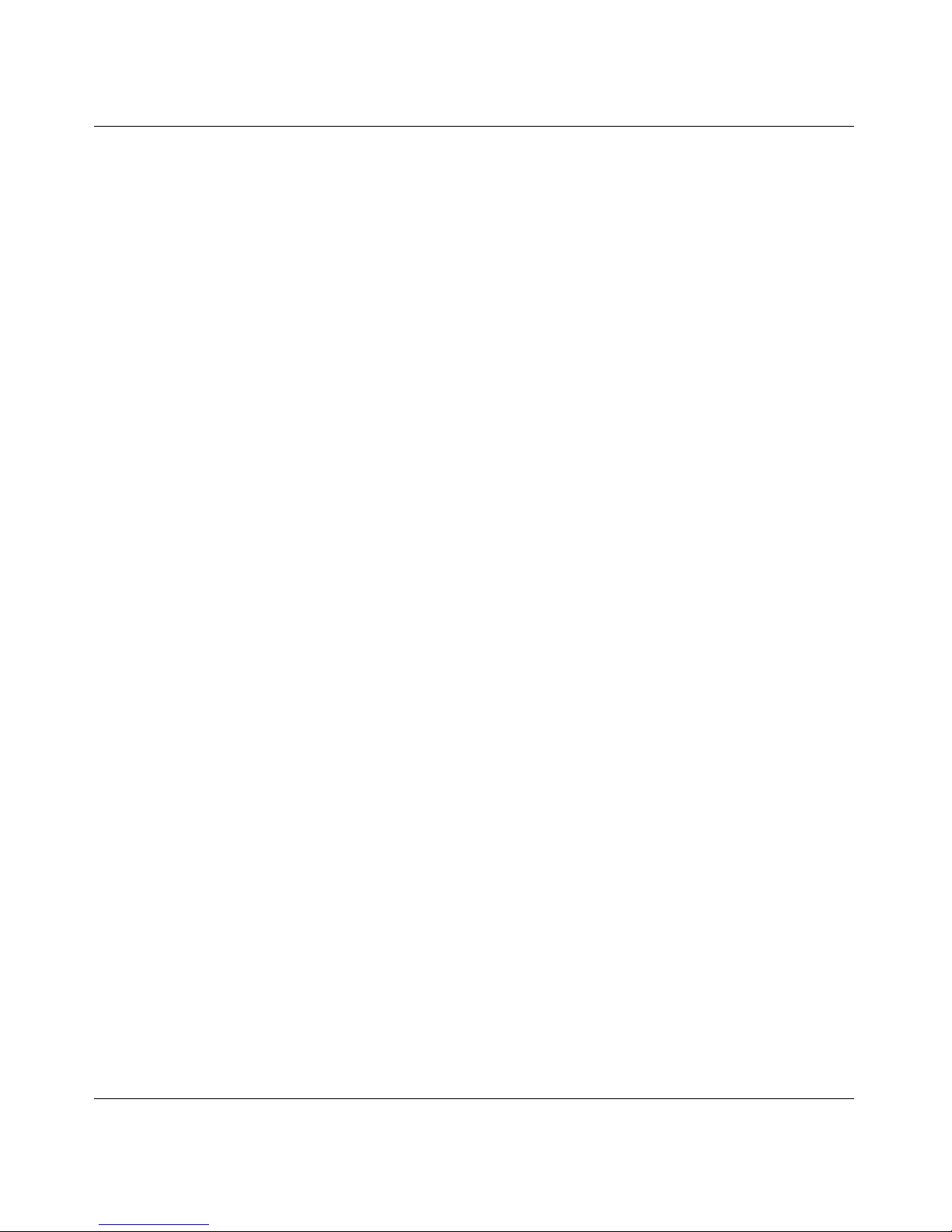
2
Copyright © 2000 Nortel Networks
All rights reserved. November 2000.
The information in this document is subject to change without notice. The statements, configurations, tech nical
data, and recommendations in this document are believed to be accurate and reliable, but are presented without
express or implied warranty. Users must take full responsibility for their applications of any products specified in
this document. The information in this document is proprietary to Nortel Networks NA Inc.
The software described in this docu ment is furnished under a license agreement and may be used only in
accordance with the terms of that license. The software license agreement is included in this document.
Trademarks
NORTEL NETWORKS is a trademark of Nortel Networks.
BayStack, Instant I nt e r net, and the Nortel Net w orks logo are trademarks of Nortel Networks.
Microsoft, Windows, and Windows NT are registered trademarks of Microsoft Corporation.
All other trademarks and registered trademarks are the property of their respect ive owners.
Restricted rights legend
Use, duplication, or disclosu re by the United States Government is subject to restrictions as set forth in
subparagraph (c)(1)(ii) of the Right s in Technical Data and Computer Software clause at DFARS 252.227-7013.
Notwithstanding any ot her license agreement that may pertain to, or accompany the delivery of, this computer
software, the rights of the United States Government regarding its use, reproduction, and disclosure are as set forth
in the Commercial Computer Software-Restricted Rights clause at FAR 52.227-19.
Statement of conditions
In the interest of improving internal design, operational function, and/or reliability, Nortel Networks NA Inc.
reserves the right to make changes to the products described in this document without notice.
Nortel Networks NA Inc. does not assume any liability that may occur due to the use or application of the
product(s) or circuit layout(s) des cribed herein.
In addition, the progra m and information contained herein are licensed onl y pursuant to a license agreem ent that
contains restrictions on use and disclosure (that may incorporate by reference certain limi tations and notices
imposed by third parties).
209226-B
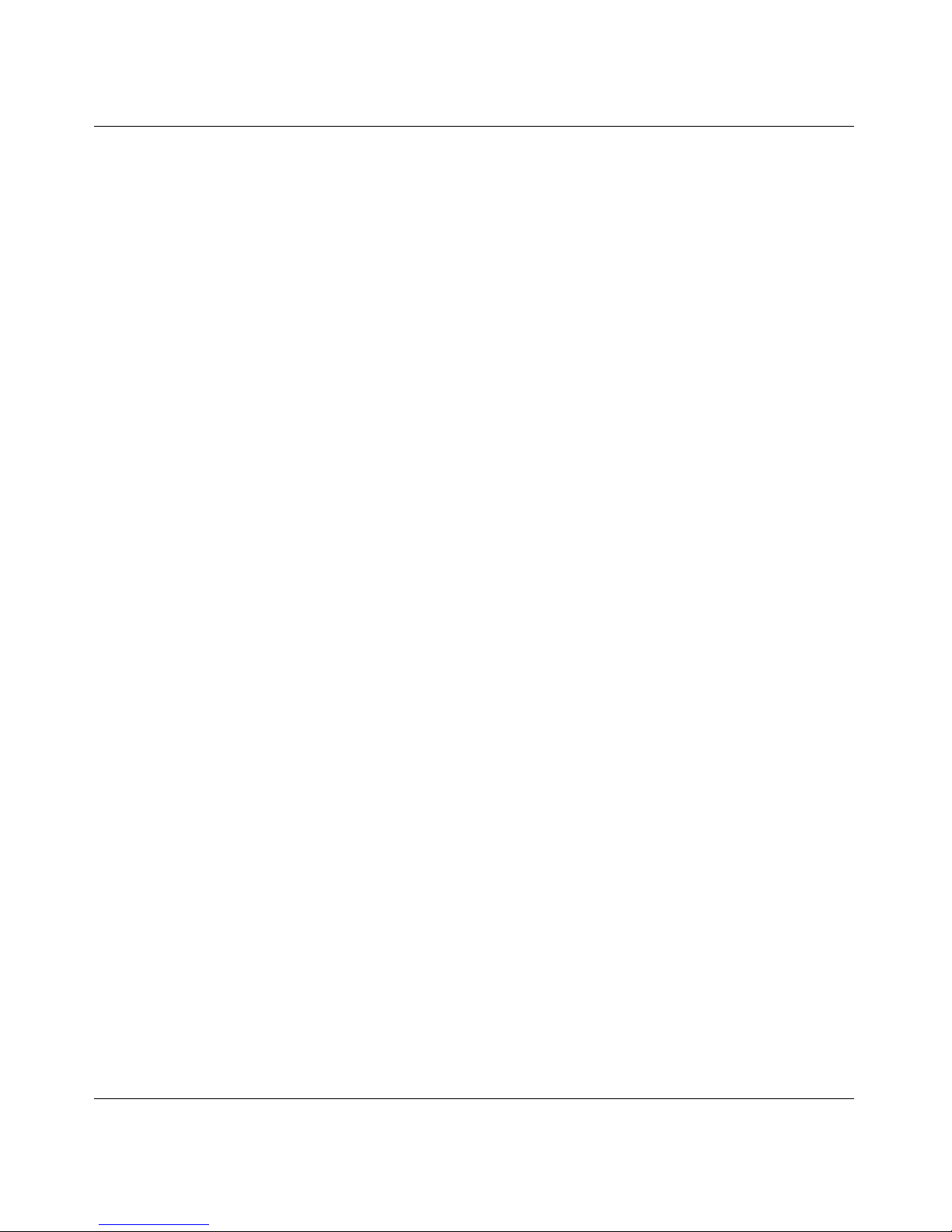
Nortel Networks NA Inc. software license agreement
NOTICE: Please carefully read this license agreement before copy in g or using the accompanyin g software or
installing the hardware unit with pre-enabled software (each of which is referred to as “Software” in this
Agreement). BY COPYING OR USING THE SOFTWARE, YOU ACCEPT ALL OF THE TERMS AND
CONDITIONS OF THIS LICENSE AGREEMENT. THE TERMS EXPRESSED IN THIS AGREEMENT ARE
THE ONLY TERMS UNDER WHICH NORTEL NETWORKS WILL PERMIT YOU TO USE THE
SOFTWARE. If you do not accept these terms and conditions, return the product, un used and in the original
shipping container, within 30 days of purc hase to obtain a cr edit for the full purchase price.
1. License gran t. Nortel Networks NA Inc. (“Nortel Networks”) grants the end user of the Software (“Licensee”) a
personal, nonexclusive, nontransferable license: a) to use the Software either on a single computer or, if applicable,
on a single authorized device identified by host ID, for which it was originally acquired; b) to copy the Software
solely for backup purposes in support of authorized use of the Software; and c) to use and copy the associated user
manual solely in support of author iz ed use of the Software by Licensee. This license applies to the Software only
and does not extend to Nortel Networks Agent software or other Nortel Networks software products. Nortel
Networks Agent software or other Nortel Networks software products are licensed for use under the terms of the
applicable Nortel Networks NA Inc. Software License Agreement that accompanies such software and upon
payment by the end user of the applicable license fees for such software.
2. Restrictions on use; reservation of rights. The S oft ware and user manuals are protected und er copyright laws.
Nortel Networks and/or its licen sors ret ain all title and ownership in bo th the S oft ware a nd u s er manua ls, in clud ing
any revisions made by Nortel Networks or its licensors. The copyright notice must be reproduced and included with
any copy of any portion of the Software or user manuals. Licensee may not modify, translate, decompile,
disassemble, use for any competitive analysis, reverse engineer, distribute, or create derivative works from the
Software or user manuals or any copy, in whole or in part. Except as expressly provided in this Agreement ,
Licensee may not copy or transfer the Software or user manuals, in whole or in part. The Software and user manuals
embody Nortel Networks’ and its li censors’ confidential and prop rietary intellectual property. Licensee shall not
sublicense, assign, or otherwise disclose to any third party the Software, or any information about the operation,
design, performance, or implementation of the Software and user manuals that is confidential to Nort el Networks
and its licensors; however, Licensee may grant permission to its consultants, subcontractors, and agents to use the
Software at Licensee’s facility, provided they have agreed to use the Software only in accordance with the terms of
this license.
3. Limited warranty. Nortel Networks warrants each item of Software, as del ivered by Nortel Networks and
properly installed and operated on Nortel Networks hardware or other equipment it is originally licensed for, to
function substantially as described in its accompanying user manual during its warranty period, which begins on the
date Software is first shipped to Licensee. If any item of Software fails to so function during its warranty pe riod, as
the sole remedy Nortel Networks will at its discretion provide a suitable fix, patch, or workaround for the problem
that may be included in a future Software rele ase. Nortel Networks further warrants to L ic ensee that the media on
which the Software is provided will be free from defects in materials and workmanship under normal use for a
period of 90 days from the date Software is first shipped to Licensee. Nortel Networks will replace defective media
at no charge if it is returned to Nortel Networks during the warranty period along with proof of the date of shipment.
This warranty does not apply if the media has been damaged as a result of accident, misuse, or abuse. The Licensee
assumes all responsibility for selection of the Software to achieve Licensee’s intended results and for the
installation, use, and results obtained from the Software. Nortel Networks does not warrant a) that the functions
contained in the software will meet the Licens ee’ s requirem ents, b) that the Soft ware will operate in the hardwa re or
software combinations that the Licensee may select, c) that the operation of the Software will be uninterrupted or
error free, or d) that all defects in the operation of the Software will be corrected. Nortel Networks is not obligated
to remedy any Software defect that canno t be reproduced with the latest Software release. These warranties do not
apply to the Software if it has been (i) altered, exce pt by Nortel Netw orks or in accorda nce with its inst ructions; (ii)
used in conjunction with another vendor’s product, resu lting in the defect; or (iii) damage d by improper
environment, abuse, misuse, accident, or negligence. THE FOREGOING W ARR ANTIES AND LIMITATIONS
ARE EXCLUSIVE REMEDIES AND ARE IN LIEU OF ALL OTHER WARRANTIES EXPRESS OR IMPLIED,
INCLUDING WITHOUT LIMITATION ANY WARRANTY OF MERCHANTABILITY OR FITNESS FOR
A PARTICULAR PURPOSE. Licensee is responsible for the security of its own data and information and for
maintaining adequate procedures apart from the Software to reconstruct lost or altered files, data, or programs.
3
Installing the BayStack Instant Internet Management Software Version 7.11
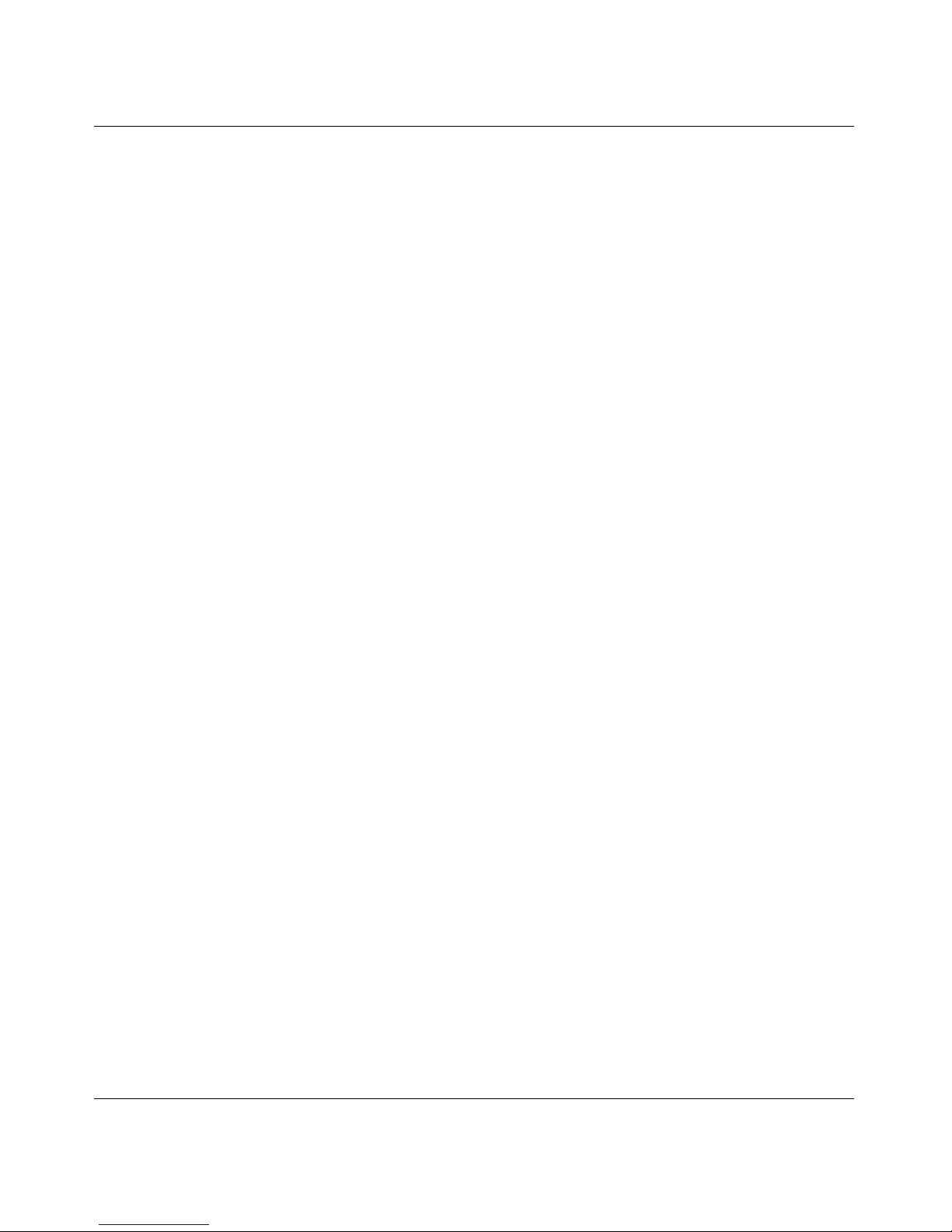
4
209226-B
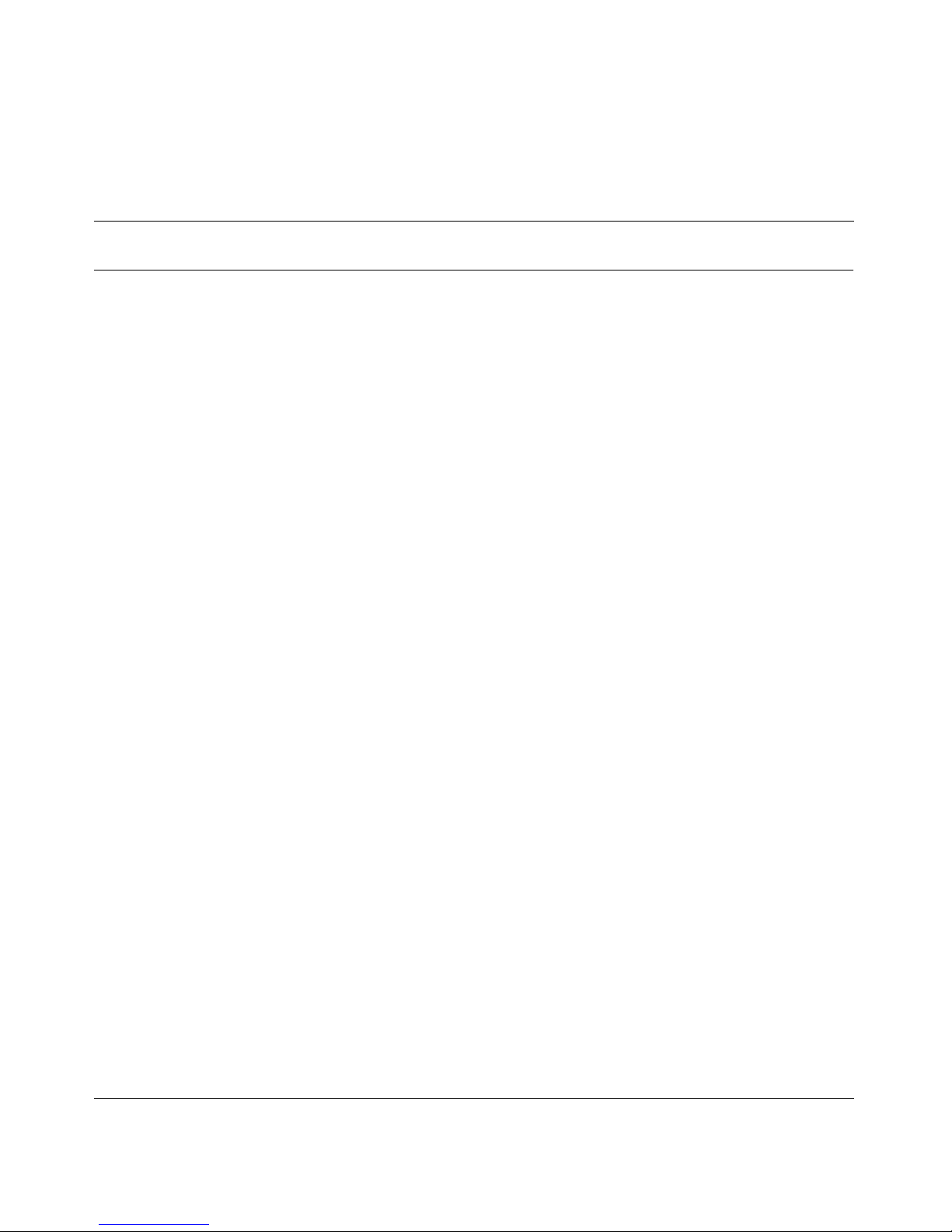
Contents
Preface . . . . . . . . . . . . . . . . . . . . . . . . . . . . . . . . . . . . . . . . . . . . . . . . . . . . . . 13
Before you begin . . . . . . . . . . . . . . . . . . . . . . . . . . . . . . . . . . . . . . . . . . . . . . . . . . . . .13
Related publications . . . . . . . . . . . . . . . . . . . . . . . . . . . . . . . . . . . . . . . . . . . . . . . . . . . 14
Acronyms . . . . . . . . . . . . . . . . . . . . . . . . . . . . . . . . . . . . . . . . . . . . . . . . . . . . . . . . . . .16
How to get help . . . . . . . . . . . . . . . . . . . . . . . . . . . . . . . . . . . . . . . . . . . . . . . . . . . . . . 17
Chapter 1
Introduction . . . . . . . . . . . . . . . . . . . . . . . . . . . . . . . . . . . . . . . . . . . . . . . . . . 19
Instant Internet is an adaptive solution . . . . . . . . . . . . . . . . . . . . . . . . . . . . . . . . . . . . .19
How Instant Internet can function in your network . . . . . . . . . . . . . . . . . . . . . . . . . . . . 20
IP networks . . . . . . . . . . . . . . . . . . . . . . . . . . . . . . . . . . . . . . . . . . . . . . . . . . . . . . 20
IPX networks . . . . . . . . . . . . . . . . . . . . . . . . . . . . . . . . . . . . . . . . . . . . . . . . . . . . .21
Services Instant Internet provides . . . . . . . . . . . . . . . . . . . . . . . . . . . . . . . . . . . . . . . . 21
5
Chapter 2
Understanding the installation environment. . . . . . . . . . . . . . . . . . . . . . . . 23
Understanding your local network environment . . . . . . . . . . . . . . . . . . . . . . . . . . . . . .23
Understanding IP addressing . . . . . . . . . . . . . . . . . . . . . . . . . . . . . . . . . . . . . . . .23
Understanding DHCP servers . . . . . . . . . . . . . . . . . . . . . . . . . . . . . . . . . . . . . . . .24
Understanding gateways and DNS proxies . . . . . . . . . . . . . . . . . . . . . . . . . . . . . . 25
Understanding static IP addresses . . . . . . . . . . . . . . . . . . . . . . . . . . . . . . . . . . . . 25
Understanding how Instant Internet works with an existing IP address server . . .26
Understanding the workstation environment . . . . . . . . . . . . . . . . . . . . . . . . . . . . . . . .27
IP workstations . . . . . . . . . . . . . . . . . . . . . . . . . . . . . . . . . . . . . . . . . . . . . . . . . . .27
IPX workstations . . . . . . . . . . . . . . . . . . . . . . . . . . . . . . . . . . . . . . . . . . . . . . . . . . 28
Installing the BayStack Instant Internet Management Software Version 7.11
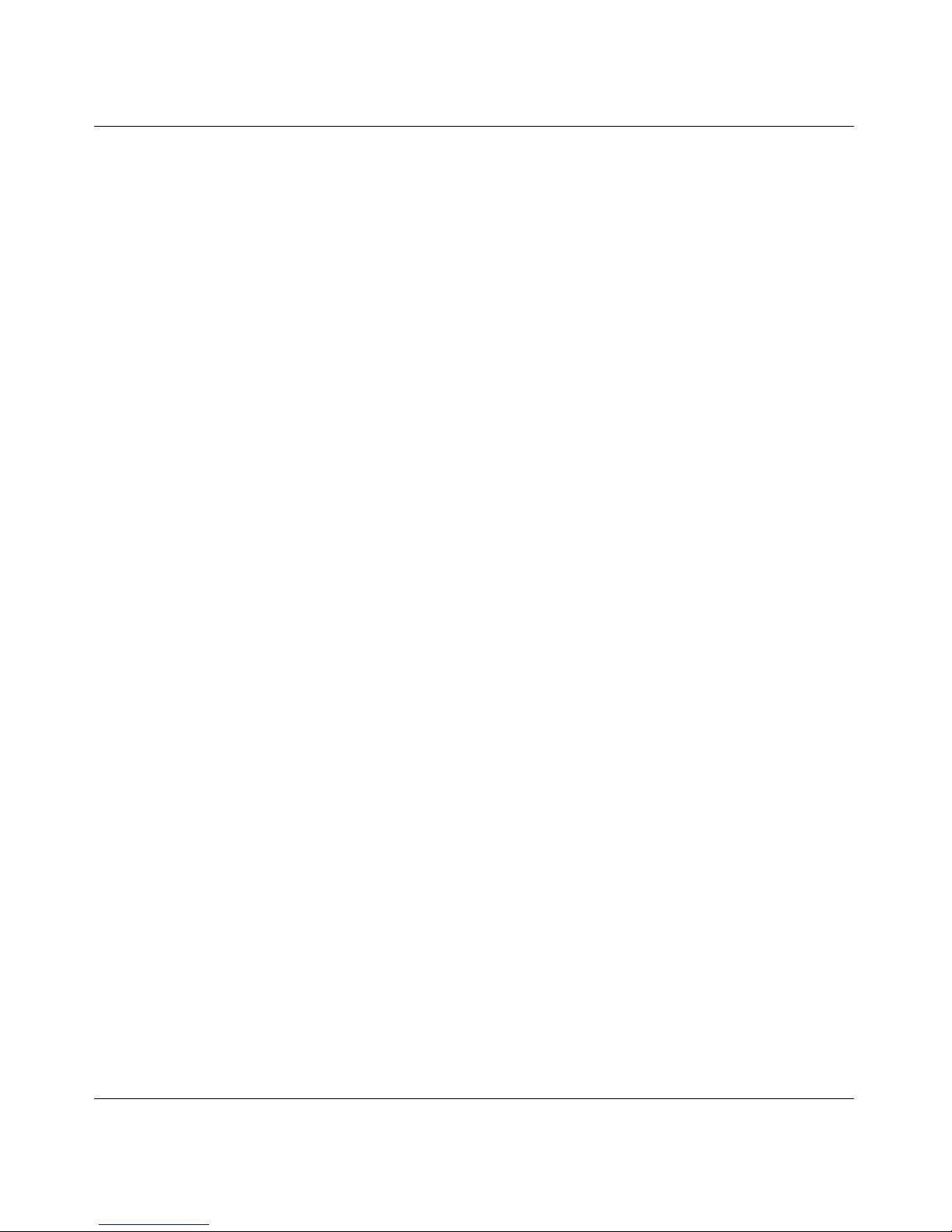
6 Contents
Chapter 3
Installing the Instant Internet software . . . . . . . . . . . . . . . . . . . . . . . . . . . . 29
Before you begin . . . . . . . . . . . . . . . . . . . . . . . . . . . . . . . . . . . . . . . . . . . . . . . . . . . . .29
Configuring the Instant Internet unit . . . . . . . . . . . . . . . . . . . . . . . . . . . . . . . . . . . . . . .32
Installing the software . . . . . . . . . . . . . . . . . . . . . . . . . . . . . . . . . . . . . . . . . . . . . . . . .58
Installation flowchart . . . . . . . . . . . . . . . . . . . . . . . . . . . . . . . . . . . . . . . . . . . . . . . 30
Configuring the unit for your network . . . . . . . . . . . . . . . . . . . . . . . . . . . . . . . . . . .32
Configuring Instant Internet for common connection environments . . . . . . . . . . . 37
Configuring Instant Internet for a dial-up or ISDN connection . . . . . . . . . . . . .39
Configuring Instant Internet for a leased-line connection . . . . . . . . . . . . . . . .44
Configuring Instant Internet for an Ethernet or 1-Meg modem connection . . .50
Finishing the connection configuration . . . . . . . . . . . . . . . . . . . . . . . . . . . . . . . . . 57
Copying the Instant Internet management software to the network . . . . . . . . . . .58
Automatically configuring workstations during installation . . . . . . . . . . . . . . . 60
Installing the Instant Internet workstation software on each workstation . . . . . . . .62
Installing the Instant Internet workstation software from the network . . . . . . . 63
Installing the Instant Internet workstation software from the CD . . . . . . . . . . .65
Chapter 4
Documentation, third-party applications, and what to do next. . . . . . . . . 67
Viewing Instant Internet documentation . . . . . . . . . . . . . . . . . . . . . . . . . . . . . . . . . . . .67
Using third-party applications . . . . . . . . . . . . . . . . . . . . . . . . . . . . . . . . . . . . . . . . . . . .68
Copying the third-party applications to the network (optional) . . . . . . . . . . . . . . . . 68
Installing third party software from the CD . . . . . . . . . . . . . . . . . . . . . . . . . . . . . .69
Installing third-party applications on a workstation from the network . . . . . . . . . . 70
Deciding what to do next . . . . . . . . . . . . . . . . . . . . . . . . . . . . . . . . . . . . . . . . . . . . . . . 70
Chapter 5
Uninstalli n g th e Ins t a n t In te rnet softwa re . . . . . . . . . . . . . . . . . . . . . . . . . . 73
Appendix A
Network support . . . . . . . . . . . . . . . . . . . . . . . . . . . . . . . . . . . . . . . . . . . . . . 75
Preparing common network environments for Instant Internet . . . . . . . . . . . . . . . . . . 75
Preparing an IPX network . . . . . . . . . . . . . . . . . . . . . . . . . . . . . . . . . . . . . . . . . . . 76
Preparing a TCP/IP network with an existing BootP or
DHCP server . . . . . . . . . . . . . . . . . . . . . . . . . . . . . . . . . . . . . . . . . . . . . . . . . . . 76
209226-B
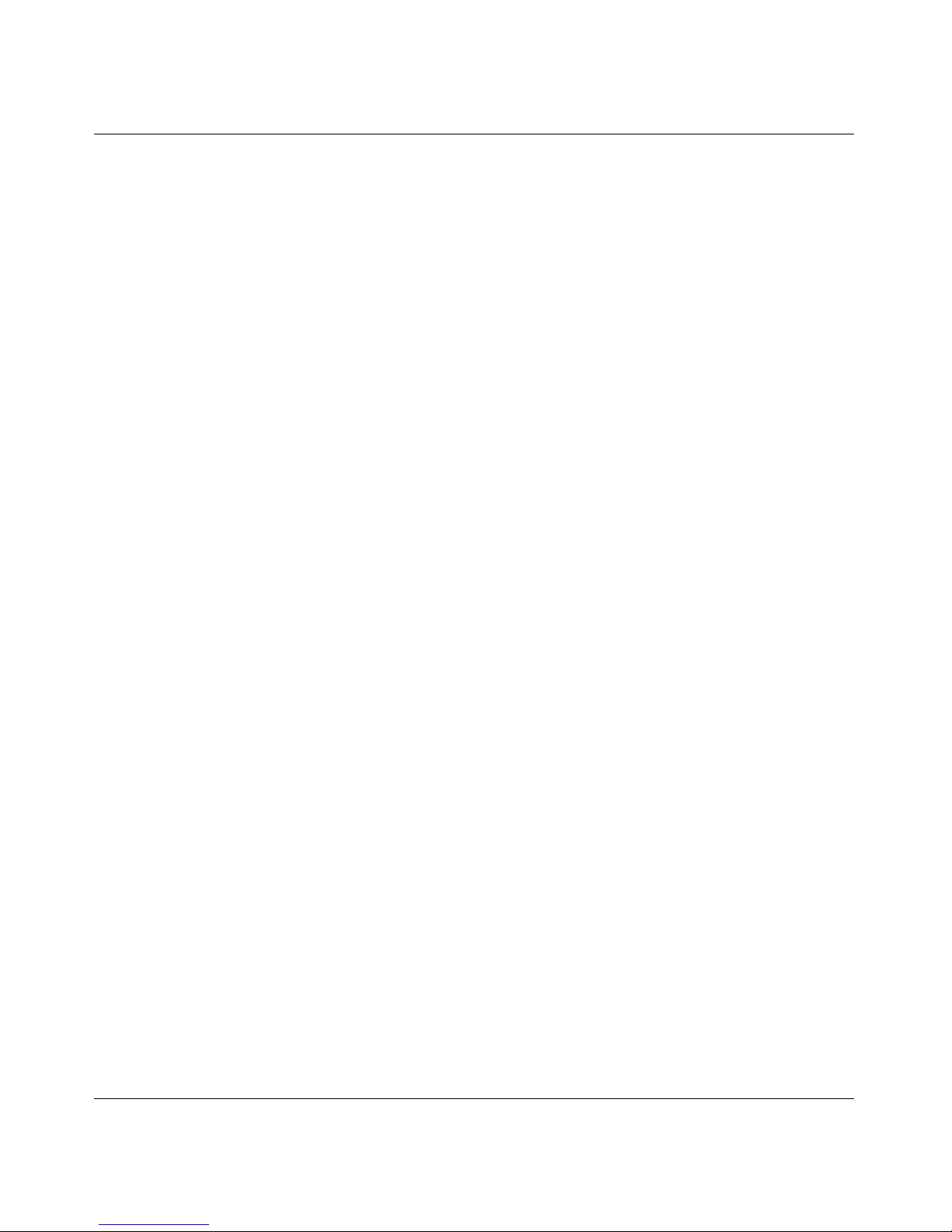
Contents 7
Assigning a static IP address to Instant Internet using a
BootP or DHCP server . . . . . . . . . . . . . . . . . . . . . . . . . . . . . . . . . . . . . . . . . 77
Configuring your DHCP server to use Instant Internet as
the gateway and DNS proxy . . . . . . . . . . . . . . . . . . . . . . . . . . . . . . . . . . . .78
Preparing a network with no TCP/IP and no BootP or DHCP server . . . . . . . . . .81
Preparing a TCP/IP network with static IP addresses (no BootP or DHCP server) 82
Appendix B
Workstation support . . . . . . . . . . . . . . . . . . . . . . . . . . . . . . . . . . . . . . . . . . . 83
Preparing a workstation using IPX . . . . . . . . . . . . . . . . . . . . . . . . . . . . . . . . . . . . . . . . 83
Preparing a workstation with TCP/IP . . . . . . . . . . . . . . . . . . . . . . . . . . . . . . . . . . . . . . 83
Installing TCP/IP on a workstation . . . . . . . . . . . . . . . . . . . . . . . . . . . . . . . . . . . . . 84
Installing TCP/IP on a Windows 95 workstation . . . . . . . . . . . . . . . . . . . . . . . 84
Installing TCP/IP on a Windows 98 workstation . . . . . . . . . . . . . . . . . . . . . . . 85
Installing TCP/IP on a Windows NT workstation . . . . . . . . . . . . . . . . . . . . . . . 85
Installing TCP/IP on a Windows 2000 workstation . . . . . . . . . . . . . . . . . . . . . 86
Configuring TCP/IP settings . . . . . . . . . . . . . . . . . . . . . . . . . . . . . . . . . . . . . . . . . 87
Setting a workstation to get its IP address from Instant
Internet or your existing DHCP server . . . . . . . . . . . . . . . . . . . . . . . . . . . . . 87
Setting a workstation to get new information from the
Instant Internet unit or your existing DHCP server . . . . . . . . . . . . . . . . . . . . 88
Configuring a workstation to use Instant Internet as
the gateway and DNS proxy . . . . . . . . . . . . . . . . . . . . . . . . . . . . . . . . . . . .89
Identifying IP workstations . . . . . . . . . . . . . . . . . . . . . . . . . . . . . . . . . . . . . . . . . . . . . . 93
Host name access controls for IP workstations . . . . . . . . . . . . . . . . . . . . . . . . . . . . . . 93
Using older versions of the Instant Internet workstation software . . . . . . . . . . . . . . . .94
Appendix C
T roubleshooting and error messages . . . . . . . . . . . . . . . . . . . . . . . . . . . . . 95
Common error messages . . . . . . . . . . . . . . . . . . . . . . . . . . . . . . . . . . . . . . . . . . . . . . . 95
Common ISDN cause codes . . . . . . . . . . . . . . . . . . . . . . . . . . . . . . . . . . . . . . . . . . . . 98
Testing the connection to the Internet . . . . . . . . . . . . . . . . . . . . . . . . . . . . . . . . . . . . . 99
Index . . . . . . . . . . . . . . . . . . . . . . . . . . . . . . . . . . . . . . . . . . . . . . . . . . . . . . . 101
Installing the BayStack Instant Internet Management Software Version 7.11
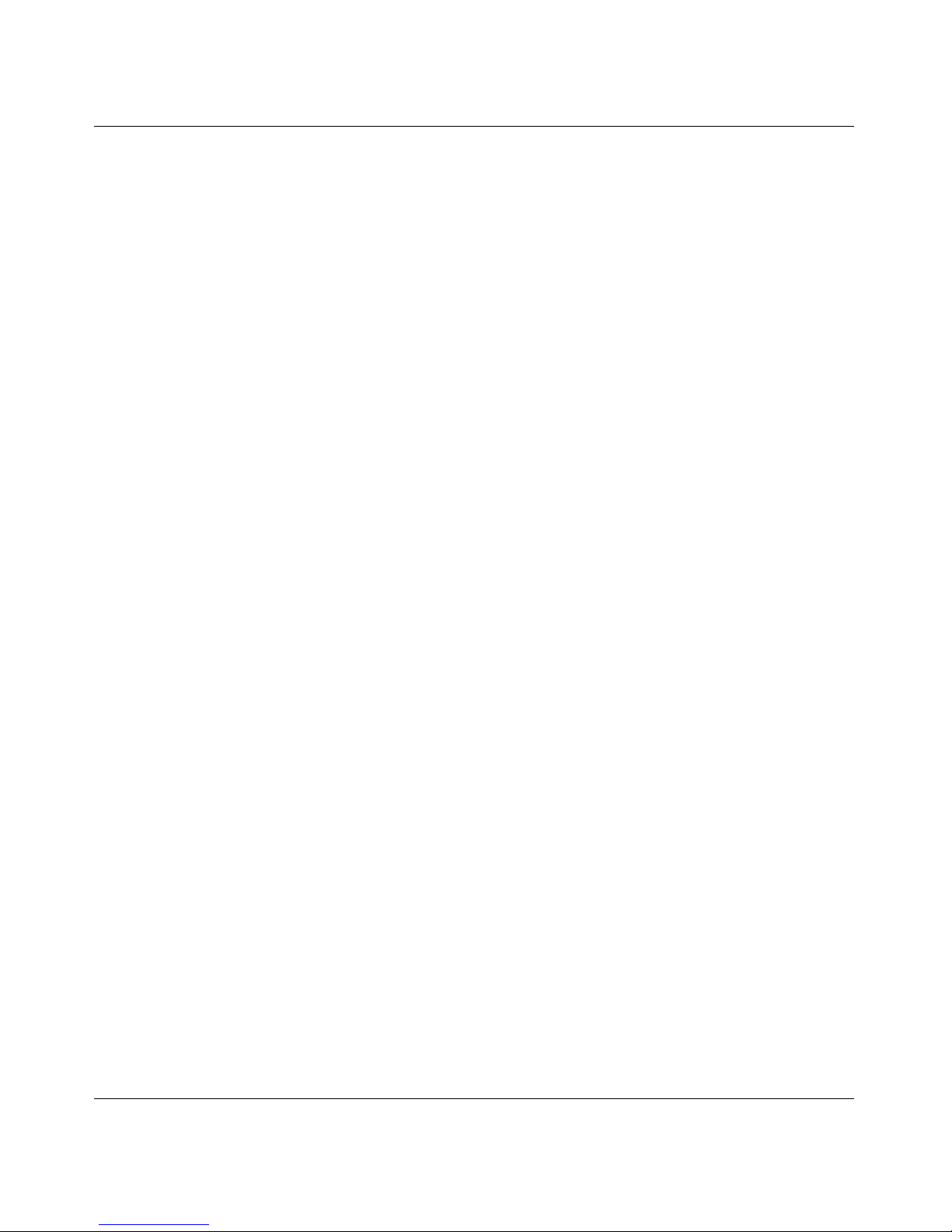
8 Contents
209226-B
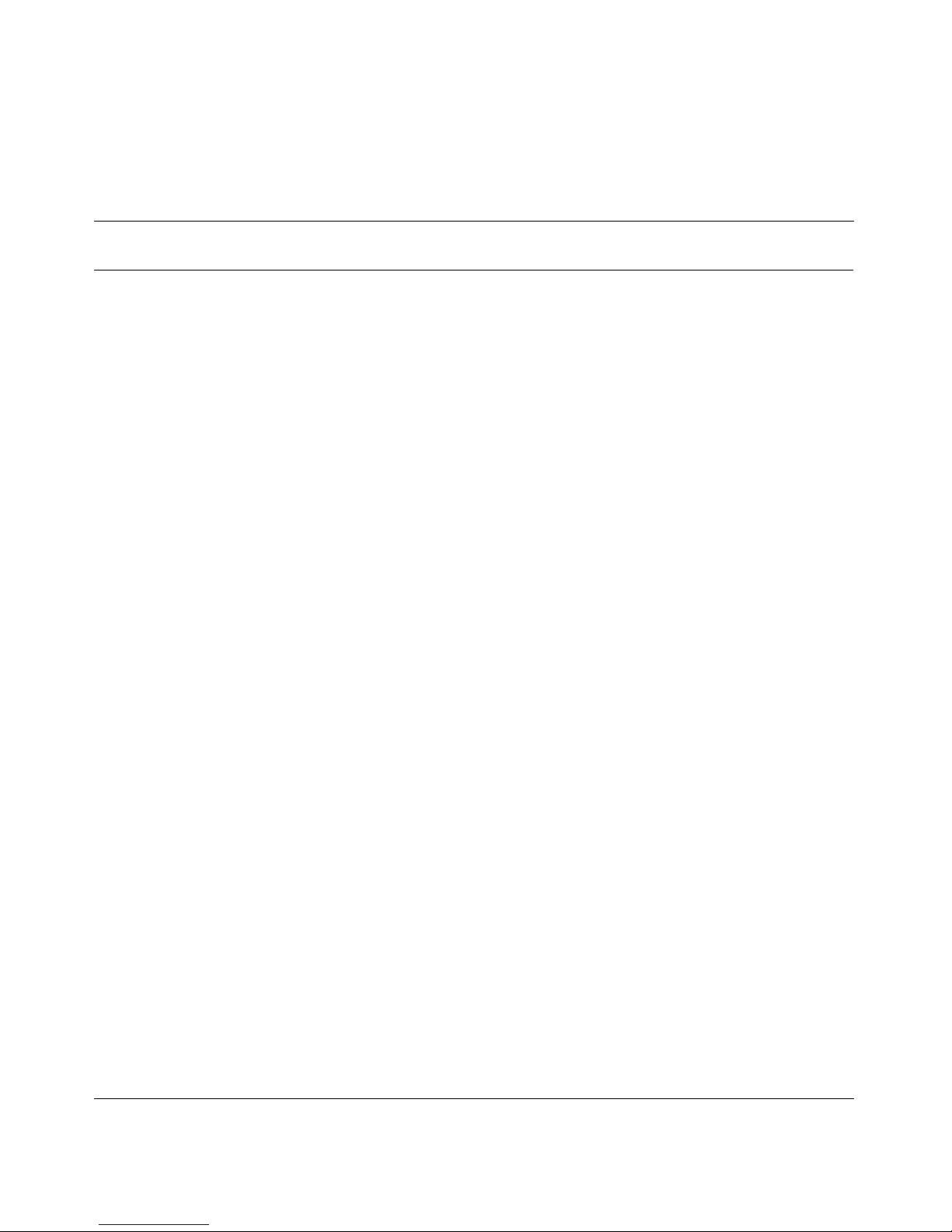
Figures
Figure 1 Instant Internet installation decision flowchart . . . . . . . . . . . . . . . . . . . . . 31
Figure 2 Instant Internet installation dialog box . . . . . . . . . . . . . . . . . . . . . . . . . . . 33
Figure 3 Please wait message . . . . . . . . . . . . . . . . . . . . . . . . . . . . . . . . . . . . . . . . 34
Figure 4 Registration Information dialog box . . . . . . . . . . . . . . . . . . . . . . . . . . . . . 36
Figure 5 Enter Internet Service Provider Information dialog box . . . . . . . . . . . . . . 40
Figure 6 Enter ISDN Information dialog box . . . . . . . . . . . . . . . . . . . . . . . . . . . . . .42
Figure 7 Enter Name Server Address dialog box . . . . . . . . . . . . . . . . . . . . . . . . . .43
Figure 8 Enter Leased-Line Information dialog box . . . . . . . . . . . . . . . . . . . . . . . . 45
Figure 9 Enter T1 Information dialog box . . . . . . . . . . . . . . . . . . . . . . . . . . . . . . . . 46
Figure 10 Enter E1 Information dialog box . . . . . . . . . . . . . . . . . . . . . . . . . . . . . . . .46
Figure 11 Enter ISDN Information dialog box . . . . . . . . . . . . . . . . . . . . . . . . . . . . . .49
Figure 12 Select Interface dialog box . . . . . . . . . . . . . . . . . . . . . . . . . . . . . . . . . . . .51
Figure 13 Enter IP Information for interface connected to the static device dialog box 51
Figure 14 Enter IP Information for interface connected to DHCP device dialog box 54
Figure 15 Enter IP Information for interface connected to PPPoE device dialog box 56
Figure 16 Instant Internet is configured dialog box . . . . . . . . . . . . . . . . . . . . . . . . . .57
Figure 17 Select Components to Install dialog box . . . . . . . . . . . . . . . . . . . . . . . . .59
Figure 18 Select Components to Install dialog box . . . . . . . . . . . . . . . . . . . . . . . . .64
Figure 19 iiLogin icon . . . . . . . . . . . . . . . . . . . . . . . . . . . . . . . . . . . . . . . . . . . . . . . .64
Figure 20 Windows NT Scope Properties dialog box . . . . . . . . . . . . . . . . . . . . . . . .79
Figure 21 Windows NT DHCP Options: Scope dialog box . . . . . . . . . . . . . . . . . . . . 79
Figure 22 Windows NT IP Address Array Editor dialog box . . . . . . . . . . . . . . . . . . .80
Figure 23 IP configuration dialog box . . . . . . . . . . . . . . . . . . . . . . . . . . . . . . . . . . . .88
9
Installing the BayStack Instant Internet Management Software Version 7.11
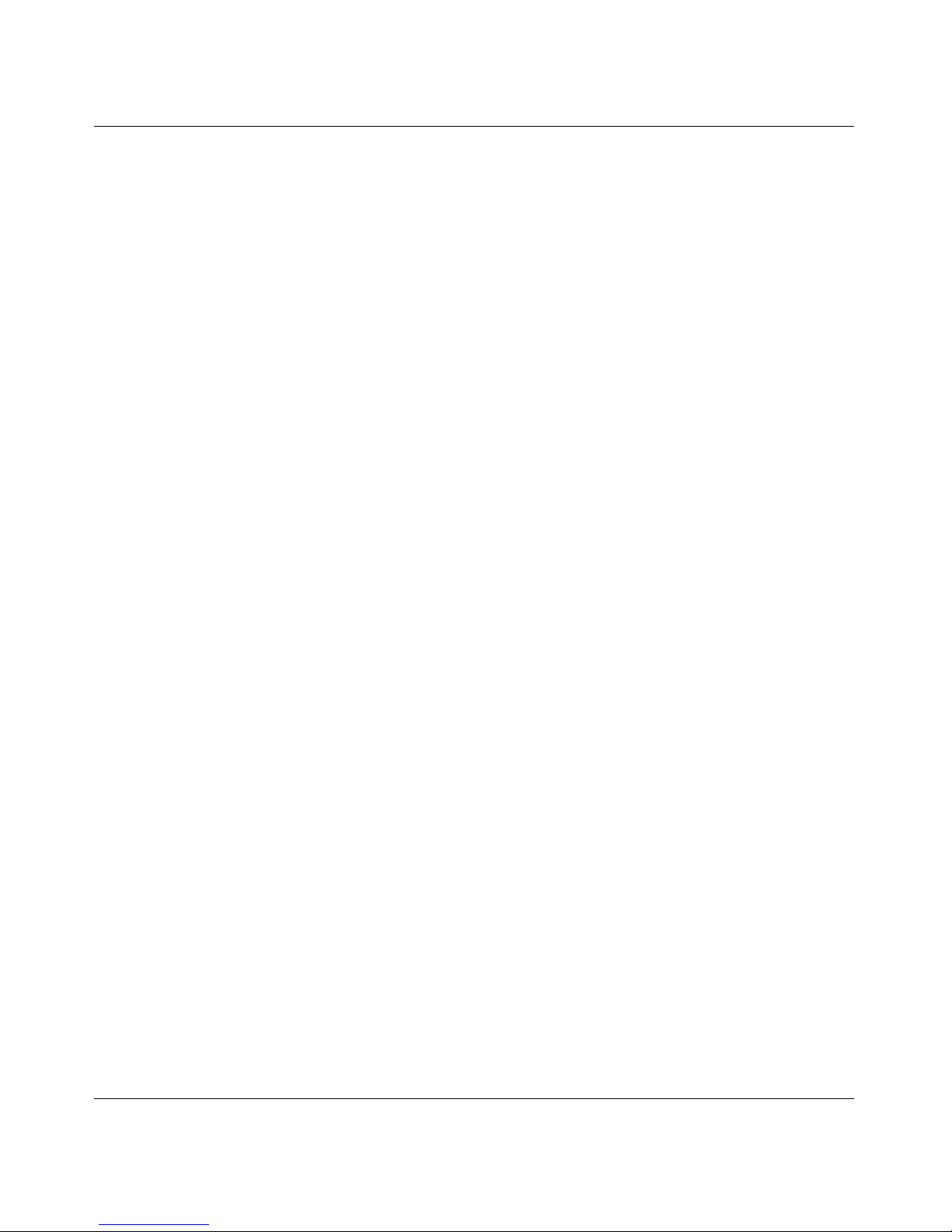
10 Figures
209226-B
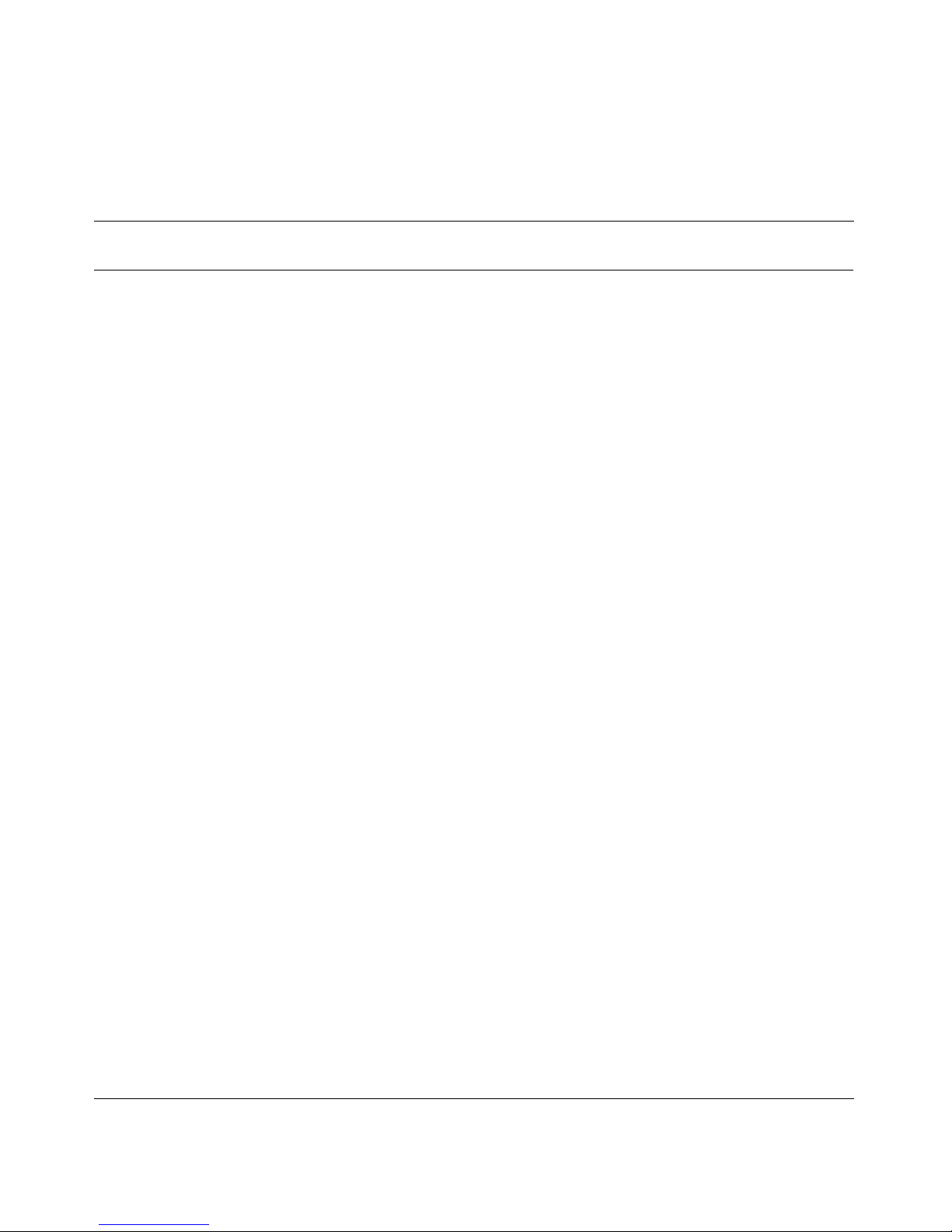
Tables
Table 1 Services Instant Internet provides . . . . . . . . . . . . . . . . . . . . . . . . . . . . . .21
Table 2 Common connection environments . . . . . . . . . . . . . . . . . . . . . . . . . . . . .38
Table 3 MAC address translation . . . . . . . . . . . . . . . . . . . . . . . . . . . . . . . . . . . . .77
Table 4 Common error numbers . . . . . . . . . . . . . . . . . . . . . . . . . . . . . . . . . . . . . . 95
Table 5 Common error messages . . . . . . . . . . . . . . . . . . . . . . . . . . . . . . . . . . . . .96
Table 6 Common ISDN cause codes . . . . . . . . . . . . . . . . . . . . . . . . . . . . . . . . . .98
11
Installing the BayStack Instant Internet Management Software Version 7.11
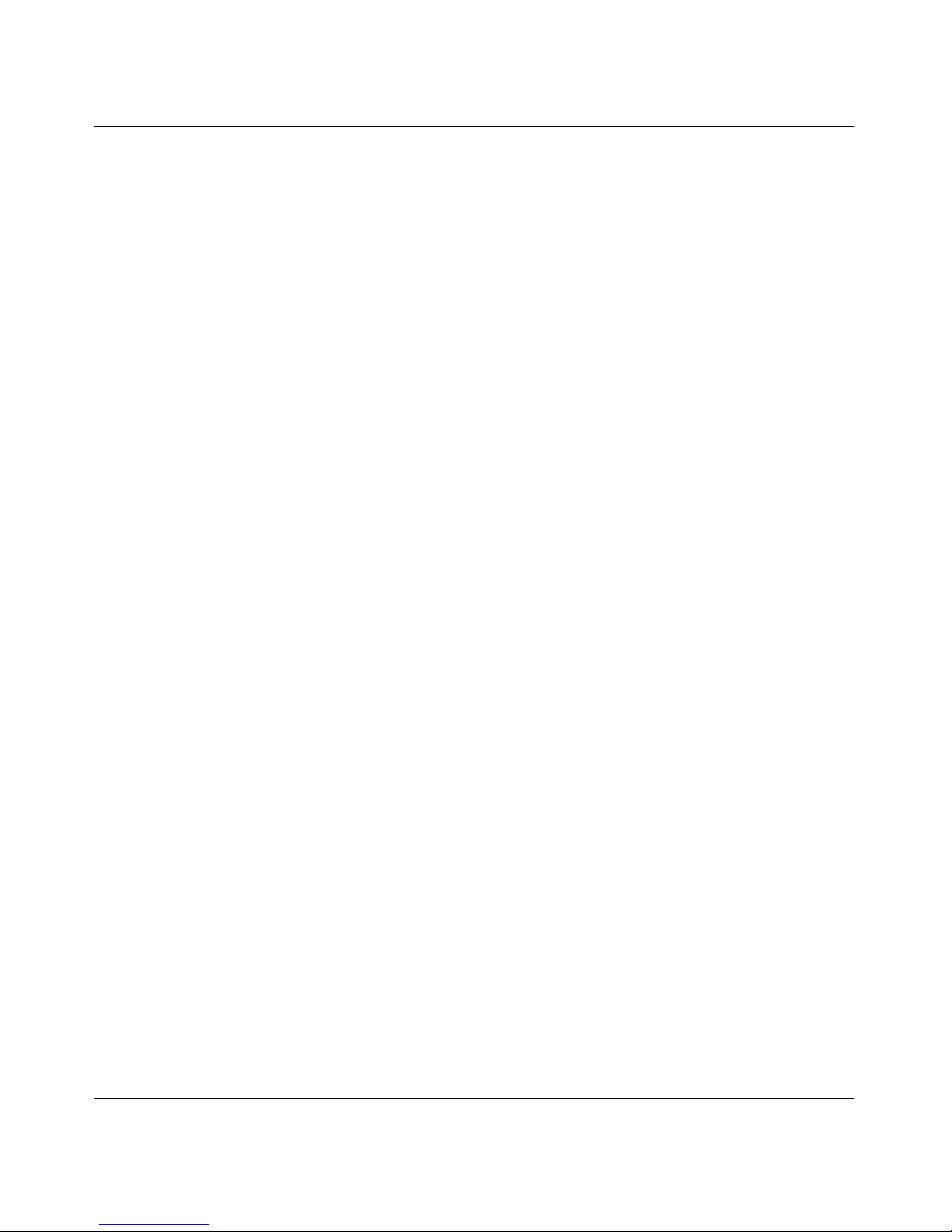
12 Tables
209226-B
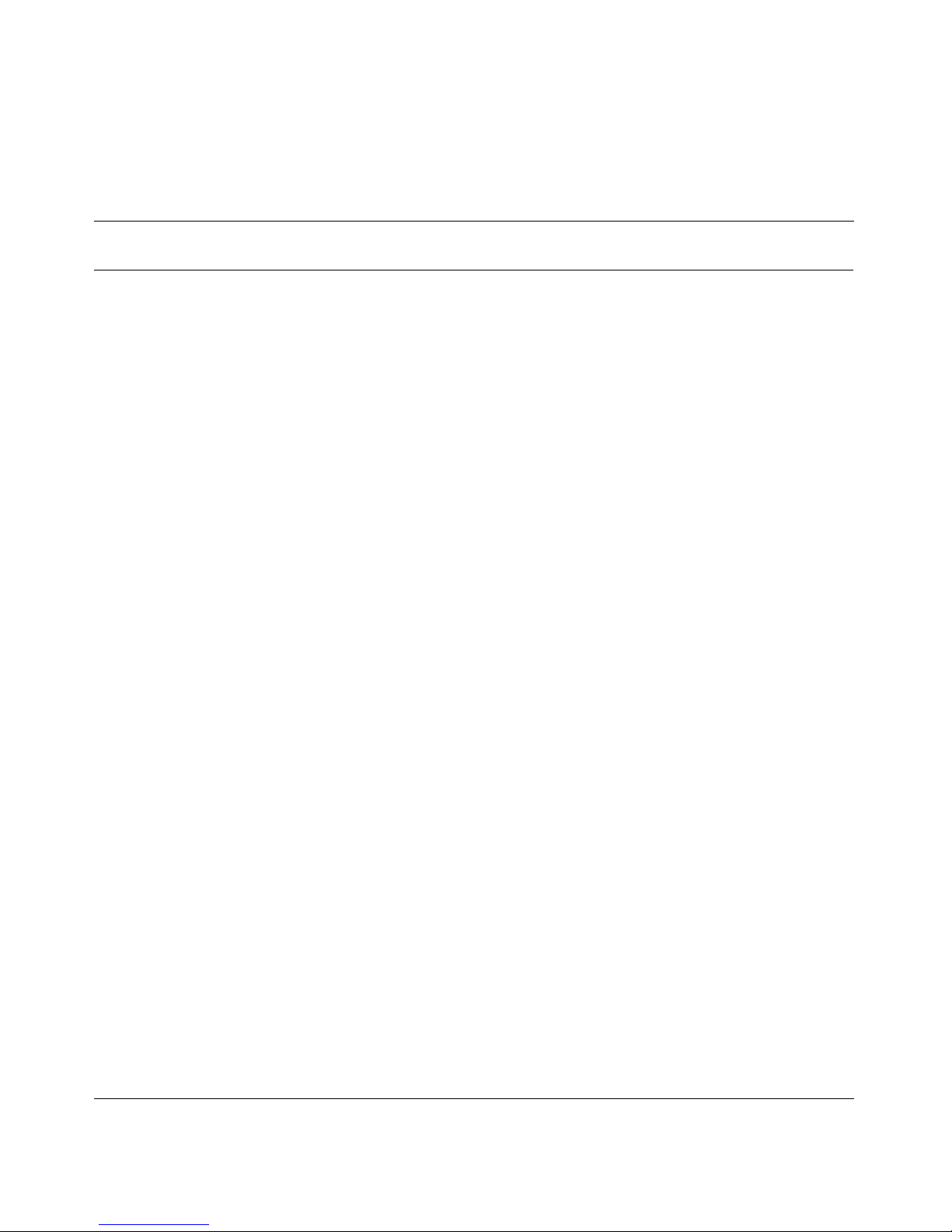
Preface
This manual provides instructions for:
• Configuring the Instant Internet unit for each type of network environment
and Internet connection available.
• Installing the Instant Internet management software and administration
utilities on a network and on individual workstations.
• Installing third-party applications.
Before you begin
Before you use this manual, write down the model number and serial number of
your Instant Internet unit. You need this information when you call Nortel
Networks Technical Support. Model and serial numbers are located on the rear
panel of your Instant Internet unit.
13
Model #: ____________________________________________________
Example: CQ1001078 or CQ2001E80
Serial #: ____________________________________________________
Example: I0200004F or I4000181CC404F
Next, you must prepare for Internet access, make decisions about the type of
service you will be using, and select an Internet service provider. After you
complete these steps, follow the instructions in this manual to install the Instant
Internet management soft ware .
Installing the BayStack Instant Internet Management Software Version 7.11
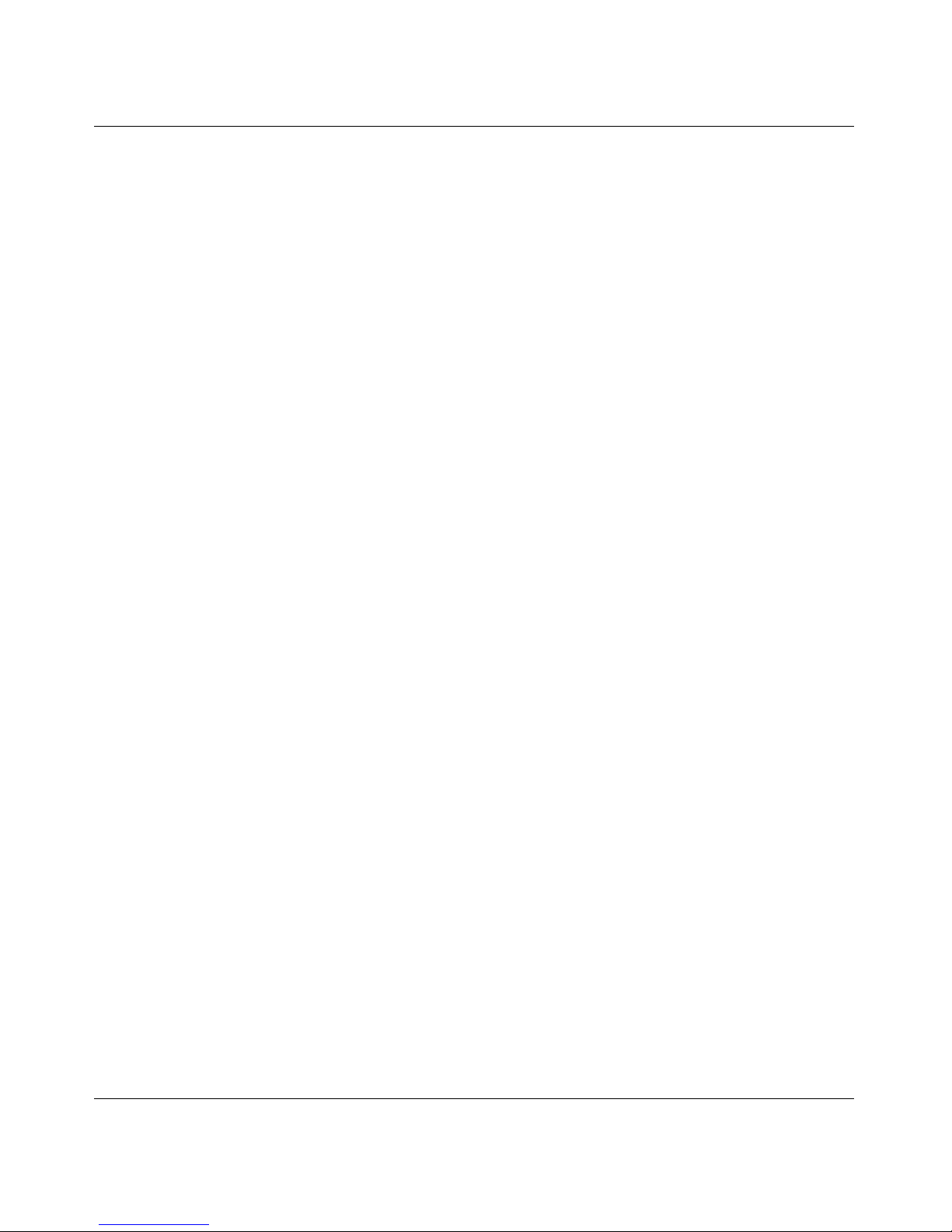
14 Preface
Text conventions
This manual uses the following text conventions:
bold courier text
separator ( > ) Shows menu paths.
Related publications
For more information about using Instant Internet, refer to the following
publications:
• Important Notice for the BayStack Instant Internet Version 7.11
(Part number 307603-E)
Provides instructions for viewing documentation and installing the Instant
Internet software and third-party applications (Ado be Acrobat R eader,
Netscape Communicator, and AniTa Terminal Emulator).
Indicates text that you need to enter and command
names and options.
Example: Enter
ipconfig /release
Example: Use the winipcfg command.
Example: From the Window Start menu, choose
Settings > Control Panel.
• Setting Up the BayStack Instant Internet 100 Unit (Part number 300866-G)
Provides instructions on installing and administering the Instant Internet 100
hardware.
• Setting Up the BayStack Instant Internet 100-S Unit (Part number 209374-A)
Provides instructions on installing and administering the Instant Internet
100-S hardware.
• Setting Up the BayStack Instant Internet 400 Unit (Part number 300867-G)
Provides instructions on installing and administering the Instant Internet 400
hardware.
209226-B
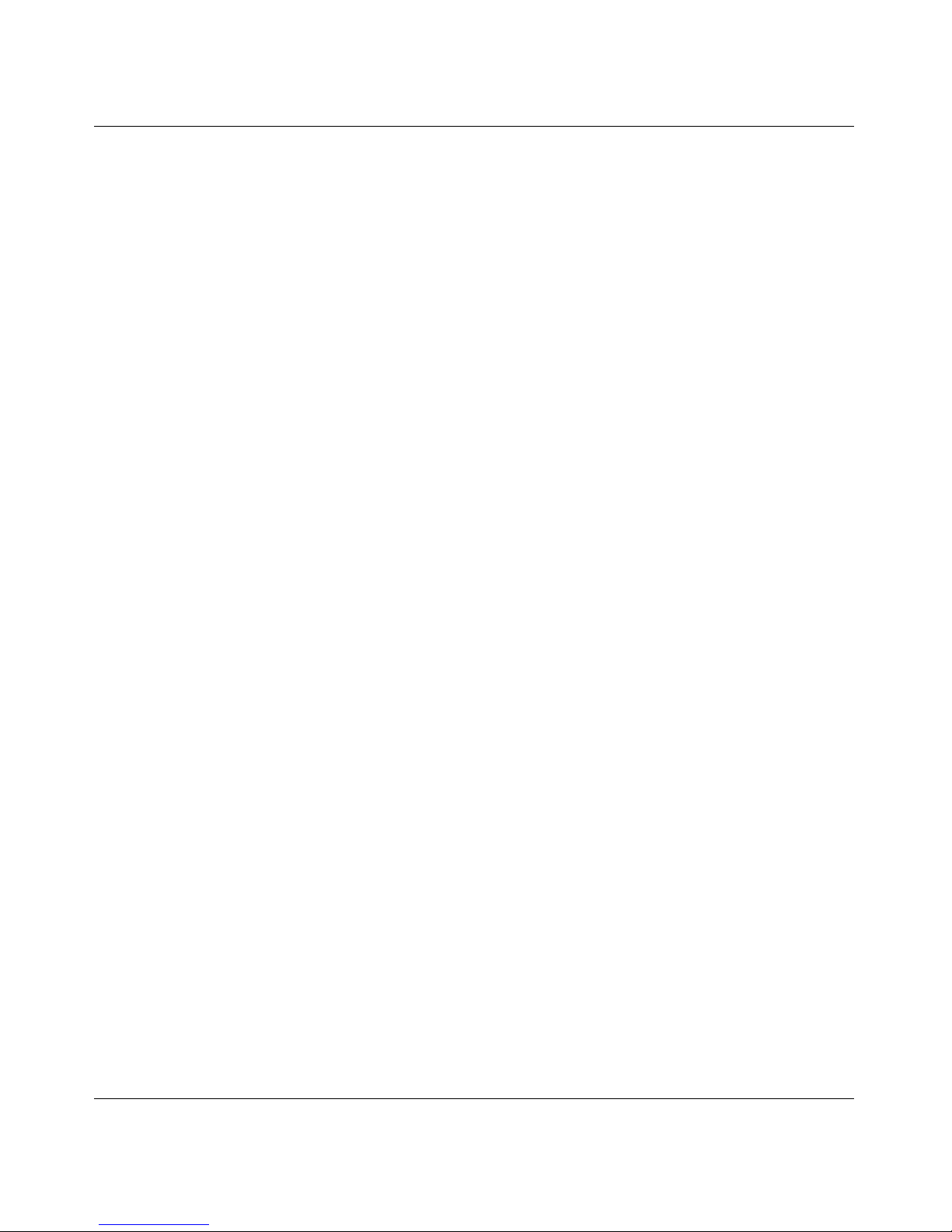
Preface 15
• Setting Up the BayStack Instant Internet 400-S Unit (Part number 209375-A)
Provides instructions on installing and administering the Instant Internet
400-S hardware.
• Using the BayStack Instant Internet Management Software Version 7.11
(Part number 300868-G)
Provides an intr oduction to Instant I nt ernet, instruc ti ons for administering th e
product, and procedures for using Instant Internet features.
• Reference for the BayStack Instant Internet Remote Access Commands
Version 7.1 1 (Part number 302005-F)
Provides instructions and commands for remotely accessing Instant Internet.
• BayStack Instant Internet Software and Documentation Version 7.11 CD
(Part number 206664-D)
Provides manuals for using and installing the Instant Internet software and
third-party applications. Th e CD contains the following documents:
— Installing the BayStack Instant Internet Management Software Version
7.11
— Setting Up the BayStack Instant Internet 100 Unit
— Setting Up the BayStack Instant Internet 100-S Unit
— Setting Up the BayStack Instant Internet 400 Unit
— Setting Up the BayStack Instant Internet 400-S Unit
— Using the BayStack Instant Internet Management Software Version 7.11
— Reference for the BayStack Instant Internet Remote Access Commands
Version 7.1 1
You can print selected technical manuals and release notes free, directly from the
Internet. Go to the www25.nortelnetworks.com/library/tpubs/ Web address. Find
the product for which you need documentation. Then locate the specific category
and model or version for your hardware or software product. Use Adobe Acrobat
Reader to open the manuals and release notes, search for the sections you need,
and print them on most standard printers. Go to the Adobe Systems Web address
at www.adobe.com to download a free copy of Acrobat Reader.
You can purchase selected documentation sets, CDs, and technical publications
though the Internet at the www1.fatbrain.com/documentation/nortel/ Web
address.
Installing the BayStack Instant Internet Management Software Version 7.11
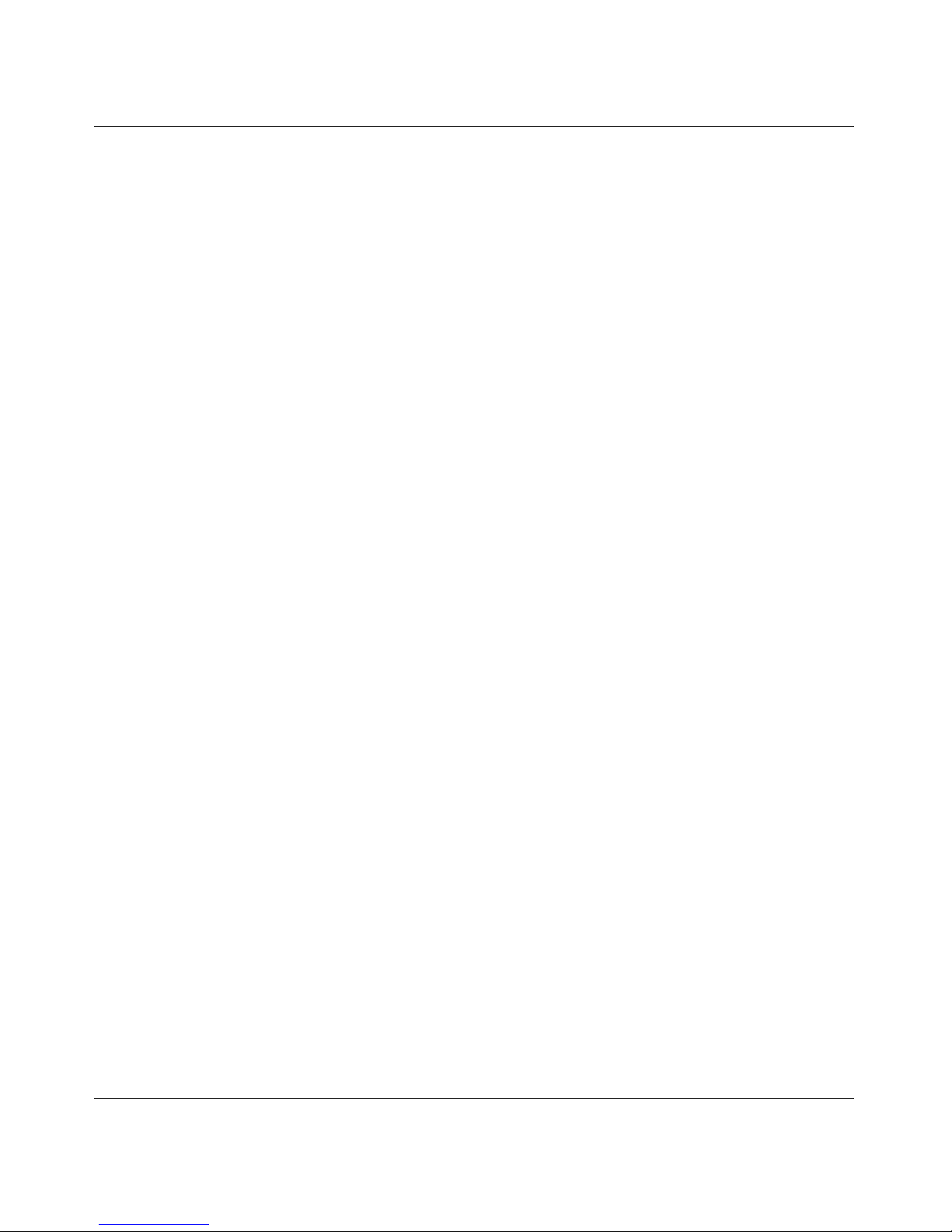
16 Preface
Acronyms
The following acronyms are used in this manual:
BootP Bootstrap Protocol
CD Compact Disc
CES Contivity Extranet Switch
DDS Digital Data Storage
DHCP Dynamic Host Configuration Protocol
DIP Dual Inline Pins (Configuration switches)
DNS Domain Name Service
DSL Digital Subscriber Lines
FTP File Transfer Protocol
HTTP Hypertext Transfer Protocol
ID Identification
IP Internet Protocol
IPsec IP security
IPX Internetwork Packet Exchange
ISP Internet service provider
ISDN Integrated Services Digital Network
LAN Loc al Area Network
LED Light Emitting Diode
LMI Local Management Interface
MAC Media Access Control
PPP Point-to-Point Protocol
PPPoE Point-to-Point Protocol over Ethernet
SPID Service Profile Identifier
TCP/IP Transmission Control Protocol/Internet Protocol
VPN Virtual Private Network
WAN Wide Area Network
xDSL Digital Subscriber Lines (x is used to imply all types)
209226-B
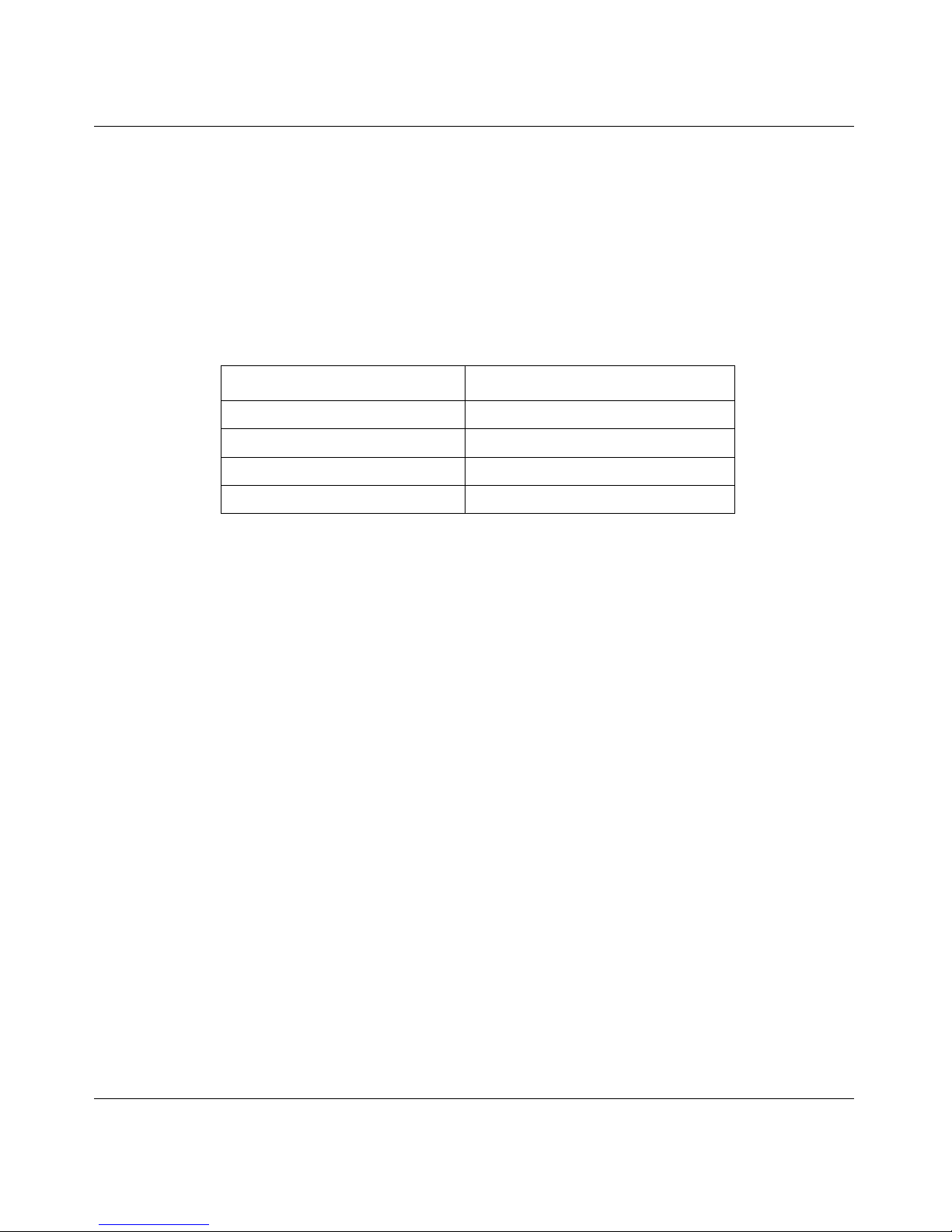
How to get help
If you purchased a service contract for your Nortel Networks product from a
distributor or authorized reseller, contact the technical support staff for that
distributor or reseller for assistance.
If you purchased a Nortel Networks service progr am, contact one of the following
Nortel Networks Technical Solutions Centers:
Technical Solutions Center Telephone
EMEA (33) (4) 92-966-968
North America (800) 2LANWAN or (800) 252-6926
Asia Pacific (61) (2) 9927-8800
China (800) 810-5000
Preface 17
An Express Routing Code ( ERC) i s available for many Norte l Ne twor ks p rod uct s
and services. When you use an ERC, your call is routed to a technical support
person who speciali zes in s upporting that prod uct or ser vice. To locate an ERC for
your product or service, go to the www12.nortelnetworks.com Web address and
click ERC at the bottom of the page.
Installing the BayStack Instant Internet Management Software Version 7.11
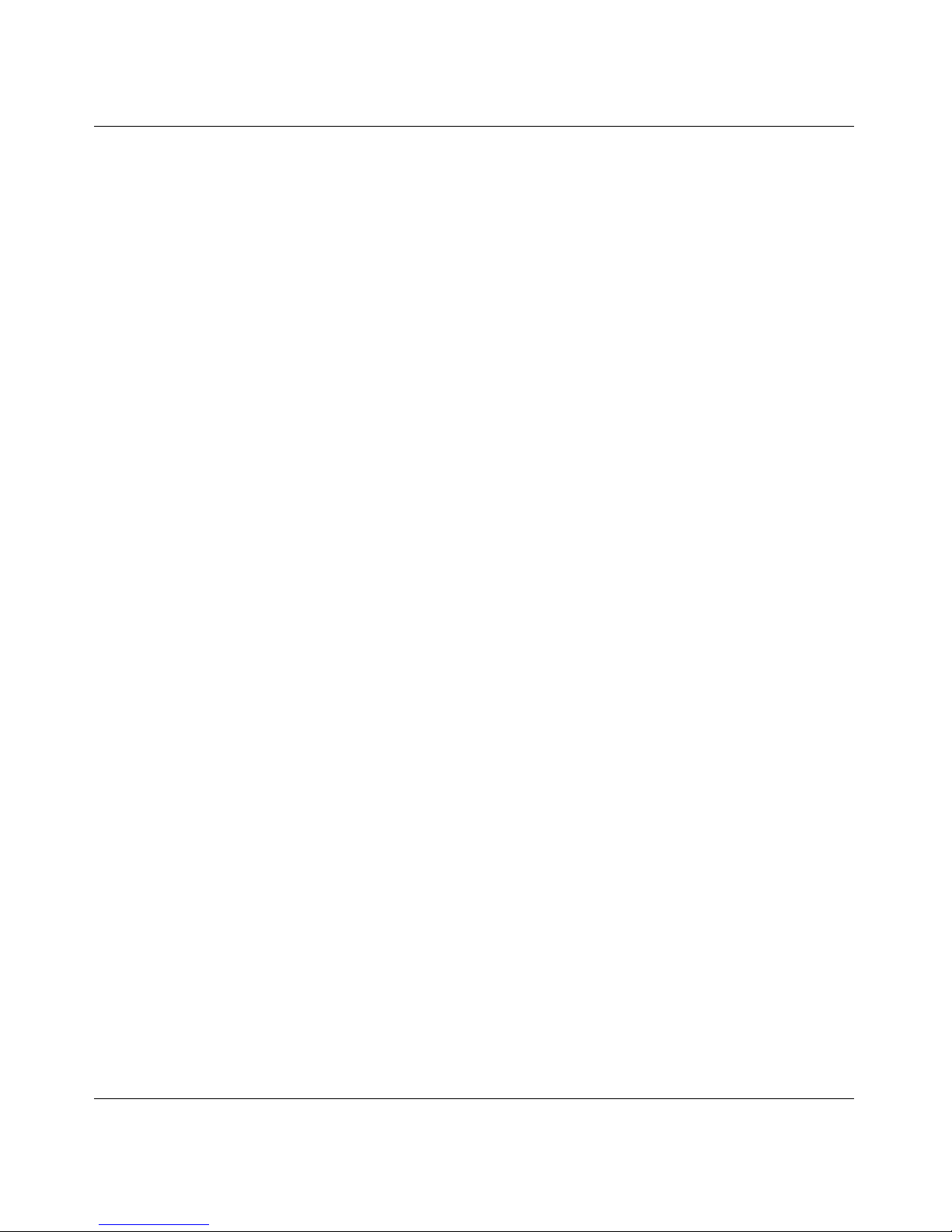
18 Preface
209226-B
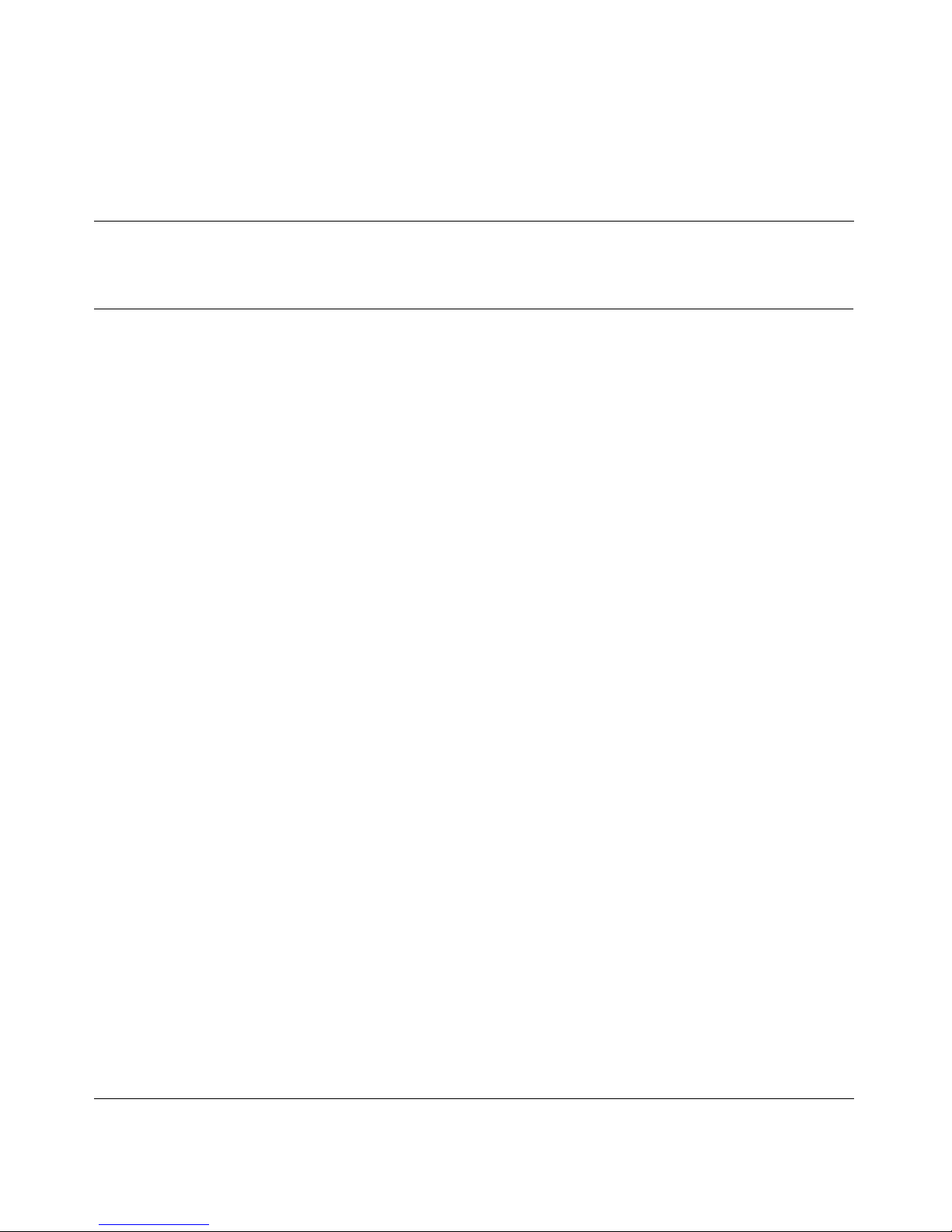
Chapter 1
Introduction
The BayStack Instant Internet unit is a network gateway system that enables you
to access the Internet safely and efficiently, providing management tools that
allow you to track and block u ser ac tivi ties. The Inst an t Int ernet unit c onnect s any
type of LAN to the Internet using only a single IP address, thereby saving you
time and money.
This chapter provides information about the types of network environments in
which Instant Internet works as w ell as the services that Instant In ternet provides
for your network.
19
Instant Internet is an adaptive solution
Instant Internet is an adaptive network solution because it functions regardless of
whether you are operating in an IP or IPX environment. For example, if you plug
a unit into an IP net work, th at unit isolates t he IP networ k from the I nterne t. If you
plug that same unit into an IPX network, the unit acts as a gateway to the Internet.
This means that yo u do not have to inst al l TCP/I P on your workstati ons . Agai n, if
you plug that same unit into a network mixed with IP and IPX workstations, the
unit both isolates the IP workstations from the Internet and acts as a gateway to
the Internet for the IPX workstations.
Another way in which Instant Internet adapts to your network is by adopting the
users and groups already set up on your network. This makes administering
Instant Internet easy.
Installing the BayStack Instant Internet Management Software Version 7.11
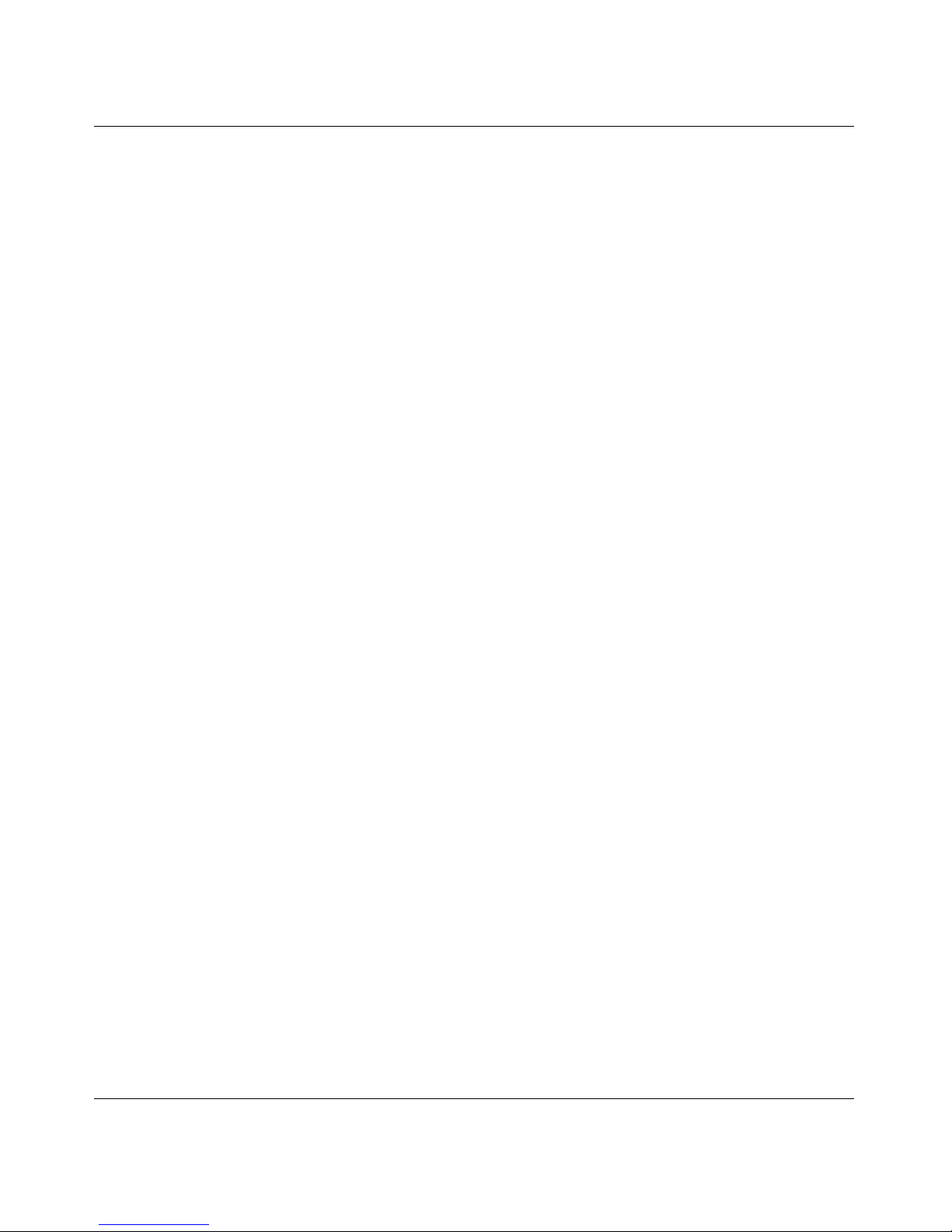
20 Chapter 1 Introduction
How Instant Internet can function in your network
Before you install the Instant Internet unit, you should understand your network
environment and how the unit functions in the network.
Instant Internet can function in your network in three ways. It can:
• Provide security – You can isolate your network from the Internet to help
ensure network security. You do this for three reasons:
— To prevent Internet users from outside your organization from seeing
internal IP addresses.
— To protect your network from being accessed by intruders or hackers.
— To permit remote LANs to communicate with your LAN over a virtual
private network (VPN) using IP security (IPsec).
• Control Internet access – You can restrict your users’ access by date and
time, and you can restrict access to certain sites or news groups.
• Ease admi nistration – Instant Internet allows you to adopt the users and
groups you are already using from your directory services.
IP networks
For security purposes, on an IP network, you may want to isolate your network
from the Internet. You can isolate your network from the Internet by configuring
the network workstations to go through a router before accessing the Internet.
However, using a router to isolate the LAN can be very time-consuming to set up
and maintain because each LAN user must have a “legal” IP address and be
protected from hackers. Instant Intern et, on the ot her hand, makes it easy t o iso late
your IP network from the Internet by using address translation to translate illegal
(reserved private) LAN workstation IP addresses into legal IP addresses.
You can also use IP security (IPsec) to create a virtual private network (VPN).
A VPN is a special type of connection that permits remote users or L ANs to
communicate with another LAN over a public network, such as the Internet.
When you set up a VPN, you are essentially using a public network as your own
private, secure network.
On IP networks with IP workstations, there is virtually no limit to the number of
application sessions (instances) that can access the Instant Internet unit.
209226-B

IPX networks
An IPX network is automatically secure bec ause there is no IP traffic o n the
network. In this type of network, Instant Internet provides quick and easy access
to the Internet. On IPX networ ks with IPX workstations, Ins ta nt In ternet supports
up to 250 application sessions.This means that IPX workstations can access the
Instant Internet unit using up to 250 application instances.
Services Instant Internet provides
Table 1 describes the services that Instant Internet provides for IP networks.
Table 1 Services Instant Internet provides
Chapter 1 Introduction 21
Service Features
Address
Translation
Client Login Instant Internet allows you to identify workstations for logging and access control.
DHCP Server Using Instant Internet as a DHCP server allows you to set one option on each
DNS Proxy Server Instant Internet acts as a Domain Name Service (DNS) proxy server by translating
IP Routing Instant Internet provides access to the Internet through IP routing. It maintains
Remote
Configuration
The Address T rans latio n serv ice en ables Ins tan t Intern et to ac t like a st anda rd router
by routing IP information fro m one locatio n to anothe r. However, this service enab les
Instant Internet to go beyond the simple routing role by translating illegal (reserved
private) LAN workstation IP addresses into legal IP addresses.
Address Translation supports the IPSEC ESP protocol.
workstation, and then configure Instant Internet once.
When you install Instant Internet, it determines whether or not you are running DHCP
on your network. If not, then Instant Internet configures itself as a DHCP server. If
Instant Internet does not configure itself as a DHCP server and you want to use this
service, you must enable it.
host names into numerical IP addresses.
routing tables that help it determine the destination of data packets. This enables
non-Windows workstations (Macintosh, UNIX, and OS/2) to access the Internet
through Instant Internet as IP workstations.
You can use a Telnet application and remote access commands to configure the
Instant Internet unit from a remote location. For Instant Internet 100-S and 400-S
units, you can also use a terminal emulation application with the remote access
commands to configure the unit. For details, refer to Reference for the BayStack
Instant Internet Remote Access Commands Version 7.11.
Installing the BayStack Instant Internet Management Software Version 7.11
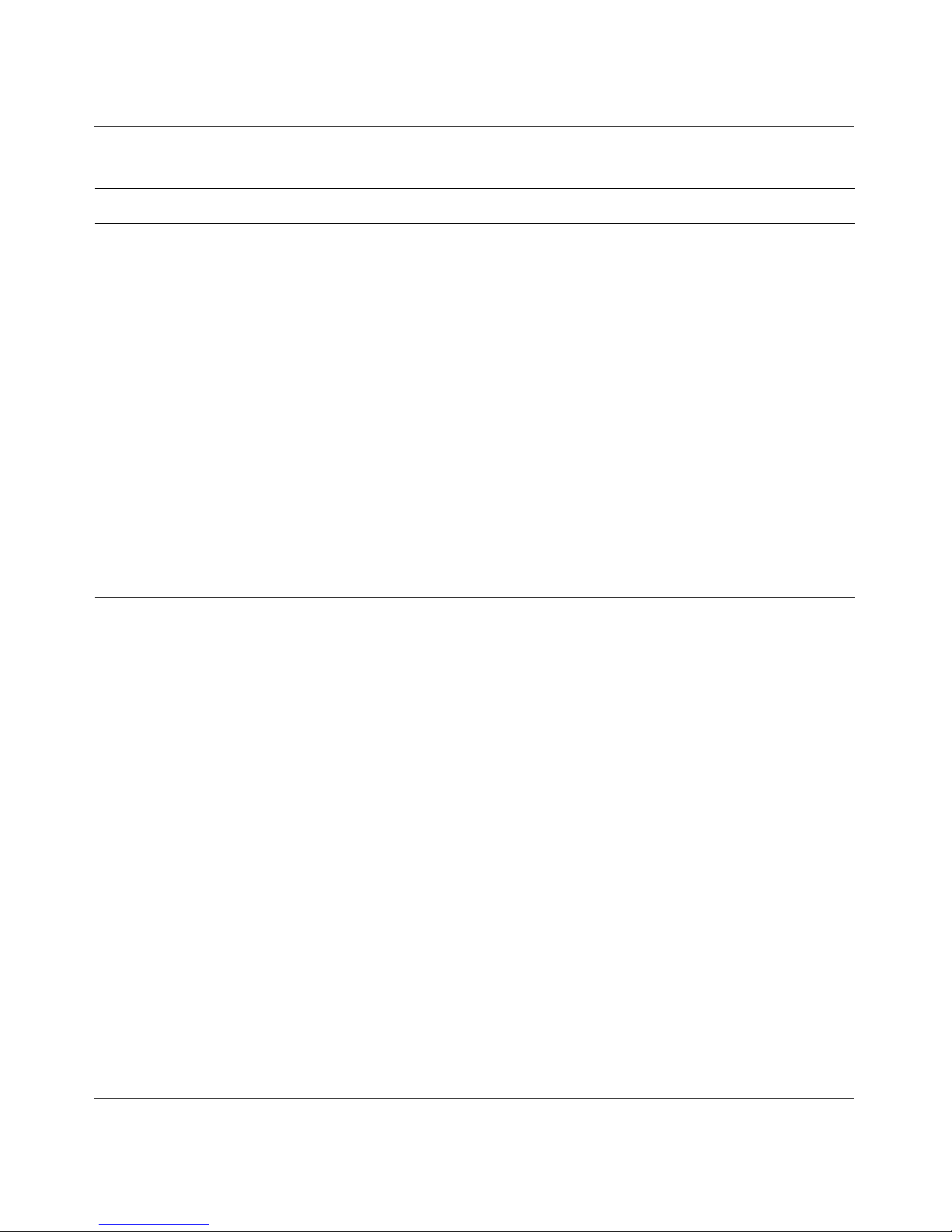
22 Chapter 1 Introduction
Table 1 Services Instant Internet provides (continued)
Service Features
SOCKS Proxy
Server
VPN Tunnel You can configure IP security (IPsec) to establish a virtual private network (VPN)
Web Configuration This feature allo ws you to access and edit the Instant Internet configuration files
Web (HTTP) Proxy
Server
You can configure the Instant Internet unit as a SOCKS proxy server as a means for
handling FTP requests. If you have IP workstations already configured as SOCKS
workstations, you can use the Instant Internet unit to connect them to the Internet.
For details, refer to Using the BayStack Instant Internet Management Software
Version 7.11.
tunnel between an Instant Internet unit and a Contivity Extranet Switch (CES),
between an Instant Internet unit and a BayRS, or between two Instant Internet units.
For details, refer to Using the BayStack Instant Internet Management Software
Version 7.11.
using a Web browser.
Enabling the Instant Internet as a Web (HTTP) proxy server provides:
• A single point of contact for LAN workstations
• A single point for LAN workstations to obtain access to other proxies
• Web caching to the network in addition to individual workstations (on Instant
Internet 400 units equipped with additional memory and Instant Internet 400-S
units)
209226-B
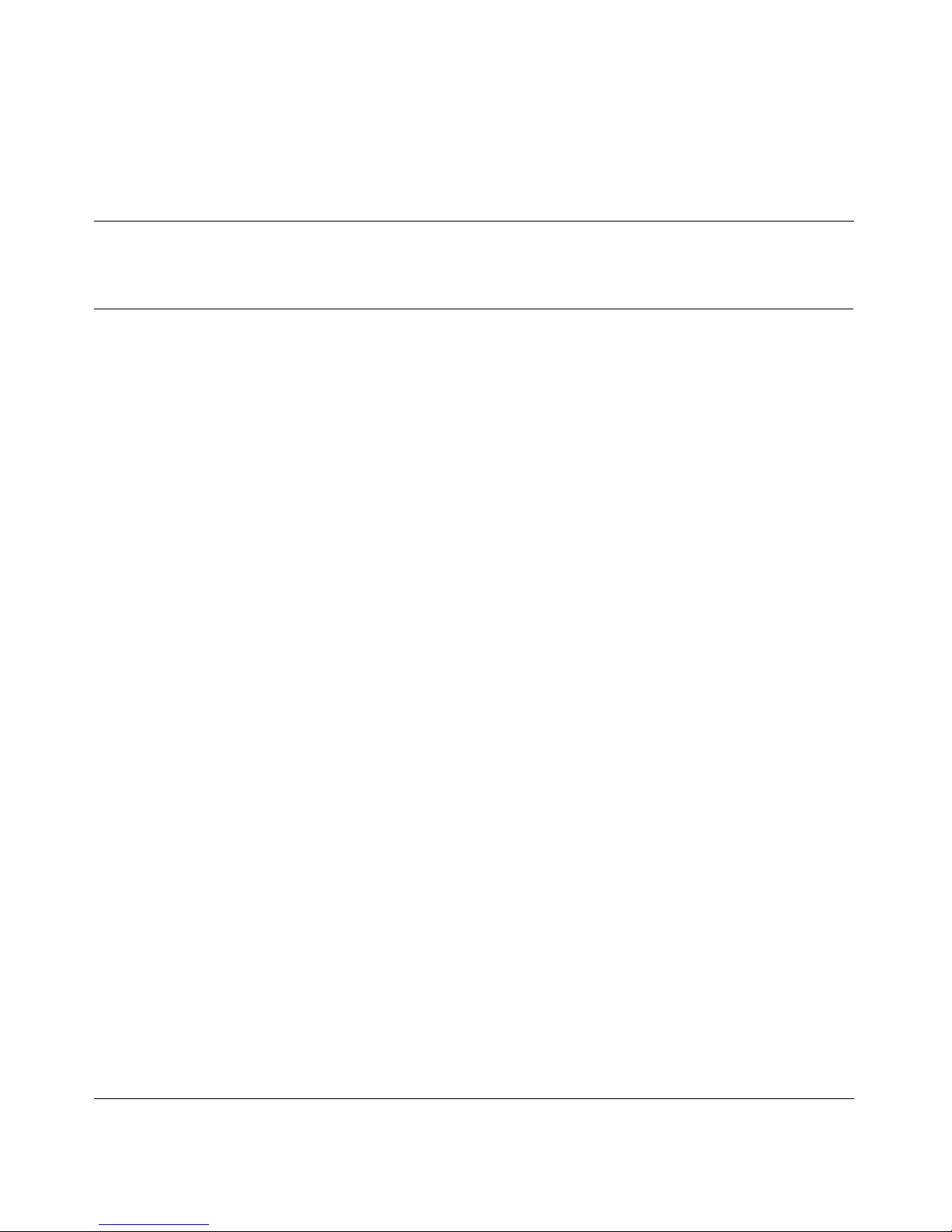
Chapter 2
Understanding the installation environment
When the Instant Internet management software is installed, it samples the tra ffi c
on your network to determine how to configure itself. However, the installation
process also requires some manual configuration when you use IP. Before you
begin the installation process, there are some concepts and information to
understand and some decisions to make if you are using IP. If you are using the
IPX network protocol, yo u do not need to per form any manual configu ration, refer
to “IPX workstations” on page 28.
The information in this chapter and the installation flowchart in Figure 1 on
page 31 will help you understand where to begin.
23
Understanding your local network environment
In order to use all or some of the options available with Instant Internet you must
understand how to set up your local network environment. Use the following
guidelines to determine which installation procedures to follow.
Understanding IP addressing
An IP (Internet Protocol) address is a numeric identifier for a computer or device
on a TCP/IP (Transmission Control Protocol/Internet Protocol) network. IP
addresses enable computers to talk to each other. IP addresses follow the format
nnn.nnn.nnn.nnn where nnn is a number between 0 and 255, for example,
134.177.3.28 or 10.1.1.1. Both servers and workstations on a network must have
IP addresses.
Installing the BayStack Instant Internet Management Software Version 7.11
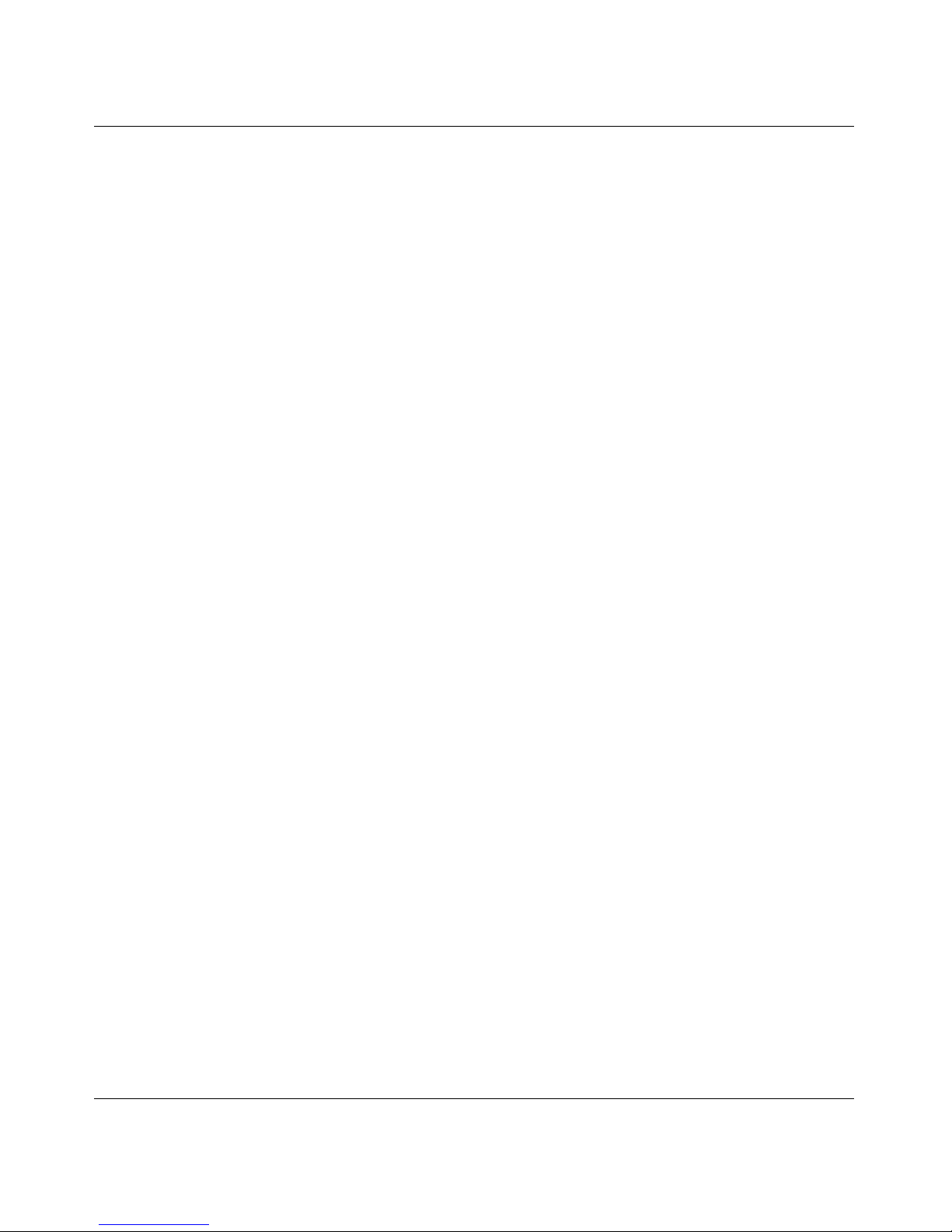
24 Chapter 2 Understanding the installation environment
There are two types of IP addresses:
• Dynamic – A dynamic IP address changes. Dynamic IP addresses are
randomly assigned to computers by an IP address server as the computer
needs it. Usually there is a particular range (or scope) of IP addresses that
your network uses. With dynamic IP addressing, a computer can have a
different IP address each time it connects to the network. Other devices need
to know the computer’s IP address so that they can communicate with it. The
IP address server manag es the ass ignment of IP ad dresses t o the workstat ions.
• Static – A static (or fixed) IP address does not change. It is assigned to a
computer permanently. The computer has the same IP address every time it
connects to the network and is known to ot her devices on the network by that
IP address. Because the Instant Internet unit on your network is also the
gateway to the Internet, it must have a LAN-side static IP address.
Understanding DHCP servers
The IP address server that manages the dynamic IP addresses is called a DHCP
(Dynamic Host Configuration Protocol) server. You can set up Instant Internet to
be your network’s DHCP server and let it do the work of assig ning IP addres ses to
the workstations on your network as needed. This is the recommended
configuration.
When you set up the Instant Internet unit as a DHCP server, configure each of
your workstations t o get th eir new IP add resses ass igned by Instant I nternet . Refer
to “Preparing a network with no TCP/IP and no BootP or DHCP server” on
page 81.
If you already have a DHCP server, you must configure the DHCP server to use
the Instant Internet unit as the gateway and DNS proxy for the workstations. Refer
to “Preparing a TCP/IP network with an existing BootP or DHCP server” on
page 76.
209226-B
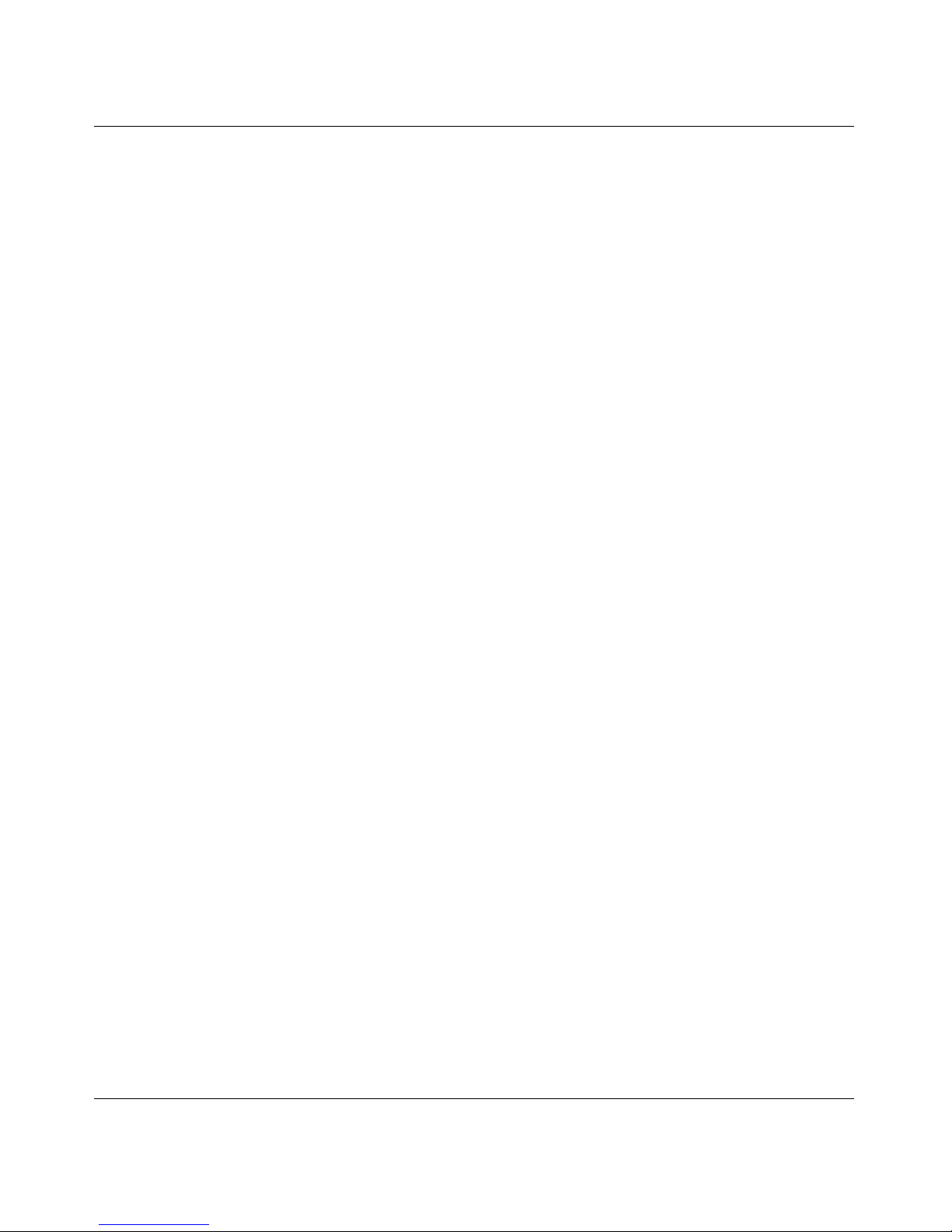
Chapter 2 Understanding the installation environment 25
Understanding gateways and DNS proxies
When you access Internet Web sites through the Instant Internet unit, the unit
functions as both a gateway to the Internet and a DNS proxy:
• Gateway – A gateway is a system that links different networks and enables
them to communicate with each other. Instant Internet is the gateway that
links your company’s network to the Internet. Depending on your
configuration, you may need to confi gure yo ur workst atio ns to use the Ins tant
Internet unit as their gateway to the Internet.
• DNS Proxy – A DNS (Domain Name Service) proxy translates
human-readable domain names into computer-readable IP addresses. For
example, the domain na me www.nortelnetworks.com for the Nortel Net works
Web site might translate to the IP a ddr ess 134.177.3.28. After Inst ant In ternet
translates a domain name into an IP address, the workstations on your
network can communicate with the Web site associated with that IP address.
Depending on your configuration, you may need to configure each of your
workstations to use Instant Internet as their DNS proxy.
Understanding static IP addresses
If you are already using static IP addresses for your network workstations, you
have two options. You can:
• Change from static IP addresses to dynamic IP addresses by setting up the
Instant Internet uni t as a DHCP se rver. This is the recommended
configuration. If you do this, you must configure each of your workstations
to allow the Instant Internet unit to assign their IP addresses.
• Continue to use static IP addresses. If you do this, you must also assign a
static IP address to the Instant Internet unit and configure each of your
workstations to use the Instant I nternet unit as th e gateway to the Internet and
as the Internet DNS proxy. Refer to “Preparing a TCP/IP network with static
IP addresses (no BootP or DHCP server)” on page 82.
Installing the BayStack Instant Internet Management Software Version 7.11
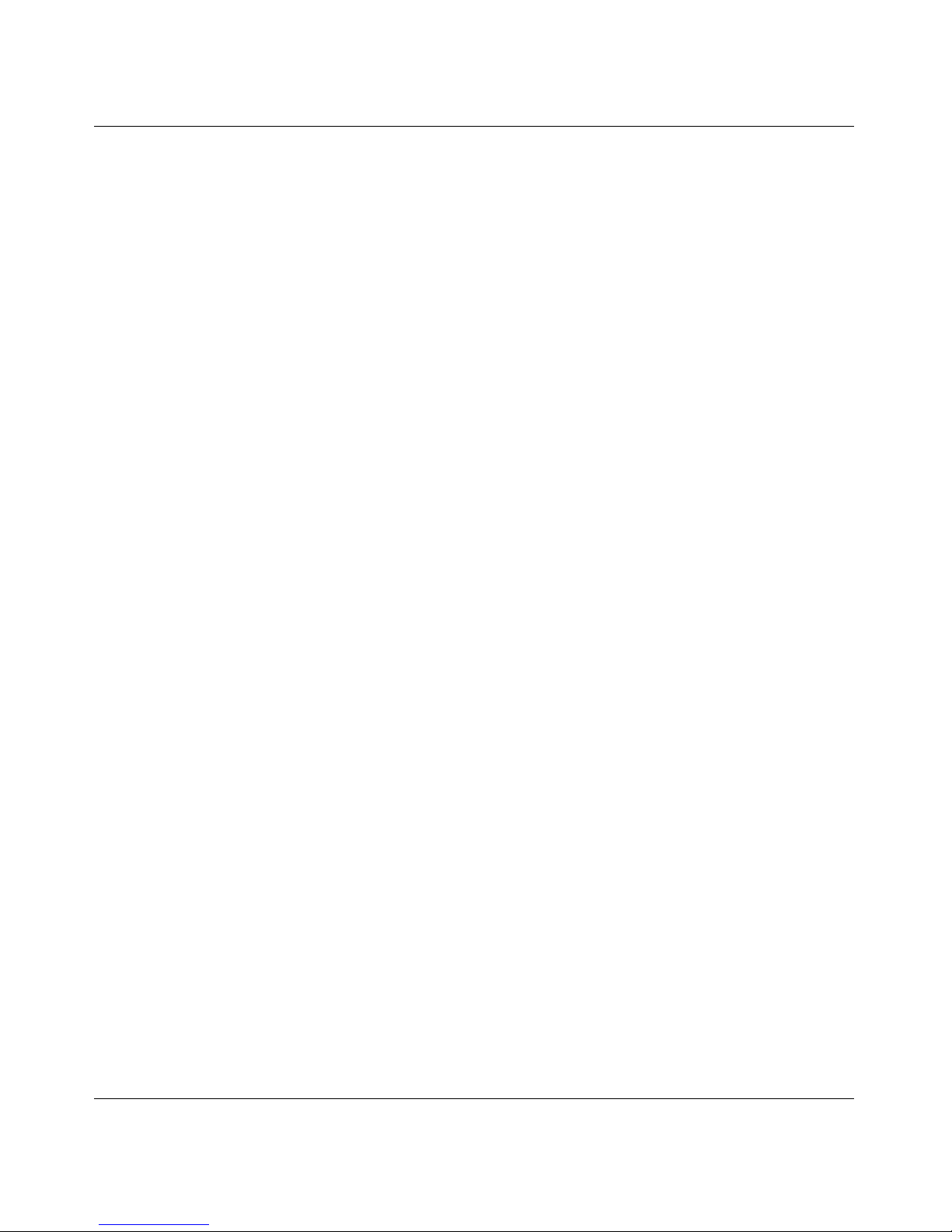
26 Chapter 2 Understanding the installation environment
Understanding how Instant Internet works with an existing
IP address server
Only one IP address server is allowed on a network—either your existing BootP
or DHCP server or the Inst ant I nterne t unit . If you a lready have a Boot P or DHCP
server or do not want to use Instant Internet as a DHCP server, you must assign a
static IP address to th e Instant Internet unit and then be sure the DHCP option for
obtaining an IP address is automatically enabled for your workstation. See
“Setting a workstation to get its IP address from Instant Internet or your existing
DHCP server” on page 87. You have two options when assigning a static IP
address to Instant Internet. You can:
• Use the Instant Internet unit’s MAC address to reserve a static IP address for
Instant Internet before you begin the installation. For more information, see
“Assigning a static IP address to Instant Internet using a BootP or DHCP
server” on page 77.
• Allow your existing DHCP server to assign a dynamic IP address to the
Instant Internet unit during the installation and then turn that dynamic IP
address into a static IP address.
Either method accomplishes the same task of assigning a static IP address to
Instant Internet.
After you assign a static IP address to the Instant Internet unit, you must do two
things on your DHCP server:
1 Exclude that s tati c IP addres s fro m the ra nge (or sc ope) of IP add resse s on the
DHCP server.
2 Configure your DHCP server to use Instant Internet as the gateway and DNS
proxy. Your DHCP server then points the workstations to use Instant Internet
as their gateway and DNS proxy, see “Configuring your DHCP server to use
Instant Internet as th e gateway and DNS pro xy” on page 78.
For details on setting up your network to use a DHCP server other than Instant
Internet, refer to “Preparing a TCP/IP network with an existing BootP or DHCP
server” on page 76.
209226-B
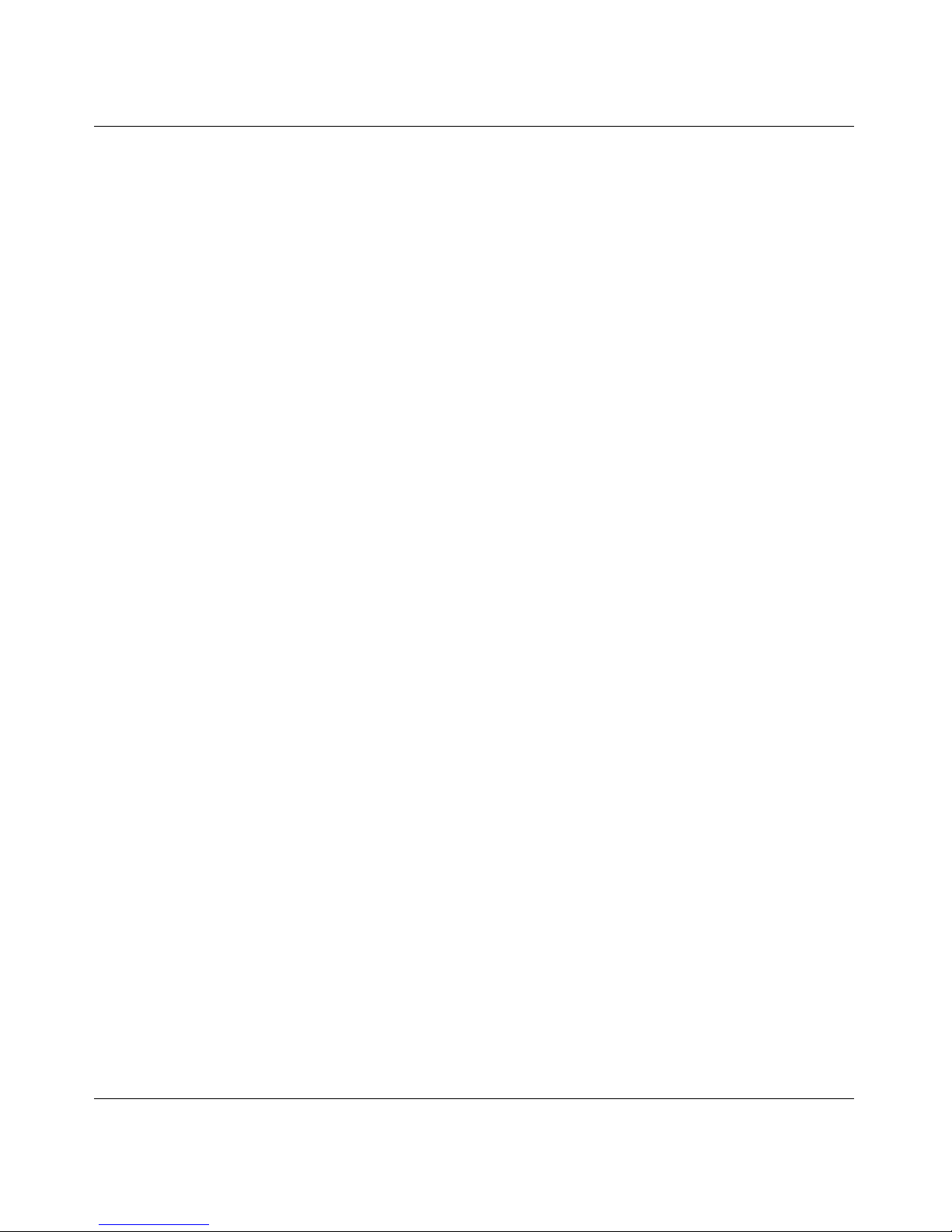
Chapter 2 Understanding the installation environment 27
Understanding the workstation environment
You can install Instant Internet in a Microsoft® Windows® 95, Windows 98,
®
Windows NT
available with the Instant Internet unit, you must understand the configuration of
each of the workstations that will be using the Instant Internet unit. Use the
following guidelin es t o det er mi ne wha t in st allation procedure s you sh oul d fol low
for installing the Instant Internet software on your workstations.
IP workstations
Depending on your configuration, you may need to prepare the IP workstations
for the Instant Inte rnet so ftware . In prepar in g the workst atio ns, you will do one of
the following:
, or Windows 2000 environment. To use all of the functionality
• If you are using stati c IP addr es ses and do not want to use the Instant Inte rnet
unit as a DHCP serve r, you must configure the worksta ti ons t o us e t he Instant
Internet unit as their gateway and DNS proxy (see “Configu ring a wor kstatio n
to use Instant Intern et as the gateway and DNS proxy” on page 89).
• If you are using the Instant Internet unit as a DHCP server (page 87), you
might need to forc e t he wo rkstations to accept the new network c onfi gur at io n
information that the DHCP server provides (see “Setting a workstation to get
new information from the Instant Internet unit or your existing DHCP server”
on page 88). This is the recommended configuration.
• If your network is configured for pr int er and file sharing o nly and if you have
not set up any type of networking scheme, you must configure the
workstations to obtain an IP ad dress from the Instant Internet unit. Using a
DHCP server is normally the default setting for the Windows 95,
Windows 98, and Windows 2000 operating systems.
• If you are using an existing DHCP server, you must configure the
workstations to accept the new network configuration information that the
DHCP server provides (page 87).
You can prepare the workstations before you begin configuring the Instant
Internet unit or you can prepare them at the same time that you install the
workstation software. For details on preparing the workstatio ns, refer to
“Preparing a workstation with TCP/IP” on page 83.
Installing the BayStack Instant Internet Management Software Version 7.11
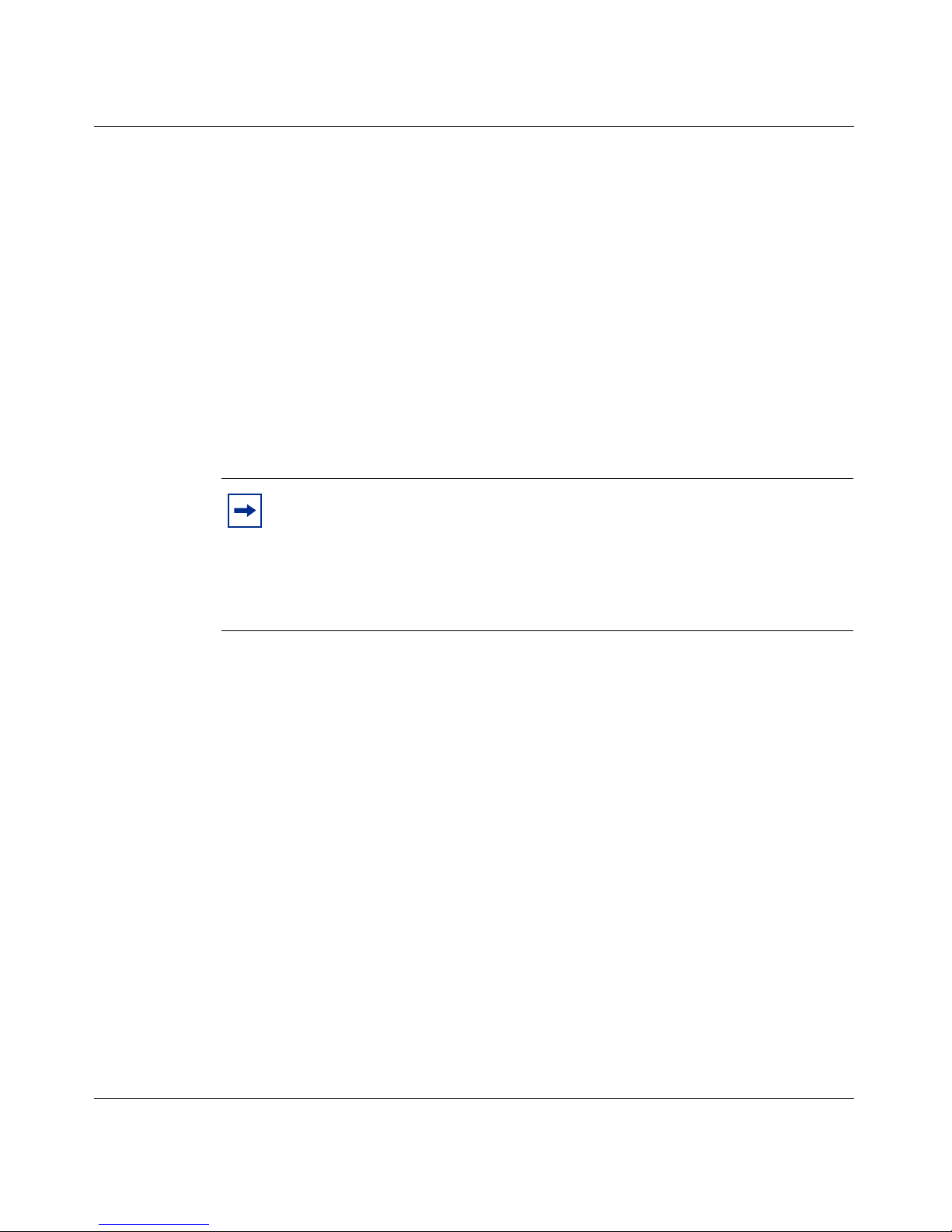
28 Chapter 2 Understanding the installation environment
IPX workstations
If you run the Instant Int ernet soft ware instal lation wit h no command line opti ons,
Instant Internet automatically installs the software for an IPX network under
either of the following conditions:
• The IPX version of the Instant Internet workstation software has previously
been installed.
• TCP/IP is not installed.
If TCP/IP is installed and the IPX version of the Instant Internet workstation
software has not previously been installed, the Instant Internet management
software installation program installs the software for a TCP/IP network.
Note: If Instant Inte rnet detect s both TCP/IP and IPX o n the workst ation,
you are given an opportunity to choose which installation to perform on
the workstation. You can force the type of installation by selecting
Start > Run and, at the Run command line, typing the install command
with an option — either
install /ipx for an IPX installation.
install /ip for an TCP/IP installation or
209226-B
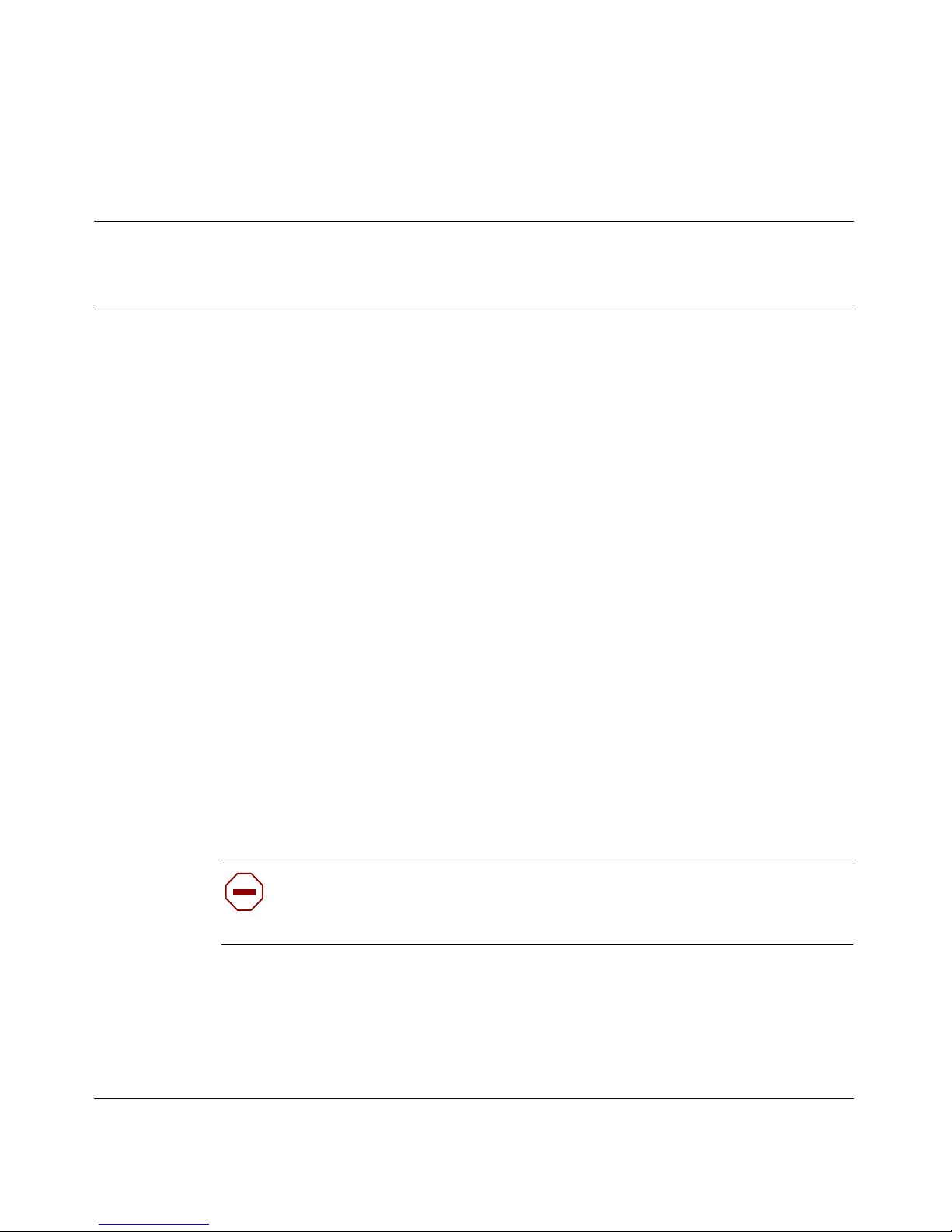
Chapter 3
Installing the Instant Internet software
This chapter describes how to install the Instant Internet management software
and configure the Instant Internet unit.
Before you begin
Before you install and configure Instant Internet, you should:
• Read Chapter 1, “Introduction,” on page 19 to determine what additional
preparation is necessary for installing the Instant Internet unit.
• Install the Instant In ternet hard ware. Depending on your hardware, refer to
one of the following manuals on the BayStack Instant Internet Software and
Documentation Version 7.11 CD shipped with your Instant Internet unit:
29
— Setting Up the BayStack Instant Internet 100 Unit
— Setting Up the BayStack Instant Internet 100-S Unit
— Setting Up the BayStack Instant Internet 400 Unit
— Setting Up the BayStack Instant Internet 400-S Unit
Be sure to re view the “Installation Checklis t” and complete the “Installation
Worksheet” in Chapter 2 of the manual.
Caution: Before you start the Instant Internet Install program, make sure
that LED 2 on the front panel of the unit is glowing amber. DO NOT
PROCEED if LED 2 is not glowing amber.
• If necessary, make sure that your Ethernet device (for example, a router, a
cable modem, or xDSL modem) or 1-Meg modem is plugged in and has an
active connection to your ISP.
Installing the BayStack Instant Internet Management Software Version 7.11

30 Chapter 3 Installing the Instant Internet software
• Prepare your network and workstations for installation. For details, refer to
Appendix A, “Network support,” on page 75 and Appendix B, “Workstation
support,” on page 83.
Installing the Instan t Internet s oftware is a two-part p rocess. First, configure the
Instant Internet unit. Second, install the software. Installing the client software on
each workstation al lo ws you t o id entify the user and con tr ol access or log activit y
for that user. Installing the client software on IP workstations is optional; however,
you must install the client softwa re on IPX workstations.
• Configure the Instant Internet unit:
— Configure the Instant Internet unit according to your network
environment.
— Configure your connection. This process is different for each connection
type available. Select the installation procedure from the list of common
connection environment s.
• Install the software:
— Copy the In stant Internet client and management software to the network.
— Install the Instant Internet client software on each workstation. You can
also install the Instant Internet management software on each
workstation. For IP networks, you must also configure each workstation
to either obtain an IP address from a DHCP server or to use Instant
Internet as a gateway and DNS proxy. For details, refer to Appendix B,
“Workstation support,” on page 83.
Use the installation flowchart (Figure 1) to determine your network environment
and then proceed with the installation. You can install and configure the Instant
Internet unit from any workstation that has access to your network.
Installation flowchart
Figure 1 is an installation decision flowchart that you can use to identify your
network environment and to decide whi ch insta llation pr ocedures to follo w. If you
do not know the answer to some of the questions, you can install Instant Internet
and follow the prompts.
209226-B
