Nortel AS-1200-BG-EXT, AS-1200-ABG-EXT-RE, AS-1200-ABG-EXT Quick Installation Manual
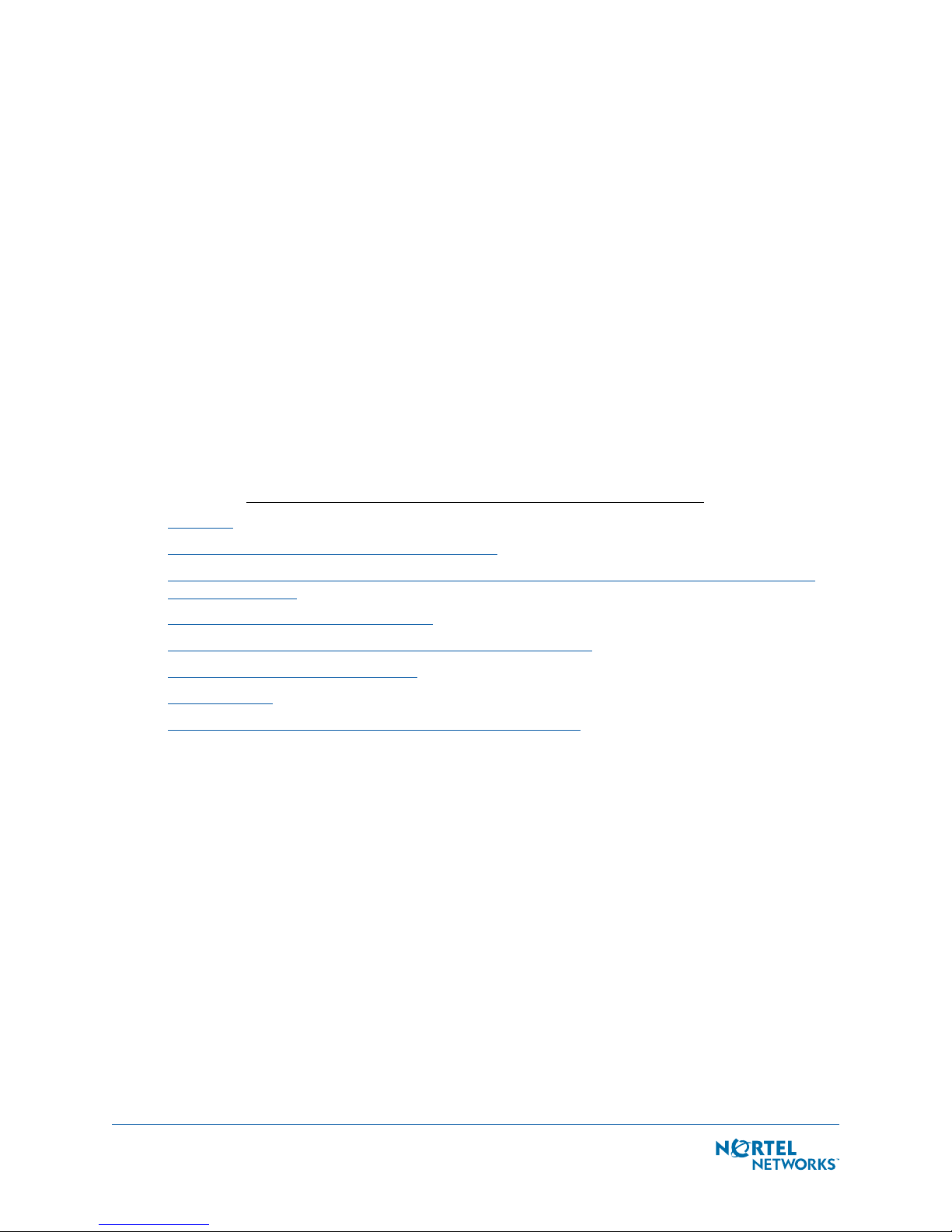
External-Antenna Nortel Networks WLAN - Access Point
Quick Installation Guide
External-Antenna Nortel Networks WLAN - Access Point Quick Installation Guide
System Release 2.0
This Guide contains several sections allowing you to install an AS-1200-BG-EXT or AS-1200-ABG-EXT
Nortel Networks WLAN - Access Point or an AS-1200-ABG-EXT-RE Nortel Networks WLAN - Remote
Edge Access Point (Remote Edge Access Point). These models contain internal 802.11a and 802.11b/g
antennas and connectors for optional external 802.11a and 802.11b/g antennas.
If you are installing an AS-1200-BG-INT or AS-1200-ABG-INT Nortel Networks WLAN - Access Point
with internal 802.11a and 802.11b/g antennas and no connectors for optional external antennas,
please refer to the Internal-Antenna Airespace Access Point Quick Installation Guide
.
• Overview
• Step 1: Collecting Required Tools and Supplies
• Step 2: Configuring the Nortel Networks WLAN - Access Point or Remote Edge Access Point
Before Installation
• Step 3: Preparing Mounting Locations
• Step 4: Mounting the Nortel Networks WLAN - Access Points
• Step 5: Returning MAC Information
• Planning Notes
• FCC Statements for Nortel Networks WLAN - Access Points
ATTENTION!Special Considerations
While Nortel Networks WLAN - Access Points have been engineered for easy installation, there are some
guidelines that are very important to the end users:
• PLACE Nortel Networks WLAN - Access Points NO MORE THAN 140 FEET APART FROM EACH
OTHER. Placing Nortel Networks WLAN - Access Points further apart almost always results in
poor coverage.
• DO NOT MOUNT Nortel Networks WLAN - Access Points OUTSIDE BUILDINGS.
• DO NOT MOUNT Nortel Networks WLAN - Access Points ON BUILDING PERIMETER WALLS
UNLESS THE OPERATOR WANTS TO PROVIDE COVERAGE OUTSIDE THE BUILDING.
• MAKE SURE that plenum-mounted Nortel Networks WLAN - Access Points and Remote Edge
Access Points are powered using Power Over Ethernet (POE) to comply with safety regulations.
March 16, 2004
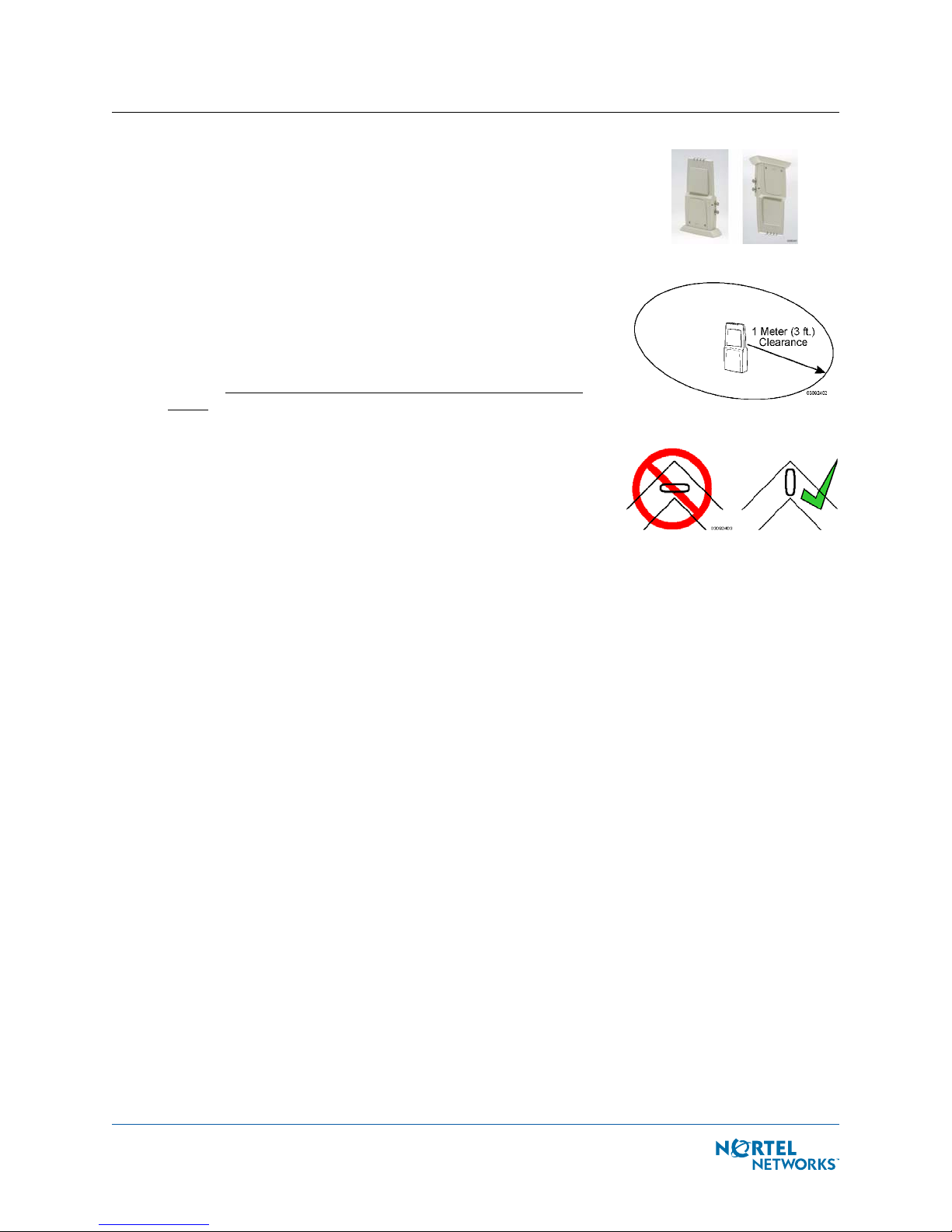
• MAKE SURE THAT THE Nortel Networks WLAN - Access Points
ARE INSTALLED VERTICALLY. Nortel Networks WLAN - Access
Points ARE DESIGNED TO BE INSTALLED VERTICALLY, either
standing up in a plenum or hanging from a ceiling, to create the
largest coverage area per Nortel Networks WLAN - Access
Point. Hanging the Nortel Networks WLAN - Access Point from
the ceiling provides the best RF coverage.
• DO NOT MOUNT Nortel Networks WLAN - Access Point
ANTENNAS WITHIN ONE METER (3 FT.) OF ANY METAL
OBSTRUCTIONS. THE RF WAVES FROM Nortel Networks WLAN
- Access Points ARE BLOCKED AND/OR REFLECTED BY METAL
OBJECTS, such as metal HVAC ducts, conduit, pipes,
bookcases, elevator shafts, stairwells, and metal walls. REFER
TO THE Nortel Networks WLAN - Access Point Deployment
Guide BEFORE MOUNTING Nortel Networks WLAN - Access
Points NEAR METAL OBSTRUCTIONS.
• WHEN MOUNTING Nortel Networks WLAN - Access Points IN
THE CORNER OF A RIGHT-ANGLE HALLWAY INTERSECTION,
MOUNT THE Nortel Networks WLAN - Access Point AT A
45-DEGREE ANGLE TO THE TWO HALLWAYS. The Nortel
Networks WLAN - Access Point internal antennas are not
omnidirectional, and will cover a larger area if mounted this
way.
March 16, 2004 2
External-Antenna Nortel Networks WLAN - Access Point Quick Installation Guide
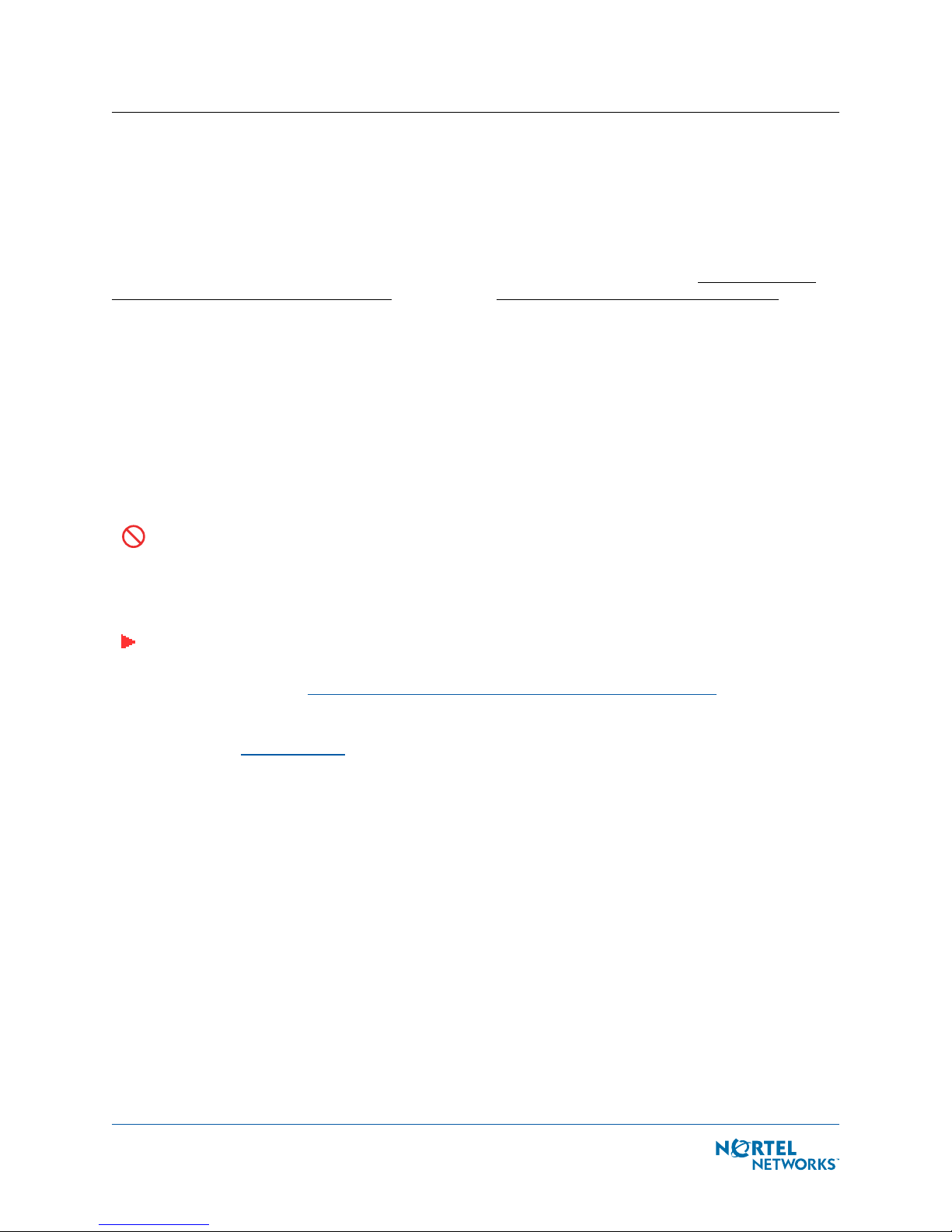
OverviewOverview
This guide is designed to provide you with the information needed to mount AS-1200-BG-EXT and
AS-1200-ABG-EXT Nortel Networks WLAN - Access Points and AS-1200-ABG-EXT-RE Nortel Networks
WLAN - Remote Edge Access Points (Remote Edge Access Points). Nortel Networks WLAN - Access
Points and Remote Edge Access Points are part of the innovative Nortel Networks 2200 series (Nortel
Networks 2200 series), and require no manual configuration after they are mounted.
This document assumes that a site survey has been performed as described in the Nortel Networks
WLAN - Access Point Deployment Guide section in the Nortel Networks Product Documentation, that
Nortel Networks WLAN - Access Point and Remote Edge Access Point locations and mounting options
have been selected, and that you have one Nortel Networks WLAN - Access Point or Remote Edge
Access Point per indicated location.
After the site survey is done, you should have a map indicating the following:
• AP and Remote Edge Access Point locations.
• AP and Remote Edge Access Point mounting options: in the middle of a ceiling/hallway, in the
ceiling plenum, projecting away from the wall, or flat against the wall.
• AP and Remote Edge Access Point power options: power supplied by the AC-to-DC power
supply orderable from the factory, or Power over Ethernet (PoE) from the (UNUSED PRODUCT),
another network device, or a PoE injector/hub (usually located in a wiring closet).
Note: Plenum-mounted Nortel Networks WLAN - Access Points and Remote Edge Access Points
MUST BE powered using Power Over Ethernet (POE) to comply with safety regulations.
If you do not have a map, make one so you can record the MAC addresses from each location and
return them to the to the person who is planning or managing this wireless network.
Refer to the following sections to install the Nortel Networks WLAN - Access Points.
Note: When mounting Nortel Networks WLAN - Access Points and Remote Edge Access Points,
make sure to maintain a 20 cm (8 in.) separation between the Nortel Networks WLAN - Access
Points or Remote Edge Access Points and bystanders to comply with FCC RF exposure regulations. Refer to the FCC Statements for Nortel Networks WLAN - Access Points section for more
information.
For more details about Nortel Networks WLAN - Access Point and Remote Edge Access Point installations, refer to the Planning Notes section at the end of this document.
March 16, 2004 3
Overview
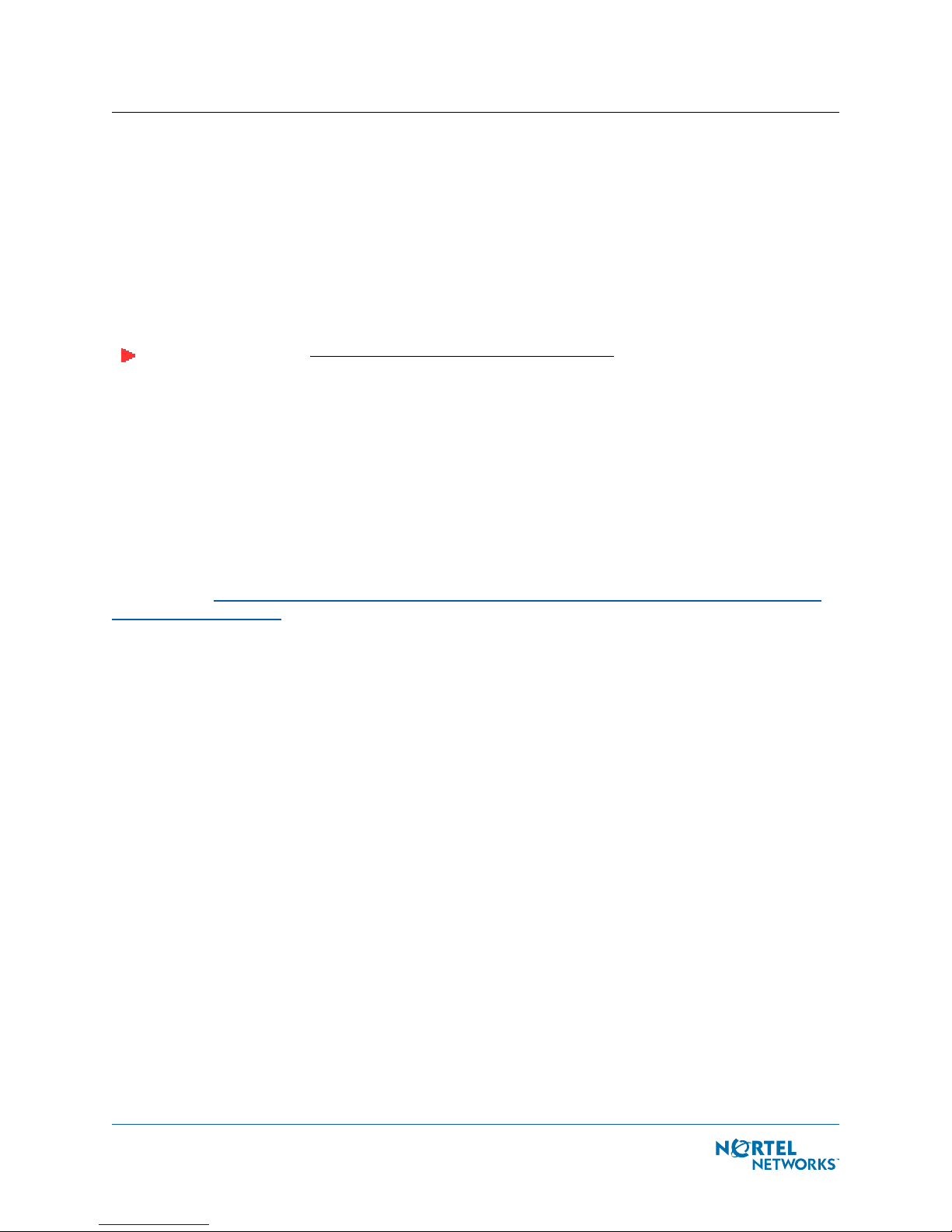
Step 1: Collecting Required Tools and SuppliesStep 1: Collecting Required Tools and Supplies
• One Nortel Networks WLAN - Access Point or Remote Edge Access Point per location.
• Nortel Networks WLAN - Access Point and Remote Edge Access Point Mounting Kits,
factory-supplied with each Nortel Networks WLAN - Access Point.
• Optional Nortel Networks WLAN - Access Point and Remote Edge Access Point Mounting Kits,
factory-orderable.
• Optional external AC-to-DC power supplies, factory-orderable.
• Optional external 802.11b/g antennas.
Note: Refer to the Nortel Networks 2200 series Release Notes for 802.11a external antenna
information. Contact Nortel Networks for a list of approved 802.11a and 802.11b/g external
antennas.
• Map showing Nortel Networks WLAN - Access Point and Remote Edge Access Point locations,
and mounting and power options.
• Screwdrivers, drills, and ladder.
• An assortment of sheet metal and drywall screws and toggle bolts.
• CAT-5 (or higher) cables to connect the Nortel Networks WLAN - Access Point and Remote Edge
Access Point locations and the (UNUSED PRODUCT) or other network device.
• Optional Kensington MicroSaver Security Cable to secure each Nortel Networks WLAN - Access
Point and Remote Edge Access Point.
Continue with Step 2: Configuring the Nortel Networks WLAN - Access Point or Remote Edge Access
Point Before Installation.
March 16, 2004 4
Step 1: Collecting Required Tools and Supplies
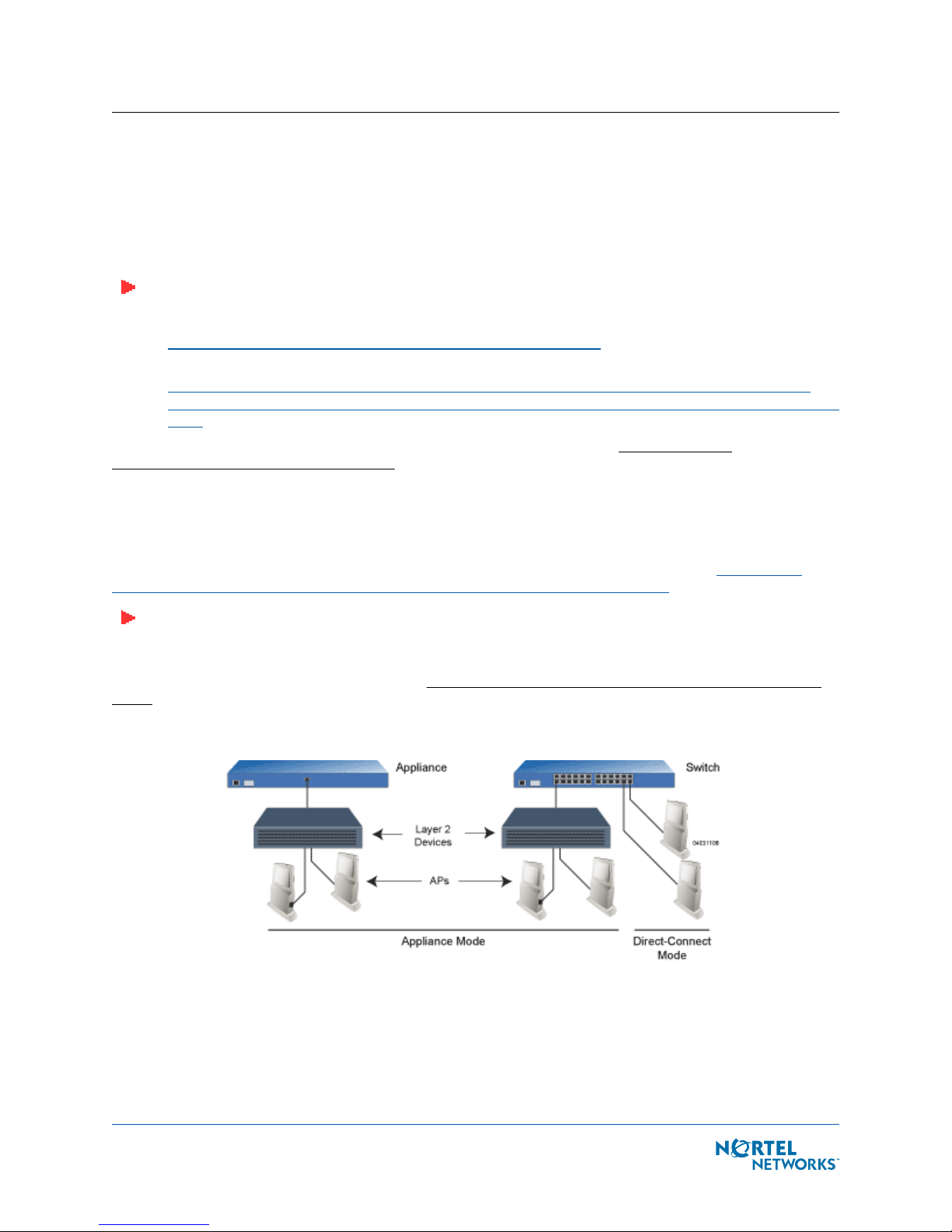
Step 2: Configuring the Nortel Networks WLAN - Access Point or
Remote Edge Access Point Before Installation
The following procedures are designed to make sure that your Nortel Networks WLAN - Access Point
physical installation goes smoothly and that initial operation is as expected. If you are unable to
prepare your Nortel Networks WLAN - Access Point for deployment, this Step also describes RMA
(Return Material Authorization) procedures.
Note: Perform either of the following two procedures on each Nortel Networks WLAN - Access
Point or Remote Edge Access Point BEFORE deploying the Nortel Networks WLAN - Access
Point or Remote Edge Access Point in its final location.
• Preparing a Version 1.2 Nortel Networks WLAN - Access Point for installation in a Version 2.0
Nortel Networks 2200 series
• Preparing a Version 2.0 Nortel Networks WLAN - Access Point or Remote Edge Access Point or
Alternate Preparing a Version 2.0 Nortel Networks WLAN - Access Point or Remote Edge Access
Point for installation in a Version 2.0 Nortel Networks 2200 series
If you are unable to perform either of previous procedures, refer to the RMA Procedures
Nortel Networks Product Documentation
Preparing a Version 1.2 Nortel Networks WLAN - Access PointPreparing a Version 1.2 Nortel Networks WLAN - Access Point
If your Nortel Networks WLAN - Access Point has Operating System 1.2 or an earlier version loaded on
it, or if you do not know what version the AP has loaded on it, use this procedure. If your AP is a
Remote Edge Access Point or has Operating System 2.0 or later loaded on it, use the Preparing a
Version 2.0 Nortel Networks WLAN - Access Point or Remote Edge Access Point procedure below.
Note: This procedure assumes that you are preparing a version 1.2 Nortel Networks WLAN -
Access Point to interoperate with a version 2.0 Nortel Networks WLAN - Wireless Security
Switch. When you are preparing a version 1.2 Nortel Networks WLAN - Access Point to interoperate with a version 1.2 Nortel Networks WLAN - Wireless Security Switch, use the
procedure found in the version 1.2 Nortel Networks WLAN - Access Point Quick Installation
Guide.
.
Step 2: Configuring the Nortel Networks WLAN - Access Point or Remote Edge Access Point Before Installation
section in the
Configuration SetupConfiguration Setup
Does My Configuration Qualify for this Procedure?Does My Configuration Qualify for this Procedure?
• You must have a version 2.0 Nortel Networks WLAN - Wireless Security Switch on its own
subnet that can be reconfigured back and forth between Layer 2 and Layer 3 LWAPP operation.
If you do not have a spare or depot Nortel Networks WLAN - Wireless Security Switch that can
March 16, 2004 5
Step 2: Configuring the Nortel Networks WLAN - Access Point or Remote Edge Access Point Before Installation
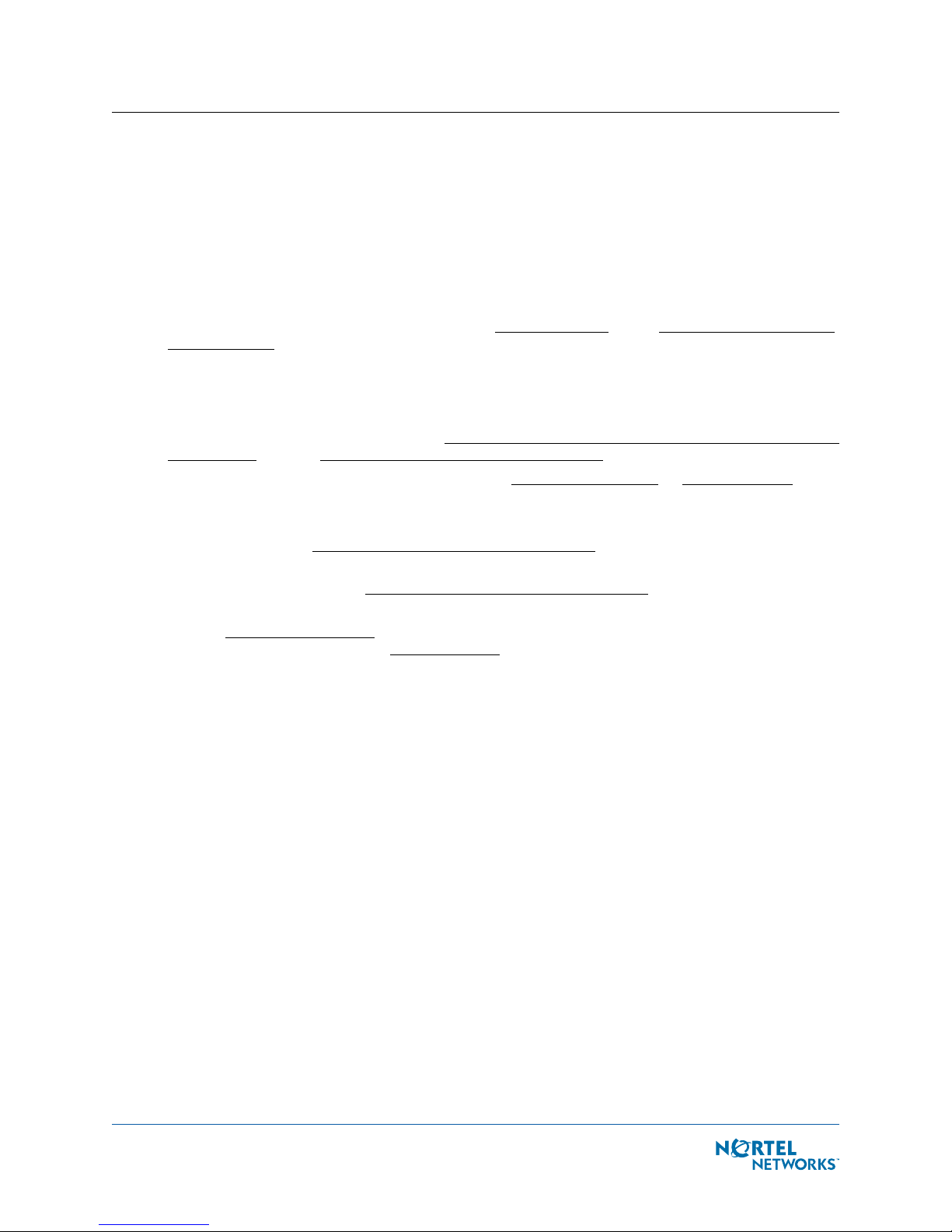
be reconfigured back and forth between Layer 2 and Layer 3 operation, refer to RMA Procedures later in this document to RMA your version 1.2 Nortel Networks WLAN - Access Points.
• Alternatively, you may have a version 2.0 Nortel Networks WLAN - Wireless Security Switch
that is part of a mobility group that can be reconfigured back and forth between Layer 2 and
Layer 3 operation. If you do not have a mobility group of Nortel Networks WLAN - Wireless
Security Switches that can be reconfigured back and forth between Layer 2 and Layer 3
operation, refer to RMA Procedures later in this document to RMA your version 1.2 Nortel
Networks WLAN - Access Points.
• If your version 1.2 Nortel Networks WLAN - Access Point(s) cannot be configured for any other
reason using the following procedure, refer to RMA Procedures in the Nortel Networks Product
Documentation.
Configuration Steps for an Nortel Networks WLAN - Access PointConfiguration Steps for an Nortel Networks WLAN - Access Point
1. Configure the Nortel Networks WLAN - Wireless Security Switch in LWAPP Layer 2 Mode and
make sure its DS Port is connected to the network. Use CLI, Web Browser and/or WLAN Control
System procedures as described in the Nortel Networks WLAN - Wireless Security Switch Quick
Install Guide and the Nortel Networks Product Documentation.
- Make sure AP ports are available (either Direct-Connect Mode or Appliance Mode).
- Set the Nortel Networks WLAN - Wireless Security Switch as the Master, so new Nortel
Networks WLAN - Access Points always associate with it.
- Refer to the Nortel Networks Product Documentation for other settings.
(Note that Layer 3 and Layer 2 LWAPP operation can be switched back and forth as described in
the Solutions section of the Nortel Networks Product Documentation.)
2. Take the AP out of the box and plug it into a front-panel 10Base-T connector on the Master
Switch (Direct-Connect mode), or through the same subnet that Nortel Networks WLAN Wireless Security Switch is on (Appliance Mode
).
3. Apply power to the AP:
- Use 802.3af-compliant Power Over Ethernet (PoE) from the (UNUSED PRODUCT) or
from an orderable inline power injector. If you do not have PoE available, use an
orderable external AC-to-48 VDC Power Supply plugged into the side of the AP.
- After powering up the AP, the RED Alarm LED comes on for a short period (about 15-20
seconds) and then all the LEDs blink sequentially back and forth, indicating that the AP
is trying to find a Nortel Networks WLAN - Wireless Security Switch to connect to. This
can continue for up to five minutes. If the AP remains in this mode for more than five
minutes, the AP is unable to find the Master Nortel Networks WLAN - Wireless Security
Switch. Check the connection between the AP and the Nortel Networks WLAN - Wireless
Security Switch and make sure the AP and the Nortel Networks WLAN - Wireless
Security Switch are on the same subnet.
- If the power light does not come on, check the power (it can be powered either with
Power over Ethernet or a from an orderable AP External Power Supply.
- Make sure that a DHCP server is configured in the Nortel Networks WLAN - Wireless
Security Switch for the Management Interface using the CLI, Web Browser, or WLAN
Control System interface, and that the DHCP server is operating correctly.
- Once the AP finds the Nortel Networks WLAN - Wireless Security Switch, it attempts to
download the new Operating System code if the AP code version differs from the Nortel
Networks WLAN - Wireless Security Switch code version. While this is happening, the
LEDs on the top of the AP blink on and off together.
March 16, 2004 6
Step 2: Configuring the Nortel Networks WLAN - Access Point or Remote Edge Access Point Before Installation
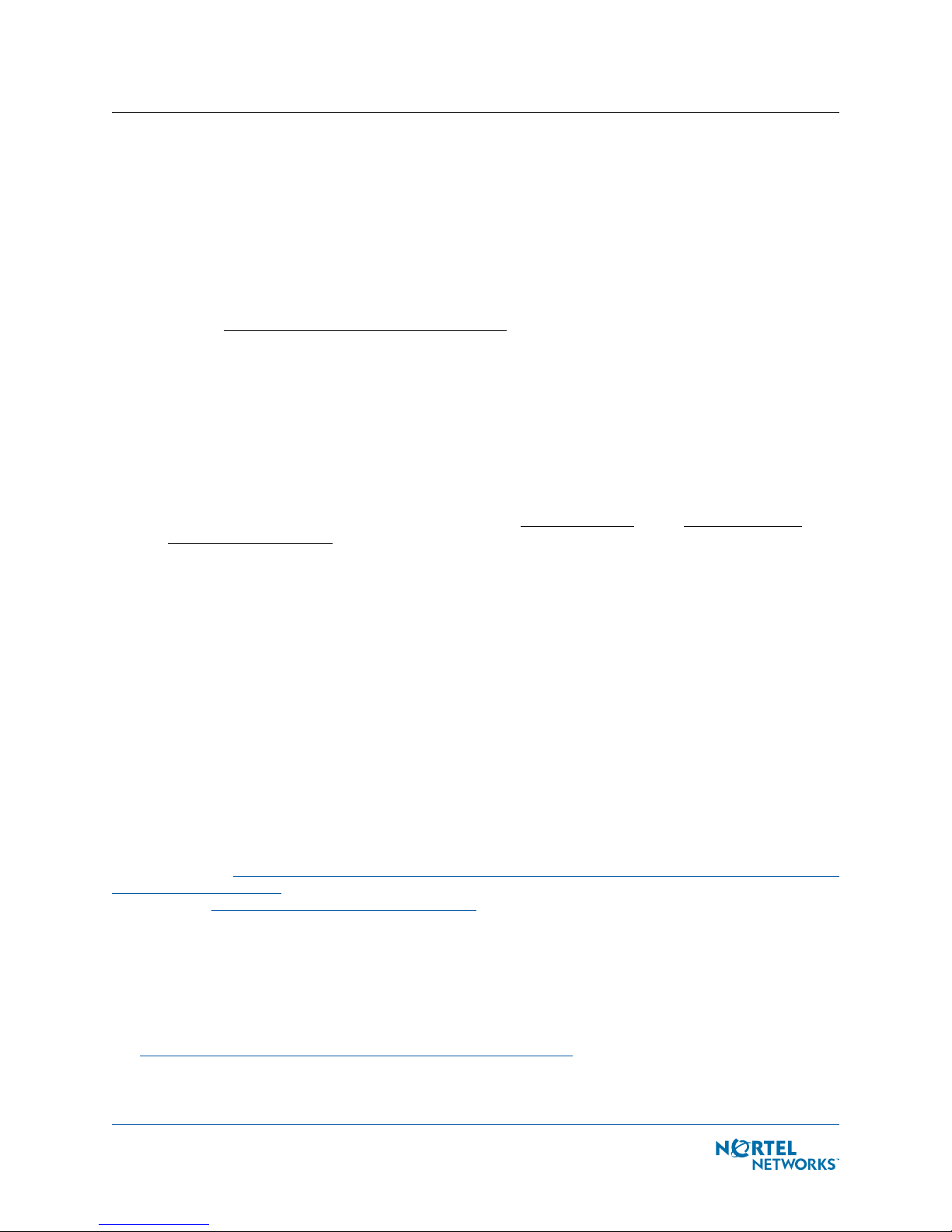
4. Once the Operating System code download is successful, the AP reboots. The GREEN LED turns
on and the two YELLOW/AMBER/ORANGE LEDs indicate the states of the 802.11a and 802.11b/
g networks. If any part of the network is disabled in the Nortel Networks WLAN - Wireless
Security Switch, the corresponding YELLOW/AMBER/ORANGE LED remains off.
- Note that the Red LED can light for a short period (10-20 seconds) when the AP
reboots. If the RED LED comes on AND STAYS ON for more than a minute, disconnect
the AP and call Nortel Networks Technical Support.
- From the CLI, Web Browser or WLAN Control System interface, configure the AP with its
Primary Nortel Networks WLAN - Wireless Security Switch name as described in the
Nortel Networks Product Documentation.
- If you will be using the AP in a mobility group, set the mobility group name using the
CLI, Web Browser or WLAN Control System interface.
- If required, use the CLI, Web Browser or WLAN Control System interface to customize
the AP-specific 802.11a, 802.11b and 802.11g network settings. Once again, the two
YELLOW/AMBER/ORANGE LEDs indicate the states of the 802.11a and 802.11b/g
networks. If any part of the network is disabled, the corresponding YELLOW/AMBER/
ORANGE LED remains off.
5. If everything works (the GREEN LED is on and the RED LED is off), disconnect the AP and take
it to its final destination and install it as described in this document. If your Nortel Networks
WLAN - Access Point fails this visual test, refer to RMA Procedures in the Nortel Networks
Product Documentation to return your Nortel Networks WLAN - Access Points.
6. When you have installed and powered up the AP in its final destination, verify that the LEDs are
in the same state they were in at the end of Step 4. If no LEDs are on, the AP is most likely not
receiving power. If the LEDs blink sequentially back and forth for more than five minutes, the
AP is unable to find its Primary Nortel Networks WLAN - Wireless Security Switch. Check the
connection between the AP and the Nortel Networks WLAN - Wireless Security Switch, and
make sure the AP and the Nortel Networks WLAN - Wireless Security Switch are either on the
same subnet or that the AP has a route back to its Primary Nortel Networks WLAN - Wireless
Security Switch. If the Nortel Networks WLAN - Access Point or Remote Edge Access Point is not
on the same subnet as the Nortel Networks WLAN - Wireless Security Switch, make sure there
is a DHCP server on the same subnet as the Nortel Networks WLAN - Access Point or Remote
Edge Access Point. Also, make sure that the route between the Nortel Networks WLAN - Access
Point or Remote Edge Access Point and the Nortel Networks WLAN - Wireless Security Switch
can process IP fragmented packets.
After you have prepared all Nortel Networks WLAN - Access Points, reconfigure the Nortel Networks
WLAN - Wireless Security Switch so it is not the Master. A Master Nortel Networks WLAN - Wireless
Security Switch should only be used for configuring Nortel Networks WLAN - Access Points and not in a
working network.
After completing Step 2: Configuring the Nortel Networks WLAN - Access Point or Remote Edge Access
Point Before Installation for all Nortel Networks WLAN - Access Points and Remote Edge Access Points,
continue with Step 3: Preparing Mounting Locations
.
Preparing a Version 2.0 Nortel Networks WLAN - Access Point or Remote Edge
Access Point
If your Nortel Networks WLAN - Access Point has Operating System 2.0 or a later version (which
includes all Remote Edge Access Points) loaded on it, continue with this procedure. If your AP has
Operating System 1.2 or earlier loaded on it, or if you do not know what version the AP has loaded, use
the Preparing a Version 1.2 Nortel Networks WLAN - Access Point
March 16, 2004 7
Preparing a Version 2.0 Nortel Networks WLAN - Access Point or Remote Edge Access Point
Preparing a Version 2.0 Nortel Networks WLAN - Access Point or Remote Edge Access Point
procedure above.
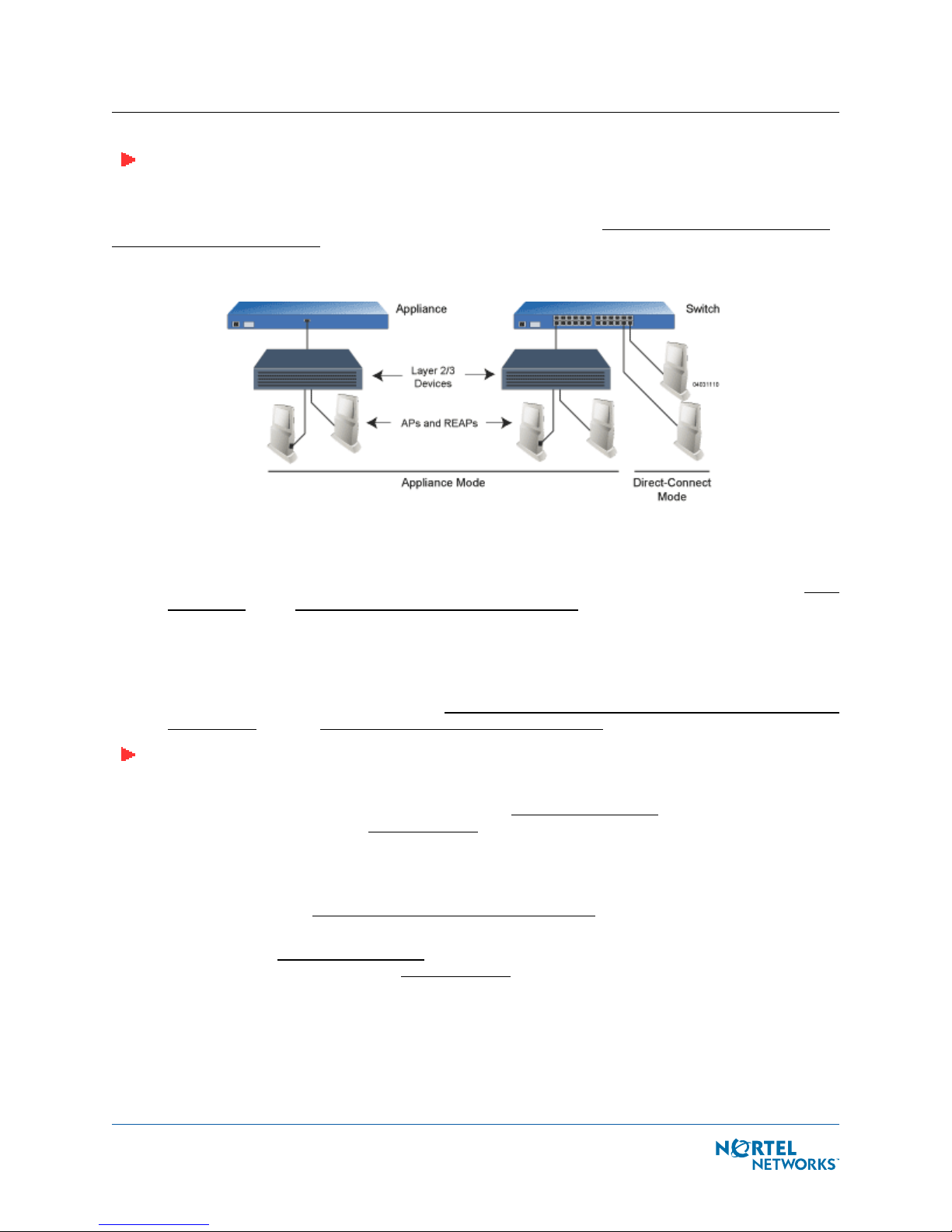
Note: This procedure assumes that you are preparing a version 2.0 Nortel Networks WLAN -
Access Point or Remote Edge Access Point to interoperate with a version 2.0 Nortel Networks
WLAN - Wireless Security Switch. When you are preparing a version 1.2 Nortel Networks
WLAN - Access Point to interoperate with a version 1.2 Nortel Networks WLAN - Wireless
Security Switch, use the procedure found in the version 1.2 Nortel Networks WLAN - Access
Point Quick Installation Guide.
Configuration SetupConfiguration Setup
Does My AP Qualify for this Procedure?Does My AP Qualify for this Procedure?
• If your 2.0 or later version later Nortel Networks WLAN - Access Point(s) or Remote Edge
Access Point(s) cannot be configured for any reason using the following procedure, refer to RMA
Procedures in the Nortel Networks Product Documentation.
Configuration Steps for an Nortel Networks WLAN - Access Point or Remote Edge Access PointConfiguration
Steps for an Nortel Networks WLAN - Access Point or Remote Edge Access Point
1. Configure the Nortel Networks WLAN - Wireless Security Switch in LWAPP Layer 3 Mode and
make sure its DS Port is connected to the network. Use CLI, Web Browser and/or WLAN Control
System procedures as described in the Nortel Networks WLAN - Wireless Security Switch Quick
Install Guide and the Nortel Networks Product Documentation.
Note: When you are installing a Remote Edge Access Point or a Nortel Networks WLAN -
Access Point, a DHCP server must be accessible by the Remote Edge Access Point or a Nortel
Networks WLAN - Access Point.
- Make sure AP ports are available (either Direct-Connect Mode through the Switch
physical ports, or in Appliance Mode through the Nortel Networks WLAN - Wireless
Security Switch Management/AP-Manager Interface).
- Set the Nortel Networks WLAN - Wireless Security Switch as the Master, so new Nortel
Networks WLAN - Access Points always associate with it.
- Refer to the Nortel Networks Product Documentation for other settings.
2. Take the AP or Remote Edge Access Point out of the box and plug it into the front panel of the
Master Switch (Direct-Connect Mode
- Wireless Security Switch is on (Appliance Mode
), or through the same subnet that Nortel Networks WLAN
).
3. Apply power to the AP:
- Use 802.3af-compliant Power Over Ethernet (PoE) from the Nortel Networks WLAN -
Wireless Security Switch or from an orderable inline power injector. If you do not have
PoE available, use an orderable external AC-to-48 VDC Power Supply plugged into the
side of the AP.
March 16, 2004 8
Preparing a Version 2.0 Nortel Networks WLAN - Access Point or Remote Edge Access Point
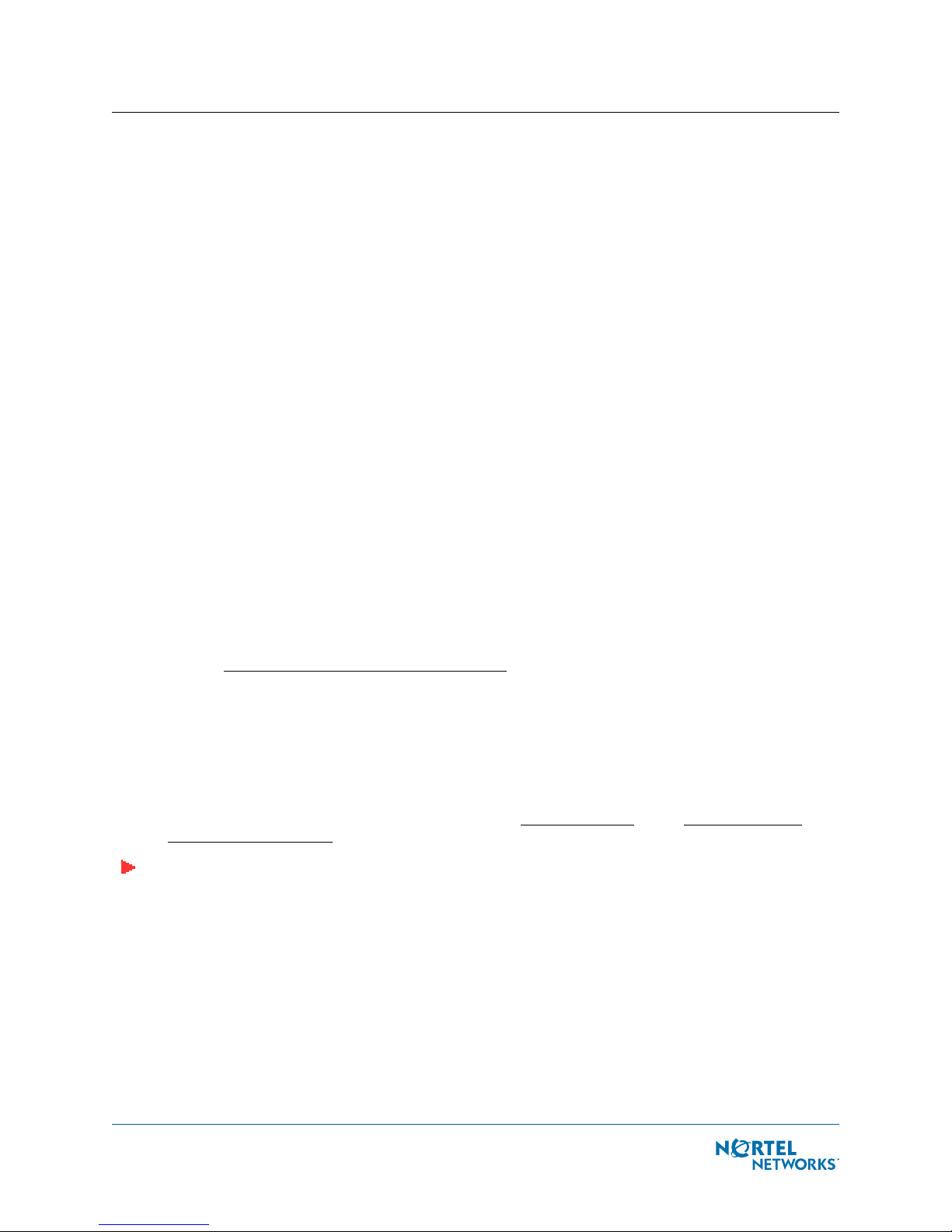
- After powering up the AP, the RED Alarm LED comes on for a short period (about 15-20
seconds) and then all the LEDs blink sequentially back and forth, indicating that the AP
is trying to find a Nortel Networks WLAN - Wireless Security Switch to connect to. This
can continue for up to five minutes. If the AP remains in this mode for more than five
minutes, the AP is unable to find the Master Nortel Networks WLAN - Wireless Security
Switch. Check the connection between the AP and the Nortel Networks WLAN - Wireless
Security Switch and make sure the AP and the Nortel Networks WLAN - Wireless
Security Switch are on the same subnet.
- If the power light does not come on, check the power (it can be powered either with
Power over Ethernet or a from an orderable AP External Power Supply.
- Make sure that a DHCP server is configured in the Nortel Networks WLAN - Wireless
Security Switch for both the Management Interface and AP-Manager Interface using the
CLI, Web Browser, or WLAN Control System interface, and that the DHCP server is
operating correctly.
- Once the AP finds the Nortel Networks WLAN - Wireless Security Switch, it attempts to
download the new Operating System code if the AP code version differs from the Nortel
Networks WLAN - Wireless Security Switch code version. While this is happening, the
LEDs on the top of the AP blink on and off together.
4. Once the Operating System code download is successful, the AP reboots. The GREEN LED turns
on and the two YELLOW/AMBER/ORANGE LEDs indicate the states of the 802.11a and 802.11b/
g networks. If any part of the network is disabled in the Nortel Networks WLAN - Wireless
Security Switch, the corresponding YELLOW/AMBER/ORANGE LED remains off.
- Note that the Red LED can light for a short period (10-20 seconds) when the AP
reboots. If the RED LED comes on AND STAYS ON for more than a minute, disconnect
the AP and call Nortel Networks Technical Support.
- From the CLI, Web Browser or WLAN Control System interface, configure the AP with its
Primary Nortel Networks WLAN - Wireless Security Switch name as described in the
Nortel Networks Product Documentation.
- If required, use the CLI, Web Browser or WLAN Control System interface to customize
the AP-specific 802.11a, 802.11b and 802.11g network settings. Once again, the two
YELLOW/AMBER/ORANGE LEDs indicate the states of the 802.11a and 802.11b/g
networks. If any part of the network is disabled, the corresponding YELLOW/AMBER/
ORANGE LED remains off.
5. If everything works (the GREEN LED is on and the RED LED is off), disconnect the AP and take
it to its final destination and install it as described in this document. If your Nortel Networks
WLAN - Access Point fails this visual test, refer to RMA Procedures in the Nortel Networks
Product Documentation to return your Nortel Networks WLAN - Access Points.
Note: When you are installing a Remote Edge Access Point or a Layer 3 Nortel Networks WLAN
- Access Point on a different subnet than the Nortel Networks WLAN - Wireless Security
Switch, MAKE SURE that a DHCP server is available on the subnet where you will be installing
the AP or Remote Edge Access Point, and that the subnet has a route back to the Nortel
Networks WLAN - Wireless Security Switch. Also make sure that the route back to the Nortel
Networks WLAN - Wireless Security Switch has destination UDP ports 12222 and 12223 open
for LWAPP communications. Ensure the route back to the Primary Nortel Networks WLAN Wireless Security Switch allows IP packet fragments. Finally, make sure that if address translation is used, that the Access Point and the Nortel Networks WLAN - Wireless Security Switch
have a static 1-to-1 NAT to an outside address. (Port Address Translation is not supported.)
6. When you have installed and powered up the AP or Remote Edge Access Point in its final desti-
nation, verify that the LEDs are in the same state they were in at the end of Step 4. If no LEDs
are on, the AP or Remote Edge Access Point is most likely not receiving power. If all the LEDs
March 16, 2004 9
Preparing a Version 2.0 Nortel Networks WLAN - Access Point or Remote Edge Access Point
