Page 1
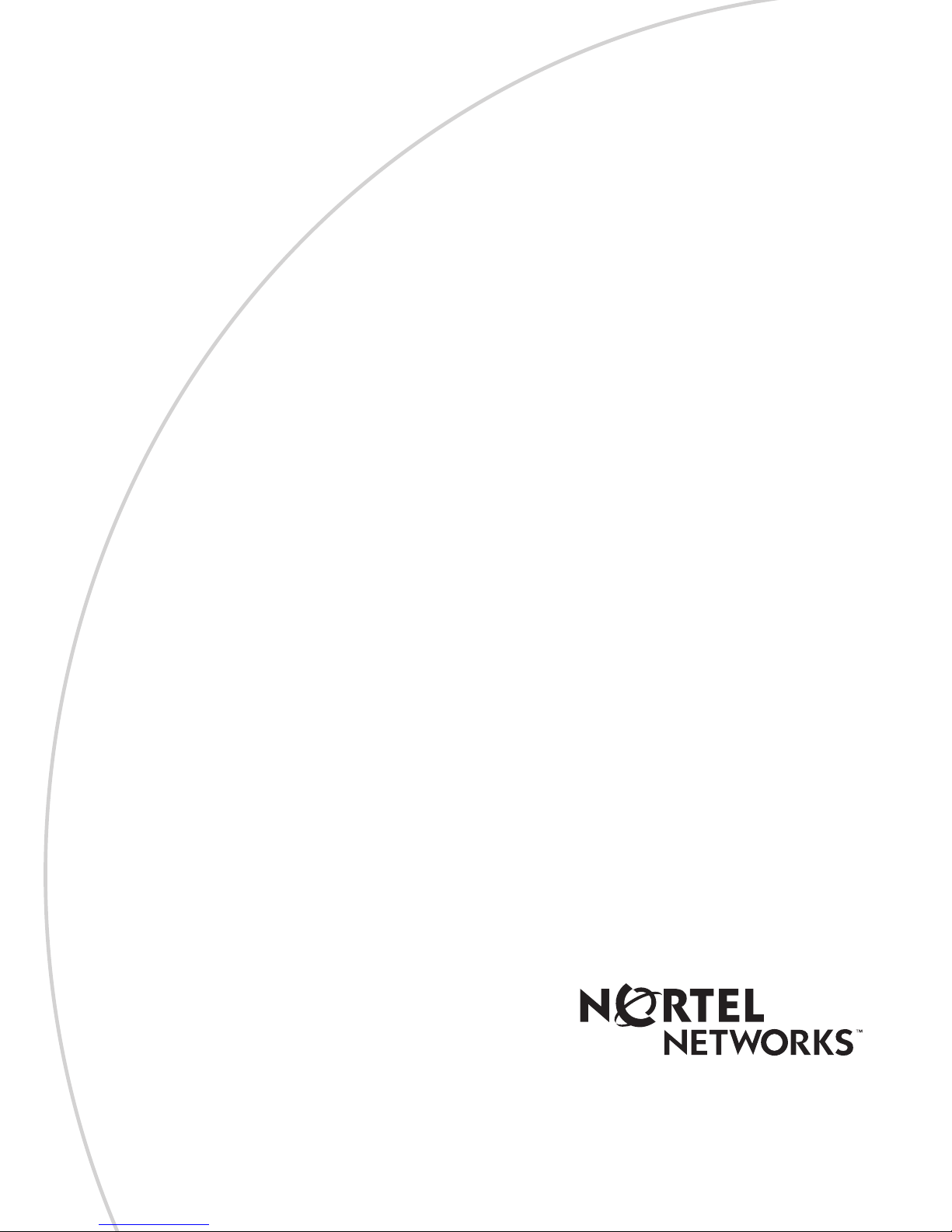
Part No. 212256-A
July 2001
4401 Great America Parkway
Santa Clara, CA 95054
Installing CWDM
Gigabit Interface
Converters
*212256-A*
Page 2
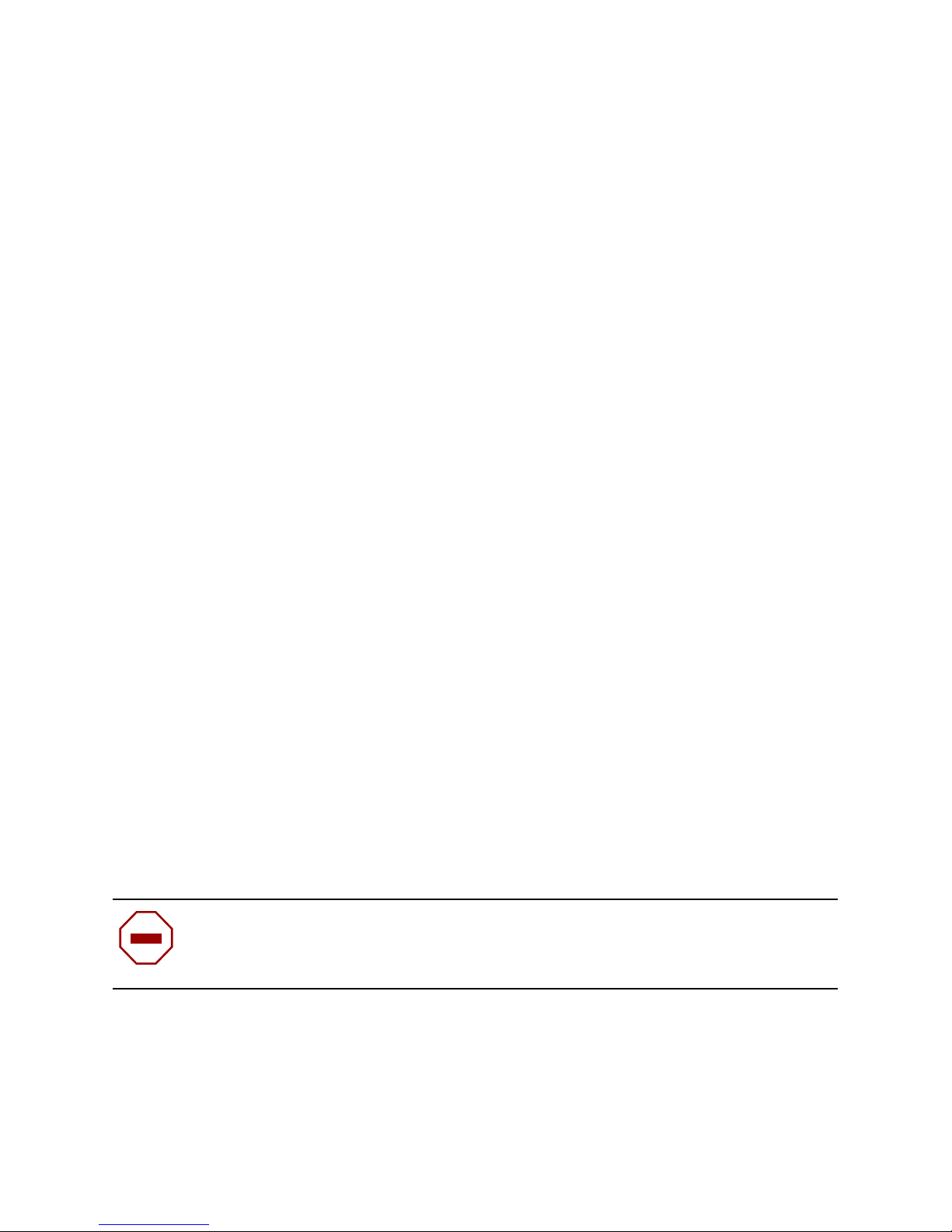
Copyright © 2001 Nortel Networks
All rights reserved. July 2001.
The information in this doc ument is subject to change without notice. The
statements, configurati on s , technical data, and recommend at ions in this document
are believed to be accurate and reliable, but are presented without express or
implied warranty. Users must take full responsibility for their applications of any
products specified in this document. The information in this document is
proprietary to Nortel Networks Inc.
T r ademarks
Nortel Networks, the Nortel Networks log o, and t he Globemark and are trademarks
of Nortel Networks.
Adobe and Acrobat Reader are trademarks of Adobe Systems Incorpor ated.
Statement of conditions
In the interest of improving internal design, operational function, and/or reliability,
Nortel Networks Inc. reserves the right to make changes to the products describ ed
in this document without notice.
Nortel Networks Inc. does not assume any liability tha t may occur due to the use or
application of the product(s) or circuit layout(s) described herein.
EMI Compliance
Meets requirements of:
FCC Part 15, Subparts A and B, Class A
EN55022: 1998/CISP R2 2: 1 99 7) , Cla ss A
General License VDE 0871, Class B
(A mtsblV fg No. 2 43/1991, Vfg 46/1992) VC CI Class A ITE
EN55024:1998/CISPR24:1997
Caut io n: Use of controls or adjustments, or performance of procedures
other than those specified herein may result in hazard ous radi ation
exposure.
2
Page 3
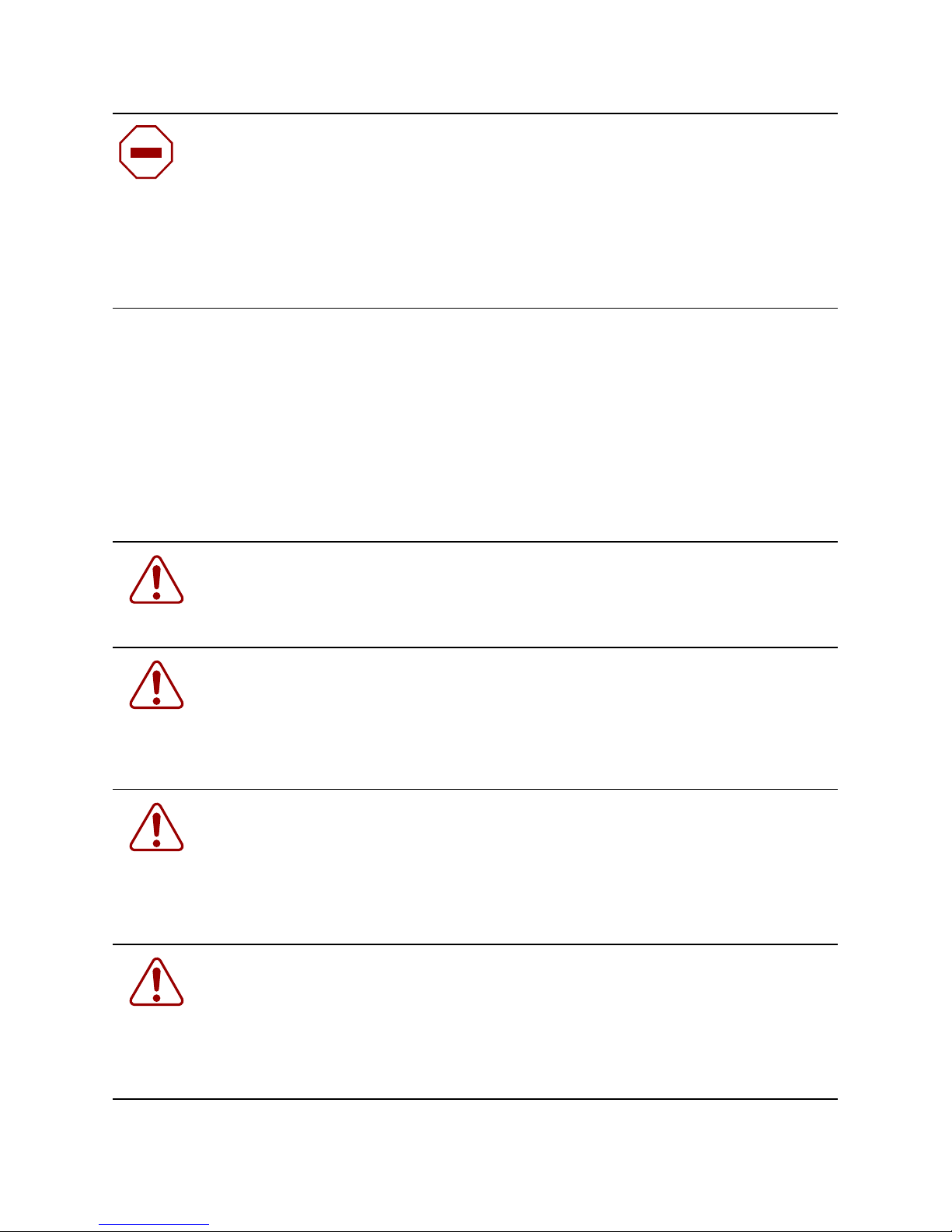
Caution: Only qualif ied technicians should install this equipment.
Place all printed circuit boards on an antistatic mat until you are rea dy to
install them. If you do not have an antistatic mat, wear a discharge leash
to free yourself of static before touching any of the printed circuit boards,
or free yourself of static by touching a grounded metal object before
handlin g a print ed circuit boa rd.
Product Safety
Meets requirements of:
CS A 22.2 No. 950- M 95/UL1950, 3rd ed.
EN60950: 1992 /A1:1993 /A2:1993 /A3:1995 /A4:
1997 2 1CFR, Cha pte r I
EN60825-1:1994 /A11:1996
War ni ng: Fiber optic equipmen t can emit laser or infrared light that
can injure y our eyes. Never l oo k in t o an optical fiber or connector port .
Always assume that fiber optic cables are connected to a light source.
Vorsicht: Glasfaserkomponenten können Laserlicht bzw. Infrarotlicht
ab st r a hle n , wodurch Ihre Aug e n ge s ch ä d i gt w e rd e n kö nnen. Sch au e n
Sie niemals in einen Glasfaser-LWL oder ein Anschlußteil. Gehen Sie
stets davon aus, daß das Glasfaserkabel an eine Lichtquelle
angeschl osse n ist.
Avertissement: L’équipement à fibre optique peut émettre des
rayons laser ou infra rouges qui ri squent d’e ntraîner de s lésions
oculaires. Ne jama is regarder dans le port d ’ un connecteur ou d’un
câble à fibre optique. Toujou rs supposer que les câbles à fibre optique
sont raccordés à une source lumineuse.
Advertencia: Los equipos de fibra óptica pueden emitir radiaciones
de láser o infrarrojas que pueden dañar los ojos. No mire nunca en el
interior de una fibra ópt ica ni de un puerto d e conex ión. Suponga
siempre que los cables de fibra óptica están conectados a una fuente
luminosa.
3
Page 4

Avvertenza: Le apparecchiature a fib re o ttiche emettono raggi laser o
infrarossi che possono risultare dannosi per gli occhi. Non guardare
mai direttamente le fibre ottiche o le porte di collegamento. Tenere in
considerazione il fatto che i cavi a fibre ottiche sono collegati a una
sorgente luminosa.
4
Page 5
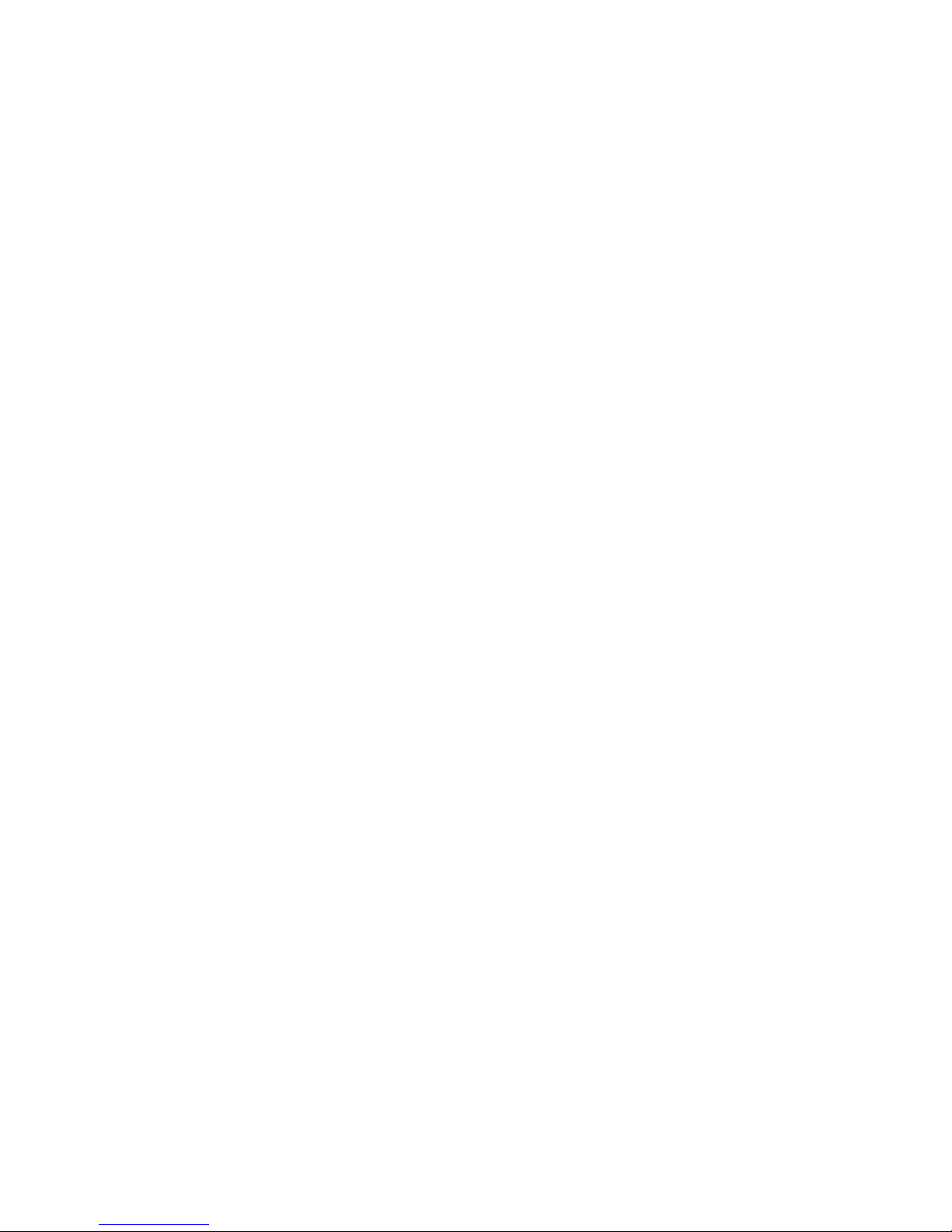
Introduction
This section describes how the Nortel N etworks* coarse
wavelength division mult iplexed Gigabit Interface Converter
(CWDM GBIC) works w ithin th e optical routing system. It also
provides a list of CWDM GBI C s by wavelength an d shows how
the y a r e la be led an d co lo r-c o de d .
CWDM GBIC description
CWDM GBICs are transceivers that link Gigabit Ethernet ports
with fiber optic networks. WDM tech nology consolidates
multiple optical channels, using specific wavelengths to expand
available bandw idth, on a common optical fib er.
About the optical routing system
CWDM GBICs (Figure 1) are a compo nen t in th e opt ic al ro utin g
system designed to suppor t high speed data communication for
Metropolitan A rea Networks (MANs). The system uses a grid of
eigh t CWD M optic al w ave lengt hs i n b oth ring a nd p oin t- to -po int
configurati ons. All components are colo r-coded by wavelength
(Table 1 on page 7). The optical routing system also includes the
following:
• Optical multiplexer-demultiplexer (CWDM OMUX)
• Optical add/drop multiplexer (CWDM OADM)
For m ore information about the optical routing system , and
connecting CWDM GBICs to CWDM OMUXs and CWDM
OADMs, see Installation and Networking Guidelines for
Optical Routing, part numbe r 212257-A.
5
Page 6

Figure 1 CWDM GBIC
10292FA
CWD M G B IC la b e li ng
Figure 2 shows how Nortel N etwor ks CWDM GBI Cs are
labeled, including color-coding by wavelength.
Figure 2 N ortel Networks CWDM GBIC label
Model number
Bar code
Serial number
Wavelength
Wavelength
color code
AA1419005
SFINA286V13
1000BASE-WDM GBIC
1470nm
Single Mode
Interface type
Fiber mode
10396EA
6
Page 7

Note: When you contact Nortel Netw orks about this
product, have the following information available:
• Nortel Networks serial number
• W avelength
• Inter fa c e t y pe
• CWDM GBIC part num b er
CWDM GBIC model numbers
Table 1 li sts the C WD M G B IC m od e l nu m b er s by w av e lengt h
and matching multiplexers in the CWDM optical routing system.
The system uses color matching for simplifying connections
betw een the CWDM GBIC and the mult iplexer.
Table 1 CWDM GBIC model numbers
Wavelength
(nm)/
color code
1470 /Gray AA1419005 AA1402002 AA1402010
1490 /Violet AA1419006 AA1402003 AA1402009
1510 /Blue AA1419007 AA1402004
1530 /Green AA1419008 AA1402005 AA1402009
1550 /Yellow AA1419009 AA1402006
1570 /Orange AA14190010 AA1402007 AA1402009
Model number
CWDM
GBIC
CWDM
OADM
CWDM
OMUX-4
CWDM
OMUX-8
1590 /Red AA14190011 AA1402008
1610 /Brown AA14190012 AA14020011 AA1402009
7
Page 8

Handling, safety, and environmental
guidelines
Before installing a CWDM GBIC, read the following handling,
safety, and environmental guidelines:
• CWDM GBICs are static sensiti v e. To prevent damage from
electrostatic discharge (ESD), follow your normal board
and com ponent handl ing procedures.
• CW D M G B ICs are dust sensitiv e. When you store a CW D M
GBIC , or when yo u d isconnect it from a fi ber optic cable,
always keep the dust cover over the CWDM GBIC’s optical
bores.
• To clean contaminants from the optical bores of a CWDM
GBIC , use a n al co hol sw ab or eq uiv alent t o clea n t he f erru le s
of t he op tica l c onne ctor. This al so helps to pr eve nt dam ag e to
the ferrules during handling.
• Dispo se of this product according to all nationa l laws and
regulations.
Warning: Fiber optic equ ipment can emit la ser or in frar ed
light that can injure your eyes. Never look into an
opti ca l fiber or c onnect or por t. A lw ays as su me t hat f iber
optic cables are connected to a light source.
Installing a CWDM GBIC
Use the following pro cedure to instal l a CWDM GBIC in a
switching module. This procedure requires an alcohol swab for
cleaning the ferrules of the optical connector to prevent damage
during handling and installation.
8
Page 9

To install a CWDM GBIC in the switching module:
1 Remove the CWDM GBIC from i ts protective packaging.
2 Verify that the CWDM GBIC is the correct wavelength for
you r ne twor k configuratio n (Table 1 on page 7).
3 Remove the dust cover from the CWDM GBIC’s optical
bores.
4 To preve nt dam age during handling, clean the fer rules of the
optical connector with an alcohol swab.
5 Grasp the CWDM GBIC between your thumb and forefing er.
6 Insert the CWDM GBIC into the slot on the front panel of the
Gig abit Etherne t sw i t c hing m o du l e (Figure 3). A clicking
sound indicates it is properly seated.
Note: CWD M GBICs are keyed to prevent improper
insertion. If the CWDM GBIC resists pressure, do not
force it. Remo ve it, turn it over, and rei n sert it.
The CWDM GBIC is installed .
For instructions about connecting the CWDM GBIC to a
multiplexer, see Installation and Networking Gu idelines for
Optical Routing, part numbe r 212257-A.
For instruct ions about mon itoring comm unication be tw een
the CW DM G BIC an d th e swi tch, se e th e us er’ s gu id e fo r th e
switch.
9
Page 10

Figure 3 Inserting a CWDM GBIC into the switching module
9708FA
Removing a CWDM GBIC
Use the following procedure to remove a CWDM GBIC. When
storing a CWDM GB IC, place a dust cover over the fiber optic
bores
To remove a CWDM GBIC from the switching module:
1 Disconnect the fiber cable from the CWDM G B IC c onnector.
2 Gr a sp th e ex tract io n ta b s (Figure 1) located on either side of
3 Slide the CWDM GBIC out of the Gigabit Ethernet m odule
.
Note: When disposing of a CWD M GB IC, co mply with
all national law s and regulat ions
.
the CWDM GBIC between your thumb and forefinger.
slot.
4 If the CWDM GBIC does not slide easily fr om the module
slot, use a gentle side-to-side rocking motion while firmly
pulling the CWDM GBIC from the slot.
10
Page 11

CWDM GBIC specifications
Table 2 CWDM GBIC specifications
Item Specification
Physical dimensions 0.39 X 1.18 X 2.56 inches
(1 X 3 X 6.5 cm)
Connectors single mode fiber optic SC
Cabling SMF, 9 µm
Data rate Nominal
range
Average launch power minimum
maximum
Transmitter extinction ratio minimum 7 dB
Data format 8 B/10 B
Average receive power minimum
maximum
Power supply maximum 3.15 to 5.5 V, 40 mA
Operating temperature range 0
Regulatory Class 1 devices per FDA/CDRH and
1EC8251 Laser Safety Regulations
1.0625 to 1250 Mbaud
0 dBm
+4 dBm
-24 dBm
-1 dBm
o
C to 60oC
11
Page 12

Note: A minimum attenuation of 5 dB mu st be pre sent
between the transmitter and receiver. To avoid receiver
saturation, you must insert a minimum attenuation of 5
dB when:
• testin g the GB IC in loopback mo de
• using short runs of fiber with no intermediate
CWDM OADM or CWDM OMUX
To determine the expected signal loss for a CWDM
OADM, CWDM OMUX, or fiber len gth, see Installation
and Networking Guidelines for Optical Routing, part
numb er 212257-A.
Given a loss budget of 24 dB and assuming fiber l o ss of
.25 dB/ km , up to 96 km reach is supported with no
intermediate CWDM OADM or CWDM OMUX.
Connecting to Nortel Networks online
This section describes products, services, and support systems
that can be accessed online.
Hard-copy technical manuals
You can print selected technical manuals and release notes free,
dire c tly fro m th e Inter ne t. Go to th e www.nortelnetworks.com/
documentation URL. Find the product for which you need
docum entation . Then locate the speci fic category and model or
version for your hardware or sof tw are product . Use Ad obe*
12
Page 13

Acrobat Reader* to open the manuals and release notes, search
for the sections you need, and print them on most standard
prin te r s. Go to A dob e S ys te m s at the www.adobe. com URL to
dow nload a free copy of the A dobe Acrobat R eader.
You can purchase selected documentation sets, CDs, and
technical publications through the Internet at the
www1.fatbrain.com/documentation/nortel/ URL.
How to get help
If you purchased a service contract for your Nor tel Network s
product from a di stributor or authorized reseller, contact the
technical support staf f for that dist ributor or reseller for
assistance.
If y ou pu rc hased a N orte l Ne twor ks ser vice pro gra m, c ont act o ne
of the following Nortel Networks Technical Solutions Centers:
Technical Solutions Center Telephone
Europe, Middle East, and Africa (33) (4) 92-966-968
North America (800) 4NORTEL or (800) 466-7835
Asia Pacific (61) (2) 9927-8800
China (800) 810-5000
13
Page 14

An Express Routing Code (ERC) is availa ble for many Nortel
Netw orks products and services. When you us e an ERC, your
call is routed to a technical support person who specializes in
supporting that product or service. To locat e an ERC for your
product or service, go to the www12.nor telnetworks.com/ URL
and click ERC at t he bottom o f the page.
14
