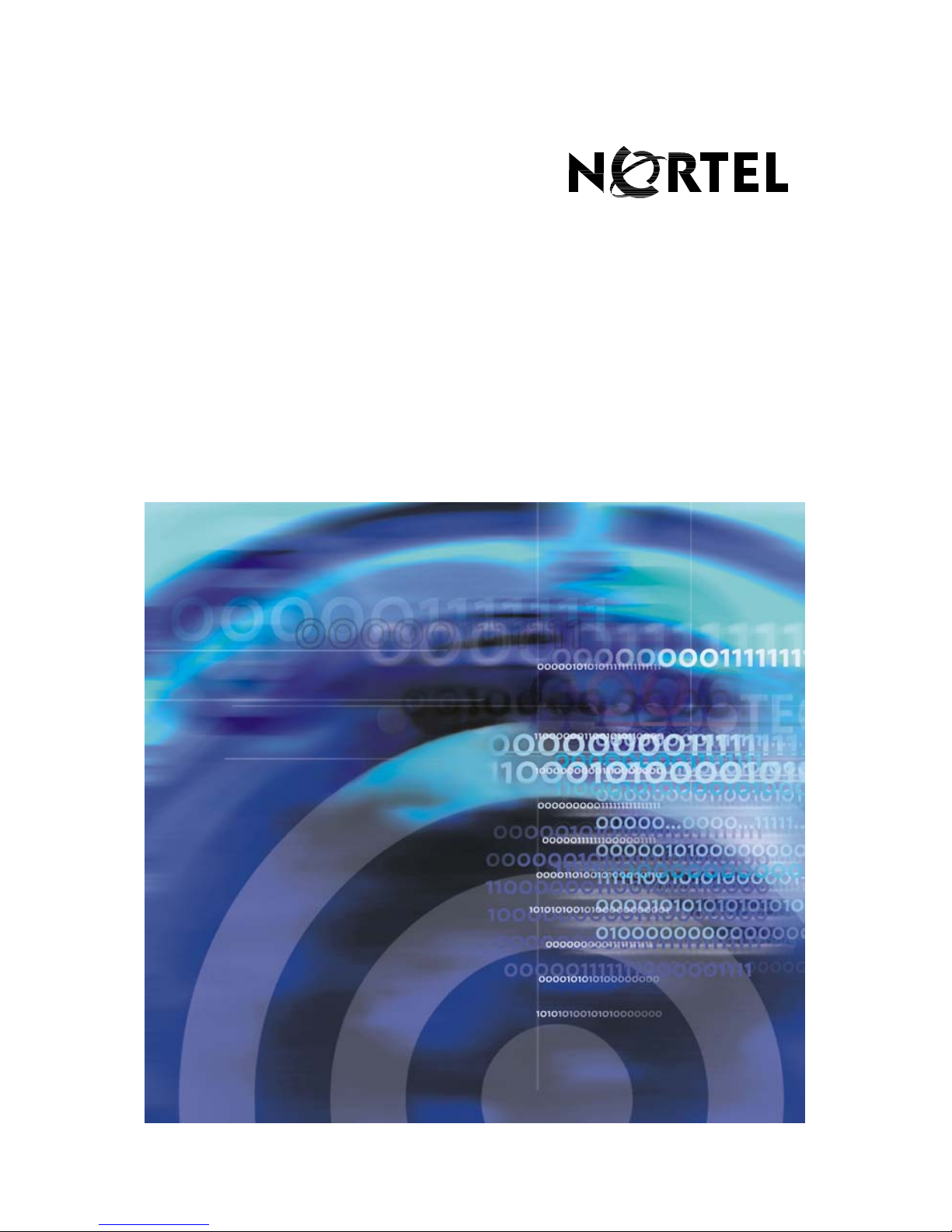
Nortel Communication Server 1000
DECT 4027 and 4070 Handsets
User Guide
Title page
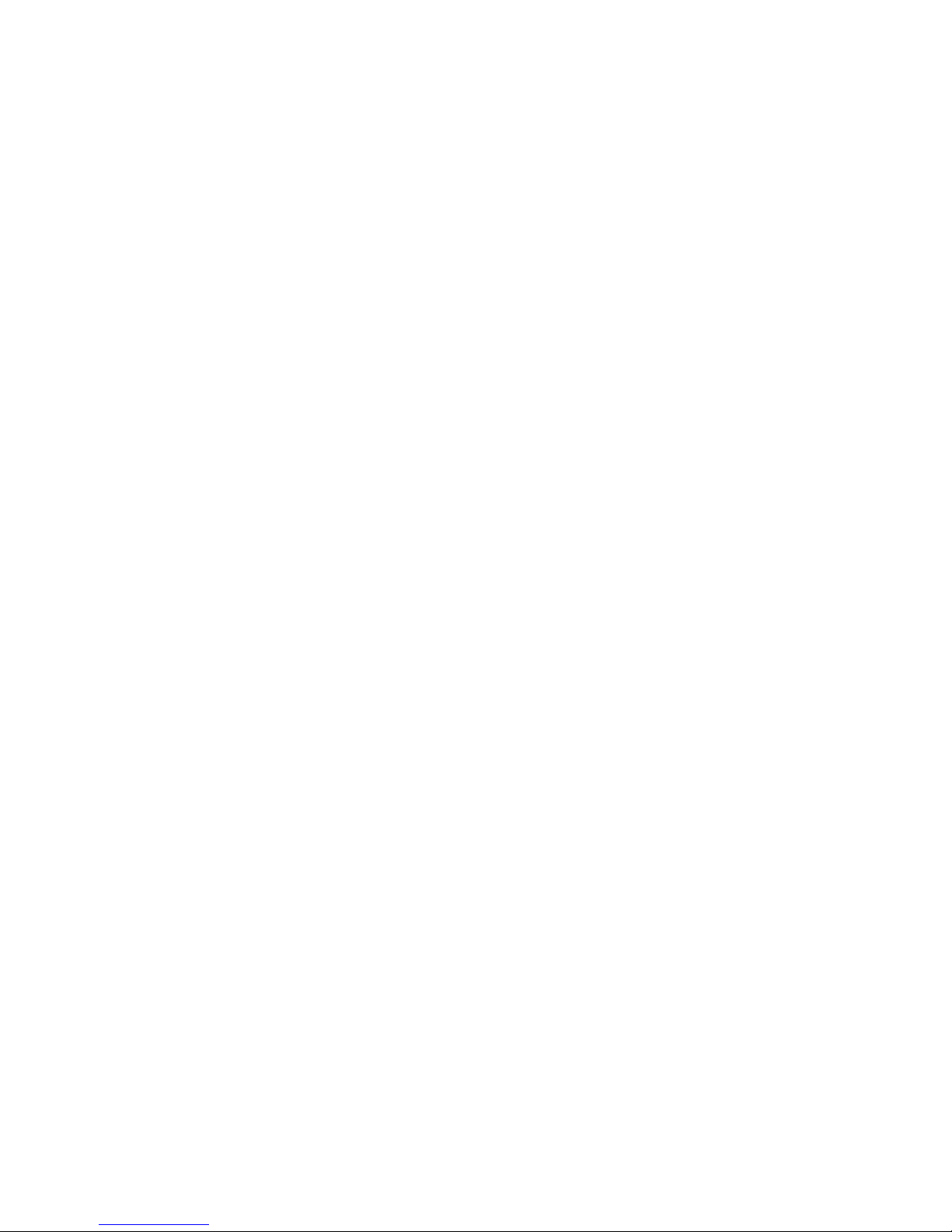
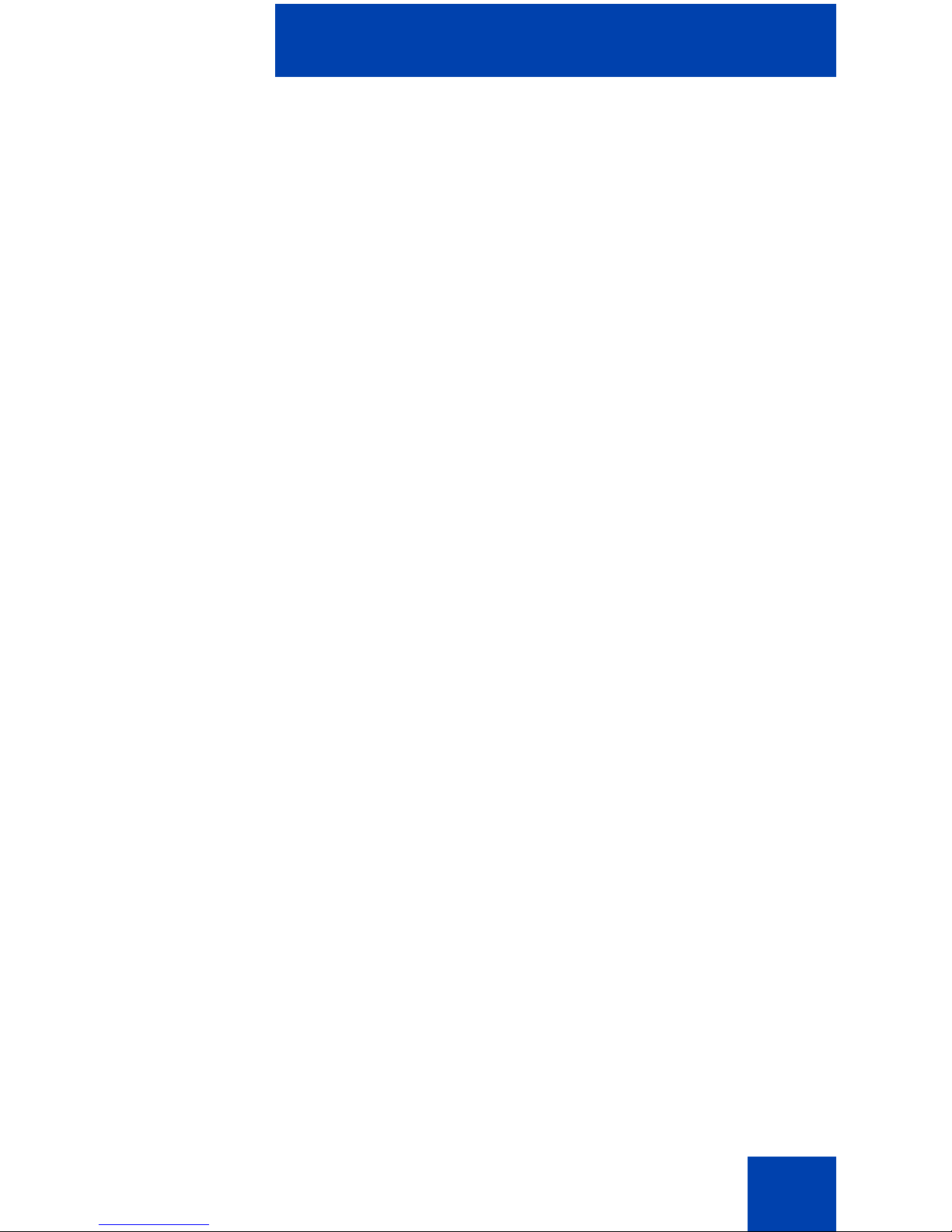
Revision history
3
Revision history
April 2008
Standard 01.08. This document is issued to support the DECT
4027 and 4070 Handsets and to reflect editorial changes.
March 2008
Standard 01.07. This document is issued to support the DECT
4027 and 4070 Handsets and to reflect editorial changes.
March 2008
Standard 01.06. This document is issued to support the DECT
4027 and 4070 Handsets and to reflect editorial changes.
March 2008
Standard 01.05. This document is issued to support the DECT
4027 and 4070 Handsets and to reflect editorial changes.
February 2008
Standard 01.04. This document is issued to support the DECT
4027 and 4070 Handsets and to reflect editorial changes.
February 2008
Standard 01.03. This document is issued to support the DECT
4027 and 4070 Handsets and to reflect change to the technical
content.
February 2008
Standard 01.02. This document is issued to support the DECT
4027 and 4070 Handsets and to reflect change to the technical
content and editorial changes.
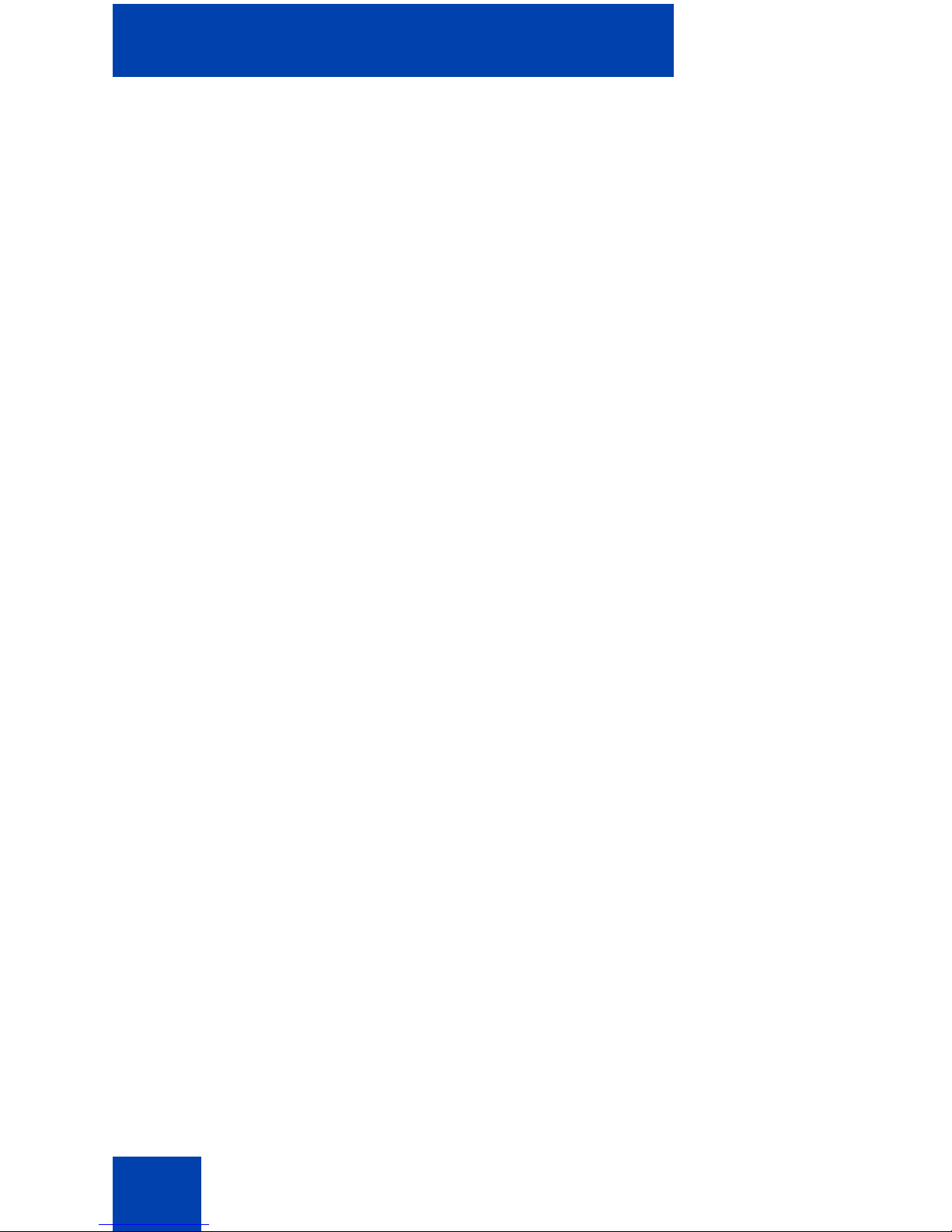
Revision history
4
January 2008
Standard 01.01. This document is issued to support the DECT
4027 and 4070 Handsets.
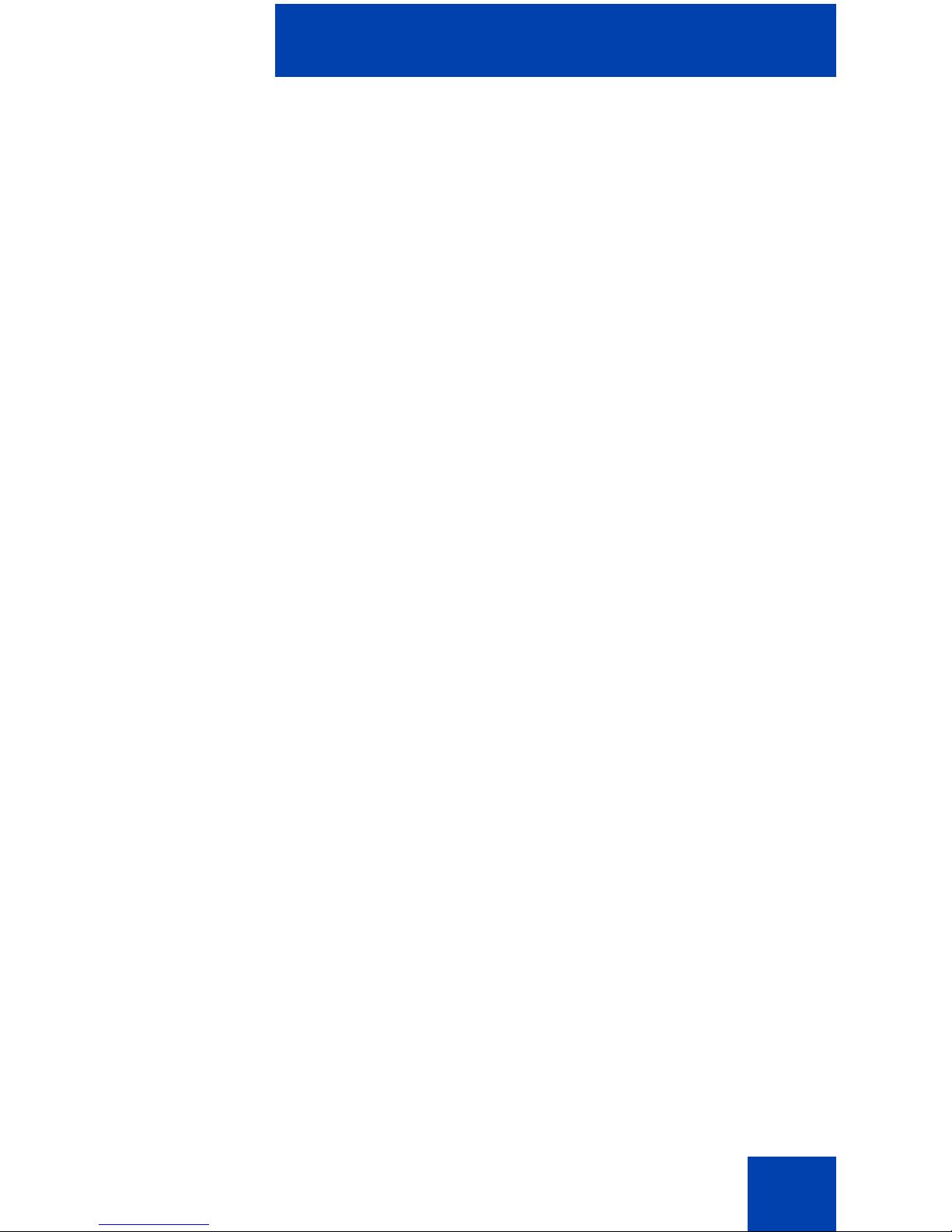
Contents
5
Contents
Welcome to Nortel DECT 4027 and 4070 Handsets . . . . . . 13
Feature overview . . . . . . . . . . . . . . . . . . . . . . . . . . . . . . . . . . 13
Regulatory and safety information . . . . . . . . . . . . . . . . . . . . . 14
Safety precautions . . . . . . . . . . . . . . . . . . . . . . . . . . . . . . . . . 15
Getting started . . . . . . . . . . . . . . . . . . . . . . . . . . . . . . . . . . . 17
Installing the MEM card and Bluetooth module . . . . . . . . . . . 17
Installing the battery pack . . . . . . . . . . . . . . . . . . . . . . . . . . . . 17
Installing the charger . . . . . . . . . . . . . . . . . . . . . . . . . . . . . . . 19
Charging the batteries . . . . . . . . . . . . . . . . . . . . . . . . . . . . . . 21
Important battery information . . . . . . . . . . . . . . . . . . . . . . 22
Charging guidelines . . . . . . . . . . . . . . . . . . . . . . . . . . . . . 22
Charging and operating times . . . . . . . . . . . . . . . . . . . . . 23
Charge display . . . . . . . . . . . . . . . . . . . . . . . . . . . . . . . . . . . . 24
Switching the handset on or off . . . . . . . . . . . . . . . . . . . . . . . 25
Display areas . . . . . . . . . . . . . . . . . . . . . . . . . . . . . . . . . . . . . 25
Icon line . . . . . . . . . . . . . . . . . . . . . . . . . . . . . . . . . . . . . . 26
Dialogue area . . . . . . . . . . . . . . . . . . . . . . . . . . . . . . . . . . 27
Soft key line . . . . . . . . . . . . . . . . . . . . . . . . . . . . . . . . . . . 32
Handset controls . . . . . . . . . . . . . . . . . . . . . . . . . . . . . . . . . . . 33
Key functions in Idle mode . . . . . . . . . . . . . . . . . . . . . . . . 34
Key functions in Call mode . . . . . . . . . . . . . . . . . . . . . . . . 36
Key functions in Dialogue mode . . . . . . . . . . . . . . . . . . . . 37
Key functions in Menu mode . . . . . . . . . . . . . . . . . . . . . . 38
Key functions in Edit mode . . . . . . . . . . . . . . . . . . . . . . . . 39
Locking or unlocking the dialpad . . . . . . . . . . . . . . . . . . . 42
DECT system configuration . . . . . . . . . . . . . . . . . . . . . . . . 43
Accessing the Connectivity menu . . . . . . . . . . . . . . . . . . . . . . 43
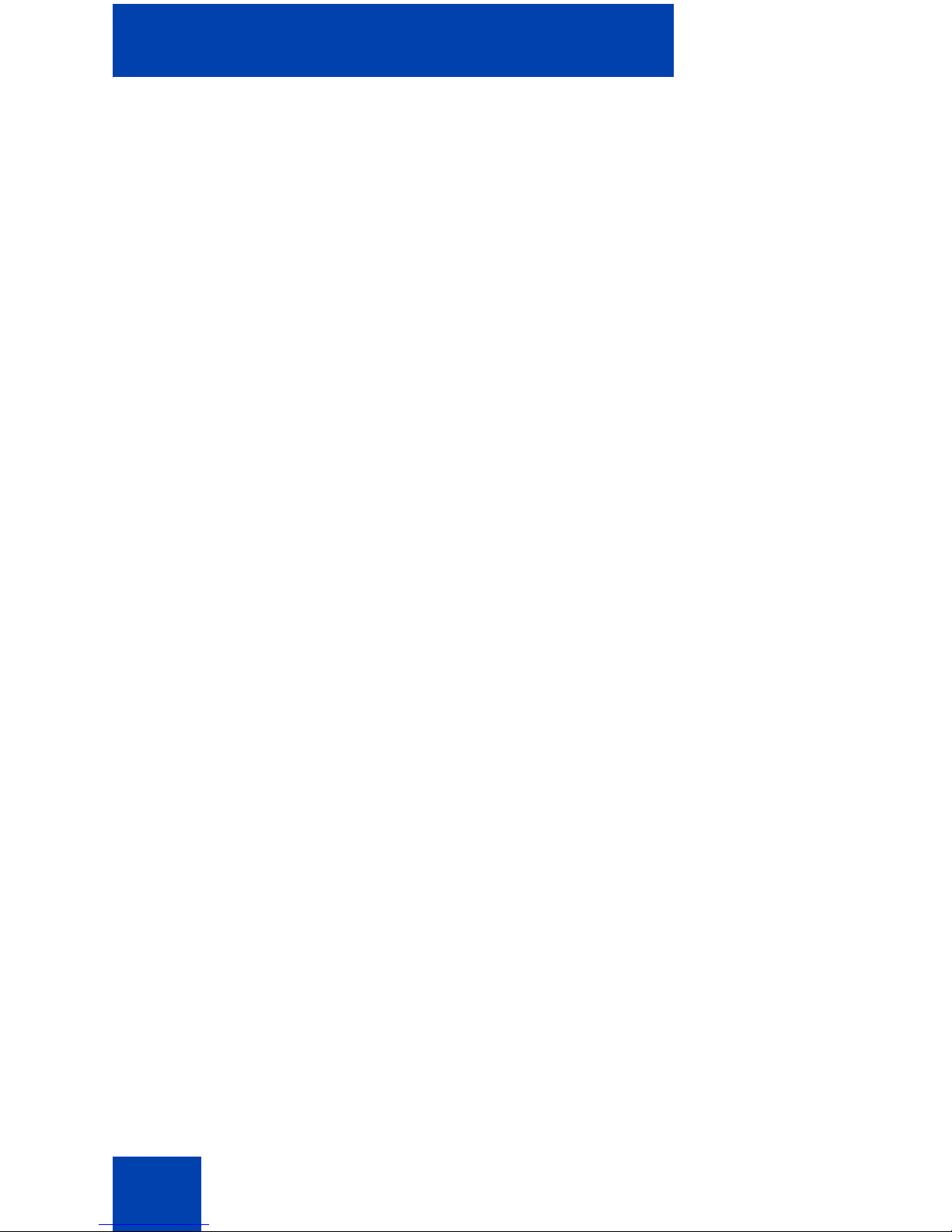
Contents
6
Subscribing the handset to a DECT system . . . . . . . . . . . . . . 44
Manually selecting the DECT system . . . . . . . . . . . . . . . . . . . 46
Enabling automatic DECT system selection . . . . . . . . . . . . . . 46
Terminating a subscription . . . . . . . . . . . . . . . . . . . . . . . . . . . 47
Editing the system name and phone number . . . . . . . . . . . . . 48
Call features . . . . . . . . . . . . . . . . . . . . . . . . . . . . . . . . . . . . . 50
Make a call . . . . . . . . . . . . . . . . . . . . . . . . . . . . . . . . . . . . . . . 50
Dialling a number . . . . . . . . . . . . . . . . . . . . . . . . . . . . . . . 50
Using Predial mode . . . . . . . . . . . . . . . . . . . . . . . . . . . . . 51
Using Speed dial . . . . . . . . . . . . . . . . . . . . . . . . . . . . . . . 52
Using Loudspeaker . . . . . . . . . . . . . . . . . . . . . . . . . . . . . 52
Using the telephone book to dial a number . . . . . . . . . . . 53
Using the Central Directory to dial a number . . . . . . . . . . 53
Making an SOS call . . . . . . . . . . . . . . . . . . . . . . . . . . . . . 55
Answering a call . . . . . . . . . . . . . . . . . . . . . . . . . . . . . . . . . . . 55
Answering a call in Normal mode . . . . . . . . . . . . . . . . . . . 56
Answering a call using any key . . . . . . . . . . . . . . . . . . . . 56
Auto-answering mode . . . . . . . . . . . . . . . . . . . . . . . . . . . 56
Muting the ringer . . . . . . . . . . . . . . . . . . . . . . . . . . . . . . . 56
Rejecting a call . . . . . . . . . . . . . . . . . . . . . . . . . . . . . . . . . 57
Change settings during a call . . . . . . . . . . . . . . . . . . . . . . . . . 57
Adjusting the headset or loudspeaker volume . . . . . . . . . 57
Using mute during a call . . . . . . . . . . . . . . . . . . . . . . . . . . 58
Transferring a call . . . . . . . . . . . . . . . . . . . . . . . . . . . . . . . . . . 58
Voice mail . . . . . . . . . . . . . . . . . . . . . . . . . . . . . . . . . . . . . . . . 59
Accessing voice mail . . . . . . . . . . . . . . . . . . . . . . . . . . . . 60
Defining a Voice mail number . . . . . . . . . . . . . . . . . . . . . 60
Calls list . . . . . . . . . . . . . . . . . . . . . . . . . . . . . . . . . . . . . . . . . 62
All calls list . . . . . . . . . . . . . . . . . . . . . . . . . . . . . . . . . . . . . . . 64
Accessing the All calls list . . . . . . . . . . . . . . . . . . . . . . . . 64
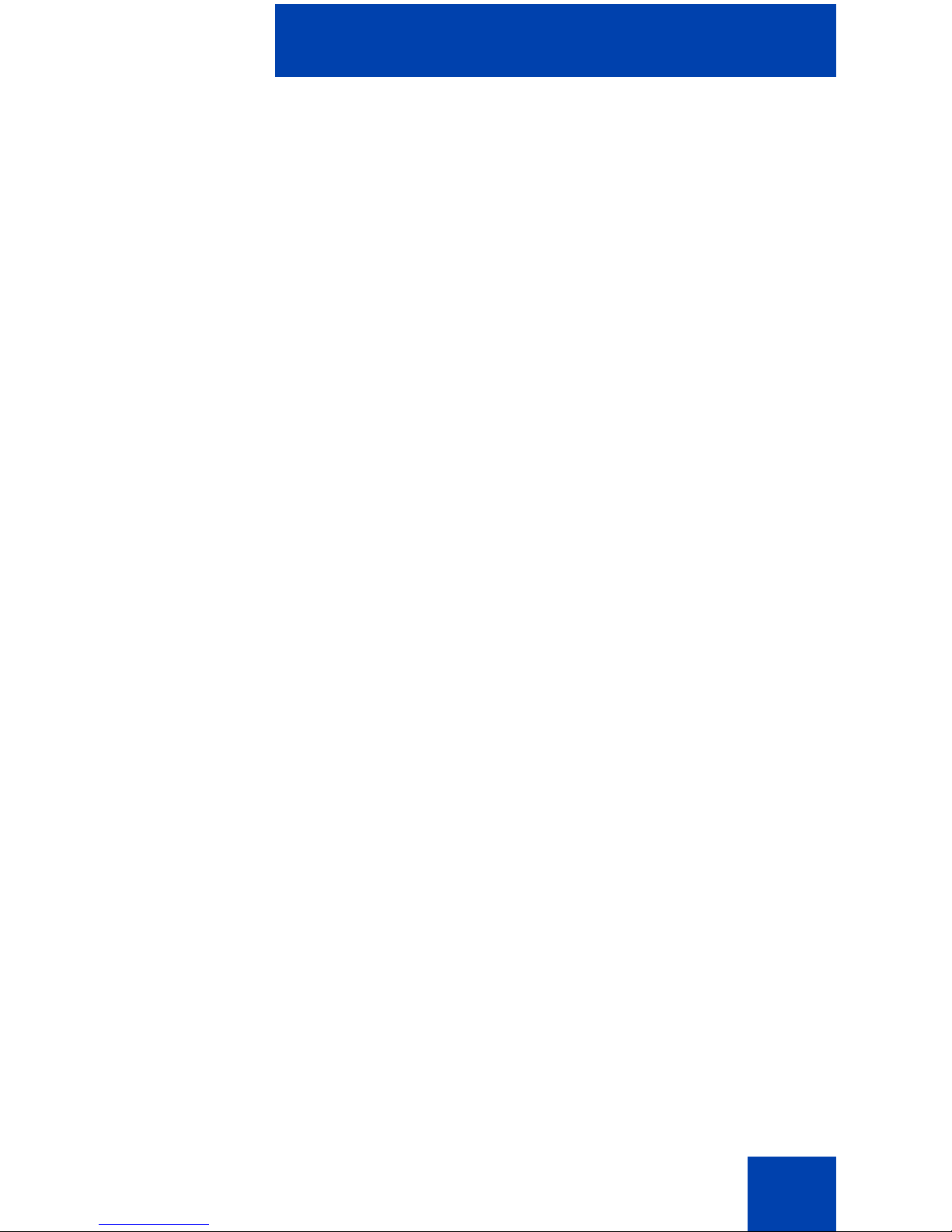
Contents
7
Checking the details of calls . . . . . . . . . . . . . . . . . . . . . . . 65
Dialling a number . . . . . . . . . . . . . . . . . . . . . . . . . . . . . . . 65
Transferring a number to your contacts list . . . . . . . . . . . 66
Transferring a number to the caller filter list . . . . . . . . . . . 67
Deleting an entry . . . . . . . . . . . . . . . . . . . . . . . . . . . . . . . 68
Deleting all entries . . . . . . . . . . . . . . . . . . . . . . . . . . . . . . 68
Answered calls list . . . . . . . . . . . . . . . . . . . . . . . . . . . . . . . . . 69
Accessing the Answered calls list . . . . . . . . . . . . . . . . . . 69
Checking the details of an answered call . . . . . . . . . . . . . 70
Dialling a number . . . . . . . . . . . . . . . . . . . . . . . . . . . . . . . 70
Transferring a number to your contacts list . . . . . . . . . . . 71
Transferring a number to the caller filter list . . . . . . . . . . . 72
Deleting an entry . . . . . . . . . . . . . . . . . . . . . . . . . . . . . . . 73
Deleting all entries . . . . . . . . . . . . . . . . . . . . . . . . . . . . . . 74
Dialled calls list . . . . . . . . . . . . . . . . . . . . . . . . . . . . . . . . . . . . 74
Accessing the Dialled calls list . . . . . . . . . . . . . . . . . . . . . 75
Checking the details of a dialled call . . . . . . . . . . . . . . . . 75
Dialling a number . . . . . . . . . . . . . . . . . . . . . . . . . . . . . . . 76
Transferring a number to your contacts list . . . . . . . . . . . 76
Transferring a number to the caller filter list . . . . . . . . . . 77
Deleting an entry . . . . . . . . . . . . . . . . . . . . . . . . . . . . . . . 78
Deleting all entries . . . . . . . . . . . . . . . . . . . . . . . . . . . . . . 79
Missed calls list . . . . . . . . . . . . . . . . . . . . . . . . . . . . . . . . . . . . 79
Accessing the Missed calls list . . . . . . . . . . . . . . . . . . . . . 81
Checking the details of a missed call . . . . . . . . . . . . . . . . 81
Dialling a number . . . . . . . . . . . . . . . . . . . . . . . . . . . . . . . 82
Transferring a number to your contacts list . . . . . . . . . . . 82
Transferring a number to the caller filter list . . . . . . . . . . . 83
Deleting an entry . . . . . . . . . . . . . . . . . . . . . . . . . . . . . . . 84
Deleting all entries . . . . . . . . . . . . . . . . . . . . . . . . . . . . . . 85
Contacts . . . . . . . . . . . . . . . . . . . . . . . . . . . . . . . . . . . . . . . . 86
Accessing the Contacts menu . . . . . . . . . . . . . . . . . . . . . 87
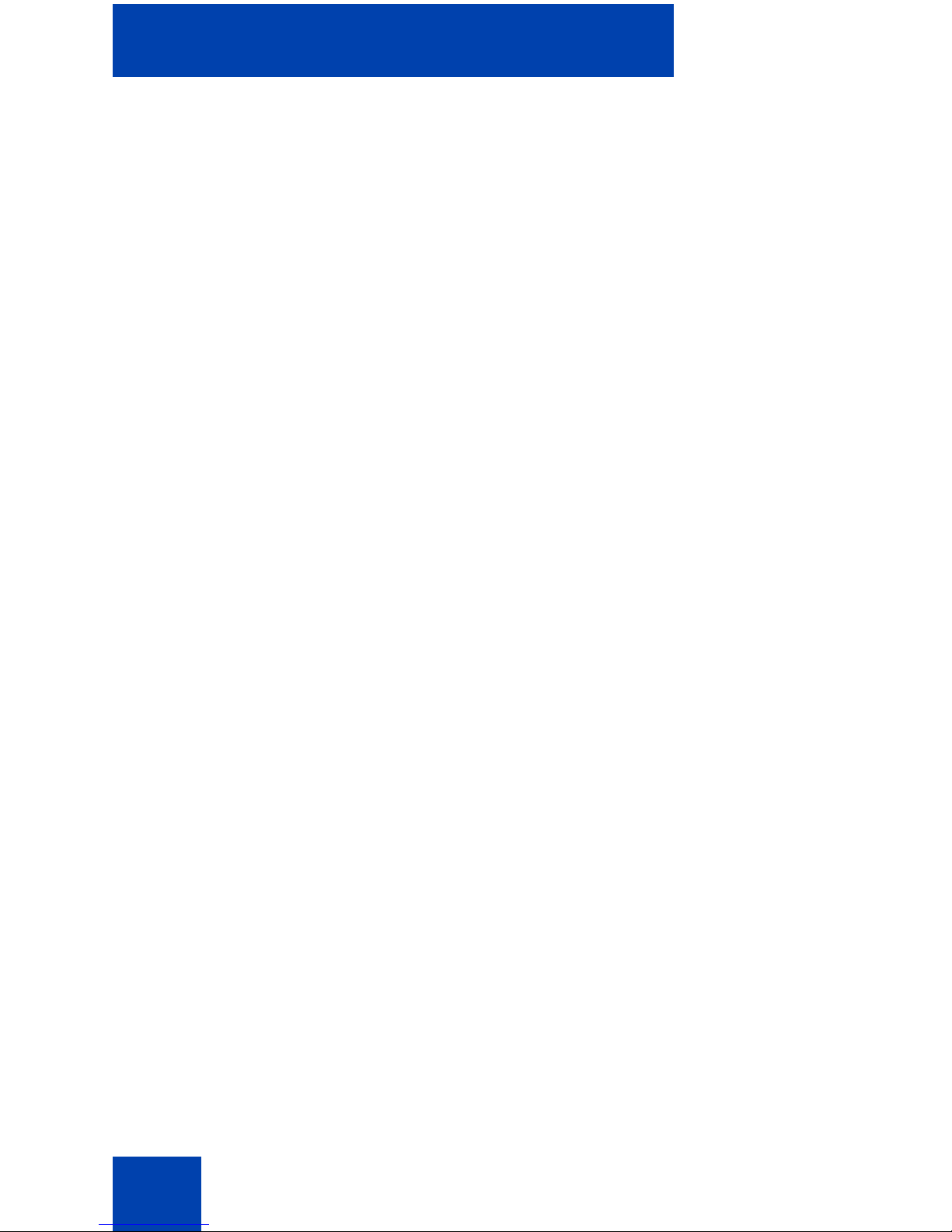
Contents
8
Adding a new contact . . . . . . . . . . . . . . . . . . . . . . . . . . . . 87
Adding a contact number . . . . . . . . . . . . . . . . . . . . . . . . . 88
Editing a contact number . . . . . . . . . . . . . . . . . . . . . . . . . 89
Deleting a contact number . . . . . . . . . . . . . . . . . . . . . . . . 90
Editing a contact name . . . . . . . . . . . . . . . . . . . . . . . . . . . 91
Editing a contact ringtone . . . . . . . . . . . . . . . . . . . . . . . . . 91
Deleting contacts . . . . . . . . . . . . . . . . . . . . . . . . . . . . . . . 92
Speed dial feature . . . . . . . . . . . . . . . . . . . . . . . . . . . . . . 93
Transferring numbers to your contacts list . . . . . . . . . . . . 95
Transferring phone numbers to the caller filter list . . . . . . 96
Messaging . . . . . . . . . . . . . . . . . . . . . . . . . . . . . . . . . . . . . . . 97
Message limitations . . . . . . . . . . . . . . . . . . . . . . . . . . . . . . . . 97
New messages and drafts . . . . . . . . . . . . . . . . . . . . . . . . . . . 98
Accessing the Messaging menu . . . . . . . . . . . . . . . . . . . 98
Saving a new message or editing a draft . . . . . . . . . . . . . 99
Sending a new message or draft . . . . . . . . . . . . . . . . . . 100
Deleting a draft . . . . . . . . . . . . . . . . . . . . . . . . . . . . . . . . 101
Deleting all drafts . . . . . . . . . . . . . . . . . . . . . . . . . . . . . . 101
Inbox . . . . . . . . . . . . . . . . . . . . . . . . . . . . . . . . . . . . . . . . . . . 102
Accessing the Inbox Messaging menu . . . . . . . . . . . . . . 103
Reading an incoming message . . . . . . . . . . . . . . . . . . . 103
Replying to an incoming message . . . . . . . . . . . . . . . . . 104
Forwarding an incoming message . . . . . . . . . . . . . . . . . 104
Saving to the contacts list . . . . . . . . . . . . . . . . . . . . . . . 106
Deleting an incoming message . . . . . . . . . . . . . . . . . . . 106
Deleting all incoming messages . . . . . . . . . . . . . . . . . . . 107
Sent messages . . . . . . . . . . . . . . . . . . . . . . . . . . . . . . . . . . . 108
Accessing the Sent Messaging menu . . . . . . . . . . . . . . 108
Reading a sent message . . . . . . . . . . . . . . . . . . . . . . . . 108
Forwarding a sent message . . . . . . . . . . . . . . . . . . . . . . 109
Deleting a sent message . . . . . . . . . . . . . . . . . . . . . . . . 110
Deleting all sent messages . . . . . . . . . . . . . . . . . . . . . . 111

Contents
9
Message settings . . . . . . . . . . . . . . . . . . . . . . . . . . . . . . . . . 111
Accessing the Message settings menu . . . . . . . . . . . . . 112
Configuring the Overwrite option . . . . . . . . . . . . . . . . . . 112
Configuring the Sent message option . . . . . . . . . . . . . . 113
Normal and urgent messages . . . . . . . . . . . . . . . . . . . . . . . 113
Normal messages . . . . . . . . . . . . . . . . . . . . . . . . . . . . . 114
Urgent messages . . . . . . . . . . . . . . . . . . . . . . . . . . . . . . 114
Confirming receipts . . . . . . . . . . . . . . . . . . . . . . . . . . . . 114
Message list full . . . . . . . . . . . . . . . . . . . . . . . . . . . . . . . . . . 115
Calendar . . . . . . . . . . . . . . . . . . . . . . . . . . . . . . . . . . . . . . . 116
Accessing the Calendar feature . . . . . . . . . . . . . . . . . . . 117
Changing the calendar format . . . . . . . . . . . . . . . . . . . . 117
Selecting a date . . . . . . . . . . . . . . . . . . . . . . . . . . . . . . . 117
Adding an appointment . . . . . . . . . . . . . . . . . . . . . . . . . 118
Viewing an appointment . . . . . . . . . . . . . . . . . . . . . . . . . 120
Editing an appointment . . . . . . . . . . . . . . . . . . . . . . . . . 120
Copying an appointment . . . . . . . . . . . . . . . . . . . . . . . . 122
Deleting an appointment . . . . . . . . . . . . . . . . . . . . . . . . 123
Accessories . . . . . . . . . . . . . . . . . . . . . . . . . . . . . . . . . . . . 125
Using the Calculator . . . . . . . . . . . . . . . . . . . . . . . . . . . . . . . 125
Using the Stopwatch . . . . . . . . . . . . . . . . . . . . . . . . . . . . . . . 127
Alarms . . . . . . . . . . . . . . . . . . . . . . . . . . . . . . . . . . . . . . . . . 128
Assigning a daily alarm . . . . . . . . . . . . . . . . . . . . . . . . . 129
Editing a daily alarm . . . . . . . . . . . . . . . . . . . . . . . . . . . . 130
Turning off a daily alarm . . . . . . . . . . . . . . . . . . . . . . . . . 131
Assigning a recurrent alarm . . . . . . . . . . . . . . . . . . . . . . 131
Editing a recurrent alarm . . . . . . . . . . . . . . . . . . . . . . . . 132
Turning off a recurrent alarm . . . . . . . . . . . . . . . . . . . . . 134
Telephone settings . . . . . . . . . . . . . . . . . . . . . . . . . . . . . . . 135
General settings . . . . . . . . . . . . . . . . . . . . . . . . . . . . . . . . . . 135
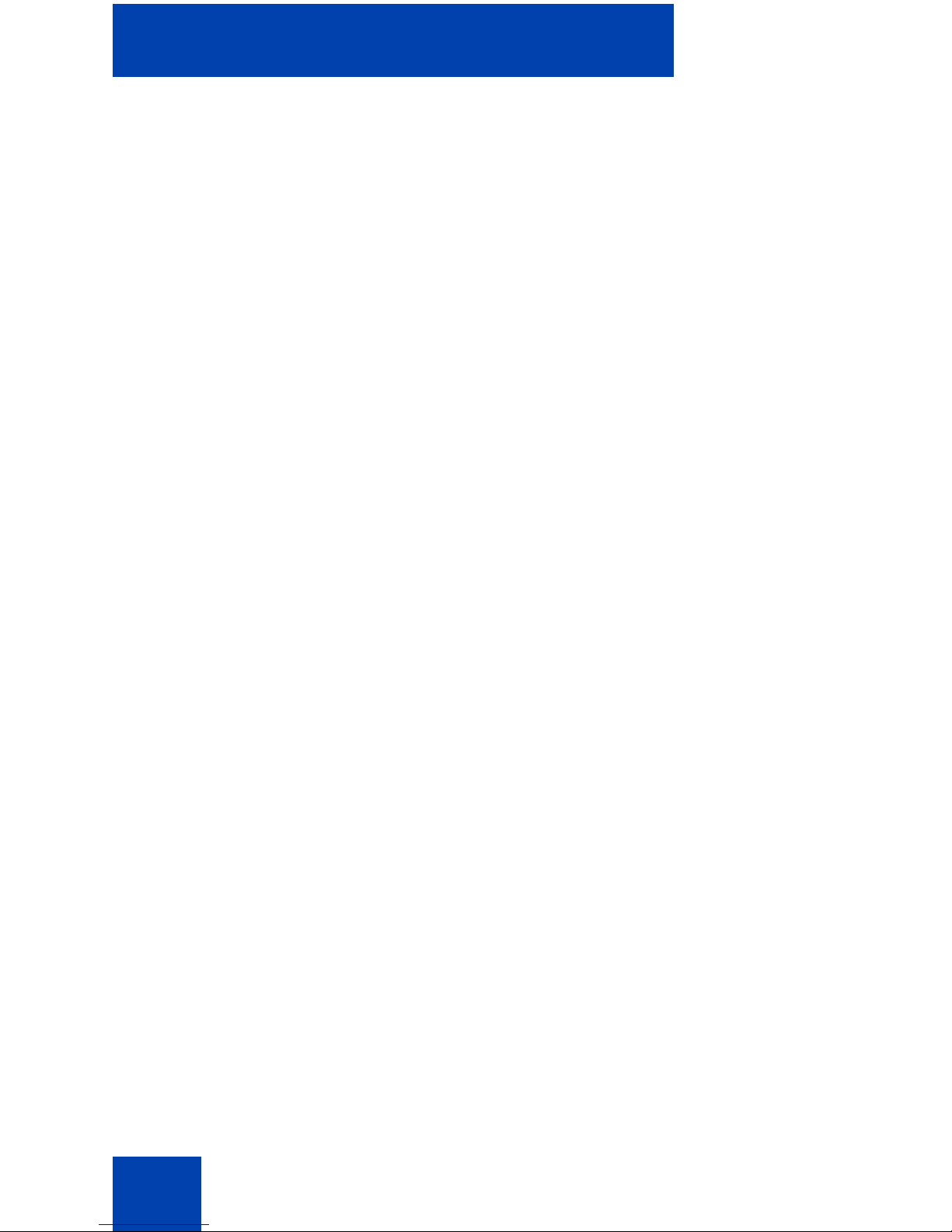
Contents
10
Accessing the General settings menu . . . . . . . . . . . . . . 136
Configuring a profile . . . . . . . . . . . . . . . . . . . . . . . . . . . . 136
Editing a profile . . . . . . . . . . . . . . . . . . . . . . . . . . . . . . . 138
Assigning the time and date . . . . . . . . . . . . . . . . . . . . . . 139
Choosing a language . . . . . . . . . . . . . . . . . . . . . . . . . . . 141
Configuring shortcuts . . . . . . . . . . . . . . . . . . . . . . . . . . . 143
Security options . . . . . . . . . . . . . . . . . . . . . . . . . . . . . . . 143
Defining the handset name . . . . . . . . . . . . . . . . . . . . . . 147
Resetting settings . . . . . . . . . . . . . . . . . . . . . . . . . . . . . . 147
Resetting the memory card . . . . . . . . . . . . . . . . . . . . . . 148
Viewing status information . . . . . . . . . . . . . . . . . . . . . . . 149
Audio settings . . . . . . . . . . . . . . . . . . . . . . . . . . . . . . . . . . . . 149
Accessing the Sounds and alerts menu . . . . . . . . . . . . . 150
Configuring the ring volume . . . . . . . . . . . . . . . . . . . . . . 150
Defining the ring external melody . . . . . . . . . . . . . . . . . . 151
Defining the ring internal melody . . . . . . . . . . . . . . . . . . 152
Defining the Ring unknown call melody . . . . . . . . . . . . . 153
Defining the Normal message melody . . . . . . . . . . . . . . 153
Defining the Urgent message melody . . . . . . . . . . . . . . 154
Defining the Ring emergency melody . . . . . . . . . . . . . . 155
Assigning the Increasing ring feature . . . . . . . . . . . . . . . 155
Configuring alert volume . . . . . . . . . . . . . . . . . . . . . . . . 155
Defining the alert tone melody . . . . . . . . . . . . . . . . . . . . 156
Enabling the Increasing alert feature . . . . . . . . . . . . . . . 157
Enabling the Vibrator feature . . . . . . . . . . . . . . . . . . . . . 158
Enabling the Key sound feature . . . . . . . . . . . . . . . . . . . 158
Assigning confirmation sound . . . . . . . . . . . . . . . . . . . . 159
Enabling the coverage warning feature . . . . . . . . . . . . . 160
Enabling the Charger warning feature . . . . . . . . . . . . . . 161
Display settings . . . . . . . . . . . . . . . . . . . . . . . . . . . . . . . . . . 162
Accessing the Display settings menu . . . . . . . . . . . . . . . 162
Selecting wallpaper . . . . . . . . . . . . . . . . . . . . . . . . . . . . 162
Selecting a theme . . . . . . . . . . . . . . . . . . . . . . . . . . . . . 164
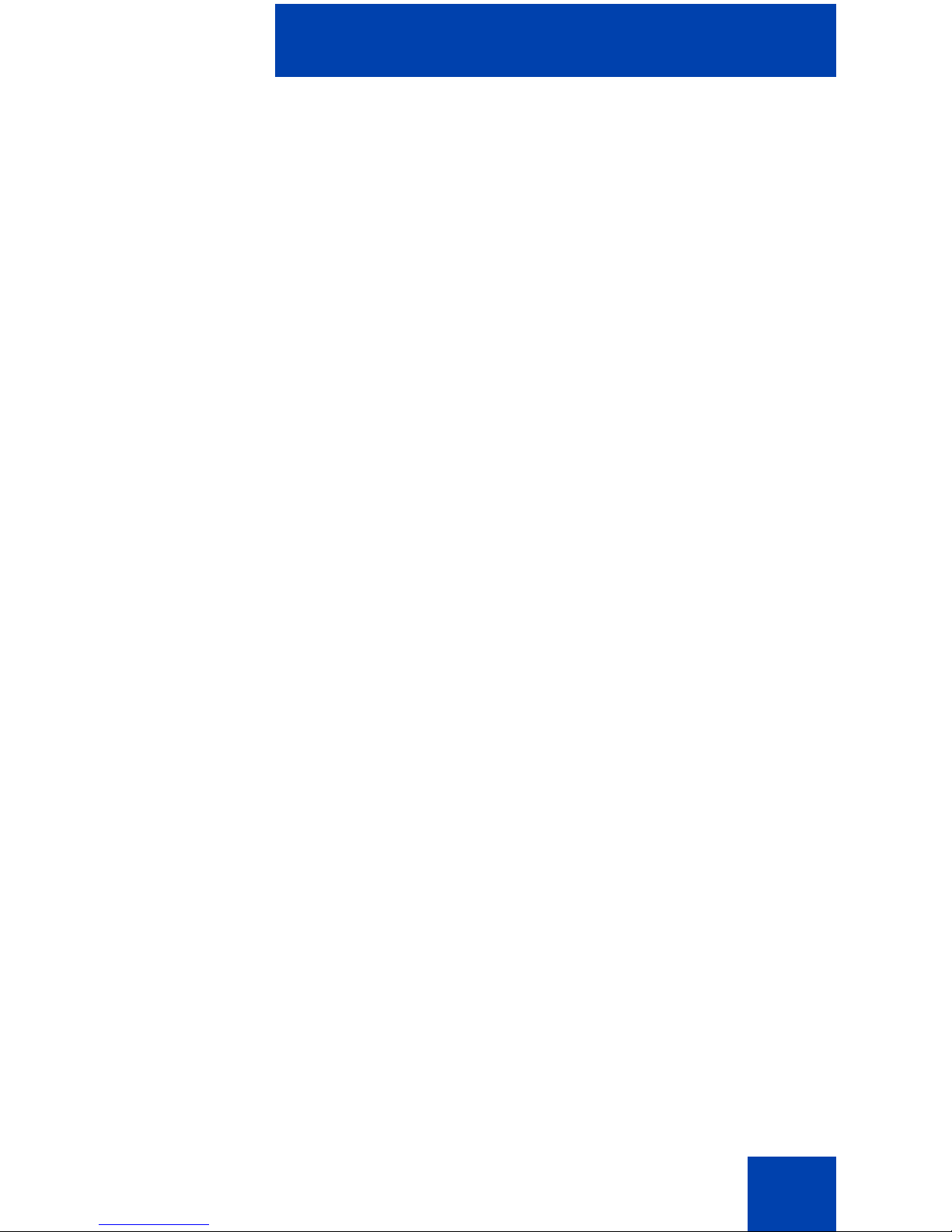
Contents
11
Selecting a startup screen image . . . . . . . . . . . . . . . . . . 165
Configuring power save . . . . . . . . . . . . . . . . . . . . . . . . . 167
Call settings . . . . . . . . . . . . . . . . . . . . . . . . . . . . . . . . . . . . . 168
Accessing the Calls settings menu . . . . . . . . . . . . . . . . 169
Accessing Statistics information . . . . . . . . . . . . . . . . . . . 169
Answer mode configuration . . . . . . . . . . . . . . . . . . . . . . 170
Caller filter configuration . . . . . . . . . . . . . . . . . . . . . . . . 172
Configuring emergency calls . . . . . . . . . . . . . . . . . . . . . 178
Assigning the Silent charging feature . . . . . . . . . . . . . . . 180
Connectivity settings . . . . . . . . . . . . . . . . . . . . . . . . . . . . . . . 181
Register . . . . . . . . . . . . . . . . . . . . . . . . . . . . . . . . . . . . . 181
Deregister . . . . . . . . . . . . . . . . . . . . . . . . . . . . . . . . . . . . 181
Selecting a network . . . . . . . . . . . . . . . . . . . . . . . . . . . . 181
Bluetooth . . . . . . . . . . . . . . . . . . . . . . . . . . . . . . . . . . . . 182
Accessing additional features
using FFC or SPRE codes . . . . . . . . . . . . . . . . . . . . . . . . . 183
Handset accessories . . . . . . . . . . . . . . . . . . . . . . . . . . . . . 185
Installing the belt clip . . . . . . . . . . . . . . . . . . . . . . . . . . . 186
Installing the headset . . . . . . . . . . . . . . . . . . . . . . . . . . . 189
Installing or removing the memory (MEM) card . . . . . . . 190
Bluetooth module installation . . . . . . . . . . . . . . . . . . . . . 194
Bluetooth headset installation . . . . . . . . . . . . . . . . . . . . 197
Terms you should know . . . . . . . . . . . . . . . . . . . . . . . . . . 203
Index . . . . . . . . . . . . . . . . . . . . . . . . . . . . . . . . . . . . . . . . . . 205
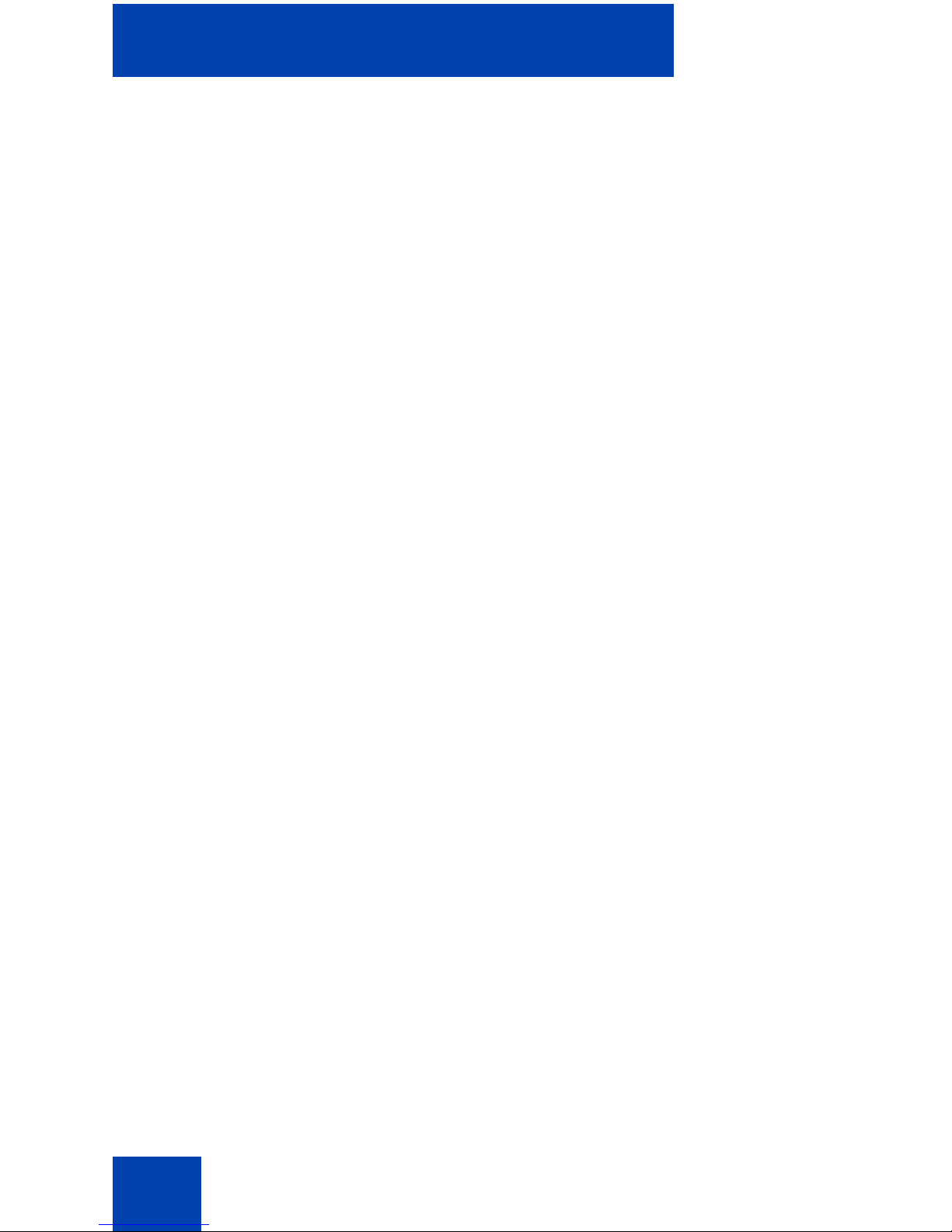
Contents
12
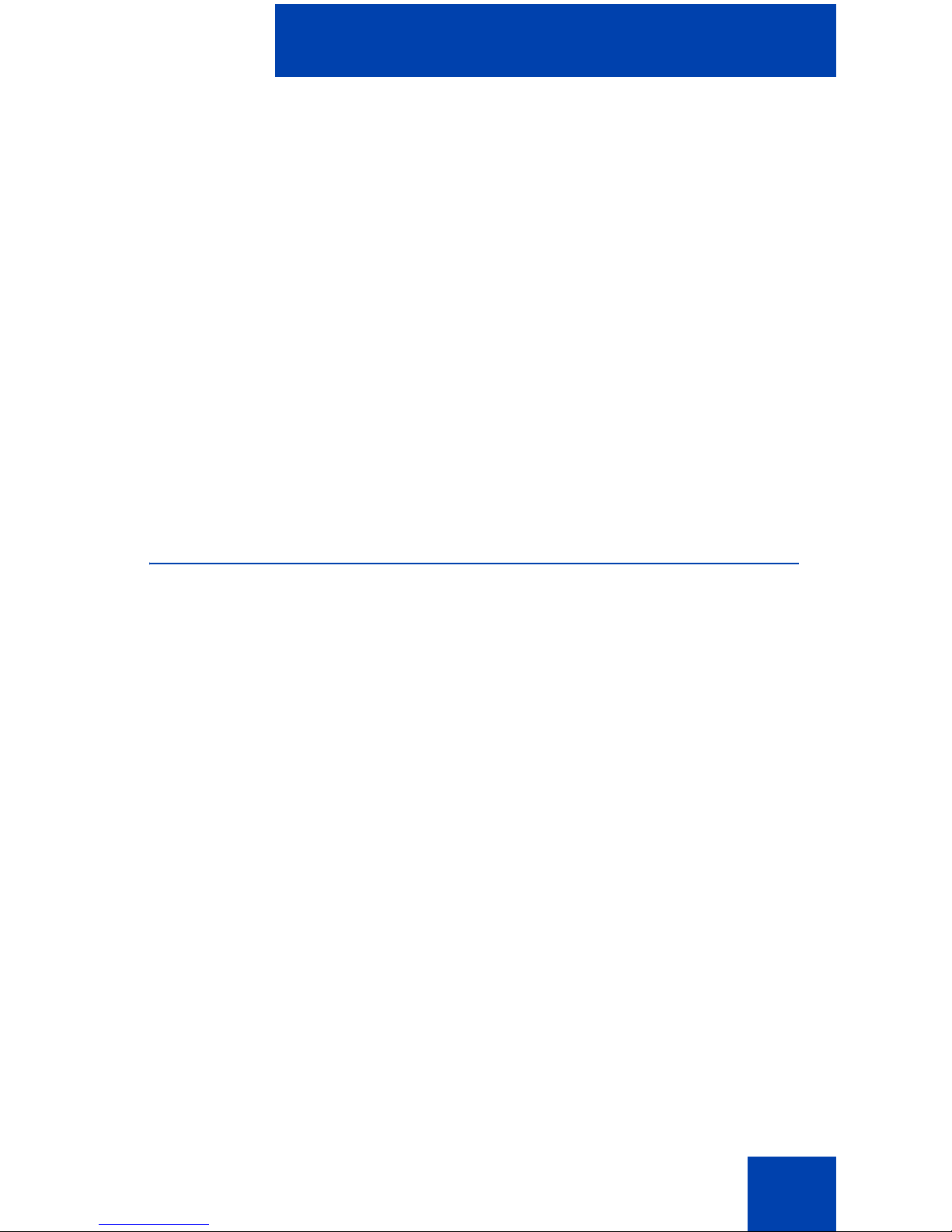
Welcome to Nortel DECT 4027 and 4070 Handsets
13
Welcome to Nortel DECT 4027 and
4070 Handsets
Nortel Digital Enhanced Cordless Telecommunications (DECT) 4027 an d
4070 Handsets are cordless phones with enhanced features suitable for
office use. The handsets include a single-press SOS key used to make
one-touch calls or send messages to a particular contact number. The
DECT 4070 Handset offers a text-messaging facility to send and receive
messages. The messaging feature is not enabled on the DECT 4027
Handset.
Nortel DECT 4027 and 4070 Handsets are compatible both with
traditional DECT system (based on DMC cards) and new SIP DECT
solution.
Feature overview
You can use the features of the Nortel DECT 4027 and 4070 Handsets to
perform the following tasks:
• send and receive messages (only for DECT 4070 Handset)
• configure audio and display settings
• assign daily and recurrent alarms
• use the calculator and stopwat ch
If the handsets are used as part of Nortel SIP DECT, th e follo win g
additional features are available:
• automatic update of the time and date settings when switching on the
handset
• send and receive messages without DECT Messenger (on ly for 4070)
• different ring melodies to distinguish between internal and external
calls
• central directory
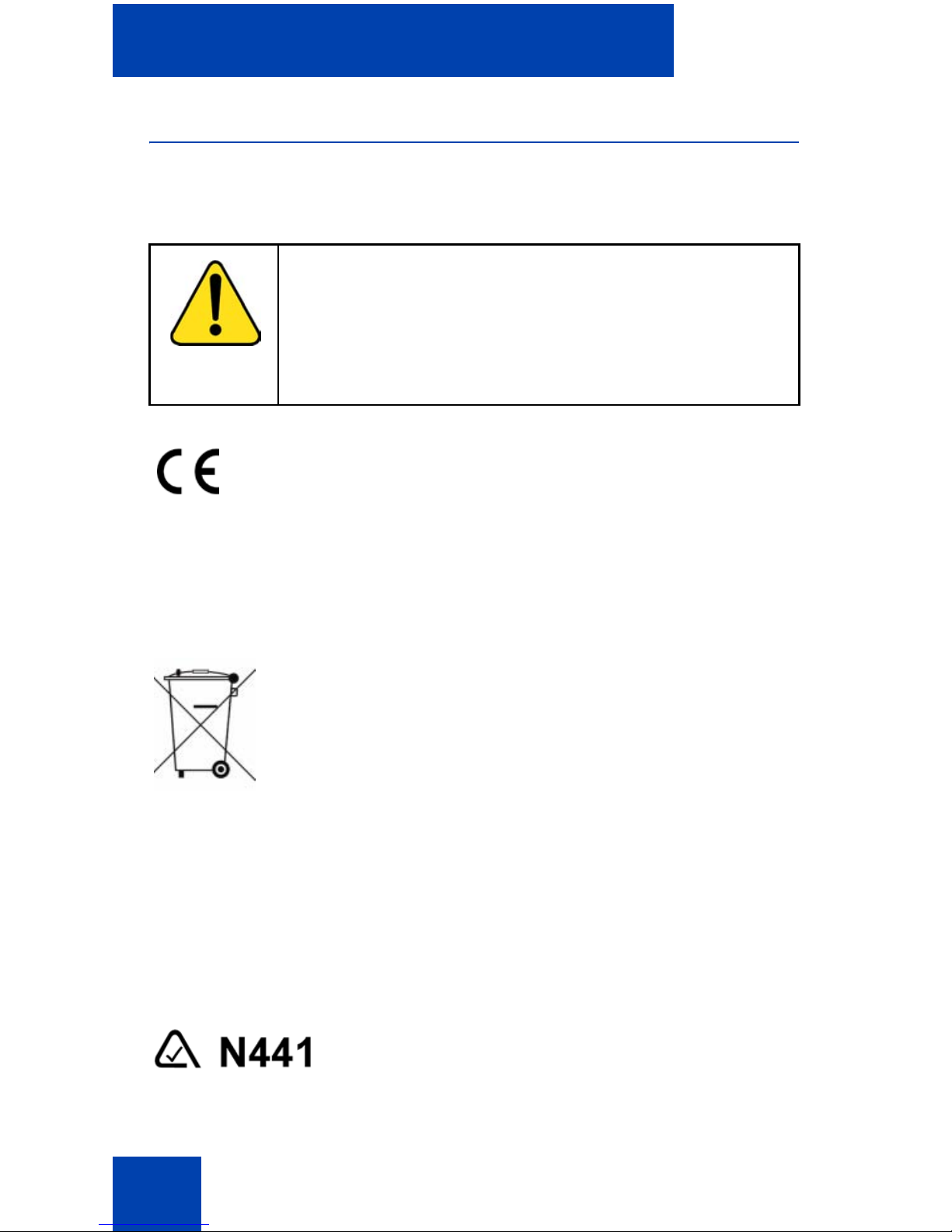
Welcome to Nortel DECT 4027 and 4070 Handsets
14
Regulatory and safety information
Read the following information before you use the Nortel DECT 4027 and
4070 Handsets.
This device complies with the essential requirements and other relevant
provisions of the R&TTE Directive 1999/5/EC, the Restriction of
Hazardous Substances (RoHS) 2002/95/EC, and the WEEE Directive
2002/95/EC.
You can obtain a copy of the Declaration of Conformity from Nortel using
the contact for End user and Private Product as shown in the following
Web page:
http://www.nortel.com/corporate/community/environment/life_cycle/
declarations.html
CAUTION
Like all cordless telephones, this handset uses radio
signals, which do not guarantee a connection under all
circumstances. Do not rely exclusively on cordless
telephones when making indispensable calls (such as
medical emergencies).
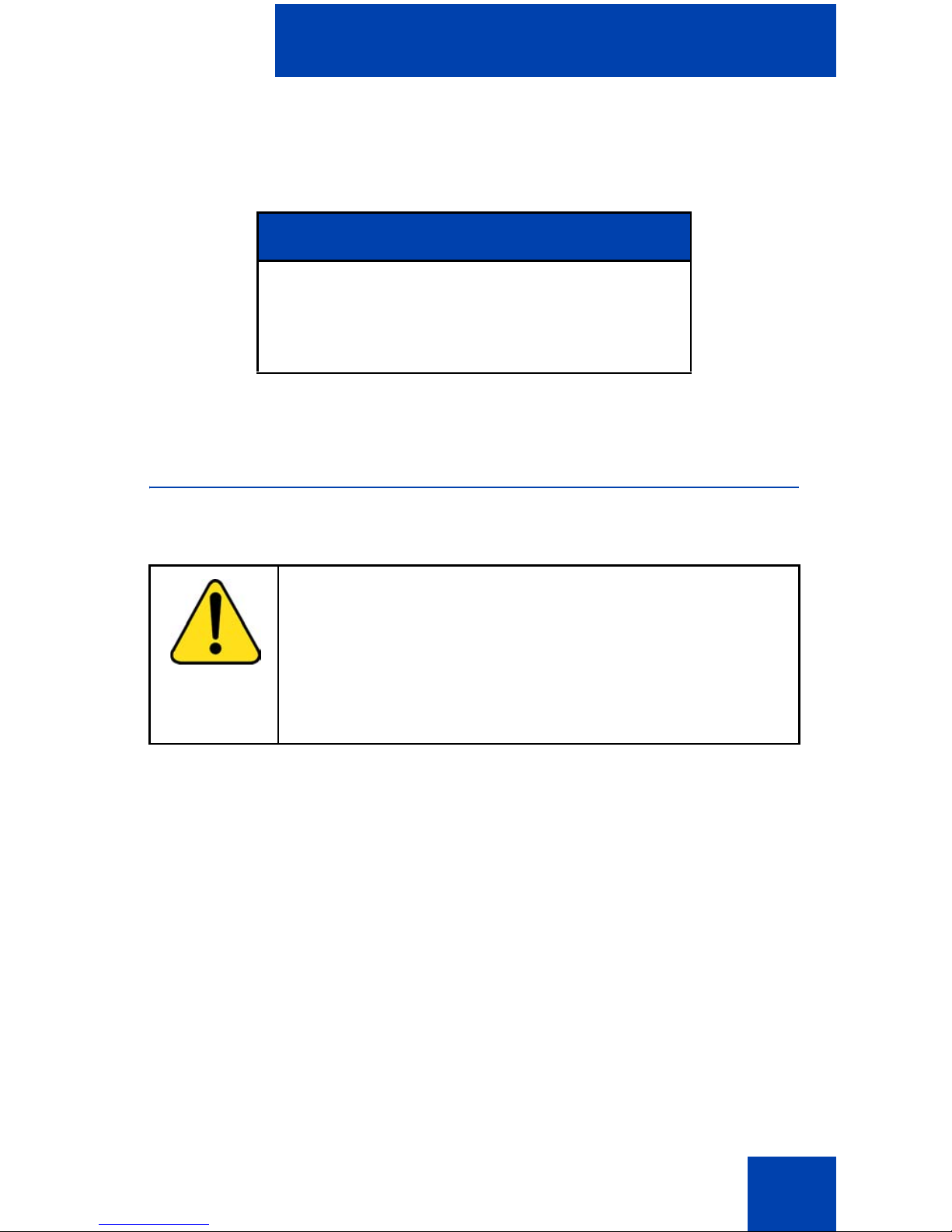
Welcome to Nortel DECT 4027 and 4070 Handsets
15
This product complies with IP50, according to IEC 60 529. Use only in
countries where authorized.
This equipment complies with EMC requirements of Class B.
Safety precautions
Observe the following safety precautions before you use your handset.
Declaration of Conformity
Hereby, Nortel declares that the Nortel DECT
4027 and 4070 Handsets are in compliance
with the essential requirements and other
relevant provisions of Directive 1999/5 /EC.
CAUTION
Modifications to this equipment not approved by Nortel
can make this equipment noncompliant with the applied
requirements.
Nortel recommends that you use only compatible
headsets.
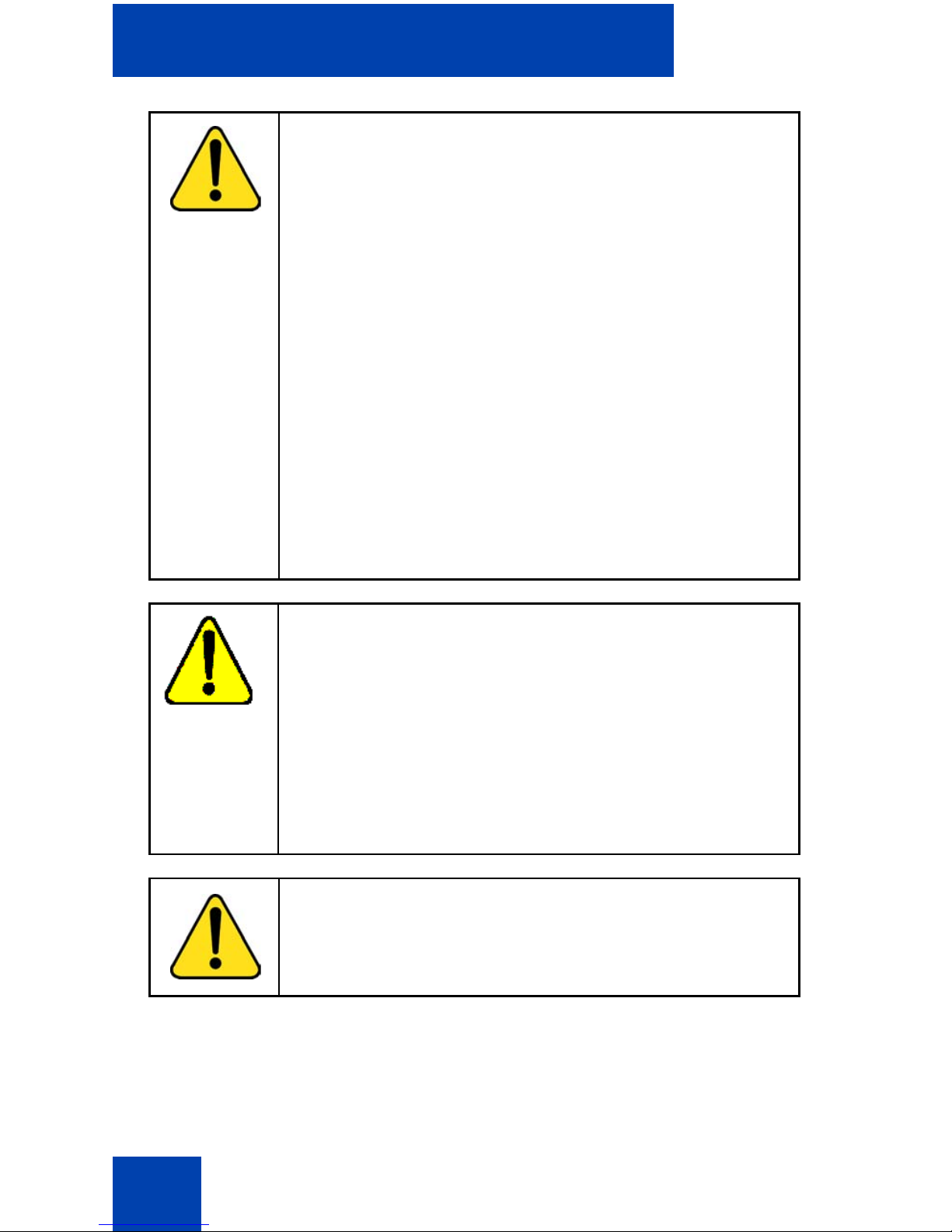
Welcome to Nortel DECT 4027 and 4070 Handsets
16
WARNING
Do not open the handset when it is switched on or
connected to the charger; doing so can expose you to
high voltage. Only authorised service personnel must
perform repairs.
Do not dispose of defective or used ba tter i es in
municipal waste. Return old batteries to the battery
supplier, a licensed dealer, or a designated collection
facility. Do not destroy batteries.
Do not use the handset, remove, install, or charge
batteries in hazardous environments (such as explosive
environments), hospitals or vehicles.
If your interior handset becomes wet, do not use a blow
dryer or oven to dry it. Switch off the handset, remove
the battery, shake out excess liquid from the handset,
and let it dry for 72 hours at room temperature.
CAUTION
The handset product contains a magnet. Do not allow
metallic objects to come in contact with the magnet,
because that can deteriorate audio quality and damage
the handset. Do not allow the charger a nd th e battery to
come into contact with conductive objects, such as keys,
paper clips, rings, or bracelets.
Keep the handset at least 10 centimetres away from
other electronic equipme nt .
WARNING
Keep the charger, handset, and accessories out of
reach of small children.
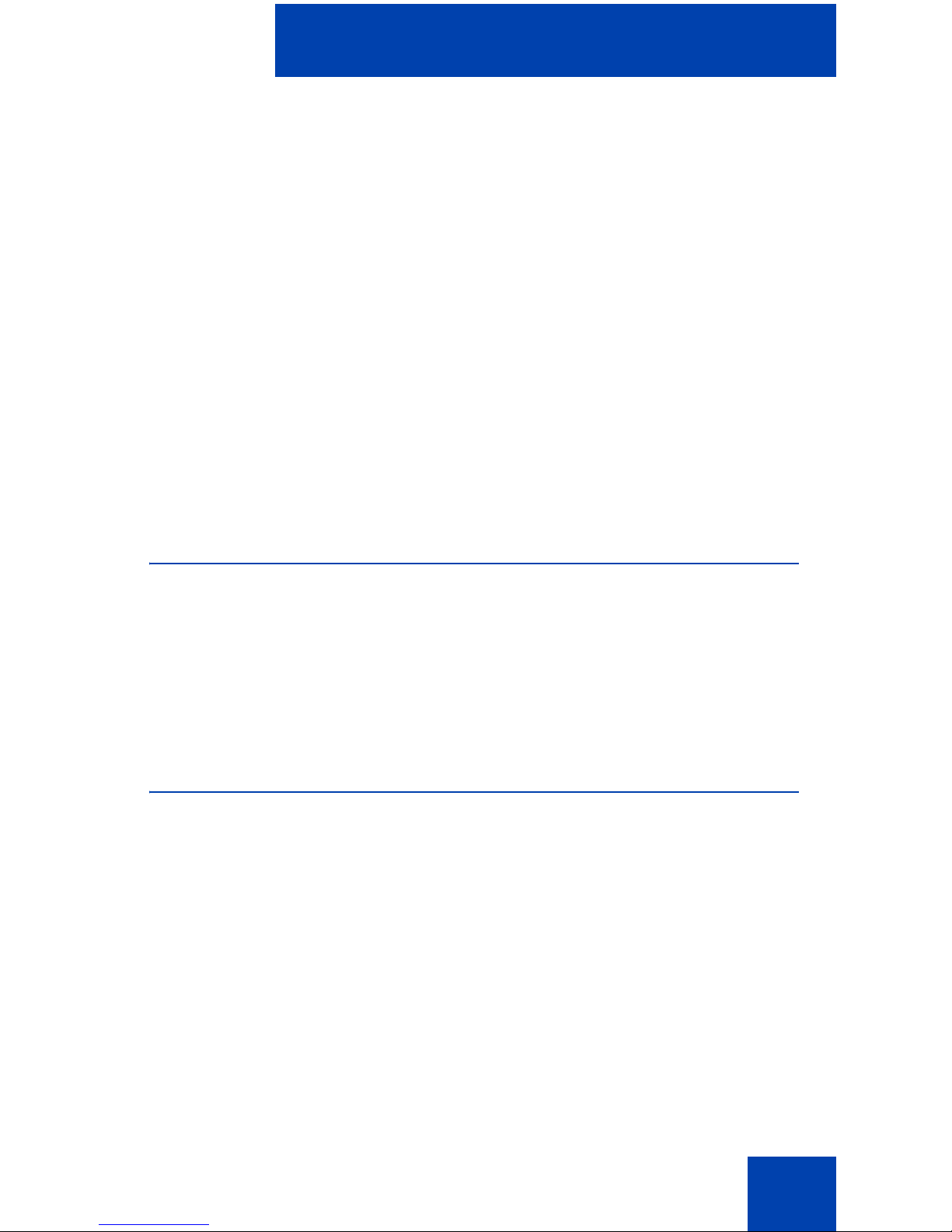
Getting started
17
Getting started
This section describes the tasks you must complete before you use your
handset. Install the accessories as described in the following sections:
• “Installing the MEM card and Bluetooth module” (page 17)
• “Installing the battery pack” (page 17)
• “Installing the charger” (page 19)
• “Charging the batteries” (page 21)
• “Charge display” (page 2 4)
• “Switching the handset on or off” (page 25)
Installing the MEM card and Bluetooth
module
If your handset is supplied with a MEM card or Bluetooth module refer to
the following section:
• “Installing or removing the memory (MEM) card” (page 190)
• “Bluetooth module installation” (page 194)
Installing the battery pack
You must install the battery pack before you can use your handset. The
battery compartment is on the back of the handset as shown in Figure 1.
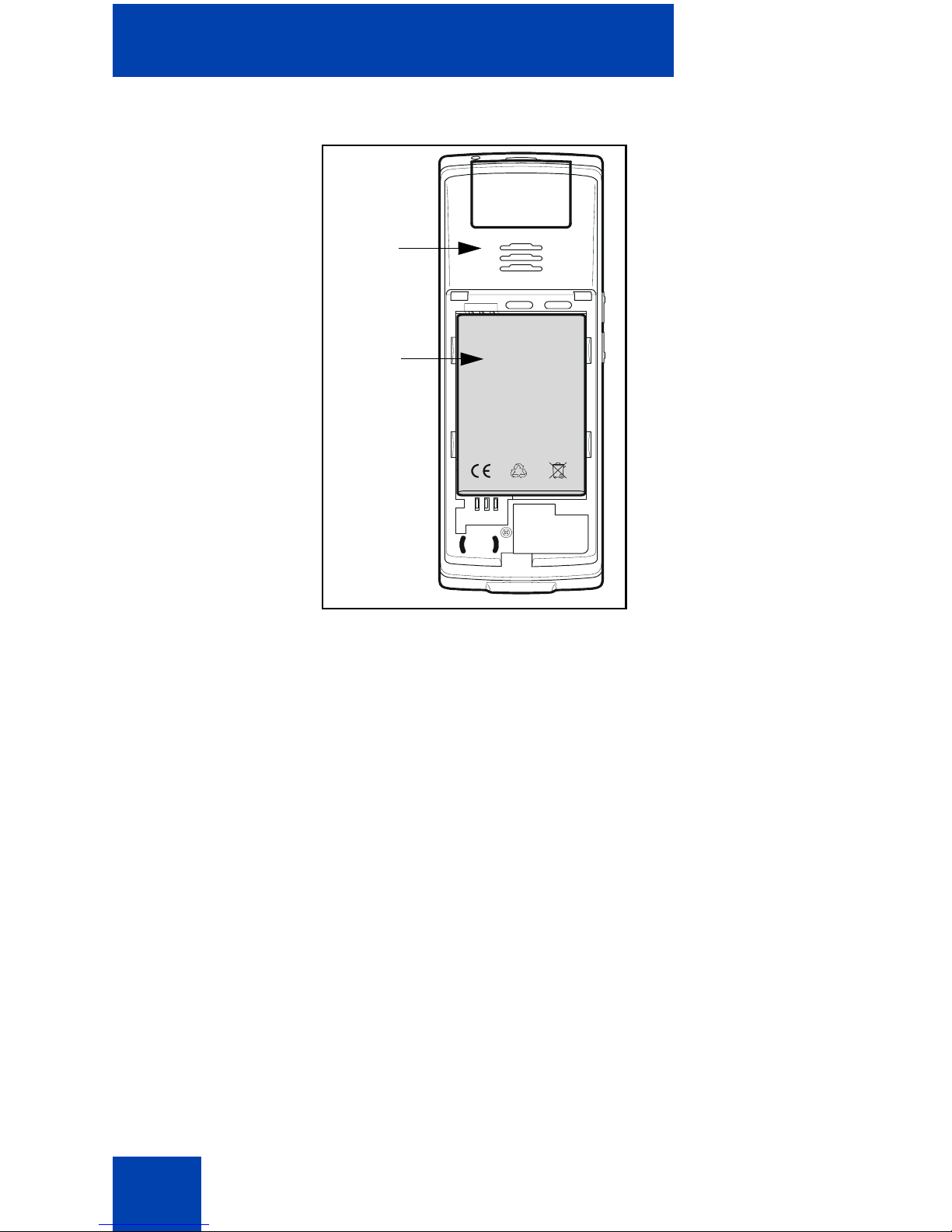
Getting started
18
Figure 1: Battery pack
To install a battery pack in your hands e t, pe rf or m the fo llow ing step s:
1. Place the handset facedown on a flat surface.
2. Remove the battery compartment cover.
3. Push the battery pack into the casing as shown in Figure 2.
4. Press the battery pack down until it locks.
5. Replace the battery cover.
BA
T
T
ERY PACK
Handset
Battery
pack
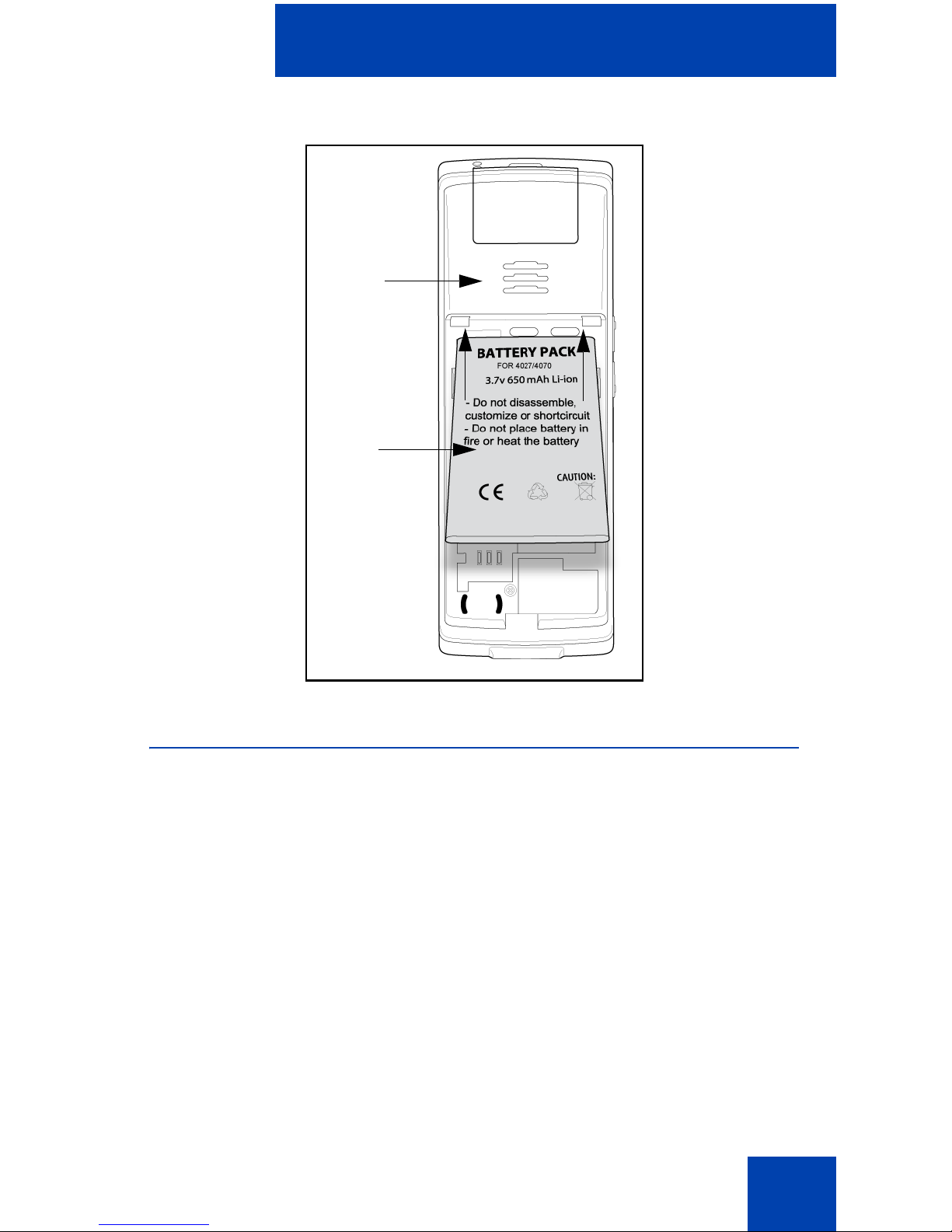
Getting started
19
Figure 2: Installing the battery pack
Installing the charger
To install the charger, perform the following steps:
1. Place the charger on a flat surface.
2. Connect the AC adapter cable to the terminal on the bottom of the
charger.
3. Connect the adapter to an electrical outlet.
4. Place the handset on the charger as shown in Figure 3.
Handset
Battery
pack
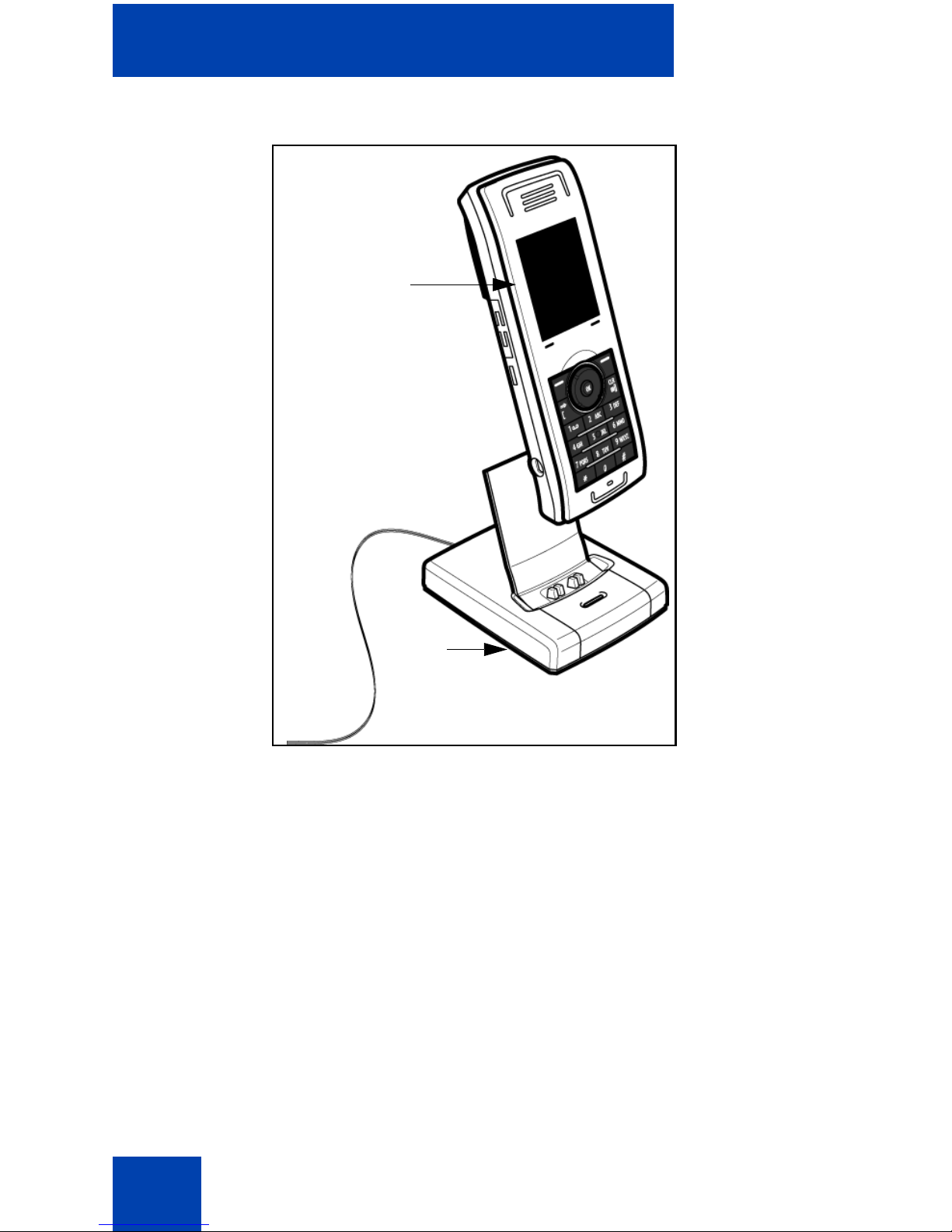
Getting started
20
Figure 3: Installing the charger
Handset
Charger
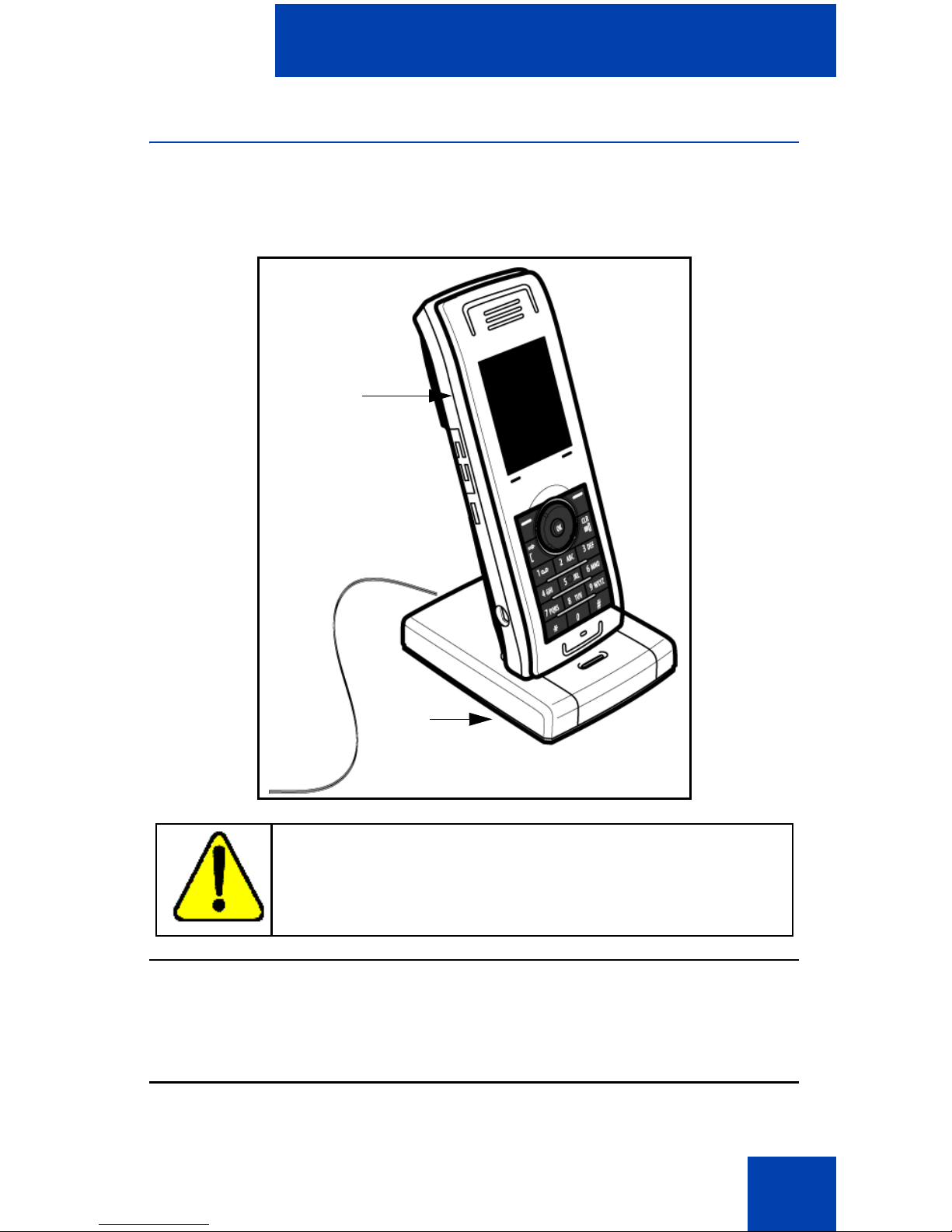
Getting started
21
Charging the batteries
Place the handset in the charger as shown in the following figure.
Figure 4: Installed charger
CAUTION
The batteries become hot during the first charge cycle.
Attention: The handset, if switched off, automatically switches on
when placed in the charger.
The DECT 4027 and 4070 Handsets use the CPC
N0162957 charger.
Handset
Charger
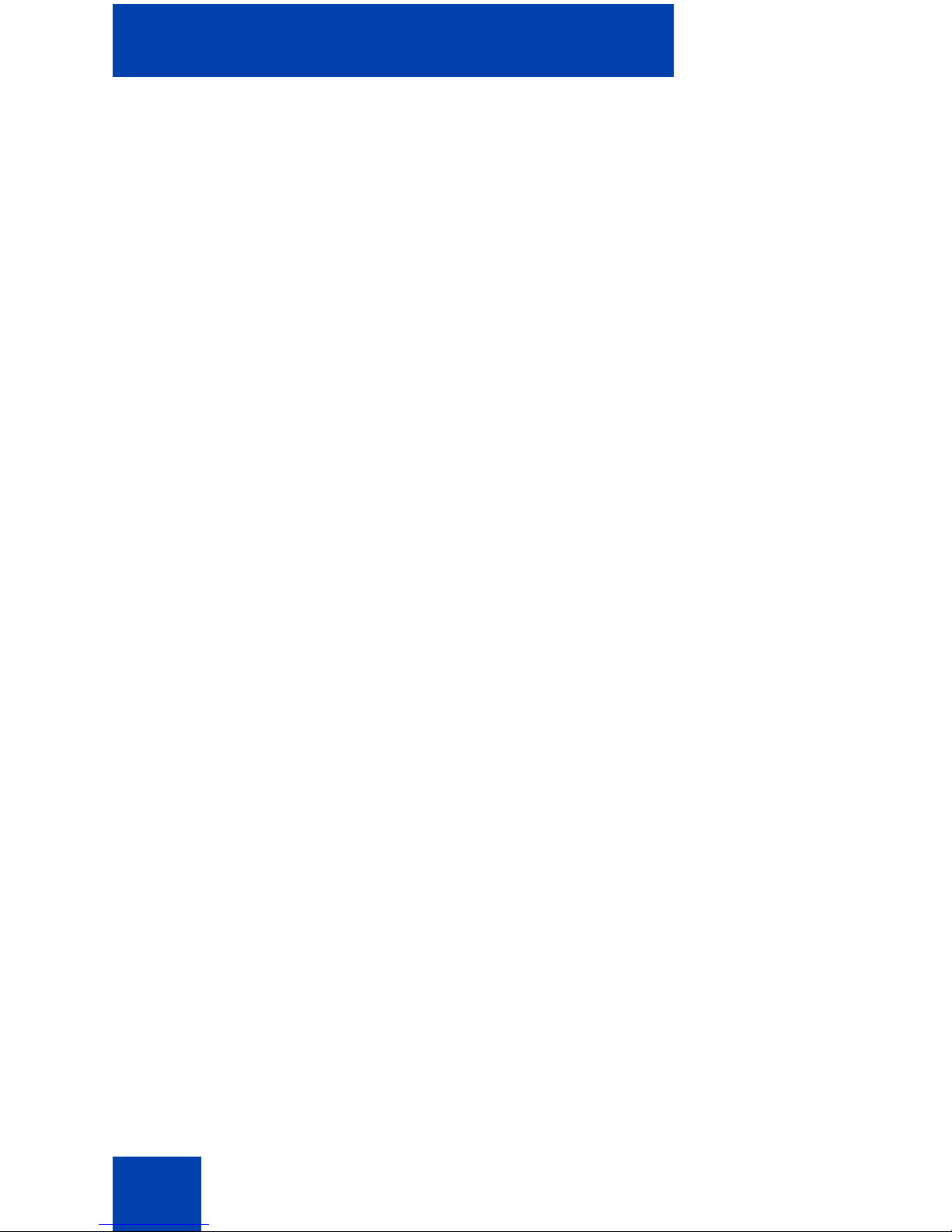
Getting started
22
Important battery information
Use the battery pack only as directed. Heat or cold reduces the
performance and service life of the batteries. Handsets with hot or cold
batteries can become temporarily out-of-service, even if the batteries are
fully charged. Charge the batteries only with the DECT 4027 and 4070
Handset charger supplied with the handset.
Charging guidelines
Observe the following guidelines when you charge your handset:
• Charge the battery for at least 6 hours b efore you use the handset fo r
the first time. This protective measure extends the service life of the
batteries.
• The batteries attain maximum power output only after several
charging and discharging cycles.
• Do not leave the handset connected to the charge r for more than a
month without using it.
• You can charge and discharge the batteries hundreds of times, but
eventually they wear out. If the operating time (talk and standby time)
becomes significantly shorter than usual, replace the batteries.
• To maintain optimum operating time, periodically discharge the
batteries by leaving the handset off the charger and switch ed on, until
the handset switches itself off. Use only this method to discharge the
batteries. You can disable the display to accelerate battery discharge.
For more information about configuring powe r save, see “Configuring
power save” (page 167).
• Extreme temperatures influence the charging capability of the
batteries.
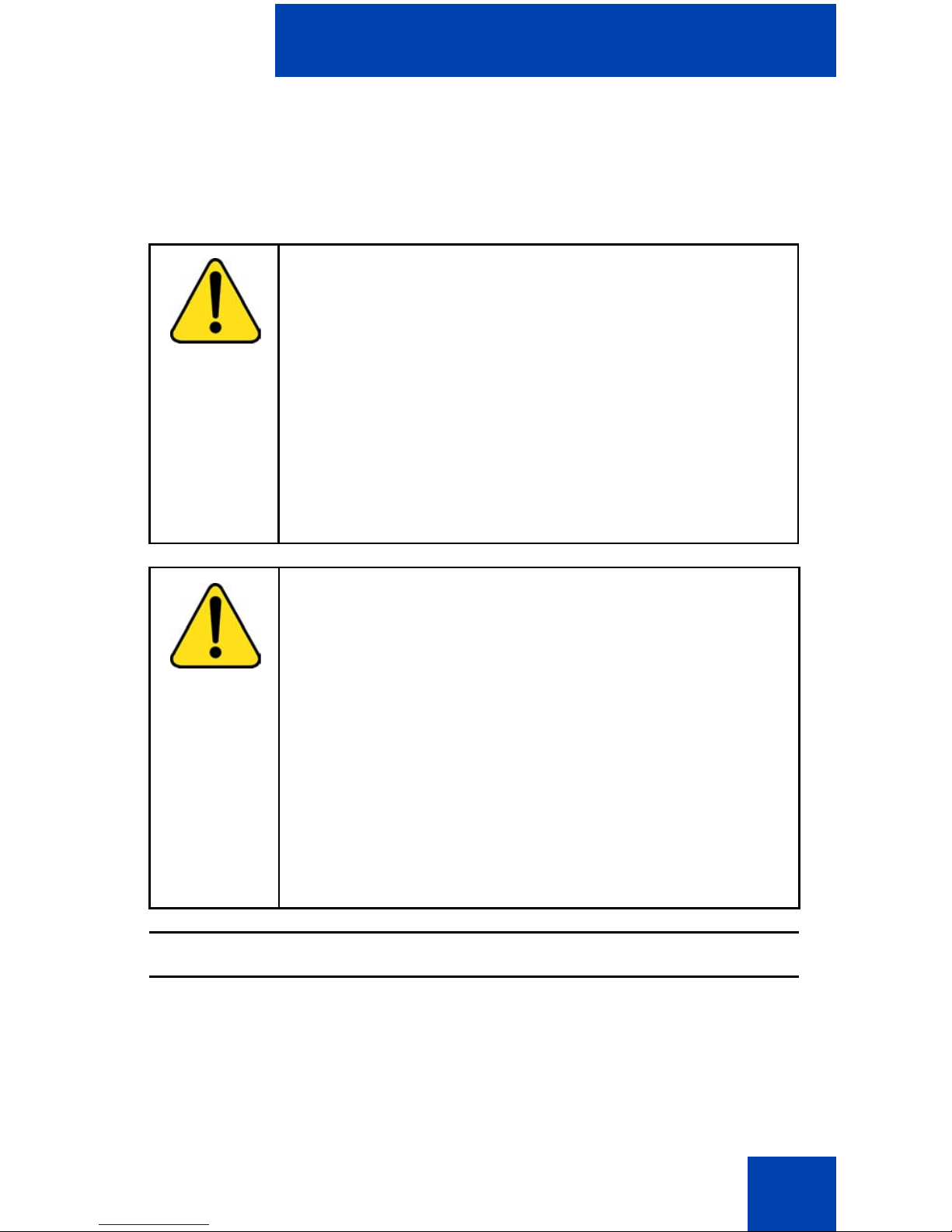
Getting started
23
Charging and operating times
Discharged batteries require 6 hours to completely r echarge. Completely
charged batteries provide the handset with approximately 8 hours of talk
time and 100 hours of standby time.
WARNING
Use only the batteries that Nortel provides or
authorises.
Charge the batteries only with the supplied charger.
Do not replace the batteries in potentially explosive
environments, such as rooms where flammable liquids
or gasses are present.
Do not dispose of batteries in a fire. Recycle or dispose
of batteries in accordance with loca l regu lations.
WARNING
You must charge your handset before you reset the
handset time and date. Every time you remove the
battery pack or switch the handset off it loses the time
and date information; you must manually reset it after
you reinstall the battery pack or switch the handset off
and on. Your handset displays the battery status
accurately after charging for at least 6 hours.
If your system can provide the date and time information
to DECT handsets, the date and time settings update
automatically when you switch on the handset. Contact
your system administrator to determine if you can use
this feature.
Attention: You require a mains connection to operate the charger.
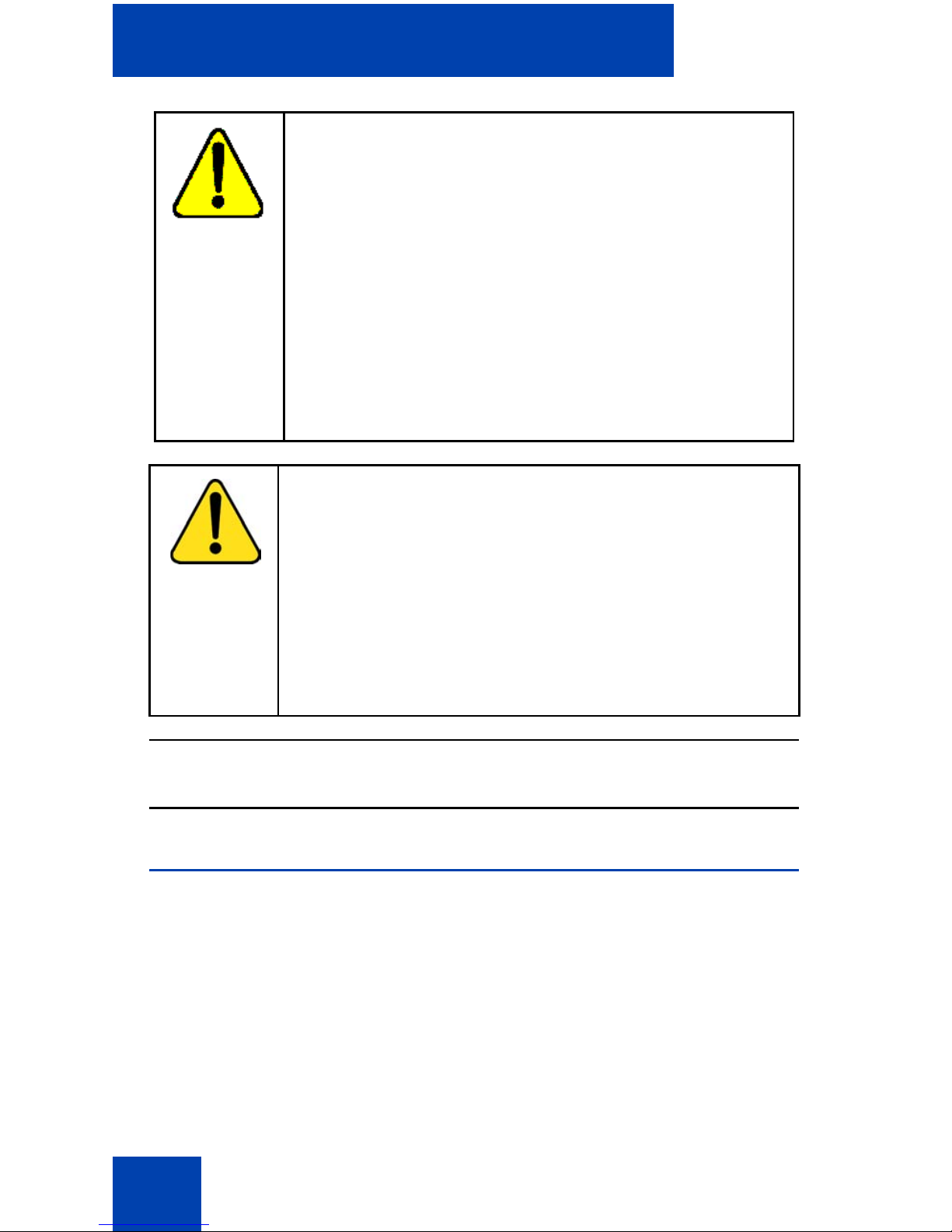
Getting started
24
Charge display
The battery charge status appears on the display screen. When the
battery is nearly discharged, the battery symbol flashes and a warning
tone sounds. If you are on a call, approximately 3 to 5 minutes of talk time
exists before the handset switches off. If you are not on a call and the
handset is not in the charging station, the message “Battery empty”
appears on the display. You cannot make calls while this message
appears.
CAUTION
Do not install the charger, handset, and accessories
near the following:
• water, moisture, sources of heat, or direct sunlight
• devices that generate strong magnetic fields,
electrical appliances, fluorescent lamps, computers,
radios, televisions, and fax or telephone terminals
• areas where the handset can be covered or in
excessive dust, and areas subject to vibration,
shock, or extreme temperature fluctuations
• locations with poor ventilation
CAUTION
Use only the plug-in AC adapter and battery type
supplied, and use only approved accessories.
Ensure the mains voltage of the adapter matches the
local mains voltage.
Do not use AC adapters that are visibly damaged
(cracked or broken) and keep the ventilation slits on the
AC adapters free from obstruction.
Attention: The handset, if switched off, automatically switches on
when placed in the charger.
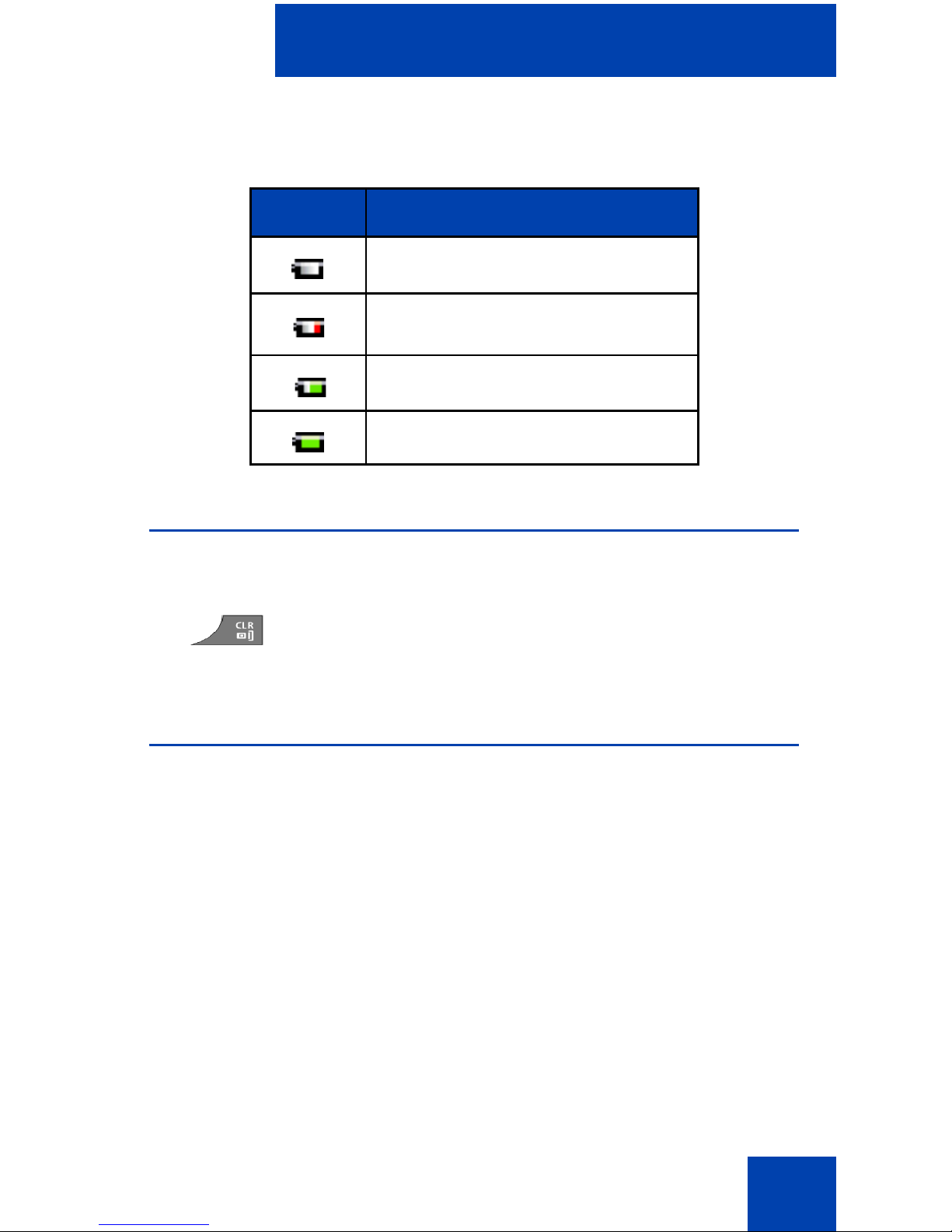
Getting started
25
The following table shows the battery charge status icons.
Switching the handset on or off
To switch your handset on or off, perform the following step:
Display areas
The DECT 4027 and 4070 Handsets include a Liquid Crystal Display
(LCD) and dialpad backlight display.
The display screen includes the following three areas as shown in
Figure 5:
• “Icon line” (page 26)
• “Dialogue area” (page 27)
• “Soft key line” (page 32)
Table 1: Battery charge status icons
Icon Description
empty
less than 33%
more than 33% and less than 75%
more than 75%
1. Long press the Clr key to switch your ha ndset on or
off.
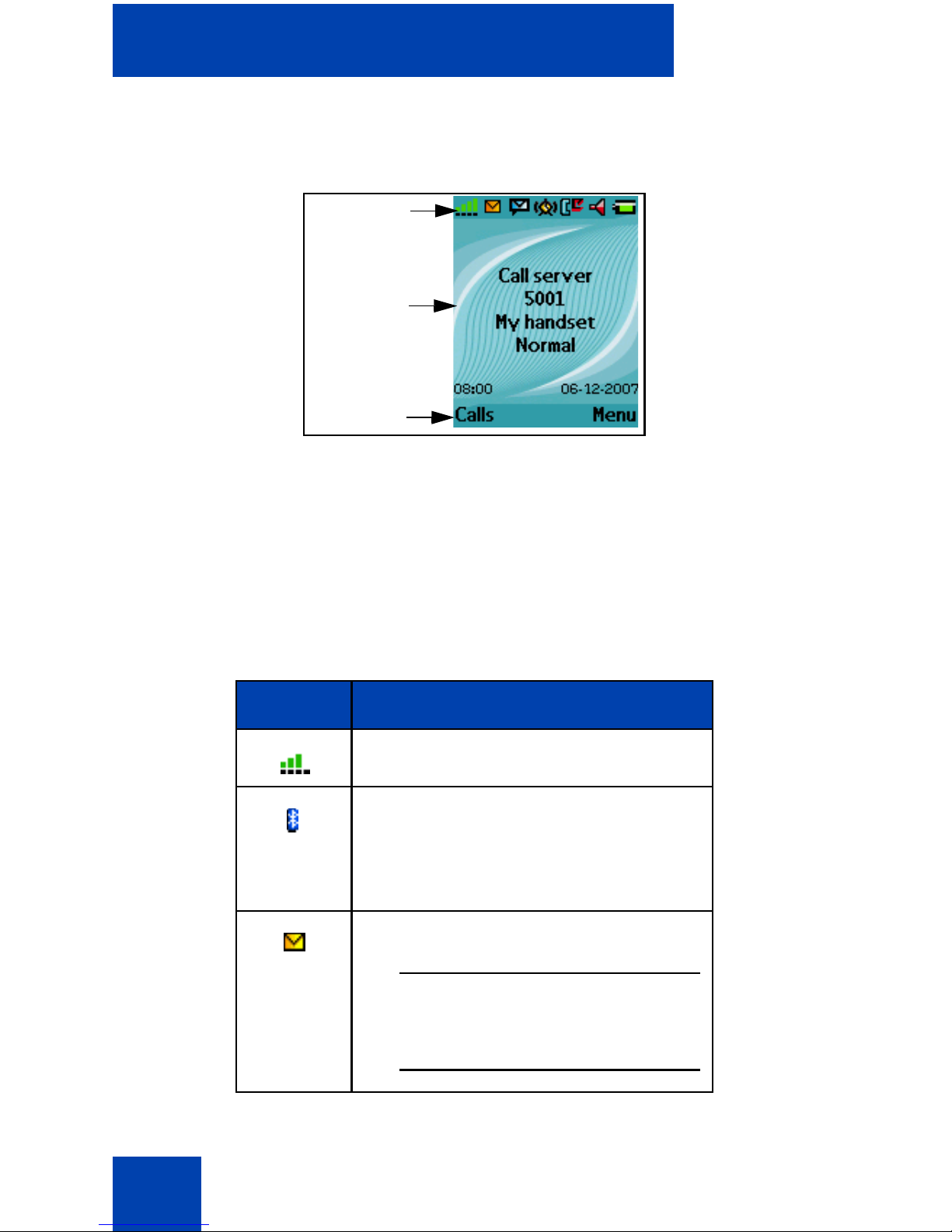
Getting started
26
The following figure shows the display screen.
Figure 5: Display screen
Icon line
The icon line displays the status of the handset. The icons for the level of
radio signal and battery charge status always appear in the icon line. The
other icons appear only when the corr esponding functions are active.
The following table shows the icons in the icon line.
Table 2: Icon line icons
Icon Description
Level of radio signal
Bluetooth connection status (only for
DECT 4070 Handset)
Refer to Table 17 for Bluetooth
connection status icons.
New text message received
Attention: This icon, if active,
replaces the Bluetooth connection
icon.
Icon line
Dialogue
area
Soft key
line
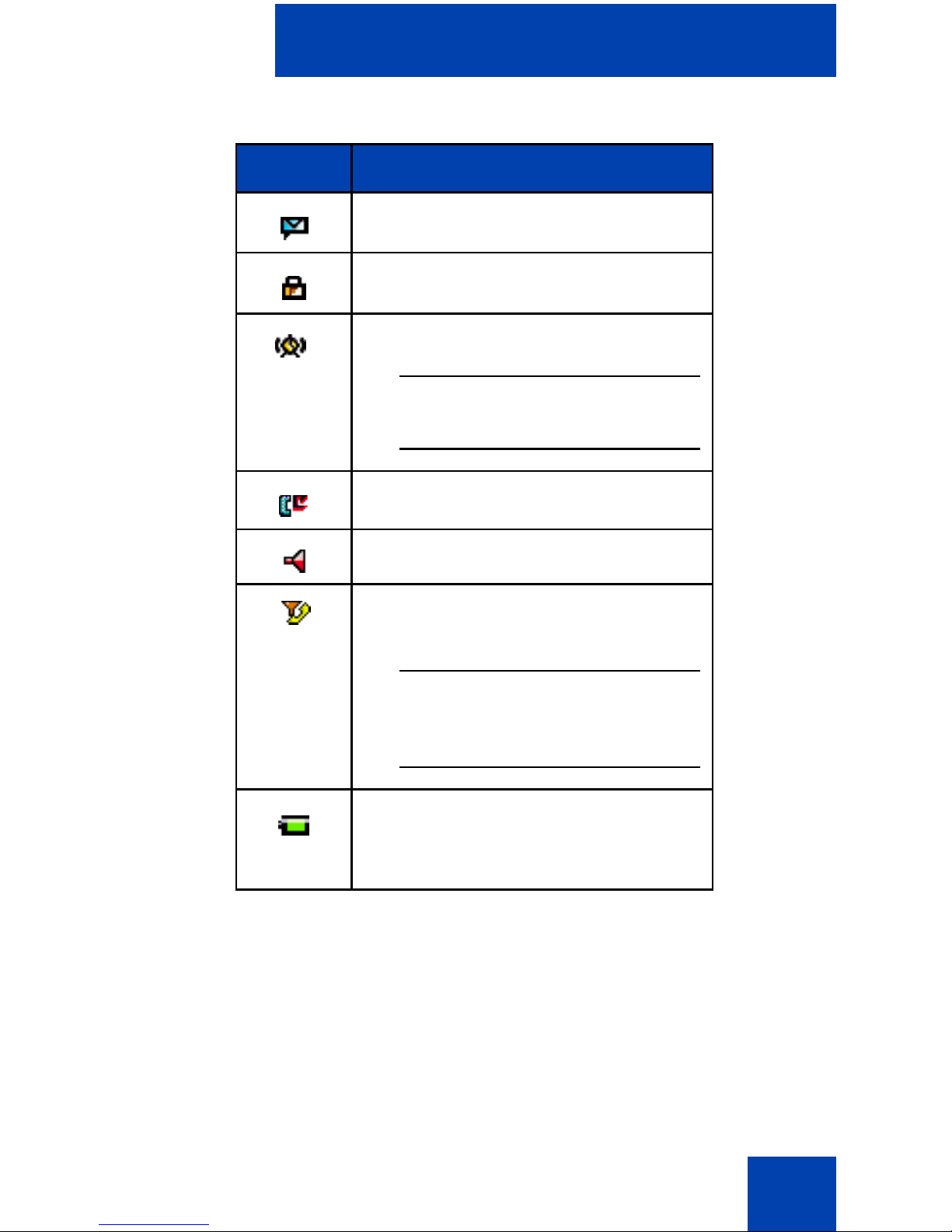
Getting started
27
Dialogue area
The Dialogue area is the main area on the handset screen. It displays
information according to the operational mode of the ha ndset.
Idle mode
In Idle mode, the dialogue area displays the following information:
Voice message waiting indication
Dialpad locked
Activated alarm
Attention: This icon, if active,
replaces the Dialpad locked icon.
Missed calls
Ringer deactivated
Caller filter (only for DECT 4070
Handset)
Attention: This icon, if active,
replaces the Ringer deactivated
icon.
Battery charge status.
Refer to Table 1 for Battery status
icons.
Table 2: Icon line icons
Icon Description
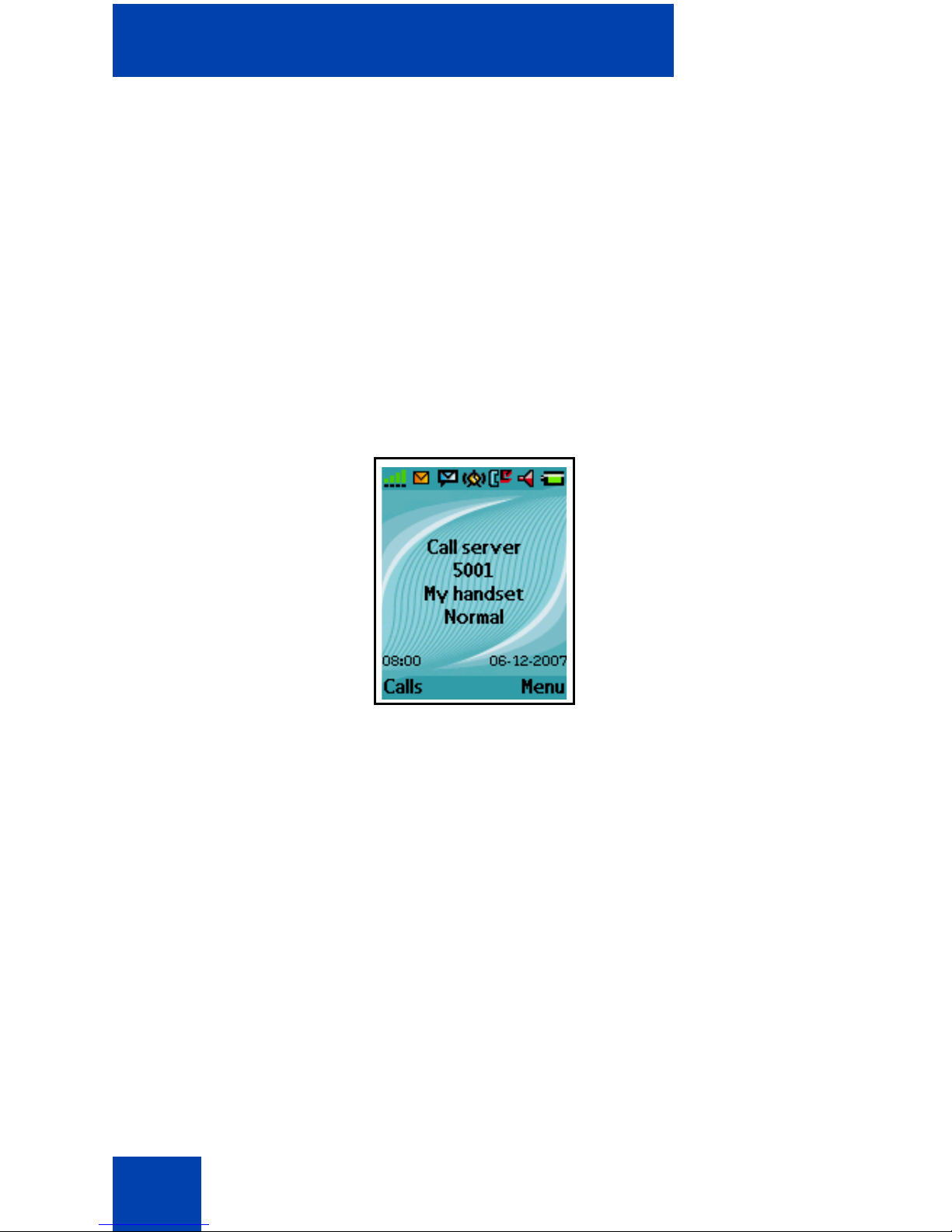
Getting started
28
• the name of the DECT system
• the Directory Number (DN) of the handset
• the handset name (if configured)
• the name of the active profile
• the time and date
If you leave the range of the DECT system, a “No Network” message
appears on the display screen.
The following figure shows the Idle mode screen.
Figure 6: Idle mode screen
For more information about key functions, see “Key functions in Idle
mode” (page 34).
Call mode
In Call mode, the dialogue area displays the following information:
• the number and name (if available) of the calling party for an
incoming call
• the number and name (if added to your contacts list) of the called
party for an outgoing call
• the loudspeaker icon (if enabled)
• the microphone muted icon (if muted)
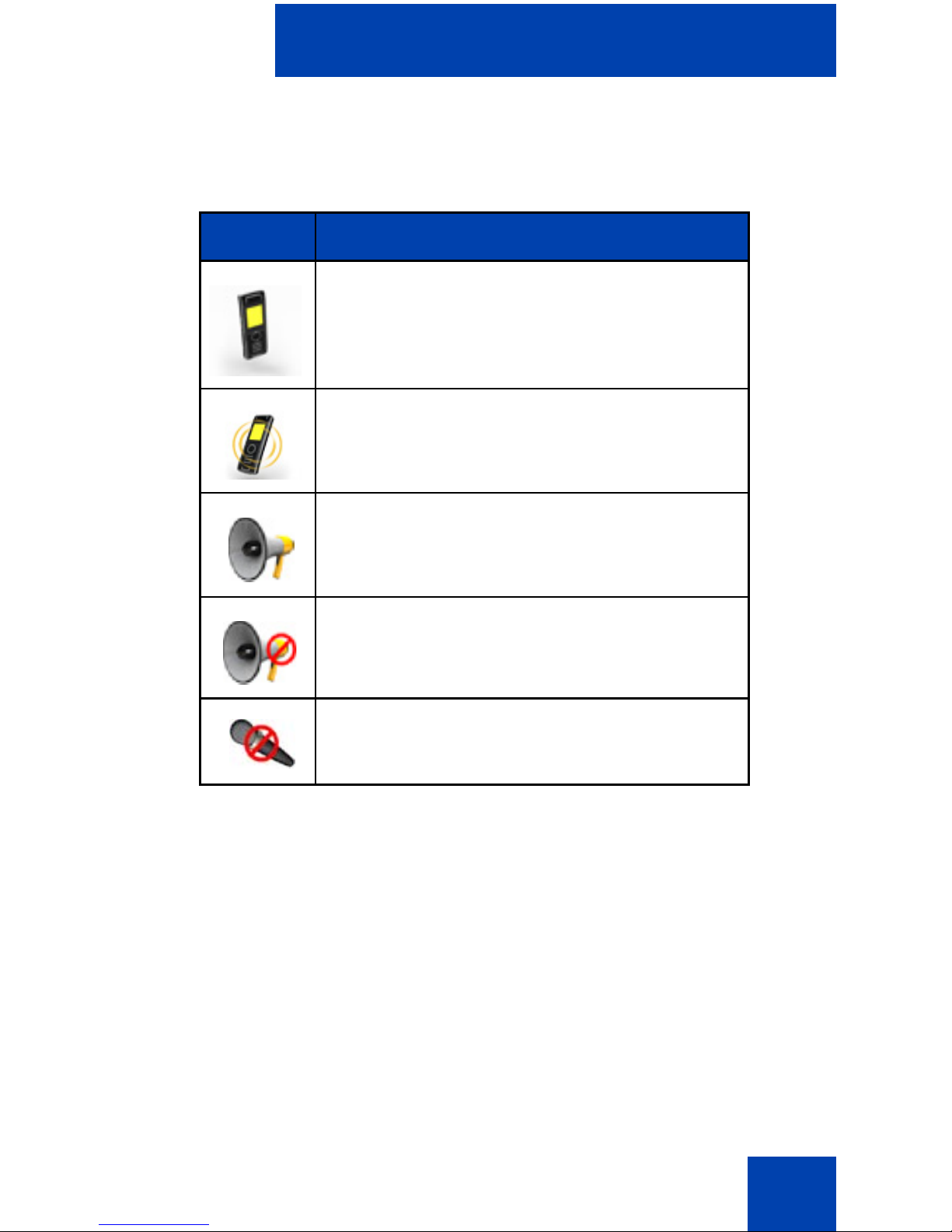
Getting started
29
The following table shows the icons in the dialogue area when in Call
mode.
For more information about key functions, see “Key functions in Call
mode” (page 36).
Dialogue mode
In Dialogue mode, the dialogue area displays dialogues.
The Missed call(s) screen is shown in Figure 7.
Table 3: Dialogue area icons
Icon Description
Incoming call
Outgoing call
Loudspeaker on
Microphone muted while loudspeaker on
Microphone muted while loudspeaker off
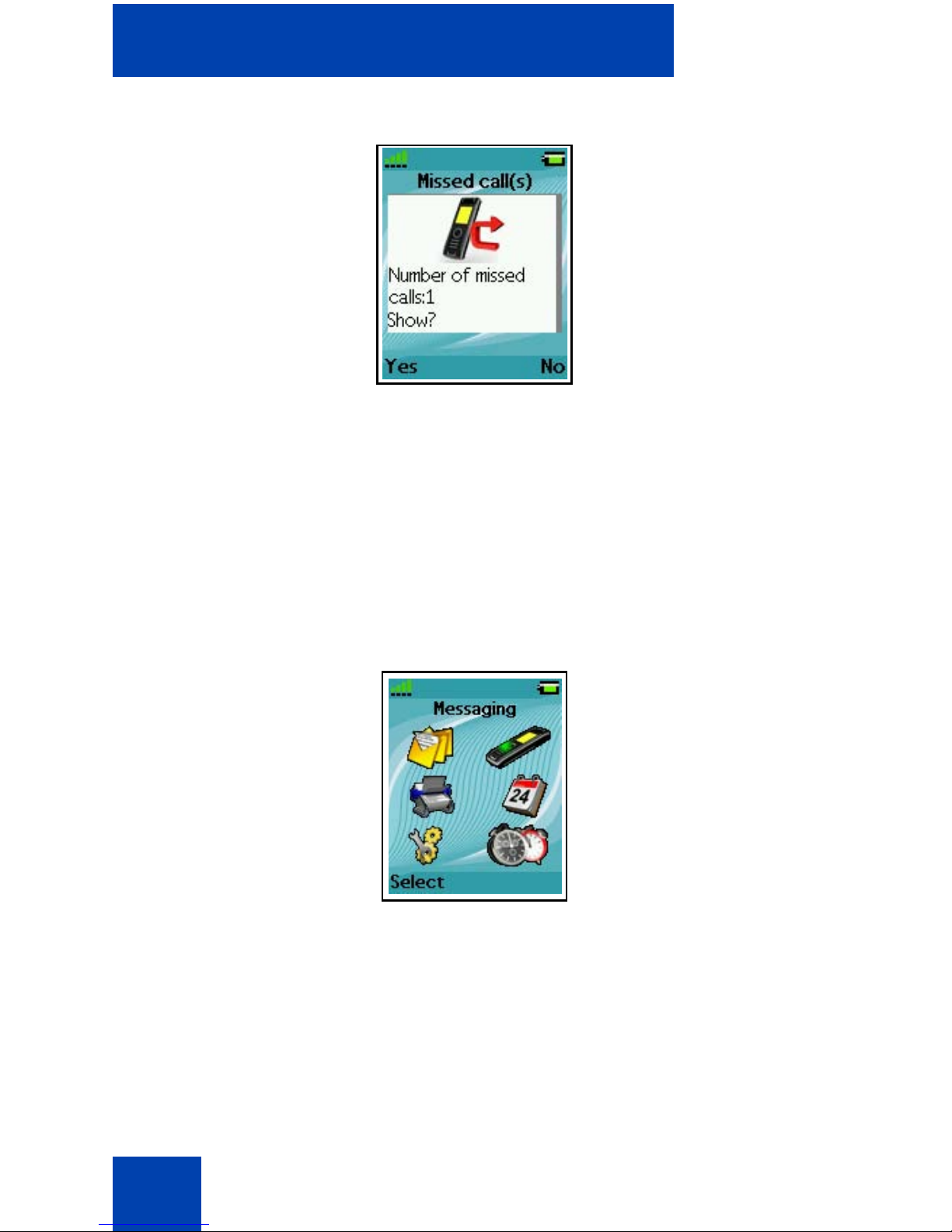
Getting started
30
Figure 7: Missed call(s) screen
For more information about key functions, see “Key functions in Dialogue
mode” (page 37).
Menu mode
In Menu mode, the dialogue area displays the menu items (entries) or
menu sections.
The following figure shows the Main menu screen.
Figure 8: Main menu screen

Getting started
31
The following figure shows the General settings screen.
Figure 9: General settings screen
For more information about key functions see “Key functions in Menu
mode” (page 38).
Edit mode
In Edit mode, you can use the dialogue area to enter and edit digits
(numbers, date, time, or PIN) and text.
The following figure shows the Contacts name editing screen.
Figure 10: Contacts name editing screen
Menu
sections
Menu
items

Getting started
32
The following figure shows the Contact number editing screen.
Figure 11: Contacts number editing screen
The following figure shows the appointment Start date editing screen.
Figure 12: Appointment Start date editing screen
For more information about key functions, see “Key functions in Edit
mode” (page 39).
Soft key line
Soft keys appear below the handset dialogue area. The key functions
change automatically according to the operational state of the handset.
For example, press the Menu soft key, as shown in Figure 5, to access
the Main menu.

Getting started
33
Handset controls
Use the following figure to familiarise yourself with the handset display
and keys.
Figure 13: Handset display
This section describes the following components and functions of your
DECT 4027 or 4070 Handsets:
• “Key functions in Idle mode” (page 34)
• “Key functions in Call mode” (page 36)
• “Key functions in Dialogue mode” (page 37)
• “Key functions in Menu mode” (p a ge 38)
Earpiece
Colour display
Microphone
Navigation
keys (Up,
Right, Down,
Left)
Headset
connector
OK key
Volume up
Volume
down
Dialpad
Clear/On hook
SOS key
Call key
Soft keys

Getting started
34
• “Key functions in Edit mode” (page 39)
• “Locking or unlocking the dialpad” (page 42)
Key functions in Idle mode
The following table describes the handset key fu nctions in Idle mode.
Table 4: Keys functions in Idle mode
Key Description
Left soft
key
Press the Left soft key Calls to
access the Calls menu.
Right soft
key
Press the Right soft key Menu to
access the Main menu.
Up key Press the programmable Up
navigation key to access the shortcut
assigned to it. The default shortcut
assigned is the Contacts menu.
Down key Press the programmable Down
navigation key to access the shortcut
assigned to it. The default shortcut
assigned is the Central Director y
menu.
Left key Press the programmable Left
navigation key to access the shortcut
assigned to it. The default shortcut
assigned is the Messaging menu.
Right key Press the programmable Right
navigation key to access the shortcut
assigned to it. The default shortcut
assigned is the Profile menu.
OK key Press the OK key, and then the Lock
or Unlock soft key to lock or unlock
the dialpad.

Getting started
35
For more information about Idle mode, see “Idle mode” (page 27).
Call key Press the Call key to initiate or
answer a call.
Clear key Long press the Clr key to switch your
handset on or off.
SOS key Long press the SOS key to make an
emergency call (if configured).
Attention: You can make an
emergency call with the SOS key
even if the dialpad is locked.
1–9 • Press the 1–9 keys to enter
predial mode.
• Long press the 1–9 keys to speed
dial a number (if configured).
0 Press the 0 key to enter predial mode.
* • Press the * key to enter predial
mode.
• Long press the * key to enter a
comma to indicate a pause when
you edit a number.
# • Press the # key to enter predial
mode.
• Long press the # key to switch
between the current active profile
and the Silent profile.
Table 4: Keys functions in Idle mode (Continued)
Key Description
R

Getting started
36
Key functions in Call mode
The following table describes the handset key fu nctions in Call mode.
Table 5: Key functions in Call mode
Key Description
Left soft
key
• Press the Left soft key to select
the item marked in the display.
• Press the Left soft key Silence to
mute the ringer for an incoming
call.
Right soft
key
• Press the Right soft key to clear
the previous character (let ter or
digit) in edit mode.
•Press the Right soft key Reject to
reject an incoming call.
Up key Press the Up navigation key to
access the Contacts menu.
OK key • Press the OK soft key to turn the
loudspeaker on or off.
• Press the OK key to answer an
incoming call.
Call key Press the Call key to place the call on
hold or to switch between two active
calls.
Clear key Press the Clr key to end the call.
Volume
up key
Press the Volume up key to increase
the handset volume during a call.
Volume
down key
Press the Volume down key to
decrease the handset volume during
a call.
R
+

Getting started
37
For more information about Call mode, see “Call mode” (page 28).
Key functions in Dialogue mode
The following table describes the handset key functions in Dialogue
mode.
For more information about Dialogue mode, see “Dialogue mode”
(page 29).
0–9,*,# Press the 0–9,*, or # key to enter
digits,*, or #.
Table 6: Key functions in Dialogue mode
Key Description
Left soft
key
Press the Left soft key to select the
item marked in the display.
Right soft
key
Press the Right soft key to select the
item marked in the display.
Clear key Press the Clr key to exit Dialogue
mode.
SOS key Long press the SOS key to make an
emergency call (if configured).
Table 5: Key functions in Call mode (Continued)
Key Description

Getting started
38
Key functions in Menu mode
The following table describes the handset key fu nctions in Menu mode.
For more information about Menu mode, see “Menu mode” (page 30).
Table 7: Key functions in Menu mode
Key Description
Left soft
key
Press the Left soft key to select the
item marked in the display.
Right soft
key
Press the Right soft key to select the
item marked in the display.
Up key Press the Up key to move the cursor
to the desired menu item (entry).
Down key Press the Down key to move the
cursor to the desired menu item
(entry).
Left key Press the Left key to move the cursor
to the desired menu item (entry) or
menu section.
Right key Press the Right key to move the
cursor to the desired menu item
(entry) or menu section.
Clear key • Press the Clr key to cancel the
current action and to return to the
previous menu.
• Long press the Clr key to return
to Idle mode.
SOS key Long press the SOS key to make an
emergency call (if configured).

Getting started
39
Key functions in Edit mode
The following table describes the handset key fu nctions in Edit mode.
Table 8: Key functions in Edit mode
Key Description
Left soft
key
Press the Left soft key to select the
item marked in the display.
Right soft
key
Press the Right soft key to select the
item marked in the display.
Up key Press the Up key to move the cursor
in the text area.
Down key Press the Down key to move the
cursor in the text area.
Left key Press the Left key to move the cursor
in the text area.
Right key Press the Right key to move the
cursor in the text area.
Clear key • Press the Clr key to cancel the
current action and to return to the
previous menu.
• Long press the Clr key to return
to Idle mode.
SOS key Long press the SOS key to make an
emergency call (if configured).

Getting started
40
1 • Press the 1 key one or more
times to enter the digit (for
example, to enter a number, date,
time, or PIN).
• Press the 1 key one or more
times to enter a special character.
For more information, see “Key
functions in text mode” (page 41).
2–9 • Press the 2–9 keys to enter the
digits (for example, to enter a
number, date, time, or PIN).
• Press the 2–9 keys one or more
times to enter a letter. For more
information, see “Key functions in
text mode” (page 41).
0 • Press the 0 key to enter the digit
(for example, to enter a number,
date, time, or PIN).
• Press the 0 key to insert a space
or a punctuation mark. For more
information, see “Key functions in
text mode” (page 41).
* • Press the * key one or more times
to enter a special character. For
more information, see “Key
functions in text mode” (page 41).
• Long press the * key to enter a
comma to indicate a pause when
you edit a number.
Table 8: Key functions in Edit mode (Continued)
Key Description

Getting started
41
You can use your handset keys to enter a number, symbol, or character
in text mode.
The following table shows the key to press, (when the handset is in text
mode) to insert letters, numbers, or symbols.
Table 9: Key functions in text mode
# Press the # key to switch between
modes:
• mode "abc": enter lowercase
characters
• mode "Abc": enter an uppercase
character followed by lowercase
characters
• mode "ABC": enter uppercase
characters
• mode "123": enter digits
Key Uppercase Lowercase
1 1 £ $ ¥ € @ % & # § ^ 1 £ $ ¥ € @ % & # § ^
2 A B C 2 Æ À Á Â Ä Å Ç a b c 2 æ à á ä å ç
3 D E F 3 È É Ê Ë d e f 3 è é ê ë
4 G H I 4 Í Î Ï g h i 4 í î ï
5J K L 5 j k l 5
6 M N O 6 Œ Ó Ô Ö Ø m n o 6 œ ó ô ö ø
7 P Q R S 7 Š ß p q r s 7 š ß
8 T U V 8 Ù Ú Û Ü t u v 8 ù ú û ü
9 W X Y Z 9 Ÿ Ž w x y z 9 ÿ ž
Table 8: Key functions in Edit mode (Continued)
Key Description

Getting started
42
Locking or unlocking the dialpad
Use the dialpad lock feature to prevent accidental operation of the
handset. When you receive an incoming call, the dialpad temporarily
unlocks so you can answer the call. The dialpad lock reactivates when
you terminate the call.
To lock the dialpad, perform the following step:
To unlock the dialpad, perform the following step:
To configure automatic Dialpad lock, see “Using the Automatic dialpad
lock feature” (page 144).
0 (space) . , ? ! 0 : ¿ ¡ “ ‘ ; _ ~ (space) . , ? ! 0 : ¿ ¡ “ ‘ ; _ ~
* * / + - = ( ) < > { } [ ] | \ * / + - = ( ) < > { } [ ] | \
Attention: You can dial 911 and 112 when the dialpad lock is active.
The dialpad lock does not affect the SOS key.
1. Press the OK key to toggle betw ee n th e Calls soft
key and the Lock soft key.
2. Press the Lock soft key.
Attention: The Unlock soft key is available only for 3 seconds after
you press the OK key.
1. Press the OK key, and then press the Unlock soft
key.
Key Uppercase Lowercase
Lock
Unlock

DECT system configuration
43
DECT system configuration
Use the information in this section to configure your DECT handset to
work with a DECT system.
This section describes the following tasks:
• “Accessing the Connectivity menu” (page 43)
• “Subscribing the handset to a DECT system” (page 44)
• “Manually selecting the DECT system” (page 46)
• “Enabling automatic DECT system selection” (page 46)
• “Terminating a subscription” (page 47)
• “Editing the system name and phone number” (page 48)
For more information about using the handset controls, see “Handset
controls” (page 33).
Accessing the Connectivity menu
To access the Connectivity menu, perform the following steps:
1. Press the Menu soft key to access the Main menu.
2. Press the Up or Down key to highlight the Settings
icon.
3. Press the Select soft key.
4. Press the Left or Right key to highlight the
Connectivity menu.
Menu
Select

DECT system configuration
44
Subscribing the handset to a DECT system
You must subscribe the handset to at least one DECT system before you
can use the handset to make a call. The handset can operate with a
maximum of four DECT systems, for which the handset stores the name
of the system in a subscription record. The subscribed name appears on
the handset display whenever the ha n dse t en te rs the ra ng e of the DE CT
system.
Before you subscribe to a DECT system, obtain the following information
from your system administrator:
• PARK code: Use a PARK code system ID only if more than one
DECT system overlaps in your location.
• DECT system name: The name of the system to which you subscribe.
After you enter the system name, it appears on the idle display.
• Phone number: The local phone number assigned to your DECT
handset.
To subscribe your handset to a DECT system, perform the following
steps:
Attention: If your supplier preinstalls the handset, you need not
subscribe your handset to a system. When the handset is
not yet subscribed to a system, the message “Register”
appears on the display screen.
Use the PABX-PIN code to register the handset with a
DECT system.
Attention: As soon as you have obtained information about your PIN
code, you have only 15 minutes to subscribe the handset
set. In 15 minutes the PIN code is deactivated and it is
necessary to activate a new one.
1. Open the Connectivity menu as shown in
“Accessing the Connectivity menu” (page 43).

DECT system configuration
45
2. Press the Up or Down key to highlight the Register
option.
3. Press the Select soft key to start the registration
process.
4. Press the Up or Down key to choose Empty if
there are less than four subscriptions to the system
on the handset, or choose the name of the system
you would like to overwrite.
5. Press the Select soft key, and then press the Yes
soft key if you want to overwrite a system.
6. Use the Dialpad to enter the PARK code at the
PARK prompt, and then press the Save soft key.
Attention: Use a PARK code system ID if more
than one DECT system overlaps in your location. If
only one DECT system is available, make no entry ,
and press the Skip soft key.
7. Use the Dialpad to enter the PIN (authorisation
code) at the PIN prompt, and then press the OK
soft key.
8. Use the Dialpad to enter the system name at the
Network name prompt, and then press the Save
soft key.
9. Use the Dialpad to enter the phone number
assigned to your handset at the Number prompt,
and then press the Save soft key.
Register
Select
Empty
Select
Yes
Save
OK
Save
Save

DECT system configuration
46
You can now use the handset to dial and receive calls.
Manually selecting the DECT system
If you subscribe the handset to more than one DECT system, you can
manually select which system the handset uses.
To manually subscribe to a DECT system, perform the following steps.:
Enabling automatic DECT system selection
If you subscribe the handset to several DECT systems and you configure
the automatic search function, the handset automatically selects the
nearest system. As a result, your handset automatically logs on to
another subscribed DECT system when you leave the effective range of
the current system. If this function is active, the handset will attach to an
10. Press the Clr key one or more times to return to the
idle display.
1. Open the Connectivity menu as shown in
“Accessing the Connectivity menu” (page 43).
2. Press the Up or Down key to highlight the Network
select option.
3. Press the Select soft key.
4. Choose the name of the system from the list, and
then press the Select soft key.
The name of the currently active system is
highlighted.
5. Press the Clr key one or more times to return to the
idle display.
Network select
Select
Select

DECT system configuration
47
available DECT system automatically, independently from the manually
selected system.
To automatically subscribe to a DECT system, perform the following
steps:
Terminating a subscription
You can terminate a DECT system subscription. You must subscribe to at
least one DECT system before you can terminate it.
To terminate a DECT system subscription, perform the following steps:
1. Open the Connectivity menu as shown in
“Accessing the Connectivity menu” (page 43).
2. Press the Up or Down key to highlight the Network
select option.
3. Press the Select soft key.
4. Choose Auto. select and then press the Select
soft key.
The name of the currently active system is
highlighted.
5. Press the Clr key one or more times to return to the
idle display.
1. Open the Connectivity menu, as shown in
“Accessing the Connectivity menu” (page 43).
2. Press the Up or Down key to highlight the
Deregister option.
Network select
Select
Auto. select
Select
Deregister

DECT system configuration
48
Editing the system name and phone number
You can change the system name and phone number on your handset.
To edit the system name and phone number, perform the following steps:
3. Press the Select soft key.
4. Press the Up or Down key to highlight the system
to delete and press the Select soft key.
5. Press the Yes soft key to delete the selected DECT
system or press the No soft key to cancel the
deletion.
6. Press the Clr key one or more times to return to the
idle display.
1. Open the Connectivity menu as shown in
“Accessing the Connectivity menu” (page 43).
2. Press the Up or Down key to highlight the Network
select option.
3. Press the Select soft key.
4. Press the Up or Down key to highlight the system
to edit and press the Select soft key.
5. Choose the name of the system from the list and
press the Edit soft key.
The name of the currently active system is
highlighted.
Select
Select
Yes
No
Network select
Select
Select
Edit

DECT system configuration
49
6. Use the Dialpad to edit the system name and then
press the Save soft key.
7. Use the Dialpad to edit the local phone number
and press the Save soft key.
8. Press the Clr key one or more times to return to the
idle display.
Save
Save

Call features
50
Call features
You can use your handset to make and receive calls. You can also use
the handset to change the call settings.
Make a call
This section describes the features associated with making a call. You
can make a call from your DECT 4027 and 4070 Handsets using any of
the following methods:
• “Dialling a number” (page 50)
• “Using Predial mode” (page 51)
• “Using Speed dial” (page 52)
• “Using Loudspeaker” (page 52)
• “Using the telephone book to dial a number” (page 53)
• “Using the Central Directory to dial a number” (page 53)
• “Making an SOS call” (page 55)
Dialling a number
To dial a number, perform the following steps:
Attention: During a call, the display light switches off to prevent a rapid
battery discharge. Press the OK key to highlight the display.
1. Press the Call key.
2. Use the Dialpad to enter the phone number.
You can add additional digits to the number you
dial. For example, in some offices you must add a
digit at the beginning of the number to place a call
to an outside line.
R

Call features
51
Using Predial mode
To predial a number, perform the following steps:
To edit a number in Predial mode, perform the following steps:
1. Use the Dialpad to enter the phone number.
2. Press the Call key.
You can add additional digits to the number you
dial. For example, in some offices you must add a
digit at the beginning of the number to place a call
to an outside line.
1. Use the Right or Left key to position the insertion
point.
2. Use the Dialpad to enter the new digits.
Press the Clr key to delete individual digits or to
cancel predial.
Long press the * key to insert a comma to indicate
a pause when you enter a number.
3. Press the Call key.
4. Press the Clr key to return to the idle display.
Attention: When you predial a number, if the input cursor is positioned
after the telephone number, the new digits are inserted at
the end of that telephone number. If the input cursor is
positioned at any other point, the new digits are inserted in
front of the insertion point.
R
R

Call features
52
Using Speed dial
Use the Speed dial feature to make calls by dialling a one-digit code.
To use speed dial, perform the following step:
Using Loudspeaker
Your handset includes a Loudspeaker feature to allow several peo ple in a
room to listen to a call.
To enable the Loudspeaker feature, perform the following steps:
1. Long press the number key assigned to the phone
number.
You can use speed dial only after it is configured.
For more information, see “Assigning a speed dial
number” (page 93).
1. Make or answer a call.
2. Press the Spk. on soft key to enable the feature.
When the loudspeaker function is active, the
handset displays the loudspeaker icon.
• Place the handset upright on a smooth, flat surface,
and leave the loudspeaker and microphone free of
obstruction.
• Keep your handset approximately 0.5 metr es away
from yourself while you speak.
3. Press the Volume up or Volume down key to
configure the volume.
4. Press the Spk. off soft key to disable the feature.
Spk. on
+
Spk. off

Call features
53
Using the telephone book to dial a number
Your handset allows you to use the telephone book to dial a number.
To use the telephone book to dial a number, perform the following steps:
Using the Central Directory to dial a number
Your handset allows you to use the Central Directory to dial a number.
The Central Directory is a database that contains user names and
Directory Numbers (DN).
1. Press the Menu soft key to access the Main menu.
2. Press the Up or Down key to highlight the
Contacts icon and then press the Select soft key.
3. Press the Up or Down key to select the number
you want to dial.
OR
You can also search for a specific name by
entering its first characters from the dialpad, (for
example entering “B” will move you to the first
name in the contacts list starting from "B"). For
more information, see Table 9, “Key functions in
text mode” (page 41).
4. Press the Call key to make a call.
Attention: The Central Directory feature is available only if provided by
your communication system.
Menu
Select
R

Call features
54
To use the Central Directory to dial a number, perform the following steps:
1. Press the Menu soft key to access the Main menu.
2. Press the Up or Down key to highlight the
Contacts icon and then press the Select soft key.
3. Press the Up or Down key to select the Central
Directory option and press the Select key.
4. Enter the first characters of the required name from
the dialpad to speed up search ing the d i rector y (for
example entering “B” will move you to the first name
in the directory starting from "B"). For more
information, see Table 9, “Key functions in text
mode” (page 41).
OR
proceed to step 5.
5. Press the OK key, and then press the Up or Down
key to select the name of the person you want to
call.
6. Press the Call key to make a call.
Menu
Select
Central Directory
Select
R

Call features
55
Making an SOS call
Use this option to make emergency calls to a specific telephone number.
When you press the SOS key, the phone sends a text message or
initiates a voice call.
To make an SOS call, perform the following step:
Answering a call
You can use your handset to answer or reject an incoming call. When you
receive an incoming call, the ringer sounds and the call alert symbol
flashes. This section describes the following features:
• “Answering a call in Normal mode” (page 56)
• “Answering a call using any key” (page 56)
• “Auto-answering mode” (page 56)
• “Muting the ringer” (page 56)
• “Rejecting a call” (page 57)
Attention: The Messaging feature is available only on DECT 4070
Handsets.
You must program an SOS number to use the SOS
function. For more information, see “Configuring emergen cy
calls” (page 178).
1. Long press the SOS key to dial the number or send
a message.
Attention: During a call, the display light switches off to prevent a rapid
battery discharge. Press the OK key to highlight the display.

Call features
56
Answering a call in Normal mode
To answer a call in Normal mode, perform the following step:
Answering a call using any key
To answer a call using any key, perform the following step:
Auto-answering mode
In Auto-answering mode, calls are answered automatically on the
handset.
Muting the ringer
To mute the ringer, perform the following step:
1. Press the Call key (Loudspeaker is off).
OR
Press the OK key (Loudspeaker is on).
1. Press any key on the dialpad to answer the call.
Attention: This feature is available only when configured. For more
information, see “Answer mode configuration” (page 170).
Attention: This feature is available only when configured. For more
information, see “Answer mode configuration” (page 170).
1. Press the Silence soft key to mute the ringer during
a call alert.
R
Silence

Call features
57
Rejecting a call
To reject an incoming call, perform the following step:
Change settings during a call
During a call, you can adjust the headset or loudspeaker volume and
mute the handset.
This section describes the following tasks:
• “Adjusting the headset or loudsp ea ke r vo lum e ” (pag e 57)
• “Using mute during a call” (page 58)
Adjusting the headset or loudspeaker volume
During a call, you can change the headset or loudspeaker volume using
the volume keys. A bar in the display increases or decreases to indicate
the volume setting. A beep sounds at the minimum or maximum volume.
1. Press the Reject soft key during a call alert.
The call diverts to your voice mail system or
another number if call forward feature is configured.
Contact your system administrator to determine if
you can use this feature.
Attention: If you reject or do not answer a call, or if the call is blocked
by Caller Filter (only for 4070), the message Number of
missed calls: N Show? appears on the display, where N is
the number of calls that have been blocked, missed, or
rejected.
Press the Yes soft key to open the Missed calls list or press
the No soft key to close the dialogue. For more information,
see “Missed calls list” (page 79).
Reject

Call features
58
To adjust the headset or loudspeaker volume, per form the following step:
When you adjust the headset or loudspeaker volume, the handset
remembers the new setting the next time you use the handset.
Using mute during a call
To mute and unmute the handset microphone, perform the following
steps:
Transferring a call
You can use this option to transfer a call or add a third party to a
conference call. The actual function depends on the PBX system
configuration.
To transfer a call, perform the following steps:
1. Press the Volume up or Volume down key.
1. Press the Mute soft key to deactivate the handset
microphone.
2. Press the Unmute soft key to activate the handset
microphone.
1. Press the Call key to place the first call on hold.
2. Use the Dialpad to dial the phone number of the
third party.
3. Press the Call key to alternate between the two
callers.
4. Press the Clr key to transfer the call.
+
Mute
Unmute
R
R

Call features
59
Voice mail
Use the Voice mail feature to listen to voice messages left by calling
parties. You receive a voice mail in the following situations:
• if your handset is switched off
• if your handset is busy
• if your handset is out of the coverage area
A new voice message dialogue appears only once, when a caller leaves a
first new message in the mailbox. A voice mail symbol appears in the icon
line and disappears after you play the message.
The following figure shows the voice mail display screen.
Figure 14: Voice mail display screen
Press the Yes soft key to listen to the new voice message if voice mail
number is configured or press the No soft key to close the dialogue. For
more information, see “Normal and urgent messages” (page 113).
Attention: The V oice mail feature is available only when co nfigured on
the PBX.

Call features
60
Accessing voice mail
To access voice mail, perform the following steps:
Defining a Voice mail number
Use this option to define a voice mail access number.
1. Press the Menu soft key to access the Main menu.
2. Press the Up or Down key to highlight the
Messaging icon, and then press the Select soft
key.
3. Press the Right or Left key to select the Inbox
menu.
4. Press the Up or Down key to select the Listen to
voice mail option and press the Select soft key.
The handset automatically dials the voice mail
access number.
Attention: Ensure you configure the voice mail
access number in the messaging settings. For
more information about configuring message
settings, see “Normal and urgent messages”
(page 113).
5. Press the Clr key one or more times to return to the
idle display.
Menu
Select
Listen to voice mail
Select

Call features
61
To define a voice mail access number, perform the following steps:
1. Open the Message Settings menu as shown in
“Accessing the Message settings menu”
(page 112).
2. Press the Up or Down key to highlight the Voice
mail number option.
3. Press the Select soft key and press the Up or
Down key to choose any of the following options:
• Enter number to use the Dialpad to enter the
number, and then press the Save soft key.
• Lookup contact to select the number from your
contacts list, and then press the Select soft key.
Long press the * key to insert a comma to indicate
a pause when you enter a number.
4. Press the Select soft key.
5. Press the Clr key one or more times to return to the
idle display.
Attention: You can also dial the voice mail number directly like you
make any other call.
Voice mail number
Select
Enter number
Lookup contact
Select

Calls list
62
Calls list
The Calls list stores information about dialled, answered , or misse d ca lls
(maximum 50 entries for all lists).
When there is more than one call to or from a phone number, only the
most recent call appears in the appropriate call list.
The Calls menu contains four tabs: All, Answered, Dialled, and Missed.
You can open the required list by pressing the Right or Left key. When
you open the list, the call information appears on the screen. The first
entry is highlighted, the contact name or CLID (Calling Line Identification)
and the time and date are displayed.
Figure 15: Calls list with normal text size
Attention: The actual maximum number of entries can be smaller
depending on the usage of the available memory for other
features.
Tabs
CLID
Call time
and date

Calls list
63
Figure 16: Calls list with small text size
If you change the time format to am/pm mode and the date format is dd/
mm/yyyy (for example 06/12/2007), or mm/dd/yyyy (for example 12/06/
2007), or dd-mmm-yyyy (06-Dec-2007), only date is displayed in the lists.
You can also learn the time of the call by following the Checking the
details of the calls procedures described in each calls list section.
This section describes the following features:
• “All calls list” (page 64)
• “Answered calls list” (page 69)
• “Dialled calls list” (page 74)
• “Missed calls list” (page 79)
The following table describes the calls list icons.
Table 10: Calls list icons
Attention: Depending on the selected Time and Date format, the font
size differs (increases or decreases) as shown in Figure 16.
Symbol Description
All calls
Answered call

Calls list
64
All calls list
The All calls list shows all entries from the Answered, Dialled, and Missed
calls lists, with the most recent entry at the top of the list.
This section describes the following tasks:
• “Accessing the All calls list” (page 64)
• “Checking the details of calls” (page 65)
• “Dialling a number” (page 65)
• “Transferring a number to your contacts list” (page 66)
• “Transferring a number to the caller filter list” (page 67)
• “Deleting an entry” (page 68)
• “Deleting all entries” (page 68)
Accessing the All calls list
To access the All calls list, perform the following steps:
Dialled call
Missed call
Attention: During a call, the display light switches off to prevent a rapid
battery discharge. Press the OK key to highlight the display.
1. Press the Calls soft key.
2. Press the Right or Left key to select the All calls
list.
Symbol Description
Calls

Calls list
65
Checking the details of calls
To view the details of All calls, such as time and date, perform the
following steps:
Dialling a number
To dial a number from the All calls list, perform the following steps:
1. Open the All calls list as shown in “Accessing the
All calls list” (page 64).
2. Press the Up or Down key to highlight the required
entry.
3. Press the More soft key.
4. Press the Up or Down key to highlight the View
option.
5. Press the Select soft key.
6. Press the Clr key one or more times to return to the
idle display.
1. Open the All calls list as shown in “Accessing the
All calls list” (page 64).
2. Press the Up or Down key to highlight the required
entry.
Attention: If you want to predial from the All calls
list, press the More soft key , press the Up or Down
key to highlight the Edit before call option, and
press the Select soft key.
More
View
Select

Calls list
66
Transferring a number to your contacts list
To transfer a number from the All calls list to your contacts list, where the
handset treats the number as a new en tr y, pe rf or m the follo win g step s:
3. Press the Call key to dial the number.
1. Open the All calls list as shown in “Accessing the
All calls list” (page 64).
2. Press the Up or Down key to highlight the required
entry.
3. Press the More soft key.
4. Press the Up or Down key to highlight the Save
option.
5. Press the Select soft key.
6. Press the Up or Down key to highlight the
Contacts option.
7. Press the Select soft key.
8. Press the Add soft key and use the Dialpad to edit
the number and enter the name (if ne ce ssa r y).
9. Press the Save soft key, and then press the Yes
soft key to confirm the changes.
10. Press the Clr key one or more times to return to the
idle display.
R
More
Save
Select
Contacts
Select
Add
Save
Yes

Calls list
67
Transferring a number to the caller filter list
To transfer a number from the All calls list to the caller filter list, perform
the following steps:
Attention: The Caller filter feature is available only on the DECT 4070
Handset.
1. Open the All calls list as shown in “Accessing the
All calls list” (page 64).
2. Press the Up or Down key to highlight the required
entry.
3. Press the More soft key.
4. Press the Up or Down key to highlight the Save
option.
5. Press the Select soft key.
6. Press the Up or Down key to highlight the Caller
Filter option and press the Select soft key.
7. Use the Dialpad to edit the number and enter the
name (if necessary).
8. Press the Save soft key.
9. Press the Clr key on e or more times to return to the
idle display.
More
Save
Select
Caller filter
Select
Save

Calls list
68
Deleting an entry
To delete an entry from the All calls list, perform the following steps:
Deleting all entries
To delete all entries from the All calls list, perform the following steps:
1. Open the All calls list as shown in “Accessing the
All calls list” (page 64).
2. Press the Up or Down key to highlight the required
entry.
3. Press the More soft key.
4. Press the Up or Down key to highlight the Delete
entry option and press the Select soft key.
5. Press the Yes soft key to confirm the changes.
6. Press the Clr key on e or more times to return to the
idle display.
1. Open the All calls list as shown in “Accessing the
All calls list” (page 64).
2. Press the Up or Down key to highlight the required
entry.
3. Press the More soft key.
More
Delete entry
Select
Yes
More

Calls list
69
Answered calls list
The Answered calls list stores the details of the answered calls, with the
most recent entry at the top of the list.
This section describes the following tasks:
• “Accessing the Answered calls list” (page 69)
• “Checking the details of an answered call” (page 70)
• “Dialling a number” (page 70)
• “Transferring a number to your contacts list” (page 71)
• “Transferring a number to the caller filter list” (page 72)
• “Deleting an entry” (page 73)
• “Deleting all entries” (page 74)
Accessing the Answered calls list
To access the Answered calls list, perform the following steps:
4. Press the Up or Down key to highlight the Delete
all option and press the Select soft key.
5. Press the Yes soft key to confirm the changes.
6. Press the Clr key one or more times to return to the
idle display.
1. Press the Calls soft key.
Delete all
Select
Yes
Calls

Calls list
70
Checking the details of an answered call
To view the details of an answered call, such as tim e an d da te , perform
the following steps:
Dialling a number
To dial a number from the Answered ca lls list, perform the following steps:
2. Press the Right or Left key to select the Answered
calls list.
1. Open the Answered calls list as shown in
“Accessing the Answered calls list” (page 69).
2. Press the Up or Down key to highlight the required
entry.
3. Press the More soft key.
4. Press the Up or Down key to highlight the View
option and press the Select soft key.
5. Press the Clr key one or more times to return to the
idle display.
1. Open the Answered calls list as shown in
“Accessing the Answered calls list” (page 69).
More
View
Select

Calls list
71
Transferring a number to your contacts list
To transfer a number from the Answered calls list to your contacts list,
where the handset treats the number as a new entry, perform the
following steps:
2. Press the Up or Down key to highlight the required
entry.
Attention: If you want to predial from the
Answered calls list, press the More soft key, press
the Up or Down key to highligh t the Edit before call
option, and press the Select soft key.
3. Press the Call key to dial the number.
1. Open the Answered calls list as shown in
“Accessing the Answered calls list” (page 69).
2. Press the Up or Down key to highlight the required
entry.
3. Press the More soft key.
4. Press the Up or Down key to highlight the Save
option and press the Select soft key.
5. Press the Up or Down key to highlight the
Contacts option and press the Select soft key.
R
More
Save
Select
Contacts
Select

Calls list
72
Transferring a number to the caller filter list
To transfer a number from the Answered calls list to the caller filter list,
perform the following steps:
6. Press the Add soft key and use the Dialpad to edit
the number and enter the name (if ne ce ssa r y).
7. Press the Save soft key, and then press the Yes
soft key to confirm the changes.
8. Press the Clr key one or more times to return to the
idle display.
Attention: The Caller filter feature is available only on the DECT 4070
Handset.
1. Open the Answered calls list as shown in
“Accessing the Answered calls list” (page 69).
2. Press the Up or Down key to highlight the required
entry.
3. Press the More soft key.
4. Press the Up or Down key to highlight the Save
option and press the Select soft key.
5. Press the Up or Down key to highlight the Caller
Filter option and press the Select soft key.
Add
Save
Yes
More
Save
Select
Caller filter
Select

Calls list
73
Deleting an entry
To delete an entry from the Answered calls list, perform the following
steps:
6. Use the Dialpad to edit the number and enter the
name (if necessary).
7. Press the Save soft key.
8. Press the Clr key one or more times to return to the
idle display.
1. Open the Answered calls list as shown in
“Accessing the Answered calls list” (page 69).
2. Press the Up or Down key to highlight the required
entry.
3. Press the More soft key.
4. Press the Up or Down key to highlight the Delete
entry option and press the Select soft key.
5. Press the Yes soft key to confirm the changes.
6. Press the Clr key one or more times to return to the
idle display.
Save
More
Delete entry
Select
Yes

Calls list
74
Deleting all entries
To delete all entries from the Answered calls list, perform the following
steps:
Dialled calls list
The dialled calls list stores the details of the Dialled calls, with the most
recent entry at the top of the list.
This section describes the following tasks:
• “Accessing the Dialled calls list” (page 75)
• “Checking the details of a dialled call” (page 75)
• “Dialling a number” (page 76)
• “Transferring a number to your contacts list” (page 66)
• “Transferring a number to the caller filter list” (page 77)
1. Open the Answered calls list as shown in
“Accessing the Answered calls list” (page 69).
2. Press the Up or Down key to highlight the required
entry.
3. Press the More soft key.
4. Press the Up or Down key to highlight the Delete
all option and press the Select soft key.
5. Press the Yes soft key to confirm the changes.
6. Press the Clr key on e or more times to return to the
idle display.
More
Delete all
Select
Yes

Calls list
75
• “Deleting an entry” (page 78)
• “Deleting all entries” (page 79)
Accessing the Dialled calls list
To access the Dialled calls list, perform the following steps:
Checking the details of a dialled call
To view the details of a dialled call, such as time and date, perform the
following steps:
1. Press the Calls soft key.
2. Press the Right or Left key to select the Dialled
list.
1. Open the Dialled calls list as shown in “Accessing
the Dialled calls list” (page 75).
2. Press the Up or Down key to highlight the required
entry.
3. Press the More soft key.
4. Press the Up or Down key to highlight the View
option and press the Select soft key.
5. Press the Clr key on e or more times to return to the
idle display.
Calls
More
View
Select

Calls list
76
Dialling a number
To dial a number from the Dialled calls list, perform the following steps:
Transferring a number to your contacts list
To transfer a number from the Dialled calls list to your contacts list, where
the handset treats the number as a new entry, perform the following
steps:
1. Open the Dialled calls list as shown in “Accessing
the Dialled calls list” (page 75).
2. Press the Up or Down key to highlight the required
entry.
Attention: If you want to predial from the Dialled
calls list, press the More soft key, press the Up or
Down key to highlight the Edit before call option,
and then press the Select soft key.
3. Press the Call key to dial the number.
1. Open the Dialled calls list as shown in “Accessing
the Dialled calls list” (page 75).
2. Press the Up or Down key to highlight the required
entry.
3. Press the More soft key.
4. Press the Up or Down key to highlight the Save
option and press the Select soft key.
R
More
Save
Select

Calls list
77
Transferring a number to the caller filter list
To transfer a number from the Dialled calls list to the caller filter list,
perform the following steps:
5. Press the Up or Down key to highlight the
Contacts option and press the Select soft key.
6. Press the Add soft key and use the Dialpad to edit
the number and enter the name (if ne ce ssa r y).
7. Press the Save soft key, and then press the Yes
soft key to confirm the changes.
8. Press the Clr key on e or more times to return to the
idle display.
Attention: The Caller filter feature is available only on the DECT 4070
Handset.
1. Open the Dialled calls list as shown in “Accessing
the Dialled calls list” (page 75).
2. Press the Up or Down key to highlight the required
entry.
3. Press the More soft key.
4. Press the Up or Down key to highlight the Save
option and press the Select soft key.
Contacts
Select
Add
Save
Yes
More
Save
Select

Calls list
78
Deleting an entry
To delete an entry from the Dialled calls list, perform the following steps:
5. Press the Up or Down key to highlight the Caller
Filter option and press the Select soft key.
6. Use the Dialpad to edit the number and enter the
name (if necessary).
7. Press the Save soft key.
8. Press the Clr key on e or more times to return to the
idle display.
1. Open the Dialled calls list as shown in “Accessing
the Dialled calls list” (page 75).
2. Press the Up or Down key to highlight the required
entry.
3. Press the More soft key.
4. Press the Up or Down key to highlight the Delete
entry option and press the Select soft key.
5. Press the Yes soft key to confirm the changes.
6. Press the Clr key on e or more times to return to the
idle display.
Caller filter
Select
Save
More
Delete entry
Select
Yes

Calls list
79
Deleting all entries
To delete all entries from the Dialled calls list, perform the following steps:
Missed calls list
The Missed calls list stores the details of unanswered calls, wi th the most
recent entry at the top of the list. The Missed calls list includes the
following features:
• The recently missed (unanswered, rejected or blocked by Caller filter
(only for 4070)) and unchecke d ca lls are marked in bold.
• When a call is unanswered, rejected or blocked by Caller Filter (only
for 4070) the number is stored in the Missed calls list.
1. Open the Dialled calls list as shown in “Accessing
the Dialled calls list” (page 75).
2. Press the Up or Down key to highlight the required
entry.
3. Press the More soft key.
4. Press the Up or Down key to highlight the Delete
all option and press the Select soft key.
5. Press the Yes soft key to confirm the changes.
6. Press the Clr key on e or more times to return to the
idle display.
Attention: If am/pm mode is used as the format of time, only date is
displayed for the recently missed unchecked calls.
More
Delete all
Select
Yes

Calls list
80
• If you answer a call from a number in the Missed calls list, the numbe r
automatically moves from the Missed calls list to the Answered calls
list.
• If you dial a number from the Missed calls list, the number
automatically moves from the Missed calls list to the Dialled calls list.
This section describes the following tasks:
• “Accessing the Missed calls list” (page 81)
• “Checking the details of a missed call” (page 81)
• “Dialling a number” (page 82)
• “Transferring a number to your contacts list” (page 82)
• “Transferring a number to the caller filter list” (page 83)
• “Deleting an entry” (page 84)
• “Deleting all entries” (page 85)
The following table shows the missed call icons.
Table 11: Missed calls icon
Icon Description
Unanswered or rejected call
Blocked call by Caller filter (only for 4070)

Calls list
81
Accessing the Missed calls list
To access the Missed calls list, perform the following steps:
Checking the details of a missed call
To view the details of a missed call, such as time and date, perform the
following steps:
1. Press the Yes soft key if the message “Number of
missed calls: N Show?” appears on the display.
OR
Press the Calls soft key, and then press the Right
or Left key to select the Missed calls list.
1. Open the Missed calls list as shown in “Accessing
the Missed calls list” (page 81).
2. Press the Up or Down key to highlight the required
entry.
3. Press the More soft key.
4. Press the Up or Down key to highlight the View
option and press the Select soft key.
5. Press the Clr key on e or more times to return to the
idle display.
Yes
Calls
More
View
Select

Calls list
82
Dialling a number
To dial a number from the Missed calls list, perform the following steps:
Transferring a number to your contacts list
To transfer a number from the Missed calls list to your contacts list, where
the handset treats the number as a new entry, perform the following
steps:
1. Open the Missed calls list as shown in “Accessing
the Missed calls list” (page 81).
2. Press the Up or Down key to highlight the required
entry.
Attention: If you want to predial from the Missed
calls list, press the More soft key, press the Up or
Down key to highlight the Edit before call option,
and press the Select soft key.
3. Press the Call key to dial the number.
1. Open the Missed calls list as shown in “Accessing
the Missed calls list” (page 81).
2. Press the Up or Down key to highlight the required
entry.
3. Press the More soft key.
4. Press the Up or Down key to highlight the Save
option and press the Select soft key.
R
More
Save
Select

Calls list
83
Transferring a number to the caller filter list
To transfer a number from the Missed calls list to the caller filter list,
perform the following steps:
5. Press the Up or Down key to highlight the
Contacts option and press the Select soft key.
6. Press the Add soft key and use the Dialpad to edit
the number and enter the name (if ne ce ssa r y).
7. Press the Save soft key, and then press the Yes
soft key to confirm the changes.
8. Press the Clr key on e or more times to return to the
idle display.
Attention: The Caller filter feature is available only on the DECT 4070
Handset.
1. Open the Missed calls list as shown in “Accessing
the Missed calls list” (page 81).
2. Press the Up or Down key to highlight the required
entry.
3. Press the More soft key.
4. Press the Up or Down key to highlight the Save
option and press the Select soft key.
Contacts
Select
Add
Save
Yes
More
Save
Select

Calls list
84
Deleting an entry
To delete an entry from the Missed calls list, perform the following steps:
5. Press the Up or Down key to highlight the Caller
Filter option and press the Select soft key.
6. Use the Dialpad to edit the number and enter the
name (if necessary).
7. Press the Save soft key.
8. Press the Clr key on e or more times to return to the
idle display.
1. Open the Missed calls list as shown in “Accessing
the Missed calls list” (page 81).
2. Press the Up or Down key to highlight the required
entry.
3. Press the More soft key.
4. Press the Up or Down key to highlight the Delete
entry option and press the Select soft key.
5. Press the Yes soft key to confirm the changes.
6. Press the Clr key on e or more times to return to the
idle display.
Caller filter
Select
Save
More
Delete entry
Select
Yes

Calls list
85
Deleting all entries
To delete all entries from the Missed calls list, perform the following steps:
1. Open the Missed calls list as shown in “Accessing
the Missed calls list” (page 81).
2. Press the Up or Down key to highlight the required
entry.
3. Press the More soft key.
4. Press the Up or Down key to highlight the Delete
all option and press the Select soft key.
5. Press the Yes soft key to confirm the changes.
6. Press the Clr key on e or more times to return to the
idle display.
More
Delete all
Select
Yes

Contacts
86
Contacts
You can use your handset to store contact numbers and na mes.
The Contacts menu allows you to store a maximum of 50 (without the
MEM card) and a maximum of 200 (with the MEM card) phone numbers
and names, which you can search alphabetically.
The following restrictions apply:
• Each entry must be a unique name. You can store the same number
multiple times if saved under different names.
• Each entry can include a maximum of 16 characters in the name, and
a maximum of 32 digits in the contact num be r .
• Each entry can contain up to 4 numbers. You can identify each
number using one of the following types: work, mobile, home, or
other.
• If you receive a call from a caller whose number is in the Contact list,
the caller name appears on the display.
This section describes the following tasks.
• “Accessing the Contacts menu” (page 87)
• “Adding a new contact” (page 87)
• “Adding a contact number” (page 88)
• “Editing a contact name” (pag e 91)
• “Editing a contact ringtone ” (p ag e 91)
• “Deleting contacts” (pag e 92)
• “Speed dial feature” (page 93)
• “Transferring numbers to your contacts list” (page 95)
Attention: The actual maximum number of entries can be smaller
depending on the usage of the available memory for other
features.

Contacts
87
• “Transferring phone numbers to the caller filter list” (page 96)
Accessing the Contacts menu
To access the Contacts menu, perform the following steps:
Adding a new contact
To add a new contact, perform the following steps:
1. Press the Menu soft key.
2. Press the Up or Down key to highlight the
Contacts icon, and then press the Select soft key.
Attention: If your communication system supports
the Central Directory feature, press the Up or
Down key to highlight the Private option, and then
press the Select soft key.
1. Open the Contacts menu as shown in “Accessing
the Contacts menu” (page 87).
2. Highlight the New contact option and press the
Add soft key.
3. Use the Dialpad to enter the phone number and
press the Save soft key.
Long press the * key to insert a comma to indicate
a pause when you enter a number.
4. Use the Dialpad to enter the name and press the
Save soft key.
5. Press the Yes soft key to the save the contact.
Menu
Select
New contact
Add
Save
Save
Yes

Contacts
88
Adding a contact number
To add a contact number, perform the following steps:
6. Press the Clr key one or more times to return to the
idle display.
1. Open the Contacts menu as shown in “Accessing
the Contacts menu” (page 87).
2. Press the Up or Down key to choose the contact to
edit and press the More soft key.
3. Press the Up or Down key to highlight the Edit
contact option and press the Select soft key.
4. Press the Up or Down key to highlight the New
number option and press the Add soft key to add a
new number for this contact.
5. Press the Up or Down key to highlight the required
number type and press the OK soft key.
6. Use the Dialpad to enter the phone number and
press the Save soft key.
7. Press the Save soft key, and then press the Yes
soft key to confirm the changes.
More
Edit contact
Select
New number
Add
OK
Save
Save
Yes

Contacts
89
Editing a contact number
To edit a contact number, perform the following steps:
8. Press the Clr key one or more times to return to the
idle display.
1. Open the Contacts menu as shown in “Accessing
the Contacts menu” (page 87).
2. Press the Up or Down key to choose the contact to
edit and press the More soft key.
3. Press the Up or Down key to highlight the Edit
contact option and press the Select soft key.
4. Press the Up or Down key to highlight the number
you want to edit, and press the Edit soft key.
5. Press the Up or Down key to highlight the required
number type and press the OK soft key.
6. Use the Dialpad to edit the phone number and
press the Save soft key.
7. Press the Save soft key, and then press the Yes
soft key to confirm the changes.
More
Edit contact
Select
Edit
OK
Save
Save
Yes

Contacts
90
Deleting a contact number
To delete a contact number, perform the following steps:
8. Press the Clr key one or more times to return to the
idle display.
1. Open the Contacts menu as shown in “Accessing
the Contacts menu” (page 87).
2. Press the Up or Down key to choose the contact to
edit and press the More soft key.
3. Press the Up or Down key to highlight the Edit
contact option and press the Select soft key.
4. Press the Up or Down key to highlight the number
you want to delete, and press the Edit soft key.
Attention: You can delete the numbe r on ly if the re
is more than one number for this contact.
5. Press the OK soft key.
6. Press the Clear soft key to delete the number.
Press the Save soft key.
7. Press the Save soft key and then press the Yes
soft key to confirm the changes.
8. Press the Clr key one or more times to return to the
idle display.
More
Edit contact
Select
Edit
OK
Clear
Save
Save
Yes

Contacts
91
Editing a contact name
To edit a contact name, perform the following steps:
Editing a contact ringtone
To change a contact ringtone, perform the following steps:
1. Open the Contacts menu as shown in “Accessing
the Contacts menu” (page 87).
2. Press the Up or Down key to choose the contact to
edit and press the More soft key.
3. Press the Up or Down key to highlight the Edit
contact option and press the Select soft key.
4. Press the Right or Left key to choose the Name
menu and press the Edit soft key.
5. Use the Dialpad to edit the contact name and
press the Save soft key.
6. Press the Yes soft key to the save the changes.
7. Press the Clr key one or more times to return to the
idle display.
1. Open the Contacts menu as shown in “Accessing
the Contacts menu” (page 87).
More
Edit contact
Select
Edit
Save
Yes

Contacts
92
Deleting contacts
To delete contacts, perform the following steps:
2. Press the Up or Down key to choose the contact to
edit and press the More soft key.
3. Press the Up or Down key to highlight the Edit
contact option and press the Select soft key.
4. Press the Right or Left key to choose the
Ringtone menu and press the Edit soft key.
5. Press the Up or Down key to highlight the required
ringtone and press the Select soft key.
6. Press the Save soft key, and then press the Yes
soft key to the save the changes.
Press the Clr key if you do not want to edit a phone
number or a name.
7. Press the Clr key one or more times to return to the
idle display.
1. Open the Contacts menu as shown in “Accessing
the Contacts menu” (page 87).
More
Edit contact
Select
Edit
Select
Save
Yes

Contacts
93
Speed dial feature
Use the Speed dial feature to place calls by dialling a one-digit code. To
dial a number using Speed dial feature, ensure that your handset is in an
idle state and long press the key to which you assigned the number.
This section describes the following tasks:
• “Assigning a speed dial number ” (p ag e 93)
• “Reassigning the speed dial number” (page 94)
• “Deleting the speed dial numb er ” (p ag e 95)
Assigning a speed dial number
To assign a speed dial number, perform the following steps:
2. Press the Up or Down key to choose the contact to
delete and press the More soft key.
3. Press the Up or Down key to highlight the Delete
contact option and press the Select soft key.
OR
Press the Up or Down key to highlight the Delete
all contacts option to delete all contacts and press
the Select soft key.
4. Press the Yes soft key to delete the contact.
5. Press the Clr key one or more times to return to the
idle display.
Attention: Only the first number added to the cont act can be assigne d
to a Speed Dial key.
1. Open the Contacts menu as shown in “Accessing
the Contacts menu” (page 87).
More
Delete contact
Delete all contacts
Select
Yes

Contacts
94
Reassigning the speed dial number
To reassign a speed dial number, perform th e following steps:
2. Press the Up or Down key to choose the required
contact.
3. Press the More soft key.
4. Press the Up or Down key to highlight the Speed
dial option.
5. Press the Up or Down key to choose a digit for the
speed dial and press the Add soft key.
6. Press the Clr key on e or more times to return to the
idle display.
1. Open the Contacts menu as shown in “Accessing
the Contacts menu” (page 87).
2. Press the Up or Down key to choose a new contact
for which to configure a speed dial number, and
then press the More soft key.
3. Press the Up or Down key to highlight the Speed
dial option.
4. Press the Up or Down key to choose the assigned
digit for speed dial and press the Replace soft key.
More
Speed dial
Add
More
Speed dial
Replace

Contacts
95
Deleting the speed dial number
To delete a speed dial assignment, perform the following steps:
Transferring numbers to your contacts list
You can transfer numbers from any calls list to your contacts list. See the
following sections for information about transferring a number to your
contacts list:
• To transfer a number from the All calls list, see “Transferring a
number to your contacts list” (page 66).
• To transfer a number from the Answered calls list, see “Transferring a
number to your contacts list” (page 71).
5. Press the Clr key on e or more times to return to the
idle display.
1. Open the Contacts menu as shown in “Accessing
the Contacts menu” (page 87).
2. Press the Up or Down key to choose a contact and
press the More soft key.
3. Press the Up or Down key to highlight the Speed
dial option.
4. Press the Up or Down key to choose the digit
assigned for speed dial and press the Delete soft
key.
5. Press the Clr key on e or more times to return to the
idle display.
More
Speed dial
Delete

Contacts
96
• To transfer a number from the Dialled calls list, see “Transferring a
number to your contacts list” (page 76).
• To transfer a number from the Missed calls list, see “Transferring a
number to your contacts list” (page 82).
Transferring phone numbers to the caller filter list
To transfer numbers to the Caller filter list from the contacts list, perform
the following steps:
Attention: The Caller filter feature is available only on the DECT 4070
Handset.
1. Open the Contacts menu as shown in “Accessing
the Contacts menu” (page 87).
2. Press the Up or Down key to choose the contact to
edit and press the More soft key.
3. Press the Up or Down key to highlight the Save in
caller filter option and press the Select soft key.
4. Use the Dialpad to edit the number and name (if
necessary) and press the Save soft key.
5. Press the Clr key on e or more times to return to the
idle display.
Select
More
Save in caller filter
Select
Save

Messaging
97
Messaging
You can send and receive text messages using the DECT 4070 Handset.
This section describes the following tasks:
• “Message limitations” (page 97)
• “New messages and drafts” (page 98)
• “Inbox” (page 102)
• “Sent messages” (page 108)
• “Configuring the Sent message option” (page 113)
• “Normal and urgent messages” (page 113)
• “Message list full” (page 115)
Message limitations
The following limitations apply to the Messaging feature:
• The system can store up to 80 messages.
• You can send or receive messages only if your handset is within the
coverage area.
• An error beep sounds if the message is undelivered.
Attention: The Messaging feature is not available on the 4027
Handset.
Attention: The Messaging feature is available only if supported by
your communication system. Contact your system
administrator to determine if you can use this feature.
Attention: The actual maximum number of messages can be smaller
depending on the usage of the available memory for other
features.

Messaging
98
• If you receive a message while you are ma kin g chan ge s in a me nu ,
the phone exits from the menu, a nd any e ntries th at you h ave not yet
saved are lost. Similarly, if you receive a messag e while yo u ar e
dialing, the phone number you are dialing is lost, and if you receive a
message while you are writing a text message, the text of the
message you are writing is lost.
New messages and drafts
This section describes the following tasks:
• “Accessing the Messaging me nu ” (p ag e 98)
• “Saving a new message or editing a draft” (page 99)
• “Sending a new message or draft” (page 100)
• “Deleting a draft” (page 101)
• “Deleting all drafts” (page 101)
Accessing the Messaging menu
To access the Messaging menu, perform the following steps:
1. Press the Menu soft key to access the Main menu.
2. Press the Up or Down key to highlight the
Messaging icon, and then press the Select soft
key.
Menu
Select

Messaging
99
The following table describes the message icons on the di splay screen.
Saving a new message or editing a draft
To save a new message or edit a draft, perf or m th e fo llowin g step s:
Table 12: Menu section icons
Icon Description
Draft message
Inbox message
Outbox message
Message settings
1. Open the Messaging menu as shown in
“Accessing the Messaging menu ” (p ag e 98).
2. Press the Left or Right key to choose the New and
draft option.
3. Press the Up or Down key to highlight the New
Message option or the existing draft.
4. Use the Dialpad to create or edit the messa ge.
5. Press the Clr key, and then press the Yes soft key
to save the message as a draft.
New message
Yes

Messaging
100
Sending a new message or draft
To send a new message or draft, perform the following steps:
1. Open the Messaging menu as shown in
“Accessing the Messaging menu ” (p ag e 98).
2. Press the Left or Right key to choose the New and
draft option.
3. Press the Up or Down key to highlight the new
message or the existing draft.
4. Use the Dialpad to edit the message (if necessary).
5. Press the Send soft key, and then the Up or Down
key to select if the message is Normal or Urgent.
Attention: For more information about normal and
urgent messages, see “Normal and urgent
messages” (page 1 13 ) .
6. Press the Select soft key, and then the Up or
Down key to choose any of the following options:
• Lookup contact to choose the number from your
contacts list.
• Enter number to use the Dialpad to enter the
number of the addressee.
• Send to many to choose several numbers from
your contacts list.
7. Press the Send soft key to send the message.
Send
Normal
Urgent
Select
Lookup contact
Enter number
Send to many
Send
