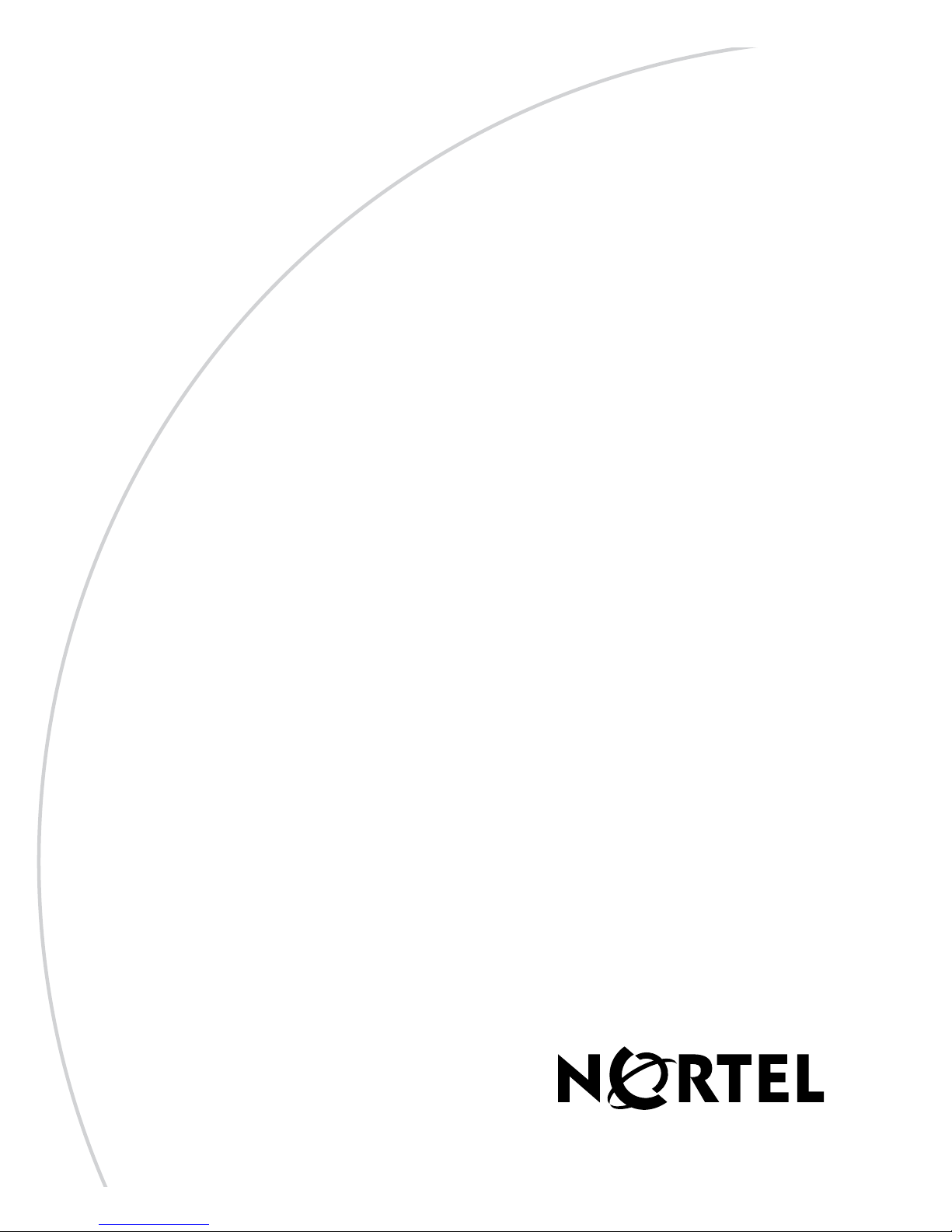
Version 7.05.300
NN46110-317 02.01
302283-R Rev 01
November 2007
Standard
600 Technology Park Drive
Billerica, MA 01821-4130
Nortel VPN Router Installation
— Hardware Options
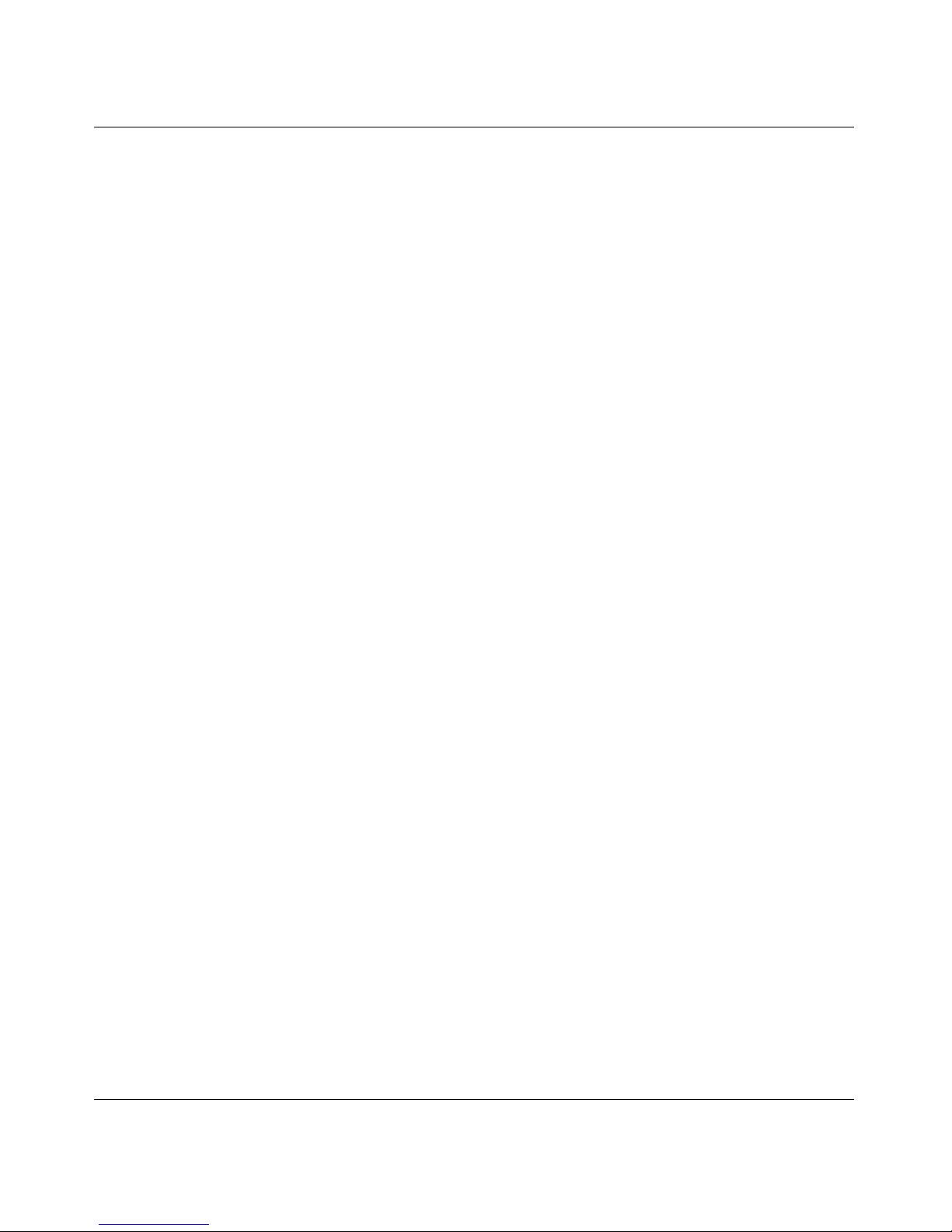
2
NN46110-317 02.01
Copyright © 2007 Nortel Networks. All rights reserved.
.The information in this document is subject to change without notice. The statements, configurations, technical data,
and recommendations in this document are believed to be accurate and reliable, but are presented without express or
implied warranty. Users must take full responsibility for their applications of any products specified in this document.
The information in this document is proprietary to Nortel Networks Inc.
Trademarks
Nortel, the Nortel logo, the Globemark, and Contivity are trademarks of Nortel Networks.
Adobe and Acrobat Reader are trademarks of Adobe Systems Incorporated.
Hifn is a trademark of Hi/fn, Inc.
Intel is a trademark of Intel Corporation.
All other trademarks are the property of their respective owners.
Statement of conditions
In the interest of improving internal design, operational function, and/or reliability, Nortel Networks Inc. reserves the
right to make changes to the products described in this document without notice.
Nortel Networks Inc. does not assume any liability that may occur due to the use or application of the product(s) or
circuit layout(s) described herein.
USA requirements only
Federal Communications Commission (FCC) Compliance Notice: Radio Frequency Notice
(Class A)
Note: This equipment has been tested and found to comply with the limits for a Class A digital device, pursuant to
Part 15 of the FCC rules. These limits are designed to provide reasonable protection against harmful interference when
the equipment is operated in a commercial environment. This equipment generates, uses, and can radiate radio frequency
energy. If it is not installed and used in accordance with the instruction manual, it may cause harmful interference to
radio communications. Operation of this equipment in a residential area is likely to cause harmful interference, in which
case users will be required to take whatever measures may be necessary to correct the interference at their own expense.
Federal Communications Commission (FCC) Compliance Notice: Radio Frequency Notice
(Class B)
This device complies with Part 15 of the FCC Rules. Operation is subject to the following two conditions:
• This device may not cause harmful interference.
• This device must accept any interference received, including interference that may cause undesired operation.
Note: This equipment has been tested and found to comply with the limits for a Class B digital device, pursuant to
Part 15 of the FCC Rules. These limits are designed to provide reasonable protection against harmful interference in a
residential installation. This equipment generates, uses and can radiate radio frequency energy and, if not installed and
used in accordance with the instructions, may cause harmful interference to radio communications. However, there is no
guarantee that interference will not occur in a particular installation. If this equipment does cause harmful interference to
radio or television reception, which can be determined by turning the equipment off and on, the user is encouraged to try
to correct the interference by one or more of the following measures:
• Reorient or relocate the receiving antenna.
• Increase the separation between the equipment and receiver.

3
Nortel VPN Router Installation — Hardware Options
• Connect the equipment into an outlet on a circuit different from that to which the receiver is connected.
• Consult the dealer or an experienced radio/TV technician for help.
European requirements only
EN 55 022 statement (Class A)
This is to certify that the Nortel VPN Router 600, 1700, 1740, 1750, 2600, 2700, 4500, 4600, and 5000 are shielded
against the generation of radio interference in accordance with the application of Council Directive
89/336/EEC, Article 4a. Conformity is declared by the application of EN 55 022 Class A (CISPR 22).
War n ing: This is a Class A product. In a domestic environment, this product may cause radio interference, in which
case, the user may be required to take appropriate measures.
Achtung: Dieses ist ein Gerät der Funkstörgrenzwertklasse A. In Wohnbereichen können bei Betrieb dieses Gerätes
Rundfunkstörungen auftreten, in welchen Fällen der Benutzer für entsprechende Gegenmaßnahmen verantwortlich ist.
Attention: Ceci est un produit de Classe A. Dans un environnement domestique, ce produit risque de créer des
interférences radioélectriques, il appartiendra alors à l’utilisateur de prendre les mesures spécifiques appropriées.
EN 55 022 statement (Class B)
This is to certify that the Nortel VPN Router 1010/1050/1100 and Nortel VPN Router 1600 are shielded against the
generation of radio interference in accordance with the application of Council Directive 89/336/EEC, Article 4a.
Conformity is declared by the application of EN 55 022 Class B (CISPR 22).
EC Declaration of Conformity
These products conform to the provisions of the R&TTE Directive 1999/5/EC.
Japan/Nippon requirements only
Voluntary Control Council for Interference (VCCI) statement (Class A)
Voluntary Control Council for Interference (VCCI) statement (Class B)
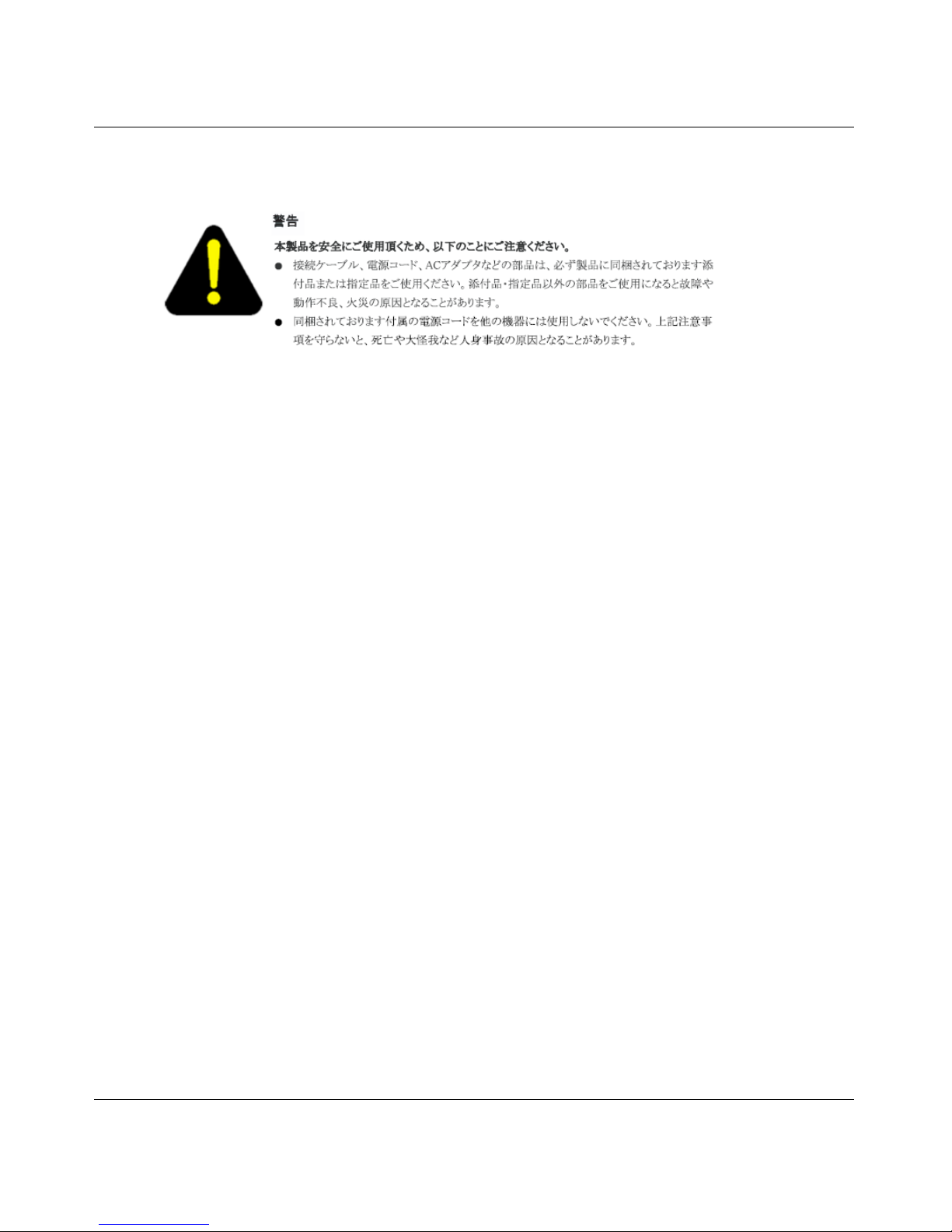
4
NN46110-317 02.01
Denan statement
Canada requirements only
Canadian Department of Communications Radio Interference Regulations (Class A)
This digital apparatus (VPN Router 600, 1700, 1740, 1750, 2600, 2700, 4500, 4600, or 5000) does not exceed the Class
A limits for radio-noise emissions from digital apparatus as set out in the Radio Interference Regulations of the Canadian
Department of Communications.
Règlement sur le brouillage radioélectrique du ministère des Communications (Classe A)
Cet appareil numérique (VPN Router 600, 1700, 1740, 1750, 2600, 2700, 2750, 4500, 4600, ou 5000) respecte les
limites de bruits radioélectriques visant les appareils numériques de classe A prescrites dans le Règlement sur le
brouillage radioélectrique du ministère des Communications du Canada.
Canadian Department of Communications Radio Interference Regulations (Class B)
This digital apparatus (VPN Router 1010/1050/1100 or VPN Router 1600) does not exceed the Class B limits for
radio-noise emissions from digital apparatus as set out in the Radio Interference Regulations of the Canadian
Department of Communications.
Règlement sur le brouillage radioélectrique du ministère des Communications (Classe B)
Cet appareil numérique (VPN Router 1010/1050/1100 ou VPN Router 1600) respecte les limites de bruits
radioélectriques visant les appareils numériques de classe B prescrites dans le Règlement sur le brouillage
radioélectrique du ministère des Communications du Canada.
Nortel Networks Inc. software license agreement
This Software License Agreement (“License Agreement”) is between you, the end-user (“Customer”) and Nortel
Networks Corporation and its subsidiaries and affiliates (“Nortel Networks”). PLEASE READ THE FOLLOWING
CAREFULLY. YOU MUST ACCEPT THESE LICENSE TERMS IN ORDER TO DOWNLOAD AND/OR USE THE
SOFTWARE. USE OF THE SOFTWARE CONSTITUTES YOUR ACCEPTANCE OF THIS LICENSE
AGREEMENT. If you do not accept these terms and conditions, return the Software, unused and in the original shipping
container, within 30 days of purchase to obtain a credit for the full purchase price.
“Software” is owned or licensed by Nortel Networks, its parent or one of its subsidiaries or affiliates, and is copyrighted
and licensed, not sold. Software consists of machine-readable instructions, its components, data, audio-visual content
(such as images, text, recordings or pictures) and related licensed materials including all whole or partial copies. Nortel
Networks grants you a license to use the Software only in the country where you acquired the Software. You obtain no
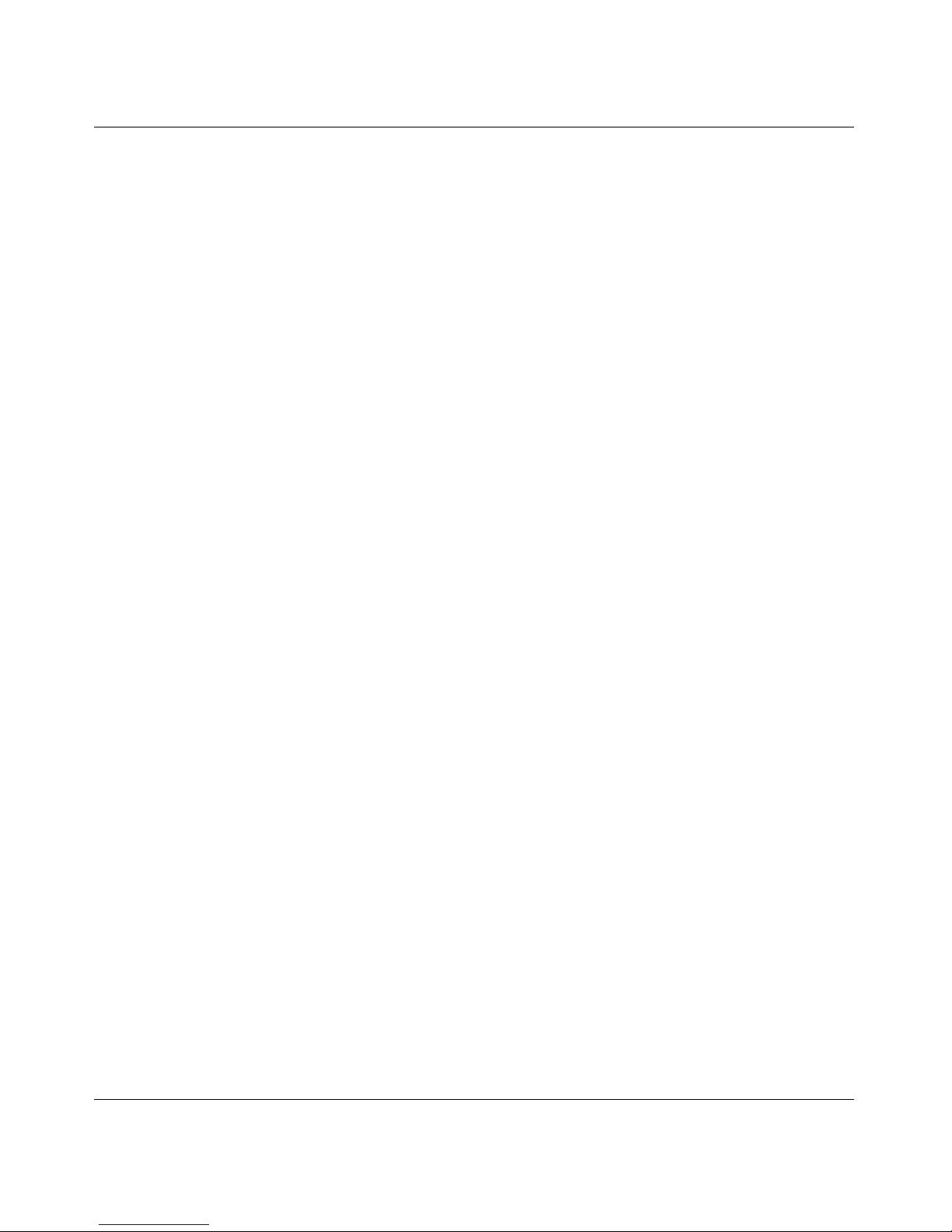
5
Nortel VPN Router Installation — Hardware Options
rights other than those granted to you under this License Agreement. You are responsible for the selection of the
Software and for the installation of, use of, and results obtained from the Software.
1. Licensed Use of Software. Nortel Networks grants Customer a nonexclusive license to use a copy of the Software
on only one machine at any one time or to the extent of the activation or authorized usage level, whichever is applicable.
To the extent Software is furnished for use with designated hardware or Customer furnished equipment (“CFE”),
Customer is granted a nonexclusive license to use Software only on such hardware or CFE, as applicable. Software
contains trade secrets and Customer agrees to treat Software as confidential information using the same care and
discretion Customer uses with its own similar information that it does not wish to disclose, publish or disseminate.
Customer will ensure that anyone who uses the Software does so only in compliance with the terms of this Agreement.
Customer shall not a) use, copy, modify, transfer or distribute the Software except as expressly authorized; b) reverse
assemble, reverse compile, reverse engineer or otherwise translate the Software; c) create derivative works or
modifications unless expressly authorized; or d) sublicense, rent or lease the Software. Licensors of intellectual property
to Nortel Networks are beneficiaries of this provision. Upon termination or breach of the license by Customer or in the
event designated hardware or CFE is no longer in use, Customer will promptly return the Software to Nortel Networks or
certify its destruction. Nortel Networks may audit by remote polling or other reasonable means to determine Customer’s
Software activation or usage levels. If suppliers of third party software included in Software require Nortel Networks to
include additional or different terms, Customer agrees to abide by such terms provided by Nortel Networks with respect
to such third party software.
2. Warranty. Except as may be otherwise expressly agreed to in writing between Nortel Networks and Customer,
Software is provided “AS IS” without any warranties (conditions) of any kind. NORTEL NETWORKS DISCLAIMS
ALL WARRANTIES (CONDITIONS) FOR THE SOFTWARE, EITHER EXPRESS OR IMPLIED, INCLUDING,
BUT NOT LIMITED TO THE IMPLIED WARRANTIES OF MERCHANTABILITY AND FITNESS FOR A
PARTICULAR PURPOSE AND ANY WARRANTY OF NON-INFRINGEMENT. Nortel Networks is not obligated to
provide support of any kind for the Software. Some jurisdictions do not allow exclusion of implied warranties, and, in
such event, the above exclusions may not apply.
3. Limitation of Remedies. IN NO EVENT SHALL NORTEL NETWORKS OR ITS AGENTS OR SUPPLIERS BE
LIABLE FOR ANY OF THE FOLLOWING: a) DAMAGES BASED ON ANY THIRD PARTY CLAIM; b) LOSS OF,
OR DAMAGE TO, CUSTOMER’S RECORDS, FILES OR DATA; OR c) DIRECT, INDIRECT, SPECIAL,
INCIDENTAL, PUNITIVE, OR CONSEQUENTIAL DAMAGES (INCLUDING LOST PROFITS OR SAVINGS),
WHETHER IN CONTRACT, TORT OR OTHERWISE (INCLUDING NEGLIGENCE) ARISING OUT OF YOUR
USE OF THE SOFTWARE, EVEN IF NORTEL NETWORKS, ITS AGENTS OR SUPPLIERS HAVE BEEN
ADVISED OF THEIR POSSIBILITY. The forgoing limitations of remedies also apply to any developer and/or supplier
of the Software. Such developer and/or supplier is an intended beneficiary of this Section. Some jurisdictions do not
allow these limitations or exclusions and, in such event, they may not apply.
4. General
a. If Customer is the United States Government, the following paragraph shall apply: All Nortel Networks
Software available under this License Agreement is commercial computer software and commercial computer
software documentation and, in the event Software is licensed for or on behalf of the United States
Government, the respective rights to the software and software documentation are governed by Nortel
Networks standard commercial license in accordance with U.S. Federal Regulations at 48 C.F.R. Sections
12.212 (for non-DoD entities) and 48 C.F.R. 227.7202 (for DoD entities).
b. Customer may terminate the license at any time. Nortel Networks may terminate the license if Customer fails
to comply with the terms and conditions of this license. In either event, upon termination, Customer must
either return the Software to Nortel Networks or certify its destruction.
c. Customer is responsible for payment of any taxes, including personal property taxes, resulting from
Customer’s use of the Software. Customer agrees to comply with all applicable laws including all applicable
export and import laws and regulations.
d. Neither party may bring an action, regardless of form, more than two years after the cause of the action arose.
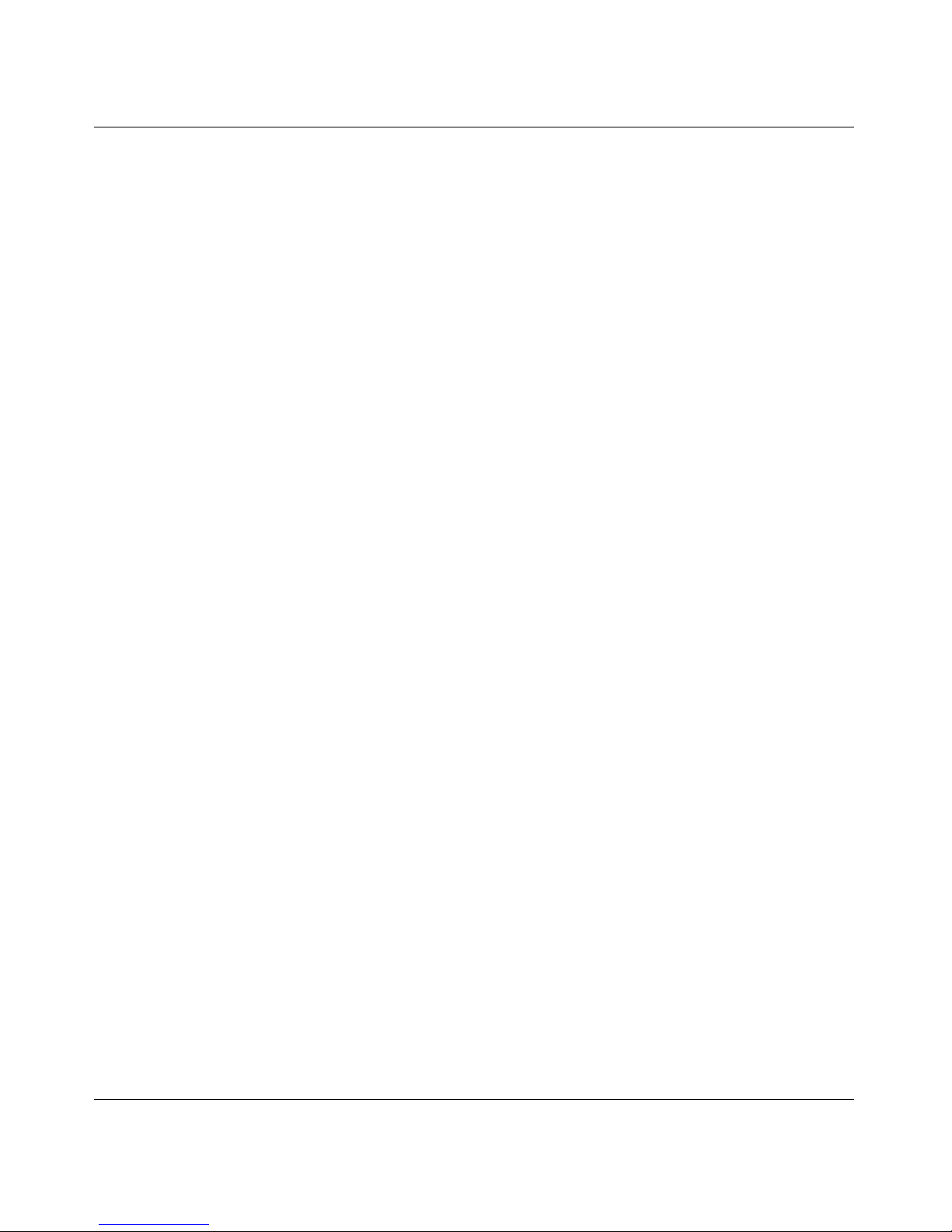
6
NN46110-317 02.01
e. The terms and conditions of this License Agreement form the complete and exclusive agreement between
Customer and Nortel Networks.
f. This License Agreement is governed by the laws of the country in which Customer acquires the Software. If
the Software is acquired in the United States, then this License Agreement is governed by the laws of the state
of New York.
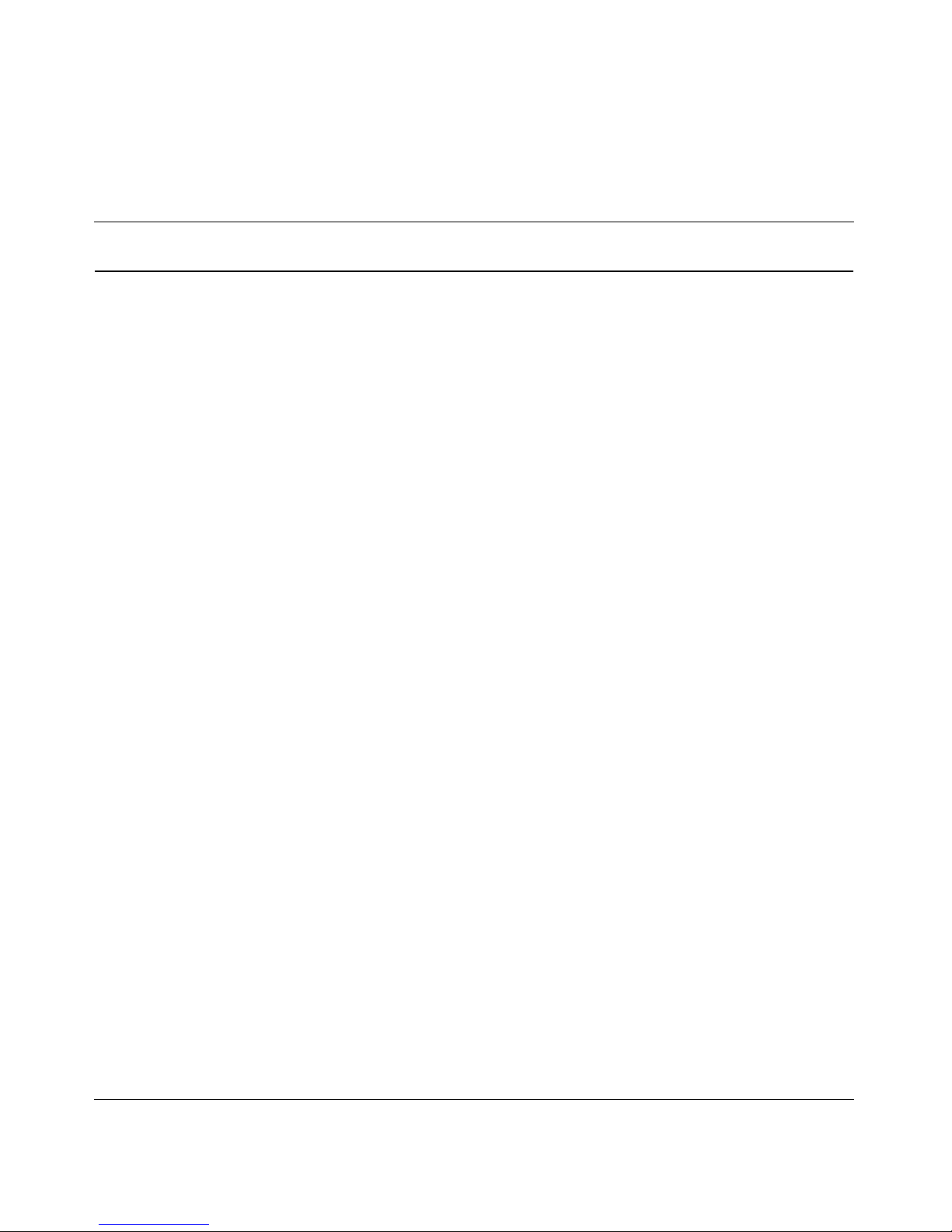
7
Nortel VPN Router Installation — Hardware Options
Contents
New in this release. . . . . . . . . . . . . . . . . . . . . . . . . . . . . . . . . . . . . . . . . . . . . 17
Features . . . . . . . . . . . . . . . . . . . . . . . . . . . . . . . . . . . . . . . . . . . . . . . . . . . . . . . . . . . .17
1000BASE-T (1000 GT) Ethernet interface card . . . . . . . . . . . . . . . . . . . . . . . . . . 17
How to get help . . . . . . . . . . . . . . . . . . . . . . . . . . . . . . . . . . . . . . . . . . . . . . . 19
Finding the latest updates on the Nortel Web site . . . . . . . . . . . . . . . . . . . . . . . . . . . . 19
Getting help from the Nortel Web site . . . . . . . . . . . . . . . . . . . . . . . . . . . . . . . . . . . . . 19
Getting help over the phone from a Nortel Solutions Center . . . . . . . . . . . . . . . . . . . . 20
Getting help from a specialist by using an Express Routing Code . . . . . . . . . . . . . . . 20
Getting help through a Nortel distributor or reseller . . . . . . . . . . . . . . . . . . . . . . . . . . . 21
Preface . . . . . . . . . . . . . . . . . . . . . . . . . . . . . . . . . . . . . . . . . . . . . . . . . . . . . . 23
Before you begin . . . . . . . . . . . . . . . . . . . . . . . . . . . . . . . . . . . . . . . . . . . . . . . . . . . . . 24
Text conventions . . . . . . . . . . . . . . . . . . . . . . . . . . . . . . . . . . . . . . . . . . . . . . . . . . . . . 24
Acronyms . . . . . . . . . . . . . . . . . . . . . . . . . . . . . . . . . . . . . . . . . . . . . . . . . . . . . . . . . . . 24
Related publications . . . . . . . . . . . . . . . . . . . . . . . . . . . . . . . . . . . . . . . . . . . . . . . . . . . 25
Printed technical manuals . . . . . . . . . . . . . . . . . . . . . . . . . . . . . . . . . . . . . . . . . . . . . . 27
Chapter 1
Nortel VPN Router 600 option installation. . . . . . . . . . . . . . . . . . . . . . . . . . 29
Shutting down the system to add or replace hardware . . . . . . . . . . . . . . . . . . . . . . . . 30
Opening the Nortel VPN Router 600 . . . . . . . . . . . . . . . . . . . . . . . . . . . . . . . . . . . . . . 30
Installing or replacing an option card . . . . . . . . . . . . . . . . . . . . . . . . . . . . . . . . . . . . . . 34
Replacing a DIMM . . . . . . . . . . . . . . . . . . . . . . . . . . . . . . . . . . . . . . . . . . . . . . . . . . . . 39
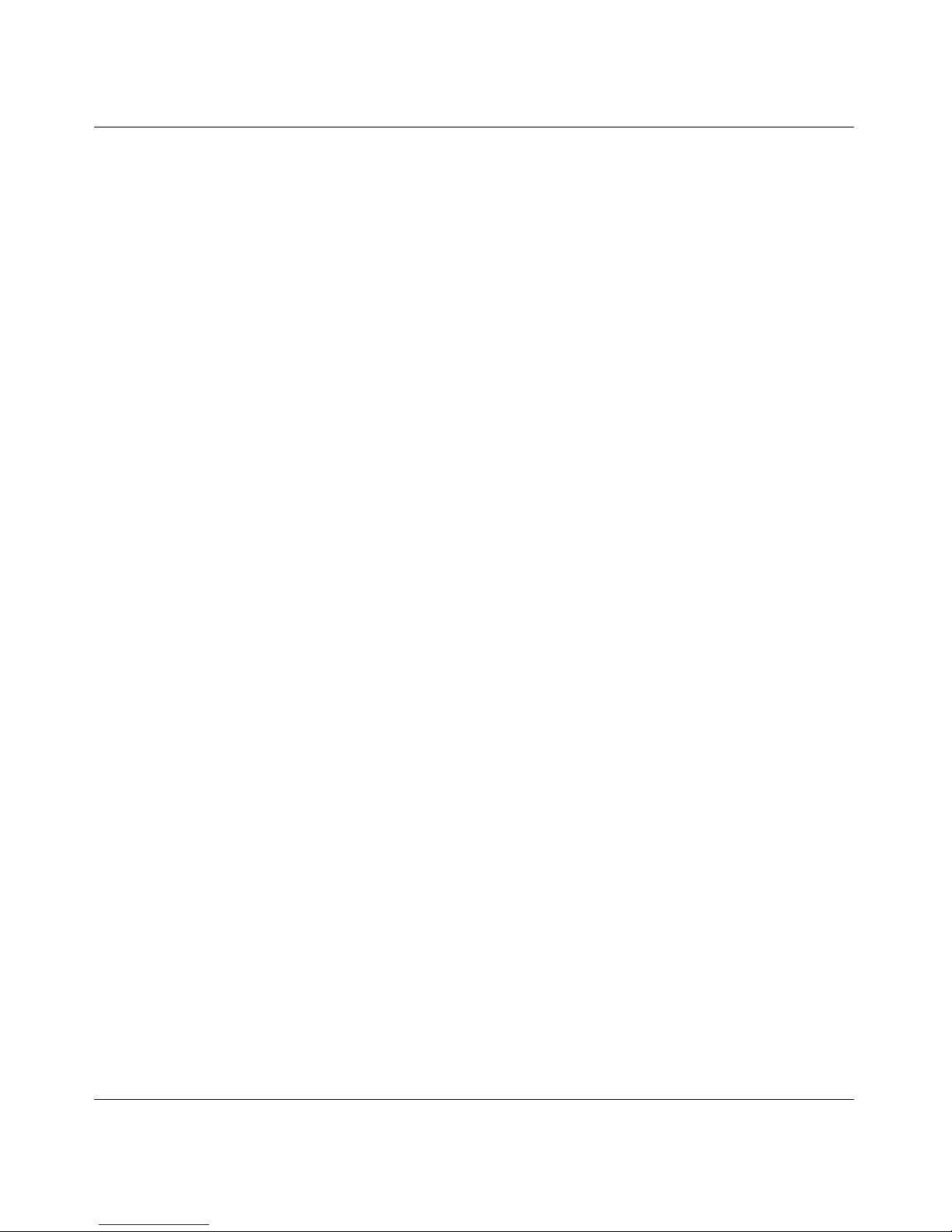
8 Contents
NN46110-317 02.01
Chapter 2
Nortel VPN Router 1100 option installation. . . . . . . . . . . . . . . . . . . . . . . . . 43
Installing or replacing option cards . . . . . . . . . . . . . . . . . . . . . . . . . . . . . . . . . . . . . . . . 44
Chapter 3
Nortel VPN Router 1700 and 1600 option installation . . . . . . . . . . . . . . . . 49
Shutting down the system to add or replace hardware . . . . . . . . . . . . . . . . . . . . . . . . 50
Removing the front bezel and top cover . . . . . . . . . . . . . . . . . . . . . . . . . . . . . . . . . . . 51
Attaching the antistatic wrist strap . . . . . . . . . . . . . . . . . . . . . . . . . . . . . . . . . . . . . . . . 55
Installing or replacing option cards . . . . . . . . . . . . . . . . . . . . . . . . . . . . . . . . . . . . . . . . 56
Installing or replacing DIMMs . . . . . . . . . . . . . . . . . . . . . . . . . . . . . . . . . . . . . . . . . . . . 61
Chapter 4
Nortel VPN Router 1740 option installation. . . . . . . . . . . . . . . . . . . . . . . . . 65
Shutting down the system to add or replace hardware . . . . . . . . . . . . . . . . . . . . . . . . 66
Removing the front bezel and top cover . . . . . . . . . . . . . . . . . . . . . . . . . . . . . . . . . . . 67
Attaching the antistatic wrist strap . . . . . . . . . . . . . . . . . . . . . . . . . . . . . . . . . . . . . . . . 70
Installing or replacing option cards . . . . . . . . . . . . . . . . . . . . . . . . . . . . . . . . . . . . . . . . 71
Installing the SSL VPN Module 1000 with other option cards . . . . . . . . . . . . . . . . 72
Installing or replacing an option card . . . . . . . . . . . . . . . . . . . . . . . . . . . . . . . . . . . 72
Installing or replacing DIMMs . . . . . . . . . . . . . . . . . . . . . . . . . . . . . . . . . . . . . . . . . . . . 76
Chapter 5
Nortel VPN Router 1750 option installation. . . . . . . . . . . . . . . . . . . . . . . . . 81
Shutting down the system to add or replace hardware . . . . . . . . . . . . . . . . . . . . . . . . 82
Removing the front bezel and top cover . . . . . . . . . . . . . . . . . . . . . . . . . . . . . . . . . . . 83
Attaching the antistatic wrist strap . . . . . . . . . . . . . . . . . . . . . . . . . . . . . . . . . . . . . . . . 87
Installing or replacing option cards . . . . . . . . . . . . . . . . . . . . . . . . . . . . . . . . . . . . . . . . 88
Installing the SSL VPN Module 1000 with other option cards . . . . . . . . . . . . . . . . 89
Installing or replacing an option card . . . . . . . . . . . . . . . . . . . . . . . . . . . . . . . . . . . 90
Installing or replacing DIMMs . . . . . . . . . . . . . . . . . . . . . . . . . . . . . . . . . . . . . . . . . . . . 92
Chapter 6
Nortel VPN Router 2700 and 2600 option installation . . . . . . . . . . . . . . . . 97
Shutting down the system to add or replace hardware . . . . . . . . . . . . . . . . . . . . . . . . 98

Contents 9
Nortel VPN Router Installation — Hardware Options
Removing the front bezel and top cover . . . . . . . . . . . . . . . . . . . . . . . . . . . . . . . . . . . 99
Attaching the antistatic wrist strap . . . . . . . . . . . . . . . . . . . . . . . . . . . . . . . . . . . . . . . 102
Installing or replacing option cards . . . . . . . . . . . . . . . . . . . . . . . . . . . . . . . . . . . . . . . 103
Installing or replacing DIMMs . . . . . . . . . . . . . . . . . . . . . . . . . . . . . . . . . . . . . . . . . . . 109
Chapter 7
Nortel VPN Router 2750 option installation. . . . . . . . . . . . . . . . . . . . . . . . 113
Shutting down the system to add or replace hardware . . . . . . . . . . . . . . . . . . . . . . . 114
Removing the front bezel and top cover . . . . . . . . . . . . . . . . . . . . . . . . . . . . . . . . . . 115
Attaching the antistatic wrist strap . . . . . . . . . . . . . . . . . . . . . . . . . . . . . . . . . . . . . . . 119
Installing or replacing option cards . . . . . . . . . . . . . . . . . . . . . . . . . . . . . . . . . . . . . . . 120
Installing or replacing an option card . . . . . . . . . . . . . . . . . . . . . . . . . . . . . . . . . . 122
Installing or replacing DIMMs . . . . . . . . . . . . . . . . . . . . . . . . . . . . . . . . . . . . . . . . . . . 124
Chapter 8
Nortel VPN Router 4600 option installation. . . . . . . . . . . . . . . . . . . . . . . . 129
Opening the VPN Router 4600 . . . . . . . . . . . . . . . . . . . . . . . . . . . . . . . . . . . . . . . . . 130
Nortel VPN Router 4600 system board layout . . . . . . . . . . . . . . . . . . . . . . . . . . . . . . 133
Installing or replacing option cards . . . . . . . . . . . . . . . . . . . . . . . . . . . . . . . . . . . . . . . 134
Installing or replacing DIMMs . . . . . . . . . . . . . . . . . . . . . . . . . . . . . . . . . . . . . . . . . . . 137
Replacing a power supply . . . . . . . . . . . . . . . . . . . . . . . . . . . . . . . . . . . . . . . . . . . . . 138
Replacing a hard disk drive . . . . . . . . . . . . . . . . . . . . . . . . . . . . . . . . . . . . . . . . . . . . 140
Chapter 9
Nortel VPN Router 5000 option installation. . . . . . . . . . . . . . . . . . . . . . . . 143
Preparing to install hardware options . . . . . . . . . . . . . . . . . . . . . . . . . . . . . . . . . . . . . 145
Option cards, DIMMs, and fan trays . . . . . . . . . . . . . . . . . . . . . . . . . . . . . . . . . . 145
Power supplies . . . . . . . . . . . . . . . . . . . . . . . . . . . . . . . . . . . . . . . . . . . . . . . . . . 145
Hard disk drives . . . . . . . . . . . . . . . . . . . . . . . . . . . . . . . . . . . . . . . . . . . . . . . . . . 145
Shutting down the system to add or replace hardware . . . . . . . . . . . . . . . . . . . . . . . 146
Removing the front bezel and top cover . . . . . . . . . . . . . . . . . . . . . . . . . . . . . . . . . . 147
Attaching the antistatic wrist strap . . . . . . . . . . . . . . . . . . . . . . . . . . . . . . . . . . . . . . . 151
Installing or replacing option cards . . . . . . . . . . . . . . . . . . . . . . . . . . . . . . . . . . . . . . . 152
Considerations for installing option cards . . . . . . . . . . . . . . . . . . . . . . . . . . . . . . 152
Support for 16 I/O ports . . . . . . . . . . . . . . . . . . . . . . . . . . . . . . . . . . . . . . . . . . . . 157
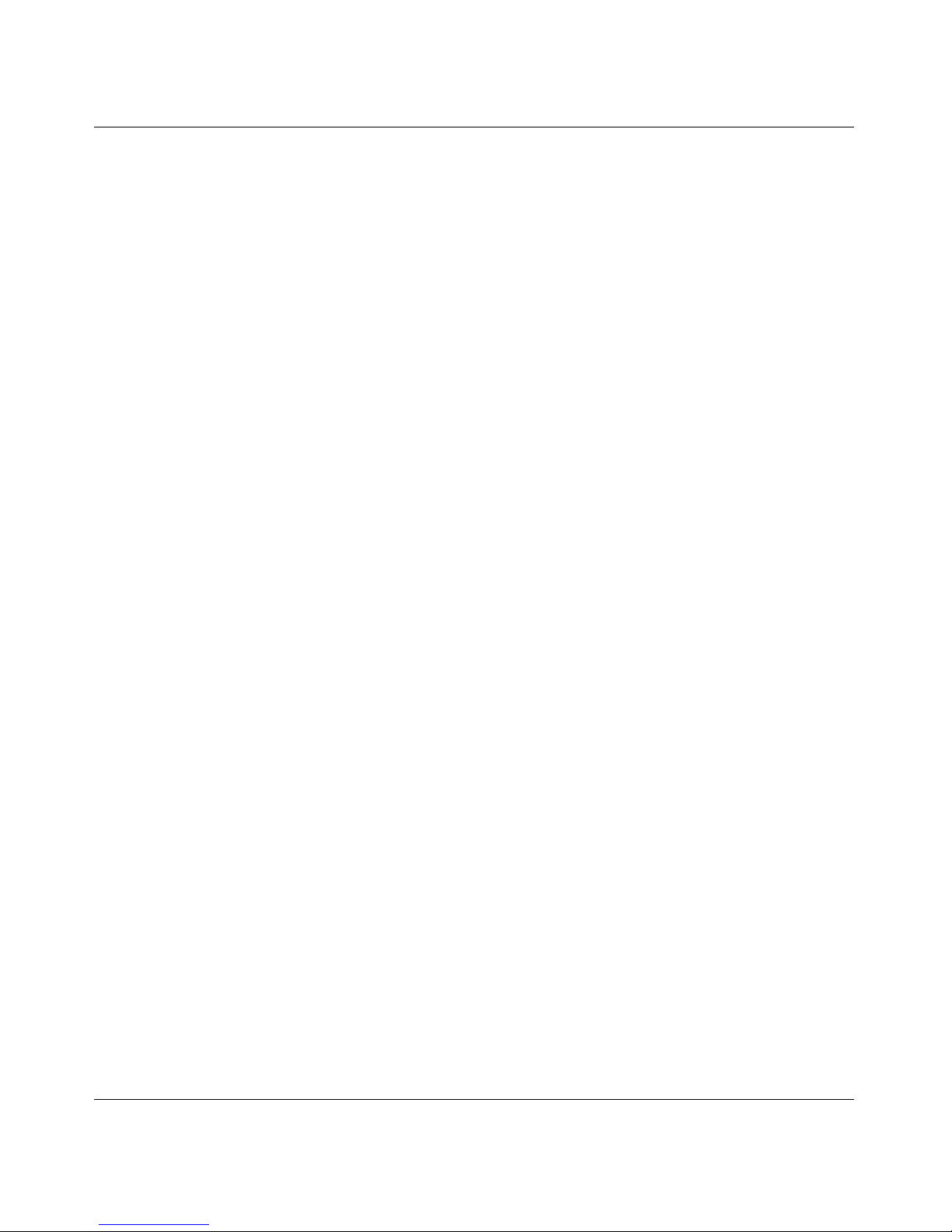
10 Contents
NN46110-317 02.01
Installing or replacing an option card . . . . . . . . . . . . . . . . . . . . . . . . . . . . . . . . . . 157
Installing or replacing DIMMs . . . . . . . . . . . . . . . . . . . . . . . . . . . . . . . . . . . . . . . . . . . 160
Considerations for installing DIMMs . . . . . . . . . . . . . . . . . . . . . . . . . . . . . . . . . . 160
Installing DIMMs . . . . . . . . . . . . . . . . . . . . . . . . . . . . . . . . . . . . . . . . . . . . . . . . . 162
Replacing a power supply . . . . . . . . . . . . . . . . . . . . . . . . . . . . . . . . . . . . . . . . . . . . . 164
Replacing a hard disk drive . . . . . . . . . . . . . . . . . . . . . . . . . . . . . . . . . . . . . . . . . . . . 168
Replacing a fan tray . . . . . . . . . . . . . . . . . . . . . . . . . . . . . . . . . . . . . . . . . . . . . . . . . . 173
Appendix A
Technical specifications . . . . . . . . . . . . . . . . . . . . . . . . . . . . . . . . . . . . . . . 179
VPN Router Security Accelerator . . . . . . . . . . . . . . . . . . . . . . . . . . . . . . . . . . . . . . . . 181
SSL VPN Module 1000 . . . . . . . . . . . . . . . . . . . . . . . . . . . . . . . . . . . . . . . . . . . . . . . 182
10/100BASE-TX Ethernet interface card . . . . . . . . . . . . . . . . . . . . . . . . . . . . . . . . . . 183
1000BASE-T (1000 GT) Ethernet interface card . . . . . . . . . . . . . . . . . . . . . . . . . . . . 185
1000BASE-T (1000 MT) Ethernet interface card . . . . . . . . . . . . . . . . . . . . . . . . . . . . 188
1000BASE-SX Ethernet interface card . . . . . . . . . . . . . . . . . . . . . . . . . . . . . . . . . . . 189
56/64K CSU/DSU WAN interface card . . . . . . . . . . . . . . . . . . . . . . . . . . . . . . . . . . . 190
ADSL WAN interface card . . . . . . . . . . . . . . . . . . . . . . . . . . . . . . . . . . . . . . . . . . . . . 192
ISDN BRI interface card . . . . . . . . . . . . . . . . . . . . . . . . . . . . . . . . . . . . . . . . . . . . . . . 194
T1/E1 CSU/DSU WAN interface card . . . . . . . . . . . . . . . . . . . . . . . . . . . . . . . . . . . . 196
Quad T1/E1 CSU/DSU WAN interface card . . . . . . . . . . . . . . . . . . . . . . . . . . . . . . . 198
V.90 modem interface card . . . . . . . . . . . . . . . . . . . . . . . . . . . . . . . . . . . . . . . . . . . . 199
Single V.35/X.21 WAN interface card . . . . . . . . . . . . . . . . . . . . . . . . . . . . . . . . . . . . . 200
HSSI WAN interface card . . . . . . . . . . . . . . . . . . . . . . . . . . . . . . . . . . . . . . . . . . . . . . 208
External modem adapter for the Nortel VPN Router 1010/1050/1100 . . . . . . . . . . . . 210
Index . . . . . . . . . . . . . . . . . . . . . . . . . . . . . . . . . . . . . . . . . . . . . . . . . . . . . . . 213
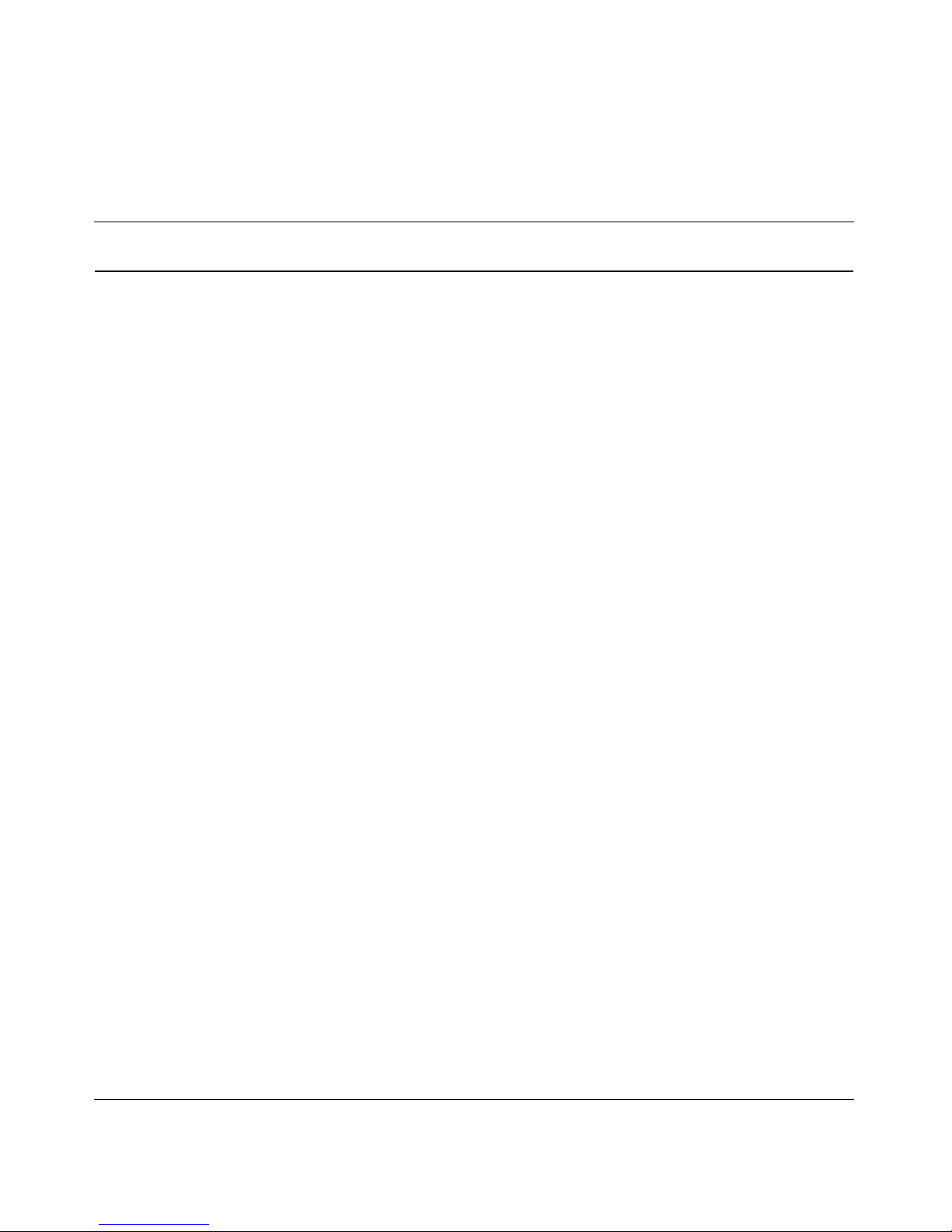
11
Nortel VPN Router Installation — Hardware Options
Figures
Figure 1 Removing the screws from the bottom of the VPN Router 600 . . . . . . . . 31
Figure 2 Removing the chassis from the steel enclosure . . . . . . . . . . . . . . . . . . . . 32
Figure 3 Nortel VPN Router 600 system board . . . . . . . . . . . . . . . . . . . . . . . . . . . 33
Figure 4 Removing the blank bracket from the option card slot . . . . . . . . . . . . . . . 36
Figure 5 Inserting the option card . . . . . . . . . . . . . . . . . . . . . . . . . . . . . . . . . . . . . . 37
Figure 6 Securing the option card in the slot . . . . . . . . . . . . . . . . . . . . . . . . . . . . . 38
Figure 7 Replacing the chassis in the steel enclosure . . . . . . . . . . . . . . . . . . . . . . 38
Figure 8 Installing a DIMM . . . . . . . . . . . . . . . . . . . . . . . . . . . . . . . . . . . . . . . . . . . 41
Figure 9 Nortel VPN Router 1100 system board . . . . . . . . . . . . . . . . . . . . . . . . . . . 45
Figure 10 Removing the front bezel . . . . . . . . . . . . . . . . . . . . . . . . . . . . . . . . . . . . . 51
Figure 11 Removing the top cover . . . . . . . . . . . . . . . . . . . . . . . . . . . . . . . . . . . . . . 53
Figure 12 Location of option card slots and DIMMs on the system board . . . . . . . . 54
Figure 13 Location of the grounding jack for the antistatic wrist strap . . . . . . . . . . . 55
Figure 14 Removing an option card or a filler panel . . . . . . . . . . . . . . . . . . . . . . . . . 59
Figure 15 Installing an option card . . . . . . . . . . . . . . . . . . . . . . . . . . . . . . . . . . . . . . 60
Figure 16 Replacing the front bezel . . . . . . . . . . . . . . . . . . . . . . . . . . . . . . . . . . . . . 61
Figure 17 Installing or removing a DIMM in a Nortel VPN Router 1700 or 1600 . . . 63
Figure 18 Removing the front bezel . . . . . . . . . . . . . . . . . . . . . . . . . . . . . . . . . . . . . 67
Figure 19 Removing the top cover . . . . . . . . . . . . . . . . . . . . . . . . . . . . . . . . . . . . . . 68
Figure 20 Location of option card and DIMM slots on the system board . . . . . . . . . 69
Figure 21 Location of the grounding jack for the antistatic wrist strap . . . . . . . . . . . 70
Figure 22 Installing or removing an option card . . . . . . . . . . . . . . . . . . . . . . . . . . . . 74
Figure 23 Replacing the front bezel . . . . . . . . . . . . . . . . . . . . . . . . . . . . . . . . . . . . . 75
Figure 24 Installing or removing a DIMM . . . . . . . . . . . . . . . . . . . . . . . . . . . . . . . . . 78
Figure 25 Removing the front bezel . . . . . . . . . . . . . . . . . . . . . . . . . . . . . . . . . . . . . 83
Figure 26 Removing the top cover . . . . . . . . . . . . . . . . . . . . . . . . . . . . . . . . . . . . . . 85
Figure 27 Location of option card and DIMM slots on the system board . . . . . . . . . 86
Figure 28 Location of the grounding jack for the antistatic wrist strap . . . . . . . . . . . 87
Figure 29 Installing or removing an option card . . . . . . . . . . . . . . . . . . . . . . . . . . . . 91
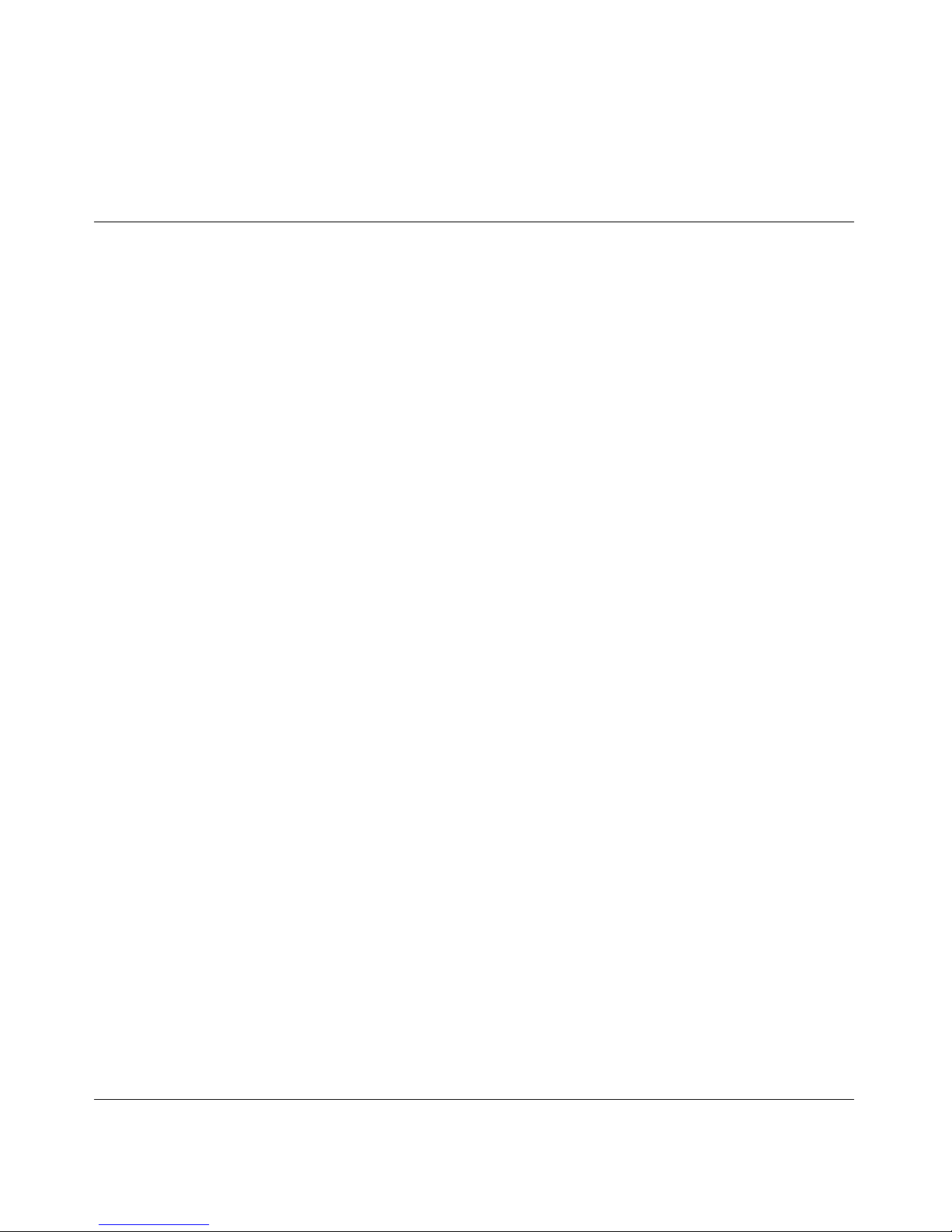
12
Nortel VPN Router Installation — Hardware Options
Figure 30 Replacing the front bezel . . . . . . . . . . . . . . . . . . . . . . . . . . . . . . . . . . . . . 92
Figure 31 Installing or removing a DIMM . . . . . . . . . . . . . . . . . . . . . . . . . . . . . . . . . 94
Figure 32 Removing the front bezel . . . . . . . . . . . . . . . . . . . . . . . . . . . . . . . . . . . . . 99
Figure 33 Removing the top cover . . . . . . . . . . . . . . . . . . . . . . . . . . . . . . . . . . . . . 100
Figure 34 Location of option card slots and DIMMs on the system board . . . . . . . 101
Figure 35 Location of the grounding jack for the antistatic wrist strap . . . . . . . . . . 102
Figure 36 Installing or removing an option card . . . . . . . . . . . . . . . . . . . . . . . . . . . 107
Figure 37 Replacing the front bezel . . . . . . . . . . . . . . . . . . . . . . . . . . . . . . . . . . . . 108
Figure 38 Installing or removing a DIMM . . . . . . . . . . . . . . . . . . . . . . . . . . . . . . . . 111
Figure 39 Removing the front bezel . . . . . . . . . . . . . . . . . . . . . . . . . . . . . . . . . . . . 115
Figure 40 Removing the top cover . . . . . . . . . . . . . . . . . . . . . . . . . . . . . . . . . . . . . 117
Figure 41 Location of option card and DIMM slots on the system board . . . . . . . . 118
Figure 42 Location of the grounding jack for the antistatic wrist strap . . . . . . . . . . 119
Figure 43 Installing or removing an option card . . . . . . . . . . . . . . . . . . . . . . . . . . . 123
Figure 44 Replacing the front bezel . . . . . . . . . . . . . . . . . . . . . . . . . . . . . . . . . . . . 124
Figure 45 Installing or removing a DIMM . . . . . . . . . . . . . . . . . . . . . . . . . . . . . . . . 126
Figure 46 Removing the Nortel VPN Router 4600 front bezel . . . . . . . . . . . . . . . . 131
Figure 47 Nortel VPN Router 4600 front components . . . . . . . . . . . . . . . . . . . . . . 132
Figure 48 Sample Nortel VPN Router 4600 system board . . . . . . . . . . . . . . . . . . . 133
Figure 49 Installing Nortel VPN Router 4600 option cards . . . . . . . . . . . . . . . . . . . 136
Figure 50 Installing Nortel VPN Router 4600 DIMMs . . . . . . . . . . . . . . . . . . . . . . . 138
Figure 51 Removing a Nortel VPN Router 4600 power supply . . . . . . . . . . . . . . . . 139
Figure 52 Removing a Nortel VPN Router 4600 hard disk drive . . . . . . . . . . . . . . 141
Figure 53 Removing the front bezel . . . . . . . . . . . . . . . . . . . . . . . . . . . . . . . . . . . . 148
Figure 54 Removing the top cover . . . . . . . . . . . . . . . . . . . . . . . . . . . . . . . . . . . . . 149
Figure 55 Location of option cards, DIMMs, and fan trays on the system board . . 150
Figure 56 Location of the grounding jack for the antistatic wrist strap . . . . . . . . . . 151
Figure 57 Nortel VPN Router 5000 option card slots and buses . . . . . . . . . . . . . . 152
Figure 58 Flowchart for option card installation in the Nortel VPN Router 5000 . . . 156
Figure 59 Installing or removing an option card . . . . . . . . . . . . . . . . . . . . . . . . . . . 158
Figure 60 Replacing the front bezel . . . . . . . . . . . . . . . . . . . . . . . . . . . . . . . . . . . . 159
Figure 61 DIMM memory banks on the Nortel VPN Router 5000 motherboard . . . 160
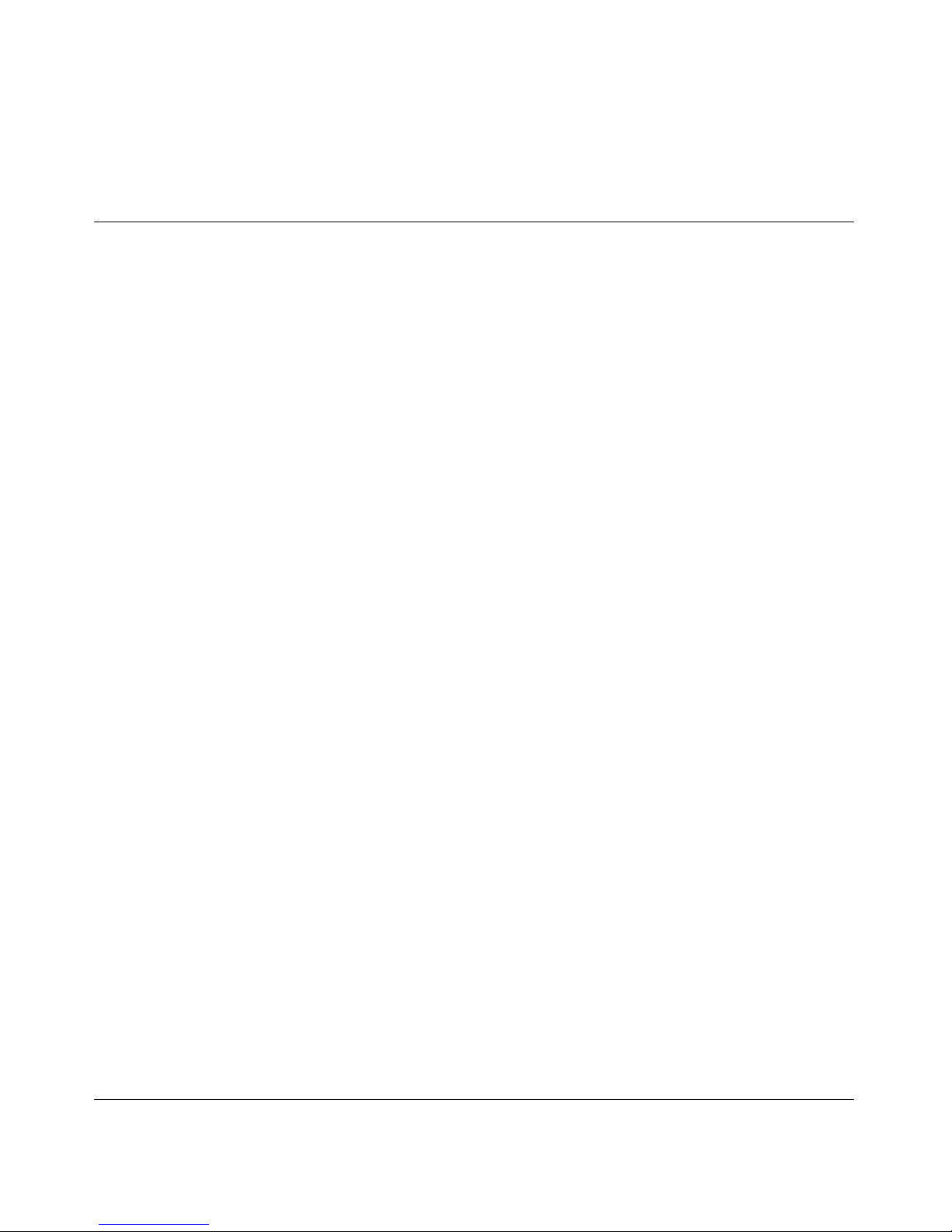
13
Nortel VPN Router Installation — Hardware Options
Figure 62 DIMM label: Example 1 . . . . . . . . . . . . . . . . . . . . . . . . . . . . . . . . . . . . . 161
Figure 63 DIMM label: Example 2 . . . . . . . . . . . . . . . . . . . . . . . . . . . . . . . . . . . . . 161
Figure 64 Installing or removing a DIMM . . . . . . . . . . . . . . . . . . . . . . . . . . . . . . . . 163
Figure 65 Location of the Nortel VPN Router 5000 and Nortel VPN Router
5000E power supplies (rear of the chassis) 166
Figure 66 Removing a power supply . . . . . . . . . . . . . . . . . . . . . . . . . . . . . . . . . . . 167
Figure 67 Inserting a power supply . . . . . . . . . . . . . . . . . . . . . . . . . . . . . . . . . . . . . 168
Figure 68 Location of the Nortel VPN Router 5000 hard disk drives . . . . . . . . . . . 169
Figure 69 Removing a hard disk drive . . . . . . . . . . . . . . . . . . . . . . . . . . . . . . . . . . 171
Figure 70 Inserting a hard disk drive . . . . . . . . . . . . . . . . . . . . . . . . . . . . . . . . . . . 172
Figure 71 Location of the Nortel VPN Router 5000 fan trays . . . . . . . . . . . . . . . . . 173
Figure 72 Removing a fan tray . . . . . . . . . . . . . . . . . . . . . . . . . . . . . . . . . . . . . . . . 175
Figure 73 Installing a fan tray . . . . . . . . . . . . . . . . . . . . . . . . . . . . . . . . . . . . . . . . . 176
Figure 74 VPN Router Security Accelerator card . . . . . . . . . . . . . . . . . . . . . . . . . . 181
Figure 75 SSL VPN Module 1000 . . . . . . . . . . . . . . . . . . . . . . . . . . . . . . . . . . . . . . 182
Figure 76 10/100BASE-TX Ethernet interface card (all models except VPN Router
1100) 183
Figure 77 10/100BASE-TX Ethernet interface card (for the VPN Router 1100 only) 183
Figure 78 1000BASE-T (1000 GT) Ethernet interface card (all models except VPN
Router 1100) 186
Figure 79 VPN Router 1100 full-height 1000BASE-T (1000 GT) . . . . . . . . . . . . . . 186
Figure 80 VPN Router 1100 half-height 1000BASE-T (1000 GT) . . . . . . . . . . . . . . 187
Figure 81 1000BASE-T (1000 MT) Ethernet interface card . . . . . . . . . . . . . . . . . . 188
Figure 82 1000BASE-SX Ethernet interface card . . . . . . . . . . . . . . . . . . . . . . . . . . 189
Figure 83 56/64K CSU/DSU WAN interface card . . . . . . . . . . . . . . . . . . . . . . . . . . 190
Figure 84 56/64K CSU/DSU WAN interface card (for the VPN Router 1100 only) . 190
Figure 85 ADSL WAN interface card . . . . . . . . . . . . . . . . . . . . . . . . . . . . . . . . . . . 192
Figure 86 ADSL WAN interface card (for the VPN Router 1100 only) . . . . . . . . . . 193
Figure 87 ISDN BRI S/T interface card or ISDN BRI U interface card . . . . . . . . . . 194
Figure 88 ISDN BRI S/T interface card (for the VPN Router 1100 only) . . . . . . . . . 194
Figure 89 ISDN BRI U interface card (for the VPN Router 1100 only) . . . . . . . . . . 194
Figure 90 T1/E1 CSU/DSU WAN interface card (half-height card) . . . . . . . . . . . . . 196
Figure 91 T1/E1 CSU/DSU WAN interface card (full-height card) . . . . . . . . . . . . . 196
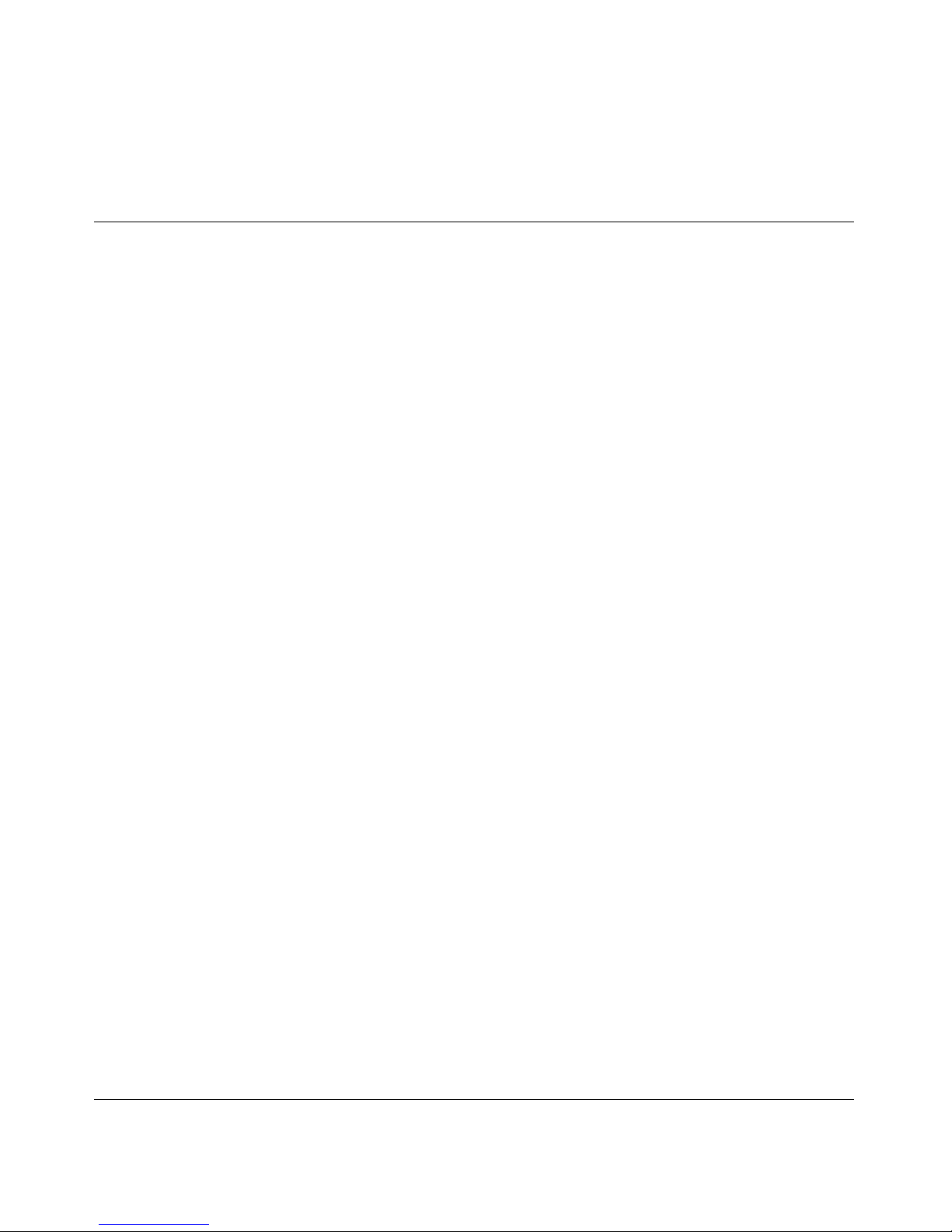
14
Nortel VPN Router Installation — Hardware Options
Figure 92 T1/E1 CSU/DSU WAN interface card (for the VPN Router 1100) . . . . . 196
Figure 93 Quad T1/E1 CSU/DSU WAN interface card . . . . . . . . . . . . . . . . . . . . . . 198
Figure 94 V.90 modem interface card . . . . . . . . . . . . . . . . . . . . . . . . . . . . . . . . . . . 200
Figure 95 V.90 modem interface card (for the VPN Router 1100 only) . . . . . . . . . . 200
Figure 96 Single V.35/X.21 WAN interface card (full-height card) . . . . . . . . . . . . . 201
Figure 97 Single V.35/X.21 WAN interface card (half-height card) . . . . . . . . . . . . . 201
Figure 98 Single V.35/X.21 WAN interface card (half-height card for the
VPN Router 1100 only) . . . . . . . . . . . . . . . . . . . . . . . . . . . . . . . . . . . . . . 201
Figure 99 HSSI WAN interface card . . . . . . . . . . . . . . . . . . . . . . . . . . . . . . . . . . . . 208
Figure 100 Serial cable adapter for connection to modem (DB9-to-DB25) . . . . . . . 210
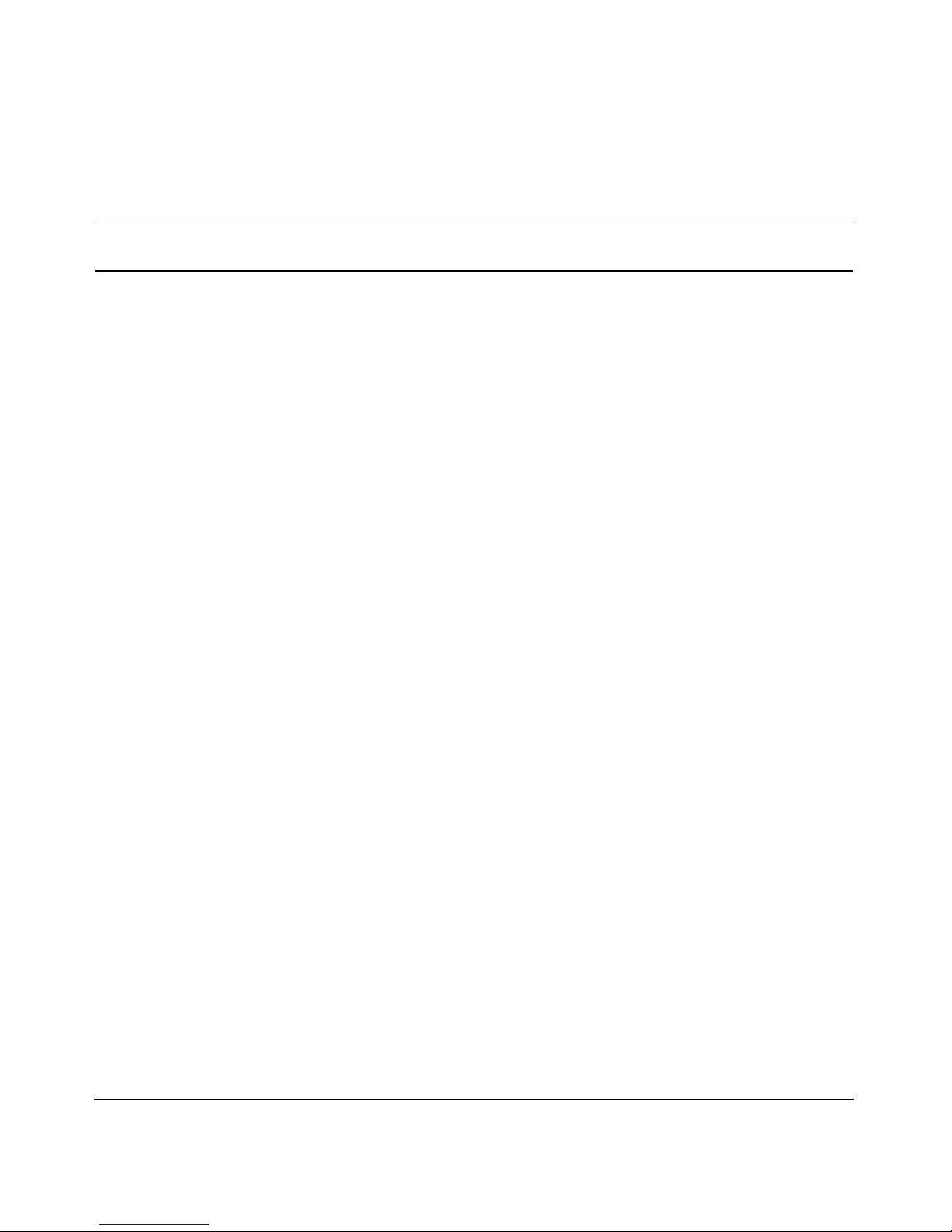
15
Nortel VPN Router Installation — Hardware Options
Tables
Table 1 Supported option cards for the Nortel VPN Router 600 . . . . . . . . . . . . . . 34
Table 2 Supported option cards for the Nortel VPN Router 1100 . . . . . . . . . . . . . 43
Table 3 Supported option cards for the Nortel VPN Router 1600 and 1700 . . . . . 56
Table 4 Supported option cards for the Nortel VPN Router 1600 . . . . . . . . . . . . . 58
Table 5 Supported option cards for the Nortel VPN Router 1740 . . . . . . . . . . . . . 71
Table 6 Supported option cards for the Nortel VPN Router 1750 . . . . . . . . . . . . . 88
Table 7 Supported option cards for the Nortel VPN Router 2600 and 2700 . . . . 103
Table 8 Installing other option cards with the SSL VPN Module 1000 . . . . . . . . 104
Table 9 Supported option cards for the Nortel VPN Router 2600 . . . . . . . . . . . . 105
Table 10 Base and maximum memory for the Nortel VPN Router 2600 and 2700 109
Table 11 Supported option cards for the Nortel VPN Router 2750 . . . . . . . . . . . . 120
Table 12 Installing other option cards with the SSL VPN Module 1000 . . . . . . . . 121
Table 13 Supported option cards for the Nortel VPN Router 4600 . . . . . . . . . . . . 134
Table 14 Supported option cards for the Nortel VPN Router 5000 . . . . . . . . . . . . 153
Table 15 Optimal placement of option cards in the Nortel VPN Router 5000 . . . . 154
Table 16 Model number for each chassis that supports either the 350-watt or
500-watt power supply 165
Table 17 10/100BASE-TX Ethernet port pinouts (all models except VPN Router 1100)
184
Table 18 10/100BASE-TX Ethernet port pinouts (VPN Router 1100 only) . . . . . . 184
Table 19 1000BASE-T (1000 GT) Ethernet pinouts . . . . . . . . . . . . . . . . . . . . . . . 187
Table 20 1000BASE-T Ethernet port pinouts . . . . . . . . . . . . . . . . . . . . . . . . . . . . 189
Table 21 56/64K CSU/DSU cable pinouts for crossover connection . . . . . . . . . . . 191
Table 22 56/64K CSU/DSU cable pinouts for straight-through connection . . . . . . 192
Table 23 ADSL Annex A cable pinouts . . . . . . . . . . . . . . . . . . . . . . . . . . . . . . . . . 193
Table 24 ADSL Annex B cable pinouts . . . . . . . . . . . . . . . . . . . . . . . . . . . . . . . . . 193
Table 25 ISDN BRI S/T cable pinouts . . . . . . . . . . . . . . . . . . . . . . . . . . . . . . . . . . 195
Table 26 ISDN BRI U cable pinouts . . . . . . . . . . . . . . . . . . . . . . . . . . . . . . . . . . . 195
Table 27 T1/E1 CSU/DSU cable pinouts for crossover connection . . . . . . . . . . . . 197
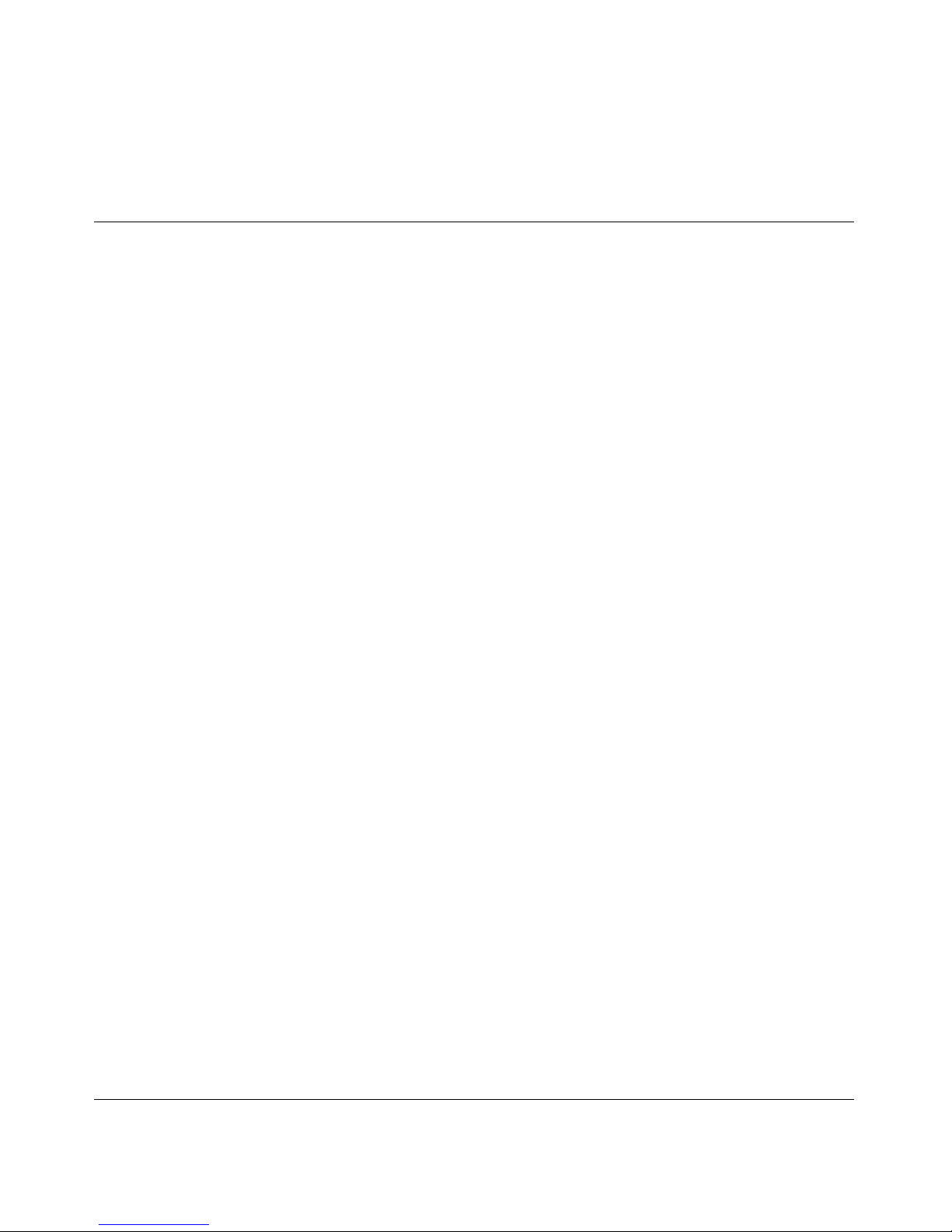
16
Nortel VPN Router Installation — Hardware Options
Table 28 T1/E1 CSU/DSU cable pinouts for straight-through connection . . . . . . . 198
Table 29 V.90 modem cable pinouts . . . . . . . . . . . . . . . . . . . . . . . . . . . . . . . . . . . 200
Table 30 V.35 cable pinouts . . . . . . . . . . . . . . . . . . . . . . . . . . . . . . . . . . . . . . . . . 202
Table 31 X.21 cable pinouts . . . . . . . . . . . . . . . . . . . . . . . . . . . . . . . . . . . . . . . . . 203
Table 32 RS-232 DTE cable pinout . . . . . . . . . . . . . . . . . . . . . . . . . . . . . . . . . . . . 204
Table 33 RS-232 SDLC cable pinouts . . . . . . . . . . . . . . . . . . . . . . . . . . . . . . . . . . 205
Table 34 V.35 SDLC cable pinouts . . . . . . . . . . . . . . . . . . . . . . . . . . . . . . . . . . . . 207
Table 35 T3 cable pinouts . . . . . . . . . . . . . . . . . . . . . . . . . . . . . . . . . . . . . . . . . . . 208
Table 36 Null modem adapter cable pinouts . . . . . . . . . . . . . . . . . . . . . . . . . . . . . 211
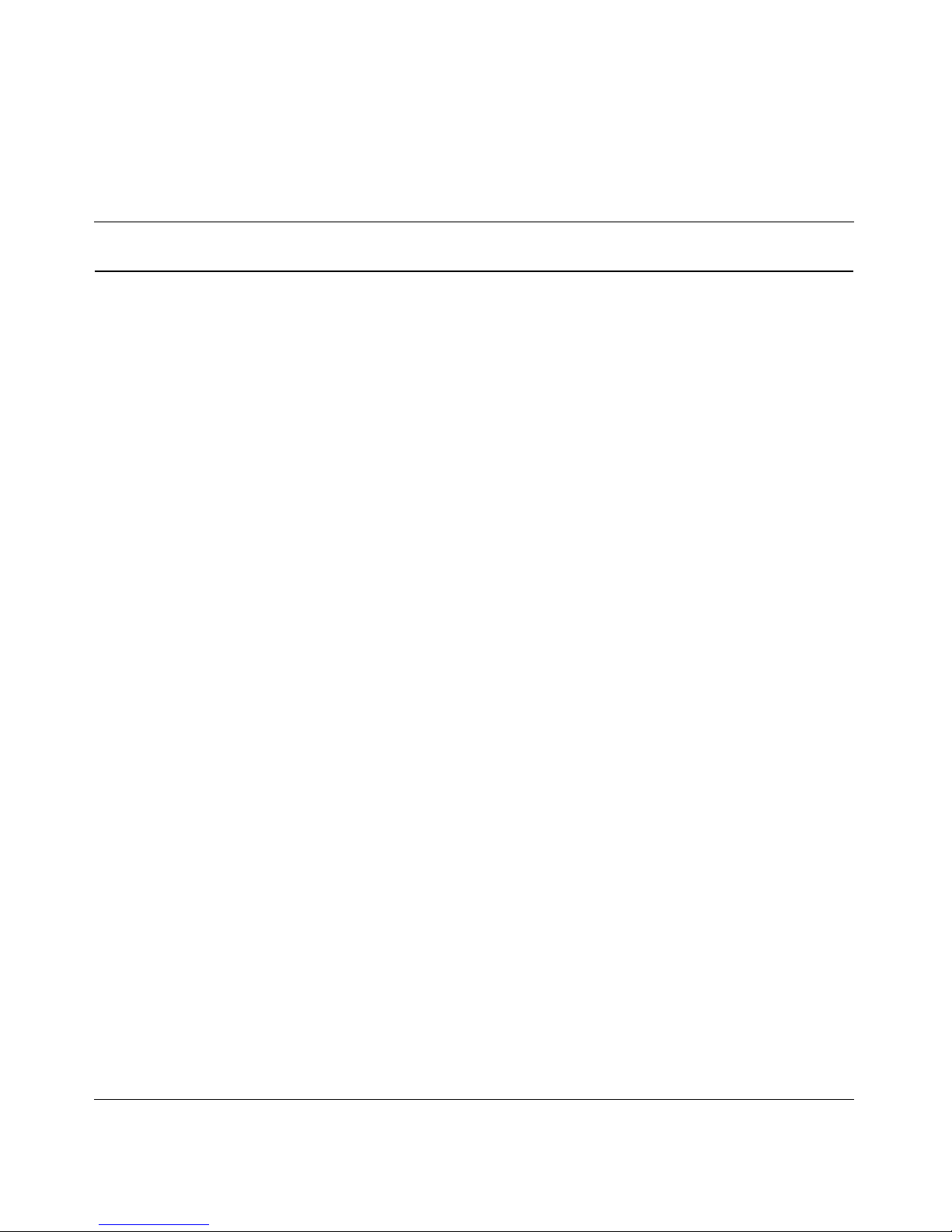
17
Nortel VPN Router Installation — Hardware Options
New in this release
The following sections detail what’s new in Nortel VPN Router Installation —
Hardware Options (NN46110-317) for Release 7.05.300.
Features
See the following section for information about feature changes.
1000BASE-T (1000 GT) Ethernet interface card
Release 7.05.300 supports the 1000BASE-T (1000 GT) Ethernet card. For
specifications, see “1000BASE-T (1000 GT) Ethernet interface card” on
page 185.
The list of option cards that can be installed in the various VPN Router models is
updated to include the 1000BASE-T (1000 GT) Ethernet card.
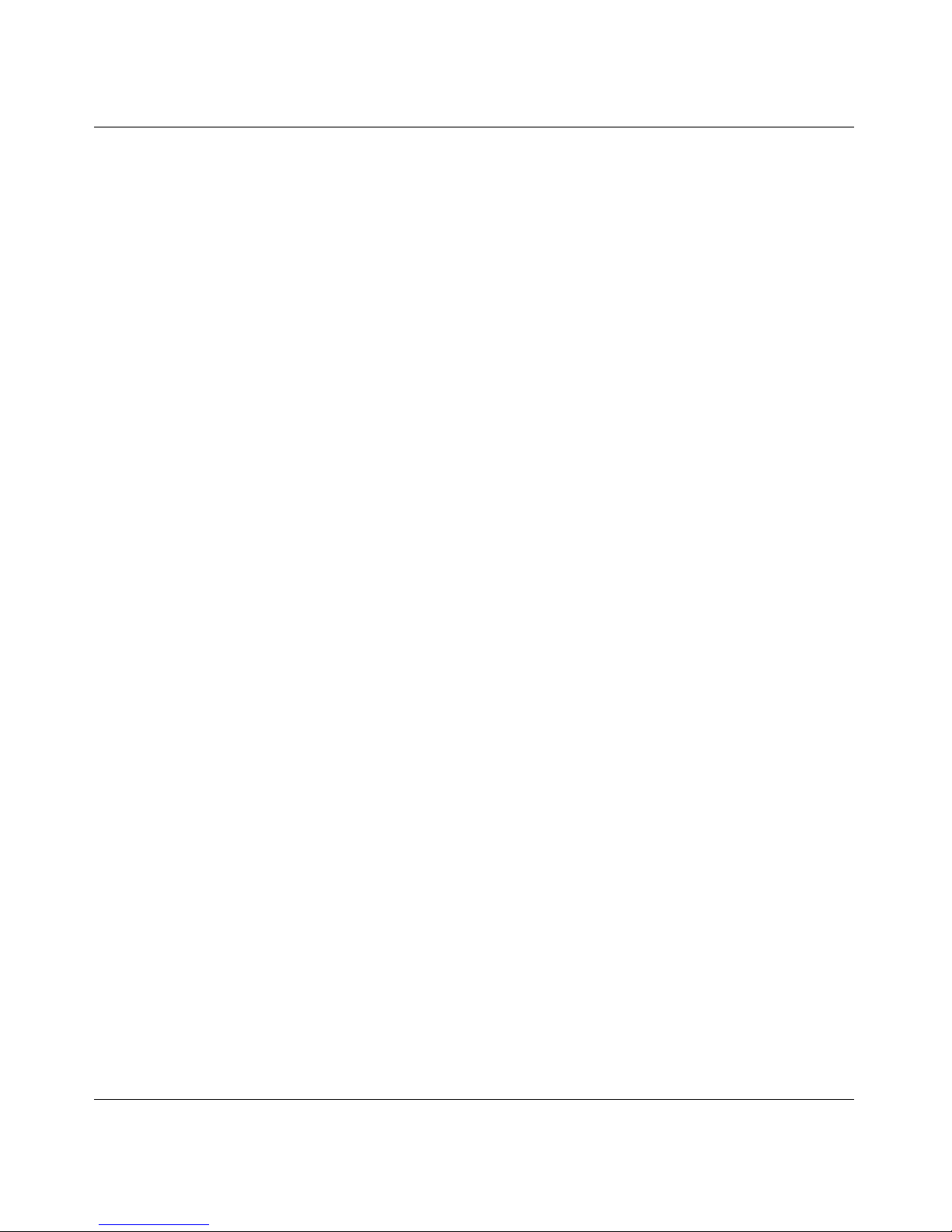
18 New in this release
NN46110-317 02.01

19
Nortel VPN Router Installation — Hardware Options
How to get help
This chapter explains how to get help for Nortel products and services.
Finding the latest updates on the Nortel Web site
The content of this documentation was current at the time the product was
released. To check for updates to the latest documentation and software for the
VPN Router, go to:
www.nortel.com/support
Select Security & VPN and then, in the section called Virtual Private Networking
(VPN), IPSEC, and SSL, click the appropriate VPN Router product.
Getting help from the Nortel Web site
The best way to get technical support for Nortel products is from the Nortel
Technical Support Web site:
www.nortel.com/support
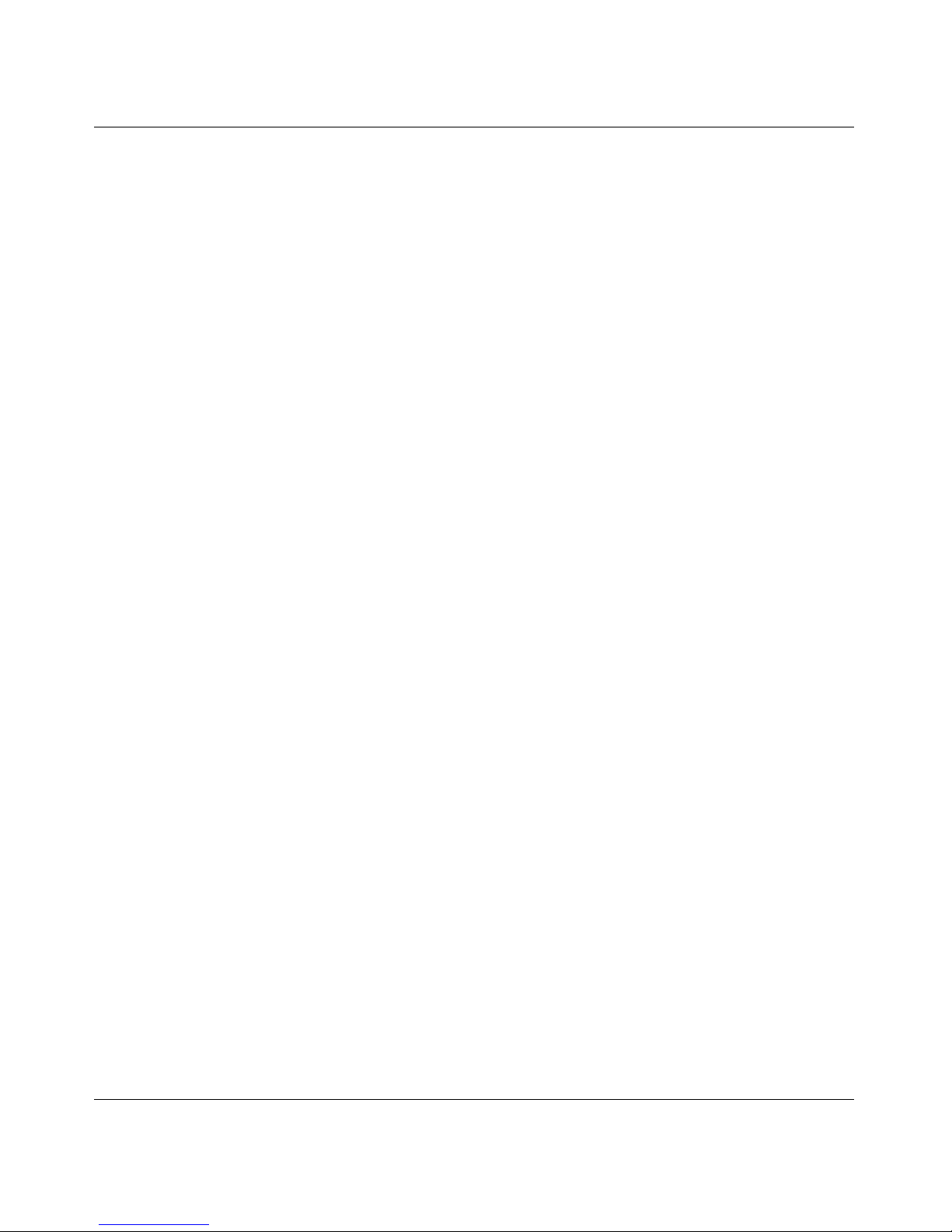
20 How to get help
NN46110-317 02.01
This site provides quick access to software, documentation, bulletins, and tools to
address issues with Nortel products. From this site you can:
• download software, documentation, and product bulletins
• search the Technical Support site and the Nortel Knowledge Base for answers
to technical issues
• sign up for automatic notification of new software and documentation for
Nortel equipment
• open and manage technical support cases
Getting help over the phone from a Nortel Solutions
Center
If you do not find the information you require on the Nortel Technical Support
web site, and you have a Nortel support contract, you can also get help over the
phone from a Nortel Solutions Center.
In North America, call 1-800-4NORTEL (1-800-466-7835).
Outside North America, go to the following web site to obtain the phone number
for your region:
www.nortel.com/callus
Getting help from a specialist by using an Express
Routing Code
To access some Nortel Technical Solutions Centers, you can use an Express
Routing Code (ERC) to quickly route your call to a specialist in your Nortel
product or service. To locate the ERC for your product or service, go to:
www.nortel.com/erc
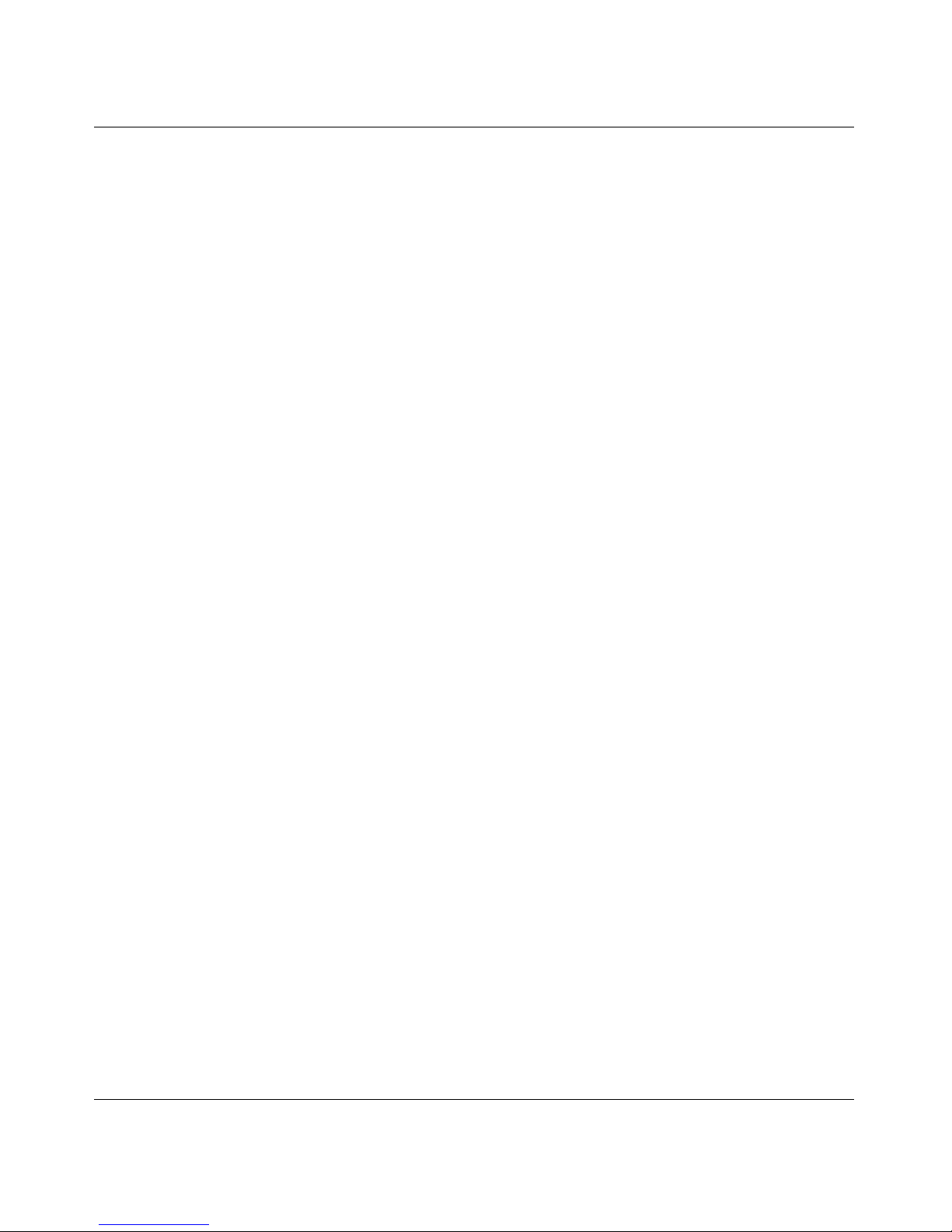
How to get help 21
Nortel VPN Router Installation — Hardware Options
Getting help through a Nortel distributor or reseller
If you purchased a service contract for your Nortel product from a distributor or
authorized reseller, contact the technical support staff for that distributor or
reseller.
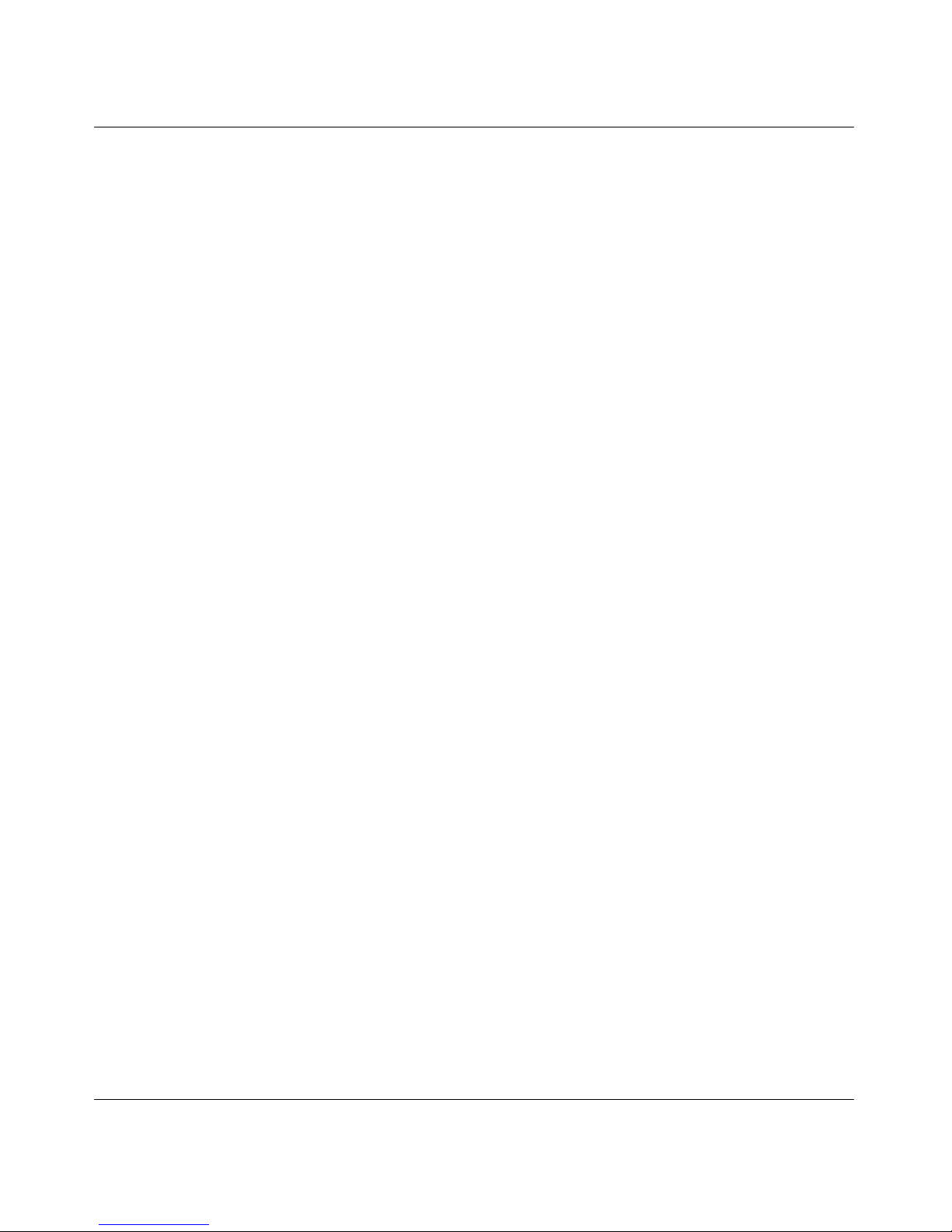
22 How to get help
NN46110-317 02.01
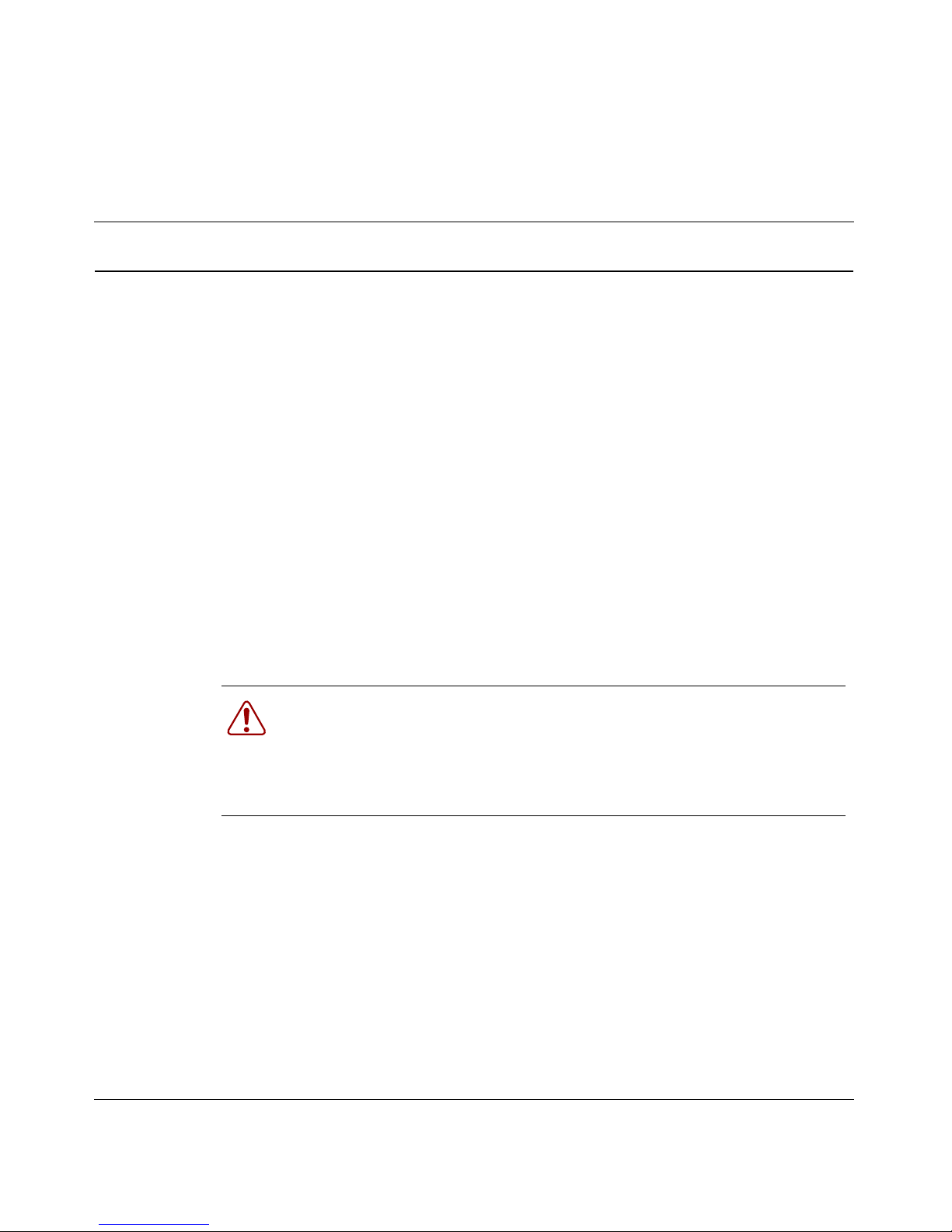
23
Nortel VPN Router Installation — Hardware Options
Preface
The Nortel VPN Router product family supports secure, reliable IP VPNs in a
single, integrated hardware device. In this guide, all Nortel VPN Router models
are referred to generically as the gateway. This guide provides instructions about
how to install or replace the following field-replaceable units (FRU) in the VPN
Router gateway:
• LAN, WAN, and serial interface cards
• VPN accelerator cards (VPN Router Security Accelerator card and Hardware
Accelerator card)
• Secure Sockets Layer (SSL) VPN Module 1000
• dual inline memory modules (DIMM)
• power supplies (VPN Router 5000, 4600, and 4500)
• hard disk drives (VPN Router 5000, 4600, and 4500)
• fan trays (VPN Router 5000)
Warning: Some VPN Router models must be returned to Nortel
Manufacturing via your Customer Service Representative for repair. Do
not attempt to make any changes to these models; if you are untrained,
you can cause personal injury, you can invalidate your warranty, or you
can cause irreparable damage to the equipment.
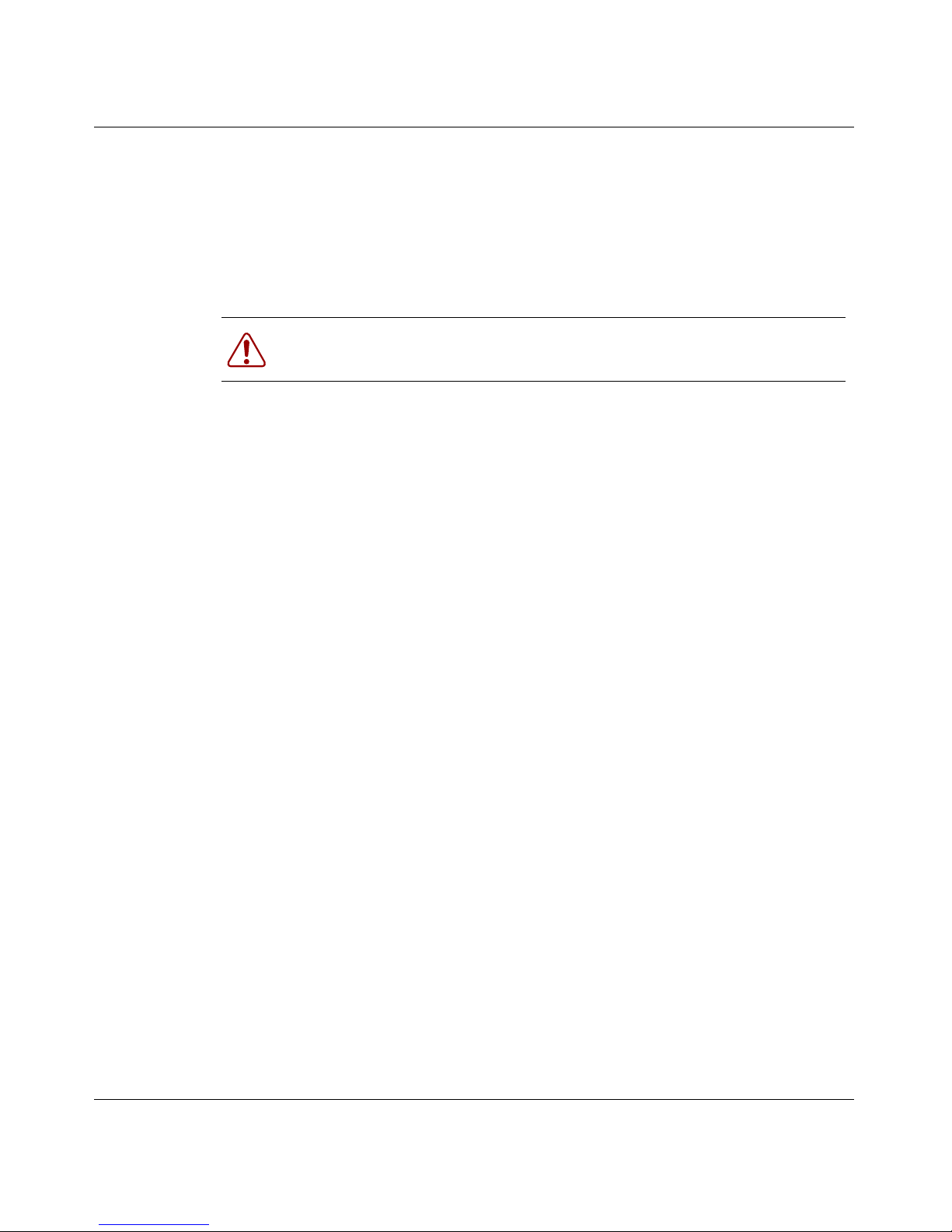
24 Preface
NN46110-317 02.01
Before you begin
This guide is intended for qualified service personnel who need to install or
replace a field-replaceable unit (FRU) in the gateway chassis. A qualified service
person must have appropriate technical training and experience and be aware of
the hazards involved in installing or replacing FRUs.
Text conventions
This guide uses the following text conventions:
Acronyms
This guide uses the following acronyms:
Warning: If you improperly handle internal components or assemblies,
with the power connected, you can cause severe personal injury.
bold Courier text
Indicates command names and options and text that
you need to enter.
Example: Use the
show health command.
Example: Enter
terminal paging {off | on}.
italic text Indicates new terms and book titles.
plain Courier
text
Indicates system output, for example, prompts and
system messages.
Example:
File not found.
separator ( > ) Shows menu paths.
Example: Choose Status > Health Check.
ADSL asymmetric digital subscriber line
AES Advanced Encryption Standard
CSU/DSU channel service unit/digital service unit
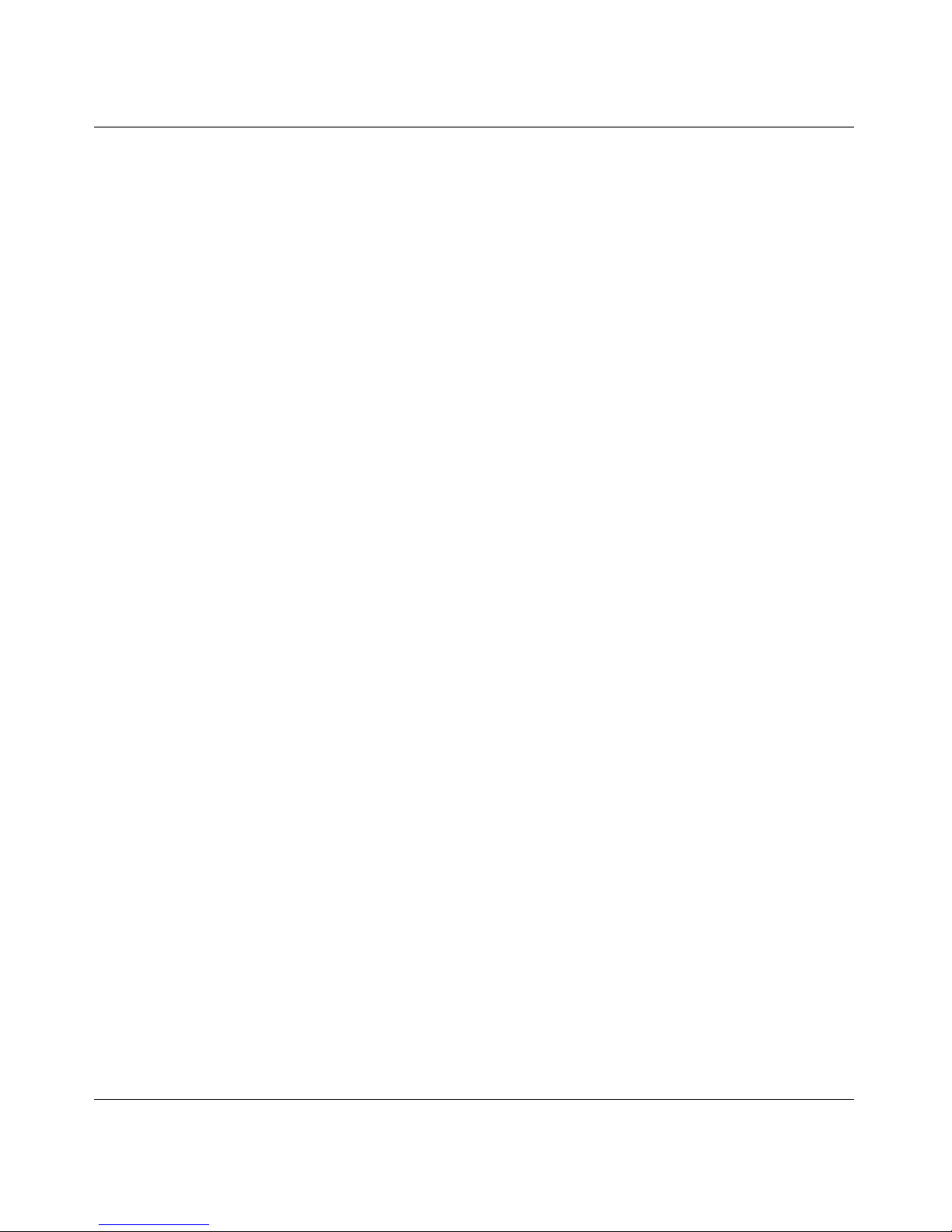
Preface 25
Nortel VPN Router Installation — Hardware Options
Related publications
For more information about using the Nortel VPN Router, formerly known as the
Contivity Secure IP Services Gateway, refer to the following publications:
• Release notes provide the latest information, including brief descriptions of
the new features, problems fixed in this release, and known problems and
workarounds.
• Nortel VPN Router Configuration — Basic Features (NN46110-500)
introduces the product and provides information about initial setup and
configuration.
• Nortel VPN Router Security — Servers, Authentication, and Certificates
(NN46110-600) provides instructions for configuring authentication servers
and services, as well as digital certificates.
DES Data Encryption Standard
DIMM dual inline memory module
DTE data terminal equipment
FRU field replaceable unit
GUI graphical user interface
I/O input/output
IPSec IP Security
ISDN Integrated Services Digital Network
LAN local area network
LED light emitting diode
MAC media access control
PCI peripheral component interconnect
POST power-on self-test
SSL Secure Sockets Layer
VPN virtual private network
WAN wide area network
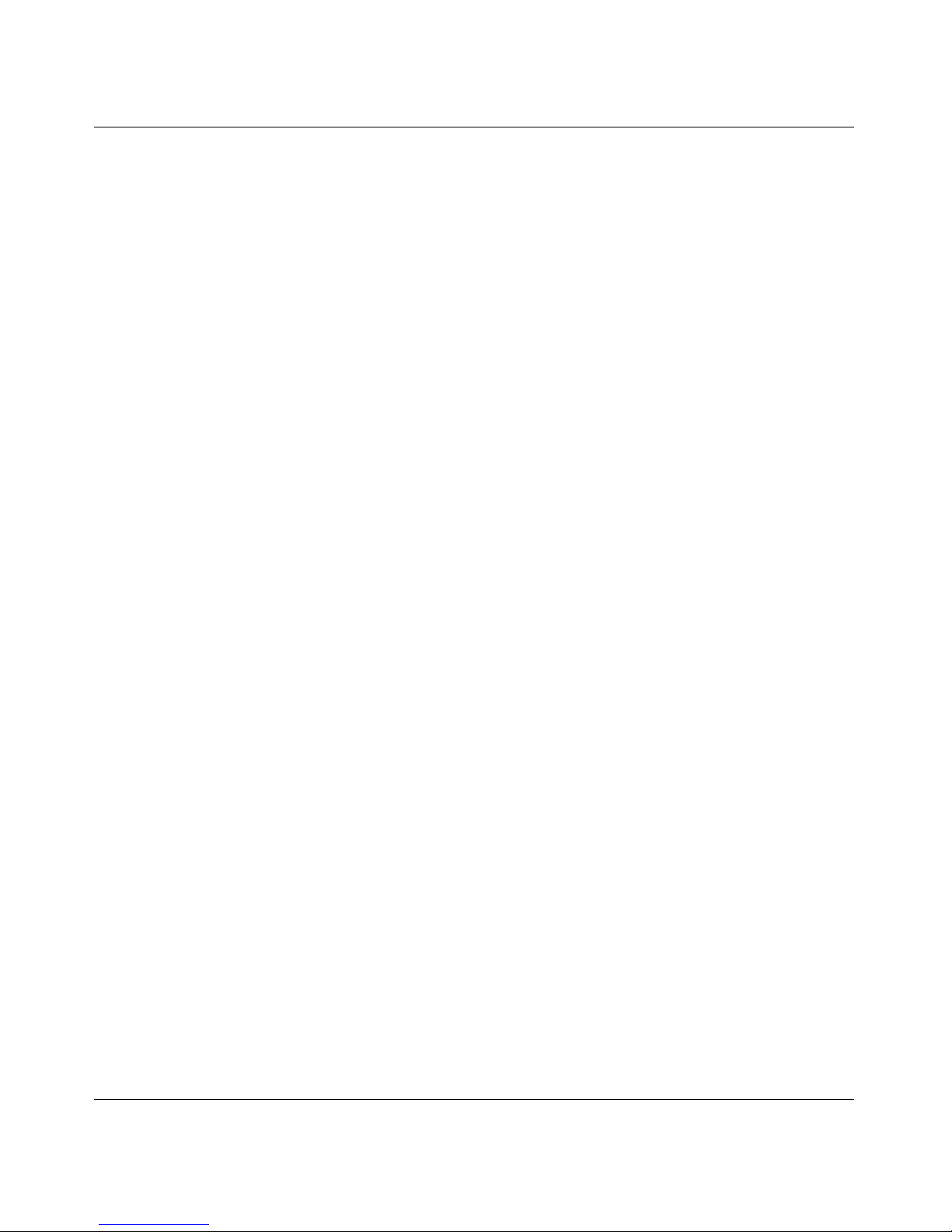
26 Preface
NN46110-317 02.01
• Nortel VPN Router Security — Firewalls, Filters, NAT, and QoS
(NN46110-601) provides instructions for configuring the Nortel VPN Router
Stateful Firewall, NAT, and Nortel VPN Router interface and tunnel filters.
• Nortel VPN Router Configuration — Tunneling Protocols (NN46110-503)
provides instructions for configuring the tunneling protocols IPsec, L2TP,
PPTP, and L2F.
• Nortel VPN Router Configuration — Advanced Features (NN46110-502)
provides instructions for configuring 802.1Q VLANs, circuitless IP, advanced
WAN settings, PPP, PPPoE, frame relay, ADSL and ATM, T1/E1 CSU/DSU
interfaces, dial services and BIS, DLSw, IPX, and hardware accelerator cards.
• Nortel VPN Router Configuration — SSL VPN Services (NN46110-501)
provides instructions for configuring services on the SSL VPN Module 1000,
including authentication, networks, user groups, and portal links.
• Nortel VPN Router Configuration — Routing (NN46110-504) provides
instructions for configuring RIP, OSPF, and VRRP, as well as instructions for
configuring ECMP, routing policy services, and client address redistribution.
• Nortel VPN Router Using the Command Line Interface (NN46110-507)
provides syntax, descriptions, and examples for the commands that you can
use to configure, manage, and monitor the gateway.
• Nortel VPN Router Troubleshooting (NN46110-602) provides information
about backup and recovery, file management, upgrading software, and
troubleshooting. This guide also provides instructions for monitoring gateway
status and performance.

Preface 27
Nortel VPN Router Installation — Hardware Options
Printed technical manuals
You can print selected technical manuals and release notes free, directly from the
Internet. Go to www.nortel.com/support, find the product for which you need
documentation, then locate the specific category and model or version for your
hardware or software product. Use Adobe Reader to open the manuals and release
notes, search for the sections you need, and print them on most standard printers.
Go to Adobe Systems at www.adobe.com to download a free copy of the Adobe
Reader.
Note: If you need instructions for an older Contivity model that is not in
this guide, go to www.nortel.com/support. From the Product Categories
menu, choose Security & VPN, then select Virtual Private Networking
(VPN), IPsec, and SSL. From the list of products, choose the older
product, for example, Contivity 2500, and then find an older version of
this book (for example, part number 302283-F Rev 00).
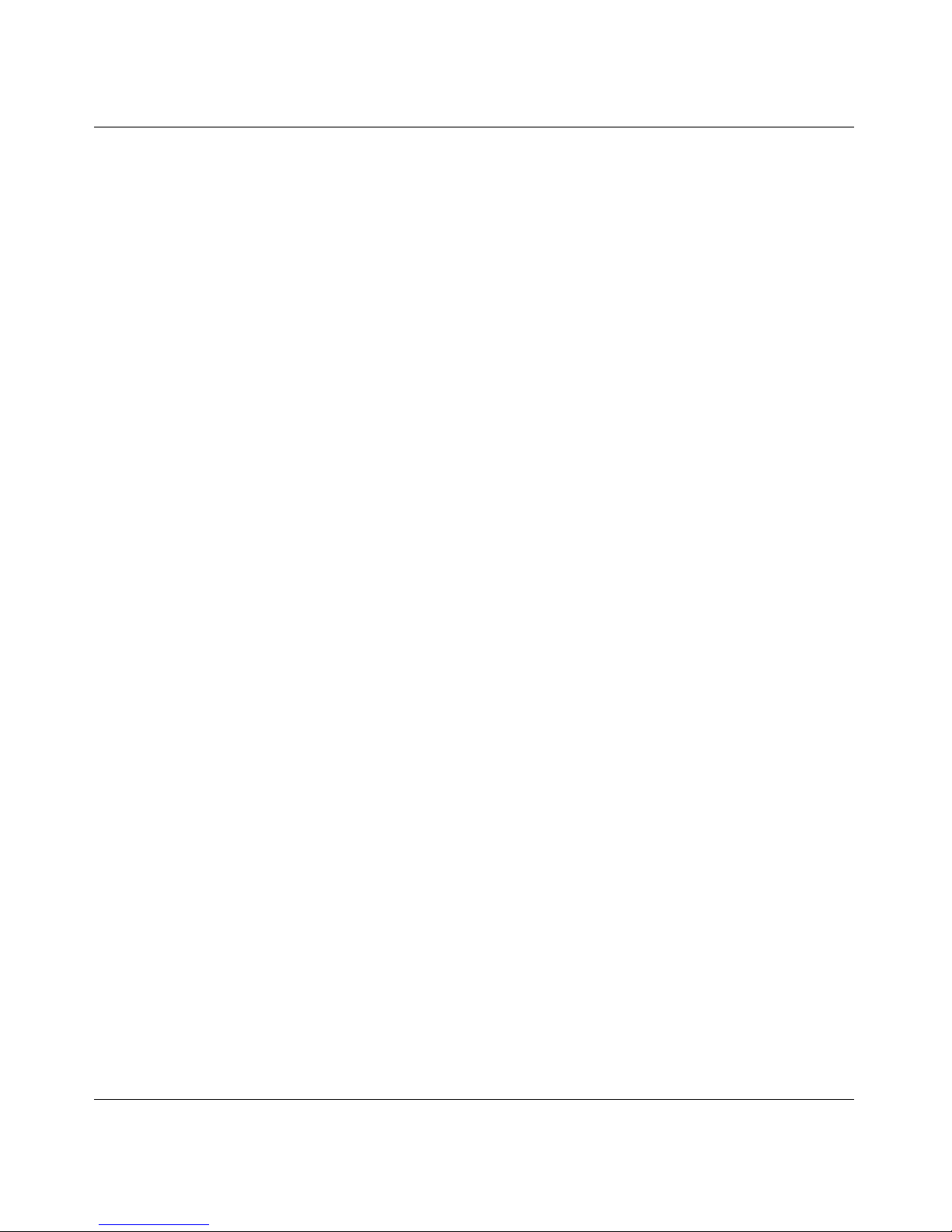
28 Preface
NN46110-317 02.01
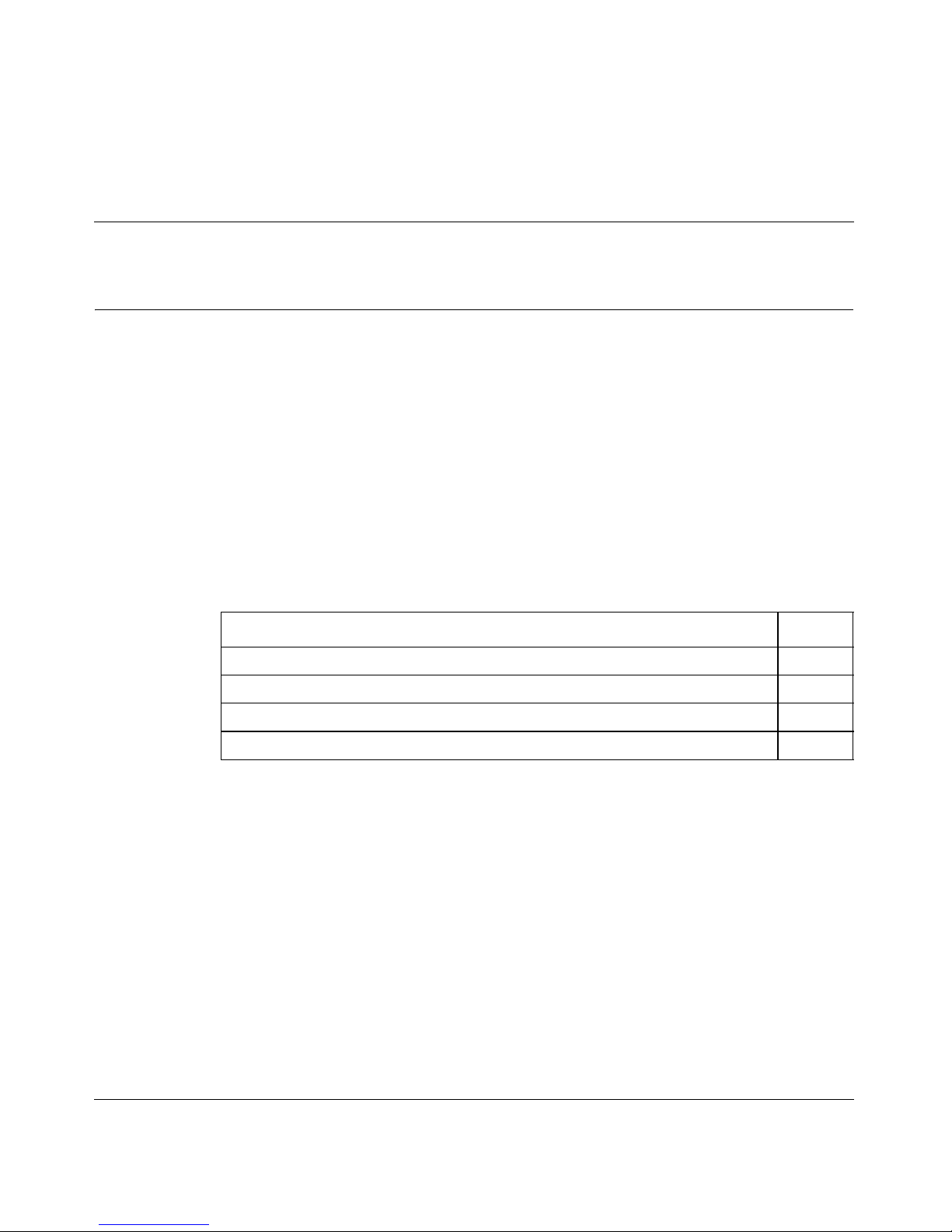
29
Nortel VPN Router Installation — Hardware Options
Chapter 1
Nortel VPN Router 600 option installation
This chapter provides instructions on how to install and replace the following field
replaceable units (FRU) in the Nortel VPN Router 600:
• LAN, WAN, and serial interface cards
• dual inline memory module (DIMM)
To install an interface card or DIMM, you must remove the VPN Router 600
chassis from its steel enclosure.
This chapter contains the following topics:
Topic Page
Shutting down the system to add or replace hardware 30
Opening the Nortel VPN Router 600 30
Installing or replacing an option card 34
Replacing a DIMM 39
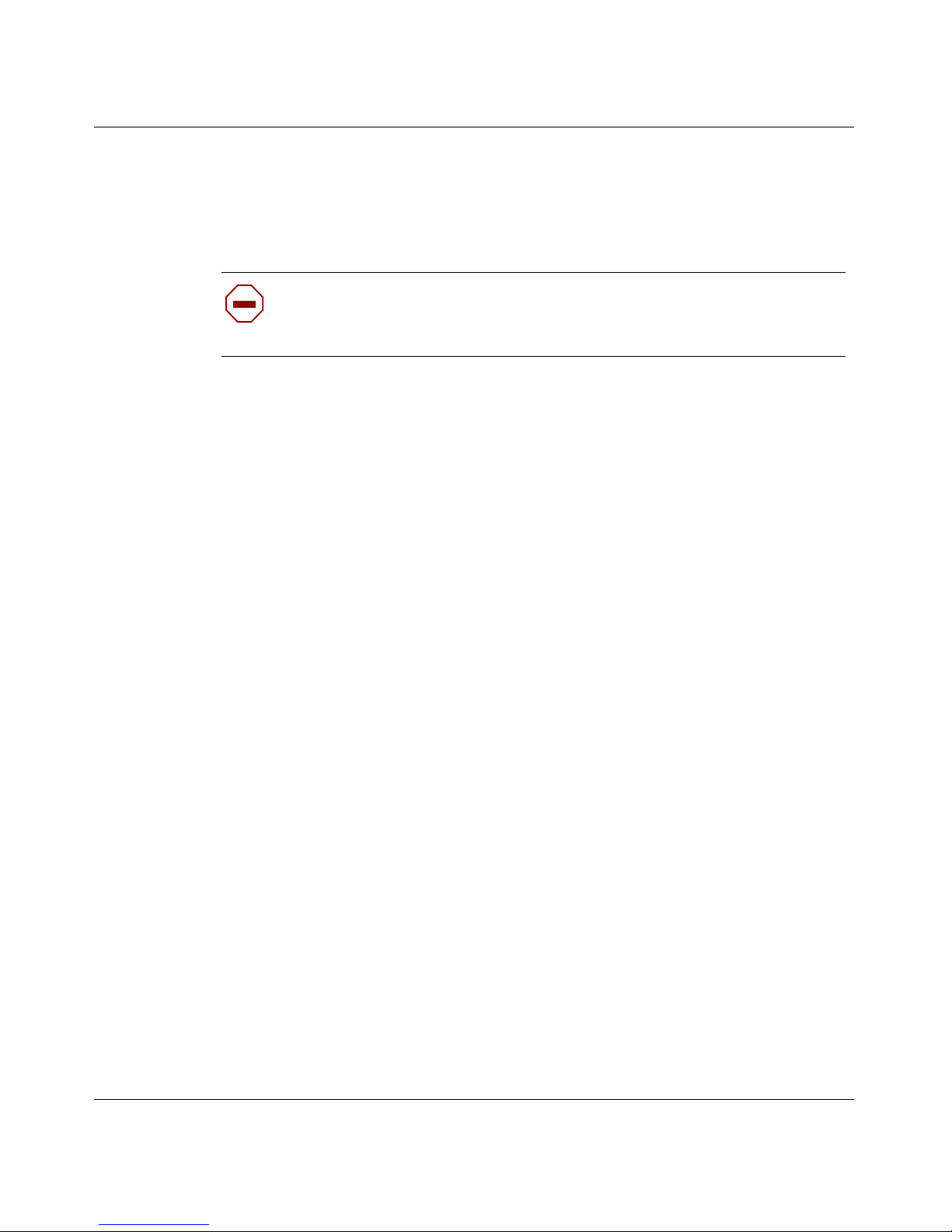
30 Chapter 1 Nortel VPN Router 600 option installation
NN46110-317 02.01
Shutting down the system to add or replace hardware
Shut down the VPN Router 600, and unplug it to install or replace an option card
or to replace the DIMM.
To shut down the VPN Router 600:
1 Use the Web graphical user interface (GUI) or the command line interface
(CLI) to shut down the gateway.
• Web GUI: Choose Admin > Shutdown. Select the option to power off the
gateway after shutdown.
• CLI: Use the
reload command to shut down the system. For example,
enter
reload power-off disable-logins “Upgrade hardware”
[for the complete syntax of the reload command, see the Nortel VPN
Router Using the Command Line Interface (NN46110-507)].
2 Wait for the system to shut down. You need to wait several minutes.
3 Remove all interface cables from the rear of the chassis.
4 Disconnect the power cord from the power outlet.
5 Disconnect the power supply cable from the VPN Router 600 DC input port.
Opening the Nortel VPN Router 600
To install an interface card or to replace the DIMM, you must remove the VPN
Router 600 chassis from the steel enclosure.
To access the chassis:
Caution: Risk of equipment damage or data loss
Shut down the gateway as described in this section before you attempt to
add or replace an option card or DIMM.

Chapter 1 Nortel VPN Router 600 option installation 31
Nortel VPN Router Installation — Hardware Options
1 Shut down the VPN Router 600, and then unplug it as described in “Shutting
down the system to add or replace hardware” on page 30.
2 Turn the VPN Router 600 over to see the bottom of the gateway.
3 Use a Phillips screwdriver to remove the four screws that secure the bottom to
the chassis (Figure 1).
Figure 1 Removing the screws from the bottom of the VPN Router 600
Warning: Risk of electric shock
Turn off the VPN Router 600 and unplug it before you attempt to
remove or install an option card or DIMM.
2
4
3
1
CS60003A

32 Chapter 1 Nortel VPN Router 600 option installation
NN46110-317 02.01
4 Grasp the rear of the chassis, and firmly pull the chassis toward you to loosen
it from the steel enclosure (Figure 2).
You can gently shake the chassis so that it slips outward and into your hand,
or you can pull gently on the I/O expansion bay.
Figure 2 Removing the chassis from the steel enclosure
The system board is exposed. Figure 3 on page 33 shows the location of the
option card slot and the DIMM slot on the VPN Router 600 system board.
CS60004A
I/O EXPANSION BAY
CONSOLE
LAN 1
LAN 0
FD
RC DC INPUT
+12V-1.7A
-12V-0.1A
+5V-10A
75W MAX

Chapter 1 Nortel VPN Router 600 option installation 33
Nortel VPN Router Installation — Hardware Options
Figure 3 Nortel VPN Router 600 system board
Warning: Risk of injury
Beware of danger if you incorrectly replace the battery. Replace the
battery with the same type or an equivalent battery only, as
recommended by the manufacturer’s instructions. In spite of this
warning, which is mandated for regulatory approval, you must not
change the battery. If you suspect a dead battery, contact Nortel
Customer Support.
CS60005A
Option card slot
DIMM slot

34 Chapter 1 Nortel VPN Router 600 option installation
NN46110-317 02.01
Installing or replacing an option card
The VPN Router 600 has one expansion slot for option cards (Figure 3 on
page 33). This section provides instructions on installing a LAN, WAN, or serial
option card in the VPN Router 600 or, if necessary, replacing the installed card.
You can install the following option cards in the VPN Router 600:
.
Note: The 1000BASE-T (1000 GT) Ethernet interface card only
operates at 10/100 Mbit/s on the VPN Router 600.
Table 1 Supported option cards for the Nortel VPN Router 600
Option card Maximum number
10/100BASE-TX Ethernet interface 1
1000BASE-T (1000 GT) Ethernet interface
1
1 The VPN Router 600 must be running Version 5.05.330, 6.05.140 and later, 7.00.062, 7.05.100
and later, or 7.05.300 and later. The VPN Router 600 supports 10/100 Mbps operation only.
1
56/64K channel service unit/digital service unit (CSU/DSU) WAN
interface
2
2 The VPN Router 600 must be running Version 5.0 or later.
1
Asymmetric digital subscriber line
(ADSL) WAN interface
3
3 The VPN Router 600 must be running Version 4.90 or later.
1
Integrated Services Digital Network (ISDN) BRI S/T or U interface
4
4 The VPN Router 600 must be running Version 4.80 or later.
1
T1 CSU/DSU WAN interface (full-height) 1
T1/E1 CSU/DSU WAN interface (half-height) 1
V.90 modem interface
5
5 The VPN Router 600 must be running Version 4.80 or later.
1
Single V.35/X.21 WAN interface (full-height) 1
Single V.35/X.21 WAN interface (half-height)
6
6 The VPN Router 600 must be running Version 4.80 or later.
1

Chapter 1 Nortel VPN Router 600 option installation 35
Nortel VPN Router Installation — Hardware Options
To install or replace a LAN, WAN, or serial interface card:
1 Shut down the VPN Router 600 using the Web GUI or the CLI, and then
unplug it as described in “Shutting down the system to add or replace
hardware” on page 30.
2 Remove the chassis from the steel enclosure (see “Opening the Nortel VPN
Router 600” on page 30).
3 Attach an antistatic wrist strap.
4 Remove the blank peripheral component interconnect (PCI) bracket by
inserting a Phillips screwdriver into the slot at the right of the blank PCI
bracket and rotating the screw counterclockwise (Figure 4).
Warning: Risk of electric shock
Turn off the VPN Router 600 and unplug it before you attempt to
remove or install an option card or DIMM.
Caution: Electrostatic discharge can damage VPN Router 600
components.

36 Chapter 1 Nortel VPN Router 600 option installation
NN46110-317 02.01
Figure 4 Removing the blank bracket from the option card slot
5 Slide the option card into the option card slot (Figure 5 on page 37).
Be careful not to bend the copper fingers in the slot.
CS60010A
Option card slot
Motherboard
Screwdriver
slot
Blank PCI bracket
Phillips screwdriver

Chapter 1 Nortel VPN Router 600 option installation 37
Nortel VPN Router Installation — Hardware Options
Figure 5 Inserting the option card
Seat the option card firmly and evenly in the card slot with the left tabbed end
of the card in the slot. If you do not properly seat the card, it does not work.
6 Replace the screw at the right end of the PCI bracket (Figure 6 on page 38).
CS60006A
Option card
Option card
slot
Motherboard

38 Chapter 1 Nortel VPN Router 600 option installation
NN46110-317 02.01
Figure 6 Securing the option card in the slot
7 Slide the chassis into the steel enclosure (Figure 7).
Figure 7 Replacing the chassis in the steel enclosure
CS60007A
Option card slot
Motherboard
Phillips screwdriver
Screwdriver slot
Option card
CS60009A
I/O EXPANSION BAY
CONSOLE
LAN 1
LAN 0
FD
RC DC INPUT
+12V-1.7A
-12V-0.1A
+5V-10A
75W MAX

Chapter 1 Nortel VPN Router 600 option installation 39
Nortel VPN Router Installation — Hardware Options
8 Replace the four Phillips screws that secure the bottom panel to the chassis
(Figure 1 on page 31).
9 Connect the cables to the system ports and to the option card port.
10 Plug the cable attached to the external power supply into the receptacle
labeled “DC Input” on the rear of the VPN Router 600.
11 If necessary, plug the female end of the power cord into the external power
supply pack.
12 Plug the male end of the power cord into a surge protector.
13 Plug the surge protector (or the power cord) into the power outlet.
The VPN Router 600 begins to boot.
Replacing a DIMM
The VPN Router 600 has one slot for a dual inline memory module (DIMM). If
you have a VPN Router 600 with a 64 MB DIMM, you can upgrade system
memory by replacing the installed DIMM with a 128 MB DIMM.
Note: The VPN Router 600 has no power switch. When you connect the
VPN Router 600 to a power supply, the gateway turns on.
Caution: Use of a memory module not purchased from Nortel can void
your warranty or your service contract.
Note: Nortel ships newer VPN Router 600 gateways with 128 MB of
memory installed. If you purchased your VPN Router 600 after January
2002, your gateway most likely has 128 MB of memory.

40 Chapter 1 Nortel VPN Router 600 option installation
NN46110-317 02.01
To replace the DIMM in the VPN Router 600:
1 Shut down the VPN Router 600 using the Web GUI or the CLI, and then
unplug it as described in “Shutting down the system to add or replace
hardware” on page 30.
2 Remove the chassis from the steel enclosure (see “Opening the Nortel VPN
Router 600” on page 30).
3 Attach an antistatic wrist strap.
4 Locate the DIMM slot on the system board (Figure 3 on page 33).
5 Pull the locking levers back to release the DIMM. It snaps up from the circuit
board.
6 Pull the DIMM out of the slot.
7 Insert the new DIMM into the slot at a 45 degree angle (Figure 8 on page 41).
Use the alignment keys on the DIMM to properly position the DIMM in the
connector.
Warning: Risk of electric shock
Turn off the VPN Router 600 and unplug it before you attempt to
remove or install a DIMM.
Caution: Risk of equipment damage
Electrostatic discharge can damage VPN Router 600 components.

Chapter 1 Nortel VPN Router 600 option installation 41
Nortel VPN Router Installation — Hardware Options
Figure 8 Installing a DIMM
8 Gently press down on the DIMM until the locking levers lock it into position.
9 Slide the chassis into the steel enclosure (Figure 7 on page 38).
10 Replace the four Phillips screws that secure the bottom panel to the chassis
(Figure 1 on page 31).
11 Connect the cables to the system ports and to the option card port.
12 Plug the cable attached to the external power supply into the receptacle
labeled “DC Input” on the rear of the VPN Router 600.
13 If necessary, plug the female end of the power cord into the external power
supply pack.
14 Plug the male end of the power cord into a surge protector.
15 Plug the surge protector into the power outlet.
The VPN Router 600 begins to boot.
Note: The VPN Router 600 has no power switch. When you connect the
VPN Router 600 to a power supply, the gateway turns on.
CS60008A
Alignment keys
Motherboard
Socket keys

42 Chapter 1 Nortel VPN Router 600 option installation
NN46110-317 02.01

43
Nortel VPN Router Installation — Hardware Options
Chapter 2
Nortel VPN Router 1100 option installation
The VPN Router 1100 has two expansion slots for option cards. This chapter
provides instructions on how to install and replace LAN, WAN, and serial option
cards in the VPN Router 1100.
Table 2 lists the option cards that you can install in the VPN Router 1100.
Note: The 1000BASE-T (1000 GT) Ethernet interface card only
operates at 10/100 Mbit/s on the VPN Router 1100.
Table 2 Supported option cards for the Nortel VPN Router 1100
Option card Maximum number
1
1 When only one card of a type is supported, you must install that card in the larger
slot, that is, slot 2.
10/100BASE-TX Ethernet interface 2
1000BASE-T (1000 GT) Ethernet interface
2
2 The VPN Router 1100 must be running Version 5.05.330, 6.05.140 and later,
7.00.062, 7.05.100 and later, or 7.05.300 and later. The VPN Router 1100 supports
10/100 Mbps operation only.
2
56/64K CSU/DSU WAN interface
3
3 The VPN Router 1100 must be running Version 5.0 or later.
2
ADSL WAN interface
4
4 The VPN Router 1100 must be running Version 4.90 or later.
2
ISDN BRI S/T or U interface
5
1
T1/E1 CSU/DSU WAN interface (half-height) 2
T1 CSU/DSU WAN interface (full-height) 1
Single V.35/X.21 WAN interface (half-height)
6
2
Single V.35/X.21 WAN interface (full-height) 1
V.90 modem interface
7
1

44 Chapter 2 Nortel VPN Router 1100 option installation
NN46110-317 02.01
Installing or replacing option cards
To install a new LAN, WAN, or serial option card:
1 Use the Web graphical user interface (GUI) or the command line interface
(CLI) to shut down the gateway.
• Web GUI: Choose Admin > Shutdown. Select the option to power off the
gateway after shutdown.
• CLI: Use the
reload command to shut down the system. For example,
enter
reload power-off disable-logins “Upgrade hardware”
[for the complete syntax of the reload command, see Nortel VPN Router
Using the Command Line Interface (NN46110-507)].
2 Wait for the system to shut down.
3 Turn off the VPN Router 1100 power.
The power switch and power outlet are on the rear of the VPN Router 1100.
4 Disconnect the power cord from the power outlet.
5 Disconnect the cord from the VPN Router 1100.
6 Remove the cables attached to the ports of the VPN Router 1100.
7 If there are option cards currently installed, unscrew the two screws on each
bracket.
5 The VPN Router 1100 must be running Version 4.80 or later.
6 The VPN Router 1100 must be running Version 4.80 or later.
7 The VPN Router 1100 must be running Version 4.80 or later.
Warning: Risk of electric shock
Turn off the VPN Router 1100 and unplug it before you attempt to
remove or install an option card.
Caution: Risk of equipment damage
Unscrew the option card brackets before you remove the cover from the
VPN Router 1100 or you can damage the option cards.

Chapter 2 Nortel VPN Router 1100 option installation 45
Nortel VPN Router Installation — Hardware Options
8 Remove the four screws located on the sides of the VPN Router 1100.
9 Slide the chassis cover away from the base.
The VPN Router 1100 system board is exposed. Figure 9 on page 45 shows
the location of the option card slots on the system board.
10 Locate the slot where you plan to install the new or replacement option card
(Table 2 on page 43).
Figure 9 Nortel VPN Router 1100 system board
Warning: Risk of injury
Beware of danger if you incorrectly replace the battery. Replace the
battery with the same type or an equivalent battery only, as
recommended by the manufacturer’s instructions. In spite of this
warning, which is mandated for regulatory approval, you must not
change the battery. If you suspect a dead battery, contact Nortel
Customer Support.
10678FA
CPU
DIMM
Compact
flash
Option card
slots
Slot 3
Slot 2

46 Chapter 2 Nortel VPN Router 1100 option installation
NN46110-317 02.01
11 Attach an antistatic wrist strap (not included with the VPN Router 1100
shipment).
12 Remove the blank card bracket (or the option card that you are replacing)
from the slot.
13 Install the new option card.
Press the card all the way into the peripheral component interconnect (PCI)
connector on the motherboard.
14 Carefully slide the chassis cover onto the base.
15 Secure the chassis cover with the four screws.
16 Attach the bracket of the new option card to the front panel with two screws.
17 Connect the cables to the system ports and to the option card ports.
18 Plug the power cord into the AC power outlet.
19 Plug the external power supply into the port labeled “DC Input” on the back
of the VPN Router 1100.
Caution: Risk of electric shock
Electrostatic discharge can damage VPN Router 1100 components.
Caution: Risk of equipment damage
If you must remove an ADSL option card from slot 3 (Figure 9 on
page 45), lift the free end of the card so that the card is at a slight angle,
and then carefully pull it up and out of the slot so that the card clears the
connector of the adjacent slot 2. If you damage components on the
underside of the ADSL interface card, the card does not work.
Caution: Risk of equipment damage
To prevent stress damage to components on the underside of the ADSL
option card when you install that card in slot 3 (Figure 9 on page 45),
hold the card at a slight angle and insert it into the connector so that the
card clears the connector of the adjacent slot 2. If you damage
components on the underside of the ADSL interface card, the card does
not work.

Chapter 2 Nortel VPN Router 1100 option installation 47
Nortel VPN Router Installation — Hardware Options
20 Press the power switch to the “on” position and wait for the gateway to boot.
Caution: The boot process can take as long as 3 minutes. Do not turn
the power off and on again; recycling the power quickly can cause
problems. Always wait at least 5 seconds after you turn off the power
before you turn it on again.

48 Chapter 2 Nortel VPN Router 1100 option installation
NN46110-317 02.01

49
Nortel VPN Router Installation — Hardware Options
Chapter 3
Nortel VPN Router 1700 and 1600 option
installation
This chapter provides instructions on how to install and replace the following field
replaceable units (FRU) in the VPN Router 1700 and the VPN Router 1600:
• LAN, WAN, and serial interface cards
• Hardware Accelerator card (VPN Router 1700 only)
• dual inline memory modules (DIMM)
This chapter contains the following topics:
Topic Page
Shutting down the system to add or replace hardware 50
Removing the front bezel and top cover 51
Attaching the antistatic wrist strap 55
Installing or replacing option cards 56
Installing or replacing DIMMs 61
Note: The VPN Router 1700 and the VPN Router 1600 look very
similar. The differences in these gateways are small enough so that a
figure of one gateway—for example, the VPN Router 1700—can
represent the VPN Router 1600 for the purposes of this chapter.

50 Chapter 3 Nortel VPN Router 1700 and 1600 option installation
NN46110-317 02.01
Shutting down the system to add or replace hardware
To install or replace an option card or a DIMM, you must first shut down the VPN
Router 1700 or VPN Router 1600 and unplug it.
To shut down the VPN Router 1600 or 1700:
1 Use the Web graphical user interface (GUI), or the command line interface
(CLI) to shut down the gateway.
• Web GUI: Choose Admin > Shutdown. Select the option to power off the
gateway after shutdown.
• CLI: Use the
reload command to shut down the system. For example,
enter
reload power-off disable-logins “Upgrade hardware”
For the complete syntax of the reload command, see the Nortel VPN
Router Using the Command Line Interface (NN46110-507).
2 Wait for the system to shut down.
3 Disconnect the power cord from the power outlet.
4 Disconnect the cord from the VPN Router 1700 or 1600.
The power receptacle is on the rear of the gateway.
Caution: Risk of equipment damage or data loss
Shut down the gateway as described in this section before you attempt to
add or replace an option card or DIMM.

Chapter 3 Nortel VPN Router 1700 and 1600 option installation 51
Nortel VPN Router Installation — Hardware Options
Removing the front bezel and top cover
To install option cards or DIMMs, you must remove the front bezel and the top
cover from the gateway.
To remove the front bezel:
1 Shut down the VPN Router 1600 or 1700 using the Web GUI or the CLI and
then unplug it as described in “Shutting down the system to add or replace
hardware” on page 50.
2 Use a Phillips screwdriver to turn each of the two screws on the front bezel a
quarter turn counterclockwise (Figure 10).
Figure 10 Removing the front bezel
Warning: Risk of electric shock
Shut down the gateway before you attempt to add or replace an option
card.
CS160014A

52 Chapter 3 Nortel VPN Router 1700 and 1600 option installation
NN46110-317 02.01
3 Grip the two handles, and firmly pull the bezel toward you to unsnap it from
the chassis.
The first several times that you remove the front bezel, the bezel can stick
because the ball studs and socket clips are new.
To remove the top cover:
1 If the gateway is in an equipment rack, remove it from the rack.
a At the front of the chassis, remove the two panhead screws that secure the
bottom of the chassis to the equipment rack.
b Remove the VPN Router 1600 or 1700 from the rack-mount shelf, and set
it on a sturdy surface.
2 Use a Phillips screwdriver to remove the four screws that secure the cover to
the chassis (Figure 11).
Caution: Risk of equipment damage
Do not use the piece with the Nortel logo and the LEDs as a handle.

Chapter 3 Nortel VPN Router 1700 and 1600 option installation 53
Nortel VPN Router Installation — Hardware Options
Figure 11 Removing the top cover
3 Slide the top cover forward approximately 1/4 inch.
CS160003A
Slide cover forward and lift up
Remove these 4 screws
Alert/Firm
Boot/Ready
Alert/Fail
Boot/Ready

54 Chapter 3 Nortel VPN Router 1700 and 1600 option installation
NN46110-317 02.01
4 Lift the lid two or three inches, and pull it off the chassis.
The system board is now exposed. Figure 12 shows the location of the option
card slots and the DIMMs on the system board. Figure 12 shows the VPN
Router 1700, but the VPN Router 1600 is very similar.)
Figure 12 Location of option card slots and DIMMs on the system board
Warning: Risk of injury
Beware of danger if you incorrectly replace the battery. Replace the
battery with the same type or an equivalent battery only, as
recommended by the manufacturer’s instructions. In spite of this
warning, which is mandated for regulatory approval, you must not
change the battery. If you suspect a dead battery, contact Nortel
Customer Support.
D
IMMs (1 and 2)
DIMM
slots
CS160004A
2
1
PCI
slots
1 2
Option card slots
(only two are usable)

Chapter 3 Nortel VPN Router 1700 and 1600 option installation 55
Nortel VPN Router Installation — Hardware Options
Attaching the antistatic wrist strap
Nortel ships the VPN Router 1700 with an antistatic wrist strap. The antistatic
wrist strap directs the discharge of static electricity from your body to the chassis
of the gateway to avoid damage to sensitive electronic components.
You must wear an antistatic wrist strap on your arm when you remove, install, or
handle option cards and DIMMs.
To attach the antistatic wrist strap:
1 Locate the antistatic wrist strap, and verify that the cable is attached to the
wrist strap.
2 Place the strap around your wrist, and adjust the strap to ensure that the metal
buckle inside the strap touches your skin.
3 Insert the banana plug into the grounding jack at the rear of the chassis
(Figure 13).
Figure 13 Location of the grounding jack for the antistatic wrist strap
Caution: Risk of equipment damage
Electrostatic discharge can damage hardware. Follow the procedure in
this section to protect your equipment from damage.
CS160002A
100-2240VAC
2-1A
50-60Hz
On/Off Reset
2
1
Serial
LAN
G
rounding jack

56 Chapter 3 Nortel VPN Router 1700 and 1600 option installation
NN46110-317 02.01
Installing or replacing option cards
The VPN Router 1700 and the VPN Router 1600 have two slots for option cards
(Figure 12 on page 54). This section provides instructions about adding new
option cards to the gateway or, if necessary, replacing an existing card.
Table 3 lists the option cards that you can install in the VPN Router 1600 and
1700.
Note: The 1000BASE-T (1000 GT) Ethernet interface card only
operates at 10/100 Mbit/s on the VPN Router 1600.
Table 3 Supported option cards for the Nortel VPN Router 1600 and 1700
Option card
Maximum
number Restrictions
Hardware Accelerator 1 The VPN Router Security Accelerator
card is not supported.
10/100BASE-TX Ethernet interface 2
1000BASE-T (1000 GT) Ethernet interface
1
1 The VPN Router 1700 must be running Version 5.05.330, 6.05.140 and later, 7.00.062, 7.05.100 and later, or 7.05.300
and later. The VPN Router 1600 supports 10/100 Mbps operation only.
2
56/64K CSU/DSU WAN interface
2
2 The VPN Router 1700 must be running Version 5.0 or later.
2
ADSL WAN interface
3
3 The VPN Router 1700 must be running Version 4.90 or later.
2
ISDN BRI S/T or U interface
4
4 The VPN Router 1700 must be running Version 4.80 or later.
2
T1 CSU/DSU WAN interface (full-height) 2
For E1 support, you must install the
half-height interface card.
T1/E1 CSU/DSU WAN interface (half-height) 2
Quad T1/E1 CSU/DSU WAN interface
5
1
V.90 modem interface
6
2
Single V.35/X.21 WAN interface (full-height) 2
Single V.35/X.21 WAN interface (half-height)
7
2
Dual V.35 WAN interface 1 Install in slot 1 only.
HSSI WAN interface
8
1 Install in slot 1 only.

Chapter 3 Nortel VPN Router 1700 and 1600 option installation 57
Nortel VPN Router Installation — Hardware Options
5 The VPN Router 1700 must be running Version 4.90 or later.
6 The VPN Router 1700 must be running Version 4.80 or later.
7 The VPN Router 1700 must be running Version 4.80 or later.
8 The gateway must be running Version 4.76 or later, or the hardware revision must be at least 03.

58 Chapter 3 Nortel VPN Router 1700 and 1600 option installation
NN46110-317 02.01
Table 4 lists the option cards that you can install in the VPN Router 1600.
To install or replace an interface card or a hardware encryption accelerator card:
1 Shut down the VPN Router 1600 or 1700 using the Web GUI or the CLI, and
then unplug it as described in “Shutting down the system to add or replace
hardware” on page 50.
2 Remove the front bezel from the chassis, and then remove the chassis from the
equipment rack (see “Removing the front bezel and top cover” on page 51).
3 Remove the top cover from the chassis (see “Removing the front bezel and
top cover” on page 51).
4 Attach the antistatic wrist strap that was shipped with the gateway (see
“Attaching the antistatic wrist strap” on page 55).
Table 4 Supported option cards for the Nortel VPN Router 1600
Option card
Maximum
number Restrictions
10/100BASE-TX Ethernet interface
1000BASE-T (1000 GT) Ethernet
interface
1
1 The VPN Router 1600 must be running Version 5.05.330, 6.05.140 and later, 7.00.062, 7.05.100
and later, or 7.05.300 and later..
2
56/64K CSU/DSU WAN interface
2
2 The VPN Router 1600 must be running Version 5.0 or later.
2
T1 CSU/DSU WAN interface (full-height) 2
For E1 support, you must install
the half-height interface card.
T1/E1 CSU/DSU WAN interface
(half-height)
2
Single V.35/X.21 WAN interface
(full-height)
2
Single V.35/X.21 WAN interface
(half-height)
3
3 The VPN Router 1600 must be running Version 4.80 or later.
2
Warning: Risk of electric shock
Turn off the gateway and unplug it before you attempt to install an
option card.

Chapter 3 Nortel VPN Router 1700 and 1600 option installation 59
Nortel VPN Router Installation — Hardware Options
5 Locate the slot where you plan to install the new or replacement option card.
6 Remove the filler panel screw, and pull out the filler panel (or the option card
that you are replacing) from the slot (Figure 14).
Figure 14 Removing an option card or a filler panel
7 Slide the option card into the intended slot (Figure 15 on page 60).
Seat the card firmly in the slot. If you do not properly seat the card, it does not
work.
Note: If no option cards are installed in the VPN Router 1700 or 1600,
install the new card in the lower slot.
Option card
Phillips
screw
Screwdriver
slots
Motherboard
Option card
slot 1
CS160020A
Option card
slot 2

60 Chapter 3 Nortel VPN Router 1700 and 1600 option installation
NN46110-317 02.01
Figure 15 Installing an option card
8 Replace the screw that secures the card to the slot (Figure 14 on page 59).
9 Replace the top cover on the chassis (Figure 11 on page 53).
a Hold the cover at an angle, and slide it onto the chassis.
b Insert the four screws that secure the cover to the chassis, and use a
screwdriver to tighten the screws.
10 To install the gateway in an equipment rack, do the following:
a Set the VPN Router 1700 or 1600 on the rack-mount shelf in the rack.
b Insert one of the panhead screws through the bottom hole on each side of
the shelf into the hole in the rack, and tighten the screws.
Option card
Motherboard
Option card
slot
CS160019A

Chapter 3 Nortel VPN Router 1700 and 1600 option installation 61
Nortel VPN Router Installation — Hardware Options
11 Replace the front bezel (Figure 16).
a Hold the bezel by the two handles, and push the bezel onto the chassis.
b Use a screwdriver to tighten the two screws that secure the bezel to the
chassis.
Figure 16 Replacing the front bezel
Installing or replacing DIMMs
The VPN Router 1700 and 1600 have two slots for dual inline memory modules
(DIMM) (Figure 12 on page 54). Unless you ordered additional memory, Nortel
ships the gateway with one 128 MB DIMM installed. You can upgrade memory in
the gateway by installing a second 128 MB DIMM.
This section provides instructions on adding a second DIMM to the gateway or, if
necessary, replacing an existing DIMM.
Caution: Use of a memory module not purchased from Nortel can void
your warranty or your service contract.
CS160015A
Press here

62 Chapter 3 Nortel VPN Router 1700 and 1600 option installation
NN46110-317 02.01
To install or replace a DIMM:
1 Shut down the VPN Router 1700 or 1600 using the Web GUI or the CLI, and
then unplug it as described in “Shutting down the system to add or replace
hardware” on page 50.
2 Remove the front bezel from the chassis, and then remove the chassis from the
equipment rack (see “Removing the front bezel and top cover” on page 51).
3 Remove the top cover from the chassis (see “Removing the front bezel and
top cover” on page 51).
4 Attach the antistatic wrist strap that was shipped with the VPN Router 1700
(see “Attaching the antistatic wrist strap” on page 55).
5 If you are replacing a DIMM, remove the installed DIMM as follows:
a Press down the locking lever on either side of the DIMM (Figure 17 on
page 63).
b Pull the DIMM up to remove it from the slot.
6 Press down the locking lever on either side of the slot where you plan to
install the DIMM (Figure 17 on page 63).
7 Place the new or replacement DIMM in the slot (Figure 17 on page 63).
Use the alignment keys to properly position the DIMM in the slot.
8 Press the DIMM firmly into the socket.
9 Pull up the locking lever on either side of the DIMM to snap it into position.
Caution: Install the same type of DIMM that is already installed in your
gateway. For example, do not install a 256 MB DIMM in the VPN
Router 1700 or 1600.
Warning: Risk of electric shock
Turn off the gateway and unplug it before you attempt to install a
DIMM.

Chapter 3 Nortel VPN Router 1700 and 1600 option installation 63
Nortel VPN Router Installation — Hardware Options
Figure 17 Installing or removing a DIMM in a Nortel VPN Router 1700 or 1600
10 Replace the top cover on the chassis (Figure 11 on page 53).
a Hold the cover at an angle, and slide it onto the chassis.
b Insert the four screws that secure the cover to the chassis, and use a
screwdriver to tighten the screws.
11 To install the gateway in an equipment rack, do the following:
a Set the VPN Router 1700 or 1600 on the rack-mount shelf in the rack.
b Insert one of the panhead screws through the bottom hole on each side of
the shelf into the hole in the rack and tighten the screws.
To remove DIMMs, pull back
locking levers and pull out DIMM.
To install DIMMs, pull back locking
levers and push in DIMM.
Locking lev
er
A
lignment keys
CS160008A

64 Chapter 3 Nortel VPN Router 1700 and 1600 option installation
NN46110-317 02.01
12 Replace the front bezel (Figure 16 on page 61).
a Hold the bezel by the two handles, and push the bezel onto the chassis.
b Use the screwdriver to tighten the two screws that secure the bezel to the
chassis.

65
Nortel VPN Router Installation — Hardware Options
Chapter 4
Nortel VPN Router 1740 option installation
This chapter provides instructions on how to install and replace the following field
replaceable units (FRU) in the VPN Router 1740:
• LAN, WAN, and serial interface cards
• Secure Sockets Layer (SSL) VPN Module 1000
• VPN accelerator cards (VPN Router Security Accelerator card and Hardware
Accelerator card)
• dual inline memory modules (DIMM)
This chapter contains the following topics:
Topic Page
Shutting down the system to add or replace hardware 66
Removing the front bezel and top cover 67
Attaching the antistatic wrist strap 70
Installing or replacing option cards 71
Installing or replacing DIMMs 76

66 Chapter 4 Nortel VPN Router 1740 option installation
NN46110-317 02.01
Shutting down the system to add or replace hardware
To install or replace an option card or a DIMM, you must first shut down the VPN
Router 1740 and unplug it.
To shut down the VPN Router 1740:
1 Use the Web graphical user interface (GUI) or the command line interface
(CLI) to shut down the gateway.
• Web GUI: Choose Admin > Shutdown. Select the option to power off the
gateway after shutdown.
• CLI: Use the
reload command to shut down the system. For example,
enter
reload power-off disable-logins “Upgrade hardware”
For the complete syntax of the reload command, see the Nortel VPN
Router Using the Command Line Interface (NN46110-507).
2 Wait for the system to shut down.
3 Disconnect the power cord from the power outlet.
4 Disconnect the cord from the VPN Router 1740.
The power receptacle is located on the rear of the VPN Router 1740.
Caution: Risk of equipment damage or data loss
Shut down the gateway as described in this section before you attempt to
add or replace an option card or DIMM.

Chapter 4 Nortel VPN Router 1740 option installation 67
Nortel VPN Router Installation — Hardware Options
Removing the front bezel and top cover
To install option cards or DIMMs, you must remove the front bezel and the top
cover from the gateway. VPN Router To remove the front bezel:
1 Shut down the VPN Router 1740 using the Web GUI or the CLI, and then
unplug it as described in “Shutting down the system to add or replace
hardware” on page 66.
2 Use a Phillips screwdriver to turn each of the two screws on the front bezel a
quarter turn counterclockwise (Figure 18).
Figure 18 Removing the front bezel
3 Grip the two handles, and firmly pull the bezel toward you to unsnap it from
the chassis.
The first several times that you remove the front bezel, the bezel can stick
because the ball studs and socket clips are new.
Warning: Risk of electric shock
Turn off the VPN Router 1740 and unplug it before you attempt to install
an option card or DIMM.
Caution: Risk of equipment damage
Do not use the piece with the Nortel logo and the LEDs as a handle.
CS260015D

68 Chapter 4 Nortel VPN Router 1740 option installation
NN46110-317 02.01
To remove the top cover:
1 If the VPN Router 1740 is in an equipment rack, remove the router from the
rack as follows:
a At the front of the chassis, remove the two panhead screws that secure the
bottom of the chassis to the equipment rack.
b Remove the VPN Router 1740 from the rack-mount shelf, and set it on a
sturdy surface.
2 Use a Phillips screwdriver to remove the four screws that secure the cover to
the chassis (Figure 19).
Figure 19 Removing the top cover
3 Slide the top cover forward approximately 1/4 inch.
CS260006A
Remove these 4 screws
Slide cover forward and lift up
Boot/Ready
Alert
Alert
Boot/Ready

Chapter 4 Nortel VPN Router 1740 option installation 69
Nortel VPN Router Installation — Hardware Options
4 Lift the lid 2 or 3 inches, and pull it off the chassis.
The VPN Router 1740 system board is now exposed. Figure 20 shows the
location of the option card and DIMM slots on the system board.
Figure 20 Location of option card and DIMM slots on the system board
Warning: Risk of injury
Beware of danger if you incorrectly replace the battery. Replace the
battery with the same type or an equivalent battery only, as
recommended by the manufacturer’s instructions. In spite of this
warning, which is mandated for regulatory approval, you must not
change the battery. If you suspect a dead battery, contact Nortel
Customer Support.
Option card slots
D
IMMs (1 and 2)
DIMM
slots
CS160004A
2
1
PCI
slots
1 2
3
4

70 Chapter 4 Nortel VPN Router 1740 option installation
NN46110-317 02.01
Attaching the antistatic wrist strap
Nortel ships the VPN Router 1740 with an antistatic wrist strap. The antistatic
wrist strap directs the discharge of static electricity from your body to the chassis
of the gateway to avoid damage to sensitive electronic components.
You must wear an antistatic wrist strap on your arm when you remove, install, or
handle option cards and DIMMs.
To attach the antistatic wrist strap:
1 Locate the antistatic wrist strap, and verify that the cable is attached to the
wrist strap.
2 Place the strap around your wrist and adjust the strap to ensure that the metal
buckle inside the strap touches your skin.
3 Insert the banana plug into the grounding jack at the rear of the chassis
(Figure 21).
Figure 21 Location of the grounding jack for the antistatic wrist strap
Caution: Risk of equipment damage
Electrostatic discharge can damage hardware. Follow the procedure in
this section to protect your equipment from damage.
CS260002A
100-120/
220-240 V
2/1 A
50-60 Hz
Power Reset
Serial
LAN
1234
G
rounding jack

Chapter 4 Nortel VPN Router 1740 option installation 71
Nortel VPN Router Installation — Hardware Options
Installing or replacing option cards
The VPN Router 1740 has four slots for option cards (Figure 20 on page 69). This
section provides instructions about adding new option cards to the VPN Router
1740 or, if necessary, replacing an existing card. Table 5 lists the option cards that
you can install in the VPN Router 1740.
Table 5 Supported option cards for the Nortel VPN Router 1740
Option card
Maximum
number Restrictions
SSL VPN Module 1000
1
1 Install this card in slot 1 only.
VPN Router Security Accelerator
2
1
Install one VPN Router Security Accelerator card
or one Hardware Accelerator card. Do not install a
Hardware Accelerator card in slot 4.
Hardware Accelerator
10/100BASE-TX Ethernet interface 4
1000BASE-T (1000 GT) Ethernet
interface
3
4
1000BASE-T (1000 MT) interface
(copper)
4
2
Install two 1000BASE-T (1000 MT) cards, two
1000BASE-SX cards, or one card of each type.
(But see “Installing the SSL VPN Module 1000 with
other option cards” on page 72.)
1000BASE-SX interface (fiber)
5
56/64K channel service unit/digital
service unit (CSU/DSU) WAN interface
6
4
ADSL WAN interface
7
4
ISDN BRI S/T or U interface
8
4
T1 CSU/DSU WAN interface (full-height) 4
For E1 support, you must install the half-height
interface card.
T1/E1 CSU/DSU WAN interface
(half-height)
4
Quad T1/E1 CSU/DSU WAN interface
9
3
V.90 modem interface
10
4 If an SSL VPN Module 1000 is installed in slot 1, do
not install the V.90 modem interface card in slot 2.
Single V.35/X.21 WAN interface
(full-height)
4
Single V.35/X.21 WAN interface
(half-height)
11
4
HSSI WAN interface
12
2 Do not install in slot 4; install in slot 3 or 1 if
possible. If an SSL VPN Module 1000 is installed,
you can install only one HSSI WAN interface card.

72 Chapter 4 Nortel VPN Router 1740 option installation
NN46110-317 02.01
Installing the SSL VPN Module 1000 with other option cards
If an SSL VPN Module 1000 is installed in the VPN Router 1740, the following
restrictions on other option cards apply:
• You cannot install a V.90 modem interface card in slot 2.
• You can install only one HSSI WAN interface card. Do not install this card in
slot 4; if possible, install it in slot 3.
• You can install two 1000BASE-T (1000 MT)/1000BASE-SX interface cards
only if none of these option cards is installed:
— VPN Router Security Accelerator
— Hardware Accelerator
— HSSI WAN interface
If aVPN Router Security Accelerator card, a Hardware Accelerator card,
or an HSSI WAN interface card is installed, you can install only one
1000BASE-T (1000 MT) or 1000BASE-SX interface card.
Installing or replacing an option card
To install or replace an option card:
1 The VPN Router 1740 must be running Version 5.0 or later.
2 The VPN Router 1740 must be running Version 4.90 or later.
3 The VPN Router 1740 must be running Version 5.05.330, 6.05.140 and later, 7.00.062, 7.05.100 and later, or 7.05.300
and later.
4 The VPN Router 1740 must be running Version 4.90 or later.
5 The VPN Router 1740 must be running Version 4.90 or later.
6 The VPN Router 1740 must be running Version 5.0 or later.
7 The VPN Router 1740 must be running Version 4.90 or later.
8 The VPN Router 1740 must be running Version 4.80 or later.
9 The VPN Router 1740 must be running Version 4.90 or later.
10 The VPN Router 1740 must be running Version 4.80 or later.
11 The VPN Router 1740 must be running Version 4.80 or later.
12 The gateway must be running Version 4.76 or later, or the hardware revision must be at least 03.

Chapter 4 Nortel VPN Router 1740 option installation 73
Nortel VPN Router Installation — Hardware Options
1 Shut down the VPN Router 1740 using the Web GUI or the CLI, and then
unplug it as described in “Shutting down the system to add or replace
hardware” on page 66.
2 Remove the front bezel from the chassis, and then remove the chassis from
the equipment rack (see“Removing the front bezel and top cover” on
page 67).
3 Remove the top cover from the chassis (see“Removing the front bezel and top
cover” on page 67).
4 Attach the antistatic wrist strap that was shipped with the VPN Router 1740
(see“Attaching the antistatic wrist strap” on page 70).
5 Locate the slot where you plan to install the new or replacement option card.
6 Remove the filler panel screw, and pull out the filler panel (or the option card
that you are replacing) from the slot (Figure 22).
Warning: Risk of electric shock
Turn off the VPN Router 1740 and unplug it before you attempt to install
an option card.
Caution: Do not try to install a HSSI WAN interface card or a
Hardware Accelerator card in slot 4.

74 Chapter 4 Nortel VPN Router 1740 option installation
NN46110-317 02.01
Figure 22 Installing or removing an option card
Motherboard
Option card
Filler panel screw
Rear of unit
Option card slots
CS2600017A

Chapter 4 Nortel VPN Router 1740 option installation 75
Nortel VPN Router Installation — Hardware Options
7 Lower the new option card into the slot, and gently press the connector into
the slot.
Firmly seat the card in the slot. If you do not properly seat the card, it does not
work.
8 Replace the screw that secures the card to the slot (Figure 22 on page 74).
9 Replace the top cover on the chassis (Figure 19 on page 68).
a Hold the cover at an angle and slide it onto the chassis.
b Insert the four screws that secure the cover to the chassis, and use a
screwdriver to tighten the screws.
10 To install the VPN Router 1740 in an equipment rack, do the following:
a Set the VPN Router 1740 on the rack-mount shelf in the rack.
b Insert one of the panhead screws through the bottom hole on each side of
the shelf into the hole in the rack and tighten the screws.
11 Replace the front bezel (Figure 23).
a Hold the bezel by the two handles and push it onto the chassis.
b Use a screwdriver to tighten the two screws to secure the bezel to the
chassis.
Figure 23 Replacing the front bezel
CS260005D
Press here

76 Chapter 4 Nortel VPN Router 1740 option installation
NN46110-317 02.01
Installing or replacing DIMMs
The VPN Router 1740 has two slots for dual inline memory modules (DIMMs)
(Figure 20 on page 69). Unless you ordered additional memory, Nortel ships the
VPN Router 1740 with one 128 MB DIMM installed. You can upgrade memory
in the gateway by installing a second 128 MB DIMM.
This section provides instructions about adding a second DIMM to the VPN
Router 1740 or, if necessary, replacing an existing DIMM.
To install or replace a DIMM:
1 Shut down the VPN Router 1740 using the Web GUI or the CLI, and then
unplug it as described in “Shutting down the system to add or replace
hardware” on page 66.
2 Remove the front bezel from the chassis, and then remove the chassis from the
equipment rack (see “Removing the front bezel and top cover” on page 67).
3 Remove the top cover from the chassis (see “Removing the front bezel and
top cover” on page 67).
Caution: Use of a memory module not purchased from Nortel can void
your warranty or your service contract.
Caution: Install the same type of DIMM that is already installed in your
gateway. For example, do not install a 256 MB DIMM in the VPN
Router 1740.
Warning: Risk of electric shock
Turn off the VPN Router 1740 and unplug it before you attempt to install
a DIMM.

Chapter 4 Nortel VPN Router 1740 option installation 77
Nortel VPN Router Installation — Hardware Options
4 Attach the antistatic wrist strap that was shipped with the VPN Router 1740
(see “Attaching the antistatic wrist strap” on page 70).
5 If you are replacing a DIMM, remove the installed DIMM as follows:
a Press down the locking lever on either side of the DIMM (Figure 24 on
page 78).
b Pull the DIMM up to remove it from the slot.
6 Press down the locking lever on either side of the slot where you plan to
install the new DIMM (Figure 24 on page 78).
7 Place the new or replacement DIMM in the slot (Figure 24 on page 78).
Use the alignment keys to properly position the DIMM in the slot.
8 Press the DIMM firmly into the socket.
9 Pull up the locking lever on either side of the DIMM to snap it into position.
Caution: Risk of equipment damage
Electrostatic discharge can damage VPN Router 1740 components.

78 Chapter 4 Nortel VPN Router 1740 option installation
NN46110-317 02.01
Figure 24 Installing or removing a DIMM
To remove DIMMs, pull back
locking levers and pull out DIMM.
To install DIMMs, pull back locking
levers and push in DIMM.
Locking lev
er
A
lignment keys
CS260019A

Chapter 4 Nortel VPN Router 1740 option installation 79
Nortel VPN Router Installation — Hardware Options
10 Replace the top cover on the chassis (Figure 19 on page 68).
a Hold the cover at an angle, and slide it onto the chassis.
b Insert the four screws that secure the cover to the chassis, and use a
screwdriver to tighten the screws.
11 To install the VPN Router 1740 in an equipment rack, do the following:
a Set the VPN Router 1740 on the rack-mount shelf in the rack.
b Insert one of the panhead screws through the bottom hole on each side of
the shelf into the hole in the rack, and tighten the screws.
12 Replace the front bezel (Figure 23 on page 75).
a Hold the bezel by the two handles, and push the bezel onto the chassis.
b Use the screwdriver to tighten the two screws that secure the bezel to the
chassis.

80 Chapter 4 Nortel VPN Router 1740 option installation
NN46110-317 02.01

81
Nortel VPN Router Installation — Hardware Options
Chapter 5
Nortel VPN Router 1750 option installation
This chapter provides instructions on how to install and replace the following field
replaceable units (FRU) in the VPN Router 1750:
• LAN, WAN, and serial interface cards
• Secure Sockets Layer (SSL) VPN Module 1000
• VPN accelerator cards (VPN Router Security Accelerator card and Hardware
Accelerator card)
• dual inline memory modules (DIMM)
This chapter contains the following topics:
Topic Page
Shutting down the system to add or replace hardware 82
Removing the front bezel and top cover 83
Attaching the antistatic wrist strap 87
Installing or replacing option cards 88
Installing or replacing DIMMs 92

82 Chapter 5 Nortel VPN Router 1750 option installation
NN46110-317 02.01
Shutting down the system to add or replace hardware
To install or replace an option card or a DIMM, first shut down the VPN Router
1750 and unplug it.
To shut down the VPN Router 1750:
1 Use the Web graphical user interface (GUI) or the command line interface
(CLI) to shut down the gateway.
• Web GUI: Choose Admin > Shutdown. Select the option to power off the
gateway after shutdown.
• CLI: Use the
reload command to shut down the system. For example,
enter
reload power-off disable-logins “Upgrade hardware”
For the complete syntax of the reload command, see the Nortel VPN
Router Using the Command Line Interface (NN46110-507).
2 Wait for the system to shut down.
3 Disconnect the power cord from the power outlet.
4 Disconnect the cord from the VPN Router 1750.
The power receptacle is located on the rear of the VPN Router 1750.
Caution: Risk of equipment damage or data loss
Shut down the gateway as described in this section before you attempt to
add or replace an option card or DIMM.

Chapter 5 Nortel VPN Router 1750 option installation 83
Nortel VPN Router Installation — Hardware Options
Removing the front bezel and top cover
To install option cards or DIMMs, you must remove the front bezel and the top
cover from the gateway.
To remove the front bezel:
1 Shut down the VPN Router 1750 using the Web GUI or the CLI, and then
unplug it as described in “Shutting down the system to add or replace
hardware” on page 82.
2 Use a Phillips screwdriver to turn each of the two screws on the front bezel a
quarter turn counterclockwise (Figure 25).
Figure 25 Removing the front bezel
Warning: Risk of electric shock
Turn off the VPN Router 1750 and unplug it before you attempt to install
an option card or DIMM.
CS260015E

84 Chapter 5 Nortel VPN Router 1750 option installation
NN46110-317 02.01
3 Grip the two handles, and firmly pull the bezel toward you to unsnap it from
the chassis.
The first several times that you remove the front bezel, the bezel can stick
because the ball studs and socket clips are new.
To remove the top cover:
1 If the gateway is in an equipment rack, remove it from the rack.
a At the front of the chassis, remove the two panhead screws that secure the
bottom of the chassis to the equipment rack.
b Remove the VPN Router 1750 from the rack-mount shelf, and set it on a
sturdy surface.
2 Use a Phillips screwdriver to remove the four screws that secure the cover to
the chassis (Figure 26).
Caution: Risk of equipment damage
Do not use the piece with the Nortel logo and the LEDs as a handle.

Chapter 5 Nortel VPN Router 1750 option installation 85
Nortel VPN Router Installation — Hardware Options
Figure 26 Removing the top cover
3 Slide the top cover forward approximately 1/4 inch.
CS260006A
Remove these 4 screws
Slide cover forward and lift up
Boot/Ready
Alert
Alert
Boot/Ready

86 Chapter 5 Nortel VPN Router 1750 option installation
NN46110-317 02.01
4 Lift the lid 2 or 3 inches, and pull it off the chassis.
The VPN Router 1750 system board is now exposed. Figure 27 shows the
location of the option card and DIMM slots on the system board.
Figure 27 Location of option card and DIMM slots on the system board
Warning: Risk of injury
Beware of danger if you incorrectly replace the battery. Replace the
battery with the same type or an equivalent battery only, as
recommended by the manufacturer’s instructions. In spite of this
warning, which is mandated for regulatory approval, you must not
change the battery. If you suspect a dead battery, contact Nortel
Customer Support.
Option card slots
D
IMMs (1 and 2)
DIMM
slots
CS160004A
2
1
PCI
slots
1 2
3
4

Chapter 5 Nortel VPN Router 1750 option installation 87
Nortel VPN Router Installation — Hardware Options
Attaching the antistatic wrist strap
Nortel ships the VPN Router 1750 with an antistatic wrist strap. The antistatic
wrist strap directs the discharge of static electricity from your body to the chassis
of the gateway to avoid damage to sensitive electronic components.
You must wear an antistatic wrist strap on your arm when you remove, install, or
handle option cards and DIMMs.
To attach the antistatic wrist strap:
1 Locate the antistatic wrist strap, and verify that the cable is attached to the
wrist strap.
2 Place the strap around your wrist, and adjust the strap to ensure that the metal
buckle inside the strap touches your skin.
3 Insert the banana plug into the grounding jack at the rear of the chassis
(Figure 28).
Figure 28 Location of the grounding jack for the antistatic wrist strap
Caution: Risk of equipment damage
Electrostatic discharge can damage hardware. Follow the procedure in
this section to protect your equipment from damage.
Serial Port
LAN0 LAN1
100 - 240 V~
5 - 3 A
60 - 50 Hz
Power
VPN Router 2750
1234
11424EA
G
rounding jack

88 Chapter 5 Nortel VPN Router 1750 option installation
NN46110-317 02.01
Installing or replacing option cards
The VPN Router 1750 has four slots for option cards (Figure 27 on page 86). This
section provides instructions about adding new option cards to the VPN Router
1750 or, if necessary, replacing an existing card.
Table 6 lists the option cards that you can install in the VPN Router 1750.
Table 6 Supported option cards for the Nortel VPN Router 1750
Option card
Maximum
number Restrictions
SSL VPN Module 1000
1
1 Install this card in slot 1 only.
VPN Router Security Accelerator
2
1
Install one VPN Router Security Accelerator card or
one Hardware Accelerator card. Do not install a
Hardware Accelerator card in slot 4.
Hardware Accelerator
10/100BASE-TX Ethernet interface 4
1000BASE-T (1000 GT) Ethernet
interface
3
4
1000BASE-T (1000 MT) interface
(copper)
4
2
Install two 1000BASE-T (1000 MT) cards, two
1000BASE-SX cards, or one card of each type. (But
see “Installing the SSL VPN Module 1000 with other
option cards” on page 89.)
1000BASE-SX interface (fiber)
5
56/64K channel service unit/digital
service unit
(CSU/DSU) WAN interface
6
4
ADSL WAN interface
7
4
Integrated Services Digital Network
(
ISDN) BRI S/T or U interface
8
4
T1CSU/DSU WAN interface (full-height) 4
For E1 support, you must install the half-height
interface card.
T1/E1 CSU/DSU WAN interface
(half-height)
4
Quad T1/E1 CSU/DSU WAN interface
9
3
V.90 modem interface
10
4 If an SSL VPN Module 1000 is installed in slot 1, do
not install the V.90 modem interface card in slot 2.
Single V.35/X.21 WAN interface
(full-height)
4

Chapter 5 Nortel VPN Router 1750 option installation 89
Nortel VPN Router Installation — Hardware Options
Installing the SSL VPN Module 1000 with other option cards
If an SSL VPN Module 1000 is installed in the VPN Router 1750, the following
restrictions on other option cards apply:
• You cannot install a V.90 modem interface card in slot 2.
• You can install only one HSSI WAN interface card. Do not install this card in
slot 4; if possible, install it in slot 3.
• You can install two 1000BASE-T (1000 MT)/1000BASE-SX interface cards
only if none of these option cards is installed:
— VPN Router Security Accelerator
— Hardware Accelerator
— HSSI WAN interface
If a VPN Router Security Accelerator card, a Hardware Accelerator card, or
an HSSI WAN interface card is installed, you can install only one
1000BASE-T (1000 MT) or 1000BASE-SX interface card.
Single V.35/X.21 WAN interface
(half-height)
11
4
HSSI WAN interface
12
2 Do not install in slot 4; install in slot 3 or 1 if possible.
If an SSL VPN Module 1000 is installed, you can
install only one HSSI WAN interface card.
1 The VPN Router 1750 must be running Version 5.0 or later.
2 The VPN Router 1750 must be running Version 4.90 or later.
3 The VPN Router 1750 must be running Version 5.05.330, 6.05.140 and later, 7.00.062, 7.05.100 and later, or 7.05.300
and later.
4 The VPN Router 1750 must be running Version 4.90 or later.
5 The VPN Router 1750 must be running Version 4.90 or later.
6 The VPN Router 1750 must be running Version 5.0 or later.
7 The VPN Router 1750 must be running Version 4.90 or later.
8 The VPN Router 1750 must be running Version 4.80 or later.
9 The VPN Router 1750 must be running Version 4.90 or later.
10 The VPN Router 1750 must be running Version 4.80 or later.
11 The VPN Router 1750 must be running Version 4.80 or later.
12 The gateway must be running Version 4.76 or later, or the hardware revision must be at least 03.
Table 6 Supported option cards for the Nortel VPN Router 1750
Option card
Maximum
number Restrictions

90 Chapter 5 Nortel VPN Router 1750 option installation
NN46110-317 02.01
Installing or replacing an option card
To install or replace an option card:
1 Shut down the VPN Router 1750 using the Web GUI or the CLI, and then
unplug it as described in “Shutting down the system to add or replace
hardware” on page 82.
2 Remove the front bezel from the chassis, and then remove the chassis from the
equipment rack (see “Removing the front bezel and top cover” on page 83).
3 Remove the top cover from the chassis (see “Removing the front bezel and
top cover” on page 83).
4 Attach the antistatic wrist strap that was shipped with the VPN Router 1750
(see “Attaching the antistatic wrist strap” on page 87).
5 Locate the slot where you plan to install the new or replacement option card.
6 Remove the filler panel screw, and pull out the filler panel (or the option card
that you are replacing) from the slot (Figure 29).
Warning: Risk of electric shock
Turn off the VPN Router 1750 and unplug it before you attempt to install
an option card.
Caution: Risk of equipment damage
Do not try to install a HSSI WAN interface card or a Hardware
Accelerator card in slot 4.

Chapter 5 Nortel VPN Router 1750 option installation 91
Nortel VPN Router Installation — Hardware Options
Figure 29 Installing or removing an option card
7 Lower the new option card into the slot, and gently press the connector into
the slot.
Seat the card firmly in the slot. If you do not properly seat the card, it does not
work.
8 Replace the screw that secures the card to the slot (Figure 29 on page 91).
9 Replace the top cover on the chassis (Figure 26 on page 85).
a Hold the cover at an angle, and slide it onto the chassis.
b Insert the four screws that secure the cover to the chassis, and use a
screwdriver to tighten the screws.
10 To install the VPN Router 1750 in an equipment rack, do the following:
Motherboard
Option card
Filler panel screw
Rear of unit
Option card slots
CS2600017A

92 Chapter 5 Nortel VPN Router 1750 option installation
NN46110-317 02.01
a Set the VPN Router 1750 on the rack-mount shelf in the rack.
b Insert one of the panhead screws through the bottom hole on each side of
the shelf into the hole in the rack, and tighten the screws.
11 Replace the front bezel (Figure 30).
a Hold the bezel by the two handles, and push it onto the chassis.
b Use a screwdriver to tighten the two screws that secure the bezel to the
chassis.
Figure 30 Replacing the front bezel
Installing or replacing DIMMs
The VPN Router 1750 has two slots for dual inline memory modules (DIMM)
(Figure 27 on page 86). Unless you ordered additional memory, Nortel ships the
VPN Router 1750 with one 128 MB DIMM installed. To upgrade memory in the
gateway, install a second 128 MB DIMM.
CS260005E
Press here

Chapter 5 Nortel VPN Router 1750 option installation 93
Nortel VPN Router Installation — Hardware Options
This section provides instructions about adding a second DIMM to the VPN
Router 1750 or, if necessary, replacing an existing DIMM.
To install or replace a DIMM:
1 Shut down the VPN Router 1750 using the Web GUI or the CLI, and then
unplug it as described in “Shutting down the system to add or replace
hardware” on page 82.
2 Remove the front bezel from the chassis, and then remove the chassis from the
equipment rack (see “Removing the front bezel and top cover” on page 83).
3 Remove the top cover from the chassis (see “Removing the front bezel and
top cover” on page 83).
4 Attach the antistatic wrist strap that was shipped with the VPN Router 1750
(see “Attaching the antistatic wrist strap” on page 87).
5 If you are replacing a DIMM, remove the installed DIMM as follows:
a Press down the locking lever on either side of the DIMM (Figure 31 on
page 94).
b Pull the DIMM up to remove it from the slot.
Caution: Use of a memory module not purchased from Nortel can void
your warranty or your service contract.
Caution: Install the same type of DIMM that is already installed in your
gateway. For example, do not install a 256 MB DIMM in the VPN
Router 1750.
Warning: Risk of electric shock
Turn off the VPN Router 1750 and unplug it before you attempt to install
a DIMM
Caution: Risk of equipment damage
Electrostatic discharge can damage VPN Router 1750 components.

94 Chapter 5 Nortel VPN Router 1750 option installation
NN46110-317 02.01
6 Press down the locking lever on either side of the slot where you plan to
install the new DIMM (Figure 31 on page 94).
7 Place the new or replacement DIMM in the slot (Figure 31 on page 94).
Use the alignment keys to properly position the DIMM in the slot.
8 Press the DIMM firmly into the socket.
9 Pull up the locking lever on either side of the DIMM to snap it into position.
Figure 31 Installing or removing a DIMM
To remove DIMMs, pull back
locking levers and pull out DIMM.
To install DIMMs, pull back locking
levers and push in DIMM.
Locking lev
er
A
lignment keys
CS260019A

Chapter 5 Nortel VPN Router 1750 option installation 95
Nortel VPN Router Installation — Hardware Options
10 Replace the top cover on the chassis (Figure 26 on page 85).
a Hold the cover at an angle, and slide it onto the chassis.
b Insert the four screws that secure the cover to the chassis, and use a
screwdriver to tighten the screws.
11 To install the VPN Router 1750 in an equipment rack, do the following:
a Set the VPN Router 1750 on the rack-mount shelf in the rack.
b Insert one of the panhead screws through the bottom hole on each side of
the shelf into the hole in the rack, and tighten the screws.
12 Replace the front bezel (Figure 30 on page 92).
a Hold the bezel by the two handles, and push the bezel onto the chassis.
b Use the screwdriver to tighten the two screws that secure the bezel to the
chassis.

96 Chapter 5 Nortel VPN Router 1750 option installation
NN46110-317 02.01

97
Nortel VPN Router Installation — Hardware Options
Chapter 6
Nortel VPN Router 2700 and 2600 option
installation
This chapter provides instructions on how to install and replace the following field
replaceable units (FRU) in the VPN Router 2700 and the VPN Router 2600:
• LAN, WAN, and serial interface cards
• Secure Sockets Layer (SSL) VPN Module 1000 (VPN Router 2700 only)
• VPN accelerator cards (VPN Router Security Accelerator card and Hardware
Accelerator card)
• dual inline memory modules (DIMM)
This chapter contains the following topics:
Topic Page
Shutting down the system to add or replace hardware 98
Removing the front bezel and top cover 99
Attaching the antistatic wrist strap 102
Installing or replacing option cards 103
Installing or replacing DIMMs 109
Note: The VPN Router 2700 and the VPN Router 2600 look very
similar. The differences in these gateways are small enough so that a
figure of one gateway—for example, the VPN Router 2700—can
represent the VPN Router 2600 for the purposes of this chapter.

98 Chapter 6 Nortel VPN Router 2700 and 2600 option installation
NN46110-317 02.01
Shutting down the system to add or replace hardware
To install or replace an option card or a DIMM, you must first shut down the VPN
Router 2700 or 2600 and unplug it.
To shut down the VPN Router 2600 or 2700:
1 Use the Web graphical user interface (GUI) or the command line interface
(CLI) to shut down the gateway.
• Web GUI: Choose Admin > Shutdown. Select the option to power off the
gateway after shutdown.
• CLI: Use the
reload command to shut down the system. For example,
enter
reload power-off disable-logins “Upgrade hardware”
For the complete syntax of the reload command, see the Nortel VPN
Router Using the Command Line Interface (NN46110-507).
2 Wait for the system to shut down.
3 Disconnect the power cord from the power outlet.
4 Disconnect the cord from the gateway.VPN Router.
The power receptacle is on the rear of the VPN Router 2700 and 2600.
Caution: Risk of equipment damage or data loss
Shut down the gateway as described in this section before you attempt to
add or replace an option card or DIMM.
Warning: Risk of electric shock
Turn off the gateway and unplug the power cord before you attempt to
remove or install an option card or DIMM.

Chapter 6 Nortel VPN Router 2700 and 2600 option installation 99
Nortel VPN Router Installation — Hardware Options
Removing the front bezel and top cover
To install option cards or DIMMs, you must remove the front bezel and the top
cover from the gateway.
To remove the front bezel:
1 Shut down the VPN Router 2700 or 2600 using the Web GUI or the CLI, and
then unplug it as described in “Shutting down the system to add or replace
hardware” on page 98.
2 Use a Phillips screwdriver to turn each of the two screws on the front bezel a
quarter turn counterclockwise (Figure 32).
Figure 32 Removing the front bezel
3 Grip the two handles and firmly pull the bezel toward you to unsnap it from
the chassis.
Warning: Risk of electric shock
Turn off the gateway and unplug the power cord before you attempt to
remove or install an option card or DIMM.
Caution: Risk of equipment damage
Do not use the piece with the Nortel logo and the LEDs as a handle.
CS260015B

100 Chapter 6 Nortel VPN Router 2700 and 2600 option installation
NN46110-317 02.01
The first several times that you remove the front bezel, the bezel can stick
because the ball studs and socket clips are new.
To remove the top cover:
1 If the gateway is in an equipment rack, remove it from the rack.
a At the front of the chassis, remove the two panhead screws that secure the
bottom of the chassis to the equipment rack.
b Remove the VPN Router 2700 or 2600 from the rack-mount shelf, and set
it on a sturdy surface.
2 Use a Phillips screwdriver to remove the four screws that secure the cover to
the chassis (Figure 33).
Figure 33 Removing the top cover
3 Slide the top cover forward approximately 1/4 inch.
CS260006A
Remove these 4 screws
Slide cover forward and lift up
Boot/Ready
Alert
Alert
Boot/Ready
