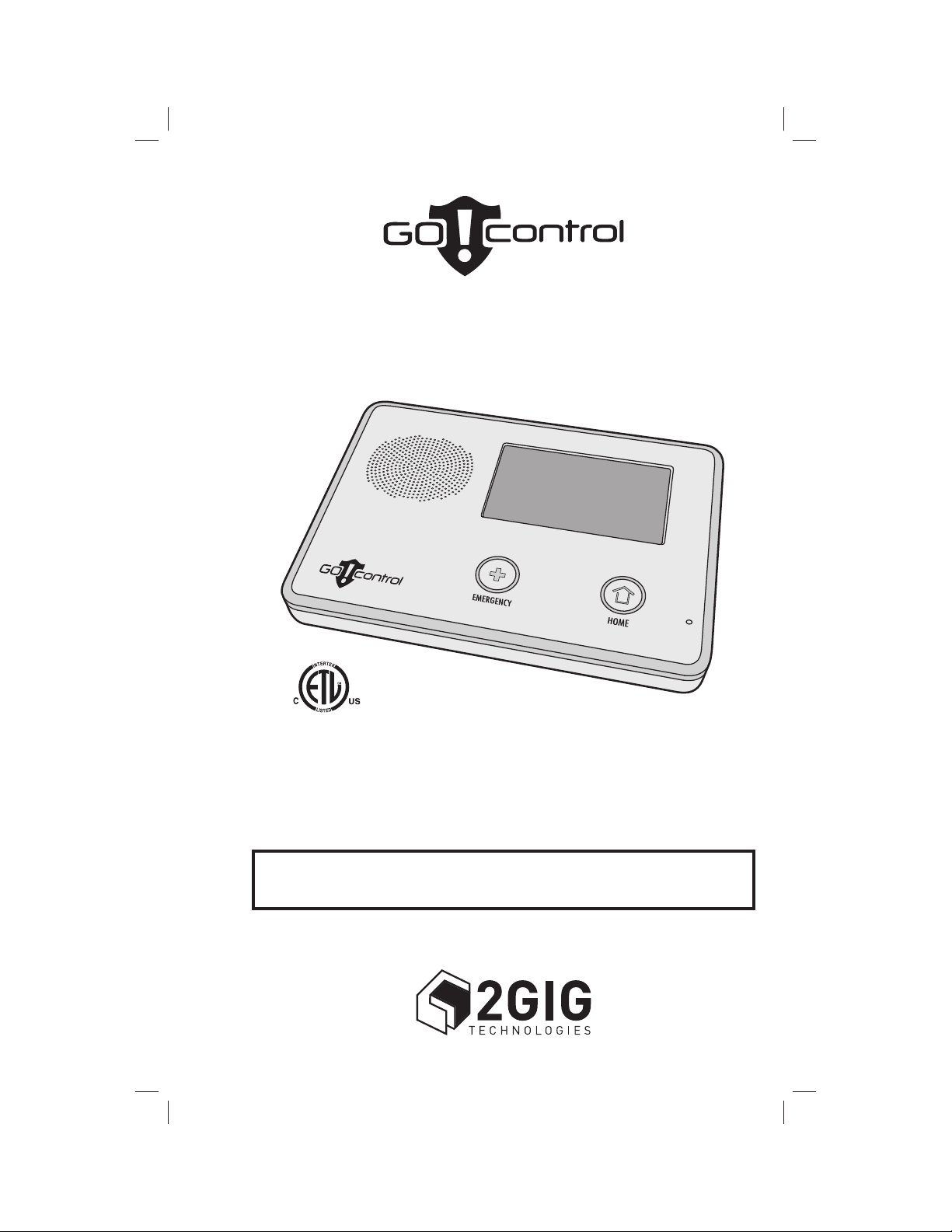
PRINTER’S INSTRUCTIONS:
Wireless Security System
2GIG-CNTRL2
GUIDE,USER,GO CNTRL - LINEAR P/N: 230083 EX1 - INK: BLACK - MATERIAL: 20 LB. MEAD BOND WITH 80 LB. WHITE COATED COVER - SIZE: 5.500” X 8.500” - SCALE: 1-1 - FOLDING: ALBUM FOLD - BINDING: SADDLE-STITCH
User’s Guide
WARNING: Owner’s Instruction Notice
Not to be removed by anyone except occupant
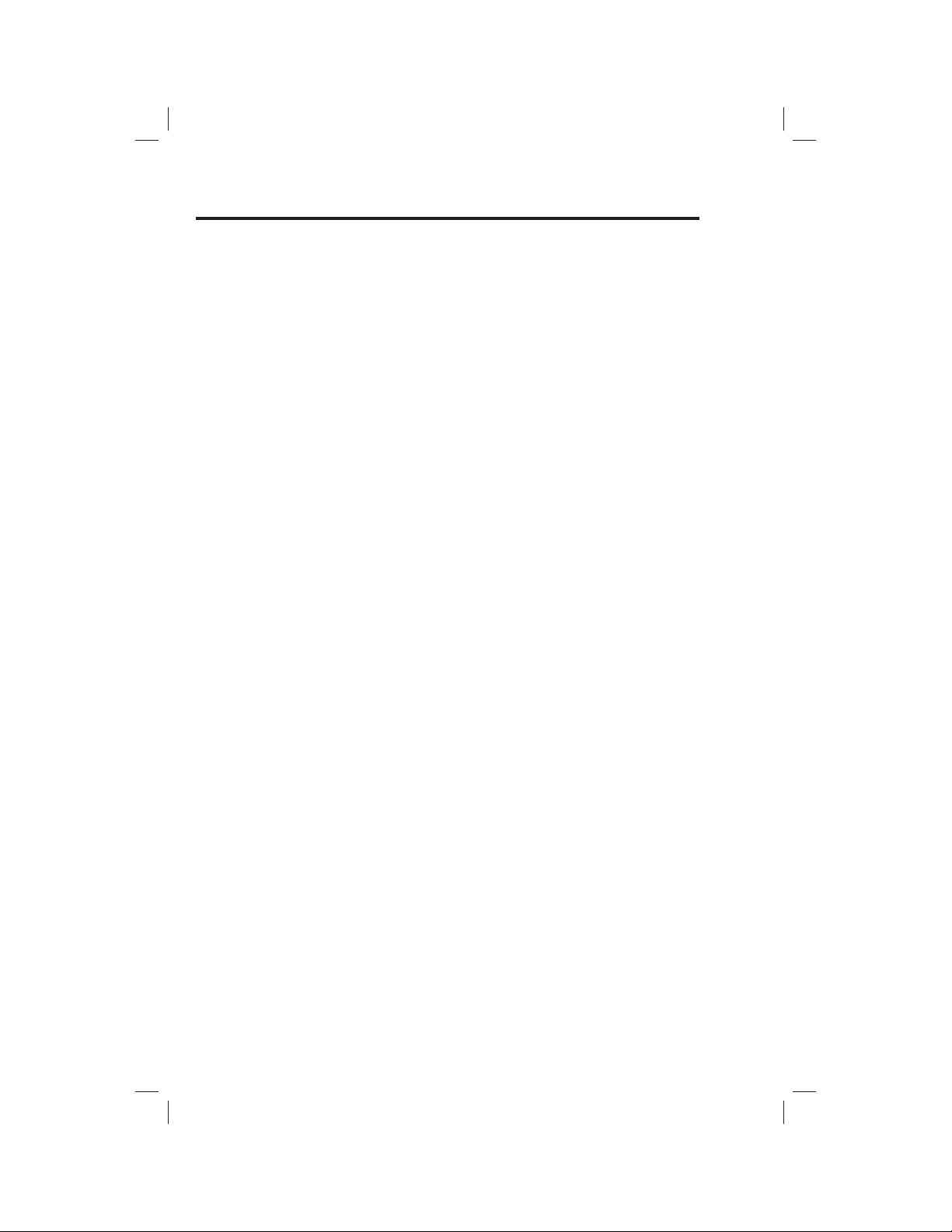
The Go!Control Security System
Congratulations on your ownership of a Go!Control Security System!
This wireless system offers protection for your property against burglary,
protection for yourself and family with 24-hour emergency monitoring, and
optionally fi re detection for your home.
The heart of the system is the Control Panel. It receives the wireless radio
signals from remote system “sensors” that monitor doors, windows, motion
detectors, smoke detectors, carbon monoxide detectors, and panic buttons.
The Control Panel processes these signals and controls the alarm siren. The
system can communicate to an alarm monitoring “Central Station” over the
regular telephone network and optionally over the cellular telephone network
to report violations, alarms, and system status.
The Control Panel is operated using its color touch screen display that shows
easy-to-identity buttons and icons. The system can be armed or disarmed
directly at the Control Panel, or by using optional key fob remote controls,
remotely over the telephone, or over the Internet with Web access (if enabled
by your installer). The Control Panel displays helpful information regarding
the system and sensor status, system and alarm history, and trouble alerts.
Being fully “supervised”, the Go!Control Security System continuously
monitors itself and its sensors. If an issue occurs, such as a low sensor
battery, the trouble alert will be displayed and logged by the Control Panel
and optionally reported to the Central Monitoring Station. This way, the
trouble can be addressed and corrected promptly, maintaining the integrity
of the system.
With the system’s built-in Z-Wave home automation capability, you can
control your Z-Wave enabled household appliances and door locks from the
Control Panel or remotely from a PC and the Internet from anywhere in the
world... even through your cell phone! (This is an optional feature, check with
your security professional for availability with your system.)
Many insurance companies offer discounts on homeowners and renters
policies when a security system is installed. Discount credits vary with
different companies and generally increase in savings with an increase in the
level of protection. Ask your insurance agent about savings available to you.
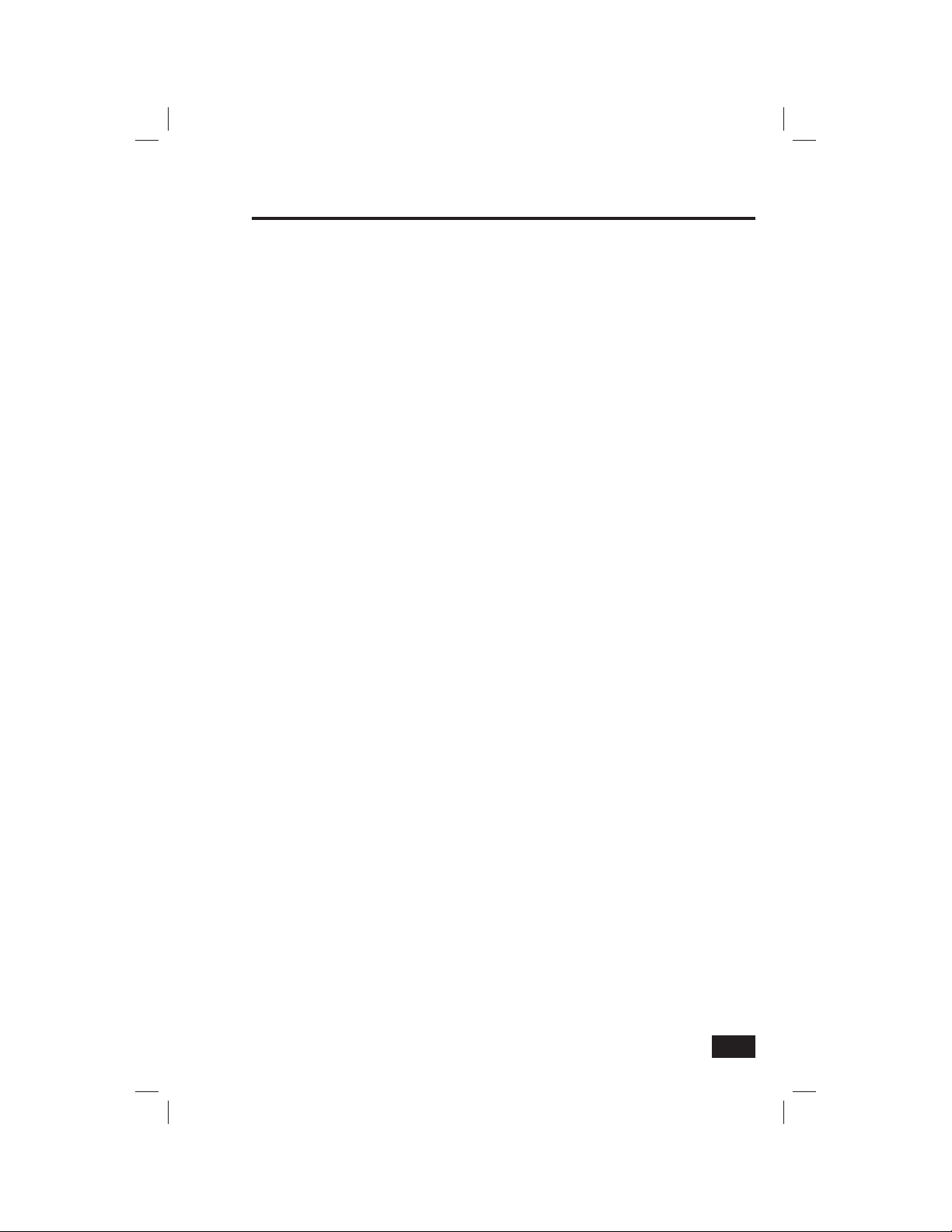
System Overview . . . . . . . . . . . . . . . . . . . . . . . . . . . . . . . . . . . . . 2
General Information . . . . . . . . . . . . . . . . . . . . . . . . . . . 2
Features . . . . . . . . . . . . . . . . . . . . . . . . . . . . . . . . . . . . . 2
General Operation . . . . . . . . . . . . . . . . . . . . . . . . . . . . 3
Sensor Types . . . . . . . . . . . . . . . . . . . . . . . . . . . . . . . . . . . . . . 3
Fire Protection . . . . . . . . . . . . . . . . . . . . . . . . . . . . . . . . . . . . . 3
Burglary Protection . . . . . . . . . . . . . . . . . . . . . . . . . . . . . . . . 3
User Codes . . . . . . . . . . . . . . . . . . . . . . . . . . . . . . . . . . . . . . . . 3
Alarms . . . . . . . . . . . . . . . . . . . . . . . . . . . . . . . . . . . . . . . . . . . . 3
Messages . . . . . . . . . . . . . . . . . . . . . . . . . . . . . . . . . . . . . . . . . 3
Trouble Alerts . . . . . . . . . . . . . . . . . . . . . . . . . . . . . . . . . . . . . . 3
Control Panel Features . . . . . . . . . . . . . . . . . . . . . . . . . . . . . . . 4
Wireless Sensors . . . . . . . . . . . . . . . . . . . . . . . . . . . . . . . . . . . . . 5
Main Display Screens . . . . . . . . . . . . . . . . . . . . . . . . . . . . . . . . 6
Home Screen . . . . . . . . . . . . . . . . . . . . . . . . . . . . . . . . 6
Security Screen . . . . . . . . . . . . . . . . . . . . . . . . . . . . . . 6
Arming Screen . . . . . . . . . . . . . . . . . . . . . . . . . . . . . . . 6
Menu Screen . . . . . . . . . . . . . . . . . . . . . . . . . . . . . . . . 6
Status Screen . . . . . . . . . . . . . . . . . . . . . . . . . . . . . . . . 6
Burglary Protection . . . . . . . . . . . . . . . . . . . . . . . . . . . . . . . . . . . 7
Operating the System . . . . . . . . . . . . . . . . . . . . . . . . . 7
Sensor Status . . . . . . . . . . . . . . . . . . . . . . . . . . . . . . . . 8
Checking that All Sensors are Closed . . . . . . . . . . . 8
Viewing Each Sensor’s Status . . . . . . . . . . . . . . . . . . 8
Sensor Bypassing . . . . . . . . . . . . . . . . . . . . . . . . . . . . 9
Force Bypassing Sensors . . . . . . . . . . . . . . . . . . . . . . . . . . . 9
Manual Bypassing or Un-bypassing Sensors . . . . . . . . . . 9
Stay Mode . . . . . . . . . . . . . . . . . . . . . . . . . . . . . . . . . . .10
Entry Delay in Stay Mode . . . . . . . . . . . . . . . . . . . . . . . . . . 10
Quick Exit in Stay Mode . . . . . . . . . . . . . . . . . . . . . . . . . . . . 10
Arming to Stay Mode . . . . . . . . . . . . . . . . . . . . . . . . . . . . . . 11
Away Mode . . . . . . . . . . . . . . . . . . . . . . . . . . . . . . . . . .12
Exit and Entry Delays in Away Mode . . . . . . . . . . . . . . . . . 12
Exit Delay Restart . . . . . . . . . . . . . . . . . . . . . . . . . . . . . . . . . 12
Silent Exit in Away Mode . . . . . . . . . . . . . . . . . . . . . . . . . . . 12
Quick Exit in Away Mode . . . . . . . . . . . . . . . . . . . . . . . . . . . 12
Auto Stay Mode . . . . . . . . . . . . . . . . . . . . . . . . . . . . . . . . . . . 12
Arming to Away Mode . . . . . . . . . . . . . . . . . . . . . . . . . . . . . 13
Disarming the System . . . . . . . . . . . . . . . . . . . . . . . . .14
Disarming from Stay Mode . . . . . . . . . . . . . . . . . . . . . . . . . 14
Disarming from Away Mode . . . . . . . . . . . . . . . . . . . . . . . . 14
If a Burglary Alarm Occurs . . . . . . . . . . . . . . . . . . . . .15
Burglary Alarm Siren . . . . . . . . . . . . . . . . . . . . . . . . . . . . . . 15
Alarm Memory . . . . . . . . . . . . . . . . . . . . . . . . . . . . . . . . . . . . 15
Optional 2-Way Voice Communications . . . . . . . . . . . . . . 15
Key Fob Arming and Disarming . . . . . . . . . . . . . . . . .16
Key Fob Arming to Stay Mode . . . . . . . . . . . . . . . . . . . . . . 16
Key Fob Arming to Away Mode . . . . . . . . . . . . . . . . . . . . . 16
Key Fob Disarming . . . . . . . . . . . . . . . . . . . . . . . . . . . . . . . . 16
Key Fob Emergency . . . . . . . . . . . . . . . . . . . . . . . . . . . . . . . 16
Key Fob Auxiliary . . . . . . . . . . . . . . . . . . . . . . . . . . . . . . . . . . 16
Wireless Keypad Arming and Disarming . . . . . . . . .17
Wireless Keypad Arming to Stay Mode . . . . . . . . . . . . . . 17
Wireless Keypad Arming to Away Mode . . . . . . . . . . . . . 17
Wireless Keypad Disarming . . . . . . . . . . . . . . . . . . . . . . . . 17
Wireless Keypad Fire Emergency . . . . . . . . . . . . . . . . . . . 17
Wireless Keypad Police Emergency . . . . . . . . . . . . . . . . . 17
Fire Protection . . . . . . . . . . . . . . . . . . . . . . . . . . . . . . . . . . . . . . . 18
Fire Alarm System . . . . . . . . . . . . . . . . . . . . . . . . . . . .18
Manual Fire Alarm . . . . . . . . . . . . . . . . . . . . . . . . . . . . . . . . 18
Automatic Fire Alarm . . . . . . . . . . . . . . . . . . . . . . . . . . . . . . 18
Silencing a False Fire Alarm . . . . . . . . . . . . . . . . . . . . . . . . 18
Recommended Smoke Detector Locations . . . . . . .19
Emergency Evacuation Plan . . . . . . . . . . . . . . . . . . . .20
Emergency Functions . . . . . . . . . . . . . . . . . . . . . . . . . . . . . . . . 21
24-Hour Emergency Buttons . . . . . . . . . . . . . . . . . . .21
Panic . . . . . . . . . . . . . . . . . . . . . . . . . . . . . . . . . . . . . . . . . . . . 21
Fire . . . . . . . . . . . . . . . . . . . . . . . . . . . . . . . . . . . . . . . . . . . . . . 21
Emergency . . . . . . . . . . . . . . . . . . . . . . . . . . . . . . . . . . . . . . . 21
System Trouble Alerts . . . . . . . . . . . . . . . . . . . . . . . . . . . . . . . 22
Trouble Alert Icon . . . . . . . . . . . . . . . . . . . . . . . . . . . . .22
Nighttime Trouble Alert Holdoff . . . . . . . . . . . . . . . . .22
System Status Icons . . . . . . . . . . . . . . . . . . . . . . . . . . . . . . . . . 23
AC Power Icon . . . . . . . . . . . . . . . . . . . . . . . . . . . . . . .23
Phone Line Failure Icon . . . . . . . . . . . . . . . . . . . . . . . .23
Backup Battery Status Icon . . . . . . . . . . . . . . . . . . . .23
Table of Contents
Test Mode Icon . . . . . . . . . . . . . . . . . . . . . . . . . . . . . . .23
Remote Installer Access Icon . . . . . . . . . . . . . . . . . .23
Radio Modem Icon . . . . . . . . . . . . . . . . . . . . . . . . . . . .23
Messaging . . . . . . . . . . . . . . . . . . . . . . . . . . . . . . . . . . . . . . . . . . . 24
System Messages . . . . . . . . . . . . . . . . . . . . . . . . . . . .24
Displaying Messages . . . . . . . . . . . . . . . . . . . . . . . . .24
Reading Messages . . . . . . . . . . . . . . . . . . . . . . . . . . . . . . . . 24
Reading Confi dential Messages . . . . . . . . . . . . . . . . . . . . . 25
Filtering Messages . . . . . . . . . . . . . . . . . . . . . . . . . . . .25
Sorting Messages . . . . . . . . . . . . . . . . . . . . . . . . . . . .25
Remote Control by Telephone . . . . . . . . . . . . . . . . . . . . . . . 26
Telephone Remote . . . . . . . . . . . . . . . . . . . . . . . . . . . .26
Calling the System . . . . . . . . . . . . . . . . . . . . . . . . . . . . . . . . 26
Remote Control . . . . . . . . . . . . . . . . . . . . . . . . . . . . . . . . . . . 27
Bypassing Sensors Remotely . . . . . . . . . . . . . . . . . . . . . . . 27
System Toolbox . . . . . . . . . . . . . . . . . . . . . . . . . . . . . . . . . . . . . . 28
User Management . . . . . . . . . . . . . . . . . . . . . . . . . . . .28
User Code Setup . . . . . . . . . . . . . . . . . . . . . . . . . . . . . . . . . . 28
Adding a User Code . . . . . . . . . . . . . . . . . . . . . . . . . . . . . . . 28
User Code Access Schedules . . . . . . . . . . . . . . . . . . . . . . 29
Adding or Editing User Access Schedules . . . . . . . . . . . . 29
Recurring User Access Schedule . . . . . . . . . . . . . . . . . . . 30
Single Date User Access Schedule . . . . . . . . . . . . . . . . . . 30
Date Range User Access Schedule . . . . . . . . . . . . . . . . . . 31
Deleting User Access Schedules . . . . . . . . . . . . . . . . . . . . 31
Changing a User Code . . . . . . . . . . . . . . . . . . . . . . . . . . . . . 32
Deleting a User Code . . . . . . . . . . . . . . . . . . . . . . . . . . . . . . 32
Duress User Code . . . . . . . . . . . . . . . . . . . . . . . . . . . . . . . . . 33
Setting the Duress User Code . . . . . . . . . . . . . . . . . . . . . . . 33
Secret Duress Button . . . . . . . . . . . . . . . . . . . . . . . . . . . . . . 33
System History . . . . . . . . . . . . . . . . . . . . . . . . . . . . . . .34
System Test . . . . . . . . . . . . . . . . . . . . . . . . . . . . . . . . . .35
Sensor Test . . . . . . . . . . . . . . . . . . . . . . . . . . . . . . . . . . . . . . . 35
Panel Test . . . . . . . . . . . . . . . . . . . . . . . . . . . . . . . . . . . . . . . . 35
Telephone Test . . . . . . . . . . . . . . . . . . . . . . . . . . . . . . .36
Cell Phone Test . . . . . . . . . . . . . . . . . . . . . . . . . . . . . . .37
Chime Options . . . . . . . . . . . . . . . . . . . . . . . . . . . . . . . .38
Brightness / Volume . . . . . . . . . . . . . . . . . . . . . . . . . . .39
Backlight Timeout . . . . . . . . . . . . . . . . . . . . . . . . . . . . .39
Display Cleaning . . . . . . . . . . . . . . . . . . . . . . . . . . . . . .40
Touch Screen Calibration . . . . . . . . . . . . . . . . . . . . . .40
Set Date and Time . . . . . . . . . . . . . . . . . . . . . . . . . . . .41
Display Version . . . . . . . . . . . . . . . . . . . . . . . . . . . . . . .41
Installer Set Options . . . . . . . . . . . . . . . . . . . . . . . . . . . . . . . . . 42
Siren Run Time . . . . . . . . . . . . . . . . . . . . . . . . . . . . . . .42
Fire Horn Run Time . . . . . . . . . . . . . . . . . . . . . . . . . . . .42
Exit Delay . . . . . . . . . . . . . . . . . . . . . . . . . . . . . . . . . . . .42
Entry Delays . . . . . . . . . . . . . . . . . . . . . . . . . . . . . . . . .42
24-Hour Emergency Functions . . . . . . . . . . . . . . . . . .43
Quick Arming . . . . . . . . . . . . . . . . . . . . . . . . . . . . . . . . .43
Quick Bypass . . . . . . . . . . . . . . . . . . . . . . . . . . . . . . . .43
Quick Exit . . . . . . . . . . . . . . . . . . . . . . . . . . . . . . . . . . . .43
Auto Un-bypass . . . . . . . . . . . . . . . . . . . . . . . . . . . . . .43
Auto Stay . . . . . . . . . . . . . . . . . . . . . . . . . . . . . . . . . . . .43
Key Fob Arm/Disarm Sound . . . . . . . . . . . . . . . . . . . .44
Key Fob Disarm After Alarm Sound . . . . . . . . . . . . . .44
Exit Delay Restart . . . . . . . . . . . . . . . . . . . . . . . . . . . . .44
Cancel Time . . . . . . . . . . . . . . . . . . . . . . . . . . . . . . . . . .44
Cancel Display . . . . . . . . . . . . . . . . . . . . . . . . . . . . . . .45
Dialer Delay . . . . . . . . . . . . . . . . . . . . . . . . . . . . . . . . . .45
2-Way Voice . . . . . . . . . . . . . . . . . . . . . . . . . . . . . . . . .45
Telephone Remote Control Answer. . . . . . . . . . . . . .45
Regulatory Information . . . . . . . . . . . . . . . . . . . . . . . . . . . . . . 46
Wireless Product Notice . . . . . . . . . . . . . . . . . . . . . . .46
FCC Part 15 Notice . . . . . . . . . . . . . . . . . . . . . . . . . . . .46
FCC Telephone Rules and Regulations . . . . . . . . . . .46
FCC Part 68 Notice . . . . . . . . . . . . . . . . . . . . . . . . . . . .47
Industry Canada Notice (for Canadian users) . . . . .48
Service Information. . . . . . . . . . . . . . . . . . . . . . . . . . . . . . . . . . 49
Important Power Supply Notice . . . . . . . . . . . . . . . .49
Important Notice . . . . . . . . . . . . . . . . . . . . . . . . . . . . . . . . . . . . . 50
Alarm System Limitations . . . . . . . . . . . . . . . . . . . . . .50
Limited Warranty . . . . . . . . . . . . . . . . . . . . . . . . . . . . . . . . . . . . 51
Index . . . . . . . . . . . . . . . . . . . . . . . . . . . . . . . . . . . . . . . . . . . . . . . . . 52
1
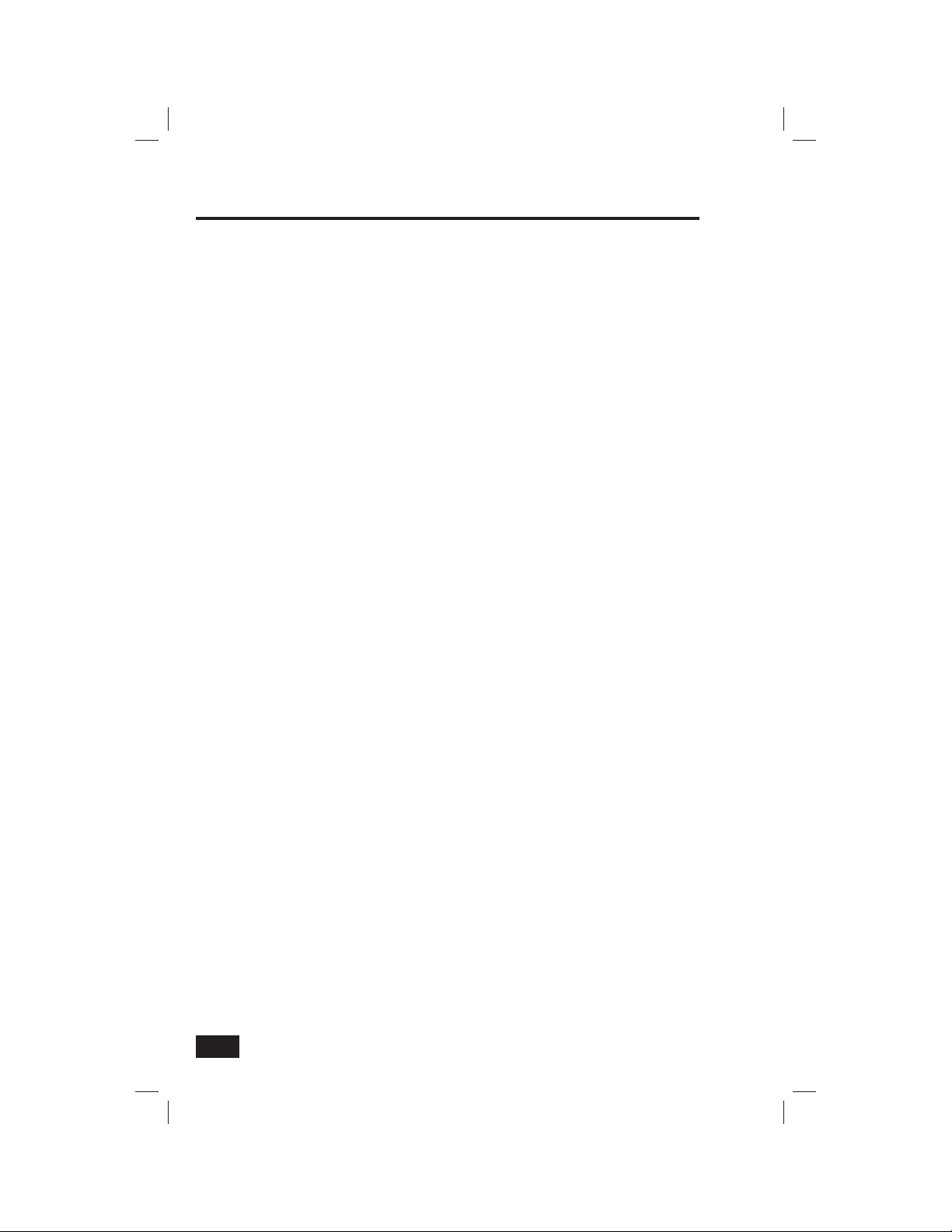
System Overview
General Information
This system provides three forms of protection: burglary, fi re, and emergency,
depending on the options set by the installer. The system consists of the
Control Panel with a color touch screen, wireless sensors that provide
perimeter and interior burglary protection, and wireless smoke and carbon
monoxide detectors. In addition, optional remote control key fobs, wireless
panic pendants, and wireless keypads may have been provided or installed.
The system monitors all protection “zones” and the system’s status. It will
display monitoring information and control the alarm siren. Your system may
also have been setup to send alarm and status reports to a Central Monitoring
Station and has the capability for 2-way voice communications with the alarm
monitoring operator.
Features
Following is a list of standard features and options that can be included in
your system. Ask your installer which options are available to you and check
the boxes that apply.
✓ STAY and AWAY arming modes. Stay Mode arms the system perimeter only and
is used typically at night when the premises are occupied. Away Mode arms the
system perimeter and interior; it’s used when the premises are unoccupied.
✓ Eight user-unique 4-digit codes to operate the system. The system supports one
“Master User Code” that can assign and maintain the other seven User Codes.
✓ One of the eight User Codes functions as a Duress User Code. Controlling the system
with this code gives the appearance of normal operation, but using it secretly sends a
“duress” report to the Central Monitoring Station to initiate a silent alarm call for help.
✓ Voice announcements from the Control Panel. The system has a large vocabulary
of descriptive words that can be assigned to sensors so each will have a unique
announcement such as “front door” or “baby’s room window” if desired.
✓ Home automation with the built-in Z-Wave controller for remote
controlling Z-Wave enabled home appliances (optional feature).
✓ Alarm history with system event log. Each alarm and system alert is logged
into the system’s memory. These events can be displayed and reviewed at
the Control Panel or remotely by the Central Monitoring Station.
✓ Real time clock and calendar shows on the system’s display
and is used to time stamp items in the event log.
❑ 2-way voice communication. After an alarm, the system can automatically connect
with a Central Station operator so they can converse with people in the premises.
❑ Remote control of the system over the telephone.
❑ Remote control of the system using a Web-enabled device through
the Internet (requires GSM cellular radio option).
❑ Three optional 24-hour emergency functions: PANIC, FIRE, and EMERGENCY.
These functions can be activated by buttons on the Control Panel, using wireless
sensors, from the wireless keypad, or from portable pendant devices.
2
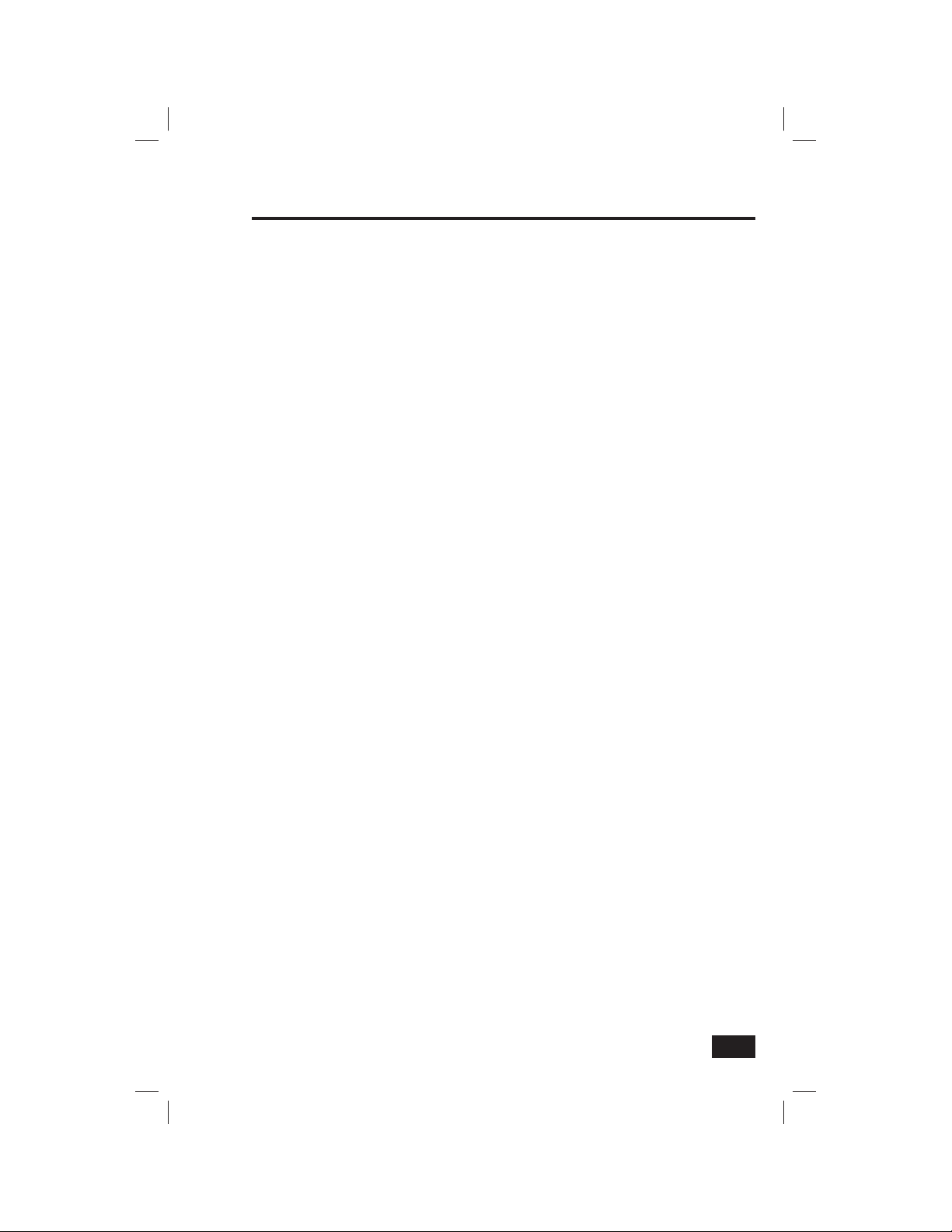
System Overview
General Operation
Following are general operational concepts that your system supports.
Understanding these concepts will help you to use your security system to
it fullest extent.
Sensor Types
The system’s wireless sensors have been assigned to selected “types” (sometimes called “zones”
in the alarm industry). The sensor type determines how and when the system will react to a signal
from the sensor. Some sensors are armed 24 hours a day, other sensors are only armed when the
system is armed.
Fire Protection
If fi re protection wireless smoke detectors have been installed in your system, they are armed 24
hours-a-day. They will sound an alarm when smoke is detected and can report the fi re alarm to the
Central Monitoring Station. Refer to the Fire Alarm System section of this manual for important
emergency planning and evacuation information.
Burglary Protection
Burglary protection is provided by perimeter and interior sensors. When the system is armed in the
Away Mode, both perimeter and interior sensors are armed and can trigger an alarm. When the
system is armed in the Stay Mode, only the perimeter sensors are armed and can trigger an alarm.
Both arming modes offer an “Exit Delay” that allows time to leave the premises without triggering
the alarm. Upon re-entry, the system offers an “Entry Delay” through certain points of protection that
allows you time to disarm the system before an alarm is triggered.
Sensors can be set to sound a chime and/or a voice announcement when they are triggered. So you
can monitor your doors and windows while the system is disarmed.
User Codes
The system installer has pre-programmed a Master User Code for your system. This code can be used
to control the system as well as assign and change the other seven User Codes. The Master User
Code can also access several system setup settings in the User Toolbox.
Alarms
When an alarm occurs, the Control Panel’s siren and an external siren (if installed) will sound for a
preset time. During alarms and after disarming, the alarm history button will display all the alarms
that have occurred, and which sensors were involved. The alarm history clears the next time the
system is armed or can be cleared manually.
Messages
Your security system supports receiving messages from the Central Monitoring Station. The
messages can be about system upgrades, additional services, special regional weather alerts, etc.
Trouble Alerts
The system monitors itself for abnormal operating conditions and will alert you if trouble is detected.
Trouble conditions can be reported to the Central Monitoring Station.
3
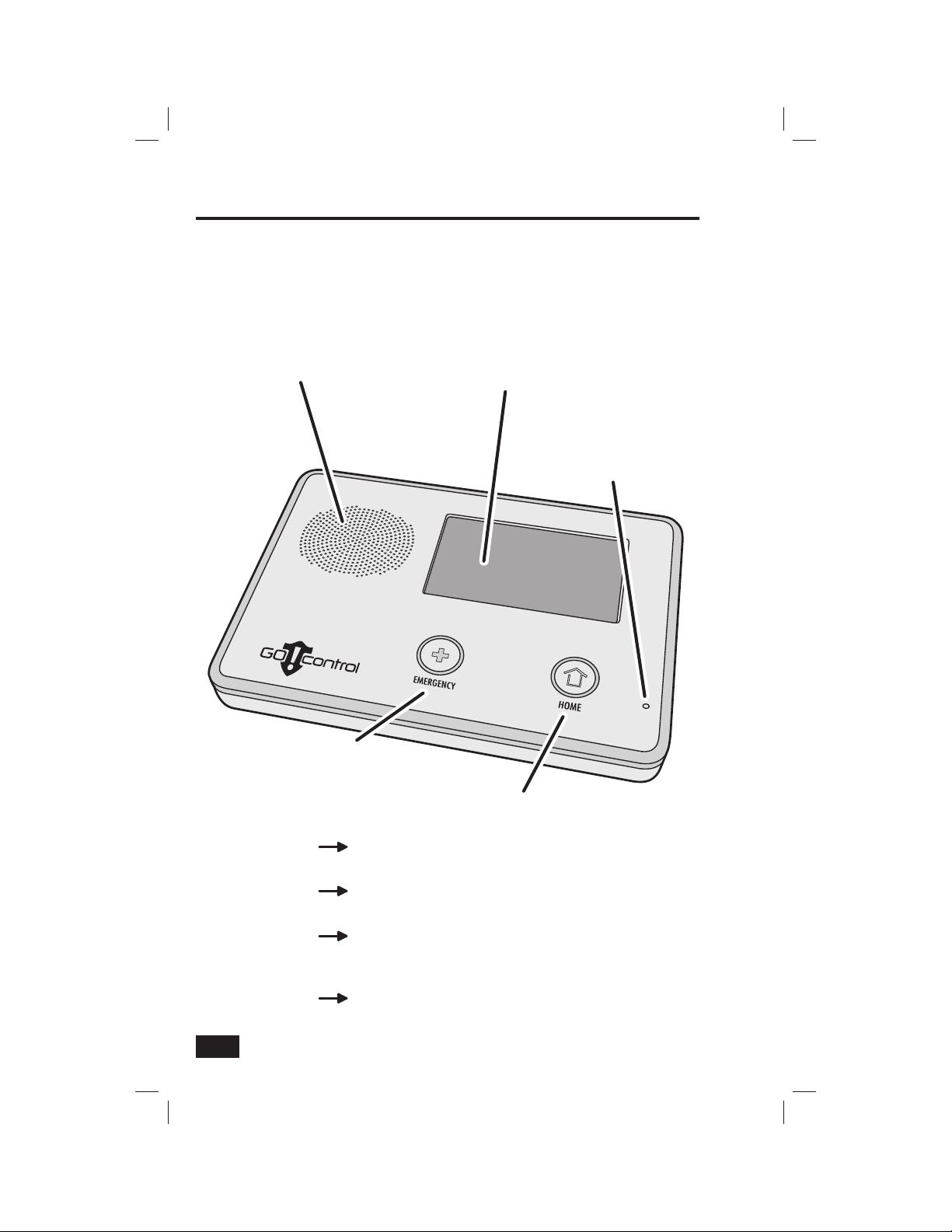
Control Panel Features
ALARM SOUNDER
AND SPEAKER
Sounds all system local alarms,
voice prompts, system sounds, and
audio for 2-way voice communications
with the Central Station
COLOR DISPLAY
WITH TOUCH SCREEN
Shows all system information, status,
programming, and functions as the keypad
Display cycles clock, calendar, and weather
(press to manually change)
MICROPHONE
For voice communication
with the Central Station
EMERGENCY
BUTTON / INDICATOR
Lights WHITE when enabled for emergency alarms
Blinks WHITE during emergency alarm
Sensor Status
Arming Status
Alarm Memory
Power Outage
Lights GREEN when ALL sensors are closed (ready to arm)
Not lit when ANY sensor is open (not ready to arm)
Lights RED while system is armed
Blinks RED during the Entry Delay
Blinks RED during an alarm
Blinks RED after an alarm while system is still armed
Indicator flashes during power outages
Flashes GREEN when ALL sensors are closed (ready to arm)
Flashes ORANGE when ANY sensor is open (not ready to arm)
Flashes RED while system is armed
4
HOME
BUTTON / INDICATOR
2GIG-CNTRL2
(system on battery backup)
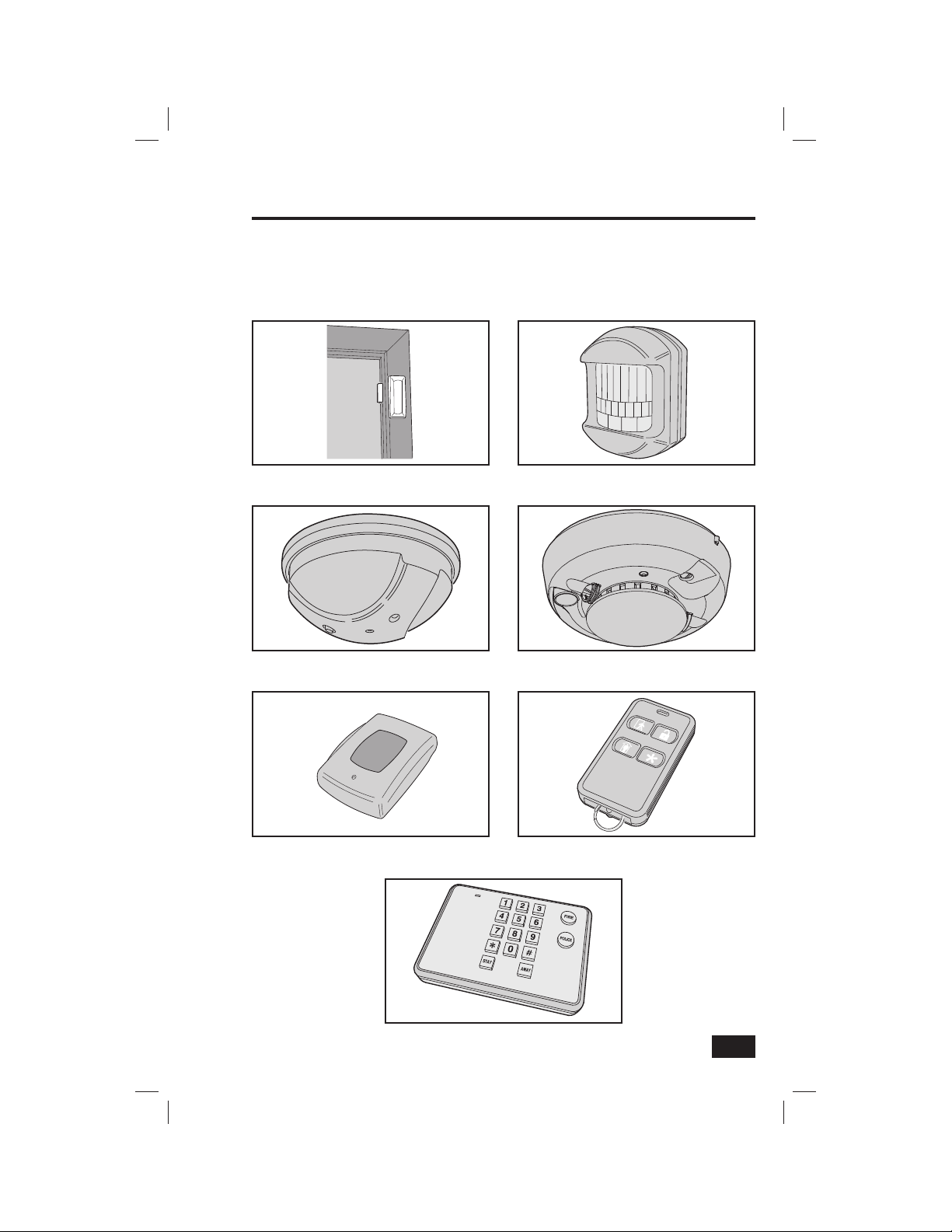
Wireless Sensors
Your security system has wireless sensors. Some sensors will be visible, other
sensors are hidden inside the door jambs. Depending on your installation,
there may be other types of sensors shown below. Be sure your installer
shows you all the sensors installed in your system.
Door / Window Sensor
Glass Break Sensor
Panic Button Remote
Motion Sensor
Smoke Detector
Key Fob Remote
Wireless Keypad
5
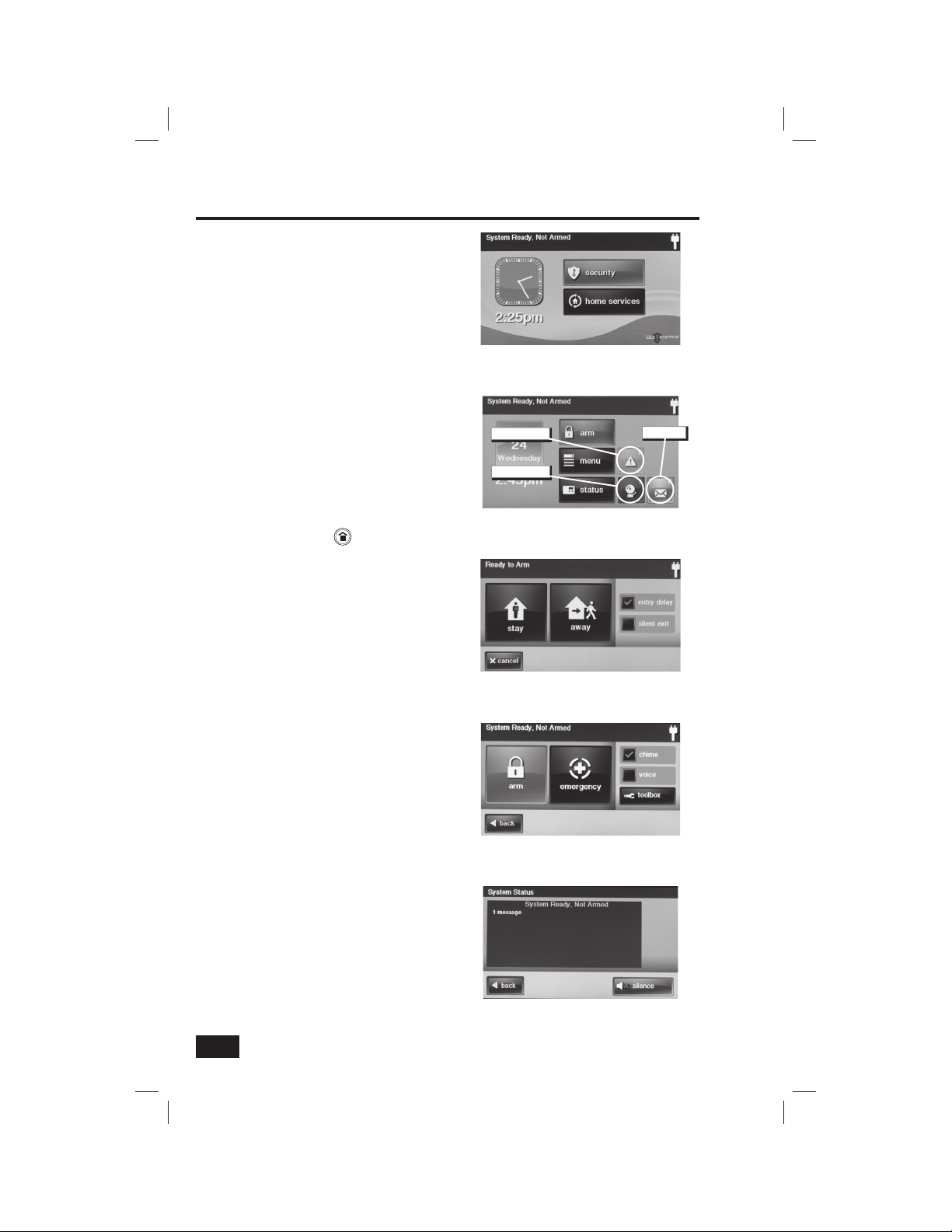
Main Display Screens
The Control Panel is programmed and operated
using the color touch-screen display. The
display will show various buttons, indicators,
and text to guide and inform you.
The top bar on the display shows the current
system mode, scrolling text of any pending
alerts, and system status icons for AC power,
telephone line, and backup battery.
Home Screen
The Home Screen is the top level screen. It
shows the system status with icons to indicate
system conditions. It also displays the time and
date. The Home Screen displays the SECURITY
and HOME SERVICES buttons. (Note: Home
Services is a system option for controlling
Z-Wave devices, if not active, the button will
not be displayed. Refer to the Z-Wave manual
for details) Pressing the
Control Panel will display the Home Screen.
Security Screen
The Security Screen shows the system status
and offers three buttons for ARM, MENU, and
STATUS. It also displays the time and date. If
messages, alarm, or trouble alerts are pending,
the Security Screen will display buttons
indicating the number of pending messages.
button on the
The Home Screen
Trouble Alert
Alarm Memory
The Security Screen
The Arming Screen
Message
Arming Screen
The Arming Screen is used to arm the security
portion of the system. It displays the system
status and arming buttons for STAY and AWAY.
Two option check box buttons for ENTRY
DELAY and SILENT EXIT are displayed.
Menu Screen
The Menu Screen shows the system status
and offers buttons for ARM and TOOLBOX. If
the emergency option is set, an EMERGENCY
button is displayed. Two option check box
buttons for CHIME and VOICE are displayed.
Status Screen
The Status Screen lists system status and any
alerts. The date and time of any alerts are
listed in the displayed log. One option button
for SILENCE is displayed; it stops the voice
announcement of the system status.
6
The Menu Screen
The Status Screen
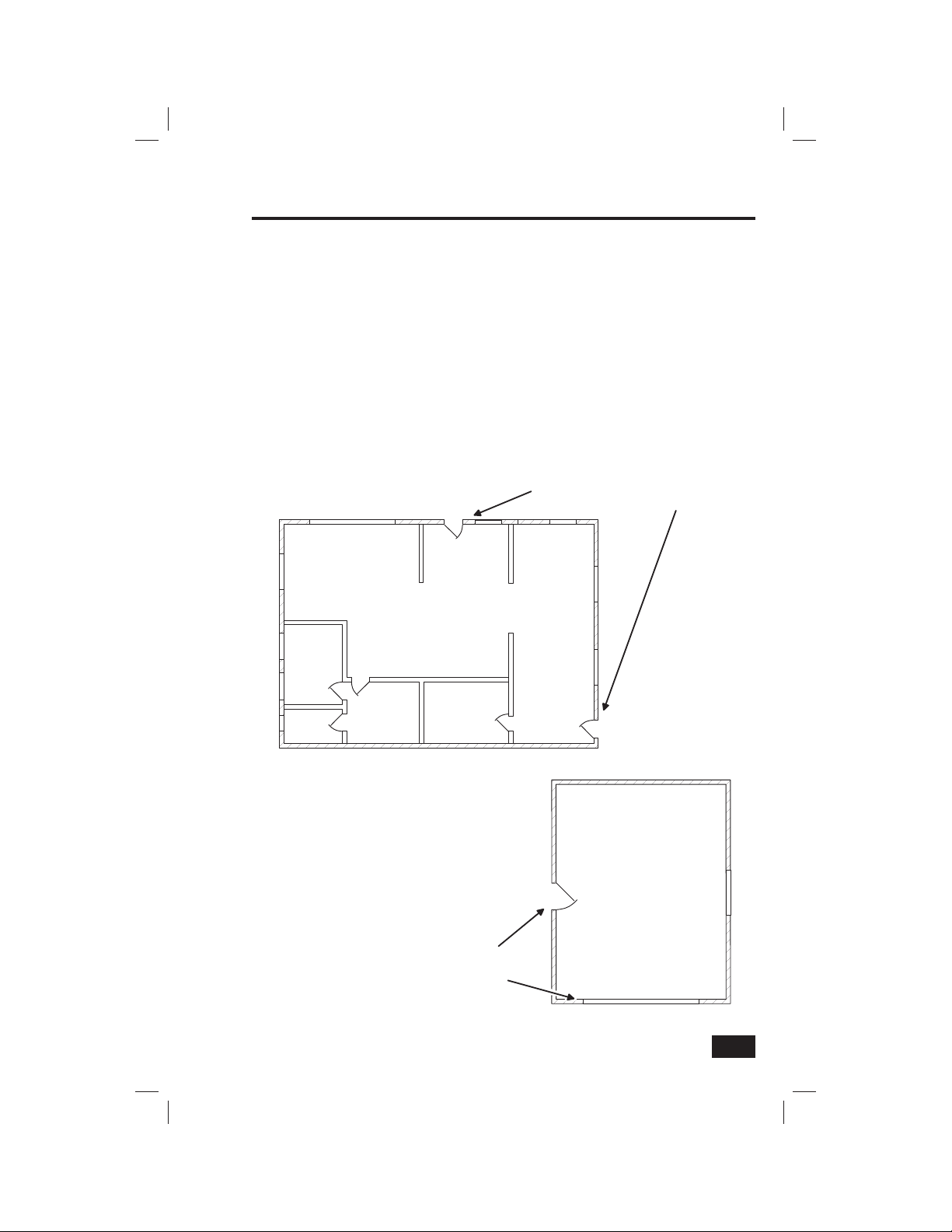
Burglary Protection
Operating the System
When your system was setup by your installer, wireless sensors were placed to monitor specifi c
doors and windows. The installer selected these doors and windows as likely places where an
unlawful intrusion might occur and could be detected. Each sensor was programmed to have the
system react in a specifi c way.
Some sensor types such as smoke detectors, carbon monoxide detectors, panic buttons, etc. are
always active and can trigger an alarm at any time. Other sensors on protected doors and windows
are part of the burglary protection part of the system, and can be turned on or off. Turning on the
burglary protection part of the security system is called “Arming the System”. The burglary
protection part of the system can be armed in two modes: Stay Mode or Away Mode.
Refer to the fl oor plan below. It shows a typical residential installation and the various types of
wireless sensors and their function.
FRONT AND SIDE DOOR SENSORS
ES
PIR
DW
GB
HAVE EXIT/ENTRY DELAY
DWDW
DW
DW
DW
DW
BED
BATH
LIVING
SMKE
DEN
ENTRY
DINING
SMKE
BED
CP - CONTROL PANEL
DW - DOOR/WINDOW SENSOR
PIR - MOTION DETECTOR
SMKE - SMOKE DETECTOR
CO - CARBON MONOXIDE DETECTOR
GB - GLASS BREAK SENSOR
PAD - WIRELESS KEYPAD
ES - EXTERNAL SIREN
SIDE AND MAIN GARAGE
DOOR SENSORS HAVE
EXIT/ENTRY DELAY
KITCHEN
CP
CO
DW
DW
DW
GB
DW
PAD
DW
SMKE
GARAGE
PIR
DW
Example Security System Floor Plan
7
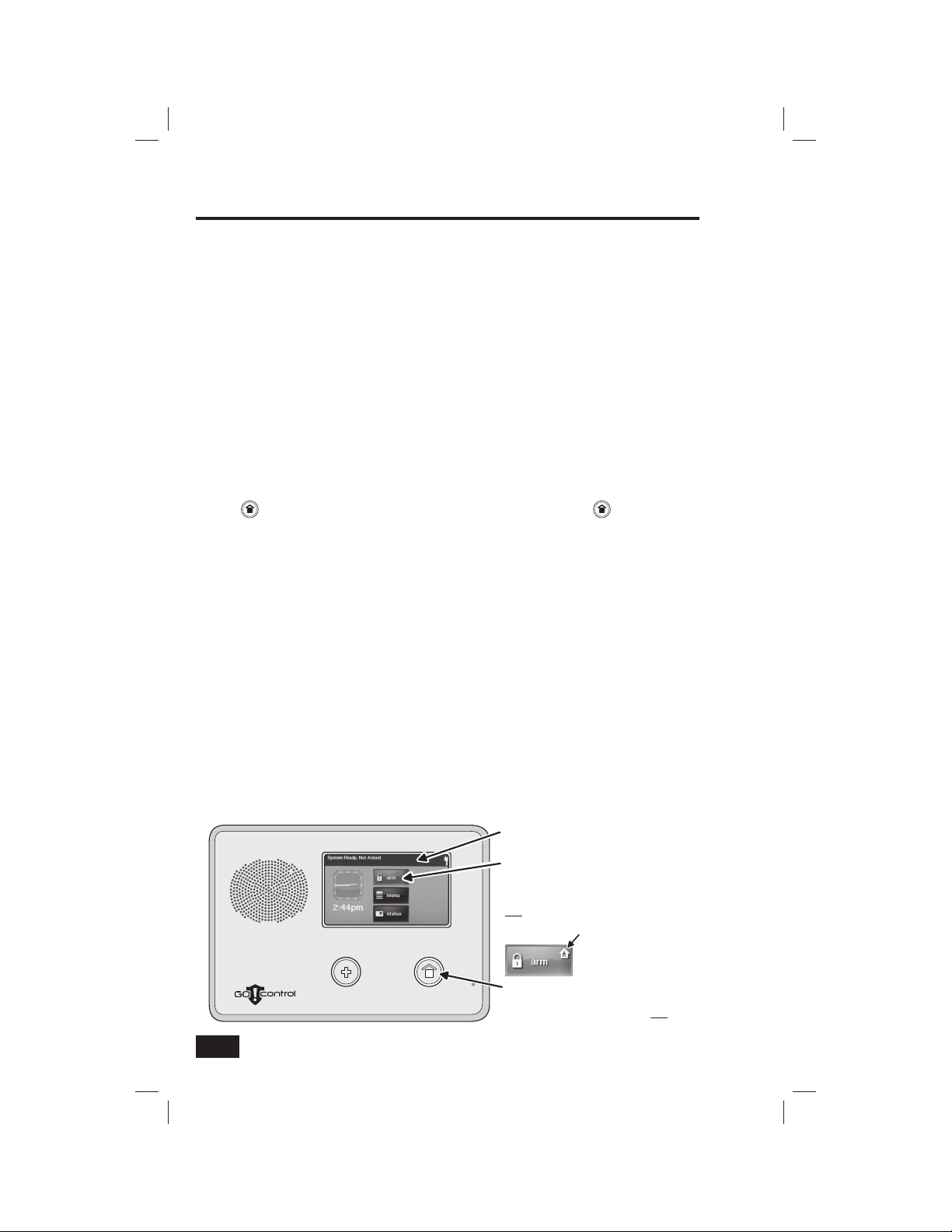
Burglary Protection
Sensor Status
The security system constantly monitors all of the sensors attached to the protected doors and
windows in your home or business. The Control Panel knows if each protected door or window
is open or closed. The open or closed condition of the protected doors and windows is called the
“sensor status”.
For maximum security, all the doors and windows on the premises should be closed when leaving
the building. In some cases, such as when using the security system for protection when staying
at home, it may be desirable to leave some protected doors or windows open. The system uses
“bypasses” to resolve the open door or window conditions. Before the system can be armed, all
protected doors and windows must be closed or bypassed. Bypasses and their two types are
explained in detail on the next page.
Checking that All Sensors are Closed
In most cases, you will be arming the security system with all of the sensor-protected doors and
windows closed. The Control Panel provides several easy ways to verify that all the sensor-protected
doors and windows are closed before arming the system.
• The
• The SECURITY button on the display’s Home Screen will light green when all perimeter sensors
• The ARM button on the display’s Security Screen and Menu Screen will light green when all
button will light green when all perimeter sensors are closed. Th e button will not be
lit if ANY perimeter sensor is open. Open interior sensors do not change this indication.
are closed. The SECURITY button will be lit orange if ANY perimeter sensor is open. Open
interior sensors do not change this indication.
perimeter sensors are closed. If any interior sensors are open (or when any motion detector is
triggered), a house icon is displayed on the green ARM button. Th e ARM button will be lit orange
if ANY perimeter sensor is open.
Viewing Each Sensor’s Status
The Control Panel will also show you which sensor-protected doors and windows are open. Your
installer has programmed descriptive names for each sensor-protected door and window. The Control
Panel’s color display will show the names of which door and windows are open.
• The top area of the display on the Home, Security, and Menu Screens will list any sensors that
are currently open.
• Pressing the STATUS button will also display a list of all open sensors along with general system
status and alerts.
THE STATUS BAR SHOWS THE SYSTEM MODE
AND WHAT SENSORS ARE OPEN
THE ARM BUTTON ON THE SECURITY AND
MENU SCREENS LIGHTS GREEN WHEN ALL
PERIMETER SENSORS ARE CLOSED. THE
ARM BUTTON WILL LIGHT ORANGE IF
ANY PERIMETER SENSOR IS OPEN
THE GREEN ARM BUTTON
WILL DISPLAY THE HOUSE
ICON IF ANY INTERIOR
SENSOR IS OPEN
THE HOME BUTTON LIGHTS GREEN WHEN ALL
2GIG-CNTRL2
PERIMETER SENSORS ARE CLOSED. THE
HOME BUTTON WILL NOT BE LIT IF
PERIMETER SENSOR IS OPEN
ANY
8
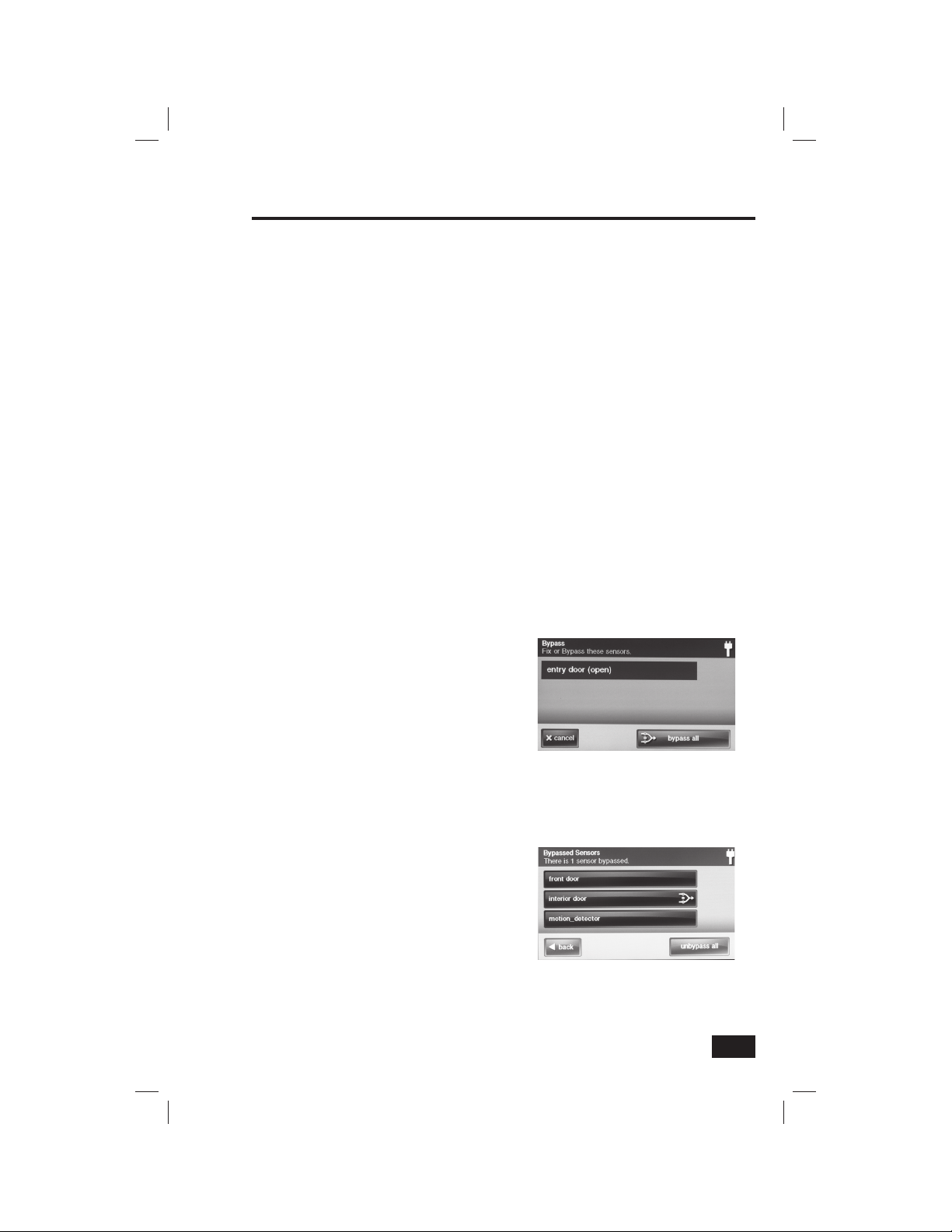
Burglary Protection
Sensor Bypassing
Before the system can be armed, all protected doors and windows must be closed or bypassed. The
system uses “bypasses” to resolve open sensors on protected doors or windows before arming the
system. When a sensor is bypassed, the system ignores that the door or window is open. There are
two types of sensor bypasses available: forced and manual.
In some cases (such as when using the security system for protection when staying at home) it may
be desirable to leave some sensor-protected doors or windows open. Temporarily bypassing a sensor
for this use is called “force bypassing”. Force bypasses are automatically removed when the
system is disarmed.
Sensor bypassing is also sometimes used when a sensor is requiring service. A sensor’s magnet
might be missing, or an external switch contact connected to a sensor might be faulty, causing
the sensor to be detected as “open” by the Control Panel. In these conditions, you may need to
schedule a service call with your qualifi ed alarm service technician to repair or replace the troubled
sensor. If the security system needs to be armed before the sensor can be serviced, the sensor can
be “manually bypassed” so the rest of the system can be armed. Depending on programming,
manual bypasses can remain in place until they are manually removed.
☞ NOTE: Bypassed sensors offer no protection and cannot cause an alarm. Use bypass if
you want to arm your system with one or more sensors open and intentionally unprotected.
Force Bypassing Sensors
If any sensors are open when the ARM button is pressed, the Control Panel will display the bypass
sensor screen. When the system is disarmed, the force bypassed sensors will be returned to normal.
1. With one or more perimeter
sensors open, press ARM from
the Security or Menu Screen.
2. Press BYPASS ALL to force
bypass the open sensors (including
any open interior sensors).
3. Enter a User Code (unless “Quick
Bypass” has been set by the
installer) to activate the bypass and
continue to the Arming Screen.
Force Bypass Sensors Screen
Manual Bypassing or Un-bypassing Sensors
In case one or more perimeter or interior sensors need to be manually bypassed, or have their
manual bypass removed, use the following steps:
1. Press MENU, TOOLBOX, then
BYPASSED SENSORS.
2. Enter a User Code.
3. Press the individual name of the
sensor(s) to bypass or un-bypass
the sensor(s). The bypass symbol
will display for the manually
bypassed sensors. Bypasses to
all listed sensors can be removed
by pressing UNBYPASS ALL.
4. Press OK.
Manual Bypass Sensors Screen
with Interior Door Bypassed
9
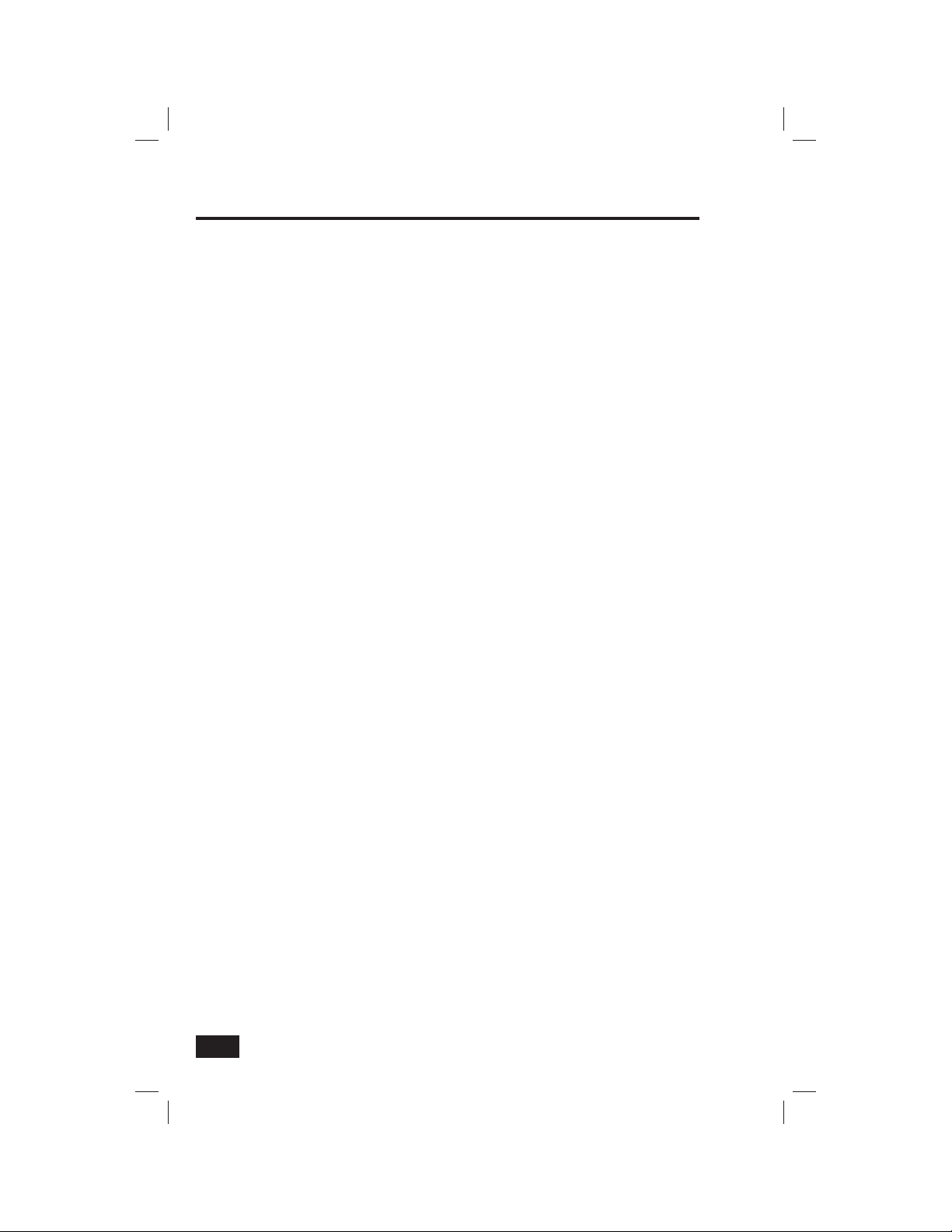
Burglary Protection
Stay Mode
Stay Mode is for arming the system when people will be staying on the premises. Stay Mode arms
the sensor-protected perimeter doors and windows while not arming the interior motion sensors or
other interior doors. This allows the premises to be occupied while the system is partially armed.
Stay Mode is used mostly for arming the system during the evening hours after everyone is inside
and no one is expected to enter or leave.
When the system is armed in Stay Mode, you can move about the premises without triggering the
burglary alarm. All the interior burglary protection is off. But, if a sensor-protected perimeter door or
window is opened, an alarm will occur.
Entry Delay in Stay Mode
Certain sensors, such as the front door, can be setup by your installer to have a delay before triggering
an alarm. This provides a way for an authorized person returning to enter using a predetermined door
and disarm the system before an alarm is triggered. When arming the system in Stay Mode, an
“Entry Delay” option check box is shown on the Control Panel’s Arming Screen. Normally this option
check box is checked, so the programmed delay doors allow time for disarming the system after
the door is opened. Un-checking this option box removes the delayed alarm trigger from all sensorprotected doors programmed for delay, causing those entrances to instantly trigger the alarm if they
are opened in Stay Mode.
Quick Exit in Stay Mode
A programmable option, called “Quick Exit” may be displayed on the Security Screen while the
system is armed in the Stay Mode. Pressing the Quick Exit button starts a timer to allow someone
to exit or enter through a sensor-protected door programmed for delay without having to disarm the
entire system. When the delay timer runs out, the system returns to the normal Stay Mode.
The Quick Exit option can be turned on or off by your installer, refer to the “Installer Set Options”
section of this manual to see which options have been set for your system.
10
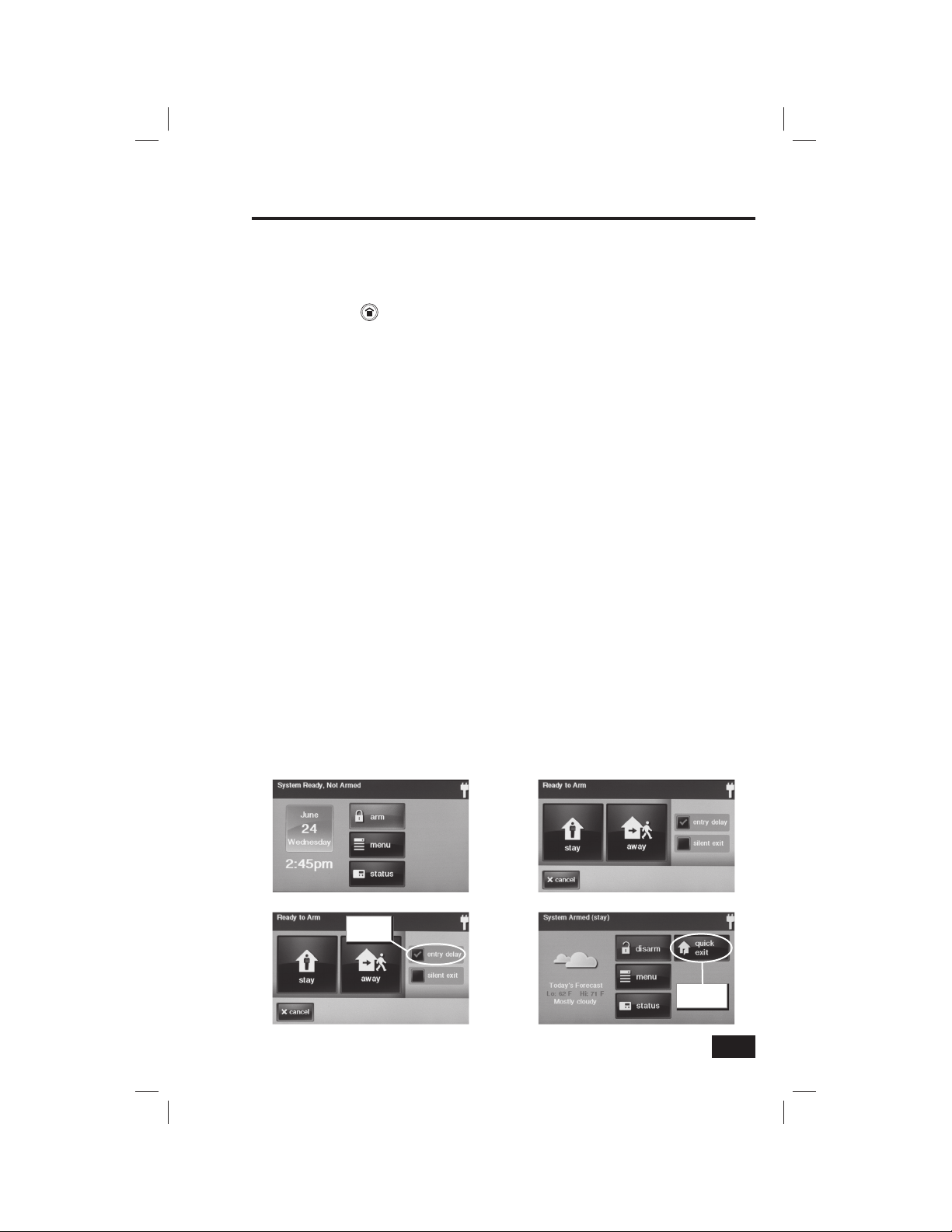
Burglary Protection
Arming to Stay Mode
Use Stay Mode to arm the system when anyone will be staying home. Stay Mode normally has an
Entry Delay so someone with a User Code can re-enter without causing an alarm.
1. Close all protected perimeter doors and windows before arming.
2. Verify that the
to arm. The SECURITY button and ARM button on the display will also be green when all
sensors are closed.
3. From the Security Screen, or the Menu Screen, press ARM.
• If there are any open perimeter door or window sensors, the Bypass Screen will appear.
Close all the sensors displayed or press BYPASS ALL to force bypass the displayed
sensors. NOTE: BYPASSED SENSORS WILL NOT BE ABLE TO TRIGGER AN ALARM.
• To bypass sensors, you will need to enter a User Code unless
the installer has set the system for “ Quick Bypass”.
4. On the Arming Screen, one check box option can be used with Stay Mode.
• If no one is expected to re-enter, the system can be armed without an Entry
Delay. All perimeter doors will trigger the alarm instantly. To arm with all exit/
entry perimeter doors as instant, un-check the ENTRY DELAY option button.
5. Press STAY to arm the system.
• To arm the system, you may need to enter a User Code if your
installer has turned off the system’s “ Quick Arming” feature.
6. The system will arm and show the Exit Delay counting down. When the Exit Delay expires, the
system is fully armed in the Stay Mode.
button on the Control Panel is lit green indicating that the system is ready
The Security Screen
Entry Delay
Checkbox
Entry Delay Check Box
The Arming Screen
Quick Exit Button
Quick Exit
Button
11
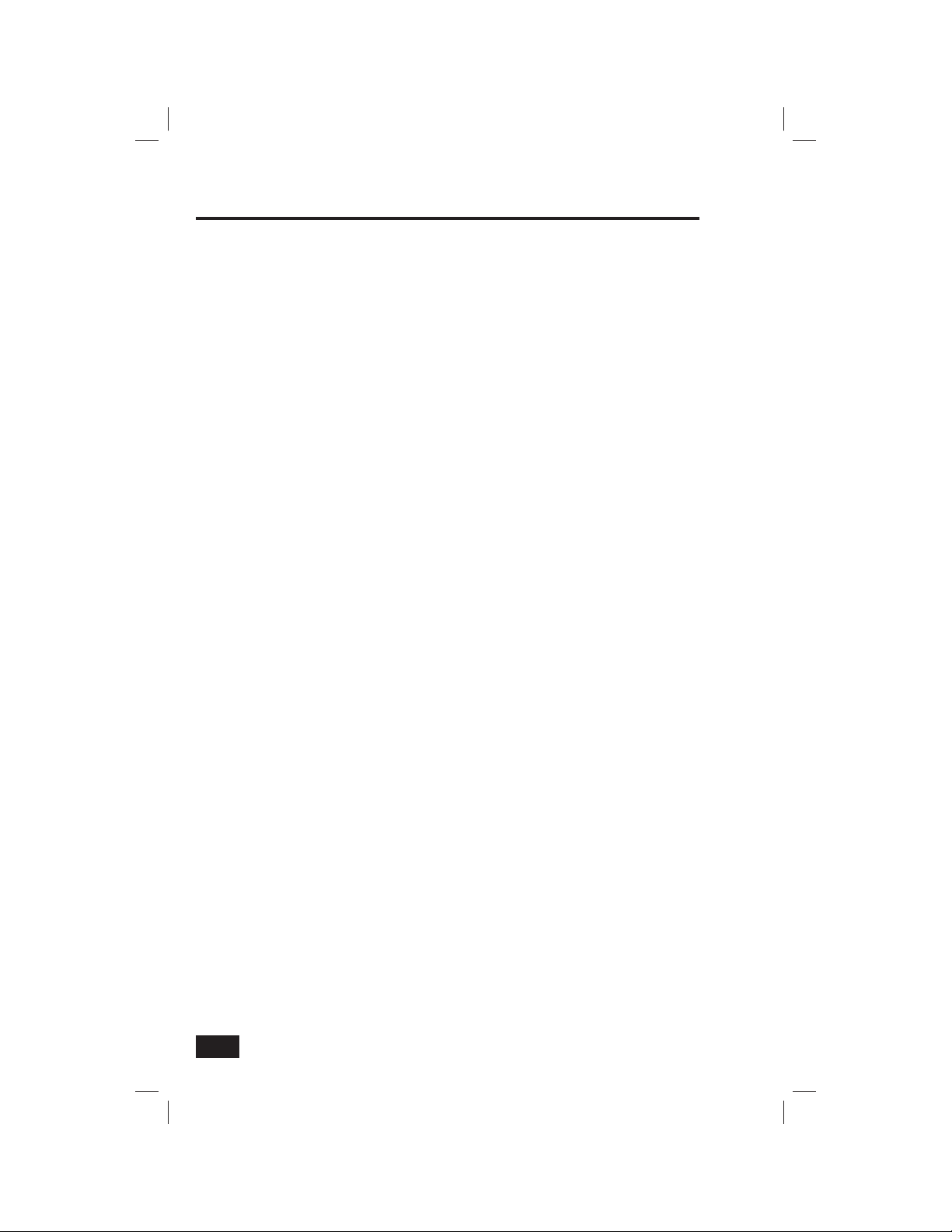
Burglary Protection
Away Mode
Away Mode is for arming the system when everyone will be leaving the premises. Away Mode
arms all sensor-protected perimeter doors and windows, interior motion sensors, interior glass break
sensors, and any other sensor-protected interior doors. The premises must be unoccupied while the
system is armed. Away Mode is typically used for arming the system during the daytime hours in a
residential installation, and non-business hours in a commercial installation.
When the system is armed in Away Mode, you cannot move about the premises without triggering
the burglary alarm (if the system is installed with interior motion detectors). An alarm will also occur
if any sensor-protected door or window is opened or glass breakage is detected (if glass breakage
detectors are installed in your system).
Exit and Entry Delays in Away Mode
Certain sensors, such as the front door, can be setup by your installer to have a delay before triggering
an alarm. This provides a way for an authorized person to exit and reenter the premises without
triggering an alarm. The “ Exit Delay” allows time to leave after arming the system. The “ Entry Delay”
allows time to disarm the system before an alarm is triggered.
When arming the system in Away Mode, an “Entry Delay” option check box is shown on the Control
Panel’s Arming Screen. Normally this option check box is checked, so the programmed delay doors
allow time for disarming the system after the door is opened. Un-checking this option box removes
the delayed alarm trigger from all sensor-protected doors programmed for delay, causing those
entrances to instantly trigger the alarm if they are opened in Away Mode. With the Entry Delay
disabled, the system will have to be remotely disarmed with a wireless key fob before entering.
Exit Delay Restart
The Exit Delay Restart* option will extend the Exit Delay one time if you need to re-enter the
premises. With the Exit Delay Restart option, re-entering the premises after you have left, but
before the Exit Delay timer expires, will restart the Exit Delay timer, giving you the full length of
time to leave again. The restart option only works once, each time the system is armed.
Silent Exit in Away Mode
An option for silencing the exit delay beeps is also available when arming the system in Away Mode.
On the Control Panel’s Arming Screen, a “Silent Exit” option check box is shown. Checking this option
will stop the Control Panel from sounding beeps during the Exit Delay time, and it will double the
length of the Exit Delay. The option resets when the system is disarmed.
Quick Exit in Away Mode
A programmable option called “Quick Exit*” may be displayed on the Security Screen while the
system is armed in the Away Mode. Pressing the Quick Exit button starts a timer to allow someone
to exit or enter through a sensor-protected door programmed for delay without having to disarm the
entire system. When the delay timer runs out, the system returns to the normal Away Mode.
☞ NOTE: If interior sensors are installed in the system in certain areas, do not violate
those sensors when using the Quick Exit feature in Away Mode.
Auto Stay Mode
The system may have been programmed by the installer for “Auto Stay Mode*”. If this option is on
and the system is armed in Away Mode, if an exit/entry delay sensor is not triggered before the Exit
Delay expires (no one left the premises), the system automatically arms in Stay Mode instead of
Away Mode.
* These options can be turned on or off by your installer; refer to the “Installer Set Options” section
of this manual to see which options have been set for your system.
12
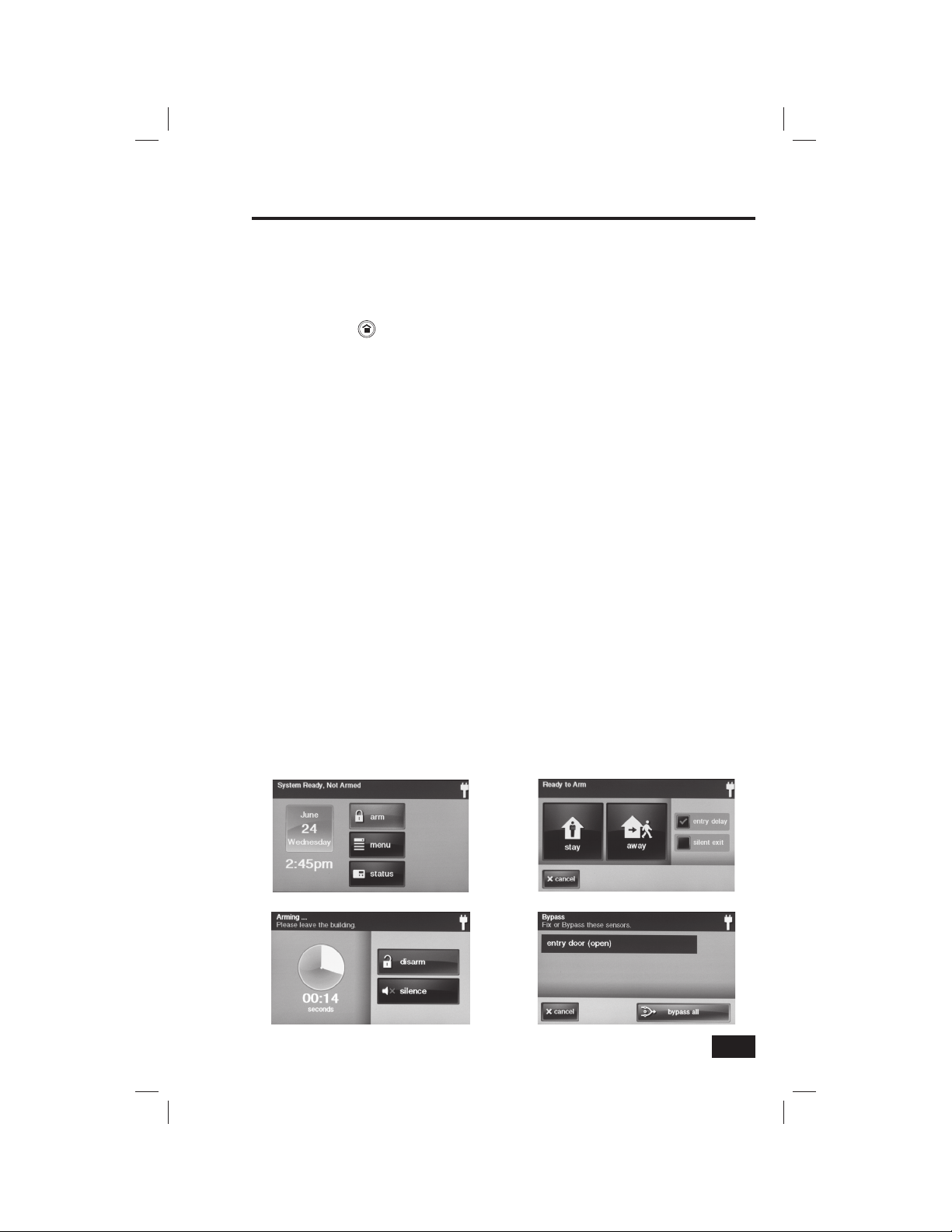
Burglary Protection
Arming to Away Mode
Use the Away Mode to arm the system when everyone will be leaving the home. The Away Mode
normally has an Entry Delay so someone with a User Code can re-enter without causing an alarm.
Interior and perimeter sensors are armed in the Away Mode.
1. Close all sensor-protected doors and windows before arming.
2. Verify that the
arm. The SECURITY button and ARM button on the display will also be green when all perimeter
sensors are closed. If the house icon is displayed on the ARM button, an interior sensor is
open, be sure to close or manually bypass the interior sensor(s) or an alarm will occur.
3. From the Security Screen, or the Menu Screen, press ARM.
• If there are any open perimeter door or window sensors, the Bypass Screen will appear.
Close all the sensors displayed or press BYPASS ALL to force bypass the displayed
sensors. NOTE: BYPASSED SENSORS WILL NOT BE ABLE TO TRIGGER AN ALARM.
• To bypass sensors, you will need to enter a User Code unless
the installer has set the system for “ Quick Bypass”.
4. On the Arming Screen, two check box options can be used with Away Mode.
• The system can be armed without an Entry Delay. All perimeter doors will trigger the
alarm instantly. The system will have to be disarmed with a wireless key fob. To arm with
all exit/entry perimeter doors as instant, un-check the ENTRY DELAY option button.
• When the SILENT EXIT button is checked, the Exit Delay will be doubled,
and the beeps that normally sound during exit will not sound.
5. Press AWAY.
• To arm the system, you may need to enter a User Code if your
installer has turned off the system’s “ Quick Arming” feature.
6. The system will arm and show the Exit Delay counting down. When the Exit Delay expires, the
system is fully armed in the Away Mode.
• When the system is armed in the Away Mode, beeps will sound during
the Exit Delay (faster beeps during the last 10 seconds). To silence these
beeps, press SILENCE (the Exit Delay will also be extended).
button on the Control Panel is lit green, indicating that the system is ready to
The Security Screen
The Arming Screen
The Bypass ScreenExit Delay Timer & Silence Button
13
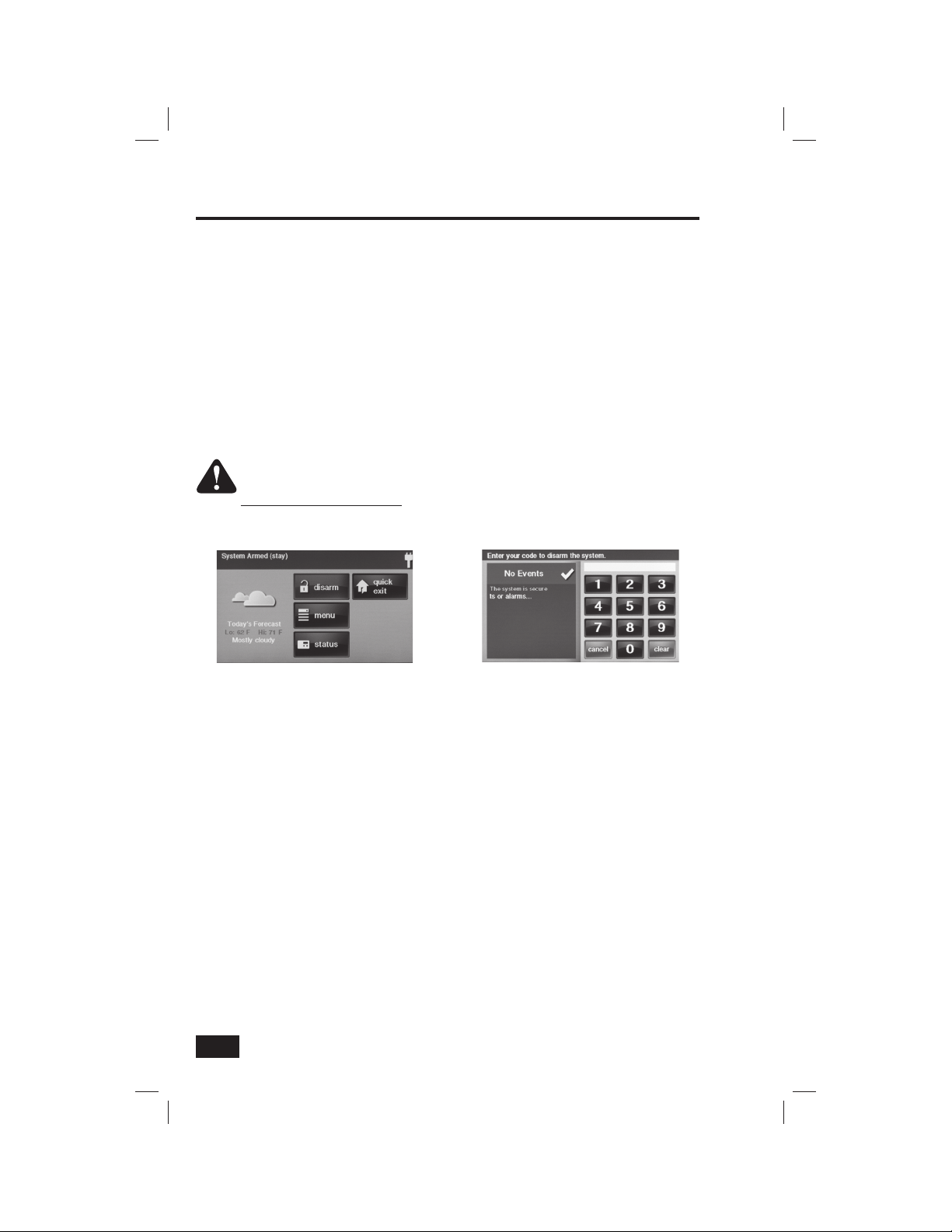
Burglary Protection
Disarming the System
To stop the Control Panel from triggering burglary alarms, the system will need to be disarmed.
Disarming turns off the burglary detection part of the system for sensors that are not 24-hour sensors.
Disarming also stops any type of alarm in process.
The system should be disarmed from Stay Mode before exiting the premises. The system should be
disarmed from Away Mode before or while entering the premises. When disarming from the Control
Panel or wireless keypad, you will need to enter a valid User Code. A wireless key fob can also be used
to disarm the system. Entering a User Code is not required when disarming with a wireless key fob.
An important feature of the Control Panel is its ability to warn you if an alarm has occurred while
you were away. If an alarm was triggered while the system was armed, the alarm siren will run for
a preset length of time then stop. When you enter to disarm the system, instead of sounding the
normal Entry Delay beeps, the Control Panel will sound repeated fast beeps to warn you that alarm
has occurred while you were away.
WARNING: WHEN ENTERING THE PREMISES TO DISARM THE SYSTEM, IF YOU
HEAR FAST REPEATED BEEPS INSTEAD OF THE NORMAL ENTRY DELAY BEEPS,
USE EXTREME CAUTION!!! AN INTRUDER MAY STILL BE PRESENT INSIDE
THE BUILDING!!! WAIT OUTSIDE AND USE A CELL PHONE TO CALL A FRIEND,
NEIGHBOR, OR LAW ENFORCEMENT FOR ASSISTANCE.
The Security Screen (System Armed)
Disarm Code Screen
Disarming from Stay Mode
The system should be disarmed from Stay Mode before exiting the premises.
1. From the Home Screen, press the SECURITY button.
2. From the Security Screen or the Menu Screen, press DISARM.
3. The Disarm Code Screen will display. The left side of the screen shows any events that have
occurred while the system was armed.
4. Enter a valid User Code to disarm the system.
• In case you press a wrong key, the CLEAR button erases the entire entry.
• Press CANCEL if you do not want to disarm at this time.
Disarming from Away Mode
The system should be disarmed from Away Mode while entering the premises.
1. Enter the premises through a designated Entry Delay sensor-protected door.
2. The Disarm Code Screen will display and the Entry Delay beeps will sound. The left side of the
screen shows any events that have occurred while the system was armed.
3. Enter a valid User Code to disarm the system.
• In case you press a wrong key, the CLEAR button erases the entire entry.
• Press CANCEL if you do not want to disarm at this time. (An alarm will occur!)
14
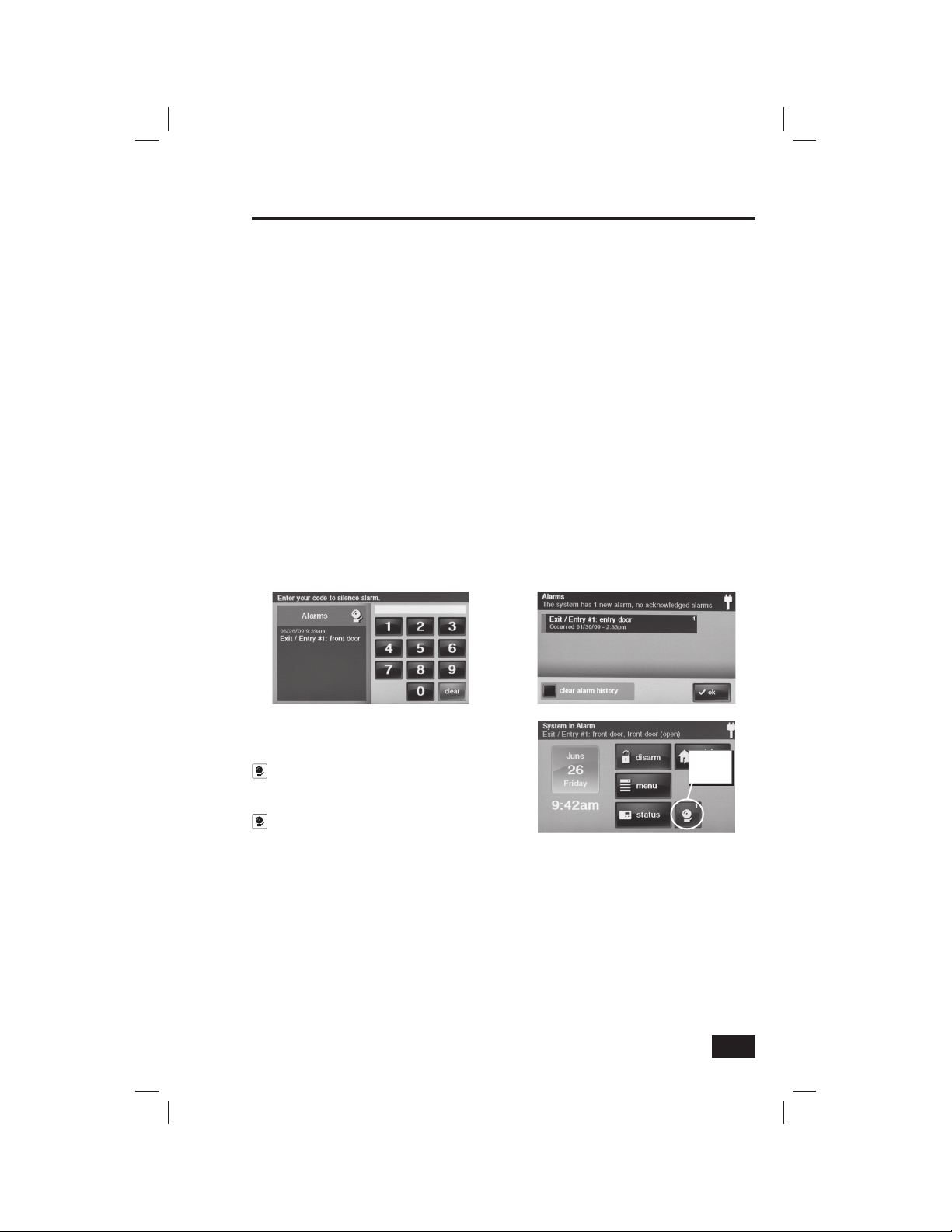
Burglary Protection
If a Burglary Alarm Occurs
If an armed sensor is tripped while the system is armed in the Stay or Away Mode, an alarm will
occur and the siren will sound. Delayed sensors will start the Entry Delay to allow time to disarm
the system. Instant sensors trigger the alarm right away. Most sensors will trigger the alarm siren,
some sensors may be set to trigger a silent alarm without sounding the siren.
Burglary Alarm Siren
If there is a burglary alarm tripped while the system is armed, the Control Panel will sound the alarm
siren for a preset time (the time can be changed; see the Installer Set Options section of this manual).
After the time expires, the siren will stop sounding. The system can also be set by the installer to
allow one or two alarm cycles per sensor, per arming period. (Siren sounds are steady for burglary,
intermittent horn for fi re, and pulsed for CO detection.)
Alarm Memory
If an alarm has occurred while the system was armed, the Disarm Screen will show the time and date
of the alarm and the sensor(s) that triggered the alarm.
After the system is disarmed, the Alarm Memory screen will be displayed. The Alarm Memory Screen
shows the sensor(s) that have caused the alarm. If more than one sensor has been triggered, the
display will show the order that alarms occurred. The alarm memory will automatically clear
the next time the system is armed. You can also check the CLEAR ALARM HISTORY button and
press OK to manually clear the alarm memory (24-hour fi re and CO sensors that are still violated will
remain in alarm memory).
Disarm Screen Showing Alarms
Alarm Memory Screen
Anytime there are events stored in alarm
memory, the Security Screen will display the
button. The number on the button is the
number of sensors that triggered during the
Alarm
Memory
Button
alarm (remains until acknowledged). Press the
button to view the Alarm Memory Screen.
Security Screen with Alarm Memory Button
Optional 2-Way Voice Communications
2-way voice communications provides a method for alarm verifi cation and can provide emergency
assistance. The Control Panel contains a built-in microphone that can monitor sounds around the area
of the Control Panel. The built-in microphone and speaker allows 2-way voice communications with
a Central Station operator after an alarm. The operator can converse with people in the premises
through the Control Panel’s speaker and microphone.
Your installer can set the system to use 2-way voice communications after an alarm and/or after a
panic alarm is triggered.
✓ NOTE: If a panic alarm or sensor is set for a silent alarm, the operator will only be able
to listen and not be able to talk. This is for your protection.
15
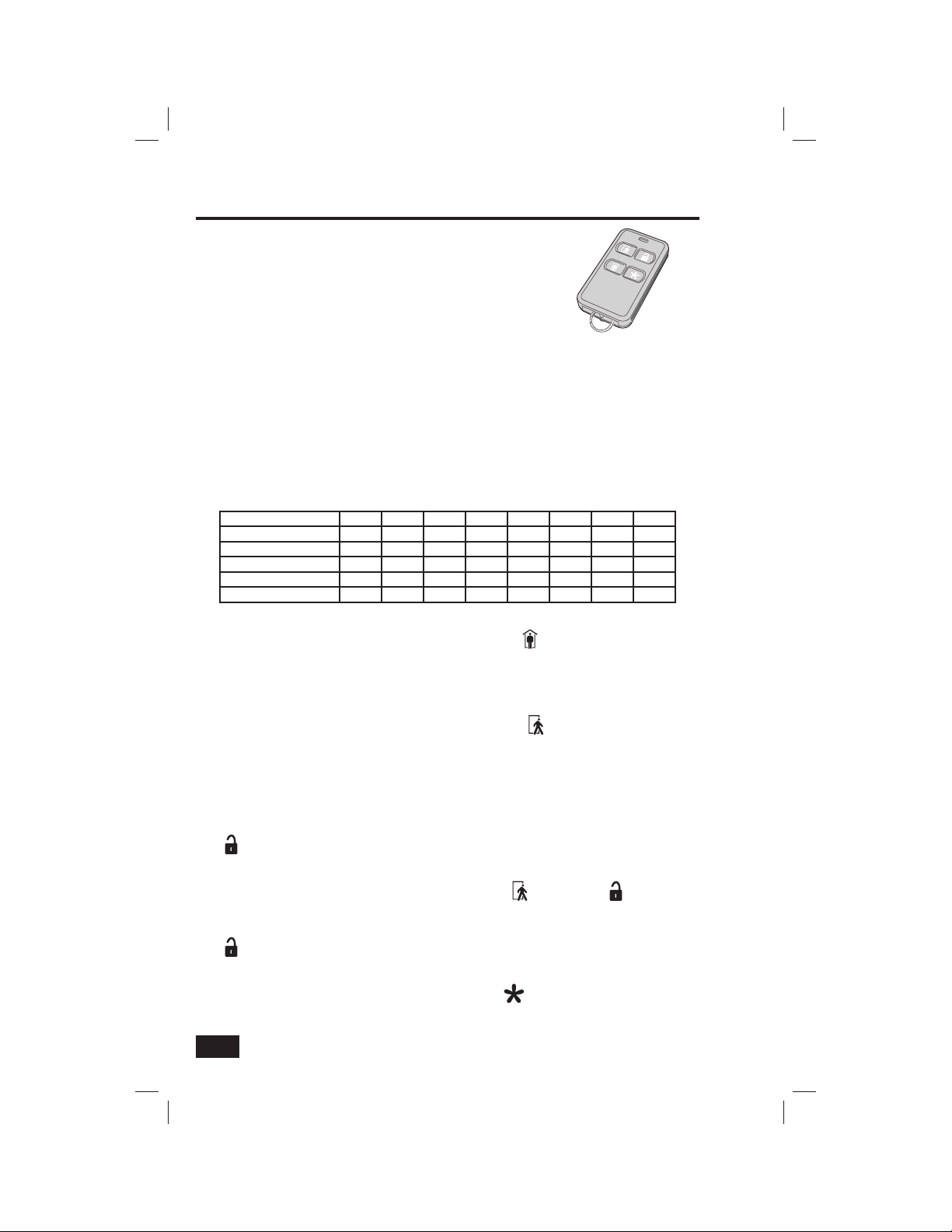
Burglary Protection
Key Fob Arming and Disarming
Your system may be equipped with one or more wireless key fobs.
Up to eight key fobs can be used to control the system remotely.
Each key fob has four buttons and can perform fi ve functions. A User
Code is not required when arming or disarming the system with a
wireless key fob.
There are several key fob options that can be set by the installer.
Check the options that apply.
• Have key fob arm without an Entry Delay.
❑ Fob #1 ❑ Fob #2 ❑ Fob #3 ❑ Fob #4 ❑ Fob #5 ❑ Fob #6 ❑ Fob #7 ❑ Fob #8
• Allow key fob disarming.
❑ Fob #1 ❑ Fob #2 ❑ Fob #3 ❑ Fob #4 ❑ Fob #5 ❑ Fob #6 ❑ Fob #7 ❑ Fob #8
• Enable key fob auxiliary key.
❑ Fob #1 ❑ Fob #2 ❑ Fob #3 ❑ Fob #4 ❑ Fob #5 ❑ Fob #6 ❑ Fob #7 ❑ Fob #8
• Key fob emergency keys. (Check one emergency function for each key fob.)
Function Fob #1 Fob #2 Fob #3 Fob #4 Fob #5 Fob #6 Fob #7 Fob #8
Auxiliary Alarm
Audible Alarm
Silent Panic Alarm
Fire Alarm
Emergency Keys Disabled
Key Fob Arming to Stay Mode
• To arm the system to Stay Mode using a key fob, press the (STAY) button.
✓ NOTE: If there are open perimeter doors or windows, the system will not allow arming to Stay
Mode with a wireless key fob. All open sensors must be bypassed at the Control Panel fi rst.
Key Fob Arming to Away Mode
• To arm the system to Away Mode using a key fob, press the (AWAY) button.
✓ NOTE: If there are open perimeter doors or windows, the system will not allow arming to
Away Mode with a wireless key fob. All open sensor-protected doors and windows must
either be closed or bypassed at the Control Panel before arming with a wireless key fob.
Key Fob Disarming
• To disarm the system from Stay or Away Mode using a key fob, press the
(DISARM) button. (This option must be enabled by the installer.)
Key Fob Emergency
• To trigger an emergency alarm using a key fob, press the (AWAY) and (DISARM)
buttons at the same time for fi ve seconds. (This option must be enabled by the installer.)
✓ NOTE: If an emergency alarm is triggered by a key fob, it cannot be stopped using a key fob
(DISARM) button. The alarm must be canceled at the Control Panel.
Key Fob Auxiliary
• To trigger the Control Panel’s auxiliary output, press the (AUXILIARY) button.
• If this feature is used, your auxiliary output controls: _______________________________
16

Burglary Protection
Wireless Keypad Arming and Disarming
Your system may be equipped with one or more wireless keypads. Up
to four wireless keypads can be used to control the system remotely
from the main Control Panel.
Each wireless keypad has buttons for entering User Codes, STAY and
AWAY mode buttons, and FIRE and POLICE emergency buttons.
Check here if the 24-hour FIRE and POLICE emergency buttons have
been enabled by the installer:
❑ Wireless Keypad #1 emergency keys enabled
❑ Wireless Keypad #2 emergency keys enabled
❑ Wireless Keypad #3 emergency keys enabled
❑ Wireless Keypad #4 emergency keys enabled
Wireless Keypad Arming to Stay Mode
• To arm the system to Stay Mode using a wireless keypad, enter a User Code and press the
STAY button. (If Quick Arming has been allowed by the installer, just press the STAY button.)
✓ NOTE: If there are open perimeter doors or windows, the system will not allow arming to Stay
Mode with a wireless keypad. All open sensors must be bypassed at the Control Panel fi rst.
Wireless Keypad Arming to Away Mode
• To arm the system to Away Mode using a wireless keypad, enter a User Code and press the
AWAY button. (If Quick Arming has been allowed by the installer, just press the AWAY button.)
✓ NOTE: If there are open perimeter doors or windows, the system will not allow arming to
Away Mode with a wireless keypad. All open sensor-protected doors and windows must
either be closed or bypassed at the Control Panel before arming with a wireless keypad.
Wireless Keypad Disarming
• To disarm the system from Stay or Away Mode using a wireless keypad, just enter a User Code.
Wireless Keypad Fire Emergency
• To trigger a emergency fi re alarm using a wireless keypad, press the FIRE
button for two seconds. (This option must be enabled by the installer.)
Wireless Keypad Police Emergency
• To trigger a emergency police (panic) alarm using a wireless keypad, press the
POLICE button for two seconds. (This option must be enabled by the installer.)
17
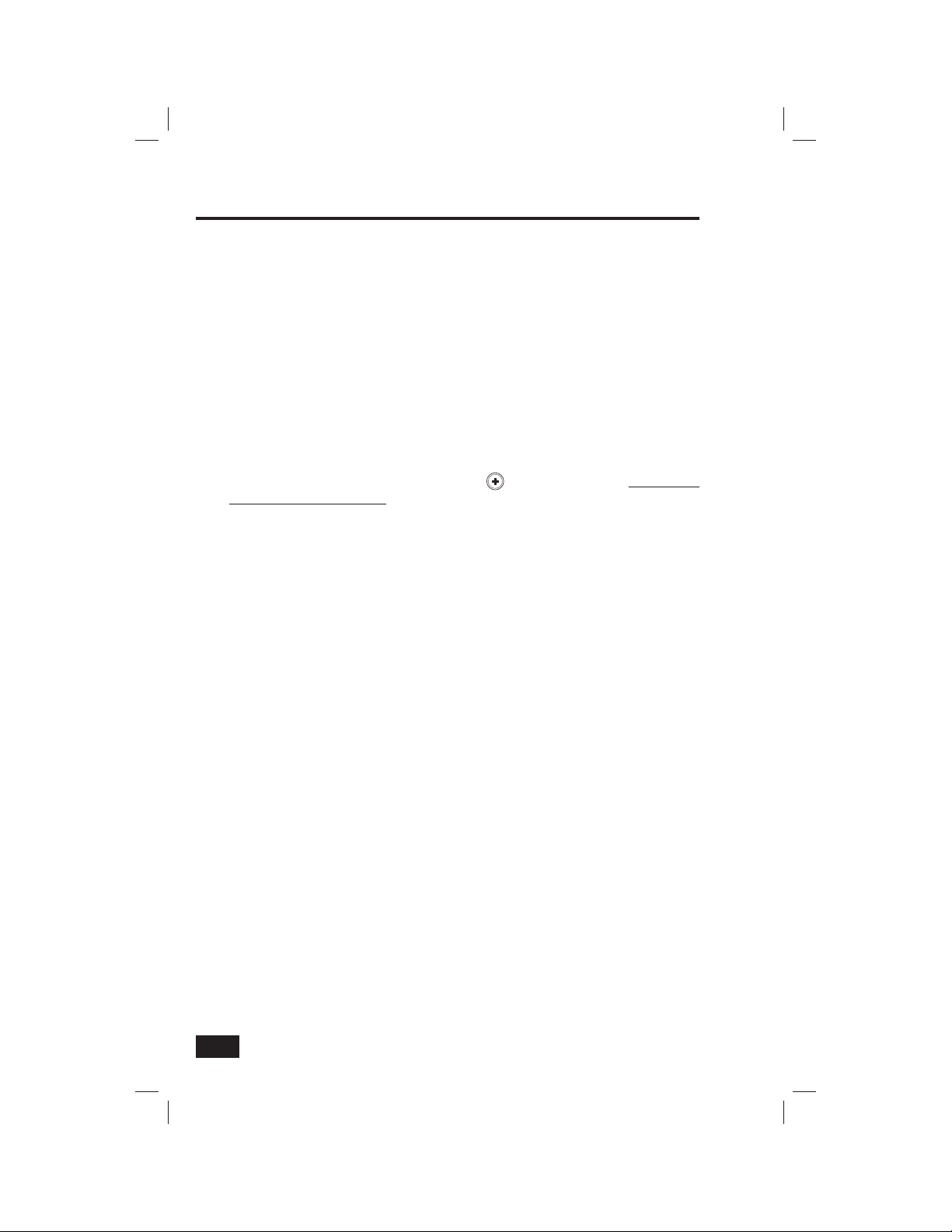
Fire Protection
Fire Alarm System
Your system may be installed with smoke detectors and carbon monoxide (CO) detectors as part of
an overall fi re and gas protection system. The fi re protection part of the security system is active 24
hours-a-day, offering continuous protection.
In the event of a fi re or poisonous CO gas emergency, the installed smoke or carbon monoxide
detector will automatically activate your security system. A loud, intermittent horn will sound from
the Control Panel, and the external sounder will produce an intermittent siren (if an external sounder
has been installed). The fi re sounder will continue until the fi re horn timer expires or until a User
Code is entered.
Manual Fire Alarm
If you become aware of a fi re emergency before your detectors sense the problem follow these
important steps:
1. Yell FIRE! to alert anyone else around.
2. Go the Control Panel and press the white lighted
button for at least two seconds. The fi re alarm can also be triggered using the FIRE button on
a wireless keypad. THE FIRE ALARM WILL SOUND.
3. Evacuate all occupants from the premises and call your local Fire Department from a safe location.
Automatic Fire Alarm
If your detectors trigger a fi re emergency alarm before you sense a problem, and the fi re alarm is
sounding, follow these steps:
1. If fl ames and/or smoke are present, yell FIRE! to alert anyone else around.
2. Evacuate all occupants from the premises and call your local Fire Department from a safe
location.
- OR -
1. If no fl ames or smoke are apparent, investigate the possible causes of the alarm.
2. Go to the Control Panel and enter your User Code to stop the fi re sounder.
3. Review the alarm memory to determine which sensor(s) caused the alarm.
4. Go to the sensor(s) and look for the reason the sensor tripped.
5. Correct the condition that caused the detector to sense smoke or CO gas.
button, then press and hold the FIRE
Silencing a False Fire Alarm
If the fi re alarm is sounding due to a detector sensing burnt food or some other non-emergency
condition, follow these steps to stop the alarm:
1. Silence the fi re alarm sounder by entering your User Code.
2. Review the alarm memory to determine which sensor(s) caused the alarm.
3. If the alarm restarts, there may still be smoke in the detector’s sensor. Enter your User Code again
to stop the alarm. Fan the detector for 30 seconds to clear the detector’s sensor chamber.
4. After the problem has been corrected, check the CLEAR ALARM HISTORY button on the
Alarm History Screen and press OK. (Fire & CO sensors that are still violated cannot be
cleared from alarm history until the device returns to normal operation. Carefully
inspect the premises for danger if fi re or CO sensors remain in alarm.)
18
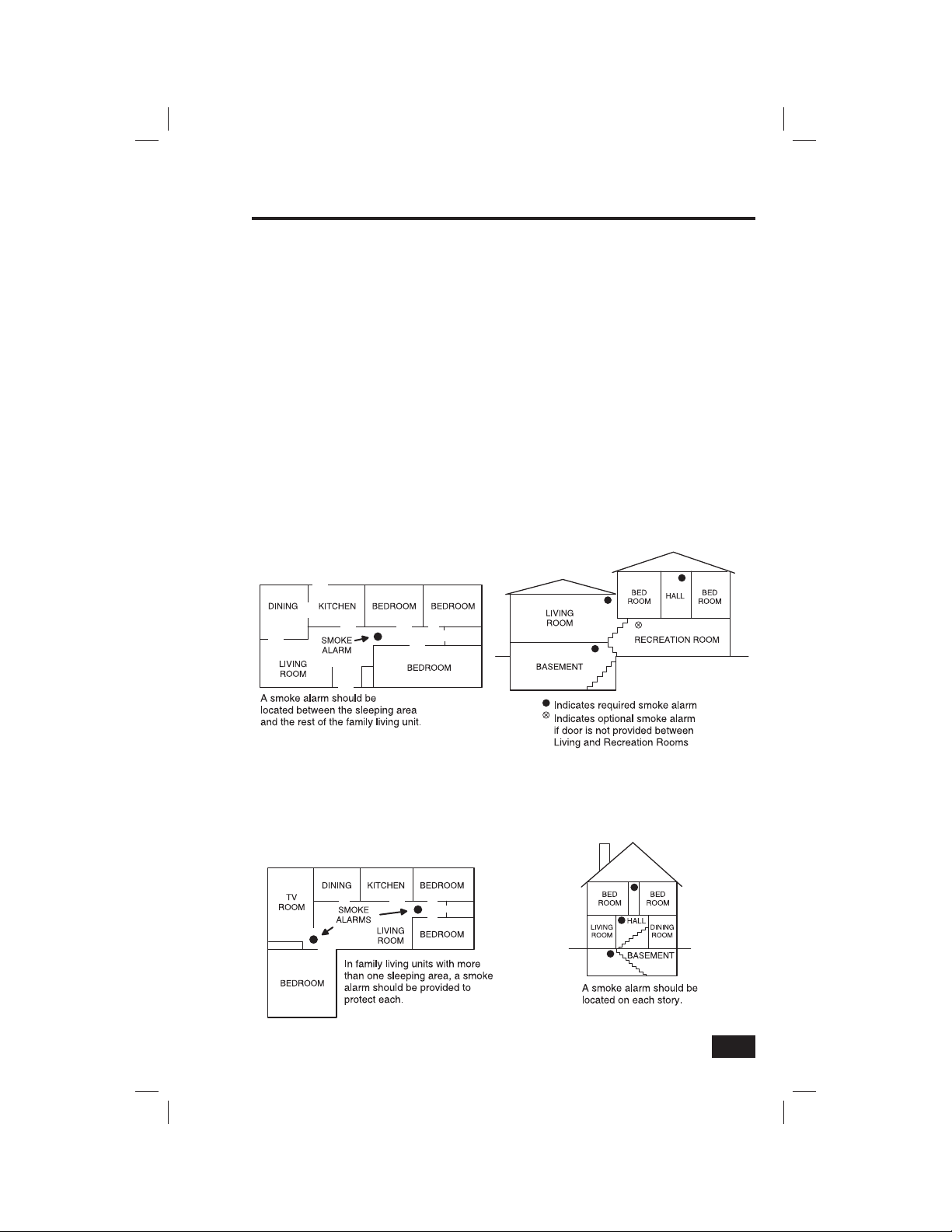
Fire Protection
This equipment should be installed in accordance with Chapter 2 of the National Fire Alarm Code,
ANSI/NFPA 72, (National Fire Protection Association, Batterymarch Park, Quincy, MA 02269). Printed
information describing proper installation, operation, testing, maintenance, evacuation planning, and
repair service is to be provided with this equipment.
Recommended Smoke Detector Locations
The National Fire Protection Association’s (NFPA) Standard #72 recommends the following placement
for smoke detectors:
✓ Early warning fi re detection is best achieved by the installation of fi re detection equipment
in all rooms and areas of the household. The equipment should be installed as follows:
• A smoke detector installed outside each separate sleeping area, in the immediate
vicinity of the bedrooms and on each additional story of the family living unit,
including basements and excluding crawl spaces and unfi nished attics.
• In addition, the NFPA recommends that you install smoke detectors in the
living room, dining room, bedroom(s), kitchen, hallway(s), fi nished attics,
furnace room, utility and storage rooms, and attached garages.
19

Fire Protection
Emergency Evacuation Plan
To establish and regularly practice a plan of escape in the event of fi re, the following steps are
recommended by the National Fire Protection Association:
1. Position your detector or your interior and/or exterior sounders so that they can be heard by
all occupants.
2. Determine two means of escape from each room. One path of escape should lead to the door
that permits normal exit from the building. The other should be an alternate escape, such as
a window, should your path to that door be impassable. Station an escape ladder at such
windows if there is a long drop to the ground.
3. Sketch a fl oor plan of the building. Show windows, doors, stairs, and rooftops that can be used
to escape. Indicate escape routes for each room. Keep these route free from obstructions and
post copies of the escape routes in every room.
4. Assure that all bedroom doors are shut while you are asleep. This will prevent deadly smoke
from entering while you escape.
5. Try the door. If the door is hot, check your alternate escape route. If the door is cool, open it
cautiously. Be prepared to slam the door shut if smoke or heat rushes in.
6. When smoke is present, crawl on the ground. Do not walk upright, since smoke rises and may
overcome you. Clearer air is near the fl oor.
7. Escape quickly; don’t panic.
8. Establish a place outdoors, away from your house, where everyone can meet and then take
steps to contact the authorities and account for those missing. Choose someone to assure that
nobody returns to the house — many die going back.
20

Emergency Functions
24-Hour Emergency Buttons
Three 24-hour emergency functions are available: PANIC, FIRE, and EMERGENCY. These functions
can be activated by buttons on the Control Panel. The emergency functions can also be activated
using wireless sensors, from the wireless keypad, or from portable pendant devices.
The
button displays the emergency screen, it does not trigger an alarm. The installer
sets which emergency buttons on the Control Panel are displayed on the emergency
screen. If emergency functions are not available, an information screen will be displayed.
Check the boxes below for the emergency functions that are active on your system.
ACTIVE CONTROL PANEL EMERGENCY BUTTONS
❑ Panic ❑ Fire ❑ Emergency
PRESS EMERGENCY BUTTON TO
DISPLAY EMERGENCY SCREEN
SCREEN WILL DISPLAY THE
EMERGENCY OPTIONS THAT
ARE AVAILABLE
2GIG-CNTRL2
EMERGENCY BUTTON LIGHTS WHITE
WHEN EMERGENCY FUNCTIONS ARE AVAILABLE
NOTE: THE EMERGENCY BUTTON
IS ALSO AVAILABLE ON THE MENU SCREEN
★ IMPORTANT: BE SURE TO PRESS AND HOLD AN EMERGENCY
BUTTON FOR AT LEAST TWO SECONDS TO ACTIVATE THE ALARM.
When an emergency function is activated, the siren will sound for its preset time or until a User Code
is entered to silence the alarm.
Panic
The PANIC (police) emergency button sends an immediate panic report to the Central Monitoring
Station. The installer can set the system to sound the siren when the button is pressed, or have the
button trigger a silent alarm that does not sound the siren.
Fire
The FIRE emergency button sends an immediate fi re report to the Central Monitoring Station. The
Control Panel will sound the fi re horn when the button is pressed.
Emergency
The EMERGENCY emergency button sends an immediate emergency report to the Central
Monitoring Station. The Control Panel will sound the siren when the button is pressed.
21

System Trouble Alerts
The system monitors itself for abnormal operating conditions and will alert you if trouble is
detected.
The system monitors these and other conditions:
• AC power to the Control Panel
• The telephone line (optional)
• The cellular telephone connection (if used)
• The Control Panel’s backup battery
• The sensor’s batteries
• Sensor supervisory status (if used)
• External sounder connection
• Sensor radio reception and sensor tampering (sensor’s case opened) when disarmed
• Control Panel tampering (panel’s case opening) when disarmed (optional).
• Communication to the Central Station
Trouble conditions can be reported to the Central Monitoring Station. Service to correct the trouble
condition should be preformed as soon as possible.
Trouble Alert Icon
If the system detects trouble, it will fl ash the trouble alert icon on the Security Screen and sound
six alert beeps every minute. Scrolling text along the top of the display also describes the trouble
condition(s) that exist.
The trouble alert icon displays a number
in the upper right corner that is the number of
current trouble alerts.
The trouble alert icon will fl ash until
the trouble alerts are acknowledged, then it
will light constant until all the troubles are
corrected. When all troubles are corrected, the
icon will disappear.
Trouble Alert Icon
Icon
1. Press the trouble alert
to display all current trouble alerts.
2. View the listed trouble events. If there
are more than three alerts, use the ↑
and ↓ arrows to scroll through the list.
3. After viewing the trouble events,
press OK to acknowledge. This
will silence the alert beeps.
icon button
Trouble Alert List
Nighttime Trouble Alert Holdoff
As an option, the system can be programmed by your installer to suppress the trouble alert sounder
from 10 PM to 9 AM. Any trouble alerts will still be displayed and reported (if enabled), but the
sounder will not beep. Some trouble conditions may clear automatically, other trouble conditions
may require service to correct. If the trouble condition still exists after 9 AM, the sounder will beep to
indicate trouble. Regardless of whether the trouble alert sounder is suppressed or not, every trouble
condition is always displayed on the trouble alert list and recorded in the system history event log.
22

System Status Icons
The top line of the Control Panel’s display is the status area that shows the current system mode, the
status of the sensors, and any current trouble alerts. Special icons are displayed to visually show the
system’s current condition.
Status Icon Area
System Status Icons
AC Power Icon
The AC power icon displays whether the Control
Panel is receiving AC line power or not.
Phone Line Failure Icon
If the system detects a telephone line failure,
the phone line failure icon will be displayed.
Backup Battery Status Icon
If the Control Panel’s backup battery tests low
or exhausted, the low backup battery icon will
be displayed.
Test Mode Icon
When the system is placed in System Test
Mode, the test mode icon will fl ash in the
status bar of the display during the testing.
Remote Installer Access Icon
When the system is being remotely accessed
by your installer with a computer over the
telephone, the remote access icon will be
displayed.
AC
POWER
ON
AC Power Icons
PHONE
LINE
FAILURE
Phone Line Failure Icon
LOW
BACKUP
BATTERY
Low Backup Battery Icon
SYSTEM
IN TEST
MODE
Test Mode Icon
REMOTE
ACCESS
OCCURRING
Remote Installer Access Icon
AC
POWER
OFF
Radio Modem Icon
If the system’s optional GSM radio modem is
installed, the GSM radio icon will be displayed
on the status bar while the GSM radio is being
used to update software or add features.
Radio Modem Icon
RADIO
MODEM
ACTIVE
23

Messaging
System Messages
Your security system supports receiving messages from the Central Monitoring Station. The
messages can be about system upgrades, additional services, special regional weather alerts, etc.
The messages can be sent for all system users to read, or as confi dential messages that only the
Master User can read. Messages can be tagged by the sender as standard or urgent priority.
Up to 31 text messages can be stored in the Control Panel’s memory. They can be reviewed through
the Control Panel’s display. Displayed messages can be fi ltered by type and sorted by date or
alphabetically. Messages can be saved in the Control Panel, or deleted after they are read.
Displaying Messages
When a message is sent to the Control Panel,
three beeps will sound and the message icon
will display on the Security Screen. Standard
messages will display a blue message
icon with a number in the upper right corner
indicating the number of unread messages.
Standard Message Icon
Urgent messages will immediately display a
red message icon with an attention
symbol in the upper right corner of the icon.
Reading Messages
When a message icon appears, follow these
steps to read the message(s):
1. Press the blue or red
message icon button.
2. The message list will display. The
top status bar shows the number of
messages in memory, number of unread,
and number of urgent messages. Unread
messages will display in bold. Use
the ↑ or ↓ arrows to scroll the list.
3. Press the message line on the
message list to view the message.
4. Press BACK to return to the message
list, or press DELETE to erase the
message. If the MARK AS READ box
is checked, the message will remain
on the message list if it’s not deleted,
but it will not be displayed in bold.
5. When deleting a message, a
confi rmation screen will display. Press
DELETE MESSAGE to delete, or press
CANCEL to return to the message.
6. A delete acknowledge screen
will display. Press OK to return
to the message list.
Read Message
Urgent Message Icon
Unread Message
(Bold)
Urgent
(Not Bold)
Standard Text Message
Message Delete Confi rmation
Message Icon
Message List
24

Messaging
Reading Confi dential Messages
When a confi dential message is sent to the Control Panel, only users with the Master User Code can
display the message.
Use the following steps for confi dential messages:
1. Press the message line on the
message list. If the message is a
confi dential message, the code
entry screen will be displayed.
2. Enter the Master User Code on the
code entry screen. Regular User
Codes will not be accepted.
3. View the displayed message.
4. Proceed to save or delete the message
as detailed in the previous section.
Filtering Messages
To select which type of messages will be displayed
on the message list, use the message fi lters.
1. Press FILTERS to display the
message fi lter option screen.
2. Check or un-check the types of
messages to display. Press ALL
to check all types, press NONE
to un-check all types. Press OK
to return to the message list.
The fi lters will reset, selecting all types, when
your message reviewing is over and the system
returns to the Security Screen.
Message List
Code Entry Screen for Confi dential Messages
Confi dential Message
Press
Here
Sorting Messages
To select the order in which messages are
displayed on the message list, use the message
sorting options.
1. Press SORTS to display the
message sorting option screen.
2. Check an option box to sort the
messages by date received, date
expired, or alphabetically.
3. Check the REVERSE box to reverse
the display order. Check the PRIORITY
box to list urgent messages fi rst.
4. Press OK to return to the message list.
The sort options will reset when the message
reviewing session is over.
Message Filter Screen
Message Sort Screen
25

Remote Control by Telephone
Telephone Remote
The system can be controlled remotely using a standard telephone. Remote control is performed
by calling the system and responding to spoken questions from the system. By pressing certain
telephone keys, you can arm and disarm the system, bypass sensors, and query the system status.
✓ NOTE: The telephone remote control system feature is optional. It must be enabled by
your installer before it can be used.
Calling the System
Your installer selects whether your system supports the remote telephone option or not. If this
feature is enabled, the system will require calling it twice within 30 seconds to answer your call
and connect.
1. Call the telephone number that the Control Panel is connected to. Wait for one or two rings,
then hang up.
2. Within 10-45 seconds, call the Control Panel again. The Control Panel will answer the
telephone.
26
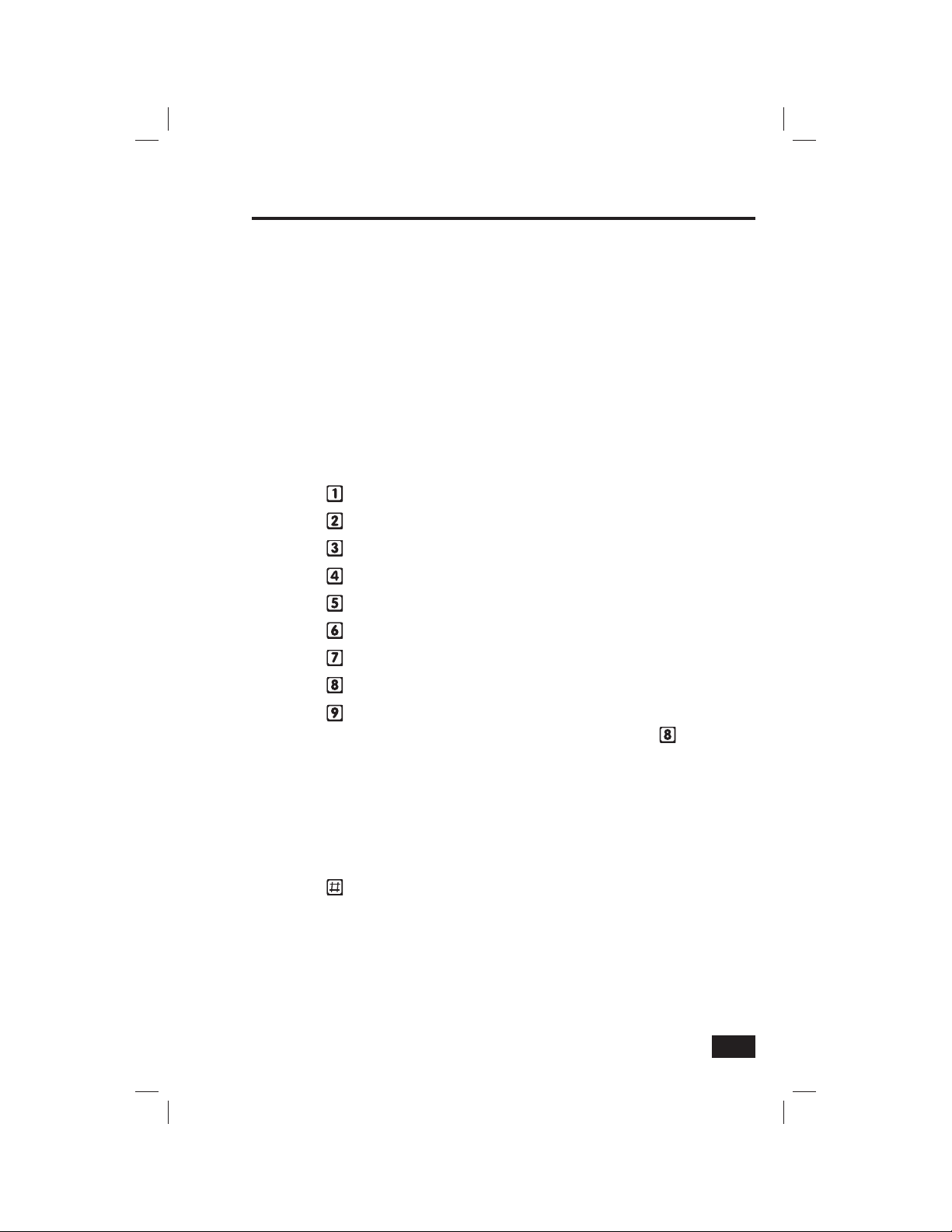
Remote Control by Telephone
Remote Control
Once you are connected with the system, you will be able to check on its status and remotely control
the major functions. The announcements that the system plays over the telephone do not sound out
of the Control Panel’s speaker.
1. After the Control Panel answers, it will ask for your User Code. You have 15 seconds to enter
your User Code using the telephone keys. If you don’t enter a valid User Code in 15 seconds,
the system will hang up. For security, if two calls, with two attempts each, to enter a User
Code within fi ve minutes fail to enter a valid code, the system will hang up and not respond to
telephone commands for 30 minutes.
2. After the system has accepted your User Code, it will announce the system status, then
announce the remote command options. The system will wait up to 60 seconds for each
remote command before automatically hanging up. If you already know the remote command
telephone key number, you can enter it before the command announcement fi nishes.
3. Use the telephone keys to command the system:
• Press
• Press
• Press
• Press to disarm the system
• Press
• Press to turn off auxiliary output (if used)
• Press
• Press
• Press to repeat the command menu
When you are fi nished remotely controlling the system, be sure to press to hang up.
✓ NOTE: There is no Exit Delay when the system is remotely armed.
✓ NOTE: The Auto Stay feature (if enabled) does not function when the system is remotely
armed.
for system status report
to arm the system in Away Mode
to arm the system in Stay Mode
to turn on auxiliary output (if used)
to stop system status report
to hang up
Bypassing Sensors Remotely
When arming the system remotely, if there are open sensors when you try to arm, the system will
announce the current status and ask “To bypass sensors and arm, press pound”.
• Press
After the open sensors are bypassed, the system will arm in the selected mode and it will announce
the system status to you.
to bypass all open sensors and arm the system.
27

System Toolbox
User Management
The system installer has pre-programmed a Master User code for your system. This code can be used
to control the system, as well as assign and change the other seven User Codes. The Master User
Code can also access several system setup settings in the User Toolbox. The other seven User Codes
are restricted from those settings in the User Toolbox.
User Code Setup
Only the person with the Master User Code can add or change the other User Codes.
To setup the User Codes, use the following steps:
1. On the Home Screen, press SECURITY.
2. On the Security Screen, press MENU.
3. On the Menu Screen, press TOOLBOX.
4. Enter the Master User Code
(the factory setting is 1111).
5. On the Toolbox Screen (1 of 3),
press USER MANAGEMENT.
6. The Users Management Screen displays
three users at a time. Use the ↓ and
↑ arrows to scroll through the list.
Adding a User Code
✓ NOTE: User Codes 0000 and 0001 are
not permitted.
1. Press one of the ADD USER buttons.
2. Enter a four-digit code for the
new User Code and press OK.
3. Enter the Code again to confi rm
the code and press OK.
4. A confi rmation screen will
display, press OK.
5. The User Code’s Access Option Screen
will be displayed. The three options
determine when this User Code is valid.
6. Select one of the three options:
ALWAYS; NEVER; or BY SCHEDULE.
• Select ALWAYS to set this User
Code to always be valid. Press BACK.
• Select NEVER to set this User Code
to never be valid. Press BACK.
• Select BY SCHEDULE set this User
Code to be valid only for selected
days and times. See the next section.
Toolbox Screen 1
User Management Screen
User Code Entry Screen
28
User Access Options Screen
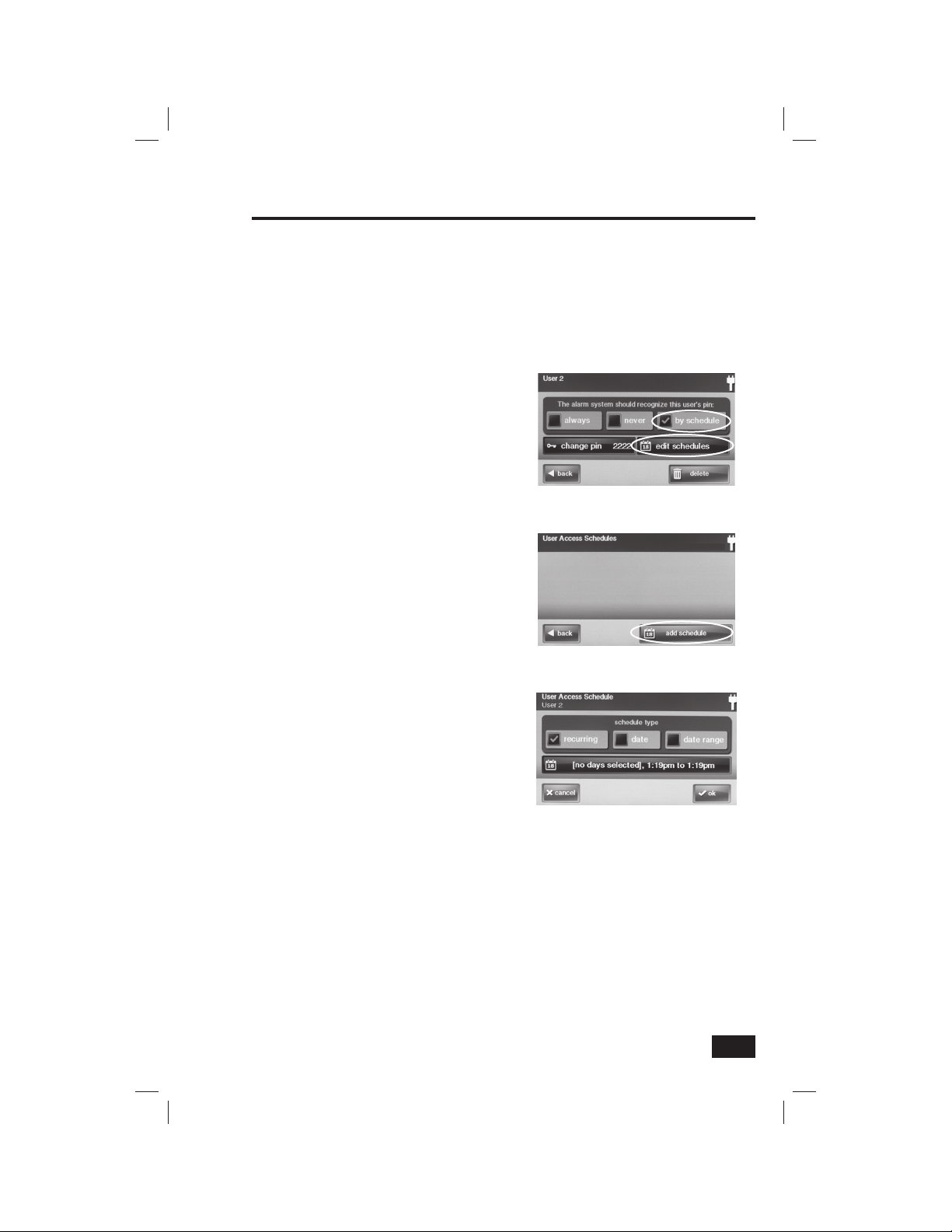
System Toolbox
User Code Access Schedules
User Codes can be setup with one or more “Access Schedules”. The schedules allow the User Code
to be valid only during certain times on specifi c days of the week, a single day, or a range of days.
This feature is useful for limiting access to the system via User Codes custom tailored for specifi c
regular users such as maintenance, service, or cleaning personnel.
When a User Code is added or changed, the User Code’s access option settings are available.
Adding or Editing User Access Schedules
1. If BY SCHEDULE was selected for
the User Code’s option, the EDIT
SCHEDULES button will be displayed.
2. Press EDIT SCHEDULES to select
or edit an existing User Code Access
Schedule or create a new one.
3. The User Access Schedules
Screen displays any current
schedules for the User Code.
4. Press ADD SCHEDULE to add
a new schedule, or press an
existing schedule to edit it.
5. One of three schedule types
can be selected: RECURRING;
DATE; or DATE RANGE.
• RECURRING selects the days
of the week and time period
that this User Code is valid.
• DATE selects a single specifi c
date and time period that
this User Code is valid.
• DATE RANGE selects a starting
date, an ending date, and time
period that this User Code is valid.
See next page.
User Access Options Screen
Press to Add a Schedule
User Access Schedule Type Screen
29
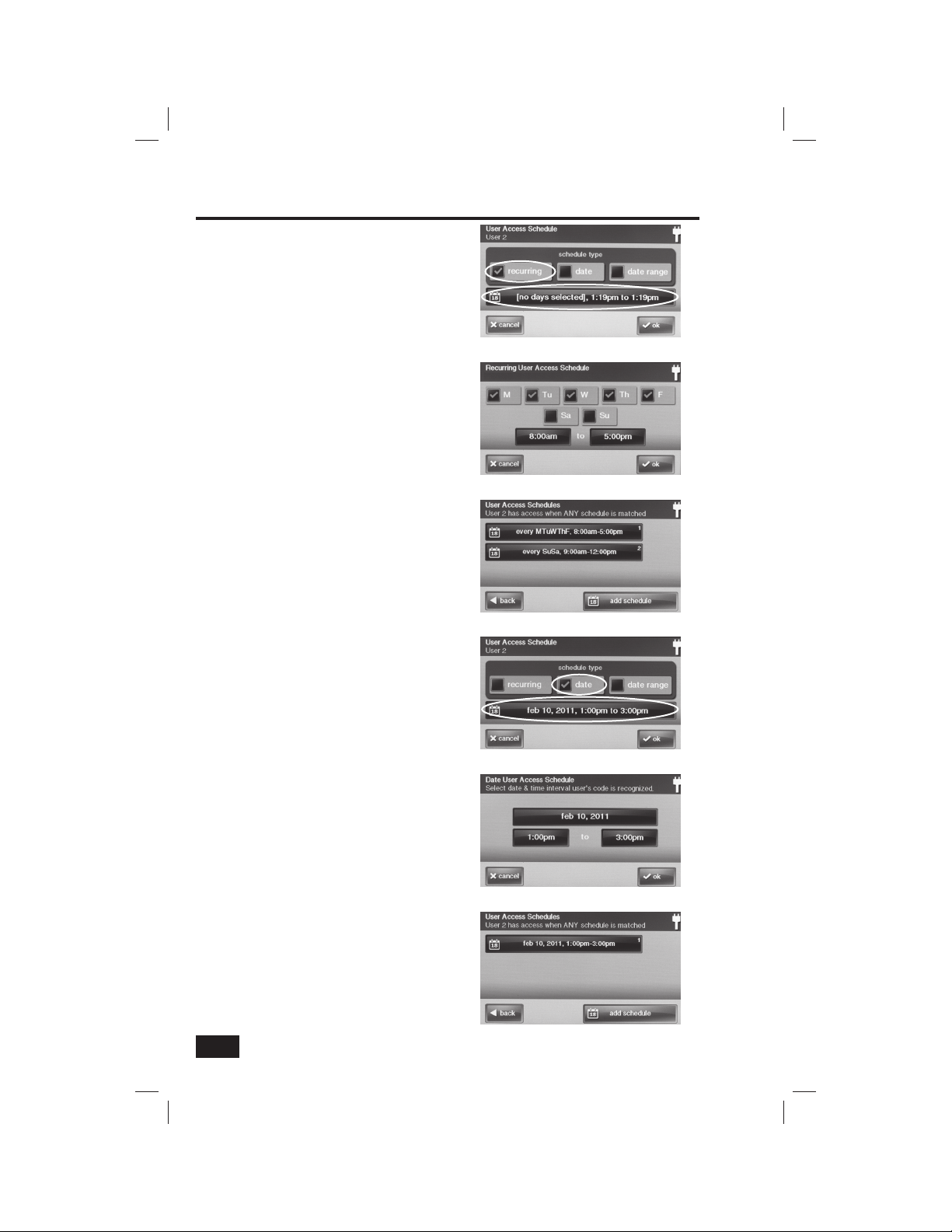
System Toolbox
Recurring User Access Schedule
Up to seven Recurring User Access Schedules
can be set for each User Code.
1. Select RECURRING for
the schedule type.
2. Press the calendar button to view the
Recurring User Access Schedule Screen.
3. Select the day(s) of the week
that this User Code will be
valid with the check boxes.
4. Press the left and right time buttons
to set the starting and ending times
that this User Code will be valid on
the selected days of the week.
5. Press OK to accept the schedule,
or CANCEL to return to the
Schedule Type Screen.
Single Date User Access Schedule
1. Select DATE for the schedule type.
2. Press the calendar button to view the
Date User Access Schedule Screen.
3. Press the date button to set
the only month, day, and year
that this User Code is valid.
4. Press the left and right time
buttons to set the starting and
ending times that this User Code
will be valid on that date.
5. Press OK to accept the schedule,
or CANCEL to return to the
Schedule Type Screen.
Recurring Schedule Selected
Schedule Set for Monday-Friday 8 am to 5 pm
User 2 with Two Recurring Schedules
Single Date Schedule Selected
Schedule Set for a Single Day
30
User 2 with Single Date Schedule

Date Range User Access Schedule
1. Select DATE RANGE for
the schedule type.
2. Press the calendar button to
view the Date Range User
Access Schedule Screen.
3. Press the fi rst day button to set
the month, day, and year that this
User Code will fi rst be valid.
4. Press the last day button to set
the month, day, and year that this
User Code will last be valid.
5. Press the left and right time buttons
to set the starting and ending
times that this User Code will be
valid during the date range.
6. Press OK to accept the schedule,
or CANCEL to return to the
Schedule Type Screen.
Deleting User Access Schedules
1. On the User Management Screen,
select a User Code that displays
the calendar schedule icon.
2. Press the EDIT SCHEDULES button.
3. On the User Access Schedules Screen,
select the schedule to delete.
4. On the Schedule Type Screen
press the DELETE button.
5. A confi rmation screen will be
displayed to verify you really want
to delete the User Access Schedule.
If OK, press DELETE SCHEDULE
or press CANCEL to return to the
User Access Schedule Screen.
6. A second screen confi rms that the
schedule was deleted. Press OK.
System Toolbox
Date Range Schedule Selected
Schedule Set for Date Range
User 2 with Date Range Schedule
Selecting Schedule to Delete
Press to Delete Schedule
Delete Schedule Confi rmation Screen
31
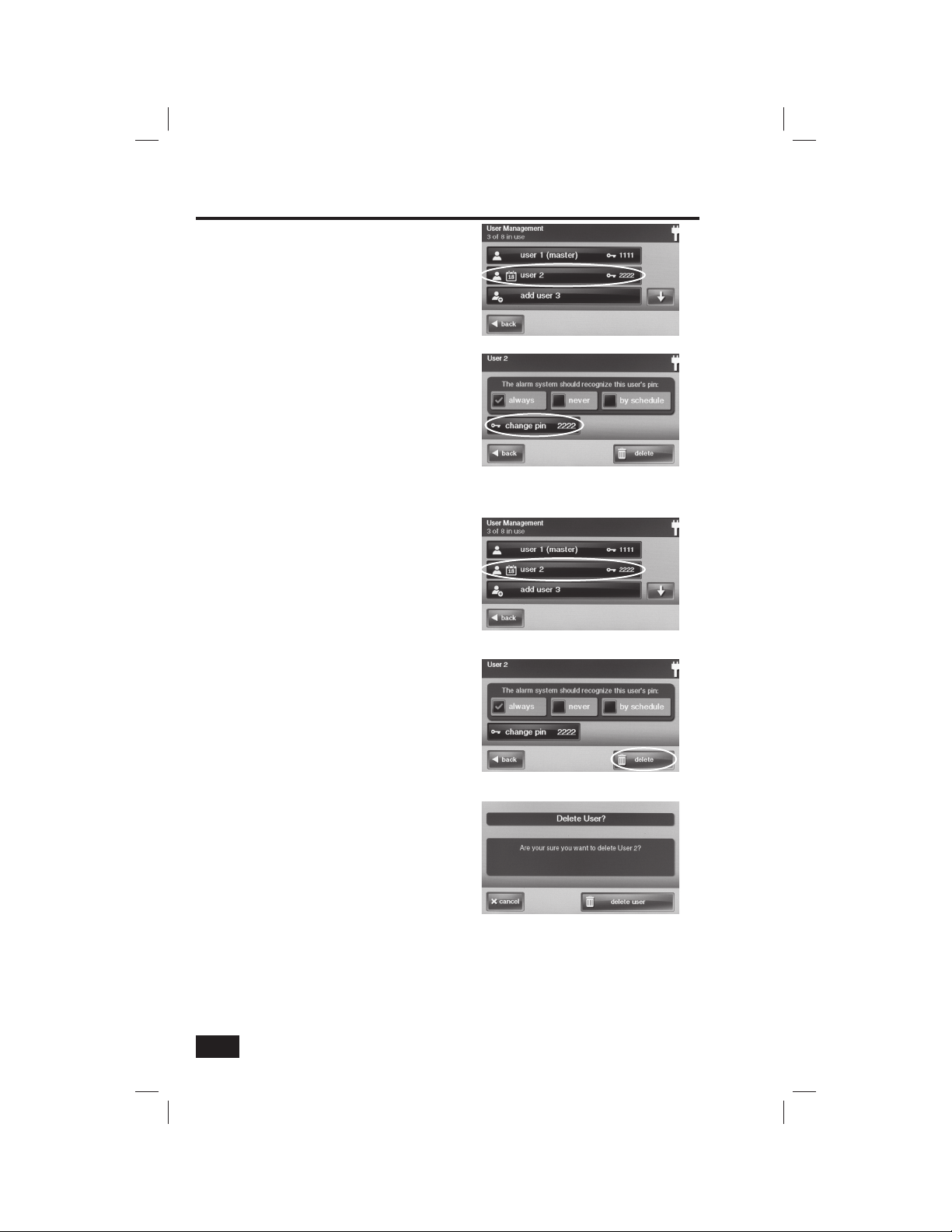
System Toolbox
Changing a User Code
1. On the User Management Screen, press
the USER button for the code change.
2. Press CHANGE PIN. (The currently
set PIN is displayed on the button.)
3. Enter a new four-digit code for
the User Code and press OK.
4. Enter the Code again to confi rm
the code and press OK.
5. A confi rmation screen will display which
User Code was changed, press OK.
Deleting a User Code
1. On the User Management Screen,
press the USER button to delete.
2. Press DELETE.
3. A confi rmation screen will display to
verify you really want to delete the
User Code. If OK, press DELETE USER
or press CANCEL to return to the
User Code’s Access Option Screen.
4. A confi rmation screen will show which
User Code was deleted. Press OK.
✓ NOTE: You cannot delete the Master
User Code (User #1). It can only be
changed.
Select User to Change
Press Change PIN
Select User to Delete
32
Press Delete
Delete User Confi rmation Screen

System Toolbox
Duress User Code
The Duress User Code (User Code #8) performs a special function. Controlling the system with this
code gives the appearance of normal operation, but using it secretly sends a “duress” report to the
Central Monitoring Station to initiate a silent alarm call for help.
USE THIS CODE ONLY IF SOMEONE IS FORCING YOU TO OPERATE YOUR SECURITY
SYSTEM AGAINST YOUR WILL. A silent report will be sent to the Central Monitoring Station and
they will dispatch help.
Setting the Duress User Code
1. On the User Management Screen,
press the USER 8 (DURESS) button.
2. A confi rmation screen will display;
press CREATE DURESS USER.
3. Enter a four-digit code for the new
Duress User Code and press OK.
4. Enter the Code again to confi rm
the code and press OK.
5. A confi rmation screen will
display; press OK.
6. The User 8 edit screen will display.
Press BACK to return to the
User Management Screen.
Select User 8 for Duress User Code
Duress User Create Confi rmation Screen
Secret Duress Button
On the Home Screen, in the lower right corner,
the system logo is displayed. The system logo
is the secret duress button.
With the system armed, pressing the logo will
display the standard disarm code entry screen.
Use a valid User Code or a Duress User Code
to disarm the system. The system will disarm
normally, but a silent duress report will be sent
to the Central Monitoring Station and they will
dispatch help.
The secret duress button can also be used
while the system is disarmed. Pressing the
logo will display a code entry screen. Enter the
Duress User Code and a silent duress report
will be sent to the Central Monitoring Station
and they will dispatch help. The system will
remain disarmed.
Duress User Created Confi rmation Screen
Secret Duress
Button
Secret Duress Button
33

System Toolbox
System History
The Control Panel keeps a log of system events in the order in which they occur. Each event is marked
with the date and time that the event occurred.
To make reading the log easier, the system history display can be “fi ltered” to show selected events
only. The events that can be fi ltered for the system history log display are:
• Arm or Disarm of the system
• Bypasses of sensors (force bypasses and manual bypasses)
• Alarms (alarms are displayed with a red stripe)
• Alerts (alerts are displayed with a yellow stripe)
Some system events always display regardless
of the fi lters selected. These events include:
• Walk test started or terminated.
• Programming mode started or terminated.
To view the system history log, use the
following steps:
1. On the Home Screen, press SECURITY.
2. On the Security Screen, press MENU.
3. On the Menu Screen, press TOOLBOX.
4. Enter a valid User Code to
access the toolbox.
5. On the Toolbox Screen (1 of 3),
press SYSTEM HISTORY.
6. The log of system events will
be displayed. Use the ↑ and ↓
arrows to scroll through the log.
7. To choose what’s displayed,
press FILTERS.
8. Select the events to display with the
check boxes. Press ALL to select all the
check boxes, or NONE to clear all the
check boxes. Press OK when fi nished.
9. View the system history. Press
BACK when fi nished.
Toolbox Screen 1
System History Screen
System History Filters
34

System Toolbox
System Test
Even though your security system is self-monitoring, it is important to regularly test the system
manually. The System Test is used to test each of the sensors in the system. The Master User Code
is required to test the system. While the system is in test mode, a “T” icon will blink on the upper
right of the display.
★ IMPORTANT: TEST YOUR SECURITY SYSTEM WEEKLY TO ASSURE CONTINUED
PROTECTION AND PROPER SYSTEM OPERATION.
To test the system, use the following steps:
1. On the Home Screen, press SECURITY.
2. On the Security Screen, press MENU.
3. On the Menu Screen, press TOOLBOX.
4. Enter the Master User Code
to access the toolbox.
5. On the Toolbox Screen (1 of 3),
press SYSTEM TEST.
Sensor Test
When each sensor is tested, the Control Panel
will beep and announce the sensor’s name,
a green bar will light on the display, and 1-5
signal bars will light to show the strength of
that sensor’s wireless signal.
✓ NOTE: Start and stop test reports will
be sent to the monitoring station.
6. A list of all sensors will be
displayed. Use the ↑ and ↓ arrows
to scroll through the list.
7. Go to each sensor listed, and trigger it.
• For door or window sensors, open and close the door or window.
• For motion detectors, stay out of the protected area for
fi ve minutes, then walk through the area.
• For portable sensors and wireless keypads, press a button.
• For smoke, CO, or glass break detectors, press the detector’s test button.
• When the green bar is displayed for a sensor, it has tested OK.
8. Press OK when all sensors have been tested. A confi rmation screen will be displayed.
Toolbox Screen 1
Sensor Test Screen
Panel Test Screen
Panel Test
The panel test checks the Control Panel’s indicators and sounder.
9. A list of panel tests will be displayed. Use the ↑ and ↓ arrows to scroll through the list.
10. Press each test button and answer YES or NO to the test question.
11. Press OK when all panel questions have been answered. A confi rmation screen will be
displayed. Press OK to exit testing. Press BACK when fi nished.
35

System Toolbox
Telephone Test
Your security system may be connected to your telephone line. The system can communicate
with the Central Monitoring Station over your telephone line. Your system can send its alarm
messages and system trouble or status messages using the land-based telephone system. 2-way
audio communications with the Central Monitoring Station can also occur through the telephone
connection.
The system toolbox contains provisions for testing the telephone connection.
★ IMPORTANT: TEST YOUR SECURITY SYSTEM WEEKLY TO ASSURE CONTINUED
PROTECTION AND PROPER SYSTEM OPERATION.
To test the telephone connection, use the
following steps:
1. On the Home Screen, press SECURITY.
2. On the Security Screen, press MENU.
3. On the Menu Screen, press TOOLBOX.
4. Enter the Master User Code
to access the toolbox.
5. Use the ← and → arrows to
select Toolbox Screen (3 of 3).
6. On the Toolbox Screen (3 of 3),
press TELEPHONE TEST.
7. Enter the Master User Code
again to begin the test.
The system will display the test status screen.
The top part of the screen shows each function
that is being tested. Use the ↑ and ↓ arrows to
scroll through the status messages. The bottom
part of the screen shows the results of each
test.
If any tests fail, note what messages were
displayed, and contact your alarm installer. Your
installer will be able to diagnose any possible
issues with your system.
After the testing is complete, press OK to return
to the Toolbox.
Toolbox Screen 3
Telephone Test Code Entry
Telephone Test Status
36

System Toolbox
Cell Phone Test
Your security system may be equipped with a built-in cellular radio. The cellular radio communicates
between your security system and the Central Monitoring Station. Your system can send its alarm
messages and system trouble or status messages over-the-air without using the land-based
telephone system. The cellular radio also can receive messages and system updates from the
Central Monitoring Station. Audio communications with the Central Monitoring Station can also
occur through the optional cellular radio.
The system toolbox contains provisions for testing the cellular radio module inside your system.
★ IMPORTANT: TEST YOUR SECURITY SYSTEM WEEKLY TO ASSURE CONTINUED
PROTECTION AND PROPER SYSTEM OPERATION.
To test the cellular radio, use the following
steps:
1. On the Home Screen, press SECURITY.
2. On the Security Screen, press MENU.
3. On the Menu Screen, press TOOLBOX.
4. Enter the Master User Code
to access the toolbox.
5. Use the ← and → arrows to
select Toolbox Screen (3 of 3).
6. On the Toolbox Screen (3 of 3),
press CELL PHONE TEST.
7. Enter the Master User Code
again to begin the test.
The system will display the test status screen.
The top part of the screen shows each function
that is being tested. Use the ↑ and ↓ arrows to
scroll through the status messages. The bottom
part of the screen shows the results of each
test.
If any tests fail, note what messages were
displayed, and contact your alarm installer. Your
installer will be able to diagnose any possible
issues with your system.
After the testing is complete, press OK to return
to the Toolbox.
Toolbox Screen 3
Cell Phone Test Code Entry
Cell Phone Test Status
37

System Toolbox
Chime Options
On doors and windows monitored by sensors, the system can sound a chime to announce that the
door or window was opened. Sensors can also be set to have the Control Panel say the name of the
opening. The chime and voice announcements only sound while the system is disarmed.
At the time of installation, the installer sets up each sensor’s standard chime option. The person
with the Master User Code can change the chime options for each sensor to further customize the
system as desired.
✓ NOTE: As a global system option, the chimes for all the system’s sensors can be turned
on or off using the CHIME check box on the Menu Screen.
To setup the chime options individually for each
sensor, use the following steps:
1. On the Home Screen, press SECURITY.
2. On the Security Screen, press MENU.
3. Note the two check boxes on the Menu
Screen. The CHIME check box button
turns the chimes on or off for all the
system’s sensors. The VOICE check box
button turns the voice announcements
for the system’s messages on or off
(except alarm voice messages).
4. On the Menu Screen, press TOOLBOX.
5. On the Toolbox Screen (1 of 3),
press CHIME SETUP.
6. Enter the Master User Code to
setup the chimes for the sensors.
7. The Chime Setup Screen will display
each of the installed sensors that can
chime and the option currently set for
the sensor. Press the sensor button to
change the sensor’s chime options.
8. There are six chime options for each
sensor. Check the option that you
want for the sensor, then press OK.
CHIME OPTIONS
✓ Disabled
✓ Voice Only
✓ Voice with ding-dong #1
✓ Ding-dong #2
✓ Voice with ding-dong #2
✓ Ding-dong #1
9. Press BACK when fi nished.
Menu Screen Global Chime Option Box
Toolbox Screen One
Chime Setup Screen
Chime Option Screen
38

System Toolbox
Brightness / Volume
The brightness of the Control Panel’s display and the volume of the system’s speaker can be adjusted
to best suit the installation.
To set the brightness and volume, use the
following steps:
1. On the Home Screen, press SECURITY.
2. On the Security Screen, press MENU.
3. On the Menu Screen, press TOOLBOX.
4. Enter the a valid User Code
to access the toolbox.
5. On the Toolbox Screen (1 of 3),
press BRIGHTNESS / VOLUME.
6. The top bar on the display sets the
display brightness. The level can
be adjusted from 1 to 12 using the
buttons on each end of the bar.
7. The bottom bar on the display
sets the speaker volume for the
chimes and announcements. This
setting does not affect the alarm
sounder volume. The level can
be adjusted from 1 to 12 using the
buttons on each end of the bar.
8. When fi nished press OK.
Toolbox Screen One
Brightness / Volume Screen
Backlight Timeout
The backlight timeout sets the length of time that the display stays lit after use. It can be adjusted to
30 seconds, 1, 2, 5, or 10 minutes, or to “always” to light the display at all times.
✓ NOTE: To conserve the Control Panel’s backup battery, during an AC power failure, the
display will go dark after 30 seconds regardless of this setting.
To set the display backlight time, use the
following steps:
1. On the Home Screen, press SECURITY.
2. On the Security Screen, press MENU.
3. On the Menu Screen, press TOOLBOX.
4. Enter the a valid User Code
to access the toolbox.
5. On Toolbox Screen (1 of 3),
press the → arrow.
6. On the Toolbox Screen (2 of 3),
press BACKLIGHT TIMEOUT.
7. Choose one of the display
backlight times and press OK.
Toolbox Screen Two
Backlight Timeout Screen
39

System Toolbox
Display Cleaning
There is a special option that allows the display to be cleaned. The option locks the display for 30
seconds so it can be cleaned without sensing any button presses. Clean the display with a dry, soft
cloth.
To set the display for cleaning, use the following
steps:
1. On the Home Screen, press SECURITY.
2. On the Security Screen, press MENU.
3. On the Menu Screen, press TOOLBOX.
4. Enter the a valid User Code
to access the toolbox.
5. On Toolbox Screen (1 of 3),
press the → arrow.
6. On the Toolbox Screen (2 of 3),
press CLEAN SCREEN.
7. The Cleaning Screen will be
displayed for 30 seconds. It will
show the time remaining. Clean
the screen during this time.
8. When the timer expires, the system
will return to the Toolbox Screen.
Toolbox Screen Two
Display Cleaning Screen
Touch Screen Calibration
If the touch screen display buttons are not responding properly, use the display calibration option to
reset the display.
To calibrate the display, use the following steps:
1. On the Home Screen, press SECURITY.
2. On the Security Screen, press MENU.
3. On the Menu Screen, press TOOLBOX.
4. Enter the a valid User Code
to access the toolbox.
5. On Toolbox Screen (1 of 3),
press the → arrow.
6. On the Toolbox Screen (2 of 3), press
CALIBRATE TOUCH-SCREEN.
7. The display will show a cross
on the screen. Touch the center
of the cross. Repeat with the
next two crosses displayed.
8. When calibration has been successful,
a completion screen will be displayed.
Press OK to fi nish. The system will
return to the Toolbox Screen.
Toolbox Screen Two
Display Calibration Screen
40

System Toolbox
Set Date and Time
The Control Panel has a built-in clock and calendar. The time and date are displayed on the Home
Screen. The time and date are also used for the system history and event logs that store data on
system events. The installer can set the system to automatically adjust for daylight saving time if it’s
observed in your location.
✓ NOTE: If the cellular radio module is installed in the Control Panel, the time and date will
be automatically set through the cellular radio by the Central Monitoring Station.
To set the date and time, use the following steps:
1. On the Home Screen, press SECURITY.
2. On the Security Screen, press MENU.
3. On the Menu Screen, press TOOLBOX.
4. Enter the a valid User Code
to access the toolbox.
5. On Toolbox Screen (1 of 3),
press the → arrow.
6. On the Toolbox Screen (2 of 3),
press SET DATE or SET TIME.
7. Use the ↑ and ↓ arrows to set the
current date or time. Press OK.
8. A confi rmation screen showing
the date and time set will be
displayed. Press OK.
Set Date Screen
Set Time Screen
Display Version
The versions of the “fi rmware” installed in various parts of the system can be displayed for testing
or troubleshooting by your installer.
To display the fi rmware versions, use the
following steps:
1. On the Home Screen, press SECURITY.
2. On the Security Screen, press MENU.
3. On the Menu Screen, press TOOLBOX.
4. Enter the a valid User Code
to access the toolbox.
5. On Toolbox Screen (1 of 3),
press the → arrow.
6. On the Toolbox Screen
(2 of 3), press VERSION.
7. Press BACK when fi nished.
Toolbox Screen Two
Firmware Version Display
41
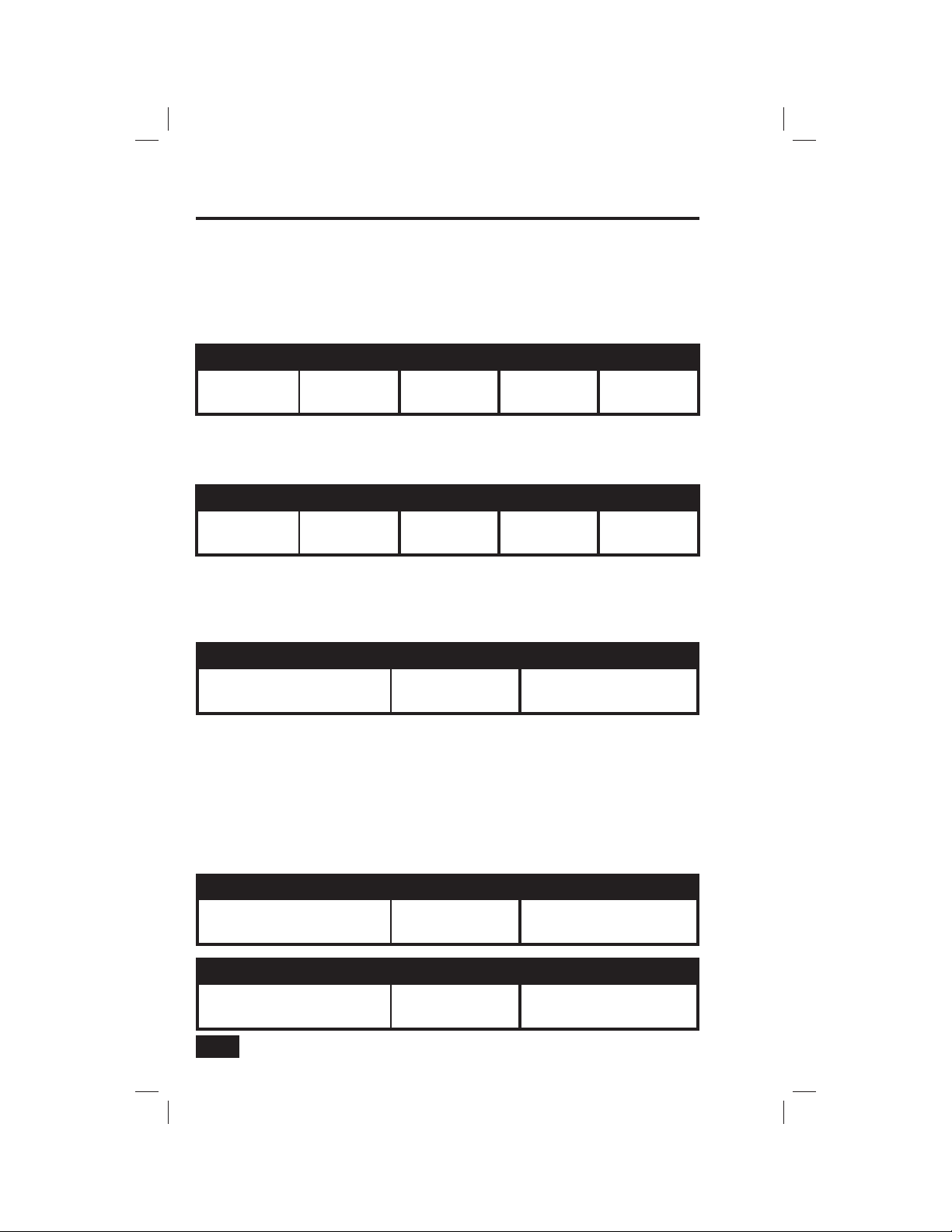
Installer Set Options43 Installer Set Options
The installer can set different options for the system to customize the installation. The options listed
below show the regular settings and have an area or check box to note custom settings.
Siren Run Time
If there is a burglary, panic (police), or emergency alarm, the Control Panel will sound the siren for a
preset time. After the time expires, the siren will stop sounding. (Auxiliary alarms run for an unlimited
time.)
SIREN RUN TIME
❑ 4 Minutes
(regular setting)
Fire Horn Run Time
If there is a fi re or carbon monoxide alarm, the Control Panel will sound the fi re alarm horn for a
preset time. After the time expires, the fi re alarm horn will stop sounding.
❑ 4 Minutes
(regular setting)
Exit Delay
The Exit Delay begins immediately after arming the system. The delay gives you time to leave through
the designated exit/entry door without setting off the alarm. During the Exit Delay beeps sound, and
faster beeps sound during the last 10 seconds. (NOTE: Arming remotely does not start an Exit Delay).
❑ 8 Minutes ❑ 12 Minutes ❑ 16 Minutes ❑ Unlimited
FIRE HORN RUN TIME
❑ 8 Minutes ❑ 12 Minutes ❑ 16 Minutes ❑ Unlimited
EXIT DELAY
❑ 60 Seconds (regular setting)
_________ Seconds For _______________ Door
Entry Delays
The Entry Delay begins when the designated entry/exit door is opened while the system is armed.
The delay gives you time to disarm the system before triggering the alarm. You must enter a User
Code on the Control Panel or Wireless Keypad before the Entry Delay time expires. During
the Entry Delay, beeps sound to remind you to disarm the system.
The system supports two different Entry Delays. Entry Delay #1 is for your primary entrance door;
Entry Delay #2 is for a secondary entrance (such as a garage door) and is usually set longer to give
you time to get to the keypad and disarm the system.
ENTRY DELAY #1
❑ 30 Seconds (regular setting)
_________ Seconds For _______________ Door
ENTRY DELAY #2
❑ 45 Seconds (regular setting)
_________ Seconds For _______________ Door
42

24-Hour Emergency Functions
Three 24-hour emergency functions: PANIC, FIRE, and EMERGENCY can be activated by buttons on
the Control Panel. The installer can set which emergency buttons on the Control Panel are active.
ACTIVE CONTROL PANEL EMERGENCY BUTTONS
❑ Audible Panic ❑ Silent Panic ❑ Fire ❑ Emergency
Quick Arming
Quick Arming allows you to arm your system without having to enter a User Code. When you press
the STAY or AWAY button, the system will start to arm without requesting a User Code.
QUICK ARMING
❑ OFF ❑ ON (regular setting)
Quick Bypass
Normally sensors that are open at the time the system is armed will require force bypassing by
entering your User Code. The system can be set so a User Code is not required to bypass open
sensors when the system is armed.
QUICK BYPASS
❑ OFF (regular setting) ❑ ON
Quick Exit
The Quick Exit option allows you to start the Exit Delay while the system is armed. This allows you
to leave the premises without having to disarm and rearm the system. When the Quick Exit option is
on, a QUICK EXIT button will display on the security screen. Press the button to start the Exit Delay.
After Quick Exit, the system will fully re-arm in the mode that it was in before (Stay or Away Mode).
QUICK EXIT
❑ OFF ❑ ON (regular setting)
Auto Un-bypass
Normally, sensors manually bypassed with the User Toolbox will automatically have their bypasses
removed when the system is disarmed. The system can be set so sensors that have been manually
bypassed will stay bypassed until the bypass is manually removed.
AUTO UN-BYPASS
❑ OFF ❑ ON (regular setting)
Auto Stay
The Auto Stay option will change the arming mode if no one exits after arming the system in Away
Mode. When the system is armed in the Away Mode the Exit Delay will begin. With the Auto Stay
option on, if a designated exit/entry door does not open and close during the Exit Delay, the system
will arm in the Stay Mode instead of the Away Mode.
AUTO STAY
❑ OFF ❑ ON (regular setting)

Installer Set Options
Key Fob Arm/Disarm Sound
The system can be set so when it’s armed or disarmed by a wireless key fob, a beep will sound
through the internal and external sounders to indicate that the key fob’s signal was received. This
helps in installations where the Control Panel is not visible or there are no other system status
indications at the key fob’s location.
KEY FOB ARM/DISARM SOUND
❑ OFF (regular setting) ❑ ON
Key Fob Disarm After Alarm Sound
The system can be set so when it’s disarmed with a wireless key fob after an alarm has occurred, a
special series of beeps will sound through the internal and external sounders. This option serves as a
safety alert to warn you to approach the premises with caution as an intruder may still be present.
KEY FOB DISARM AFTER ALARM SOUND
❑ OFF (regular setting) ❑ ON
★ IMPORTANT: If you return to the premises and hear the special beeps when disarming
with the key fob, USE CAUTION! The special beeps indicate that an alarm has occurred
while you were gone. AN INTRUDER MAY STILL BE ON THE PREMISES. LEAVE
IMMEDIATELY AND CONTACT THE POLICE FROM A SAFE LOCATION.
Exit Delay Restart
The Exit Delay Restart option will extend the Exit Delay one time if you need to re-enter the premises.
When the system is armed in the Away Mode or Stay Mode, the Exit Delay gives you time to leave
without setting off the alarm. With the Exit Delay Restart option, re-entering the premises after you
have left, but before the Exit Delay timer expires, will restart the Exit Delay timer, giving you the
full length of time to leave again. The restart option only works once, each time the system is armed.
EXIT DELAY RESTART
❑ ON (regular setting) ❑ OFF
Cancel Time
To limit responses to false alarms, a “cancel” message will be sent to the Central Monitoring Station
if the system is disarmed within a preset period of time after an alarm is triggered. The alarm report
is always sent, but it will be followed by a cancel report if you disarm the system within the preset
time.
This option helps the Central Monitoring Station to determine whether you accidently caused the
alarm or if the alarm report was caused by an intruder. It also lets the Central Station know that you
have returned to the premises. Even if a cancel message is sent, the Central Station will verify the
alarm and possibly dispatch help. The cancel message may be processed by the Central Station at a
later time depending on system programming.
CANCEL TIME
❑ 5 Minutes (regular setting)
_________ Minutes
44

Installer Set Options
Cancel Display
A “cancel” message will be sent to the Central Monitoring Station if the system is disarmed within a
preset period of time after an alarm is triggered. The system can be set to display that a cancel report
was sent, or for higher security, the system can be set not to display the cancel message.
CANCEL DISPLAY
❑ ON (regular setting) ❑ OFF
Dialer Delay
If an alarm occurs, the system will delay dialing for a short time to allow you to disarm the system
in case the alarm was accidentally tripped. The dialer delay reduces nuisance traffi c to the Central
Monitoring Station and can prevent receiving fi nes that many cities impose when police respond to
a false alarm. Your installer also can program the system for no dialer delay.
✓ NOTE: The dialer delay is also known as the “abort window”. It gives you time to
disarm, but doesn’t delay the siren from sounding. Disarming during the abort window
can display a cancel message depending on the Cancel Display setting (see above).
DIALER DELAY
❑ 30 Seconds (regular setting)
_________ Seconds
2-Way Voice
The system can connect with a Central Station operator so they can converse with people in the
premises after an alarm. The 2-way voice option allows communication to and from the Control Panel
and the Central Station. 2-way voice communications will occur after the system has made its alarm
report. Your installer sets which sensors can trigger the 2-way voice option.
2-WAY VOICE
❑ OFF ❑ ON (regular setting)
Telephone Remote Control Answer
Your installer selects whether your system supports the remote telephone option or not. If the
telephone remote control answer option is turned on, the system will require calling it twice within
30 seconds for the Control Panel to answer the call. See the “Remote Control by Telephone” section
of this manual.
TELEPHONE REMOTE CONTROL ANSWER
❑ OFF ❑ ON (regular setting)
45
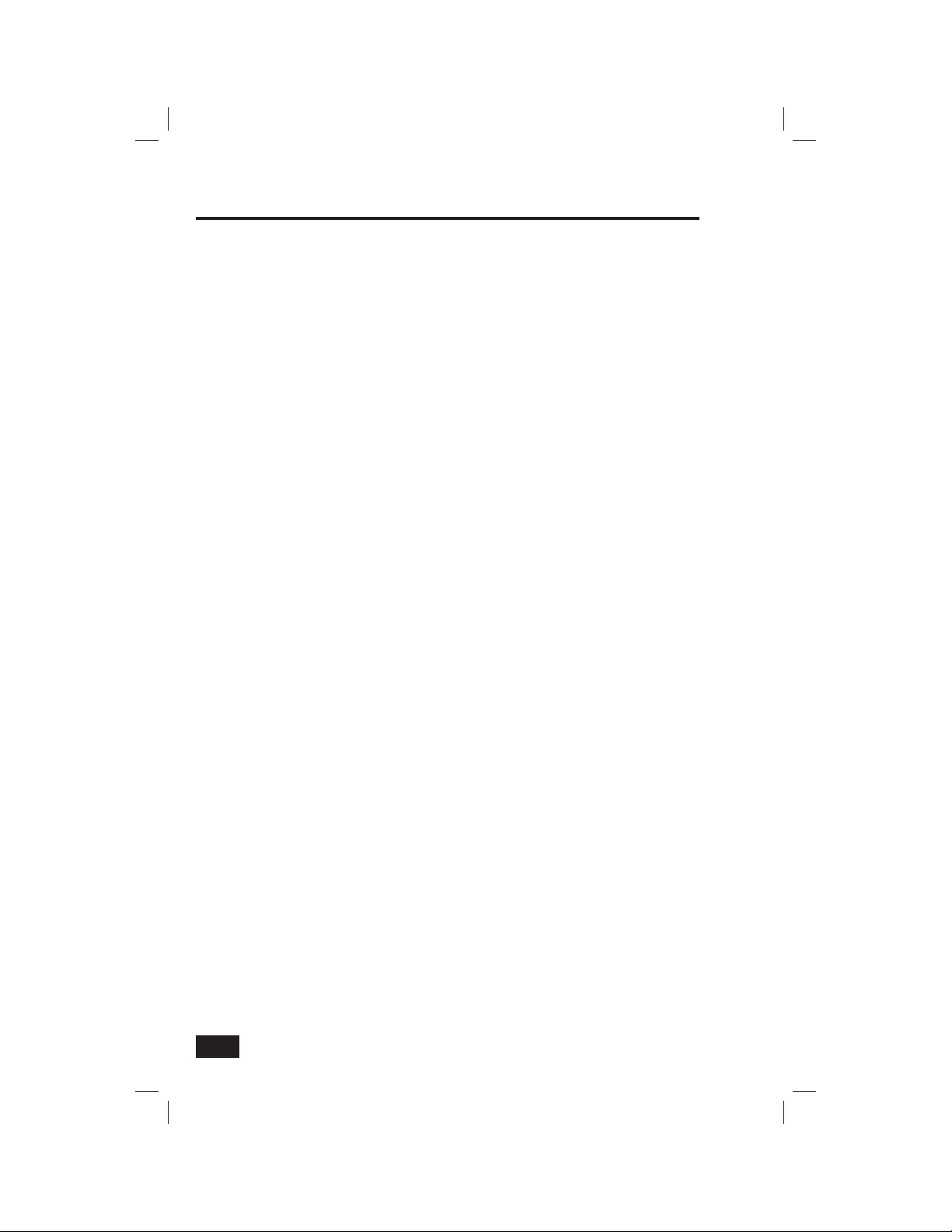
Regulatory Information
Wireless Product Notice
Radio controls provide a reliable communications link and fi ll an important need in portable wireless signaling; however, there are
some limitations which must be observed.
• For U.S. installations only: The radios are required to comply with FCC Rules and Regulations as
Part 15 devices. As such, they have limited transmitter power and therefore limited range.
• A receiver cannot respond to more than one transmitted signal at a time and may be blocked by
radio signals that occur on or near their operating frequencies, regardless of code settings.
• Changes or modifi cations to the device may void FCC compliance.
• Infrequently used radio links should be tested regularly to protect against undetected interference or fault.
• A general knowledge of radio and its vagaries should be gained prior to acting as a wholesale
distributor or dealer, and these facts should be communicated to the ultimate users.
FCC Part 15 Notice
This equipment generates and uses radio frequency energy and if not installed and used properly, that is, in strict accordance
with the manufacturer’s instructions, may cause interference to radio and television reception. It has been type tested and found
to comply with the limits for a Class B computing device in accordance with Part 15 of FCC Rules, which are designed to provide
reasonable protection against such interference in a residential installation. However, there is no guarantee that interference
will not occur in a particular installation. If this equipment does cause interference to radio or television reception, which can be
determined by turning the equipment off and on, the user is encouraged to try to correct the interference by one or more of the
following measures:
• Relocate the Console away from the TV/radio receiver.
• Plug the Console into a different wall outlet so that the Console is on a different branch circuit.
• Re-orient the TV/radio antenna.
• If necessary, the user should consult the dealer or an experienced radio/television technician for additional suggestions.
FCC Telephone Rules and Regulations
The FCC requires that this alarm dialer system not make more than 15 repetitive dialing attempts to a single telephone number.
There are no limitations when the calls are made sequentially to two or more alternative numbers, or when these calls are
spaced 10 minutes apart to a single number. The FCC Rules and Regulations do not specify the re-attempt period as this can
vary for specifi c applications. When setting this period, take into consideration local, interstate, foreign and special network call
completion characteristics, network processing time, a suffi cient number of rings and busy/don’t answer modes.
46

Regulatory Information
FCC Part 68 Notice
This equipment complies with Part 68 of the FCC rules and/or the requirements adopted by the Administrative Council for Terminal
Attachments (ACTA). On the rear of this equipment is a label that contains, among other information, a telephone products
identifi er in the form FCC ID: EF4 ... or US: EF4 ... and ringer equivalence number (REN). If requested, this information must be
provided to the telephone company.
A plug and jack used to connect this equipment to the premises wiring and telephone network must comply with the applicable
FCC Part 68 rules and requirements as adopted by the ACTA. If provided, a compliant telephone cord and modular plug is included
with this product. The jacks and plugs are designed to be connected to a compatible modular jack that is also compliant. See
installation instructions for details.
A ringer equivalence number code (REN) is used to determine the quantity of devices that may be connected to the telephone
line. Excessive RENs on a telephone line may result in the devices not ringing in response to an incoming call. In most, but not all
areas, the sum of the RENs should not exceed fi ve (5.0). To be certain of the number of devices that may be connected to the line,
as determined by the total RENs, contact the telephone company to determine the maximum REN for the calling area. For products
approved after July 23, 2001, the REN for this product is part of the product identifi er that has the format US: AAAEQ##TXXX.
The digits represented by the ## are the REN without a decimal point (e.g., 03 is REN of 0.3). For earlier products, the REN is
separately shown on the label.
If this equipment causes harm to the telephone network, the telephone company will notify you in advance that temporary
discontinuance of service may be required. But if advance notice is not practical, the telephone company will notify the customer
as soon as possible. Also, you will be advised of your right to fi le a complaint with the FCC if you believe it is necessary.
The telephone company may make changes in its facilities, equipment, operations or procedures that could affect the operation
of the equipment. If this happens, the telephone company will provide advance notice in order for you to make the necessary
modifi cations in order to maintain uninterrupted service.
If trouble is experienced with this equipment, for repair and/or warranty information contact your installing alarm dealer for
information or a return product authorization (RPA). If the trouble is causing harm to the telephone network, the telephone
company may request you remove the equipment from the network until the problem is resolved. User repairs must not be made.
Doing so voids warranty.
This equipment must not be used on telephone company provided public coin service. Connection to party lines is subject to
state tariffs. Contact your state public utility commission for information. This equipment is hearing compatible (HAC) to any HAC
compatible attached handset telephones.
Network
Service
Provider's
Facilities
Telephone
Line
Network
Demarcation
Point
ALARM DIALING EQUIPMENT
If your home has specially wired alarm equipment connected to the telephone line, ensure that the installation of any other
non-alarm devices does not disable your alarm equipment. If you have questions about what will disable alarm equipment, consult
your telephone company or a qualifi ed installer.
WHEN PROGRAMMING EMERGENCY NUMBERS OR MAKING TEST CALLS TO EMERGENCY NUMBERS
1. Remain on the line and briefl y explain to the dispatcher the reason for the call.
2. Perform such activities in the off-peak hours, such as early mornings or later evenings.
3. Follow the central station operator’s instructions for updated dialer
programming, if re-programming of the dialer is required.
Customer Premises Equipment and Wiring
RJ31X
Jack
Telephone
Alarm Dialing
Equipment
Answering
System
Unused
RJ-11 Jack
Fax Machine
Computer
Telephone
Unused
RJ-11 Jack
Telephone
47
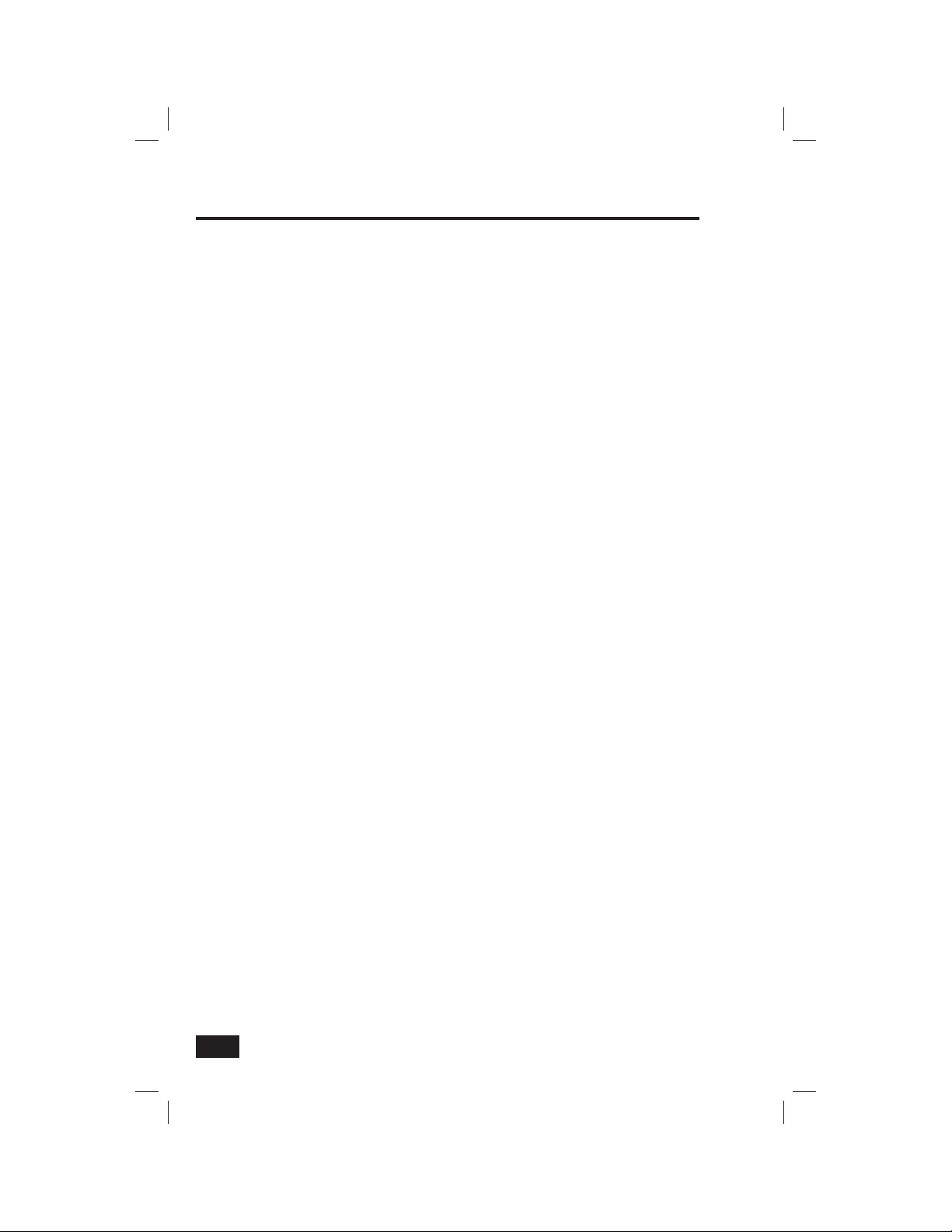
Regulatory Information49 Service Information
FCC Part 68 Notice (continued)
Alarm dialing equipment must be able to seize the telephone line and place a call in an emergency situation. It must be able to
do this even if other equipment (telephone(s), answering system, computer modem, etc.) already has the telephone line in use.
To do so, alarm dialing equipment must be connected to a properly installed RJ31X that is electrically in series with and ahead
of all other equipment attached to the same telephone line. Proper installation is depicted in the fi gure on the previous page. If
you have any questions concerning these instructions, you should consult your telephone company or a qualifi ed installer about
installing the RJ31X jack and alarm dialing equipment for you.
Alarm Installation Notes to Installer
For products equipped with an RJ31X jack the line seize feature shall be verifi ed. Be certain the local telephone and incoming line
connections are not reversed. These lines are not reversed if the alarm dialer can communicate with the central station.
New Services Notes to User
The installation and/or monitoring company shall be notifi ed if new telephone service, e.g. DSL, is installed.
Industry Canada Notice (for Canadian users)
The Industry Canada (IC) label identifi es certifi ed equipment. This certifi cation means that the equipment meets certain
telecommunications network protective, operational and safety requirements. The IC does not guarantee the equipment will
operate to the user’s satisfaction.
Before installing this equipment, users should ensure that it is permissible to be connected to the facilities of the local
telecommunications company. The equipment must also be installed using an acceptable method of connection. In some cases,
the company’s inside wiring associated with a single line individual service may be extended by means of a certifi ed connector
assembly (telephone extension cord). The customer should be aware that compliance with the above conditions may not prevent
degradation of service in some situations.
Repairs to certifi ed equipment should be made by an authorized Canadian maintenance facility designated by the supplier. Any
repairs or alterations made by the user to this equipment, or equipment malfunctions, may give the telecommunications company
cause to request the user to disconnect the equipment.
Users should ensure for their own protection that the electrical ground connections of the power utility, telephone lines and
internal metallic water pipe system, if present, are connected together. This precaution may be particularly important in rural
areas.
CAUTION: Users should not attempt to make such connections themselves, but should contact the appropriate electric inspection
authority, or electrician, as appropriate.
The Load Number (LN) assigned to each terminal device denotes the percentage of the total load to be connected to a telephone
loop which is used by the device to prevent overloading. The termination on a loop may consist of any combination of devices
subject only to the requirement that the total of the Load Number of all the devices does not exceed 100.
The Ringer Equivalence Number (REN) is used to determine the quantity of devices that may be connected to the telephone line.
Too many devices may result in some devices not ringing in response to an incoming call. In most, but not all areas, the sum
of the REN’s should not exceed fi ve (5.0). To be certain of the number of devices that may be connected to the line, contact the
telecommunications company to determine the maximum REN for the calling area.
Refer to the equipment label for the unit’s load number or REN number
This device complies with Industry Canada license-exempt RSS standard(s). Operation is subject to the following two conditions:
(1) this device may not cause interference, and (2) this device must accept any interference, including interference that may cause
undesired operation of the device.
Conformément à la réglementation d’Industrie Canada, le présent émetteur radio peut fonctionner avec une antenne d’un type et
d’un gain maximal (ou inférieur) approuvé pour l’émetteur par Industrie Canada. Dans le but de réduire les risques de brouillage
radioélectrique à l’intention des autres utilisateurs, il faut choisir le type d’antenne et son gain de sorte que la puissance isotrope
rayonnée équivalente (p.i.r.e.) ne dépasse pas l’intensité nécessaire à l’établissement d’une communication satisfaisante.
Le présent appareil est conforme aux CNR d’Industrie Canada applicables aux appareils radio exempts de licence. L’exploitation
est autorisée aux deux conditions suivantes : (1) l’appareil ne doit pas produire de brouillage, et (2) l’utilisateur de l’appareil
doit accepter tout brouillage radioélectrique subi, même si le brouillage est susceptible d’en compromettre le fonctionnement.
48

Your local Alarm dealer is the person best qualifi ed to service your alarm
system. Be sure to set up a routine service schedule with your local Alarm
installer. THIS EQUIPMENT MUST BE CHECKED BY A QUALIFIED TECHNICIAN
AT LEAST EVERY THREE YEARS.
YOUR LOCAL ALARM INSTALLATION AND SERVICE PROFESSIONAL:
Important Power Supply Notice
The Control Panel is powered by a plug-in power supply. In case the power
supply becomes unplugged, be sure to plug the power supply into an
un-switched receptacle. Do not connect the power supply to a receptacle
controlled by a switch.

Important Notice
Alarm System Limitations
This security system can not offer guaranteed protection against burglary, fi re, or other emergencies.
Any alarm system, whether commercial or residential, is subject to compromise or failure to warn for
a variety of reasons. For example:
• Intruders may gain access through unprotected openings or have the technical sophistication
to bypass an alarm sensor or disconnect an alarm warning device.
• Intrusion detectors (sensors) will not work without power. Battery operated devices will not work
without batteries, with dead batteries, or if the batteries are not put in properly. Devices powered
solely by AC will not work if their AC power supply is cut off for any reason, however briefl y.
• Signals sent by wireless sensors may be blocked or refl ected by metal before they reach the
alarm Control Panel, even if the signal path has been recently checked during a weekly test.
Blockage can occur if a metal object has been moved into the sensor’s signal path.
• A user may not be able to reach a panic or emergency button quickly enough.
• While smoke detectors have played a key role in reducing residential fi re deaths in the United States, they may not
activate or provide early warning for a variety of reasons in as many as 35% of all fi res, according to data published
by the Federal Emergency Management Agency. Some of the reasons smoke detectors used in conjunction with this
system may not work are where smoke cannot reach the detectors, such as in chimneys, in walls, or roofs, or on the
other side of closed doors. Smoke detectors may have been improperly installed and positioned. Smoke detectors
may not sense fi res that start where smoke cannot reach the detectors, such as in chimneys, in walls, or roofs, or on
the other side of closed doors. Smoke detectors also may not sense a fi re on another level of a residence or building.
A second fl oor detector, for example, may not sense a fi rst fl oor or basement fi re. Moreover, smoke detectors have
sensing limitations. No smoke detector can sense every kind of fi re every time. In general, detectors may not always
warn about fi res caused by carelessness and safety hazards like smoking in bed, violent explosions, escaping gas,
improper storage of fl ammable materials, overloaded electrical circuits, children playing with matches, or arson.
Depending upon the nature of the fi re and/or the locations of the smoke detectors, the detector, even if it operates as
anticipated, may not provide suffi cient warning to allow all occupants to escape in time to prevent injury or death.
• Alarm warning devices such as sirens, bells or horns may not alert people or wake up sleepers if they are located on
the other side of closed or partly open doors. If warning devices sound on a different level of the residence from the
bedrooms, then they are less likely to waken or alert people inside the bedrooms. Even persons who are awake may
not hear the warning if the alarm is muffl ed from a stereo, radio, air conditioner or other appliance, or by passing traffi c.
Finally, alarm warning devices, however loud, may not warn hearing-impaired people or awaken deep sleepers.
• Telephone lines needed to transmit alarm signals from a premises to a central monitoring station may be out of
service or temporarily out of service. Telephone lines are also subject to compromise by sophisticated intruders.
• Even if the system responds to the emergency as intended, however, occupants may
have insuffi cient time to protect themselves from the emergency situation. In the case
of a monitored alarm system, authorities may not respond appropriately.
• This equipment, like other electrical devices, is subject to component failure. Even though this equipment
is designed to last as long as ten years, the electronic components could fail at any time.
The most common cause of an alarm system not functioning when an intrusion or fi re occurs is
inadequate maintenance. This alarm system should be tested weekly to make sure the sensors are
working properly.
Installing an alarm system may make one eligible for lower insurance rates, but an alarm system is
not a substitute for insurance. Homeowners, property owners, and renters should continue to act
prudently in protecting themselves and continue to insure their lives and property.
50
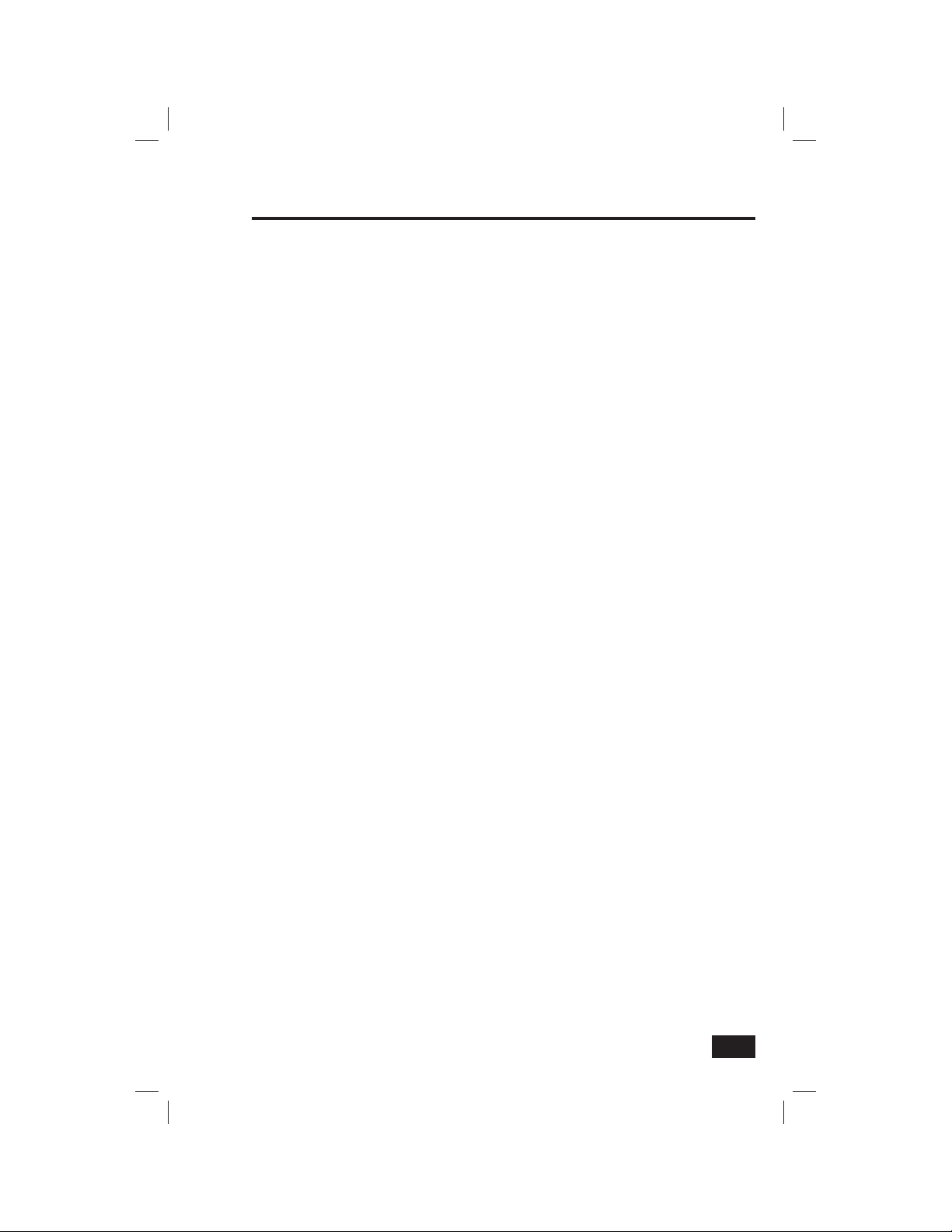
Limited Warranty
This 2gig Technologies Inc. product is warranted against defects in material and workmanship for
twelve (12) months. This warranty extends only to wholesale customers who buy through
2gig Technologies Inc. authorized distribution channels. 2gig Technologies Inc. does not warrant
this product to consumers. Consumers should inquire from their selling dealer as to the nature
of the dealer’s warranty, if any. There are no obligations or liabilities on the part of 2gig
Technologies Inc. for consequential damages arising out of or in connection with use or
performance of this product or other indirect damages with respect to loss of property,
revenue, or profi t, or cost of removal, installation, or reinstallation. All implied warranties,
including implied warranties for merchantability and implied warranties for fi tness, are valid
only until the warranty expires. This 2gig Technologies Inc. Warranty is in lieu of all other
warranties express or implied.
For warranty service call your local alarm installation and service professional at the contact
information shown on the back cover of this User’s Guide.
51

Index
#’s
2-Way voice 45
2-Way voice communications 15
24-Hour emergency buttons 21
24-Hour emergency functions 43
A
AC power icon 23
Adding a User Code 28
ADD SCHEDULES button 29
ADD USER buttons 28
Alarm history screen 15, 18
Alarm memory 15
Alarm system limitations 50
ALWAYS button 28
ARM button 11, 13
Arming screen 6
Arming to Stay Mode 11
Audio listen-in 45
Automatic fi re alarm 18
Auto stay mode 12, 43
Auto un-bypass 43
AWAY button 13, 17
Away Mode 7, 12, 13
B
Backlight timeout 39
Backup battery status icon 23
Brightness / Volume 39
Burglary alarm siren 15
Burglary protection 7, 8, 9, 10,
11, 12, 13, 14, 15, 16, 17
BYPASS ALL button 13
Bypassing sensors remotely 27
BY SCHEDULE button 28, 29
C
CALIBRATE TOUCH-SCREEN button 40
CANCEL button 14
Cancel display 45
Cancel time 44
Carbon monoxide (CO) detector 5, 18
Cell phone test 37
CHANGE PIN button 32
Changing a User Code 32
Checking that all sensors are closed 8
Chime options 38
CHIME SETUP button 38
CLEAN SCREEN button 40
CLEAR ALARM HISTORY button 15, 18
CLEAR button 14
Color display 4
Control Panel features 4
D
Date 41
DATE button 29, 30
DATE RANGE button 29, 31
Date range user access schedule 31
DELETE button 31
DELETE SCHEDULE button 31
DELETE USER button 32
Deleting a User Code 32
Dialer delay 45
DISARM button 14
Disarming from Away Mode 14
Disarming from Stay Mode 14
Disarming the system 14
Disarm Screen 15
Display cleaning 40
Display version 41
Door / window sensor 5
Duress User Code 33
E
EDIT SCHEDULES button 29, 31
Emergency button 4
EMERGENCY button 21
Emergency evacuation plan 20
Emergency functions 21
Entry Delay 11, 12, 13, 42
ENTRY DELAY button 13
Entry Delay in Stay Mode 10
Exit and Entry Delays in Away Mode 12
Exit Delay 11, 12, 13, 42
Exit Delay restart 12, 44
F
FCC Part 15 notice 46
FCC Part 68 notice 47
FCC Telephone rules and regulations 46
Features 4
FILTERS button 34
Fire alarm system 18
FIRE emergency button 17, 18, 21
Fire horn run time 42
Fire protection 18, 19, 20
Force bypassing sensors 9
G
Glass break sensor 5
H
HOME button 4, 11, 13
Home screen 6
I
If a burglary alarm occurs 15
Industry Canada notice 48
Installer set options 42, 43, 44, 45
K
Key fob
Arming to Away Mode 16
Arming to Stay Mode 16
Auxiliary 16
Disarming 16
Emergency 16
Key fob arm/disarm sound 44
Key fob arming and disarming 16
Key fob disarm after alarm sound 44
Key fob remote 5
L
Limited warranty 51
52
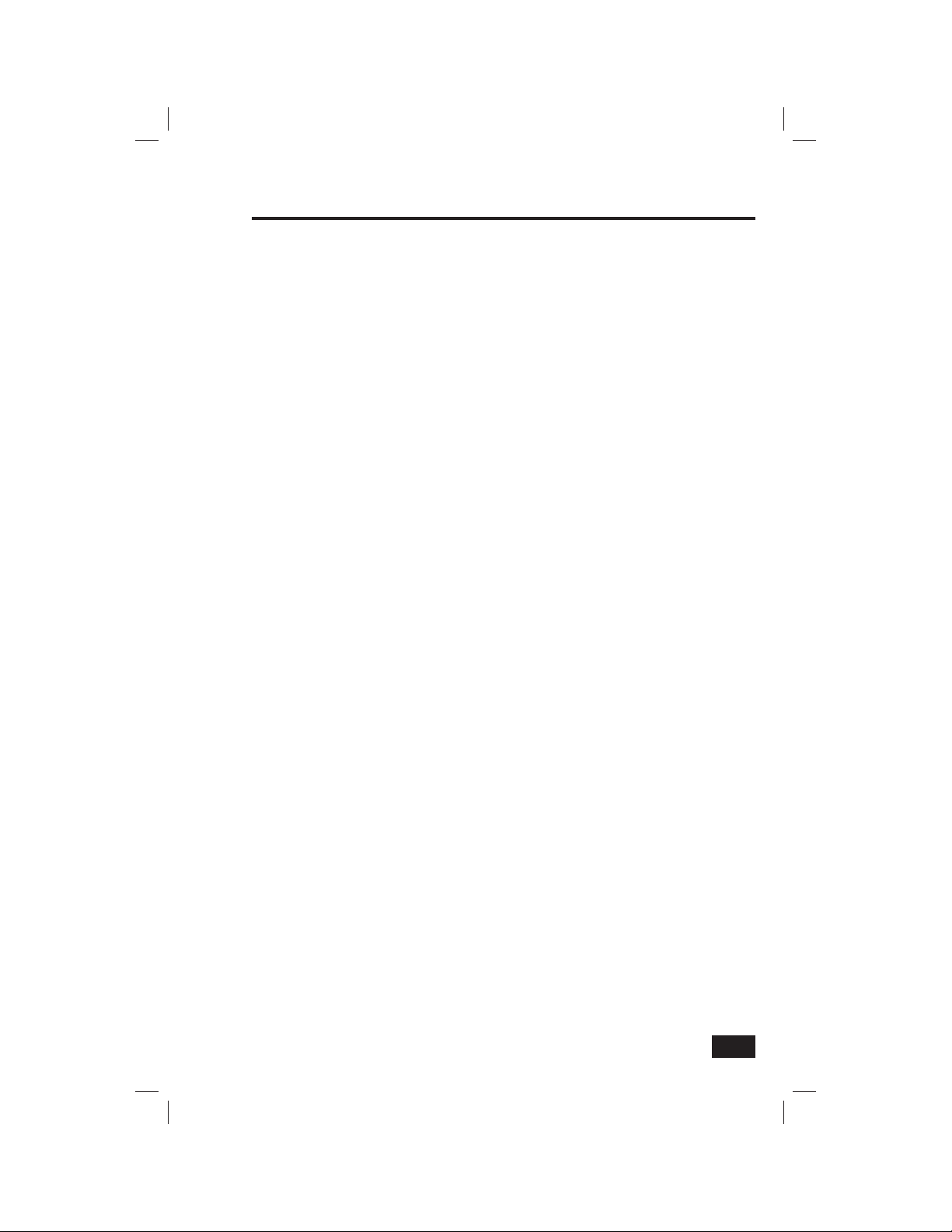
M
Main display screens 6
Manual bypass 9
Manual fi re alarm 18
Manually bypassing or un-bypassing sensors 9
Master User Code 28, 38
Menu screen 6
Messages
Displaying messages 24
Filtering messages 25
Reading confi dential messages 25
Reading messages 24
Sorting messages 25
Messaging 24
Microphone 4, 15
Motion sensor 5
N
National Fire Protection Association’s
(NFPA) Standard #72 19
NEVER button 28
Nighttime trouble alert holdoff 22
O
Operating the system 7
P
Panel test 35
Panic button remote 5
PANIC (police) emergency button 21
Pending alerts 35
Phone line failure icon 23
POLICE button 17
Q
Quick arming 11, 13, 43
Quick bypass 9, 11, 13, 43
Quick exit 43
Quick Exit in Away Mode 12
Quick Exit in Stay Mode 10
R
Radio modem icon 23
Recommended smoke detector locations 19
RECURRING button 29
Recurring user access schedule 30
Regulatory information 46, 47, 48
Remote control 27
Remote control by telephone 26, 27
Remote installer access icon 23
S
Secret duress button 33
SECURITY button 14
Security screen 6
Sensor bypassing 9
Sensor test 35
Service information 49
Set date and time 41
SET DATE button 41
SET TIME button 41
Setting the duress user code 33
SILENCE button 13
Silencing a false fi re alarm 18
Index
SILENT EXIT button 13
Silent Exit in Away Mode 12
Single date user access schedule 30
Siren 15
Siren run time 42
Smoke detector 5, 18
Speaker 15
Status screen 6
STAY button 11, 17
Stay Mode 7, 10
System history 34
SYSTEM HISTORY button 34
System messages 24
System status icons 23
System test 35
SYSTEM TEST button 35
System toolbox 28, 29, 30, 31, 32, 33,
34, 35, 36, 37, 38, 39, 40, 41
System trouble alerts 22
T
Telephone remote 26
Telephone remote control answer 45
Telephone test 36
Test Mode icon 23
Time 41
Touch screen 4
Touch screen calibration 40
Trouble alert icon 22
U
USER button 32
User Code 11, 13, 18
User code access schedules 29
User Code setup 28
User Management 28
USER MANAGEMENT button 28
User Toolbox 28
V
VERSION button 41
Viewing the sensor status 8
W
Warranty service 51
Wireless keypad 5
Arming to Away Mode 17
Arming to Stay Mode 17
Disarming 17
Fire Emergency 17
Police Emergency 17
Wireless product notice 46
Wireless sensors 5
53

YOUR LOCAL ALARM INSTALLATION AND SERVICE PROFESSIONAL:
Copyright © 2012 230083 EX1
