Page 1
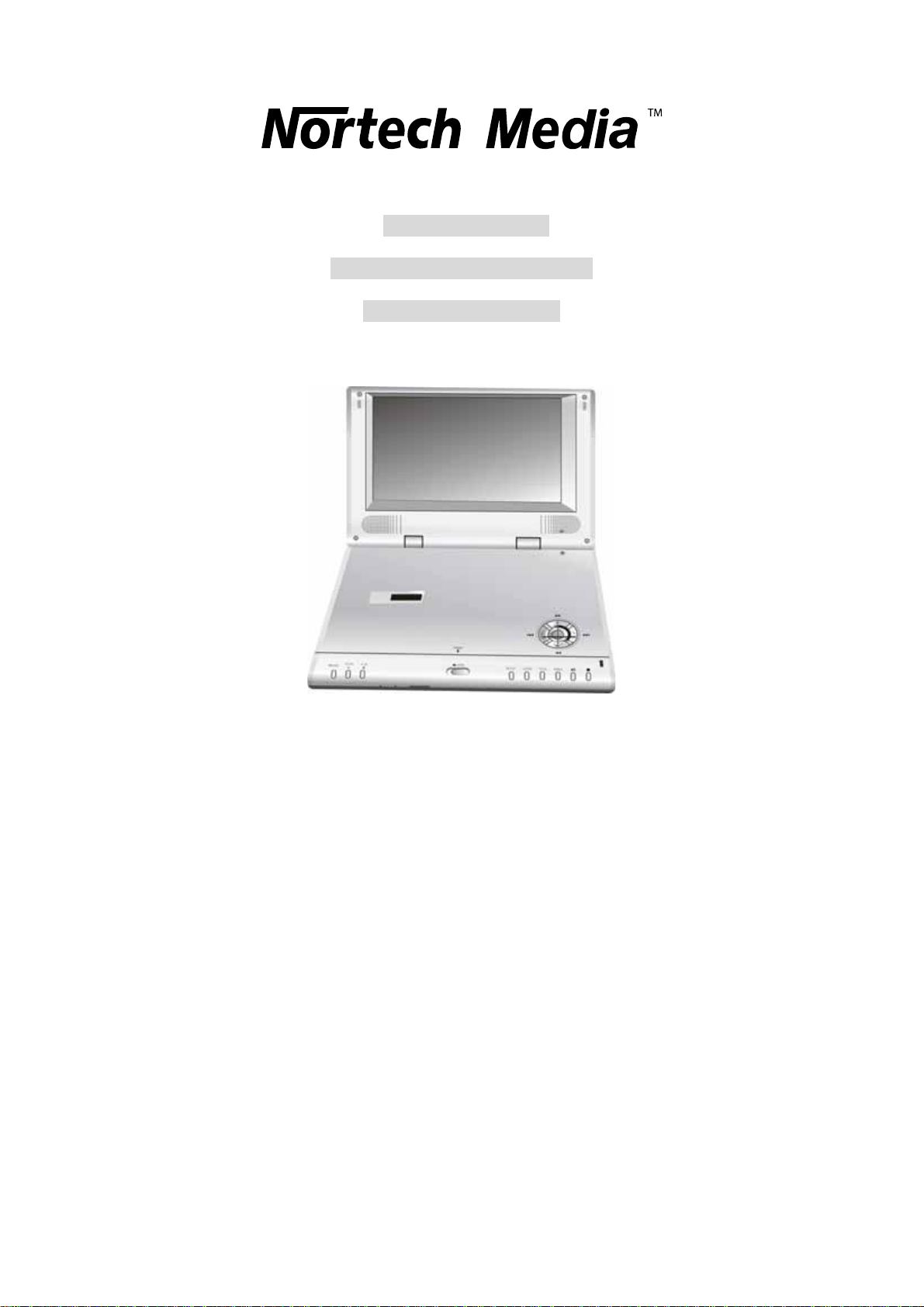
Operation Manual
10.2 inch portable DVD player
Model no. E-DVKIT003
Page 2
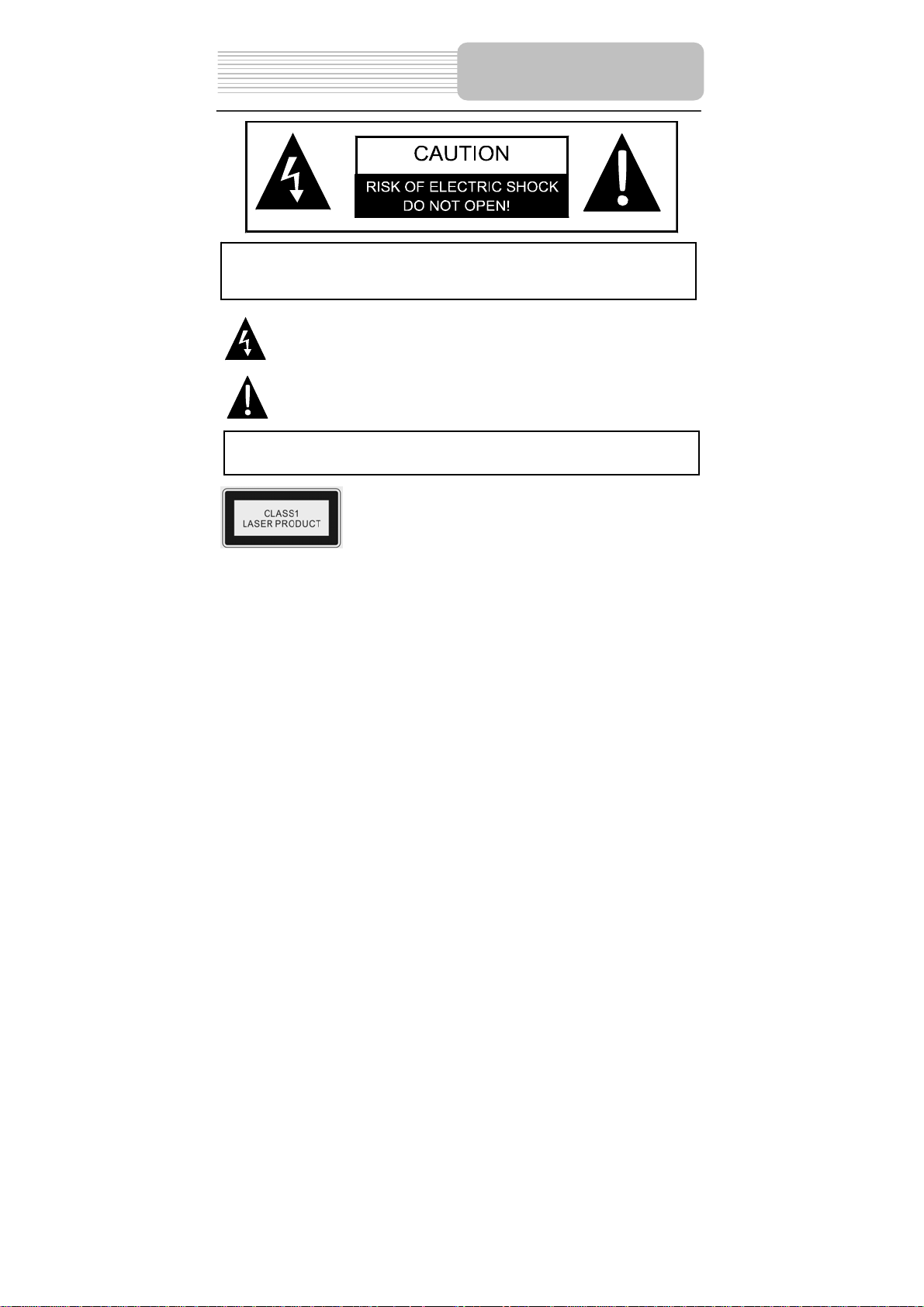
p
panying
CAUTION: TO REDUCE THE RISK OF ELECTRIC SHOCK, DO NOT
REMOVE COVER (OR BACK). NO USE-SERVICEABLE PARTS
INSIDE. REFER SERVICING TO QUALIFIED SERVICE PERSONNEL.
CAUTION: USE OF ANY CONTROLS, ADJUSTMENTS, OR PROCEDURES OTHER
THAN THOSE SPECIFIED HEREIN MAY RESULT IN HAZARDOUS RADIATION
EXPOSURE.
POWER SUPPLY:
Connect the supplied adapter to the side of the DVD player in the slot marked “Power In”.
Plug the two-prong end of the power cord to an AC100-240V outlet. If you have difficulty
inserting the plug, turn it over and reinsert it, if the unit will not the used for a long time,
disconnect the plug from the outlet.
NOTE:
Before plugging the power cord into an AC outlet, make sure that all the connections
have been made.
The lightning flash with arrowhead symbol, within an equilateral triangle, is
intended to alert the user to the presence of uninsulated “dangerous voltage”
within the product’s enclosure that may be of sufficient magnitude to
constitute a risk of electric to
The exclamation point within an equilateral triangle is intended to alert the
user to the presence of important operating and maintenance (servicing)
instructions in the literature accom
ersons.
WARNING: TO REDUCE THE RISK OF FIRE OR ELECTRIC SHOCK,
DO NOT EXPOSE THIS APPLIANCE TO RAIN OF MOISTURE.
CAUTION: Laser radiation when open. Do not stare into
beam.
Important Safety
Instructions
the appliance.
1
Page 3
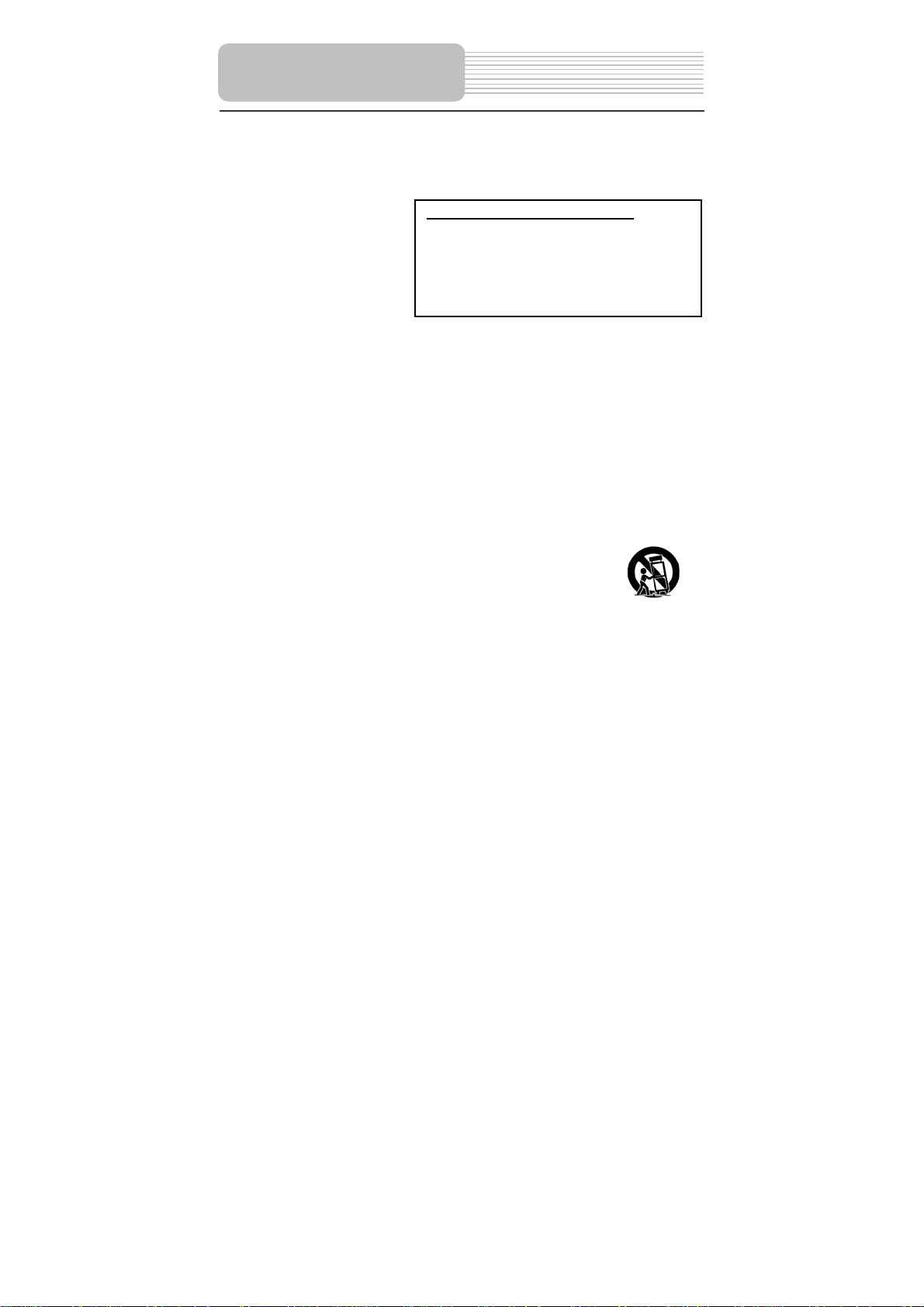
S
Important Safety
CAUTION: These servicing instructions are for use by qualified service personnel only.
To reduce the risk of electric shock, do not perform any servicing other than that
contained in the operating instructions unless you are qualified to do so.
Refer to service manual for servicing instructions.
1) Read these instructions.
2) Keep these instructions.
3) Heed all warnings.
4) Follow all instructions.
5) Do not use near water.
6) Clean only with dry cloth.
7)
Do not block any ventilation openings. Maintain well ventilated conditions around the
8) Do not install near any heat sources such as radiators, heat registers, stoves, or
9) Do not defeat the safety purpose of the polarized or grounding-type plug. A polarized
10) Protect the power cord from being walked on or pinched particularly at plugs,
11) Only use attachments/accessories specified by the manufacturer.
12) Use only with the cart, stand, tripod, bracket, or table specified by the manufacturer,
13) Unplug this apparatus during lightning storms or when unused for
14) Refer all servicing to qualified service personnel. Servicing is required when the
15) Apparatus shall not be exposed to dripping or splashing and no objects filled with
Note: Do not touch the color TFT LCD screen by hand directly.
Instructions
IMPORTANT FOR LASER PRODUCT
1. CLASS 1 LASER PRODUCT
2. DANGER: Visible laser radiation when open and
interlock failed or defeated. Avoid direct exposure
to beam.
3. CAUT ION: Do not open the top cover. There are
no user serviceable parts inside the unit. Leave all
servicing to qualified service personnel.
product, Do not put product on bed, sofa or anything that blocks ventilation. Install
in accordance with the manufacturer’s instructions.
other apparatus (including amplifiers) that produce heat.
plug has two blades with one wider than the other. A grounding type plug has two
blades and a third grounding prong. The wide blade or the third prong is provided for
your safety. If the provided plug does not fit into your outlet, consult an electrician for
replacement of the obsolete outlet.
convenience receptacles, and the point where they exit from the apparatus.
or sold with the apparatus. When a cart is used, use caution when
moving the cart/apparatus combination to avoid injury from tip-over.
long periods of time.
apparatus has been damaged in any way, such as power-supply cord or plug is
damaged, liquid has been spilled or objects have fallen into the apparatus, the
apparatus has been exposed to rain or moisture, does not operate normally, or has
been dropped.
liquids, such as vases, shall be placed on the apparatus.
2
Page 4
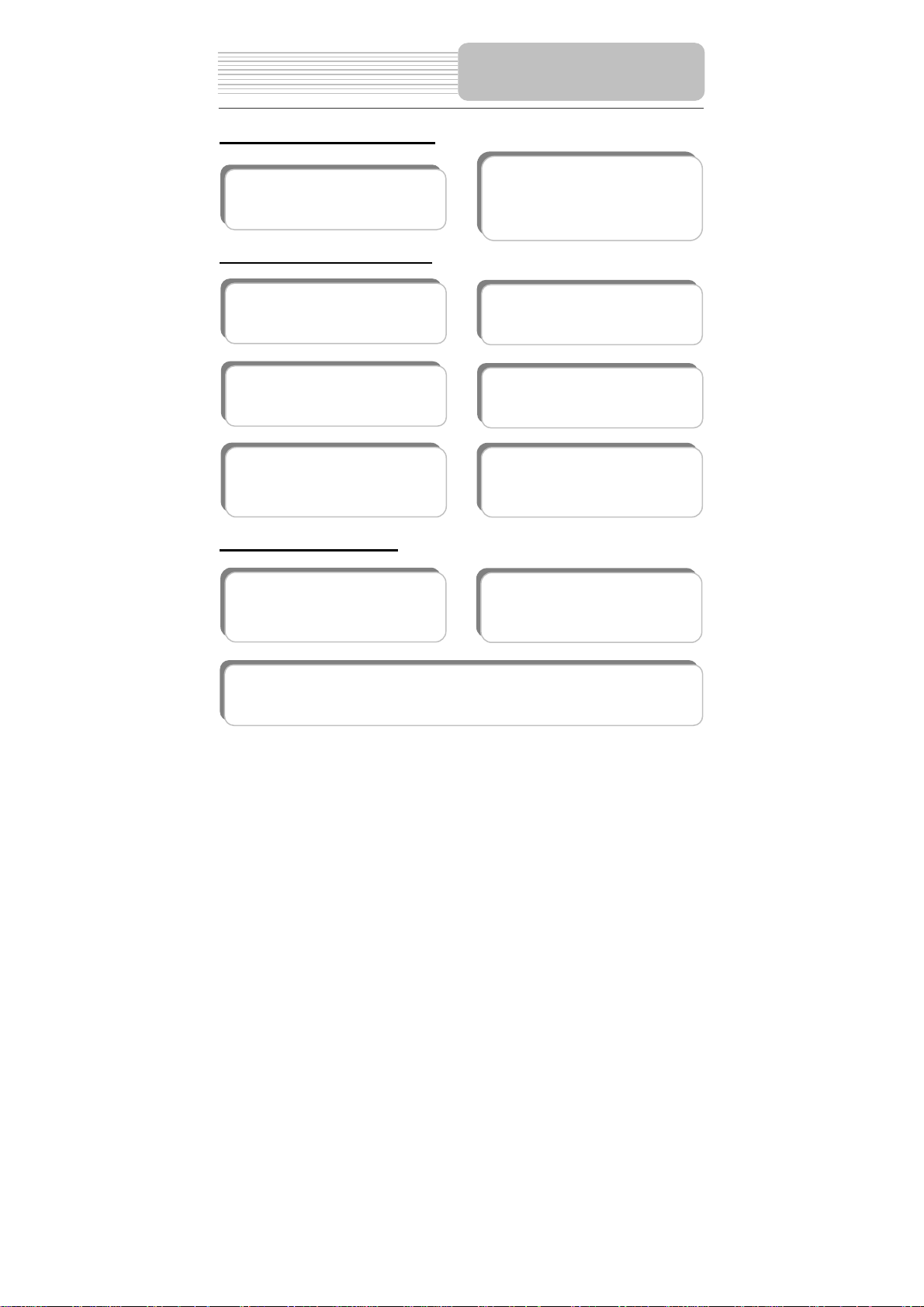
A
Features
High-quality Audio and Video
Excellent Sound: Dolby Decoder
delivers great sound.
V In: External Audio, Video input can
be connected to most external AV
sources.
AV Out: Analog Audio output and video
output.
Advanced Playing Functions
Compatibility: Compatible with DVD,
CD and JPEG discs, etc.
Particular Performance: Multi-speed,
fast forward, fast backward and slow
forward, slow backward.
Last Memory Playback: Memorizes
the stopped playback track and
continues playing the disk from this
spot when power is applied to the unit.
On-Screen Display: You can choose
from English, Spanish, French, etc. for
the On-screen Display language.
Search by Time: Search for a certain
track of a disk by selected time.
High Resolution: MPEG-2 decoding
format achieves more than 500 lines of
horizontal resolution.
Other Special Functions
Power Adapter Switch: Automatically
adapts to voltage requirements in U.S
and other countries.
Region Code: DVD players and discs are coded by region. These regional codes must
match. If the codes don’t match, the disc cannot be played. This player’s code is region 1.
Special Functions: Supports screen
aspect ratio changing, zooming in or
out, multi-language caption, multi-angle
viewing.
3
Page 5
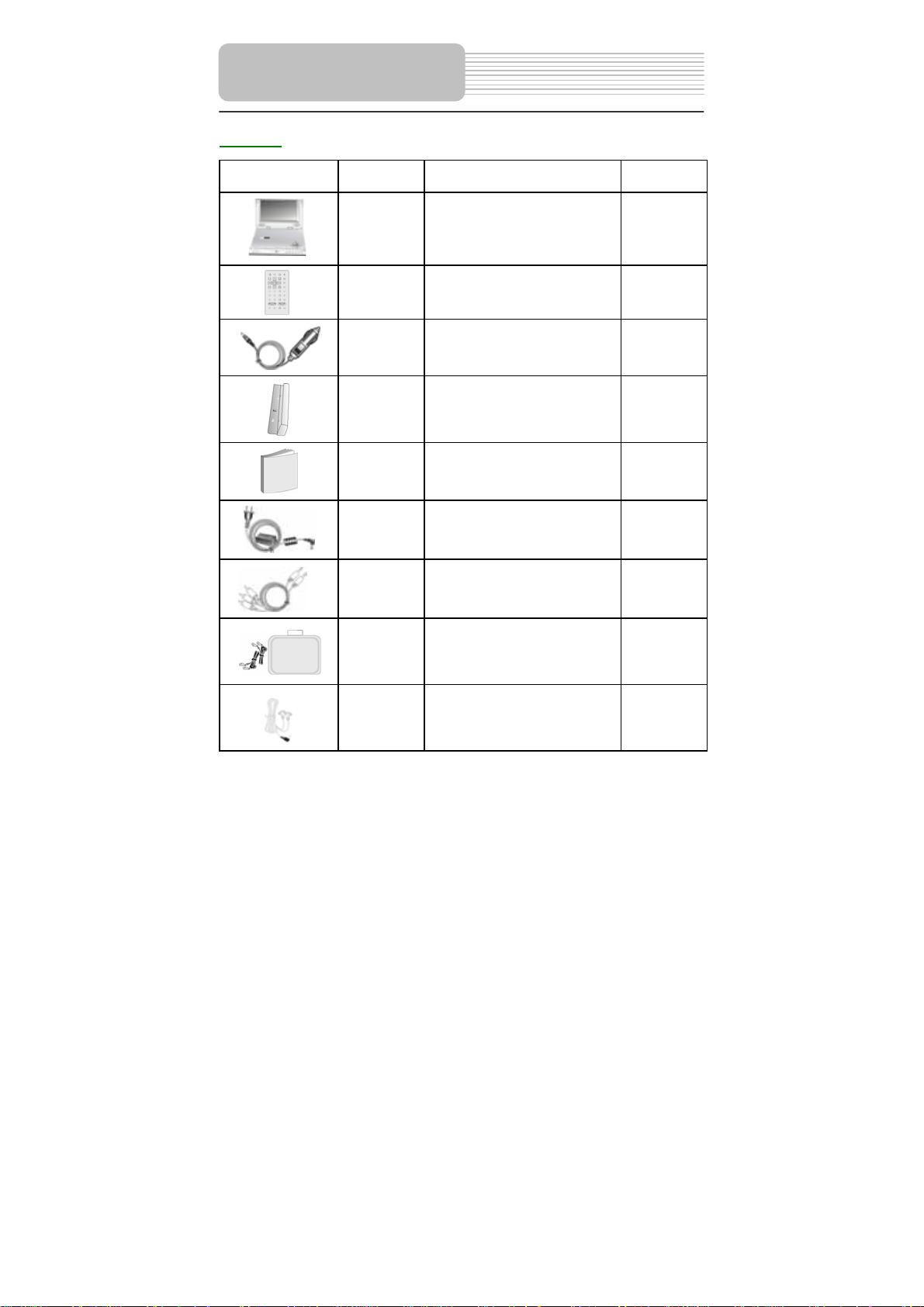
Parts
Part List
Picture Part No. Description Q’ty
a Player 1
b
c
Remote Control (with
battery)
DC Adapter (Car Adapter)
1
1
d Rechargeable Battery Pack 1
e Operation Manual 1
f
Power Supply Cord with AC
Adapter
1
g Audio/Video Cable 1
h Carrying Case 1
i Earphone 1
4
Page 6
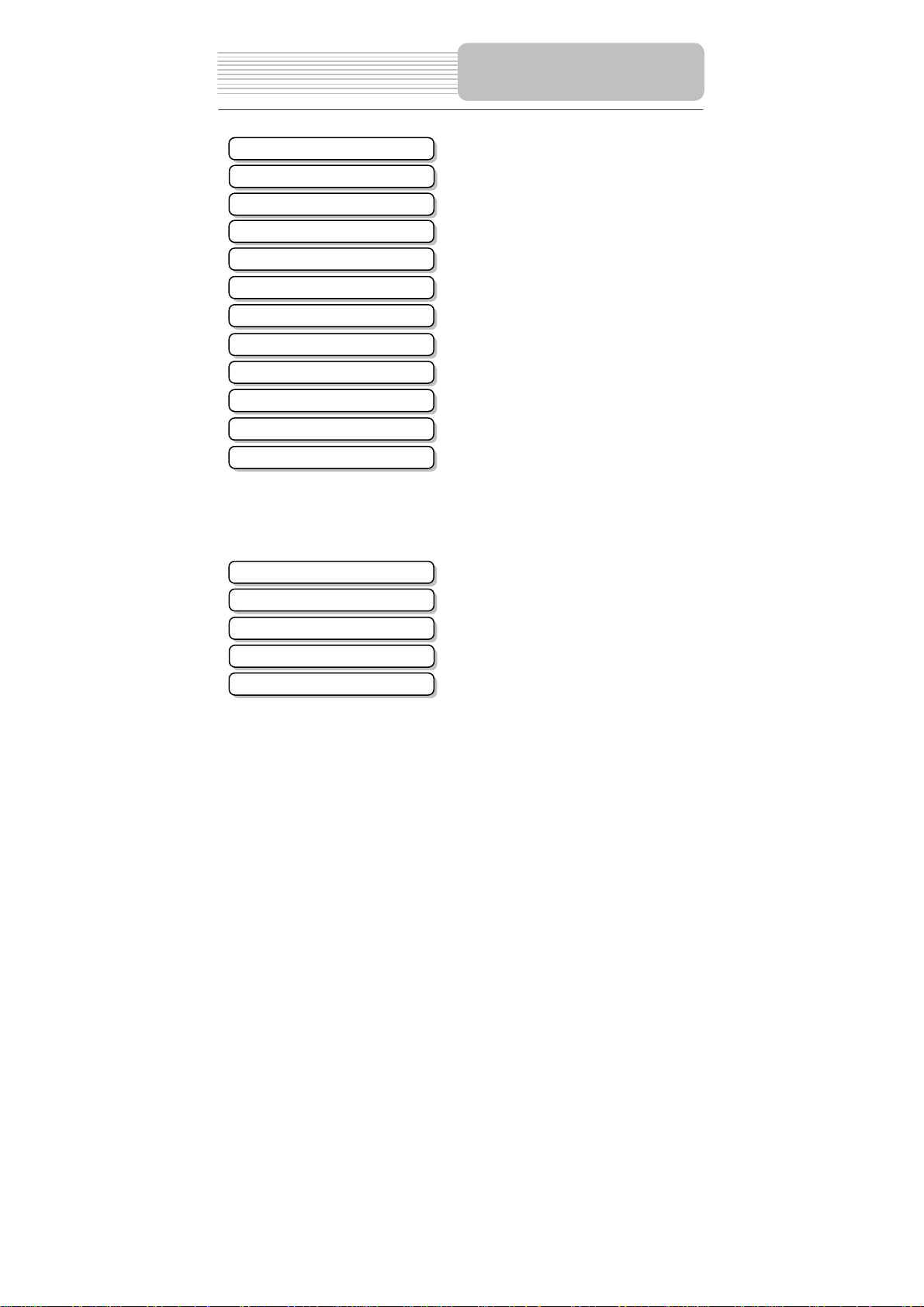
Important Safety Instructions
Features
Accessories
Contents
View of Front Unit
View of Side Panels
Remote Control
System Connections
Power Supply Preparation
Rechargeable Battery
Notes on Discs
Playback Operation
DVD Playback
CD Playback
Picture CD Playback
System Setup
Definitions
Troubleshooting
Specifications
Warranty
Contents
……….……………………………………1
………………….…………………………3
………………….………………………....4
………………….………………………....5
………………….…………………………6
………………….…………………………8
…………………..………………...……...9
……………………….…………………..12
……………………….…………………..14
……………………….…………………..15
……………………….…………………..18
………………………….………………..19
…………………………….……………..20
………………………….………………..24
…………………………….……………..26
……………………………….…………..29
………………………………….………..36
………………………………….………..37
………………………………….………..39
……………………………………………40
5
Page 7
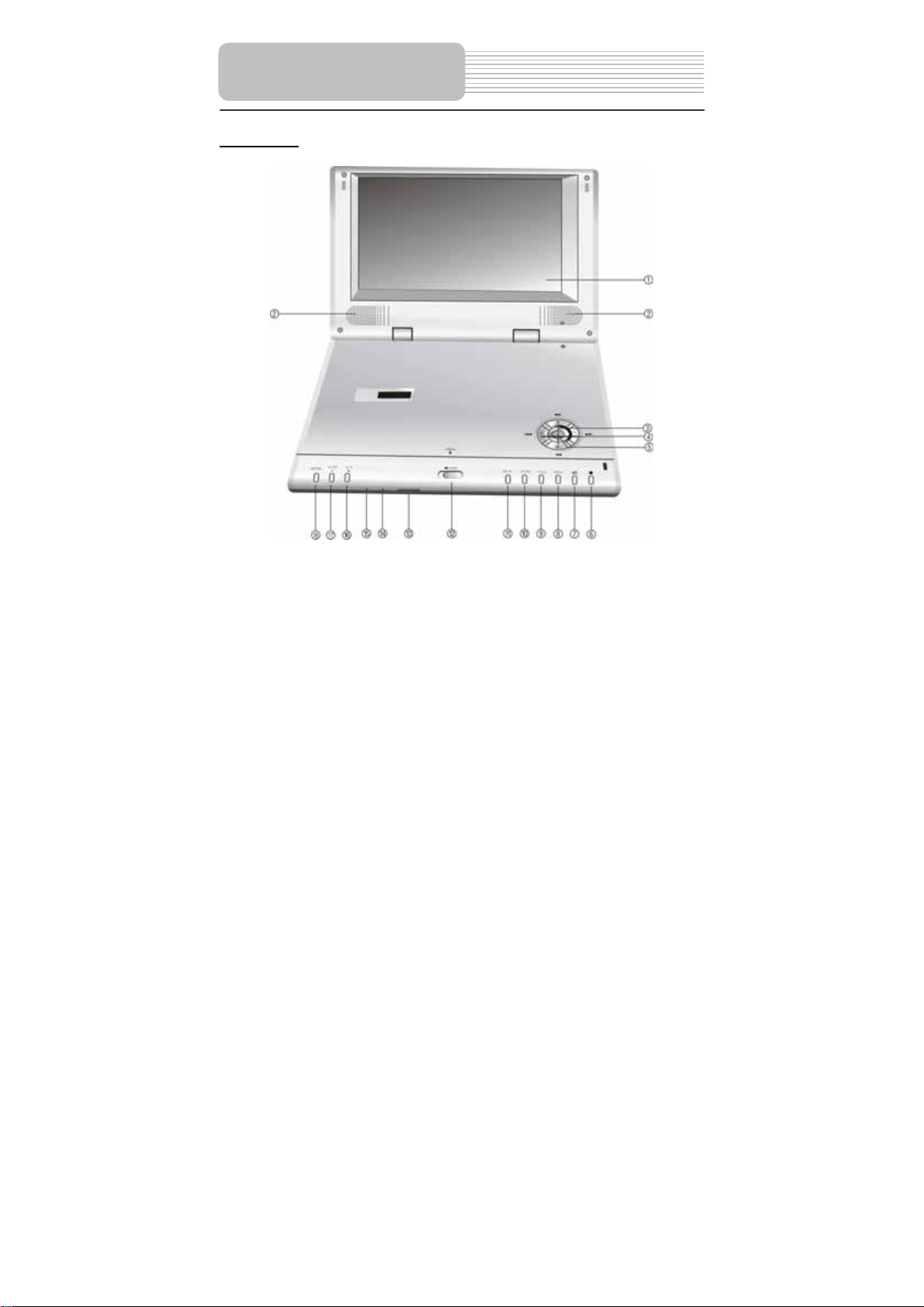
View of Front Unit
Front View
1. TFT LCD
2. Speaker
The speaker outputs high quality stereo
sound.
3./ Button,/ Button
/: direction button and button for
searching disc backward.
/: direction button and button for
searching disc forward.
4. / Button and/ Button
/: direction button and button for play
the previous track.
/: direction button and button for play
the next track.
6
Page 8
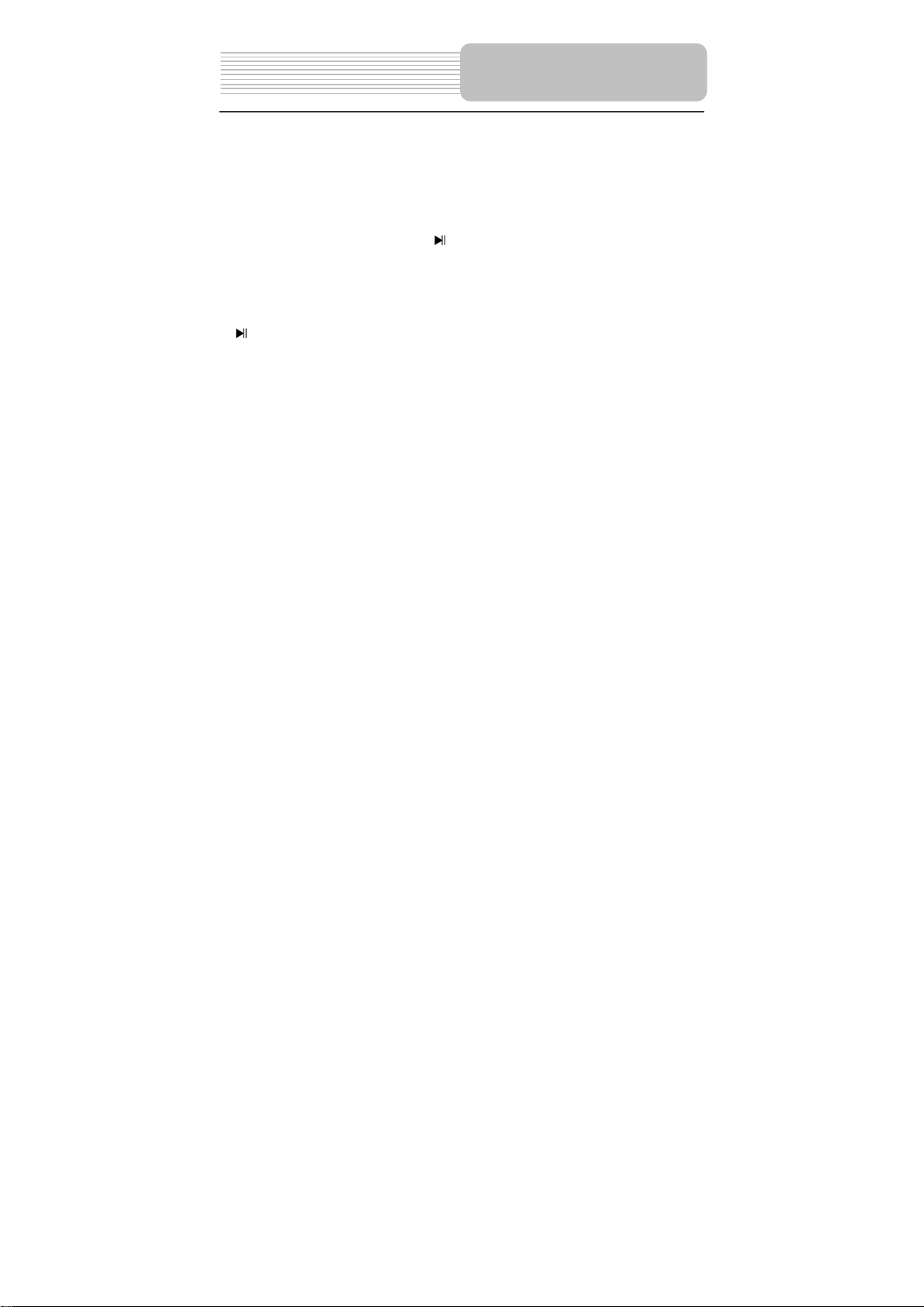
5. ENT Button
Press to access playback or confirm your
selection.
6. (Stop) Button
Press to stop playback. Then press
button to resume playback from the
stopped spot. Press this button twice to
stop playback completely.
(Play/Pause) Button
7.
Press once to pause playback, then
press it again to resume playback.
8. MENU Button
Press to display or cancel the disc menu.
9. TITLE Button
Press to display the title menu if it exists
in the disc.
10. ZOOM Button
Press to activate the zoom function.
11. SETUP Button
Press to enter the player’s system setup
menu.
12.OPEN Button
Push to open the disc tray cover.
View of Front Unit
13. Remote Control Sensor
Receive signal from the remote control
for operation.
14. Power Indicator
Light green when the player is on work; It
turns red when the player is in standby
mode.
15. Charge Indicator
Light is red when the battery is being
charged; green when it is fully charged.
16. A-B /+ Button
A-B: Press to play a certain selected
segment repeatedly.
+ Button: Press to increase the level of
brightness, contrast and color.
17. SLOW / - Button
SLOW: Press to activate the slow
playback function.
-Button: Press to decrease the level of
brightness, contrast and color.
18. MODE Button
Press to change the level of brightness,
contrast and color.
Press and hold for 1 to 2 seconds to
change the aspect ratio between 16:9
and 4:3.
7
Page 9
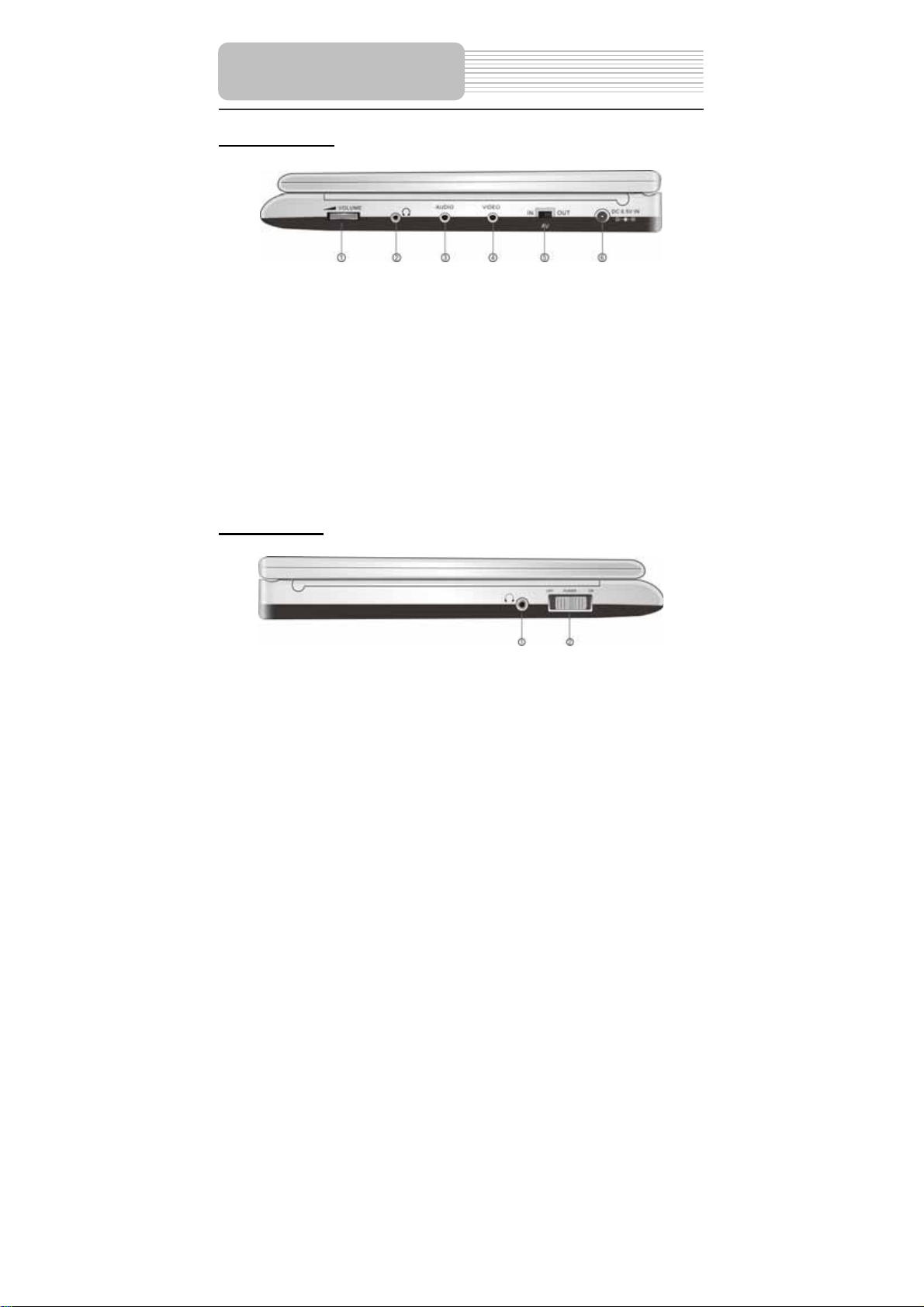
View of Side Panels
Right Side View
1. VOLUME Control
Used for adjusting the sound level of
speakers and headphones.
2. Headphone Jack
When headphones are plugged in,
the speakers automatically turn off.
You may also use this jack to connect
to an external amplifier or audio
source.
3. AUDIO Input/Output Jack
Used for connecting to an external
amplifier or audio source.
4. VIDEO Input/Output Jack
Used for connecting to an external
5. AV IN/OUT Switch
Switch to IN, to input an external
6. DC 9.5V IN Jack
Used for connecting to power supply,
Left Side View
1. Headphone Jack
When the headphones are plugged
into this unit, the speaker will turn off
automatically.
2. Power ON/OFF Switch
8
monitor or video source.
Audio/Video source. Switch to OUT
when the player is connected to an
external monitor.
including Car Adapter.
Used to switching the power on or
off.
Page 10
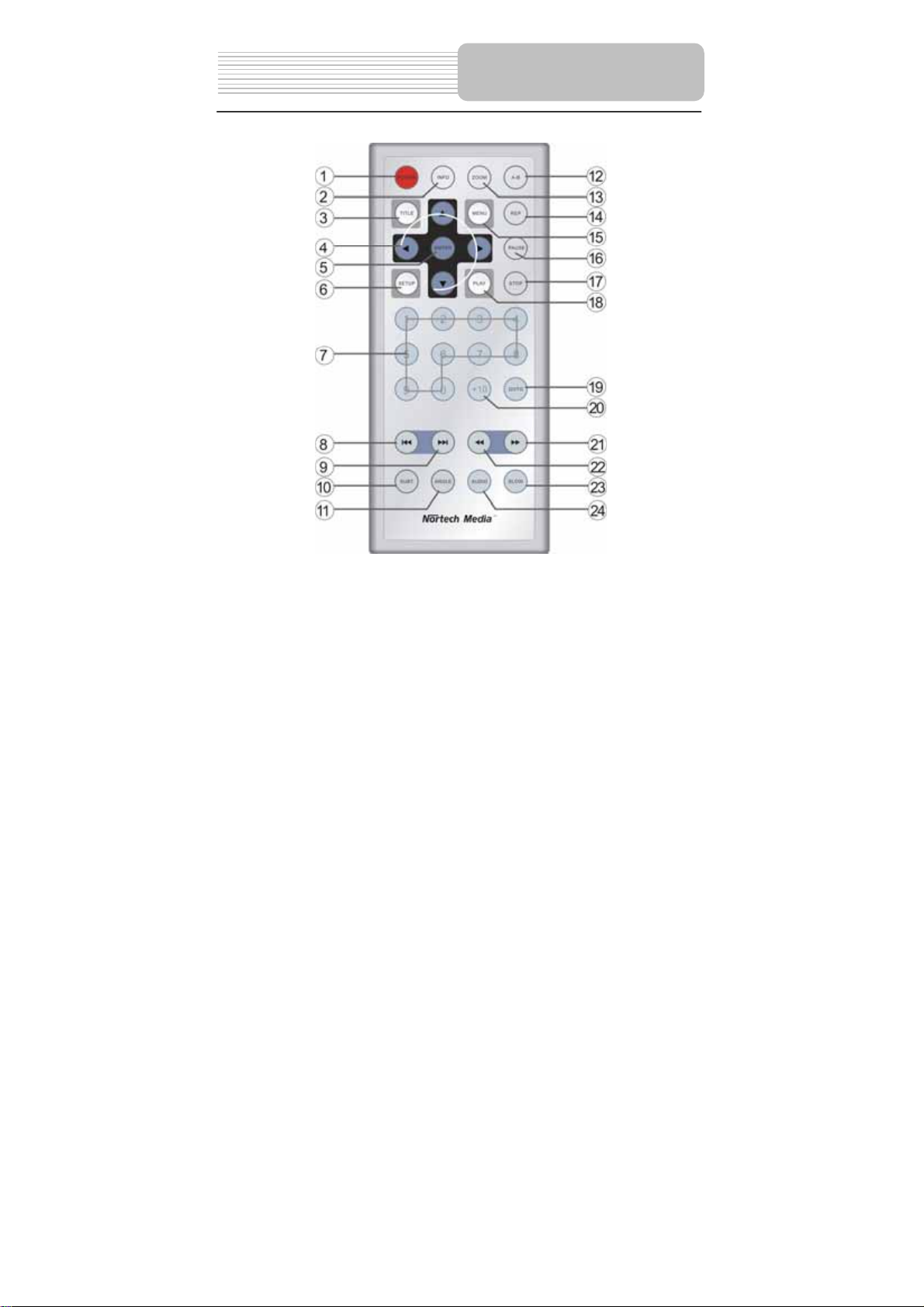
1. POWER Button
Press to access standby mode or
playback mode.
2. INFO Button
Press to display the detailed
information of the disc during
playing. Press this button again to
exit from the information display.
3. TITLE Button
Press to display title menu if it exists
Remote Control
in the disc.
4. Direction Buttons
Press to select different options.
5. ENTER Button
Press to access playback, or
confirm your selection.
6. SETUP Button
Press to enter the player’s system
setup.
9
Page 11
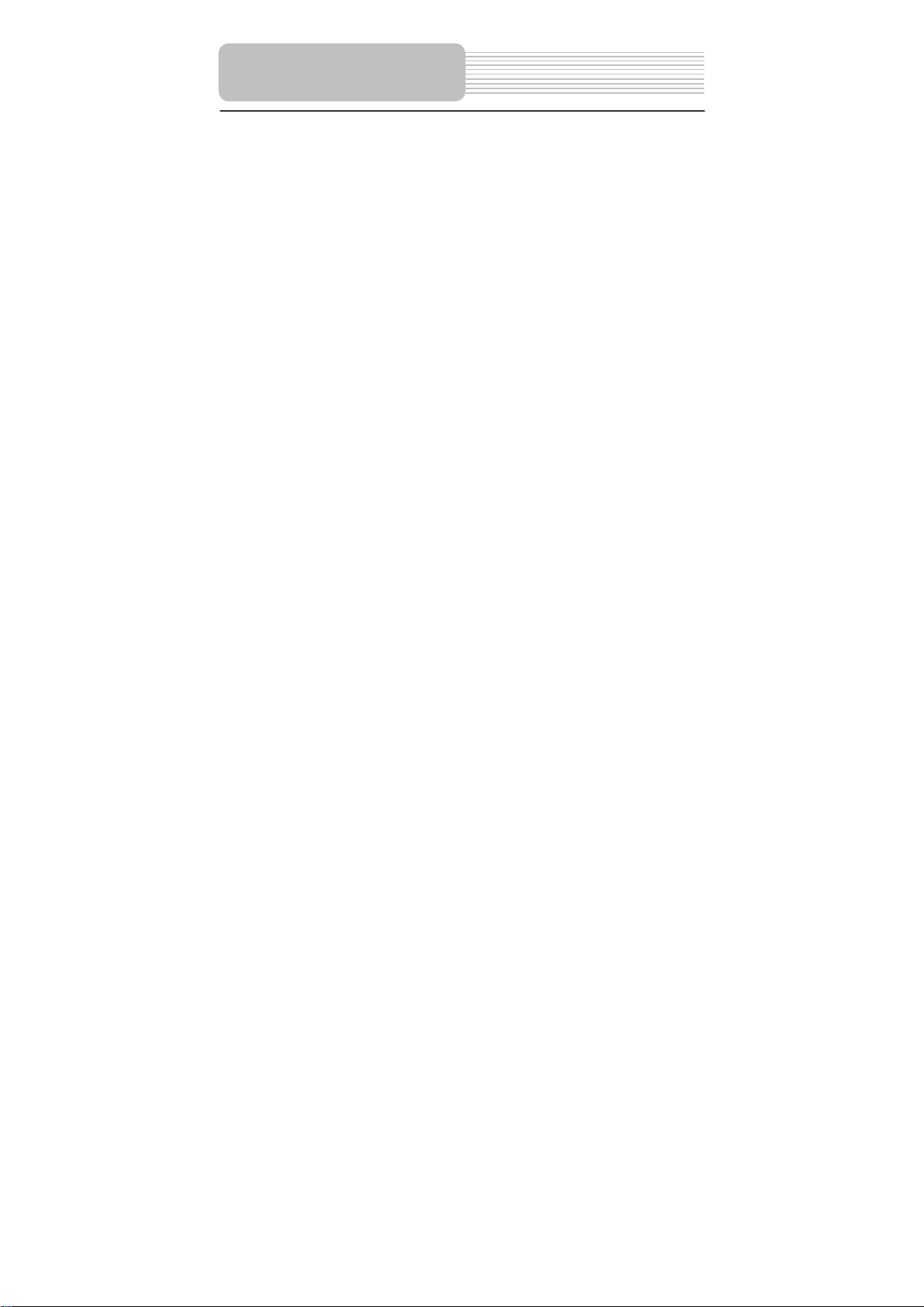
Remote Control
7. 0-9 Number Buttons
Press to select an option in the
menu.
8. PREV Button
Press to return to the previous list or
the previous track or chapter. If it is
a DVD disc, it needs to press this
button twice to return to the
previous track.
9. NEXT Button
Press to skip to the next list, track or
chapter.
10. SUBT Button
Press to select different subtitle
languages if there are multiple
subtitle languages existing in the
disc.
11. ANGLE Button
Press to access various camera
angles if the DVD disc contains
multiple camera angles.
12. A-B Button
Press to play a section of the disc
from point A to point B. Press once
to select the starting point (A), press
again to select the end point (B). In
A-B repeat playback, press this
button again to stop the repeat.
13. ZOOM Button
Press to enter and cycle through
zoom functions, use the direction
buttons () to move around
the screen.
14. REP Button
Press to repeat a chapter, track, title,
or the entire disc.
15. MENU Button
Display the actual DVD Disc Menu
on screen in play mode.
16. PAUSE Button
Press to pause playback.
17. STOP Button
Press to stop playback. Then press
the PLAY button to resume
playback from the stopped spot.
Press this button twice to stop
playback completely.
18. PLAY Button
Press to begin to play.
19. GOTO Button
Press to select the desired disc
starting time, track or title.
20. +10 Button
Press this button and the additional
number buttons to select item
numbers which are greater than 9.
21. FWD SCAN Button
Press to search forward fast.
22. REV SCAN Button
Press to search backward fast.
23. SLOW Button
Press to activate slow playback
function.
24. AUDIO Button
Press to select different languages
when a DVD disc which contains
multiple audio languages is played.
Press to select different audio track
when a CD disc is played.
10
Page 12
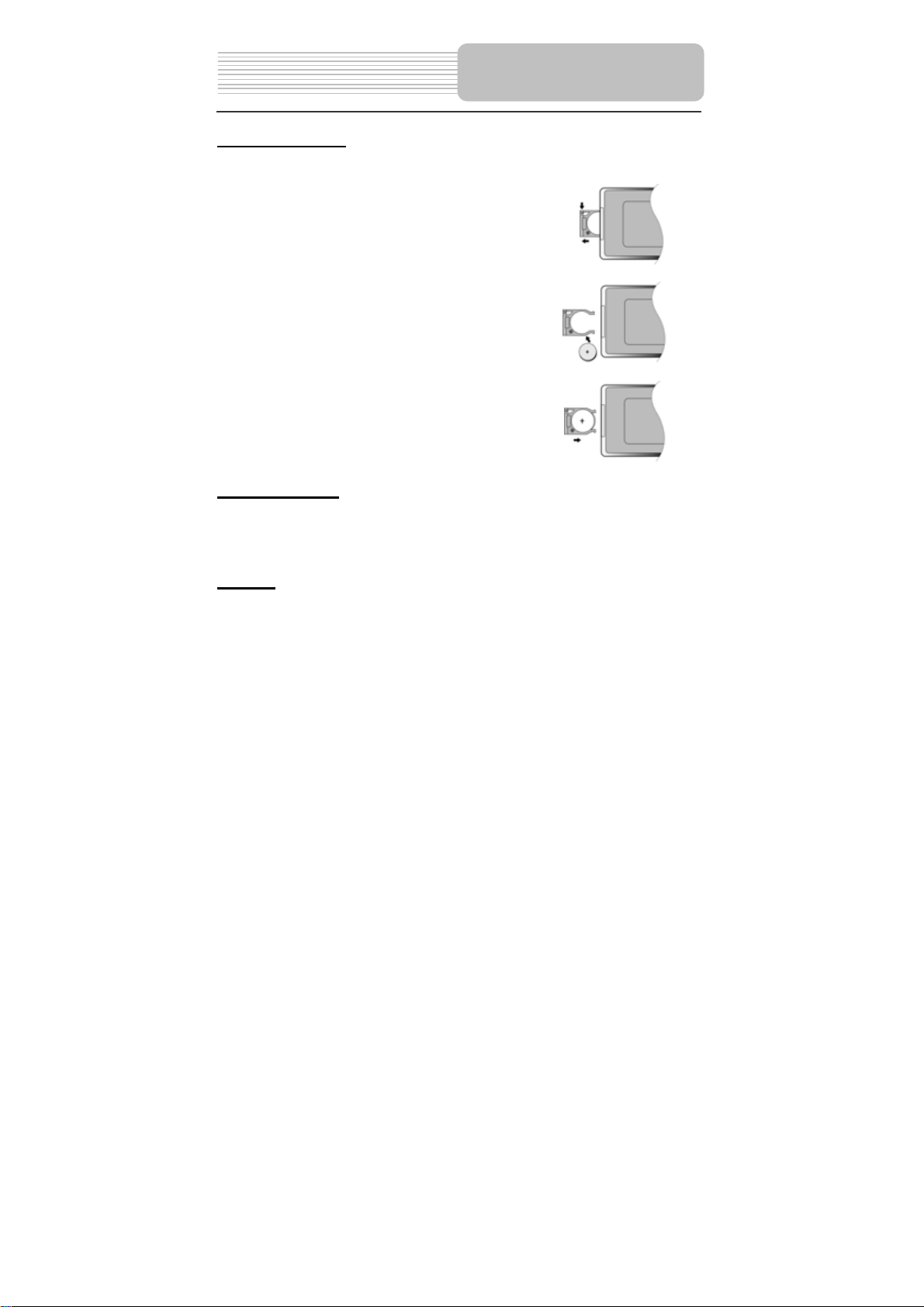
Remote Control
Installation Steps
Follow the steps below to install the battery.
Step1: Pull the battery holder out from the remote
control in the direction of the arrow.
Step2: Load a new battery properly with the (+)
sided up.
Step3: Insert the battery holder back into the
original position.
Battery Property
Battery Type: CR2025 3V
Battery Life: Approximately 1 year under normal use (at room temperature).
Caution
1. Improper use of the battery may cause overheating, explosion or ignition, which can
result in an injury or a fire. Battery leakage may damage the remote control.
2. Do not expose the remote control unit to direct sunlight.
3. Do not recharge, disassemble, deform or heat the battery.
4. Do not put the battery in fire or water.
5. Immediately replace the exhausted battery.
11
Page 13
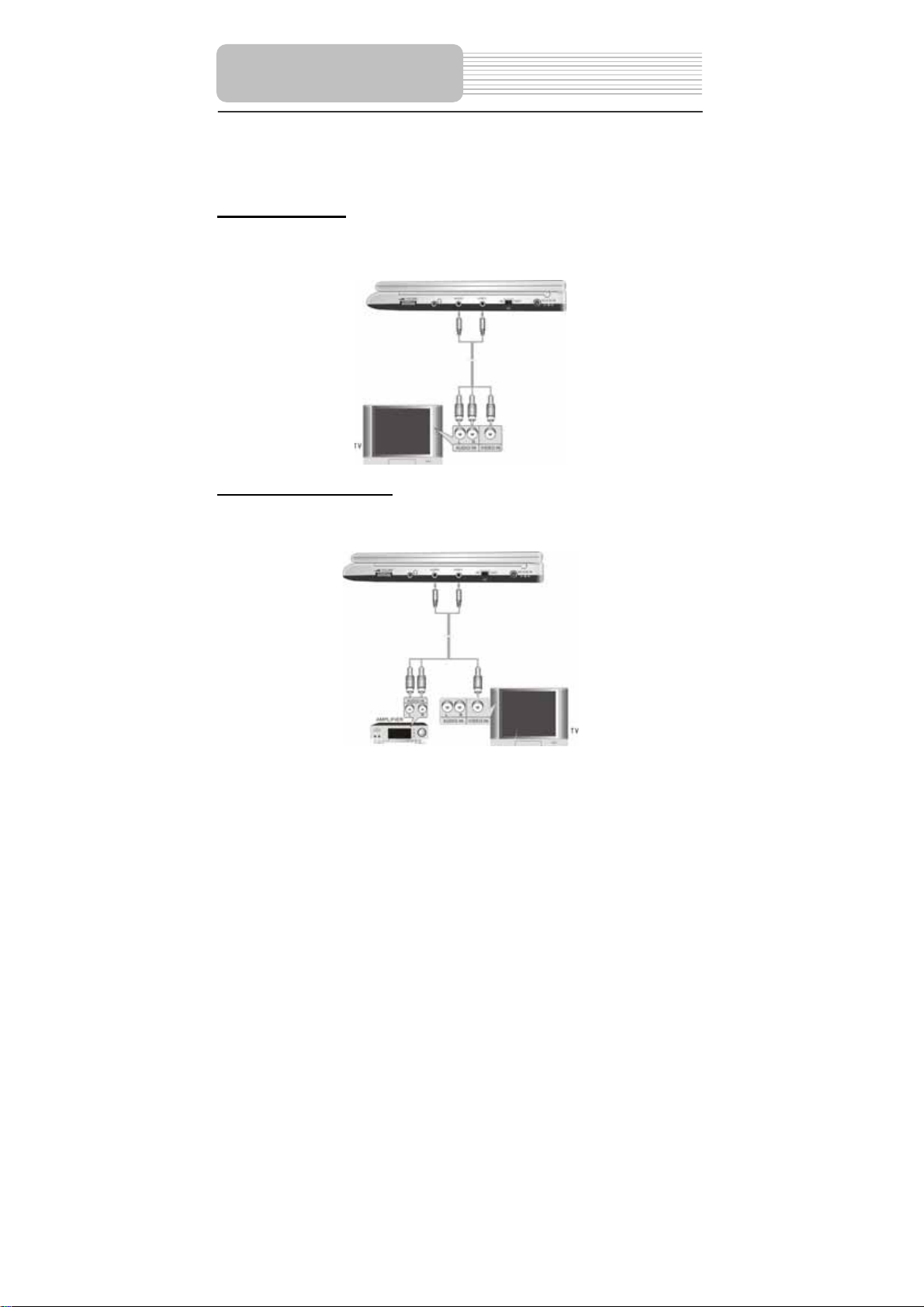
System Connections
z Always ensure that the DVD player, TV and any other electrical equipment to be
connected with are switched off and unplugged from the power supply.
z Ensure that you observe the color coding when connecting audio and video cables.
Connecting to TV
Audio/Video connections
Follow the drawings below to connect the DVD player to TV's Audio/Video inputs with
Audio/Video cables.
Connecting to Amplifier
Refer to your Audio equipment's manual before connection.
Follow the drawings below to connect the DVD player to AV amplifier.
12
Page 14

System Connections
Connecting to External AV Source
The player supports AV signal input function. Use the audio/video cable to connect the unit
to an external AV signal source such as a DVD, VCR etc. After connecting, push AV
IN/OUT switch on the right panel to switch to AV IN.
NOTE: Noise may occur in speakers when there is an external audio signal input while
playing a DVD disc. Unplug the audio cord to clear the noise.
Connecting to Headphones
Connect headphones to the headphone jack on each side of the unit.
When headphone is connected, the speakers will turn off automatically.
13
Page 15

p
Using the AC Adapter
The player is supplied with an AC adapter for powering the unit and charging the battery.
NOTE: Please turn the player's power off before unplugging.
Using of Car Adapter
The player is supplied with a Car Adapter for powering the unit and charging the battery
while in a vehicle.
Attention
¾ Do not operate the unit or view video software while driving a vehicle.
¾ Place the unit in a proper position for viewing.
¾ Detach the battery pack when using the AC or car adapter as power source.
¾ Disconnect the player from the Car Adapter when starting the vehicle.
Power Supply
Pre
1. Connect AC adapter to the right side of
the DVD player in the jack marked “DC
9.5V IN”, as shown on the right.
2. Plug the two-prong end of the power
cord into a grounded electrical outlet.
The power indicator will turn red.
Connect the Car Adapter Power Plug to
the unit’s power jack and plug the other
end to the vehicle’s 12V
accessory/cigarette socket, as shown on
the right figure.
aration
14
Page 16

Rechargeable Battery
About Rechargeable Battery Pack
Your portable DVD player comes with a lithium ion rechargeable battery that attaches to
the rear of the DVD player. Charge the battery fully before initial use. Charging time is
normally about 5 hours. A fully charged battery delivers about 3 hours of use, but playing
time varies from disc to disc. If the battery will not be used for a long period of time, fully
charge the battery prior to storage.
Working conditions and precautions for the rechargeable battery
¾ New batteries should be fully charged before initial use.
¾ Battery should only be used and charged when temperatures are between
32-100F.
¾ Never put the battery in fire or water.
¾ Do not expose the battery to high temperatures or store in hot, sunny places.
¾ Maintain well-ventilated conditions around the product to avoid overheating.
¾ Don’t put the product on a bed, sofa or anything that may block ventilation to the
product.
¾ Do not short the battery terminals.
¾ Do not open the battery.
¾ Detach the battery after charging is complete. When charging the battery pack, the
charge light will turn red, when the charging is complete, the light will turn green.
¾ Detach the battery when it is not in use.
¾ When the battery is weak, “ ” will appear on the LCD screen and about five
minutes later, the player will power OFF automatically.
WARNING:
Do not touch any metal objects to the battery connectors, as it will make the battery in
standby mode. To exit the standby mode, connect the battery and DVD player to AC or
DC power.
15
Page 17

Rechargeable Battery
Attaching the Battery Pack
Refer to the following steps for attaching the Battery Pack:
1. Make sure the player is off and the AC or car adapter is disconnected.
2. Place the DVD player on a soft and smooth surface.
3. With one hand on the DVD player to prevent it from moving, take the battery and
align the plastic tabs on the battery pack with holes on the player, and push the
battery pack into the DVD player.
4. The battery pack will click into place.
Charging the Battery Pack
The battery pack must be attached to the DVD player to charge it using the supplied AC
or car power adapter.
1. Attach the battery pack to the DVD player, as shown above.
2. Plug the supplied AC Power Adapter into the player’s power jack marked” DC 9.5V
IN”, located on the right side of the DVD player.
3. Plug the other end of the AC Power Adapter Cord into a household AC Outlet as
shown below.
16
Page 18

Rechargeable Battery
Detaching the Battery Pack
If the DVD Player is not going to be used for long periods of time, the battery pack should
first be fully charged and then detached. When the DVD Player is turned OFF, the DVD
player is still consuming some power in STANDBY mode. This will eventually discharge
the battery.
Make sure the power is turned OFF and the AC or Car Adapter is disconnected before
detaching the Battery Pack.
To detach the Battery Pack:
1. Push the battery pack latch toward the rear of the player and slide the rechargeable
battery from the main unit (see drawings below).
2. Store the rechargeable battery in a safe place.
17
Page 19

Notes on Discs
Compatible Disc Formats
COMPATIBLE
FORMAT
DVD
CD
DISC LOGO DIAMETER
PLAYBACK TIME/
PLAYABLE SIDES
133 min (SS-SL)
12cm
8cm
12cm 74 min
8cm 20 min
242 min (SS-DL)
266 min (DS-SL)
484 min (DS-DL)
41 min (SS-SL)
75 min (SS-DL)
82 min (DS-SL)
150 min (DS-DL)
JPEG
Operation methods of some DVD discs are specified by the software manufacturer.
Please follow the instructions of the disc.
Care of Discs
Holding Discs
12cm
Do not touch the playing surfaces when loading or removing discs.
Cleaning
Fingerprints or stains on the disc may affect the quality of sound and
picture. Clean your discs using a soft clean cloth to wipe them. If
necessary, moisten the cloth with mild soapy water to remove heavy
dirt or fingerprints.
Do not wipe in a circular direction. Concentric scratches on the disc
tend to result in noise. Gently wipe from the center of the disc to the
outer edge.
18
Page 20

PLEASE READ THE FOLLOWING INSTRUCTIONS CAREFULLY BEFORE USING
YOUR DVD PLAYER FOR THE FIRST TIME.
WARNING: Only use high quality discs, poor quality discs could damage the
player’s lens.
Pre-operation
1. Connect the unit to power supply through the provided AC adaptor.
2. Switch “POWER ON/OFF” to “ON” on the left panel to turn on the DVD player. The
main unit power indicator light is green and screen displays an initial image.
3. Push OPEN button on the unit to open the disc tray cover, put a disc in the disc tray
with printed side facing up. Close the disc cover. (See below)
4. The player will search disc and play it automatically.
5. Adjust the volume with the VOLUME control on the right panel to the desired level.
6. To turn the player off, switch the “POWER ON/OFF” on the left panel to “OFF”.
Playback Operation
Basic Operation
MODE Button
Press MODE button to change the level of
brightness, color and contrast. Please adjust
these items with + and – buttons. Press the MODE
button and hold it for1-2 seconds to change the
aspect ratio between 16:9 and 4:3. See the below
for details:
19
Page 21

Playback Operation
Basic Operation (continued)
ZOOM
Button
A-B
Button
During disc playback, press A-B button to select the
This function is not available for JPEG disc.
DVD Playback
PLAY
PAUSE
STOP
During playback,press
STOP button once to
stop playing, then press
PLAY button to resume
normal playback from the
place where STOP
button is pressed. Press
it twice repeatedly to stop
playback completely.
For DVD disc, press ZOOM button to display the
image as 2x-3x-4x-1/2-1/3-1/4-normal size in
sequence.
For JPEG disc, press ZOOM button first, then press
button to zoom in the picture in proportion of:
125%-150%-200%; press button to zoom out the
picture in proportion of: 75%-50%.
This function is not available for CD disc.
segment that you want to play repeatedly. Press
once to select the beginning point “A”, press again
to select the end point “B”, then the player will play
the selected segment repeatedly. Press A-B button
again to cancel the repeat function
Load a disc in, the player will search the disc and
play it automatically, press direction buttons
to highlight the item that you want to play
and press ENTER button to confirm.
Press PAUSE button
to pause during play,
and press it again to
resume normal play.
20
Press button to
pause during play,
and press it again to
resume normal play.
During playback, press
button once to stop
playing, then press
button to resume normal
playback from the place
where button is
pressed. Press it twice
repeatedly to stop
playback completely.
Page 22

DVD Playback (continued)
MENU Button
& Buttons
& Buttons
REP Button
AUDIO Button
Playback Operation
Press MENU button during playing, the root menu
will appear on the TFT screen. Press
(direction buttons) to select the title or disc menu
item you wish to play, then press ENTER button or
ENT (on the front panel) to confirm. Or press 0-9
number buttons to select the item you prefer directly,
then press ENTER or ENT button to confirm.
Press MENU again to resume the normal playback.
NOTE: In the root menu, press MENU button again
to resume the normal playback.
Menu function is only available for DVD discs.
Press button once to return to the beginning of
current chapter. Press it twice continuously to go to
the beginning of the previous chapter. Press
button to play next chapter.
Pressbutton to activate fast forward playback.
Press it repeatedly, the fast forward will be under
going at the speed of 2X, 4X, 8X, 16X, 32X in
sequence. Press button to activate fast backward
playback. Press it repeatedly, the fast backward will
be under going at the speed of 2X, 4X, 8X, 16X, 32X
in sequence. Press PLAY button or button (on
the front panel) to resume normal play.
Press REP button to repeat a Chapter, Title or All in
sequence.
DVD discs can contain up to 8 audio bit streams. For
example: English, French etc.
To select the audio bit stream you prefer, press
AUDIO button during play. The DVD player will play
the next audio bit stream every time you press
AUDIO button in succession.
21
Page 23

Playback Operation
DVD Playback (continued)
SUBT Button
GOTO Button
When a DVD is playing, press SUBT button to select
a subtitle language or to turn subtitle off. A DVD disc
can be recorded with at most 32 subtitles.
Press SUBT button repeatedly, the mode of subtitles
will recycle as follows:
SUBTITLE 1/N: Subtitle 1 appears on the screen.
SUBTITLE 2/N: Subtitle 2 appears on the screen.
SUBTITLE */N: Subtitle * appears on the screen
SUBTITLE OFF: No subtitle.
N refers to the total number of subtitles that the current
disc contains.
NOTE: This function is available for DVD discs
recorded with multi-subtitles
Press GOTO button to select desired disc starting
time, track or title.
Press buttons to move the yellow light bar to the
item you prefer, then press ENTER button or
ENT button (or on the front panel) to confirm:
The corresponding item is highlighted (just for
Title, Chapter, Angle, Tt Time <Total Time>,
Ch Time <Chapter Time>), use 0-9 buttons to
select directly according to your preference.
The sub-menu of the selected item is
displayed (just for Audio, Subtitle, Repeat,
Time Di sp .< Time Display> ), us ebuttons to
move the yellow light bar to the item you
prefer, then press ENTER button or ENT
button (or on the front panel) to confirm.
Press GOTO button again to resume normal play.
22
Page 24

DVD Playback (continued)
INFO Button
SLOW Button
ANGLE Button
TITLE Button
Playback Operation
Press INFO button for detailed information on the disc
playing. Press it repeatedly to display as follows:
Title Elapsed Title Remain Chapter Elapsed
Chapter Remain Display Off
Press SLOW button to activate slow forward and slow
backward playback in order of:s.f.1/2 - s.f.1/4 - s.f.1/8 s.f.1/16 - s.r.1/2 - s.r.1/4 - s.r.1/8 - s.r.1/16 - normal
play. (s.f.:slow forward, s.r.: slow rewind). Press PLAY
or button to resume during slow playback.
Press ANGLE button during playing to play the disc
from multi-angle. Multi-angle means that a scene is
shot from different angle so that audience can watch
from any angle, like the drawings below:
If there are multiple angles in a scene, you can use
the ANGLE button to select the angle you like to
enjoy. Press the ANGLE button repeatedly to view
from different angle.
NOTE: This function is only available for the DVD
disc that coded with multi-angle.
In general, the contents of a DVD disc can be divided
into several titles, and also there are several menus
in a title.
Press TITLE button during playback. The title menu
will appear on the screen. Press direction buttons
or press 0-9 number buttons to select the
title or disc menu item you want to watch, then press
ENTER button to confirm.
23
Page 25

play
play
play
Playback Operation
CD Playback
Buttons Operation
PAUSE /
Button
STOP/
Button
& Buttons
& Buttons
REP Button
Press PAUSE button
to pause during play,
and press it again to
resume normal play.
During playback, press
STOP button once to
stop playing, then press
PLAY button to resume
normal playback from
the place where STOP
button is pressed.
Press it twice
repeatedly to stop
playback completely.
Pressbutton to activate fast forward playback.
Press it repeatedly, the fast forward will be under
going at the speed of 2X, 4X, 8X, 16X, 32X in
sequence. Press button to activate fast backward
playback. Press it repeatedly, the fast backward will
be under going at the speed of 2X, 4X, 8X, 16X, 32X
in sequence. Press PLAY button or button (on the
front panel) to resume normal playback.
Press button to
play the previous
chapter during play.
Press button to
the next chapter.
Press REP button during playback to repeat a Track
or All in sequence.
Press button to
pause during play,
then press it again to
resume normal play.
During playback, press
button once to stop
playing, then press
button to resume
normal playback from
the place where
button is pressed.
Press it twice
repeatedly to stop
back completely.
Press button to
play the previous
chapter during play.
Press button to
the next chapter.
24
Page 26

CD Playback (continued)
GOTO Button
INFO Button
AUDIO Button
Playback Operation
Press GOTO button to select desired disc starting
time, track starting time or track. During CD playback,
press it repeatedly to display as follows:
Disc Go To:--:-- Track Go To:--:-- Select Track:--/N
N refers to the total track number of the disc.
Use 0-9 buttons on the remote control to select directly.
Press INFO button for detailed information on the
disc playing. Press it repeatedly to display as follows:
NOTE: * refers to the playing track number.
N refers to the total track numbers of the disc.
Press AUDIO button to select desired sound effect.
Press it repeatedly, the display will be as follows:
Mono Left Mono Right Mix-Mono Stereo
Keep pressing for about 2 seconds to remove display
from screen.
25
Page 27

Playback Operation
Picture CD Playback
Pre-operation
1. Load a Picture CD disc in the disc tray, the player will read the disc automatically.
2. The screen displays the Root Folder with several subdirectories/subfolders. Use,
direction buttons to select a desired folder. (See page 36). Then you can press any of
the following button to confirm your selection:, ENTER, PLAY (on the remote
control), , ENT, (on the front panel),
3. The screen enters the selected subfolder with several files. Use, direction buttons
to select the desired file. Then press ENTER button on remote control or button on
front panel to confirm your selection and the player starts playing.
4. In the folder mode, pressbutton to return to last folder or directory. Or move the
yellow light bar to , then press ENTER button on the remote control or button
on front panel to confirm.
NOTE: Many discs have other items besides pictures.
Buttons Operation
STOP/
Button
PAUSE
Button
& Buttons
/
During pictures displaying, press STOP/ button to
preview the pictures that follow the current playing
picture in the way of small pictures.
Press direction buttons or number buttons to select a
picture, then press ENTER button to confirm, the
player will start playing the selected picture.
Or press PLAY/ button to return without selection.
Press PAUSE button
to pause during play.
Press it again to
resume normal play.
Press PREV button to go to the previous file.
Press NEXT button to go to next file.
26
Press button to
pause during play.
Press it again to
resume normal play.
Page 28

Picture CD Playback (continued)
MENU Button
REP Button
GOTO Button
Press MENU button during play to return to root
folder. Press PLAY button or (on the front panel)
to resume normal play.
Press REP button to repeat a file, folder in sequence.
Press it repeatedly, the display will be as follows:
Shuffle Random Single Repeat One
Repeat All Repeat Off
Shuffle refers to repeat files of current folder
randomly without obeying the original order.
Random refers to play the files of current folder
discretionarily without obeying the original order.
After playing the whole folder, the play will be
stopped automatically.
Single refers to only play current file. As soon as it
comes to an end, play will be stopped.
Repeat One refers to repeat current file.
Repeat All refers to repeat all files of current folder
according to original order.
Repeat Off refers to cancel repeat.
This function is only available under normal play mode, it
doesn’t work under repeat status.
During playback, press GOTO button to select the
desired file.
Press 0-9 buttons directly to select according to
your preference.
Press ENTER button to confirm.
In folder mode, press it to highlight the file number
which is currently under yellow light bar, press 0-9
buttons to select directly, then press ENTER button or
button (or on the front panel) to confirm.
Playback Operation
27
Page 29

Playback Operation
Picture CD Playback (continued)
While viewing a picture, use direction buttons ,,, to rotate the picture.
Pressbutton to rotate the current picture clockwise:
Press button to rotate the current picture anti-clockwise:
Press button to rotate the current picture flip horizontal:
Press button to rotate the current picture flip vertical:
Picture Rotate
28
Page 30

You can change the default settings of this unit to customize its performance to your own
preference.
NOTE: Set up the system while playing is stopped or there is no disc in the player.
To set up your system:
1. Press the SETUP button on the remote control.
2.The setup menu will appear on the screen. It includes General Setup Page, Speaker
Setup page, Dolby Digital Setup, Video Setup Page and Preference Page. You can exit
from the setup menu by pressing SETUP button again at any time during setting.
3. Press or (direction buttons) to select a sub-menu to set up.
4. Press or (direction buttons) buttons to select the item that you want to set up in the
sub-menu.
System Setup
General Setup Page
The items included in this sub-menu are shown as
the left.
1.TV Display
This item is used to set TV display mode.
Press or button to highlight this item. Press
ENTER orbutton to enter the setup of this item.
It includes Normal/Ps, Normal/Lb and Wide.
Press or button to choose the proper one.
Press ENTER to confirm your selection. Pressto
exit from this item.
NOTE: Select Normal/Ps or Normal/Lb when a 4:3
TV is connected.
Select Wide when a 16:9 wide screen TV is
connected.
29
Page 31

System Setup
General Setup Page
2.Angle Mark
This item is used to turn the Angle Mark on or off.
Press or button to highlight this item. Press
ENTER or to enter the setup of this item.
Press or button to choose turn angle mark On
or Off. Press ENTER to confirm your selection.
Press to exit from this item.
3.OSD Language
This item is used to set the OSD (on-screen
display) language. Press or button to highlight
this item. Press ENTER or to enter the setup of
this item.
It includes English, French and Spanish, etc.
English by default.
Press or button to choose the proper one.
Press ENTER to confirm your selection. Press to
exit from this item.
4.Captions
This item is used to turn the captions on or off
during playing. Press the or button to
highlight this item. Press the ENTER or to enter
the setup of this item.
Press the or button to choose On or Off.
Press the ENTER button to confirm your selection.
Press the direction button to exit this item.
5.Screen Saver
This item is used to turn the screen saver On or Off.
Press or button to highlight this item.
Press ENTER or to enter the setup of this item.
Press or button to choose on or off.
Press ENTER to confirm your selection.
Press to exit from this item.
30
Page 32

General Setup Page
Speaker Setup Page
System Setup
6. Last Memory
This item is used to set last memory state.
NOTE: The last memory is referred to the state that
if you stop watching a program on DVD and go
back to it later, the program begins playing from
where you are left off. Press or button to
highlight this item. Press ENTER or button to
enter the setup of this item..
Press or button to choose On or Off.
Press ENTER to confirm your selection.
Press to exit from this item.
The item included in this sub-menu is shown as the
left.
1.Downmix
This item is used to set downmix mode.
Press or button to highlight this item.
Press ENTER or to enter the setup of this item.
It includes Lt/Rt and Stereo.
NOTE: The function of Lt/Rt is to output mixed
audio in the format provided by Dolby. The function
of stereo is to output stereo signal.
Press or button to choose the proper one.
Press ENTER to confirm your selection.
Press to exit from this item.
31
Page 33

System Setup
Dolby Digital Setup
Video Setup Page
The items included in this sub-menu are shown as
the left.
1. Dual Mono
This item is used to set the output mode of channel.
Press or button to highlight this item.
Press ENTER or to enter the setup of this item.
It includes Stereo, L-Mono, R-Mono and Mix-Mono.
Press or button to choose the proper one.
Press ENTER to confirm your selection.
Press to exit from this item.
2. Dynamic
This item is used to adjust linear dynamic
compression rate to get different signal
compression effects.
Press or button to highlight this item.
Press ENTER or to enter the setup of this item.
Then the item will show as the left.
Press or to choose the proper level.
Press ENTER to confirm your selection.
Press to exit from this item.
The items included in this sub-menu are shown as
the left.
32
Page 34

Video Setup Page
Preference Page
System Setup
1. Sharpness
This item is used to adjust the sharpness of the
screen.
Press or button to highlight this item.
Press ENTER or to enter the setup of this item.
It included High, Medium and Low.
Press or button to choose the proper one.
Press ENTER to confirm your selection.
Press to exit from this item.
2. Brightness
This item is used to adjust brightness level of the
screen.
Press or button to highlight this item.
Press ENTER or to enter the setup of this item.
Press or button to reach the desired level.
The default level is 00.
Press ENTER to confirm your selection.
3. Contrast
This item is used to adjust contrast level of the
screen.
Press or button to highlight this item.
Press ENTER or to enter the setup of this item.
Press or button to reach the desired level.
The default level is 00.
Press ENTER to confirm your selection.
The items included in this sub-menu are shown as
the left.
NOTE: This sub-title can only appear in the
state that no disc is in the DVD drive.
33
Page 35

System Setup
Preference Page
1. Audio
This item is used to set the audio output language.
Press or button to highlight this item.
Press ENT or to enter the setup of this item.
The available languages are English, French,
Spanish, etc.
Press or button to choose the preferred
Language.
Press ENT to confirm your selection.
Press to exit from this item.
2. Subtitle
This item is used to set the language of subtitle.
Press or button to highlight this item.
Press ENTER or to enter the setup of this item.
The available languages are English, French,
Spanish, etc.
Press or button to choose the preferred
Language.
Press ENTER to confirm your selection.
Press to exit from this item.
3. Disc Menu
This item is used to set the language of disc menu.
Press or button to highlight this item.
Press ENTER or to enter the setup of this item.
The available languages are English, French,
Spanish, etc.
Press or button to choose the preferred
Language.
Press ENTER to confirm your selection.
Press to exit from this item.
34
Page 36

Preference Page
System Setup
4.Parental
DVD discs are rated according to their contents,
and their settings vary from disc to disc. The
function of this item is to set parental control. You
can lock out certain scenes of the discs, or lock out
the ,whole disc depending on the contents of the
disc after setting this item.
Press or button to highlight this item.
Press ENTER or to enter the setup of this item.
Then the item will show as the left.
Press the or button to choose the proper one.
Press the ENTER button to confirm your selection.
Input the password. (See password) and press the
ENTER button again to return to the preview menu.
5.Password
Parental control is protected by password. This
item is used to change the password of the
parental control.
The default password is 1369.
Press the or button to highlight this item.
Press the ENTER or button to enter the item.
Choose a password most suitable for you.
Press the ENTER button to confirm your enter.
Press thebutton to exit this item.
6. Default
This item is used to reset the unit.
Press or button to highlight this item.
Press ENTER to reset.
Then all the settings of your unit are back to the
original state.
35
Page 37

Definitions
Letterbox Screen
This refers to a screen on which the playback picture of wide-screen DVDs appears with black
bands running along the top and bottom.
Pan & Scan Screen
This refers to a screen on which the playback picture of wide-screen DVDs is cut off at the left
and right sides.
Title, Chapter (DVD)
DVDs are divided into some large sections (titles) or some small sections (chapters). Each
section is numbered: these numbers are called "Title number" or "Chapter number".
Title 1 Title 2
Chapter1 Chapter 1
Chapter2
…… ……
Track (CD)
CDs are divided into some sections (tracks). Each section is numbered; these numbers are
called "Track number".
Track 1 Track 2 Track 3 ……
JPEG
JPEG is a common picture format that
has small file size and low quality loss
rate of picture. Hundreds of pictures can
be stored in a disc in this format. In order
to utilize real digital album, use film to
make a "PICTURE CD" in JPEG format.
36
Page 38

Troubleshooting
If you suspect there is something wrong with the DVD player, immediately turn the power
off.
Disconnect the power connector and check that there is no smoke or excessive heat
coming from the unit.
Never open or try to repair the unit yourself. There are no user serviceable parts inside.
PROBLEM
The player cannot
There is no sound .
play.
POSSIBLE CAUSE
The disc cover may not be
closed.
There may not be any discs
in the DVD drive.
The disc may not be put in
the right way.
The disc may be dirty or
warped.
The player's region code
may not as the same as the
region code of DVD disc.
There may be water on the
lens.
The system connection may
be not correct.
The speakers may be
turned down.
The sound setup of the DVD
disc may be not correct.
The disc may be dirty or
warped.
POSSIBLE SOLUTION
Close the disc cover.
Put a disc in to the DVD
drive.
Put the disc in with the label
side up.
Clean or change the disc.
Make sure the player's
region code is the same as
the region code of DVD
disc.
Remove the disc and keep
the player being powered off
for at least two hours.
Connect the system
correctly.
Turn on the speaker.
Setup the sound of the DVD
correctly.
Clean or change the disc.
37
Page 39

Troubleshooting
PROBLEM
There is no picture.
Poor AV performance.
The remote control
does not work
POSSIBLE CAUSE
The LCD may be off or not
be in correct video mode.
The system connection may
be not correct.
The unit may be not in AV
out mode.
The disc may be dirty or
warped.
There may be some
obstructions between the
remote control and the
player.
The remote control may not
be pointed at the player.
The batteries of remote
control may not be inserted
correctly.
The batteries of remote
control may be out of power
or weak.
POSSIBLE SOLUTION
Turn on the LCD and choose
the correct video mode.
Connect the system
correctly.
Switch AV tab on the bottom
of the unit to out.
Clean or change the disc.
Remove the obstruction
between the remote control
and the player.
Point the remote control at
the player directly.
Make sure the polarity of
each battery is correct.
Replace the batteries.
Other Possibilities:
Static or other external interference may cause the player function abnormally. In order to
recover normal status, please unplug the power-supply cord and then plug it into the
outlet again to reset the player. If the problems still exist, please cut off the power supply
and consult your service center or the qualified technician.
38
Page 40

Specifications
TFT Scree n Size
Video System
Frequency Response
Audio Signal-to-Noise Rate
Audio Distortion + Noise
Channel Separation
Dynamic Range
Audio Out Analog Audio Out
Video Out Video Out
Power
Power Consumption
Dimensions
Weight (with battery)
Out level: 1.5V±
Out Level:1V
AC 100-240V ~ 50/60Hz
269mmX192mmX32mm (L*W*D)
Approximate 1.7 Kg
10.2 inches
NTSC
20Hz~20kHz ±2.5dB
≥85dB
≤-65dB (1kHz)
≥70dB (1kHz)
≥80dB (1kHz)
0.2
, Load: 10kΩ
1.0
±0.2 , Load:75Ω
p-p
Unbalanced Negative
< 25W
DESIGN AND SPECIFICATIONS ARE SUBJECT TO CHANGE WITHOUT NOTICE
“Dolby” and the double-D symbol are trademarks of Dolby Laboratories. Confidential
Manufactured under license from Dolby Laboratories.
unpublished works. © 1992 -1997 Dolby Laboratories, Inc.
All rights reserved.
Copyright Protection
This product incorporates copyright protection technology that is protected by U.S.
patents and other intellectual property rights. Use of this copyright protection technology
must be authorized by Macrovision, and is intended for home and other limited viewing
uses only unless otherwise authorized by Macrovision. Reverse engineering or
disassembly is prohibited.
39
Page 41

Thank you for purchasing Ferro works Nortech Media products. Ferro works (Hereinafter
called the company) will provide 90 days of guarantee from the date of purchase,
please read the following terms and conditions: (Please keep this warranty certificate and
purchase receipt properly, they must be present when enjoying guarantee).
1) If any defect appears within 7 days from the date of purchase, you can go to retail
2) Warranty certificate and purchase receipt should be present to our staff during
3) Guarantee will be INVALID in the following situations:
4) The company will not provide house call service, defective product should be
The company reserves the right of ownership of any replaced defective part.
5) For any repaired product which is no longer under this warranty, the customer will
6) Guarantee is valid in Unites states only.
7) In case of any dispute, the company reserves the right for final judgment and
Ferro Works Inc. WARRANTY CERTIFICATE
Name(Mr/Mrs/Ms): Tel.No.:
Address:
City State Zip code
E-mail:
Purchase Date: dd mm yy
Dealer’s Name: Receipt/Invoice No.:
Model No.: Serial No.(If any):
The warranty certificate will be valid only after it is properly filled in, present together with
the purchase receipt, returned to and received by Ferro Works Inc.
Warranty
store for replacement.
each service. If any one of them is missing, service fee will be charged accordingly.
z The product has been modified and repaired by unauthorized technician.
z Defect caused by improper usage, installation or affected by natural disaster.
z Defect caused by incorrect voltage.
z Serial number label or Model no. has been corrected or removed.
z The seal has been removed or broken.
directly returned to below address. (Note: Do not return to retail store.)
Ferro Works Inc.
619 Slack Street
Steubenville, OH 43952 USA
Tel:866-578-0101
E-mail:service@ferro-works.com
be charged for corresponding freight cost and repair fee.
decision.
40
