Page 1
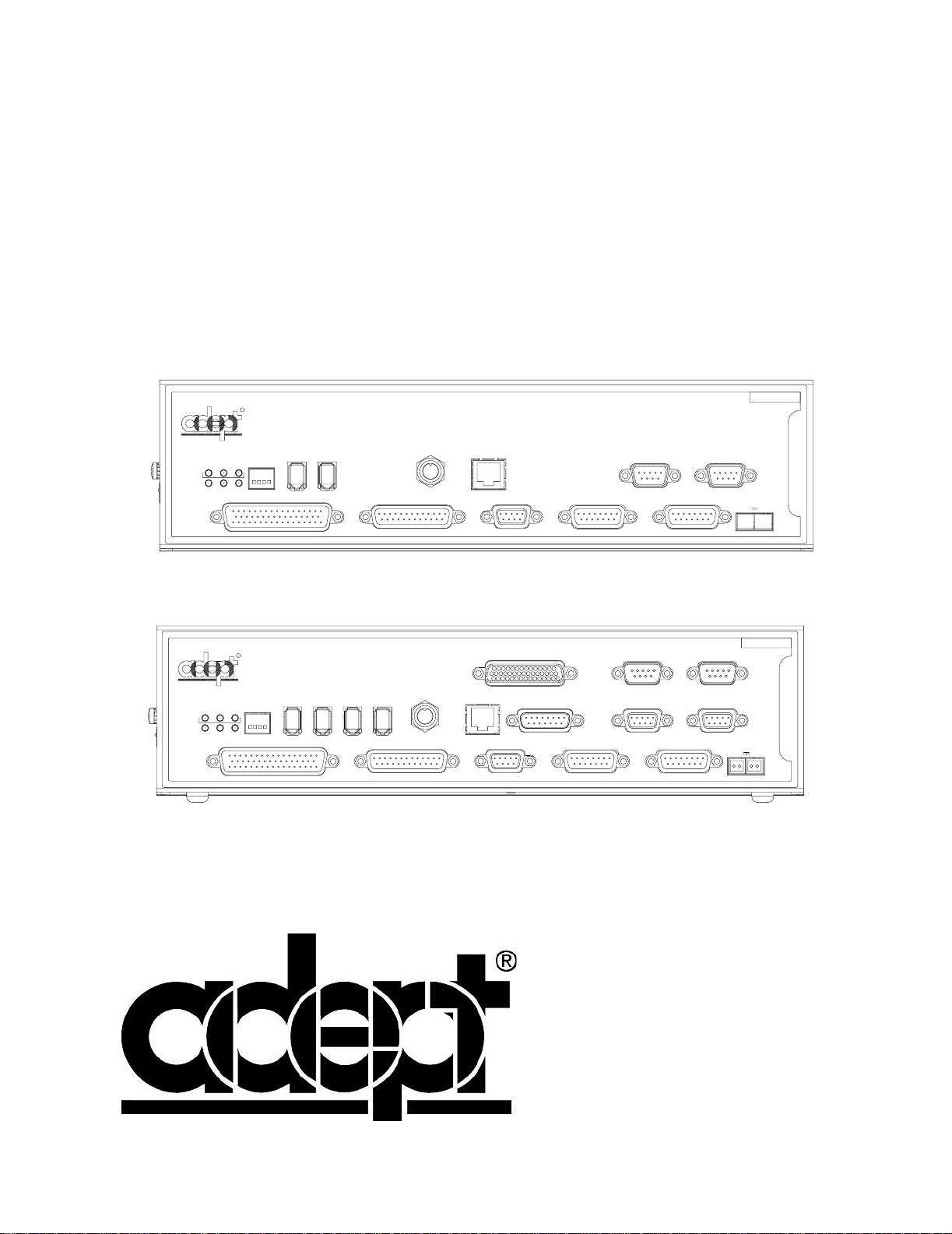
Adept SmartController
User’s Guide
Covers the SmartController CS, SmartController CX, and sDIO Module
OK
SF
1 2 3
OK
LANHPE
SF ES HD
123
RS-422/485
*S/N 1000-XXXXX*
XDC1 XDC2
24V 5A
SmartController CS
R
LANHPE
HDES
1 2 3 4
SmartServo
SW1
XDIO
1.2
1.1
ON
OFF
XUSR
Device Net
Eth 10/100
XSYS
RS-232/TERM
XFP
XMCP
- + - +
RS-422/485
RS-232-2
*S/N 3562-XXXXX*
XDC1 XDC2
24V 5A
-+ -+
SmartController CX
Eth 10/100
XSYS
CAMERA
BELT ENCODER
RS-232/TERM
RS-232-1
XFP
XMCP
R
1.1 1.2 2.1 2.2
SW1
1 2 3 4
ON
OFF
XDIO
SmartServo IEEE-1394
Device Net
XUSR
Page 2
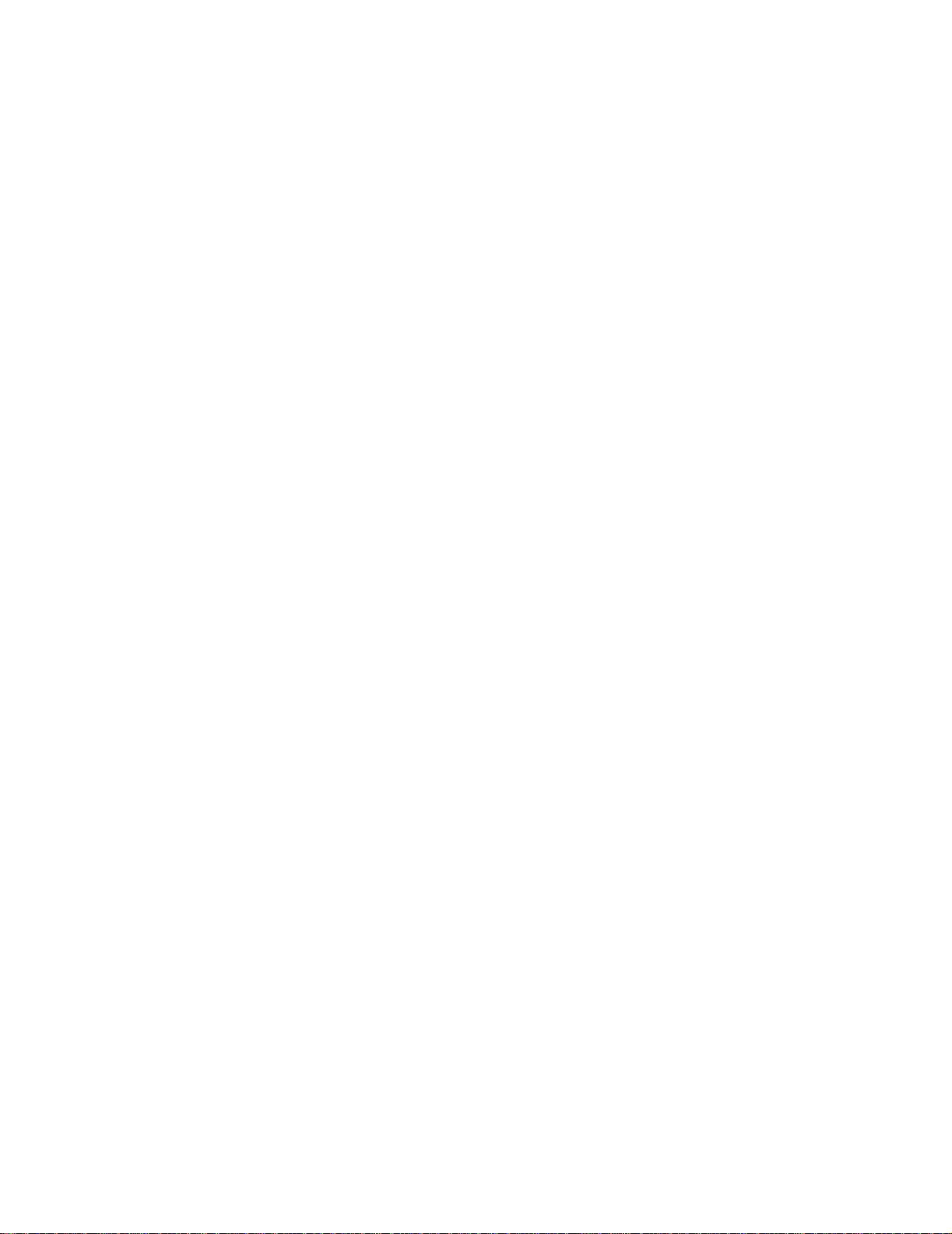
Page 3
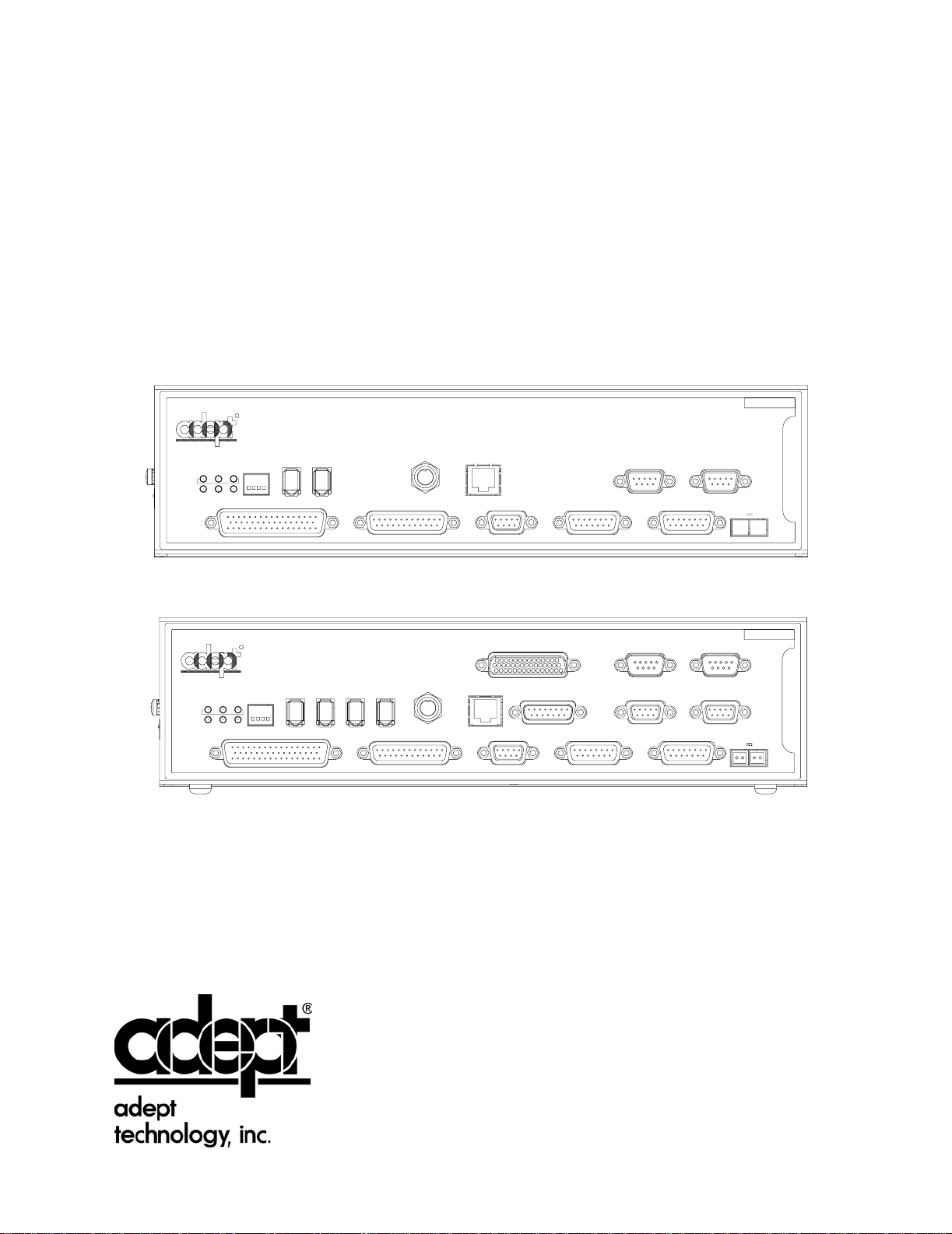
Adept SmartController
User’s Guide
Covers the SmartController CS, SmartContoller CX, and sDIO Module
OK
SF
1 2 3
OK
SF ES HD
123
RS-422/485
*S/N 1000-XXXXX*
XDC1 XDC2
24V 5A
SmartController CS
R
LANHPE
HDES
1 2 3 4
SmartServo
SW1
ON
XDIO
1.2
1.1
OFF
XUSR
Device Net
Eth 10/100
XSYS
RS-232/TERM
XFP
XMCP
- + - +
RS-422/485
RS-232-2
*S/N 3562-XXXXX*
XDC1 XDC2
24V 5A
-+ -+
SmartController CX
Eth 10/100
XSYS
CAMERA
BELT ENCODER
RS-232/TERM
RS-232-1
XFP
XMCP
R
LANHPE
1.1 1.2 2.1 2.2
SW1
1 2 3 4
ON
OFF
XDIO
SmartServo IEEE-1394
Device Net
XUSR
P/N: 00356-00100, Rev. E
May 2003
3011 Triad Drive • Livermore, CA 94550 • USA • Phone 925.245.3400 • Fax 925.960.0452
Otto-Hahn-Strasse 23 • 44227 Dortmund • Germany • Phone 49.231.75.89.40 • Fax 49.231.75.89.450
41, rue du Saule Trapu • 91300 • Massy • France • Phone 33.1.69.19.16.16 • Fax 33.1.69.32.04.62
Page 4
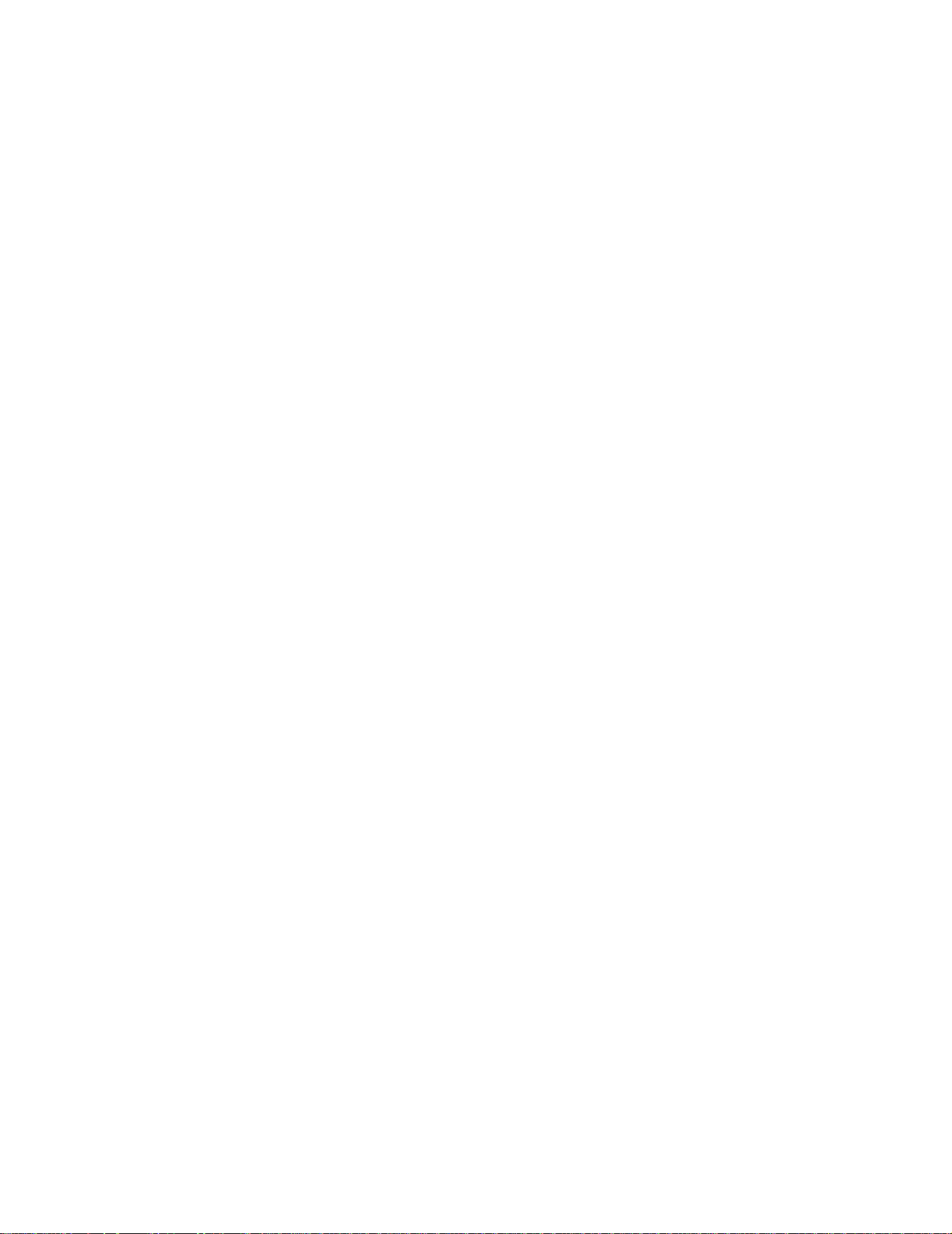
The information contained herein is the property of Adept Technology, Inc., and shall not be reproduced
in whole or in part without prior written approval of Adept Technology, Inc. The information herein is subject to change without notice and should not be construed as a commitment by Adept Technology, Inc. This
manual is periodically reviewed and revised.
Adept Technology, Inc., assumes no responsibility for any errors or omissions in this document. Critical
evaluation of this manual by the user is welcomed. Your comments assist us in preparation of future documentation. Please email your comments to: techpubs@adept.com.
Copyright
2003 by Adept Technology, Inc. All rights reserved.
The Adept logo, CHAD, the CHAD logo, and Soft Machines
are registered trademarks of Adept Technology, Inc.
ActiveV, Adept, Adept 1060, Adept 1060+, Adept 1850, Adept 1850 XP, Adept 540, Adept 560, Adept C40,
Adept C60, Adept CC, Adept CHADIQ, Adept CHADIQh, Adept CHADIQt, Adept Cobra 550, Adept
Cobra 550 CleanRoom, Adept Cobra 600, Adept Cobra 800, Adept DeskTop, Adept Digital Workcell, Adept
FFE, Adept FlexFeeder 250, Adept IC, Adept Impulse Feeder, Adept LineVision, Adept MC, Adept MV,
Adept MV-10, Adept MV-19, Adept MV4, Adept MV-5, Adept MV-8, Adept NanoBonder EBS, Adept
NanoBonder LWS, Adept NanoCell, Adept NanoStage L1P2, Adept NanoStage L3, Adept NanoStage L3P2,
Adept OC, Adept SmartAmp, Adept SmartAxis, Adept SmartController CS, Adept SmartController CX,
Adept SmartModule, Adept SMIF-EZ, AdeptAlign 650, AdeptAtlas, AdeptCartesian, AdeptForce,
AdeptFTP, AdeptGEM, AdeptModules, AdeptMotion, AdeptMotion Servo, AdeptMotion VME,
AdeptNet, AdeptNFS, AdeptOne, AdeptOne-MV, AdeptOne-XL, AdeptRAPID, AdeptSix 300, AdeptSix
300CL, AdeptTCP/IP, AdeptThree, AdeptThree-MV, AdeptThree-XL, AdeptTwo, AdeptVicron,
AdeptVicron 300S, AdeptVicron 310D, AdeptVision, AdeptVision AVI, AdeptVision AGS, AdeptVision
GV, AdeptVision I, AdeptVision II, AdeptVision VME, AdeptVision VXL, AdeptVision XGS, AdeptVision
XGS II, AdeptWindows , AdeptWindows Controller, AdeptWindows DDE, AdeptWindows Offline Editor,
AdeptWindows PC, AIM, AIM Command Server, AIM Dispense, AIM PCB, AIM VisionWare, A-Series,
AutoCal, AutoTune, AutoWidth, CCM, CCMII, CGM, CHAD ACM, CHAD ACT, CHAD AF, CHAD
AutoClinchMaster, CHAD BLT, CHAD CH, CHAD ClinchMaster, CHAD ClinchMaster II, CHAD CS,
CHAD CSII, CHAD ECA, CHAD GuideMaster, CHAD HT, CHAD LGM, CHAD LLG, CHAD MGE,
CHAD MixTech, CHAD MTM, CHAD OFM, CHAD PIE, CHAD QCB, CHAD RC, CHAD SGE, CHAD TM,
CHAD VT, CimStation, CimStation Robotics, FlexFeedWare, HexSight, HyperDrive, Microenvironment,
MicroV
+
, MotionWare, ObjectFinder, ObjectFinder 2000, PackOne, PalletWare, Production PILOT, SILMA
CellFLEX, SILMA CellPRO, SILMA PaintPRO, SILMA PressPRO, SILMA SpotPRO, SMIF-C, SMIF-EZX,
SMIF-Z, SMIF-ZX, SoftAssembly, S-Series, UltraOne, V, V
+
, and VisionTeach are trademarks of Adept
Technology, Inc.
Any trademarks from other companies used in this publication
are the property of those respective companies.
Printed in the United States of America
Page 5
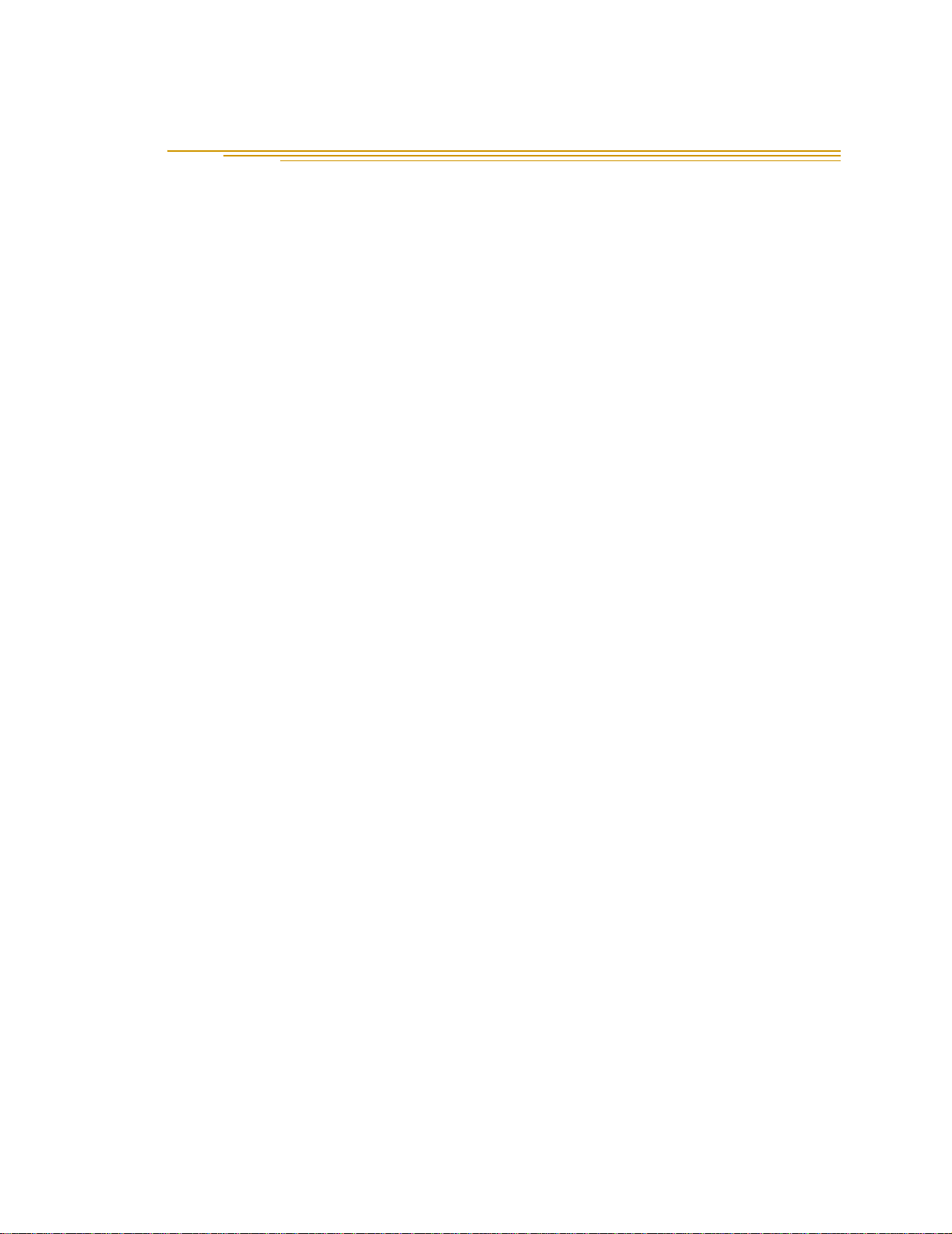
Table of Contents
1 Introduction . . . . . . . . . . . . . . . . . . . . . . . . . . . . . . . . . . . . . . . . . . . . . . . 15
1.1 Product Description. . . . . . . . . . . . . . . . . . . . . . . . . . . . . . . . . . . . . . . . . . . . . . . . 15
Adept SmartController CS. . . . . . . . . . . . . . . . . . . . . . . . . . . . . . . . . . . . . . . . 15
Adept SmartController CX . . . . . . . . . . . . . . . . . . . . . . . . . . . . . . . . . . . . . . . 15
sDIO Expansion Module. . . . . . . . . . . . . . . . . . . . . . . . . . . . . . . . . . . . . . . . . . 15
1.2 How Can I Get Help? . . . . . . . . . . . . . . . . . . . . . . . . . . . . . . . . . . . . . . . . . . . . . . 16
Related Manuals . . . . . . . . . . . . . . . . . . . . . . . . . . . . . . . . . . . . . . . . . . . . . . . 16
Adept Document Library . . . . . . . . . . . . . . . . . . . . . . . . . . . . . . . . . . . . . . . . 16
1.3 Warnings, Cautions, and Notes . . . . . . . . . . . . . . . . . . . . . . . . . . . . . . . . . . . . . . 17
1.4 Safety . . . . . . . . . . . . . . . . . . . . . . . . . . . . . . . . . . . . . . . . . . . . . . . . . . . . . . . . . . . 17
Reading and Training for Users and Operators . . . . . . . . . . . . . . . . . . . . . . 17
System Safeguards. . . . . . . . . . . . . . . . . . . . . . . . . . . . . . . . . . . . . . . . . . . . . . 18
Safety Features on the Front Panel . . . . . . . . . . . . . . . . . . . . . . . . . 18
Computer Controlled Robots and Motion Devices . . . . . . . . . . . . 18
Manually Controlled Robots and Motion Devices . . . . . . . . . . . . . 19
Other Computer-Controlled Devices . . . . . . . . . . . . . . . . . . . . . . . . 19
Program Security . . . . . . . . . . . . . . . . . . . . . . . . . . . . . . . . . . . . . . . . . . . . . . . 19
Inappropriate Uses of the Adept SmartController . . . . . . . . . . . . . . . . . . . . 20
1.5 Standards Compliance . . . . . . . . . . . . . . . . . . . . . . . . . . . . . . . . . . . . . . . . . . . . 20
1.6 CAT-3 Version of SmartController . . . . . . . . . . . . . . . . . . . . . . . . . . . . . . . . . . . . 21
Identification . . . . . . . . . . . . . . . . . . . . . . . . . . . . . . . . . . . . . . . . . . . . . . . . . . 21
Functionality Changes . . . . . . . . . . . . . . . . . . . . . . . . . . . . . . . . . . . . . . . . . . 21
MCP Enable Switch Not Functional in Auto Mode . . . . . . . . . . . . 21
High Power Indication on XDIO Connector. . . . . . . . . . . . . . . . . . . 21
E-Stop Circuit . . . . . . . . . . . . . . . . . . . . . . . . . . . . . . . . . . . . . . . . . . . . . . . . . . 21
Operational Change in SmartModule Systems . . . . . . . . . . . . . . . . . . . . . . 22
2 SmartController Installation . . . . . . . . . . . . . . . . . . . . . . . . . . . . . . . . . . 23
2.1 Controller Installation . . . . . . . . . . . . . . . . . . . . . . . . . . . . . . . . . . . . . . . . . . . . . . 23
Before Unpacking . . . . . . . . . . . . . . . . . . . . . . . . . . . . . . . . . . . . . . . . . . . . . . 23
Upon Unpacking . . . . . . . . . . . . . . . . . . . . . . . . . . . . . . . . . . . . . . . . . . . . . . . 23
Repacking for Relocation . . . . . . . . . . . . . . . . . . . . . . . . . . . . . . . . . . . . . . . . 24
Space Around the Chassis . . . . . . . . . . . . . . . . . . . . . . . . . . . . . . . . . . . . . . . 24
Mounting the SmartController . . . . . . . . . . . . . . . . . . . . . . . . . . . . . . . . . . . . 24
Rack Mounting the SmartController . . . . . . . . . . . . . . . . . . . . . . . . . 25
Panel Mounting the SmartController . . . . . . . . . . . . . . . . . . . . . . . . 26
Table Mounting the SmartController. . . . . . . . . . . . . . . . . . . . . . . . . 27
Stacking Components. . . . . . . . . . . . . . . . . . . . . . . . . . . . . . . . . . . . . . . . . . . 28
CompactFlash Memory Card . . . . . . . . . . . . . . . . . . . . . . . . . . . . . . . . . . . . 28
Adept SmartController User’s Guide, Rev. E 5
Page 6
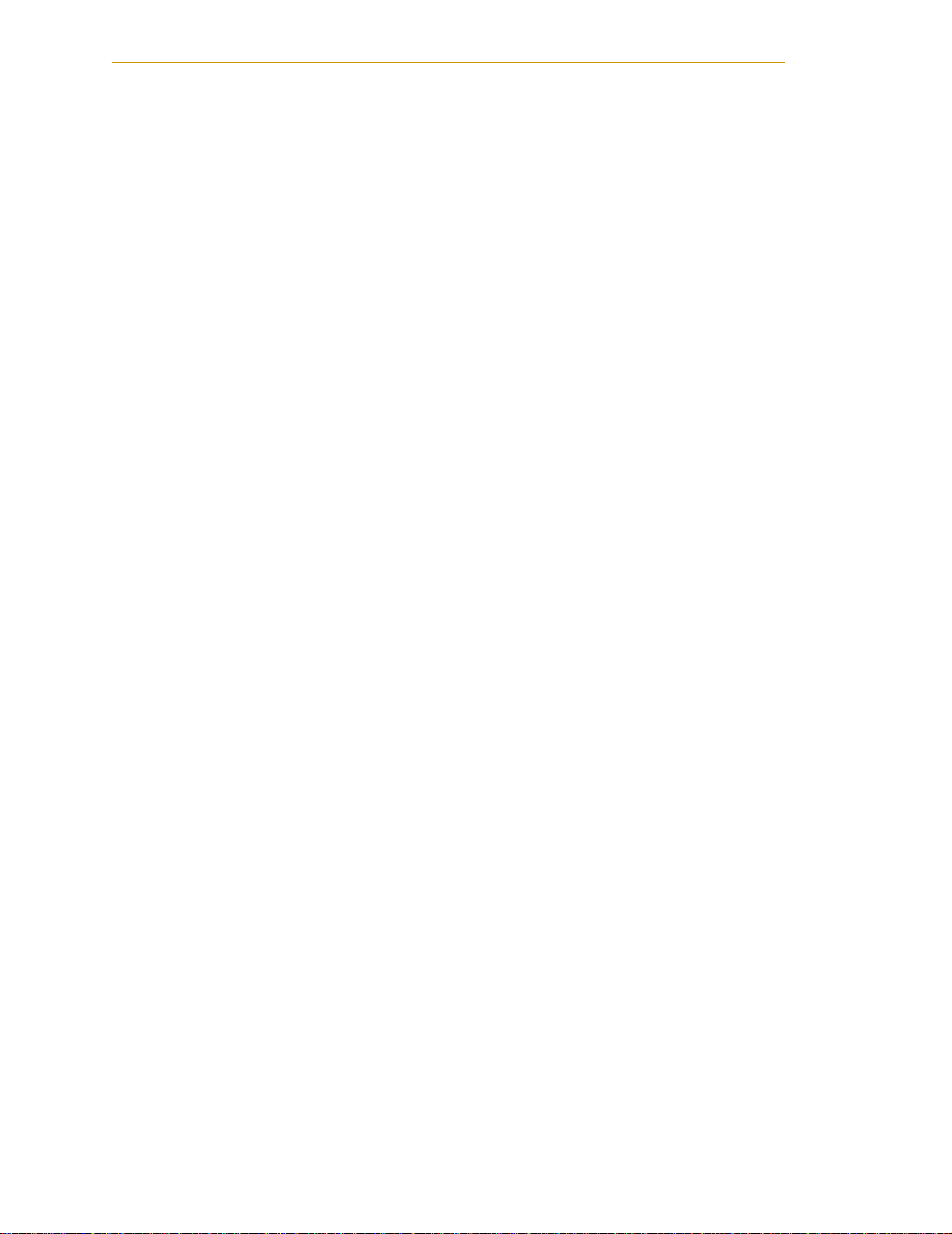
Table of Contents
Installing CompactFlash. . . . . . . . . . . . . . . . . . . . . . . . . . . . . . . . . . . . . . . . . . 29
Connecting Power . . . . . . . . . . . . . . . . . . . . . . . . . . . . . . . . . . . . . . . . . . . . . . 30
24VDC Power Specifications . . . . . . . . . . . . . . . . . . . . . . . . . . . . . . . 30
24VDC Power Cabling . . . . . . . . . . . . . . . . . . . . . . . . . . . . . . . . . . . . 31
Daisy-Chaining Power . . . . . . . . . . . . . . . . . . . . . . . . . . . . . . . . . . . . . 31
Grounding. . . . . . . . . . . . . . . . . . . . . . . . . . . . . . . . . . . . . . . . . . . . . . . 31
Installing 24VDC Connectors . . . . . . . . . . . . . . . . . . . . . . . . . . . . . . . 32
IEEE 1394 Cable Specifications . . . . . . . . . . . . . . . . . . . . . . . . . . . . . . . . . . . . 33
2.2 System Cable Installation . . . . . . . . . . . . . . . . . . . . . . . . . . . . . . . . . . . . . . . . . . . 34
3 SmartController Operation . . . . . . . . . . . . . . . . . . . . . . . . . . . . . . . . . . . 37
3.1 SmartController CS Connectors and Indicators . . . . . . . . . . . . . . . . . . . . . . . . . 37
3.2 SmartController CX Connectors and Indicators . . . . . . . . . . . . . . . . . . . . . . . . . 40
3.3 Front Panel . . . . . . . . . . . . . . . . . . . . . . . . . . . . . . . . . . . . . . . . . . . . . . . . . . . . . . . 41
3.4 Configuring the Controller. . . . . . . . . . . . . . . . . . . . . . . . . . . . . . . . . . . . . . . . . . . 42
Factory Default Settings . . . . . . . . . . . . . . . . . . . . . . . . . . . . . . . . . . . . . . . . . . 42
DIP-Switch Settings . . . . . . . . . . . . . . . . . . . . . . . . . . . . . . . . . . . . . . . . . . . . . . 42
AdeptWindows PC Graphical User Interface. . . . . . . . . . . . . . . . . . 43
ASCII Terminal . . . . . . . . . . . . . . . . . . . . . . . . . . . . . . . . . . . . . . . . . . . . 43
AUTO Boot. . . . . . . . . . . . . . . . . . . . . . . . . . . . . . . . . . . . . . . . . . . . . . . 44
3.5 SmartController Serial I/O Connectors . . . . . . . . . . . . . . . . . . . . . . . . . . . . . . . . 44
RS-232 Connectors . . . . . . . . . . . . . . . . . . . . . . . . . . . . . . . . . . . . . . . . . . . . . . 44
RS-422/485 Connector . . . . . . . . . . . . . . . . . . . . . . . . . . . . . . . . . . . . . . . . . . . 45
3.6 Installing the User Interface . . . . . . . . . . . . . . . . . . . . . . . . . . . . . . . . . . . . . . . . . 46
Graphical Interface Using AdeptWindows . . . . . . . . . . . . . . . . . . . . . . . . . . 46
Text Interface Using a PC with HyperTerminal Software. . . . . . . . . . . . . . . . 47
Installation Procedure . . . . . . . . . . . . . . . . . . . . . . . . . . . . . . . . . . . . . 47
Text Interface Using a Terminal . . . . . . . . . . . . . . . . . . . . . . . . . . . . . . . . . . . . 48
Recommended Terminal for Text-Based Systems . . . . . . . . . . . . . . 48
Installation Procedure . . . . . . . . . . . . . . . . . . . . . . . . . . . . . . . . . . . . . 48
3.7 Connecting Customer-Supplied Safety and Power Control Equipment . . . . . 49
Connecting Equipment to the System . . . . . . . . . . . . . . . . . . . . . . . . . . . . . . 49
Emergency Stop Circuits . . . . . . . . . . . . . . . . . . . . . . . . . . . . . . . . . . . . . . . . . 54
User E-Stop Indication - Remote Sensing of E-Stop . . . . . . . . . . . . . 55
Line E-Stop Input. . . . . . . . . . . . . . . . . . . . . . . . . . . . . . . . . . . . . . . . . . 55
Muted Safety Gate E-Stop Circuitry. . . . . . . . . . . . . . . . . . . . . . . . . . 55
Remote Manual Mode. . . . . . . . . . . . . . . . . . . . . . . . . . . . . . . . . . . . . . . . . . . 56
User Manual/Auto Indication . . . . . . . . . . . . . . . . . . . . . . . . . . . . . . . . . . . . . 56
User High Power On Indication . . . . . . . . . . . . . . . . . . . . . . . . . . . . . . . . . . . . 56
Remote High Power On/Off Control. . . . . . . . . . . . . . . . . . . . . . . . . . . . . . . . 57
High Power On/Off Lamp . . . . . . . . . . . . . . . . . . . . . . . . . . . . . . . . . . . . . . . . . 57
Remote Front Panel Usage . . . . . . . . . . . . . . . . . . . . . . . . . . . . . . . . . . . . . . . 57
Remote MCP Usage . . . . . . . . . . . . . . . . . . . . . . . . . . . . . . . . . . . . . . . . . . . . . 58
3.8 Connecting Customer-Supplied Digital I/O Equipment. . . . . . . . . . . . . . . . . . . 58
6 Adept SmartController User’s Guide, Rev. E
Page 7
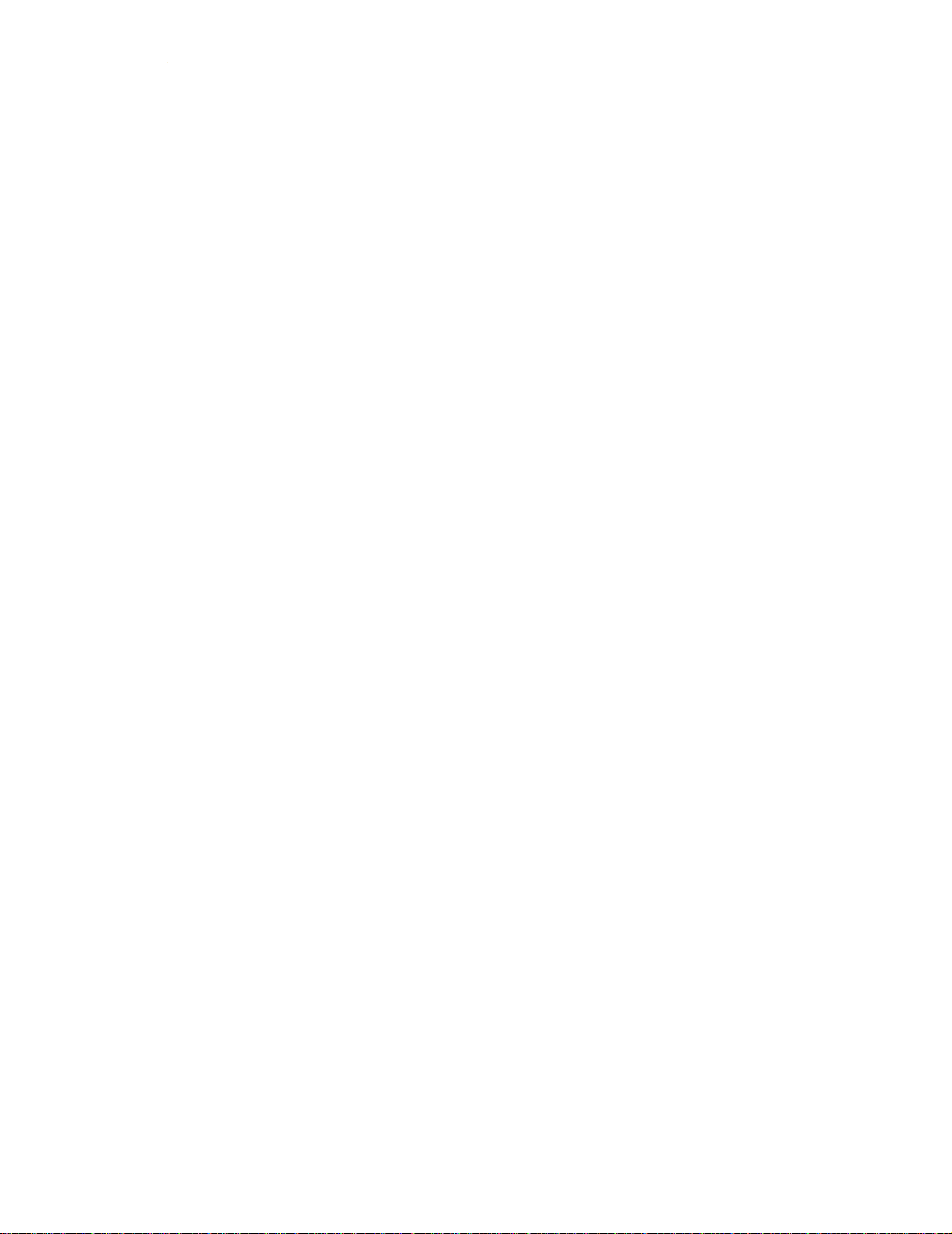
Table of Contents
XDIO Connector. . . . . . . . . . . . . . . . . . . . . . . . . . . . . . . . . . . . . . . . . . . . . . . . 59
Input Signals. . . . . . . . . . . . . . . . . . . . . . . . . . . . . . . . . . . . . . . . . . . . . 59
REACT Input Signals 1001 to 1012 . . . . . . . . . . . . . . . . . . . . . . . . . . . 60
Fast Input Signals 1001 to 1004 . . . . . . . . . . . . . . . . . . . . . . . . . . . . . 60
Output Signals . . . . . . . . . . . . . . . . . . . . . . . . . . . . . . . . . . . . . . . . . . . 61
Digital I/O Connector Ordering Details (Third-Party Sources). . . . . . . . . . . 64
AMP Part Numbers for 50-Pin Male D-Sub . . . . . . . . . . . . . . . . . . . . 64
Thomas and Betts Part Numbers for 50-Pin Male D-Sub . . . . . . . . . 64
Screw-Terminal Field-Wiring Adapter Blocks . . . . . . . . . . . . . . . . . . . . . . . . . 64
Phoenix Contact Inc. . . . . . . . . . . . . . . . . . . . . . . . . . . . . . . . . . . . . . 64
Weidmüller . . . . . . . . . . . . . . . . . . . . . . . . . . . . . . . . . . . . . . . . . . . . . . 64
3.9 Belt Encoder Interface on SmartController CX. . . . . . . . . . . . . . . . . . . . . . . . . . 65
4 AdeptVision sAVI Option . . . . . . . . . . . . . . . . . . . . . . . . . . . . . . . . . . . . 67
4.1 Introduction . . . . . . . . . . . . . . . . . . . . . . . . . . . . . . . . . . . . . . . . . . . . . . . . . . . . . . 67
sAVI Board Features . . . . . . . . . . . . . . . . . . . . . . . . . . . . . . . . . . . . . . . . . . . . . 67
sAVI Board System Requirements and Restrictions. . . . . . . . . . . . . . . . . . . . 67
Pixel Format. . . . . . . . . . . . . . . . . . . . . . . . . . . . . . . . . . . . . . . . . . . . . . . . . . . . 68
AdeptVision sAVI Inspection System Limitations . . . . . . . . . . . . . . . . . . . . . 68
4.2 Camera Compatibility . . . . . . . . . . . . . . . . . . . . . . . . . . . . . . . . . . . . . . . . . . . . . 68
Guidelines for Cameras. . . . . . . . . . . . . . . . . . . . . . . . . . . . . . . . . . . . . . . . . . 68
Cameras Supported . . . . . . . . . . . . . . . . . . . . . . . . . . . . . . . . . . . . . . . . . . . . 69
Standard Resolution Cameras . . . . . . . . . . . . . . . . . . . . . . . . . . . . . 69
High Resolution Cameras. . . . . . . . . . . . . . . . . . . . . . . . . . . . . . . . . . 69
Downloading Camera Information . . . . . . . . . . . . . . . . . . . . . . . . . 69
4.3 Camera Cables . . . . . . . . . . . . . . . . . . . . . . . . . . . . . . . . . . . . . . . . . . . . . . . . . . 70
Two-Camera Breakout Cable for RS-170 Cameras . . . . . . . . . . . . . . . . . . . 70
Four-Camera Breakout Cable for RS-170 Cameras . . . . . . . . . . . . . . . . . . . 71
10-Meter Camera Extension Cables . . . . . . . . . . . . . . . . . . . . . . . . . . . . . . . 71
4.4 Installing Camera Cables . . . . . . . . . . . . . . . . . . . . . . . . . . . . . . . . . . . . . . . . . . 72
Connecting the Cables to the RS-170 Standard Camera . . . . . . . . . . . . . 72
4.5 Camera Cable Pin and Signal Information . . . . . . . . . . . . . . . . . . . . . . . . . . . . 74
4.6 sAVI Board Specifications . . . . . . . . . . . . . . . . . . . . . . . . . . . . . . . . . . . . . . . . . . 83
5 SmartController Maintenance . . . . . . . . . . . . . . . . . . . . . . . . . . . . . . . . 85
5.1 Changing the Lamp in the High Power Indicator. . . . . . . . . . . . . . . . . . . . . . . . 85
6 Technical Specifications . . . . . . . . . . . . . . . . . . . . . . . . . . . . . . . . . . . . 87
6.1 SmartController Dimensions . . . . . . . . . . . . . . . . . . . . . . . . . . . . . . . . . . . . . . . . . 87
6.2 sDIO Dimensions . . . . . . . . . . . . . . . . . . . . . . . . . . . . . . . . . . . . . . . . . . . . . . . . . . 88
6.3 Adept Front Panel Dimensions. . . . . . . . . . . . . . . . . . . . . . . . . . . . . . . . . . . . . . . 89
6.4 Adept MCP Dimensions . . . . . . . . . . . . . . . . . . . . . . . . . . . . . . . . . . . . . . . . . . . . 91
Adept SmartController User’s Guide, Rev. E 7
Page 8
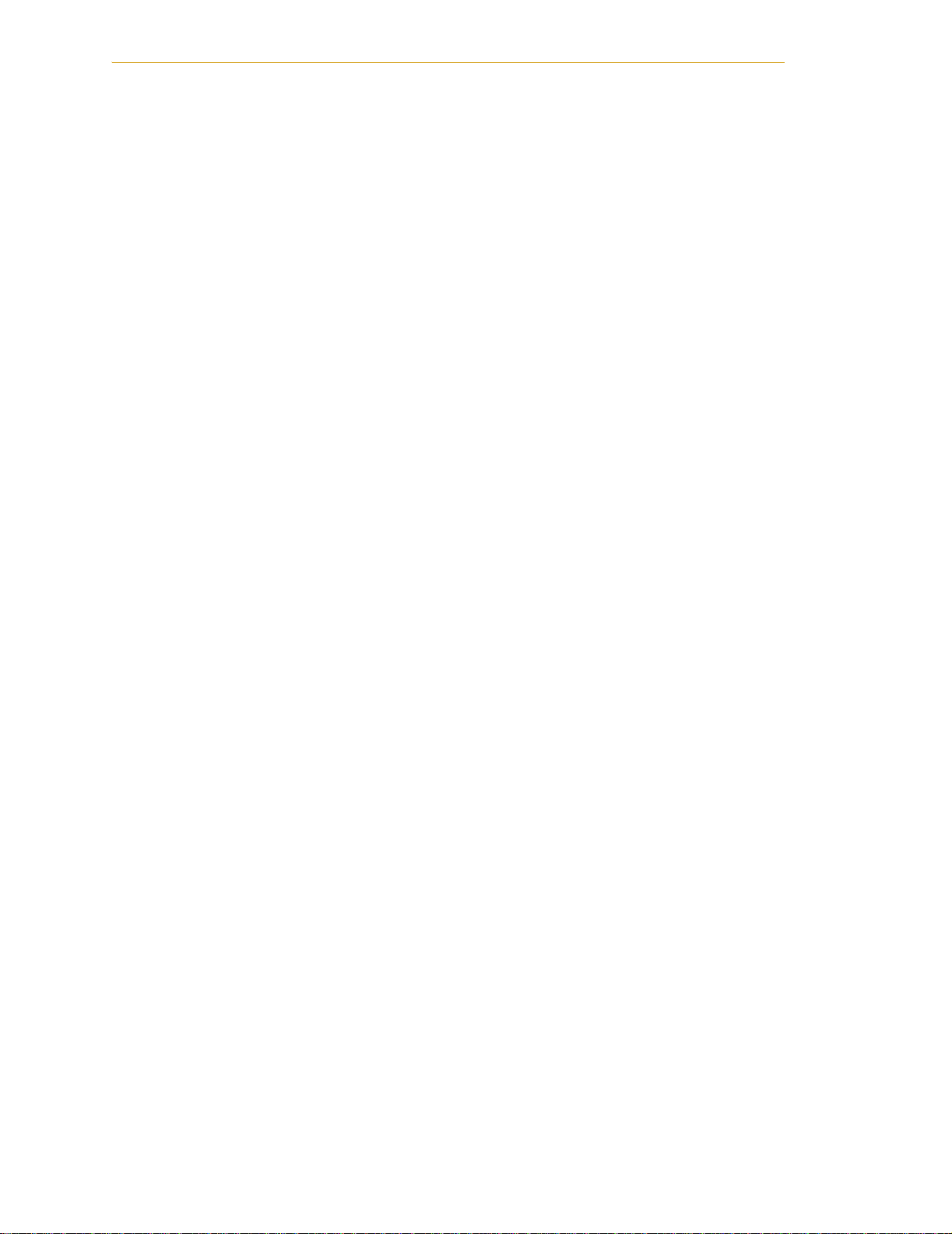
Table of Contents
A sDIO Module . . . . . . . . . . . . . . . . . . . . . . . . . . . . . . . . . . . . . . . . . . . . . . . 93
A.1 Mounting the sDIO . . . . . . . . . . . . . . . . . . . . . . . . . . . . . . . . . . . . . . . . . . . . . . . . 93
Rack Mounting the sDIO . . . . . . . . . . . . . . . . . . . . . . . . . . . . . . . . . . . . . . . . . 94
Panel Mounting the sDIO . . . . . . . . . . . . . . . . . . . . . . . . . . . . . . . . . . . . . . . . . 95
Table Mounting the sDIO . . . . . . . . . . . . . . . . . . . . . . . . . . . . . . . . . . . . . . . . . 96
Stack Mounting . . . . . . . . . . . . . . . . . . . . . . . . . . . . . . . . . . . . . . . . . . . . . . . . . 96
A.2 Installing the sDIO . . . . . . . . . . . . . . . . . . . . . . . . . . . . . . . . . . . . . . . . . . . . . . . . . 96
A.3 Configuring a Single sDIO . . . . . . . . . . . . . . . . . . . . . . . . . . . . . . . . . . . . . . . . . . 97
Default sDIO I/O Configuration . . . . . . . . . . . . . . . . . . . . . . . . . . . . . . . . . . . . 97
Modifying the Default sDIO Configuration. . . . . . . . . . . . . . . . . . . . . . . . . . . 98
Assigning sDIO Signal Blocks . . . . . . . . . . . . . . . . . . . . . . . . . . . . . . . . 98
Assigning I/O Signal Numbers. . . . . . . . . . . . . . . . . . . . . . . . . . . . . . . 99
sDIO Signal Mapping Example 1 . . . . . . . . . . . . . . . . . . . . . . . . . . . 101
sDIO Signal Mapping Example 2 . . . . . . . . . . . . . . . . . . . . . . . . . . . 101
A.4 Using Multiple sDIO Modules . . . . . . . . . . . . . . . . . . . . . . . . . . . . . . . . . . . . . . . 102
Configuring a System with an sDIO and a RIO . . . . . . . . . . . . . . . . . . . . . . 103
A.5 sDIO Module Connectors and Indicators . . . . . . . . . . . . . . . . . . . . . . . . . . . . 103
A.6 sDIO Digital I/O Signals . . . . . . . . . . . . . . . . . . . . . . . . . . . . . . . . . . . . . . . . . . . 104
sDIO Inputs . . . . . . . . . . . . . . . . . . . . . . . . . . . . . . . . . . . . . . . . . . . . . . . . . . . . 104
sDIO Outputs . . . . . . . . . . . . . . . . . . . . . . . . . . . . . . . . . . . . . . . . . . . . . . . . . . 106
Testing sDIO Outputs . . . . . . . . . . . . . . . . . . . . . . . . . . . . . . . . . . . . . 106
sDIO LEDs. . . . . . . . . . . . . . . . . . . . . . . . . . . . . . . . . . . . . . . . . . . . . . . 106
sDIO Output Power Supply Current Selection . . . . . . . . . . . . . . . . 107
Optional DIO Cables . . . . . . . . . . . . . . . . . . . . . . . . . . . . . . . . . . . . . . . . . . . 110
Labeling Cables . . . . . . . . . . . . . . . . . . . . . . . . . . . . . . . . . . . . . . . . . 110
Input and Output Cable Wiring Information . . . . . . . . . . . . . . . . . 111
B Adept DeviceNet . . . . . . . . . . . . . . . . . . . . . . . . . . . . . . . . . . . . . . . . . . 115
B.1 DeviceNet Specifications . . . . . . . . . . . . . . . . . . . . . . . . . . . . . . . . . . . . . . . . . . 115
Volume 1 . . . . . . . . . . . . . . . . . . . . . . . . . . . . . . . . . . . . . . . . . . . . . . . 115
Volume 2 . . . . . . . . . . . . . . . . . . . . . . . . . . . . . . . . . . . . . . . . . . . . . . . 115
B.2 Limitations of the Adept DeviceNet Scanner . . . . . . . . . . . . . . . . . . . . . . . . . . 116
B.3 Adept Supplied DeviceNet Hardware . . . . . . . . . . . . . . . . . . . . . . . . . . . . . . . 116
Connecting DeviceNet Hardware to the Adept DeviceNet Scanner. . . 117
B.4 DeviceNet Physical Layer and Media . . . . . . . . . . . . . . . . . . . . . . . . . . . . . . . 117
DeviceNet Connectors . . . . . . . . . . . . . . . . . . . . . . . . . . . . . . . . . . . . . . . . . 121
Termination of the DeviceNet Network . . . . . . . . . . . . . . . . . . . . . . . . . . . . 121
Power Supply and the DeviceNet Bus . . . . . . . . . . . . . . . . . . . . . . . . . . . . . 122
Power Capabilities of a DeviceNet Cable System . . . . . . . . . . . . 122
8 Adept SmartController User’s Guide, Rev. E
Page 9
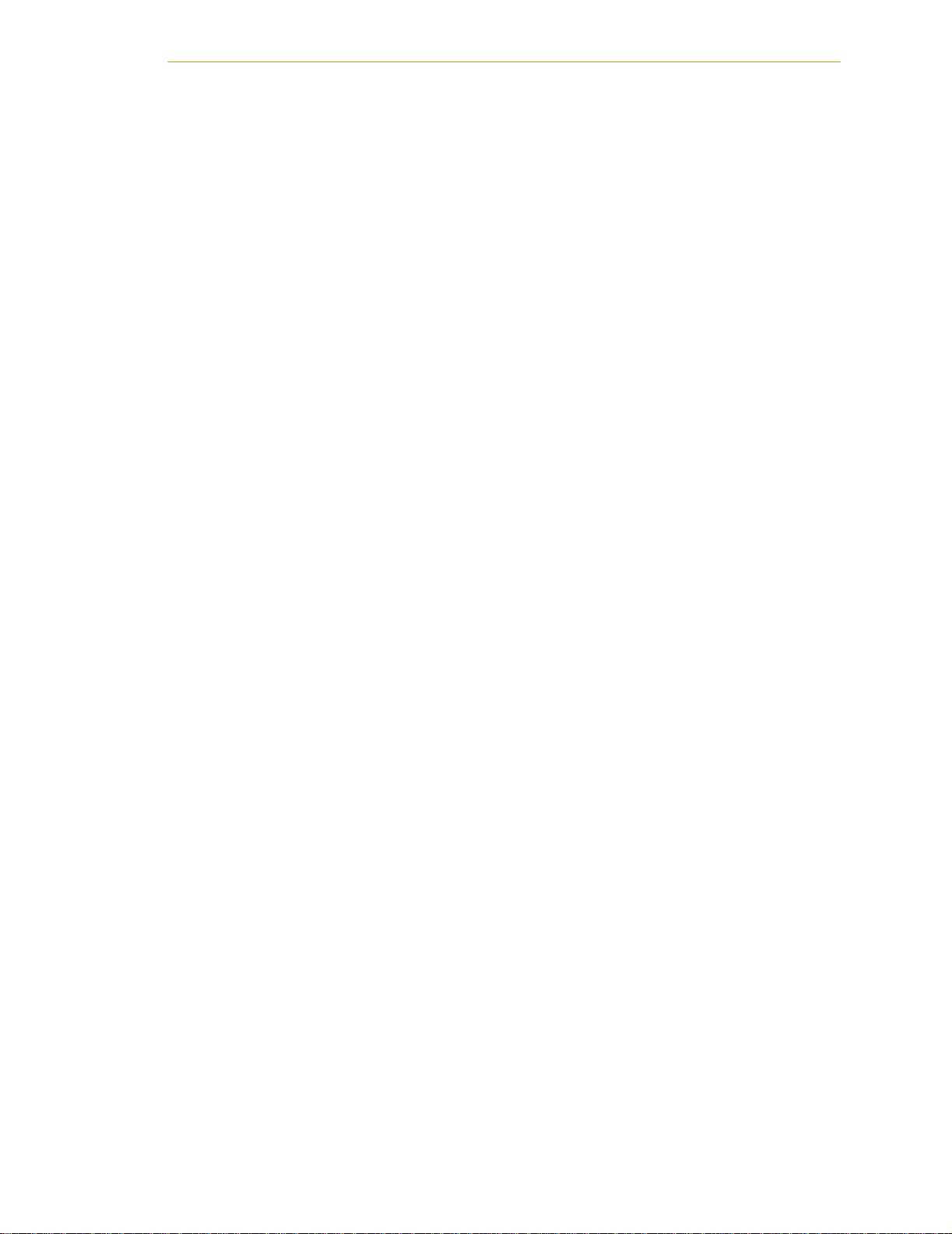
Table of Contents
C Using the Manual Control Pendant (MCP) . . . . . . . . . . . . . . . . . . . . . 125
C.1 Manual Control Pendant Basics . . . . . . . . . . . . . . . . . . . . . . . . . . . . . . . . . . . . 125
MCP Enable Switch Function on CAT-3 SmartController . . . . . . . . . . . . . . 125
MCP III . . . . . . . . . . . . . . . . . . . . . . . . . . . . . . . . . . . . . . . . . . . . . . . . . . . . . . . 125
MCP-4 . . . . . . . . . . . . . . . . . . . . . . . . . . . . . . . . . . . . . . . . . . . . . . . . . . . . . . . 126
3-Position Enable Switch. . . . . . . . . . . . . . . . . . . . . . . . . . . . . . . . . . 126
MCP-4 Compatibility. . . . . . . . . . . . . . . . . . . . . . . . . . . . . . . . . . . . . 127
Connecting the MCP . . . . . . . . . . . . . . . . . . . . . . . . . . . . . . . . . . . . . . . . . . 129
MCP Layout . . . . . . . . . . . . . . . . . . . . . . . . . . . . . . . . . . . . . . . . . . . . . . . . . . 130
Soft Buttons . . . . . . . . . . . . . . . . . . . . . . . . . . . . . . . . . . . . . . . . . . . . 130
Function Buttons . . . . . . . . . . . . . . . . . . . . . . . . . . . . . . . . . . . . . . . . 130
Data Entry Buttons. . . . . . . . . . . . . . . . . . . . . . . . . . . . . . . . . . . . . . . 131
Mode Control and Joint/Axis Control Buttons . . . . . . . . . . . . . . . . 131
Speed Bars and Slow Button . . . . . . . . . . . . . . . . . . . . . . . . . . . . . . 131
Emergency Stop From the MCP . . . . . . . . . . . . . . . . . . . . . . . . . . . . . . . . . . 131
Re-Enabling Power After Enable Switch Released. . . . . . . . . . . . . . . . . . . 132
In Automatic Mode . . . . . . . . . . . . . . . . . . . . . . . . . . . . . . . . . . . . . 132
In Manual Mode . . . . . . . . . . . . . . . . . . . . . . . . . . . . . . . . . . . . . . . . 132
Background Mode. . . . . . . . . . . . . . . . . . . . . . . . . . . . . . . . . . . . . . . . . . . . . 133
C.2 MCP Predefined Functions . . . . . . . . . . . . . . . . . . . . . . . . . . . . . . . . . . . . . . . . 133
Introduction . . . . . . . . . . . . . . . . . . . . . . . . . . . . . . . . . . . . . . . . . . . . . . . . . . 133
Predefined Function Buttons. . . . . . . . . . . . . . . . . . . . . . . . . . . . . . . . . . . . . 133
The Edit Function . . . . . . . . . . . . . . . . . . . . . . . . . . . . . . . . . . . . . . . . 134
The Display Function . . . . . . . . . . . . . . . . . . . . . . . . . . . . . . . . . . . . . 135
The Clear Error Function . . . . . . . . . . . . . . . . . . . . . . . . . . . . . . . . . . 137
The CMD Function . . . . . . . . . . . . . . . . . . . . . . . . . . . . . . . . . . . . . . 137
Prog Set Function . . . . . . . . . . . . . . . . . . . . . . . . . . . . . . . . . . . . . . . 139
C.3 Moving a Robot or Motion Device With the MCP . . . . . . . . . . . . . . . . . . . . . . 140
Introduction . . . . . . . . . . . . . . . . . . . . . . . . . . . . . . . . . . . . . . . . . . . . . . . . . . 140
Mode Control Buttons . . . . . . . . . . . . . . . . . . . . . . . . . . . . . . . . . . . . . . . . . . 140
Emergency Stop Switch . . . . . . . . . . . . . . . . . . . . . . . . . . . . . . . . . . 141
COMP/PWR Button . . . . . . . . . . . . . . . . . . . . . . . . . . . . . . . . . . . . . . 141
MAN/HALT Button . . . . . . . . . . . . . . . . . . . . . . . . . . . . . . . . . . . . . . . 141
DIS PWR Button . . . . . . . . . . . . . . . . . . . . . . . . . . . . . . . . . . . . . . . . . 142
RUN/HOLD . . . . . . . . . . . . . . . . . . . . . . . . . . . . . . . . . . . . . . . . . . . . . 142
Joint/Axis Control Buttons . . . . . . . . . . . . . . . . . . . . . . . . . . . . . . . . . . . . . . . 142
STEP Button. . . . . . . . . . . . . . . . . . . . . . . . . . . . . . . . . . . . . . . . . . . . . 142
Speed Bars . . . . . . . . . . . . . . . . . . . . . . . . . . . . . . . . . . . . . . . . . . . . . . . . . . . 142
In World, Tool, and Joint Mode . . . . . . . . . . . . . . . . . . . . . . . . . . . . 142
In Comp Mode . . . . . . . . . . . . . . . . . . . . . . . . . . . . . . . . . . . . . . . . . 143
Slow Button . . . . . . . . . . . . . . . . . . . . . . . . . . . . . . . . . . . . . . . . . . . . . . . . . . . 143
Robot States . . . . . . . . . . . . . . . . . . . . . . . . . . . . . . . . . . . . . . . . . . . . . . . . . . 143
World State . . . . . . . . . . . . . . . . . . . . . . . . . . . . . . . . . . . . . . . . . . . . 143
Tool State . . . . . . . . . . . . . . . . . . . . . . . . . . . . . . . . . . . . . . . . . . . . . . 144
Joint State . . . . . . . . . . . . . . . . . . . . . . . . . . . . . . . . . . . . . . . . . . . . . 147
Free State. . . . . . . . . . . . . . . . . . . . . . . . . . . . . . . . . . . . . . . . . . . . . . 148
Adept SmartController User’s Guide, Rev. E 9
Page 10
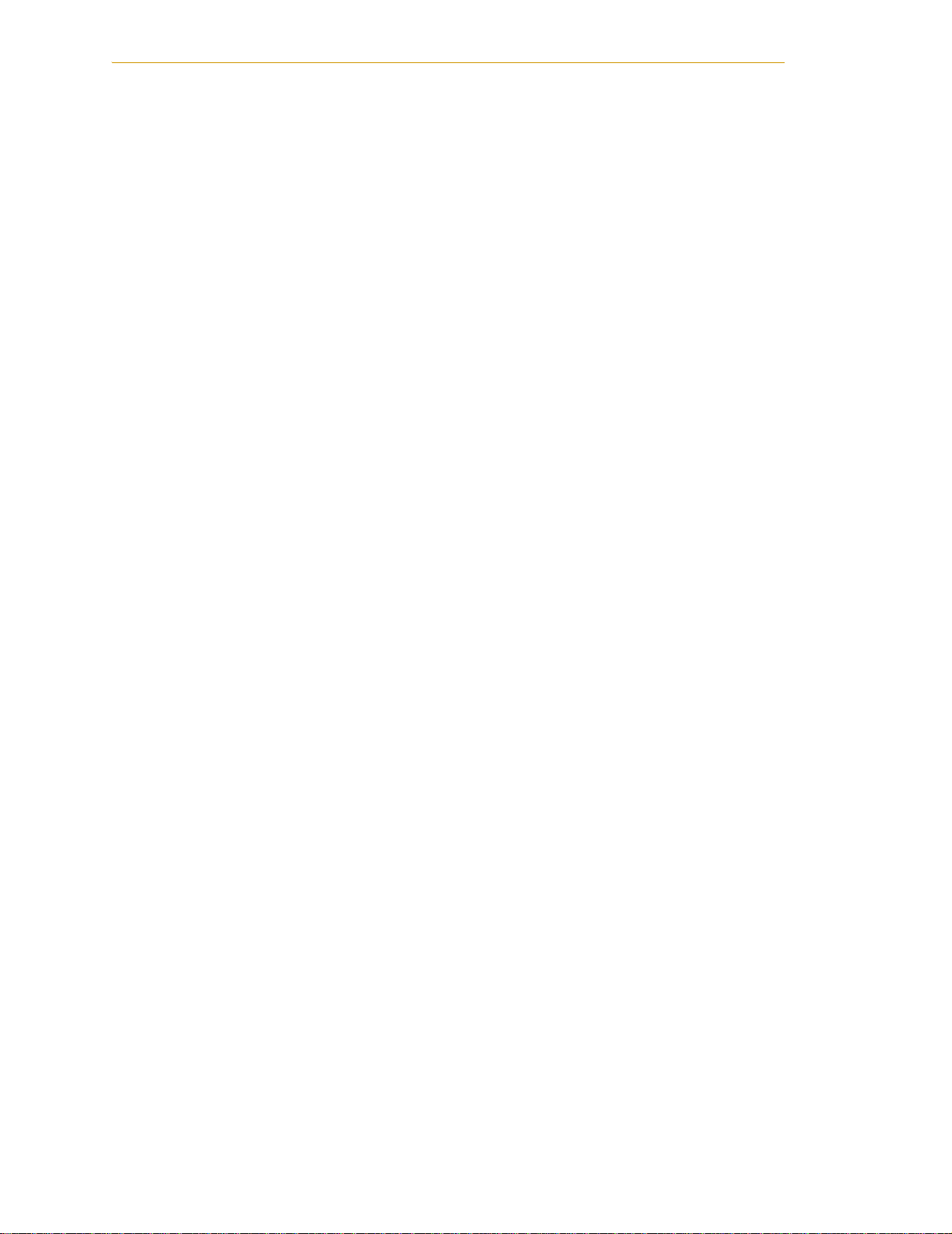
Table of Contents
Controlling More Than One Robot . . . . . . . . . . . . . . . . . . . . . . . . . . . . . . . . 149
Robots With Fewer Than Six Joints . . . . . . . . . . . . . . . . . . . . . . . . . . 150
Robots With More Than Six Joints . . . . . . . . . . . . . . . . . . . . . . . . . . . 150
Index . . . . . . . . . . . . . . . . . . . . . . . . . . . . . . . . . . . . . . . . . . . . . . . . . . . . . . . 151
10 Adept SmartController User’s Guide, Rev. E
Page 11
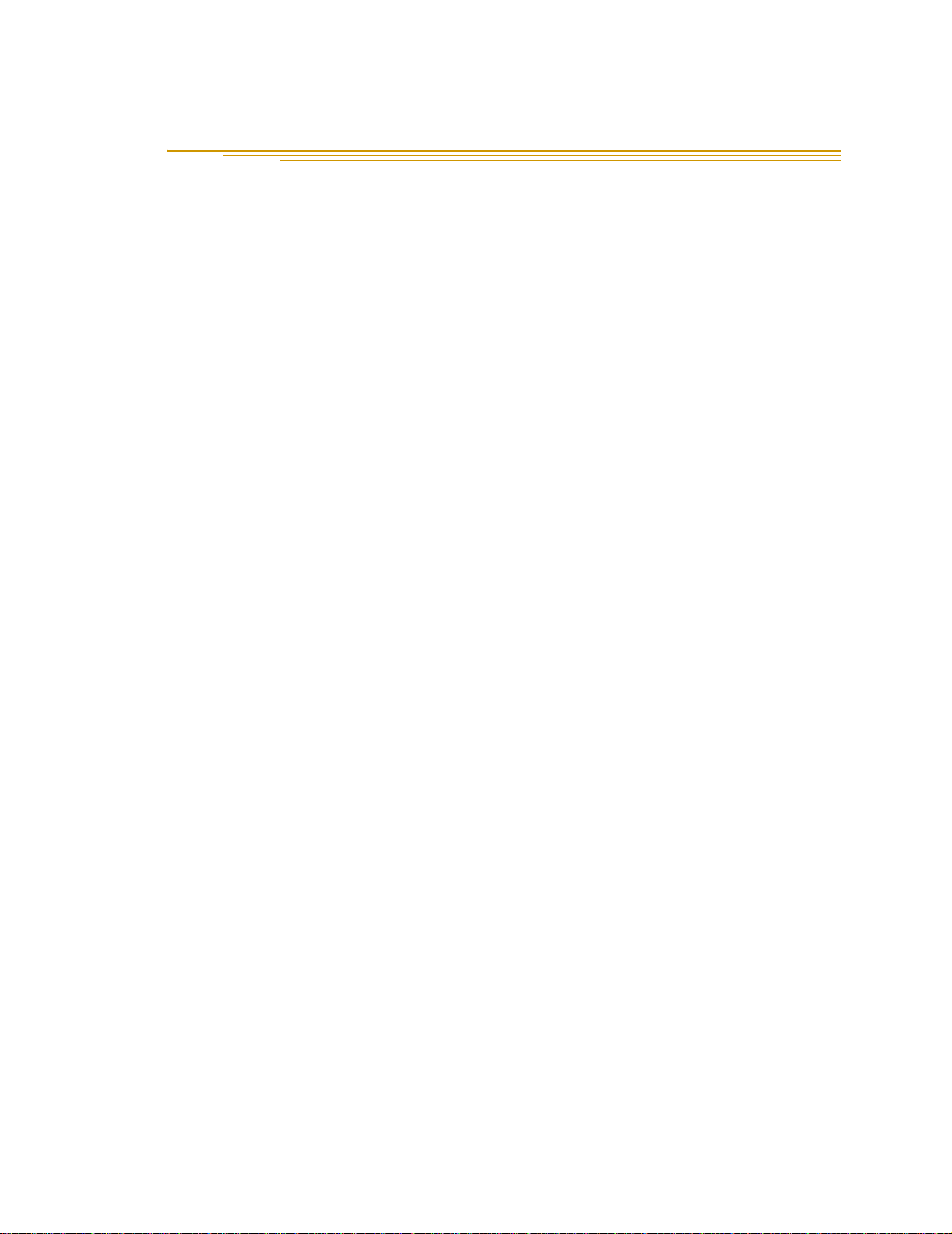
List of Figures
Figure 2-1. Rack Mounting the SmartController . . . . . . . . . . . . . . . . . . . . . . . . . . . . . . . . 25
Figure 2-2. Panel Mounting the SmartController . . . . . . . . . . . . . . . . . . . . . . . . . . . . . . . 26
Figure 2-3. Table Mounting the SmartController . . . . . . . . . . . . . . . . . . . . . . . . . . . . . . . . 27
Figure 2-4. Stack Mounting the SmartController and sDIO . . . . . . . . . . . . . . . . . . . . . . . 28
Figure 2-5. CompactFlash Memory Card Compartment . . . . . . . . . . . . . . . . . . . . . . . . 29
Figure 2-6. User Supplied Power Cable . . . . . . . . . . . . . . . . . . . . . . . . . . . . . . . . . . . . . . . 31
Figure 2-7. Chassis Grounding Point . . . . . . . . . . . . . . . . . . . . . . . . . . . . . . . . . . . . . . . . . . 32
Figure 2-8. 24V Connectors . . . . . . . . . . . . . . . . . . . . . . . . . . . . . . . . . . . . . . . . . . . . . . . . . 33
Figure 2-9. System Cable Diagram . . . . . . . . . . . . . . . . . . . . . . . . . . . . . . . . . . . . . . . . . . 34
Figure 3-1. SmartController CS . . . . . . . . . . . . . . . . . . . . . . . . . . . . . . . . . . . . . . . . . . . . . . 37
Figure 3-2. SmartController CX . . . . . . . . . . . . . . . . . . . . . . . . . . . . . . . . . . . . . . . . . . . . . . 40
Figure 3-3. Front Panel . . . . . . . . . . . . . . . . . . . . . . . . . . . . . . . . . . . . . . . . . . . . . . . . . . . . . 41
Figure 3-4. CAT-3 E-Stop Circuit on XUSR and XFP Connectors . . . . . . . . . . . . . . . . . . . 52
Figure 3-5. Non-CAT-3 E-Stop Circuit on XUSR and XFP Connectors . . . . . . . . . . . . . . . 53
Figure 3-6. Front Panel Schematic . . . . . . . . . . . . . . . . . . . . . . . . . . . . . . . . . . . . . . . . . . . 54
Figure 3-7. Digital Input Wiring Examples (XDIO Connector) . . . . . . . . . . . . . . . . . . . . . 60
Figure 3-8. Digital Output Wiring for XDIO Connector . . . . . . . . . . . . . . . . . . . . . . . . . . . 62
Figure 3-9. Belt Encoder Typical Input Circuit . . . . . . . . . . . . . . . . . . . . . . . . . . . . . . . . . . 66
Figure 4-1. Two-Camera Breakout Cable for RS-170 Cameras . . . . . . . . . . . . . . . . . . . . 70
Figure 4-2. Four-Camera Breakout Cable For RS-170 Cameras . . . . . . . . . . . . . . . . . . . 71
Figure 4-3. Camera Cable Installation Drawing (RS-170) . . . . . . . . . . . . . . . . . . . . . . . . 73
Figure 4-4. Pin Locations for Camera Cable Connector (12-Pin Hirose Male) . . . . . . . 77
Figure 5-1. Lamp Body Contact Alignment . . . . . . . . . . . . . . . . . . . . . . . . . . . . . . . . . . . 86
Figure 6-1. SmartController Dimensions . . . . . . . . . . . . . . . . . . . . . . . . . . . . . . . . . . . . . . . 87
Figure 6-2. sDIO Dimensions . . . . . . . . . . . . . . . . . . . . . . . . . . . . . . . . . . . . . . . . . . . . . . . . 88
Figure 6-3. Adept Front Panel Dimensions . . . . . . . . . . . . . . . . . . . . . . . . . . . . . . . . . . . . . 89
Figure 6-4. Adept Front Panel Back View . . . . . . . . . . . . . . . . . . . . . . . . . . . . . . . . . . . . . 90
Figure 6-5. MCP Dimensions . . . . . . . . . . . . . . . . . . . . . . . . . . . . . . . . . . . . . . . . . . . . . . . . 91
Figure 6-6. MCP Cradle Dimensions . . . . . . . . . . . . . . . . . . . . . . . . . . . . . . . . . . . . . . . . . . 92
Figure A-1. sDIO Module . . . . . . . . . . . . . . . . . . . . . . . . . . . . . . . . . . . . . . . . . . . . . . . . . . . 93
Figure A-2. Rack Mounting the sDIO . . . . . . . . . . . . . . . . . . . . . . . . . . . . . . . . . . . . . . . . . 94
Figure A-3. Panel Mounting the sDIO . . . . . . . . . . . . . . . . . . . . . . . . . . . . . . . . . . . . . . . . . 95
Figure A-4. Table Mounting the sDIO . . . . . . . . . . . . . . . . . . . . . . . . . . . . . . . . . . . . . . . . . 96
Figure A-5. Using Multiple sDIO Modules . . . . . . . . . . . . . . . . . . . . . . . . . . . . . . . . . . . . . 102
Figure A-6. sDIO . . . . . . . . . . . . . . . . . . . . . . . . . . . . . . . . . . . . . . . . . . . . . . . . . . . . . . . . . . 103
Figure A-7. Typical sDIO Input Wiring . . . . . . . . . . . . . . . . . . . . . . . . . . . . . . . . . . . . . . . . 105
Figure A-8. Typical sDIO Output Wiring . . . . . . . . . . . . . . . . . . . . . . . . . . . . . . . . . . . . . . 109
Figure B-1. Trunklines and Droplines Made of Thick and Thin Cable . . . . . . . . . . . . . . 118
Figure B-2. DeviceNet Thick Cable . . . . . . . . . . . . . . . . . . . . . . . . . . . . . . . . . . . . . . . . . . 120
Adept SmartController User’s Guide, Rev. E 11
Page 12
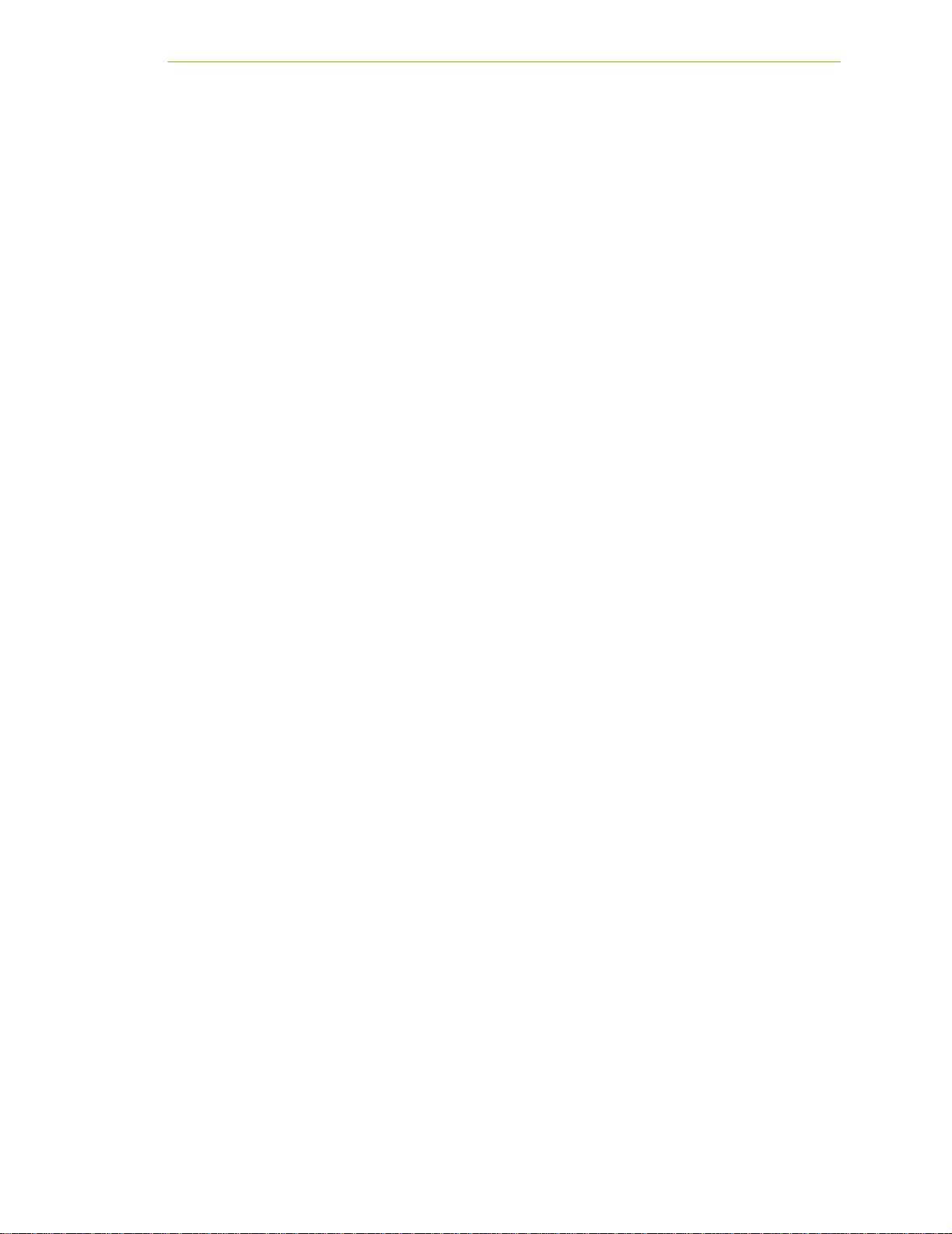
List of Figures
Figure B-3. DeviceNet Thin Cable . . . . . . . . . . . . . . . . . . . . . . . . . . . . . . . . . . . . . . . . . . 120
Figure B-4. DeviceNet Connectors . . . . . . . . . . . . . . . . . . . . . . . . . . . . . . . . . . . . . . . . . . 121
Figure B-5. Example of a Terminating Resistor Installation on a DeviceNet Bus . . . . . 122
Figure B-6. DeviceNet Connector Pinouts . . . . . . . . . . . . . . . . . . . . . . . . . . . . . . . . . . . . 124
Figure C-1. 3-Position Enable Switch on MCP-4 . . . . . . . . . . . . . . . . . . . . . . . . . . . . . . . . 126
Figure C-2. Holding the MCP . . . . . . . . . . . . . . . . . . . . . . . . . . . . . . . . . . . . . . . . . . . . . . . 128
Figure C-3. Cradling the MCP . . . . . . . . . . . . . . . . . . . . . . . . . . . . . . . . . . . . . . . . . . . . . . 128
Figure C-4. MCP Layout . . . . . . . . . . . . . . . . . . . . . . . . . . . . . . . . . . . . . . . . . . . . . . . . . . . 130
Figure C-5. Data Entry Buttons . . . . . . . . . . . . . . . . . . . . . . . . . . . . . . . . . . . . . . . . . . . . . . 131
Figure C-6. MCP Predefined Function Buttons . . . . . . . . . . . . . . . . . . . . . . . . . . . . . . . . 133
Figure C-7. EDIT Function Button . . . . . . . . . . . . . . . . . . . . . . . . . . . . . . . . . . . . . . . . . . . . 134
Figure C-8. DISPLAY Function Button . . . . . . . . . . . . . . . . . . . . . . . . . . . . . . . . . . . . . . . . . 135
Figure C-9. CLEAR ERROR Function Button . . . . . . . . . . . . . . . . . . . . . . . . . . . . . . . . . . . 137
Figure C-10. Command (CMD) Function Button . . . . . . . . . . . . . . . . . . . . . . . . . . . . . . . . 138
Figure C-11. Program Set Function Button . . . . . . . . . . . . . . . . . . . . . . . . . . . . . . . . . . . . . 139
Figure C-12. Mode Control Buttons . . . . . . . . . . . . . . . . . . . . . . . . . . . . . . . . . . . . . . . . . . . 140
Figure C-13. Speed Bars . . . . . . . . . . . . . . . . . . . . . . . . . . . . . . . . . . . . . . . . . . . . . . . . . . . . 143
Figure C-14. WORLD State (Four-Axis SCARA) . . . . . . . . . . . . . . . . . . . . . . . . . . . . . . . . . . 144
Figure C-15. TOOL State (Four-Axis SCARA) . . . . . . . . . . . . . . . . . . . . . . . . . . . . . . . . . . . . 145
Figure C-16. TOOL State (Six-Axis Robot) . . . . . . . . . . . . . . . . . . . . . . . . . . . . . . . . . . . . . . 146
Figure C-17. JOINT State (Four-Axis SCARA) . . . . . . . . . . . . . . . . . . . . . . . . . . . . . . . . . . . . 147
Figure C-18. JOINT State (Six-Axis Robot) . . . . . . . . . . . . . . . . . . . . . . . . . . . . . . . . . . . . . . 148
Figure C-19. FREE State (Four-Axis SCARA) . . . . . . . . . . . . . . . . . . . . . . . . . . . . . . . . . . . . . 149
Adept SmartController User’s Guide, Rev. E 12
Page 13
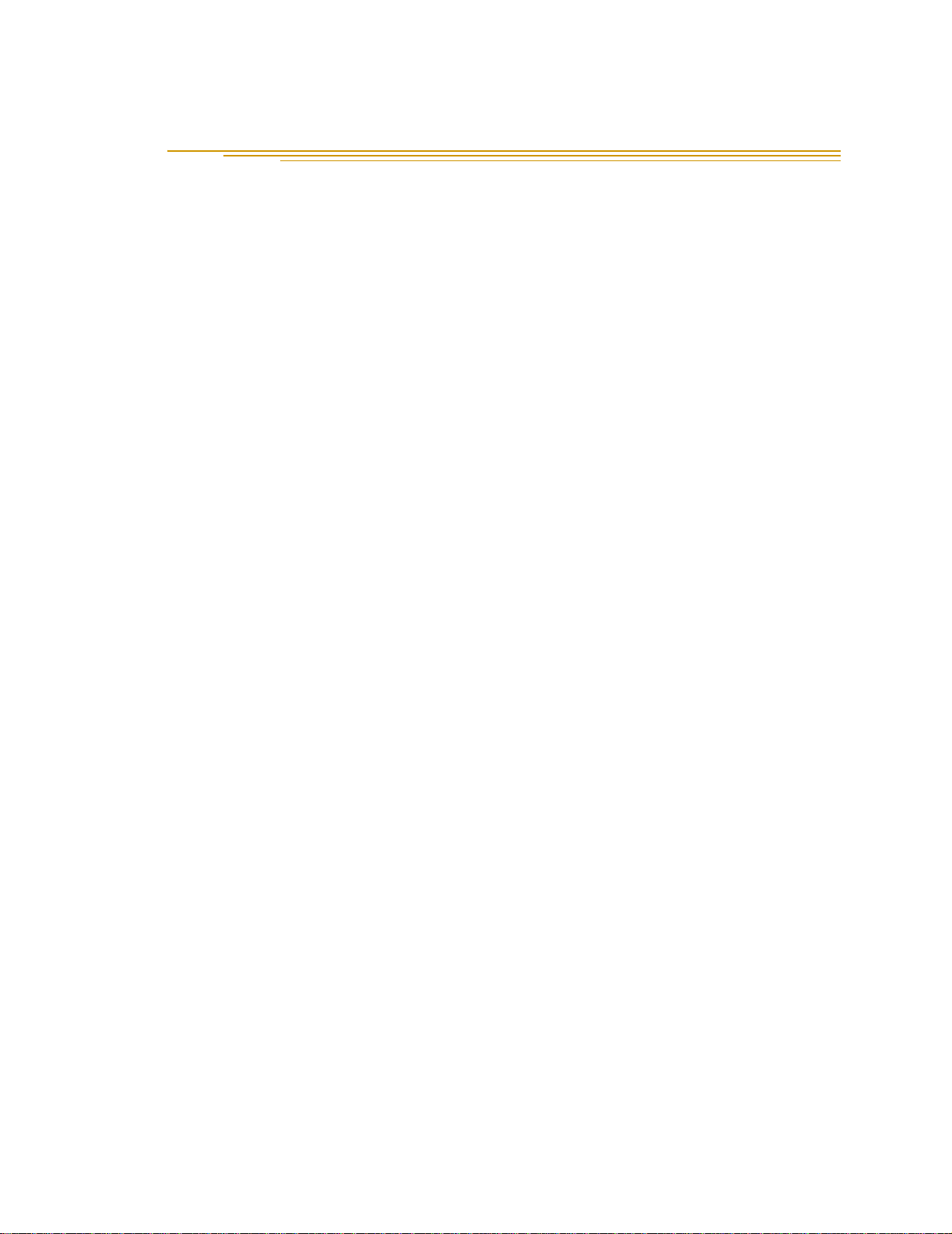
List of Tables
Table 1-1. Related Manuals . . . . . . . . . . . . . . . . . . . . . . . . . . . . . . . . . . . . . . . . . . . . . . . . . .16
Table 2-1. Environmental Specifications. . . . . . . . . . . . . . . . . . . . . . . . . . . . . . . . . . . . . . . .23
Table 2-2. Specifications for 24VDC User-Supplied Power Supply. . . . . . . . . . . . . . . . . . .30
Table 3-1. SmartController LEDs . . . . . . . . . . . . . . . . . . . . . . . . . . . . . . . . . . . . . . . . . . . . . . .37
Table 3-2. LED Status Indicators . . . . . . . . . . . . . . . . . . . . . . . . . . . . . . . . . . . . . . . . . . . . . . .38
Table 3-3. SW1 Settings . . . . . . . . . . . . . . . . . . . . . . . . . . . . . . . . . . . . . . . . . . . . . . . . . . . . . .43
Table 3-4. RS-232 Connector Pin Assignments . . . . . . . . . . . . . . . . . . . . . . . . . . . . . . . . . . .44
Table 3-5. Serial Connectors and V
Table 3-6. RS-422/485 Connector Pin Assignments . . . . . . . . . . . . . . . . . . . . . . . . . . . . . . .45
Table 3-7. Contacts Provided by the XUSR Connector . . . . . . . . . . . . . . . . . . . . . . . . . . .49
Table 3-8. Contacts Provided by the XFP Connector. . . . . . . . . . . . . . . . . . . . . . . . . . . . .50
Table 3-9. Remote MCP Connections on the XMCP Connector . . . . . . . . . . . . . . . . . . .51
Table 3-10. DIO Input Circuit Specifications (XDIO connector). . . . . . . . . . . . . . . . . . . . . .59
Table 3-11. DIO Output Specifications (XDIO connector) . . . . . . . . . . . . . . . . . . . . . . . . . .61
Table 3-12. XDIO Digital I/O Connector Pin Assignments. . . . . . . . . . . . . . . . . . . . . . . . . . .63
Table 3-13. Belt Encoder Connector Pin Assignments . . . . . . . . . . . . . . . . . . . . . . . . . . . . .65
Table 4-1. Breakout Cable Camera Connector Pin Assignments (RS-170) . . . . . . . . . . .75
Table 4-2. Standard Breakout Cable Strobe and Power Connector Pin Assignments . .76
Table 4-3. Adept 10-Meter Camera Cable Pin Assignments . . . . . . . . . . . . . . . . . . . . . . .77
Table 4-4. Two-Camera Breakout Cable Pin Assignments . . . . . . . . . . . . . . . . . . . . . . . . .78
Table 4-5. Four-Camera Breakout Cable Pin Assignments. . . . . . . . . . . . . . . . . . . . . . . . .79
Table 4-6. Four-Camera Breakout Cable Pin Assignments. . . . . . . . . . . . . . . . . . . . . . . . .81
Table 4-7. Technical Specifications. . . . . . . . . . . . . . . . . . . . . . . . . . . . . . . . . . . . . . . . . . . .83
Table A-1. Default I/O Configuration for sDIO . . . . . . . . . . . . . . . . . . . . . . . . . . . . . . . . . . .97
Table A-2. sDIO Input Specifications . . . . . . . . . . . . . . . . . . . . . . . . . . . . . . . . . . . . . . . . . .104
Table A-3. sDIO Chassis LEDs . . . . . . . . . . . . . . . . . . . . . . . . . . . . . . . . . . . . . . . . . . . . . . . .107
Table A-4. sDIO Output Circuit Specifications . . . . . . . . . . . . . . . . . . . . . . . . . . . . . . . . . .108
Table A-5. X3 Input Cable Pin Assignments . . . . . . . . . . . . . . . . . . . . . . . . . . . . . . . . . . . .111
Table A-6. X4 Input Cable Pin Assignments . . . . . . . . . . . . . . . . . . . . . . . . . . . . . . . . . . . .112
Table A-7. X1 Output Cable Pin Assignments. . . . . . . . . . . . . . . . . . . . . . . . . . . . . . . . . . .113
Table A-8. X2 Output Cable Pin Assignments. . . . . . . . . . . . . . . . . . . . . . . . . . . . . . . . . . .114
Table B-1. DeviceNet Signal to Pin Locations . . . . . . . . . . . . . . . . . . . . . . . . . . . . . . . . . .116
Table B-2. Features of a DeviceNet Network. . . . . . . . . . . . . . . . . . . . . . . . . . . . . . . . . . .119
Table B-3. DeviceNet Data Rates Relative to Cable Type and Length . . . . . . . . . . . . .119
Table B-4. DeviceNet Connector Styles . . . . . . . . . . . . . . . . . . . . . . . . . . . . . . . . . . . . . . .121
Table B-5. Maximum Current on a Dropline Relative to its Length . . . . . . . . . . . . . . . . .123
Table C-1. MCP-4 Compatibility Guidelines . . . . . . . . . . . . . . . . . . . . . . . . . . . . . . . . . . . .127
+
Designations . . . . . . . . . . . . . . . . . . . . . . . . . . . . . . .45
Adept SmartController User’s Guide, Rev. E 13
Page 14
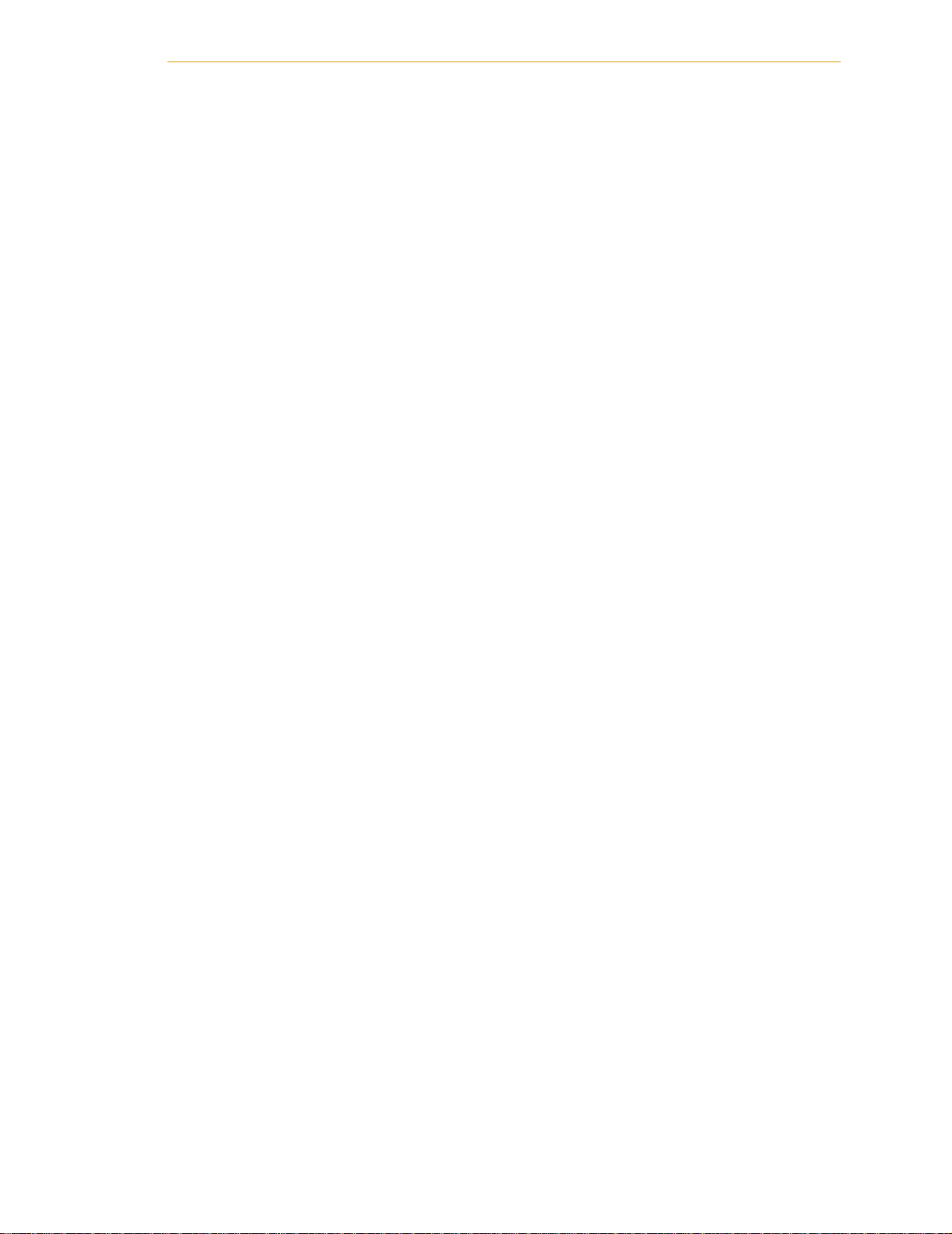
List of Tables
Table C-2. Controlling More Than One Robot . . . . . . . . . . . . . . . . . . . . . . . . . . . . . . . . . .150
Table C-3. Robots With More Than 6 Axes . . . . . . . . . . . . . . . . . . . . . . . . . . . . . . . . . . . . .150
Adept SmartController User’s Guide, Rev. E 14
Page 15
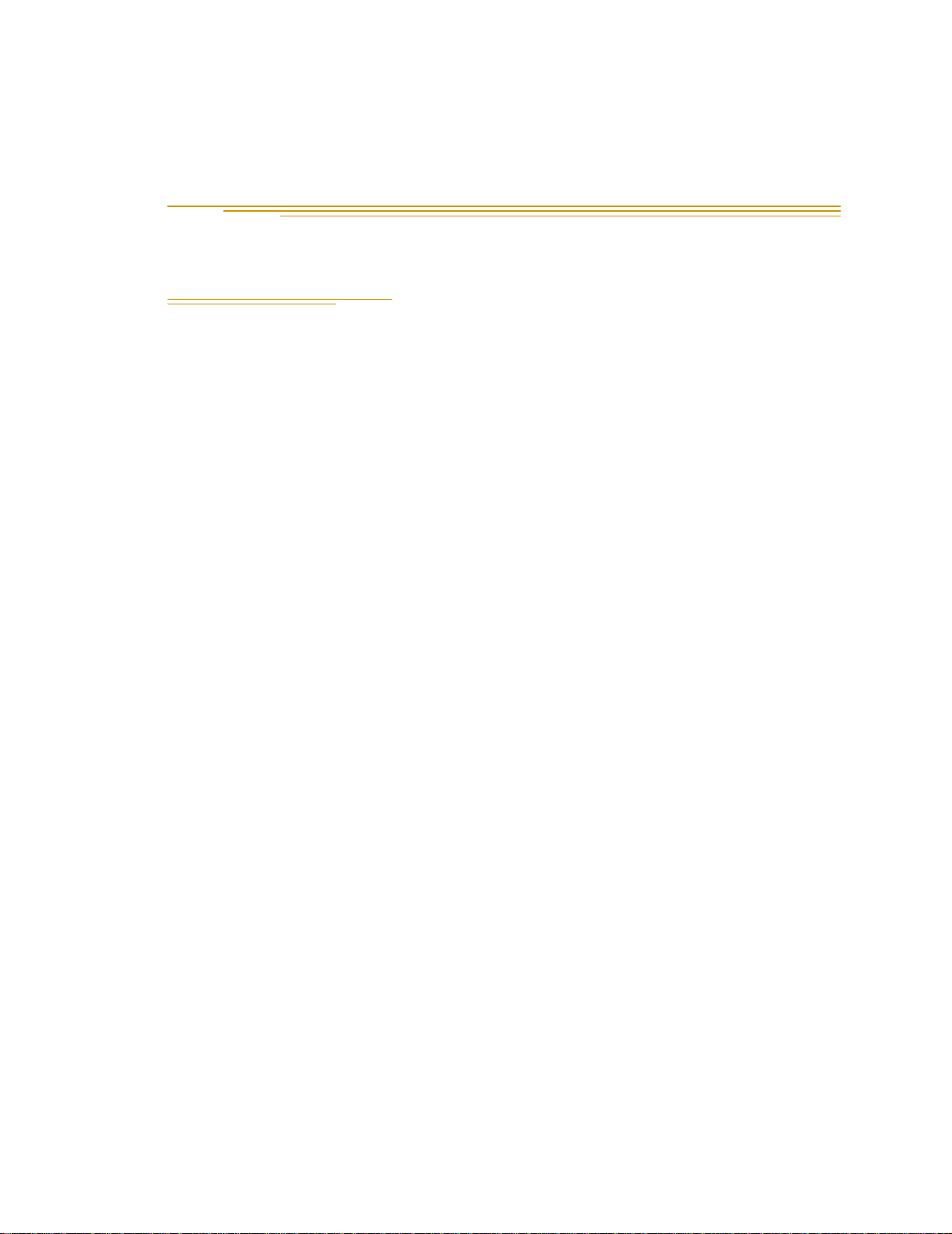
1.1 Product Description
The Adept SmartController is a member of Adept’s family of high-performance
distributed motion and vision controllers. The Adept SmartController is designed for use
with Adept SmartModules, the AdeptSix line of robots, and the Adept sMI6 Module for
the SmartMotion product. All Adept SmartControllers offer known scalability and
support for IEEE 1394-based digital I/O and general motion expansion modules.
Adept SmartController CS
The IEEE 1394 interface is the foundation of Adept SmartServo, Adept's new distributed
controls architecture supporting the new family of Adept products, including Adept
SmartModules, AdeptSix robots, Adept Cobra s600 and s800 robots, and the Adept
SmartMotion product.
The Adept SmartController CS is configured for standard applications that do not require
vision or conveyor belt tracking. The controller features several high-speed
communication interfaces, including Fast Ethernet, IEEE 1394, and DeviceNet. The
SmartController offers known scalability and support for Adept’s IEEE 1394-based digital
I/O and general motion expansion modules.
Introduction 1
Adept SmartController CX
The Adept SmartController CX is a high performance motion and vision controller. It has
the same capability as the SmartController CS, plus additional support for an integrated
vision option, a conveyor tracking option, a more powerful processor, an additional pair
of serial ports, and a second pair of IEEE 1394 network ports.
NOTE: The information in this manual applies to both the CS and CX
models, except where differences are specifically noted.
sDIO Expansion Module
The sDIO expansion module provides 32 optical isolated digital inputs and 32 optical
isolated outputs and also includes an IEEE 1394 interface.
Customers can access I/O signals from the following points using these products:
• the XDIO connector on a SmartController
• the DeviceNet connector on a SmartController
• the DIO X1-X4 connectors on an sDIO
• a Remote I/O (RIO) device on a SmartModule
Adept SmartController User’s Guide, Re v. E 15
Page 16
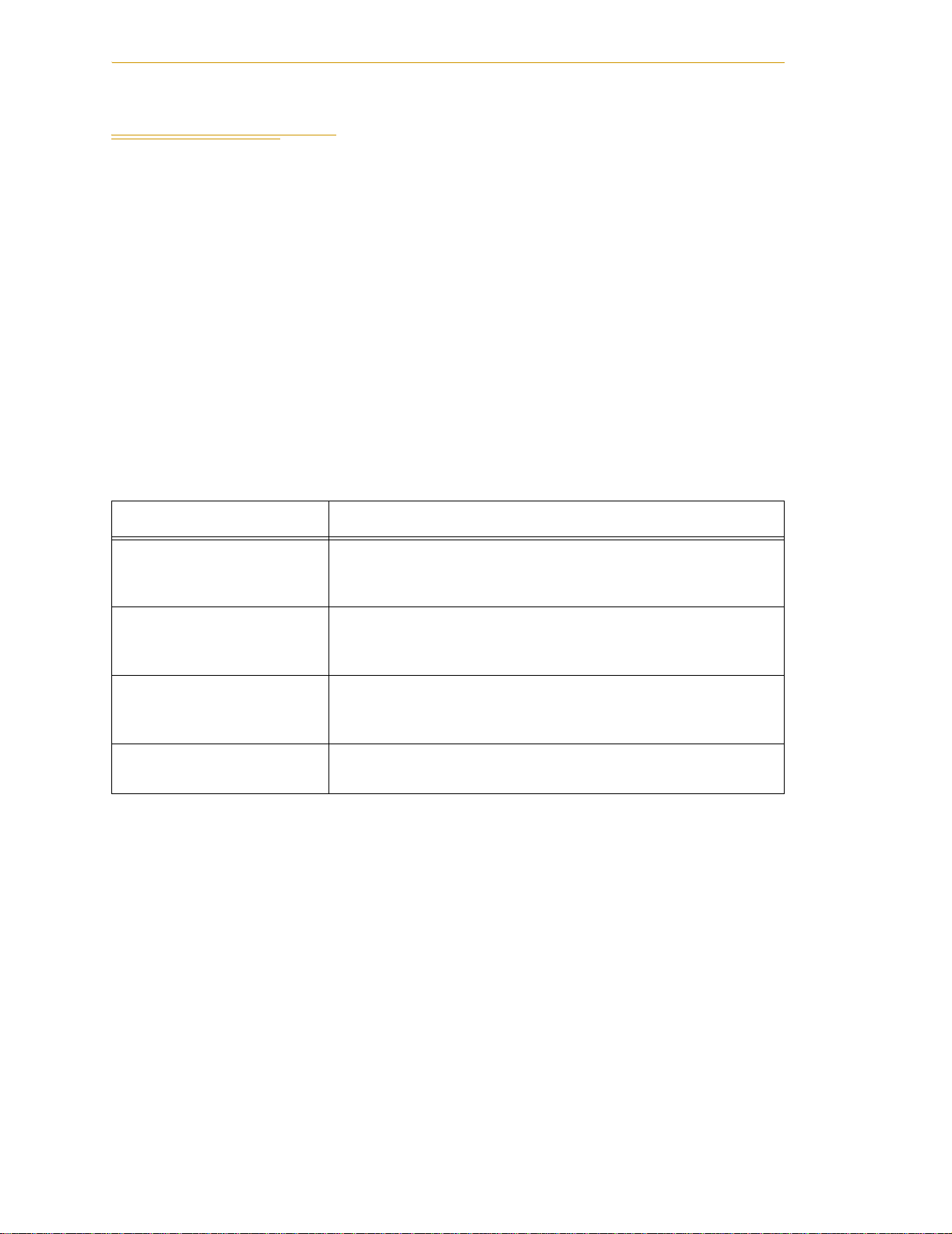
Chapter 1 - Introduction
1.2 How Can I Get Help?
Refer to the How to Get Help Resource Guide (Adept P/N 00961-00700) for details on
getting assistance with your Adept software and hardware.
Additionally, you can access information sources on Adept’s corporate web
site:
http://www.adept.com
Related Manuals
This manual covers the installation and maintenance of an Adept SmartController system,
including the sDIO. There are additional manuals that cover programming the system,
reconfiguring installed components, and adding other optional components. The
following manuals (available on the Adept Document Library CD-ROM provided with
each system) provide information on advanced configurations and system specifications.
Table 1-1. Related Manuals
Manual Title Description
AdeptWindows Installation
Guide and AdeptWindows
Online Help
Instructions for Adept
Utility Programs
V+ Operating System User’s
Guide
V+ Language User’s Guide Describes the V
Describes complex network installations, installation and use of
NFS server software, the AdeptWindows Offline Editor, and the
AdeptWindows DDE software.
Describes the utility programs used for advanced system
configurations, system upgrades, file copying, and other
system configuration procedures.
Describes the V
operations, monitor commands, and monitor command
programs.
control system.
+
operating system, including disk file
+
language and programming of an Adept
Adept Document Library
In addition to the Adept Document Library on CD-ROM, you can find Adept product
documentation on the Adept web site in the Document Library area. The Document
Library search engine allows you to locate information on a specific topic. Additionally,
the Document Menu provides a list of available product documentation.
To access the Adept Document Library, type the following URL into your browser:
http://www.adept.com/Main/KE/DATA/adept_search.htm
or, select the Document Library link on the Home page of the Adept web site.
NOTE: The Adept Document Library was formerly known as the
Knowledge Express.
16 Adept SmartController User’s Guide, Rev. E
Page 17
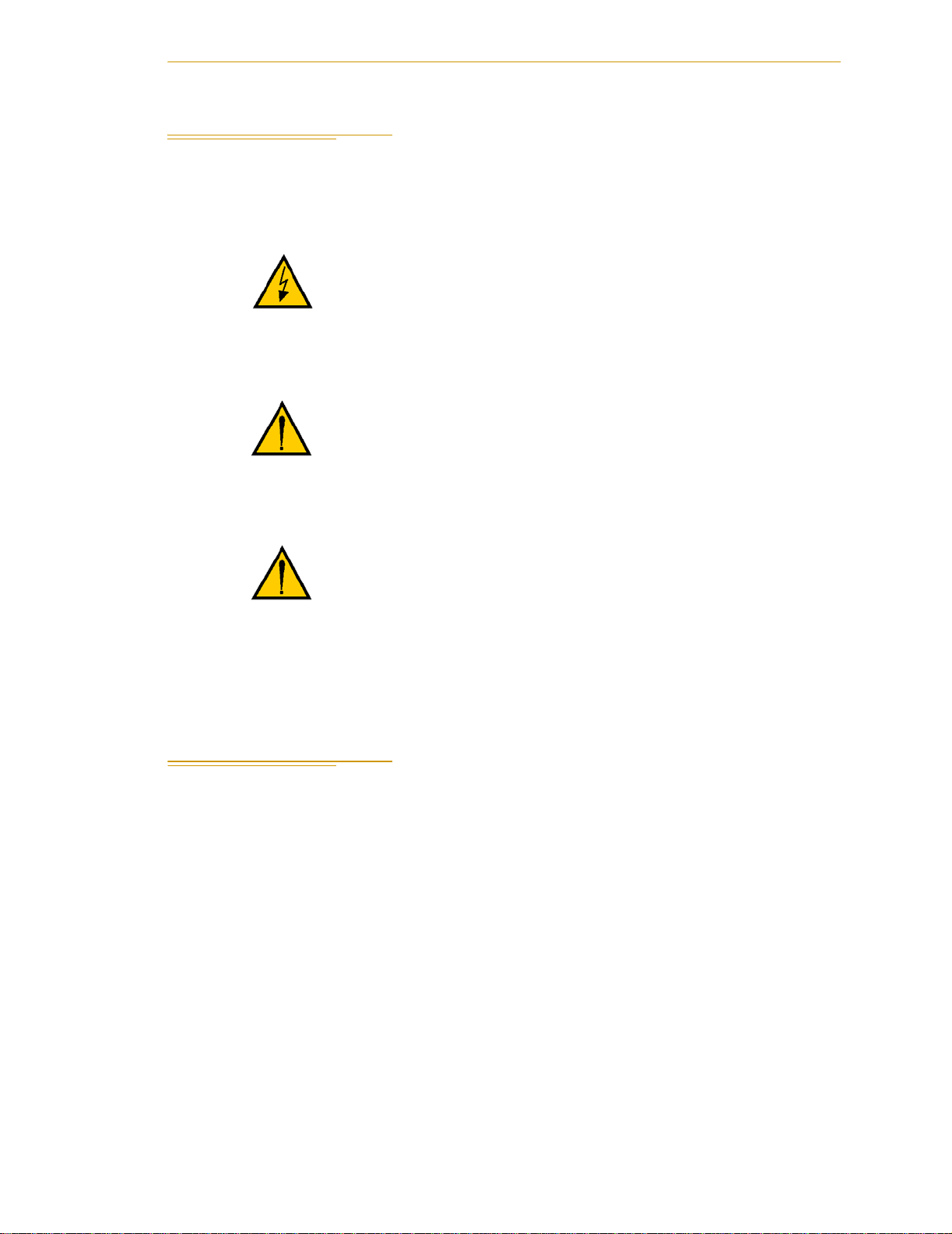
1.3 Warnings, Cautions, and Notes
There are four levels of special alert notation used in this manual. In descending order of
importance, they are:
DANGER: This indicates an imminently hazardous
situation which, if not avoided, will result in death or
serious injury.
WARNING: This indicates a potentially hazardous
situation which, if not avoided, could result in serious
injury or major damage to the equipment.
Warnings, Cautions, and Notes
CAUTION: This indicates a situation which, if not avoided,
could result in minor injury or damage to the equipment.
NOTE: This provides supplementary information, emphasizes a point or
procedure, or gives a tip for easier operation.
1.4 Safety
Reading and Training for Users and Operators
Adept systems can include computer-controlled mechanisms that are capable of moving
at high speeds and exerting considerable force. Like all robot and motion systems, and
most industrial equipment, they must be treated with respect by the user and the operator.
This manual should be read by all personnel who operate or maintain Adept systems, or
who work within or near the workcell.
We recommend you read the American National Standard for Industrial Robot Systems - Safety
Requirements, published by the Robotic Industries Association (RIA) in conjunction with
the American National Standards Institute. The publication, ANSI/RIA R15.06, contains
guidelines for robot system installation, safeguarding, maintenance, testing, startup, and
operator training.
Adept SmartController User’s Guide, Rev. E 17
Page 18
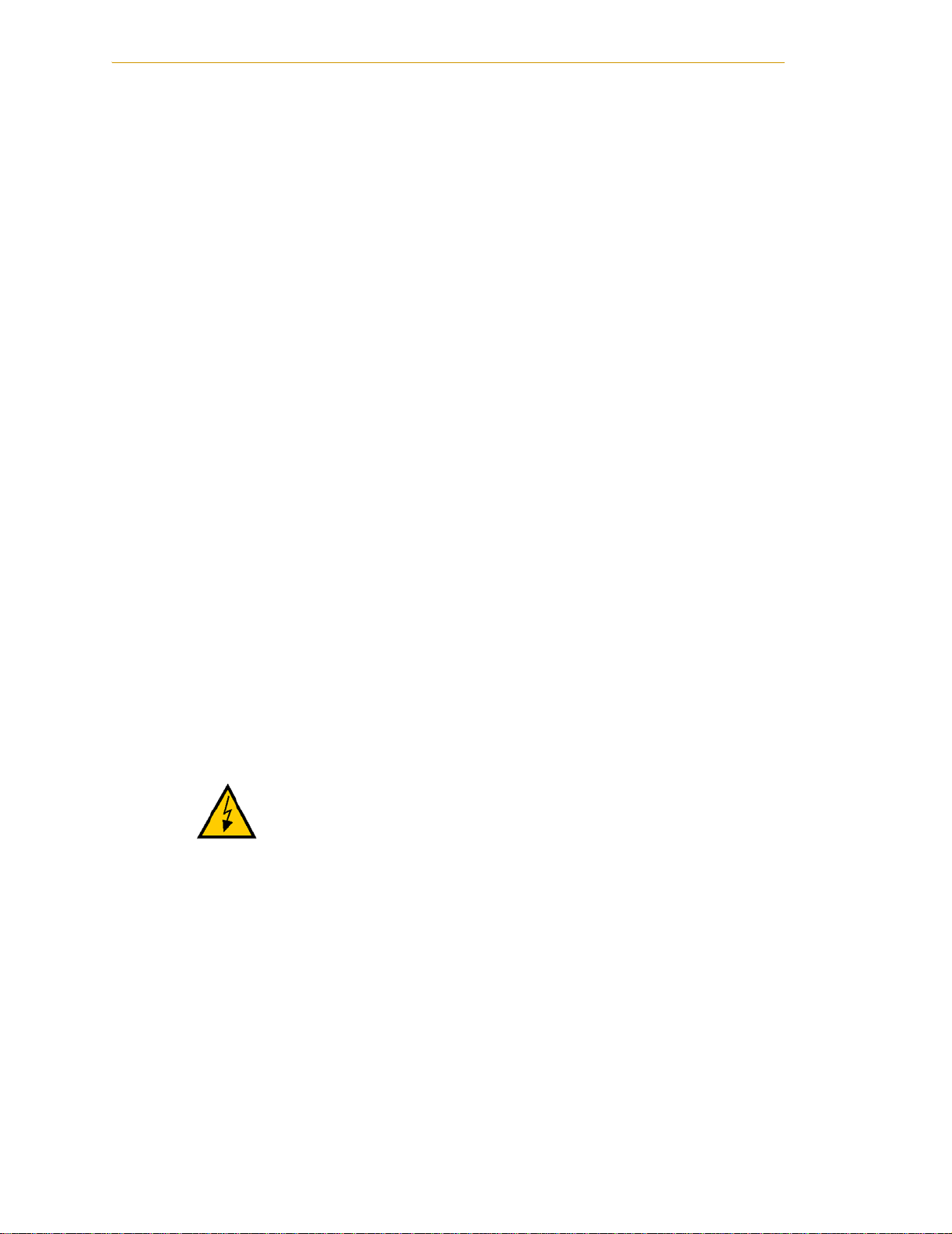
Chapter 1 - Introduction
We also recommend you read the International Standard IEC 204 or the European
Standard EN 60204, Safety of Machinery – Electrical Equipment of Machines, and ISO 10218
(EN 775), Manipulating Industrial Robots – Safety, particularly if the country of use requires
a CE-certified installation.
This manual assumes that the user has attended an Adept training course and has a basic
working knowledge of the system. The user should provide the necessary additional
training for all personnel who will be working with the system.
There are several warnings in this manual that say only skilled or instructed persons
should attempt certain procedures. The qualifications are as follows.
• Skilled persons have technical knowledge or sufficient experience to enable them
to avoid the dangers which electricity may create (engineers and technicians).
• Instructed persons are adequately advised or supervised by skilled persons to
enable them to avoid the dangers which electricity may create (operating and
maintenance staff).
System Safeguards
Safeguards must be an integral part of robot or motion workcell design, installation,
operator training, and operating procedures.
Adept systems have various communication features to aid in constructing system
safeguards. These include the emergency stop circuitry and digital input and output lines.
These features are described in Chapter 3 of this user’s guide.
Safety Features on the Front Panel
The optional external Front Panel has three important safety features, the
indicator, the
MANUAL/AUTOMATIC switch, and the EMERGENCY STOP switch. If you
HIGH POWER
choose not to use the Front Panel, you should provide similar safety features in the
system. See Chapter 3 for more information, or call Adept Customer Service.
Computer Controlled Robots and Motion Devices
DANGER: Entering the workcell when the
HIGH POWER
light is on can result in severe injury.
Adept systems are computer controlled, and the program that is currently running the
robot or motion device may cause it to move at times or along paths you may not
anticipate. When the
HIGH POWER light on the optional Front Panel is illuminated, do not
enter the workcell because the robot or motion device might move unexpectedly. If this
bulb fails, you will not be able to enable High Power. See Chapter 5 for details on
replacing the bulb.
18 Adept SmartController User’s Guide, Rev. E
Page 19
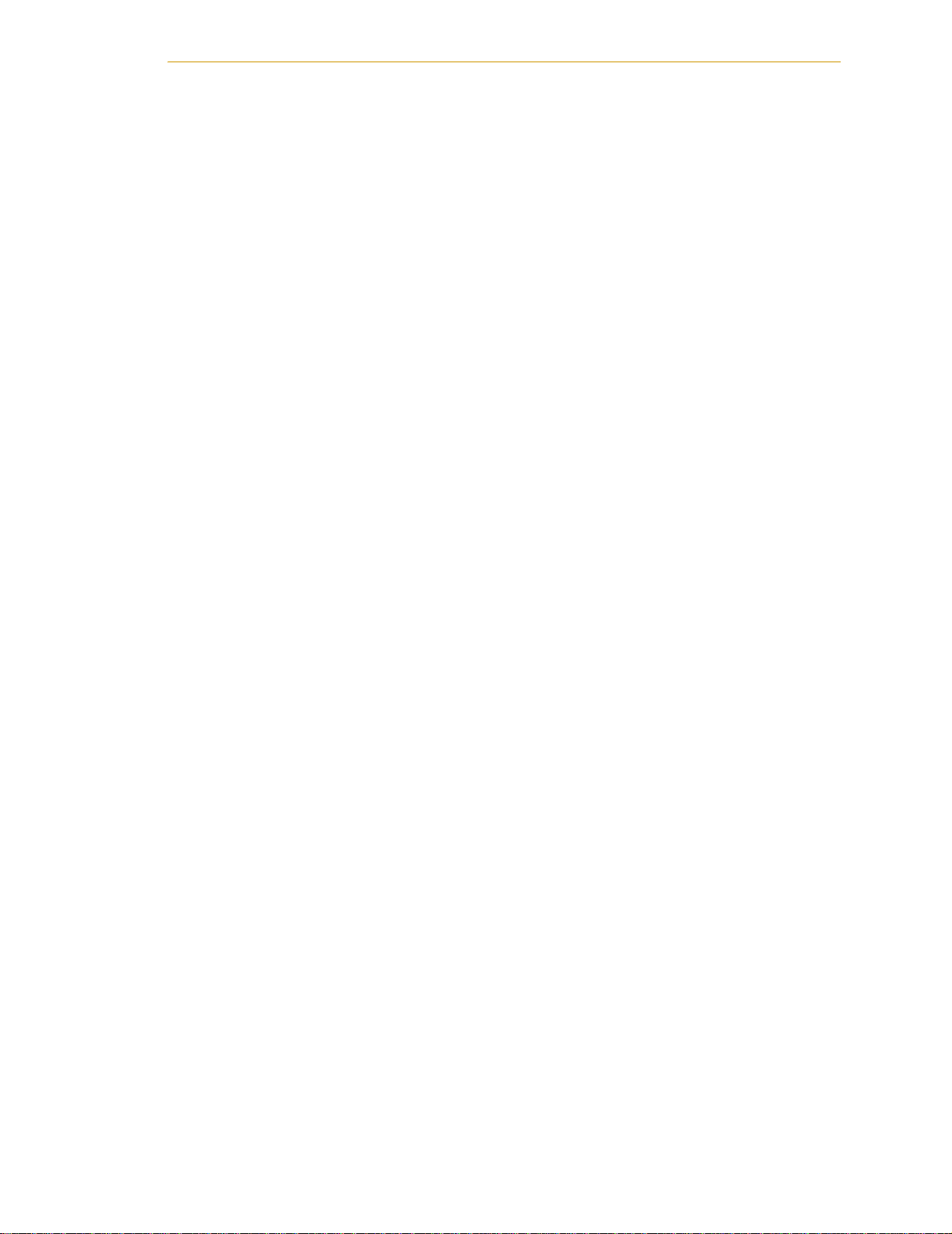
Manually Controlled Robots and Motion Devices
Safety
Adept robots and other motion devices can also be controlled manually when the
POWER
light on the Front Panel is illuminated. When this light is lit, motion can be
initiated from the system keyboard or from the optional Manual Control Pendant (MCP).
If you have to enter the workcell when this light is lit, press the
MAN/HALT button on the
MCP. This will prevent anyone else from initiating unexpected motion from the system
keyboard.
Other Computer-Controlled Devices
In addition, Adept systems can be programmed to control equipment or devices other
than the robot or main motion device. The program controlling these other devices may
cause them to operate unexpectedly. Make sure that safeguards are in place to prevent
personnel from entering the workcell when a program is running.
Adept Technology highly recommends the use of additional safety features such as light
curtains, safety gates, or safety floor mats to prevent entry to the workcell while
POWER
is enabled. These devices can be connected using the emergency stop circuitry.
Program Security
Programs and data stored in memory can be changed by trained personnel using the V+
commands and instructions documented in the V
alteration of programs, you should restrict access to the keyboard. This can be done by
placing the keyboard in a locked cabinet. Alternatively, the V
instructions can be used in your programs to restrict access to the V
+
manuals. To prevent unauthorized
+
ATTAC H a nd FSET
+
command prompt.
HIGH
HIGH
Adept SmartController User’s Guide, Rev. E 19
Page 20
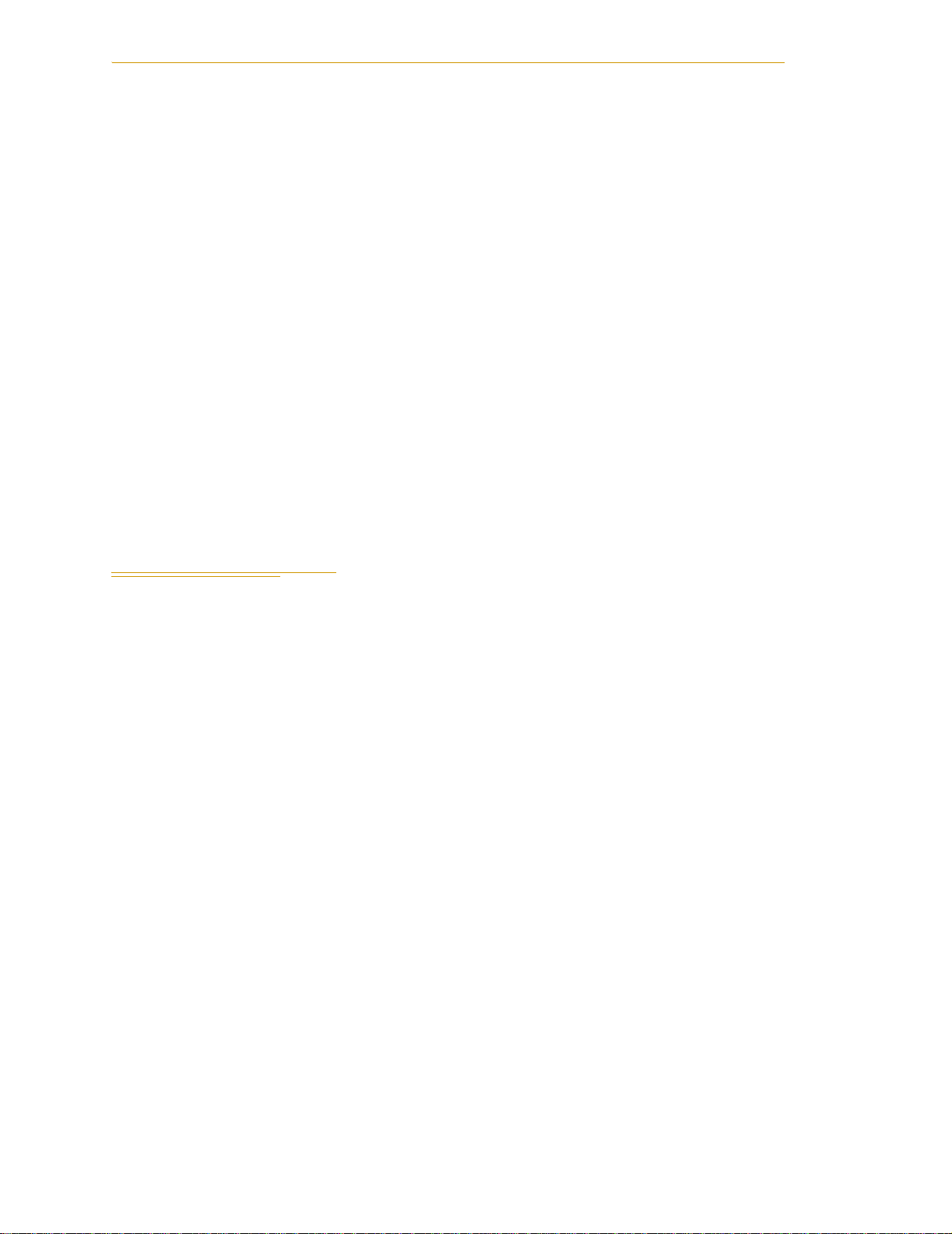
Chapter 1 - Introduction
Inappropriate Uses of the Adept SmartController
The Adept SmartController is intended for use as a component subassembly of a complete
industrial automation system. The SmartController subassembly must be installed inside
a suitable enclosure. Installation and usage must comply with all safety instructions and
warnings in this manual. Installation and usage must also comply with all applicable local
or national statutory requirements and safety standards. The SmartController
subassembly is not intended for use in any of the following situations:
• In hazardous (explosive) atmospheres
• In mobile, portable, marine, or aircraft systems
• In life-support systems
• In residential installations
• In situations where the SmartController subassembly may come into contact with
liquids.
• In situations where the SmartController subassembly will be subject to extremes of
heat or humidity. See specifications for allowable temperature and humidity
ranges.
1.5 Standards Compliance
The Adept SmartController is intended for use with other equipment and is considered a
subassembly rather than a complete piece of equipment on its own. The SmartController
meets the requirements of these standards:
EN 61000-4-2
EN 61000-4-3
EN 61000-4-4
EN 61000-4-5
EN 61000-4-6
EN 50081-2
To maintain compliance with the above standards, the SmartController must be installed
and used properly with any additional equipment, in accordance with all regulations of
the standards. You must also carefully follow all installation instructions in this user’s
guide.
20 Adept SmartController User’s Guide, Rev. E
Page 21
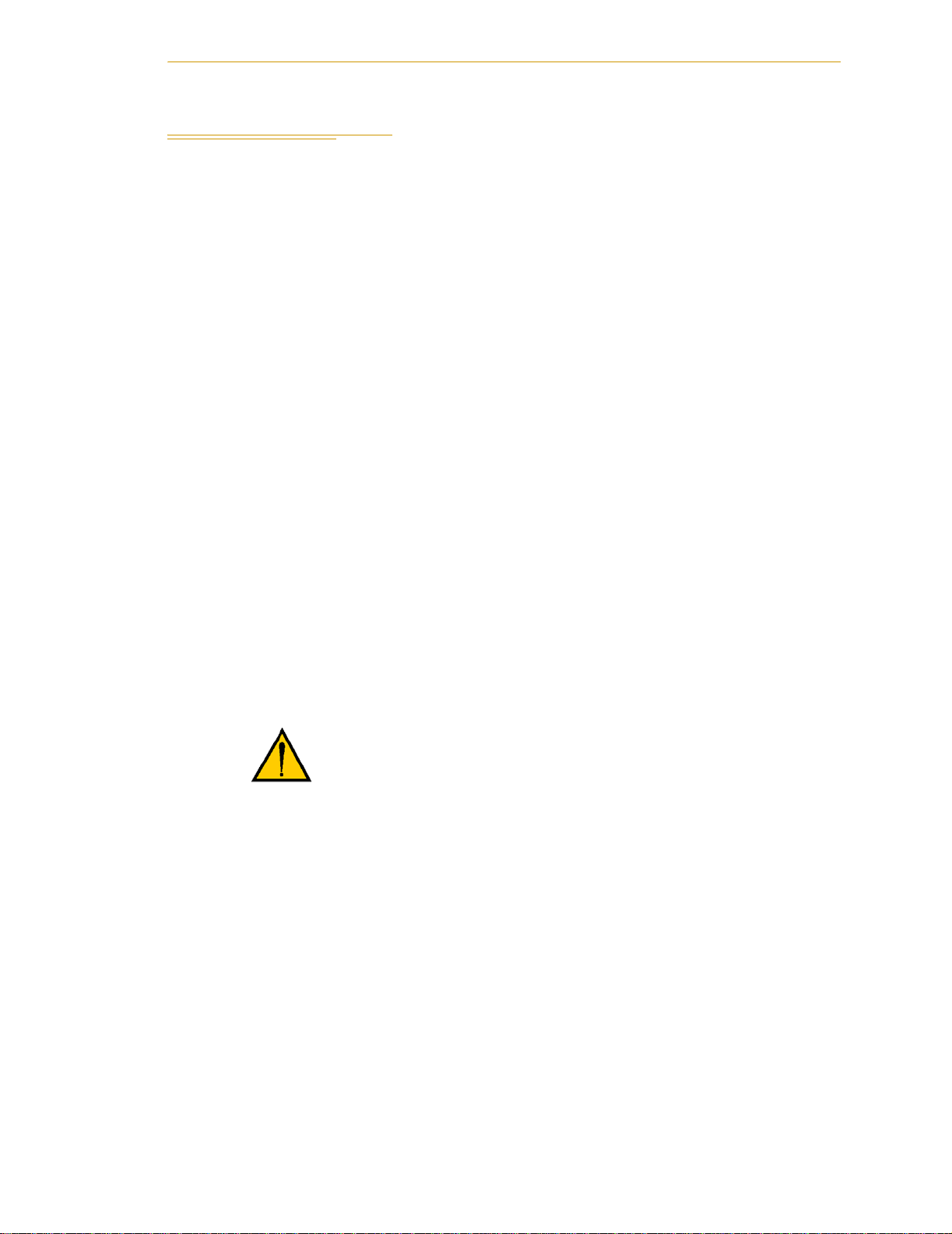
1.6 CAT-3 Version of SmartController
Identification
The Adept SmartController has been modified to be compatible with Category 3 safety
requirements. The CAT-3 version of both the CS and CX models of the SmartController
can be identified by the serial number on the front of the controller.
CAT-3 Version of SmartController
Original SmartController CS
Original SmartController CX
CAT-3 SmartController CS
CAT-3 SmartController CX
Serial Number: 3561-xxxxx
Serial Number: 3562-xxxxx
Serial Number: 1000-xxxxx
Serial Number: 2000-xxxxx
Functionality Changes
MCP Enable Switch Not Functional in Auto Mode
The CAT-3 version of the SmartController has a significant functional difference from the
original SmartController. When a CAT-3 SmartController system is operating in Auto
Mode, the Enable Switch on the MCP has no effect on the operation. This means in the
Auto mode, the Enable switch does not have to be pressed to enable High Power, and
releasing the Enable switch while running will not turn off High Power. This is true for
both the MCP-3 and MCP-4 models.
CAUTION: The new functionality of the MCP Enable
switch in Auto Mode must be recognized by persons
familiar with Adept systems, and working patterns and
habits adjusted accordingly.
High Power Indication on XDIO Connector
In the CAT-3 SmartController, a V
connector (pins 45 and 46), will close when High Power has been enabled. The user can
use this feature to power an indicator lamp, or other device, that signals High Power is
On.
+
controlled, normally open relay contact, on the XDIO
E-Stop Circuit
The CAT-3 SmartController modification is shown in the E-Stop diagram in Figure 3-4 on
page 52. The change from the original SmartController circuit is evident in the center area
of the drawing at the MCP-4 Enable switch.
Adept SmartController User’s Guide, Rev. E 21
Page 22
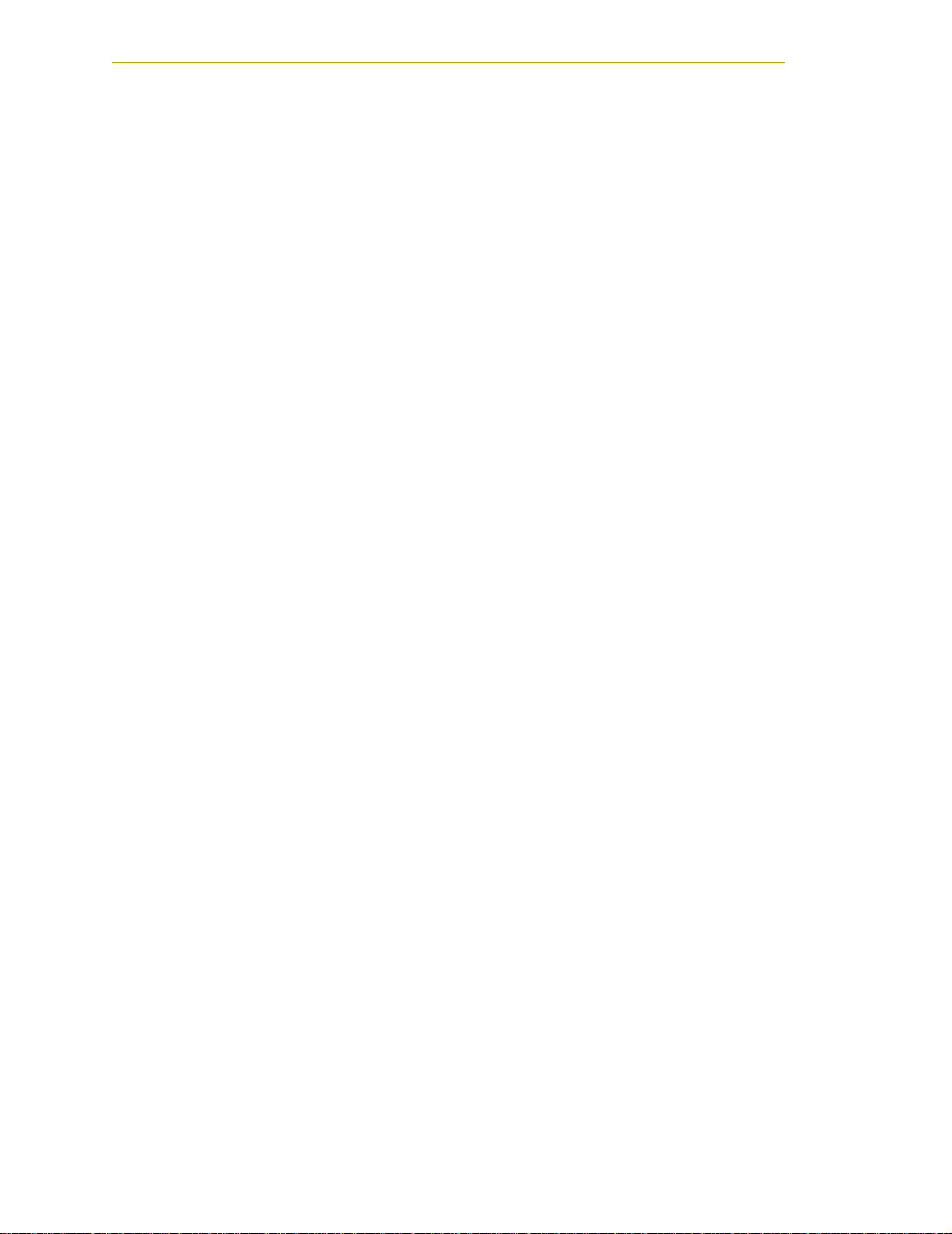
Chapter 1 - Introduction
Operational Change in SmartModule Systems
When a CAT-3 SmartController is used in an Adept SmartModules system, or an Adept
Servo Kit system, that includes a PDU-2, there is a minor change in operation compared to
the original SmartController. The sequence would be:
1. In a SmartModule system with a CAT-3 SmartController, while operating in
Manual Mode, power is turned off by releasing the Enable switch on the MCP.
2. To re-enable power, the user must press and hold the Enable switch.
3. Next the user must press the Cmp/Pwr button on the MCP.
4. Then the user must press the High Power button on the Front Panel to turn on
High Power to the robot. The LCD display on the MCP will instruct the user to
press the button. The button will be blinking, and must be pressed within 10
seconds. (Ten seconds is the default timeout for the High Power button to be
pressed. This timeout can be changed using the CONFIG_C utility.)
22 Adept SmartController User’s Guide, Rev. E
Page 23
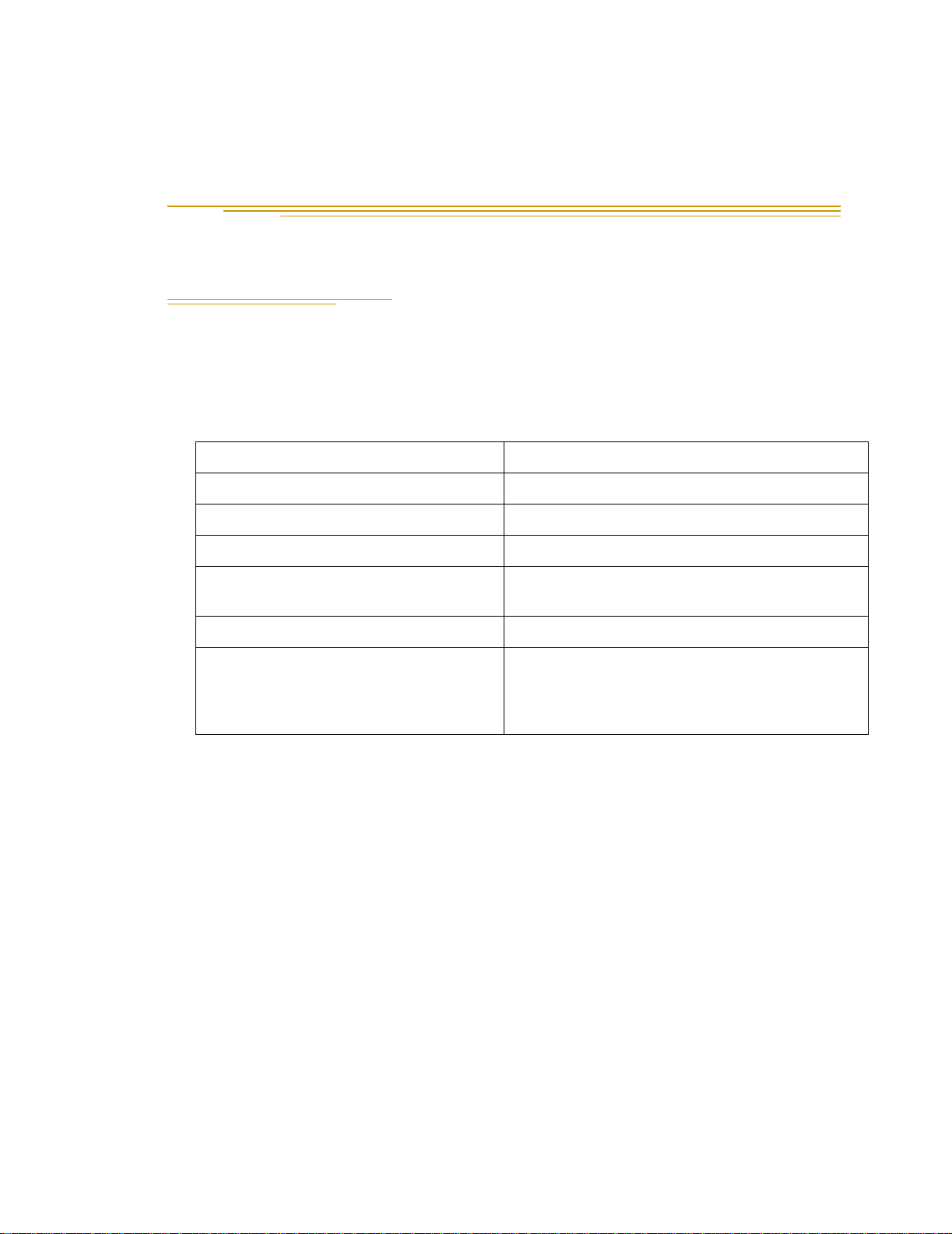
SmartController Installation 2
2.1 Controller Installation
This equipment must be shipped and stored in a temperature-controlled environment. See
Table 2-1. It should be shipped and stored in the Adept-supplied packaging, which is
designed to prevent damage from normal shock and vibration. You should protect the
package from shock and vibration.
Table 2-1. Environmental Specifications
Ambient temperature 5°C to 40°C
Storage and shipment temperature –25°C to +55°C
Humidity range 5 to 90%, nonconducting
Altitude up to 2000 m (6500 feet)
Free space around controller (for proper
cooling)
Chassis protection class IP20 (NEMA Type 1)
Recommendations for customer-supplied
enclosure for Adept controller.
(Mandatory for installations in EU or EEA
countries.)
10 mm at back, 13 mm on sides
Enclosure must meet EN 60204 (IEC 204)
requirements and be rated at IP54.
Before Unpacking
Carefully inspect all shipping crates for evidence of damage during transit. Pay special
attention to tilt and shock indication labels on the exteriors of the containers. If any
damage is indicated, request that the carrier’s agent be present at the time the container is
unpacked.
Upon Unpacking
Compare the actual items received (not just the packing slip) with your equipment
purchase order, and verify that all items are present and that the shipment is correct.
Inspect each item for external damage as it is removed from its container. Contact Adept
immediately if any damage is evident. See “How Can I Get Help?” on page 16.
Retain all containers and packaging materials. These items may be needed in the future to
settle a damage claim or to transport the equipment to a new location.
Adept SmartController User’s Guide, Re v. E 23
Page 24
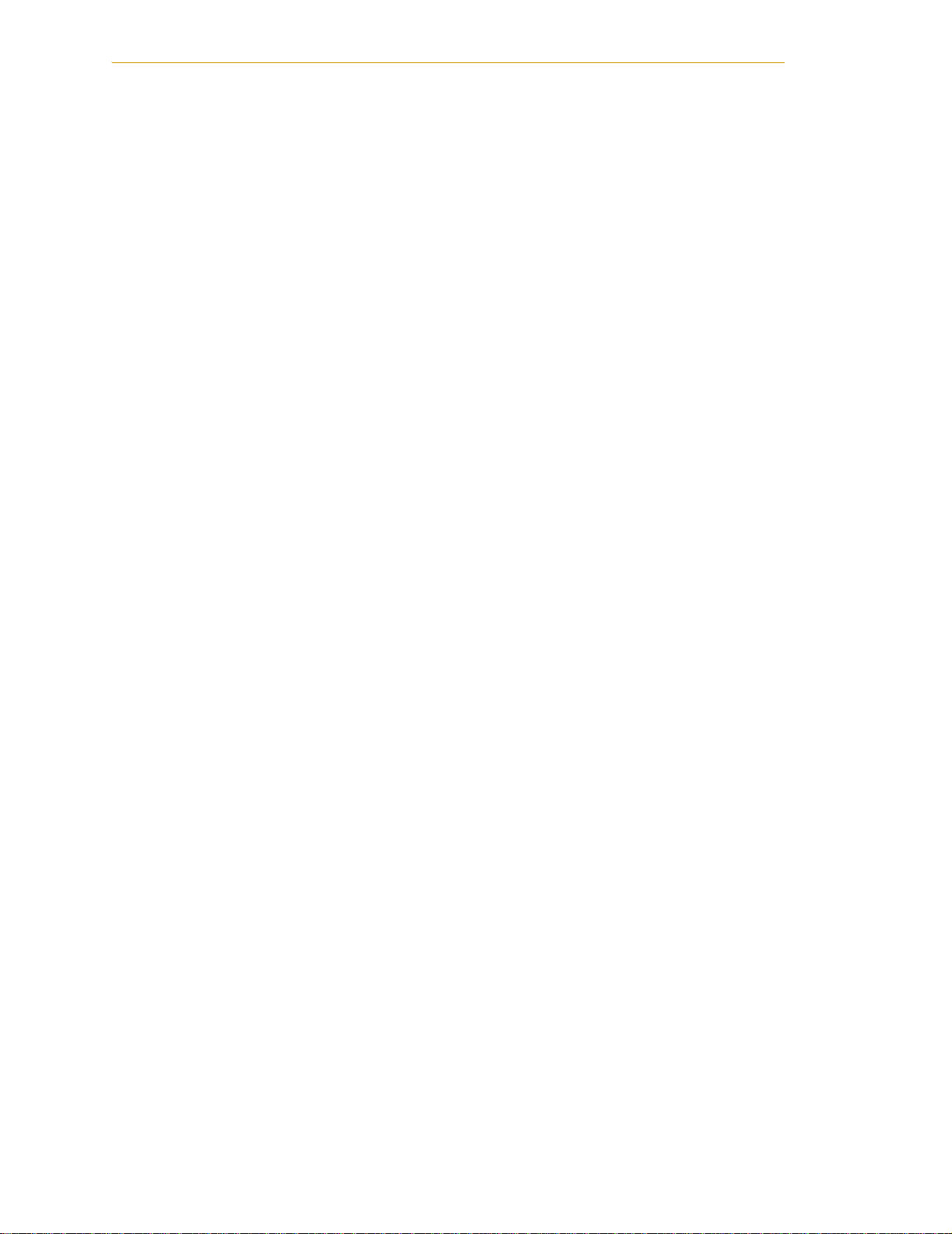
Chapter 2 - SmartC on tr olle r Ins ta llat ion
Perform the steps below to unpack the Adept SmartController, and optional Adept sDIO
Expansion Module, optional Front Panel, and optional Manual Control Pendant (MCP).
Then, see the later sections for information on mounting the equipment.
1. Remove the Adept SmartController and any optional sDIO from their boxes.
Place them near the robot, or mount them in a rack. See “Mounting the
SmartController” on page 24.
2. Remove the optional Front Panel from its box and set it on a flat surface near the
Adept SmartController.
3. Remove the optional MCP from its box and place it on a flat surface near the Front
Panel.
Repacking for Relocation
If the controller needs to be relocated, reverse the steps in the installation procedure.
Reuse all original packing containers and materials and follow all safety notes used for
installation. Improper packaging for shipment will void your warranty.
Space Around the Chassis
When the SmartController and/or sDIO is installed, you must allow 10 mm at the back of
the unit and 13 mm on the sides of the unit for proper air cooling. To facilitate installation,
make sure that the factory installed CompactFlash Memory Card is in place within the
SmartController prior to mounting it. This is crucial if you plan to mount it in a way that
restricts access to the side of the unit, and thus to the CompactFlash Memory
compartment (see the “CompactFlash Memory Card” section on page 28 for
information).
Mounting the SmartController
The following mounting options are available for the SmartController:
• Rack
•Panel
•Table
In addition, the SmartController and sDIO can be stack mounted (one unit placed on top
of another). See the sections below for information on mounting the SmartController;
page 93 for information on mounting the sDIO.
NOTE: To maintain compliance with EN 60204 in European installations,
the mounting of the controller and all terminations at the controller must
be performed in accordance with this standard.
24 Adept SmartController User’s Guide, Rev. E
Page 25
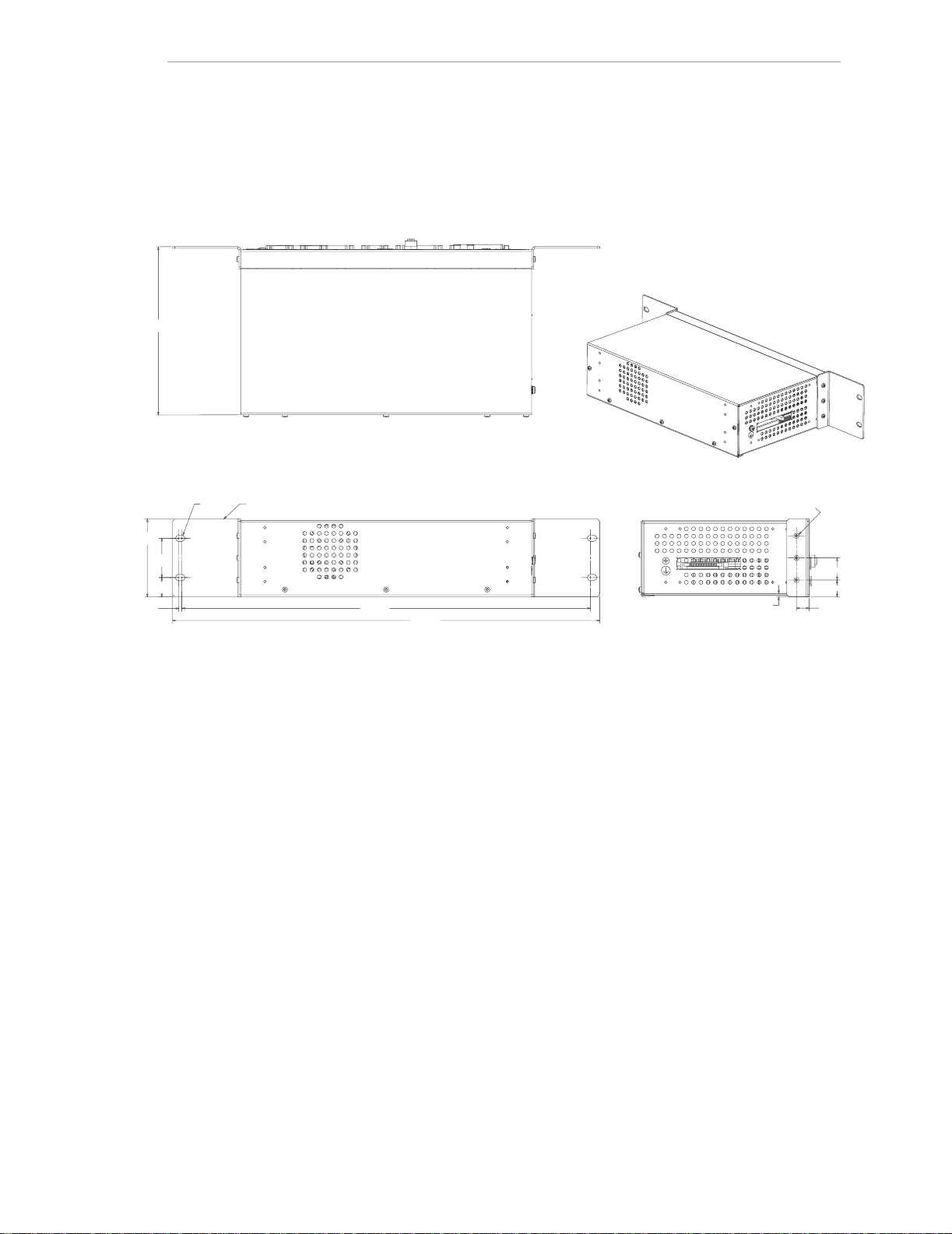
190.0
Controller Installation
Rack Mounting the SmartController
To rack mount the SmartController in a standard 19-inch equipment rack, install the
optional mounting brackets on the side of the controller, as shown in Figure 2-1. These
brackets must be ordered separately, they do not come with the SmartController.
88.1
3.6
TYP.
44.4
21.8
R 3.6
2X 40356-00004
462.0
482.8
Figure 2-1. Rack Mounting the SmartController
3X M3 x 6MM
BOTH SIDES
3.8
2X 25.0
19.1
14.2
Adept SmartController User’s Guide, Rev. E 25
Page 26
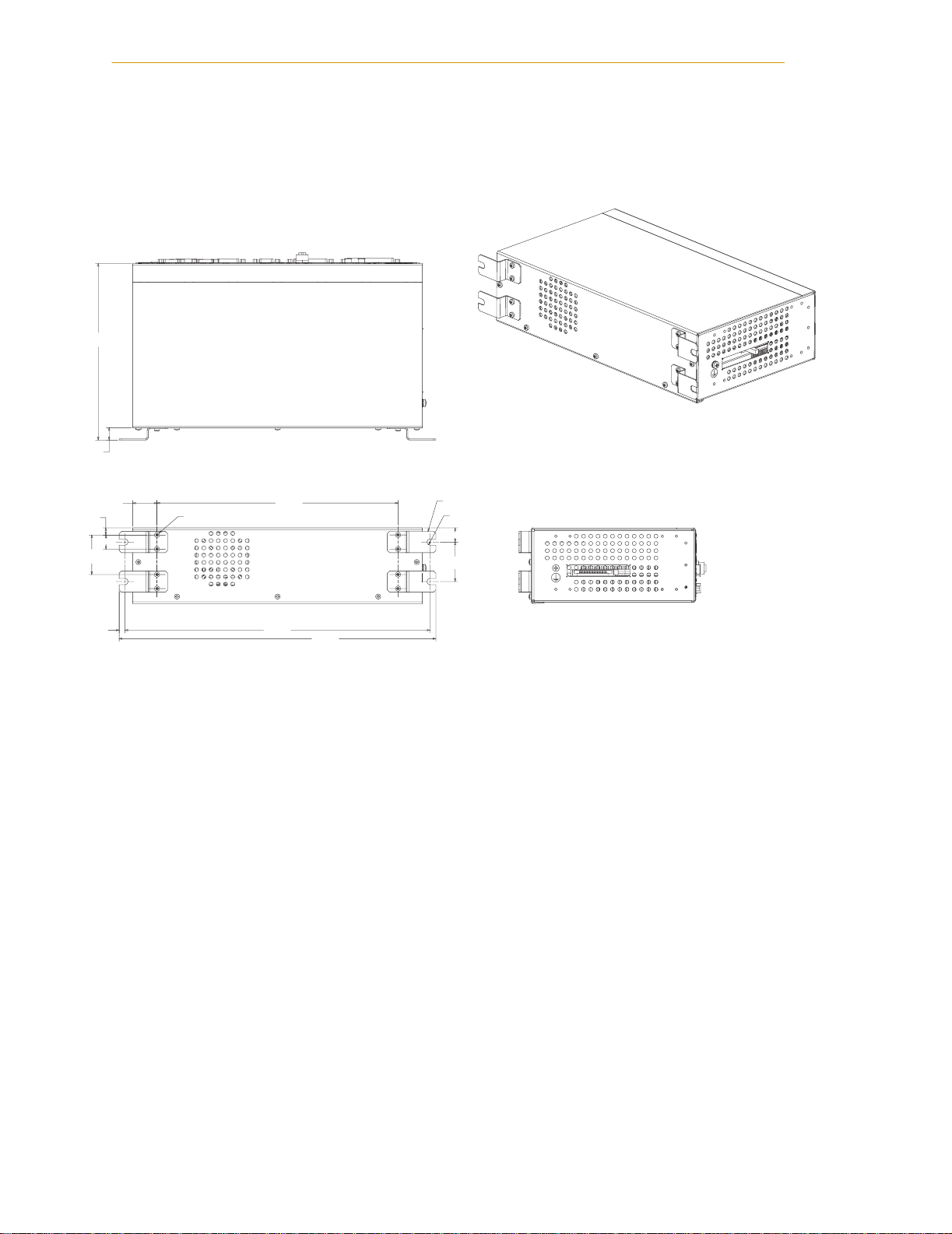
Chapter 2 - SmartC on tr olle r Ins ta llat ion
Panel Mounting the SmartController
To panel mount the SmartController, install two brackets on each side at the rear of the
unit, as shown in Figure 2-2. Use the screws from the accessories kit.
200.5
14.0
8.1
44.9
6.6
27.4
16.0
8X M3 x 6MM
4X 40356-00000
R3.6 TYP.
16.1
44.9
346.6
273.9
359.8
Figure 2-2. Panel Mounting the SmartController
26 Adept SmartController User’s Guide, Rev. E
Page 27
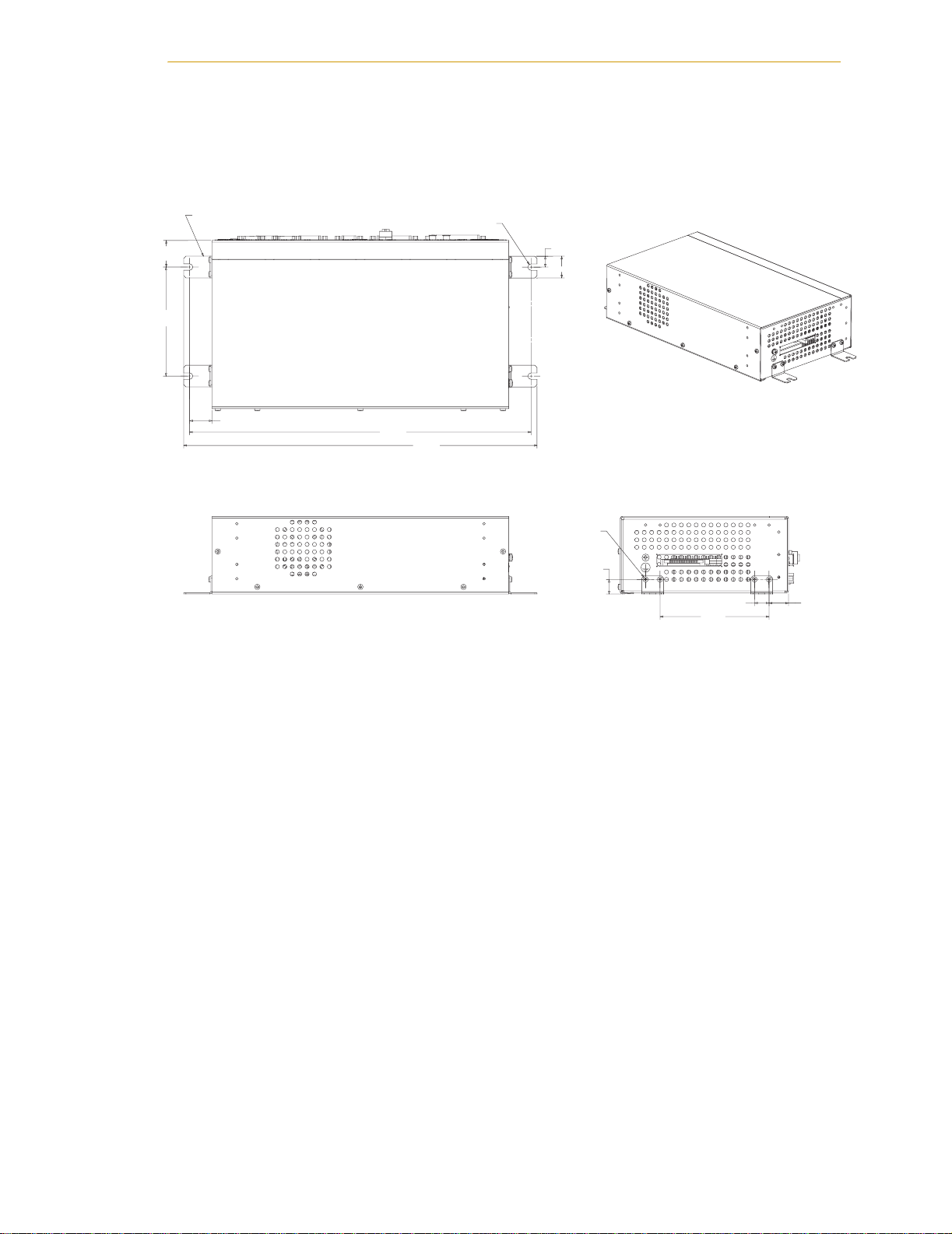
Controller Installation
Table Mounting the SmartController
To table mount the SmartController, install two brackets on each side near the bottom of
the unit, as shown in Figure 2-3. Use the screws from the accessories kit.
29.5
120.9
4X 40356-00001
24.9
R 3.6
12.1
24.1
378.6
391.8
4X M3 x 6MM
BOTH SIDES
16.2
Figure 2-3. Table Mounting the SmartController
120.9
16.0
21.6
Adept SmartController User’s Guide, Rev. E 27
Page 28

Chapter 2 - SmartC on tr olle r Ins ta llat ion
Stacking Components
To stack mount the SmartController and an sDIO or sMI6 module, install two brackets on
each side of the units, as shown in Figure 2-4. These brackets are supplied with the sDIO
and sMI6 modules.
28.1
30.7
76.5
16.0
120.9
2X 40356-00002
BOTH SIDES
8X M3 x 6MM
BOTH SIDES
133.0
OK
SF
1 2 3
328.9
IEEE-1394
1.1 1.2
R
LINK
OK
SF
R
HPE
LAN
SW1
ES
HD
1 2 3 4
ON
OFF
XDIO
IEEE-1394
1.1 1.2
X1
XUSR
Device Net
Eth 10/100
X2
XSYS
X3
RS-232/TERM
XFP
186.5
Figure 2-4. Stack Mounting the SmartController and sDIO
CompactFlash Memory Card
The SmartController is equipped with a CompactFlash™ (CF). The SmartController
system uses a CF in place of a traditional hard disk drive. In fact, it is often referred to as a
“solid state hard drive”. The CF is about half the size of a credit card and twice as thick. It
has no moving parts and is therefore reliable and durable. It is also removable and can be
moved to another SmartController for replacement or testing.
The CF capacity shipped with all systems is currently 30 MB and is factory configured by
Adept. The CF stores the V
programs, data files and Adept licenses.
+
operating system, optional AIM software, application
*S/N 3563-XXXXX*
X4
XDC1 XDC2
24V 0.5A
SC-DIO
-+ -+
*S/N 3561-XXXXX*
RS-422/485
XMCP
XDC1 XDC2
SmartController CS
24V 5A
-+ -+
NOTE: Adept reserves the right to increase the size of the CF without
notice.
28 Adept SmartController User’s Guide, Rev. E
Page 29
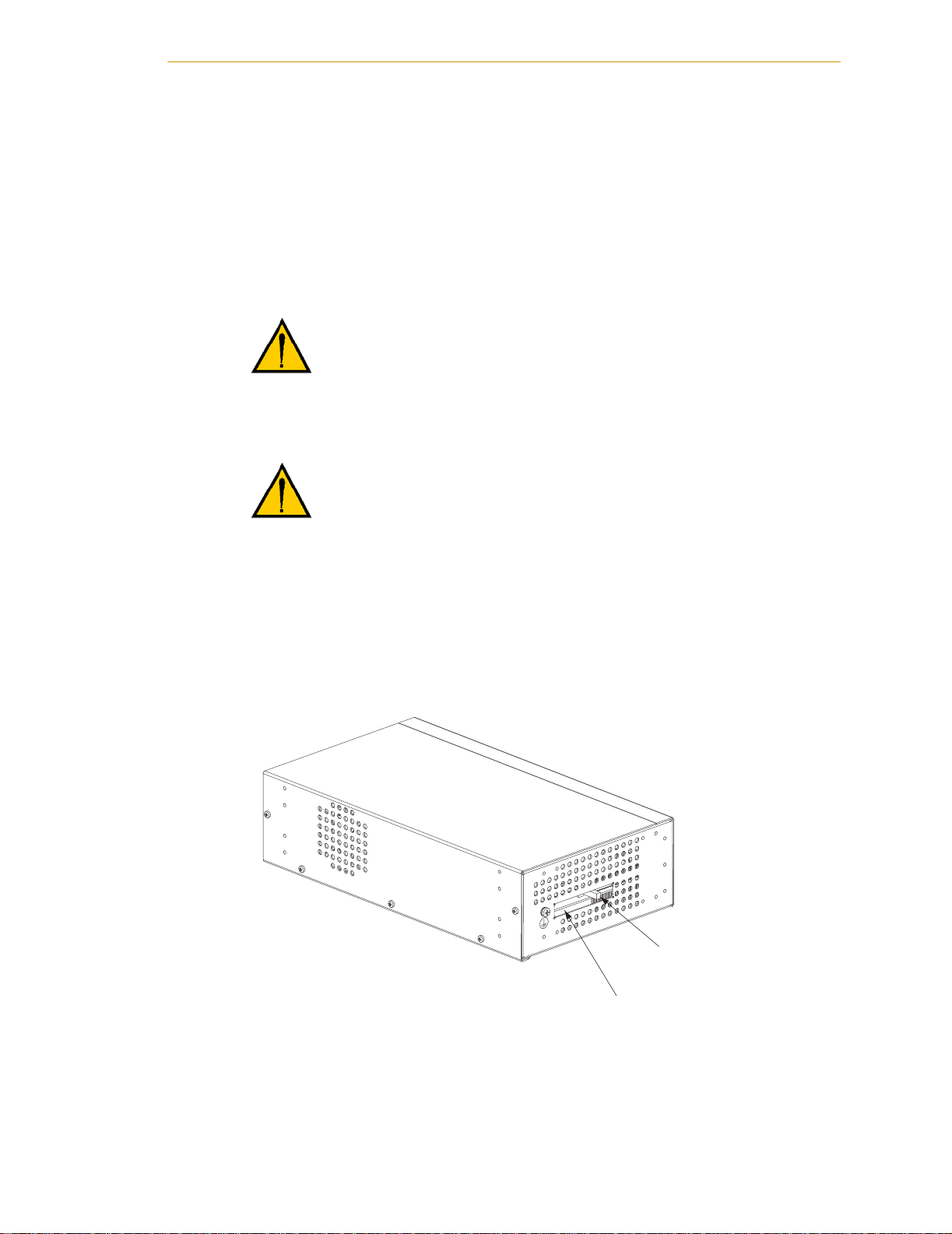
Controller Installation
Not all types of CompactFlash are compatible with the SmartController. Adept requires
the use of the CF supplied by Adept at the time of controller purchase and that all
replacement CF cards be purchased from Adept.
NOTE: With an AdeptWindowsPC ethernet connection you can also use
the supplied NFS software to remotely mount hard disk drives and
directories located on a Personal Computer (PC). See the AdeptWindows
User’s Guide for further details.
CAUTION: Use suitable measures for eliminating
electrostatic discharge during removal and installation of
the CompactFlash. This includes, but is not limited to, the
use of a grounded wrist strap while performing this
operation.
CAUTION: Do not remove the CompactFlash when power
is connected to the SmartController.
Installing CompactFlash
To install a CompactFlash (CF) into a SmartController:
1. Make sure that the SmartController is disconnected from its power source.
2. Locate the CF compartment (see Figure 2-5).
Eject Button
CompactFlash
Compartment
Figure 2-5. CompactFlash Memory Card Compartment
Adept SmartController User’s Guide, Rev. E 29
Page 30
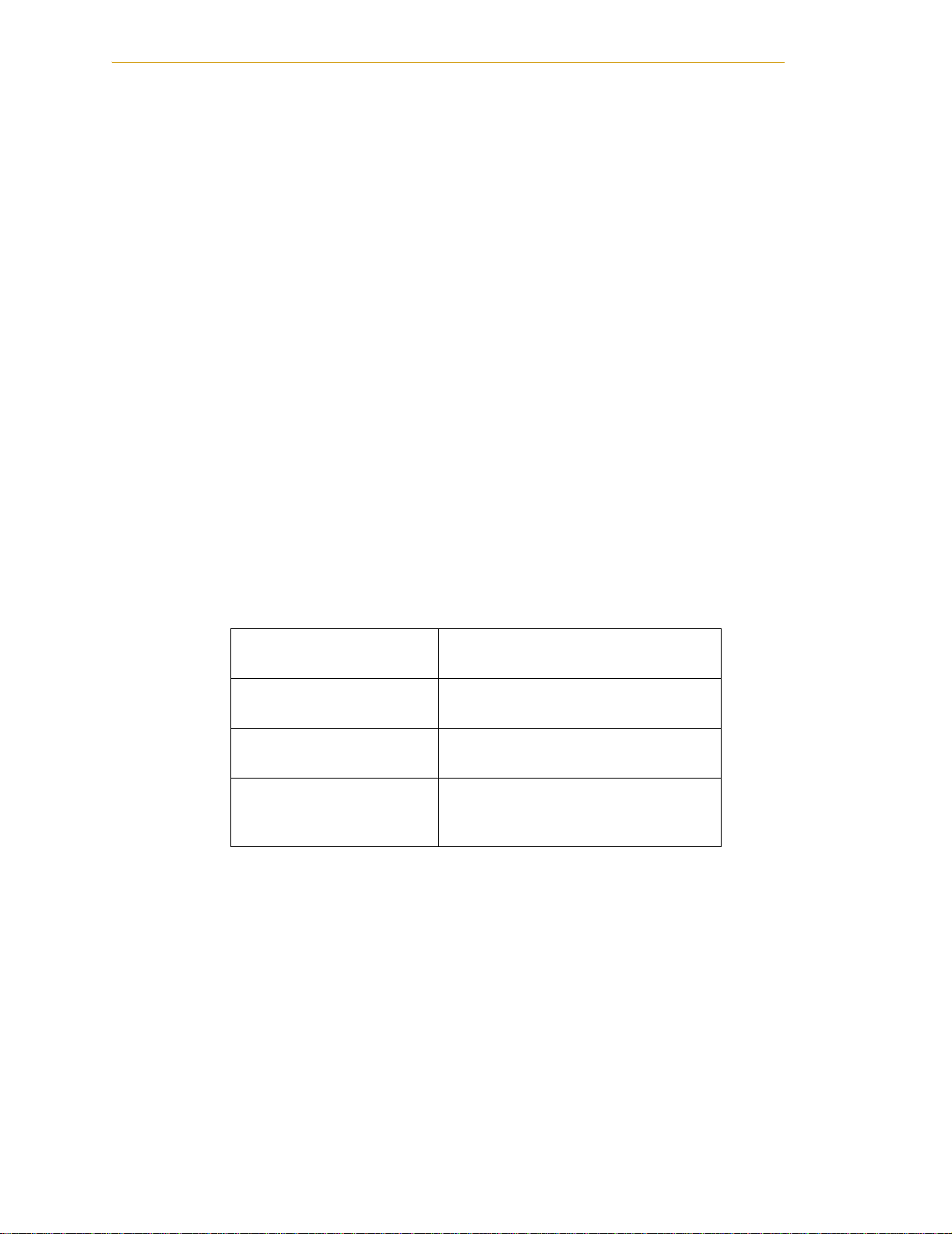
Chapter 2 - SmartC on tr olle r Ins ta llat ion
NOTE: If you are replacing an existing CF, the original must be sent to
Adept for replacement. Press the button inside the CF compartment to
eject the original card, remove it, and return it to Adept. Contact Adept
Customer Service for assistance.
3. Carefully remove the CF from the READ ME FIRST box or shipping container.
Locate the CF slot and position the card so its connector is facing towards the
SmartController and the label is facing up.
4. Insert the CF into the SmartController.
NOTE: Your licenses were installed onto the CF at the factory when it was
initialized. Your licenses must be reinstalled onto a new CF by using the
provided passwords and the V
passwords are provided in a box or folder labeled READ ME FIRST.
Once installed, Adept recommends that you do not repeatedly remove and insert the CF.
Connecting Power
The SmartController and sDIO require filtered 24VDC power.
+
INSTALL monitor command. These
NOTE: Users must provide their own power supply. Make sure the power
cables and power supply conform to the specifications below.
24VDC Power Specifications
Table 2-2. Specifications for 24VDC User-Supplied Power Supply
Customer-Supplied Power
Supply
Circuit Protection Not more than 8A (below the
Power Cabling 1.5 - 1.85 mm2 (16-14 AWG),
Shield Termination Braided shield connected to “-”
NOTE: The power requirements for the user-supplied power supply will
vary depending on the configuration of the SmartController and
connected devices. A minimum configuration of the controller, front
panel and MCP will require 1A at 24VDC. However, a 24V, 5A power
supply is recommended to allow for additional current draw from
connected devices, such as external IEEE 1394 devices and digital I/O
loads.
24VDC, 120W (5A).
amperage rating of the cable used).
maximum length 10 meters
terminal at the appropriate XDC
connector.
30 Adept SmartController User’s Guide, Rev. E
Page 31

Controller Installation
24VDC Power Cabling
In order to maintain compliance with EN standards, DC power must be delivered over a
shielded cable, with the shield connected to the return conductors at both ends of the
cable as shown in Figure 2-6. Conductors should be 1.5 mm
size. The maximum length for the 24VDC cable is 10 meters.
Adept SmartController
+
-
2
- 1.85 mm2 (16 to 14 AWG) in
+
-
User-Supplied
Power Supply
24VDC, 5A
Note: Use connector
supplied by Adept at
this end of cable.
Shield
User-Supplied Shielded
Power Cable
Figure 2-6. User Supplied Power Cable
Daisy-Chaining Power
The SmartController is equipped with two DC power connectors. These connectors allow
the daisy-chaining of power from one controller to another or to a sDIO module. When
daisy-chaining power, the power supply circuit must be limited to the lesser of 8 Amps or
the ampacity of the cabling. This can be done with a circuit breaker or a fuse. The DC
power can be applied to either the XDC1 or XDC2 connector.
CAUTION: Use only one 24VDC power supply per circuit.
Failure to do this could result in damage to the equipment.
Grounding
The SmartController is equipped with a grounding point. See Figure 2-7. Adept
recommends connecting a ground wire from the ground point on the controller to earth
ground and that all other interconnected Adept components share the same electrical
ground potential. The ground wire must meet all local regulations. Additional grounding
information for other Adept products are provided in the documentation for those
products.
NOTE: The maximum length for the ground wire for the SmartController
is 3 meters.
Adept SmartController User’s Guide, Rev. E 31
Page 32

Chapter 2 - SmartC on tr olle r Ins ta llat ion
Grounding Point
Figure 2-7. Chassis Grounding Point
The mounting of the controller and all terminations in Europe must be performed in
accordance with EN 60204 to maintain proper compliance.
Installing 24VDC Connectors
Use the Adept-supplied connectors to connect the customer-supplied 24VDC power
supply to the controller. The connectors are Weidmuller #169042.
1. Locate two 24VDC connectors that are shipped with the controller. See
Figure 2-8 on page 33.
2. Use 14 or 16 gauge wires to connect the 24VDC power supply to the controller.
3. Strip 7 mm of insulation from the end of the wire that connects to the positive
output of the 24VDC supply.
4. Insert a small flat-blade screwdriver (2.5 mm) into the top opening on the
right-hand (positive) side of the connector. Push the blade in until the clamp in
the lower opening folds back.
5. Insert the stripped end of the wire into the right-hand lower opening, then
remove the screwdriver from the top opening. The clamp will close on the wire.
Pull on the wire to confirm it is securely attached in the connector.
6. Visually inspect the connection to make sure that the clamp has closed on the
wire, not the insulation.
7. Repeat this process for the wire from the negative side of the power supply to the
left-hand side of the connector.
32 Adept SmartController User’s Guide, Rev. E
Page 33

24VDC connector
Adept Part # 25040-00201
Controller Installation
Insert small flat-blade screwdriver
to open clamp.
Insert wire, then remove screwdriver
to secure wire in clamp.
negative (-)
positive (+)
Figure 2-8. 24V Connectors
NOTE: Although no damage will occur, the SmartController will not turn
on if the DC polarities on the XDC connectors are reversed.
IEEE 1394 Cable Specifications
Adept supplies the IEEE 1394 cables to connect the SmartController to other Adept
devices in the system. If you need a cable of a different length than those supplied by
Adept, then you must purchase a cable from one of the Adept-approved vendors listed
below:
• Newnex Technology Corp. Go to
• Molex, Inc. Go to www.molex.com
These purchased cables must meet all specifications of the IEEE 1394 standard. Note that
Adept uses 6-pin to 6-pin cables. The maximum length for a 1394 cable is 4.5 meters. The
1394 Trade Association provides detailed specifications for 1394 cables and other related
information, see
www.1394ta.org.
WARNING: You must use cables from vendors approved
by Adept that meet all specifications of the IEEE 1394
standard. Using a non-approved or inferior quality IEEE
1394 cable can cause unpredictable system performance.
www.newnex.com
Adept SmartController User’s Guide, Rev. E 33
Page 34

Chapter 2 - SmartC on tr olle r Ins ta llat ion
-+
2.2 System Cable Installation
Switched AC Power from PDU (AC PWR OUT) to SmartAmp #1
Terminator
Installed
AC In
for
PDU2
Controller (XSYS)
to PDU-2
User-Supplied
Ground Wire
1
AC
PWR
SA
AC
PWR
IN
PDU2
PDU2
24V
SA
AUX
CH1 CH2
ES1
ES2
SA DC RESET
AUX DC RESET
XDCS
24VDC Power from PDU (DC/Safety Output) to SmartAmp #1
IEEE 1394 Cable
2
XSLV1/
XSLV2
B
C
R
I
E
R
A
C
K
U
E
I
R
T
R
IEEE-1394
LANHPE
OK
SW1
1.1
SF
HDES
1 2 3 4
ON
OFF
1 2 3
XDIO
SmartController
Device Net
XUSR
Terminator
Installed
Eth 10/100
XSYS
1.2
Controller (XFP) to
Front Panel (XFP)
RS-232/TERM
XFP
MCP3 Dongle
(Terminator
Removed from
Connector)
*S/N 3561-XXXXX*
RS-422/485
XMCP
XDC1 XDC2
24V 5A
- + - +
SmartController CS
MCP Adapter Cable
STOP
Ferrite core
installed on
all cables at
first SmartAmp
R
Front Panel
Ethernet (Eth 10/100) to PC
24VDC Power from
User-Supplied
Power Supply to
Controller (XDC1)
Desktop or Laptop PC
Figure 2-9. System Cable Diagram
Controller (XMCP) to MCP
MCP
User-Supplied
Power Supply
Typical Adept
SmartModule
34 Adept SmartController User’s Guide, Rev. E
Page 35

System Cable Installation
NOTE: Figure 2-9 shows the Adept SmartController CS in a SmartModule
system. Both the SmartController CS and CX models are compatible with
other Adept products, including:
• AdeptSix 300 Robot
• AdeptSix 300CR Robot
• AdeptSix 600 Robot
•Adept Servo Kits
• Adept sMI6 Module for Adept SmartMotion
• Adept Cobra s600 and s800 Robots
• Adept FireBlox amplifiers
See your specific product manual for complete details on system cabling for your
Adept product.
Adept SmartController User’s Guide, Rev. E 35
Page 36

Chapter 2 - SmartC on tr olle r Ins ta llat ion
36 Adept SmartController User’s Guide, Rev. E
Page 37

SmartController Operation 3
3.1 SmartController CS Connectors and Indicators
R
OK
SF
1 2 3
SW1
1 2 3 4
XDIO
SmartServo
1.2
1.1
ON
OFF
LANHPE
HDES
XUSR
Device Net
Eth 10/100
XSYS
RS-232/TERM
XFP
RS-422/485
XMCP
Figure 3-1. SmartController CS
All the connectors on the SmartController use standard density spacing, D-subminiature
connectors. For customization purposes, the user needs to provide connectors of the
appropriate gender and pin count or use optional Adept cables.
NOTE: The SmartController CX has all of the connectors and indicators
described in this section for the SmartController CS, plus additional ones
covered in Section 3.2 on page 40.
1. Top Three Status LEDs
The top three two-color LEDs indicate diagnostic test, power control, and communication
status.
*S/N 1000-XXXXX*
XDC1 XDC2
24V 5A
- + - +
SmartController CS
Table 3-1. SmartController LEDs
LED Green Indicates Red Indicates
OK/SF System OK System Fault
HPE/ES High Power Enabled E-Stop Open
LAN/HD Ethernet Access Read/Write from
CompactFlash
During system bootup, the red OK/SF and HPE/ES LEDs are lit and the red LAN/HD LED
blinks. After system bootup, the OK/SF LED should show green. If the HPE/ES LED shows
red, the E-Stop circuit is open. During CompactFlash reads and writes, the LAN/HD LED
pulses red. When the controller is active on an Ethernet network, the LAN/HD LED pulses
green.
Adept SmartController User’s Guide, Re v. E 37
Page 38

Chapter 3 - SmartC on tr olle r Operatio n
2. Bottom Three Status LEDs
The bottom three LEDs on the front of the SmartController give the following information
about the status of the main controller.
O = Off G = Green R = Red
Table 3-2. LED Status Indicators
LED Display
1 2 3
Error # Description
O-O-O 0 No error.
R-O-O 1
System clock is dead or too fast. Clock interrupts
are not being received.
O-R-O 2 Hardware configuration error.
O-O-R 4 Memory test failure. Free storage error.
O-R-R 6 Software serial I/O configuration error.
R-R-R 7
Initial display set by hardware before software
has started.
G-O-O 9 Transient display set when PCI is configured.
O-O-G C Uninitialized trap.
G-O-G D Bus error detected.
If the SmartController displays any of the above errors, cycle the power off, then on again. If
the problem persists, then contact Adept Customer Service.
3. SW1 DIP switches
The DIP switches define certain configuration settings (including auto boot and user interface).
See “Configuring the Controller” on page 42 for information.
4. SmartServo 1.1 and 1.2
These ports connect any SmartServo-compatible product to the controller; including
SmartModules, Servo Kits, AdeptSix robots, Adept Cobra s600 or s800 robots, sMI6, sDIO, and
FireBlox amplifiers. The 1.1 and 1.2 ports are interchangeable, either one can be used. (Note: on
early SmartController CS models, these ports were labeled IEEE-1394.)
WARNING: Remove power from the SmartController
before plugging in or unplugging any IEEE-1394 cables to
or from these connectors. Failure to remove power could
result in unpredictable behavior by the system.
5. DeviceNet connector
DeviceNet is a field bus for industrial devices. This standard supports a variety of products,
including sensors, digital I/O, analog I/O, RS-232, and PLCs. Adept directly supports digital
I/O devices and has currently qualified DeviceNet products from Wago and Beckhoff. Other
DeviceNet product types, such as keypads and displays, can be controlled using the V
+
program instruction (see the V+ Language Reference Guide for details).
38 Adept SmartController User’s Guide, Rev. E
FCMD
Page 39

SmartController CS Connectors and Indicators
6. Ethernet (Eth 10/100) connector
The shielded RJ-45 receptacle that supports 10/100 BaseT ethernet communications.
NOTE: The default IP address for the controller is located on a label on the
bottom side of the controller chassis.
7. RS-232 and RS-422/485 connectors
These ports support RS-232 and RS-422/485 devices, respectively. See “SmartController Serial
I/O Connectors” on page 44 for pin descriptions and locations.
8. XDIO connector
This connector includes 20 signal pairs; 8 digital outputs (100 mA max) and 12 digital inputs,
including four fast inputs (the first four input signals on this connector are the only input
signals that can be configured as fast inputs). The digital outputs are short-circuit protected.
This connector also supplies 24VDC power for customer equipment. See Section 3.8 on page
58 for more information.
9. XUSR connector
Provides switch functions for emergency stop (E-Stop) and Manual/Automatic interfaces to
external push buttons and other equipment. For example, an external E-Stop can be connected
to the XUSR connector. A line E-Stop from other equipment can be connected. A muted safety
gate that causes an E-Stop only in Automatic mode is included. Also included are contacts to
report the status of E-Stop push buttons and the Manual/Automatic switch.
NOTE: The SmartController ships with a terminator plug attached to the
XUSR connector. The terminator plug must be installed in the absence of
any customer supplied safety to close the E-Stop circuit. For more
information about the XUSR connector, see Section 3.7 on page 49.
10. XSYS connector
Connects to the Power Distribution Unit (PDU-2) in a SmartModule system, or to the XSLV
connector on the MAI-2 in an AdeptSix robot system.
11. XFP connector
Connects to the Front Panel. See Section 3.7 on page 49 for information.
12. XMCP connector
The Manual Control Pendant (MCP) plugs into this connector. The SmartController works with
the MCP-III or MCP-4. Other Adept pendants will not work because they do not incorporate
the dual E-Stop channels.
The MCP-4 (P/N 90332-12506) requires a special 6’ MCP-4 adapter cable (10356-10400) to
transition from the MCP’s circular plastic connector (CPC) to the SmartController’s 15-pin
D-sub connector.
The MCP-III (P/N 90332-48050) also requires the special 6’ adapter cable. In addition, the
MCP-III must use a small MCP-III adapter module (10356-10370) plugged into the XMCP
connector before the adapter cable is attached.
The SmartController ships with a terminator plug attached to the XMCP connector.
NOTE: The terminator plug must be installed in the absence of an MCP.
For more information about the XMCP connector, see the description of
the Manual Control Pendant in your robot manual.
Adept SmartController User’s Guide, Rev. E 39
Page 40

Chapter 3 - SmartC on tr olle r Operatio n
13. 24VDC connectors
Connect power from a customer-supplied 24VDC power supply to the XDC1 connector (see
the “Connecting Power” section on page 30 for information); if using an sDIO or an sMI6,
connect a separate cable from the XDC2 connector on the SmartController to the XDC1
connector on the sDIO or sMI6.
3.2 SmartController CX Connectors and Indicators
The SmartController CX has all the of connectors and indicators from the
SmartController CS, plus the additional ones described in this section.
RS-422/485
RS-232-2
*S/N 3562-XXXXX*
XDC1 XDC2
24V 5A
-+ -+
OK
LANHPE
SF ES HD
123
Eth 10/100
XSYS
CAMERA
BELT ENCODER
RS-232/TERM
RS-232-1
XFP
XMCP
R
SW1
1 2 3 4
XDIO
ON
OFF
SmartServo IEEE-1394
1.1 1.2 2.1 2.2
Device Net
XUSR
Figure 3-2. SmartController CX
1. Camera connector
This connector is present when the AdeptVision sAVI option is installed. The camera breakout
cables connect here. See Chapter 4 for complete information.
2. IEEE-1394 ports 2.1 and 2.2
These ports connect the Adept SmartController with an IEEE-1394 port on a Windows-based
PC. This provides a connection for Adept's ActiveVR Interface software, available in V
Do not use ports 2.1 or 2.2 to connect Adept Smart Servo-compatible products, or to connect
non-Adept-qualified peripherals, such as cameras, hard drives, printers, etc.
3. RS-232-1 and RS-232-2 connector
These are additional RS-232 serial ports for general use. See Section 3.5 on page 44 for more
information.
+
16.0.
SmartController CX
4. Belt Encoder connector
A 15-pin D-Sub connector for up to two belt encoders in a conveyor tracking installation. See
Section 3.9 on page 65 for more information.
40 Adept SmartController User’s Guide, Rev. E
Page 41

3.3 Front Panel
Front Panel
2
4
1
STOP
R
3
Figure 3-3. Front Panel
Before running programs, either the optional Adept SmartController Front Panel or
customer-supplied switches for High Power On/Off, MAN/AUTO, and E-Stop must be
connected to the SmartController XFP connector on the SmartController to enable power
safely.
5
NOTE: Safety regulations dictate the sequence of events required for the
user to enable high power. For instance, a user may be required to press
the High Power On button on the Front Panel after pressing the
Comp/Pwr button on the MCP or issuing the V
command. Users cannot jumper this button input and still enable power
(see your robot manual further details).
Figure 3-3 shows an Adept front panel.
1. XFP connector
Connects to the XFP connector on the SmartController.
2. System 5V Power On LED
Indicates whether or not power is connected to the controller.
3. Manual/Automatic Mode Switch
Switches between Manual and Automatic mode. In Automatic mode, executing programs
control the mechanism, and the mechanism can run at full speed. In Manual mode, the system
limits mechanism speed and torque so that an operator can safely work in the cell. Manual
mode initiates software restrictions on robot speed, commanding no more than 250 mm/sec as
required by RIA and ISO standards. Please refer to your robot manual for further details.
4. High Power On/Off Switch & Lamp
Controls high power, which is the flow of current to the robot motors. Enabling high power is a
two-step process. An “Enable Power” request must be sent from the user terminal, an
+
“enable power”
Adept SmartController User’s Guide, Rev. E 41
Page 42

Chapter 3 - SmartC on tr olle r Operatio n
executing program, or the MCP. Once this request has been made, the operator must press this
button and high power will be applied.
5. Emergency Stop Switch
The E-Stop is a dual-channel, passive E-Stop that supports Category 3 CE safety requirements.
It supports a customer-programmable E-Stop delay that maintains motor power for a
programmed time after the E-Stop is activated. This customizable feature allows the motors to
decelerate under servo control to a stop. This can aid in eliminating coasting or overshooting
on low friction mechanisms. It can also aid in the reduction of wear on highly geared, high
inertia mechanisms, while maintaining safety compliance per all standards.
NOTE: Instructions on configuring the E-Stop delay can be found within
the SPEC.V2 section of the Instructions for Adept Utility Programs
manual.
3.4 Configuring the Controller
The SmartController is shipped with the factory configuration described in the next
section. See Figure 3-1 on page 37 for the location of DIP switch SW1. If you need to make
changes to this configuration, set DIP switch SW1 as described below.
Factory Default Settings
Refer to row #5 Table 3-3 for the factory default settings for DIP switch SW1.
With this default DIP switch setting, the system will read the configuration data from the
CompactFlash. This allows you to set all the configuration options using the CONFIG_C
utility in software without changing the physical DIP switches. See the description of the
CONFIG_C program in the Instructions for Adept Utility Programs documentation for
further information.
DIP-Switch Settings
The following table shows the options for DIP switch SW1 on the SmartController.
SW1
1 2 3 4
ON
OFF
42 Adept SmartController User’s Guide, Rev. E
Page 43
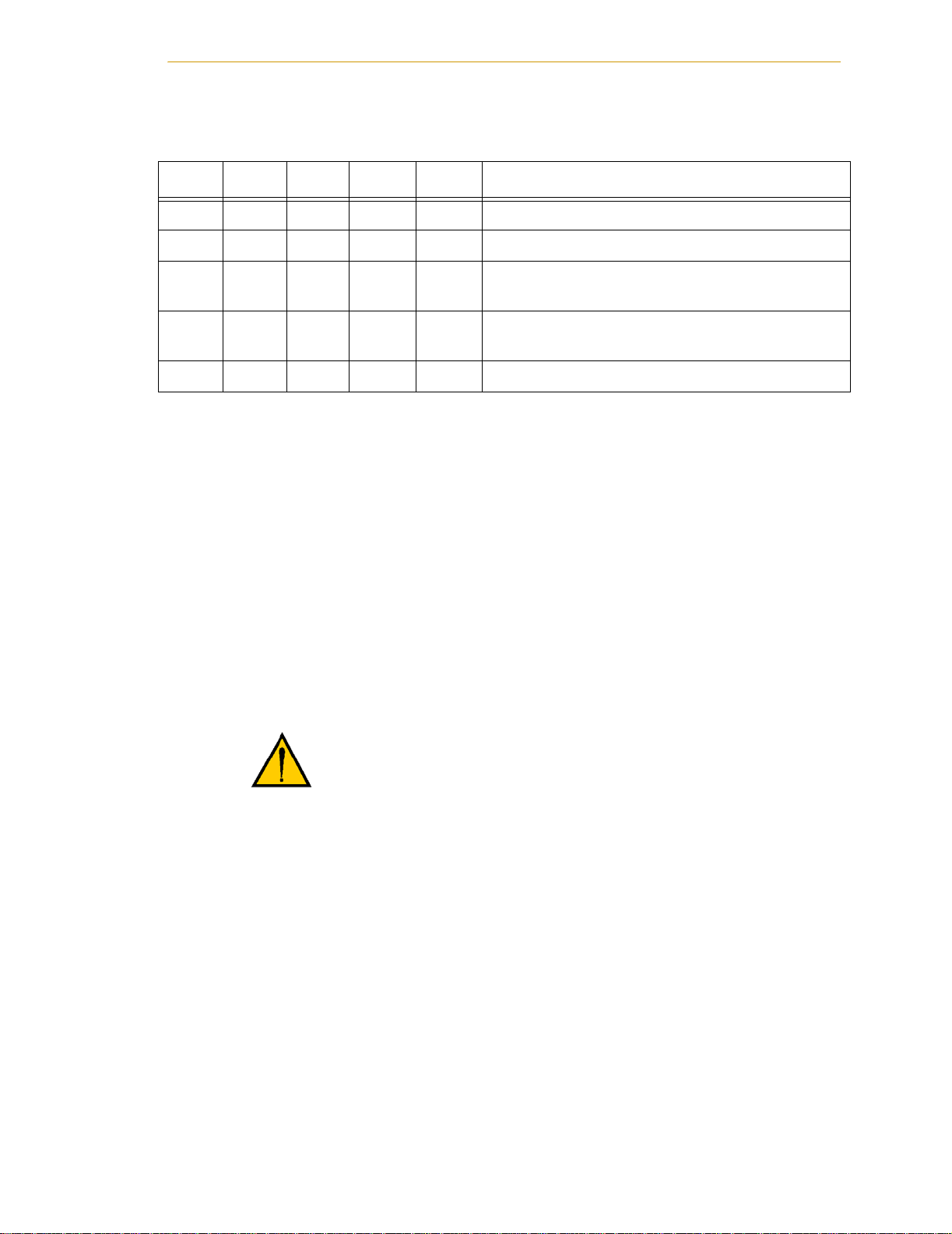
Configuring the Controller
Table 3-3. SW1 Settings
Row # SW 1 SW 2 SW 3 SW 4 Interpretation
1 ON ON ON ON No auto boot, all other settings per CompactFlash
2 OFF ON ON ON No auto boot, user interface via serial port
3ONONOFFON
4 OFF ON OFF ON
5 OFF OFF OFF OFF Operation per CompactFlash and NVRAM settings
NOTE: SW1 is configured by Adept to a default configuration listed in
row #5 of Table 3-3 (OFF-OFF-OFF-OFF) to use the CompactFlash and
NVRAM settings. Adept recommends that the user maintain this default
SW1 configuration for normal SmartController operation. The default
NVRAM settings are auto boot, ethernet, and use default IP address. The use
of any settings other than those in Table 3-3 will cause unpredictable
results.
NOTE: The default IP address for the controller is located on a label on the
bottom side of the controller chassis.
AdeptWindows PC Graphical User Interface
When using the AdeptWindows graphical user interface, DIP switch SW1 cannot be set to
the switch settings shown in row #2 of Table 3-3.
CAUTION: Adept strongly recommends using shielded
Ethernet cables to connect the SmartController to an
Ethernet network. Use only switches (not hubs) that
provide shielded RJ-45 connectors. Adept cannot ensure
reliable operation of the Ethernet connection without
proper shielding of all the Ethernet connectors and cables.
No auto boot, user interface via Ethernet
AdeptWindows (use IP address in CompactFlash)
No auto boot, user interface via Ethernet
AdeptWindows (use default IP address)
NOTE: Adept recommends using switches instead of hubs when making
Ethernet connections to the controller. When connecting to a switch, use a
straight-through cable that connects the “Transmit” and the “Receive”
pairs to the same pins on both ends of the cable. When connecting to a
server/PC directly, use a cross-over cable that swaps the placement of the
transmit and receive pairs on the opposite ends.
ASCII Terminal
When using an ASCII Terminal or terminal-emulation software as the user interface, DIP
switch SW1 must be set to the switch settings shown in row #2 of Table 3-3.
Adept SmartController User’s Guide, Rev. E 43
Page 44

Chapter 3 - SmartC on tr olle r Operatio n
AUTO Boot
When using the SmartController in an AUTO Boot configuration, DIP switch SW1 must
be set to the switch settings shown in row #5 of Table 3-3 and the NVRAM switches set for
AUTO boot.
3.5 SmartController Serial I/O Connectors
The SmartController CS has two serial I/O connectors, an RS-232/Term and an
RS-422/485 port. See Figure 3-1 on page 37 for the connector locations.
The SmartController CX has two additional serial connectors, RS-232-1 and RS-232-2. See
Figure 3-2 on page 40 for the connector locations.
RS-232 Connectors
All three of the RS-232 connectors are 9-pin DB9 male (standard PC) connectors. The
user-supplied cable to connect to the RS-232 connectors should be a DB9, F/F,
null-modem data transfer cable. The pin assignments are the same for all three connectors
and are shown in Table 3-4.
These ports support the DTR, DCD, RTS, and CTS signals used for hardware handshaking
(also known as modem control). By default, these signals are not enabled. To configure
hardware handshaking and other communication parameters, use the CONFIG_C utility
program, the V
designations for these ports when referenced in a V
shown in Table 3-5 on page 45.
If you are using a customer-supplied ASCII terminal, it plugs the RS-232/Term connector
on the SmartController.
+
FSET program instruction, or the FSET monitor command. The V+
Table 3-4. RS-232 Connector Pin Assignments
Pin Signal Type
1DCD Input
2RXD Input
3TXD Output
4DTR Output
5GND Ground
6NC
+
ATTACH or FSET instruction are
7RTS Output
8CTS Input
9NC
44 Adept SmartController User’s Guide, Rev. E
Page 45

SmartController Serial I/O Connectors
NOTE: To configure the port speed and other communications
parameters, use the CONFIG_C utility program, the V
+
FSET program
instruction, or the FSET monitor command.
+
Table 3-5. Serial Connectors and V
Controller Connector
Designations
+
V
Designation
CS and CX RS-422/485 LOCAL.SERIAL:1
CS and CX RS-232/Term LOCAL.SERIAL:2
CX only RS-232-1 SERIAL:1
CX only RS-232-2 SERIAL:2
RS-422/485 Connector
The RS-422/485 connector is a 9-pin DB9 male connector. The pin assignments are shown
in Table 3-6. RS-422 is a point-to-point protocol for connecting to a single destination. This
port can also be configured as a multidrop port (RS-485).
To change the configuration of the RS-422/485 port, use the CONFIG_C utility program or
+
the V
FSET program instruction. See Table 3-5 for the V+ designation when referenced in
+
a V
ATTACH or FSET instruction.
Table 3-6. RS-422/485 Connector Pin Assignments
Pin Signal Type
1NC
2RXD+ Input
3TXD+ Output
4TXD- Output
5GND Ground
6RXD– Input
7NC
8NC
9NC
Adept SmartController User’s Guide, Rev. E 45
Page 46

Chapter 3 - SmartC on tr olle r Operatio n
3.6 Installing the User Interface
WARNING: Make sure that all cables are installed correctly
and fully inserted and screwed down before applying
power to the system. Failure to do this could cause
unexpected robot motion. Also, a connector could be
pulled out or dislodged unexpectedly.
NOTE: The Adept Document Library CD-ROM is included in your
shipment. This CD-ROM contains Adept’s user documentation in both
HTML and PDF format. Unless otherwise specified, check this CD-ROM
for documentation that is referenced in this manual.
Graphical Interface Using AdeptWindows
The Adept SmartController system includes the AdeptWindows PC software, which is a
suite of application programs that provide new capabilities for the Adept SmartController
and a user interface for the PC. One of these capabilities is to operate the Adept
SmartController via a graphical user interface running over an Ethernet connection. The
procedure for installing AdeptWindows and setting up the user interface for the Adept
SmartController system is described in the AdeptWindows Installation Guide, which is
included in your shipment. Refer to this document for details on installing
AdeptWindows and establishing an Ethernet connection to the Adept SmartController.
NOTE: Connect the necessary Ethernet cabling between your PC and the
Adept SmartController prior to turning on the PC and controller. See
Section 2.2 on page 34.
NOTE: After installing the AdeptWindows software, refer to the
AdeptWindows online help for additional information on setting up the
user interface.
46 Adept SmartController User’s Guide, Rev. E
Page 47

Installing the User Interface
Text Interface Using a PC with HyperTerminal Software
This section describes how to connect with the Adept SmartController using a PC running
HyperTerminal software (included with Microsoft Windows) over a serial connection.
Note that the SmartController does not support AdeptWindows over a serial connection.
Additionally, for controllers with the vision option, the camera vision window will not be
visible using a serial connection.
NOTE: This interface is not suitable for application development using
graphics-based programming, graphics-based application programs such
as AIM, or SmartController CX systems equipped with the vision option.
Installation Procedure
1. Disconnect power from the controller. Install the CompactFlash included with the
controller.
2. Set the controller DIP switches SW1 on the front of the controller to the following:
SW1 SW2 SW3 SW4
OFF ON ON ON
3. Connect a standard null-modem data transfer cable from the PC RS-232 connector
to the RS-232/TERM connector on the SmartController.
4. Locate and start the HyperTerminal application (Hypertrm.exe), by selecting:
START => Programs => Accessories => HyperTerminal
or
START => Programs => Accessories => Communications => HyperTerminal
5. Create a new HyperTerminal session in Windows by running “Hypertrm.exe”.
Name the connection “Adept SmartController”. Set the connection as “Direct to
COM1” (or the RS-232 port on your PC). Set the port settings as follows:
• Bits per second: 9600
• Data bits: 8
•Parity: None
•Stop bits: 1
• Flow control: None
After configuring the session, an empty session window will appear with a
flashing cursor. HyperTerminal is now ready to connect with the controller.
6. Connect 24VDC power to either XDC1 or XDC2 on the controller. Polarity is
important. See “Connecting Power” on page 30..
7. After power is applied, the controller firmware boot screen displays in the
HyperTerminal session window. Press Enter to load from drive D: (the
CompactFlash). The V
After loading, the Adept system identification information displays followed by a
flashing cursor at a dot prompt. The Adept SmartController is now ready for use.
Adept SmartController User’s Guide, Rev. E 47
+
operating system will be loaded from the CompactFlash.
Page 48

Chapter 3 - SmartC on tr olle r Operatio n
Text Interface Using a Terminal
With an Adept SmartController system that does not have the graphical user interface, the
customer must supply the terminal and cable to interface to the controller. The terminal
must be a Wyse Model 60 or 75 with an ANSI keyboard, or a compatible terminal. You
may also use a computer with suitable terminal-emulation software. For DOS or
Windows-compatible computers, the programs “ProcommPlus” or “Procomm for
Windows” (available from many computer stores) include software emulation for the
Wyse-75. The HyperTerminal terminal-emulation program included with Windows can
also be used.
This type of interface is not suitable for any graphics-based programming, graphics-based
application programs such as AIM, or SmartController CX systems equipped with the
vision option.
Recommended Terminal for Text-Based Systems
The recommended text-based terminal for use with the Adept SmartController is the
Wyse WY-60. You must also specify the Wyse ANSI/VT100 style keyboard (Wyse p/n
900127-02 or 900128-02). Note: The WY-60 is also available with ASCII and IBM Enhanced
PC keyboards. These are not Adept-compatible. You must make sure you order the correct
keyboard. The WY-60 is available in both 220V and 110V versions.
Installation Procedure
1. Make sure the controller is turned off before making any connections.
2. Verify that the voltage range marked on the terminal is compatible with your local
voltage source. Connect the AC power cord to the terminal, then plug it into an
appropriate voltage source.
3. Connect a suitable serial cable between the terminal and the RS-232/Term
connector on the Adept SmartController. (If you need to fabricate this cable, see
page 44 for the RS-232 pin description.)
4. If the terminal is a Wyse 60, use the setup mode to set the personality to
“WY-75”. If you are using terminal-emulation software on a computer, set the
software to “WY-75” emulation. If “WY-75” is not available, try “VT102” or
“VT100” (you will not be able to use all of the function keys).
5. Set the terminal baud rate to 9600, the default rate for the Adept system. To
change the baud rate, refer to the information on CONFIG_C in the Instructions
for Adept Utility Programs.
48 Adept SmartController User’s Guide, Rev. E
Page 49

Connecting Customer-Supplied Safety and Power Control Equipment
3.7 Connecting Customer-Supplied Safety and Power Control Equipment
Connecting Equipment to the System
The connection of the customer-supplied safety and power control equipment to the
system is done through the XUSR and XFP connectors on the SmartController. The XUSR
connector (25-pin) and XFP (15-pin) connector are both female D-sub connectors located
on the front panel of the SmartController. Refer to Table 3-7 for the XUSR pin-out
explanations. Refer to Table 3-8 on page 50 for the XFP pin-out explanations. See Figure
3-5 on page 53 for the XUSR wiring diagram.
Table 3-7. Contacts Provided by the XUSR Connector
Pin
Pairs
1, 14
2,15
3,16
4,17
5,18
6,19
7,20
Description Comments
Voltage-Free Contacts Provided by Customer
User E-Stop CH 1 (mushroom PB,
safety gates, etc.).
User E-Stop CH 2 (same as pins 1
and 14).
Line E-Stop (used for other robot or
assembly line E-Stop
interconnection. Does not affect
E-Stop indication (pins 7, 20.))
Line E-Stop (Same as pins 3 and 16.
See above comment.)
Muted safety gate CH 1 (causes
E-stop in AUTOMATIC mode only).
Muted Safety Gate CH 2 (same as
pins 5 and 18).
Voltage-Free Contacts provided by Adept
E-Stop indication CH 1. Contacts are closed when
N/C contacts
N/C contacts
N/C contacts
N/C contacts
N/C contacts
N/C contacts
Front Panel, MCP, and
customer E-Stops are not
tripped
Shorted if
NOT Used
Yes
Yes
Yes
Yes
Yes
Yes
8,21
9,22
E-stop indication CH 2 (same as pins
7 and 20.
MANUAL/AUTO indication CH 1 Contacts are closed in
Adept SmartController User’s Guide, Rev. E 49
Contacts are closed when
Front Panel, MCP, and
customer E-stops are not
tripped
AUTOMATIC mode
Page 50

Chapter 3 - SmartC on tr olle r Operatio n
Table 3-7. Contacts Provided by the XUSR Connector (Continued)
Pin
Pairs
10,23
11,12,
MANUAL/AUTO indication CH 2 Contacts are closed in
No connection
Description Comments
AUTOMATIC mode
NOT Used
13,24,25
XUSR
Pin 1Pin 13
Pin 14Pin 25
Table 3-8. Contacts Provided by the XFP Connector
Pin
Pairs
Description Comments
Voltage-Free Contacts Provided by Customer
1,9 Front Panel E-Stop CH 1 N/C contacts
Shorted if
2,10 Front Panel E-Stop CH 2 N/C contacts
3,11
4,12
Remote MANUAL/AUTOMATIC switch CH 1.
MANUAL = Open AUTOMATIC = Closed
Remote MANUAL/AUTOMATIC switch CH 2.
MANUAL = Open AUTOMATIC = Closed
6,14 Remote High Power on/off momentary PB Used to enable High Power
Nonvoltage-Free Contacts
5,13
Adept Supplied 5 VDC and GND for High Power
On/Off Switch Lamp
Use with Remote High
Power On/Off switch above.
7,15 SmartController system 5V power on LED, 5V, 20mA
8 No connection
Pin 8
Pin 15
XFP
Pin 1
Pin 9
See Figure 3-6 on page 54 for a schematic diagram of the Adept Front Panel.
50 Adept SmartController User’s Guide, Rev. E
Page 51

Connecting Customer-Supplied Safety and Power Control Equipment
Table 3-9. Remote MCP Connections on the XMCP Connector
Pin XMCP
(15-Pin D-Sub)
Pin MCP
(16-Pin CPC)
Description
1,9 6,7 MCP E-stop PB CH 1
2,10 11,12 MCP E-stop PB CH 2
3,11 14,16 MCP Enable CH 1 (Hold-to-run)
4,12 13,15 MCP Enable CH 2 (Hold-to-run)
13 1,4 Serial GND/Logic GND
72MCP TXD: “V
83MCP RXD: “V
+
to MCP TXD”
+
to MCP RXD”
14 5 +12VDC (max 350mA)
15 8 –12VDC (max 50mA)
Shield 9 Shield GND
6 24V (not used on MCP III or MCP 4)
5 10 No connection
Adept SmartController User’s Guide, Rev. E 51
Page 52

Chapter 3 - SmartC on tr olle r Operatio n
Figure 3-4 shows an E-Stop diagram for the CAT-3 version of the Adept SmartController.
See Section 1.6 on page 21 for a description of the functionality of this version of the
controller.
E-Stop, High Power On/Off, and MANUAL/AUTO Controls for
CAT-3 Version of SmartController
Front
Panel
System
Power
LED
ES2
ES1
Manual/Auto
Front Panel
Manual/Auto Keyswitch
- Manual = Open (|)
- Manual => (<250 mm/s)
- Auto => 100%
Front Panel
Enable
XFP-3
XFP-11 XFP-12
MM1
XFP-13
5 V
5 V
XFP-7
Grn
XFP-15
Logic cyclic
check state
machines
Channel 1
Channel 2
24 V
XFP-4
XFP-6XFP-5
6V, 1.2 W
bulb
XFP-14
MM2
24 V
E-Stop
Enable
= 1.4 A
I
limit
MCP-4
Enable
Switch
High
Power
On / Off
24 V
Front Panel
MCP
ES1
MM1
Internal Connections
Channel 1
ESTOPSRC
XFP-1
XFP-9
XFP-2
XFP-10
ES2
ESTOPSRC
MM2
MM1
Channel 2
ES1
FM
ES2
MM2
User Supplied Connections
XUSER-2
XUSER-1
XUSER-14
XUSER-15
XUSER-7
XUSER-8
XUSER-21
XUSER-20
XUSER-4
XUSER-3
XUSER-16
XUSER-17
XUSER-9
XUSER-10
XUSER-23
XUSER-22
XUSER-6
XUSER-5
XUSER-18
XUSER-19
User E-Stop Indication
User E-Stop and
Gate Interlock
(Jumper closed when
not used, MUST open
both channels
independently if used.)
Line E-Stop
(External User
E-Stop system)
User Manual / Auto Indication
(Manual = Open)
Muted Safety Gate
- Active in auto mode
only
(Jumper closed when
not used)
XSYS-7
XSYS-6
E-Stop
Auto 2
ESTOPSRC
XSYS-9
XSYS-1
V+ burned out
bulb notify
(prevents High
Power enable)
HP Light
Enable)
-
+
0.24V
4.7
V+ High
Power request
XSYS-3
XSYS-2
XSYS-5
E-Stop
Reset
XSYS signals go to PDU or MAI-2 when required (No User Connection)
E-Stop
Manual 2
E-Stop
Manual 1
E-Stop
Auto 1
Figure 3-4. CAT-3 E-Stop Circuit on XUSR and XFP Connectors
52 Adept SmartController User’s Guide, Rev. E
Page 53

Connecting Customer-Supplied Safety and Power Control Equipment
Figure 3-5 shows an E-Stop diagram for the original, non-CAT-3 version of the Adept
SmartController.
E-Stop, High Power On/Off and MANUAL/AUTO Controls
Front
Panel
System
Power
LED
ES2
ES1
Manual/Auto
Front Panel
Manual/Auto Keyswitch
- Manual = Open (|)
- Manual => (<250 mm/s)
- Auto => 100%
Front Panel
Enable
XFP-3
XFP-11 XFP-12
MM1
XFP-13
5 V
5 V
XFP-7
Grn
XFP-15
Logic cyclic
check state
machines
Channel 1
Channel 2
24 V
XFP-4
XFP-6XFP-5
6V, 1.2 W
bulb
XFP-14
MM2
24 V
E-Stop
Enable
MCP4
Enable
Switch
Note 1
High
Power
On / Off
24 V
Front Panel
MCP
ES1
MM1
MM1
Internal Connections
Channel 1
ESTOPSRC
XFP-1
XFP-9
MM2
XFP-2
XFP-10
ES2
ESTOPSRC
MM1
MM2
Channel 2
ES1
FM
ES2
MM2
User Supplied Connections
XUSER-2
XUSER-1
XUSER-14
XUSER-15
XUSER-7
XUSER-8
XUSER-21
XUSER-20
XUSER-4
XUSER-3
XUSER-16
XUSER-17
XUSER-9
XUSER-10
XUSER-23
XUSER-22
XUSER-6
XUSER-5
XUSER-18
XUSER-19
User E-Stop and
Gate Interlock
(Jumper closed when
not used, MUST open
both channels
independently if used.)
User E-Stop Indication
Line E-Stop
(External User
E-Stop system)
User Manual / Auto Indication
(Manual = Open)
Muted Safety Gate
- Active in auto mode
only
(Jumper closed when
not used)
-
+
HP Light
Enable)
0.24V
4.7
V+ High
Power request
E-Stop
Reset
XSYS signals go to PDU, when required (No User Connection)
E-Stop
Manual 1
E-Stop
Auto 1
XSYS-6
XSYS-2
XSYS-5
V+ burned out
bulb notify
(prevents High
Power enable)
Note 1: If MCP-3 is used, an adapter plug must be used
at the XMCP connector to close the Channel 2 Enable.
Figure 3-5. Non-CAT-3 E-Stop Circuit on XUSR and XFP Connectors
Adept SmartController User’s Guide, Rev. E 53
XSYS-7
E-Stop
Auto 2
XSYS-3
E-Stop
Manual 2
ESTOPSRC
XSYS-9
XSYS-1
Page 54

Chapter 3 - SmartC on tr olle r Operatio n
Adept Front Panel Schematic
2PIN_MINI
SYSPWRLT
ESTOPSRC
24VS
5VD
MANUALSRC1
MANUALSRC2
HPLT5V
SYSPWRLT 7
NC
"MANUAL/AUTO""System Power LED"
5VD
MANUALSRC2
MANUALSRC1
D
SW1
MANUALRLY2
MANUALRLY1
XFP
15PDSUBM
16
1
2
3
4
5
6
8
ESTOPFP1
9
ESTOPFP2
10
MANUALRLY1
11
MANUALRLY2
12
HIPWRLT
13
HIPWRREQ
14
15
17
D
"HIGH POWER ON/OFF"
24VS
HPLT5V
SWL1
HIPWRLT
HIPWRREQ
"EMERGENCY STOP"
ESTOPSRC
SW2
ESTOPFP2
ESTOPFP1
D
Figure 3-6. Front Panel Schematic
Emergency Stop Circuits
The SmartController provides connections for Emergency Stop (E-Stop) circuits on the
XUSR and XFP connectors. This gives the SmartController system the ability to duplicate
E-Stop functionality from a remote location using voltage-free contacts. See Figure 3-5 on
page 53.
The XUSR connector provides external two-channel E-Stop input on pins 1 to 14 and 2 to
15. The XFP connector provides two-channel E-Stop input on pins 1 to 9 and 2 to 10.
NOTE: These pins must be shorted if not used. Both channels must open
independently if used. Although an Emergency Stop will occur, the
SmartController will malfunction if one channel is jumpered closed and
the other channel is opened. It will also malfunction if the channels are
shorted together.
54 Adept SmartController User’s Guide, Rev. E
Page 55

Connecting Customer-Supplied Safety and Power Control Equipment
User E-Stop Indication - Remote Sensing of E-Stop
Two pairs of pins on the XUSR connector (pins 7, 20 and 8, 21) provide voltage-free
contacts, one for each channel, to indicate whether the E-Stop chain, as described above,
on that channel is closed. Both switches are closed on each of the redundant circuits in
normal condition (no E-Stop). The user may use these contacts to generate an E-Stop for
other equipment in the workcell. This output does NOT report status of “line E-Stop”
input (see the section below for more information). The load on the contacts must not
exceed 40VDC or 30VAC at a maximum of 1A.
These voltage-free contacts are provided by a redundant, cyclically checked,
positive-drive, safety relay circuit for EN-954-1 Category 3 operation (see Figure 3-5 on
page 53 and Table 3-7 on page 49 for the customer E-Stop circuitry).
Line E-Stop Input
The XUSR connector on the SmartController contains a two-channel Line E-Stop input for
workcell or other equipment emergency stop inputs. Generally, the customer E-Stop
Indication contact outputs are used to cause an emergency stop in such external
equipment. Thus, if one were to wire the same equipment’s outputs into the customer
E-Stop input (that is, in series with the local robot’s E-Stop push buttons), a lock up
situation can occur.
The Line E-Stop input comes into the circuit at a point where it cannot affect the customer
E-Stop indication relays and will not cause such a lock up situation. For any situation
where two systems should be “cross-coupled”, for example, the customer E-Stop
indication of one SmartController is to be connected to the input of another
SmartController, the Line E-Stop input is the point to bring in the other SmartController’s
output contacts, see Figure 3-5 on page 53 for more information.
Do not use the Line E-Stop for such devices as local E-Stop push buttons since their status
should be reported to the outside on the local customer E-Stop indication output contact
while the Line E-Stop inputs will not.
Muted Safety Gate E-Stop Circuitry
Two pairs of pins on the XUSR connector (pins 5, 18 and 6, 19) provide connections for a
safety gate designed to yield an E-Stop allowing access to the workspace of the robot in
Manual mode only, not in Automatic mode. The E-Stop is said to be “muted” in Manual
mode (see Figure 3-5 on page 53, Table 3-7 on page 49, Table 3-8 on page 50, and
Table 3-9 on page 51 for the customer E-Stop circuitry).
The muted capability is useful for the situation where a shutdown must occur if the cell
gate is opened in normal production mode, but you need to open the gate in manual
mode. In muted mode, the gate can be left open for personnel to work in the robot cell.
However, safety is maintained because of the speed restriction.
CAUTION: If the cell gate must always cause a robot
shutdown, do not wire the gate switch into the muted
safety gate inputs. Instead, wire the gate switch contacts in
series with the user E-Stop inputs.
Adept SmartController User’s Guide, Rev. E 55
Page 56

Chapter 3 - SmartC on tr olle r Operatio n
Remote Manual Mode
The Front Panel provides for a Manual Mode circuit (see Figure 3-5 on page 53, Ta b le 3 -7
on page 49, and Table 3-8 on page 50, and your robot manual for further details about the
customer Remote Manual Mode circuitry).
The Adept Front Panel, or customer-supplied panel, must be incorporated into the robot
workcell to provide a “Single Point of Control” (the operator) when the controller is
placed in Manual mode. Certain workcell devices, such as PLCs or conveyors, may need
to be turned off when the operating mode switch is set to Manual mode. This is to ensure
that the robot controller does not receive commands from devices other than from the
MCP, the single point of control.
If the user needs to control the Manual/Automatic mode selection from other control
equipment, then a custom splitter cable or complete replacement of the Adept Front Panel
may be required. See Figure 3-6 on page 54 for the Front Panel schematic. In this situation,
a pair of contacts should be wired in series with the Adept Front Panel Manual/Automatic
mode contacts. Thus, both the Adept Front Panel and the customer contacts need to be
closed to allow Automatic mode.
WARNING: Do not wire customer-supplied
Manual/Automatic contacts in parallel with the Adept
Front Panel switch contact. This would violate the “Single
Point of Control” principle and might allow Automatic
(high-speed) mode to be selected while an operator is in
the cell.
User Manual/Auto Indication
Two pairs of pins on the XUSR connector (pins 9, 22 and 10, 23) provide a voltage-free
contact to indicate whether the Front Panel and/or remote Manual/Automatic switches
are closed. The user may use these contacts to control other mechanisms (for example,
conveyor, linear modules, etc.) when Manual mode is selected. The load on the contacts
should not exceed 40VDC or 30VAC at a maximum of 1A.
User High Power On Indication
In the CAT-3 version of the SmartController (see page 21), a V+ controlled, normally open
relay contact, on the XDIO connector (pins 45 and 46, see Table 3-12 on page 63), will close
when High Power has been enabled. The user can use this feature to power an indicator
lamp, or other device, that signals High Power is On. The limit on these contacts is 1 A at
30VDC or 30VAC.
56 Adept SmartController User’s Guide, Rev. E
Page 57

Connecting Customer-Supplied Safety and Power Control Equipment
Remote High Power On/Off Control
The easiest and most effective way to provide the high power on/off control in a remote
location is to mount the Adept Front Panel in the desired location with an extension cable.
However, if the user needs to control high power on/off from other control equipment or
from a location other than the Adept Front Panel, then a custom splitter cable or complete
replacement of the Adept Front Panel will be required. See the Front Panel schematic
(Figure 3-6 on page 54) for details of the Front Panel’s wiring. In this situation, a second
momentary contact for high power on/off would be placed in parallel with the Adept Front
Panel push button contact. This second contact should be suppressed when in Manual
mode (see the note on “Single Point of Control” below).
This method allows relocating the push button switch to a more convenient location.
Implementation of this method must conform to EN standard recommendations.
The European standard, EN 775, Ind. Robots, Part 6, Recommendations for Safety: Item
7.2.5 Emergency Stop, reads: “Each robot system operator station shall have a readily
accessible emergency stop device. The manual intervention and reset procedure to restart
the robot system after an emergency stop shall take place outside the restricted space”.
Thus, it is important that the remote High Power push button be located outside of the
protected space of the robot.
Pins 6 and 14 and 5 and 13 of the XFP connector provide this remote capability. Pins 5 and
13 provide power for the lamp, +5VDC and ground, respectively. Pins 6 and 14 are inputs
for voltage-free N/O contacts from a customer-supplied momentary push button switch.
WARNING: To fulfill the “Single Point of Control”
requirement, do not place the Manual/Automatic and
High Power On controls in multiple locations. To put the
robot into Manual mode, the operator should remove the
key for safety purposes. The system should not be wired
so that a PLC or another operator can put the system back
into Automatic mode.
High Power On/Off Lamp
The Front Panel High Power On/Off Lamp (P/N 27400-29006) will cause a V+ error if the
lamp burns out. This error prevents High Power from being turned on. This safety feature
prevents a user from not realizing that High Power is enabled because the High Power
indicator is burned out. See Section 5.1 on page 85 for information on changing this lamp.
Remote Front Panel Usage
Users can mount the Front Panel remotely by using an extension cable or by wiring a
customer-supplied Front Panel (control panel) to the SmartController using the 15-pin
XFP connector. The Front Panel contains no active components, only switches and lights.
Customers should be able to adapt the Front Panel’s functionality into their own Front
Panel design. To automatically control the Front Panel’s signals, use relay contacts instead
of switches. See Figure 3-6 on page 54 for a schematic drawing of the Front Panel.
Adept SmartController User’s Guide, Rev. E 57
Page 58

Chapter 3 - SmartC on tr olle r Operatio n
Customers can build an extension cable to place the Front Panel in a remote location. The
extension cable must conform to the following specifications:
• Wire Size: must be larger than 26 AWG.
• Connectors: must be 15-pin, standard D-sub male and female.
• maximum cable length is 10 meters.
NOTE: The XMCP and XFP connectors on the SmartController can be
interchanged without electrical damage. However, neither the Front
Panel nor the MCP will work properly unless they are plugged into the
correct connector.
Remote MCP Usage
Customers can build an extension cable to place the MCP in a remote location. The
extension cable must conform to the following specifications:
• Wire Size: must be larger than 26 AWG.
• Connectors: must be 15-pin, standard D-sub male and female.
• Maximum cable length is 10 meters.
CAUTION: Do not modify the cable that is attached to the
MCP. This could cause unpredictable behavior from the
robot system.
3.8 Connecting Customer-Supplied Digital I/O Equipment
The SmartController contains two options for connecting Inputs and Outputs (IO). IO can
be hard-wired to the XDIO Connector and /or CAN network using the DeviceNet
connector.
The XDIO connector on the SmartController provides 12 hard-wired inputs and 8
hard-wired outputs for Digital I/O connections. The signals are numbered 1001 through
1012 for the inputs and 1 through 8 for the outputs. All the signals have independent
source and ground connections. These inputs contain the four high speed inputs that are
used by the system for interrupts and latching. The outputs, although independent, have
a lower current rating of 100mA compared to 700mA for the extended outputs on the
sDIO (described in Section A.6 on page 104). See the V+ Language User’s Guide for
information on digital I/O programming.
The DeviceNet connector on the SmartController is used to interface to a Controller Area
Network (CAN) using the DeviceNet protocol. See “Adept DeviceNet” on page 115 for
more details.
58 Adept SmartController User’s Guide, Rev. E
Page 59

Connecting Customer-Supplied Digital I/O Equipment
XDIO Connector
The XDIO connector on the SmartController is a 50-pin, standard density D-Sub female
connector (see Figure 3-1 on page 37 for location). There are 12 inputs and 8 outputs, each
optically isolated from the circuitry of the SmartController. The connector also provides
24V pins for powering customer equipment. There are four 24V pins and four ground
pins, which are limited to a total of 1A of current. The source of the 24V is the XDC1 or
XDC2 connector on the front of the SmartController.
Input Signals
The XDIO connector handles input signals 1001 to 1012. Each channel has an input and a
corresponding return line. See Table 3-10 for input specifications. The connector pin-outs
are shown in Table 3-12 on page 63.
Table 3-10. DIO Input Circuit Specifications (XDIO connector)
Operational voltage range 0 to 24VDC
“Off” state voltage range 0 to 3VDC
“On” state voltage range 10 to 24VDC
Typic al t hre sh o ld vo lt a ge V
= 8VDC
in
Operational current range 0 to 6 mA
“Off” state current range 0 to 0.5 mA
“On” state current range 2 to 6 mA
Typical threshold current 2.5 mA
Impedance (V
Current at V
in
Turn on response time (hardware)
Software scan rate/response time
) 3.9 K Ω minimum
in/Iin
= +24VDC I
≤ 6 mA
in
5 µsec maximum
16 ms scan cycle/
32 ms max response time
Turn off response time (hardware)
Software scan rate/response time
5 µsec maximum
16 ms scan cycle/
32 ms max response time
NOTE: The input current specifications are provided for reference; voltage
sources are typically used to drive the inputs.
NOTE: When the program task priorities are properly set, there is a 2 ms
maximum latency for fast inputs 1001 to 1004 when used with V
+
INT.EVENT instruction.
In the following figure, example 1 shows inputs (1001 to 1004) with a negative common,
example 2 shows inputs (1005 to 1008) with a positive common, and example 3 shows
inputs (1009 to 1012) with an independent power supply (no common).
Adept SmartController User’s Guide, Rev. E 59
Page 60

Chapter 3 - SmartC on tr olle r Operatio n
NOTE: These are examples. Either method can be used on any channel.
Adept-Supplied Equipment Customer-Supplied Equipment
(equivalent circuit)
Signal 1001
Signal 1002
Signal 1003
Signal 1004
Signal 1005
Signal 1006
Signal 1007
Signal 1008
XDIO Connector on SmartController - Inputs
Signal 1009
Signal 1010
Signal 1011
Signal 1012
(Typical Examples)
1
+
2
–
3
+
4
–
5
+
6
–
7
+
8
–
9
+
10
–
11
+
12
–
13
+
14
–
15
+
16
–
17
+
18
–
19
+
20
–
21
+
22
–
23
+
24
–
+
+
+
+
–
–
–
–
Sourcing
Sinking
Example 1
+
Customer power
–
supply
Example 2
+
Customer power
–
supply
Example 3
Figure 3-7. Digital Input Wiring Examples (XDIO Connector)
NOTE: Power from pins 41-44 and 47-50 can be substituted for the
customer power supply. See Figure 3-8 on page 62 and Table 3-11 on
page 61 for additional information.
REACT Input Signals 1001 to 1012
Inputs 1001 to 1012 (only) may be used by the V
+
REACT and REACTI instructions. See
the V+ Language Reference Guide for information on these instructions. If you are going to
use these instructions, you should plan your digital I/O channel usage accordingly.
Fast Input Signals 1001 to 1004
In addition to functioning as normal input signals, signals 1001 to 1004 can have the
following special uses:
•Fast DIO V
+
Interrupt Events (INT.EVENT)
• Robot and Encoder Position Latch
• Vision Trigger
Fast DIO interrupt events (using INT.EVENT) require the optional V
+
Extensions License.
When the program task priorities are properly set, there is a 2 ms maximum latency for
fast inputs 1001 to 1004 when used with V
+
INT.EVENT instruction.
See the V+ Language Reference Guide for a description of the INT.EVENT instruction.
60 Adept SmartController User’s Guide, Rev. E
Page 61

Connecting Customer-Supplied Digital I/O Equipment
Output Signals
The XDIO connector handles output signals 0001 to 0008. Refer to Table 3-11 for output
specifications. The locations of the signals on the connector are shown in Table 3-12 on
page 63. The XDIO connector provides separate positive and negative connections for
each channel (no internal common connections). This allows the choice of wiring for
current-sourcing or current-sinking modes.
Table 3-11. DIO Output Specifications (XDIO connector)
Operating voltage range 0 to 24VDC
Operational current range, per channel I
≤ 100 mA, short-circuit
out
Protected
V
drop across output in “on” condition V drop ≤ 2.7 V at 100 mA
V
drop ≤ 2.0 V at 10 mA
Output off leakage current I
Turn on response time (hardware)
Software scan rate/response time
≤ 600 µA
out
3 µsec maximum
16 ms scan cycle/ 32 ms max.
response time
Turn off response time (hardware)
Software scan rate/response time
200 µsec maximum
16 ms scan cycle/ 32 ms max.
response time
Figure 3-8 shows two examples of different connections to the digital outputs on the
XDIO connector. The examples are negative common and positive common using the
internal 24V and ground connections.
Example 1: outputs 0001 to 0004 are shown with positive common.
Example 2: outputs 0005 to 0008 are shown with negative common.
Adept SmartController User’s Guide, Rev. E 61
Page 62
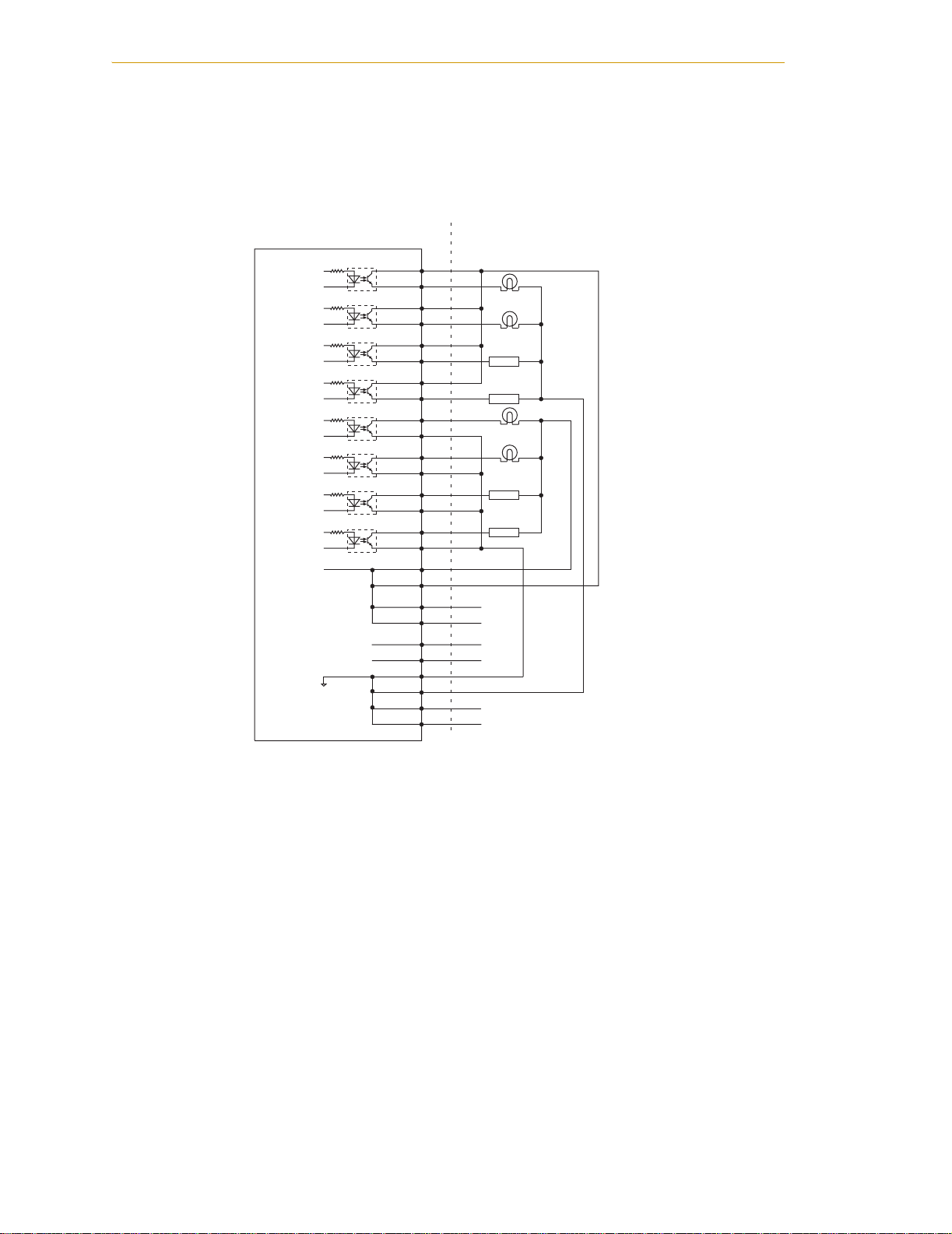
Chapter 3 - SmartC on tr olle r Operatio n
NOTE: These are examples. Either method can be used, in any
combination, on any channel. Also, an external customer-provided power
supply could have been provided instead of the power provided on the
XDIO connector.
Adept-Supplied Equipment Customer-Supplied Equipment
(equivalent circuit)
Signal 0001
Signal 0002
Signal 0003
Signal 0004
Signal 0005
Signal 0006
Signal 0007
XDIO Connector on the SmartController - Outputs
Signal 0008
+24V (1A)
Ground
(Typical Examples)
25
+
26
–
27
+
28
–
29
+
30
–
31
+
32
–
33
+
34
–
35
+
36
–
37
+
38
–
39
+
40
–
41
42
43
44
X
X
45
46
47
48
49
50
Load
Load
Load
Load
Example 1
Sourcing
Example 2
Sinking
Figure 3-8. Digital Output Wiring for XDIO Connector
62 Adept SmartController User’s Guide, Rev. E
Page 63

Connecting Customer-Supplied Digital I/O Equipment
Table 3-12. XDIO Digital I/O Connector Pin Assignments
Pin Signal Pin Signal Pin Signal Pin Signal
1 Input 1001 2 1001 return 27 Output 0002+ 28 Output 0002–
3 Input 1002 4 1002 return 29 Output 0003+ 30 Output 0003–
5 Input 1003 6 1003 return 31 Output 0004+ 32 Output 0004–
7 Input 1004 8 1004 return 33 Output 0005+ 34 Output 0005–
9 Input 1005 10 1005 return 35 Output 0006+ 36 Output 0006–
11 Input 1006 12 1006 return 37 Output 0007+ 38 Output 0007–
13 Input 1007 14 1007 return 39 Output 0008+ 40 Output 0008–
15 Input 1008 16 1008 return 41 24V Output
17 Input 1009 18 1009 return 43 24V Output
19
Input 1010
20
1010 return
45
V+ High Power
On Indicator +
a
42 24V Output
a
44 24V Output
46
V+ High Power
On Indicator
21 Input 1011 22 1011 return 47 24V return 48 24V return
23 Input 1012 24 1012 return 49 24V return 50 24V return
Output
25
0001+
a
Limited to combined total of 1A of current.
26
Pin 33
Output
0001–
Pin 17
Pin 50
XDIO
Pin 1
Pin 18
Pin 34
a
a
–
Adept SmartController User’s Guide, Rev. E 63
Page 64

Chapter 3 - SmartC on tr olle r Operatio n
Digital I/O Connector Ordering Details (Third-Party Sources)
The XDIO connector on the SmartController is a 50-pin, standard-density D sub-miniature
female socket. The customer-supplied cable must terminate in a suitable 50-pin Male
D-sub plug. (The plug is not supplied by Adept.)
Compatible connectors are manufactured by AMP and by Thomas and Betts. Contact
your nearest AMP or T&B Sales Office to find your local distributor.
AMP Part Numbers for 50-Pin Male D-Sub
HDP-20 series D-Sub Connectors. Crimp snap-in contacts. Order item 1 (includes cover)
or item 2 (no cover). Contact pins not included, order separately (item 3, quantity 50).
1. 747960-1 Kit (Connector body, shield, enclosure, jackscrews)
2. 205212-3 Connector body only (alternatives: 205212-1, 205212-2)
3. 1-66682-1 Contact Pin, Male, wire size 28-24AWG (0.08-0.2mm 2)
(Alternatives: 66682-9, 66682-2, 66682-4, 66682-6, 66682-8)
(Pins also available for other wire sizes, contact AMP)
Thomas and Betts Part Numbers for 50-Pin Male D-Sub
HOLMBERG-series D-Sub Connectors. Crimp snap-in contacts. Contact pins not
included, order separately (item 2, quantity 50).
1. HM50A Connector body only (alternative: HM50B)
2. 1008424C-02-25 Contact Pin, Male, wire size 28-24AWG (0.08-0.2mm 2)
(Alternatives: 1008404C-02-25, 1008429C-02-25, 1008449C-02-25)
(Pins also available for other wire sizes, contact T&B)
Screw-Terminal Field-Wiring Adapter Blocks
Several manufacturers make screw-terminal field-wiring blocks, usually DIN-rail
mountable. These can be connected to the XDIO via a suitable shielded 50-pin cable
(user-supplied).
Phoenix Contact Inc.
FLKM-D 50 SUB/B “DIN rail mount interface block screw terminal to 50-pin D connector
(female).” (Alternative: FLK-D 50 SUB/B)
Weidmüller
AD911886 - RD 50 ASJS -”D-Sub to wire transition module, 50-pin female D-Sub with
jackscrews”.
64 Adept SmartController User’s Guide, Rev. E
Page 65

Belt Encoder Interface on SmartController CX
3.9 Belt Encoder Interface on SmartController CX
For use with conveyor tracking, the SmartController CX supports two independent
external belt encoders through a 15-pin, male, D-sub connector. The pin assignments for
the Belt Encoder connector are shown in Table 3-13. See Figure 3-9 on page 66 for a typical
input circuit drawing.
Adept strongly recommends using differential encoder outputs for maximum noise
immunity. See the V+ Language User’s Guide for more information on setting up and
programming a conveyor tracking application.
NOTE: Conveyor tracking requires a V
obtained from Adept.
Table 3-13. Belt Encoder Connector Pin Assignments
Channel 1 Channel 2
Signal Pin Signal Pin
A+ 15 A+ 11
A– 7 A– 3
B+ 14 B+ 10
B– 6 B– 2
I+ 13 I+ 9
I– 5 I– 1
Encoder 5V out 4 Encoder 5V out 4
Encoder ground 12 Encoder ground 12
not used 8 not used 8
+
Extensions License, which can be
Pin 1
Pin 9
Belt Encoder Connector Pinout
Adept SmartController User’s Guide, Rev. E 65
Pin 8
Pin 15
Page 66

Chapter 3 - SmartC on tr olle r Operatio n
SmartController CX
Belt Encoder Connector
5V
Typical input circuit,
same for A, B, and I
for both encoders.
26LS33
2.2K
220
2.2K
Enc. Pwr
Enc. Gnd
Encoder Channel 1
A+
A–
B+
B–
I+
I–
Encoder power output: 5V at 800 mA max. (1 A fuse)
Encoder
+
–
Shield
A+
A–
B+
B–
I+
I–
Encoder Channel 2
+
Encoder
–
Figure 3-9. Belt Encoder Typical Input Circuit
66 Adept SmartController User’s Guide, Rev. E
Page 67

AdeptVision sAVI Option 4
4.1 Introduction
The AdeptVision Advanced Vision Interface (sAVI) product is offered in two forms:
• AdeptVision sAVI Inspection System - this is a stand-alone machine vision system
based on the SmartController CX. See page 68 for more information and
limitations.
• AdeptVision sAVI option for robot systems - this is the machine vision capability
added to a SmartController CX in a complete robot or motion-control system.
The AdeptVision sAVI board is an assembly of two boards in a PMC form factor. The sAVI
board is installed inside the Adept SmartController CX and serves as both frame grabber
and vision processor for the AdeptVision sAVI product. The sAVI board uses a digital
signal processor (DSP) and features four 640x480 pixel frame buffers. Support for 1Kx1K
pixel cameras is also available.
Refer to the AdeptVision User’s Guide and the AdeptVision Reference Guide for complete
information on installation, configuration, operations, and programming of your vision
system.
NOTE: If you are installing the sAVI board in the field, please refer to the
AdeptVision sAVI Board Installation Instructions (P/N 01263-000)
supplied with your AdeptVision sAVI board.
sAVI Board Features
These features are supported by the sAVI board:
• Asynchronous frame reset
• Strobe signals
• External trigger
• Field acquire mode (for interlaced cameras)
• Ping-pong mode
sAVI Board System Requirements and Restrictions
The sAVI board requires the following software versions:
• AdeptWindows version 3.0 or later
+
•V
version 15.1 or later
• AIM version 4.1 or later
Adept SmartController User’s Guide, Re v. E 67
Page 68

Chapter 4 - AdeptVision sAVI Option
Pixel Format
For backwards compatibility with AdeptVision VXL systems, which use a 7-bit approach
(reserving the high bit for binary images), AdeptVision sAVI supports 7-bit images and
computes binary data from the grayscale pixel values.
AdeptVision sAVI Inspection System Limitations
The AdeptVision sAVI Inspection stand-alone machine vision system is installed in the
SmartController CX and includes the AIM VisionWare application for programming and
operating the system. The following motion-related connectors on the SmartController CX
are not functional in an sAVI Inspection system: XUSR, XSYS, XFP, and XMCP. These
connectors can be activated by purchasing the optional Integrated Motion and Vision
license. Contact Adept Sales for information.
4.2 Camera Compatibility
This section describes the sAVI option compatibility with standard and high-resolution
cameras. AdeptVision sAVI customers should buy cameras directly from third party
vendors. Visit the Adept web site at www.adept.com for an up-to-date list of compatible
cameras.
Guidelines for Cameras
The following information presents guidelines for camera compatibility with AdeptVision
sAVI:
• Video output: RS-170, monochrome output
• Speed: 30Hz frame rate, 60Hz field rate
• Resolution: 525 lines, interlaced
• Signal inputs: External horizontal drive (Hd) and vertical drive (Vd) sync signals
• Connector: 12-pin Hirose
• Connector pin-out: Typical Sony or Panasonic pin-out. Pulnix cameras should be
ordered with special Adept options.
The most common mode of operation, interlaced field or frame grabbing using RS-170
cameras, is compatible with the default camera model #0. Camera model #0 is embedded
in AdeptVision sAVI for Panasonic's GP-MF602 camera.
Use these guidelines to determine camera compatibility. If the camera meets the above
requirements, there is a good chance that it will work as a plug and play device.
AdeptVision sAVI will work with cameras with a resolution of 500 x 480 or greater. If the
camera, lens, etc., are good quality, the actual number of pixels does not affect
compatibility, because the interface uses the RS-170-standard analog video-link.
68 Adept SmartController User’s Guide, Rev. E
Page 69

Cameras Supported
AdeptVision sAVI supports the following cameras:
Standard Resolution Cameras
• Panasonic GP-MF602
• Panasonic GP-MF802
This camera is supported in the non-interlaced, full-frame, shutter mode only.
Sync strobe mode is supported but the async reset strobe mode is not supported.
•JAI CV-M10
This camera is supported in the non-interlaced, full-frame, shutter mode only.
Sync strobe mode is supported but the async reset strobe mode is not supported.
High Resolution Cameras
• Pulnix TM-1020-15 (OPT25)
This camera is supported in the non-interlaced, full-frame, shutter mode only.
Sync strobe mode is supported but the async reset strobe mode is not supported.
Option 25 should be ordered from PULNiX.
Camera Compatibility
•JAI CV-M1
This camera is supported in the non-interlaced, full-frame, shutter mode only.
Sync strobe mode is supported but the async reset strobe mode is not supported.
Downloading Camera Information
Custom Camera Modules and related information on cameras supported by the sAVI
product can be downloaded from the Adept Web site. Go to:
http://www.adept.com/main/KE/ServicesDB/search.asp
Adept SmartController User’s Guide, Rev. E 69
Page 70

Chapter 4 - AdeptVision sAVI Option
4.3 Camera Cables
A two-camera breakout cable is standard with Adept vision systems. Adept sells an
optional four-camera cable that is used for connecting cameras to the sAVI board. The
camera cables connect to the Camera connector on the front of the SmartController CX.
This connector contains support for two strobe connections through a breakout cable. See
Tab le s 4-1 to 4-6 for pin and signal information for the cables.
For single camera, non-reset, non-strobe applications, the two-camera breakout cable is
sufficient. Dual megapixel camera applications require a four-camera cable because of
current limitations (see page 71).
Although the breakout cables route the signals away from the chassis, they do not connect
directly to the camera. To connect to the cameras, you must use an extension cable. Adept
offers a 10 meter cable for this purpose. These cables can also be purchased from
Intercon 1. Contact Adept Applications Support for current Intercon 1 part numbers.
You can contact Intercon 1 (division of Nortech Systems) at:
Phone: 800-237-9576 or 218-765-3329
http://www.nortechsys.com/intercon
Two-Camera Breakout Cable for RS-170 Cameras
This cable, available from Adept (P/N 10332-01367), has a 44-pin D-sub connector on one
end, and it breaks out to two 12-pin Hirose- style camera connectors on the other end. The
length of the cable is 1.8 meters (70 inches).
The sAVI board supplies 12 VDC power for cameras through this cable. The current rating
is 500 mA maximum per camera, with a combined maximum of 1 A.
To Camera connector on
SmartController CX
CAM 1
CABLE ASSY. CAMERA
31
ADEPT
1
INTERFACE 2X
CAM 2
44
15
Figure 4-1. Two-Camera Breakout Cable for RS-170 Cameras
70 Adept SmartController User’s Guide, Rev. E
Page 71

Camera Cables
Four-Camera Breakout Cable for RS-170 Cameras
This cable, available from Adept (P/N 10332-01375) has a 44-pin D-sub connector on one
end, and it breaks out to four 12-pin Hirose-style camera connectors and one 9-pin D-sub
connector on the other end. The length of the cable is 1.8 meters (70 inches).
Dual megapixel camera applications require a four-camera cable since their combined
current draw exceeds the sAVI board's 1A limit in the absence of external power. An
external 12V power supply is required for this application.
Similarly, due to the current limitation of the sAVI board, it cannot supply enough current
to operate all four cameras from the four-camera cable. You must supply the external
power to operate the cameras when using this cable. This power must be routed through
the 9-pin D-sub connector, see Figure 4-2 and Table 4-2 for pin information. Connect the
power and ground on the breakout cable to a 12V power supply producing 2.0A at
12VDC.
To Camera connector on
SmartController CX
CAM 1
CABLE ASSY. CAMERA
INTERFACE 4X
D-sub Auxiliary Connector
Pin Assignments
Pin Signal
1 User +12V to cameras
2 User power return
3 Strobe 1
4 Strobe return
5 Strobe 2
6 Reserved
7 Reserved
8 Reserved
9 Shield (chassis ground)
31
44
ADEPT
1
15
Figure 4-2. Four-Camera Breakout Cable For RS-170 Cameras
10-Meter Camera Extension Cables
CAM 2
CAM 3
CAM 4
1
5
D-sub
Auxiliary
Connector
6
9
The 10-meter camera extension cables have a male Hirose connector on one end and a
female Hirose connector on the other end. These cables go between the breakout cables
and the connectors on the cameras. Each camera requires one of these cables (or an
equivalent). See Table 4-3 on page 77 for the pinout.
Adept SmartController User’s Guide, Rev. E 71
Page 72

Chapter 4 - AdeptVision sAVI Option
4.4 Installing Camera Cables
Figure 4-3 on page 73 shows the installation of a typical four-camera RS-170 breakout
cable and the associated hardware in a SmartController CX system. See the AdeptVision
User’s Guide for information on mounting cameras and strobes in your system.
CAUTION: Turn off the controller before installing or
removing a camera or cable. Failure to do this may
damage the sAVI board.
CAUTION: When using the four-camera breakout cable,
you must provide 12 VDC power at sufficient current for
the type and quantity of cameras you are using. See the
documentation supplied with your cameras for
information on current requirements.
Connecting the Cables to the RS-170 Standard Camera
This section describes the steps for connecting the cables between the sAVI board and the
RS-170 Cameras.
1. Turn off the SmartController CX.
2. Connect the camera to a 10m camera cable.
3. Connect the 10m camera cable to the appropriate connection on the camera
breakout cable.
4. Connect the power supply and strobe lamps through the 9 pin D-sub connector
(see Figure 4-2 on page 71 and Table 4-2 on page 76 for pin assignments).
5. Connect the camera breakout cable to the Camera connector on the
SmartController CX.
72 Adept SmartController User’s Guide, Rev. E
Page 73

Installing Camera Cables
Strobe/Power
Connector
Up to Two
Optional
Strobe
Lamps
OK
SF ES HD
123
R
LANHPE
SW1
1 2 3 4
ON
OFF
XDIO
SmartServo IEEE-1394
1.1 1.2 2.1 2.2
Four-Camera
Breakout Cable
CAMERA
Device Net
XUSR
Eth 10/100
BELT ENCODER
XSYS
User-Supplied
9-pin Male D-Sub
Connector
RS-232/TERM
RS-232-1
XFP
XMCP
RS-422/485
RS-232-2
*S/N 3562-XXXXX*
XDC1 XDC2
24V 5A
-+ -+
SmartController CX
10-Meter Camera
Cable, one for
each camera
User 12VDC
Power Supply
to Drive
Cameras
Up to four cameras
can be installed.
Figure 4-3. Camera Cable Installation Drawing (RS-170)
Adept SmartController User’s Guide, Rev. E 73
Page 74

Chapter 4 - AdeptVision sAVI Option
4.5 Camera Cable Pin and Signal Information
This section provides the pin and signal information for the connectors and cables
associated with the AdeptVision product.
• Table 4-1 describes the Hirose connector on the breakout cables.
• Table 4-2 describes the Strobe and Power connector on the standard Four-Camera
Breakout Cable.
• Table 4-3 describes the 10-meter camera extension cable.
• Table 4-4 describes signal information between the 44-pin connector and the
camera connectors for the two-camera breakout cable.
• Table 4-5 describes signal information between the 44-pin connector and the
camera and strobe/power connectors for the four-camera breakout cable. The
table is organized by camera number.
• Table 4-6 contains information similar to Table 4-5, but it is organized numerically
by the 44-pin connector.
74 Adept SmartController User’s Guide, Rev. E
Page 75

Camera Cable Pin and Signal Information
Table 4-1. Breakout Cable Camera Connector Pin Assignments (RS-170)
Pin Function Notes
1Power return
2+12V power to camera
3 Shield (video)
4Video from camera
5Shield (Hd)
6 Hd (horizontal drive) to camera
7 Vd (vertical drive) to camera
8 Shield (Clock) from camera (camera 1 & 2 only)
9 Clock from camera (camera 1 & 2 only)
10 not connected
11 not connected
12 Shield (Vd)
12-Pin Hirose Female Jack, HR10A-10J-12S
This connector will normally be connected to the camera using a 10-meter camera extension cable.
For special applications, this connector will mate with a Hirose Male Plug HR10A-10P-12P
(user-supplied) or similar plug. See Figure 4-4 for pin locations.
Adept SmartController User’s Guide, Rev. E 75
Page 76

Chapter 4 - AdeptVision sAVI Option
Table 4-2. Standard Breakout Cable Strobe and Power Connector Pin Assignments
Pin Function Notes
1 User +12 VDC to cameras
2 User power return (Gnd)
3Strobe 1
4 Strobe return (Gnd)
5Strobe 2
6Reserved
7Reserved
8Reserved
9 Shield (chassis ground)
9-Pin D-Sub Female Receptacle
76 Adept SmartController User’s Guide, Rev. E
Page 77

Camera Cable Pin and Signal Information
Table 4-3. Adept 10-Meter Camera Cable Pin Assignments
Pin # at
controller
end (male) Function Notes
Wire Color
(typical)
Pin # at
camera end,
(female)
1 Power return gray 1
2 +12V power to camera yellow 2
3 Shield (video) red-shield 3
4 Video from camera red-signal 4
5
6
Shield (Hd) orange-
shield
Hd (horizontal drive) to camera orange-
signal
7 Vd (vertical drive) to camera black-signal 7
8
9
Shield (Clock) from camera (cam. 1
& 2 only)
Pixel clock from camera (cam. 1
& 2 only)
white-shield
white-signal
10 not used reserved brown 10
11 not used reserved blue 11
12 Shield (Vd) black-shield 12
• Connector at controller end: 12-Pin Hirose Male, HR10A-10P-12P, with ground terminal lug
(shield). See Figure 4-4 for pin locations.
5
6
8
9
• Connector at camera end: 12-Pin Hirose Female, HR10A-10P-12S.
• Cable specifications: 12 conductors, including 4 coax pairs, 4 discrete conductors, and overall
shield. At each end the shield is clamped to connector body.
Gray
Blue
Yellow
Red
Overall
Braided Shield
Brown
Black
White
Orange
Wire colors
may vary
10
9
8
12
7
6
5
1
2
11
3
4
Figure 4-4. Pin Locations for Camera Cable Connector (12-Pin Hirose Male)
Adept SmartController User’s Guide, Rev. E 77
Page 78

Chapter 4 - AdeptVision sAVI Option
Table 4-4. Two-Camera Breakout Cable Pin Assignments
From: Pin To: Pin Function
AVI 8 CAM 1 1 Pow er r et ur n
AVI 7 CAM1 2 +12V power
AVI 12 CAM1 3 Shield (video)
AV I 4 2 C A M1 4 V id e o
AVI 3 8 C A M1 5 S hie ld ( Hd)
AVI 36 CAM1 6 Hd (horizontal drive)
AVI 37 CAM1 7 Vd (vertical drive)
AVI 38 CAM1 8 Shield (Clock)
AV I 2 2 C A M1 9 C l o ck
-- -- CAM1 10 not connected
-- -- CAM1 11 not connected
AVI 38CAM1 12Shield (Vd)
AVI 6 CAM 2 1 Pow er r et ur n
AVI 5 CAM2 2 +12V power
AVI 43 CAM2 3 Shield (video)
AV I 2 9 C A M2 4 V id e o
AVI 3 5 C A M2 5 S hie ld ( Hd)
AVI 34 CAM2 6 Hd (horizontal drive)
AVI 19 CAM2 7 Vd (vertical drive)
AVI 35 CAM2 8 Shield (Clock)
AV I 2 0 C A M2 9 C l o ck
-- -- CAM2 10 not connected
-- -- CAM2 11 not connected
AVI 35CAM2 12Shield (Vd)
Note that this cable provides 12VDC (fused 1A max) to the cameras
from the Adept controller. The fuse is not user replaceable. If the total
current required by the two cameras exceeds 1A, this cable should
not be used.
78 Adept SmartController User’s Guide, Rev. E
Page 79

Camera Cable Pin and Signal Information
Table 4-5. Four-Camera Breakout Cable Pin Assignments
From: Pin To: Pin Function
Str/Pwr 2
Str/Pwr 1
AV I
AV I
AV I
AV I
AV I
AV I
AV I
--
--
AV I
Str/Pwr 2
Str/Pwr 1
AV I
AV I
AV I
AV I
AV I
AV I
AV I
--
--
AV I
Str/Pwr 2
Str/Pwr 1
AV I
AV I
AV I
AV I
AV I
--
--
--
--
AV I
Str/Pwr 2
Str/Pwr 1
AV I
12
42
38
36
37
38
22
--
--
38
43
29
35
34
19
35
20
--
--
35
14
44
33
32
18
--
--
--
--
33
12
CAM1
CAM1
CAM1
CAM1
CAM1
CAM1
CAM1
CAM1
CAM1
CAM1
CAM1
CAM1
CAM2
CAM2
CAM2
CAM2
CAM2
CAM2
CAM2
CAM2
CAM2
CAM2
CAM2
CAM2
CAM3
CAM3
CAM3
CAM3
CAM3
CAM3
CAM3
CAM3
CAM3
CAM3
CAM3
CAM3
CAM4
CAM4
CAM4
1Power return
2 +12V power
3 Shield (video)
4Video
5Shield (Hd)
6 Hd (horizontal drive)
7 Vd (vertical drive)
8Shield (Clock)
9Clock
10 not connected
11 not connected
12 Shield (Vd)
1Power return
2 +12V power
3 Shield (video)
4Video
5Shield (Hd)
6 Hd (horizontal drive)
7 Vd (vertical drive)
8Shield (Clock)
9Clock
10 not connected
11 not connected
12 Shield (Vd)
1Power return
2 +12V power
3 Shield (video)
4Video
5Shield (Hd)
6 Hd (horizontal drive)
7 Vd (vertical drive)
8 not connected
9 not connected
10 not connected
11 not connected
12 Shield (Vd)
1Power return
2 +12V power
3 Shield (video)
Adept SmartController User’s Guide, Rev. E 79
Page 80

Chapter 4 - AdeptVision sAVI Option
Table 4-5. Four-Camera Breakout Cable Pin Assignments (Continued)
From: Pin To: Pin Function
AV I
AV I
AV I
AV I
--
--
--
--
AV I
--
--
AV I
AV I
AV I
AV I
AV I
AV I
AV I
42
38
36
37
38
22
--
--
17
-- Str/Pwr 1 User +12 V to cameras
-- Str/Pwr 2 User power return
26 Str/Pwr 3 Strobe 1
11 Str/Pwr 4 Strobe return
39 Str/Pwr 5 Strobe 2
11 Str/Pwr 6 Reserved
40 Str/Pwr 7 Reserved
11 Str/Pwr 8 Reserved
-- Str/Pwr 9 Shield (chassis ground)
CAM4
CAM4
CAM4
CAM4
CAM4
CAM4
CAM4
CAM4
CAM4
4Video
5Shield (Hd)
6 Hd (horizontal drive)
7 Vd (vertical drive)
8 not connected
9 not connected
10 not connected
11 not connected
12 Shield (Vd)
Note that this cable provides user-supplied 12VDC to the cameras obtained
from the Strobe and Power connector.
80 Adept SmartController User’s Guide, Rev. E
Page 81

Camera Cable Pin and Signal Information
Table 4-6. Four-Camera Breakout Cable Pin Assignments
From:
Pin
Str/Pwr 1
Str/Pwr 1
Str/Pwr 1
Str/Pwr 1
Str/Pwr 2
Str/Pwr 2
Str/Pwr 2
Str/Pwr 2
AV I
AV I
AV I
AV I
AV I
AV I
AV I
AV I
AV I
AV I
AV I
AV I
AV I
AV I
AV I
AV I
AV I
AV I
AV I
AV I
AV I
AV I
AV I
AV I
AV I
To :
CAM1
CAM2
CAM3
CAM4
CAM1
CAM2
CAM3
CAM4
Pin
2 +12V power
2 +12V power
2 +12V power
2 +12V power
1Power return
1Power return
1Power return
1Power return
Function
-- Str/Pwr 9 Shield (chassis ground)
11 Str/Pwr 4 Strobe return
11 Str/Pwr 6 Reserved
11 Str/Pwr 8 Reserved
12
14
15
16
17
17
18
19
20
22
CAM1
CAM3
CAM4
CAM4
CAM4
CAM4
CAM3
CAM2
CAM2
CAM1
3Shield (video)
3Shield (video)
4Video
6 Hd (horizontal drive)
5 Shield (Hd)
12 Shield (Vd)
7 Vd (vertical drive)
7 Vd (vertical drive)
9Clock
9Clock
26 Str/Pwr 3 Strobe 1
29
30
31
32
33
33
34
35
35
35
CAM2
CAM4
CAM4
CAM3
CAM3
CAM3
CAM2
CAM2
CAM2
CAM2
4Video
3Shield (video)
7 Vd (vertical drive)
6 Hd (horizontal drive)
5 Shield (Hd)
12 Shield (Vd)
6 Hd (horizontal drive)
5 Shield (Hd)
8Shield (Clock)
12 Shield (Vd)
Adept SmartController User’s Guide, Rev. E 81
Page 82

Chapter 4 - AdeptVision sAVI Option
Table 4-6. Four-Camera Breakout Cable Pin Assignments (Continued)
From:
AV I
AV I
AV I
AV I
AV I
AV I
AV I
AV I
AV I
AV I
Pin
36
37
38
38
38
39 Str/Pwr 5 Strobe 2
40 Str/Pwr 7 Reserved
42
43
44
To :
CAM1
CAM1
CAM1
CAM1
CAM1
CAM1
CAM2
CAM3
Pin
Function
6 Hd (horizontal drive)
7 Vd (vertical drive)
5 Shield (Hd)
8Shield (Clock)
12 Shield (Vd)
4Video
3Shield (video)
4Video
Note that this cable provides user-supplied 12V dc to the cameras obtained from the
Strobe and Power connector, not from the Adept controller.
82 Adept SmartController User’s Guide, Rev. E
Page 83

4.6 sAVI Board Specifications
sAVI Board Specifications
(A)
1
Max Power
(W)
Table 4-7. Technical Specifications
Electrical Power Consumption
Voltage Avg Current
(A)
+3.3 V0000
+5V 1.4 7 2.0 10
+12 V 0.08* 1.0* 0.11* 1.3*
-12 V 0.06 0.7 0.09 1.1
*assumes no current drawn from +12 V pins of DB44 connector
1
Specifications subject to change.
Avg Power
(W)
Max Current
Adept SmartController User’s Guide, Rev. E 83
Page 84

Chapter 4 - AdeptVision sAVI Option
84 Adept SmartController User’s Guide, Rev. E
Page 85

SmartController
Maintenance 5
5.1 Changing the Lamp in the High Power Indicator
The system is equipped with circuitry to detect the potentially dangerous condition of a
burned out High Power indicator on the Front Panel. If this lamp is burned out, you
cannot enable High Power until the lamp has been replaced. Follow this procedure to
replace the High Power indicator bulb. The Adept part number for lamp is 27400-29006.
1. Turn off system power to the SmartController.
2. Disconnect the cable between the Front Panel and the SmartController.
3. Remove the Front Panel from its mounting location.
4. Remove the two screws on the back of the Front Panel.
5. Carefully pull the front cover away from the body of the Front Panel. You will
encounter some resistance as there are three plug-type connectors that you need
to disconnect as you pull the front cover away from the body.
NOTE: Separate the cover from the body slowly to avoid damaging the
two wires that go between the LED and the PC board inside the body.
Pull the front cover as straight away as possible. You do not have to
disconnect the wires from the PC board, although you can if needed.
6. Locate the lamp body in the center of the back side of the front cover. Turn the
lamp body approximately 20° in either direction and then pull straight back.
7. The lamp body is now free. You can remove the old lamp and insert a new one.
8. Replace the lamp body by pushing it straight into the lamp housing receptacle.
Make sure the contacts on the lamp body are properly oriented. See Figure 5-1 on
page 86.
9. Make sure to reconnect the wires from the LED if you disconnected them earlier.
Push the front cover into the body, taking care to align all of the plug-type
connectors. Verify that the wires do not get crimped as you reinstall the cover.
10. Replace the two screws on the back of the body.
11. Reinstall the Front Panel in its mounting.
12. Reconnect the cable between the Front Panel and the SmartController.
Adept SmartController User’s Guide, Re v. E 85
Page 86
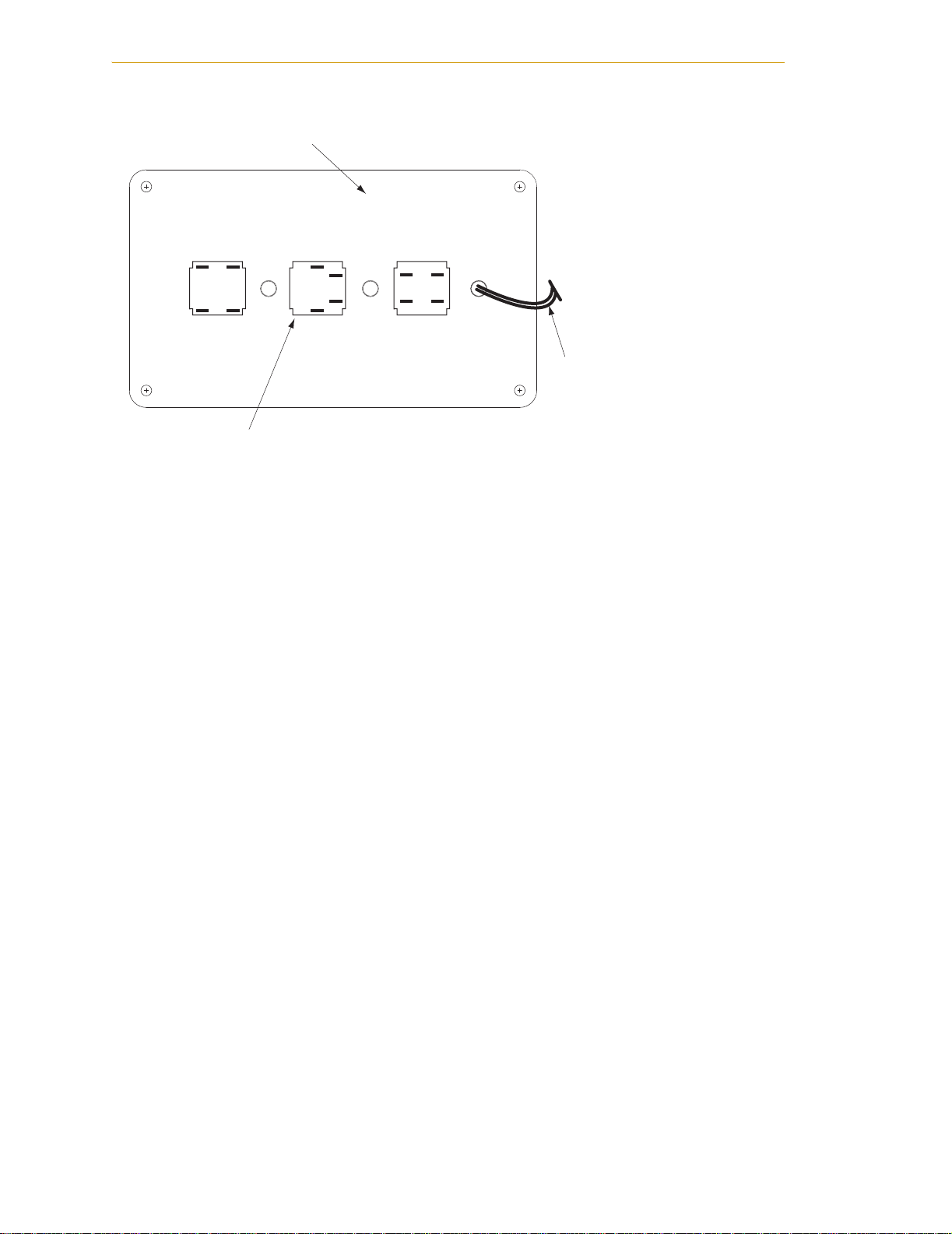
Chapter 5 - SmartC on tr olle r Ma in ten a nc e
Back side of front cover
High Power On/Off
Lamp Body
Figure 5-1. Lamp Body Contact Alignment
Wires between LED and
body of Front Panel.
Be careful when separating
front cover from body to avoid
damaging the wires.
86 Adept SmartController User’s Guide, Rev. E
Page 87

Technical Specifications 6
This chapter shows the dimensions of the SmartController, sDIO, Adept Front Panel, and
MCP.
6.1 SmartController Dimensions
This section shows the dimensions of the SmartController. The dimensions for the CS and
CX models are the same.
4.4
86.0
OK
SF
1 2 3
328.9
RS-422/485
*S/N 3561-XXXXX*
XDC1 XDC2
24V 5A
- + - +
SmartController CS
R
LANHPE
HDES
1 2 3 4
IEEE-1394
SW1
XDIO
1.2
1.1
ON
OFF
186.5
XUSR
Device Net
Eth 10/100
XSYS
12.1
RS-232/TERM
XFP
XMCP
189.1
Figure 6-1. SmartController Dimensions
Adept SmartController User’s Guide, Rev. E 87
Page 88

Chapter 6 - Technical Specifications
6.2 sDIO Dimensions
This section shows the dimensions of the sDIO module.
4.4
2.5
IEEE-1394
1.1 1.2
R
LINK
OK
SF
186.5
Ground Connection Point
328.9
X1
X2
5.5
Figure 6-2. sDIO Dimensions
X3
X4
*S/N 3563-XXXXX*
XDC1 XDC2
24V 0.5A
- + - +
41.6
SC-DIO
88 Adept SmartController User’s Guide, Rev. E
Page 89

6.3 Adept Front Panel Dimensions
Adept Front Panel Dimensions
55.9
16.5
38.7
88.9
13.1
152.4
STOP
R
30
129.5
Figure 6-3. Adept Front Panel Dimensions
Adept SmartController User’s Guide, Re v. E 89
Page 90
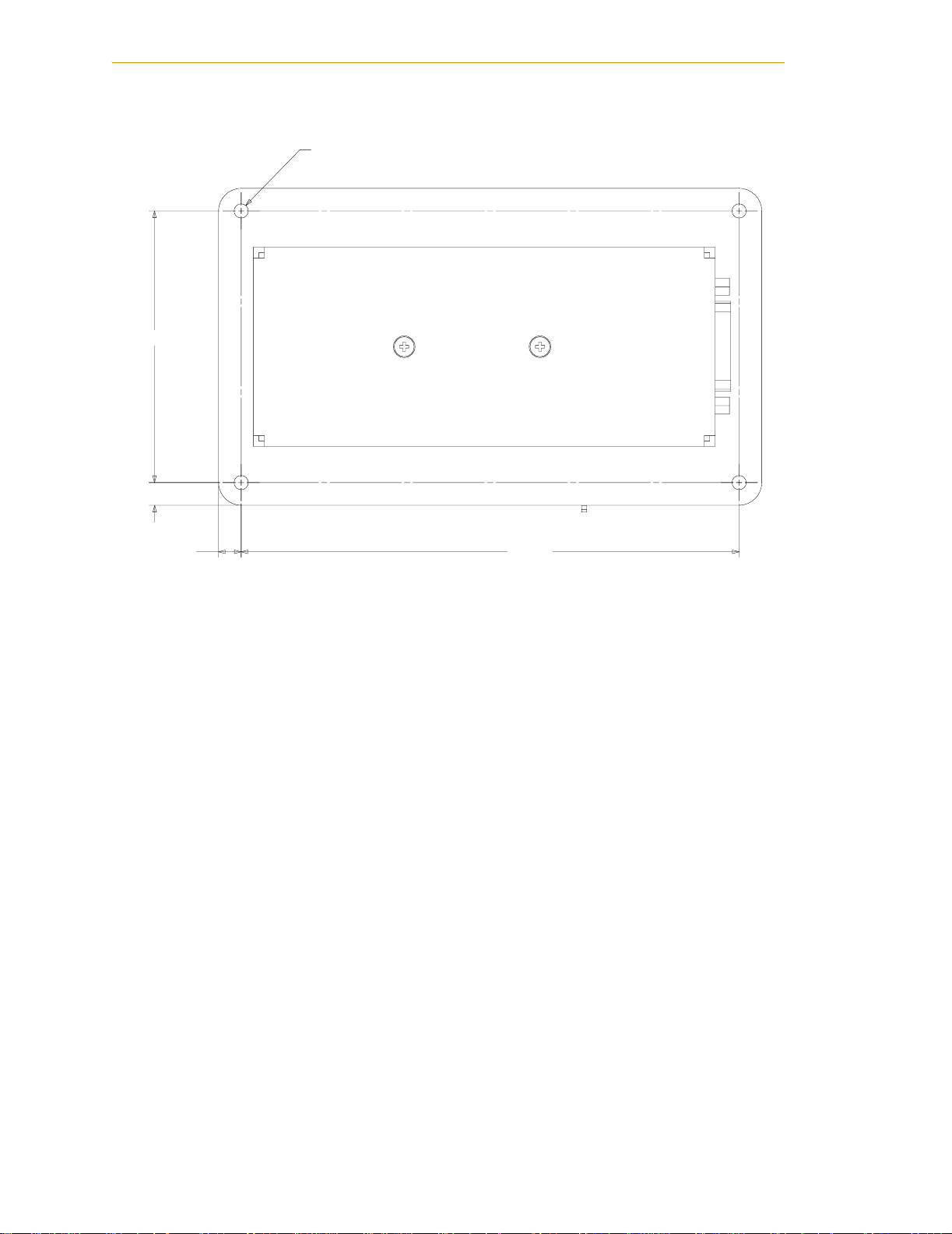
Chapter 6 - Technical Specifications
4X M4 x 18MM
76.2
6.4
6.4
139.7
Figure 6-4. Adept Front Panel Back View
90 Adept SmartController User’s Guide, Rev. E
Page 91

6.4 Adept MCP Dimensions
114.30 mm
EDIT DISP
USER
+-
SLOW
F
1
Ð
J7J
12
F
2
DEV
F
3
(4.50 in.)
103.12 mm
(4.06 in.)
EDIT DISP
+-
221.74 mm
(8.74 in.)
184.15 mm
(7.26 in.)
CLR
ERR
WORLD TOOL JOINT FREE DEV
USER
RUN
HOLD
REC
SLOW
DONE
7 8
F
456
1
Ð
J7J
12
12
F
2
DEV
0 DEL STEP
F
3
CMD
DIS
PWR
NO
Adept MCP Dimensions
X
1
Y
2
Z
3
T
1
250.70 mm
(9.88 in.)
279.40 mm
(11.01 in.)
PROG
SET
MAIN
HALT
COMP
PWR
YES
9
3
¥
5.84 mm
(0.23 in.)
Switch
Depressed
52.07 mm
(2.05 in.)
ESTOP Button
Figure 6-5. MCP Dimensions
114.30 mm
(4.50 in.)
11.66 mm
(0.46 in.)
48.26 mm
(1.90 in.)
Adept SmartController User’s Guide, Re v. E 91
Page 92

Chapter 6 - Technical Specifications
10.2 mm
(0.40 in.)
28.7 mm
(1.13 in.)
(2 X)
271.5 mm
(10.69 in.)
203.2 mm
(8.0 in.)
(2 X)
(4 X)
201 mm
(7.91 in.)
221 mm
(8.70 in.)
Figure 6-6. MCP Cradle Dimensions
4.8 mm
(0.19 in.)
(4 X)
9.7 mm
(0.38 in.)
(4 X)
ø 9.7 mm
(ø 0.38 in.)
(4 X)
92 Adept SmartController User’s Guide, Rev. E
Page 93

sDIO Module A
The sDIO expansion module provides 32 optically isolated digital inputs and 32 optically
isolated outputs and also includes an IEEE 1394 interface.
A.1 Mounting the sDIO
The following mounting options are available for the sDIO:
•Rack mounting
•Panel mounting
•Table mounting
In addition, the SmartController and sDIO can be stack mounted on top of each other. See
the sections below for information on mounting the sDIO.
NOTE: To maintain compliance with EN 60204 in European installations,
the mounting of the controller and all terminations at the controller must
be performed in accordance with this standard.
Figure A-1. sDIO Module
Adept SmartController User’s Guide, Re v. E 93
Page 94

Appendix A - sDIO Module
Rack Mounting the sDIO
To rack mount the sDIO module in a standard 19-inch equipment rack, you must first
install the mounting brackets (see Figure A-2) on each side of the unit. These brackets
must be ordered separately, they do not come with the SDIO.
190.0
2X 40356-00003
R 3.6
43.9
31.8
6.1
3.6
TYP.
462.0
482.8
Figure A-2. Rack Mounting the sDIO
2X M3 x 6MM
BOTH SIDES
4.2
16.0
14.0
14.2
94 Adept SmartController User’s Guide, Rev. E
Page 95

Panel Mounting the sDIO
To panel mount the sDIO, install one bracket on each side of the back of the unit. Use the
screws from the accessories kit; see Figure A-3.
186.5
14.0
Mounting the sDIO
10.0
16.0
6.6
27.6
4X M3 x 6MM
346.4
273.9
359.6
2X 40356-00000
18.0
R 3.6
Figure A-3. Panel Mounting the sDIO
Adept SmartController User’s Guide, Re v. E 95
Page 96

Appendix A - sDIO Module
Table Mounting the sDIO
To table mount the sDIO, install two brackets on each side near the bottom of the unit. Use
the screws from the accessories kit; see Figure A-4.
29.5
120.9
4X 40356-00001
24.9
R 3.6
12.1
24.1
378.7
391.9
4X M3 x 6MM
BOTH SIDES
16.3
Figure A-4. Table Mounting the sDIO
120.8
16.0
21.7
Stack Mounting
See the “Stacking Components” section on page 28 for information on stack mounting
the sDIO and SmartController.
A.2 Installing the sDIO
The following procedure details the steps required to successfully install the sDIO.
To install the sDIO module:
1. Remove the sDIO module from its box and set it up near the robot or mount it as
described in “Mounting the sDIO” on page 93.
2. Ensure that the 24VDC input power to the SmartController is disengaged.
3. Connect a 24VDC cable from the XDC2 port on the SmartController to the XDC1
port on the sDIO. Continue to daisy-chain the input power from each sDIO to the
next. See “Connecting Power” on page 30 for cabling requirements.
NOTE: European installations must be in accordance with the EN60204
standard.
96 Adept SmartController User’s Guide, Rev. E
Page 97

4. Connect an IEEE 1394 cable from one of the SmartServo ports (1.1 or 1.2) on the
SmartController to one of the IEEE 1394 ports on the sDIO. Continue to
daisy-chain the IEEE 1394 power from each sDIO to the next.
WARNING: Remove power from the SmartController
before plugging in or unplugging any IEEE-1394 cables to
SmartServo IEEE-1394 connectors. Failure to remove
power could result in unpredictable behavior by the
system.
5. Connect the 24 VDC input power to the SmartController.
6. Connect a user-supplied ground wire to earth ground.
A.3 Configuring a Single sDIO
The SmartController is preconfigured to support one sDIO module. Its configuration is
based upon an I/O block assignment method that uses 4 bytes per block and 8 signals per
byte. Thus, each byte within a block represents an eight signal range of I/O.
Configuring a Single sDIO
Block numbers for general digital I/O can range from 16 to 31; the default is 16. Input
blocks and output blocks are numbered independently so you can use the same number
for both an input and an output block. You must be sure that the block number you
specify is not used for the same type of block in any other sDIO module or RIO in your
system.
Default sDIO I/O Configuration
A single sDIO module can be used with the default I/O signal configuration and no
additional configuration is required. The following signal groups are predefined for use:
• Input signals 1033 to 1064
• Output signals 0033 to 0064
The default configuration consists of the settings shown in Tab le A -1 .
Table A-1. Default I/O Configuration for sDIO
Input Signal
Numbers
1033 to 1040 16 1 0033 to 0040 16 1
1041 to 1048 16 2 0041 to 0048 16 2
Block Byte
Output Signal
Numbers
Block Byte
1049 to 1056 16 3 0049 to 0056 16 3
1057 to 1064 16 4 0057 to 0064 16 4
Adept SmartController User’s Guide, Re v. E 97
Page 98

Appendix A - sDIO Module
Modifying the Default sDIO Configuration
The CONFIG_C.V2 utility file is used to define the sDIO memory block and I/O signal
mappings. This file contains the main program A.CONFIG_C and is located on the
CompactFlash in the \UTIL\ directory. See the Instructions for Adept Utility Programs
manual for instruction on loading and executing this utility. You can check how block
numbers are assigned by using the SRV.NET monitor command.
NOTE: Blocks 1-15 are typically reserved for robot signals. Blocks 1-6 are
preconfigured for Robots 1-6 for the 3000 series hand control signals,
including the signals used by the V+ OPEN, OPENI, CLOSE, CLOSEI,
RELAX, RELAXI statements. See the V+ documentation for more details
about these statements.
In the following situations you must go through a configuration process to modify the
sDIO modules:
• when you have more than one sDIO module.
• when you choose not to use the default I/O configuration (block 16)
• when you have a RIO device in your system. (See page 103.)
NOTE: The first sDIO can use the default configuration; each additional
sDIO must be assigned unique block numbers, between 16 and 31.
In these cases you will use CONFIG_C.V2 to select the block number and to assign the
Input and Output signals.
Assigning sDIO Signal Blocks
1. Load and Execute the CONFIG_C.V2 utility
2. Select Option 6.
6 - Configure 1394 DIO
Then, press ENTER to continue.
3. Select Option 1.
1 - Configure 1394 DIO
Then, press ENTER to continue.
4. The system will then report specific information about the first sDIO that it
recognized. Identify the sDIO with the OK LED flashing green and red. This is the
recognized sDIO. Type N to select another sDIO for systems with multiple sDIOs
or type Y to configure the recognized sDIO at the following prompt.
Do you want to configure this board?
Then, press ENTER to continue.
98 Adept SmartController User’s Guide, Rev. E
Page 99

Configuring a Single sDIO
5. Type N at the following prompt.
Attached controller 0. Change this value?
Then, press ENTER to continue.
6. Type Y at the following prompt.
Digital input block: 16 Change this value?
Then, press ENTER to continue.
7. Enter a new value for the input block at the following prompt.
Enter new value:
Then, press ENTER to continue.
8. Type Y at the following prompt.
Digital output block: 16 Change this value?
Then, press ENTER to continue.
9. Enter a new value for the output block number at the following prompt.
Enter new value:
Then, press ENTER to continue.
10. Type Y at the final prompt.
Do you want to save these changes?
Then, press ENTER to continue.
After selecting block numbers, you must assign groups of signal numbers to each block.
NOTE: You must select a unique block number for the Inputs and Outputs
of each sDIO in your system. Repeat the procedure above for each sDIO.
Assigning I/O Signal Numbers
The I/O signal number ranges are valid for the sDIO:
• Inputs 1033 to 1512
• Outputs 0033 to 0512
You will need to perform the follow steps to assign I/O signals to specific blocks, if you
choose a block other than 16.
1. Load and Execute the CONFIG_C.V2 utility.
2. Select option 2.
2 - V+ System Configuration Data
Then, press ENTER to continue.
Adept SmartController User’s Guide, Re v. E 99
Page 100

Appendix A - sDIO Module
3. Select option 2.
2 - Edit system configuration
Then, press ENTER to continue.
4. Select either option 5 or option 6:
5 - Change DIGITAL_INPUT configuration
or
6 - Change DIGITAL_OUTPUT configuration
Then, press ENTER to continue.
5. The program will step you through the process of adding a new statement to
assign the appropriate I/O signals to a block, and then to a byte (1 to 4) within a
block. With the sDIO, the first 8 input channels are mapped to byte 1, the second 8
input channels to byte 2, and so on. See sDIO Signal Mapping Example 1. Using
this process, you must assign groups of signal numbers to bytes 1 to 4 for each
block. See the sDIO Signal Mapping Example 2 for the input settings of a system
with two sDIO modules. When you are done editing the I/O choose not to add a
new statement.
6. Save the changes, if you are satisfied with your choices.
7. Continue to select 0 to return through the higher menus. Select 0 once more to exit
to the system monitor.
8. Disconnect your AdeptWindowsPC or serial communication session to the
SmartController.
9. Cycle the 24VDC input power to the sDIO.
10. Cycle the 24VDC input power to the SmartController.
11. Reconnect your AdeptWindowsPC or serial communication session to the
SmartController.
100 Adept SmartController User’s Guide, Rev. E
