Page 1
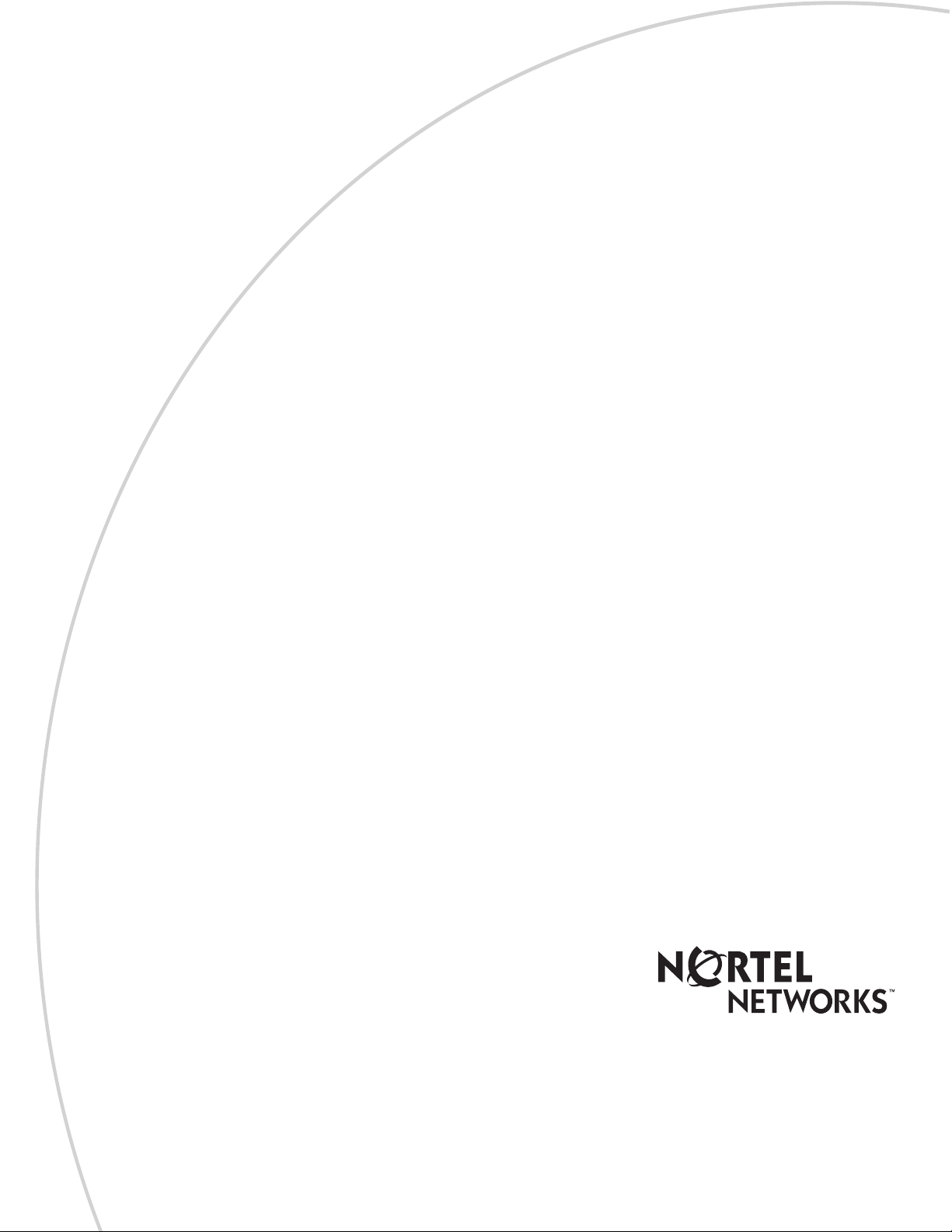
CallPilot
Return
to Menu
Message Networking
Part No. P0919430 02
User Guide
Page 2
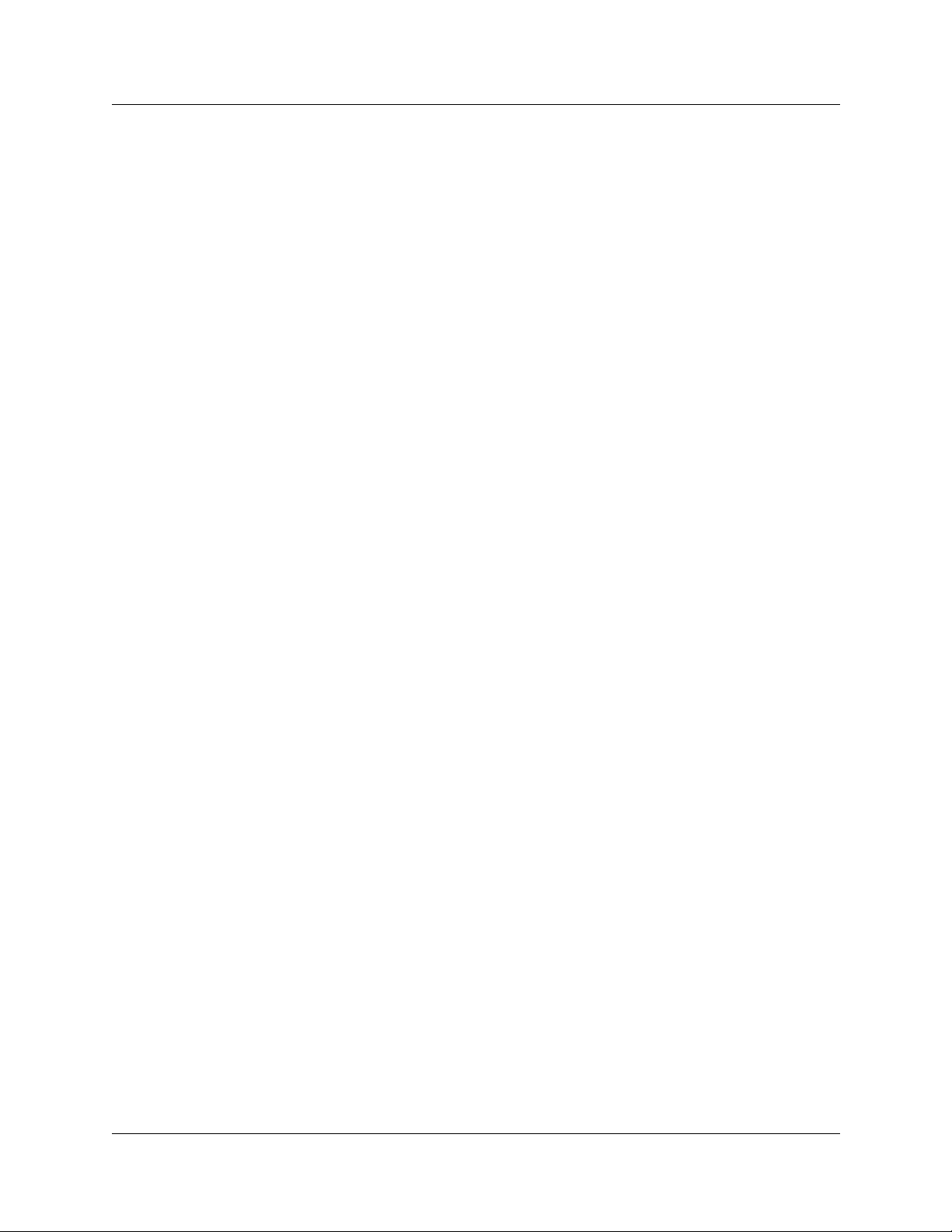
CallPilot Message Networking User
Guide
Copyright © 2001 Nortel Networks
All rights reserved. 2001.
The information in this document is subject to change without notice. The statements, configurations, technical data, and
recommendations in this document are be l ieved to be accurate and reliable, but are presented without express or implied
warranty. Users must take full responsibility for their applications of any products specified in this document. The information
in this document is proprietary to Nortel Networks NA Inc.
The software described in this document is furnished under a license agreement and may be used only in accordance with the
terms of that license. The software license agreement is included in this document.
Trademarks
NORTEL NETWORKS is a tradema rk of Nortel Netwo rks.
Microsoft, MS, MS-DOS, Windows, and Windows NT are registered trademarks of Microsoft Corporation.
All other trademarks and registered trademarks are the property of their respective owners.
P0919430 02
Page 3
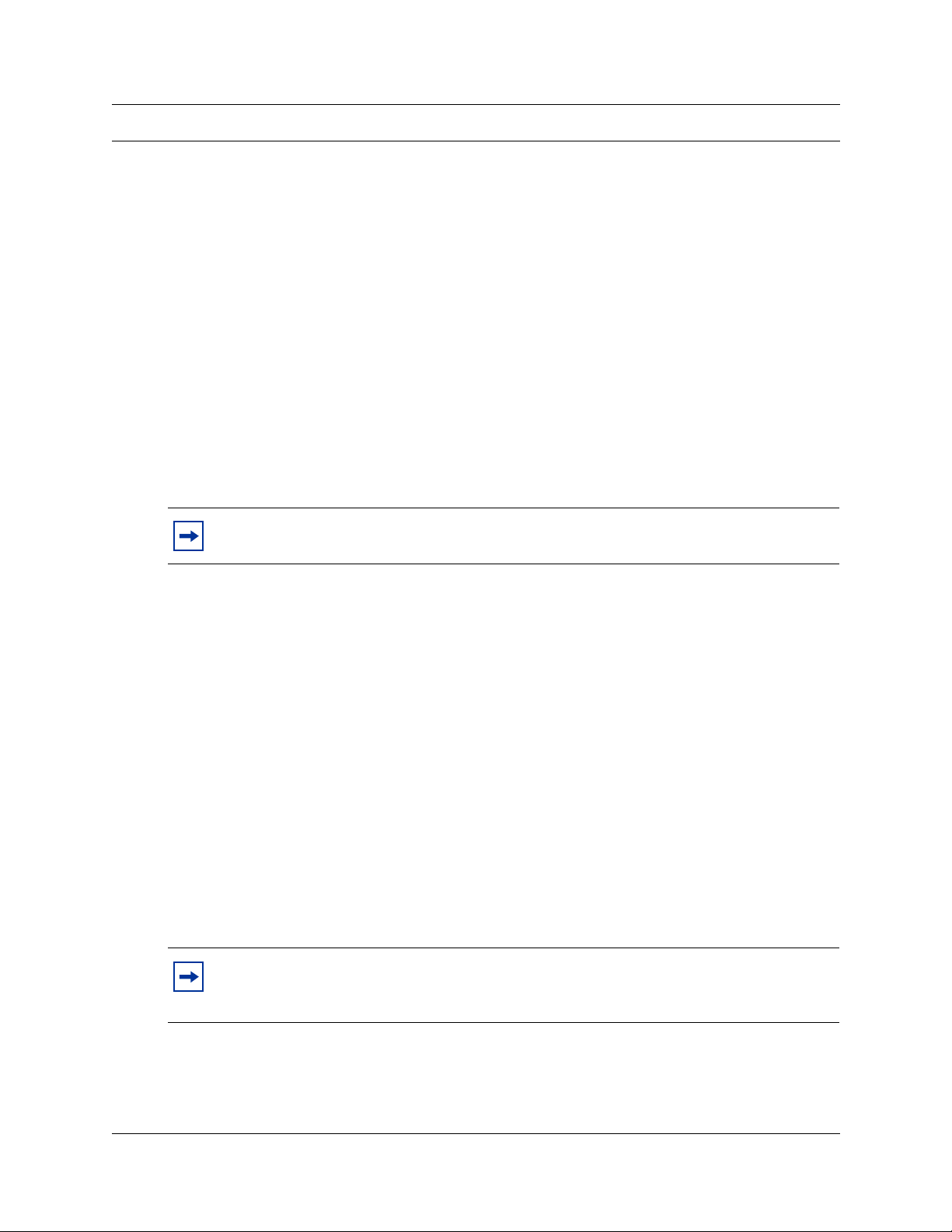
CallPilot Message Networking User Guide
About Message Networking
This guide explains how to use Message Networki ng with your personal mailbox.
Message Networking links CallPilot or other voi cemail systems at different locations.
Digital networking and AMIS
Message Networking uses digital networking and Audio Message Interchange Specification
(AMIS) to exch a ng e messages .
Digital networking
Digital network ing uses Transmission Control Protocol /Internet Pro tocol (TCP/IP) to enable the
exchange of voice and Fax messages between users at different sites on a network.
Note: Any voice message that you use send over the Internet using digital networking
can be subject to interception by unauthorized parties.
3
AMIS
AMIS provides voice messaging to mailboxes at different sites on a communication network.
A network is a colle ction of offices, locat io ns or sites connec ted by tele communica tion l inks. Each
site on the network must have AMIS to send, receive and reply to network messages.
How Message Networking works
Sending a message across a network is as easy as sending a message down the hall.
There are three ways to send a network message.
You can use:
• a Network Delivery Mailbox
• Site-Based Addressing
• Direct Addressing (available for AMIS only)
Note: Network messages can be composed and sent only from your mailbox.
You cannot se nd a netw ork message by usi ng the Leave Message feature (
≤·°‚).
CallPilot Message Networking User Guide
Page 4
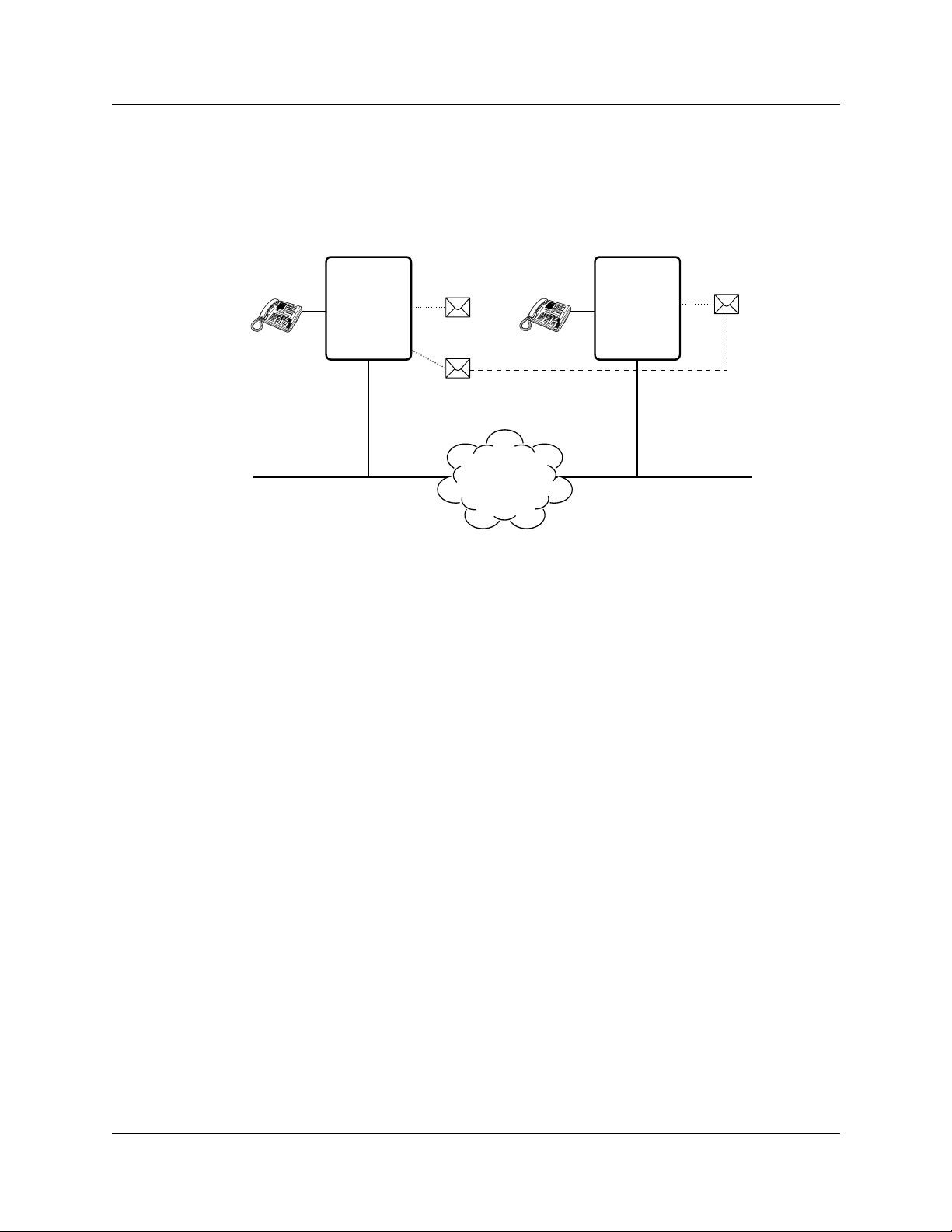
4 CallPilot Message Networking User Guide
Sending a network message
Sue
Ext 2222
Vancouver
CallPilot system
Business
Communications
Manager
or
CallPilot 100/150
server
Sue’s
Mailbox 2222
Mark’s Network Delivery
Mailbox 7222
Mark
Ext 4546
Miami
CallPilot system
Business
Communications
Manager
or
CallPilot 100/150
server
Mark’s
Mailbox 4546
Network
The diagram Sending a network message shows ho w messages are sent between different company
sites on the same network. In the example, Sue works in the Vancouver office and Mark works in
the Miami office.
If Sue wants to send Mark a message, she can send the message using Site-Based Addressing,
Direct Addressing, or to Mark’s Network Delivery Mailbox. Since Mark has a Network Deliver y
Mailbox on the local Vancouver system, it is convenient for Sue to send the message to Mark’s
Network Delivery Mailbox.
Although Mark’s Network Delivery Mailbox appears on the Vancouver system the message is
automatically delivered to his mailbox in Miami. The network delivery information, such as the
site prefix for the Miami site and Mark’s mailbox num ber (4546) in M iami, is added to the
Network Delivery Mailbox when you create it.
Sending a message to a Network Delivery Mailbox is as easy as sending a message to anyone at
your site.
If Mark wants to send Sue a message, he must use Site-Based Addressing. Sue does not have a
Network Delivery Mailbox on the Miami system.
Before Mark can send the message he needs to know the site prefix of the Vancouver site and Sue’s
mailbox number in Vancouver. The System Administrator can give Mark the Vancouver site
prefix. After Mark records the message and enters the network delivery information, the network
message is automatically delivered to Sue’s mailbox.
P0919430 02
Page 5
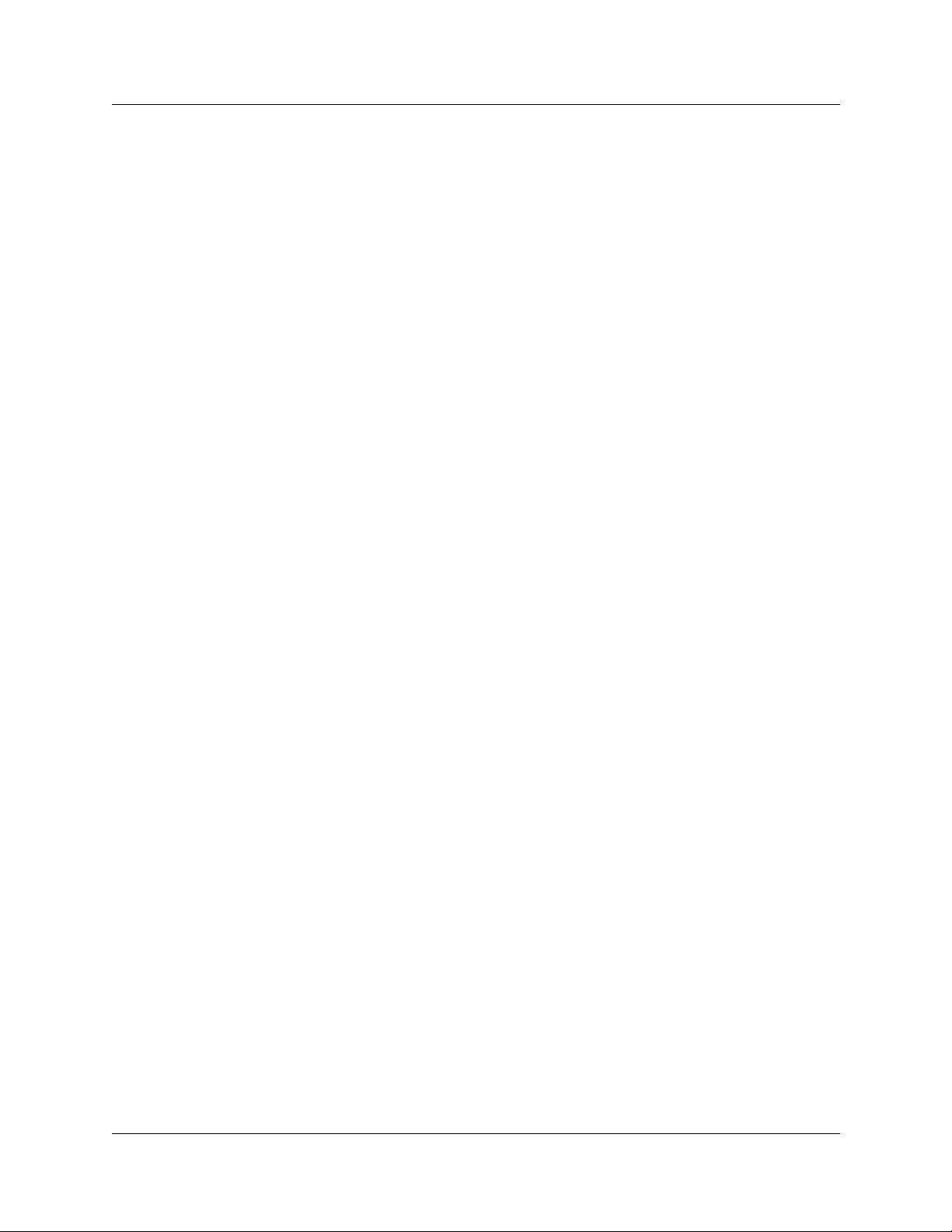
CallPilot Message Networking User Guide 5
What you need to know to use Message Networking
You must know how to use CallPilot to send messages to mailboxes at other sites. This includes
knowing how to open your mailbox, record messages, send messages and retrieve messages. For
information about using CallPilot features, refer to the CallPilot Quick Reference Guide for the
interface you u se , or the CallPilot Reference Guide.
To use this guide, you must dete rmine which phone interface you use, and fol low the procedures
for that interface. For information about determining which interface you use, refer to “Checking
which mailbox interface you use” on page 6.
CallPilot Message Networking User Guide
Page 6
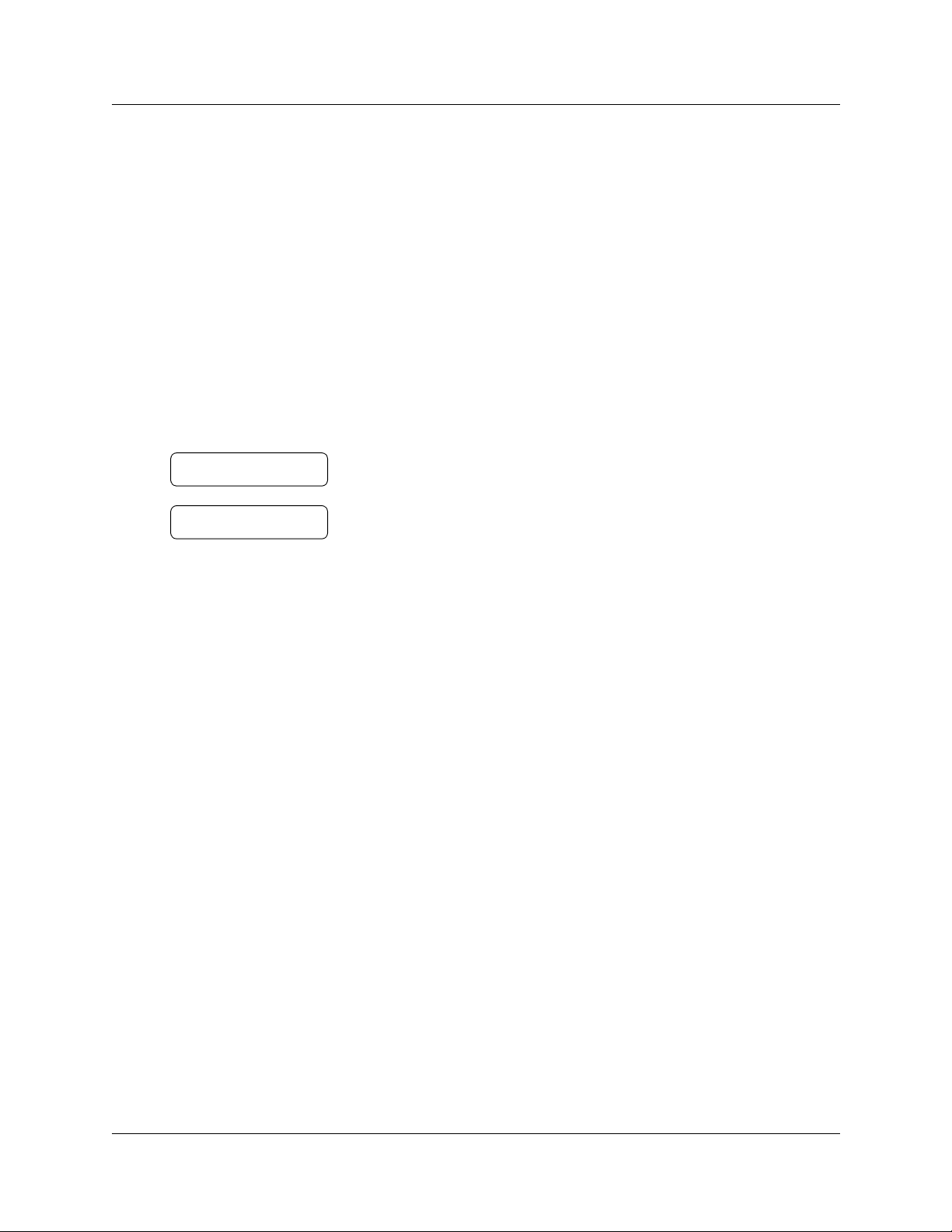
6 CallPilot Message Networking User Guide
Checking which mailbox interface you use
CallPilot supports the Norstar Voice Mail and CallPilot interfaces.
Use this procedure to check which mailbox interf ace you use, then follow the procedures that
apply to your interface.
To check which mailbox interface you use
0 new 0 saved
PLAY REC ADMIN
No messages
COMP MBOX EXIT
1 Press
2 Check the display to see w h ich interface you use:
3 Press ® to end the session.
≤·°⁄.
Follow the voice prompts or the display button options to open
your mailbox.
This is the N or star Vo ice Mail interface.
This is the CallPilot interface.
P0919430 02
Page 7
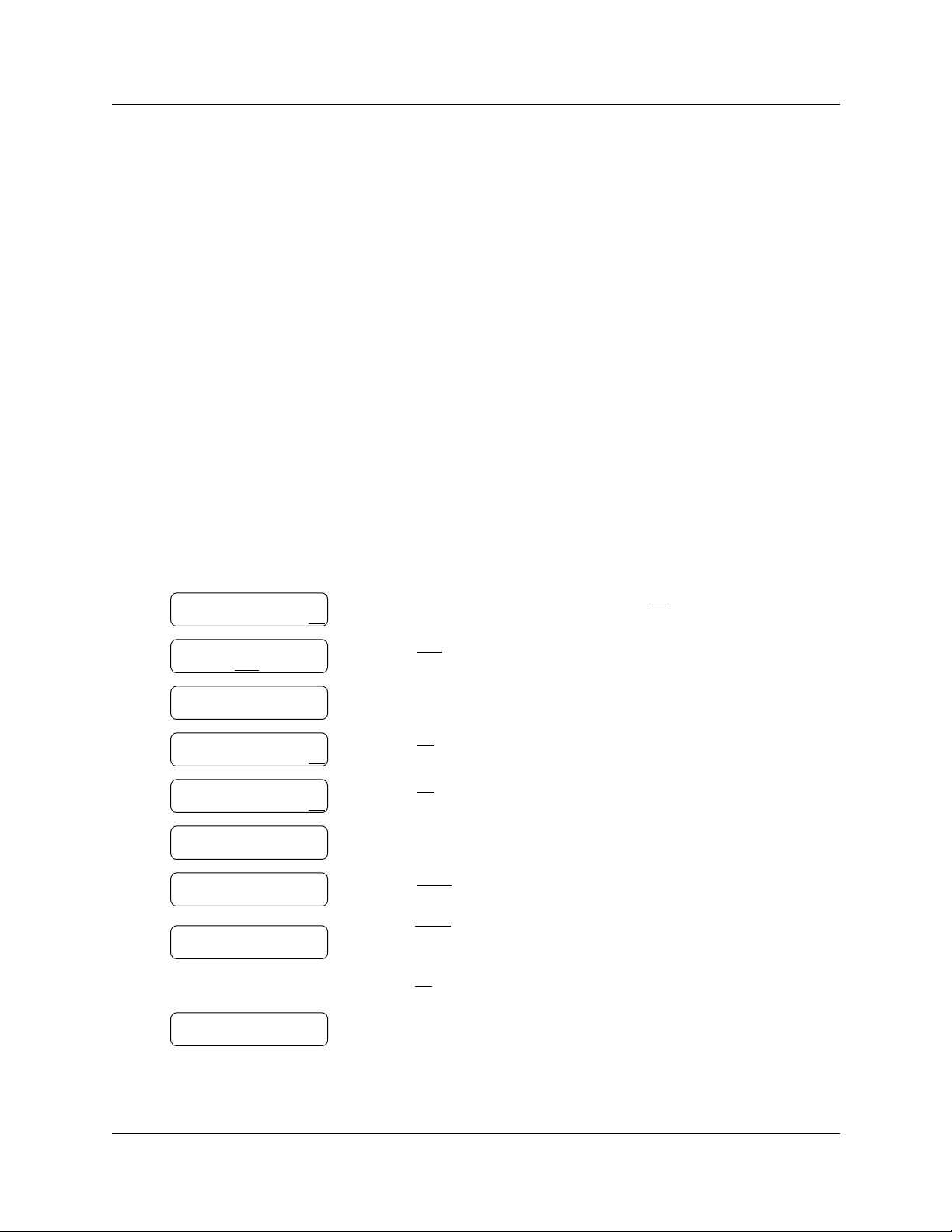
CallPilot Message Networking User Guide 7
Sending a message using a Network Delivery Mailbox
Network Delivery Mailboxes make it easy to send messages to a mailbox at a remote location. The
Network Deli v ery Mailb ox makes sending a message across t he countr y as eas y as send ing it do wn
the hall. A Network Delivery Mailbox is a pre-programmed direct address to a mailbox at a
different site on the network. Each Network Delivery Mailbox has a local mailbox number. The
destination site user’s name appears in the company directory.
To send a message using a Network Delivery Mailbox, you need the Network Delivery Mailbox
number. Ask your System Administrator to give you a li st of Network Deli ver y Mailboxes or
create a Network Delivery Mailbox for you.
The messages you record must be longer than three seconds. The system times out after f ive
seconds of silence.
To send a message using a Network Delivery MailboxNorstar Voice Mail
Pswd:
OTHR RETRY OK
0 new 4 saved
PLAY REC
Record message:
Record message:
RETRY PAUSE O K
Accept rec?
RETRY PLAY OK
Mbox:
DIR QUIT
Miami,sales
OPTS CC SEND
Will deliver
ADMIN
1 Open your mailbox using
≤·°⁄.
Follow the voice prompts or the display button options to open
your mailbox.
2 Enter your mailbox password and press OK
3 Press REC
or ‹.
or £.
4 At the tone record your message.
5 Press OK
6 Press OK
or £ to end the recording.
or £ to accept the recording.
7 Enter the Network Delivery Mailbox number.
8 Press SEND
to send the message
or
press OPTS
to assign message Delivery Options Certified, Urgent
or Timed Delivery
or
press CC
to send the message to another reci pient.
0 new 0 saved
PLAY REC ADMIN
9 Press ® to end the session.
CallPilot Message Networking User Guide
Page 8

8 CallPilot Message Networking User Guide
To send a message using a Network Delivery Mailbox CallPilot
No messages
COMP
MBOX EXIT
To:
NAME SP EC DO N E
Empty
REC
Recording
REREC OK
Rec stopped
PLAY DEL SEND
Will deliver
1 Open your mailbox using
≤·°⁄.
Follow the voice prompts or the display button options to open
your mailbox.
2 Press COMP
or ‡fi to open the Compose Message menu.
3 Enter the Network Delivery Mailbox number and
press DONE
4 Press REC
5 Press OK
6 Press SEND
or £.
or fi to begin recording.
or £ when you are done.
or ‡· to send the message.
7 Press ® to end the session.
P0919430 02
Page 9

CallPilot Message Networking User Guide 9
Sending a message using Site-Based Addressing
Site-Based Addressing lets you send a message to a mailbox a t another locati on on the ne twork. To
use Site-Based Addressing to send a message, you must know the network address of the
destination site and the mailbox number of the person you want to send the message to.
Ask your System Administrator for a list of destinat ion sites on your network.
To send a message using Site-Based Addressing Norstar Voice Mail
0 new 4 saved
PLAY REC ADMIN
Record message:
Record message:
RETRY PAUSE O K
Accept rec?
RETRY PLAY OK
Mbox:
DIR QUIT
Address type?
NETW AMIS
Network:
RETRY OK
<site name>
OPTS CC SE ND
1 Open your mailbox using
≤·°⁄.
Follow the voice prompts or the display button options to open
your mailbox.
2 Press REC
or ‹.
3 At the tone, record your message.
The message you record must be longer tha n three seconds. The
system times out after f ive seconds of silence.
4 Press OK
5 Press OK
or £ to end the recording.
or £ to accept the recordi ng.
6 Press ££.
7 Press NETW
.
8 Enter the destinati on sit e prefix and mailbox number
and press OK
9 Press SEND
or £.
to send the mess age as it is
or
press OPTS
to assign message Delivery Options Certified, Urgent
or Timed Delivery
or
press CC
to send the m es sage to anoth e r r ecipi ent.
Network msg
VIEW SEND
0 new 0 saved
PLAY REC ADMIN
10 Press SEND
to transmit the message.
11 Press ® to end the session.
CallPilot Message Networking User Guide
Page 10
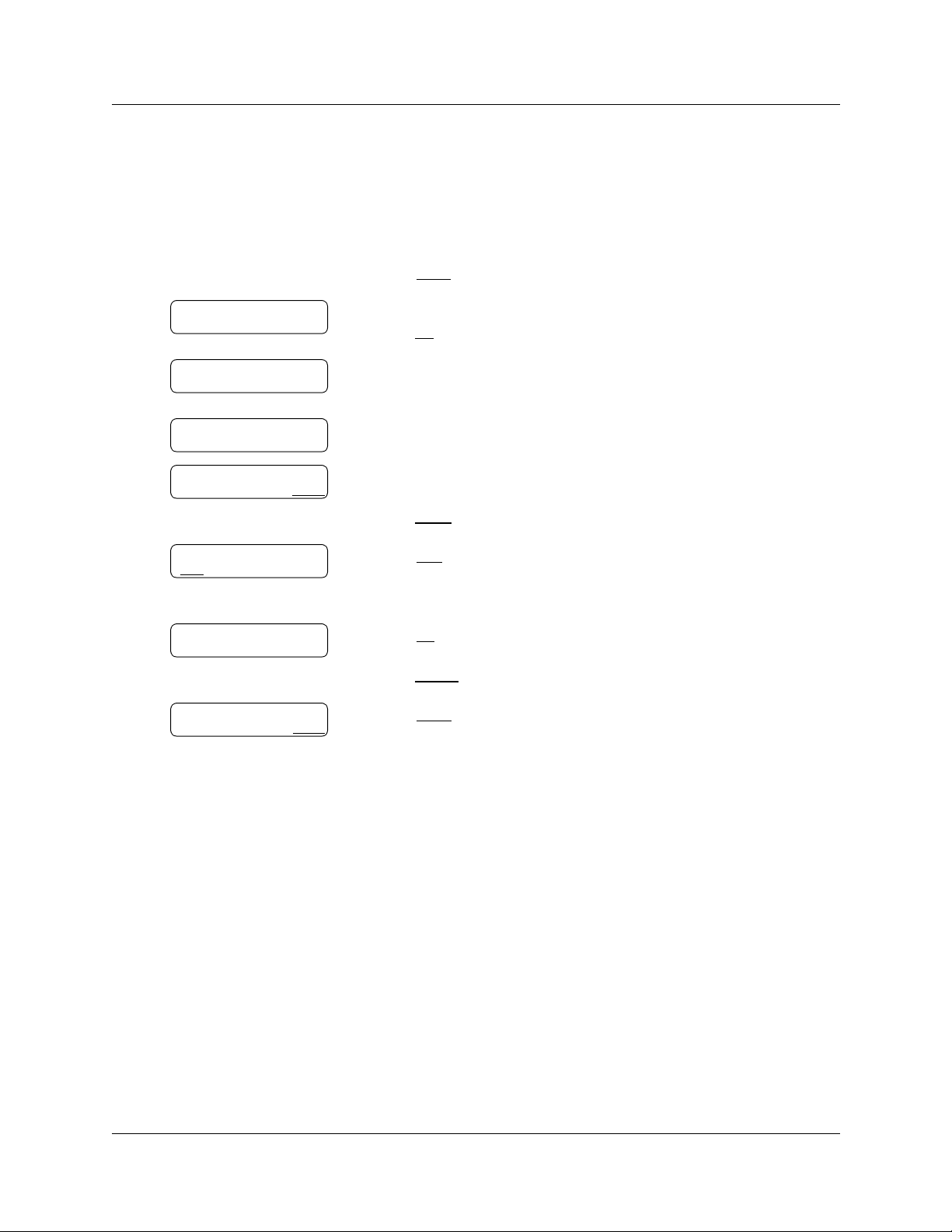
10 CallPilot Message Networking User Guide
To send a message using Site-Based Addressing CallPilot
To:
NAME SP EC D ONE
Site:<xxxx>
Dest mb:<xxxx>
To:
NAME SP EC DO N E
EMPTY
REC
Recording....
REREC OK
1 Press
≤·°⁄.
Follow the v oice pro mpts or display options to open your mailbox.
2 Press COMP
or ‡fi to open the Compose Message opt ion.
3 Enter the site prefix and the mailbox number and
press OK
or £.
4 The display sho ws the destination mailbox name and mailbox
number.
5 You can enter another address
or
press DONE
6 Press REC
or £ if you are finished entering addresses.
or fi and record your message at the tone.
The message you record must be longer tha n three seconds. The
system times out after f ive seconds of silence.
7 Press OK
or £ to end your recording
or
press REREC
to erase and re-r ecord your message.
Rec stopped
PLAY DEL SE ND
P0919430 02
8 Press SEND
or ‡· to send the message.
Page 11

CallPilot Message Networking User Guide 11
Sending a message using Direct Addressing
Direct Addressing lets you send a voice message to a mailbox at a different locatio n on a network.
To use Direct Addressing you must know the destination site phone number and the mailbox
number of the person you wa nt to send a message to. Direct Addressing is available for AMIS
only.
Ask your System Administ ra tor for the destination site’s phone number and mailbox numbers.
To send a message using Direct Addressing Norstar Voice Mail
Pswd:
OTHR RETRY OK
0 new 4 saved
PLAY REC ADMIN
Record message:
Record message:
RETRY PAUSE O K
Accept rec?
RETRY PLAY OK
Mbox:
DIR QUIT
Address type?
NETW AMIS
Ph:
RETRY OK
Destmb:
RETRY OK
AMIS msg
OPTS CC OTHR
1 Press
≤·°⁄.
Follow the voice prompts or the display button options to open
your mailbox.
2 Enter your mailbox password and press OK
3 Press REC
or ‹.
or £.
4 At the tone, record your message.
The message you record must be longer tha n three seconds. The
system times out after f ive seconds of silence.
5 Press OK
6 Press OK
or £ to end the recording.
or £ to accept the recordi ng.
7 Press ££.
8 Press AMIS
9 Enter the destination site phone number and press OK
10 Enter the destination mailbox number and press OK
11 Press OTHR
.
to review or send the message
.
.
or
press OPTS
to assign message Certif ied , Urgent , or Timed Deliv ery
options
or
press CC
to send the message to another reci pient.
Network msg
VIEW SEND
0 new 0 saved
PLAY REC ADMIN
12 Press SEND
to transmit the message.
13 Press ® to end the session.
CallPilot Message Networking User Guide
Page 12

12 CallPilot Message Networking User Guide
To send a message using Direct Addressing CallPilot
No messages
COMP
MBOX EXIT
To:
NAME SPEC
Dest ph:
RETRY OK
<xxxxxxx>
ADD OK
Dest mb:
RETRY OK
<xxxx>
RETRY OK
To:
NAME SP EC DO N E
CN CL
1 Open your mailbox using
≤·°⁄.
Follow the voice prompts or the display button options to open
your mailbox.
2 Press COMP
3 Press SPEC
or ‡fi to open the Compose Message menu.
or ⁄·.
4 Enter the phone number of the remote site and
press OK
5 Press OK
or £.
or £ to continue
or
press ADD
Press OK
or ¤ to add special characters.
or £ when you are done adding special characters.
6 Enter the mailbox number at the remote site.
7 Press OK
8 Press DONE
or £ to accept the mailbox number.
or £
or
enter another address to send the message to.
Empty
REC
Recording...
REREC OK
Rec stopped
PLAY DEL SE ND
Msg delivered
P0919430 02
9 Press REC
or fi to record your message.
The message you record must be longer tha n three seconds. The
system times out after f ive seconds of silence.
10 Press OK
or £ when you are done recording
or
press REREC
11 Press SEND
or fi to rerecord your message.
or ‡· to send the message.
12 Press ® to end the session.
Page 13
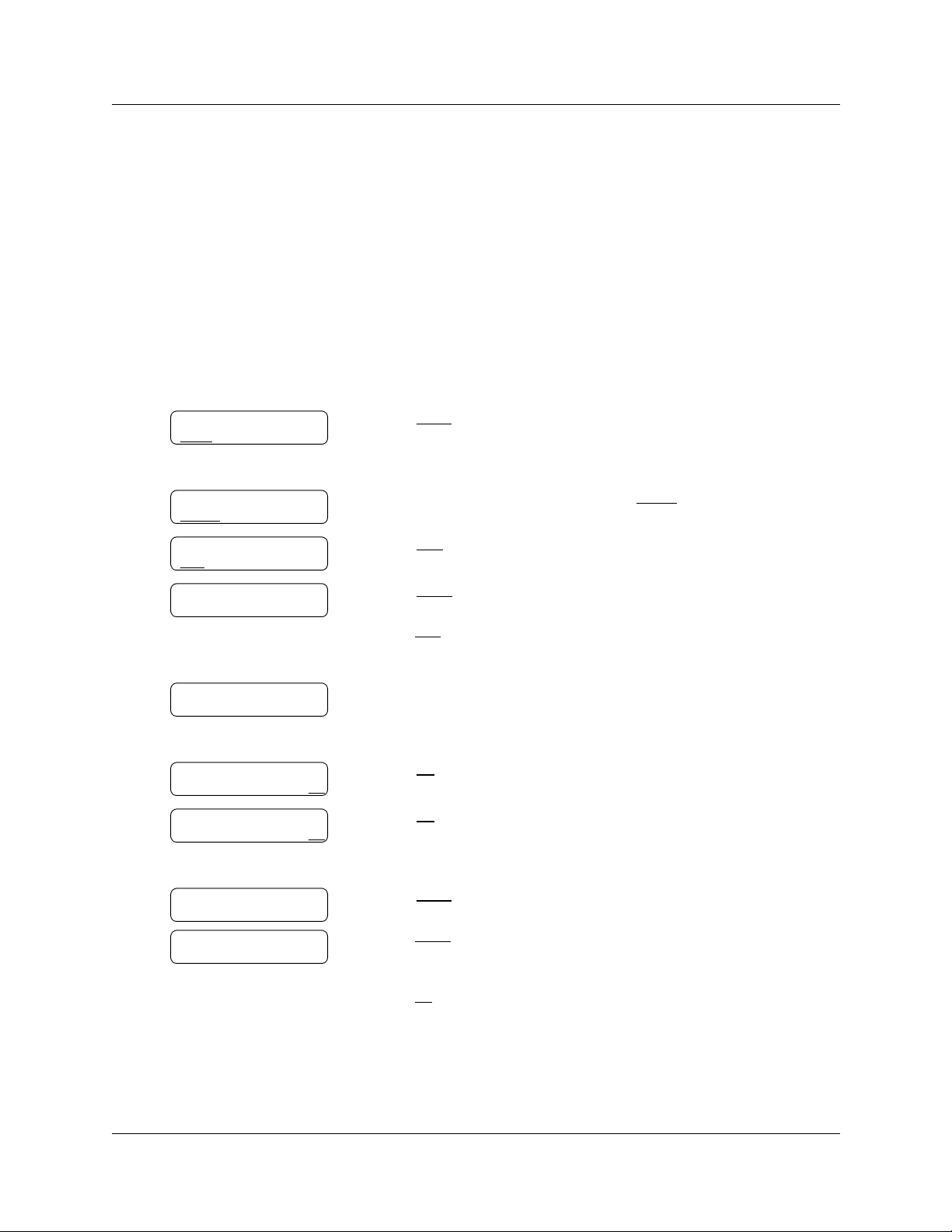
Replying to network messages
You can reply to a network message using the Reply Feature. You must have the network Reply
Feature enabled in order to reply to a message. For more information, ask your System
Administrator.
To reply to a network message Norstar Voice Mail
CallPilot Message Networking User Guide 13
1 new 4 saved
PLAY
REC ADMIN
End of message
REPLY
ERASE NEXT
Reply netwrk msg
MSG
QUIT
Reply to:
SNDR ALL
Record message:
Record message:
RETRY PAUSE O K
1 Open your mailbox using
≤·°⁄.
Follow the voice prompts or the display button options to open
your mailbox.
2 Press PLAY
or ¤ to play your new messages
or
press fl to listen to your saved messages.
3 After you listen to the message, press REPLY
4 Press MSG
5 Press SNDR
.
to send your reply to the sender
.
or
press ALL
to send your reply to all the people that received the
message.
6 Record your reply message.
The message you record must be longer tha n three seconds. The
system times out after f ive seconds of silence.
7 Press OK
to end your recording.
Accept rec?
RETRY PLAY OK
Networkmsg
OPTS CC SEND
Will deliver
8 Press OK
to accept your recording.
If you are using digital networking, the display in step 10 appears.
If you are using AMIS, go to step 11.
9 Press SEND
to send the message
or
press OPTS
to assign message Delivery Options Certified, Urgent
or Timed Delivery
or
press CC
to send the message to another reci pient.
CallPilot Message Networking User Guide
Page 14

14 CallPilot Message Networking User Guide
AMIS msg
OPTS CC OTHR
10 Press OTHR
message as it is
to go to the next display an d review or send the
or
press OPTS
to assign message Delivery Options Certified, Urgent
or Timed Delivery
or
Network msg
VIEW SEND
End of message
REPLY ERASE NEXT
press CC
11 Press SEND
12 Press ® to end the session.
to send the message to another reci pient.
to transmit the message.
To reply to a network message CallPilot
1 Open your mailbox using
Follow the voice prompts or the display button options to open
your mailbox.
2 Press PLAY
or
press fl to listen to your saved messages.
or ¤ to play your new messages
≤·°⁄.
End message
RESP DEL NEXT
Respond by
REPLY FORW
Empty
REC
Recording...
REREC OK
Rec stopped
PLAY DEL SEND
3 After you listen to your messages, press RESP
or ‡⁄.
If you press ‡⁄, go to step 5.
4 Press REPLY
or ‡⁄ to reply to a message
or
FORW
or ‡‹ to forward a message.
5 Press REC
or fi to record a message.
The message you record must be longer tha n three seconds. The
system times out after f ive seconds of silence.
6 Press OK
or £ when you are done recording.
7 Press ‡· to send the message.
8 Press ® to end the session.
P0919430 02
Page 15

CallPilot Message Networking User Guide 15
Forwarding a Fax Message using Site-Based Addressing
Note: You can send and receive Fax messages only on CallPilot or Business
Communications Manager systems that have the Fax option insta ll ed. Ask your System
Administrator for a list of Fax sites on your network.
If the receiving sit e cann ot rec eive a Fax message, you rece ive Non Delivery
Notification.
You can forw ard a Fax message that you rece i v ed to a Sit e-Bas ed Addres s and add an in troduc tory
voice message. The combined voice and Fax message appears as a Fax message in the destination
mailbox.
You can also forward a received Fax message to a Network Delivery Mailbox. Refer to
“Forwarding a Fax Message to a Network Delivery Mailbox” on page 18.
When you forward a Fax message, a new cover sheet is added to the original Fax message as part
of the new message. However, if the Fax message already has a CallPilot generated Fax cover
sheet, it is replaced by a new Fa x forward cover sheet.
The cover sheet contains:
• the date and time the Fax is created
• the directory name and telephone number of the sender
• the telephone number of the recipient
• the Fax identification (ID) number
• the number of pages to follow
To forward a Fax message using Site-Based Addressing Norstar Voice Mail
≤·°⁄.
or •.
Pswd:
OTHR RETRY OK
1 new 4 saved
PLAY REC ADMIN
1 Open your mailbox using
Follow the voice prompts or the display button options to open
your mailbox.
2 Enter your mailbox password and press OK
3 Press PLAY
or
press fl to play to your saved messages
until you find the Fax message that you want to forward.
or ¤ to play your new messages
End of message
COPY ERASE NEXT
4 Press COPY
or fi.
CallPilot Message Networking User Guide
Page 16

16 CallPilot Message Networking User Guide
Copy fax
MBOX OTHR
Record intro?
YES NO
Record Message:
RETRY PAUSE O K
Accept rec?
RETRY PLAY OK
Address type?
NETW AMIS
Network
RETRY OK
5 Press MBOX
6 Press YES
or ⁄ to forward the Fax message.
or ⁄ to record an introduction to the Fax message
or
press NO
or ¤ if you do not want to record an introduction to the
forwarded Fax message. and go to step 9.
The message you record must be longer tha n three seconds. The
system times out after f ive seconds of silence.
7 Press OK
8 Press OK
to end the recording.
to accept the recording.
9 Press ££.
10 Press NETW
.
This display appears on ly if AMIS is ena b led. If AMIS is not
enabled, the display in step 12 appears.
11 Enter the destinati on site prefix and the destination mailbox
number and press OK
.
<site name>
OPTS CC SEND
Network msg
OPTS CC SEND
12 Press SEND
to send the mess age as it is. Press OPTS
to assign
message Delivery Options Certified, Urgent or Timed Delivery.
Press CC
13 Press SEND
to send the message to another recipient.
to send the message now.
P0919430 02
Page 17

CallPilot Message Networking User Guide 17
To forward a Fax message using Site-Based Addressing CallPilot
To:
NAME SP E C CNC L
Site:<xxxx>
Dest mb:<xxxx>
To:
NAME SPEC DONE
Empty
REC
1 Open your mailbox using
≤·°⁄.
Follow the voice prompts or the display button options to open
your mailbox.
t
2 Press ¤
o play the current message
or
press fl to play the next message, until you locate the Fax
message you want to forw ar d.
3 Press ‡‹ to for war d the message.
4 Enter the destinati on sit e prefix and mailbox number and press OK
or £.
5 The display shows the destination site name and ma ilbox number.
6 Press DONE
7 Press REC
or £.
or fi.
Recording...
REREC OK
Rec stopped
PLAY DEL SE ND
8 Press OK
or £.
9 Press SEND
or ‡·.
CallPilot Message Networking User Guide
Page 18
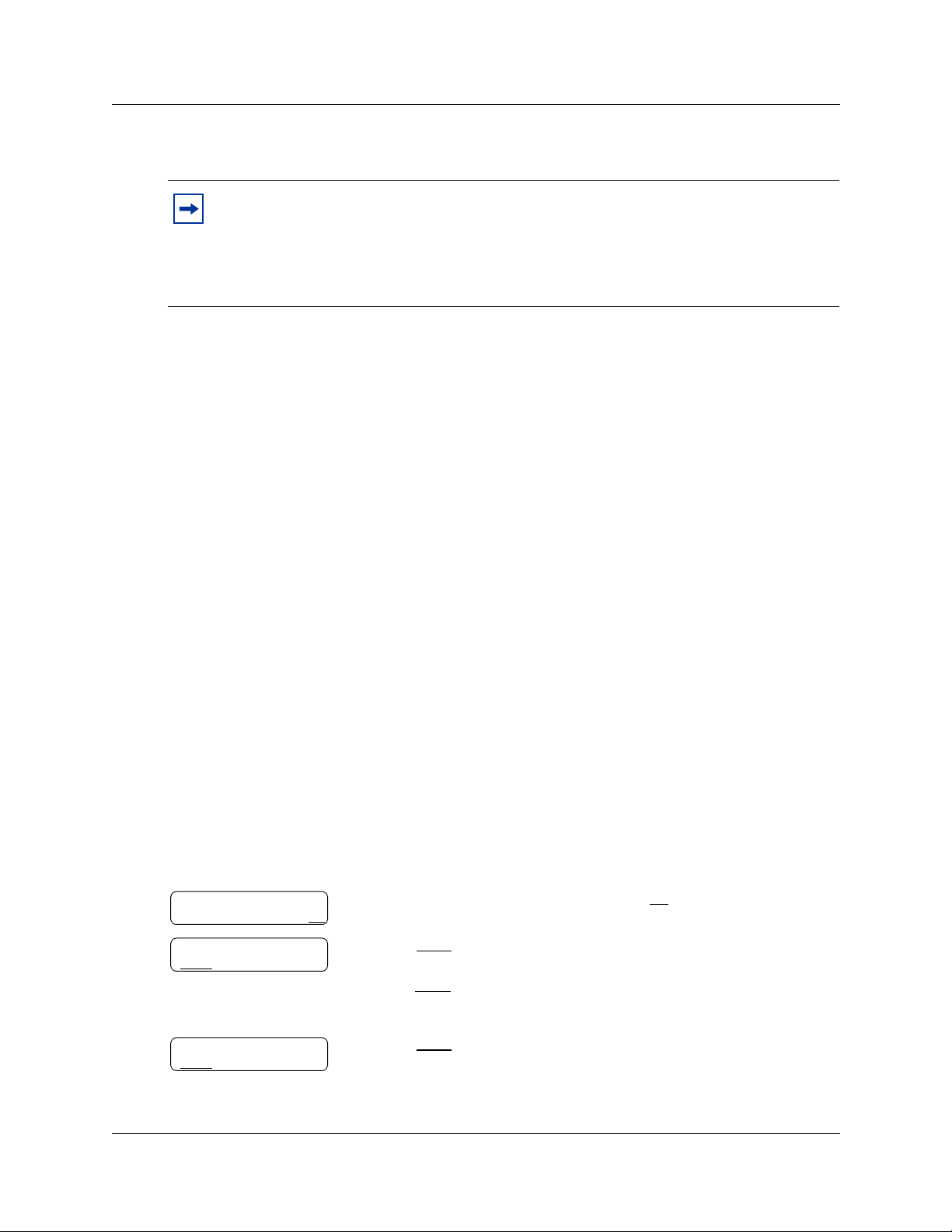
18 CallPilot Message Networking User Guide
Forwarding a Fax Message to a Network Delivery Mailbox
Note: You can send and receive Fax messages only on CallPilot or Business
Communications Manager systems that have the Fax option insta ll ed. Ask your System
Administrator for a list of Fax sites on your network.
If the receiving sit e cann ot rec eive a Fax message, you rece ive Non Delivery
Notification.
You can forward a Fax message that you received to a digital networking Network Delivery
Mailbox and add an introductory voice message that becomes part of the new message. The
message ap pears as a Fax message in the destination mail box.
You can al so for wa rd a re ceived Fax messag e using Site- Based Addr essin g. F or mor e inf ormati on,
refer to “Forwarding a Fax Message using Site-Based Addressing” on page 15.
A forwarded Fax message has a new cover sheet added to the original Fax message. However, if
the Fax message already has a CallPilot-generated Fax cover sheet, it is replaced by the new Fax
forward cover sheet.
The new cover sheet shows:
• the date and time the Fax was created
• the directory name and telephone number of the sender
• the telephone number of the recipient
• the Fax identification (ID) number
• the number of pages to follow
To forward a Fax message to a Network Delivery Mailbox Norstar Voice Mail
≤·°⁄.
or •.
Pswd:
OTHR RETRY OK
1 new 4 saved
PLAY
REC ADMIN
1 Open your mailbox using
Follow the voice prompts or the display button options to open
your mailbox.
2 Enter your mailbox password and press OK
3 Press PLAY
or
press NEXT
forward.
or ¤ to play your new messages
or fl until you find the Fax message you want to
End of message
COPY ERASE NEXT
P0919430 02
4 Press COPY
or fi.
Page 19

CallPilot Message Networking User Guide 19
Copy fax
MBOX OTHR
Record intro?
YES NO
Record intro:
RETRY OK
Acceptrec?
RETRY PLAY OK
Mbox:
DIR QUIT
Miami,sales
OPTS CC SEND
Another copy?
YES QUIT
5 Press MBOX
6 Press YES
or ⁄ to forward the Fax message.
or ⁄ to record an introduction to the Fax message
or
press NO
or ¤ if you do not wish to record an introduction to the
forwarded Fax message and go to step 9.
The message you record must be longer tha n three seconds. The
system times out after f ive seconds of silence.
7 Press OK
8 Press OK
to end the recording.
to accept the recording.
9 Enter the Network Delivery Mailbox number.
10 Press SEND
to send the message
or
press OPTS
to assign message Delivery Options Certified, Urgent
or Timed Delivery
or
press CC
to send the message to another reci pient.
Miami
,
sales is an example. The Netw ork Delivery Ma il box name
appears in the display.
CallPilot Message Networking User Guide
Page 20

20 CallPilot Message Networking User Guide
To forward a Fax message to a Network Delivery Mailbox CallPilot
To:
NAME SP E C CNC L
<xxxx>
To:
NAME SPEC DONE
Empty
REC
Recording...
REREC OK
1 Open your mailbox using
≤·°⁄.
Follow the voice prompts or the display button options to open
your mailbox.
t
2 Press ¤
o play the current message
or
press fl to play the next message, until you locate the Fax
message you want to forw ar d.
3 Press ‡‹ to for war d the message.
4 Enter the Network Delivery Mailbox number.
5 The display shows the mailbox name.
6 Press DONE
7 Press REC
or £.
or fi to recor d an in troductory voice m es sage.
The message you record must be longer tha n three seconds. The
system times out after f ive seconds of silence.
8 Press OK
or £.
Rec stopped
PLAY DEL SE ND
P0919430 02
9 Press SEND
or ‡·.
