Page 1
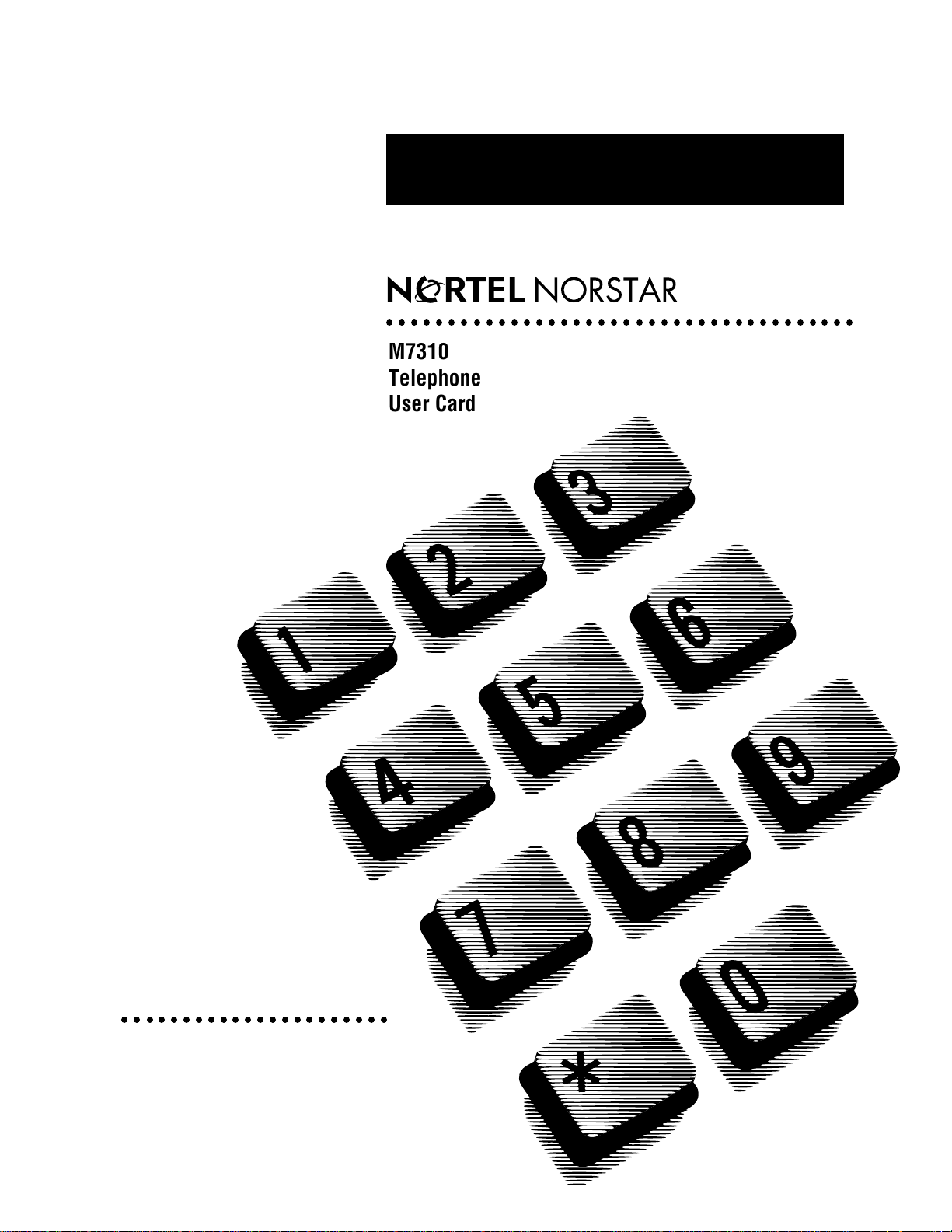
○○○○○○○○○○○○○○○○○○○○○○○○○○○○○○○○○○○○○○
Return
to Menu
M7310
Telephone
User Card
○○○○○○○○○○○○○○○○○○○○○○
Page 2
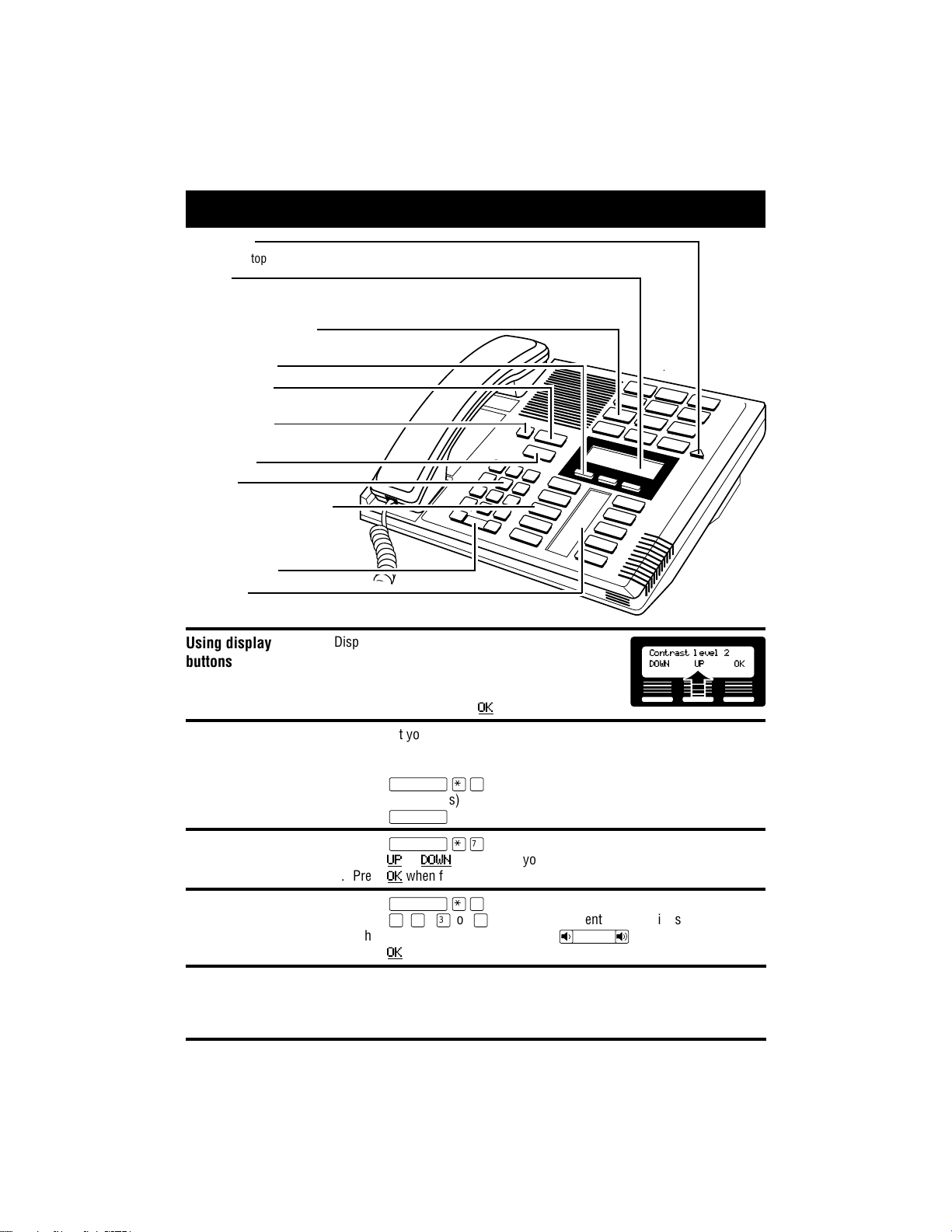
Your Norstar M7310 telephone
Shift button
for using the top function of a dual-memory button.
Display
shows the time, date, call information and guides you while using Norstar* features.
The lower line of the display is reserved for display button instructions.
Dual-memory buttons
store any two features and/or autodial numbers.
Display buttons
Feature button
starts or cancels a feature.
Release button
cancels active calls.
Hold button
Dial pad
Memory and line buttons
are buttons with indicators for
one touch dialing, feature
operation or line access.
Volume control
Indicators
appear beside active lines and features.
Using display
buttons
Display buttons change with each feature you use.
The labels for display buttons appear in capital
Contrast level 2
DOWN UP OK
letters directly above them on the second line of
the display. A display button with an “OK” label
Button inquiry
above it is represented as
Confirm that your memory and line buttons have the correct snap-on caps by
OK
in this card.
checking their programming.
1. Release all calls or open lines with dial tone.
2. Press
ƒ•‚
.
3. Press the button(s) you want to check and read the display.
4. Press
Adjusting display
contrast
1. Press
2. Press
3. Press
Selecting a ring type
and volume level
1. Press
2. Press ⁄,¤, ‹ or › to hear the different types of rings.
3. While the telephone is ringing, press
4. Press
Important: All M7310 telephones Release 16 (REL 16) and higher comply with the Americans with Disabilities Act
(ADA). See the label on the bottom of the telephone for the Release marking.
* Meridian and Norstar are trademarks of Northern Telecom.
2
ƒ
␣ when finished.
ƒ•‡
UP or DOWN
OK
when finished.
for the level you want.
ĥfl
OK
to store the ring.
.
.
√
softer louder
to adjust the volume.
Page 3

Making calls
About line buttons
∆
Line 1
∫
4321
∫
˙
Norstar systems can have different types of line buttons. Match the line
buttons on your telephone with the ones below for instructions on how to use
them.
Internal calls using Intercom buttons
1. Pick up the receiver.
2. If º appears beside an Intercom
button, then dial.
OR
Press an Intercom button without
º
, then dial.
Note:
Internal numbers are supplied by your System Coordinator.
Internal calls using extension
buttons
1. Pick up the receiver.
2. When º appears beside an
extension button, then dial.
Holding Calls
1. Press
2. Press the line button with the flashing º to return to the call.
Automatic hold
Calls are put on hold automatically when you switch from one line to another.
˙
Check the display for confirmation or additional information.
.␣ ␣ The º flashes beside the line on hold.
External calls using numbered Line
buttons
1. Pick up the receiver.
2. When º appears beside a
numbered Line button, then dial.
OR
Press a numbered Line button
without º , then dial.
External calls using extension
buttons
1. Pick up the receiver.
2. When º appears beside the
extension button, then dial
(or your system's external line
access code) and the number.
·
©
Dialing without
lifting the handset
This button operates the telephone's built-in microphone and speaker in place
of the receiver. Your System Coordinator can program Handsfree to your
telephone.
Making calls
1. Press
Switching between Handsfree and handset
1. Press
2. Pick up the receiver to switch back.
Using Mute
1. Press
2. Press
1. Press a line button without º , then dial your call.
2. When answered, pick up the receiver, or press
3. If the call is not answered, or the line is busy, press ®.
©
©
©
©
instead of picking up the receiver.
and replace the handset to switch to Handsfree.
to turn the microphone OFF.
␣ again to turn the microphone ON.
©
.
3
Page 4

Programming memory buttons
About memory
buttons
Programming
memory buttons
George
Dentist
Line Pool
Call Timer
Remember:
Mom
Home
Music ON
Press
ƒ•‚
External autodial
1. If you are on a call or an open line
with dial tone, press
˙
or ®.
2. Press
ƒ•⁄
.
3. Press a memory button.
4. Dial the external number.
5. Press
OK
to store the number.
6. Label your new button.
There are two types of memory
buttons: single-memory and dualmemory. Memory buttons store
Top
telephone numbers or feature
Bottom
codes to give you one touch
dialing or feature activation.
Dual-memory buttons
Shift
To use the bottom function, press
the dual-memory button.
To use the top function, press the
shift button, then press the dualmemory button.
Single-memory buttons
Single-memory buttons are the
buttons with indicators other than
line or Handsfree buttons.
to check a memory or line button.
Internal autodial
1. If you are on a call or an open line
with dial tone, press
˙
or ®.
2. Press
ƒ•¤
3. Press a memory button.
4. Dial the internal number.
5. Label your new button.
.
Features
1. If you are on a call or an open line
with dial tone, press
˙
or ®.
2. Press
ƒ•‹
.
3. Press a memory button.
4. Press
ƒ
and the feature
code.
Erasing memory buttons
1. If you are on a call or an open line
with dial tone, press
˙
or ®.
2. Press
ƒ•⁄
.
3. Press the memory button you
want to erase.
OK
4. Press
to erase the button.
5. Label your new button.
4
P0749850 Issue 02 Printed in Canada
