Page 1
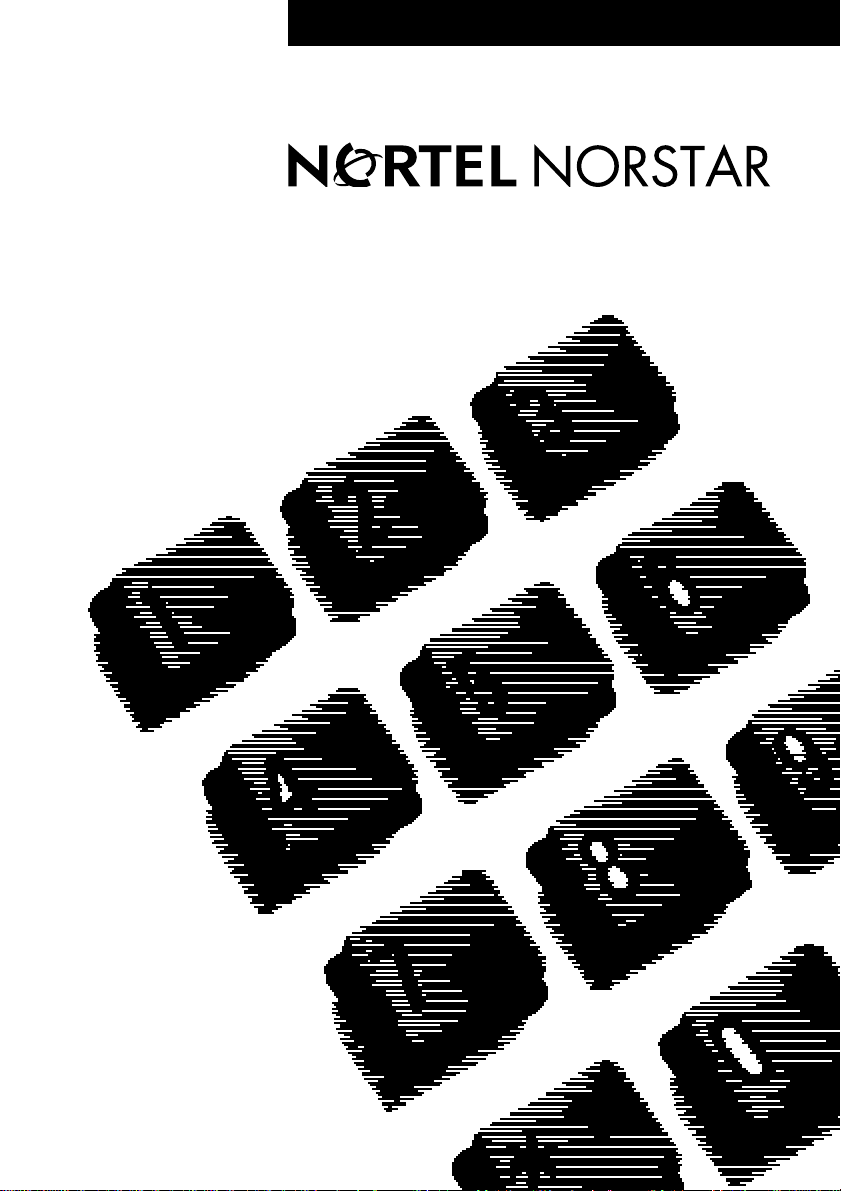
••••••••••••••••••••••••••••••••••••
Return
to Menu
Compact ICS
Telephone Feature Card
Page 2
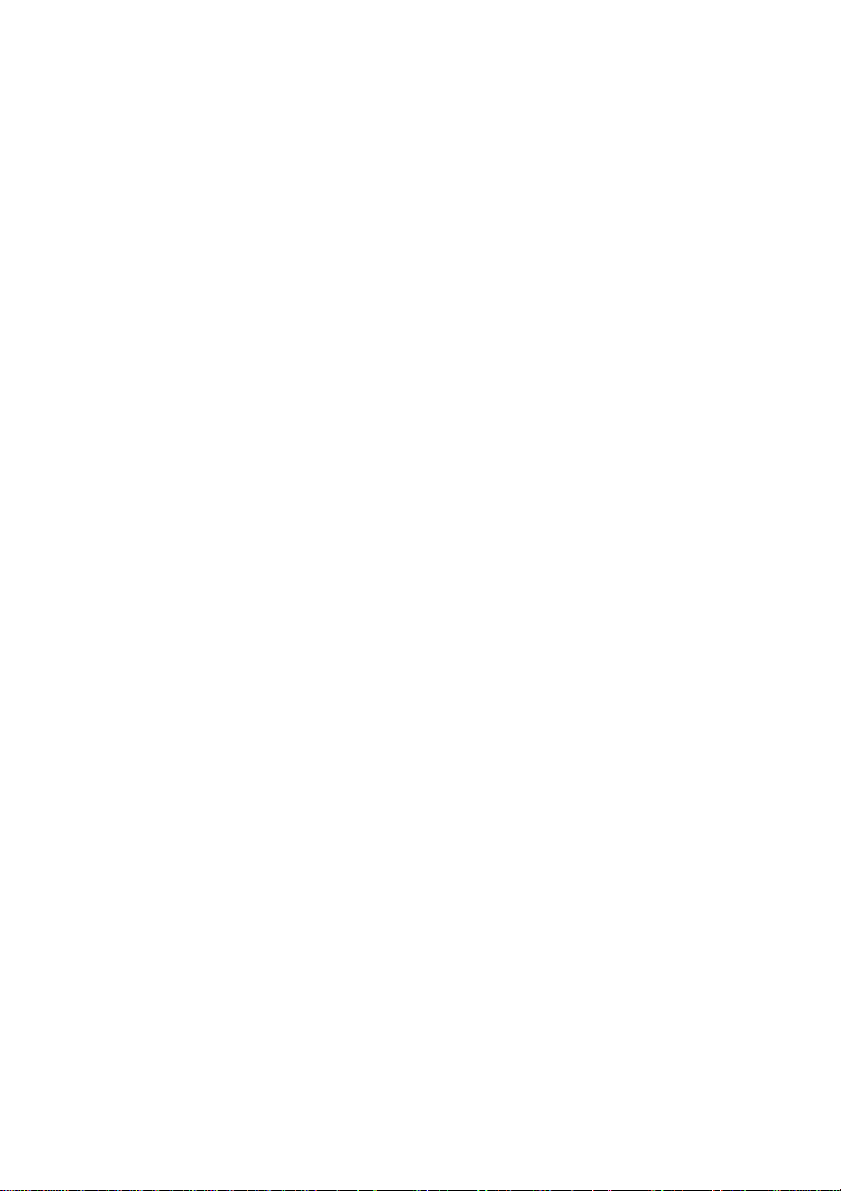
Page 3

Buttons
This card shows the Business Series Terminals buttons. The table below shows which
buttons to use on the different types of Nortel Networks telephones.
Button Name
Feature ≤
Hold ≥
Volume Control √
Release ®
Norstar features
Background Music
Button Inquiry
Call
Duration
Call Forward
Call Park
Call Pickup directed
Call Pickup group
≤°fl
Listen to music (provided by your offic e) through your telephone speaker when you are
not on a call.
≤•‚
Check what is programmed on any button. Useful when labeling buttons.
≤‡‡
Briefly display the approximate length of your current or most recent call.
≤›
Send your calls to another telephone in your Norstar system.
≤‡›
Put a call on hold so that it can be picked up from any telephone in your Norstar system.
The display shows a three-digit retrieval code.
To retrieve a parked call, press
your Norstar system. On the M7100 telephone, just lift the handset and dial the retrieval
code.
≤‡fl
Answer any ringing telephone.
Press
≤‡fl
≤‡fi
Answer a call that is ringing at another telephone in your pickup group. The external call
that has been ringing longest is answered first.
T7100, T7208,
T7316
Æ
and dial that telephone ’s extension number.
M7100, M7208,
M7310, M7324
Ä
ú
Ã
¨
Cancel
Cancel
≤£°fl
≤£›
and dial a retrieval code on any telephone in
Page 3
* Meridian and Norstar are trademarks of Northern Telecom
Page 4

Call Queuing
Camp-on
Custom Call Routing(CCR)
Class of Service password
Conference
Contrast adjustment
Dialing modes
≤°‚⁄
Answer the next call. If more than one call is waiting, priority is given to incoming
external calls over callback, camped, or transferred calls.
≤°¤
Re-route a call to another telephone, even if all its lines are busy.
Press
≤°¤
, then dial the extension number of the receiving telephone.
≤•°‹¤
Turn CCR on or off. You must enter the System Coordinator or Basic password.
≤fl°
Change the dialing filters on a line or telephone for your next call, or gain external access
to your system. Dialing filters determine which numbers you can dial.
Press
≤fl°
your class of service.
and enter a password provided by your system coordinator to change
≤‹
Establish a conference call between yourself and two other parties.
1. Make or answer th e fir st ca ll.
2. Put the first call on hold.
3. Make or answer the se co nd c al l .
4. After the second call is connected, press
5. Press the line or intercom button of the first held call (not required on the M7100 telephone).
6. Press
T o r emove yourself from a conference permanently (unsupervised conference):
Press
≤‡‚
not support this feature. See your system coordinator.)
To put a conference on hold:
Press ≥. The other two callers can still talk to each other.
To split a conference:
Press the line or intercom button of one caller to consult privately while the other caller is
on hold. To re-establish the conference, press
T o disconnect one party:
Press the line or intercom button of the caller you want to disconnect, then press ®.
Press the line or intercom button of the remaining caller to resume your conversation.
To independently hold two calls:
Press the line or intercom button of the first caller, then press ≥. The second caller is
automatically put on hold. To re-establish the conference, retrieve one call from hold,
press
≤‹
to end the conference call.
®
. The other two callers remain connected. (Some external lines may
, then retrieve the second call from hold.
≤‹.
≤‹
.
≤•‡
Adjust the contrast of your display.
Press
Press
≤•‡
≥
, then press a number from ⁄ to · (depending on your telephone).
to set your choice.
≤•°¤
Choose one of three methods of dialing.
1. Press
2. Press
≤•°¤
to select the mode.
£
.
Page 4
Page 5

3. Press
Standard Dial:
even when another dial i ng m o de i s sel ec t ed.)
Automatic Dial: Dial the number without choosing a line b u tt on f irs t. Your prime line is
automatically selected for the call.
Pre-Dial: Dial the number, then press a line button to place the call. Edit the number by
pressing
to store the mode.
≥
Select a line, then dial the number. (Standard Dial is always available,
√
before placing the call.
Do Not Disturb
Group Listening
Hold
Language Choice
Last Number Redial
Line pools
Line Redirection
Link
Long Tones
≤°fi
When you are not on a call, to prevent all incoming calls, except priority calls, from
ringing at your telephone. When you are on a call, block an incoming priority call.
≤°‚¤
Use both the handset and speaker while you are on a call. To avoid electronic feedback,
keep the handset away from the speaker during the call, and press
Cancel
≤£°fi
Cancel
≤£°‚¤
®
to hang up.
≥
Temporarily suspend a call.
To retrieve a held call, press the button next to the flashing indicator. (Press
M7100 telephone.)
Exclusive Hold
≥
on the
≤‡· or ≤≥
Temporarily suspend a call and prevent other telephones from picking it up.
≤•fi‚⁄
Select English as the language for the telephone display.
≤•fi‚¤
Select French as the language for the telephone display.
≤•fi‚‹
Select Spanish as the language for the telephone display.
≤fi
Automatically redial the last external telephone number that you dialed.
≤fl›
With a line pool, telephones can share several lines for making calls.
1. Press
2. Enter a line pool access code. (See your system coordinator for a list.)
≤fl›
≤°›
Send calls arriving on an external line to another telephone outside your Norstar system.
(Some external lines may not support this feature. See your system coordinator.) This
feature is not available on the M7100 telephone.
or
Æ
.
Cancel
≤£°›
≤‡⁄
Generate a Link signal Ü to access a PBX or other host exchange.
≤°‚°
Generate a tone for as long as you hold down a button. This is used to communicate with
devices like fax or answering machines. Long tones are in effect only for your current
call.
Page 5
Page 6

Messages
Moving line buttons
Name and number blocking
Page
Pause
Priority Call
Programmed Release
≤⁄
Send a message to a Norstar telephone’s display to have someone call you back.
To view and reply to your messages
1. Press
2. Press
3. Press
To erase a message
1. Press
≤flfi
and £ to view your message list.
•
to call the person who left you the message.
‚
≥
.
while viewing a message.
Cancel
≤£⁄
≤•°⁄
Change the position of your line or hunt group buttons.
1. Press
2. Press the line button that you want to move.
3. Press the button to which you want to move the line.
4. Press
5. Switch the button caps.
Line buttons cannot be exchanged with intercom, Answer or Handsfr ee/Mu te but tons.
≤•°⁄
. The two but t ons ar e exchanged.
®
≤°⁄·
Block the outgoing name and/or number on a per-call basis.
1. Press
≤fl‚
Make a page announcement through either the internal (code 1) or external (code 2)
speakers, or both (code 3).
Page announcements are programmed to time-out after a pre-selected amount of time
which is set by your installer.
Internal page
≤fl⁄
Make a page announcement to all, or to a specific group of Norstar telephones, through
the telephone speakers.
External page
≤°⁄·
and code (1 to 3) and zone (1,2,3, or None)
and zone (1,2,3, or None)
.
Cancel
≤£°⁄·
.
≤fl¤
Make a page announcement through an external loudspeaker system.
Internal and external page
≤fl‹
Make a page announcement through both your Norstar telephone speakers and an
external loudspeaker system.
and zone (1,2,3, or None)
≤‡°
Program a 1.5 second delay Ý, into an external autodial sequence.
For pulse dialing,
also inserts a 1.5 second delay.
•
≤fl·
Interrupt a person who is on a call or using Do Not Disturb.
A person on another call can press
≤°fi
to block your priority call.
≤•°·
Program at the end of an external autodial number to automatically release Þ the call.
Page 6
Page 7

Ring Again
Ring type
Ring
Run/Stop
Saved
Number
Service Schedules
Speed Dial
≤¤
Monitor a busy or unanswered telephone, or a busy line pool within your system. Ring
Again signals you to call back when the telephone or line pool becomes available.
Cancel
≤£¤
≤•fl
Select a distinctive ring to help differentiate between your telephone and others nearby.
1. Press
2. Enter the ring type number (
3. Press
≤•fl
≥
.
to ›).
⁄
.
≤•°‚
Make your telephone ring so that you can adjust the volume. You can also adjust the
volume any time your telephone rings.
≤•·
Store more than one autodial number or external carrier feature code on one memory
button by inserting a break point
button dials the first number or code; the next press dials the next number or code. You
can program up to four numbers or codes separated by break points.
ß
between numbers or codes. The first press of the
≤fl‡
Save a num ber to red ial later. Enter the code while you are on a call that you have dialed
to save the number. Enter the code when you are not on a call to redial the saved number.
Show services
≤°‡‚
Display the services that have been turned on at a designated control set.
Ringing service
≤°‡⁄
Turn on one of six schedules for alternative ringing/call answering arrangements from a
designated control telephone.
Restriction services
≤°‡¤
Turn on one of six schedules for alternative restrictions on particular lines or telephones
from a designated control telephone. You are required to enter the System Coordinator
password.
Routing services
≤°‡‹
Turn on one of six schedules for alternative routing on particular lines or telephones from
a designated control telephone. You are required to enter the System Coordinator
password.
Cancel
≤£°‡⁄
Cancel
≤£°‡¤
Cancel
≤£°‡‹
≤‚
Dial an external telephone number using a two-digit code. There are two types of speed
dial codes: system (01 to 70) and personal (71 to 94). System speed dial cod es can be
used from any Norstar telephone in the system. They are assigned by your system
coordinator. User speed dial codes are used exclusively at your telephone.
To make a call using a speed dial code:
1. Press
2. Enter the two-digit code for the number (01 to 70 for system speed dial, 71 to 94 for
≤‚
User Speed Dial).
.
Page 7
Page 8

System Answer
Test a telephone
Time
Time & date
Transfer
Trunk Answer
User
Preference
Voice call
To program User Speed Dial numbers:
1. Press
2. Enter a two-digit code from 71 to 94.
3. Specify the external line by pressing a line button, a line pool button, or the intercom
4. Dial the telephone number you want to program (up to 24 digits).
5. Press
6. Record the code and number you hav e just progra m m e d.
You cannot program User Speed Dial numbers while someone else is programming your
Norstar system.
≤•›
button. If you don’t specify the line, the sys tem automatically chooses a line for the call.
≥
.
.
≤•°‹⁄
Turn System Answer on or off. You must enter the System Coordinator or Basic
password.
≤°‚fi
Test the telephone display, buttons, speaker, handset or headset (if available) and power
supply. See the System Coordinator Guide for further instructions.
≤°‚‹
Briefly display the time and date while you are on a call.
≤°‚fl
Replace message or call information on the display with the time and date.
Cancel
≤£°‚fl
≤••ÊȘ‰
Enter a password provided by your system coordinator to change the time and date on all
sets with a display in your Norstar system.
≤‡‚
Send a call to another telephone within your Norstar system, or to an external telephone.
You may not be able to transfer a call on an external line to an external telephone,
depending on the capabilities of the lines.
1. Make or answer a call.
2. Press
3. Call the person to whom you want to transfer the call.
4. Stay on the line if you wish to speak to the person first.
5. Press
If an external call is transferred to a busy internal or network extension, or is not
answered after a few rings, the call automatically rings again at your telephone.
≤‡‚
®
.
to complete the transfer.
≤°‚‚
Answer an external call on a line that has been placed into a Ringing Service schedule
from any telephone in your Norstar system. This feature does not work for a private line.
≤••Ë͉Â
Make changes to your button programming, User Speed Dial numbers, call log, dialing
options, display language, contrast, and ring type. See your system coordinator for the
password to access this programming.
≤flfl
Make a voice announcement or begin a conversation through the speaker of another
Norstar telephone without first making the other telephone ring.
Page 8
Page 9

Voice call deny
Wait for dial tone
≤°°
Prevent your telephone from receiving voice calls. As well, (Do Not Disturb)
≤°fi
prevents your telephone from receiving voice calls.
≤°‚›
Program an external autodial number to prompt the system to wait to receive dial tone à
from another system before proceeding with the dialing sequence.
Call Display Services
The following features are only available if you subscribe to Call Display services from
your local telephone company.
Autobumping
Call Information
Call Log
Call Log options
Call Log password
Log a call
≤°⁄fi
Have the system automatically delete the oldest log item from a full Call Log, so that a
new log item can be stored.
≤°⁄⁄
Display the name, number, or line name of a ringing or held call. Press £ to move
through the information displays.
≤°⁄¤
Call Log displa ys use the following special characters:
1
(underline) ident ifie s a new item
ø
identifi es answered calls
¤
identifi es long dist ance calls
/
identifies that the information has been shortened
To view your Call Log
to view old items.
1. Press
2. Press
3. Press
To erase a Call Log entry
1. Press
To return a call from your Call Log
1. Display the desired number on your telephone.
2. Edit the number, if required. You can add numbers for long distance dialing or line pool
3. Press a line button then lift the handset.
•
Press
Press
to view new items.
£
to return to the last viewed item.
‚
and • to move through you r item s .
£
√
while viewing an item.
≥
access, or remove numbers using
≤•°›
Select the type of calls that will automatically be stored in your Call Log. Press £ to
see the next setting. Press
≤•°fi
Program a four-digit password for your Call Log. To remove a forgotten password, see
your system coordinator.
≤°⁄‹
Store caller information for your current call in your Call Log.
Cancel
≤£°°
Cancel
≤£°⁄fi
to view more information on an item.
√
to select the displayed setting.
≥
.
Page 9
P0941545 Issue 01 Pr inted in Canada
