Page 1
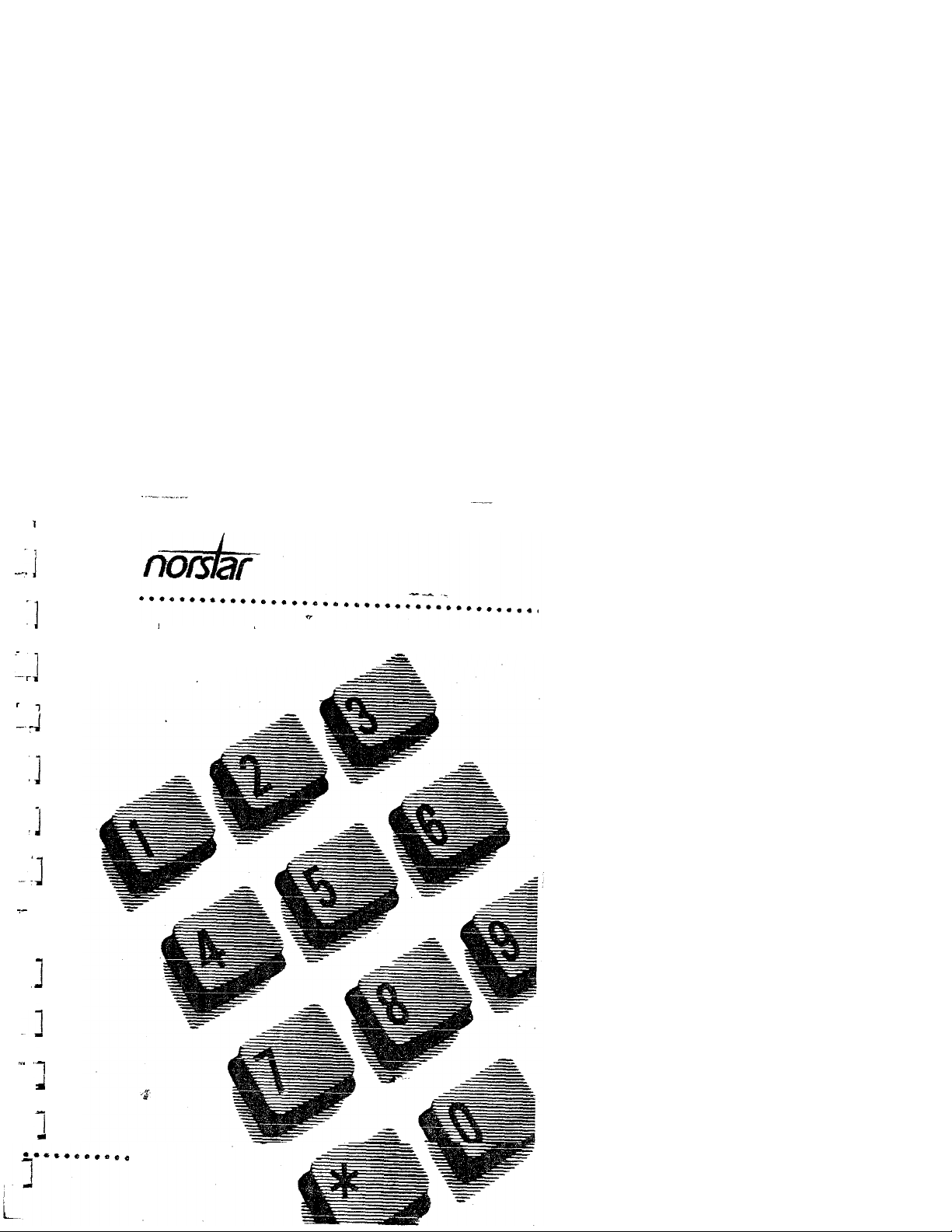
Modular DR5.1
System Coordinator
Guide
1
Page 2
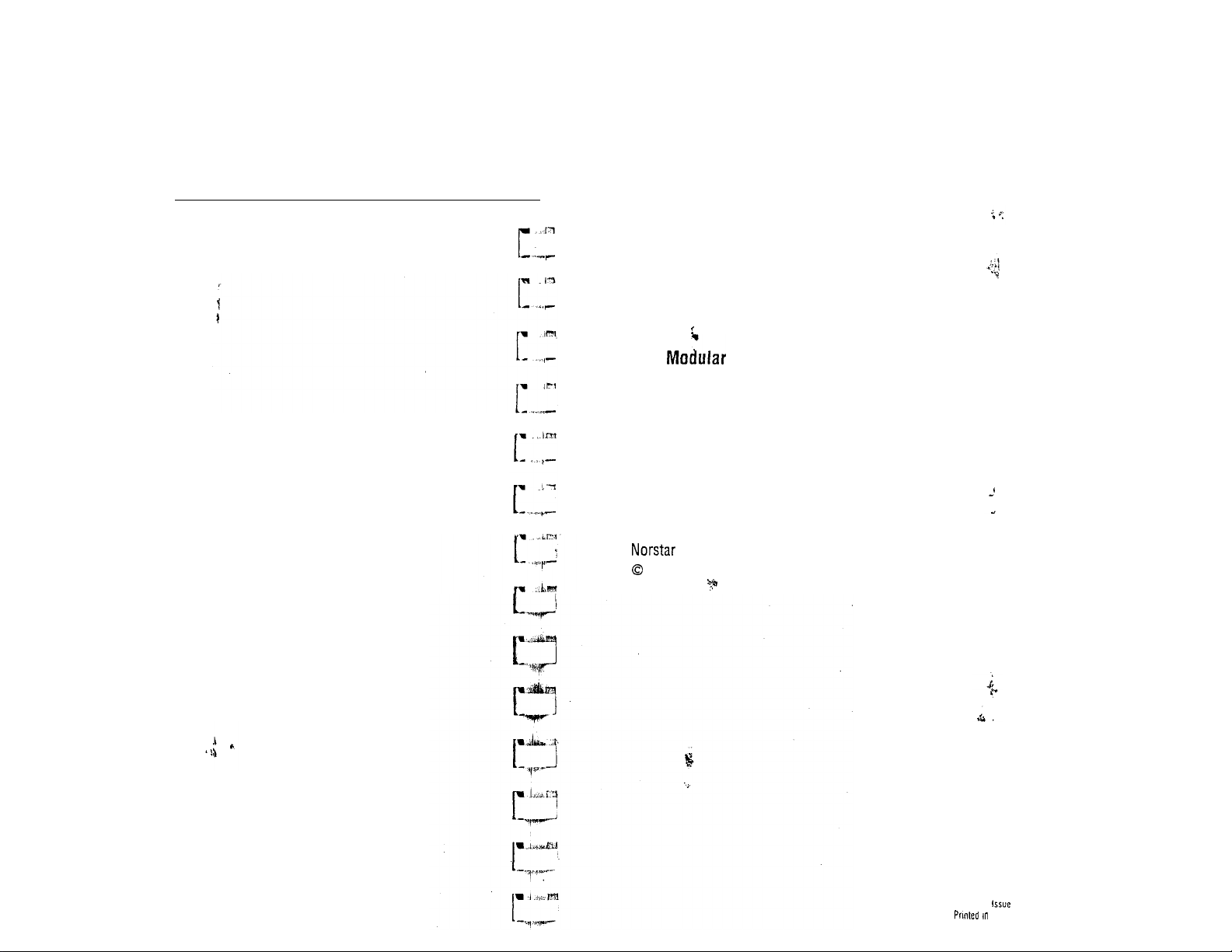
DR5.1
System Coordinator
Guide
and Meridian are trademarks of Northern Telecom
Copyright Northern Telecom 1997
l
PO842647 02
Canada
Page 3
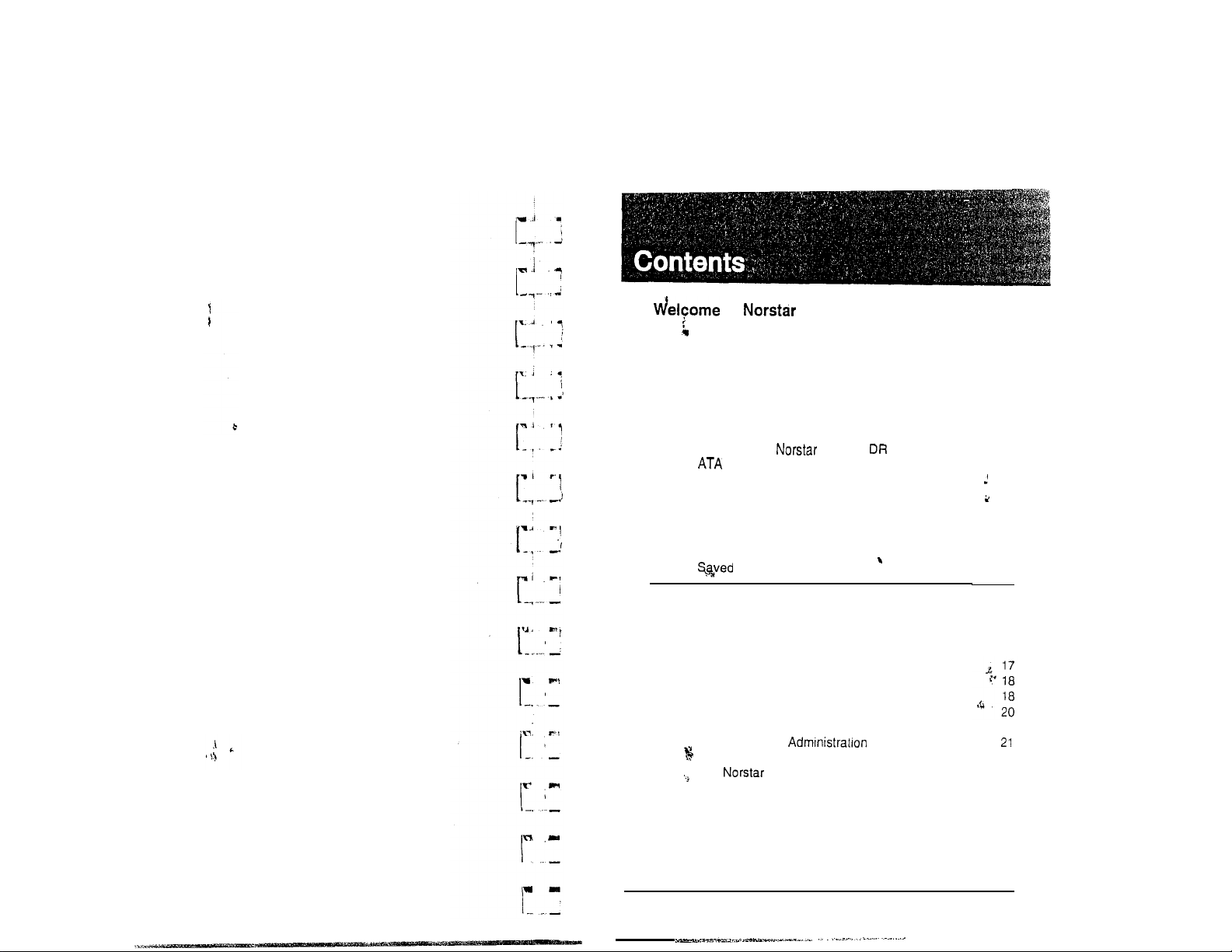
to
System Coordinator’s role
. Assisting your co-workers
Your Service Representative
Enhanced Transfer
Call Display services
Call Display Information
Call Log
Message Waiting
What’s New with Modular 5.1
Answer Timer
Auxiliary Ringer
Do Not Disturb on Busy
Last Number Redial
Link Feature
Page Tone
Page Timeout
Number Redial
1
2
2
2
3
3
6
11
12
12
12
12
12
13
13
13
13
Programming
HOW to do programming
Reviewing programmed settings
Planning
Programming tools
Administration overview
System Speed Dial
Names
Time and date
Direct-Dial
Capabilities
PO84264702
Administration headings
Entering Administration
Exiting Administration
Moving through
Using the Overlay
The display buttons
Programming details
Modular DR5.1 System Coordinator Guide
15
15
15
16
20
.
22
23
24
26
30
33
36
37
Page 4
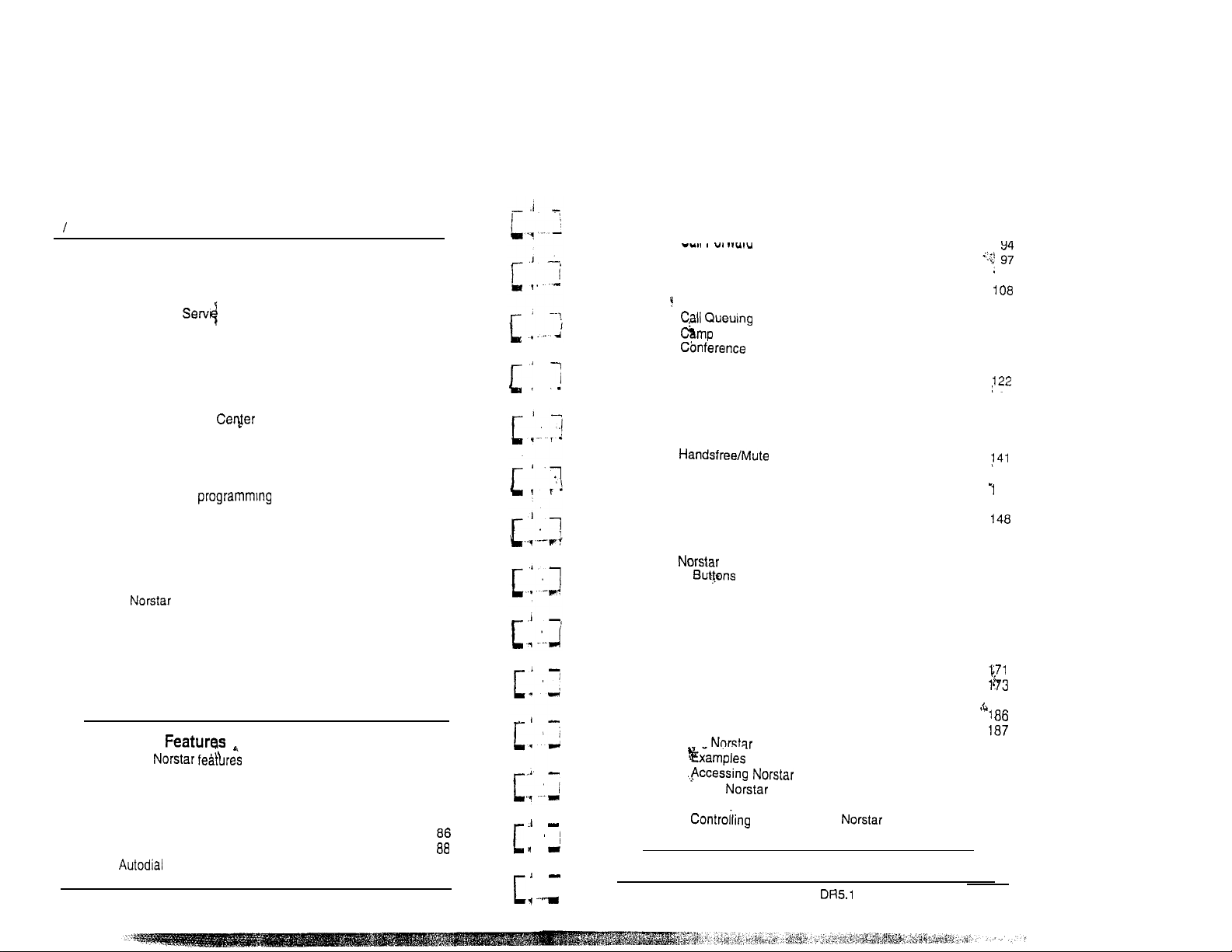
ii
Contents
Dialing Filters
Remote access packages
Telephone (Set) abilities
Line abilities
Class of (COS) passwords
Service Modes
Password
Log Defaults
Call Services
Auto Call Info
Telephone (Set) Services
Voice Message telephone numbers
Voice Message Center lines
Copying settings
Line programmlng
Telephone programming 6 6
Capabilities
Set Profile and Line Profile
Using Set Profile and Line Profile
Programming you can review
To exit Set Profile or Line Profile
Using Set Profile
Programming reminders
telephones
Prime telephones
Central Answering Position
Page zones
Line Pools
Miscellaneous programming
Call Pickup Groups
Service Modes
Telephone
.
Using
Answering the telephone
Related features
What line indicators mean
Rings you may hear
Displays
Prime telephone displays
Modular DR5.1 System Coordinator Guide
37
42
43
52
52
56
60
61
63
63
64
65
65
66
66
66
67
67
66
69
70
72
73
74
74
75
75
75
76
77
79
80
a3
a4
a5
a5
91
PO84264702
Call Information
Call Log
Call Park
Call Pickup
On
COS Password
Customizing your telephone
Dialing
Do Not Disturb
Feature Programming
Group Listen
Hold
Host System Signaling
Host system signaling codes
Line Pools
Long Tones
Messages
Telephones
Headset
Hearing Aid Compatibility
Wall Mounting
Page
Priority Call
Service Modes
Special Telephones
Speed Dial
Time features
Transfer
Using remotely
Using remotely
Tones you may hear
Voice Call
,
PO84264702
remotely
access to your system
Modular System Coordinator Guide
.
,
99
110
113
114
116
121
129
135
137
140
143
45
145
155
,156
162
162
164
165
165
166
169
177
191
191
191
191
193
194
196
Page 5
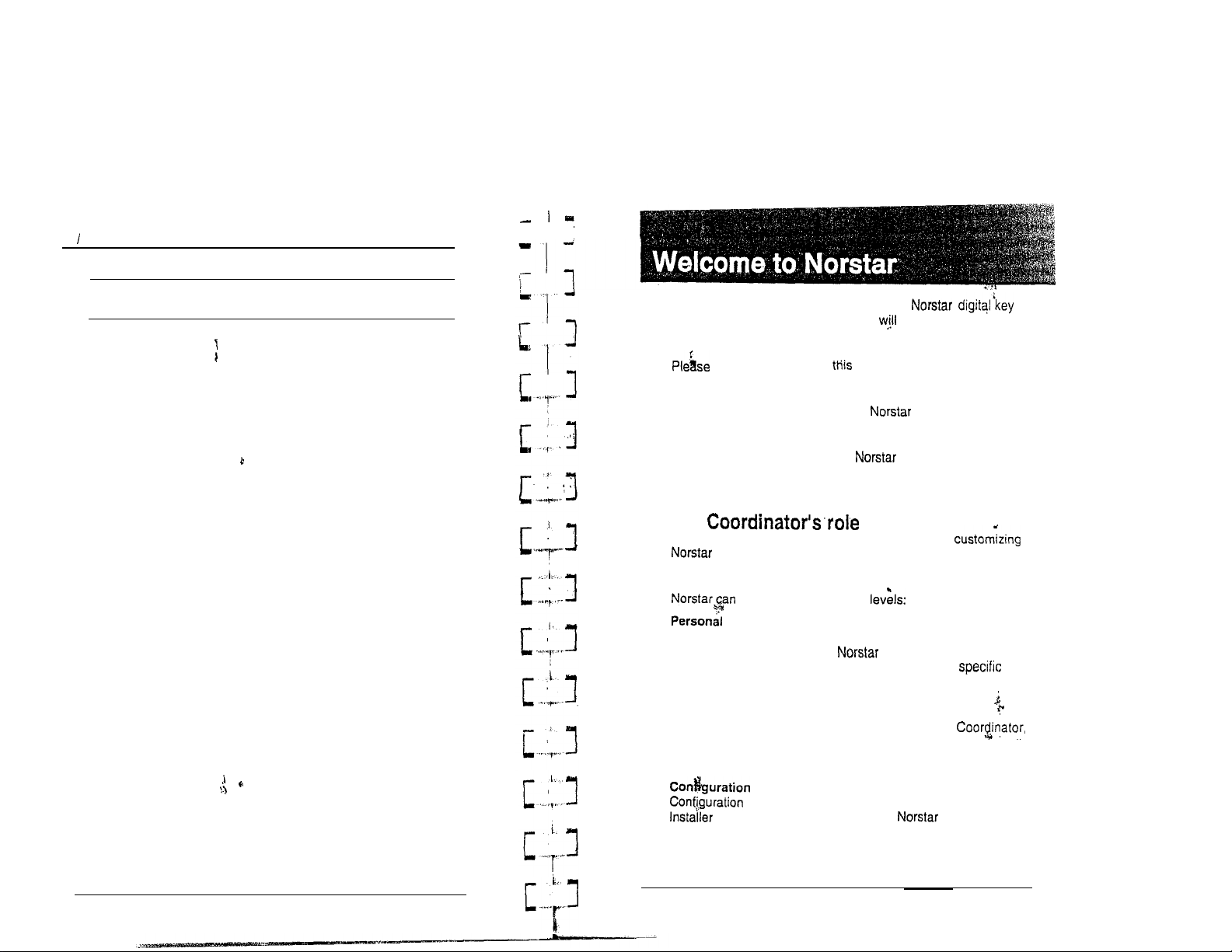
iv Contents
User
Cards
199
Glossary
Index
225
In addition to basic telephone service, your
system has many extra features that greatly improve your
245
office communications.
take the time to read guide. It will help you to learn
the’various tasks which a System Coordinator should perform.
This guide also serves as a reference when you assist
co-workers to become familiar with
features.
When a telephone system is first installed, it takes a bit of time to
settle into using new equipment. minimizes this
orientation by providing straightforward features and simple
instructions.
System
The System Coordinator plays an important role in
to suit the organization and updating information as the
office grows and changes.
be customized at three
Personal programming is done by individual telephone users
who wish to personalize their
programming features and telephone numbers onto
memory buttons.
Administration programming
Administration programming is done by the System
when you want to change various system-wide settings, as ‘well
as some specific settings for each line or telephone.
installed. Specific system-wide parameters are set up in
Configuration.
programming
telephones by
programming
programming is usually done for you by the
or Service Representative when is being
Modular DR5.1 System Coordinator Guide
PO64264702
PO64264702
Modular DR5.1 System Coordinator Guide
Page 6
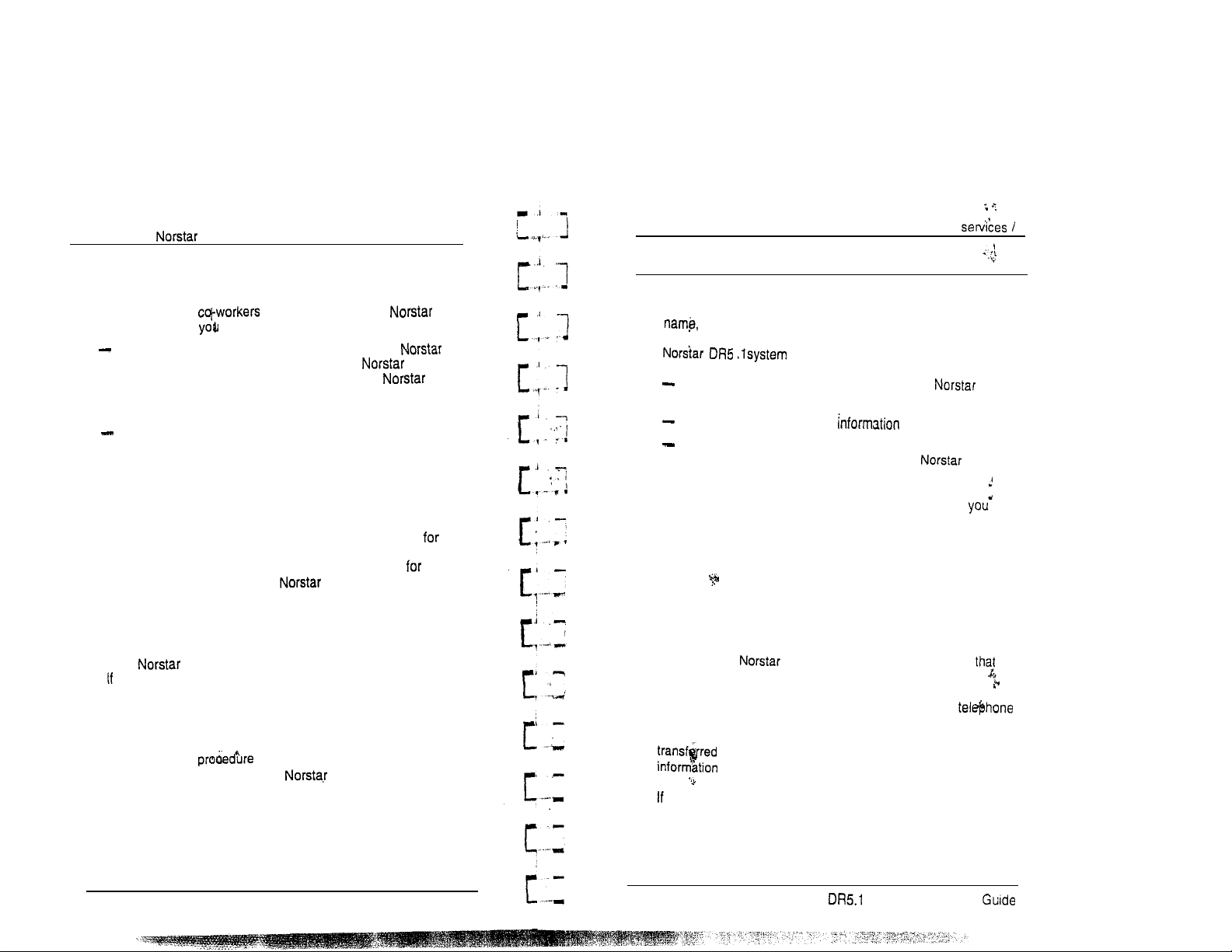
2 /Welcome to
Assisting your co-workers
It is human nature to ask someone how to do something rather
than read a user guide. The System Coordinator may be asked
to demonstrate to
features. To help prepare for that possibility:
Familiarize yourself with the procedures for using
features. Examine the components of your system,
identifying the buttons on the different types of
telephones. Read the Telephone User Cards chapter of this
Guide for more information on each telephone.
Familiarize yourself with the various programming reminders
provided at the end of the Programming chapter of this
Guide. Distribute copies of these reminders to your
co-workers after filling in information such as System Speed
Dial numbers and names.
It is important for everyone in the office to know that you are the
System Coordinator and to know when you are available
consultation. You may wish to schedule sessions for small
groups or provide individual assistance to co-workers
programming features on their telephones.
how to select and use
Your Service Representative
Ask your Service Representative for the service department’s
telephone number, and write it down. If you have problems with
your
you have problems with programming or using any of the
features, first read the appropriate section of this Guide and try
again before calling your Service Representative.
equipment, telephone your Service Representative.
Enhanced Transfer
There is a new for using the Transfer feature in this
system. If you are upgrading a
to familiarize yourself with the new procedure.
Modular system, be sure
Call Display
3
Call Display services ,
Most public telephone companies offer Call Display services
which provide information about an incoming call. The caller’s
telephone number and in some cases, long distance
indication, can be shown on a telephone with a display. Your
allows you to:
view incoming call information as well as the line
name that receives the call,
keep a log of incoming call and,
view an integrated display that appears when you have
received a message from either an internal
Voice Mail message from an external caller.
Note: You can access Call Display information only if
subscribe to the services offered by your public
telephone company, and if you have the appropriate
hardware installed. Contact your Service Representative
for more information.
.
Call Display Information
Call Display information may be shown on your telephone
display when you answer an incoming call. In addition to the
caller’s name, telephone number and long distance indicator, if
available, your
received the call.
In the case where several users share a line, only one
can be designated to automatically receive Call Display
information when a call is alerting on that line. If the call is
or camped to another telephone, the Call Display
is automatically available to that telephone.
a line is not administered to automatically deliver Call Display
information to a telephone, the user can invoke the Call
Information feature (see Telephone Features section) or answer
the call to view the information.
system can display the line name
user or a
Modular DR5.1 System Coordinator Guide
PO84264702
PO64264702
Modular
System Coordinator
Page 7
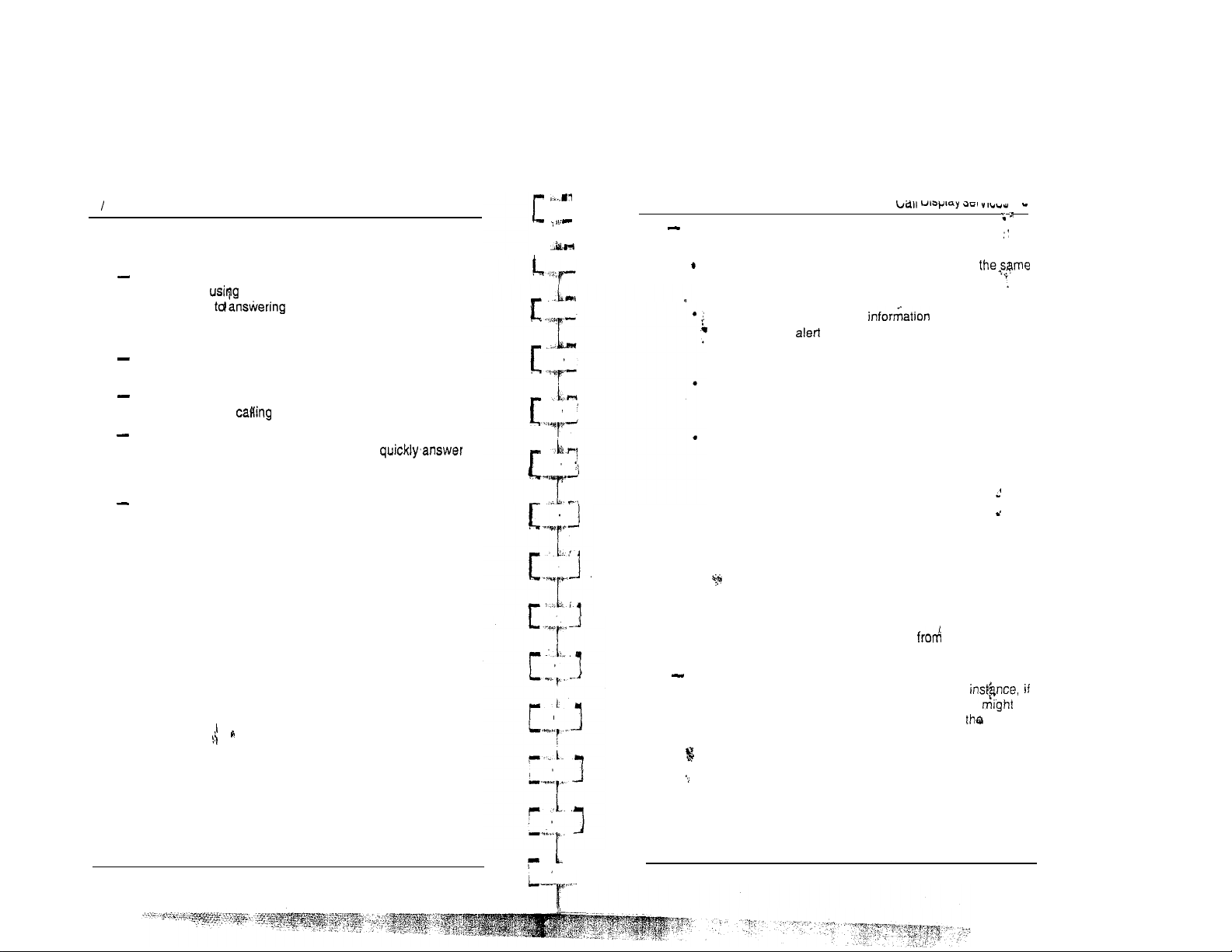
4 Call Display services
Depending
presents several convenient options.
on
your requirements, Call Display information
When a caller is identified before the call is answered, you
can answer
yourself prior
documents, or otherwise orienting yourself to the expected
discussion.
The Long Distance indicator alerts you that an incoming call
is long distance and may therefore have higher priority.
If you are unable to immediately attend to an incoming call,
you can use the information to make a quick note.
You can shorten the interruption time of a call from a
recognized person. For instance, you can
the call and let the party know that you are busy but will
return the call soon.
A telephone can be programmed to first view either the
caller’s name or number or line name. For example, an
attendant might wish to see the calling number and area
code first in order to transfer the call according to sales
region. The salesperson’s telephone’could display the
caller’s name first so they can answer with a personal
greeting.
a personal greeting. You can also prepare
the call by retrieving any relevant
,
r
Call Display information allows you to answer calls on a
priority basis. For example:
If several calls are alerting at your telephone at
time, you can request information about the calls to
decide which one may be more important.
If you are already
call starting to
decide whether to answer the second call or remain
connected to the first call.
If you are in a meeting, the information associated with
an incoming call can help you determine if the call is
important enough to interrupt the meeting.
If you have several calls on hold and wish to identify the
callers, you can view the Call Display information
associated with each of the calls to help you determine
which one you will respond to first.
on
a call, about a second
at your telephone can help you to.
Programming tips
In order for the designated telephone to automatically receive
Call Display information, it must be programmed to ring for
incoming calls on that line.
Before programming Call Display information you may wish to
consider the following:
--
which individual would benefit the most automatically
receiving Call Display information on an alerting line?
how are calls routed and what information is the most,
important to know before a call is answered? For
certain lines are private to individuals, an attendant
wish to first view the line name to determine who
incoming call is for.
.
Modular DR5.1 System Coordinator Guide
PO642647 02
1
PO64264702
Modular DR5.1 System Coordinator Guide
Page 8
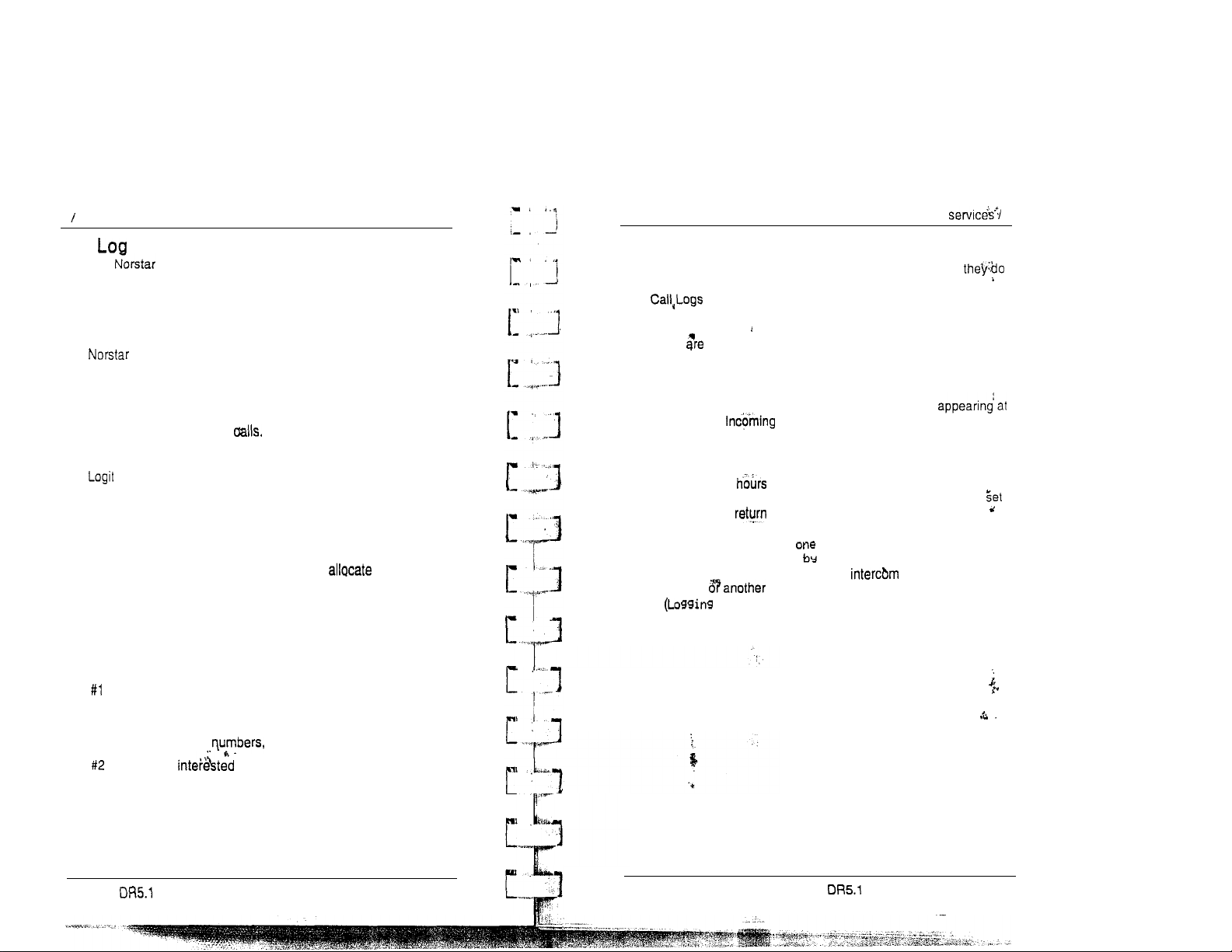
6 Call Disolav services
Call
The Call Log feature uses incoming Call Display
information to make a record of call details for follow-up. Call
Log also records several other useful facts such as the time and
date of the log entry, the number of repeated calls by the same
caller and which telephone answered the call if it was
subsequently rerouted and handled by someone else in the
system.
When the volume of incoming calls exceeds the ability of
employees to handle all calls, or when staff are unavailable to
answer calls, Call Log provides a convenient means of capturing
information about missed
When connected to a call that has Call Display information, the
feature of Call Log can be used to provide a quick and
accurate means of recording the caller’s information for future
use (see Telephone Features for more information).
Programming tips
Call Log space can be assigned to individual telephones
according to how much space you wish to to each user.
You can also assign all or most Call Log space to a central
answering position. For example:
In order to maximize the value of Call Logs and avoid confusion
for the end user and their customers, it is important to consider
the following when configuring Call Log:
Call Display 7
We strongly recommend that you limit the number of users
logging calls for the same line, as this would be confusing.
example, if two users are logging calls for the same line,
not know who the call was originally intended for nor are both
updated when one of the users returns a customer’s
call.’ Potentially a customer could be called back twice.
There few situ&ions where the same call needs to be logged
at more than one set.
For
Recommended configuration 1
The Central Answering Position (CAP) has all lines
the CAP set. calls are first answered on the CAP set
and then transferred to the required destination.
The Attendant wants to track all calls unanswered on the system,
during working and after hours. The users want to capture
in their Call Log, any calls which they did not answer at their
and be able to those calls from the log.
The CAP position logs
users log calls Unanswered me. In this configuration the user
will log calls transferred to them via (I/C) from the
attendant user, even though the administration setting
is Set: N). Thus the entries in their Call Log are
specifically meant for them.
NO
answered on all lines and the
Application of Call Log
Does the user want to return customer calls, track the
numbers of calls unanswered, keep a record of most
commonly called etc.?
Who is most in logging calls on a particular line?
For instance, dentists working in a clinic may have an
individual line assigned to them but prefer that the
receptionist handle all of the calls logged on their line.
Modular System Coordinator Guide
PO84264702
PO84264702 Modular System Coordinator Guide
Page 9
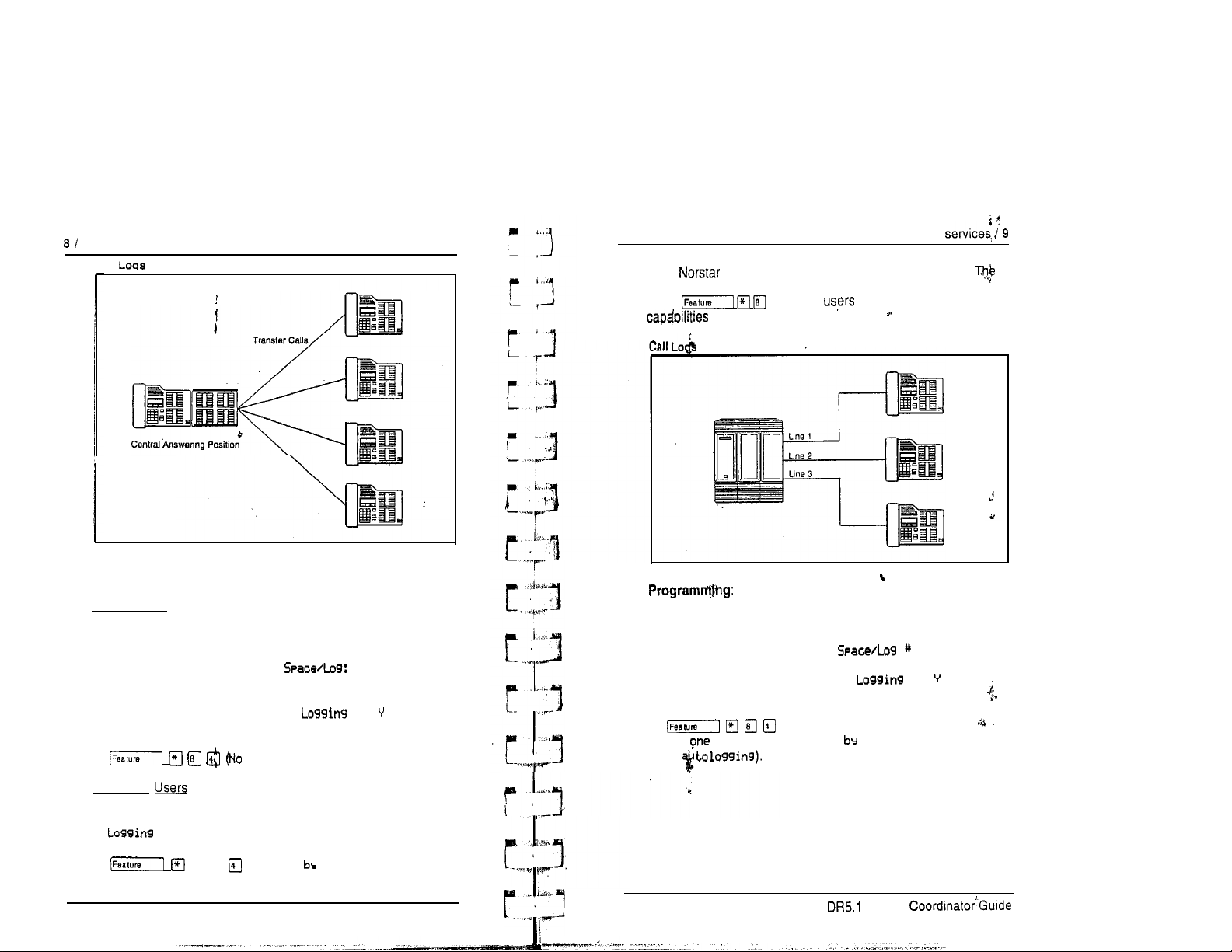
Call Display services
Call
Programming:
with a Central Answerina Position
Call Display
Recommended configuration 2
Each user has a unique line appearing at their set.
users have a variety of requirements in terms of logging calls., .
Using
specifically for their sets.
with dedicated lines
q
the can ‘program logging
CAP Position
Configuration:
Line Access
Line Assignment
(all lines to appear
at the CAP) Set Services
Ringing
Set Programming:
one answered)
Set
Administration:
Set Services
Set: N (no lines assigned)
Set Programming:
Modular 1X5.1 System Coordinator Guide
q
Administratidn:
Log Defaults
to all sets for example, 25.)
(Unanswered me)
(assign log space
Set:
PO84264702
Configuration:
Line Access
Line Assignment
Ringing
Set Programming:
(No answered, Unanswered me, Lo9
No
.
PO84264702
Administration:
Log Defaults
:
Set Services
Set:
all Calls,
Modular System
Page 10
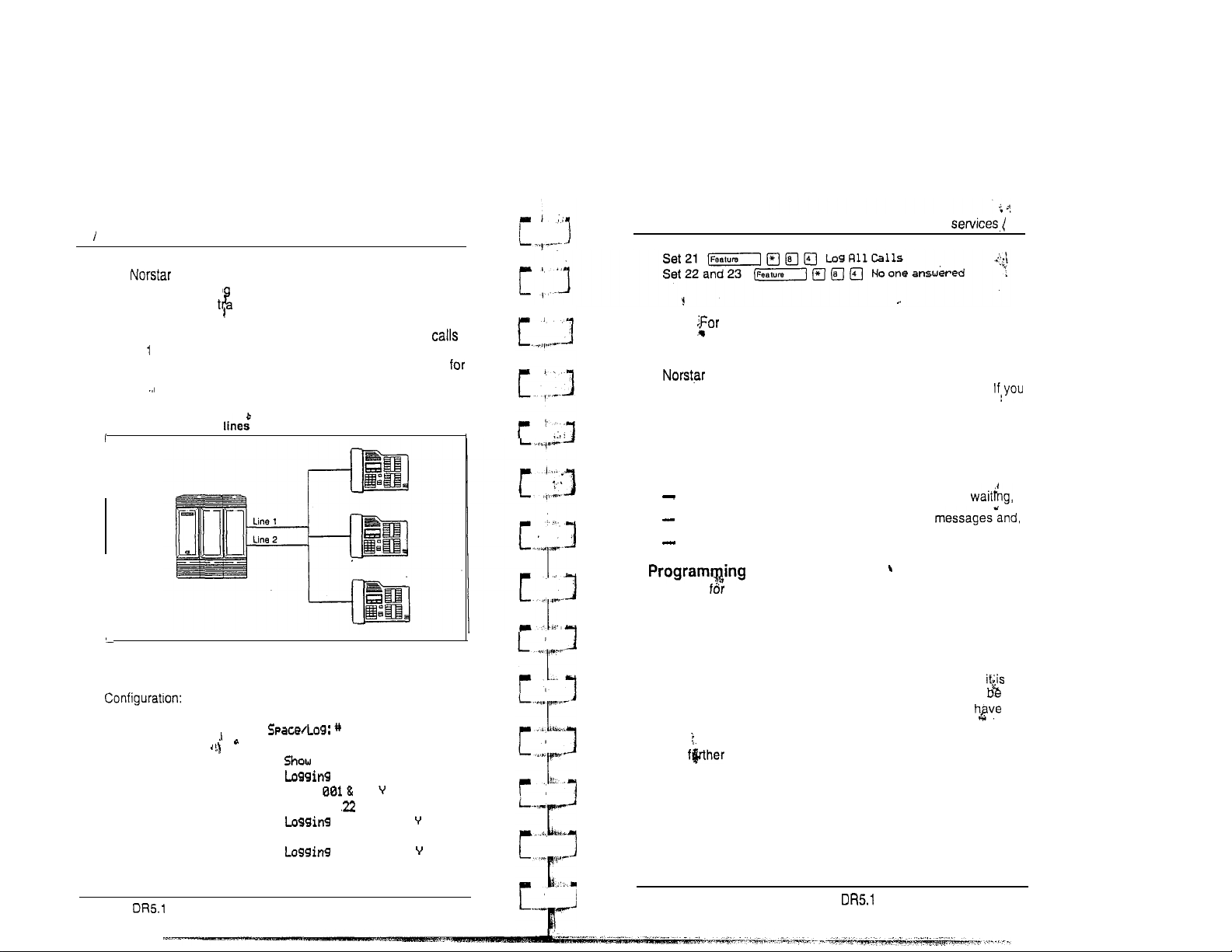
10 Call Display services
Recommended configuration 3
The system has lines 1 and 2 appearing on all sets. The
supervisor wants to lo all calls for lines 1 and 2 at his/her set in
order to analyze call
return unanswered customer calls. To avoid confusion when
logging and sharing lines, one user
on line and a second user logs No one answered calls on line
2. This clearly identifies who is responsible for returning calls
each line and ensures that only one person calls the customer
back.
Call Logs with
Programming:
Line Access Log Defaults
Line assignment
Ringing
shared
ffic.
Two users have been selected to
Administration:
Set Services
logs No one answered
Set: 21 (supervisor’s set)
Set:
Lines 002
Show Set:
Set:
Show Set: 23
Line 001
Set: Line 002
Call Display 11
Set programming:
Note:
more information,
see
the
Call Log Feature Card.
Message Waiting
Message feature allows you to send and receive internal
messages as well as maintain a record of your messages.
have subscribed to Voice Mail Messaging (provided by your
public telephone company), and visual message waiting
indication is defined at your set, Message Waiting also informs
you if you have messages at your Voice Message Center and
allows you to:
receive a visual indication that you have messages
call your Voice Message Center to hear your
clear the message waiting indication from your display.
tips
In order a telephone to use this feature, it must have a line
appearance and Message Waiting must be activated for that line
by your public telephone company.
It is possible for two or more telephones to share a line
appearance. You must determine if one, some or all of the users
sharing a line will receive Message Waiting notification. If a
sub-group, such as a sales team within a company, it may
appropriate to share the feature providing that the users an
agreed upon procedure for retrieving and deleting messages.
For information on Call Information, Call Log and
Messages, see the Telephone features section. Programming
actidhs are described in further detail in the Programming
section.
Modular System Coordinator Guide
PO64264702
PO64264702
Modular System Coordinator Guide
Page 11
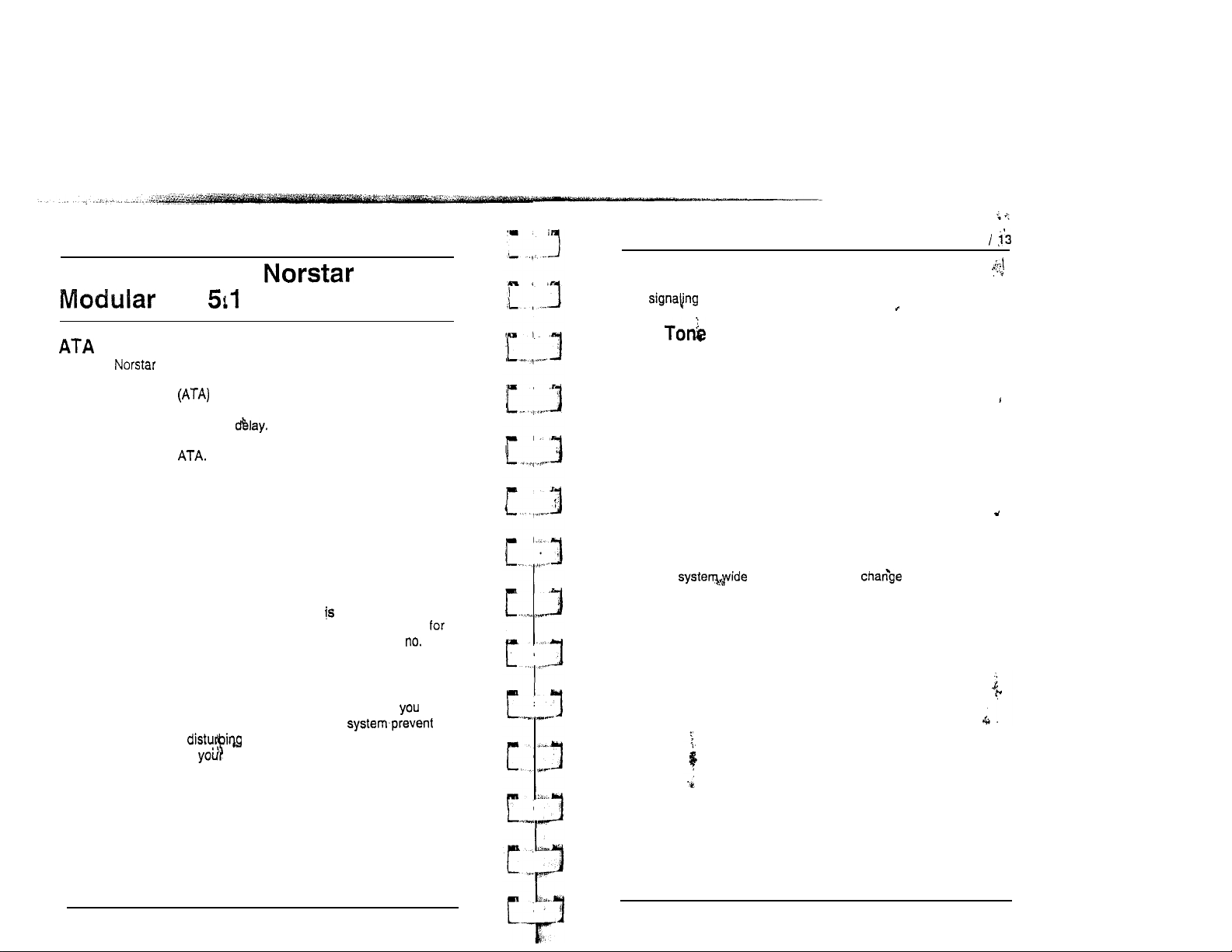
12 /Call Display services
What’s New with
DR
Call Display services
Link Feature
You can change a telephone’s ability to use Link (a host system’
option).
Answer Timer
The system allows you to administer a delay between
the last digit you dial on a device connected to an analog
terminal adaptor
DTMF tone from the far end analog device. Up until now there
was a fixed seven-second
lengthen the delay depending on the requirements of the device
attached to the
for example, require a three second delay.
and when the KSU is ready to receive
Now you can shorten or
Facsimile machines and credit card sets,
Auxiliary Ringer
To resolve the problem of an auxiliary ringer indicating internally
transferred calls, the Auxiliary ringer can be set by line and by
telephone. The telephone setting when combined with the line
setting allows you to chose if the Auxiliary Ringer (if installed) will
ring when a call is sent to a specific telephone or on a specific
line. For example, an incoming call on a line programmed to yes
will ring the auxiliary ringer. Once the calf
transferred within the system, the auxiliary ringer will not ring
a call sent to a telephone that has auxiliary ringer set to
answered and
Do Not Disturb on Busy
When you are busy on a call and a second call comes in, your
telephone rings softly to alert you to the second call. If
this second ring distracting, you can have the
second call from
(DND) on Busy to
you by assigning Do Not Disturb
extension.
find
a
Page
The tone’preceding a Page Announcement up to now was
always on. Now it is possible to turn the Page tone off for all
users. This is convenient if the office environment is often busy
with Page Announcements.
Page Timeout
You can now specify the amount of time required before a Page
Announcement session expires. Longer announcements can be
completed without having to re-page the other party. This feature
enhancement appears in Configuration programming under Cdl
Handling.
Saved Number Redial
Up to now Saved Number Redial was available for all telephones
on a
particular telephone to use Saved Number Redial. This helps to
ensure that only authorized users can view access codes or
passwords.
basis. Now you can the ability of a
Last Number Redial
Up to now Last Number Redial was available for all telephones
on a system wide basis. Now you can change the ability of a
particular telephone to use Last Number Redial. This helps to
ensure that only authorized users can view access codes or
passwords.
Modular DR5.1 System Coordinator Guide
PO84264702
PO84264702 Modular DR5.1 System Coordinator Guide
Page 12
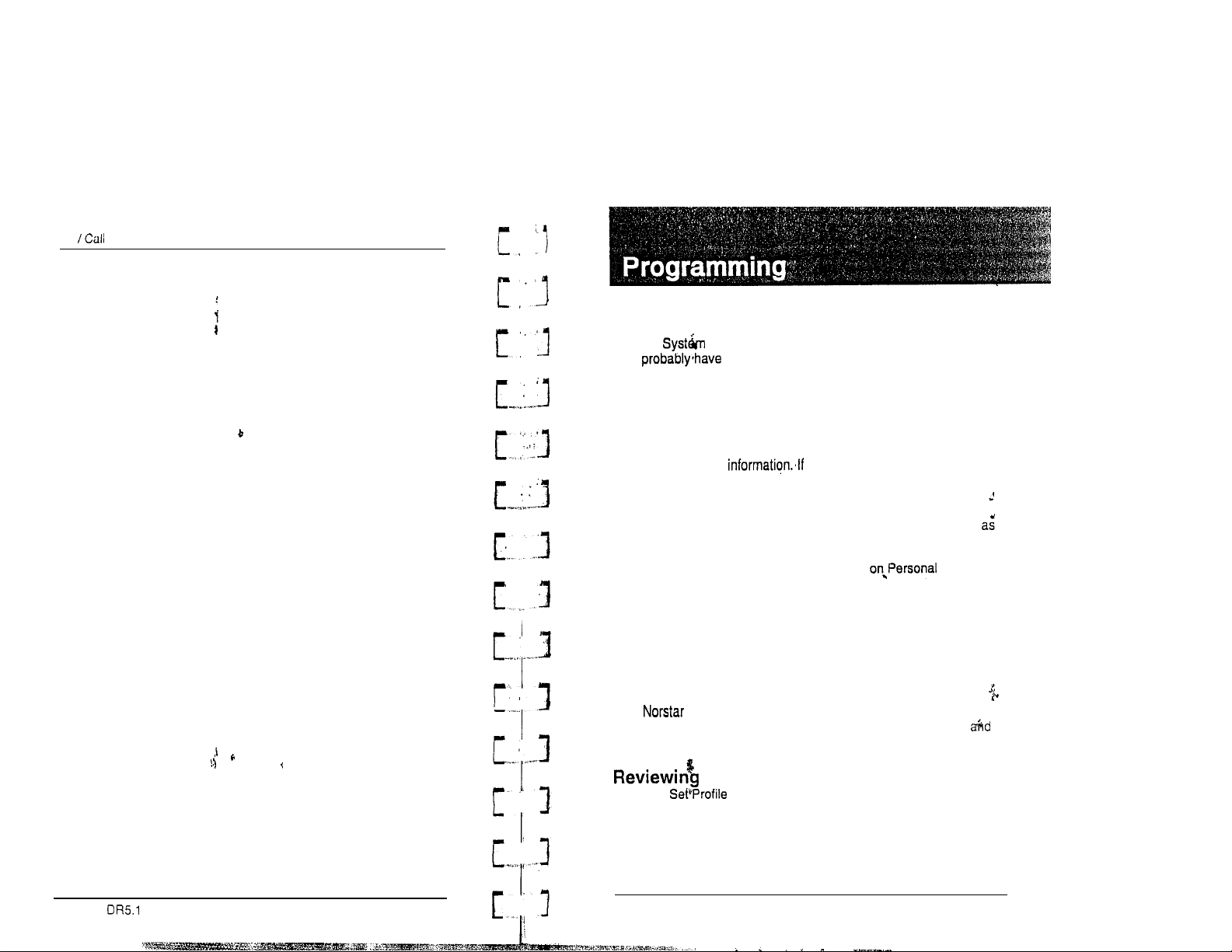
14 Display services
The system comes programmed with defaultsettings that may be
sufficient: initially. Administration programming is performed by
the Coordinator, and lets you change settings that
or new business contacts. You can also assign some features’to
individual lines and telephones. This provides you with real
flexibility in making your telephones work together.
This chapter contains detailed procedures for programming
System Speed Dial codes, Names for lines and telephones, and
Time and Date you are new to Administration
programming, you may want to get comfortable with these three
procedures before attempting other procedures,
Personal programming does not follow the same procedures
Administration programming. Personal programming allows you
to assign a particular function to some of the keys, and is unique
to each telephone. For more information
programming see the Feature programming description in the
Telephone features chapter.
to be updated regularly because of staff turnover
.
How to do programming
The system is programmed using a M7324 or M7310 Telephone.
Use the buttons on the telephone to program a setting or to
request a specific programming action.
Modular System Coordinator Guide
PO64264702
guides you step by step on the telephone display while
you enter programming, select and change what you want,
exit programming.
programmed settings
The and Line Profile features help you to check your
programming by allowing you to review the settings. For more
information, see the Telephone features chapter.
PO64264702 Modular DR5.1 System Coordinator Guide
Page 13
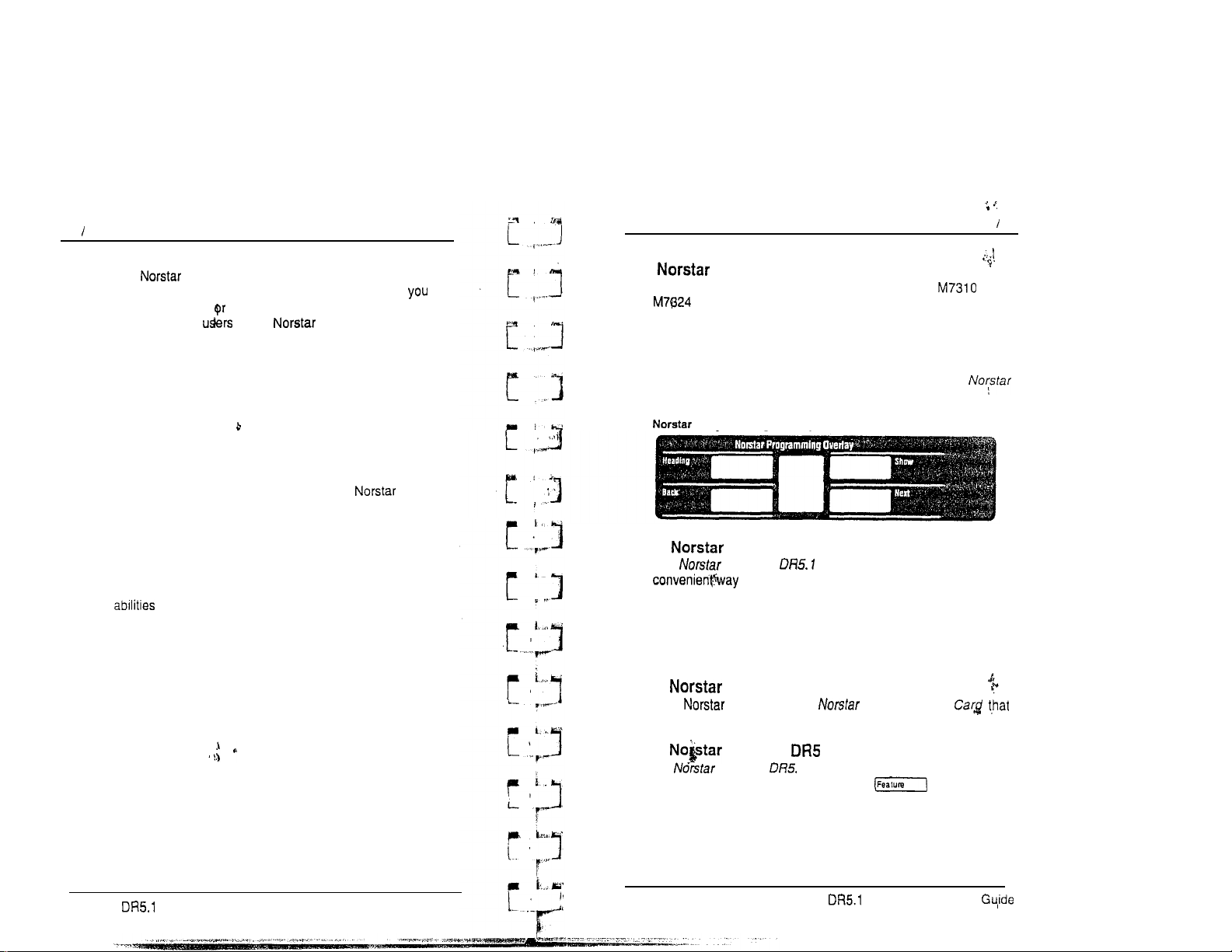
16 Programming
Planning
Only one telephone can access Administration
programming at a time. While programming a telephone,
cannot use it to make
programming, other of the system may use their
telephones, but cannot program any memory keys.
Determine programming requirements
Read about the available programming settings in this chapter,
then determine how your co-workers would like the features
programmed.
Get the following information:
the
numbers of the installed lines
the internal telephone numbers of installed
telephones
the telephone numbers to be programmed into System
Speed Dial
the names for lines and telephones
the lines
and internal numbers that are subject to Line
and Set abilities programming
the required Filters and Remote access packages
the Set Abilities to be assigned to individual telephones
how the system should be programmed to optimize the
Service Modes feature
whether a new Administration password is required
whether Class of Service passwords are required.
receive calls. While you are
Programming 17
Programming tools
A telephone
System programming can only be performed on an or
Telephone.
The N&star Programming Overlay
The Nor-star
telephone buttons used during programming. This makes it
easier for you to recognize the button that you want. The
Programming Overlay
The Modular DR5.1 Programming Record
The
helps you to plan your programming. Settings are grouped
according to their function.
Pages from the Record may be photocopied as necessary for
programming many telephones or lines.
The Telephone User Cards
Each telephone has a
lists the most commonly used features.
The Modular Telephone Feature Card
The
features that can be accessed with the button.
Programming Overlay
is provided at the end of this book.
Programming Overlay
is a paper cutout that labels
Modular Programming Record
to record what you have programmed. It also
Telephone User
Modular I Telephone feature Card
provides a
lists the
Modular System Coordinator Guide
PO84264702
PO84264702
Modular System Coordinator
Page 14
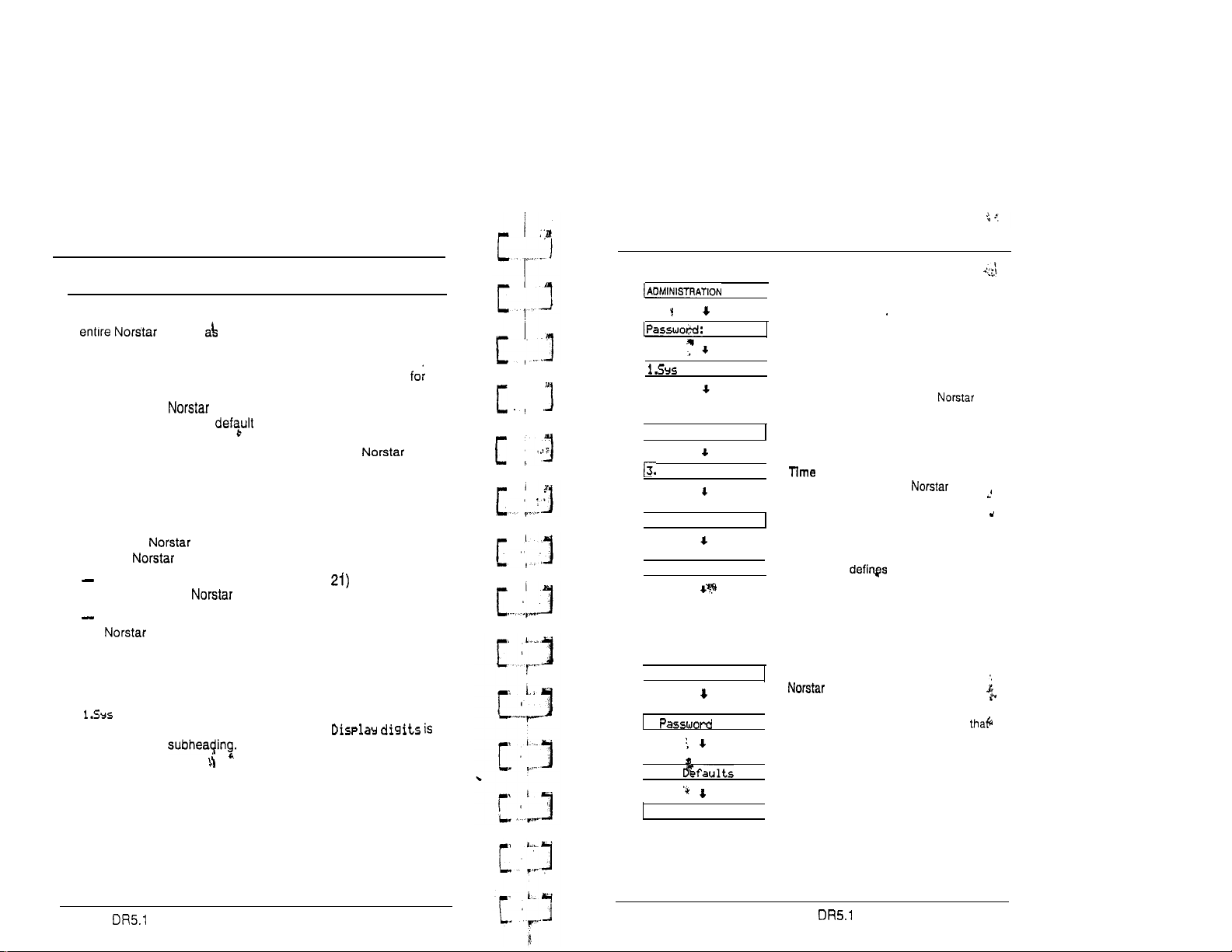
18 /Administration overview
Administration overview
Administration programming lets you change settings for the
system, well as settings for individual
telephones and external lines.
Pre-programmed default settings may initially be sufficient
your needs. You can use Administration programming to
customize your system by changing these default
settings. In this section, options are shown in bold type.
The defaults correspond to those assigned during
installation. The option you see while programming may be
different if that setting has been changed. If the display shows a
line number or internal number during programming, an example
IS shown in the Administration procedures.
The default internal numbers may vary depending on the
installed system. The defaults are:
two-digit internal numbers (beginning at for
non-expanded systems
three-digit internal numbers (beginning at 221) for expanded
systems.
Administration headings
Headings and subheadings in Administration programming help
you to keep track of where you are. An example of a heading is
speed dial
you program a Systeni Speed Dial number,
displayed as a
for programming System Speed Dial. When
Administration overview:/ 19
Administration programming has nine headings:
CODE
I
speed
(2. Names
Time and date
4.
Direct-Dial
5.
Capabilities
6.
Service
Modes
7.
(8.
Los
9. Call Services
dial
System Speed Dial assigns a two-digit
code (01-70) for fast dialing of up to 70
telephone numbers from any
telephone.
Names identifies external lines and
telephones by name.
and Date adjusts the time and
date displayed on each
telephone.
Direct-Dial designates the telephones
that
can be reached by dialing a single
digit.
Capabilities dialing filters,
remote access packages, line abilities
and telephone abilities. It assigns
restrictions and capabilities to Class of
Service (COS) passwords, lo
telephones, to lines and to
line/telephone combinations.
Service Modes controls how the
system responds to calls,
depending on the time of day.
Password changes the password
controls access to Administration
programming.
Log Defaults reallocates the Call Log
space for all telephones in the system.
Call Services
Call Display information at your
telephone.
customizes the use of
Modular System Coordinator Guide PO64264702
PO64264702
Modular System Coordinator Guide
Page 15
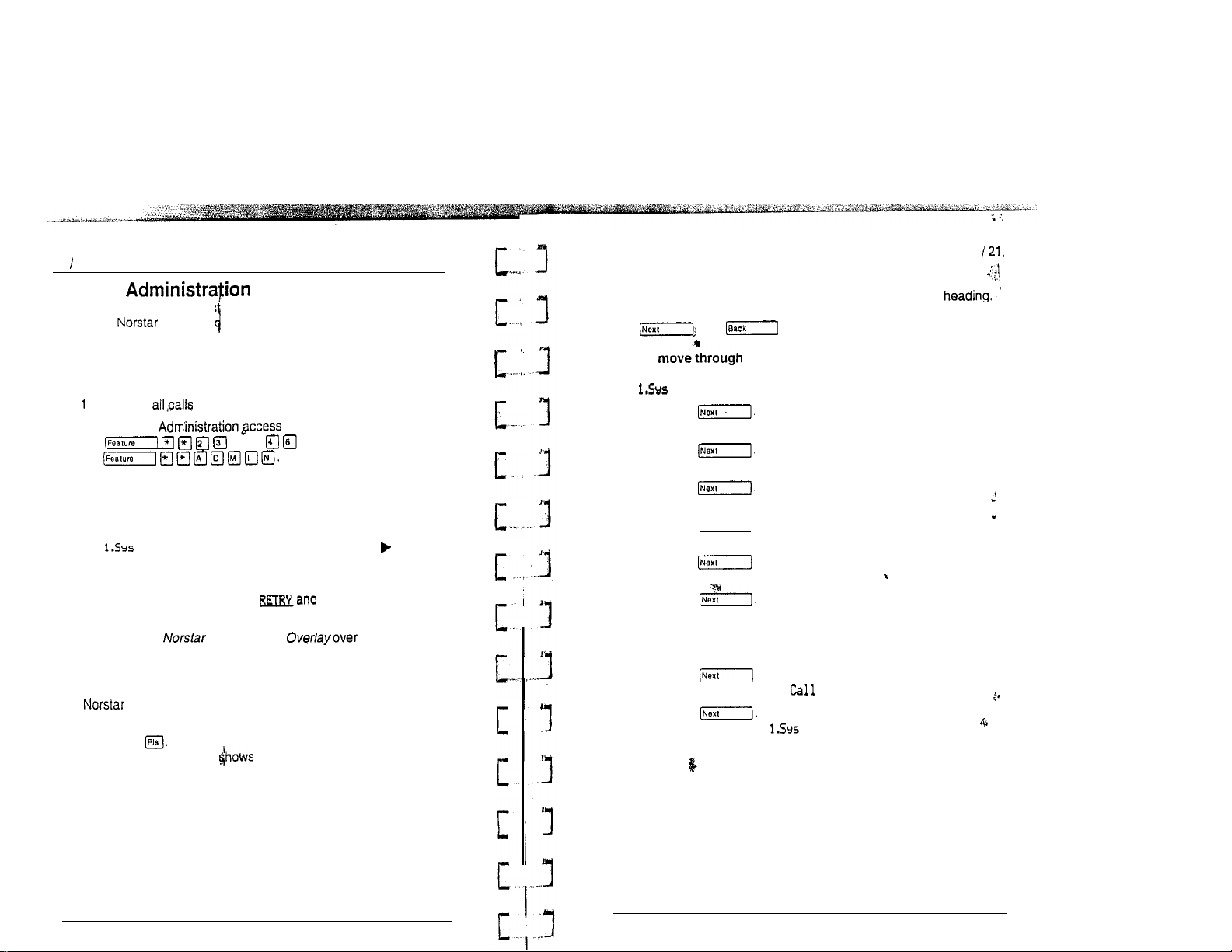
20 Administration overview
Entering
When your system is firs installed, there is no password stored
in the system.Yu are not prompted to enter a password
as you enter Administration for the first time unless your
Customer Service representative has already programmed one
for your system.
To Enter Administration:
Release
2.
Enter the code:
3.
If the display changes to Password:, enter the Administratibn
password. (The password is not shown on the display as you
enter it.)
If the password is correct,
speed
shown on the vertical display.
If the password is incorrect,
Check the password. Press re-enter the
password.
4.
Place the Programming the buttons
pointed to by the three triangular indicators, . .
on your telephone.
dial,
and three triangular indicators are
q
which is also
the display shows
the display does not change.
Exiting Administration
stores your changes automatically as soon as you alter
any settings; you do not need to “save” your changes.
1. Press
The display briefly, End of session.
Administration overview
Moving through Administration
To program a setting, you must first locate the correct
To do this, scan through the headings of Administration using-the
and buttons.
To Administration headings:
After entering Administration, the display shows
speed dial.
1.
Press
The display shows 2. Names.
2.
Press
The display shows 3. Time and date.
3.
Press
The display shows
Press [Next].
4.
The display shows
5.
Press
The display shows 6. Service Modes.
6.
Press
The display shows 7. Password.
Press (Next].
7.
The display shows
Press
8.
The display shows 9.
9.
Press
The display shows
.
4.
Direct-Dial.
5. Capabilities.
8.
Los
Defaults.
Services.
speed
dial.
,
4
Modular DFi5.1 System Coordinator Guide
PO64264702
PO84264702
Modular DR5.1 System Coordinator Guide
Page 16
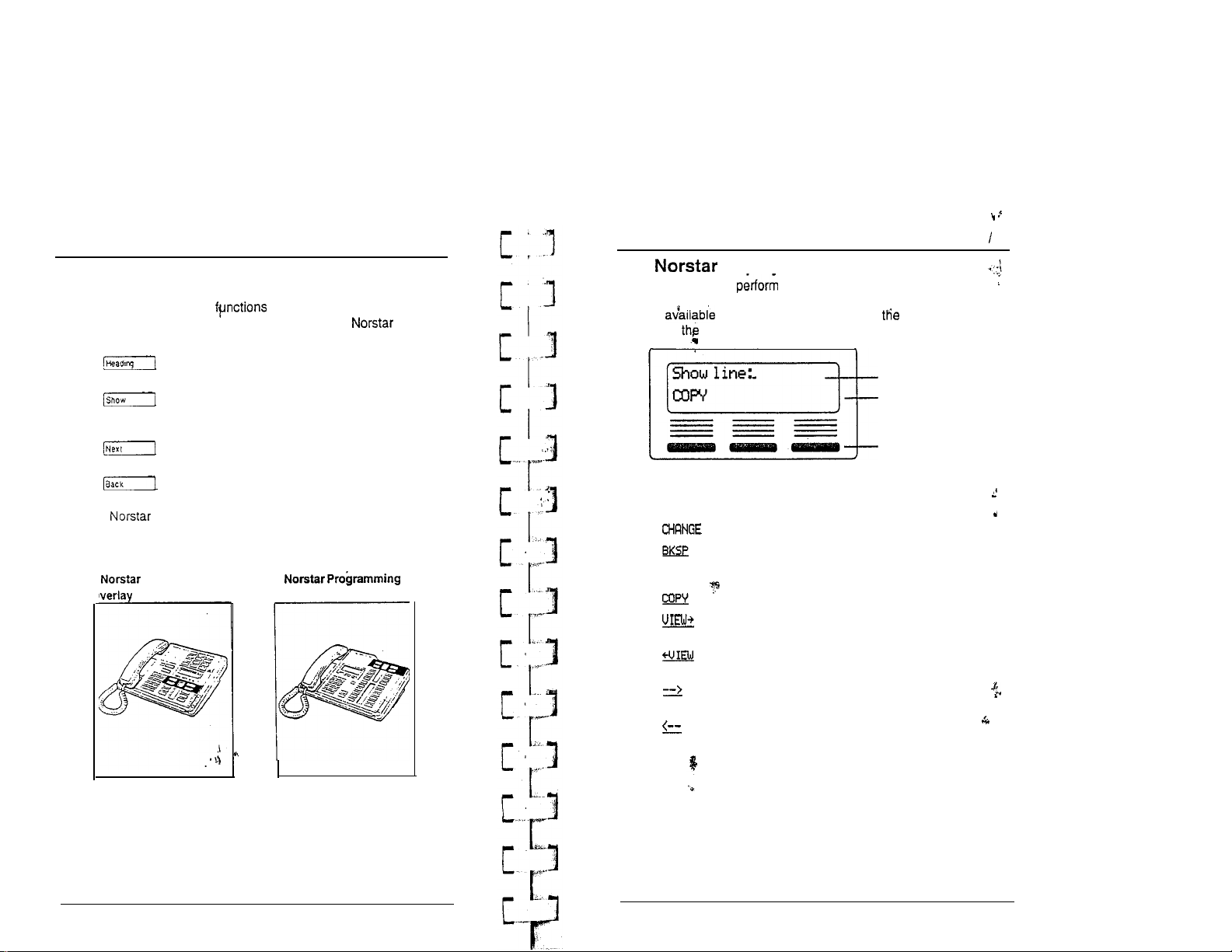
22 /Administration overview
Using the Overlay
The Indicators show which buttons can be used at that
programming step. The on these buttons allow you to
move through the headings and subheadings of
programming.
moves up in the hierarchy of headings and
subheadings.
moves down in the hierarchy of headings and
subheadings, or to begin programming settings
under a heading or subheading.
moves to the next heading, subheading, or
programmable setting.
moves to the previous heading, subheading, or
programmable setting.
The Programming Overlay is located inside the back
cover of this Guide.
M7310 Telephone with
a
Programming
M7324 Telephone with
a
Overlay
Administration overview 23
The display buttons
Display buttons many functions. Depending on where
you are in programming, one, two, or three display buttons may
be at any one time. Press one of display buttons to
select function that you want.
Display message
Display button label:
Display button
The most common display button labels are:
changes a programmable setting.
moves the cursor one space backward (backspace)
--
and delete a character, allowing you to re-enter a
number or letter.
copies line or telephone programming.
shows the last part of a displayed message longer
than 16 characters.
shows the first part of a displayed message longer
than 16 characters.
moves the cursor one position to the right when
programming a name.
moves the cursor one position to the left when
programming a name.
.
Modular DR5.1 System Coordinator Guide PO84264702
PO84264702 Modular DR.51 System Coordinator Guide
Page 17
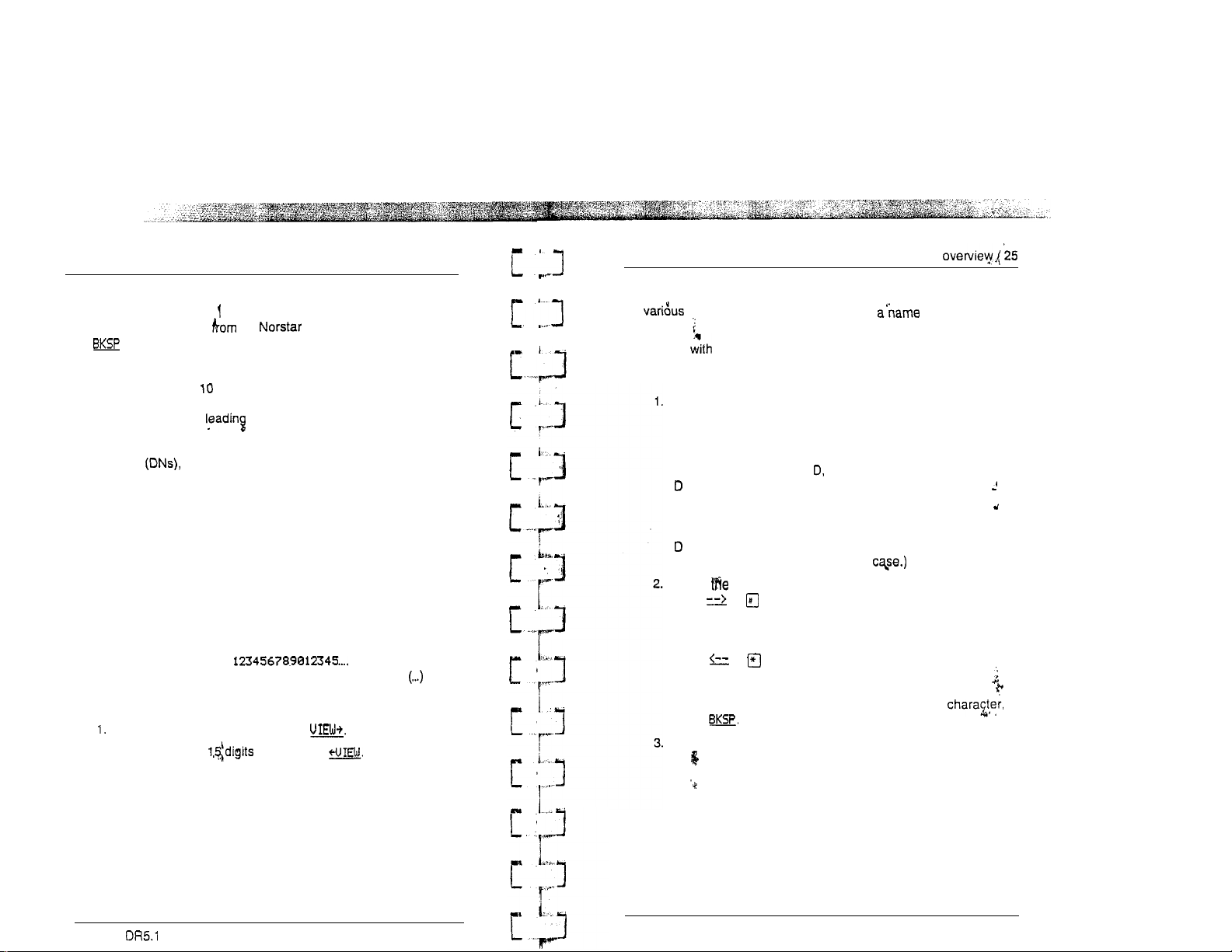
24 /Administration overview
Programming details
Entering numbers
Numbers are entered the telephone dial pad. The
display button may be used to edit the number.
Line numbers must always be entered as a three-digit number.
Line numbers from to 99 must be entered with a leading zero
(line 020, for example). Similarly, line numbers less than 10 must
be entered with two zeros (line 002, for example).
Internal telephone numbers, also referred to as Directory
Numbers can be two- to seven-digits long on a
non-expanded system, and three- to seven-digits long on an
expanded system. The default DN length is two on a
non-expanded system and three on an expanded system. The
DN length can be changed by your Customer Service
representative.
Viewing long telephone numbers
External telephone numbers can be up to 24 digits, but the
telephone display is only 16 character spaces long. If you wish to
see a previously programmed number that is longer than 16
digits, you must do the following:
Begin, for example, with
The display shows only the first 15 digits. The three dots at
the end of the display indicate that more digits remain to be
displayed for the external number.
To see the remaining digits, press
2.
To see the first again, press
.
i
I’”
Administration
Entering names
Letters and numbers can be entered as part of a name for
settings. The method of entering is always the
same.
Begin a setting that prompts you to enter a name. The
display shows a cursor ( . ) to indicate where you can enter the
next character. To enter a name:
Press the button on the dial pad with the printed letter or
number that you want.
Each time that you press the button, a new character is
shown on the display. For example, the button for the
number 3 has the letters E, and F, where:
is shown after the first press
E is shown after the second press
F is shown after the third press
3 is shown after the fourth press
is shown again after the fifth press.
(Letters are always shown in upper
When character that you want is displayed,
press or to move the cursor to the next character
position.
OR
If you want to correct a character entered by mistake,
press or until the cursor is positioned beneath the
character that you want to correct.
OR
If you want to move the cursor back and delete a
press
Repeat step 1 for the remaining characters.
Modular System Coordinator Guide
PO64264702
PO642647 02
Modular DR5.1 System Coordinator Guide
Page 18
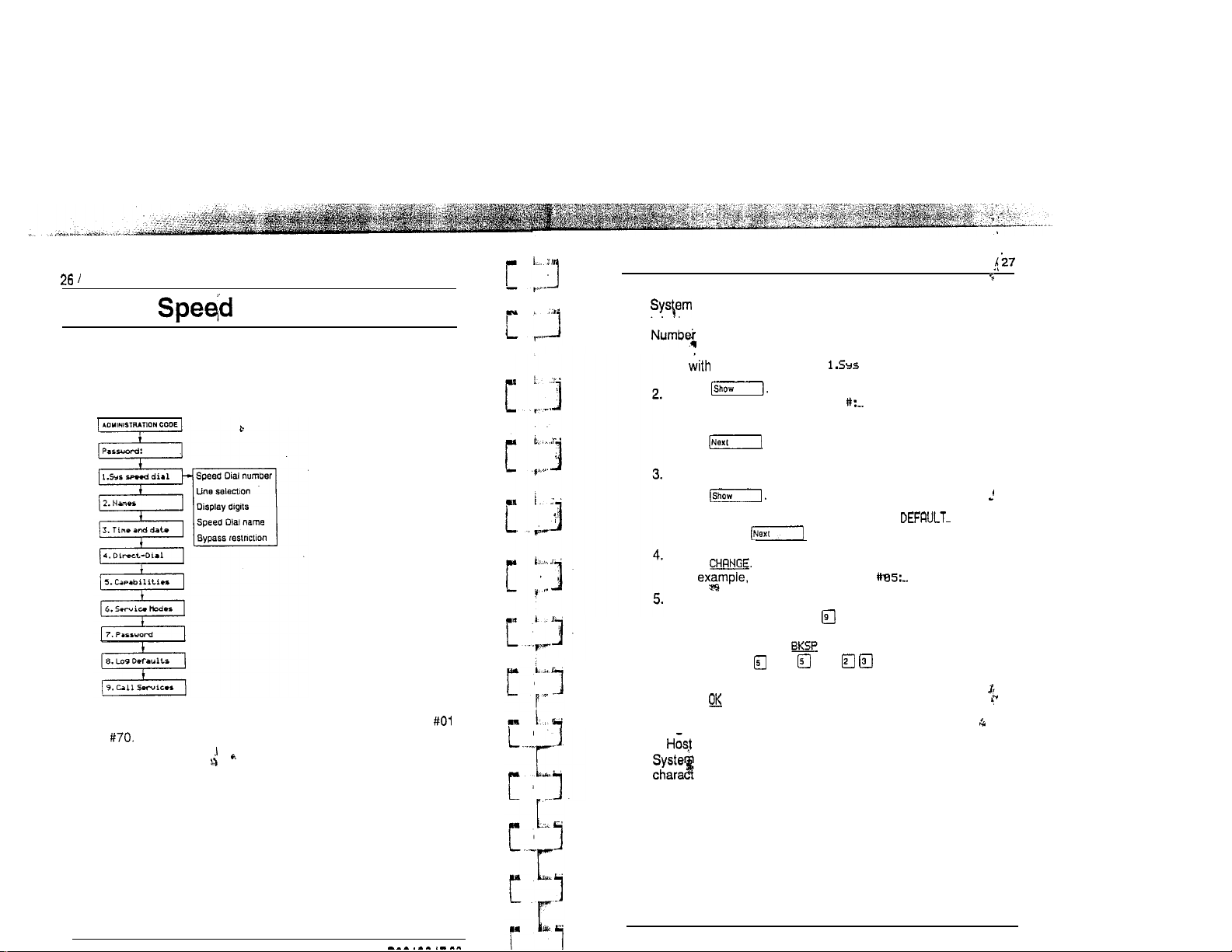
System Speed Dial
System Dial
The System Speed Dial programming section allows you to set
the Speed Dial codes for external telephone numbers which the
people in your office use most often, Use the Personal Speed
Dial feature to program numbers used by only one or two people.
You can program 70 System Speed Dial codes ranging from
to
System Speed Dial
System Speed Dial Number
Speed Dial Number lets you assign a System Speed Dial
telephone number to a two-digit code. The-System Speed Dial
may contain 24 digits.
Begin the display showing
1. Press
The display shows Speed dial
Select the Speed Dial code you want to program:
Press until the display shows the correct code.
OR
Enter the Speed Dial code on the dial pad.
Press
Note: To assign default settings, press and then
press to go to the next Speed Dial code.
Press
For the display may show
Enter the new telephone number from the dial pad , including
all digits such as an initial or an area code that must be
dialed to call the number manually. If you need to backspace
the cursor, press the display button.
For example, press
The display shows 5551234..
6.
Press to store the System Speed Dial number.
q q
Programming hints
A
System Signaling feature code may be inserted into the
Speed Dial number. Pause and Run/Stop each use one
er position: and Link and Programmed Release each use
two positions.
speed dial.
q .
For more information on using the features in System Speed Dial
programming, see the Host System Signaling section in
Telephone features.
PO84264702
Modular DR5.1 System Coordinator Guide
Page 19
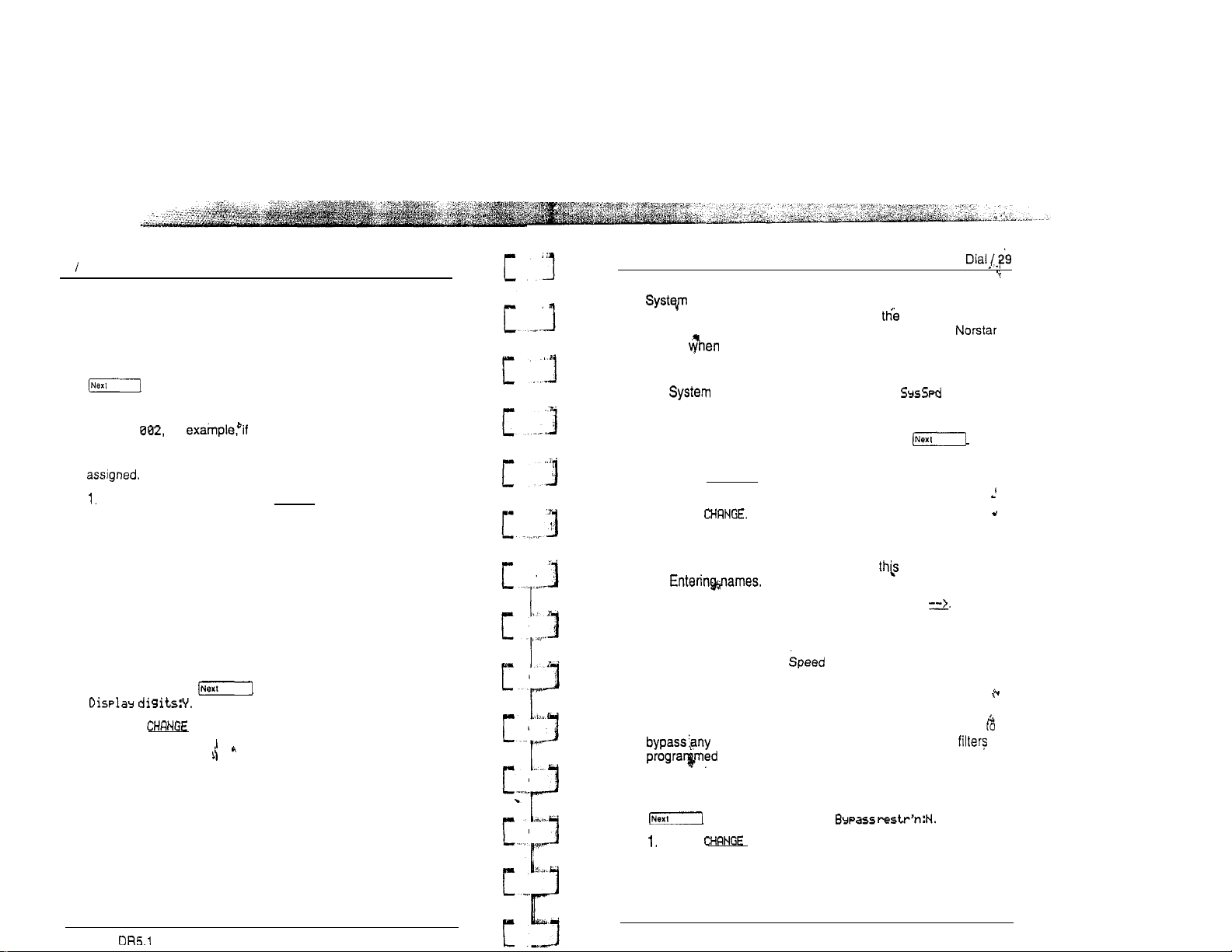
28 System Speed Dial
Line Selection
Line Selection allows ydu to specify the external line that is used
for a System Speed Dish number. The options are the
line, an external line, or a line pool.
After you have programmeda System Speed Dial number, press
Use
OR
Use line: for a line is already assigned
OR
Pool code: 42, for example, if a line pool access code is already
2.
and the display shows:
Prime line
To change the setting, press CHRNGE until the display shows
the option to be programmed.
If you select a line number or a line pool access code, enter
the digits from the dial pad. A line pool access code can be
from one to four digits long.
Prime
System Speed
System ‘Speed Dial Name
Speed Dial Name allows you to assign a name to the
stored System Speed Dial number. When Display Digits
setting is’ “No”, the programmed name is shown on the
display the System Speed Dial feature is used.
The name can be up to 16 characters long. The default name is
the Speed Dial number; for example,
System Speed Dial code 02.
After programming Display Digits to “No”, press and
the display shows Name.
1.
Press [Show).
The display shows the assigned or default name.
2.
Press
3.
Enter the first character of the name by pressing the
appropriate dial pad button one, two, three, or four times. For
more information, see the section in chapter entitled
Dial 02
. .
for
Display Digits
Display Digits determines whether the telephone number is
displayed when a System Speed Dial number is used, or whether
a name associated with that number is displayed.
After you have programmed a line selection for a System Speed
Dial number, press and the display shows
1.
Press to change the setting. Options are Y (Yes) and
N (No).
Modular Svstem Coordinator Guide PO64264702
4.
To move the cursor to the next position, press
Continue entering characters.
Programming hints
You can program System Oial Name only if Display Digits
is set to No.
Bypass Restrictions
Bypass Restrictions allows the System Speed Dial number
restrictions in applied Dialing filters. Dialing are
programming.
After programming the System Speed Dial Name, press
Y (Yes).
PO84264702
in the Capabilities section of Administration
a
and the display shows
Press to change the setting. Options are N (No), and
Modular DR5.1 System Coordinator Guide
4
Page 20
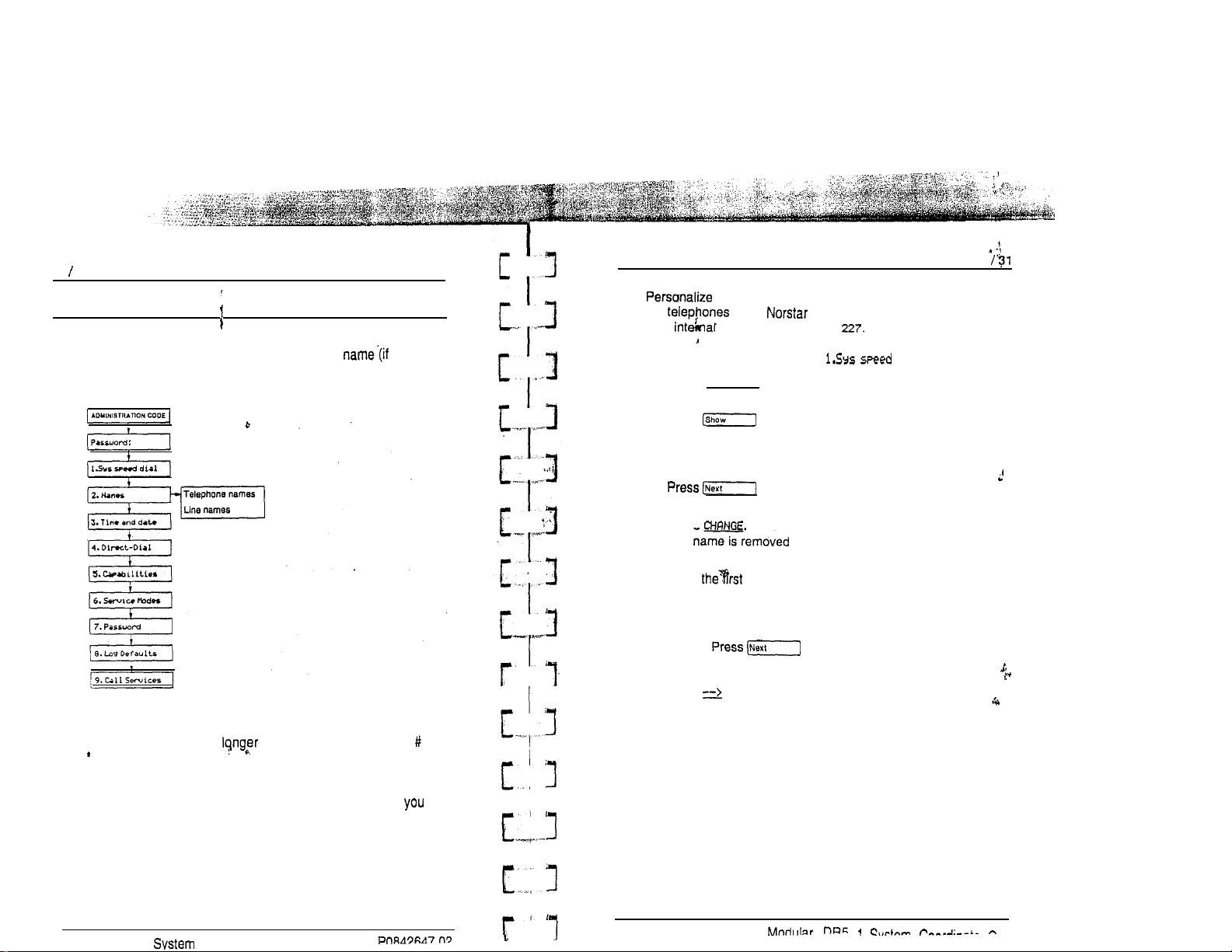
30
Names
Names
You can assign names to identify external lines, target lines and
your co-workers’ telephones. During a call, the
programmed) is shown on the telephone display instead of the
external line number or internal telephone number of the caller.
Programming
Telephone names and line names can contain both letters and
numbers, but cannot be than seven characters. The and
symbols cannot be used.
You can give the same name to two or more telephones, or to a
telephone and a line in your system. To avoid confusion,
should avoid such duplication. Use initials, abbreviations, or even
nicknames to give each telephone a unique name.
hints
Names
Telephone Names
the in the system. A telephone’s default name
is its number, for example,
Begin with the display showing
1.
2.
3.
4.
5:
6.
Program&g hints
If Automat& Telephone Relocation is turned ON, the name and
internal number of a telephone are saved if the telephone is
moved within your system.
your office communication by a&signing names to
dial.
Press (Next).
The display shows 2. Names.
Press twice.
The display shows Show set:..
Enter the internal number of the telephone.
OR
for the name of the telephone with the first,
internal number.
Press
The from the display, and a cursor is
shown. .
Enter character of the name by pressing the
appropriate dial pad button one, two, three, or four times. For
more information, see the section in this chapter entitled
Entering names.
Note: to restore the default name and go
to the next internal number.
Press to move the cursor to the next position.
Continue entering characters.
Two lines cannot have the same name. If you enter a line name
which has already been used, you hear an error tone, and the
display shows Use
Modular DR5.1 Coordinator Guide
unique
name.
PO64264702
Page 21
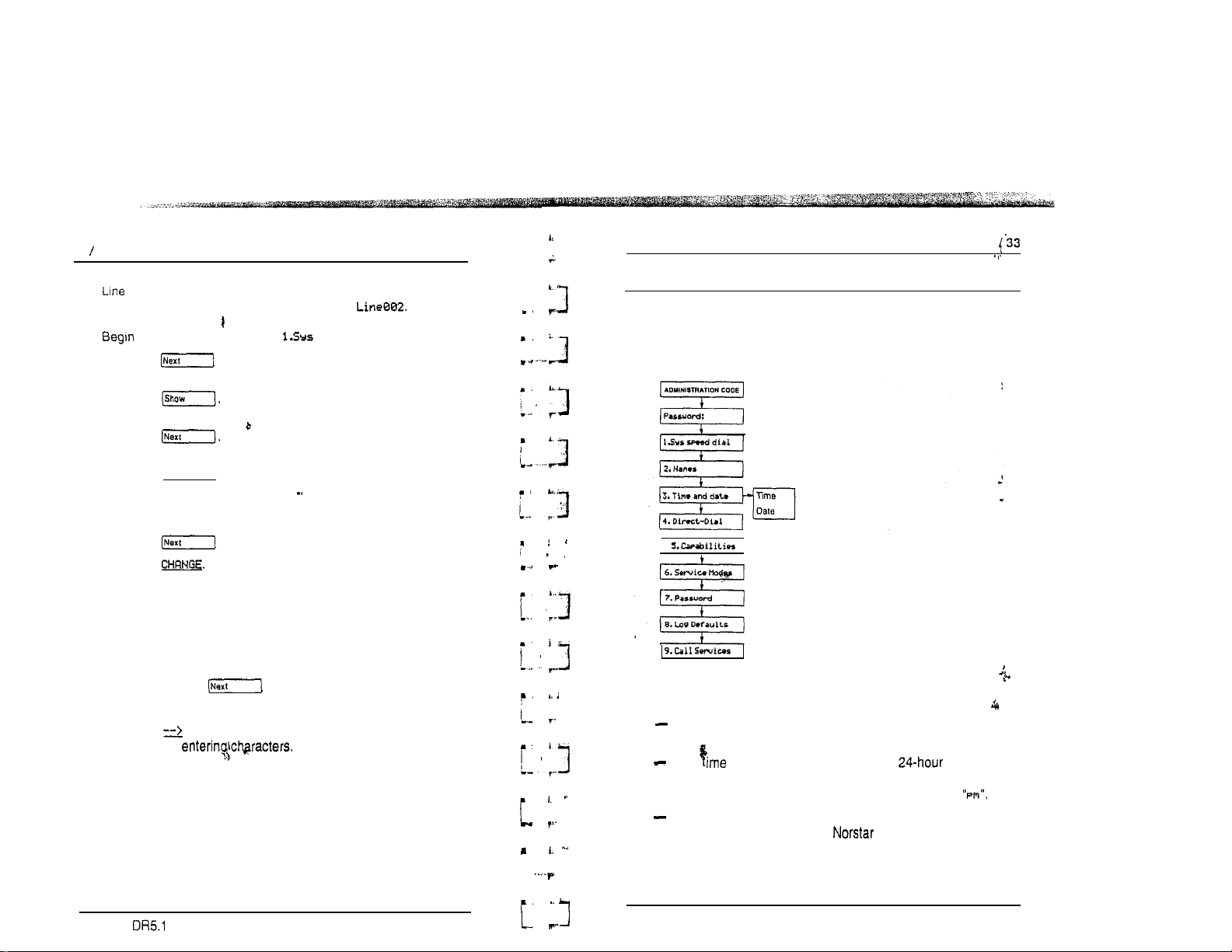
32
Names
Line Names
Names allows you to assign a name to an external line. The
default name is the line number, for example,
with the display showing speed dial.
1.
Press
The display shows 2. Names.
Press
2.
The display shows Set names.
3.
Press
The display shows
4.
Press [Show].
The display shows Show
5.
Enter the line number from the dial pad.
OR
Press
6.
Press
The name is removed from the display, and a cursor is
shown.
Enter the first character of the name by pressing the
7.
appropriate dial pad button one, two, three, or four times. For
more information, see the section in this chapter entitled
Entering names.
Note:
Press to restore the default name and go
to the next external line.
a.
Press
Continue
to move the cursor to the next position.
Line names.
line:
to program the name of line 001.
.
1
.
.
1
1
1
L 3
Time and date
Time and date
Time and date programming allows you to set the time and date
which i&shown on the display when a telephone is not in use. As
with any clock, this needs to be done every time that your office
has a power failure.
I
Changing the time and date is easy, but there are a couple of,
things to remember:
All times and dates must be entered using numerals. For
example, February would be entered as “2”.
The may be entered in either 12 or format. If the
display is in English, and the hour entered is less than
thirteen, the display prompts you to specify “am” or
The year is not shown on the telephone display, but make
sure that it is set correctly.
for leap years.
I
is programmed to allow
Modular System Coordinator Guide PO84264702
PO842647 02
Modular DR5.1 System Coordinator Guide
Page 22
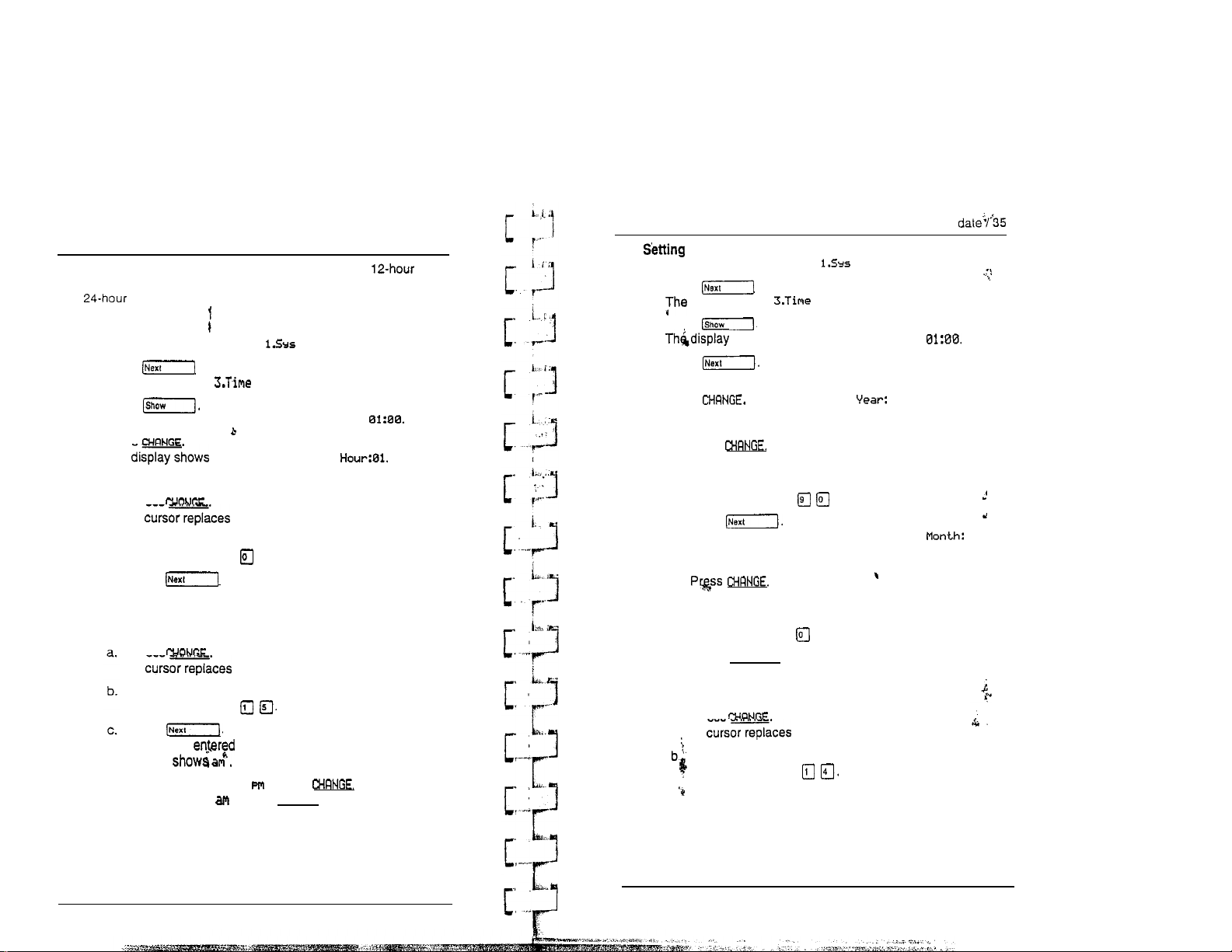
34 /Time and date
English language displays always show the time in
format, while the alternate language displays always use the
format.
Setting the time
Begin with the display showing
1.
Press twice.
speed dial.
The display shows and date.
2.
Press
The display shows the time, for example, Time
3. Press
The the hour, for example,
4. Set the hour.
a. Press
A the number on the display.
b.
Enter the hour using the dial pad.
For example, press
q
c. Press .
The display shows the minutes, for example,
Minutes: 00.
5. Set the minutes.
Press
A the number on the display.
Enter the minutes using the dial pad.
For example, press
Press
If the hour in step 5 is less than thirteen, the
display
6.
To switch the message to , press
To switch it back to , press CHPNGE again.
Time and
the
Begin with the display showing
1.
Press twice.
date
speed dial.
I
.
display shows and date.
Press
2.
3.
Press
shows the time, for example,
Tine
The display shows the date, for example, Date 31 Mar 91.
4.
Press The display shows 88.
5.
Set the year.
Press
a.
A cursor replaces the number on the display.
Enter the year using the dial pad.
b.
For example, press
Press
c.
to enter the year 1990.
The display shows the month, for example 01.
6. Set the month.
a.
A cursor replaces the number on the display.
b.
Enter the month using the dial pad.
For example, press
c.
Press (Next].
q to enter February.
The display shows the day, for example Dar: 01.
7.
Set the date.
Press
a.
A
the number on the display.
Enter the date using the dial pad.
For example, press
Modular DR5.1 System Coordinator Guide PO84264702
PO84284702
Modular DR5.1 System Coordinator Guide
Page 23
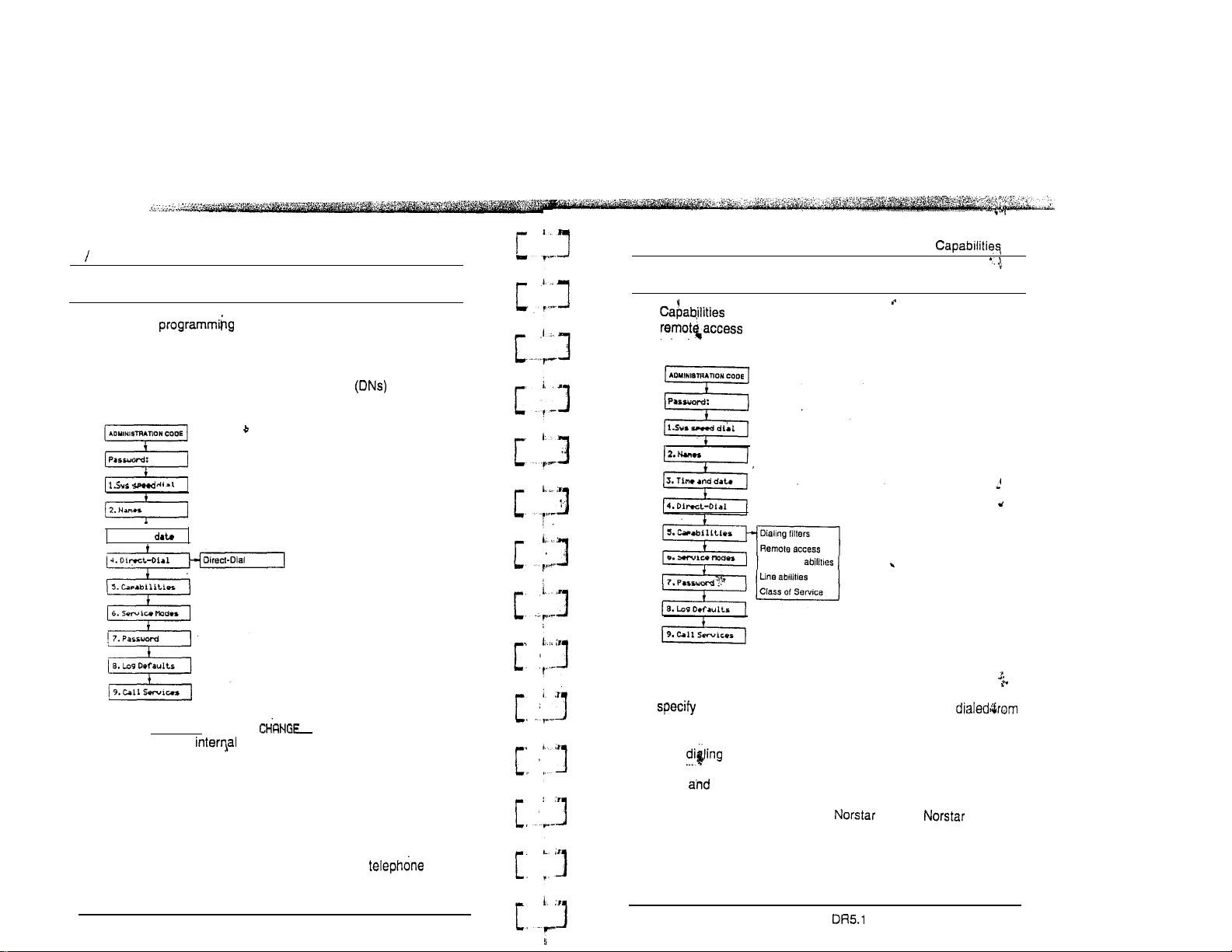
36 Direct-Dial
Direct-Dial ,
Direct-Dial allows you to call the Direct-Dial
telephone assigned to your telephone by dialing a single digit. Up
to five Direct-Dial telephones can be designated to handle calls
from five groups of telephones. Use this Administration heading
to specify which telephone directory numbers are
designated as Direct-Dial telephones.
dial
3. Tin. and
Use the (Show] button, the
pad to enter the number of the telephone to be
designated as the Dir&Dial telephone.
Programming
To complete Direct-Dial telephone programming, assign a
Direct-Dial telephone to each telephone in the system using the
Capabilities section of Administration programming.
hints
display button and the dial
Capabilities
programming assigns restrictions, exceptions, and
telephones, and lines.
Dialing Filters
A dialing filter is made up of restrictions and exceptions. These
a telephone or on a line.
After filters are defined, they may be used as telephone
(set) filters, line filters and line/set filters to manage outgoing
calls, as remote filters applied to lines. Remote access
packages control the numbers that can be dialed by remote
users when they are calling into to use a line for
placing calls.
capabilities to Class of Service (COS) passwords,
Telephone
the external numbers which can or cannot be
137
The digit you dial in order to get the Direct-Dial to ring
can be programmed’by your Customer Service representative.
Modular DR5.1 System Coordinator Guide
PO84264702
PO64264702
Modular System Coordinator Guide
Page 24
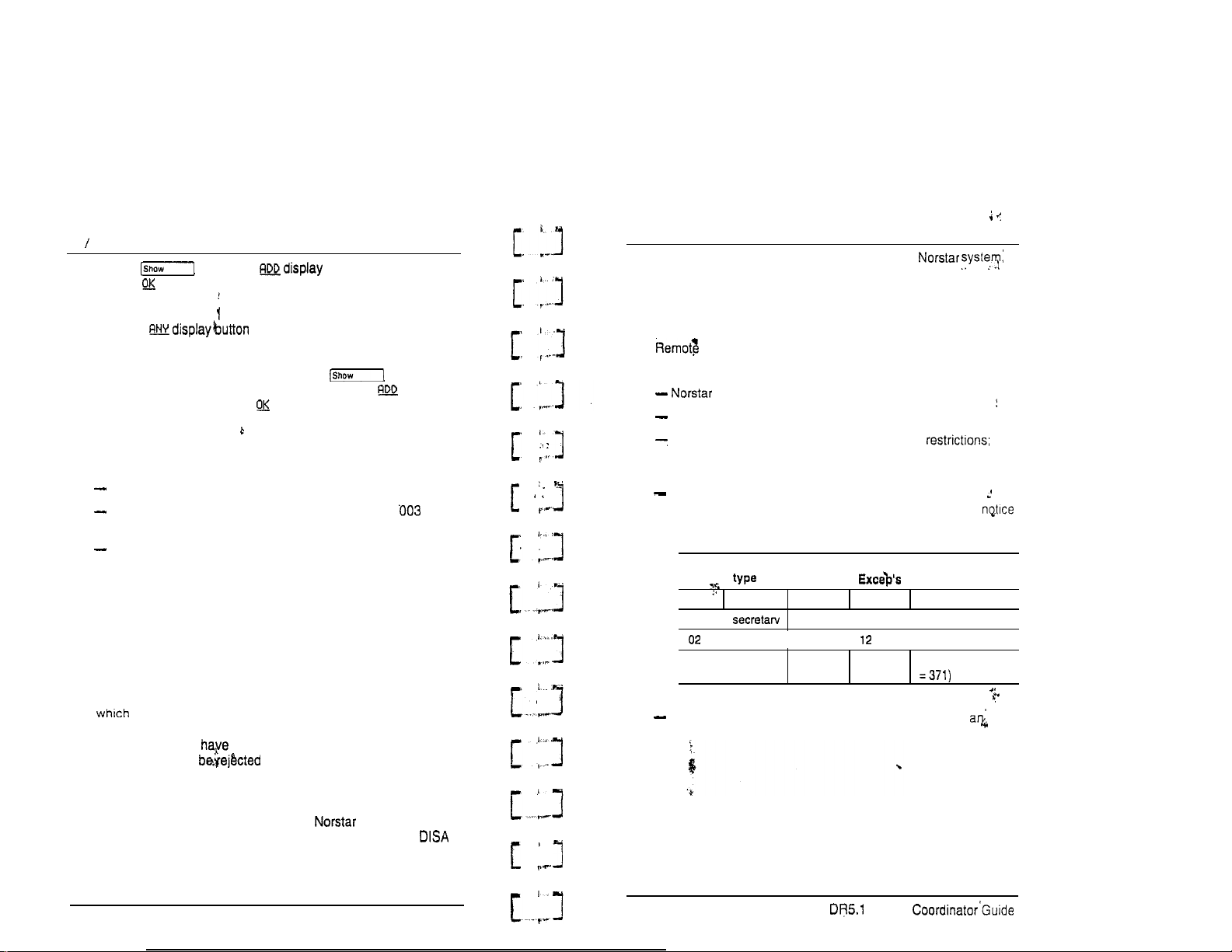
38 Caoabilities
Use the button, the button, the dial pad,
and the display button to program the restrictions for each
dialing filter.
Press the to enter a l wild card character that
represents any digit in a sequence of numbers.
Capabilities!/ 39
For remote users trying to tandem through the
the Line filters and Remote filters assigned in Line abilities apply.
For a remote user entering the system through DISA, the filters
and Remote access packages associated’.with their COS
password replace the Remote filter, the Line filter, and the
access package assigned to the incoming line.
After programming a restriction, press the button to
program the exceptions to that restriction. Use the display
button, the dial pad, and the display button to program the
exceptions for each restriction.
For example
You may need filters for three different types of users:
Managers may require unrestricted dialing.
Secretaries may need to be limited to calls on line to the
West coast office only.
Clerks may need to be limited to calling specific area codes
and the West coast office.
Internal users
Dialing filters are most commonly used to prevent unauthorized
long-distance calls, without restricting local calls. Dialing filters
restrict the numbers that an internal user can dial on external
lines.
If a line/set filter has been defined for the line selected at the
user’s telephone, it overrides any line filters or telephone filters
might otherwise apply.
If no line/set filters been defined, dialed digits are filtered
through (and may by either of) the telephone filter (if
defined) and the line filter (if defined).
External users
For a remote user, who has dialed into on an
auto-answer line (or a DID line), and passed through any
security, there are no restrictions on the numbers the user can
dial.
Programming hints
can have up to 100 dialing filters (00 to 99).
Filter 00 cannot be changed.
Each programmable filter can have up to 48
there is no limit on the number of exceptions that can be
allocated to any restriction.
There is a maximum of 400 restrictions and exceptions
allocated to the 99 programmable filters. For example,
the reduction in the number of available restrictions and
exceptions after each filter has been programmed.
User
Filter
00
manager
01
I
clerk 7 I
Total
The maximum length for a restriction is 15 digits; for
exception, the maximum is 16 digits.
Rest’s
-- -55
12 17
Remaining
400
I
390
I
371
(400-12-17
Modular DR5.1 System Coordinator Guide
PO84264702
PO84264702
Modular System
Page 25
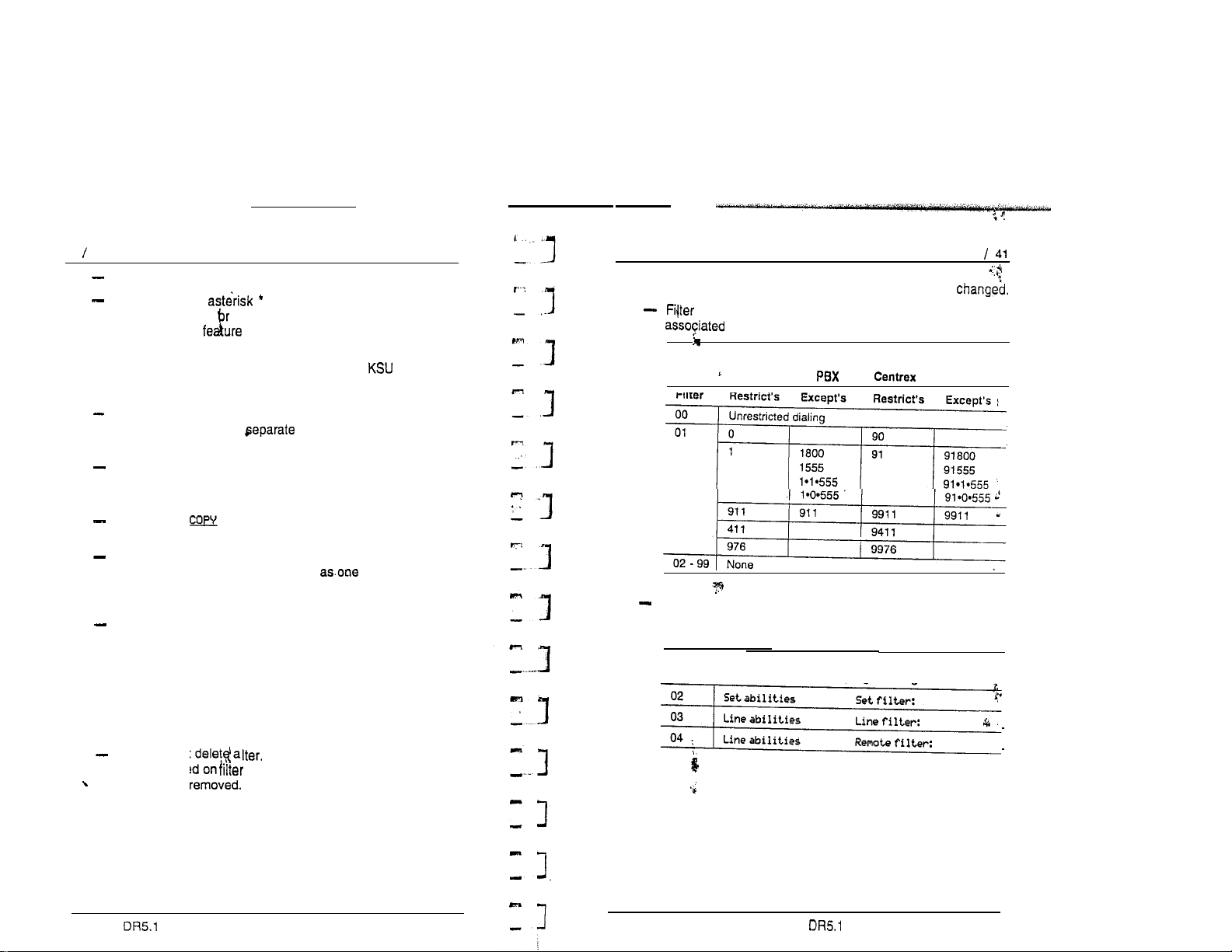
40 Capabilities
The l is a “wild card” that stands for any digit.
You can use an in a sequence of numbers in
either a restriction
used as part of
features provided by your central office.
Note:
When restricting the dialing of a central office feature code,
do not forget to create
used for DTMF and pulse lines. For example, ‘67 and 1167.
Do not string together a central office’feature code and a
dialing sequence that you want to restrict. Create a separate
restriction for each.
You can use and the dial pad to copy restrictions and
overrides from one dialing filter to another.
Any restriction or exception can be used in any number of
filters. Each time it is used, it counts
example, if restriction 411 exists in filters 01, 02 and 03 it
uses up three entries of the 600 entries’available.
Removing a restriction also removes the exceptions
associated with it, and changes the identifying number of the
restriction. For example, removal of restriction 01 ‘renumbers
restrictions 01 to 48 as 01 to 47.
Note: The removal of a restriction from one dialing filter
an exception. This character is often
codes for other systems or for
If you are using an earlier version of software,
the asterisk
l
is used as the “wild card”.
restrictions for the codes
entry. For
has no effect on the contents of other filters into
which the restriction was copied.
Capabilities
Filter descriptions
Filter 00 permits unrestricted dialing, and cannot be
01 is pre-programmed with five restrictions and some
exceptions.
Template
Square, Hybrid,
Filter
Restrict’s
Filters 02, 03, and 04, although not pre-set with restrictions
and exceptions, are the default filter settings used later in
programming:
Filter
Where the filter is programmed as a default
setting in Capabilities programming
You cannot delet a Removing the restrictions
programmed on a makes it an unrestricted filter but the
filter is not
Modular System Coordinator Guide PO84264702
PO84264702
Modular System Coordinator Guide
Page 26
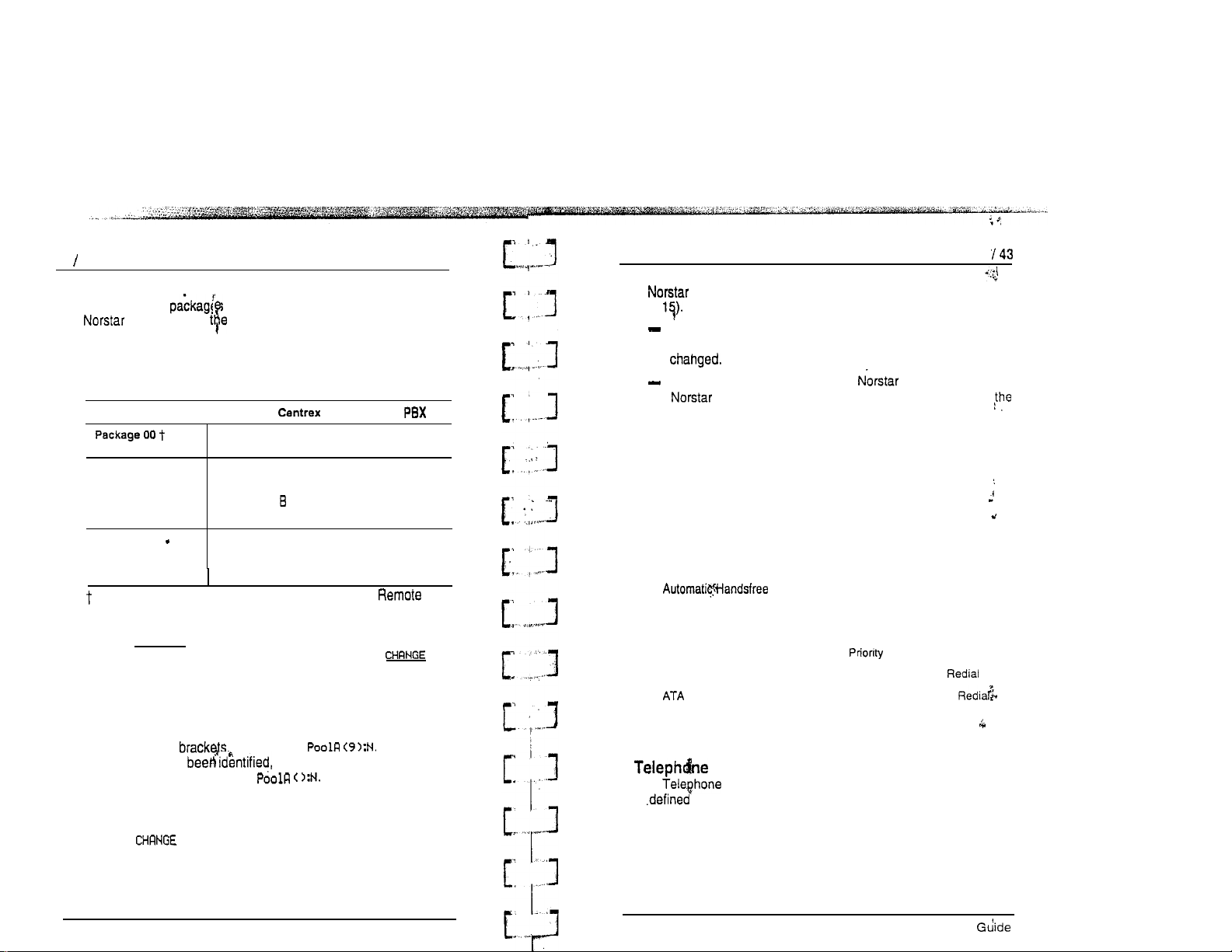
42 Capabilities
Remote access packages
Remote access allow you to control the remote use of
line pools and Remote Page feature.
Remote access packages are associated with COS passwords
and the auto-answer lines used by remote users.
Remote access packages default template
Parameter Square
Prohibits access to line pools and Remote
Page. Cannot
Package 01
Line Pool access Y for Pool A
Remote Page
Packages 02 15
tine Pool access N for Pools A to 0
Remote Page
N for Pools to 0
No
No
Remote package 00 is the default setting for the
package setting.
Use the (Show] button and the dial pad to select the Remote
Access package you want to program. Then, use the
display button to select the line pool access setting: N (No) or
Y (Yes).
Note: The Line Pool access display shows an alphabetic line
pool identifier, followed by a numeric line pool access
code in for example, If no access
code has there is nothing between the
brackets, for example The line podl access
code can be programmed by your Customer Service
representative.
Use the display button to select the Remote Page setting:
N (No) or Y (Yes).
Hybrid
be changed.
Caoabilities
Programming hints
systems can have up to 16 Remote access packages (00
to The limitations are:
Package 00 permits
no
access to line pools or to remote
.
pa&g. Unlike packages 01 to 15, package 00 cannot be
For remote users calling into the system to use
lines for calling out, the Remote dialing filters and
outgoing Line dialing filters (in Line abilities) still apply.
Telephone (Set) abilities
Telephone (Set) abilities programming applies dialing filters and
permissions to telephones. Telephone abilities include:
Telephone (set) filters
Line/telephone filters
Telephone Administration Lock
Full Handsfree
Handsfree Answerback
Call Pickup Group
Paging
Page zone
Ans timer
Do Not Disturb on Busy
(Set) filter
A
through Set filter programming.
Telephone filters do not apply to calls dialed out on E&M trunks.
Someone could dial out to a destination on the private network
that is restricted on the public network. To restrict calling on E&M
lines, apply a restriction to the line rather than to the telephone.
filter is a collection of restrictions and exceptions
in Dialing filters. These filters are applied to telephones
Auxiliary Ringer
Direct-dial telephones
Call Forward On Busy
Call Forward No Answer
.
Allow Redirect
Redirect ring
Hotline
Call
Allow Last Number
Allow Saved Number
Modular DR5.1 System Coordinator Guide
PO64264702
PO64264702
Modular DR5.1 System Coordinator
Page 27
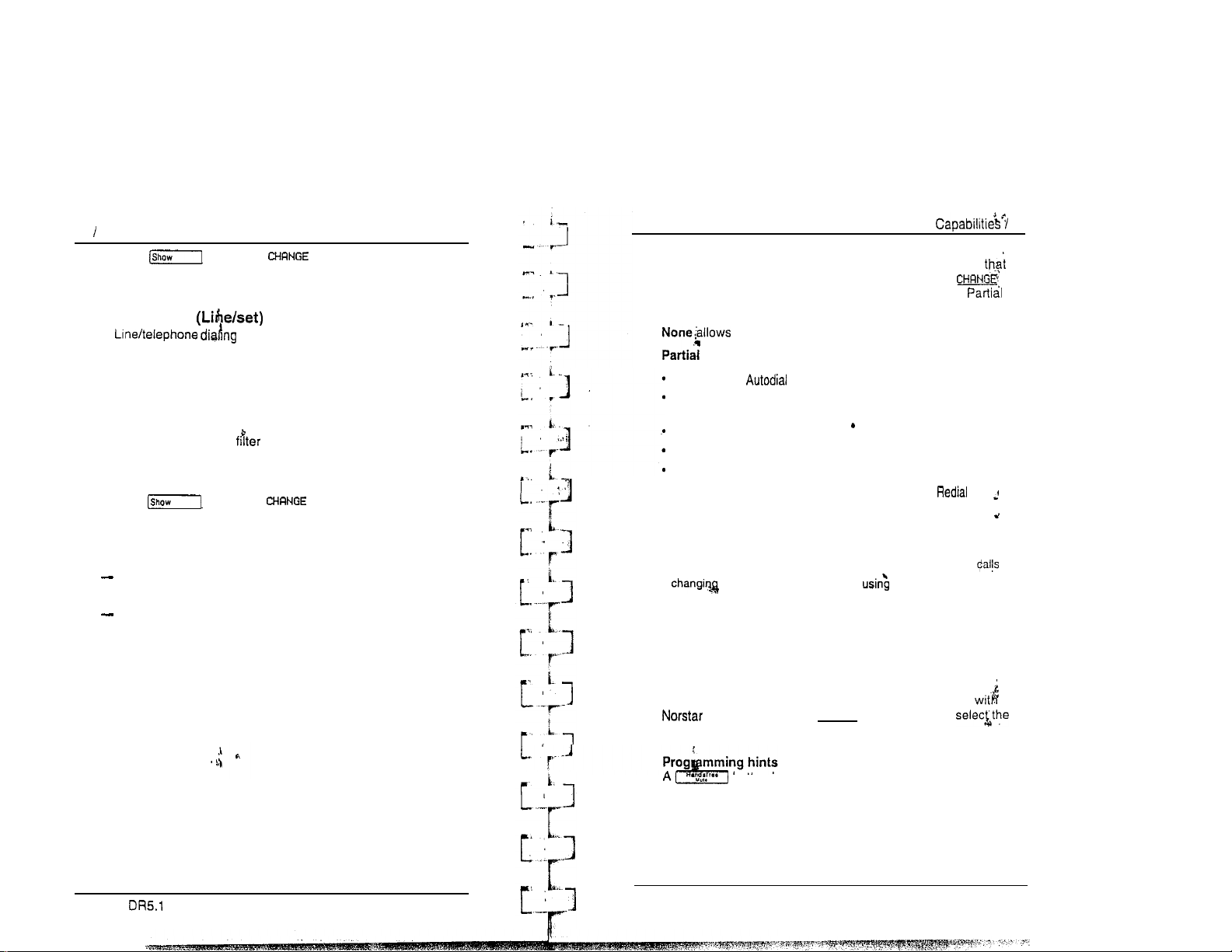
44 Caoabilities
Use the button, the display button and the dial
pad to enter the number of the Dialing filter to be assigned as the
Telephone filter. The default telephone filter is 02.
!
Line/telephone filter
A filter IS applied to the appearance of a
line at a specific telephone. This type of filter replaces. any Line
or Telephone filters which might otherwise apply.
Line/set filters control the numbers that may be dialed on specific
external lines from specific telephones.
For example, a Line/set can permit a call to a specific
long-distance number on line 003 from a specific telephone, but
no other long-distance numbers, and on no other line.
Use the button, the display button and the dial
pad to enter the number of the Dialing filter to be assigned as the
Line/telephone filter.
Programming hints
Up to 100 filters may be defined in the system (filters 00 to
99). Line/set filters fall under this limitation.
A maximum of 255 Line/set dialing filters may be applied to
lines at telephones.
Telephone Administration Lock
Telephone Administration Lock limits the types of features
may be used or programmed at a telephone. Use the
display button to select one of the three options: None,
and Full.
you to access any feature on your telephone.
prevents:
programming
programming Personal Speed
Dial numbers
programming feature buttons
moving line buttons
changing the display
language
Full,
in addition to the restrictions outlined for Partial lock,
buttons
l
changing Dialing Modes
(Automatic Dial, Pre-Dial, and
Standard Dial)
using Voice Call Deny
.
using Administration
programming
.
saving a number with Saved
Number
prevents:
l
changing Background Music
l
l
l
Privacy
changing Do Not Disturb
using Ring Again
l
using Call Forward all
l
Send Message
l
using Trunk Answer
l
activating Service Modes
Full Handsfree
Full Handsfree allows you to make or receive calls without
picking up the receiver, and allows a headset to be used the
telephone. Use the CHRNGE display button to
setting: N (No) or Y (Yes).
45
Modular System Coordinator Guide
PO64264702
is programmed with Full Handsfree. Full Handsfree is always
button is automatically assigned to a telephone that
disabled for an M7100 Telephone.
PO64264702
Modular DR5.1 System Coordinator Guide
Page 28
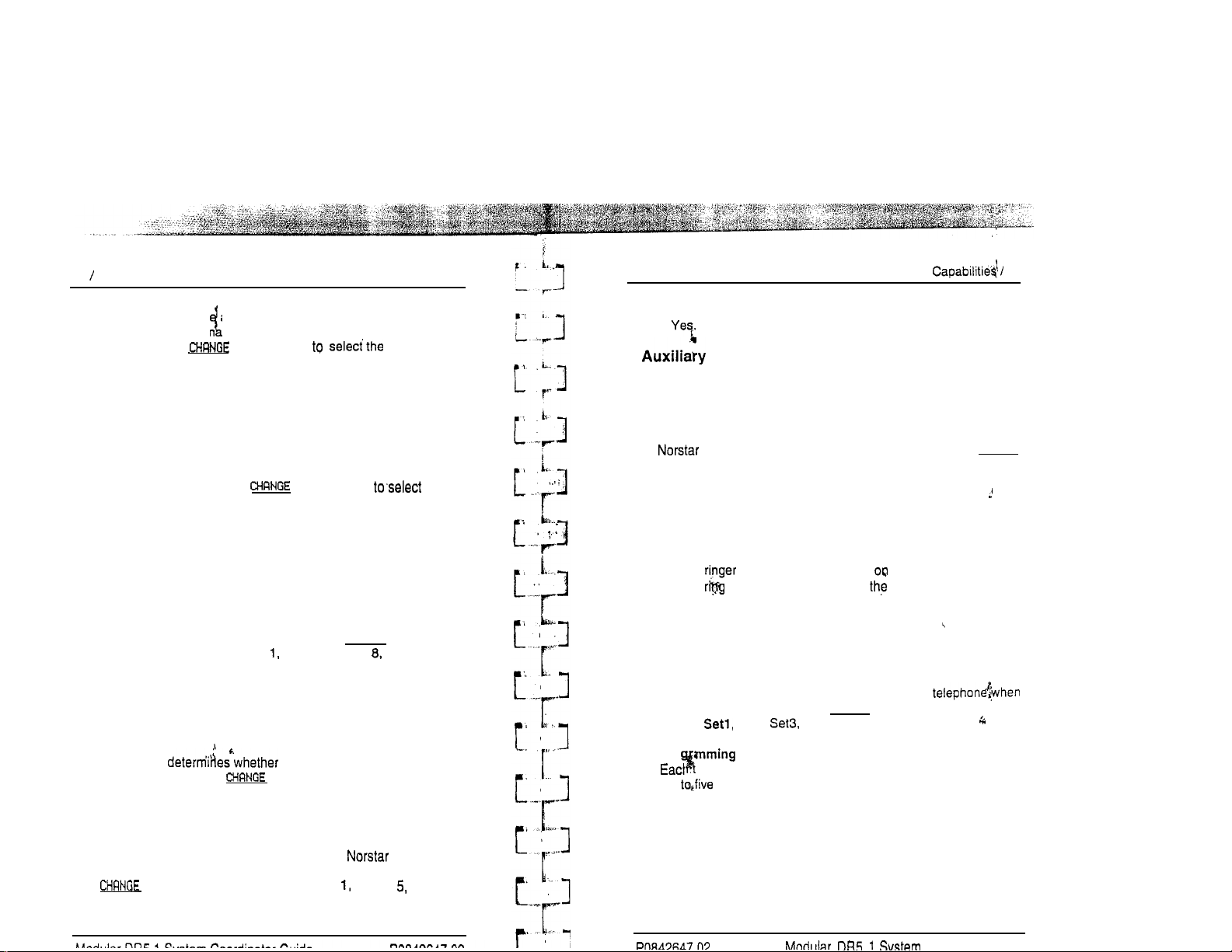
46 Capabilities
Automatic Handsfiee
Automatic Handsfre activates the Handsfree microphone and
speaker when you m ke or receive calls by pressing a line
button. Use the
display button setting:
N (No) or Y (Yes).
Programming hints
You can program Automatic Handsfree only if the telephone has
Full Handsfree set to Yes,
Handsfree Answerback
Handsfree Answerback allows you to answer a Voice Call without
lifting the receiver. Use the
display button the
setting: Y (Yes) or N (No),
Programming hints
Handsfree Answerback is always disabled for an M7100
Telephone.
Call Pickup (Group)
Each telephone can be assigned to one of up to nine Call Pickup
groups. Members of a Call Pickup group can answer any calls
ringing at a telephone in the group. Use the CHRNGE display
button to select the setting: NO,
Programming hints
2. 3, 4, 5, 6, 7, or 9.
You cannot pick up a call that is on a Private line, or a call that is
ringing only the Auxiliary Ringer.
Paging
This setting a telephone has access to the
Page feature. Use the
display button to select the setting:
Y (Yes) or N (No).
Page zone
Each telephone can be assigned to one of six zones for receiving
Page messages. A zone is any selection of
you want to group together, regardless of location. Use the
display button to select the setting:
telephones
2, 3, 4, 6,
or NO.
47
Programming hints
Yob can program Page zone only if the telephone has Paging set
to
Ringer
Auxiliary ringer can be set by line and by telephone. The
telephone setting when combined with the line setting allows
you to chose if the Auxiliary Ringer (if installed) will ring wheh a
call is sent to a specific telephone or on a specific line. An
Auxiliary Ringer is important in noisy environments where a
telephone might otherwise not be heard. Use the CHRNGE
display button to select the setting: N (No) or Y (Yes).
Programming hints
To ensure that the auxiliary ringer does not ring for internally,
transferred calls, your Installer should program the line setting for
auxiliary ringer
to yes under configuration programming. Under
the heading Capabilities in administration programming, set
auxiliary
yes will
to no. An incoming call a line programmed to
the auxiliary ringer. Once call is answered and
transferred within the system, the auxiliary ringer will not ring for
a call sent to a telephone that has auxiliary ringer set to no.
Direct-Dial telephones
A telephone can be assigned to call a Direct-Dial
you dial a single digit. Use the CHRNGE display button to select the
setting:
Pro
up
Direct-Dial section of Administration programming. Any number
of telephones can be assigned to call a particular Direct-Dial
telephone.
The digit you dial in order to get the Direct-Dial telephone to ring
can be programmed by your Customer Service representative.
Set2, Set4, Set5, and None.
hints
elephone can call only one Direct-Dial telephone, although
Direct-Dial telephones can be designated in the
Coordinator Guide
Page 29
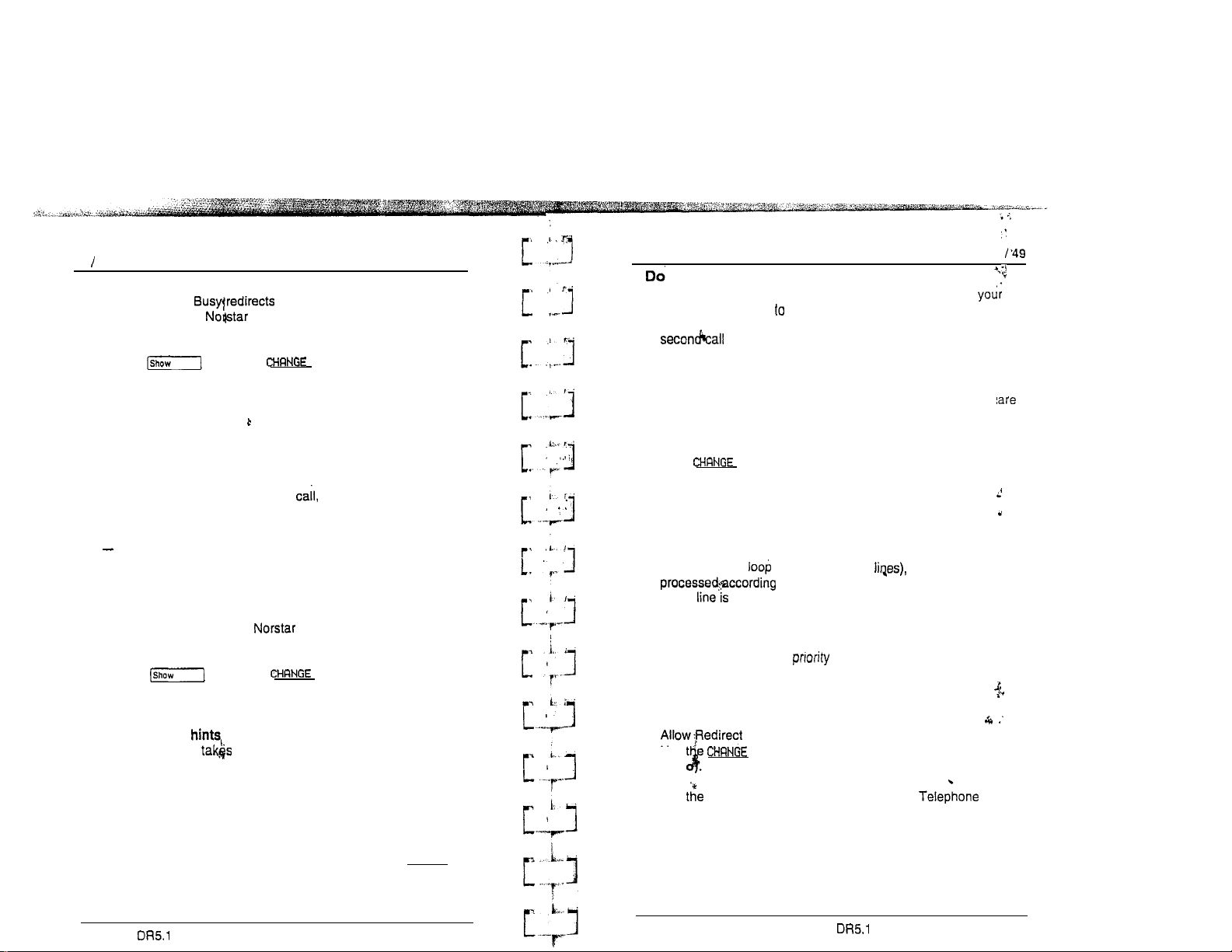
48 Capabilities
Call Forward On Busy
Call Forward On an incoming call to another
telephone on your system when you are busy on a call,
or when you have Do Not Disturb activated at your telephone.
Use the button, the display button, and the dial
pad to program the internal number of the telephone that your
calls are to be directed to.
Programming hints
Call Forward on Busy programming is ignored in the following
situations:
If you are busy on a target line another call to that target
line is redirected to the Prime telephone for the trunk that
received the second target line call.
If Line Redirection is in effect, it takes precedence.
Call Forward No Answer
Call Forward No Answer lets you redirect an incoming call to
another telephone on your system when the call is not
answered at your telephone.
Use the button, the display button, and the dial
pad to program the internal number of the telephone that your
calls are to be directed to.
Programming
Line Redirection precedence over Call Forward
Answer.
Capabilities
Not Disturb on Busy
When you are busy on a call and a second call comes in,
telephone rings softly alert you to the second call. If you find
this second ring distracting, you can have the system prevent a
from disturbing you by assigning Do Not Disturb
(DND) bn Busy to your extension.
When DND on Busy is turned on for the set, internal and private
network callers hear a busy tone instead of ringing when you
on the telephone. External callers are transferred to the prime set
used in your system.
Press to toggle the setting on (Y) or off (N).
Programming hints
If you use DND on Busy, the line indicator for an external
incoming call still flashes, but your telephone does not ring.
If an external call uses a target line (for example, calls coming in
on auto-answer start, E&M or DID the call will be
target busy, the caller may hear a busy tone or be routed
to the prime set for the target line regardless of the DND on Busy
programming for the set.
Forward on busy takes
Allow Redirect
N
O
Use display button to select the setting: Y (Yes) or
N(N .
to the configuration of the target line. If the
over
DND on busy.
enables you to use the Line Redirection feature
Forward No Answer delay
If you assign another telephone to receive your calls, you can
also assign the number of times that the incoming call rings
before the call is forwarded. To estimate the delay time in
seconds, multiply the number of rings by six. Use the CHRNGE
display button to select the setting: 2, 3, 4, 6. or 10 rings.
Modular System Coordinator Guide
PO64264702
See explanation of Line Redirection in the
Features chapter for more information on redirecting lines.
PO64264702 Modular System Coordinator Guide
Page 30
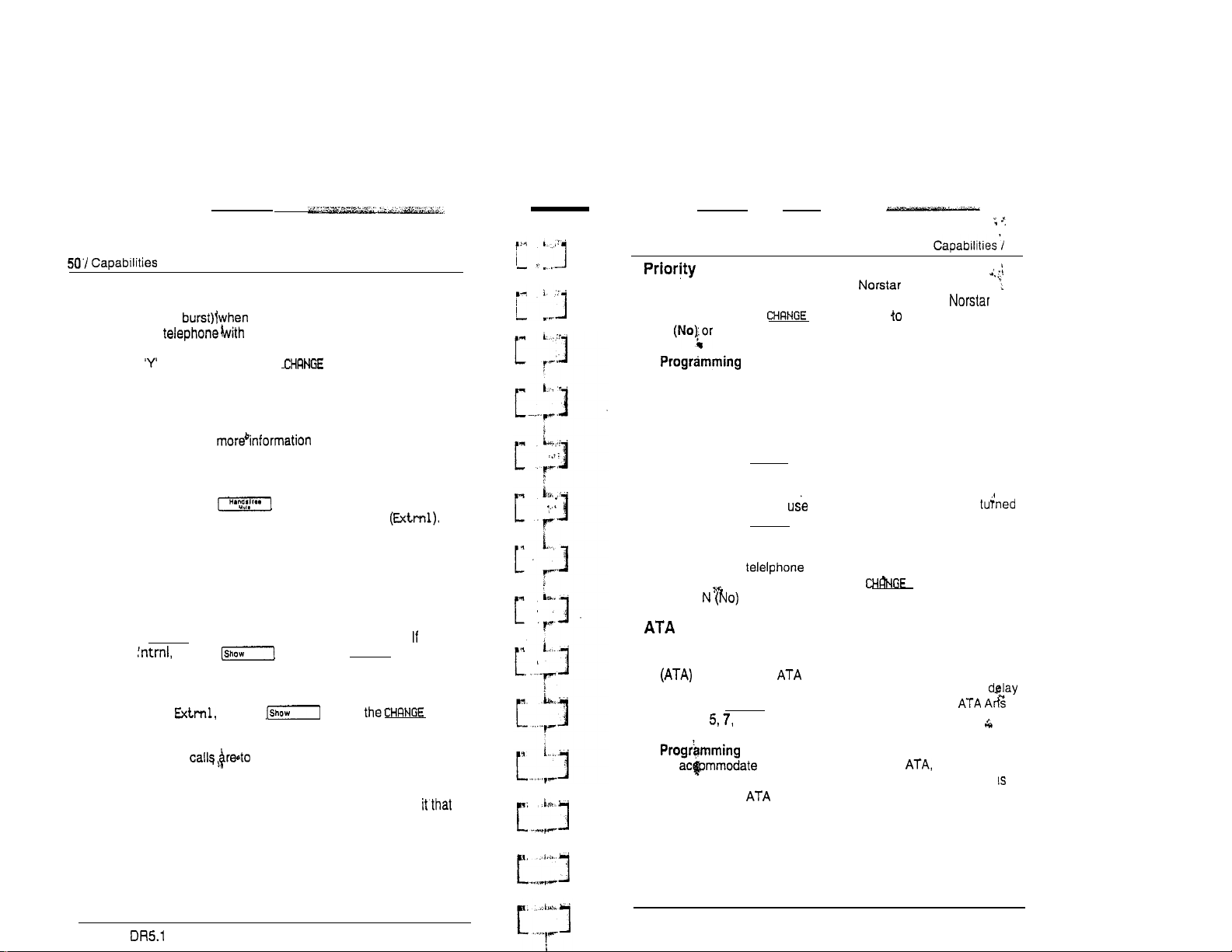
Redirect ring
The Redirect ring settihg causes a telephone to ring briefly (a
200 millisecond
lines. Each
a call is redirected on one of its
a ringing appearance of that line also
rings briefly for the redirected call if the Redirect ring setting for
them is
(the default). Use the display button to select
the setting: Y (Yes) or N (No).
A user enters the Line Redirection feature code to redirect calls.
See the explanation of Line Redirection in the Telephone
Features chapter for on redirecting lines.
Hotline
Hotline automatically calls a pre-assigned number when you lift
the receiver or press
three options:
Internal
External
None,
internal
assigns an internal number.
assigns an external number. If you select an external
number, you can also select the line on which the call is made:
the Prime line, an external line, or
specify the Line Pool Access code for a line pool.
Use the CHFINGE display button to select Hotline setting.
select
use the
button, and the dial pad to program the internal number of the
telephone that Hotline calls are to be directed to.
If you select use the button, display
button, and the dial pad to program the external telephone
number that Hotline calls are to be directed to, and to program
the line Hotline
Programming hints
The telephone should be labeled to inform anyone using
Hbtline is active.
A telephone’s Prime line, line pool access codes, and access to a
line pool can be programmed by your Customer Service
representative.
at your telephone. Hotline has
(Intrnl),
and external
a
line pool. You will have to
you
button, the CHFINGE display
be made on.
51
Call
This feature lets you call from your telephone and
interrupt calls or override Do Not Disturb on another
telephone. Use the display button select the setting:
N
Y (Yes).
hints
Apply this feature only to telephones from which such
interruptions can be justified.
Allow Last Number Redial
A
telephone’s ability to use Last Number Redial can be turned
on or off. Press CHFINGE to select the setting: N (No) or Y (Yes).
Allow Saved Number Redial
A
telephone’s ability to Saved Number Redial can be
on or off. Press CHFINGE to select the setting: N (No) or Y (Yes).
Allow Link
The ability of a to use Link (a host system signaling
option) can be turned on or off. Press
to select the
setting: or Y (Yes).
Answer Timer
A
timer can be used to administer a delay between the last digit
you dial on a device connected to an analog terminal adaptor
and when the or analog device is ready to receive
DTMF tone from the far end analog device. To change the
time, press CHRNGE to select the setting (in seconds):
timer: 3, or 10.
To the device attached to the you may want
to lengthen or shorten the delay. If a modem or fax machine
attached to the you will want to keep the delay short. If a call
to a fax machine or modem cannot be connected, try shortening
the delay. If an individual is dialing the number for a fax machine
or’modem, you may want to make the delay a little longer.
hints
Modular System Coordinator Guide
PO64264702
PO642647 02 Modular DR5.1 System Coordinator Guide
Page 31

52 Capabilities
Line abilities
Line abilities applies dialing filters, remote access
dialing filters and access packages to lines.
Line filter
A Line filter is a collection of restrictions and exceptions defined
in a Dialing filter, and applied to an outgoing line. A Line filter on
an outgoing line may be used to limit the capabilities of that
to carry calls made to specific area codes or destinations.
Use the display and the dial to program the
Line filter.
Remote filter
A remote access dialing filter can control dialing on incoming
auto-answer trunks used for making tandem calls (that is, calling
into to us8 one of its lines for placing calls). Employees
can allowed to telephone into a system on
auto-answer lines, and call out on a line designated for
long-distance to specific area codes. .
Use the display button, and the dial pad to program the
Remote filter. Filter 04 is the default Remote filter.
Filter 03
is the default Line filter.
r
L
L 1
!--
Remote package
Remote access packages control access to line pools and the
Remote Page capability, for calls on incoming auto-answer
trunks.
Use the display button, and the dial pad to program the
Remote Access Package 00 is the default Remote
package, which access. to line pools or to page.
-. .
I
-“-I1
.
1
1
‘I
.
I
.
I
Capabilities’/ 53
A Class of Service can be associated with a telephone, a
a COS password. Class of Service determines whether a
user can or cannot access lines in line pools and remote pagihg.
It determines the dialing capabilities that apply to
lines line pools (in the case of or to internal
nes and any lines used for external calls (in the case of
intern users).
The capabilities to which a remote user has access depend on:
the COS with the auto-answer trunk on which! the
user is calling
a COS password, if entered.
Depending on the COS in effect, remote users may be able to
access all or’some of the system’s resources available to
users.
Typically, each
users can share a password or one user can
passwords.
Entry of a (if one has been programmed) allows a
remote user to change the COS applied the duration of the
call.
COS passwords for internal
Internal users have a Class of Service associated with
telephones, in the sense that there are dialing filters associated
with telephones, as well as line pool assignments. Internal use of
a COS password affects only the telephone’s dialing
The ability to change the COS internally means that someone
using another person’s telephone can temporarily change
that would normally be applied,
user has a
users
separate password.
several
Class of Service (COS) passwords
Class of Service (COS) passwords permit controlled access to a
system’s resources by remote Class of Service
programming defines passwords, their associated dialing filters,
user filters and remote-user access packages.
Modular DR5.1 System Coordinator Guide
‘PO64264702
1
1
i-v-‘
PO84264702
Modular DR5.1 System Guide
Page 32

54 Capabilities
Password security
Class of Service passwords for a system should be
determined and should be changed on a regular
basis.
System users should memorize their COS passwords
instead of writing them down.
Employees’ COS passwords should be deleted when they
leave the company.
You can block tandem that would use expensive routes by
Class of Service to restrict access to line pools, and
can control the external destinations dialed through the use of
dialing filters.
You can use Class of Service to prevent remote access to line
pools and remote paging. Remote calls are then limited to target
lines in the system.
Groups of users can be restricted, or permitted, to access remote
paging through the Class of Service applied to their password.
Programming hints
A
system can have a maximum of 100 six-digit COS
passwords (00 to 99).
You can copy the data from one COS password to another
COS password number using the display button in the
same way that telephone and line data can be copied.
COS passwords must be unique.
Capabilities 55
Use the button, the display button, and the dial
pad to program the two-digit User filter. The default setting
means that any other filters in place (telephone (set)
filter, or remote filter) still apply.
Line fiiter
The COS Line filter replaces the line filter that would otherwise
apply to a specific call.
Use the display button, and the dial pad to program the
two-digit Line filter. The default setting (Deflt), means that any
Line filter already programmed still applies.
Remote package
The COS Remote package replaces the Remote Access
package that would otherwise apply to a specific call.
Use the display button, and the dial pad to program the
Remote package. The default setting (Deflt), means that any
Remote Access package already programmed still applies:
Programming
Use the button, the display button, and the dial
pad to program the six-digit sequences for each password.
the display button to edit digit sequences you have entered.
User filter
The COS User filter replaces the telephone (set) filter, the line/set
filter or the remote filter, that would otherwise apply to a specific
call.
Modular System Coordinator Guide
PO64264702
PO64264702
Modular DR5.1 System Coordinator Guide
Page 33

56 Service Modes
Service Modes
Using Service Mode!., you can control how the system
responds to calls, depending on the time of day. Up to three
different Service Modes can be programmed, each with unique
ringing arrangements.
Service Modes
You can assign a Control telephone to more than one
line, but a line cannot be assigned to more than one
telephone.
Only Service Mode applies at any one time to all external
lines controlled by a given Control telephone.
The default Control telephone for all lines is 221
Service Modes
The three Service Modes are programmed in the same way.
Service Mode Name
The Service Mode Name identifies the active Service Mode; and
is shown on the display of the Control telephone when the
Service Mode is turned ON.
Use the button, the display button, and the dial
pad to program the Service Mode name. For information on
entering names, see the information in this chapter entitled
Programming hints
The default names of the three possible Service Modes are only
suggestions, and may be changed to any other name.
A Service Mode name can be one to seven characters.
Control telephones
Control telephones are assigned to each external line and are
used to control the Mode by allowing you to turn the
Service Mode ON’& OFF for that line.
Use the button, the display button, and the dial
pad to program the internal number of the Control telephone for
each line.
Programming hints
Only the external lines programmed with a Control telephone can
be placed into a Service Mode.
Modular DR5.1 System Coordinator Guide
PO84264702
‘Service Mode setting
The Service Mode setting controls how the Service
ON and OFF. Use the display button to select the
Manual,
PO84264702
Automatic, or OFF.
Modular System Coordinator buide
Page 34

58 Service Modes
Manual allowsyou to turn the Service Mode ON and OFF at any
time from a Control telephone. The Service Modes feature code
must be entered at t telephone to access this feature.
Automatic allows you to pre-assign a stop and start time during
which the Service Mode is active. You are still able to start and
stop the Service Mode by entering the Service Modes feature
code at a Control telephone. If you select this setting, you will
have to program start and stop times. See the section in this
chapter on Time and Date for information on times.
OFF prevents the Mode from being activated.
Service 59
Trunk Answer
Trunk Answer allows you to answer, from any telephone, an
call which is ringing at another telephone in your office.
This if the other telephones have not been assigned the
same as the telephone you are using to answer the call.
You can change the Trunk Answer setting only if the Service
Mode is set to Manual or Automatic.
Use the display button to select the setting: Y (Yes) or
N (No).
I
Programming hints
Overlapping times may be assigned. For example, if Service
1 is assigned from 9:00 am to 4:00 pm and Service
Mode 2 is assigned from 1:00 pm to pm, then the Start time
of the second Service Mode is treated as a stop time for the first
Service Mode. This is also true if two Service Modes have the
same start time but different stop times.
If one Service Mode starts and stops within the times of another
Mode, the first service temporarily ends when the second
service starts. The first service then resumes when the second
service has ended.
Default stop and start times correspond to typical hours which
may be required for a night Service Mode.
Default Service Mode times
Service Mode
Service Mode 1:
Service Mode 2: Evening
Service Mode 3: Lunch
Start time Stop time
Extra-Dial telephone
A telephone normally in service as a Direct-Dial telephone, can
be programmed in Service Modes to allow internal calls to thd
Direct-Dial telephone to also ring at the Extra-Dial telephone.,
Use the display button and the dial pad to enter the
internal telephone number of the Extra-Dial telephone.
hints
The Extra-dial telephone provides the option of assigning one
more Direct-Dial telephone in the system for each
operational Service Mode.
.
Ringing
You can assign additional telephones to ring for incoming
on each external line, including target lines. Use the
button, the display button and the dial pad to enter the,
internal telephone number of the Flinging telephone for
You
c
rings.
se the display button to select the setting: Y (Yes)
or N (No).
Programming hints
The default ringing telephone is 221. This means that all lines
ring at Control telephone 221, when Service Modes are
activated. A Ringing telephone can be assigned to more than
one Service Mode.
the Auxiliary Ringer (if installed) also
Modular DR5.1 System Coordinator Guide
PO64264702
PO64264702
Modular System Coordinator Guide
Page 35

60 Password
Password
Log Defaults
Log
The Administration
programming. This revents unauthorized or unintentional
changes to settings. To ensure security, distribute the passwords
only to selected personnel, keep a record of your password in a
secure place, and change the password periodically.
The password is a one to six-digit number. The default
Administration is
Use the button, the
pad to enter the new Administration password. Use the
display button accept the programmed password.
allows access to Administration
q
which is the same as
display button and the dial
Programming hints
The password is easier to remember if the digits correspond to
the letters in a word.
If you forget the Administration password, you are not able to
access Administration programming. Call your Customer Service
representative to assign a new Administration password.
If you subscribe to Call Display calls can be
tracked in a Call Log. Log Defaults programming customizes how
log is allocated to telephones throughout the system.
.
Reset All Logs
Use the button and the dial pad to enter the space
allocation for the Call Log at each telephone. Use the
button to accept the settings and end Administration
programming. The system automatically reallocates Log
Reallocation of Call Log’space may destroy Call Log
data at telephones that lose space.
Modular DR5.1 System Coordinator Guide
PO64264702
PO64264702
Modular DR5.1 System Coordinator Guide
Page 36

62 Log Defaults
There are 600 Call spaces available in the system. There are
no spaces allocated by default. Changing the space allocation
using Log Defaults will define the log space available to all
telephones in the system. Unassigned log space is available in a
Log Pool, and can be re-allocated in Call Services programming.
4
If you subscribe to Call Display services, external calls are
identified on the display. Call Services programming allows you
to customize how this information is used.
Call Service& 63
Auto Info
Automatic Call Information allows you to specify which telephone
displays the Call Display information when a call is ringing on an
external line. (After the call is answered, Display information
is always shown at the telephone that answered the call.) Use
the button, the display button and the dial pad to
enter the internal number of the telephone to display Call Display
information.
Note: In order for a telephone to display the Call Display
information for calls on an external line, that telephone
must also be programmed to Ring for that line.
Page 37

64
Call Services
Telephone (Set) Services
Telephone programming allows you to customize how
Call Display is used at each telephone.
Voice Message
Logging telephone (set)
Logging telephone allows you to specify the telephone that
automatically logs Call Display information for calls on an
external line. The line must appear on that telephone but it does
not have to be a line. Use the button and the
display button to select the setting: N (No) or Y (Yes).
Show External Voice Message
If you subscribe to Voice Message services, you can access that
service through your system. Show External Voice
Message controls the display of External Voice Message Waiting
indication for each line at each telephone. The telephone must
have an appearance of that line. Use the display button
to select the setting: N (No) or Y (Yes).
Log Space
Log Space changes the number of items that can’be stored in
the Call Log for each telephone. Use the [Show] button, the
display button and the REMOVE display button to redistribute
the log space. There is no Log Space assigned by default.
Call Se&es 65
First Display
Depending on the services you subscribe to, Call
information may contain up to three parts: the name of the caller,
‘the number of the caller, and the name of the line in your
that the call is on. Use the display button to select
or Line.
Programming hints
The Call Information feature is used to display and scroll
all of the Call Display information: the caller name, number and
line number. See the Telephone features chapter for more
information.
YOU may see Unknown name or Unknown
the information is not available from your telephone company.
the caller blocks that information.
to be shown first for each telephone:
number on
may see Private name or Private number on the if
.I
Name,
Number
the display
Voice Message Center telephone numbers
If you subscribe to Voice Message services, you can access that
through your system. This setting specifies the
external telephone number that is automatically dialed by the
Message feature to retrieve voice messages. Use the CHRNGE
display button and the dial pad to external telephone
number.
Programming hints
Space must be available in the Log Pool before any space can
be added to a current Call Log space.
System-wide of space is’ performed from Log Defaults
programming. are performing extensive changes, it may be
appropriate to use the Log Defaults programming mechanism
instead.
Log Password
Log Password allows you to clear any Call Log password
programmed with the Call Log feature. Use the display
button to clear the programmed password.
Modular DR5.1 System Coordinator Guide
PO84264702
Programming hints
The display does not show that external messages are
unless the Show External Voice Message prompt is set to Yes.
Voice Message Center numbers can be programmed, but
systems require only one.
Message Center lines
If you subscribe to Voice Message services, you can specify
which Voice Message Center is used for each external line that
can receive Message Waiting indication. Use the display
button to select the setting: 1, 2, 3, 4, 5, or N (None).
PO84264702
Modular DR5.1 System Coordinator Guide
Page 38

66 Copying settings
Copying settings
Set Profile and Line
Set profile and Line Profile
Programmed settings for lines, telephones, and certain
Capabilities can be copied to other lines or telephones. many
lines or telephones require the same settings, program one line
or telephone, and then copy those settings.
Line programming
Line programming can be copied for Line abilities in the
Capabilities section of Administration programming, and Ringing
telephones in the Service Modes section of Administration
programming.
Use the display button and the dial pad to identify the
source and destination of the copied information.
Telephone programming
telephone programming can be copied for Set Abilities in
the Capabilities section of Administration programming.
Use the display button and the dial pad to identify the
source and destination of the copied information.
Capabilities
In addition to Line abilities and Set abilities, Capabilities
programming can be copied for:
Dialing filters
Remote access
COS passwords
Use Profile and Line Profile to review the settings
programmed in Configuration and Administration programming.
Set Profile and Line Profile allow you to browse through, but not
change, the programmed settings.
Set Profile allows you to verify settings for each
telephone. Line Profile allows you to verify settings for each
external line.
Using Set Profile and Line Profile
As many as four people in the system can use Set P&file
or Line Profile at the same time. You may access Set Profile
Line Profile while on a call at your telephone.
If someone is using Configuration or Administration
programmin , you can still access Set and Line Profile
from anothe telephone. The latest programming
changes can be seen as soon as they are made.
Set Profile and Line Profile can be used only from an or
M7324 Telephone.
A Programming Overlay is not required to perform
Profile or Line Profile.
Use the display button and the dial pad to identify the
source and destination of the copied information.
Page 39

68 Set Profile and Line Profile
Programming yo can review
The following table
programming headings that can be reviewed in Set Profile and
Line Profile.
Programminq that can be reviewed
Set Profile
Set name
Line Access
Set abilities
The following table shows how line names and telephone names
appear on the display while you are using Set Profile and Line
Profile.
Telephone
name
Line name
ows the Configuration and Administration
9
Line Profile
Line name
Trunk data
(physical lines only)
Received number (target lines
Service Modes
7.21: 221
OR
221: C WHITE
OR
internal
number or name
(if programmed)
external line
number or name
(if programmed)
line
Set Profile and Line Profile’/ 69
To
begin Set Profile
From an M7310 or M7324 Telephone:
2.
Enter the internal number of the telephone to be reviewed.
OR
Press to review programming for the telephone
the first internal number.
The display shows, for example, 221 C WHITE, if
that name was programmed for the telephone.
To begin Line Profile
From an M7310 or M7324 Telephone:
1.
The display shows Show
2.
Entegthe number of the line to be
Press to review programming for the first line number
The display shows, for example,
if that name was programmed for the line.
1 ine:
To exit Set Profile or Line Profile
Press .
or
Modular DR5.1 Svstem Coordinator Guide
PO64264702
PO64264702 Modular System Coordinator Guide
Page 40

Set Profile and Line Profile
M
Using Set Profile
Begin with
221: 221
To see the
Show set,: if this telephone is the telephone with the
internal number), press
OR
To the name for the previous telephone (or to return to
Show set:
internal number), press
OR
To review settings for this telephone, press
The display shows Line
2.
To see for Line Access. press
OR
To display, the name of the telephone, as step press
OR
To review the next setting, press
The display shows
3.
To see programming for Set Abilities, press
OR
To display Line Access, as in step 2, press
OR
To return to the name of the telephone. press
name for the next telephone, (or to return to
if this telephone is the telephone with the
C WHITE.
Set
Set Profile and Line 71
Line Profile
or
1.
T&see the name for the next line, (or to return to Show 1 ine:
if this is the last line number), press
To see the name for the previous line, (or to return to
Show
1 ine:
OR
To review other settings, press
The display shows Trunk data.
2.
see programming for Trunk data, press
OR
To display the name of the line, as in step press
OR
To review the next setting, press
The display shows Line
3.
To programming for line data,
To display Trunk data, as in step 2, press
OR
To review the next setting, press
The display shows Line
4.
To see the programming for Line Abilities, press
OR
To display Line data, as in step 3, press
if this is the first line number), press
abilities.
,
review the next setting, press
e display shows
5.
see the programming for Service Modes, press
OR
To display Line
4.
OR
To return to the name of the line, press
PO84264702
Service
abilities, as
Modes.
in step 4, press
odular DR5.1 Svstem Coordinator Guide
Page 41

r
Programming reminders
The Programming reminders are
settings which
Fill out whatever are programmed and must be known. If
more space is required to record the information, first photocopy
the page before you begin. Not all of the programmable features
may be required information.
Programmable settings can be determined from a review of the
Modular DR5.1 Record
and Line Profile feature.
the Programming reminders to each desk that has a
telephone, or post them on the wall next to the
telephone.
users may need to know on a day-to-day
a
record of programmable
and use of the Set
telephones
User name/location
rograrnming
Internal number
Modular
System Coordinator Guide
PO64264702
PO64264702
Modular DR5.1 System Coordinator Guide
Page 42

74 Proarammina reminders
Page zones
zone
Programming reminders:? 75
Location
Lines answered at Prime telephone
Prime Telephone operator
Internal number
I
answered at the Prime telephone
l--- --- --- ---
Prime
Telephone operator
Internal number
answered at the Prime telephone
I
Prime Telephone operator
Internal number
\
Lines answered at the Prime telephone
--- ---
--- --- ---
-------
---
-------
--- ---
--- ---
Central Answering Position
CAP ooerator Internal number
-------
2
3
4
6
Line Pools
Pool
A
E
F
G
H
J
K
L
M
N
code
----
----
----
----
----
----
----
----
----
Use
,
Miscellaneous programming
DN (used to change COS)
Direct-dial digit
Call Park Prefix digit
Dial first to make external calls
Modular System Coordinator Guide
PO64264702
PO64264702
Modular DR5.1 System Coordinator
Page 43

76 Programming reminders
Call Pickup Groups
Pickup Group
Names of members of the group
Modes
Service Mode 1
Name
--A-----
Start
Time
Control telephone
Ringing telephones
stop
-------
-------
-------
-------
-------
-------
Programming reminder;,? 77
Service Mode 2
Name
Start
Time
stop
Time
Control telephone
------Pinging telephones
Service Mode 3
Name
------Start stop
Time Time
:
---Control telephone
Ringing telephones
Modular System Coordinator Guide
PO84264702
Extra-dial telephone
PO64264702
telephone
Extra-dial telephone.
4
Modular DR5.1 System Coordinator Guide
Page 44

Answer a call
Answering the telephone 81
Call Information 97
Call
a telephoneconversation
Conference 116
Group Listen 140
Privacy 116
Change your
Button Inquiry 137
Contrast Adjustment 122
Class of Service 182
Customizing your telephone 122
Dialing Modes 123, 130
Do Not Disturb 135
Feature programming 128, 135
Language Choice 124
Line appearance 163
Line buttons 125, 163
Lines
Prime line 164
Private lines 164
Ring Type 126
Ring Volume 127
Telephone Admin. Lock 127
Check the length of
Call
Show Time
Communicate within your
Dialing 81, 129
Direct-dial
Page 166
Priority Call ‘169
Ring Again 130
Voice Call 166, 196
110
80, 162
person into
141
telephone defaults
a call
Duration Timer 166
office
Handle many calls at once
Answer
buttons 162
Central Answering Position 173
Call Queuing 84
Hold 117, 143
Prime telephone
Have your
88, 176
calls answered at
another telephone
Call Forward 94
Line Redirection 95, 139, 150
Modes 171
Log your incoming calls
Autobumping 101
Call Log 101
100
Make calls quickly without
having to dial the whole
91, 128
Hotline telephone 175
Last Number Redial 129 ,
Messages* 156
Speed Dial 177
Saved Number Redial 130
Make calls to numbers
outside
your system
Dialing 81, 124, 129
External line access code 129
Host System Signaling 145
Line Pools 176
Transfer a call to another
Call Park
Camp 114
Transfer
External Transfer 187
Network Transfer 187
187
Modular System Coordinator Guide
PO64264702
PO64264702
Modular DR5.1 System Coordinator Guide
Page 45

80 Using features
Using features
To use a enter the feature code and watch your
telephone display for Different displays come up at
different times, depending on how you invoke the feature and the
choices you make while using the feature. If you want more
information about a display, look it up in the Displays section of
each feature listing.
Note that some features work only in certain circumstances. For
example, to use you must have two calls at your
telephone, one active and one on hold.
The shown in this book use a internal number,
which is the default for an expanded system. (A non-expanded
system has a internal number default.)
One-line and two-line displays
All telephones have LCD displays that give you
information about your calls and guide you through
features. The and M7208 Telephones have a one-line
The and M7324 Telephones have a two-line
display. The second line of a two-line display shows the functions
of the three buttons directly below it. If you have a telephone with
a two-line display, you can use these display buttons. Some
display buttons, such as and are simply shortcuts.
If you have a telephone with a one-line display, these shortcuts
are not available. Other display buttons, such as and
perform essential functions. If your telephone has a one-line
display, you can use the following buttons in place of these
display buttons:
Using features
All displays listed in this book are shown as they appear on
two-line display, except those that appear only on
with a one-line display. If you are using a telephone with a
display, ignore both the second the display shown
in this book, and the instructions for using display buttons.
YOU may see the following displays when you use a feature.
Dialing and Answering the telephone
Many features require you to dial telephone numbers.
The displays associated with dialing are listed in the Dialing
section. If you see a display that is not listed with the feature
are using, look for it in the Dialing section. All the displays that
.
appear you are receiving a call are listed in the Answering
the section.
feature displays
Rccessdenied
I
display.
You have entered an invalid feature
code.
You have tried to use a feature that
not available in the present set-up of
your system.
You cannot use feature you have
chosen because your telephone is
locked. See Telephone Administration
Lock in Customizing your telephone.
is using Configuration or
Administration programming. You
cannot use programming features. Try
again later.
You have taken more than 15 seconds
to press a button in response to a
IS
Modular System Coordinator Guide
PO84264702
PO64264702
Modular DR5.1 System Coordinator Guide
Page 46

82 Using features
One button access
You can program most feature codes onto telephone
memory buttons so that you can use the feature by pressing a
single button. See the procedures in the Feature programming
section,
Whenever the instructions tell you to enter a feature code, you
can do so either by pressing the buttons shown in the feature
description or by pressing a memory button on which the feature
code has been programmed. You can also enter a telephone
number by pressing an button, rather than entering it
manually.
Canceling a feature
Some features change the way your telephone works. To make
your telephone work normally again you must cancel the feature.
To cancel a feature, press then and the feature
code. For example, to
pressing press
If a feature code is programmed onto a memory button, you may
be able to cancel the feature by pressing the memory button
while the feature is active.
If you change your mind in the middle of using a feature, you can
back out pressing or Se aware that pressing
disconnects any active or held call.
Telephone
Because the Telephone does not have any line buttons it
sometimes works slightly differently from other
telephones. Where other telephones may require you to select a
line button to answer a call, on the M7100 Telephone you simply
pick up the receiver. other telephones require you to
select a line button to’ a call off hold, you press [Hold) on
the Telephone. The Telephone cannot have a
button. You will find special instructions for the M7100
Telephone in some feature descriptions.
cancel
Call Forward, which you activate by
Answering the telephone
Answering the telephone
Answering
Your telephone’s display tells you what type of call you are
depending on how your system is set up and the type of call that
is ringing.
Callback
When
the system monitors the to make sure someone answers it. If
no one answers a call within a programmable length of time, the
system directs it back to you. Callback generates a variety of
displays. Most occur after a programmable delay and are
this section. Some occur immediately, if the telephone to which”
you are directing a call is
These are listed with the descriptions of the features in which
they occur.
Delayed Transfer (DRT)
If no one answers a call within a programmable length of
the system transfers the call to the Prime telephone.
Call Display information
If you have to Call Display services from your local
telephone company, one line of information about an external
caller is displayed after you answer. If your telephone has been
programmed to receive Call Display information automatically4
that information is shown before you answer. Depending on the
setting Programming and the external
informati
number i
When you transfer an external call to another user, this
information is displayed on the recipient’s telephone.
telephone can receive many different types of calls.
The usual way to answer a call is to pick up the
there are several other possible methods.
you direct a call you have answered to another telephone,
out
of service or otherwise unavailable.
.
available, either the caller’s name or telephone
displayed.
Modular DR5.1 System Coordinator Guide
PO64264702
PO64264702
Modular DR5.1 System Coordinator Guide
Page 47

84 Answering the telephone’
There be a delay between the time your telephone rings and
when Call Display information is available. If you answer a call
before the Call Display information arrives, that information is not
for the call.
Related features
Pickup
Call Pickup lets you use your telephone to answer a call that is
ringing at someone else’s telephone.
Call Queuing
Call Queuing allows you choose the call with the highest
when you have more than one call ringing at your
teleohone.
Do Not Disturb
If you do not wish to receive calls, turn on Do Not Disturb.
You can answer calls without picking up the receiver using
Handsfree/Mute.
Prime telephone
A Prime telephone receives calls that go unanswered at other
telephones. For more information, see Special telephones.
Retrieving a Parked Call
You can retrieve a parked call at any telephone in the system.
What line indicators mean
for equal lengths of
on and off
time
on and off
more quickly
on for
longer than off
not flashing
Off
There is an incoming call on the line,:!
You have placed a call on hold.
Someone else has put a call on hold
on that line.
You are connected to the call on that
line or the line is
The line is free.
Rings you may hear
A double beep every
ten seconds
A long single ring
A shorter double ring
A brief single
Three beeps
descending in tone
A call has been camped to your
telephone.
There is an external call on the line
for you.
There is an internal call on the line for
you or a call is being transferred to
you.
A call IS being redirected on one of
your redirected lines. You cannot
Redirection.
You are receiving a priority call.
Answering the
in use elsewhere.
call. See Line
Voice Call Deny
If you do not wish to receive voice calls, turn on Voice Call Deny.
Modular System Coordinator Guide
PO84264702
PO84264702
Modular DR5.1 System Coordinator Guide
Page 48

86 /Answering the telephone
Displays
You will see one or more of the following displays when you
receive a call on your telephone and while you are answering
that call. See Messages for a full explanation of the Messages
feature. See Dialing full explanation of Ring Again.
This indicates a long distance call.
(May be available with Call Display
Services.)
You are connected to an internal call.
You can press TRRNSFER to transfer
the call.
you are receiving an internal
call from telephone 247 forwarded by
telephone 221 or you have an Answer
button for telephone 221 and an
internal call from 247 is ringing on
221.
You are receiving a call from
telephone 221.
You have received a Ring Again offer
for a call to an internal telephone. To
call the number again,
the flashing internal line button. On the
M7100 Telephone, just lift the
receiver. Otherwise, press
30 seconds for the Ring Again offer to
expire. For an explanation of Ring
Again, see Dialing.
The person to whom you camped the
call did not answer it. The call has
come back to you. Press the
button or the line button to reconnect
to the call.
You are connected to an external call.
You can press
the call.
The call on line 001 is being
transferred to you by someone else in
your system.
or wait
to transfer
or
Answering the 87
A camped call is waiting. Press the
line button or use Call Queuing to
answer the calf. If you have an
Telephone, press
Either you are receiving an external
call forwarded
telephone 221 or
you have an Answer button for
telephone 221 and an external call
ringing on that telephone.
You tried to use Call Queuing but no
call was ringing at your telephone.
There is no call ringing at your
telephone. If you have a flashing line
button but your telephone is not
ringing, you must press the line button
to answer the call on that line.
The telephone to which you have
directed a call is not in service or
IS
otherwise’unavailsble. The call is
returned to your telephone.
Nobody answered the call you parked.
The call has come back to you.
You have used the Call Queuing
feature without picking up the receiver.
Auto Handsfree has not been
.
assigned to your telephone. You must
use
the receiver or to
answer a ringing or camped
call.
Modular System Coordinator Guide
PO84264702
PO64264702
Modular System Coordinator Guide
Page 49

88 Answering the telephone
You are receiving a Priority Call. If you
are on another call, inform the person
you are, speaking to that the call is
about to be put on hold. Press the
flashing line indicator of the Priority
Call or
wait till the call connects
automatically (in eight seconds).
The Priority Call goes through when
you hear the next beep.
Your active call is placed on Exclusive
Hold. It will be reconnected
automatically when the priority call
ends (unless you transfer the Priority
‘Call, in which case you must press the
line button of your original call to
reconnect).
To reject a Priority Call, use
You have no free line buttons on
which to receive a call. Release one of
your current calls and again to
answer the incoming call.
You have received a Ring Again offer
for a line pool. To use the line pool,
button.. On the Telephone, just
lift the receiver. Otherwise, press or
wait 30 seconds
offer to expire. For an explanation of
Ring Again, see Dialing.
or press
or the flashing internal line
for the
Ring Again
Prime telephone displays
If yours is a Prime you may see the following displays:
The person at telephone 221 has
forwarded a call to you using Do Not
Disturb.
The system has transferred a call to
you from a telephone in Do Not
Disturb mode.
Answering the 89
Nobody answered this call so the
system transferred it to you.
Someone has camped, parked or
transferred a call on line 001 but no
one has
connect to the call.
There is no telephone that can
a call on line so the System has
transferred it to you.
The call coming in on line 015 was
intended for target line Line 087
is busy so the call has come to you.
button or the line button to
it. Press the
.,:I
Notes
There are three indications of an incoming call: ringing, a line-
button flashing, and a message on the display. You will not
necessarily receive all three indications for any particular call.
You may have a line that has been set up not to ring at your
telephone. if so, you will see only a flashing line button. If there is
no button for a camped call to appear: you will get a special
ring and a message on your display, but no line button will flash.
If someone makes a voice call to you, you will hear a beep
followed by their voice. There are many possible combinations,
depending on how your system is set up. See Lines in the
System features section for more information on the use of lines.
There are many ways to answer a call. Many of them depend@
settings in Administration programming. Depending on
settings and the type of call you are receiving, you may be
to answer a call by: picking up the receiver, picking up the
If you receive a Priority Call and your telephone has no free
internal line buttons, you cannot transfer the call or do anything
else with it, except release it.
pressing a line button, pressing
and pressing a line button, pressing a line button, or
Modular OR5.1 System Coordinator Guide PO64264702
PO84264702
Modular DR5.1 System Coordinator
Page 50

90 /Answering the telephone
On Telephones. YOU answer a second call bv
pressing (Hold]. active’call is put on hold and you are
connected to the call. You can have no more than two
calls at a time.
, 3
You can program memory buttons for one-touch dialing of
internal or external telephone numbers.
1.
Press
2.
Select the button you want to program. This is not necessary
for the M7100 Telephone.
3.
If you want this autodialer to use a particular line or line pool,
select that line or line pool button. You can only select a line
pool button on the Telephone.
4. Enter the number.
5.
Press or
Internal
Press
1.
2.
Select the button you want to is not necessary
for the Telephone.
3.
Enter the number.
Displays
You will see some of the following displays while programming
an button. See Dialing for displays that may occur while
using an button.
Continue to enter digits
number is complete. Press or
to erase an incorrect
digit. Press or when you
are finished.
The memory allotted to
numbers in your system is full.
until
91
the
Modular DR5.1 System Coordinator Guide
PO642647 02
I
PO64264702
Modular DR5.1 System Coordinator Guide
Page 51

92
/Hold or release
[Program and HOLD
‘Programmed
erased
While programming External Autodial,
entering any digits. This erases the
button.
Enter the number you wish to program
exactly as you would if you were
dialing it yourself.
You cannot program an
button while you are on a call. Finish
.
your call or place it on hold before
Enter the internal telephone number
you wish to program.
Press the memory button you want to
program.
This display pertains only to the
M7208 Telephone. Enter the number
you want to program
then press
include a line or line pool selection in
an sequence by selecting the
line before entering any digits.
Enter the number you want to program
onto the button, then press
‘pool selection in an sequence
by selecting the line before entering
any digits.
The number is stored on the button.
.I
or before
an button.
onto
the button,
You may include a line or line
You can program Host System Signaling codes as part of a
number on an External b&on. Host System
. Signaling.
If you include a line selection in an autodialer, the call will
use your Prime line, if you have one. If you select a line before
the button, any line selection programmed onto
the button will be ignored.
You can copy the telephone number from a Last Number Redial
button or Saved Number Redial button onto an button.
Simply enter the Last Number Redial feature code or Saved
Number Redial feature code when the feature asks you
to enter a number.
Notes
If the power to your system is off for more than three
days, numbers may be lost from the memory.
numbers must be programmed onto memory buttons.
They can not be programmed onto line buttons, the
button, or Answer buttons.
Modular DR5.1 System Coord Guide
PO64264702
L.
PO84264702
Modular DR5.1 System Coordinator Guide
Page 52

96 Call Forward
If the telephone to which you forwarded your calls does not have
the same external link as your telephone, the forwarded calls
appear on internal
Telephones that have Call Forward on Busy active can still
receive Priority calls. Call Forward on Busy does not forward
camped calls.
When Call Forward is active, all calls go to the call forward
destination, regardless of Call Forward on Busy and Call
Forward no Answer settings.
If you are one of a group of people who regularly forward their
calls to one another, be aware that it is possible to set up forward
loops in which a call is forwarded from one telephone to another
in a circle, and is never answered anywhere.
Calls that are redirected by Line Redirection are not affected by
any of the Call Forward features.
buttons.
!
Call Information
Call Information
Call allows you to display information about incoming
calls. information is more detailed than the Call Display
information you automatically receive. See the Answering the
telephone section in this chapter for details. For external calls,
you can display the caller’s name, telephone number, and the
line name. For an internal call, you can display the name of the
caller and their internal number. You can obtain information from
ringing, answered, or held calls.
Names and numbers for external callers are displayed only if you
have subscribed to Call Display services from your local
telephone company.
Call Information before or after answering
1. To find out who is calling or to obtain information about your
current call, press
2.
If the call is an internal call, the caller’sname and the
OR
If the call is an external call, Call Display information is
displayed according to how this feature was programmed in
Administration programming.
To
obtain more information about an external call:
For a one-line display, press repeatedly to display
information about the call.
OR
two-line display, continue to press to display
more information about the call.
are displayed.
Display Information for a call on hold
1.
information about your held call, press
q
.
Modular DR5.1 System Coordinator Guide
PO84264702
1
2.
The display shows a call.
3.
Select the line on hold.
PO84264702
Modular DR5.1 System Coordinator Guide
Page 53

/Call Information
4.
If the call is ah internal call, the caller’s name and internal
number are
OR
If the call is an external call, the caller’s information is
displayed.
To
obtain more information about an external call:
For a one-line display, press q repeatedly to display more
information about the call.
OR
For a two-line
more information about the call.
I
continue to press to display
Related features
Call Log
Call Log displays the same information as Call Information, along
with the date and time of the call, and the number of times the
caller called.
You would see this display if you were
on
an
active call with a caller at
.
You would see this display if you were
on
an
active long distance call with a
caller at 555-l 234.
Notes
Call Display information becomes available between the first and
second ring of
Display information is available on your display, and you press
name.
alerting call. If you answer before the Call
you will only see the line number or line
Call 99
Call Log
Call Log creates a list of records of incoming external calls, The
log contain the following information for each call:
.
sequence number in the Call Log,
.
name and number of caller,
.
indication if call was long distance,
.
indication if call was answered (and identification of who
answered it),
.
time and date of the call,
.
number of repeated calls from the same source, and
.
name of the line that the call came in on.
Call Log has many benefits. For example, you may find
to :
of abandoned or calls,
.
call back a customer who was unable to reach anyone,
.
track patterns for your callers (for’example volume of calls
and geographical location of calls),
.
record caller information quickly and accurately, and
.
build a personal telephone directory from log items.
Log space is assigned to each telephone. Since a log can
become full, Call Log has Autobump, which when set to
allows new calls to be logged, while at the same time deleting old
entri
and numbers for external callers are displayed only if you
have subscribed to Call Display services from your local
telephone company.
it helpful
Modular System Coordinator Guide
PO64264702
PO64264702
Modular System Coordinator
Page 54

100 Call Log
Choose Logging Options
You can select the type of calls that will be stored in your Call
Log.
1. Press
2.
If the default has not changed, the display shows No one
answered. If you want to log calls that were not answered,
press
or
OR
Press or q to display the next selection.
3.
The display shows &answered me. If you want to log calls
that were unanswered at your telephone but answered
elsewhere in the system, press or
OR
Press or q to display the next selection.
4.
The display shows Los
answered and not answered at the telephone, press or
OR
Press to display the next selection.
5.
The display shows No
Information to be automatically logged, press
OR
Press or to return to the first selection.
6.
To exit, press
calls.
If you want to log all calls,
If you do not want
or
Use (manually log a call)
If your calls are not automatically logged, lets you manually
log call information when you are connected to an external call.
Being able to store
in many situations. For example, you may want to:
.
record a caller’s information without using paper and pencil,
.
record only selected calls that you personally choose, as
opposed to using Call Log automatically, and
l
quickly record caller information before a caller hangs up.
for your current call can be helpful
I
___
To manually log an external call:
1.
Press
q
Call Log
Telephones section in this chapter.)
Use
Since your log has a set number of entries that it can hold,
Autobumping is a feature that lets you tell
when your log becomes full. When Autobumping is ON, a new
log entry causes the first entry to be deleted. If Autobumping is
OFF, your system will not log new calls when your log is
full.
To turn Autobumping ON, press
1.
i.
Enter Call Log
You can enter your Call Log to view storedinformation. The Log
may
the description of Displays, later in this section. To view your log:
1
1
1.
2.
The display shows the number of previously read items
3. To view old items, press
To view new items, press or
To return to an item viewed when you last exited the log,
this feature on a memory key. (See the
what to do
Autobumping OFF, press
q
characters. These are described in detail in
Press
(Old) and the number of new, unread items (New) in the log.
or
OR
OR
RESUME or
Modular
System Coordinator Guide
PO842647 02
PO84264702
Modular
System Coordinator Guide
Page 55

102 Call Log
Navigate within Call Log
You can navigate within your Call Log to view a particular log
entry. You can also scroll within an entry itself.
To scroll through entry, press or
1.
OR
To view the next e
OR
To go back to the previous entry, press
To exit, press
2.
try,
press or q .
Erase Log Items
It is necessary to routinely erase read log items to make space
for new items in your log.
1.
Navigate to the item you want to erase.
2.
Press or (Hold].
3.
To exit, press
If you accidentally erase an item, you can undo the erasure.
1.
Immediately after accidentally erasing an item, press
or
(Hold].
2.
To exit, press
Call from Call Log
You may find it helpful to place calls from within your Call Log.
Each stored caller number may vary according to the information
associated with that call. If the caller number involves a
or PBX system, the first few digits may need to be
“trimmed” to make the caller number dialable. If the number that
you want to call is long distance or uses line pool access, digits
may need to be added to the beginning of the number.
Place a call
1.
Navigate to the for the number that you want to dial.
2.
Display the number and edit it if necessary to make it
(the instructions for adding or trimming digits follow).
3.
Press an external line or line pool button.
4.
Lift the receiver. This is not necessary if Handsfree is
Programmed at your telephone.
5.
The displayed number is dialed.
Call Log
,
.
Trim a number or PBX
To the caller number:
1.
Add digits for long distance or line
I.
4
.
3
,
1.
2.
Optional Password
YOU have the option of accessing your Call Log through a
password. If you forget your password, there is a facility in
Administration programming to clear it (and then could
a new password from your telephone).
or once for every digit that you
want to remove.
pool
Add digits to the number by pressing the appropriate dial
pad digits, just as you would do to dial.
To remove digits you have added, press or
once for every digit that you want to remove.
access
Assign a password to your Call Log
1.
2.
3.
New
Enter your four-digit password. The display shows
Repeat New:..
Re-enter your four-digit password. The display shows
Password changed. which confirms that your password has
been assigned.
q
. The displaysshows
Password to enter Call
1.
Press
2.
If you have programmed a password, Password:. appears.
3.
four-digit password.
q
to enter Call Log.
Change your password
1.
2.
Enter your old password. The display shows New
q
The display shows Old
Modular System Coordinator Guide
PO64264702
1
PO84264702
Modular DR5.1 System Coordinator Guide
Page 56

104 Call Log
3.
Enter your new four-digit password. The displays shows
Repeat
4.
Re-enter your password. The display shows
Password which confirms that your password has
been changed.
Delete
an assigned
After assigning a password to your Call Log, you may later
that you do not want to password at ail.
Press The display shows
1.
Old
2.
Enter your old password. The display shows
New
3.
Press or The display shows
No assigned, which confirms that your password has
been deleted.
b
Related features
Call Information
The same Call Display information as in Call Log is displayed,
but it is not recorded in a log.
You will see some of the following displays as you use Call Log.
This is a Call Log item with its
sequence number. When the first digit
is underlined, it is a new item.
This indicates that the call was
answered..
This indicates a long distance call.
Cal 1
In use:
Item
bumped
erased
Call Log
The “slash” symbol indicates that
the displayed information for a call has
been truncated.
This is the repeat call counter, shown
along with time and date display. It
indicates the number of calls you have
received from the same caller.
The Autqbumping feature is active.
The Autobumping feature is
deactivated.
One or more calls have been
autobumped.
There is one new item in the Call
There are two or more new items in
the Call Log.
The call was successfully logged with
Your active call must be held or
released before entering Call Log.
The external line is in use.
The item was erased from the Call
Log.
This display shows that this call was
answered at telephone 227.
This display shows that this call was
manually logged.
This display shows that this call was
not answered.
Your Call Log is empty.
,
8
Modular DR5.1 System Coordinator Guide
PO64264702
PO84264702
Modular System Coordinator Guide
Page 57

106
J
C
No additional calls can be logged until
you either turn Autobumping ON, or
you delete some items in your log.
This indicates that there are one or
more items in your Message Waiting
List, and there are one or more new
entries in your Call Log.
This appears before the first “New”
item when navigating from the “Old”
items to the “New”.
All lines in the pool are in use.
The caller’s number is unavailable.
all
Notes
You may want to use the punch-out overlay, which is provided in
the Call Log Feature Card. This card is available in a separately
The distance indicator, as well as the caller’s and
number, may not be shown in the log, depending on the Call
Display services provided by your local telephone company.
Call Display Button Cap Kit. contact your
Service representative.
information is available on the call.
No log space has been assigned to
the telephone.
There are no new calls in the Call Log.
There are no old or “viewed” items in
the Cell
The resume item IS no longer in the
Call Log due to Autobumping, repeat
call update, or log reallocation.
The caller’s name is private.
The caller’s number is private.
On an M7100 Telephone, the active
call must be released before entering
Call Log.
The caller’s name and number are
unknown.
The caller’s name is unavailable.
Modular DR5.1 System Coordinator Guide PO64264702
For tips on programming Call Logs, see the Call Display
section.
1
PO84264702
Modular System Coordinator Guide
Page 58

108 /Call Pickup
Park
Park a call
You can suspend a so that it can be retrieved from any
telephone in your system.
1.
Press
2.
Use the Page feature to announce the retrieval code
displayed by your telephone.
Retrieving a parked call
1.
Select an internal line.4
Call
You have tried to park a conference
call. Split the conference and park the
calls separately. The person who
retrieves the calls can reconnect the
Record the code shown. Use Page
announce the call and its retrieval
code.
All available retrieval codes are in use.
Transfer the call or take a message
instead.
or press to
If you have an Telephone, pick up the receiver.
2.
Dial the call park retrieval code.
Displays
You will see some of these displays while parking a call. You
may see some of these displays while retrieving a parked call.
The person you were talking to has
already parked
park the same call.
You attempted to park a call with
no active call on your telephone. If the
you wish to park on hold. you
must reconnect to it before you can
park
it.
You have entered an invalid retrieval
code.
There was no call on the retrieval
code
you entered.
Modular DR5.1 System Coordinafor Guide
have attempted to park a call, but
there are no calls at your telephone.
your call. You cannot
PO84264702
Notes
When you park a call, the system assigns one of nine codes for,
the retrieval of the call. These codes consist of the Call Park
prefix, which may be any digit from 0 to 9, and a two digit call
number between 01 and 09. For example, if the Call Park prefix
is 4, the first parked call is assigned Retrieve Park coda 401.
Your Installer sets the Call Park prefix in
disabled.
Your installer also sets the Call Park Callback delay in
Configuration programming. External calls parked for longer than
the program delay are returned to your telephone.
Internal calls parked are not returned to the telephone that
parked the call and there is no callback reminder.
PO84264702
the Call Park Prefix is set to None, parking is
Modular DR5.1 System Coordinator Guide
Page 59

110 Call Pickup
Pickup
You can pick up a call that is ringing at another telephone.
Directed Pickup
You can telephone that is ringing in your
system
1.
Press
Enter the internal number of the ringing telephone.
2.
Group Pickup
Your system be divided inio as many as nine Pickup
groups. If you are a member of a pickup group, you can pick up a
call that is ringing at any telephone in your pickup group.
Press
1.
Trunk
The Trunk Answer feature allows you to answer an external Call
that is ringing at any other telephone in your office.
Trunk Answer works only with calls that are ringing on lines for
which a Service Mode is active and if Trunk Answer in
Administration programming.
1.
Press
Displays
You may see some of these displays while using a Call Pickup
feature.
q
You are already connected to the
telephone that made the call you are
trying to pick up. This can happen if
you are on a call to a co-worker, your
co-worker dials the number of a
telephone in your Pickup group, and
you attempt to pick up that call.
Your telephone is not a member of a
Pickup group.
No button free
You have tried to pick up a call
1
you have no line button available.
(Pickup) There is no call that you can
pick up or the call that was ringing
already been answered.
(Trunk Answer),.The call that is
is on a line that is not in a Service
Mode.
You have attempted to pick up a call
on
someone else’s
Enter the internal number of the
telephone that is ringing. (You may
use an Internal button to do
this.)
If you decide not to answer a ringing
call once you have activated Directed
Pickup, press The call will
continue to ring.
private line.
Notes
Call Pickup cannot be used on private lines. Group Pickup can
not be to retrieve a camped call.
To use Pickup, the telephone must be ringing. If, for
example, the auxiliary ringer is ringing, but the call is not ringing
at a telephone, the call cannot be answered using Directed
Pickup. It must be answered normally at a telephone that has a
flashing indicator for the call, or by using Trunk Answer.
If a call is ringing on an Answer button, you can use
Pickup to answer the call by entering the internal number of any
member of the Answer group.
If there is more than one incoming call at a telephone in a pickup
call ringing on the Prime line is answered first followed
by on external lines and, finally, calls on internal lines.
4
Modular DR5.1 System Coordinator Guide
PO84264702
PO04264702
Modular System Coordinator Guide
Page 60

112 Call Pickup
If there is more than one incoming
Mode. the Trunk Answer feature picks
has been ringing the longest.
The System Coordinator can assign telephones to one of nine
Pickup groups in Administration programming.
on lines in a Service
Call
up the external call that
7
!
1
When you have more than one call ringing at your telephone,
can the call that has the highest priprity.
2.
camped calls.
system connects you to the call that has the highest
priority.
Call Queuing answers incoming calls before callback and
Call Queuing can be programmed onto a memory button.
Page 61

114 Camp On
Camp On
Camp a call
You can send an call to another telephone, even if all its
lines are busy.
1.
Press
2. Dial the number of the telephone you want to camp the Call
to.
Related features
Transfer
Camp On is a variation of the Transfer feature.
Displays
You will see some of the following prompts while Camping a call.
You tried to camp a call to a telephone
that already has a camped call. The
call has come back to you. Press the
button or the line button
reconnect to the call. On the
Telephone, just pick up the receiver.
The person to whom you redirected a
call has Not Disturb active on the
telephone. The call has come back to
you. Press the button or the
line button to reconnect to
the M7100 Telephone, just pick up the
receiver.
You have tried to camp an internal
call. You can only camp external calls.
Dial the number of the internal
telephone to which the call will be
sent.
the
call. On
221
1
The telephone to which you camped a
call did not answer the call. The
has come back to you. Press
or the line button to
reconnect to the call. On the M7100
Telephone, just pick up the receiver.
A call you camped has come back to
you, but the caller hung up before you
could reconnect.
You have no call to camp. If the call’
you want to camp is on hold, take it off
hold and then camp it.
The telephone to which you have
camped a call is out of service or
being’used for Configuration or
has come back to you. Press
reconnect to the call. On the M7100
Telephone, just pick up the receiver,
The line that camped call is on
in use or that line does not appear at
your telephone. Release the line or
release an internal line.
programming. The
or the line button to
Notes
If you use Call Queuing to answer a camped call, external
are answered before the camped call.
Camped Calls appear line button on the receiving
if available. If not, there is just a message on the display
and Camp tones.
Modular System Coordinator Guide
PO64264702
PO64264702
Modular System Coordinator Guide
Page 62

116 I Conference
Conference
Create a confer’
You can talk to t4o people at once.
1.
Make sure you have two calls, one active and one on hold.
Press
2.
3.
Take the held call off hold (this is automatic on the M7100
Telephone).
Normally your calls are private; no one else can pick up your line
and join in your conversation. You can turn privacy off for a call
allowing another person with the same line to press the line
button and join in your conversation, forming a conference.
1.
2.
Disconnect one party
You can disconnect one party from a conference and continue
talking to the other.
1.
2.
3.
using Privacy
Press
Tell the other person to press the line button and join your
conversation.
Press the line button of the call that you want to disconnect.
The call that you want to keep is automatically put on hold.
OR
For the Telephone, press
places one party on hold. Press again if
necessary, to put on hold the party that you want to keep.
Press The call is disconnected.
To speak remaining party, press the line button of the
held call, the Telephone, press,
q
which
117’
Independently hold two calls
For all telephones except the M7100 can
put the two people on hold independently so that they cannot talk
to each other.
1 . Press the line button of one person. The other person is
automatically put on hold.
2. Press The second person is put on hold:
You can reestablish the conference.
1. Take one call off hold.
Enter the Conference feature code.
2.
3. Take the other call off hold.
Put a conference on hold
You can put a conference on hold, allowing the other two people
to continue speaking to each other.
1.
Press
You can reconnect to the conference.
1.
Press either of the held line buttons, or for the
press You are reconnected.
Split a conference
You can talk with one person while the other person is on hold.
1.
Press the line button of the person you want to speak to.
The other person is automatically put on hold.
OR
For the M7100 Telephone, press
puts the first party on hold. Press again if
necessary to switch parties.
can reestablish the conference.
Press
Take the held call off hold. This is not necessary for the
M7100 Telephone.
q
,
Modular System Coordinator Guide
PO84264702
PO84264702
Modular System Coordinator Guide
Page 63

118 Conference
Related
Unsupervised Conferencd
features
q
You can disconnect yourself from the conference and leave the
other two people talking by pressing However,
both of the are outside the system, there are
some restrictions: At least one of the outside callers must have
called you and that call must be on a disconnect supervised line.
Displays
You will see some of these displays while using the Conference
feature.
You are trying to add a fourth party to
your conference call, or to join two
conferences together. Release one
call from the conference before adding
another, or keep the two conferences
separate.
denied
on hold
I
call
first ,
Privacy control cannot be used on
internal or conference calls.
You have put a.conference call on
hold.
You have tried to make a conference
call, but your
handling its maximum number of
conference calls.
You are on a conference with the
lines or telephones shown You can
drop out of the conference and leave
other two parties connected
(Unsupervised Conference) by
pressing or entering the
Transfer feature code.
You have tried to set up a conference
call, without having made the calls that
are to be connected. Make both calls
first.
YOU
have
when you are not on a call.
system is
tried to use
Privacy Control
already.
You have tried to set up a
call while connected to only
Put
your
first call on hold, make
second call, and enter the Conference
feature code-again.
You have put a conference call on
hold from your Telephone,
then tried to get another line. Your
M7100 Telephone can handle only
two lines at a time, and your
conference call is using both of
You have activated the Conference
feature with one call active and
another on hold. Press the line of the
call on hold to bring that person into
the conference.
Notes
Only the person who established the conference can the
conference in any of the ways just described..
The Conference feature supports people.
If you using an M7100 Telephone:
.
Your conference is connected as soon as you enter the
Conference feature code. There is no need to take the
second call off hold.
.
To split a conference, press Then, press
.
You cannot independently hold two calls.
.
You cannot join an existing two-party call to
Privacy conference although you can use the Privacy
to change from one caller to the other.
for calls at your telephone.
119
Modular System Coordinator Guide
PO84264702
PO84264702
Modular DR5.1 System Coordinator Guide
Page 64

120 Conference
When a third person joins a conversation on a line that has
privacy turned OFF, the call becomes a conference. All the rules
applicable to a apply except that there is only.
one-line in use,
cannot split a con
In certain situations, you may experience lower volume levels
when using the Conference feature with two external calls.
The volume level of an external call is determined by the central
office line and may not match the volume level of an internal call.
Therefore, if you make a conference with an external caller and
an caller, the volume of the internal caller may be louder
than the volume of the external caller.
When two external callers are they may
complain about low volume levels. The reason the volume is
is that the conference has connected the two external
calls together thus doubling the length of the connection.
in
tead of the normal two. This means that you
erence set up using Privacy.
COS Password
Change your Class of Service
Class of Service password is a six digit code that lets you
switch from your current Class of Service to one that lets you dial
prohibited by your current Class of Service.
1. Press
2.
Enter your COS password.
Displays
You will see the first of these displays when entering a COS
password, you may also see the second.
(Blank display) Enter your password.
It will not be shown on the display.
You have entered a password is
not programmed into your
Notes
your system from the office, you may
have enter a Class of Service password to gain access to the
system. Class of Service passwords can give you access to
features not available with the regular Class of Service. See
Using remotely.
You must enter a Class of Service password each time you wish
to make a call using a Class of Service not normally on
your line or telephone.
Modular System Coordinator Guide
PO64264702
allows up to 100 Class of Service Passwords.
System Coordinator defines Class of Service passwords
PO84264702
programming.
Modular System Coordinator Guide
Page 65

122 Customizing your telephone
Customizing your telephone
Customizing your 123
Dialing Modes
You can set the dialing mode of your telephone.
You can way a telephone works in several ways.
Some of the features are assigned to telephones in
Administration ppgramming. You can turn other features ON and
OFF at individual telephones.
Automatic Handsfree
Automatic Handsfree lets you make or answer a call without
having to pick up the receiver or press the button. The
telephone’s internal microphone and speaker turn on
automatically when make or answer a call.
The System Coordinator assigns Automatic Handsfree capability
to a telephone in Administration programming. Full Handsfree
capability must be assigned to a telephone before Automatic
Handsfree capability can be assigned to it. This is also done in
Administration programming.
This feature is not available on M7100 Telephones.
Note: With Automatic Handsfree enabled, held calls are
immediately put on handsfree when you retrieve the call
by pressing the flashing line button.
Contrast Adjustment
You can set contrast level of your telephone display.
1.
Press
2.
Choose the contrast level you like best. The number of
contrast levels available varies from one telephone
to another.
This is the will see in Contrast adjustment.
Press a number for the contrast level
you want or press or Press
contrast level.
or to set the new
2.
Choose the dialing mode you
supports three dialing modes; Automatic Dial, Pre-Dial,
Standard Dial. All three modes support on-hook dialing.
(On-hook dialing means dialing a call without picking up the
receiver.) The special features of the Automatic and Pre-Dial
modes are available only when you dial on-hook.
The Dialing Modes feature code cannot be programmed bnto a
memory button.
Standard Dial
In Standard Dial mode, you make a call by selecting a line and
dialing the number. If you have a Prime line, it is selected
automatically when you lift the receiver or press
Standard Dial does not support on-hook dialing on an
Telephone. If you have an M7100 Telephone, use the Automatic
Dial or Pre-Dial feature for on-hook dialing.
If you have a Prime line assigned to your telephone, Automatic
Dial allows you to dial a number without selecting a line. Your
Prime line is selected as soon as you start dialing a number.
Automatic Dial does not work if your Prime line is in use.
Telephones connected to an Analog Terminal Adapter
cannot use Automatic Dialing.
Pre-Dial allows you to enter a telephone number, check it, then
until you select a line or line pool, or pick up the receiver.
You can pre-dial both external and internal numbers. You must,
however, select the correct type of line (external or internal) for
the type of number you have entered.
Dial
it before actually making the call. The call is not dialed
Modular DR5.1 System Coordinator Guide PO84264702
PO642647 02 Modular DR5.1 System Coordinator Guide
Page 66

124 Customizing your telephone
If all the lines on your telephone are busy, you will not be able to
enter a telephone number.
If your telephone ringing while you are pre-dialing a
number, you can stop the ringing by turning on Do Not Disturb
This does not affect numbers you are
entering.
This is the display you will see when selecting a Dial mode.
The current dial mode is shown.
Press until the dial mode
you want appears. Press
to select the displayed dial
mode. If Automatic Dial is not
available it is because you have
Prime line.
vour 125
You can program a memory button for one-touch switching,
between languages. Program
button. Pressing the button will switch you back and
between English and the alternate language.
button.
language choice feature code.
of the following displays will appear when you a
,
q
cannot be programmed onto a memory
Telephone display messages will be
Telephone display messages will be
q
onto the
Language Choice
English
You can select English as the language of your telephone
display.
Alternate Language
You can select the alternate language as the language of your
telephone display.
1.
Press
Each system supports English and one alternate
language. systems are available with either French or
Spanish as the alternate language. Button caps are available in
both alternate languages.
You can select either English or the alternate language at each
telephone. When your system is first installed, all telephones will
use English.
Modular System Coordinator Guide
PO84264702
Move Line buttons
You can move external lines to different buttons on your
J
telephone. You can use this feature to arrange your lines in the
way
that makes the most sense to you.
1.
2.
3.
You will see some of these displays while moving lines
PO042647 02
Press the button you want to move the line from.
Press the button you want to move the line to.
q
You have tried to move a line
button that cannot be used as a
button, such as a
button, or an Answer button.
Press the button of the line you want
to move. Press QUIT or
when you have finished
Modular System Coordinator Guide
Page 67

126 Customizing your telephone
Press the button you want to move the
erased. The lines, or the line and
feature, simply switch places.
The button you are trying to move is
not a line button. If you are trying to
switch a line and a feature, move the
line to the feature button and not vice
versa.
Dialing
Each external line is set to either pulse or tone dialing. Pulse
dialing is the traditional method of dialing used by rotary dial or
push button single-line telephones. Tone dialing allows
telephones to communicate with other devices such as
answering machines. Tone dialing is required to access the
features that systems may offer or to use another
system remotely. (For more information, see the section Using
remotely).
Your Installer sets your lines to pulse or tone dialing in
Configuration programming.
To
switch from pulse to tone dialing
If your external lines are programmed for pulse dialing, you can
your telephone temporarily to tone dialing.
1.
Press while on an active line. Once hang up, your
telephone returns to pulse dialing.
Ring Type
You can choose of four distinctive rings for your telephone.
This makes it identify your telephone in an open
Press
2.
Choose the ring type you Want.
This the display you will see when choosing a ring
Ring Volume
You can set the volume at which your telephone rings.
1.
Press The telephone will ring.
2.
Press to adjust the volume.
This is the display you, will see while setting Ring volume.
Customizing your 127
hear the selected ring for two
seconds. until you hear the
ring you prefer, then press
or
Press either side of the volume
to adjust the volume.
Telephone Administration Lock
Telephone Administration Lock limits tke ways in which can
Full Administration Lock lets you change the contrast of your
telephone’s display, use Ring Type, Ring Volume and Button
Inquiry, and control the volume of your speaker.
Partial Administration Lock allows you to forward your turn
on Do Not Disturb and Service Modes, and use the
i
3
Music, Send Message, Ring Again, Privacy, and Trunk
features.
Coordinator assigns Administration Lock to each telephone in
Administration programming,
your telephone. There are three types of Telephone
Lock: Full, Partial, and None.
(No Administration Lock) allows you to access all features
programmed for your telephone. The System
Modular System Coordinator Guide
PO84264702
Telephone Administration Lock does not affect call handling
features.
PO64264702
Modular DR5.1 System Coordinator
Page 68

128 Customizing your telephone
Related features
.
129
Dialing
You can program your telephone’s memory buttons to dial
frequently used numbers with the feature.
i
Feature
You can program feature codes onto your telephone’s memory
buttons using the Feature programming feature.
Speed Dial programming .
You can program personal speed dial numbers onto speed dial
codes 71 to using Personal Speed Dial
feature.
One of the most important features of your telephone system is
ability to dial telephone numbers. features require you
to dial telephone numbers. The displays associated with dialing
here.
Note:
When dialing telephone numbers keep in mind that if there is a
second pause between dialing one digit and the next, fhe call
will be cancelled by the system. You must reenter the dialing
sequence from the beginning.
Direct-dial
You can dial a Direct-dial telephone with a single digit. The
Direct-dial telephone is usually in a central location, such a
receptionist’s or secretary’s desk. It is usually a Prime telephone
and a Central Answering Position (CAP).
1
External line access code
The line access code is the number you dial to get an
external line. You will need to use an external line access code
your Prime line is an internal line. The code will connect you to a
line pool through your internal line.
If your Prime line is an external line, or if you select an external
line on your telephone, you will not need an external line
code. You will always need an external line access code an
Telephone.
Installer assigns the external line access code in
programming.
l
You can redial the last external number you dialed.
1.
1
Modular System Coordinator Guide
PO64264702
PO64264702
Press
Modular System Coordinator Guide
Page 69

130 Dialing
Ring Again
If you can’t get through to someone on your
because their telephone is busy or there is no answer, you can
have the tell you when they hang up or next use
their phone.
1.
Press before you hang up.
You can also use Ring Again to tell you when a busy line pool
becomes available.
Using Ring Again cancels any previous Ring Again requests at
your telephone.
Cancel Ring Again
You can cancel a ring again request by entering the Cancel Ring
Again feature code.
Saved Number Redial
You can save the number of the external call you are on
(providing you dialed the call) so that you can call it again later.
1.
Press while you are still on the calf.
You can dial a saved number.
1.
Press when, you are not on a call.
Related features
The feature lets you program telephone numbers onto
memory buttons for one-touch dialing.
Dialing modes
supports three different methods of dialing. They are
described in the Customizing your telephone section under the
heading Modes.
Line Pools
Line pools give you access to many external lines.
131
If you get a busy signal when you call someone in your office,
you can interrupt them using Priority Call.
.
Speed Dial
The Speed Dial feature lets you dial programmed numbers by
entering speed dial codes.
You will see some of these displays while selecting lines an d
dialing telephone numbers and in response to the numbers you
dial.
You are dialing using Pre-Dial. To
erase an incorrect digit, press or
When the number is
complete, select a line or lift
receiver.
The telephone you have no
internal lines available. You may press
to use the Ring Again or
Message features or press
to make a Priority Call.
This remains on your display
as long as you are on a call you have
dialed. You may transfer the call by
Your telephone is already connected
to the telephone you are trying to call.
Check your active line buttons, and
return to that call.
Wait for the telephone to be
answered, or press the
Ring Again or Messages features.
Wait for the telephone to be
answered. If no one answers, you may
press to use the Ring Again or
Messages features, or press
to make a Priority Call.
Modular DR5.1 System Coordinator Guide
PO84264702
PO64264702 Modular DR5.1 System Coordinator Guide
Page 70

132 Dialing
/In use:
I
Inva
1 id
button free
last number
,Nolineselected
number
You cannot use Ring Again on your
current call. You can only use Ring
Again while you have a busy signal on
an internal call or line pool request or
while an internal call is ringing.
The telephone you are calling is in Do
Not Disturb mode. Press to use
the Ring Again or
or press
Call.
The line you have chosen is in use at
another telephone. Use a different
line, or wait until the line is free.
You have entered a number that does
not exist.
You have attempted to use someone
else’s private line.
The line you have chosen is in use.
Try another. If the line remains in use
and never seems to clear, it may be
hung. See Lines in the System
Features information on
hung lines.
Enter the digits of the number you
want to dial.
You have tried to make or receive a
call when no line button was available.
You have not dialed an external
telephone number since the last
power interruption or system reset.
Either you have no Prime line or your
Prime line is busy. Select a’line
manually before dialing.
You have tried to save the number of
an incoming call. You can only save
numbers that you have dialed
yourself.
to make a Priority
Nosavednumber
Select a line
Your-number
You have tried to use Saved Number!
Redial, but have not first saved a
telephone number. The Saved
Number Redial memory is empty.
You have entered the number of a
telephone that is not in service.
The telephone you have called is on
another call. Press to use the
Ring Again or Message features.
The call you are trying to make is not
allowed for your Class of Service.
Make your call on a line or telephone’
that is not restricted, or use a Class of
Service password to bypass the
restriction.
if you prefer to send a message. See
Message and Ring Again.
Either you have no Prime line, or
I
Prime line is in use, or the line
programmed onto an Autodialer,
Speed Dialer, or Hotline is in use.
Select a line and dial again.
Press to send a message. See
Messages.
You have dialed your own number.
to use Ring Again, Press
Notes
The maximum number of digits that Last Number Redial or
Saved Number Redial records is 24.
You c n copy the telephone number from a Last Number Redial
or Sa ed Number Redial button onto an button. Simply
code when the feature asks you to enter a number.
Last Number Redial or Saved Number Redial feature
,
Modular System Coordinator Guide PO84264702
PO64264702
Modular DR5.1 System Coordinator Guide
Page 71

134 Dialing
Each telephone can save only one number at a time with Saved
Number not one number for each line.
i.
3
3
i . .
Do Not 135
Do Not Disturb
Do Not Disturb
You can stop calls from ringing at your
Only Priority Calls will ring at your telephone. A line button will
flash when you receive a call, but the call will not ring.
You can refuse to answer a particular call (including a
Call).
1.
Press while your telephone is ringing.
Cancel Do Not Disturb
You can cancel Do Not Disturb.
1.
Press
Displays
Your telephone is in Do Not Disturb
mode. To cancel Do Not Disturb,
press
Your telephone is receiving calls
Notes
you use Do Not Disturb while an external call is ringing, the call
wilt be forwarded to the Prime telephone. It may also be
answered by anyone whose telephone shares the line it IS
Once you turn Do Not Disturb on, calls will be forwarded the
telephone only if there is no other telephone on which the
line appears. (The Delayed Ring Transfer feature transfers all
unan’wered calls to the Prime telephone after a specified time.)
,
Modular System Coordinator Guide
PO84264702
1
PO842647 02
Modular System Coordinator Guide
Page 72

136 Do Not Disturb
Do Not Disturb on Busy
Feature
Programming
Feature 37
When you are bus on a call and a second call comes in, your
telephone rings so to alert you to the second call. If you find
this second ring distracting, you can have the system prevent a
second call from disturbing you by assigning Do Not Disturb
(DND) on Busy to your extension in Administration programming.
When on Busy is turned on for the set, internal and private
network callers hear a tone instead of ringing when you are
on the External callers are transferred to the prime set
used in your system.
Notes
If you use DND on Busy, the line indicator for an external
incoming call still flashes, but your telephone does ring.
If an external call uses a target line (for example, calls coming in
on auto-answer loop start, E&M or DID lines), the call will be
processed according to the configuration of the target line. If the
target line is busy, the caller may hear a busy tone or be routed
to the prime set for the target line regardless of the DND on Busy
programming for the set.
Forward on busy takes priority over DND on busy.
a button
You can program a feature code onto a memory button
1. Press q .
2.
I
For all telephones other than the M7100 Telephone, select
the button you want to program.
3.
Enter the feature code you want to program onto the button.
Erase a button
You can erase a memory button.
1.
Press
feature code.
2.
For all telephones other than the Telephone, select
the button you want to erase.
3.
Erase the button by pressing
YOU erase Answer, Intercom, or line
buttons.
Button Inquiry
You can check the function of any line. Intercom, or memory
button on your telephone.
1.
Press
2. For all telephones other than the
the button you want to know about.
3. the display.
you are labeling or replacing a button cap, activate Button
so that you won’t accidentally activate a feature.
q
. This is actually the External
Modular System Coordinator Guide
PO64264702
1
PO64264702
Modular DR5.1 System Coordinator Guide
Page 73

138 Feature Programming
Displays
will see some of the following displays while programming,
erasing, or checking, buttons. A variety of displays appear in
Button Inquiry. See he display <Feature name> for information
applicable to these
Press to move either right or left.
or press to view a
number that is too long to fit on the
display. Press or when
you are finished.
The the feature assigned to a
button is displayed when you press
the button. when there
Featuremowed
is more information available. Press
If you are checking a Speed Dial
button, enter the two-digit Speed Dial
code that you want to check.
To erase a button, press
While entering a feature code you can
press or to quit
programming or to clear out the
characters you have entered. The
system will accept the entry as soon
as you enter a valid feature code.
Press and enter the feature
code you want to program onto the
button. Invalid codes cannot be
entered.
You have programmed a button with a
feature that was already programmed
onto another button. The feature has
moved to the button you just
for additional information.
programmed. Its original button is
blank.
You cannot program an autodialer or
feature button while you are on a call.
4
Feature 139
Press the button you want to check:!
calls
To erase a button, press
You have tried to use Sutton Inquiry
while you were on a call or had calls
on hold.
or
Notes
When this book tells you to enter a feature code, you can do so
by pressing a memory button programmed with that feature code.
In some cases, pressing the button a second time cancels the
feature.
On the M7100 Telephone, Sutton inquiry shows your internal
number followed by the function assigned to your single memory
button.
Any memory button not programmed external or inte’rnal
line, line, Answer button, or button, is
available for programming features.
The following feature codes cannot be programmed onto a
memory button: Long Tones and any code beginning
except Language Choice and Contrast Adjustment.
Modular System Coordinator Guide
PO84264702
PO84264702
Modular DR5.1 System Coordinator Guide
Page 74

140 Group Listen
Group. Listen
141
Handsfree/Mute
Group Listen
You can let in your office listen in on a call.
1.
Press
through your telephone’s speaker.
2.
Continue to speak to the caller through the telephone
receiver. The caller will not hear people in your office.
q
You will hear the caller’s voice
Cancel Group Listen
You can cancel Group Listen for the current call.
1.
Press
Group Listen is canceled automatically when you hang up the
Group Listen call.
Displays
You may see one of these displays with Group Listen.
You have tried to use Group Listen
when you are not on a call.
up You have tried to use Group Listen
without picking up the receiver.
Notes
Keep the receiver away from the speaker, or you may hear
feedback. The higher the volume, the more the feedback. Press
the button to prevent feedback when hanging up.
You can Listen call to Handsfree by pressing
Listen feature code again.
To switch back to Group Listen, enter the Group
Make calls without iiftina receiver
You can make calls without the receiver. However, you
have a Prime line assigned to your telephone.
Press The telephone’s internal microphone and
1.’
speaker are automatically turned on.
2. Dial your call.
Speak normally.
3.
Answer calls without lifting the receiver
You can answer calls lifting the receiver.
1.
When your telephone rings, press The
telephone’s internal microphone and speaker are
automatically turned on if you have a Prime line assigned lo
your telephone.
Speak normally.
2.
Mute
switch off the telephone microphone so that you can
speak privately to someone in your office while you are on a
handsfree call.
1.
Press The microphone is turned off.
You can turn the microphone back on again and continue your
handsfree call.
Press
1.
.
Regular call to Handsfree
You can turn any regular call into a handsfree call.
Press and hang up the receiver.
to regular call
You can turn a handsfree call into a regular call.
1. Lift the receiver.
Modular DR5.1 System Coordinator Guide
PO84264702
PO64264702
Modular DR5.1 System Coordinator Guide
Page 75

142
Notes
The indicator next to is solid when you are in
Handsfree mode.
In open-concept
when Handsfree communication is not necessary, or when you
need privacy during a call. Always tell the person you are
speaking to that you are using Handsfree, and let them know
who else is listening to the conversation.
flashes when you mute the microphone.
use the receiver or a headset
Hold
Put a call on hold
can temporarily suspend a call.
1.
call is on hold, its indicator flashes on all telephones that
When
have access to the line. The call can be retrieved from any of
these telephones.
Direct your voice toward the telephone. The closer you are to the
telephone, the easier it is
voice clearly to your listener.
Wait for your caller to finish speaking before you speak. The
microphone and speaker cannot both be on at once. Your caller’s
voice may be cut off if you both speak at the same time. Noises
such as a tapping pencil could be loud enough to turn on your
microphone and cut off your caller’s speech.
To prevent a possible echo, keep the area around your
telephone free of paper and other objects that might screen your
Turning down the microphone’s volume
also prevents echo.
Place the telephone so that any unavoidable local noise (such as
an air conditioner) is behind it. This limits the amount of
disruptive background noise.
A Handsfree button is assigned to a telephone by the System
Coordinator in Administration programming.
The
Telephones, 9
the microphone to transmit your
F
is not available on
Retrieve a held call
You can connect to a call on hold.
1.
Press the flashing line button of the held call.
Automatic Hold
You can switch from one call to anoiher.
Press the line button of the caller you want to speak to. Your
current caller is put on hold automatically.
Listen on Hold
you put on hold, you can up the receiver while
you wait
1.
Press
2.
Hang up the receiver.
3.
Press the line button of the call. You may hear
from the far end that you are on hold (for example,
music).
4. When the person you were talking to returns you will hear
them through your telephone speaker. Lift the receiver and
talk.
other person to return.
Modular DR5.1 System Coordinator Guide
PO64264702
L
PO64264702
Modular
System Coordinator
Page 76

144 Hold
Exclusive Hold
Host System Signaling
Host System Signaling
You can put a call on Hold so that it can be retrieved
only at your
Press or [Hold]. The line
1.
appears busy on all other telephones, and the call cannot be
picked up by anyone else in the office.
on Hold
External callers can hear either music, a periodic tone, or silence
while they are on hold. for your caller to hear music, your
company must have installed a music source.
WARNING
In accordance with U.S. copyright law, a license may be
required from the American Society of Composers,
Authors and Publishers, or a similar organization, if radio
or TV broadcasts are transmitted through the Music on
Hold feature of this telecommunication system.
Northern Telecom Inc. hereby disclaims any liability
arising out of the failure to obtain such a license.
Your Installer sets this feature to music, tones, or silence in
programming.
Notes
On the Telephone, alternates between two
lines: one active, one on hold. The M7100 Telephone cannot
retrieve a call placed
If the Automatic Handsfree feature has been assigned to your
telephone, use the Handsfree/Mute feature instead of Listen on
Hold.
on
by another telephone.
can access Host systems,
Exchanges (PBX) from by using Host System Signaling
(also known as End-to-End Signaling). These features
either send a special signal to the host system or allow you to
program delays required by host systems onto external
buttons or Speed Dial codes.
such
as Private Branch
Host system signaling codes
Link
If your system is connected to a Private Branch
Exchange (PBX), you can use a Link signal to access
features.
The Link signal can also be included as part of a longer
sequence on an External button or in a Speed Dial
code. The Link symbol uses two of the 24 spaces in a dialing
sequence.
Pause
The Pause feature enters a 1.5 second delay in a dialing
sequence on an external line. This is often required for signaling
devices, such as answering machines, or when reaching
through to PBX features or Host systems.
You can obtain a Pause with one button press if you program
feature code onto a memory button. More than one Pause can
be programmed onto an External button,
The Pause symbol uses one of the 24 spaces in a draling
For inserts a 1.5 second pause into the dialing
sequence.
Modular DR5.1 System Coordinator Guide
PO64264702
PO64264702
Modular System Coordinator Guide ,
Page 77

146
Host System Signaling
Programmed
The Programmed Release feature performs the function of the
button in a programmed dialing sequence. When the system
encounters Programmed Release in a programmed dialing
sequence, it stops dialing and hangs up the call. The
Programmed Release symbol (El) takes up two of the 24 spaces
in a programmed dialing sequence.
q
Run/Stop
Run/Stop inserts a break point into a sequence of dialed
numbers or characters used for automatic dialing. This may be
necessary when you are connecting to a or similar Host
system.
For example, you may call a company with, an automated
attendant that instructs you to dial the internal number you need.
You can program the company number, a Run/Stop, then the
internal number on one External button. Press the
autodialer once to dial the company number. When you hear the
automated attendant, press the autodialer again to dial the
internal number.
The Run/Stop symbol (s) uses one of the 24 spaces in an
External or Speed Dial sequence.
Host System
1
If telephone lines are programmed for Pulse
you can temporarily switch to Tone Dialing by
q
after selecting the line. Tone Dialing lets your
telephone communicate with devices and services that respond
to tone signals, such as automatic switchboards, and fax or
answering machines.
codes.
Modular System Coordinator Guide
see this display while entering Host
id
You have entered a code that can
only be used in a programmed
on a call you dial directly.
Programmed Release and Run/Stop
are for use in programmed dialing
sequences only.
or Speed Dial sequence, not
PO64264702
PO64264702
Modular System Coordinator Guide
Page 78

148 Line Pools
Line Pools
Use a line pool
A line pool is a group of external lines that can be shared by
many telephones. You a line in a line pool to make an
external call.
1.
If you have a free internal line, dial a line pool access code
on an internal line. (You do not need the Line Pool feature
code.) If you. have no free internal line, press
Everyone in the office should have a list of the line pool access
codes for the line pools their telephones can use.
Displays
You may see some of the following displays while using a line
pool. For displays associated with dialing telephone numbers,
see the Dialing section.
and then a line pool access code.
Enter a line pool access code
Line Pools 149
Notes
You do usually need to enter the Line Pool feature code to
use a line pool. Simply dial the line pool access code on an
internal line. If you have no free internal lines, you will need to
use the feature code to get a line pool. You will also need it to
program access to a specific line pool onto a memory button.
You can program a button to access a line pool by programming
the Line Pool feature code and a line pool access code onto a
memory button in Feature programming When
all the lines in a line pool are busy, the indicator for the Line
button turns on. The indicator turns off when a line becomes
available.
Your system can have 15 line pools, and a telephone
can be programmed to access any them.
You can use a line pool only to make external calls.
If no lines are available in the line pool, you can use Ring Again
at the busy tone. You will be notified when a line in the line pool
becomes available. See Ring Again.
Access to the line pool you requested
is denied in Configuration
programming.
You have entered an invalid line pool
access code.
The line chosen by the system for
your
line
before connecting with your call. Retry
pool request became active
the line pool request.
There is no free button on which the
line pool
You have tried to access your line
pool, but there are no lines in the line
pool or all the lines are busy. Use Ring
Again or call again later.
line
can appear.
Your Installer gives telephones access to line pools in
Configuration programming. Each line pool is assigned a line
pool access code in Configuration programming.
Page 79

150 Line
Redirection
Line Redirection
Redirect a line
Line Redirection lets you send your external calls to a telephone
outside the office. You may choose to redirect all your external
lines or only some of them.
Press
1.
Select the outgoing line to be used for redirected calls.
2.
Enter the number to which calls will be redirected.
3.
4.
Select the lines to be redirected.
Cancel Line Redirection
You can cancel Line Redirection.
1.
Press
Select the lines for which redirection is to be canceled.
2.
Related features
Call forward
Note the between Line Redirection and Call Forward.
Call forwards all calls that arrive at a particular
telephone to another telephone within the system. Line
redirection redirects only the lines you specify, no matter which
telephones they appear on, to a telephone outside the
system. Line Redirection takes precedence over Call Forward.
Displays while redirecting lines
You will see some of the following displays while programming
Line Redirection. The displays you see while canceling
redirection are listed after this chart. See the Dialing section
displays that occur while entering telephone numbers.
Continue entering digits. Press
Line Redirection 151
denied
Deniedinadmin
line
or
You cannot
an M7100 Telephone.
Line Redirection is not allowed on
your telephone. To allow
Redirection, the Allow Redirect
parameter must be set to
Enter the telephone number
you wish to redirect calls one of
the following methods:
Press an External
number of no more than
Then, press or
Press or if the line
you have chosen as the
line is a private network line that
does
You have tried to program
‘while someone else is
redirection. Only one person
program line redirection at
The line you are trying to use for
redirecting calls is for incoming calls
only. Choose an
Press or button to
redirection. Press or to
cancel a previous redirection.
You have one external line on your
telephone, but you need a second line
to perform line redirection.
your external line using a line pool as
the outgoing line.
You are attempting to redirect ,a line
and the line you have chosen is
outgoing line you have selected as a
perform line on
external
not
require you to dial
telephone
outgoing line.
button
24
the
Page 80

152 Line Redirection
code:
Programmed
Restricted
call
(Unequipped line
Enter a valid line pool access code.
This message appears when you have
I
successfully redirected a line or
successfully canceled redirection of a
line.
You have attempted to redirect a line,
but someone else has already
redirected that line. You may press
or q to override the
previous redirection and redirect the
line as you wish.
The destination you have chosen for
line redirection is restricted.
Select the that be used to
redirect calls out of the system. using
one of the methods:
l
Press an external line button.
l
Press an internal line button and
dial a line pool access code.
l
Press a line pool memory button.
l
Press an External
button.
Press the lines that are to be
redirected. To deselect a line, press
again. You may press to redirect
all your lines.
to press the are to
be redirected. Press or
when you are finished.
The line you are attempting to redirect
cannot be redirected because the
hardware does not support redirection.
Line Redirection 153
while canceling redirection
. You will see the following displays while canceling Line
Redirection.
This line is redirected by
else. Press or q to cancel
redirection of the line.
Press the lines that are no longer to
be redirected. The lines light as
you press them. Once you
redirection for a line you cannot
restore it by pressing the line
You may press to cancel
redirection for all your lines. When you
are finished, press or
press the lines are no
longer to be redirected. or
when you are finished.
Notes
You can answer the telephone if it rings while you are the
middle of programming Line Redirection, but none of th
call handling features will be available until the feature
If you need to use a feature to process the call, you
quit Line Redirection programming by pressing the
button. Do not press or you will disconnect the call you
trying to process.
you are programming Line Redirection you will not
any indication of calls that do not actually ring at your telephone
The system does not check that the number you give for
Redirection is a valid one. If you redirect to an invalid number,
redirection will fail. Using an Autodialer to enter the redirection
number helps avoid this possibility. An Autodialer used for line
redirection must have a specific line programmed onto it.
es out.
Page 81

154 Line Redirection
If you use button to redirect all your lines, it is important
that you wait all the lines on your telephone light up before
pressing or If you press or before all
the lines light up, those lines not lit will not be redirected.
Be aware of the consequences of redirecting your lines. you
redirect your target line to your home, for instance, and someone
calls you from home, they will get a busy signal when the system
tries to call the telephone they are using. Companies with
in different time should avoid situations in which the lines
from the eastern office are redirected to the west and those from
the west are redirected to the east, This could result in a costly
long distance redirection loop.
The system can be set up so that redirected calls a brief ring
on telephones in the system as they are redirected.
These calls cannot be answered within the system you
cancel redirection.
The line chosen for redirecting calls on other lines can still be
used normally when it is not busy on a redirected call. To avoid
redirection failing because the chosen line is in use, choose a
line with several lines in it.
In certain situations, callers may experience lower volume levels
when you use Selective Line Redirection to an external location.
You cannot use the Line Redirection feature on an M7100
telephone, or a telephone connected to an
Lona 155
Long Tones
U
long tones
he Long Tones feature lets you control the length of a tone so
that you can signal devices such as fax or answering machines
which require tones longer than the standard 120 milliseconds.
1. While on a call, press
2.
Press the dial pad buttons to produce the appropriate tones.
Each tone will sound for as long as you hold down the
button.
Displays
You will see some of the following displays while using Long
Tones.
At the appropriate time, press any
pad button. Hold each button down for
as long as necessary. You can cancel
Long by pressing or
call first.
You have tried to use Long Tones
when you are not on a call.
The person you are calling has
pressed canceling your
long tones.
Notes
Tones can be used on any call except a conference call.
ou can use internal lines of the system to activate a
connected to an Analog Terminal Adapter in
area of your office; or external lines to access devices
outside the system.
q
dial
4
Modular Svstem Coordinator Guide
PO64264702
PO64264702
Modular System Coordinator
Page 82

156 I Messages
Messages
The Messages feature allows you to leave a message the
display of another telephone, and lets you know if you
have any messages, waiting. The Messages feature uses a
Message Waiting List to keep a record of your internal messages
and your (external) voice mail messages (if you subscribe to a
Voice Message service with visual Message Waiting Indication).
From your List, you can:
.
view your messages,
l
call back the internal caller who left a message,
.
erase an internal message,
l
call your Voice Message Center that left a message(s), and,
.
clear a message sent by your Voice Message Center (the
message still remains at the Center until it is erased there).
Send a message
You can leave a message on the display of another telephone in
your system.
Press
2.
A one-line display shows Message to:
OR
A two-line display shows Message
Enter number that is to receive your message.
3.
OR
Press button.
4.
Your recipients display identifies that the message has
arrived.
Show your sent messages
On a telephone with a two-line display, you can show and scan
the messages you have sent.
Press The display shows
1.
list.
Press to display
list.
Messages 157
2.
Press to display your first sent message.
a sent message
You can cancel a message that you have sent to someone.
Press The display shows Cancel
2.
Enter the internal number for the message that you want to
cancel.
Notification of message(s)
If another user in your system or your Voice Message
Center has sent you a message, your display reads
Message for or for
your Call Log, your display reads Messages
Enter your Message Waiting List
To enter your Message Waiting List:
1.
Press The display shows the first item.
If you also have items
Calls.
Navigate through your Message Waiting List
To navigate forward through your list, press or To
backward, press
Call from your Message Waiting List
From your Message Waiting List, you can call the person (or your
Voice Message Service) who sent the message. First, you may
want to view your messages and decide if you want to reply to
them.
Press The display shows the first
2. Press or to scroll through the list of
To call a particular number, press or The telephone
number that is dialed to access your Voice Message Center IS
programmed in Administration programming. This telephone
. .
number is dialed’automatically when you press or
If you wish to use a line other than the programmed line, exit
from the Message List and dial the Voice Message
Center telephone number using normal dialing methods.
Modular DR5.1 System Coordinator Guide
PO642647 02
PO84264702
Modular DR5.1 System Coordinator
Page 83

Messages
Remove items from your List
You can erase an internal message or clear a message you have
from your Message Center. When you clear this
message from your Waiting List, it still exists at your
Voice Message until you erase it there. To erase a voice
message, refer to your Voice Message Center documentation.
1.
From an idle telephone, press
q
or clear the first message (either an internal message or a
message from ypur Voice Message Center).
OR
From within your Message Waiting List, press or
or for the item that you want to remove.
Related features
Call Log
The status display for the Message Waiting List shares the same
with the Call Log status display.
Displays
You will see some of the following displays while sending
messages.
11.221
EXIT
called
‘Can’t send
I
‘Cancel denied
When reviewing the messages you
have sent,
message
message on the display.
This is the Message Waiting List
display for internal messages. Press
!
to see the next message. Press
to reply to the message. Press
to erase the message.
You have tried to send a message to a
not have a display so it cannot show a
message.
You have entered an
when attempting to cancel a message.
to view the next
to erase the
Analog Terminal Adapter. The
Analog Terminal Adapter does
to erase
number
f
Cancel for:
221
NEXT
Hold or release
Dial the internal number to which you .I
sent the message you wish to
You have cleared an external
message from your Message Waiting
List. The message itself still exists
your Voice Message Center until you
erase
there.
You have erased an internal message,
I
This messaoe does not oertain to
M7100 Telephones. If you try to
access your Message Waiting
while on an active call, this
advises you
1
1
for
1
present call.
You are trying to call from your
Message Waiting List. The line that
you-are trying to use is being used by
the identified user.
This is the Message Waiting
display. For that voice
message, it tells you the line the call
came in on, and the name of that line.
You have tried to send a message to
an invalid internal number or to a
telephone that is out of
You have a one item in your Message
Waiting List, and you have no new
entries your Call Log. to
review the message.
The display button appears only
if you have outstanding messages,
Press to review or erase
messages you have sent. Press to
send a new message.
Enter the internal number of the
telephone to which you would like to
send a message,
Messages
or release the
in
Modular DR5.1 System Coordinator
Guide
PO84264702
PO84264702
Modular DR5.1 System Coordinator Guide
Page 84

160
Messages
No button free
Calls
for you
Nonumberstored
list full
Their
list full
This indicates that there is more than
one item in your Message Waiting
List, and there are one or more new
entries in the Call Log.
You have more than one item
Message Waiting List, and you have
no new entries in your Call Log.
to review
You have no line button free
which to reply to a message.
don’t have any messages
I
cancel or there are no messages to
scan through.
There has been no number
programmed for the Voice Message
Center. To program the number. see
the Programming chapter.
If you have an M7100 Telephone, this
is displayed when you try to reply to a
message while on an active call.
must
your Message Waiting List.
You are trying to send a message to a
telephone whose message waiting list
is
full.
You have to send a message but
your telephone’s list of sent messages
is full. Cancel one of the messages
you have sent, if possible, or wait
you have received a reply to one of
those messages.
the messages.
release your call before entering
your
Press
Messages
You can receive up to four messages from different telephones\
including your Voice Message Center. The single message
1
1
your Voice Message Center may pertain to several voice
messages.
Any message can be canceled either by the person who sent
or by who received it.
If your reply to a message is forwarded or is answered at another
telephone using the Call Pickup feature, the message on
your
telephone until you cancel it or successfully contact the
telephone that sent the message.
1
Notes
You can send up to four messages to different telephones,
including your Voice Message Center. If your telephone
Direct-dial telephone or a Central Answering Position, you can
send messages to 30 telephones.
Modular DR6.1 System Coordinator Guide
a
PO84264702
31
I
--
PO64264702
Modular System Coordinator
Page 85

162 Norsrar Telephones
Morstar Telephones
Thrs section covers the basic features of your telephone
and optional equipment that may be attached to it.
Buttons
Feature button
You use the Feature button to invoke features. See the
Using features
I
1
More than one secretary may have an Answer button for a
manager. This allows two or more secretaries to handle
a busy manager.
one person can handle calls for up to four other people.
using Answer buttons for each person.
A secretary’s telephone should have a memory button with an
indicator programmed as the Internal button for the
managers telephone. This allows the secretary to call the
manager and to deal efficiently with incoming calls.
Telephones
Hold button
You use the Hold button to put calls on hold. See the Hold
section. It is also used in place of the display button on
telephones with one-line displays.
Memory buttons
Memory buttons are the buttons with indicators on the
M7310, and M7324 Telephones, and the dual buttons without
indicators on the M7310 Telephone. There is also a single
memory button, without an indicator, on the M7100 Telephone.
Memory buttons can be used for any of the following buttons,
except that lines and Answer buttons must appear on buttons
with indicators.
Answer buttons
You can use an Answer button to monitor calls on another
person’s telephone. All calls to the monitored telephone appear
on the Answer button. Such calls may also ring at the telephone
the Answer button, depending on how the system
configured. Answer buttons are most useful for a secretary who
incoming calls for one or several managers.
If more than one at the manager’s telephone, the
first call appears on the secretary’s Answer
subsequent calls appear on intercom buttons if they are
available.
button.
Any
1
1
-1
1
You cannot make calls using Answer buttons,
Aotodial buttons
buttons let you dial numbers by pressing a single
See the section.
Line
buttons
You have one line button for each line assigned to your
telephone. You press the line button to select the line you want to
answer or use to make a call. Having line buttons allows
you access to more than one line so you can handle
and monitor calls easily. The Telephone does not have
line buttons and can have a maximum of two lines. You can
switch between two lines, one active and one on hold, by
pressing
Programmed Feature Buttons
Programmed feature buttons allow you to invoke
by pressing a single button. See the Feature Programming
section.
down. also ends feature programming.
While you are on a call, do not press to end a feature you
are using (such as Show Message). If you do, you will disconnect
the call. Use instead.
a call. You do not have to put the receiver
Modular System Coordinator Guide
PO84264702
I
PO84264702
Modular System Coordinator Guide
Page 86

164 Telephones
Volume Bar
The Volume Bar controls the volume of the receiver, telephone
ring, Handsfree speaker, headset and Background Music. Press
either end of the volume bar to adjust the
Headset
A headset lets you keep both hands free while you are on a call
others overheanng your telephone conversations.
If you plug a headset into your telephone while you are on a call,
your telephone’s microphone and speaker (or your receiver you
are on a regular call) off and your headset microphone
and earpiece are turned on.
You must have the Handsfree/Mute feature assigned to your
telephone you wish to use a headset.
you are using the headset, the receiver and the switch in
the telephone cradle do not work.
A headset cannot be used on an Telephone.
Usina a headset
on a call using the headset, press to turn your
headset on and off.
To answer a call, press
Telephones
You may see this prompt when you try to use a headset.
Handsfree
You are to use a headset:!
but is not
programmed for your telephone. If
you are not using a headset, you
have accidentally plugged your
telephone receiver into the headset
outlet on the bottom of the telephone.
,
Hearing Aid Compatibility
The receivers on all telephones are compatible
hearing aids as defined in the FCC rules, Part 68,
68.316.
Note:
Not all hearing aids are optimized for use a
telephone.
Wall Mounting
‘1
I
1
Most telephones can be mounted on a wall. Contact the’
Installer or Service Representative if you wish to have any
telephones in your system wall-mounted.
To adjust the volume, press the appropriate side of the volume
bar
To change to a Handsfree call while you are on a call using your
headset, unplug headset. Your telephone’s microphone and
speaker turn on call becomes a Handsfree call. (It is a
good idea to put the call on hold while you do this.)
Modular DR.51 System Coordinator Guide
PO842647 02
1
1
1
1
PO84264702
Modular DA5.1 System Coordinator Guide
Page 87

166 I Page
Page
Make a page announcement
You can make over the system. The
tone preceding a announcement up to now was always on.
Now is possible to the page tone off for all users in
Configuation programming. This is convenient if the office
is often busy with Page Announcements.
2.
Choose a page type.
3.
if necessary, choose zone.
4.
Make your announcement.
5.
Press
Page types are :
q
Paging shortcuts
Instead of the Page feature code followed by the page
type, you can enter the following shortcut codes.
Related features
Voice Call
You can make an to one person by placing a
voice call to their
through the telephone speakers Page)
through an external speaker (External Page)
both Internal and External (Combined Page)
Internal
External
Combined
and zone (0 to 6)
q
and zone (0 to 6)
(code 2 has no zones)
Displays
You will see some of these displays while making a Page
announcement.
Your telephone has not been
programmed to allow paging.,
Enter the desired zone number (O-6)
or press to page to all zones. (0
equals all zones.)
You have entered a page zone code
that is not between 0 and 6.
Select the type of page you want by
pressing:
or Internal Page
or External Page
or Combined Page
The time allotted for paging has
expired.
The prompt appears while you are
paging and shows the page zone you
have chosen. Press or
when you are finished paging.
A page is being made in the
page zone you have requested.
. .
Notes
Page zone 0 equals all zones.
When making an announcement using External Page or
Combined Page, the Long Tones feature is automatically
activated for the external paging system only. This allows to
control optional equipment with the Long Tones feature.
Each N&star telephone can be assigned access to Paging and is
to one of six page zones, or to none, in Administration
,
Modular DR5.1 System Coordinator Guide
PO84264702
PO84264702
Modular DR5.1 System Coordinator Guide
Page 88

168 Page
Make sure that everyone who needs to make page
announcements has a list showing which telephones are in which
page zones.
b
Priority Call 69
Priority
If get a busy signal when you call someone in your office,‘
you can interrupt them. Use this feature urgent calls only.
1.
Press
2.
A person who receives a Priority Call while on another call has
eight seconds to accept or reject the call. If the person does
nothing, the Priority Call feature puts the active call on
Hold and connects your call.
Displays
YOU will see some of these displays while making a Priority Call.
for a connection, then speak.
You tried to place a Priority Calf to
another telephone. The
person you called has blocked your
call. Try to ‘call later.
You have tried to make a Priority Call,
but this feature not been assigned
to your telephone.
You have attempted to use the
Call feature with no ringing or busy
tone on the line. Use Priority Call only
when you hear ringing or a busy
signal.
The party you are calling has eight
seconds to decide whether to accept
or reject your Priority Call.
The telephone you are calling is
already in a Priority Call or is unable to
receive Priority Calls.
,
Modular System Coordinator Guide
PO842647 02
PO84264702
Modular DR5.1 System Coordinator Guide
Page 89

170 Call
Notes
You can make a Call only while your telephone display
shows one of the prompts:
‘Do
not disturb
PRIORITY
If Call Forward is active at the telephone you are to reach,
your call will be forwarded.
If the telephone receiving the Priority Call is in a conference call,
the other two parties are automatically put on hold when the
Call is accepted.
The System Coordinator gives a telephone to make
Calls in Administration programming.
.
1
3
Service Modes
Service Modes
to a service mode
You use Service Modes to make your system
incoming external calls can be directed to a security guard’s
telephone during the night, or calls to one receptionist can
directed to another receptionist during lunch.
1.
Press on a Control telephone. (See
telephones for information on Control telephones.)
2.
Select the service mode you want.
Cancel Service Modes
You can return to normal operation or cancel the manual
of an automatic mode. You cannot cancel an automatic
1. Press
Displays
You will see some of the following selecting a
service
at different times of day. For instance, all
q
The name of the current service
mode (“Night Service”, in this case)
displayed. Press
other service mode options. Press
or to select the desired
mode.
You are trying to activate a service
mode from a telephone that is not a
Control telephone or Direct-dial
telephone, or else all service modes
are disabled in Administration
programming.
IS
to see
4
Modular System Coordinator Guide
PO84264702
1
PO64264702
Modular DR5.1 System Coordinator Guide
Page 90

172 Modes
Notes
A mode allows you to change which lines ring at which
telephone, to activate or deactivate the auxiliary ringer for certain.
lines, and to have calls ring at the Extra-dial
telephone. Service mobes can be programmed to begin
automatically at times or they can be turned on and off at
the Control telephone. The System Coordinator sets up service
modes in Administration programming.
Automatic service modes are indicated by an asterisk before
the name of the service mode on the display. You can neither
manually activate nor automatic service modes,
you can override them with manual modes.
The Control telephone can override automatic service modes at
any time by entering the Service Modes feature code
([Feature) and selecting a different service mode; this
override will remain in effect until it is canceled by means of
Note that if you selected a service mode with
an asterisk the next automatic service mode will come into
effect at the programmed time.
Direct-dial calls to a Direct-dial telephone will ring at the Extra-dial
telephone (designated in Administration programming) only when
the Service Modes feature code ((Feature is entered at
that Direct-dial telephone. Note that only the Extra-dial telephone
will be activated, not the service mode (unlessthat
Direct-dial telephone is also a Control telephone).
Special Telephones
Special
YOU can assign several special functions to the telephones in
special hardware. A special function is assigned to a telephone
either your Installer in Configuration programming or by the
System Coordinator in Administration programming.
Telephones
system. Except where do not need
Alarm telephone
An Alarm telephone is a telephone with a two-line display
or M7324 Telephones) that your Installer has assigned
to display Norstar’s system alarm codes, should they occur.
an alarm message appears on the Alarm telephone’s display,
follow these instructions:
1.
Record the alarm number.
2. Press and record the time displayed.
3.
Call your Installer or Service Representative and report the
alarm code.
4.
3
After to your Installer or Representative,
press
This is an example of an alarm display.
Report this alarm and the time it
occurred to your Installer or service
representative.
provides three service modes named “Night”, “Lunch”,
and “Evening”. You can change these names to suit yourself.
addition, there is normal service when no service modes are
active.
Modular System Coordinator Guide
In
‘I
PO642647 02 ,
Central Answering Position
A Central Answering Position (CAP) is a M7324
Telephone that your Installer has defined as a CAP in
CAP
handle. there can be from one to five in a system.
It is best if the CAP is also the Prime telephone and Direct-dial
telephone for the lines and telephones it serves.
PO64264702
programming. You can connect one or two
mo
to the CAP to increase the number of lines it can
Modular DR5.1 System Coordinator Guide
Page 91

174 Telephones
The CAP module displays the busy/not busy status of the
telephones in your system by using the triangular indicators
beside Internal Autodial, Programmed Feature or line buttons. A
CAP can support lines.
You can send up to messages from ,a CAP.
For more information, see the Central Answering Position
User Card.
Control telephone
The Control telephone lets you place the external lines for which
it has responsibility into agd out of Service Modes. See Service
Modes.
Direct-dial telephone
You can dial a Direct-dial telephone with a single digit. The
Direct-dial telephone is usually in a central location, such as a
receptionists or secretary’s desk. It is usually a Prime telephone
and a Central Answering Position (CAP).
There may be up to five Direct-dial telephones in your system,
but each telephone in the system is assigned to a single
Direct-dial telephone. There is a single Direct-dial digit for the
whole system that lets each telephone call its assigned
Direct-dial telephone.
Each Direct-dial telephone can send up to 30 messages
and each can invoke Service Modes to activate the Extra-dial
telephone.
Your Installer sets up Direct-dial telephones in Configuration
programming. The System Coordinator assigns telephones to
Direct-dial telephone? programming.
Emergency telephone
The Emergency telephone is a single-line telephone (not a
telephone) that functions independently of the
system. You can use the Emergency telephone when your
system is not working.
Special Telephones
Emergency Transfer/Power Failure Cut-through provides
telephone service on external line 001 through an
telephone if the power fails or if a system error occurs.
The Emergency telephone is usually located near the Key
Unit can two Emergency
telephones, and each Trunk Module can support one additional
telephone.
Extra-dial telephone
In Service Modes, a second telephone can be assigned to
on calls made to a Direct-dial telephone. There may be one
Extra-dial telephone for each Direct-dial telephone, and it may be
a‘different telephone in each Service Mode.
Hotline telephone
You can call a programmed internal or external telephone
number simply by picking up the receiver of the Hotline
(or by pressing
A Hotline telephone can be set up to dial an operator or an
emergency number. You should put a notice by the Hotline
telephone to let people know which will be dialed when
they lift
If the Hotline telephone is set up to dial an external number using
the Prime line, there must be an external Prime line assigned to
the telephone. If not, the Hotline call will fait.
The System Coordinator sets up the Hotline telephone, the
telephone number it dials, and the line on which that number is”
dialed, in Administration programming.
To a Hotline
Press button, or use the Pre-Dial or Automatic Dial feature
before you up the receiver or press
Modular DR5.1 System Coordinator Guide
PO64264702
PO64264702
Modular DR5.1 System Coordinator Guide
Page 92

176 Special Telephones
1
The following displays may occur a Hotline telephone.
in use
line selected
free ines
Prime telephone
Each line in a system can have a telephone assigned to
it as a Prime telephone. Calls not answered at normal
destinations are transferred to the Prime telephone. The Prime
telephone is usually the telephone on the receptionists desk and
it is often the Control telephone and a Central Answering Position
as well. A Prime telephone is assigned to a line in Configuration
programming.
The line assigned to the Hotline is in
use. Make the call using normal
methods or wait until
1
free.
I
The Hotline has been set up dial an
external number on a Prime line but
the Hotline telephone does not have a
Prime line. This must be corrected in
Configuration or Administration
programming.
The Hotline has been set up to dial an
I
external number on a Prime line but
the Hotline telephone has an internal
Prime line and no access to
This must be corrected in
Configuration or Administration
programming.
This message may also appear if the
line pool assigned to the telephone is
busy.
the
Hotline line
line
IS
pools
3
3
I
-I
.
--
1
i.
.
I
.
Speed Dial
Speed Dial
Make a Speed Dial call
quickly dial external telephone that have been
progra’ med onto Speed Dial codes.
1.
Press
2.
Enter the appropriate two-digit Speed Dial code.
supports two types of Speed Dial codes, Personal and
System. System Speed Dial codes are from 01 to 70. The
System Administrator can assign numbers to System Speed Dial
codes for the entire system in Administration programming.
Personal Speed Dial codes are from 71 to 94 and may have
different numbers assigned to them on each telephone. Users
can program their own Personal Speed Dial numbers.
Program Personal Speed Dial
You can add or change a Personal Speed Dial number on your
telephone.
1.
2.
Enter code that you want to associate with a telephone
number.
3.
If you Want to include a line selection for this number, select
the line or line pool. For the M7100 Telephone, you can only
select a line pool.
4.
Enter the number you want to program.
5.
Press or
4
See the Answering telephone section for the displays that
may occur at a telephone.
Modular System Coordinator Guide
PO64264702
1
1
PO64264702
Modular DR5.1 System Coordinator Guide
Page 93

178 Speed Dial
Displays
You see some of these prompts while using or programming
Speed Dial.
Continue entering the number you
wish to program. You can change the
number by pressing the left side of the
volume bar or by pressing When
you are finished, press or
You have tried to program a Personal
Speed Dial number while someone
else on the system is in Configuration
b or Administration
You have tried to enter a new
Personal Speed Dial Number, but the
memory for these numbers in your
system is full.
Enter a two-digit code between 71 and
94 for the personal speed dial number
you want to program.
Enter the telephone number you wish
to program you would if you
were dialing it normally. When you are
finished, press or
You have entered a code outside the
code range (01-94).
The line associated with the speed
dial number you are trying to use is
busy.
There is no number stored on the
Speed Dial code you have dialed.
programming.
and HOLD
If you want to program a line or line
pool selection for this Speed
select the line or line pool.
Otherwise, enter the telephone
number you wish to program exactly
as you would if you were dialing it
normally. When you are finished,
press
If you want to program a line or line
pool selection for this Speed Dial,
select the line or line pool.
Otherwise, enter the telephone
number you wish to program exactly
as you would if you were dialing it
normally. When you are finished,
press or
There is no line associated with the
speed dial number you are trying to
use. Select a free external line or line ,
pool and enter the Speed Dial
code again.
Enter a two-digit Speed Dial code
(01-94). You must enter the zero for
codes 01 to 09.
.
Notes
There is no difference between using Personal Speed Dial and
using System Speed Dial. They differ only in how you program
them.
Speed Dial numbers may include line choices and Host
Signaling codes.
Speed numbers are subject to the same Class of Service as
regularly dialed numbers. System Speed Dial numbers can be
to bypass dialing restrictions.
4
PO84264702
Modular DR5.1 System Coordinator Guide
Page 94

180 Speed Dial
Normally, Speed Dial numbers are shown on the display while
they are being dialed. System Speed Dial numbers may be
oroarammed to show a Speed Dial name instead of the number,
the actual number confidential.
k
System features
System features
The following features are available for the entire system.
Accidental Disconnect Protection
If you a’ drop the receiver back into the telephone
cradle
, answering a call, you can quickly retrieve the
1.
Pick up the receiver again or press You are
connected to your call.
Automatic telephone relocation
If Automatic telephone relocation is enabled, you can move your
telephone from one jack to another without it losing any
of its custom programming. Your Installer enables Automatic
telephone relocation in Configuration programming.
Background Music
You can listen to music through your telephone speaker.
Modular
System
Coordinator
Guide PO84264702
1
I
In with U.S. copyright law, a license may be
required from the American Society of Composers,
Authors and Publishers or a similar organization if radio
or TV broadcasts are transmitted through the
Background Music feature of this telecommunication
system.
Northern hereby disclaims any liability
arising out of the failure to obtain such a license.
The stops automatically if you make or answer a call.
Your makes this feature available to all telephones in
Configuration programming. You will need to supply a music
source, such as a radio, attached to your KSU.
PO84264702
WARNING
Modular System Coordinator Guide
Page 95

182 System features
,
Cancel Background Music
You can cancel Background Music.
1.
Press
Class of Service
The Class of Service a call consists of all the features
and lines available to you for that call. This is determined by the
features assigned to the telephone in Administration
programming, including all Dialing Filters and Remote Access
Packages.
Users who need to dial not permitted by the
Service of the line or telephone that they are using, can switch to
a different Class of Service by entering a Class of Service
Password. Remote users can change the set of features
available to them by entering the DN followed by a Class
Service
1
internal numbers
Each telephone in the system has its own internal
number. The length of internal numbers in your system may be
from 2 to 7 digits for a non-expanded system or 3 to 7 digits for
an expanded system. All numbers in your system are the same
length. Your Installer sets the length of internal numbers (also
called the DN length) in Configuration programming.
To find out your internal number, use the Button Inquiry feature
Telephone, Button inquiry shows your internal number followed
by the function assigned to your single memory button.
Lines
The following features
use of lines.
on an internal line button. On the M7100
characteristics are associated with the
,
of
Of
3
Disconnect Supervision
When Disconnect Supervision is assigned to a line, the
system monitors it to detect if an external caller hangs up.
allows the system to release the line for other uses. Your
assigns disconnect supervision to lines in
only on
disconn,
Line appearance
Any
of the lines in your system may appear at any of your
telephones. Your Installer assigns lines to telephones in
Configuration programming.
Usually, only the lines that are appropriate for a particular person
appear at that person’s telephone. When a line is assigned to a
telephone it is automatically given a line button on that
telephone, if a button is available. The M7100 Telephone has
line buttons for its lines.
Normally, you cannot answer a call that is ringing on a line that
does not appear on your telephone. To pick up such a call, use
Call Park, or Transfer.
Hung lines
A
line that has been redirected using Line Redirection may
remain busy after a call is over. If this happens, the outgoing line
for the redirection will also remain busy. These are hung lines
and you must clear them.
A
line indicator that has been solid for a long time is the only
indication that a line is hung. However, the solid line
may also indicate a genuine call in progress. Make reasonably
sure that, the line is indeed hung before clearing it or you may cut
off a
supervision can be turned on and off
oop start trunks. E&M and DID trunks are always
ct supervised.
System features
Page 96

184 System features
You can clear a hung line only at the telephone that was used to
redirect the line.
1.
Press at the telephone that was used to
redirect the line.
2.
Press the button of the redirected line.
3.
Press or
Press or
4.
Clearing the redirected line clears the outgoing line for the
redirection as well.
Line Pools
A line pool allows each telephone access to external lines from a
group (or “pool”) of external lines. You can access such lines by
pressing an Intercom button and entering a line pool access code
or by pressing a memory button programmed with the line pool
feature code.
Private lines
A Private line is exclusive to a particular telephone. Calls that are
put on hold or left unanswered on a Private line cannot be picked
up at any telephone except the Prime telephone.
Prime line
Your telephone can be programmed to select an internal or
external line or a line pool automatically whenever you lift the
receiver or press This is your Prime line.
q
. The hung line is cleared.
System features
For example, a telephone may have buttons assigned for lines
to 3, but have only lines 1 and 2 programmed to ring. An
incoming call on any of the three lines causes a line button
to flash, and the telephone can be to answer the
call. This is especially useful for people who monitor other
If a telephone has an external line as a Prime line, that line is
usually made to ring.
Target line
A
to a particular telephone or group of telephones. A target line can
be used for incoming calls only. A single trunk may provide
connections to several different target lines. This allows each
person or department in the office to have their own number
without having as many trunks on the system as there are
in the office.
Overflow Call Routing
If a call comes in for a target line that is busy, routes the
Call to the Prime telephone for that target If there is no Prime
telephone to the target line or if a call cannot be
directed to a target line, the call will go to the Prime telephone for
the incoming trunk.
lines, but want only their own lines to actually ring.
I
target line is used to route a call dialed with a particular number
System Speed Dial
Speed Dial codes 01 to 70 are the same for the entire system.
See the Speed Dial section for details.
Ringing Line Preference
Each telephone in the system can be programmed to ring
or remain silent for incoming calls on any external lines that
appear on the
1
,
Modular System Coordinator Guide
PO64264702
1
PO64264702
Modular DR5.1 System Coordinator Guide
Page 97

186 /Time features
Time features,
The Time features let check the present time and how long
you have spent on a call.
Call Duration Timer
You can see how long you spent on your last call or how long
you have been on your present Call.
Press
1.
2.
Read the display.
Show Time
You can see the present date and time while you are on a call.
1.
Press
Read the display.
2.
Displays
One of the following displays will occur when you use a Time
feature.
b
q
You have not made a call since your
telephone’s clock was last reset.
The display shows the last call you
made, or the current call, end the
total elapsed time in minutes and
seconds.
The display shows the present time.
3
1
1
1
Transfer
a call
You transfer a call to a telephone in your system,
within the network, or external to
1.
Make a call, answer a call or take a call off hold.
2.
Press (or if programmed).
3.
To transfer within the system: dial an internal
telephone number or press an Internal button.
To transfer within the network or external to press a
line button and dial the number to which you want to transfer
the call, or press an External button.
4.
Announce the call after the called party answers. If you
not want to announce the call, complete the transfer as
follows.
5.
Press or or a programmed Call Queuing button if
you to answer another call.
6.
The is immediately transferred.
Note: When transferring an external call to an external number,
note the following restrictions: at least one of the external
calls must have been an incoming call, and that call must
be on a disconnect supervised line.
Unsupervised Conference
can
use
the Unsupervised Conference feature to
and two other people, then drop out of the conference
other two to’talk to each other. If both parties are
certain restrictions apply. See Notes at the end of this
section.
1.
Establish a Conference call as described in Conference.
2.
Press
If you are unable to establish an unsupervised conference, you
can put the conference on hold. See the Conference section.
Transfer 87
Modular System Coordinator Guide
PO84264702
PO84264702
Modular System Coordinator Guide
Page 98

188 Transfer
Transfer using Hold
Transfer using Hold can only be used to transfer an external call
to another telephone that has a button for the line that the
external call is on.
Call the person you want to transfer the call to and tell them there
is a call on hold for them. Do
code. To accept the call, your co-worker presses the line button
the flashing indicator.
An Telephone can transfer a call using Hold but it cannot
receive a call transferred in this way.
not enter Transfer feature
Displays
You will see some of the following displays while transferring
The person to whom you
transfer a call is on another call. Press
‘Call
transferred
to enter a new
On the M7100 Telephone, you will
automatically be returned to the
Transfer to: prompt.
Transient message to indicate that the
transfer was successfully completed.
The
person to
transfer an external Do Not
Disturb active on their telephone.
Press or the flashing line
button to reconnect to the call. On the
Telephone, lift the receiver.
The person to whom you to
an internal call has Do Not
Disturb active on their telephone.
Press CANCL or the flashing line
button to reconnect to the call. On the
M7100 Telephone, enter the transfer
cancellation code
to reconnect to the call.
internal number.
whom you tried to
to
UP
Transfer 89
The internal caller you were trying to
transfer hung up before the transfer
was complete.
An invalid DN entered, or
the transfer feature has been invoked
before the complete has been
entered.
The person to whom you tried to
transfer a call did not answer. Press
or the flashing
reconnect to the call. On the M7100
Telephone, lift the receiver.
Press if, after talking to the
person at extension 221, you decide
to transfer the call to someone else.
Press or to transfer the call
from telephone 221 to 222.
The external caller you were trying to
transfer has hung up before the
transfer was complete.
Press to the call on line
001 to telephone 221. Press if,
after talking to at
221, you decide to transfer the call to
someone else.
You have tried to use the Transfer
feature when you have no call to
transfer.
The telephone to which you are trying
to transfer a call is out of service.
You cannot transfer the call because
of telephone or line restrictions.
Once you have invoked the transfer
feature you must complete the transfer
actions before you can access a new
Feature, answer another alerting call or
select an outgoing line.
line button to
,
,
Modular DR5.1 System Coordinator Guide PO84264702
PO64264702
Modular DR5.1 System Coordinator Guide
Page 99

190 /Transfer
Your transfer cannot be completed for
one of these reasons:
All the internal resources needed to
a transfer are in use.
again later.
You have tried to transfer an
external call to another external
party. Some restrictions apply. See
Notes at the end of this section.
An Conference is not
possible for your call. See Notes at
the end of this section.
Press if you entered the wrong
internal number or if the person
are transferring the call to is
unavailable.
Notes
If an external call is transferred to a busy telephone, or not
answered after a few rings, the call automatically rings you back
and the display indicates that the telephone was busy or that no
one answered.
You can establish an Unsupervised Conference whether the
other two people are inside or outside the system.
However, if both of the other people are outside the system there
are some restrictions: at least one of the outside callers must
have called you and that call must be on a disconnect supervised
line.
When transferring external call to an external number, note
the following at least one of the external calls must
have been an incoming call, and that call be on a
disconnect supervised line.
In certain situations, you may experience lower volume levels
when using external Transfer and unsupervised Conference with
two external calls.
Using remotely’&91
ng remotely
You can use the lines, and some of the features, of a
system from outside that system. You can do this over the public
telephone network when you are away the office, or you can
call into a system in another office from your own
The exact facilities available to you through Remote Access will
vary depending on how your system is set up. The
features that can be made available to remote users are: access
to lines, access to line pools, and remote paging.
Examples
A salesman who spends most of his time on the road needs to
make long distance calls to the European office. Your
system leased line to Europe with reduced transatlantic
charges. You provide that salesman with a Class of Service
password that gives access to the transatlantic line. The
salesman can then telephone into the system from a
clients site, enter his Class of Service password, and use the
leased line to make his calls.’
The manager of one of your branch offices also needs to talk to
the European office. She uses a private network line between her
branch office and the head office to access the head office’s
Accessing remotely
Over the public network
You can use remotely over the public telephone n&work.
1.
2.
3.
a private network.
system and use its transatlantic lines.
the system’s remote access number.
I
ou hear a stuttered dial tone, enter a COS password.
Wait for the system dial tone.
Modular System Coordinator Guide
PO84264702
PO84264702
Modular DR5.1 System Coordinator Guide
Page 100

192 Using remotely
Over a private network
You can access remotely using a private network line.
Select the private line or the line pool that contains
1.
2.
network
Dial the number,
if any, needed to access the remote
system.
If you hear a stuttered dial tone, enter a COS password.
3.
4.
Wait for system’dial tone.
Using remotely
Once connected to a remote system you can do any one of the
.
enter the DN followed by a COS password to change
your Class of Service.
.
dial the number of someone on the remote system.
.
dial a line pool access code and make an external call.
.
enter a Page feature code (60 through 63). Use instead
of when entering the feature codes. See Page.
Using remotely 93
1
3
Tones you may hear
Busy tone
system
dial
Fast busy tone
Stuttered dial tone
The number you dialed
system
is busy. Your call will be
disconnected after five seconds,
You may:
l
enter the DN followed by a COS
password to change your Class of
Service.
l
dial the number of someone on the
remote system.
l
dial a line pool access code and make
an
external call.
l
enter a Page feature code (60 through
63) using instead of
See Page.
You have done one of the
l
entered an incorrect COS password.
Your call will be disconnected after
five seconds.
l
taken too long while entering a COS
password. Your will be
disconnected after five seconds.
l
tried to
use
permitted by your Class of Service.
You will hear system dial tone again
after five seconds.
l
dialed a number in the system
which does not exist. Your call will be
disconnected after five seconds,
Enter your ‘COS password on the dial
pad of your telephone.
a line pool or feature not
on the
.
3
DR6.1 System Coordinator Guide
PO64264702
PO64264702
Modular DR5.1 System Coordinator G’uide
. . . .
