Page 1
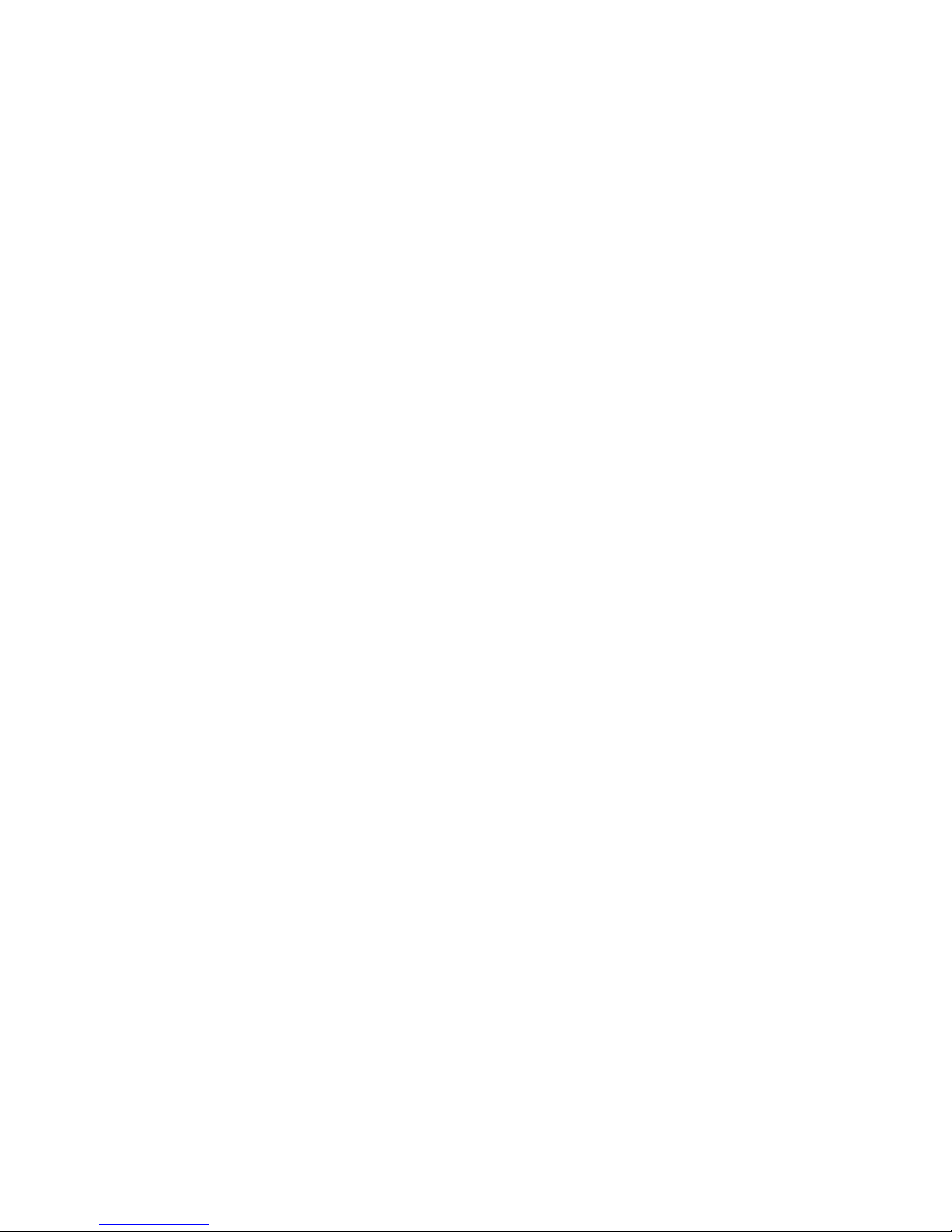
Compact ICS 6.0
System
Coordinator
Guide
Norstar and Meridian are trademarks of Nortel Networks
© Copyright Nortel Networks 2002
1-800-4 NORTEL
www.nortel.com/norstar
P0992670 03
Printed in Canada
Page 2
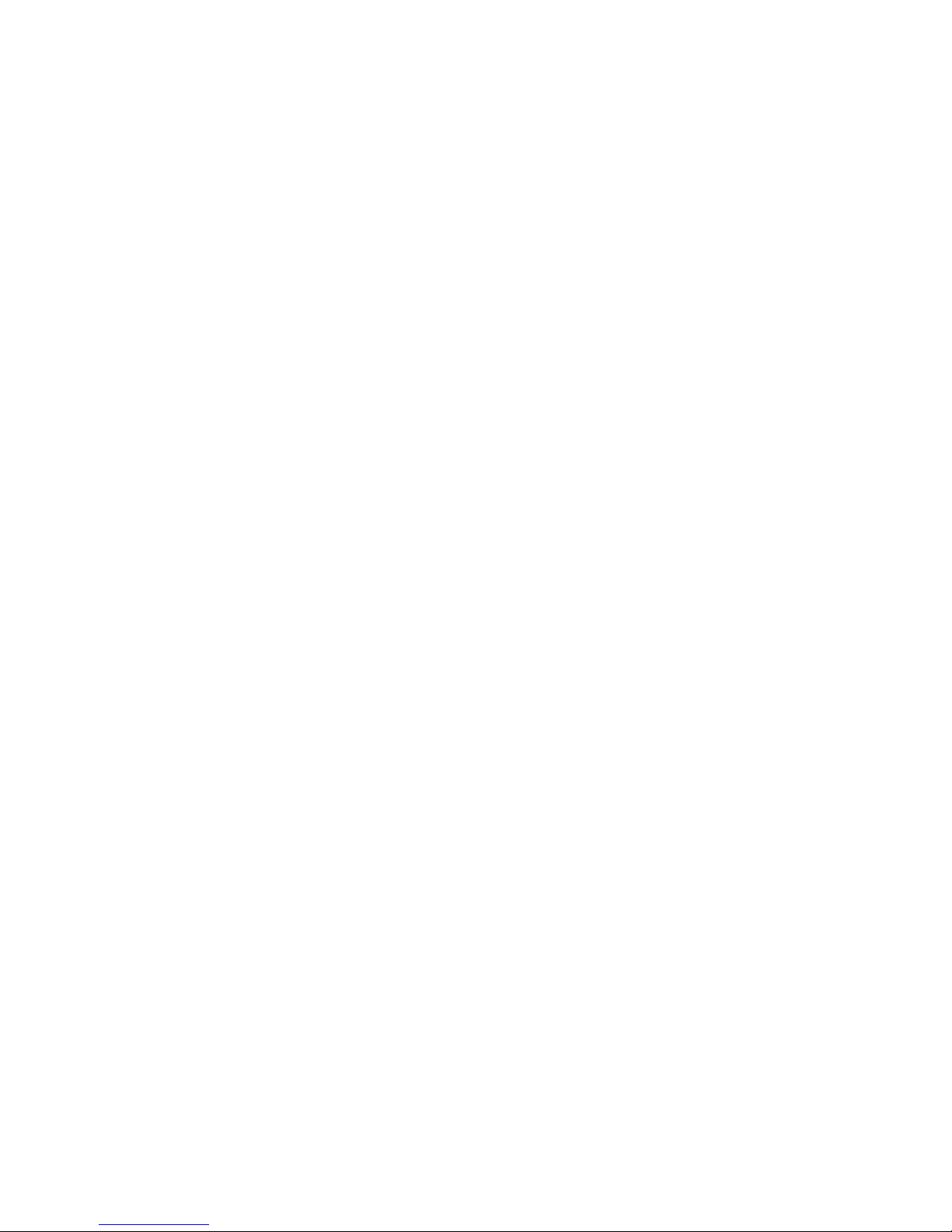
Page 3
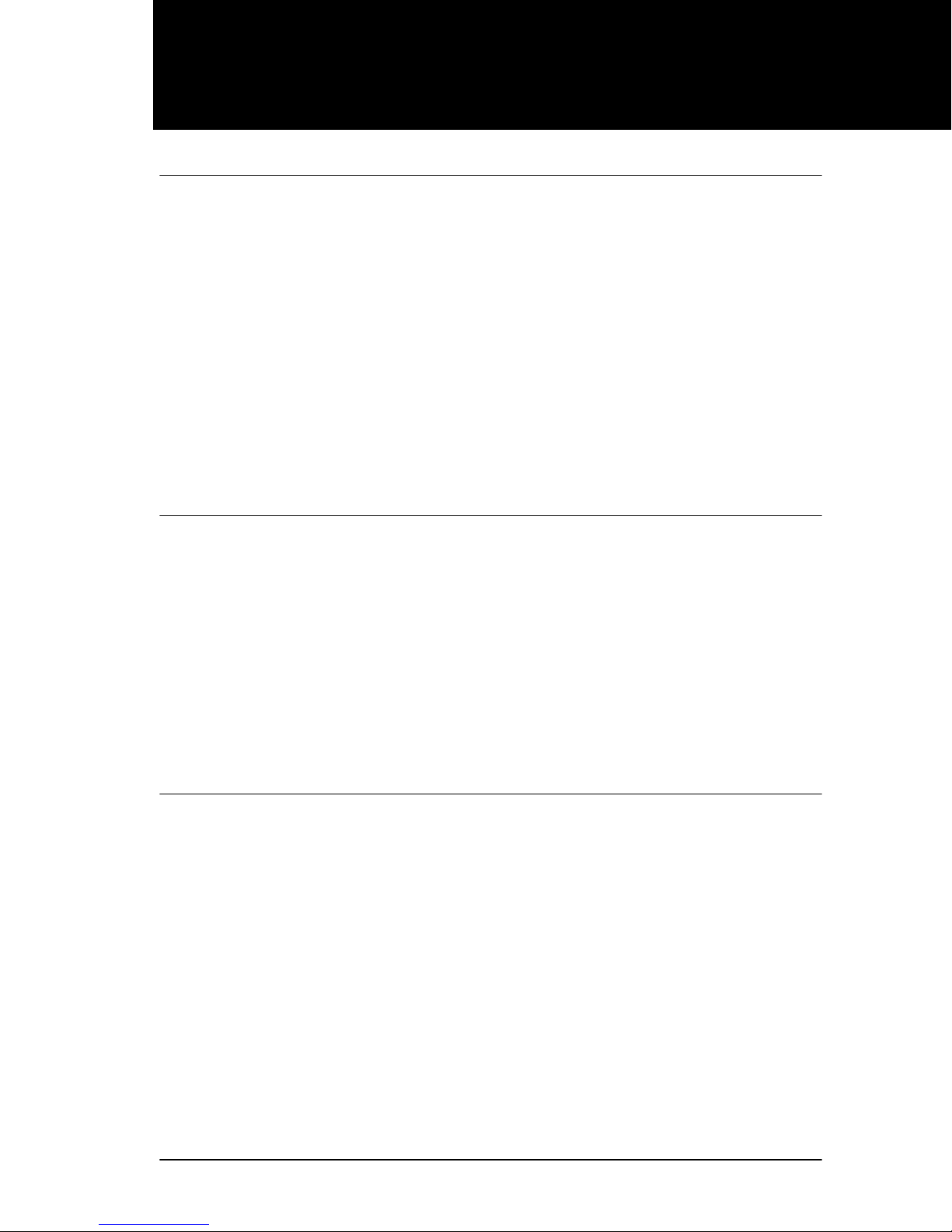
Table of Contents
Getting started with Norstar 13
Using this guide 13
Understanding programming 13
Before you start 14
What you’ll need to do programming 15
Using Buttons 15
Using the buttons under the display 18
The programming overlay 18
A map for working in programming 20
Starting and ending a session 24
Ending a session 25
Frequently used programming operations 27
Changing the time and date on the display 27
Adding or changing a system speed dial 29
Changing the name of a telephone 32
Changing the name of a line 34
Making changes to Call Forward No Answer 35
Making changes to Call Forward on Busy 37
Making Changes to Do Not Disturb on Busy 38
What would you like to do next? 40
Answering calls 41
Answering incoming calls with Hunt Groups 41
Answering an incoming call 41
Line buttons 42
What line indicators mean 42
Rings you may hear 42
Sorting calls by distinctive ring patterns 43
Answering calls at a prime telephone 43
Using a central answering position (CAP) module 44
Customizing your CAP module 45
Monitoring telephones with the CAP module 45
P0992670 03 Compact ICS 6.0 System Coordinator Guide
Page 4
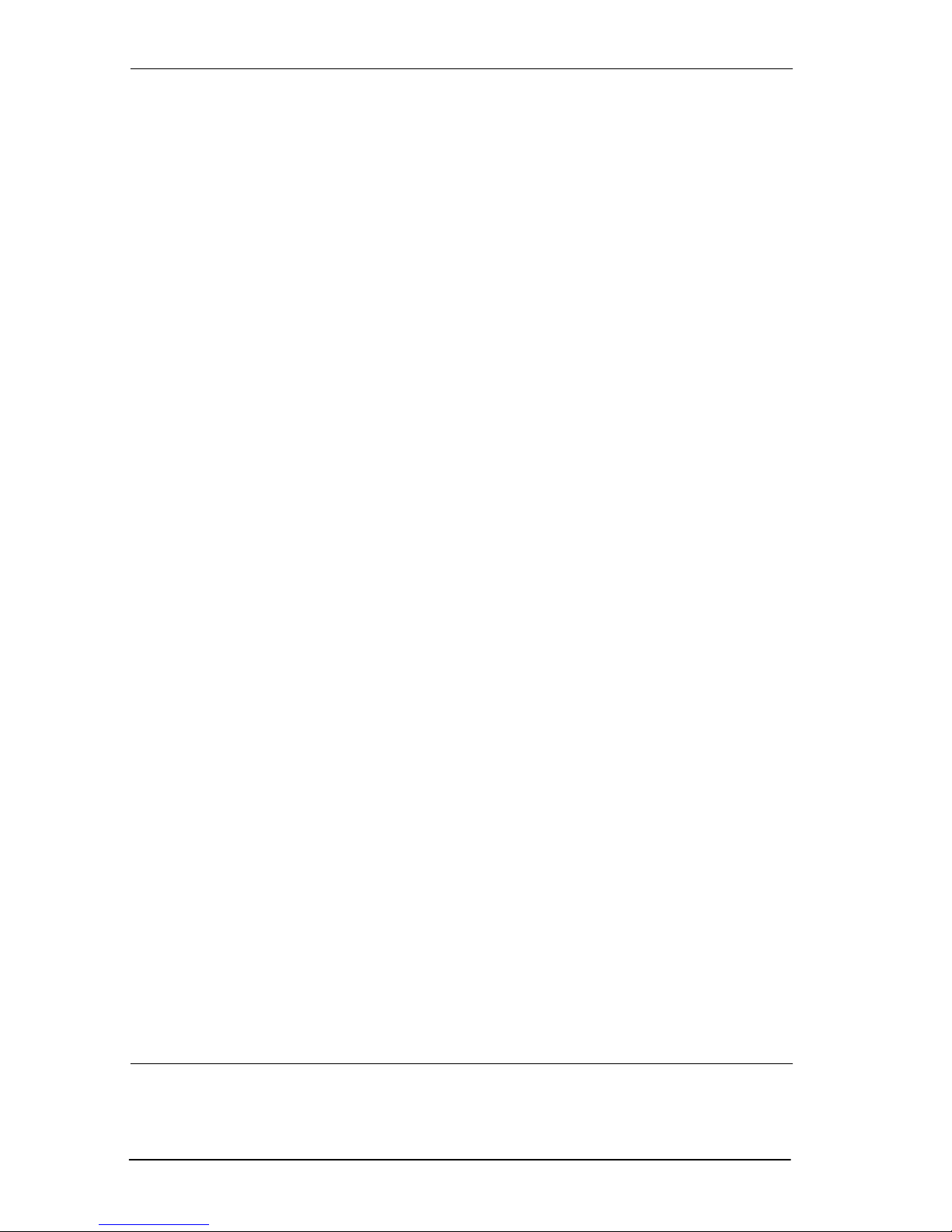
iv / Table of Contents
Release button 45
Hearing aid compatibility 46
Viewing information about a call on the display 46
Using Call Information for a particular call 46
Displaying Call Information before or after answering 47
Displaying Call Information for a call on hold 47
Making Call Display information appear automatically at a
telephone 48
Changing what information is shown first about a call 48
Picking up a call ringing at another telephone 49
Answering any ringing telephone using Directed Pickup 49
Answering any ringing telephone using Group Pickup 49
Changing a pickup group for a set 50
Trunk Answer 51
Answer buttons 52
Creating a Conference Call 53
Disconnecting one party 53
Independently holding two calls 54
Putting a conference on hold 54
Splitting a conference 54
Removing yourself from a conference 55
Listening to a call as a group 56
Canceling Group Listening 56
Using Handsfree/Mute 56
Answering calls without lifting the handset 56
Making calls without lifting the handset 57
Muting Handsfree 57
Changing a regular call to handsfree 57
Changing a handsfree to a regular call 57
Using Handsfree 58
Changing Handsfree for a telephone 59
Changing Handsfree Answerback for a telephone 60
Turning Privacy on or off for a call 60
Creating a conference by releasing privacy 61
Making a call private 61
Checking call length using Call Duration Timer 61
Disconnecting by accident 62
Making calls 63
Choosing a line using a line button 65
Compact ICS 6.0 System Coordinator Guide P0992670 03
Page 5
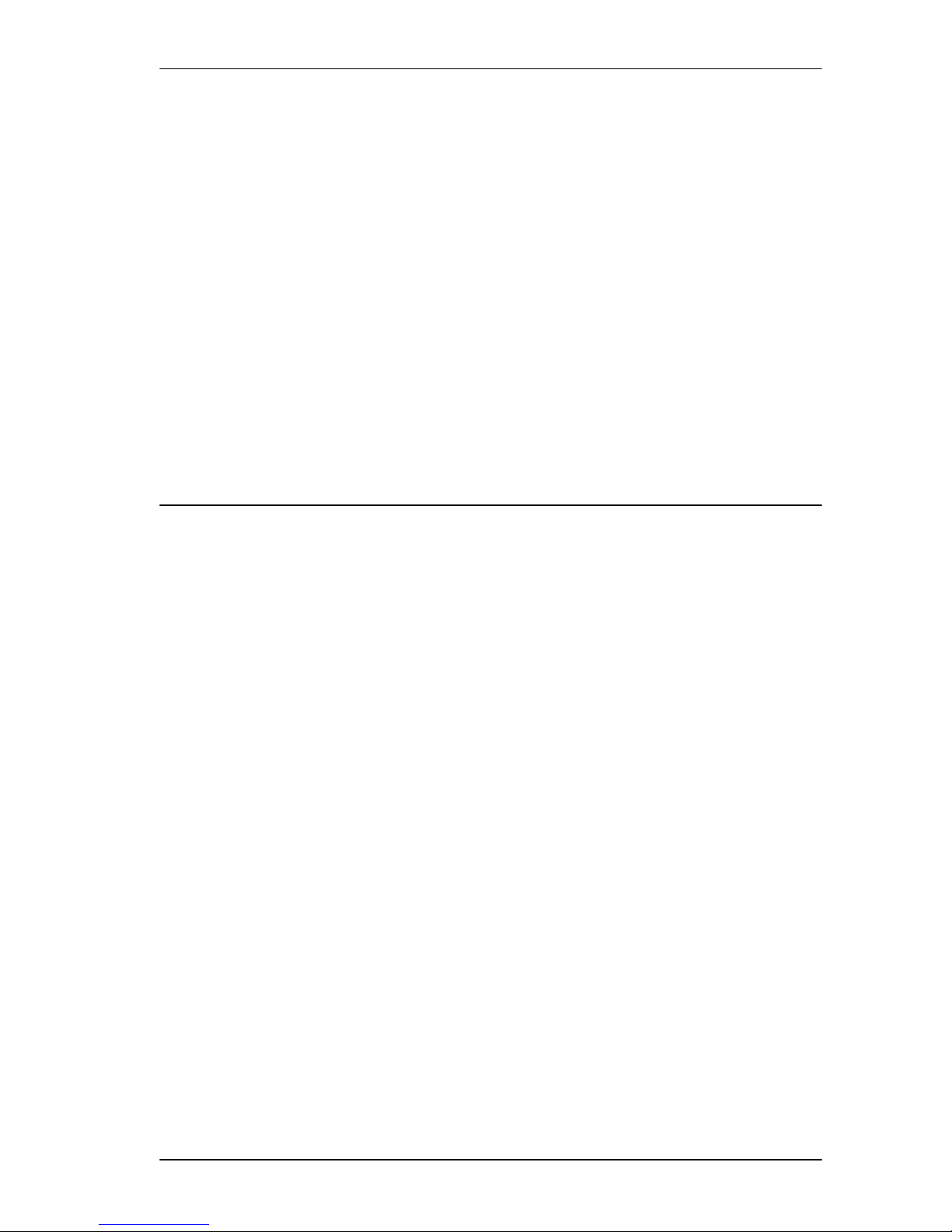
Table of Contents / v
Line pools 65
Using a line pool to make a call 66
Programming a memory button with a line pool feature code
66
Making calls from an ISDN terminal 66
Changing how you dial your calls 67
Using Standard Dial 67
Using Automatic Dial 67
Using Pre-dial 67
When the internal number you have called is busy 68
Priority Call 68
Making a priority call 68
Giving a telephone the ability to make priority calls 69
Using Ring Again 70
Turning on Ring Again 70
Canceling Ring Again 70
Auto Attendant 71
System Answer 71
Custom Call Routing (CCR) 72
CCR groups 72
Direct extension dialing 73
Customizing System Answer and CCR 73
Turning System Answer on or off 74
Turning CCR on or off 75
Choosing the attendant telephone 75
Changing the language for System Answer and CCR 76
Setting ring delay before System Answer takes a call 76
Setting the ring delay before CCR greeting answers 77
Adding/removing telephones from CCR groups 77
Using the pre-recorded greetings 78
Using customized greetings for System Answer and CCR
79
Time available for customized greetings 80
Recording customized greetings for System Answer and
CCR greetings 81
Programming or changing CCR destinations 83
Testing your custom System Answer and CCR 84
Storing a number on a memory button for Autodial 84
Adding an autodial button 84
Choosing a line for Autodial 85
P0992670 03 Compact ICS 6.0 System Coordinator Guide
Page 6
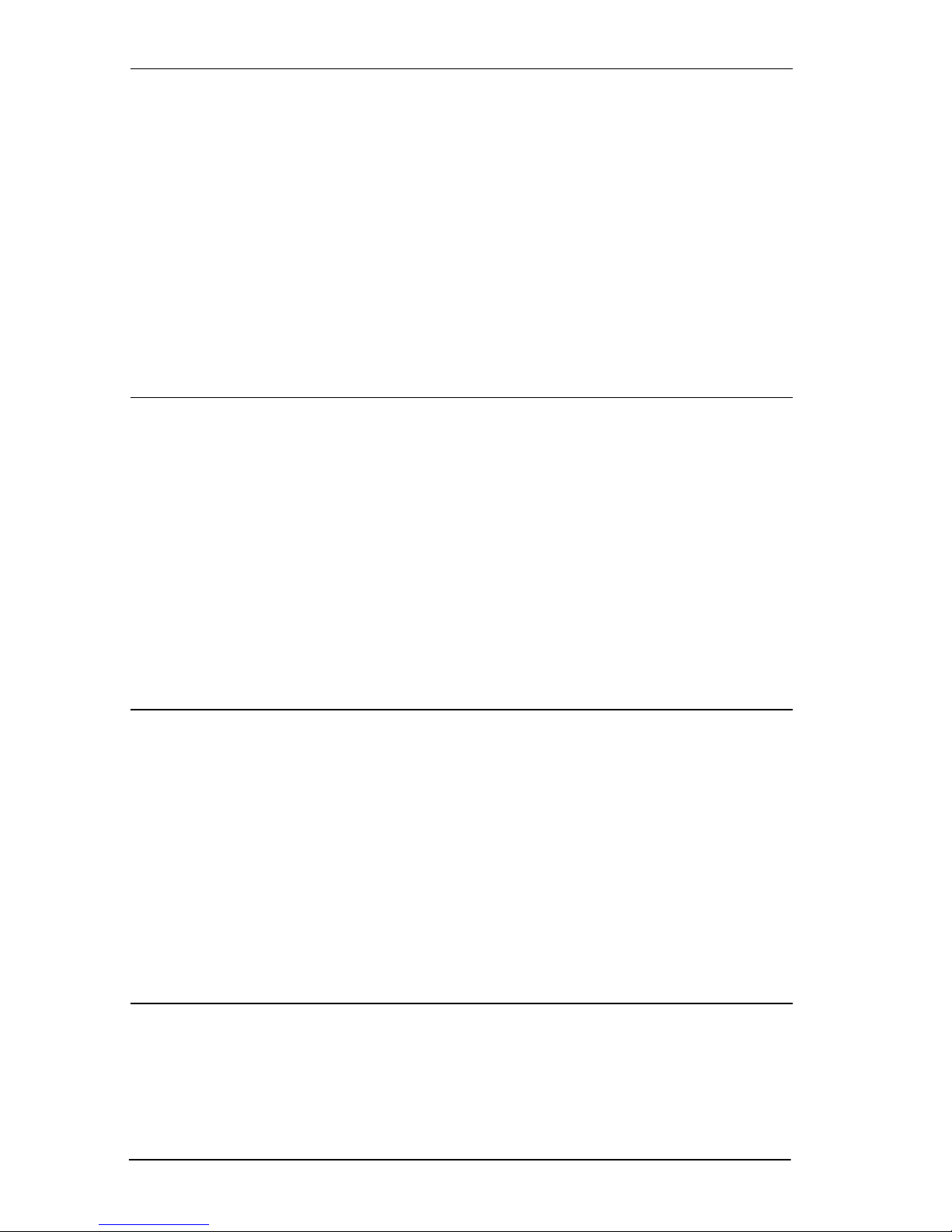
vi / Table of Contents
Using intercom as the line for Autodial 85
Using Last Number Redial 86
Preventing a telephone from using Last Number Redial 87
Using Speed Dial 88
Changing and adding System Speed Dials 88
Adding or changing User Speed Dial 88
Making a speed dial call 90
Using Saved Number Redial 90
Saving a number 90
Dialing a saved number 90
Preventing a telephone from using Saved Number Redial 91
Handling many calls at once 93
Using Hold 93
Retrieving a held call 93
Holding automatically 93
Listening on hold 94
Holding a call exclusively 94
Using Call Queuing 95
Using system-wide call appearance (SWCA) 95
Incoming calls 96
Outgoing calls 97
No free call keys 98
Transferring calls 99
Using the transfer feature 99
Transferring a call 99
Transferring external calls 100
Canceling a transfer 100
Using Camp-on 102
Parking a call 103
Retrieving a parked call 103
Using Call Park 103
Using Callback 105
Forwarding your calls 107
Forwarding your calls to another Norstar telephone 107
Canceling Call Forward 107
Using Call Forward at your telephone 107
Compact ICS 6.0 System Coordinator Guide P0992670 03
Page 7
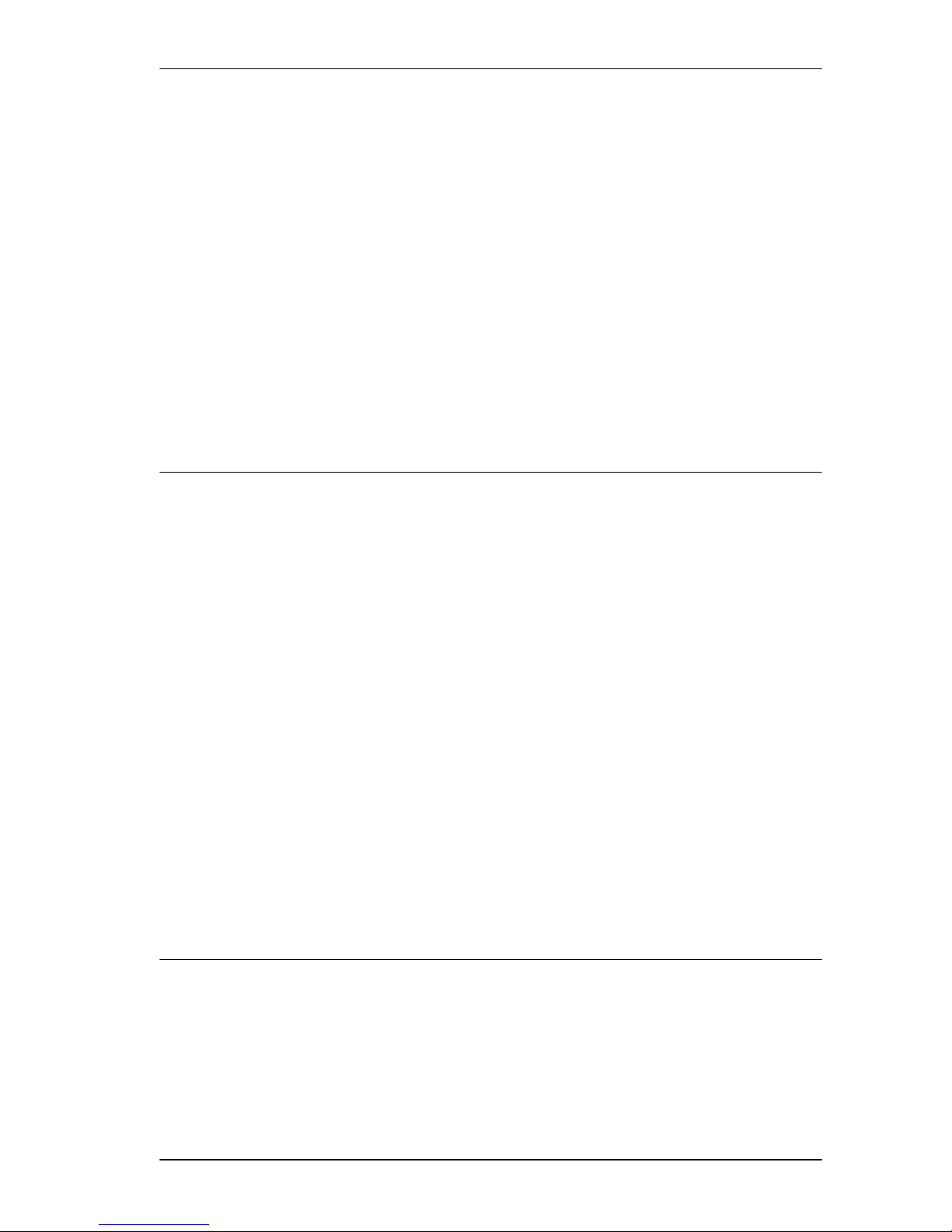
Overriding Call Forward 108
Changing the automatic Call Forward settings for a
telephone 108
Changing Forward no answer 108
Changing the delay before a call is forwarded 109
Forward on busy 109
DND on Busy 110
Call Forward and Voice Mail 111
Line Redirection 111
Turning on Line Redirection 112
Canceling Line Redirection 112
Allowing a telephone to redirect calls 113
Turning the redirect ring for a telephone on or off 113
How Line Redirection is different from Call Forward 115
Using Line Redirection 115
Communicating in the office 117
Table of Contents / vii
Paging 117
Making a page announcement 117
Activating and deactivating the ability to page 118
Creating page zones 118
Using Page with external paging equipment 120
Sending messages using the display 120
Sending a message 120
Canceling a message you have sent 121
Viewing your messages 121
Replying to a message 121
Removing items from your message list 122
Viewing messages you have sent 122
Using Voice Call 124
Making a Voice Call 124
Answering a Voice Call without touching your telephone 124
Preventing Voice Calls to your telephone using Voice Call
Deny 125
Tracking your incoming calls 127
Using Call Log 127
Call Log options 128
Logging a call manually 128
Deleting old log items 129
Viewing your Call Log 129
P0992670 03 Compact ICS 6.0 System Coordinator Guide
Page 8
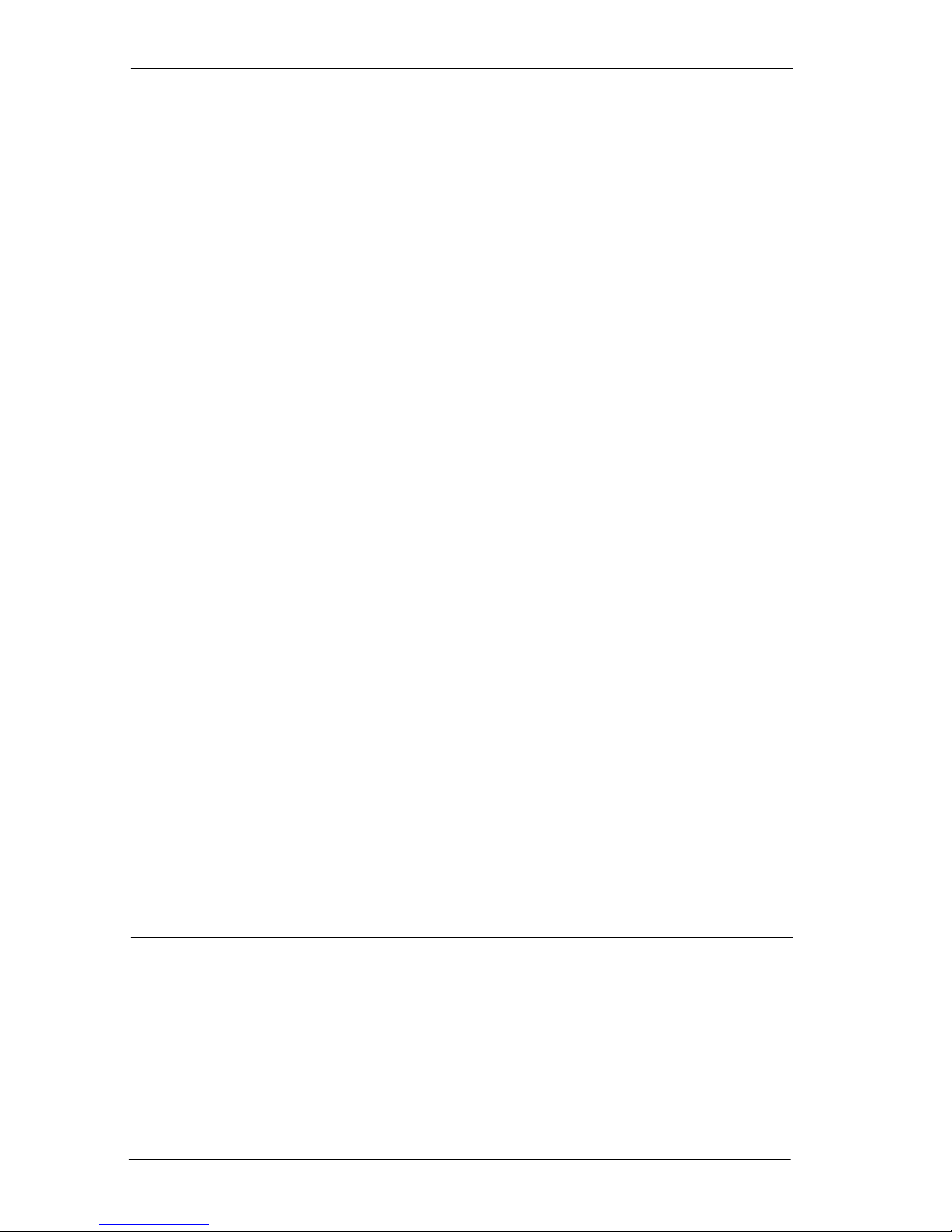
viii / Table of Contents
Viewing a Call Log item 129
Erasing log items 129
Making a call using Call Log 130
Creating a password to your Call Log 130
Changing your Call Log password 131
Deleting an assigned password 131
Programming a telephone to log calls automatically 131
Using Voice mail 133
Customizing your telephone 135
Finding out what a button does using Button Inquiry 135
Making the display darker or lighter using Contrast adjustment
136
Changing the language on the display 136
English 136
French 136
Spanish 136
Programming a feature code onto a memory button 137
Programming feature buttons 137
Erasing a feature button 137
Labeling your set 139
Applying button labelling 139
Business Series Terminals 139
Identifying the telephones 140
T7316 Business Series Terminal button defaults 141
M7310 telephone button defaults 143
Default button assignments 144
Moving line buttons 147
Changing the type of ring 148
Adjusting the Ring volume 148
Hiding the message or calls indication 148
Restoring the messages and calls indication 148
User Preferences 149
Using User Preferences 149
Changing button programming 150
Changing a User Speed Dial 151
Changing Call Log options 152
Changing how calls are dialed 152
Changing the language used on the display 152
Compact ICS 6.0 System Coordinator Guide P0992670 03
Page 9
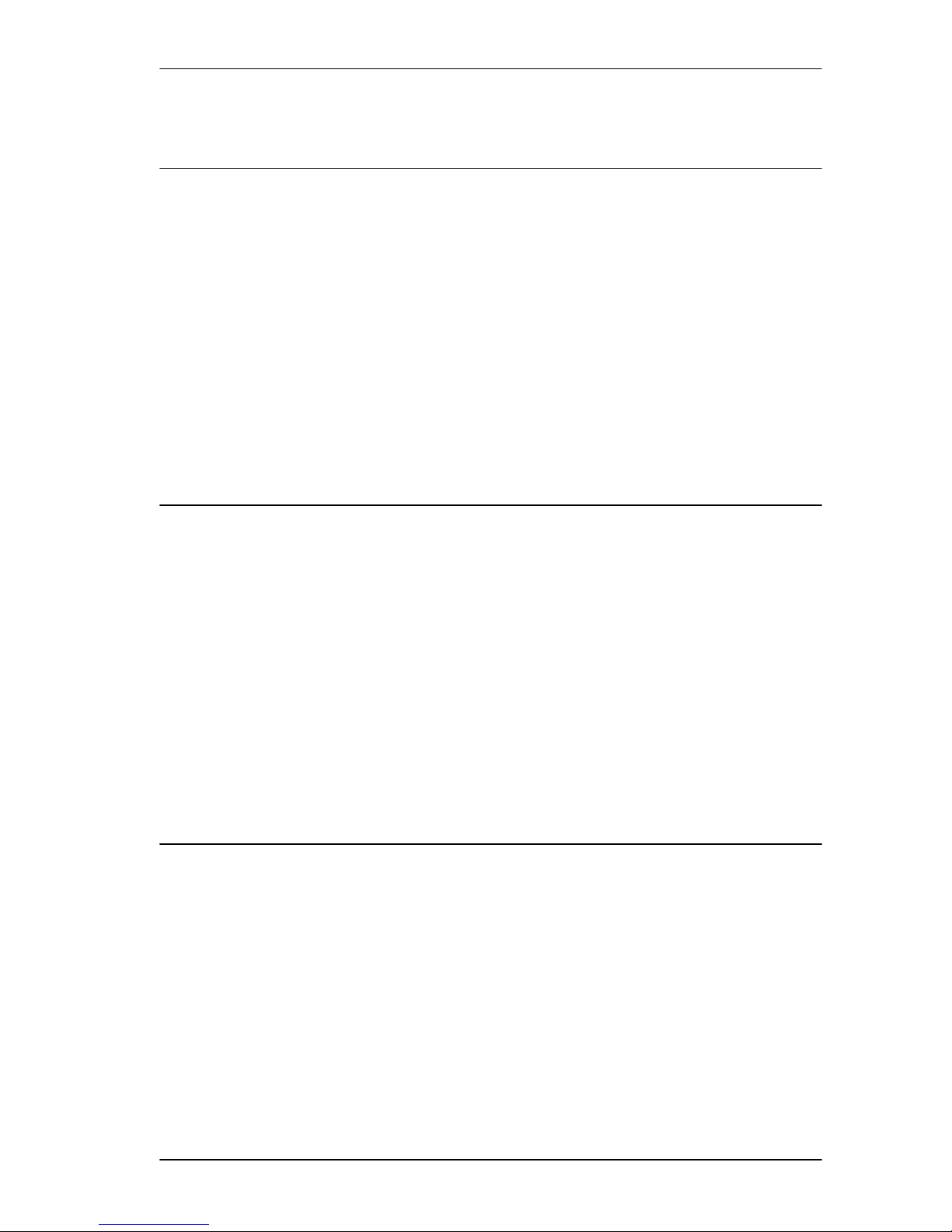
Table of Contents / ix
Making the display lighter or darker 152
Changing the ring on the telephone 152
Changing the voice path on the telephone 152
Programming Hunt Groups 155
Adding or removing members from a group 156
Moving members of a group 157
Assigning or unassigning lines to a group 158
Assigning a distinctive ring pattern to a Hunt Group 159
Setting the distribution mode 159
Setting the hunt delay 161
Programming busy line setting 161
Programming the queue time-out 162
Programming the overflow set 163
Setting the name 164
Using the Hospitality features 165
Hospitality passwords 165
Desk pswd 165
Cond pswd 166
Room/desk information 166
Programming room information 167
Using the room/set programming 169
Programming the alarm feature 170
Using the Administration set to control alarms 171
Using the alarm 172
Canceling an alarm 173
Turning off an alarm 173
Telephone features 175
Installing Business Series Terminals 175
Mounting a Business Series Terminal on the wall 176
Installing Norstar telephones 178
Naming a telephone or a line 180
Moving telephones 180
Stopping calls from ringing at your telephone:
Do Not Disturb (DND) 180
Stopping calls 180
Refusing to answer a call 181
P0992670 03 Compact ICS 6.0 System Coordinator Guide
Page 10
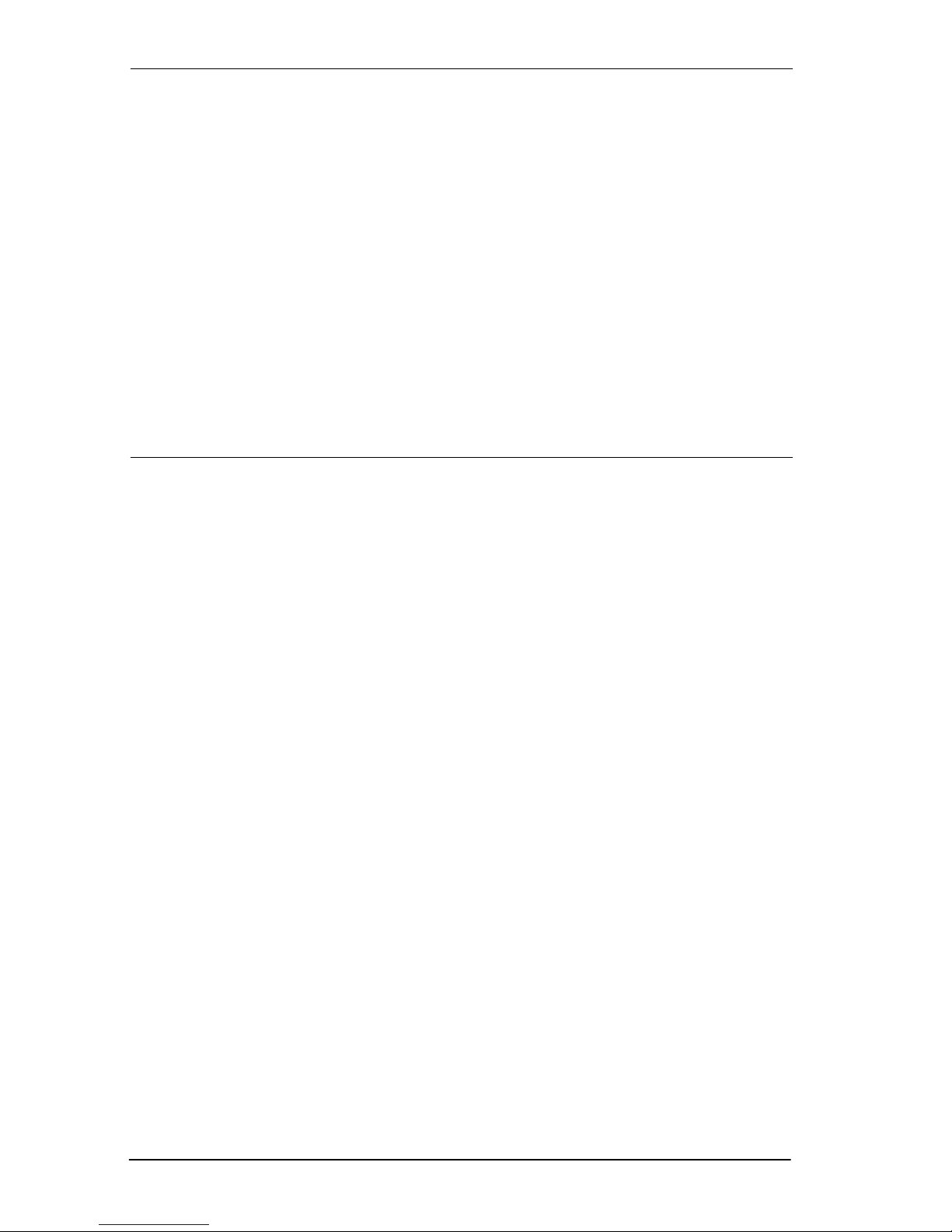
x / Table of Contents
Canceling Do Not Disturb 181
Using Do Not Disturb 181
Using Background Music 182
Turning Background Music off 182
Using the device attached to the internal analog terminal
adapter 182
Using a data communication device with the
I-ATA 188
Turning off tones that can interfere with data transmissions
188
Programming answering machines or modems to answer
calls automatically 188
Using the I-ATA with modems and fax machines 188
Troubleshooting for the device attached to the I-ATA 189
ISDN 191
ISDN BRI 191
Line access from an ISDN terminal 192
ISDN BRI features 192
Network Name Display for BRI 192
Name and number blocking for BRI 193
Service provider features 193
Call Forward 193
Canceling Call Forward 193
Calling the number your calls are forwarded to 194
Automatic Call Back 194
Automatic Recall 194
MCID 194
Network Call Diversion 194
ISDN BRI terminals 195
ISDN applications 195
Videoconferencing and video telephony 195
Desktop conferencing 195
File transfer 195
Telecommuting 196
Group 4 fax 196
Remote LAN access 196
Leased line backup 196
LAN to LAN bridging 196
Internet and database access 196
Compact ICS 6.0 System Coordinator Guide P0992670 03
Page 11
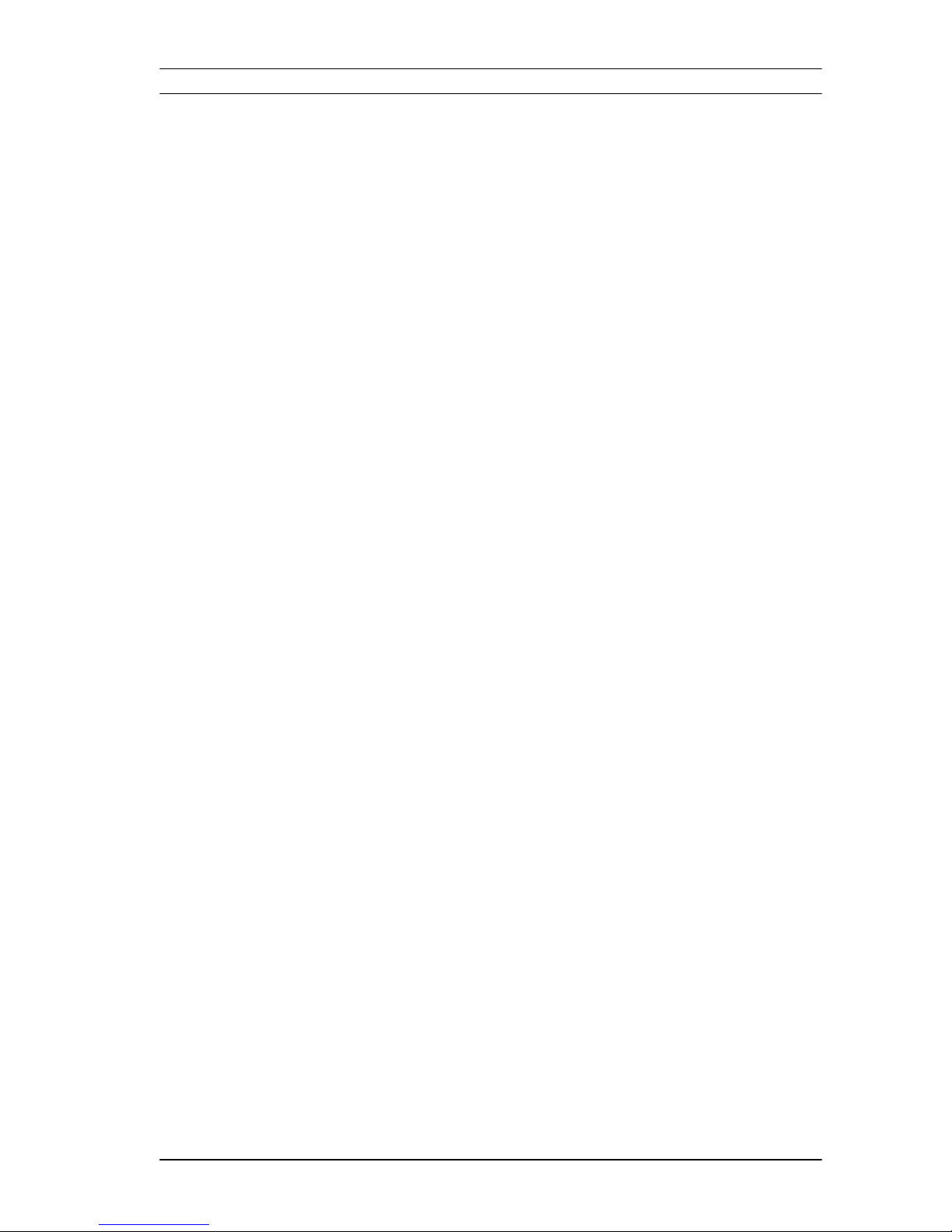
Using System features 197
Using alternate or scheduled services 197
Preventing certain calls from being made 197
Making additional telephones ring 197
Changing the lines used by outgoing calls 197
Turning Services on and off 198
An example of how to turn on a Service manually 199
Turning Services on and off using feature codes 199
Viewing the active Services from a two-line display
telephone 200
Viewing the active Services from a one-line display
telephone 201
Using passwords 202
Using a Basic password 203
Changing passwords 203
Clearing a Call Log password 204
Hospitality password 204
Table of Contents / xi
Using special telephones 205
Direct-dial 205
Changing the direct-dial telephone assignments 206
Hotline 207
Bypassing a Hotline 207
Making a telephone a hotline telephone 207
Control telephone 208
Using Set lock 208
Changing Set Lock programming for a telephone 209
Using an auxiliary ringer 209
Turning the auxiliary ringer for a telephone on or off 209
Using Host System dialing signals 210
Link 210
Preventing a telephone from using Link 210
Pause 211
Long Tones 211
Programmed Release 212
Run/Stop 212
Wait for Dial Tone 213
Using pulse dialing for a call 213
Using your Norstar system from an external location 213
Controlling access to your Norstar system 214
Direct inward system access (DISA) 214
P0992670 03 Compact ICS 6.0 System Coordinator Guide
Page 12
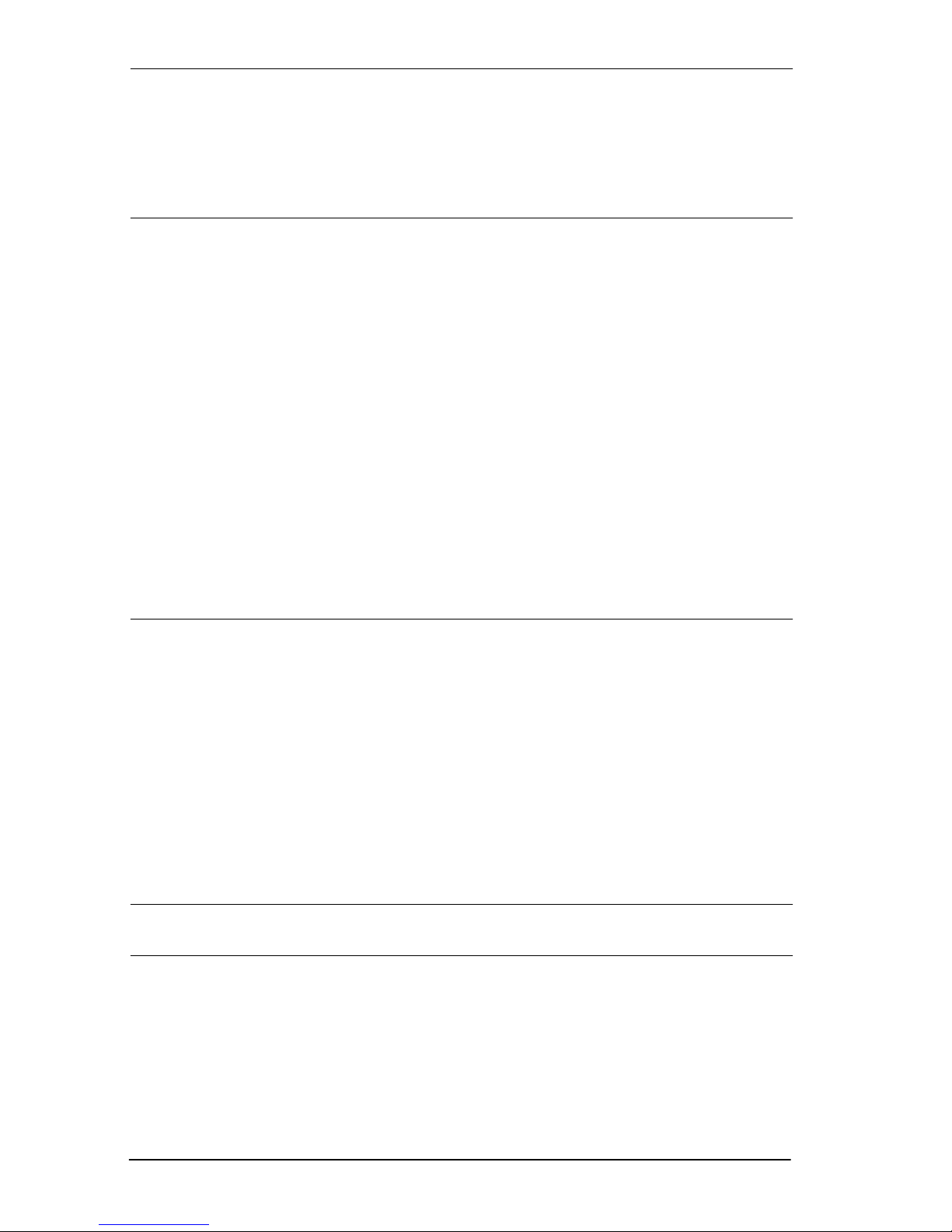
xii / Table of Contents
Class of Service (COS) 214
Maintaining security 215
Accessing Norstar remotely over the public network 215
Tones 216
Using Class of Service (COS) passwords 216
General System features 219
Disconnect supervision 219
Hunt Groups 219
Internal numbers 219
Line assignment 220
Target line 220
Line pools 221
Overflow call routing 221
M7100 and T7100 telephones 221
Memory buttons 222
One-line display 222
Prime line 223
Private lines 223
Volume bar 223
Troubleshooting 225
Using the alarm telephone 225
Reporting and recording alarm codes 225
Testing the telephone 225
Testing the telephone display 226
Testing the telephone buttons 226
Testing the speaker in the telephone handset 226
Testing the telephone headset 227
Testing the telephone speaker 227
Testing the power supply to a telephone 227
Common feature displays 229
Index 233
Backup programming overlays 251
Compact ICS 6.0 System Coordinator Guide P0992670 03
Page 13
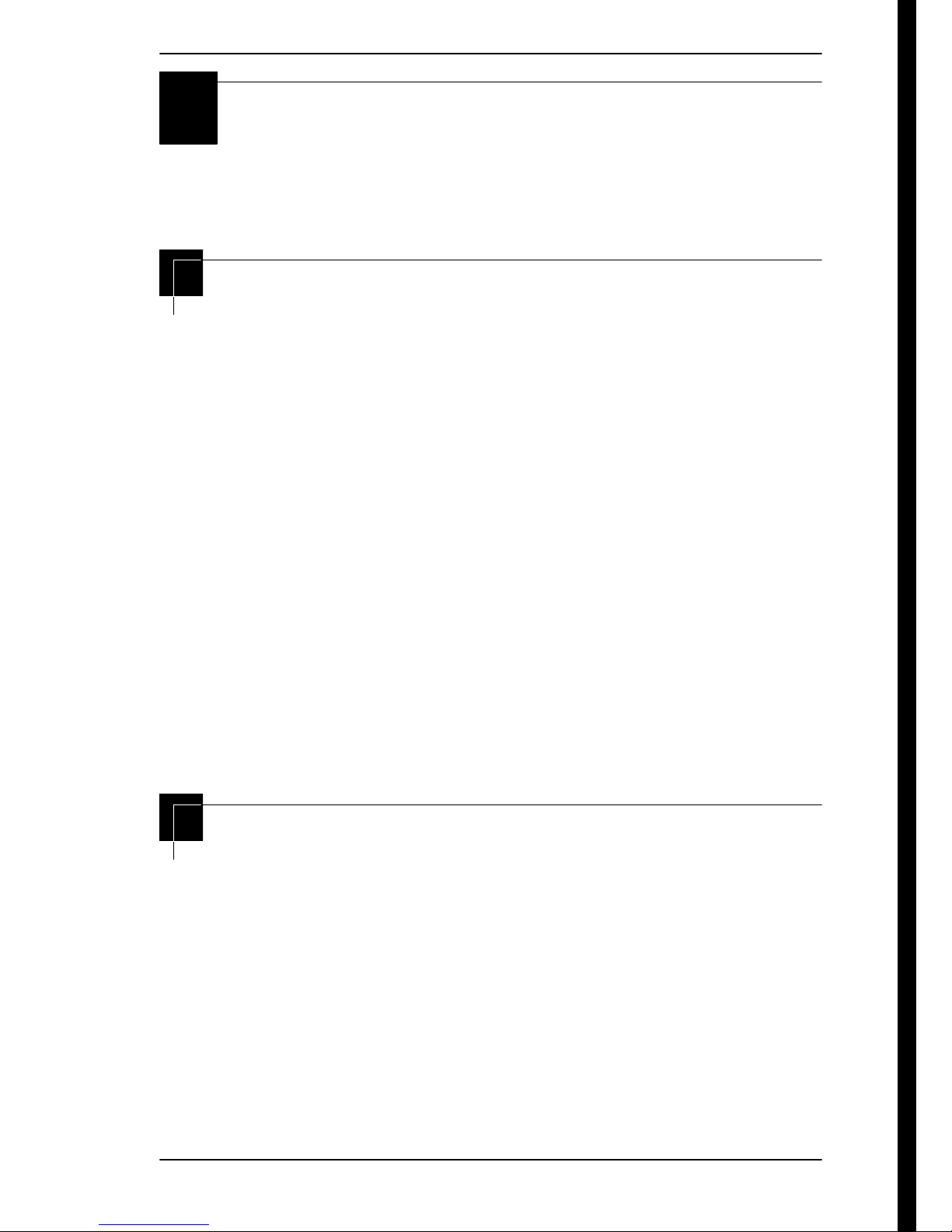
/ 13
Getting started with Norstar
Your Norstar digital key system has many powerful features that
can be customized to keep up with changes in your workplace.
Using this guide
The person who is responsible for adding or moving telephones
or making changes to the system is called the system coordinator.
This guide is designed to give the system coordinator all the
information he or she needs to carry out these kinds of jobs.
The first section contains step-by-step instructions on changing
the time and date, deciding how many rings it takes before a call
is forwarded and other day-to-day programming. Once you
understand these basic steps, you can move on to the many other
features described in the second section of the guide, and refer to
the first section only from time to time.
You can look at the contents page for an overview of the features
that are available, or check the index for specific features or
messages displayed on your telephone.
Understanding programming
When your system is installed, your installer or customer service
representative programs it to work with your telephone lines,
with your private network, if you have one, and with optional
equipment. They customize the system for your office. All
programming is recorded in the Norstar Programming Record.
P0992670 03 Compact ICS 6.0 System Coordinator Guide
Page 14
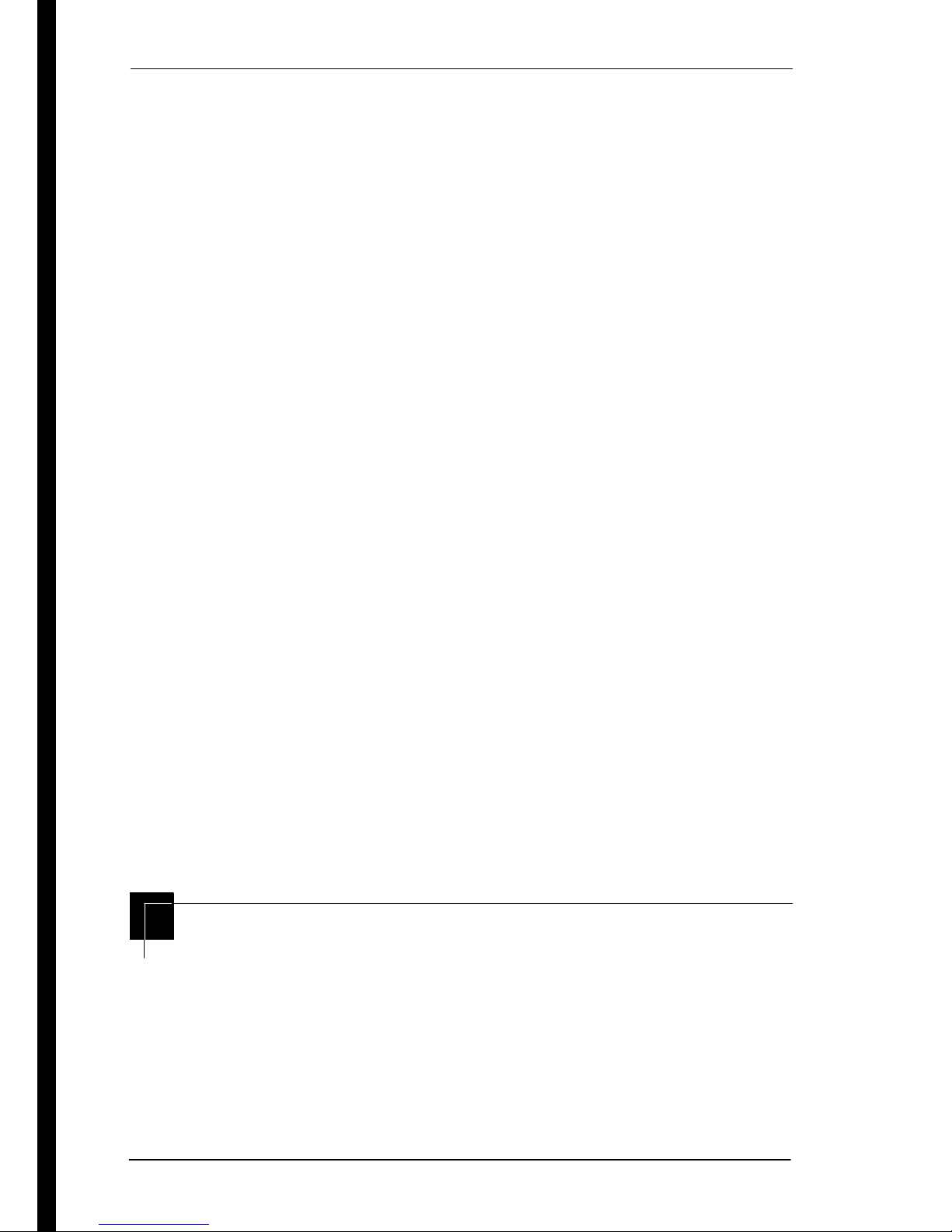
14 / Getting started with Norstar
You may want to further customize your system. For example,
you can change how some features work, or adapt the system to
changes in your office. Programming allows you to change
settings that probably need to be updated regularly because of
staff turnover or new business contacts. You can also assign
features and program buttons on individual telephones.
There are four ways to customize and maintain your Norstar
system:
• Initial programming is done for you by your installer or
customer service representative. It deals mostly with how
the system interacts with lines, telephones, and other
equipment.
• Your programming as a system coordinator changes how
features work for the system, as needed. It requires a
system coordinator password.
• A basic programming password is available to allow
individuals other than the system coordinator to make
changes without giving access to sensitive programming
capabilities.
• Personal programming is available to anyone through the
Feature button on their Norstar telephone. It allows
individuals to change how their telephone works to suit
themselves.
Before you start
Before you begin programming, plan what changes you want to
make. Record the changes in the Norstar Programming Record
so that you have the information at hand. For example, if you are
going to program system speed dial numbers, fill out the page in
the Norstar Programming Record so that you have all the
numbers and codes handy once you start programming.
Compact ICS 6.0 System Coordinator Guide P0992670 03
Page 15
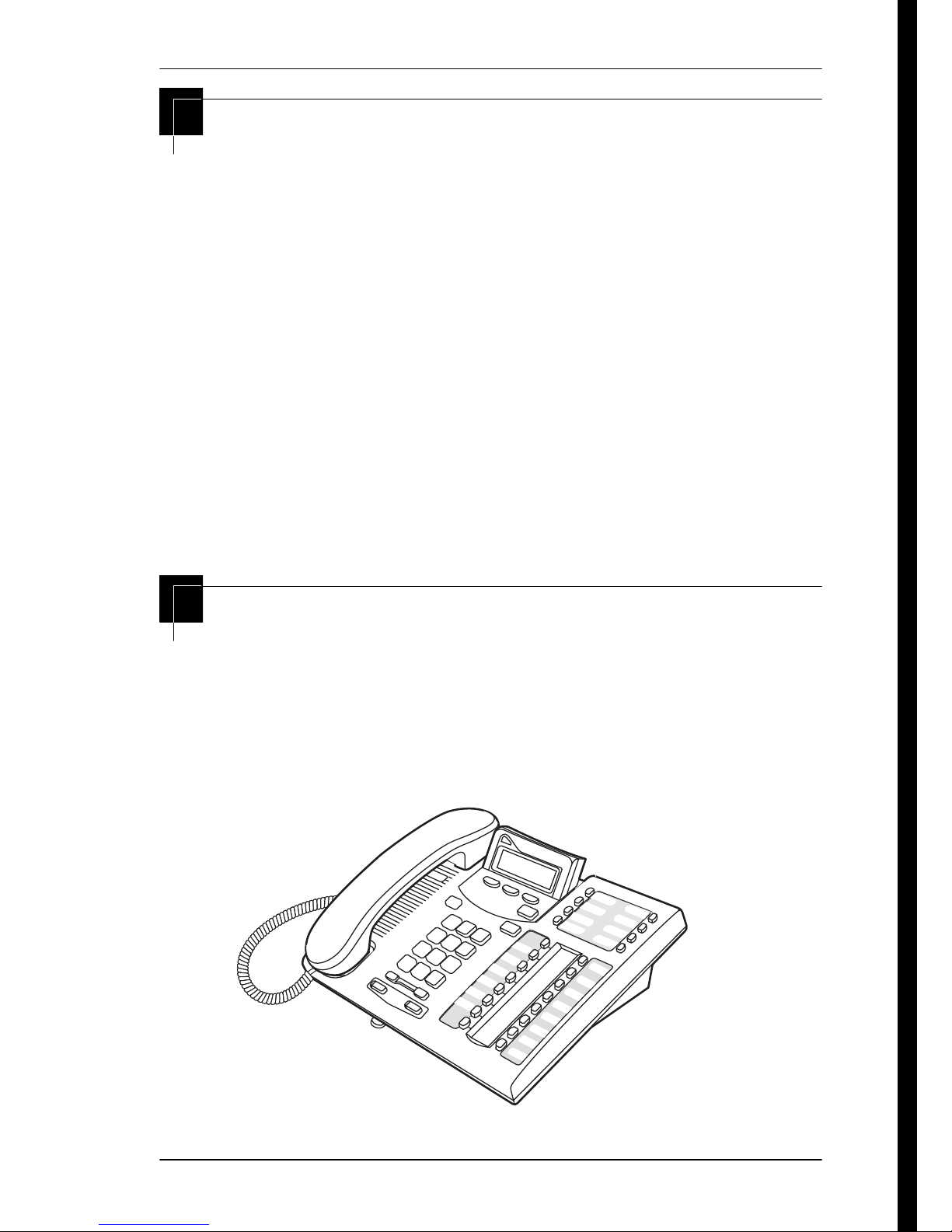
Getting started with Norstar / 15
What you’ll need to do programming
Programming is done using a telephone that can show two lines
of information on its display. Examples of telephones with twoline displays are shown on page 15.
You need a programming overlay to show which buttons to press
when you are doing programming. See ‘‘The programming
overlay’’ on page 18.
When you use a telephone for programming, it is taken out of
service. This means it is unable to receive or make calls, and the
call forward features do not work. Do not use the main reception
telephone for programming because you may lose incoming
calls.
Using Buttons
The two-line telephone you use for everyday calling is used for
changes and maintenance. Examples of telephones with two-line
displays are shown in the illustration below.
Business Series Terminal used for programming and maintenance
T7316
P0992670 03 Compact ICS 6.0 System Coordinator Guide
Page 16
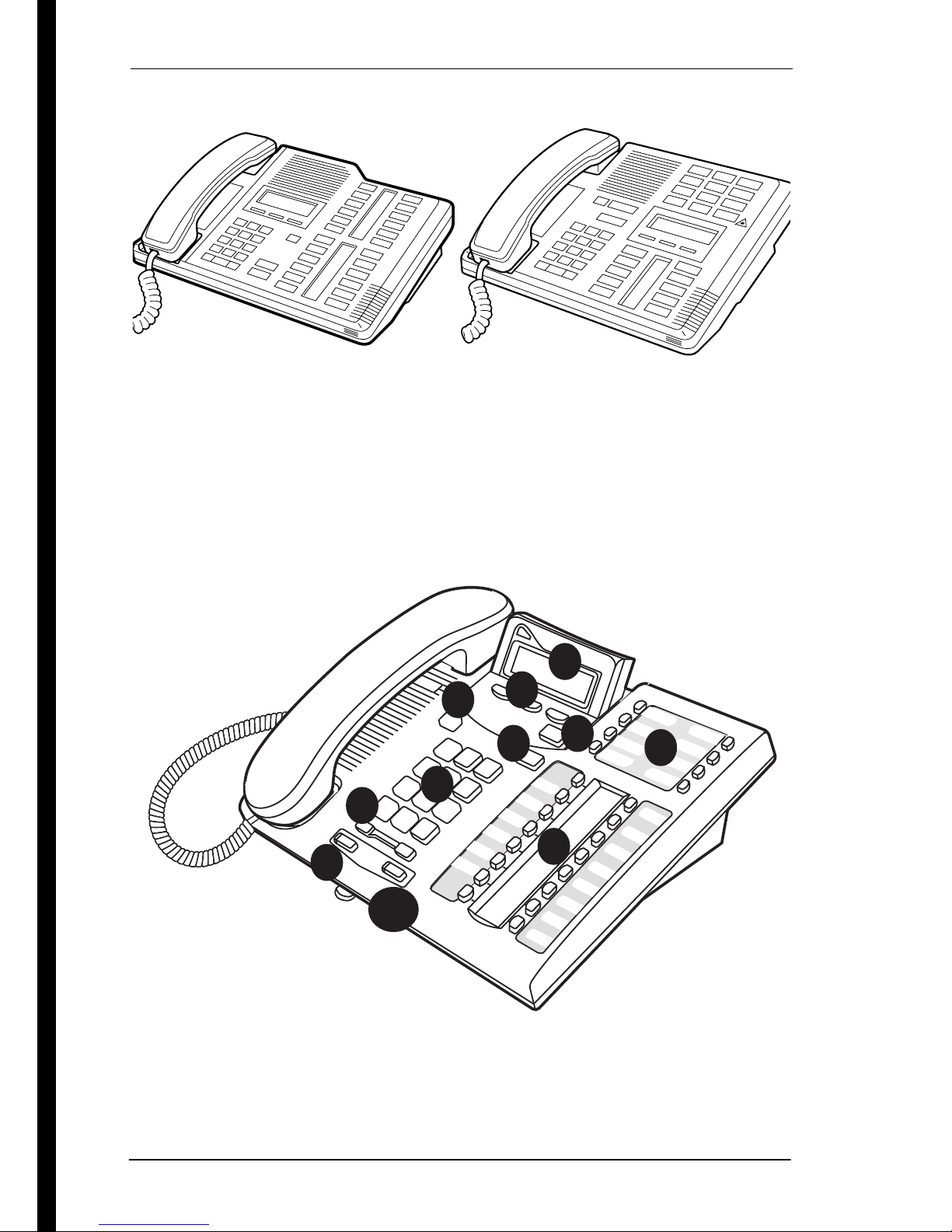
16 / Getting started with Norstar
Norstar two-line display telephones
M7324
M7310
The next illustration numbers the buttons that are used for both
day-to-day communication and programming on the T7316
telephone.
Business Series Terminal buttons
s
1
6
2
5
4
7
3
8
9
Compact ICS 6.0 System Coordinator Guide P0992670 03
4
10
Page 17
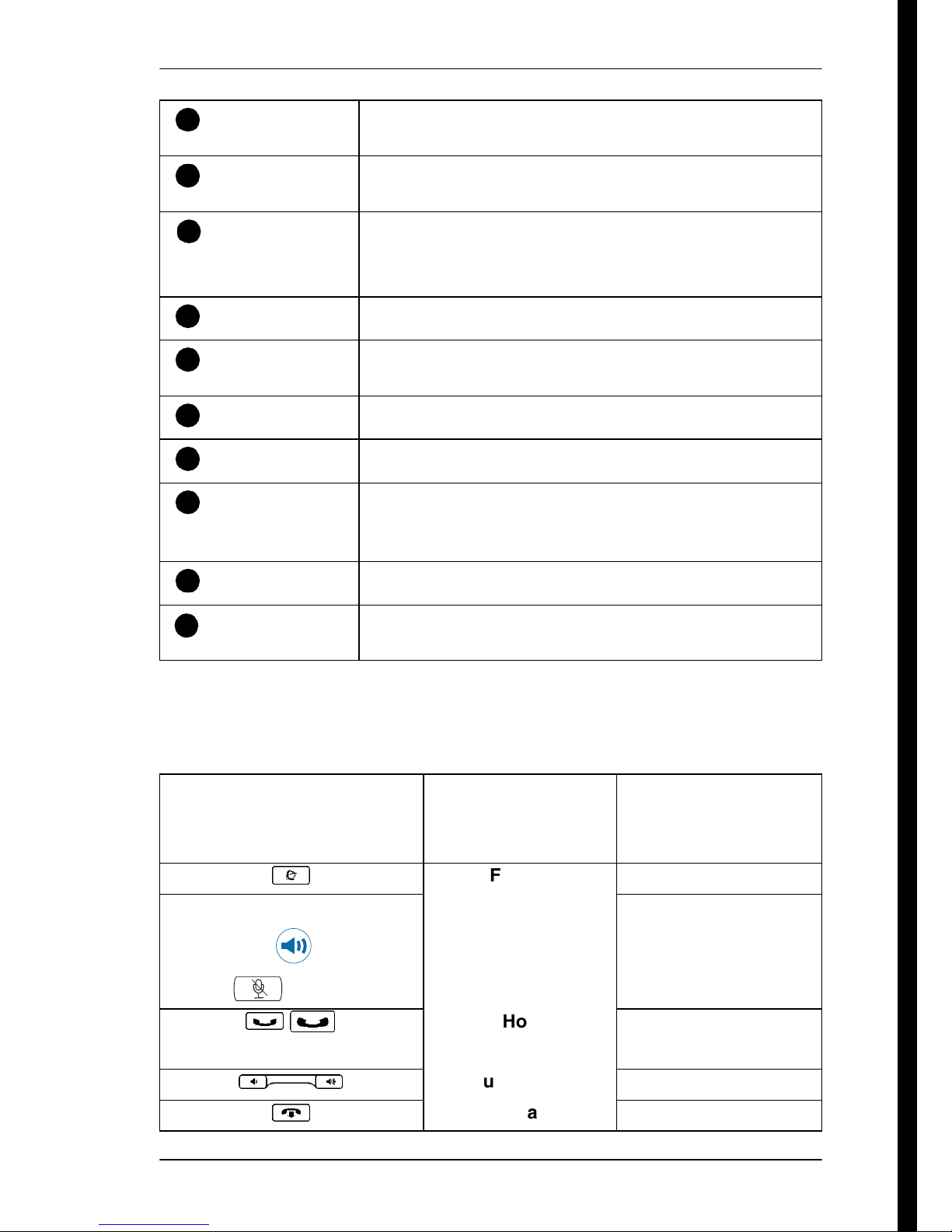
Getting started with Norstar / 17
1
Display
2
Display buttons
3
Dialpad
4
Memory buttons
5
Feature button
6
Hold button
7
Release button
8
Volume rocker
switch
Shows instructions for everyday calling as well as for
programming.
Have a variety of uses. The current use is shown on
the display above each button.
Used for dialing numbers when you are making calls.
For programming, the dialpad is also used for entering
numbers and letters
Dial a number or feature code stored on the button.
Allows you to enter a feature code while using or
programming the telephone.
Puts an active call on hold.
Hangs up an active call or ends programming.
Turns the volume you hear through the handset up or
down. During programming this switch is used to
adjust settings, such as for the display contrast.
9
Mute
10
Handsfree
Mutes the transmitter in the handset.
Allows you to speak to and hear a call without using the
handset or headphones.
This guide shows the icons for Business Series Terminal buttons. Your set
may have different labels, or the buttons in slightly different locations.
Refer to the table below for comparable Norstar icons,
Business Series Terminals
T7100, T7208, T7316, T7406
²
T7208 and T7316:
Button description
Feature
Handsfree/Mute
Norstar sets
M7100, M7208,
M7310, M7324
ƒ
©
Handsfree:
Mute:
³
ú
Hold
˙
≥
Ã
¨
P0992670 03 Compact ICS 6.0 System Coordinator Guide
Volume Control
Release
≥
√
®
Page 18
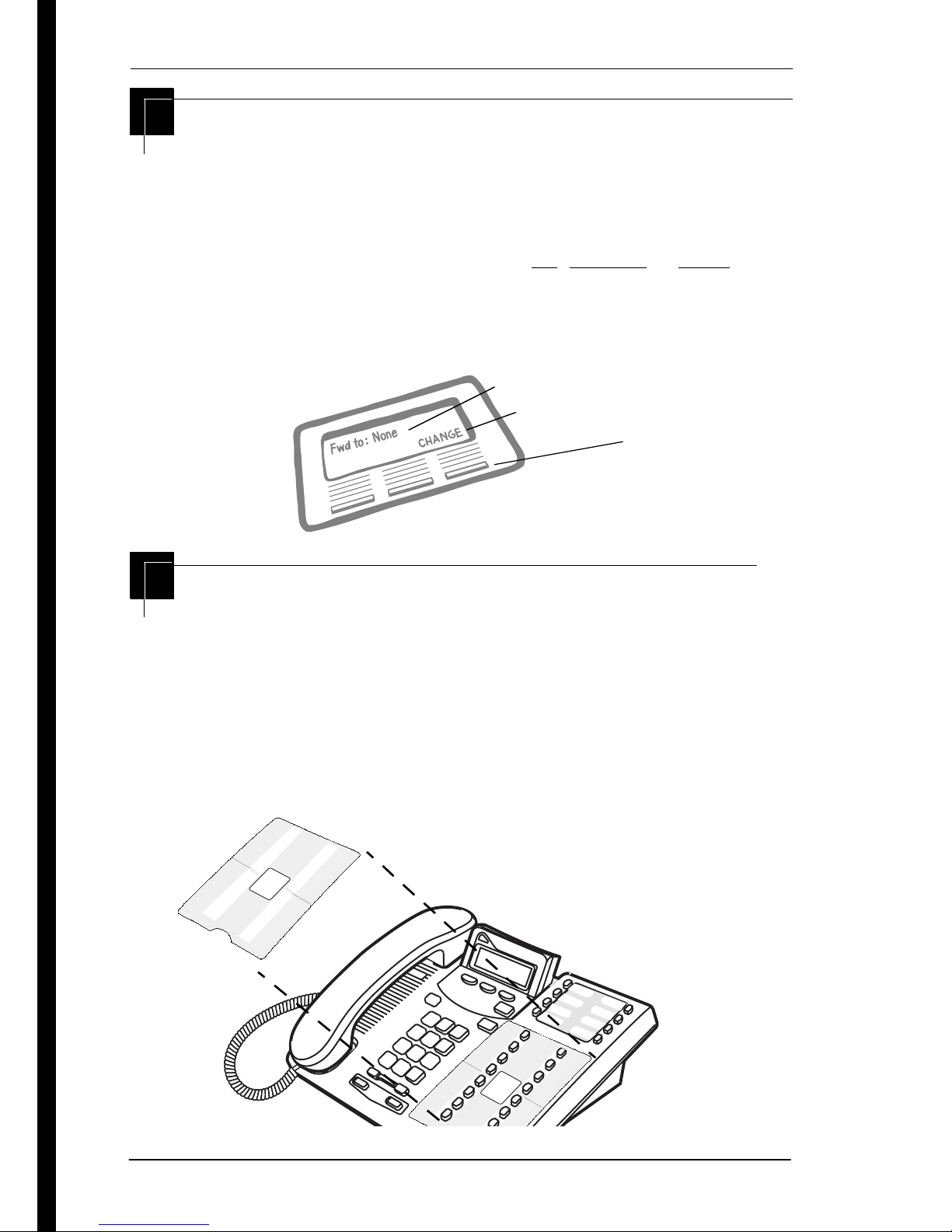
18 / Getting started with Norstar
Using the buttons under the display
The three display buttons are used both for telephone features
and programming, but what each button does depends on what
the display shows. Some display instructions that you may see
when making changes on the system are OK, CHANGE or COPY. In
this guide, display button instructions are underlined.
Display buttons
display text
display button command
display button
The programming overlay
When you begin programming, a group of buttons on the
telephone become the buttons for moving through programming
headings and settings. The programming overlay is a paper
cutout (found at the front of this guide) that shows the directions
the four buttons take you when programming.
Placing the programming overlay on a Business Series Terminal
Business
Series
Heading
Back
Terminals
Programming
Overlay
N
ext
Show
Compact ICS 6.0 System Coordinator Guide P0992670 03
Business
Series
Heading
Back
Terminals
Programming
Overlay
N
ext
Show
Page 19
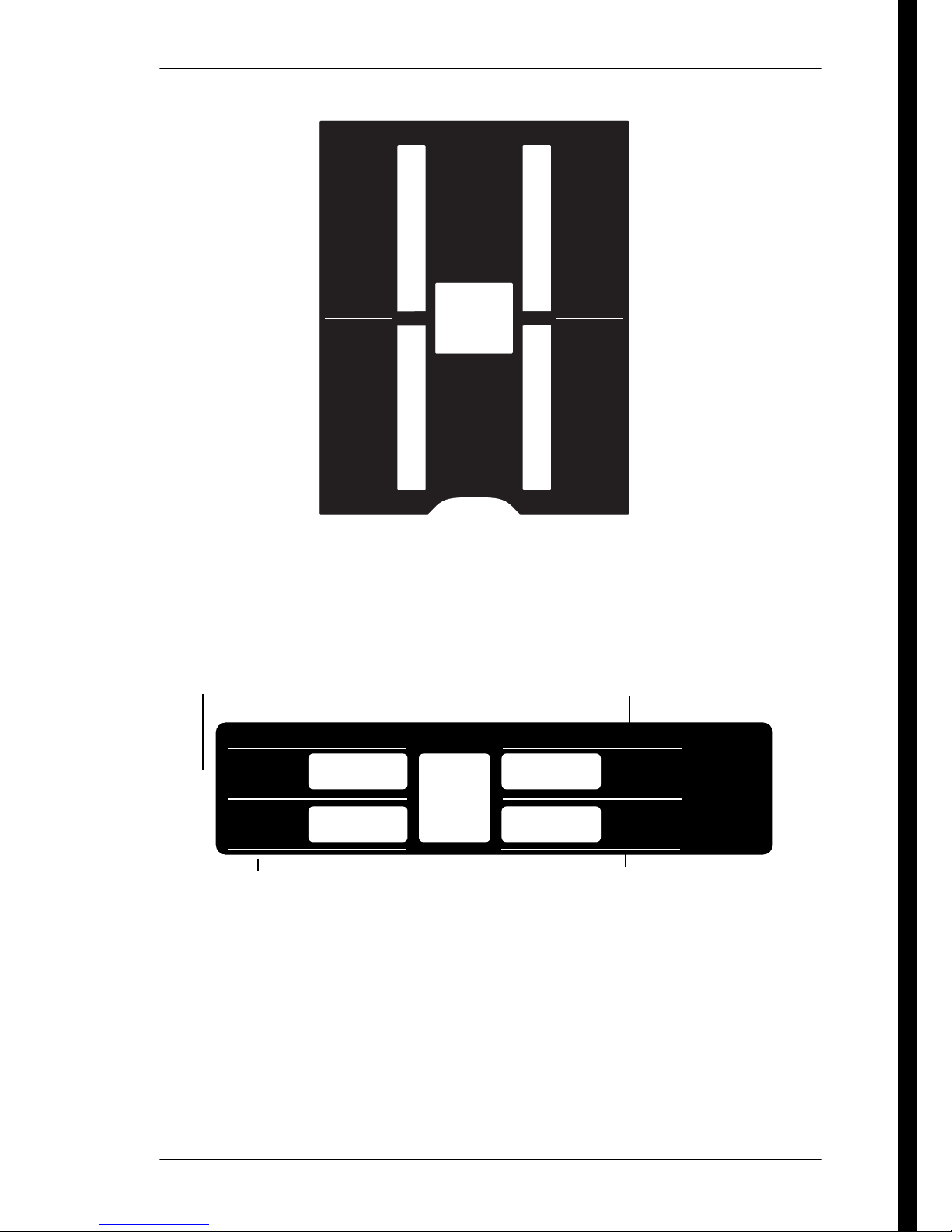
T7316 overlay (smaller than actual size)
Heading
Next
Show
Business
Series
Terminal
Programming
Overlay
Getting started with Norstar / 19
Heading
Back
M-series terminals overlay
Displays the heading
for the current level
Norstar Programming Overlay
Heading
Heading
Show
Next
Displays the first setting
within a menu level
Norstar Programming Overlay
Show
Show
Back Next
Back Next
Moves back one item
on the current level
P0992670 03 Compact ICS 6.0 System Coordinator Guide
PO698666 Issue 02
Printed in Canada
Moves display one item forward
on the current menu level
Page 20
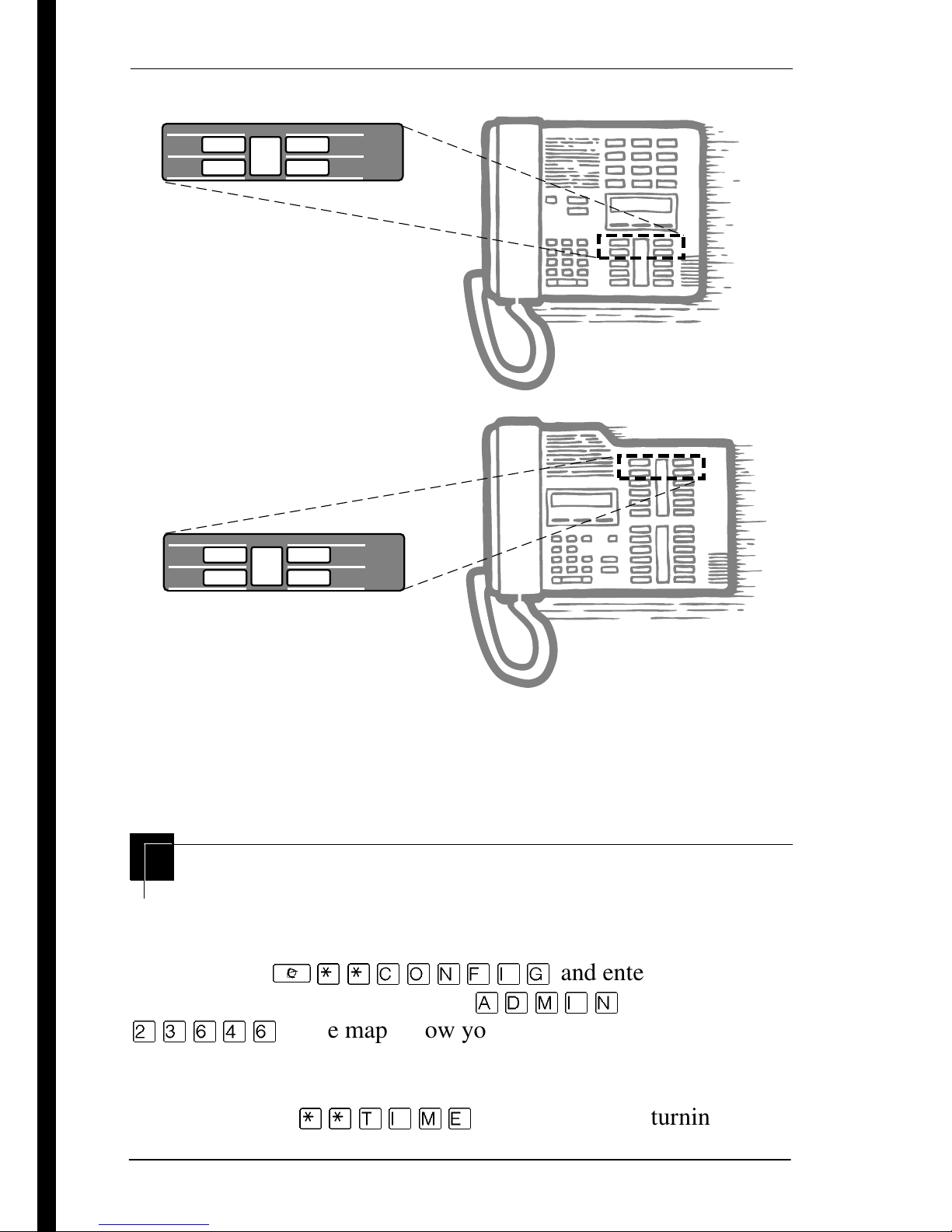
20 / Getting started with Norstar
Placing the programming overlay on M-series terminals
Heading
Back Next
Heading
Back Next
Norstar Programming Overlay
Norstar Programming Overlay
Show
T7310
Show
T7324
Programming buttons are active or inactive at different stages of
programming. A button is active (meaning you can use that
option), when the indicator next to it is lit (ª or º).
A map for working in programming
The programming maps on page 22, page 23, and page 24 show
the headings you see when you move through the display menu
²
after pressing
password (the default password is
ÛÜßÝß
¥¥¯öì éí
ë÷éö
and entering the
or
). The maps show you the menu choices.
A Basic password can be used with a limited number of feature
codes, including
Compact ICS 6.0 System Coordinator Guide P0992670 03
¥¥æé÷ä
and the codes for turning call
Page 21
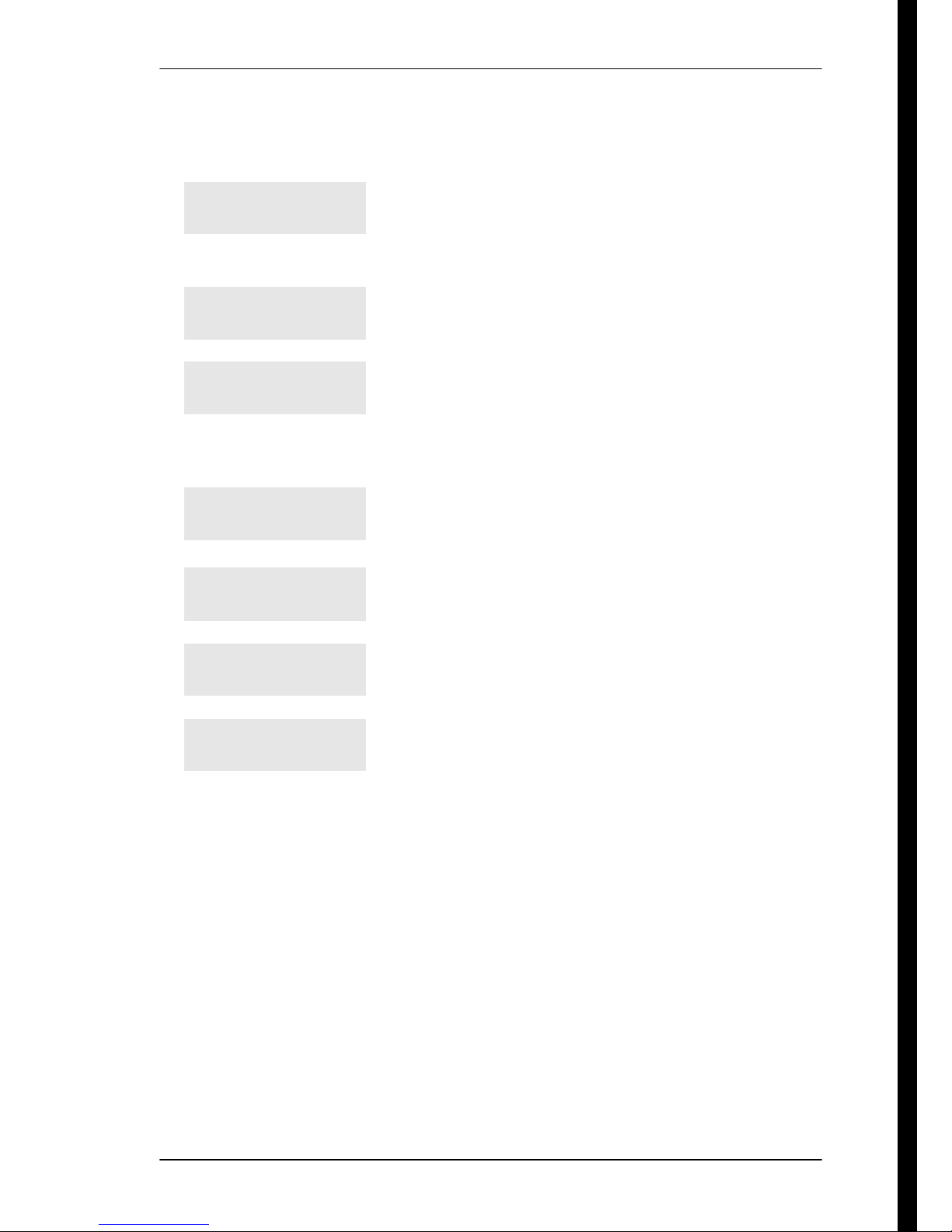
Getting started with Norstar / 21
services on and off. For more information, see ‘‘Using
passwords’’ on page 202.
Terminals&Sets
Lines
Services
Sys speed dial
Passwords
Customize the many features used by telephones.
You can change where a call is forwarded, give a
telephone a name, or allow certain features to be
used at a telephone.
Program names for each line.
Turn services on or off. These are Ringing service,
(often called night service) that allows additional
telephones to ring, Restriction service that blocks
certain kinds of calls and Routing Service that
decides what lines a call uses.
Program up to 255 different telephone numbers so
that people in your office can dial them with a
three-digit code.
Change the password you use for programming,
or erase a Call log password.
Time&Date
System prgrming
Change the time, date, or both.
Change the settings for the System Answer that
handles the overflow when the attendant set is
busy, and Custom Call Routing (CCR) that gives a
caller a choice of where to direct their call.
P0992670 03 Compact ICS 6.0 System Coordinator Guide
Page 22
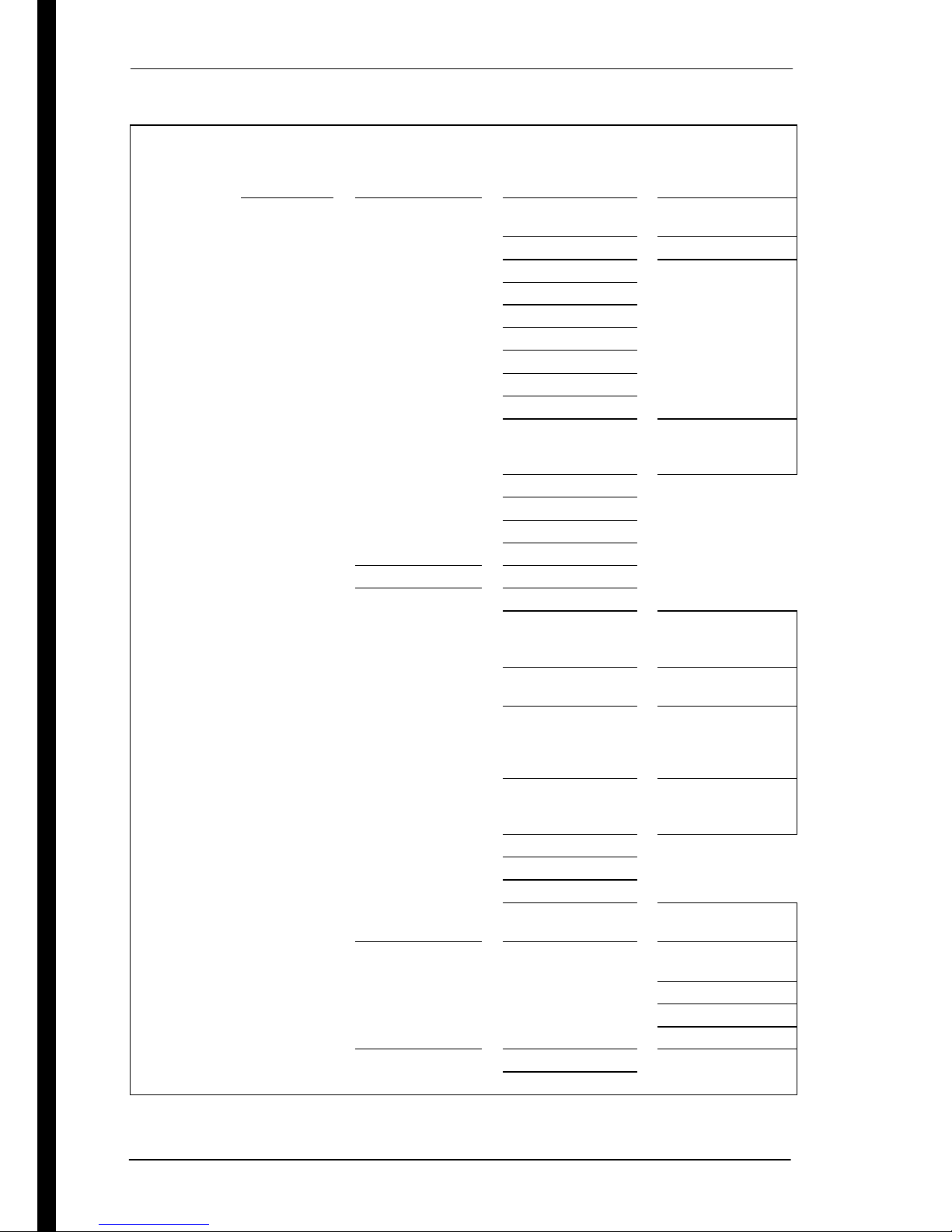
22 / Getting started with Norstar
Programming map (page 1)
Terminals &
Sets
Show set
Enter digits
or press
LIST.
Capabilities Fwd no answer Fwd to
Fwd delay
Fwd on busy Fwd to
Fwd delay
DND on busy Fwd to
Handsfree
HF answer back
Pickup grp
Page zone
Paging
D-Dial
Priority call
Hotline Intrn #
Extrnl# .... Use
prime line
Aux. ringer
Allow redirect
Redirect ring
SM Supervisor
Name
User prefernces Model
Button progrming # of buttons
B01 ... BXX
CLRTEL#FEATR
User speed dial # of speed dialers
Spd # XX
Call log opt’ns No one answered
Unanswered by me
Log all calls
No autologging
Dialing opt’ns Standard dial
Pre-dial
Automatic dial
Language
Display cntrst
Ring type
Voice path Dflt: Handsfree
Headset
Restrictions Set restrictions Set lock (Partial,
Full, None)
Allow last no
Allow saved no
Allow link
Telco features 1st Display
Called ID
Compact ICS 6.0 System Coordinator Guide P0992670 03
Page 23
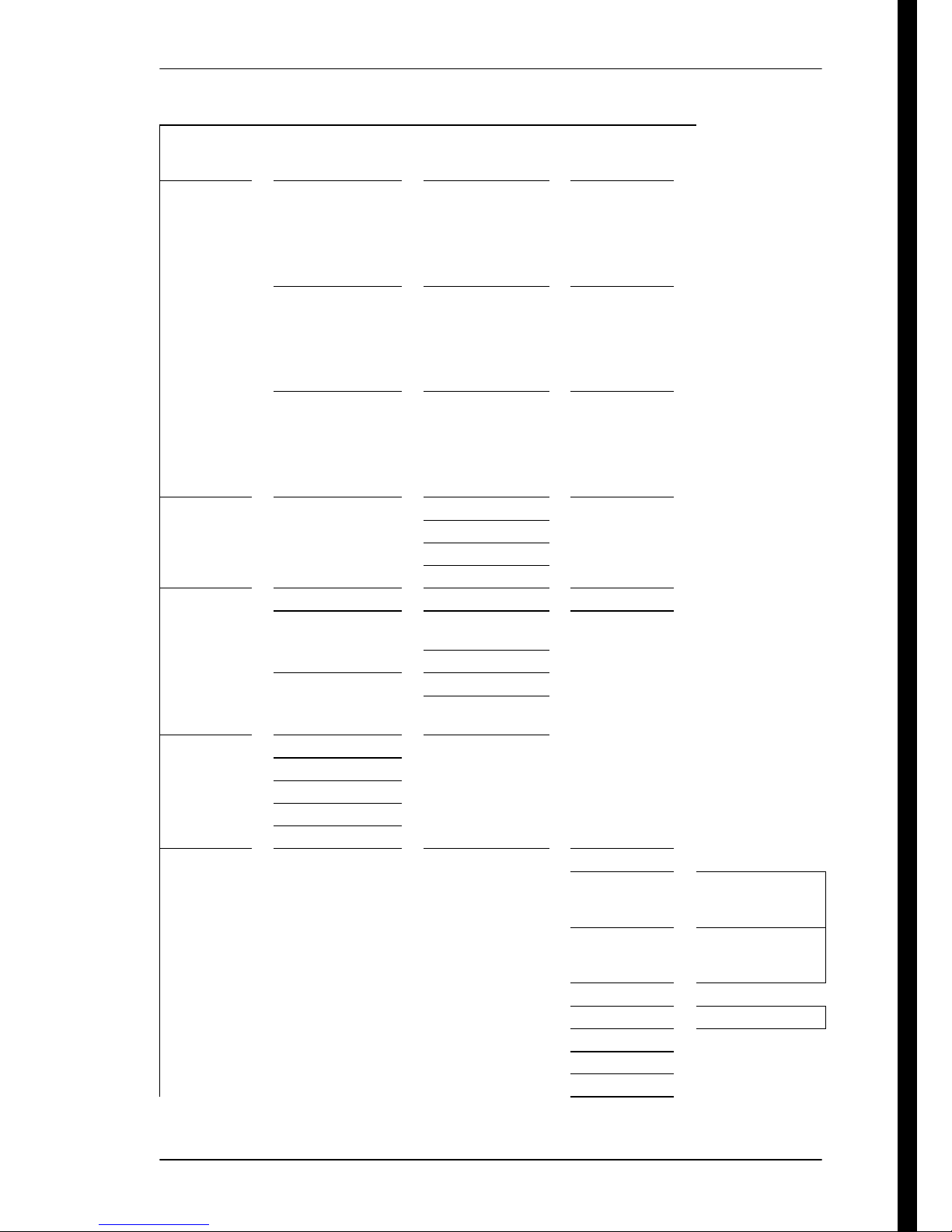
Programming map (page 2)
Getting started with Norstar / 23
Lines Show lines ___
Enter digits or
press LIST
Services Ringing service Sched: Night
Restrn services Sched: Night
Routing service Sched: Night
Sys speed
dial
Passwords Call Log pswds Show set Log pswd
Time&Date Hour
System
Prgrming
Spee d dia l #
Enter digits or
press LIST
Progrming
pswds
Hospitality Desk pswd: 4677
Minutes
Year
Month
Day
Hunt Group Show Group Member DNs
Name
Evening
Lunch
Sched 4
Sched 5
Sched 6
Evening
Lunch
Sched 4
Sched 5
Sched 6
Evening
Lunch
Sched 4
Sched 5
Sched 6
add/change tel #
Use prime line
Display digits
Name
Sys admin:
23646
Basic: 22742
Cond
pswd:None
Off, Manual,
Auto
Off, Manual,
Auto
Off, Manual,
Auto
Line
assignment
Mode Broadcast
Hunt Delay
If Busy BusyTone/Queue
Q Timeout
Overflow
Name
Show line ___
Unassigned/
Assigned
Sequential
Rotary
P0992670 03 Compact ICS 6.0 System Coordinator Guide
Page 24
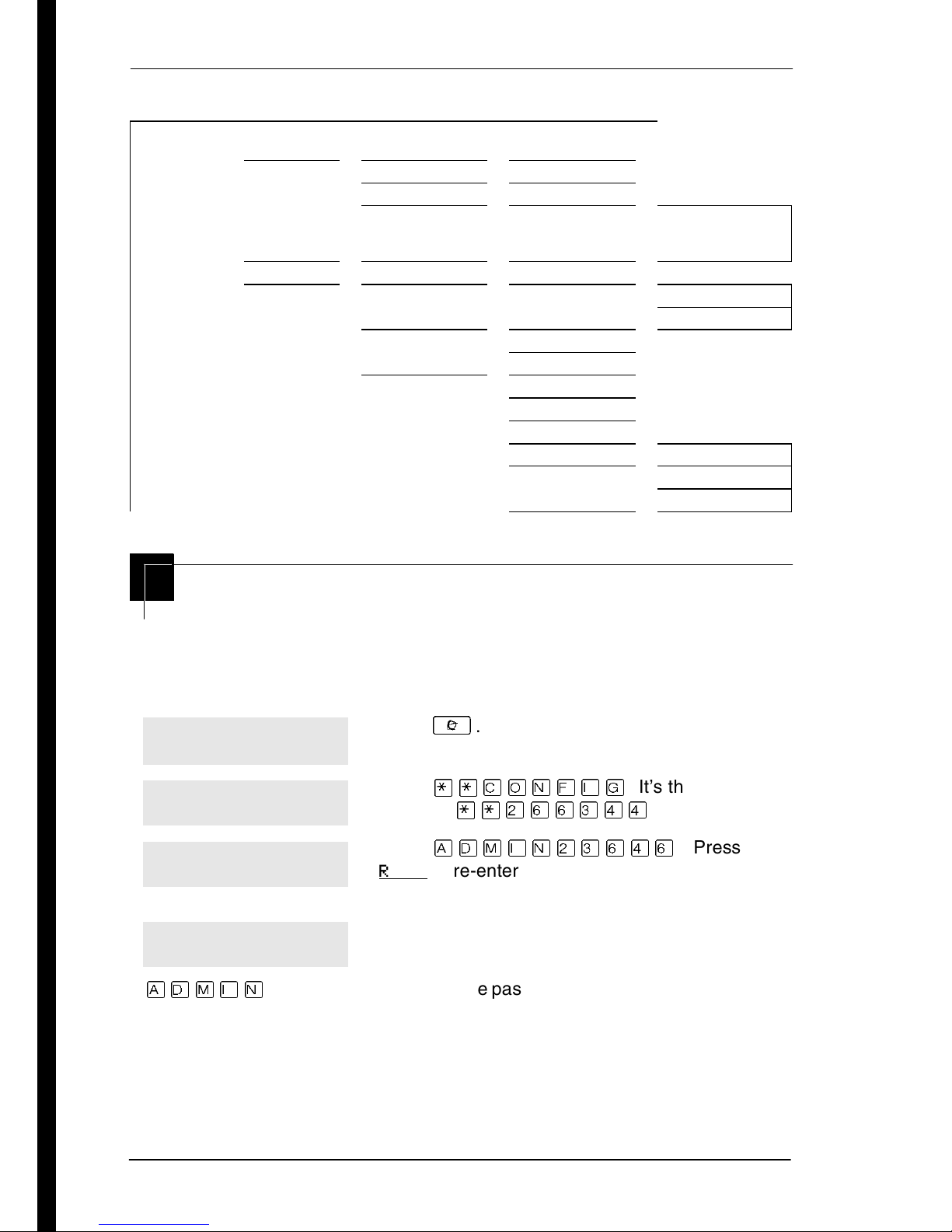
24 / Getting started with Norstar
Programming map (page 3)
System
Prgrming
(continued)
Auto
Attendant
BusName
Hospitality Room/desk info Show set Room #
Attd set
Language First/Second
System Answer After__rings
CCR After__ rings
CCR groups
Service time Hour
Minutes
Alarm Attn attempts
Retry intrvl
Attn duration
Time format 12 hr/24 hr
Expired alarms Notify set
Show group:
Enter digits or
press List
Adm pwd req’d
Use tone
Starting and ending a session
As system coordinator, the first steps in making any change to the
Norstar system are always the same.
Jan 1 12:00pm
Feature:
Password:
RETRY
Terminals&Sets
ë÷éö
the Norstar Programming Record for the most recent password.
is the password, unless the password has been changed. Check
Press
Press
pressing
Press
RETRY
to re-enter the password if it is entered
.
²
¥¥¯öìéí
¥¥ÛßßÜÝÝ
. It’s the same as
.
ë÷éöÛÜßÝß
). Press
wrong.
The display shows the first of the seven headings
available for administration programming.
Compact ICS 6.0 System Coordinator Guide P0992670 03
Page 25
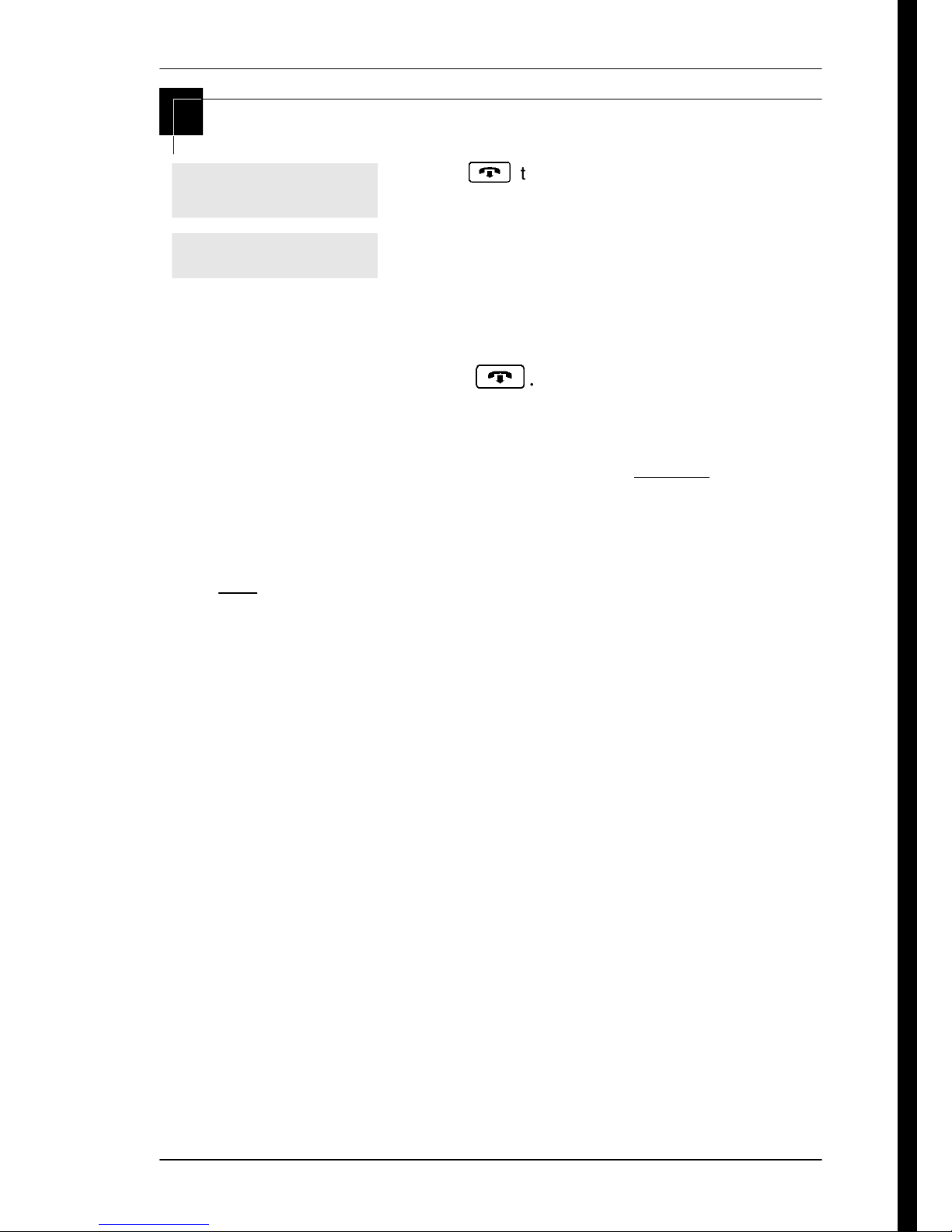
Ending a session
Getting started with Norstar / 25
Display digits:Y
CHANGE
End of session
Press
After a few seconds, the time and date reappears
on the display.
¨
to end the session.
The system goes ahead with any changes you make to
programming as soon as you move away from a setting, either by
using the navigation buttons or
¨
.
You can see if the changes you have made to telephone
programming have taken effect by pressing the UPDATE display
key. The display shows you how many telephones have not been
updated.
Press DNs to see the specific extensions where programming
changes have not taken effect yet. Items disappear from the list
as they are updated.
Record any changes you make in the Norstar Programming
Record. If there is a problem with the system, the installer needs
to see a history of the changes you have made. Remember to
inform people in your office of any changes you have made that
affect them. For example, you may change system speed dial
codes or change the number of rings before an unanswered
telephone is forwarded.
P0992670 03 Compact ICS 6.0 System Coordinator Guide
Page 26
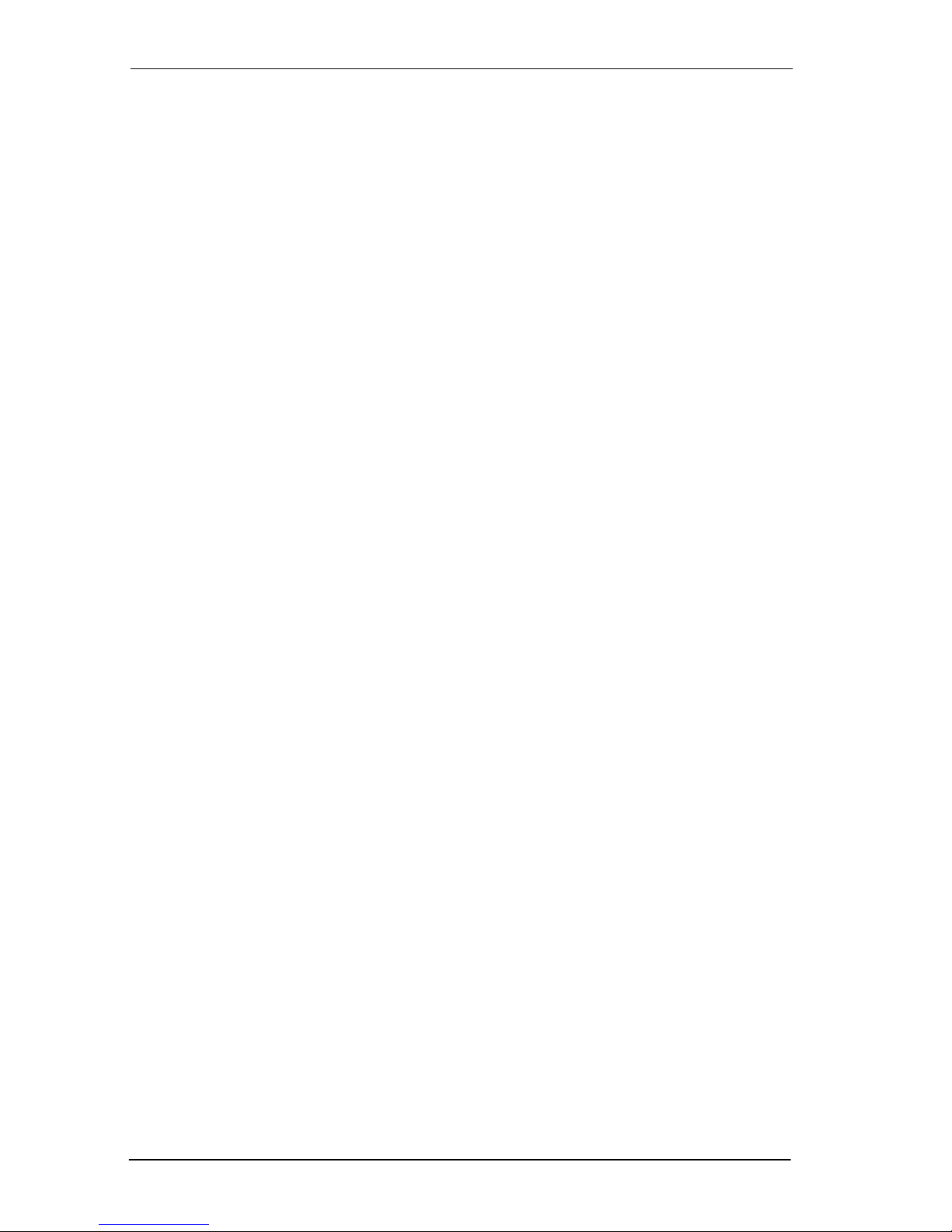
26 / Getting started with Norstar
Compact ICS 6.0 System Coordinator Guide P0992670 03
Page 27

Frequently used programming operations / 27
Frequently used programming
operations
The following sections highlight the most frequently used
programming operations. To consult these or other programming
operations, see either the Table of Contents or the Index.
Changing the time and date on the display
Jan 1 12:00pm
Feature:
Password:
RETRY
The passwords can be changed. See ‘‘Using passwords’’ on page 202 for more
information.
Press
Press
as
¥¥æé÷ä
Press
ÛÜßÝß (ë÷éö
.
²
¥¥¡ÝßÜ
).
ÛÛàÝÛ
(õêé
(which is the same
) or
)
Entering letters and numbers using the dialpad
first press
fourth press
second press
third press
P0992670 03 Compact ICS 6.0 System Coordinator Guide
Page 28
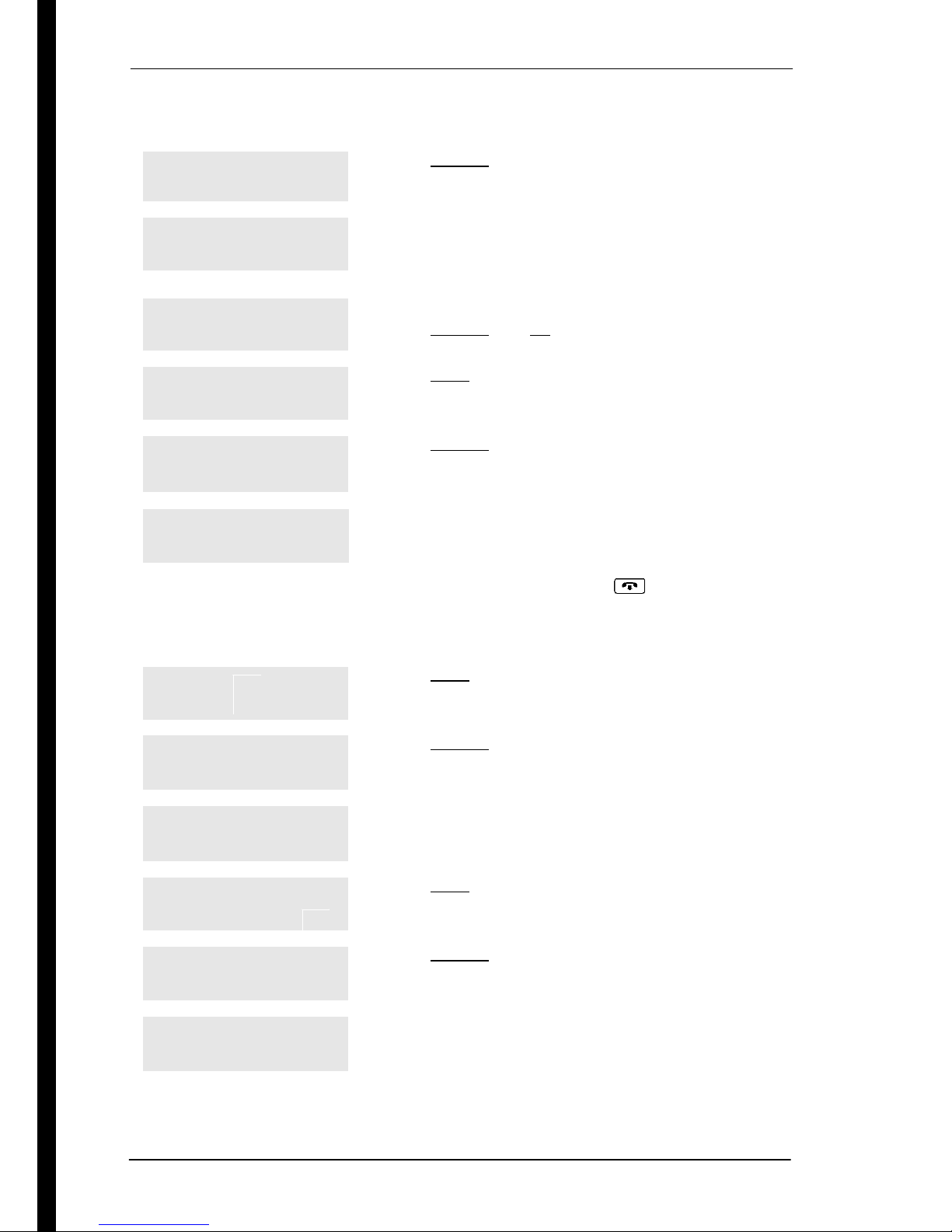
28 / Frequently used programming operations
In this example, you are changing the time to 1:30 p.m.
Hour:01
Press
CHANGE
.
NEXT CHANGE
Hour:___
CANCL
AM
OK CHANGE
Hour:01
Press the dialpad buttons to enter the hour. Use
two digits for all hours. The clock on the display
shows either one or two digits.
The display prompts you to choose a.m. or p.m.
Press
Press
CHANGE
NEXT
and OK to select p.m.
.
NEXT CHANGE
Minutes:00
Press
CHANGE
.
NEXT CHANGE
Minutes:___
Press the dialpad buttons to enter the minutes.
CANCL
If you are only changing the time and not the date, press
session.
to end your
¨
In this example, you are changing the date to July 15, 2002.
Minutes:30
Press
NEXT
.
NEXT CHANGE
Year:00
Press
CHANGE
.
NEXT CHANGE
Year:___
Press the dialpad buttons to enter the year.
CANCL
Year:02
Press
NEXT
.
NEXT CHANGE
Month:01
Press
CHANGE
.
NEXT CHANGE
Month:___
Press the dialpad buttons to enter the month.
CANCL
Use numbers for the months: 01 is January; 12 is December.
Compact ICS 6.0 System Coordinator Guide P0992670 03
Page 29
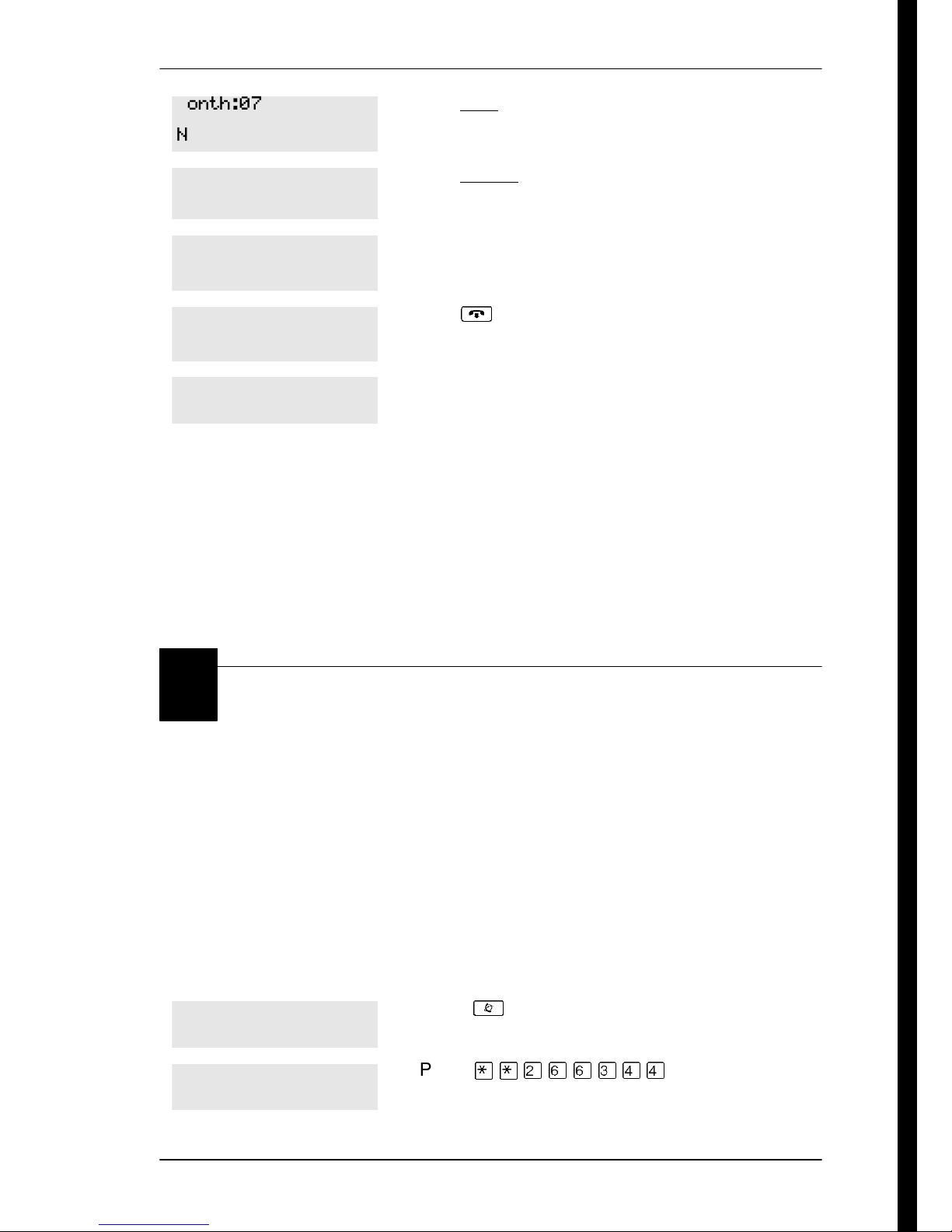
Frequently used programming operations / 29
Month:07
Press
NEXT
.
NEXT CHANGE
Day:01
Press
CHANGE
.
NEXT CHANGE
Day:___
Press the dialpad buttons to enter the day.
CANCL
Day:15
Press
to end your session.
¨
CANCL
End of session
The clock controls the schedules used for services such as ringing
and routing services.
After a power failure, the clock is behind by the length of time
power was lost. For example, if the power is out for two minutes,
the clock is two minutes behind.
Adding or changing a system speed dial
You program a speed dial on your Norstar so that anyone in your
office can dial a frequently used number using a three-digit code
(001-255).
To change a speed dial that already exists, follow the same steps.
The new programming overwrites the previous number and
settings.
Begin the programming session
Jan 1 12:00pm
Press
²
.
Feature:
P0992670 03 Compact ICS 6.0 System Coordinator Guide
Press
¥¥ÛßßÜÝÝ
.
Page 30
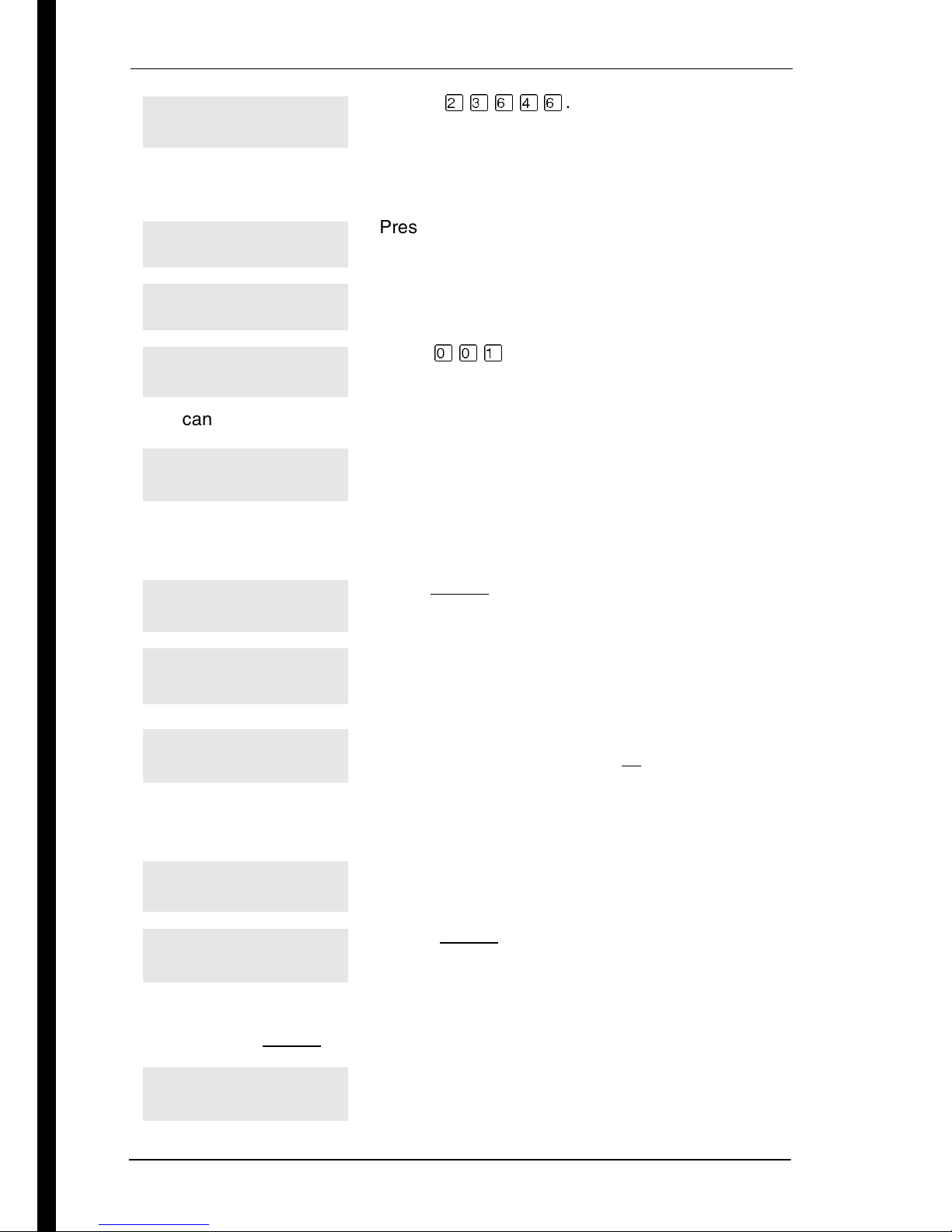
30 / Frequently used programming operations
Password:
Press
ÛÜßÝß
.
RETRY
Choose a speed dial code
Terminals&Setsˆ
Sys Speed Dialˆ
Speed dial #:___
Press
Press
Press
‘
≠
ââÚ
three times.
.
.
LIST
You can pick any system speed dial code between 0 01 and 255.
Speed dial #:001ˆ
Press
≠
.
FIND
Add or change the telephone number
001:No number
Press
CHANGE
CHANGE
001:___
CANCL OK
001:nnnnnnnn__
CANCL BKSP OK
Use the dialpad to program the telephone number
that you want to add. The telephone number can
be up to 24 digits long.
Your display shows the telephone number, and
not n’s as shown here. Press
Select a line for the speed dial code
001:nnnnnnnn
Press
‘
CLR CHANGE
Use prime line
CHANGE
Press
line
a line pool (for example
routing tbl
CHANGE
, a specific line (for example
.
OK
.
to see your options:
Pool code:71
.
.
Use prime
Use line: 01
), or
),
Use
Stop pressing
CHANGE
Use prime line
CHANGE
Compact ICS 6.0 System Coordinator Guide P0992670 03
when the display shows the prime line again.
In this example, the system selects the prime line
automatically (the most common choice), to dial
speed dial code 001.
Page 31

Frequently used programming operations / 31
If you assign a specific line to a system speed dial number, only telephones with
an appearance of that line can use the speed dial number.
Choose what shows up on the display
Use prime line
Press
‘
.
CHANGE
Display digits:Y
CHANGE
Display digits:N
Your choices are Yes and No. Yes means the
display shows the telephone number. Press
CHANGE
No means the display shows a name for the code.
.
CHANGE
Program a name for a speed dial
The system has a standard name to display, so it is not necessary for you to
program one. However, if you have chosen not to display the telephone number,
you may want a specific name.
Alpha tagging feature: This feature offers name display for calls coming in over
lines that offer number-only display services.
If you specify a name for a speed dial, and that person calls in on an external line,
the speed dial name you specify acts as the name display for the call if the call
number matches the number in the speed dial list (CLID Match). If the telephone
has also been configured to display Caller ID (Caller ID set) and the name of a
caller first (1st display), then the name you program for the speed dial code is the
name that will display.
For example: If you create a speed dial for the courier company you use, and
assign the name Courier with the following process, when that company calls you,
Courier
Note: The Alpha tagging feature is only active when the system CLID service
provides number-only display services.
Display digits:N
would appear on the display for the call.
Press
‘
.
CHANGE
Name:Sys Spd Di...
Press
≠
.
CHANGE
...al 001 ...
CHANGE
P0992670 03 Compact ICS 6.0 System Coordinator Guide
This is the name the display shows if you do not
change it. Press
CHANGE
.
Page 32

32 / Frequently used programming operations
Name:___
-->
Press the numeric dialpad button that has the first letter of the name until the
display shows the letter you want.
Name:S
Decide the name you want to give to the speed
dial code.
Press
-->
.
BKSP -->
Name:S__
<-- BKSP -->
The name can be up to 16 characters long, including spaces.
Press # on the numeric dialpad to add spaces.
Name:SAVINGS BANK
Use the dialpad and
name.
Press
‘
.
until you have the entire
-->
<-- BKSP -->
Name:SAVINGS BA...
Press
to end your session.
¨
CLR CHANGE
Or you can press
number.
–
, then
‘
End of session
Changing the name of a telephone
Begin the programming session
Jan 1 12:00pm
Feature:
Password:
Press
Press
Press
RETRY
²
¥¥ÛßßÜÝÝ
ÛÜßÝß
to program another speed dial
.
.
.
Compact ICS 6.0 System Coordinator Guide P0992670 03
Page 33

Frequently used programming operations / 33
Change the name of a telephone
Terminals&Setsˆ
Show set:___
LIST
If the set has already been given a name, it appears after
21:21ˆ
Press
Enter the internal number (DN) of the telephone or
voice mail extension. In this example, the DN is 21.
Press
≠
≠
.
then
DN:
‘
FIND
Name:21
CHANGE
Decide what name you want to give to the telephone number.
Name:___
-->
Name:P
This is the name the display shows if you do not
change it. Press
Press the telephone numeric dialpad button that
has the first letter of the name until the display
shows the letter you want.
Press
-->
.
CHANGE
.
on the display.
.
BKSP -->
Name:P___
<-- BKSP -->
Name:Pat P
<-- BKSP -->
The name can be up to seven characters long, including spaces.
Name:Pat P
Use the dialpad and
name.
Press
entered.
Press
¨
‘
to end your session.
to use the name you have
until you have the entire
-->
CLR CHANGE
You can press
press
–
–
twice to return to the Terminals and Sets heading.
once to continue programming this telephone, or
End of session
P0992670 03 Compact ICS 6.0 System Coordinator Guide
Page 34

34 / Frequently used programming operations
Changing the name of a line
Begin the programming session
Jan 1 12:00pm
Feature:
Password:
Press
Press
Press
.
²
¥¥ÛßßÜÝÝ
ÛÜßÝß
.
RETRY
Change the name of a line
Terminals&Setsˆ
Linesˆ
Show line:______
LIST
This is the name the display shows if you do not change it.
Press
Press
Enter the three-digit number of the line you want
to name. In this example, the line is 002.
‘
≠
.
.
.
Line002:Line002ˆ
Press
≠
.
FIND
Name:Line002
Press
CHANGE
.
CHANGE
Decide what name you want to give to the line.
Name:___
-->
Name:L
Press the telephone numeric dialpad button that
has the first letter of the name, until the display
shows the letter you want.
Press
-->
.
BKSP -->
Name:L___
<-- BKSP -->
The name can be up to seven characters long, including spaces.
Use the dialpad and
name.
until you have the entire
-->
Compact ICS 6.0 System Coordinator Guide P0992670 03
Page 35

Frequently used programming operations / 35
Name:LOCAL
<-- BKSP -->
Name:LOCAL
Press
entered.
Press
CLR CHANGE
You can press
–
twice to return to the Lines heading.
–
once to continue programming this line, or press
End of session
Making changes to Call Forward No Answer
Begin the programming session
Jan 1 12:00pm
Press
²
‘
¨
.
to use the name you have
to end your session.
Feature:
Password:
Press
Press
¥¥ÛßßÜÝÝ
ÛÜßÝß
.
RETRY
Change where a call goes when there is no answer
Terminals&Setsˆ
Show set:___
LIST
If the set has been given a name, it appears on the display.
25:25
Press
Enter the internal number (DN) of the telephone or
voice mail extension. In this example, the DN is
25.
Press
≠
≠
.
.
FIND
Capabilitiesˆ
Press
≠
.
.
Fwd no answerˆ
P0992670 03 Compact ICS 6.0 System Coordinator Guide
Press
≠
.
Page 36

36 / Frequently used programming operations
Fwd to:None
CHANGE
Press
where you want the calls to be sent. In this
example, the DN is 21.
CHANGE
and enter the internal number
Fwd to:21
CLR CHANGE
You can press
to change the destination back to
CLR
None
.
Change the number of times the telephone rings before it is
forwarded
Fwd to:21
Press
‘
.
CLR CHANGE
Forward delay:4
CHANGE
Your choices are 2, 3, 4, 6 and 10 rings.
Forward delay:3
Use the
times the telephone rings before it is forwarded.
Press
CHANGE
¨
button to choose the number of
to end your session.
CHANGE
You can press
telephone, or press
heading.
–
End of session
Tip -
Call Forward no answer feature is overridden and the
Hunt Group call continues to ring until the hunt time has
expired. For more information about Hunt Groups see
‘‘Programming Hunt Groups’’ on page 155.
to continue programming capabilities for this
–
four times to return to the Terminals and Sets
If the Norstar set is a member of a Hunt Group, the
Compact ICS 6.0 System Coordinator Guide P0992670 03
Page 37

Frequently used programming operations / 37
Making changes to Call Forward on Busy
Begin the programming session
Jan 1 12:00pm
Feature:
Password:
Press
Press
Press
.
²
¥¥ÛßßÜÝÝ
ÛÜßÝß
.
RETRY
Change where a call goes when a telephone is busy
Terminals&Setsˆ
Show set:___
LIST
If the set has been given a name, it appears on the display.
25:25
Press
Enter the internal number (intercom number) of the
telephone extension. In this example, the DN is 25.
Press
≠
≠
.
.
.
FIND
Capabilitiesˆ
Fwd no answerˆ
Fwd on busy. . .
Fwd to:None
CHANGE
You can press
to change the destination back to
CLR
Fwd to:21
CLR CHANGE
Press
Press
Press
Press
you want the calls to be sent. In this example, the
DN is 21.
Press
≠
‘
≠
CHANGE
¨
.
.
.
and enter the internal number where
.
None
to end your session.
P0992670 03 Compact ICS 6.0 System Coordinator Guide
Page 38

38 / Frequently used programming operations
You can press
telephone, or press
heading.
‘
to continue programming capabilities for this
–
three times to return to the Terminals and Sets
End of session
Tip -
If the Norstar set is a member of a Hunt Group, the
Call Forward on busy feature is overridden and the Hunt
Group call continues to ring until the hunt time has
expired. For more information about Hunt Groups see
‘‘Programming Hunt Groups’’ on page 155.
Making Changes to Do Not Disturb on Busy
When you are on a call and a second call comes in, your
telephone rings softly to alert you to the second call. You can turn
this feature on or off for each telephone.
Begin the programming session
Jan 1 12:00pm
Feature:
Password:
Press
Press
Press
RETRY
Change Do Not Disturb on Busy
Terminals&Setsˆ
Show set:___
LIST
Press
Enter the internal number (intercom number) of
the telephone extension. In this example, the DN
is 25.
.
²
¥¥ÛßßÜÝÝ
ÛÜßÝß
≠
.
.
.
If the set has been given a name, it appears on the display.
Compact ICS 6.0 System Coordinator Guide P0992670 03
Page 39

Frequently used programming operations / 39
25:25
Capabilitiesˆ
Fwd no answerˆ
DND on Busy:N
CHANGE
DND on Busy:Y
CHANGE
You can press
telephone, or press
heading.
‘
End of session
Press
≠
.
FIND
Press
Press
Press
A second press turns it off again. Press
your session.
to continue programming capabilities for this
–
≠
‘
CHANGE
three times to return to the Terminals and Sets
.
twice.
to turn the feature on.
¨
to end
Tip -
If the Norstar set is a member of a Hunt Group and
the set activates this feature, the set does not receive
notification of incoming Hunt Group calls while on a call.
The DND on busy feature overrides the Hunt Group. For
more information about Hunt Groups see ‘‘Programming
Hunt Groups’’ on page 155.
For more information on Call Forward and similar settings, see
‘‘Forwarding your calls to another Norstar telephone’’ on page
107.
P0992670 03 Compact ICS 6.0 System Coordinator Guide
Page 40

40 / Frequently used programming operations
What would you like to do next?
Some of the most common programming tasks are listed below.
For a comprehensive list of settings and instructions, see either
the Table of Contents or the Index.
Redirect calls coming in on a line. See ‘‘Turning on Line
Redirection’’ on page 112.
Allow individuals to answer calls that are
ringing at another telephone.
Assign telephones to different zones for
paging.
Turn the night service on and off. See ‘‘Making additional
Use a basic password so others can take
care of programming such as changing
user speed dials, changing names,
changing the time and date, and
activating Auto Attendant features.
See ‘‘Picking up a call ringing at
another telephone’’ on page 49.
See ‘‘Paging’’ on page 117.
telephones ring’’ on page 197.
See ‘‘Using passwords’’ on page
202.
Compact ICS 6.0 System Coordinator Guide P0992670 03
Page 41

Answering calls
Answering incoming calls with Hunt Groups
Your Norstar system now allows you to establish Hunt Groups in your
system. Hunt Groups are a group of Norstar set DNs that can be called by
a single directory number. The Hunt Groups feature ensures calls are easily
routed to the appropriate people. You can program
• the members for a Hunt Group
• member position within a Hunt Group
• how calls are distributed
• how long a call spends looking for available members
• what happens if all members are busy
For more information on Hunt Groups see ‘‘Programming Hunt Groups’’
on page 155.
Answering an incoming call
There are three indications of an incoming call: ringing, a line button
flashing, and a message on the display. You may not necessarily receive all
three indications for any particular call. For example, you may have a line
that has been set up not to ring at your telephone. If so, you see only a
flashing line button. There are many possible combinations, depending on
how your system is set up. See ‘‘Choosing a line using a line button’’ on
page 65 for more information on the use of lines.
If you receive a priority call and your telephone has no free internal line
buttons, you cannot transfer the priority call, you must accept or release it.
P0992670 03 Compact ICS 6.0 System Coordinator Guide
Page 42

42 / Answering calls
Line buttons
One line button for each line is assigned to your telephone. Press the line
button to select the line you want to answer or use to make a call. Having
several line buttons allows you immediate access to more than one line.
The M7100 and T7100 telephones have two intercom paths which are used
instead of line buttons to answer and make calls. Each M7100 can be
assigned two lines. You can press
active and one on hold.
What line indicators mean
to switch between two calls, one
³
º
º
º
º
Flashing on and off for
equal lengths of time
Flashing on and off more
quickly
Flashing on for longer
than off
On, not flashing You are connected to the call on that line or
Off The line is free.
There is an incoming call on the line.
You have placed a call on hold.
Someone else has put a call on hold on that
line.
the line is in use elsewhere.
Rings you may hear
A double beep every ten
seconds
A long single ring There is an external call on the line for you.
A shorter double ring There is an internal call on the line for you or a call
A call has been camped to your telephone.
is being transferred to you.
A brief single ring A call is being redirected on one of your redirected
Three beeps descending
in tone
Compact ICS 6.0 System Coordinator Guide P0992670 03
lines. You cannot answer this call.
You are receiving a priority call.
Page 43

Answering calls / 43
Sorting calls by distinctive ring patterns
When lines are configured on your system, they can be assigned one of four
distinctive ring patterns (DRP). The default for all telephones and lines is
None, which is the lowest priority.
Call ringing: When multiple calls are presented to the telephone, the call
with the highest priority DRP setting will be the call that rings at the
telephone.
Call answering: When multiple calls are presented to a telephone, and the
user picks up the handset, the call with the highest priority DRP setting is
the call that is presented.
Note: External calls always have a higher priority than internal calls.
Note: If the ring type is changed on a telephone after the DRPs are set on
the line, the line DRPs are overwritten by the telephone settings. If
the DRPs are set for a line after telephone programming, then the
telephone ring programming is overridden by the line DRP program.
If the call is to a Hunt group, and the Hunt group DRP is higher than
the line DRP, the Hunt group DRP will take precedence within the
Hunt group.
Answering calls at a prime telephone
Each line in a Norstar system can be assigned a prime telephone. Calls not
answered at their normal destinations are transferred to the prime
telephone. The prime telephone is usually the telephone assigned to the
attendant. The installer or customer service representative programs a
prime telephone for a line.
Displays
DND from 21
DND transfer
DRT Line001
The person at telephone 21 has forwarded a call
to you using Do Not Disturb.
The system has transferred a call to you from a
telephone with Do Not Disturb turned on.
Nobody answered this call so the system
transferred it to you.
P0992670 03 Compact ICS 6.0 System Coordinator Guide
Page 44

44 / Answering calls
Line001 callback
CALLBACK
Line001 to prime
Line002>Line052
For other displays, see ‘‘Common feature displays’’ on page 229.
Someone has camped, parked or transferred a
call on line 001, but no one has answered it.
Press
the call.
There is no telephone that can receive a call on
line 001 so the system has transferred it to you.
The call coming in on line 002 was intended for
target line 052. Line 052 is busy so the call has
come to you.
CALLBACK
or the line button to connect to
Using a central answering position (CAP)
module
A central answering position (CAP) is a Norstar M7324 telephone and a
CAP module that your installer or customer service representative
programmed as a CAP. It is best if the CAP is the prime telephone and
direct-dial telephone for the lines and telephones it serves.
M7324 set with one CAP module
M7324 telephone
CAP module
A CAP module is an add-on device that provides 48 extra memory or line
buttons. You can connect one Norstar CAP module to the telephone to
increase the number of lines it can handle.
When a CAP module is first plugged into your telephone, some of the
module buttons are already programmed to dial an internal number.
Compact ICS 6.0 System Coordinator Guide P0992670 03
Page 45

Answering calls / 45
Customizing your CAP module
If your installer has programmed the CAP module to be the central
answering position for your system, you can move external lines onto the
CAP module by using
page 147.
Any of the buttons on your CAP module that do not select lines can be
programmed to dial internal or external numbers automatically. You can
program features onto CAP module buttons. See ‘‘Storing a number on a
memory button for Autodial’’ on page 84 and ‘‘Customizing your
telephone’’ on page 135 for information on programming memory buttons.
²
¥¡Ú
. See ‘‘Moving line buttons’’ on
Monitoring telephones with the CAP module
The indicators ˆ beside internal autodial buttons on your CAP module
show the status of Norstar telephones.
The indicator is on when the telephone has:
• an active call
• Do Not Disturb turned on
The indicator is off when a telephone has:
• no active call
• a call on hold and no other active call
Tip -
You can send up to 30 messages from a CAP.
Release button
Pressing
also ends feature programming.
While you are on a call, do not press
you do, you disconnect the call. Use
P0992670 03 Compact ICS 6.0 System Coordinator Guide
¨
ends a call. You do not have to put the handset down.
to end a feature you are using. If
¨
instead.
²
¨
Page 46

46 / Answering calls
Hearing aid compatibility
The handsets on all Norstar telephones are compatible with hearing aids as
defined in the FCC rules, Part 68, section 68.316. Not all hearing aids are
optimized for use with a telephone.
Viewing information about a call on the
display
If you subscribe to Call Display services from your local telephone
company, one line of information about an external caller is displayed after
you answer. Depending on the setting and the external information
available, either the caller's name or telephone number is displayed.
When you transfer an external call to another Norstar user, this information
is displayed on the recipient's telephone.
Call Display information becomes available between the first and second
ring of an incoming call. If you answer before the Call Display information
is available on your display, and you press
the line number or line name.
To use logging features with Call Display, see ‘‘Using Call Log’’ on page
127.
²
¡ÚÚ
Using Call Information for a particular call
Call Information allows you to see information about incoming calls. This
information is more detailed than the Call Display information you can
receive automatically. For external calls, you can display the caller name,
telephone number, and the line name. For an internal call, you can display
the caller name and the internal number of their set. You can see
information for ringing, answered, or held calls.
, you see only
²¡ÚÚ
Call Information is available for calls even if they have been transferred,
forwarded or rerouted in some way.
Compact ICS 6.0 System Coordinator Guide P0992670 03
Page 47

Answering calls / 47
Names and numbers for external calls are displayed only if you have
subscribed to Call Display services from your telephone company.
Tip -
Information, along with the date and time of the call, and
the number of times the caller called.
Call Log displays the same information as Call
Displaying Call Information before or after answering
To find out who is calling or to display information about your current call:
1. Press
2. Press
Call Display information becomes available between the first and second
ring of an incoming call. If you answer before the Call Display information
is available on your display, and you press
the line number or line name.
²
or
£
¡ÚÚ
VIEW
.
to display more information about an external call.
²¡ÚÚ
, you see only
Displaying Call Information for a call on hold
1. Press
2. Select the line on hold. Information about the call is displayed.
3. Press
²
¡ÚÚ
or
£
Tip -
Display information for a call, you need to press
²
display more information about the call.
VIEW
If your telephone automatically displays Call
¡ÚÚ
. The display shows
to display more information about an external call.
before you can press £ or
ˆSelect a call
VIEW
.
to
P0992670 03 Compact ICS 6.0 System Coordinator Guide
Page 48

48 / Answering calls
Making Call Display information appear
automatically at a telephone
Each telephone that rings for an external line can display Call Display
information for that line. After the call is answered, Call Display
information is always shown at the telephone that answered the call. Your
installer or customer service representative can program telephones to have
automatic Call Display.
This feature is not available to ISDN terminals.
Changing what information is shown first about a call
Depending on the services you subscribe to, Call Display information may
contain up to three parts: the name of the caller, the number of the caller,
or the name of the line in your Norstar system that the call is on. For each
telephone, you can determine which information is displayed first.
You need the programming template found at the front of this guide. See
‘‘Getting started with Norstar’’ on page 13 for more information.
1. Press
2. Press
3. Press
want to program.
4. Press
5. Press
6. Press
7. Choose a setting at
choices are
You may see
information is not available from your telephone company. You may see
Private name
information.
²
¥¥ÛßßÜ ÝÝ
ÛÜßÝß
≠
≠
‘
≠
and enter the internal number of the telephone you
.
four times.
.
Name, Numbr or Line
(the default System Coordinator password).
1stDisplay:
using the
.
Unknown name or Unknown number
or
Private number
on the display if the caller blocks that
.
CHANGE
button. The
on the display if the
Compact ICS 6.0 System Coordinator Guide P0992670 03
Page 49

Answering calls / 49
Picking up a call ringing at another telephone
You can pick up a call ringing at another telephone using Directed Pickup
or Group Pickup.
Answering any ringing telephone using Directed
Pickup
²
àß
You can answer any telephone that is ringing in your Norstar system.
1. Press
2. Enter the internal number of the ringing telephone.
Call Pickup cannot be used to answer analog lines that are set to private.
To use Call Pickup (Directed Pickup), the telephone must be ringing. If, for
example, the auxiliary ringer is ringing, but the call is not ringing at a
telephone, the call cannot be answered using Directed Pickup. It must be
answered normally at a telephone that has a flashing indicator for the call,
or by using Trunk Answer. You can answer a call that is ringing because
someone has transferred the call to a telephone and the call is ringing on an
intercom button.
²àß
Tip -
on an Answer DN. While you may enter the internal
number of the telephone you hear ringing, it may be calls
from another telephone you are answering.
.
Directed pickup can retrieve calls that are ringing
Answering any ringing telephone using Group Pickup
Your Norstar system can be divided into four pickup groups. If you are a
member of a pickup group, you can pick up a call that is ringing at any
telephone in your pickup group.
Press
P0992670 03 Compact ICS 6.0 System Coordinator Guide
²àÞ
²àÞ
.
Page 50

50 / Answering calls
Group Pickup cannot be used to retrieve a camped call.
If there is more than one incoming call at a telephone in a pickup group, a
call ringing on an external line is answered first followed by calls on the
prime line and, finally, calls on internal lines.
Tip -
A Hunt Group call ringing at a Norstar set DN that
is also a member of a call pickup group can be picked up
by any Norstar set in that call pickup group. For more
information on Hunt Groups see ‘‘Programming Hunt
Groups’’ on page 155.
Changing a pickup group for a set
Telephones can be put into and taken out of pickup groups.
You need the programming template found at the front of this guide. See
‘‘Getting started with Norstar’’ on page 13 for more information.
1. Press
2. Press
3. Press
want to program.
²
¥¥ÛßßÜ ÝÝ
ÛÜßÝß
≠
and enter the internal number of the telephone you
(the default System Coordinator password).
.
4. Press
5. Press
6. Press
1, 2, 3
≠
‘
CHANGE
, or 4, or to
twice.
five times.
at
Pickup grp
None
: to assign the telephone to pickup group
.
Displays
Already joined
Pickup denied
Compact ICS 6.0 System Coordinator Guide P0992670 03
You are already connected to the telephone that
made the call you are trying to pick up. This can
happen if you are on a call to a co-worker, your
co-worker dials the number of a telephone in your
pickup group, and you attempt to pick up that call.
There is no call that you can pick up or the call
that was ringing has already been answered.
You have tried to pick up a call on someone
else's private line.
Page 51

Answering calls / 51
Pickup:
Trunk Answer
The Trunk Answer feature allows you to answer a ringing call anywhere in
the system from any telephone in the system. The line you are answering
does not have to appear or ring at the telephone you are using.
Trunk Answer works only with calls that are ringing on lines for which a
Ringing Service schedule is active and if Trunk Answer is enabled by your
installer or customer service representative.
Enter the internal number of the telephone that is
ringing. (You may use an internal autodial button
to do this.)
If you decide not to answer a ringing call after you
have activated Directed Pickup, press
²
.
²
¡ââ
Answering a call using Trunk Answer
Press
²¡ââ
Displays
Line denied
Pickup denied
Tip -
a Ringing Service, the Trunk Answer feature picks up the
external call that has been ringing the longest.
.
If there is more than one incoming call on lines in
You have tried to pick up a call on someone
else’s private line.
The call that is ringing is on a line that is not
in a Ringing Service.
P0992670 03 Compact ICS 6.0 System Coordinator Guide
Page 52

52 / Answering calls
Answer buttons
You can use an Answer button to monitor calls to another telephone. All
calls to the monitored Norstar telephone appear on the Answer button.
Answer buttons are useful for attendants who monitor incoming calls for
one or several other people. For example, a secretary may have
appearances for three different bosses on her answer buttons. Once a call
for boss A is answered by the secretary, the appearance stops at that
telephone. This allows for another, simultaneous call to come in on the
same line. The same is true for boss B and boss C. When incoming call
traffic becomes high, the calls can then be routed to a Hunt Group to
optimize call handling. For more information on Hunt Groups see
‘‘Programming Hunt Groups’’ on page 155.
The Answer button setting in Featr settings programming allows you to
determine what types of calls alert at the telephone. Your choices are:
Basic, Enhanced and Extended.
See the Modular ICS 6.0 Installer Guide for more information.
• ISDN terminals cannot be assigned Answer buttons to monitor other
sets, but they can be monitored.
• You cannot make calls using Answer buttons.
• If more than one call is ringing at a telephone, the first call appears on
the Answer button of the attendant. Any subsequent calls appear on
intercom buttons, if they are available.
Tip -
More than one attendant may have an Answer
button for a single telephone. This allows two or more
attendants to handle calls for a busy person.
Each telephone can handle calls for up to eight other
people using a separate Answer button for each person.
Compact ICS 6.0 System Coordinator Guide P0992670 03
Page 53

Creating a Conference Call
You can talk to two people at once.
1. Make sure you have two calls, one active and one on hold.
Answering calls / 53
2. Press
3. Press the appropriate button to retrieve the held call (this is automatic
on the M7100 and T7100 telephones).
You can create a conference when you are on a call.
1. Make a second call.
2. Press
3. Press the button where the first call is on hold to create a conference.
Only the person who established the conference can process the conference
by using the procedures described in this section.
²
²Ü
Tip -
on a call. See ‘‘Turning Privacy on or off for a call’’ on
page 60.
.
Ü
.
You can create a conference by releasing privacy
Disconnecting one party
You can disconnect one party from a conference and continue talking to the
other.
On the telephone you are using for system programming:
1. Press the line button of the call that you want to disconnect. The call
that you want to keep is automatically put on hold.
2. Press
3. Press the line button of the held call to speak to the remaining person.
On an M7100 or T7100 telephone:
1. Press
put the caller you want to keep on hold.
P0992670 03 Compact ICS 6.0 System Coordinator Guide
. The call is disconnected.
¨
²£Ü
, to place one caller on hold. Press
³
again, to
Page 54

54 / Answering calls
2. Press
3. Press
. The call is disconnected.
¨
to speak to the remaining party.
³
Independently holding two calls
For all Norstar telephones except the M7100 and T7100 telephones, you
can put the two people in a conference call on hold independently so that
they cannot talk to each other.
1. Press the line button of one person. The other person is automatically
put on hold.
2. Press
You can re-establish the conference.
1. Take one call off hold.
2. Press
3. Take the other call off hold.
. The second person is put on hold.
³
²Ü
.
Putting a conference on hold
You can put a conference on hold, allowing the other two people to
continue speaking to each other by pressing
You can reconnect to the conference by pressing either of the held line
buttons. For M7100/T7100 telephones, press
Splitting a conference
You can talk with one person while the other person is on hold.
On a T7316, M7208, M7310 or M7324 telephone:
1. Press the line button of the person you want to speak to. The other
person is automatically put on hold.
On an M7100 or T7100 telephone:
³
³
.
.
1. Press
2. Press
Compact ICS 6.0 System Coordinator Guide P0992670 03
²£Ü
, if necessary, to switch parties.
³
. The first party is on hold.
Page 55

You can re-establish the conference.
Answering calls / 55
1. Press
²
Ü
.
2. Take the held call off hold. This is not necessary for the M7100 or
T7100 telephone.
Removing yourself from a conference
You can remove yourself from a conference, and connect the other two
callers through your Norstar system.
Enter the Transfer feature code
When you remove yourself from a conference using the Transfer feature,
and both callers are from outside your system, one of the callers must have
called you on a disconnect supervised line, or the call is disconnected.
Displays
3 parties only
²àâ
You are trying to add a fourth party to your
conference call, or to join two conferences
together. Release one call from the conference
before adding another, or keep the two
conferences separate.
.
Conf. on hold
Conference busy
Line001 21
TRANSFER
Press held line
For other displays, see ‘‘Common feature displays’’ on page 229.
You have put a conference call on hold.
You have tried to make a conference call, but your
system is already handling its maximum of four
conference calls.
You are on a conference with the two lines or
telephones shown. You can drop out of the
conference and leave the other two parties
connected (Unsupervised Conference) by
pressing
code.
You have activated the Conference feature with
one call active and another on hold. Press the line
of the call on hold to bring that person into the
conference.
TRANSFER
or entering the Transfer feature
P0992670 03 Compact ICS 6.0 System Coordinator Guide
Page 56

56 / Answering calls
Listening to a call as a group
To allow people in your office to listen in on a call using Group Listening,
press
Continue to speak to the caller through the telephone handset. The voice of
the caller broadcasts through the speaker on your telephone. The
microphone on your telephone is off, so the caller does not hear people in
your office.
²
¡âÛ
Canceling Group Listening
Group Listening is canceled automatically when you hang up or when you
press
²£¡âÛ
.
.
Tip -
may hear feedback. The higher the volume, the more the
feedback. Press
up.
Keep the handset away from the speaker, or you
to prevent feedback when hanging
¨
Using Handsfree/Mute
The ability to use Handsfree has to be turned on or off for each telephone.
The type of Handsfree can be changed. See ‘‘Changing Handsfree for a
telephone’’ on page 59.
You must turn on Handsfree for a telephone to be able to use a headset.
Answering calls without lifting the handset
1. Press the line button for the ringing call.
This step is not necessary if you have a prime line assigned to your
telephone.
2. Press the button labeled Handsfree/Mute. The internal microphone
and speaker are automatically turned on.
Compact ICS 6.0 System Coordinator Guide P0992670 03
Page 57

Answering calls / 57
Handsfree is not available for an M7100 or a T7100 telephone.
Tip -
closer you are to the telephone, the easier it is for the
microphone to transmit your voice clearly to your
listener.
Direct your voice toward the telephone. The
Making calls without lifting the handset
1. Press the button labeled Handsfree/Mute.
If you do not have a prime line assigned to your telephone, press a line
button. The internal microphone and speaker are automatically turned
on.
2. Dial your call.
3. Speak normally.
Muting Handsfree
1. Press the button labeled Handsfree/Mute to switch off the telephone
microphone so that you can speak privately to someone in your office
while you are on a handsfree call.
2. Press the button labeled Handsfree/Mute to turn the microphone back
on again and continue your handsfree call.
Changing a regular call to handsfree
1. Press the button labeled Handsfree/Mute.
2. Hang up the handset.
Changing a handsfree to a regular call
Lift the handset.
P0992670 03 Compact ICS 6.0 System Coordinator Guide
Page 58

58 / Answering calls
Using Handsfree
The indicator next to the button labeled Handsfree/Mute is solid when you
have Handsfree turned on.
The indicator next to the button labeled Handsfree/Mute is solid when you
mute the microphone.
Note: Other models of telephone may have one button for both functions.
In this case, when the set is on handsfree and the microphone is on, the light
is solid. If the set is on handsfree and the microphone is off, the light
flashes.
Wait for your caller to finish speaking before you speak. The microphone
and speaker cannot both be on at once. Your caller's voice may be cut off
if you both speak at the same time. Noises such as a tapping pencil could
be loud enough to turn on your microphone and cut off your caller's speech.
To prevent a possible echo, keep the area around your telephone free of
paper and other objects that might screen your microphone. Turning down
the microphone's volume (press the left end of
speaking) prevents echoes. When you change the volume level, both the
microphone and speaker volume are adjusted to prevent feedback
problems.
Place the telephone so that any unavoidable local noise (such as an air
conditioner) is behind it. This limits the amount of disruptive background
noise.
Tip -
when handsfree communication is not necessary or
when you need privacy during a call. Another option is to
use a headset.
In open-concept environments, use the handset
Ã
while
Compact ICS 6.0 System Coordinator Guide P0992670 03
Page 59

Changing Handsfree for a telephone
You can program the type of Handsfree used with each telephone.
You need the programming template found at the front of this guide. See
‘‘Getting started with Norstar’’ on page 13 for more information.
Answering calls / 59
1. Press
2. Press
3. Press
²
¥¥ÛßßÜ ÝÝ
ÛÜßÝß
≠
and enter the internal number of the telephone you
(the default System Coordinator password).
.
want to program.
4. Press
5. Press
≠
‘
6. Choose a setting at
twice.
three times.
Handsfree:
using the
CHANGE
button.
There are three ways to set Handsfree for an individual telephone:
Handsfree:None
Handsfree is not available to the telephone.
CHANGE
Handsfree:Auto
CHANGE
You can make or answer a call without having to
pick up the handset or press the button labeled
Handsfree/Mute. The internal microphone and
speaker of the telephone turn on automatically
when you press a line or intercom button to make
or answer a call.
Handsfree:Std
CHANGE
For other displays, see ‘‘Common feature displays’’ on page 229.
Both Auto and standard Handsfree allow you to use a headset with a
Norstar telephone.
A Handsfree/Mute button is automatically assigned to a telephone that is
programmed with Handsfree and is always located in the lower right-hand
corner of the telephone.
P0992670 03 Compact ICS 6.0 System Coordinator Guide
A standard version of Handsfree described
‘‘Using Handsfree/Mute’’ on page 56.
Page 60

60 / Answering calls
Changing Handsfree Answerback for a telephone
Handsfree Answerback allows you to answer a voice call without lifting
the handset. It is always turned off for an M7100 or T7100 telephone.
You can turn Handsfree Answerback on or off for a telephone that is
programmed to use Handsfree.
You need the programming template found at the front of this guide. See
‘‘Getting started with Norstar’’ on page 13 for more information.
1. Press
2. Press
3. Press
want to program.
4. Press
5. Press
6. Choose a setting (Yes or No) at
button.
²
¥¥ÛßßÜ ÝÝ
ÛÜßÝß
≠
≠
‘
and enter the internal number of the telephone you
twice.
four times.
(the default System Coordinator password).
HF answerback:
.
Turning Privacy on or off for a call
Lines in your system can be configured to have automatic privacy. If a line
is not programmed with privacy, anyone with the line assigned to their
telephone can join your call by pressing the line button. If a line is
programmed with privacy, only one person at a time can use the line.
using the
²
CHANGE
¡Ü
Privacy control cannot be used on internal or conference calls.
When another telephone joins a call, the participants on the call hear a tone,
and a message appears on the Norstar display. You cannot join a call
without this tone being heard.
Compact ICS 6.0 System Coordinator Guide P0992670 03
Page 61

Answering calls / 61
Creating a conference by releasing privacy
If a line is programmed with privacy, you can turn privacy off to allow
another person with the same line to join in your conversation and form a
conference. All the rules applicable to a conference apply except there is
only one line in use, instead of the normal two. This means that you cannot
split a conference set up using Privacy.
1. Press
2. Tell the other person to press the line button and join your
conversation.
Only two Norstar telephones in addition to the external caller can take part
in this kind of conference.
²
¡Ü
.
Making a call private
If a line is programmed to not have privacy, you can turn privacy on for a
call, preventing other people with the same line from joining your
conversation.
Press
²¡Ü
.
Checking call length using Call Duration Timer
By pressing
or how long you have been on your present call.
Displays
²àà
21 02:47
Line001 01:45
P0992670 03 Compact ICS 6.0 System Coordinator Guide
, you can see how long you spent on your last call,
The display shows the last call you made, or the
current call, and the total elapsed time in minutes
and seconds.
You parked your last call. The display shows the
length of time the call was parked. You cannot
see the length of time a call was parked unless
the call is active at your telephone or has just
been released by your telephone.
Page 62

62 / Answering calls
Disconnecting by accident
If you accidentally drop the handset back into the telephone cradle while
answering a call, you can quickly retrieve the call.
Pick up the handset again or press the button labeled Handsfree/Mute
within one second to be reconnected to your call.
Compact ICS 6.0 System Coordinator Guide P0992670 03
Page 63

Making calls
There are many ways to make a call, depending on the programming and
the type of call, as follows:
• Pick up the handset and dial. The Norstar system supports three
methods of dialing. See ‘‘Changing how you dial your calls’’ on page
67.
• Pick up the handset, press a line button, and dial, if the call is not on
your prime line.
• Press the button labeled Handsfree/Mute and dial to talk without using
the handset. See ‘‘Using Handsfree/Mute’’ on page 56.
• Press the button labeled Handsfree/Mute, press a line button, and dial
to talk without the handset and if the call is not on your prime line.
• Press a line button and dial to talk without the handset and if
Automatic Handsfree is assigned to your telephone.
• Use one of the features that make dialing easier. See ‘‘Storing a
number on a memory button for Autodial’’ on page 84.
Displays
21 busy
PRIORITY LATER
9__
QUIT BKSP
95551234
TRANSFER
Already joined
The telephone you have called has no internal
lines available. Press
Again or Message features or press
make a priority call.
You are dialing using Pre-Dial. To erase an
incorrect digit, press the left end of
or
line or lift the handset.
This prompt remains on your display as long as
you are on a call you have dialed. To transfer the
call, press
Your telephone is already connected to the
telephone you are trying to call. Check your
active line buttons, and return to that call.
. When the number is complete, select a
BKSP
TRANSFER
LATER
.
to use the Ring
PRIORITY
Ã
to
P0992670 03 Compact ICS 6.0 System Coordinator Guide
Page 64

64 / Making calls
Calling 21
PRIORITY LATER
Can't ring again
Do not disturb
PRIORITY LATER
Expensive route
Hidden number
Wait for the telephone to be answered. If no one
answers, press
(page 70) or Message (page 120) feature, or
press
PRIORITY
You cannot use Ring Again on your current call.
You can only use Ring Again while you have a
busy signal on an internal call or line pool
request or while an internal call is ringing.
The telephone you are calling has Do Not
Disturb turned on. Press
Again or Messages features, or press
to make a priority call.
You have dialed a number, but the least
expensive route that the system is programmed
to use is busy. Unless you release the call, it
goes through on a more expensive route.
The last number you dialed or the number you
saved for Saved Number Redial was a speed
dial number that displayed a name rather than
the number. The number is dialed correctly, but
you cannot see it.
LATER
to make a priority call.
to use the Ring Again
LATER
to use the Ring
PRIORITY
Line denied
Line001
TRANSFER
No last number
No line selected
Not in service
On another call
Restricted call
LATER
You have attempted to use someone else's
private line.
Enter the digits of the number you want to dial.
You have not dialed an external telephone
number since the last power interruption or
system reset.
Either you have no prime line or your prime line
is busy. Select a line manually before dialing.
You have entered the number of a telephone that
is not in service.
The telephone you have called is on another call.
Press
features.
The call you are trying to make has been
restricted in programming. A possible reason is
time-of-day restrictions on certain calls.
LATER
to use the Ring Again or Message
Compact ICS 6.0 System Coordinator Guide P0992670 03
Page 65

Making calls / 65
Ring Again?
YES NO EXIT
Select a line
Send message?
Press
message. See ‘‘Sending a message’’ on page
120 and ‘‘Turning on Ring Again’’ on page 70.
Either you have no prime line, or the prime line is
in use, or the line programmed for an autodial
number, speed dial number, or Hotline is in use.
Select a line and dial again.
Press
to use Ring Again. Press
YES
to send a message. See Messages.
YES
YES NO
For other displays, see ‘‘Common feature displays’’ on page 229.
Choosing a line using a line button
You have one line button for each line assigned to your telephone. Press the
line button to select the line you want to answer or use to make a call.
Having several line buttons allows you immediate access to more than one
line.
to send a
NO
The M7100 and T7100 telephones have two intercom paths which are used
instead of line buttons to answer and make calls. Each M7100 or T7100
telephone can be assigned two lines. You can press
two calls, one active and one on hold.
Line pools
A line pool is a group of external lines that can be shared by many
telephones. You can use a line in a line pool to make an external call.
The Norstar Compact ICS can have three line pools, and a telephone can
be programmed to access any number of them.
A line pool access code is a number you dial to get a line pool. The access
code can be up to four digits long. You can have several different line pools
for your system, each one giving you access to a different set of external
lines. It is one way of sharing lines across telephones in a system.
to switch between
³
Your installer or customer service representative programs the line pool
access codes and gives each telephone access to a line pool.
P0992670 03 Compact ICS 6.0 System Coordinator Guide
Page 66

66 / Making calls
Everyone in the office should have a list of the line pool access codes for
the line pools their telephones can use.
Using a line pool to make a call
²
ßÝ
1. Press
2. Enter a line pool access code.
If you have a free internal line, you can make a call using a line pool
without entering the feature code first.
1. Select an internal line (intercom).
2. Dial the line pool access code.
²ßÝ
Tip -
use Ring Again at the busy tone. You are notified when
a line in the line pool becomes available. See ‘‘Using
Ring Again’’ on page 70.
.
If no lines are available in the line pool, you can
Programming a memory button with a line pool
feature code
When you program a button with the line pool feature code, you must enter
a line pool access code after the feature code. The programmed line pool
button accesses a specific line pool, not the line pool feature. See
‘‘Programming feature buttons’’ on page 137 for more information.
If you program a button with an indicator to access a line pool, when all the
lines in a line pool are busy, the indicator for the line pool button turns on.
The indicator turns off when a line becomes available.
Making calls from an ISDN terminal
ISDN terminals do not have line keys or intercom keys as do Norstar
telephones. To make an outgoing call from an ISDN terminal, access an
external line by entering a line pool code or by using the ARS feature.
Compact ICS 6.0 System Coordinator Guide P0992670 03
Page 67

Changing how you dial your calls
Making calls / 67
1. Press
2. Press
3. Press
The dialing modes feature code cannot be programmed onto a memory
button.
²
or
£
³
¥¡Û
until the dialing mode you want appears.
NEXT
or
to select the displayed dialing mode.
OK
Using Standard Dial
Standard Dial allows you to make a call by selecting a line and dialing the
number. If you have a prime line, it is selected automatically when you lift
the handset or press the button labeled Handsfree/Mute.
You cannot use Standard Dial on an M7100 or T7100 telephone unless you
pick up the handset first. If you are using either of these sets, use the
Automatic Dial or Pre-dial feature for on-hook dialing.
.
Using Automatic Dial
Automatic Dial allows you to dial a number without selecting a line. Your
prime line is selected as soon as you start dialing a number.
Automatic Dial does not work if your telephone has no prime line or if your
prime line is in use.
Telephones connected to an analog terminal adapter (ATA) cannot use
Automatic Dial.
Using Pre-dial
Pre-dial allows you to enter a telephone number, check it, then change it
before actually making the call. The call is not dialed until you select a line
or line pool, or pick up the handset. You can pre-dial both external and
internal numbers. You must, however, select the correct type of line
(external or internal) for the type of number you have entered.
P0992670 03 Compact ICS 6.0 System Coordinator Guide
Page 68

68 / Making calls
Tip -
pre-dialing a number, you can stop the ringing by turning
on Do Not Disturb (
numbers you are entering.
You cannot pre-dial a telephone number if all the lines on
your telephone are busy.
If your telephone starts ringing while you are
²
°fi
). This does not affect
When the internal number you have called is
busy
Priority Call
²
ßá
If you get a busy signal or a Do Not Disturb message when you call
someone in your office, you can interrupt them. Use this feature for urgent
calls only.
Tip -
For more information about Hunt Groups see
‘‘Programming Hunt Groups’’ on page 155.
Priority calls cannot be made to Hunt Group DNs.
Making a priority call
1. Press
2. Wait for a connection, then speak.
A person who receives a priority call while on another call has eight
seconds to accept or block the call. For information on blocking calls see
‘‘Using Do Not Disturb’’ on page 181. If the person does nothing, the
priority call feature puts their active call, including conference parties, on
Exclusive Hold and connects your call.
²ßá
.
Compact ICS 6.0 System Coordinator Guide P0992670 03
Page 69

Making calls / 69
Giving a telephone the ability to make priority calls
You need the programming template. See ‘‘Getting started with Norstar’’
on page 13 for more information.
1. Press
2. Press
3. Press
want to program.
4. Press
5. Press
6. Press
Displays
Call blocked
Please wait
²
¥¥ÛßßÜ ÝÝ
ÛÜßÝß
≠
≠
‘
CHANGE
and enter the internal number of the telephone you
twice.
nine times. The display shows
to choose Y (Yes) or N (No).
(the default System Coordinator password).
You tried to place a priority call to another Norstar
telephone. The person you called has blocked
your call. Try to call later.
The party you are calling has eight seconds to
decide whether to accept or reject your priority
call.
.
Priority call:
.
Priority denied
The telephone you are calling has already
received a priority call or is unable to receive
priority calls.
You can make a priority call only while your telephone displays:
21 busy
PRIORITY LATER
Calling 21
PRIORITY LATER
Do not disturb
PRIORITY LATER
On another call
PRIORITY LATER
P0992670 03 Compact ICS 6.0 System Coordinator Guide
Page 70

70 / Making calls
Using Ring Again
Use Ring Again when you call someone on your Norstar system and their
telephone is busy or there is no answer. Ring Again can tell you when they
hang up or next use their telephone. You can use Ring Again to tell you
when a busy line pool becomes available.
Tip -
calling a Hunt Group DN. For more information on Hunt
Groups see ‘‘Programming Hunt Groups’’ on page 155
The Ring Again feature cannot be used when
Turning on Ring Again
Press
Using Ring Again cancels any previous Ring Again requests at your
telephone.
²
before you hang up.
Û
Canceling Ring Again
Press
Displays
²£Û
to cancel a Ring Again request.
Can't ring again
Ring Again?
YES NO EXIT
Compact ICS 6.0 System Coordinator Guide P0992670 03
You cannot use Ring Again on your current call.
You can only use Ring Again while you have a
busy signal on an internal call or line pool
request, or while an internal call is ringing.
Press
prefer to send a message.
to use Ring Again. Press NO if you
YES
Page 71

Auto Attendant
The built-in Auto Attendant automatically answers and directs incoming
calls, which can reduce or eliminate the workload for the person who
answers incoming calls for an office. The Auto Attendant carries out three
tasks: System Answer, Custom Call Routing (CCR) and direct extension
dialing.
Tip -
Group. For more information on Hunt Groups see
‘‘Programming Hunt Groups’’ on page 155.
Your installer or customer service representative enables the Auto
Attendant for your Compact ICS, and programs which lines are to be
answered by CCR.
You may have the option of choosing to record your own greetings instead
of using the pre-recorded greetings for System Answer and CCR. Consult
your Customer Service Representative to determine whether or not your
system has the capability to record customer greetings.
System Answer
The System Answer feature simplifies the job of answering calls by
making sure all calls are answered within a set number of rings. When calls
go unanswered at the telephone monitored by System Answer (called the
attendant set), Norstar answers the call and plays a greeting. It then puts the
call on hold until someone can retrieve it.
The Auto Attendant can transfer calls to a Hunt
If the caller knows the internal number they want to reach, or is using the
Norstar remote features, they can dial while the System Answer greeting is
playing.
System Answer monitors all external calls that appear as a flashing line
button on the attendant telephone including Answer buttons and external
calls that have been transferred. After System Answer has played the
P0992670 03 Compact ICS 6.0 System Coordinator Guide
Page 72

72 / Auto Attendant
greeting, the call is put on hold at the same line indicator where it first
appeared. The feature does not answer calls from internal extensions.
Custom Call Routing (CCR)
The job of answering and transferring calls can be taken over by CCR.
When someone calls on lines monitored by CCR, the system answers the
call and plays a greeting you have recorded. Callers using a tone dial set
can then:
• direct their call by pressing a digit as instructed by your greeting (for
example, “to reach our salespeople, press 4”)
• enter an internal telephone number (a fast way for regular callers to
reach someone directly)
• access remote features
• reach an attendant by pressing a single digit (a way to transfer out of
CCR and talk to someone)
You can use two greetings with CCR: one for when your office is open and
one for when it is closed. The business closed greeting may announce your
office hours and give a digit to press to leave a message (if you have a voice
mail system or answering machine), and callers can dial an internal number
to reach someone who is working after hours.
If CCR forwards a call and it goes unanswered (either because the caller
enters an invalid extension number or no one is there to answer the call) the
call is redirected to ring at the prime telephone after the usual Callback
delay. Once a caller has dialed out of the CCR greeting, he or she is not able
to return and make another selection.
CCR groups
CCR allows callers to reach groups of telephones by dialing a single digit
they select from the audio menu. You create the CCR groups in
programming.
When a call is sent to a CCR group in which all the telephones have the
same programming, the call goes to the telephone with the lowest internal
number.
Compact ICS 6.0 System Coordinator Guide P0992670 03
Page 73

Auto Attendant / 73
If the telephones in a CCR group have different programming, the call is
handled by the telephone programming that takes effect first. For example,
if a telephone in a group forwards after two rings, it forwards the call from
CCR before the telephones in the group that are programmed to forward
after three rings.
A CCR call is forwarded by Forward on Busy, the Call Forward feature
code, and Callback programming. Be sure to keep this in mind when
programming the telephones in your CCR groups.
When a call that was handled by CCR rings at your telephone, call
information appears automatically on the display. You must subscribe to a
call display service and have the proper equipment installed in your system
for this feature to work. If CCR is programmed to answer the call in less
than two rings, the call information may not be captured and forwarded to
the telephones in the CCR group.
Direct extension dialing
Both System Answer and CCR give the caller the opportunity to dial an
internal telephone number or use remote feature access such as direct
inward system access (DISA). This means callers do not have to wait to
reach the person they are calling and only the person they are calling has to
handle the call.
Customizing System Answer and CCR
Your installer or customer service representative turns on System Answer
and CCR for your system. They assign which lines can be answered with
CCR. Until this master control is turned on, the Auto Attendant features are
not available.
It is recommended that the CCR not be programmed to answer lines that
are answered by System Answer at the attendant telephone (usually the
reception telephone).
Plan how you are going to customize System Answer and CCR before you
start programming.
• Decide which telephone is to be the attendant telephone. This
telephone is one where calls can be answered automatically and put on
hold.
P0992670 03 Compact ICS 6.0 System Coordinator Guide
Page 74

74 / Auto Attendant
• For pre-recorded greetings, decide which language is to be used to
greet callers. If you want two languages, decide which is heard first.
• Write down the greetings or scripts that you want to record as the
company greeting and business closed greeting. Refer to examples in
‘‘Recording customized greetings for System Answer and CCR
greetings’’ on page 81.
• Organize your telephones into groups and decide what number a caller
is to use to reach each group. Using the groups and numbers you have
created, write down the greeting or “script” to be heard as the CCR.
• Decide how many times a call rings before System Answer and CCR
answer. Be sure it does not conflict with voice mail or other auto
attendant applications you may be using. If CCR lines ring at the
attendant set, CCR and System Answer can conflict.
• Use a programming session and feature codes to create your custom
System Answer and CCR.
• Test both System Answer and CCR to make sure they are working
properly.
• Make sure your installer or customer service advisor has programmed
your system to use the held line reminder tone. This provides another
indication that System Answer has placed a call on hold.
Turning System Answer on or off
System Answer can be turned on and off at any telephone in the system.
System Answer handles only the calls that ring at the attendant telephone
(attendant set).
1. Press
²¥¡ÜÚ
System Answer.
2. Press CHANGE
or £ and enter the System Coordinator password or
Basic password (the default passwords are
ЫЫаЭЫ
) to turn the feature on or off.
. The display shows the current status of
²¥¡ÜÚ
ЫЬЯЭЯ
and
or ¥ to confirm the change.
3. Press
Compact ICS 6.0 System Coordinator Guide P0992670 03
OK
Page 75

Auto Attendant / 75
Because System Answer answers calls and then puts them on hold, the
feature should be turned off when no one is at the telephone to retrieve the
calls.
Tip -
System Answer and CCR on or off on a memory button
with an indicator at the attendant telephone. You know
that the feature is turned on when the indicator is lit at the
attendant set.
You can program the feature code for turning
Turning CCR on or off
1. Press
2. Press
Basic password (the default passwords are
ЫЫаЭЫ
3. Press
See the section on recording greetings for a description of the Business
Open and Business Closed greetings used with CCR.
²¥¡ÜÛ
CHANGE
OK
or £ and enter the System Coordinator password or
) to select a setting:
or ¥ to confirm the change.
²¥¡ÜÛ
. The display shows the current status of CCR.
ЫЬЯЭЯ
OFF, Bus. Open
, or
and
Bus. Closed
.
Choosing the attendant telephone
Programming allows you to choose a telephone to be the attendant
telephone (attendant set). External calls that go unanswered at this
telephone are handled by System Answer.
You need the programming template found at the front of this guide. See
‘‘Getting started with Norstar’’ on page 13 for more information.
1. Press
2. Press
The display shows
3. Press
4. Press
internal number of the current attendant telephone.
P0992670 03 Compact ICS 6.0 System Coordinator Guide
²¥¥ЫЯЯЬЭЭ
ЫЬЯЭЯ
(the default System Coordinator password).
Terminals&Setsˆ
“
≠, ‘
twice. The display shows
, and
.
.
System prgrmingˆ
≠
. The display shows the
Page 76

76 / Auto Attendant
5. Press
to assign as the attendant telephone.
CHANGE
and enter the internal number of the telephone you want
Changing the language for System Answer and CCR
The programmed greetings used with the auto attendant features are
available in three languages. You can change which language that callers
hear, or program the system to play greetings in a second language.
If you record your own greeting, that custom greeting is the one that is
played regardless of the language choice.
You need the programming template found at the front of this guide. See
‘‘Getting started with Norstar’’ on page 13 for more information.
1. Press
2. Press
The display shows
²¥¥ЫЯЯЬЭЭ
ЫЬЯЭЯ
(the default System Coordinator password).
Terminals&Setsˆ
.
.
3. Press
4. Press
setting for the attendant telephone.
5. Press
6. Press
greetings.
7. Press CHANGE
8. Press
hear. Press
“
≠, ‘
‘
≠
‘
twice.The display shows
. The display shows
. The display shows the first language used in
to select a language:
. The display shows the second language that callers
CHANGE
to select a different language or
, and
System prgrmingˆ
≠
Languageˆ
. The display shows the
.
English, French
or
NONE
Spanish
.
.
.
Setting ring delay before System Answer takes a call
You need the programming template found at the front of this guide. See
‘‘Getting started with Norstar’’ on page 13 for more information.
1. Press
²¥¥ЫЯЯЬЭЭ
.
2. Press
3. Press
4. Press
Compact ICS 6.0 System Coordinator Guide P0992670 03
ЫЬЯЭЯ
“
≠, ‘
(the default System Coordinator password).
twice.
, and
≠
.
Page 77

Auto Attendant / 77
5. Press
6. Press
7. Press
1 and 12).
If the system is busy answering calls, the line rings until System Answer
can retrieve the call.
‘
≠
CHANGE
twice. The display shows
.
until you see the appropriate number of rings (between
System Answer…
Setting the ring delay before CCR greeting answers
You need the programming template found at the front of this guide. See
‘‘Getting started with Norstar’’ on page 13 for more information.
1. Press
2. Press
3. Press
²¥¥ЫЯЯЬЭЭ
ЫЬЯЭЯ
“
(the default System Coordinator password).
twice.
.
4. Press
5. Press
6. Press
7. Press
1 and 12).
If the system is busy answering calls, the line rings until CCR can retrieve
the call.
If CCR is programmed to answer the call in less than two rings, the call
information may not be captured and forwarded to telephones in the CCR
group.
≠, ‘
‘
≠
CHANGE
three times. The display shows
.
until you see the appropriate number of rings (between
, and
≠
.
CCRˆ
.
Adding/removing telephones from CCR groups
The greeting you create for CCR tells a caller to press a number to reach a
group of telephones. You add or remove telephones from these groups
(CCR groups) in programming.
P0992670 03 Compact ICS 6.0 System Coordinator Guide
Page 78

78 / Auto Attendant
You need the programming template found at the front of this guide. See
‘‘Getting started with Norstar’’ on page 13 for more information.
1. Press
2. Press
3. Press
4. Press
5. Press
6. Press
7. Press
8. Press
²¥¥ЫЯЯЬЭЭ
ЫЬЯЭЯ
“
(the default System Coordinator password).
twice.
≠, ‘
‘
≠
‘
≠
three times. The display shows
.
. The display shows
and enter the number of the group to which you want
to make changes.
9. Press
≠
and enter the internal number of the telephone you
want to add or remove from the group.
10. Press CHANGE
Assigned, Unassgnd
to select the status of the telephone in the group:
.
, and
.
≠
CCR groupsˆ
.
CCRˆ
.
.
You can have a total of nine CCR groups. Each group can include up to 20
telephones.
Using the pre-recorded greetings
Pre-recorded greetings are always used when the System Answer or CCR
are turned on, even if you do not create personalized recordings. The prerecorded greetings can be turned off (not erased) and/or replaced with userrecorded substitutes. If a pre-recorded greeting is turned off, all System
Answer and CCR features that use that greeting are affected.
Incoming calls at the attendant telephone hear the System Answer
greetings. Lines that are set up to be answered by CCR hear a different set
of greetings. They are:
• All of our operators are busy.
• If you know the extension that you want, and are using a touch-tone
phone, please dial it now.
• Or, hold the line and your call will be answered as soon as possible.
• Thank you for calling.
Compact ICS 6.0 System Coordinator Guide P0992670 03
Page 79

Auto Attendant / 79
In the next section, these recordings appear (in italics) as part of examples
of complete greetings that callers might hear. “Thank you for calling” is
heard when the caller does not respond to the Business closed greeting after
it has been repeated, before the system disconnects the caller.
Using customized greetings for System Answer and
CCR
Norstar uses both greetings you record and pre-recorded greetings to tell
callers how their call is being handled. You can make your own voice
recordings for all of the greetings used in System Answer and CCR.
For customer greetings, you can create your own version or turn the
greeting off completely. With system greetings, you can select the system
version, create your own version, or turn the greeting off.
The following examples use greetings recorded for use at a company called
Bluebird Consulting. You can use them as models for when you make your
own recordings.
The pre-programmed parts of the greetings are shown in italics.
System Answer on:
You have reached Bluebird Consulting. All of our operators are busy. If
you know the extension that you want, and are using a touch tone phone,
please dial it now. Or, hold the line and your call will be answered as soon
as possible.
You may choose to create your own message (shown in italics following)
instead of using the pre-recorded greetings:
You have reached Bluebird Consulting. We can’t come to the phone right
now. If you know the number of the person you are trying to reach, enter
the number now. Or stay on the line and someone will assist you
momentarily.
CCR,
You have reached Bluebird Consulting. To reach one of our sales agents,
press 1. To contact our accounting office, press 2.
P0992670 03 Compact ICS 6.0 System Coordinator Guide
Bus. open
:
Page 80

80 / Auto Attendant
To reach Joan Smithers, press 3. To talk to an attendant, press 0. To repeat
this menu, press star. If you know the extension that you want, and are using
a touch tone phone, please dial it now. Or, hold the line and your call will
be answered as soon as possible.
CCR,
Bus. closed
:
You have reached Bluebird Consulting. Our offices are closed. Our
business hours are 8 a.m. to 5 p.m., Monday through Friday, Pacific
Standard Time. If you know the extension that you want, and are using a
touch tone phone, please dial it now.
Tip -
For better sound quality in your greetings, use the
handset for recording greetings (not the handsfree
microphone).
Time available for customized greetings
You have a total of 96 seconds of recording time to allocate to all greetings.
If you begin by recording a 15-second company greeting, there are
81 seconds available for the remaining greetings (96-15=81). The
maximum length of a single recording is 32 seconds. If you exceed the
maximum time for a single recording, an error message accompanied by a
tone is given.
A greeting that is turned off is not erased. The time used by the greeting
does not return to the 96-second time pool.
User-recorded greetings are stored on the feature card. The recordings are
erased when the card is replaced. If the same card is removed then
reinserted, the recordings are preserved. You must re-record all userrecorded greetings when upgrading to a new feature card.
System greetings are permanent and can never be erased.
Compact ICS 6.0 System Coordinator Guide P0992670 03
Page 81

Auto Attendant / 81
FLASH memory degrades slightly each time a message is
recorded. Typically, messages can be erased and written
thousands of times. However, care must be taken to plan
out what messages are to be recorded and how often they
are to be changed in order to reduce the number of rerecordings made over a long period of time. A warning is
given when the card has degraded significantly. Contact
your Customer Service Representative when this warning
occurs.
The pre-recorded system messages do not use any portion of the 96 seconds
of total recording time. They cannot be erased, but they can be turned off
or replaced with a user-recorded substitute.
Recording customized greetings for System Answer
and CCR greetings
²¥¡ÜÜ
Both System Answer and CCR must be turned off to use this feature.
The customized greetings are not available to System Answer and CCR
while you are recording. Callers hear only the pre-recorded greetings.
There are seven greetings to choose from, three user greetings and four prerecorded system greetings.
You can record your own user greetings with the first three greetings
choices (A, B, and C). You can also turn these greetings off.
If your system does not have the capability to allow you to record your own
version of the system greetings (D, E, F, and G) you can turn on the prerecorded system greetings or turn them off.
If your system has the capability to allow you to record your own version
of the system greetings (D, E, F, and G) you can record your own system
greetings, turn on the pre-recorded system greetings or turn them off.
P0992670 03 Compact ICS 6.0 System Coordinator Guide
Page 82

82 / Auto Attendant
1. Press
²¥¡ÜÜ
(the default password is
and enter the System Coordinator password
ЫЬЯЭЯ
).
2. If you have the capability to record your own system greetings, the
display shows
Auto att grtngs
.
If you do not have the capability to record your own system greetings,
the display shows
recording time or
Change rec time?
to keep the recording time as is.
no
The display then shows
EXIT,
and
NEXT. (NEXT
Auto att grtngs
takes you to the menu for programming
. Select
to change the
yes
. Your choices are:
SHOW,
destinations for CCR.)
3. Press
choices are:
NEXT
4. Press
≠
takes you to
if you want to turn greeting A, B, or C off (
CHG
. The display shows
CHG, SHOW,
Grtg B mode: User
want to record your own greeting (
F, and G, you may select
to record your own version of the greeting, or
User
Grtg A mode: User
and
NEXT.
.
). For system greetings D, E,
User
to turn on the pre-recorded greetings,
Sys
. Your
) or if you
Off
to turn them
Off
off. If your system does not have the capability to allow you to record
your own version of the system greeting (D, E, F, and G), you may
select
to turn on the pre-recorded greetings, or
Sys
to turn them
Off
off. A greeting that is turned off is not erased. The time used by the
greeting is not returned to the 96-second time pool.
5. Press
choices are
Press
6. Press
≠
to play the greeting.
PLAY
to record a greeting. As soon as you press
REC
. The display shows
PLAY, REC,
and
OK.
Greeting A: User
. Your
the previous
REC
recording is erased. Making a recording of less than two seconds
duration also erases the previous greeting.
7. Press
8. To continue recording greetings, press
when you have completed your recording.
OK
, then
NEXT
to record the
REC
next greeting.
9. Press OK
when you have completed your recording.
Example: “Our business hours are 8 a.m. to 5 p.m., Monday through
Friday”.
Compact ICS 6.0 System Coordinator Guide P0992670 03
Page 83

Auto Attendant / 83
10. To continue recording greetings, press
next greeting, for example the caller menu.
The greeting used with the caller menu indicates the destinations you
have chosen for each digit.
Example: “To reach one of our sales agents, press 1. To contact our
accounting office, press 2. To reach Joan Smithers, press 3. To talk to
an attendant, press 0. To repeat this menu, press star.”
11. Continue recording any remaining greetings. Remember that some
greetings are shared by both System Answer and CCR. Ensure that the
recording is appropriate for both features.
Tip -
can press
Auto att grtngs
programming destinations for CCR.
If you have recorded your greetings, you
from the display showing
NEXT
and go right into the menu for
NEXT
, then
to record the
REC
Programming or changing CCR destinations
1. Press
(the default password is
2. Press
EXIT,
3. Press
destination when the caller presses zero.
²
•°‹‹
until the display shows
NEXT
and
≠
PREV
.
. The display shows
NEXT.
4. Press
Each number from zero to nine and
telephone or one of the nine CCR groups. The
the system play the CCR greeting again (
it has no destination.
Using
CHNGE
NEXT
to select the appropriate destination.
and
CHNGE
, select the destinations for the remaining digits.
and enter the System Coordinator password
¤‹fl›fl
CCR tree
can direct a call to the attendant
¥
).
. The choices are
Dial 0:
Repeat
and the current
Your choices are
can be set up to make
¥
). If a digit is set to
SHOW,
CHNGE
None
and
,
P0992670 03 Compact ICS 6.0 System Coordinator Guide
Page 84

84 / Auto Attendant
Testing your custom System Answer and CCR
If you have more than one external line, you can call in to hear your
greetings by dialing the number used by external callers to call the
attendant set or a line that is answered using CCR.
To call systems with only one external line, you must go to a telephone that
is not connected to your system.ime savers for making calls
Storing a number on a memory button for
Autodial
You can program memory buttons for one-touch dialing of internal or
external telephone numbers.
Buttons used for lines, answer or Handsfree/Mute cannot be used as
autodial buttons.
If the power to your Norstar system is off for more than three days, autodial
numbers (as well as some other system programming) may be lost from the
memory.
Adding an autodial button
1. Press
internal number.
2. Choose a button and then enter the number as if you were dialing it.
When programming Autodial you can use:
• Last Number Redial
²¥Ú
to program an external number or
²¥Ú
²¥Û
or
²¥Û
for an
• Saved Number Redial
• destination codes (choose the button with the
line)
• host system signalling
Compact ICS 6.0 System Coordinator Guide P0992670 03
∆
label as the
Page 85

Choosing a line for Autodial
To include a line selection for an external number, press the line or
intercom button before you enter the number. To select a line pool, press a
programmed line pool button, or press the button with the
and enter a line pool access code.
If you select a line before pressing the autodial button, the call goes out on
the line you have selected instead of the line that is part of the autodialer
programming.
For the M7100 or T7100 telephone, an external autodialer can be
programmed only by using a line and not a line pool.
Auto Attendant / 85
∆
label
Tip -
If you do not include a line selection in an autodial
number, the call uses your prime line (if you have one).
Using intercom as the line for Autodial
If you press the button with the
autodial number, you must include a valid line pool access code or a
destination code. If line pool access codes or destination codes are
changed, remember to reprogram autodial numbers.
Displays
987__
QUIT BKSP OK
∆
Continue to enter digits until the number is
complete. Press
incorrect digit. Press
finished.
label as the line for an external
Ã
³
or
or OK when you are
to erase an
BKSP
Autodial full
Button erased
P0992670 03 Compact ICS 6.0 System Coordinator Guide
The memory allotted to autodial numbers in your
Norstar system is full.
While programming external Autodial, you
erased the button by pressing
entering any digits.
³
or
OK
before
Page 86

86 / Auto Attendant
Enter digits
QUIT OK
Intercom #: ___
QUIT
Invalid number
Press a button
QUIT
Program and HOLD
Program and OK
QUIT OK
Enter the number you want to program (choosing
the line first if necessary) exactly as you would if
you were making a call.
Enter the internal telephone number you want to
program.
You are programming an internal autodial button
and have entered a number that is not an internal
number on your system. Enter a valid internal
number. If the number you are entering is a
destination code, use external autodial.
Press the memory button you want to program.
Enter the number you want to program onto the
button, then press
Enter the number you want to program onto the
button, then press
a line or line pool selection in an autodial
sequence by selecting the line before entering
any digits.
.
³
or OK. You may include
³
Programmed
For other displays, see ‘‘Common feature displays’’ on page 229.
The number is stored on the button.
Using Last Number Redial
Press
²Þ
Last Number Redial records a maximum of 24 digits.
to redial the last external number you dialed.
Tip -
button, you can use Button Inquiry (
If you have a programmed Last Number Redial
²¥â
press the Last Number Redial button followed by
check the last number before you dial it.
²Þ
), then
£
) to
Compact ICS 6.0 System Coordinator Guide P0992670 03
Page 87

Auto Attendant / 87
Preventing a telephone from using Last
Number Redial
Last Number Redial can be restricted at individual telephones.
You need the programming template found at the front of this guide. See
‘‘Getting started with Norstar’’ on page 13 for more information.
1. Press
2. Press
3. Press
want to program.
4. Press
5. Press
6. Press
7. Press
8. Press
Displays
Hidden number
²¥¥ЫЯЯЬЭЭ
ЫЬЯЭЯ
≠
≠
‘
≠
‘
CHANGE
to choose Y (Yes) or N (No).
(the default System Coordinator password).
and enter the internal number of the telephone you
.
three times. The display shows
twice.
. The display shows
The last number you dialed was a speed dial
number that displayed a name rather than
the number. The number is dialed correctly,
but you cannot see it.
.
Restrictions
Allow last no:
.
.
No last number
Tip -
using Last Number Redial.
P0992670 03 Compact ICS 6.0 System Coordinator Guide
You have not dialed an external telephone
number since the last power interruption or
system reset.
You can copy a number onto an autodial button
Page 88

88 / Auto Attendant
Using Speed Dial
Norstar provides two types of speed dialing: system and user.
• System Speed Dial programming allows you to assign three-digit
speed dial codes to the external numbers your co-workers call most
frequently.
• User Speed Dial programming allows individuals to program their
own speed dial numbers.
Speed dial numbers are subject to the same restriction filters as regularly
dialed numbers. Your installer or customer service representative can
program system speed dial numbers to bypass dialing restrictions.
Speed dial numbers may include host system signaling codes.
Changing and adding System Speed Dials
System Speed Dial codes are numbered from 001 to 255. The system
coordinator assigns numbers to System Speed Dial codes for the entire
system. See ‘‘Adding or changing a system speed dial’’ on page 29.
Tip -
Dial and using System Speed Dial. They differ only in
how you program them.
There is no difference between using User Speed
Adding or changing User Speed Dial
To add or change a User Speed Dial number on your telephone:
1. Press
2. Enter a three-digit code from 256 to 279 that you want to associate
with a telephone number.
²¥Ý
.
²¥Ý
3. To include a line selection for this number, press the line or intercom
button. To select a line pool, press a programmed line pool button, or
press the button with the
code. For M7100/T7100 telephones, you can only select a line pool.
Compact ICS 6.0 System Coordinator Guide P0992670 03
∆
label, and enter a line pool access
Page 89

4. Enter the number you want to program.
5. Press
Displays
³
Auto Attendant / 89
or
.
OK
001:9___
CANCL BKSP OK
Enter digits
QUIT OK
Invalid code
No number stored
Program and HOLD
Continue entering the number you want to
program. You can change the number by pressing
BKSP
or
Ã
OK
or
press
Enter the telephone number you want to program
exactly as you would if you were dialing it
normally. When you are finished, press
OK
You have entered a code outside the code range
(001-255 for system, 256-279 for user).
There is no number stored on the speed dial code
you have dialed.
If you want to program a line or line pool selection
for this speed dial number, select the line or line
pool. Otherwise, enter the telephone number
exactly as if you were dialing it normally. When
you are finished, press
³
.
. When you are finished,
.
.
³
³
or
Program and OK
QUIT OK
Select a line
Unknown number
For other displays, see ‘‘Common feature displays’’ on page 229.
If you want to program a line or line pool selection
for this speed dial number, select the line or line
pool. Otherwise, enter the telephone number you
want to program exactly as if you were dialing it
normally. When you are finished, press
There is no line associated with the speed dial
number you are trying to use. Select a free
external line or line pool and enter the speed dial
feature code again.
The system cannot dial the number stored.
Reprogram the number.
OK
.
P0992670 03 Compact ICS 6.0 System Coordinator Guide
Page 90

90 / Auto Attendant
Making a speed dial call
You can quickly dial external telephone numbers that have been
programmed onto speed dial codes.
1. Press
2. Enter the appropriate three-digit speed dial code.
²â
.
Using Saved Number Redial
You can save the number of the external call you are on (provided you
dialed the call) so that you can call it again later. Each telephone can save
one number at a time with Saved Number Redial, not one number for each
line.
Tip -
using Saved Number Redial.
You can copy a number onto an autodial button
²ßà
Saving a number
Press
Saved Number Redial records a maximum of 24 digits.
²ßà
while you are on the call.
Dialing a saved number
Press
If you have a programmed Saved Number Redial button, you can use
Button Inquiry (
²ßà
when you are not on a call.
²¥â
) to check the last number before you dial it.
Compact ICS 6.0 System Coordinator Guide P0992670 03
Page 91

Auto Attendant / 91
Preventing a telephone from using Saved
Number Redial
Saved Number Redial can be restricted at individual telephones.
You need the programming template found at the front of this guide. See
‘‘Getting started with Norstar’’ on page 13 for more information.
1. Press
2. Press
3. Press
want to program.
4. Press
5. Press
6. Press
7. Press
8. Press
Displays
Hidden number
²¥¥ЫЯЯЬЭЭ
ЫЬЯЭЯ
≠
≠
‘
≠
‘
CHANGE
to choose Y (Yes) or N (No).
(the default System Coordinator password).
and enter the internal number of the telephone you
.
three times. The display shows
twice.
twice. The display shows
You have saved a speed dial number that
displays a name rather than the number. The
number is dialed correctly, but you cannot see it.
.
Restrictions
Allow saved no:
.
.
No number saved
P0992670 03 Compact ICS 6.0 System Coordinator Guide
You have tried to save the number of an incoming
call. You can only save numbers that you have
dialed yourself.
Page 92

92 / Auto Attendant
Compact ICS 6.0 System Coordinator Guide P0992670 03
Page 93

Handling many calls at once
Using Hold
You can temporarily suspend a call by pressing
When a call is on hold, its indicator flashes on all telephones that have
access to the line. The call can be retrieved from any of these telephones.
On the M7100 or T7100 telephone,
active, one on hold. These telephones cannot retrieve a call placed on hold
by another telephone.
Tip -
at the answering Norstar set. For more information on
Hunt Groups see ‘‘Programming Hunt Groups’’ on page
155.
Answered Hunt Group calls can be placed on hold
Retrieving a held call
You can connect to a call on hold by pressing the flashing line button of the
held call.
.
³
alternates between two lines; one
³
Holding automatically
If your line has been programmed with full autohold, you can switch from
one call to another and have your calls put on hold automatically.
Press the line button of the caller you want to speak to. Your current caller
is put on hold automatically.
P0992670 03 Compact ICS 6.0 System Coordinator Guide
Page 94

94 / Handling many calls at once
Listening on hold
If you have been put on hold, you can hang up the handset while you wait
for the other person to return.
1. Press
2. Hang up the handset.
3. Press the line button of the call. You may hear indications from the far
end that you are on hold (for example, tones or music).
4. When the person you were talking to returns you hear them through
your telephone speaker. Lift the handset and talk.
.
³
Tip -
your telephone, you can use the Handsfree/Mute feature
instead of Listen on Hold.
If Automatic Handsfree has been assigned to
Holding a call exclusively
²àá
You can put a call on Exclusive Hold so that it can be retrieved only at your
telephone.
Press
telephones, and the call cannot be picked up by anyone else in the office.
Displays
²àá
On hold: LINENAM
or
²³
. The line appears busy on all other
You have placed one or more calls on hold. The
name of the line that has been held the longest is
displayed.
Compact ICS 6.0 System Coordinator Guide P0992670 03
Page 95

Handling many calls at once / 95
Using Call Queuing
²¡âÚ
If you have more than one call ringing at your telephone, you can choose
the call that has the highest priority by pressing
Call Queuing answers incoming external calls before callback, camped,
and transferred calls.
²¡âÚ
.
Using system-wide call appearance (SWCA)
This feature allows a call to maintain an appearance on the System Wide
Call Appearance (SWCA) buttons to a group of users for the life of the call.
SWCA codes can be assigned to up to 16 program buttons with indicators
on each telephone in a group.
See ‘‘Programming a feature code onto a memory button’’ on page 137 for
general information about setting or changing key programming for a
telephone. SWCA keys can be assigned to memory keys using
to assign the SWCA feature codes:
²¥ÞÜÞ
Refer to the Compact ICS 6.0 Installer Guide for information about
determining how the system will assign calls to SWCA keys, and how the
Hold feature will perform.
Note: Telephones without assigned SWCA keys can still retrieve a SWCA
call by entering the feature code that was used to park the call,
providing that they have a free intercom key with which to accept
the call. However, there is no indication on these telephones to show
which codes were used to park which call. This information can be
communicated by the person who parked the call by using a voice
call or by using the Page feature to provide a verbal alert.
A call can also be parked on the system by entering a SWCA code,
.
²¥ÞÛâ
to
²¥Ü
if there are no assigned SWCA user keys on the telephone.
Each group telephone must either have a line appearance of the call coming
in, or a free intercom button to be able to retrieve a SWCA call. The number
of SWCA keys that can be assigned will depend on available buttons on the
P0992670 03 Compact ICS 6.0 System Coordinator Guide
Page 96

96 / Handling many calls at once
telephone. T7316 and T7324N telephones provide the broadest use of this
feature. Companion, M7000/T7000 and M7100N/T7100 telephones do not
have line or intercom buttons, therefore, they cannot be assigned SWCA
lines.
Your system administrator can configure the SWCA line buttons during the
initial configuration of your telephone, in which case, you should have a
list of which codes were used. Otherwise, you can use the Supervisor
password to assign codes to memory keys with indicators.
Tips -
with your system administrator to ensure that park is
turned on for your system.
A SWCA call on park that exceeds the park timeout timer
is released from the SWCA button and rings again at the
original telephone.
Incoming calls
When you answer an external call, the system can react in one of two ways,
depending on what settings were specified in system programming:
• the call may be transferred automatically to a free SWCA key when
you answer the call. In this case, you need to put the call on Hold to
free the line the call came in on.
OR
Since SWCA keys use the park feature, check
• you may need to press the a free SWCA button to transfer the call
manually to a free SWCA key. In this case, when you transfer the call,
the line the call came in on is released.
When you put a call on hold, the system can react in one of two ways if you
have SWCA keys defined:
• when you put the call on Hold, the call transfers to a SWCA key and
all the other extensions with corresponding SWCA keys display a
flashing indicator beside the button. The call can be picked up at any
other extension. If the call automatically transferred to a SWCA key
when it was answered, then this option puts the call on hold at the same
key.
Compact ICS 6.0 System Coordinator Guide P0992670 03
Page 97

Handling many calls at once / 97
OR
• when you put the call on Hold, it stays on hold on the line that it came
in on. To make the call available to other extensions, press a free
SWCA key.
Calls with appearances on SWCA keys show a solid indicator when the call
is active. On the extension where the call is active, an Intercom or Line
button also becomes active.
SWCA indicators, call status states (auto assign)
Call is answered and
automatically assigns
to a SWCA key.
Line 1
Line 2
SWCA1
SWCA2
SWCA3
Call is put on Hold.
The SWCA indicator
flashes at all
extensions. The
indicator beside the
line key disappears,
freeing up the line
Line 1
Line 2
SWCA1
SWCA2
SWCA3
Call is retrieved.
An indicator appears beside
the Intercom button. The
SWCA indicator becomes
solid on all extensions,
indicating that the call is
active.
Line 1
Line 2
SWCA1
SWCA2
SWCA3
SWCA4
SWCA5
SWCA6
Interc om
Intercom
Outgoing calls
When you make an outgoing call using the intercom key on your telephone,
the call is automatically transferred to the first available SWCA key. Solid
indicators appear beside the intercom button and the SWCA key on your
telephone. All other telephones in the group also see a solid indicator
beside the SWCA key, indicating that the line for that key is in use. If you
put the call on hold, the SWCA key indicator fast-flashes on your
telephone, and slow-flashes on the other telephones in the group. The call
can then be picked up by any other telephone in the group.
P0992670 03 Compact ICS 6.0 System Coordinator Guide
Page 98

98 / Handling many calls at once
No free call keys
If all the SWCA keys are currently occupied when a new call comes in, you
can still put the call on Hold.
• If a SWCA key has been freed up between the time you answered the
call, and when you want to put the call on Hold, the call will transfer
to the free SWCA key and act as described in ‘‘Incoming calls’’ on
page 96.
• If all SWCA keys are still occupied when you put the new call on
Hold, the call will be held at your telephone on the line it came in on.
When a SWCA key becomes free, you can take the call off hold and
press the free SWCA key so the call has a group-wide appearance.
These principles also apply to outgoing calls.
Compact ICS 6.0 System Coordinator Guide P0992670 03
Page 99

Transferring calls
Using the transfer feature
Transfer allows you to direct a call to a telephone in your Norstar system,
within the Norstar network, or external to Norstar.
Transferring a call
²àâ
1. Press
2. Call the person to whom you want to transfer the call.
3. If you want to talk to the person to whom you are transferring the call,
wait for them to answer, and speak to them before proceeding.
4. When you are ready to complete the transfer, press
You cannot use Last Number Redial, Saved Number Redial, a speed dial
code, Priority Call or Ring Again to dial the number for a transfer.
Depending on how a private network call is routed, it may not always be
possible for the system to return a transferred call to you if the transferred
call is not answered. When transferring a call to a private network
destination, stay on the line until the person to whom you are transferring
the call answers.
You cannot use the Line Pool feature code to access a line pool for a
transfer. To use a line pool, use a programmed line pool button, or press the
button with the
²àâ
∆
.
label and enter a line pool access code.
¨
or
JOIN
.
If you have an auxiliary ringer programmed to ring for calls on an external
line, and you transfer a call on that line without announcing the transfer, the
auxiliary ringer rings for the transferred call.
P0992670 03 Compact ICS 6.0 System Coordinator Guide
Page 100

100 / Transferring calls
Transferring external calls
If an external call is transferred to a busy telephone, or not answered after
a few rings, the call automatically rings again at the telephone from which
it was transferred, and the display indicates that the telephone was busy or
that no one answered.
When transferring an external call to an external number, the external call
you are trying to transfer must be an incoming call on a disconnect
supervised line.
While on a conference call, you can remove yourself from the conference
and connect the other two callers using the Transfer feature. However, if
both of the other people are from outside the system, at least one of the
outside callers must have called you and both of the outside calls must be
on disconnect supervision lines.
Note: Transfer via Hold on DID lines is not supported. Once a call is
answered, the line appearances on all other sets are free immediately
to take other calls. This allows a greater number of calls to be
received. Use the Call Park feature to transfer a call.
In certain situations, you may experience lower volume levels when
transferring an external call to an external person, or when transferring two
external callers from a conference call.
Canceling a transfer
You can reconnect to the person you are trying to transfer at any time
before the transfer is complete.
1. Press
2. If you are not reconnected to your original call, press
press the line key of the original call, which is now on hold.
²£àâ
or
CANCL.
and then
¨
Displays
21>22
CANCL RETRY JOIN
Compact ICS 6.0 System Coordinator Guide P0992670 03
You are talking to the person you want to transfer
the call to. Press
the call to someone else. Press
transfer the call.
RETRY
if you decide to transfer
or
JOIN
to
¨
