Page 1

Call Center
Return
to Menu
Agent Guide
Part No. P0919437 02
Page 2
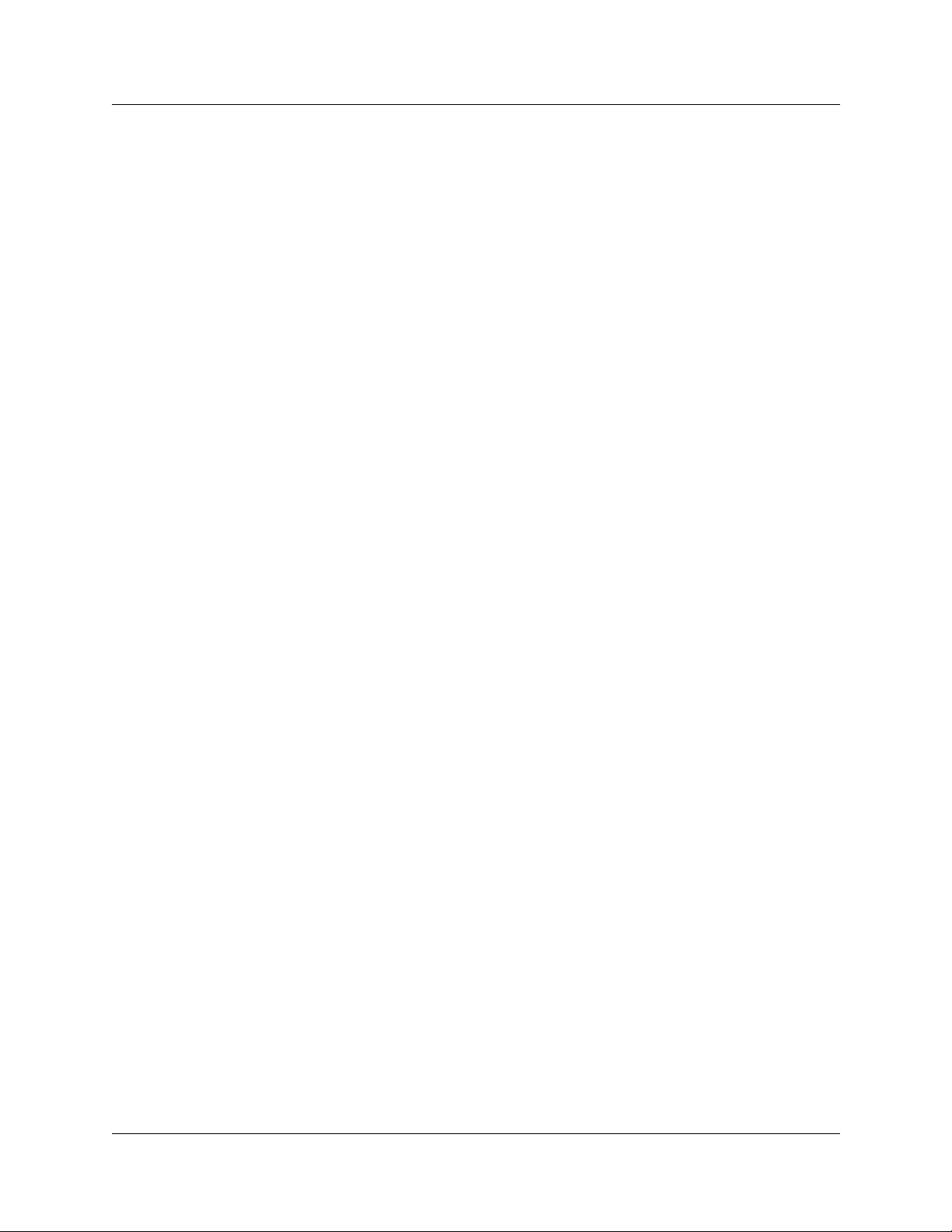
2
Call Center Agent Guide
Copyright © 2001 Nortel Networks
All rights reserved. 2001.
The information in this document is subject to change without notice. The statemen ts, configurations, tech nical data, and
recommendations in this document a re belie ved to be accurate and rel iable, bu t are presented wit hout ex press or implied w arranty.
Users must take full responsibility for their applications of any products specified in this document. The information in this
document is proprietary to Nortel Networks NA Inc.
Trademarks
NORTEL NETWORKS is a tradema rk of Nortel Networks.
Microsoft, MS, MS- D O S, Wind ows, and Windows NT are reg i s tered trademar ks of Mi c r osoft Corporation.
All other trademarks and registered trademarks are the property of their respective owners.
P0919437 02
Page 3
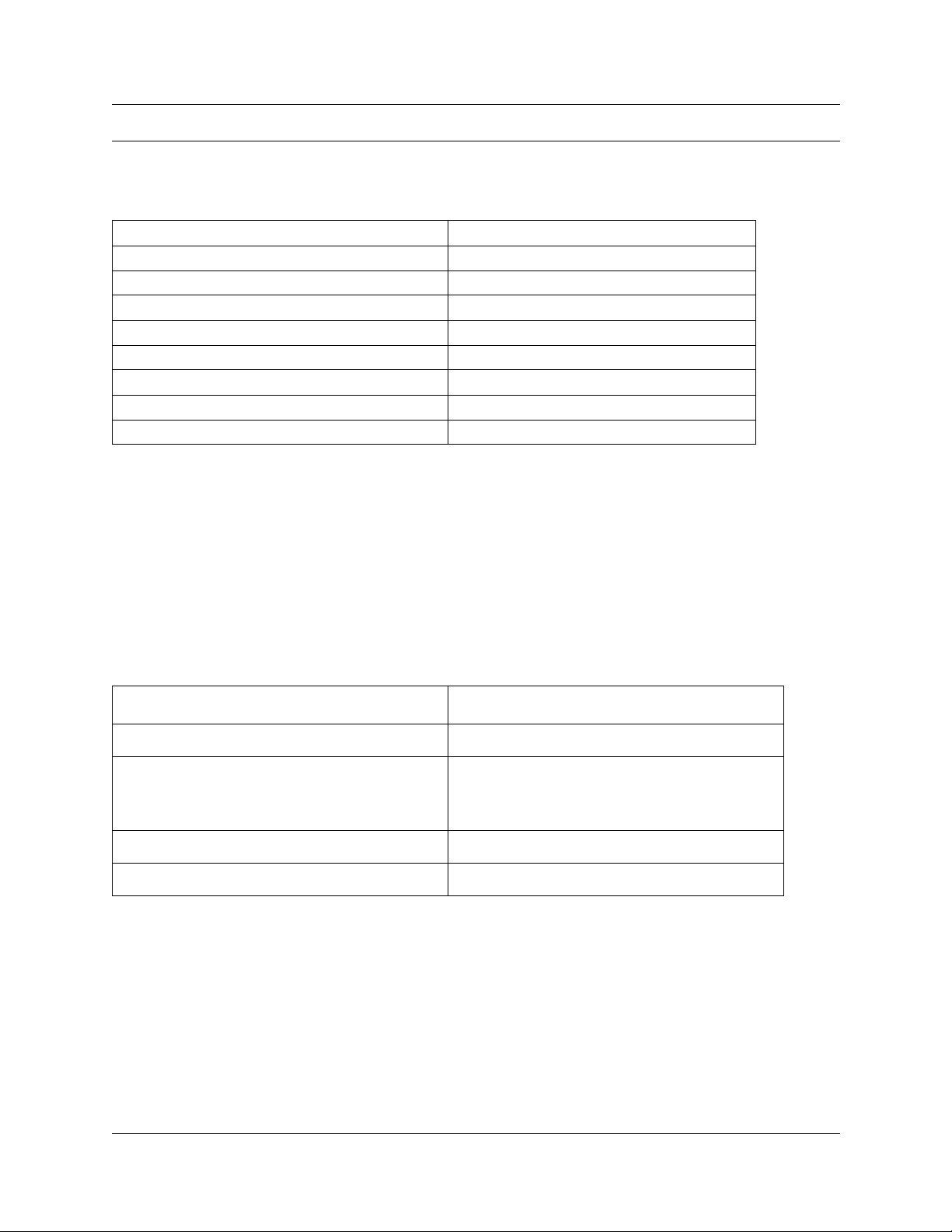
Call Center Agent Guide
This guide explains how agents use Call Center. The topics cove red in this guide are:
About Call Center page 3
Logging on to Call Center page 4
Logging off Call Center page 5
Changing your agent password page 6
Using Feature Codes page 7
Programming a memory button page 10
Other Call Center features page 11
Features not to use while you are logged on page 12
Skillset mailboxes page 13
About Call Center
Call Center is an application that handles incoming calls as efficiently and economically as possible. Call
Center answers calls, then routes the calls to agents in a skillset that most closely meets the needs of the
caller. If there are no agents a vailable, the calls are placed in a skillset to wai t for an appropriate agent.
Waiting callers receive periodic announcements and informative messages.
3
Other guides
For information about Refer to
using your telephone your telephone user card
using CallPilot • the CallPilot Reference Guide
•the CallPilot Quick Reference Card for your
telephone interface
Call Center supervisors the Call Center Supe rvisor Guide
Multimedia Call Center Multimedia Call Center online Help
Call Center Agent Guide
Page 4
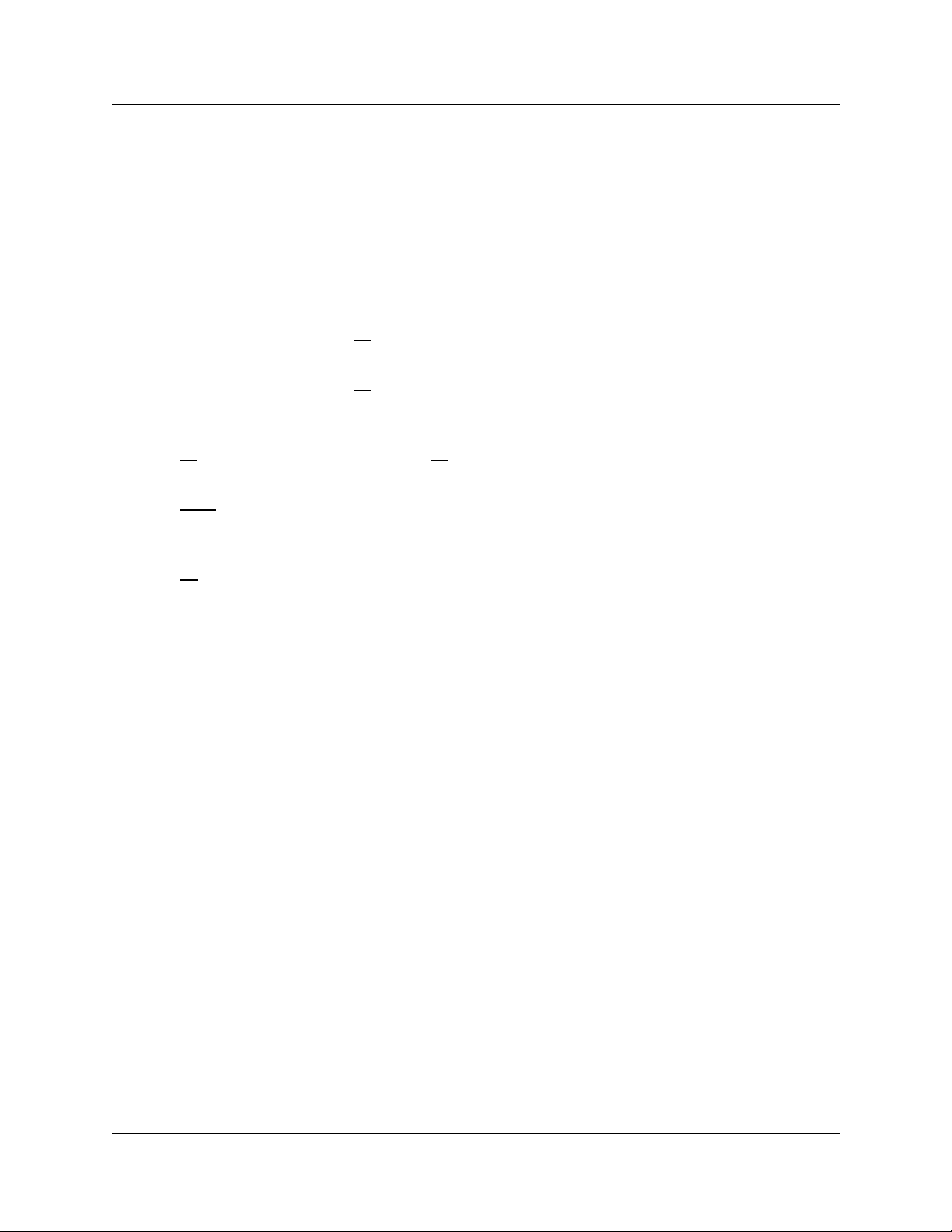
4 Call Center Agent Guide
Logging on to Call Center
Log on to Ca ll Center so that calls can be routed to you. You cannot log on if the maximum number of
agents is logged on, if you are logged on to another telephone, or if someone else is logged on to your
telephone. You can log on only to skillsets that you are assigned to.
Logging on from a two line display telephone
1 Press ≤·‚›.
2 Enter your Agent ID and press OK
Your Call Center Administrator can tell you your Agent ID.
3 Enter your password and press OK
The first time you log on, or when you log on after your password has been reset, enter the default
password, 0000. If you enter the default password, you must create a new password.
4 Press IN
skillsets, or there are no skillsets available.
5 Press CHNG
skillsets, you are logged on to all the skillsets that you are assigned to. If there is only one skillset
available to log on to, you are automatically logged on to that skillset.
6 Press OK
displayed.
to log on to one or all skillsets. If IN does not appear, you are already logged on to all the
until the skillset that you w ant to log on to a ppea rs on t he dis play. If you log on to a ll of th e
or £. You are logged on to the skillset number displayed, or all of the skillsets if ALL is
or £.
or£.
Logging on from a one line display telephone
When you log on from a one line display telephone you also log on to all skillsets to you are assigned to.
1 Press ≤·‚›.
2 Enter your Agent ID and press £.
Your Call Center Administrator can tell you your Agent ID.
3 Enter your password and press £.
The first time you log on, or when you log on after your password has been reset, enter the default
password, 0000. If you enter the default password, you must create a new password.
4 Y our ag ent name and Logged into all appear s on the dis play to sho w t hat you are log ged on to all of
the skillsets you are assigned to. If Logged out all appears, repeat steps 1 through 3 to log on.
Logging on to Multimedia Call Center
To log on to Multimedia Call Center if you are taking only voice calls, log on to the telephone the same
way you do as a Call Center agent.
To start Multimedia Call Center on your computer:
1 Click the Start button, point to Programs, point to Nortel Netwo r k s, point to Internet Voice Button
and click Agent Notification. The Agent Notification p age appears.
For inform ation about using Multimedia Call Center, click Help.
P0919437 02
Page 5
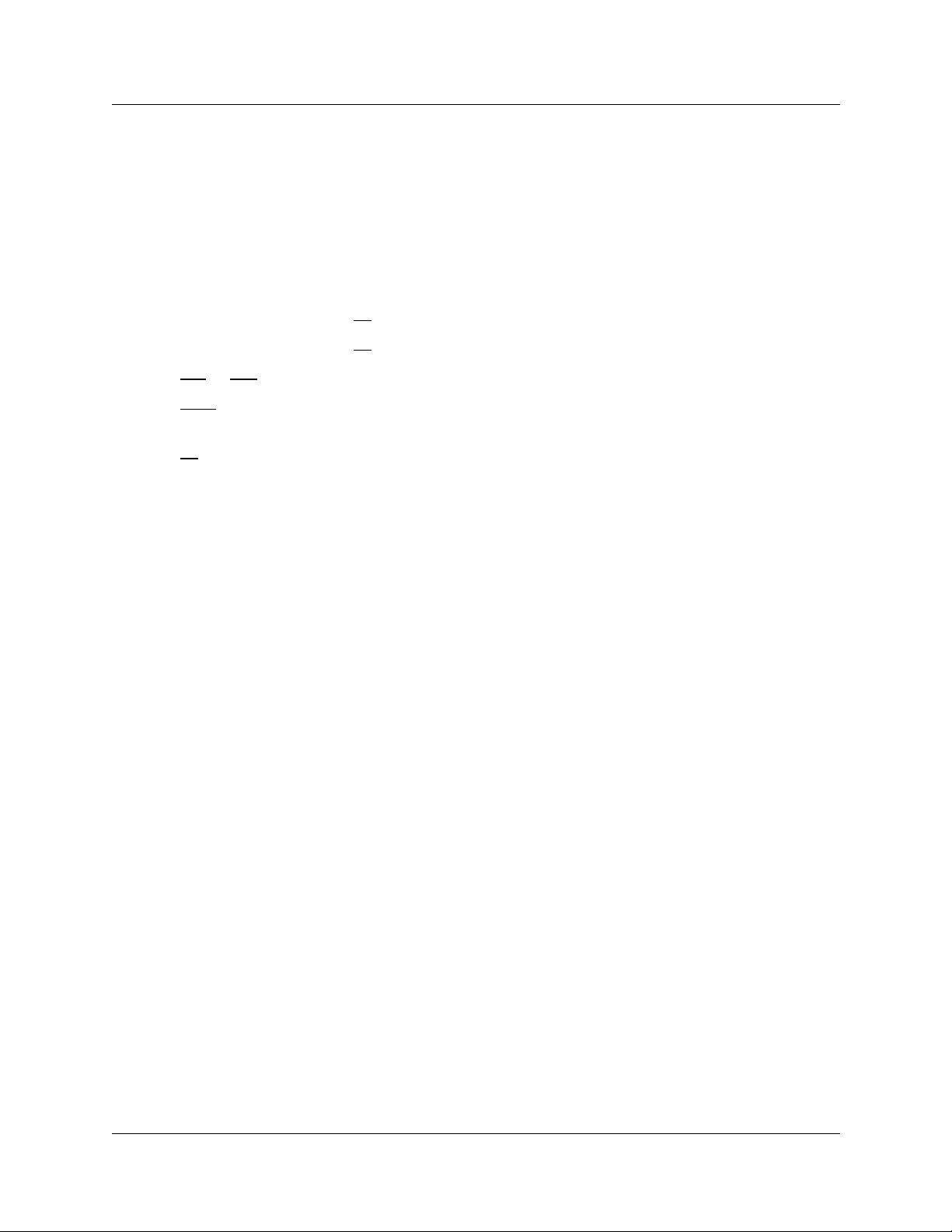
Call Center Agent Guide 5
Logging off Call Center
When you are finished for the day or will be away from your telephone for an extended period, log off to
stop calls from being routed to your telephone.
Logging off from a two line display telephone
1 Press ≤·‚›.
2 Enter your Agent ID and press OK
3 Enter your password and press OK
4 Press OUT
5 Press CHNG
only one skillset, that sk illset is automatically selected.
6 Press OK
7 You are logged off from the skillset number displayed, or from all skillsets if ALL is displayed.
. If OUT does not appear, you are not logged on to any skillsets.
until the skillset you want to log off from appears on the display. If you are logged on to
.
or £.
or £.
Logging off from one line display telephone
When you log off from a one line display telephone you are also automatically logged off from all the
skillsets you are logged on to.
1 Press ≤·‚›.
2 Enter your Agent ID number and press £.
3 Enter your password and press £.
4 Press ⁄. Logged out appears on the display to show you are logged off from all skillsets.
Call Center Agent Guide
Page 6

6 Call Center Agent Guide
Changing your agent password
Your Agent ID and password give you access to the skillsets you are assigned to. Keep your password
confidential. Change your password on a regular basis, approximately every 30 days.
Changing your password from a two line display telephone
1 Press ≤·‚›.
2 Enter your Agent ID and press OK
Your Call Center Administrator can tell you your Agent ID.
3 Enter your password and press OK
4 Press IN
5 Press NEXT
6 Press Admin
7 Enter a new password that is from four to eight digits long and press OK
8 Re-enter your new password and press OK
9 Press ®.
to log on.
.
.
or £.
or £.
or £.
or £. Password changed is briefly displ ayed.
Changing your password from a one line display telephone
1 Press ≤·‚›.
2 Enter your Agent ID and press £.
Your Call Center Administrator can tell you your Agent ID.
3 Enter your password and press £.
Your log on status changes from Logged on to Logged off or Logged off to Logged on.
4 Press › within th e next five seconds.
5 Enter your new password and press £.
6 Re-enter your new password and press £. Password changed is briefly displayed.
7 Your original log on status appears.
P0919437 02
Page 7

Call Center Agent Guide 7
Using Feature Codes
You use Feature Codes to access Call Center features. The defaul t Feature Codes are shown below. Your
Call Center Administrator can program Custom Feature Codes that you use instead. If you use Custom
Feature Codes, you can record them in the space provided below.
Feature Default Feature Code Custom Feature Code
Open mailbox
Log on/Log off
Not Ready
Display Waiting Calls
You can program these Call Center Feature Codes to memory buttons:
• Log on ≤·‚›
• Display Waiting Calls ≤·‚·
• Not Ready ≤·‚°
For how to pro gram a Featur e Code to a memory b utt on refer to “Pro gramming a memo ry b utto n” on page
10.
If you enter a CallPilot Featu re Code (not a Call Center Feature Code) while you are logged on, the date
and time display appears after the feature times out or you exit the feature. You can enter ≤·‚›
(Log on) to return to the last ≤·‚› display.
If you enter a Call Center Feature Code such as ≤·‚° while you are logged on to ≤·‚›
the last ≤·‚› display returns b ef ore you exit.
≤·°⁄ ≤· ___ ___
≤·‚› ≤· ___ ___
≤·‚° ≤· ___ ___
≤·‚· ≤· ___ ___
,
Log on
Use Log on to log on to Call Center and the skillsets you are assigned to. You can program a memory
button with the Log on Feat ure Code. If the memory button you choose has an indicator, the indicator
shows your log on status.
• If the indicator is off, you are not logged on.
• If the indicator is on, you are logged on.
For informatio n about ho w to program a memory b utton, refer to “Programming a memory b utton” on page
10.
≤·‚›
Call Center Agent Guide
Page 8

8 Call Center Agent Guide
Display Waiting Calls
≤·‚·
Use Display Waiting Calls to view information about skillsets and the calls waiting in skillsets. The table
below describ es the information in each displa y.
Display Description
Skill 1: Enabled shows the skillset number and the status of the skillset.
The status can be Enabled, Disabled or Uninit (uninitialized).
1: 6 agents shows the skillset number and how many agents are currently logged on to the skillset
1: 10 calls shows the skillset number and the number of calls in the skillset
1: wait 9:45 shows the skillset number and the time of the call waiting longest in the skillset.
Using Display Waiting Calls from a two line display telephone
1 Press ≤·‚·.
The skillset display for skill se t 1 appear s.
2 Press SKILL
Calls display.
3 Press ® to exit.
to view information about the next skillset. Press NEXT to view the next Display Waiting
Using Display Waiting Calls from a one line display telephone
1 Press ≤·‚·.
The display changes to the next display every five seconds. After the four displays appear for eac h
skillset, the Display Waiting Calls feature exits.
2 Press ® to exit.
Using Display Waiting Calls with a memory button
Program a memory button with ≤·‚· to view the status of all skillsets, including the skill sets th at
you are logged on to. If the memory button you choose has an indicator, the indicator shows information
for the calls for the skillset that you are logged on to.
• If the indicator is off, a ll of the calls are within the acceptable wait ti me.
• If the indicator is flashing slowly, at least one call has exceeded the first alert time.
• If the indicator is flashing quickly, at least one ca ll in the skillset has exceeded the second al ert time.
The Call Cen ter Administr ator sets what the wait times are.
For informatio n about ho w to program a memory b utton, refer to “Programming a memory b utt on” on page
10.
P0919437 02
Page 9

Call Center Agent Guide 9
Not Ready
If you use Not Ready, you do not receive calls. Your Call Center Administrator can also program a Break
Time, which makes Call Center automatic ally wait a short time before it routes the next cal l to you. You
can use the Break T im e to complete any paperwork required by the last call. If you need some extra t ime,
use Not Ready to prevent Call Center f rom routing another call to you. Do not use the Do Not Disturb
feature. You can use Not Ready while a call is ringing on your telephone. The call that is ringing on your
telephone goes back to the skillset. You can program a the memory button with an indicator instead of
pressing
on page 10.
≤
≤·‚°
·‚°. For how to program a memory button, refer to “Programming a memory button”
Using Not Ready
1 Press
2 Cancel the Not Ready feature by pressing
≤
·‚°. Make not ready appears on the display.
If you press
that the Call Center Administrator programmed for you. You must press
activate the Not Ready feature.
If you press
canceled it . Press
If Busy enabled appears, press
Not Ready is au tomatically e nabled if you do not answer your telephon e .
≤
·‚° and Wrap canceled appears on the display, you cancelled the Break Time
≤
·‚° and Agent active appears, the Not Ready feature was on and you
≤
·‚° again to activate Not Ready.
≤
·‚° when you are ready to take cal ls again.
≤
·‚° again.
≤
·‚° again to
Programming Not Ready to a memory button
You can have convenient, one button access to Not Ready if you program a memory button with the Not
Ready Feature Code. If the memory button you choose has an indicator, the indicator shows your busy
status.
• If the indicator is off, Not Ready is off.
• If the indicator is on, Not Ready is on.
• If the indicator is flashing, the Break Time feature is on.
For how to program a memory button, refer to “Programming a memory button” on page 10.
Call Center Agent Guide
Page 10

10 Call Center Agent Guide
Programming a memory button
You can program m emory buttons fo r one-touch access to Ca l l Center features. You can pro gram memory
buttons f or the Lo g on ≤·‚›, Not Ready ≤·‚° and Display Waiting Cal ls ≤·‚·
features. You cannot assign features to Line, Intercom, Answer or Handsfree/Mute buttons.
Programming a feature to a memory button
1 Press ≤•‹.
2 Press the memory button that you want to program.
3 Press ≤ and enter the feature code.
Use the paper labels that come with your telephone to identify the programmed button. To use the Feature
Code, press the labeled button.
Memory button indicators
Memory button indi cators ar e trian gular ico ns (ˆ) th at appear bes ide some memory b uttons. If y ou program
Call Center features on memory button s with indi cators, the indicators show additional information about
the feature.
P0919437 02
Page 11

Call Center Agent Guide 11
Other Call Center features
Using Automati c Answer
If have Automatic Answer enabled, you can use handsfree to answer calls. An audible tone tells you that
you have an incoming call. Ask your Call Center Administrator if you have Automatic Answer enabled.
Handsfree calls are co nvenient and time sa vin g becaus e you d o no t ha ve to use the handset or press buttons
on your telephone. If you use Automatic Answer, be sure to activate the Not Ready feature before you
leave your desk so that callers are not routed to your skillset when you are away.
Transferring calls
If you have a caller who needs to talk to another person or is routed to the wrong skillset, you can transfer
the call. Do no t u se the Call Park feature.
Transferring a call
1 Press ≤‡‚, or TRANSFER
2 Enter the extension of the person or skillset.
3 Press ®, or JOIN
on a two line display telephone.
on a two line display telephone.
Viewing call information
Your telephone display show information about your current call. Information about Multimedia Call
Center calls is not displaye d.
Viewing call information
Press INFO to display:
• the skillset the call came from
• the telephone number the caller is calling from
• the caller name
• Dialed Number Identification Service (DNIS) information
• how long the call has been waiting
• the skillsets you are logged on to
• whether you are logged on or off
• whether your telephone is idle or on a call
Call Center Agent Guide
Page 12

12 Call Center Agent Guide
Features not to use while you are logged on
Call Park
Instead of using Call Park to transfer a call to another agent or send the call back to a skillset:
• to send the call to a specific agent, enter the Transfer Feature Code (≤‡‚) and enter the agent’s
extension number
• to send the call to a skillset, enter the Transfer Feature Code (≤‡‚) and enter the mailbox
number of a skillset to send the call to a skillset
Call Forward
Do not use Call Forward (≤·°› or ≤›) to forward call s.
Call Pickup
Do not use Call Pickup to retrieve a call that is ringing on another agent’s phone.
Instead:
• let the call ring at the agent’s phone until the number of rings for Transfer Callback Timeout is reached
or
• enter the Not Ready Feature Code (≤·‚°) on the other agent’s phone
Do Not Disturb
Instead of using Do Not Disturb, use the Not Ready Feature Code (≤·‚°)
Call Forward No Answer
You can use Call Forward All Calls, Call Forward No Answer, and Call Forward on Busy only to the
voicemail extension.
P0919437 02
Page 13

Call Center Agent Guide 13
Skillset mailboxes
Each skillset has a skillset mailbox assign ed to it. Skillset m ailboxes store messa ges left by callers. Check
these mailboxes on a re gular basis to ensure that customer messages are responded to promptly.
Checking skillset mailboxes for messages
Frequently check skillset mailboxes for messages. Only one agent at a time can retrieve messages from
each skillset mailbox. If different agents access the messages in the skillset mail box throughout the day,
each agent should:
• listen to the m essage
• write down what the message says
• erase the message
• return the call er’s telephone ca ll
If the caller is not available, the agent can try again later or give the message to another agent. If only one
agent retrieving the messages at your call center, this agent does not need to transcribe and delete each
message before callback. This agent handles messages and knows the status of the ol d messages.
Playing messages in a skillset mailbox
1 Press
2 Press PLAY
3 Press ® to end the session.
≤·°⁄.
Follow the voice prompts or the display button options on your telephone to open the skillset mailbox.
or ¤ to listen to your messages .
For other options, refer to the user card for your telephone, the CallPilot Reference Guide, or the Call
Center Set Up and Operation Guide.
Call Center Agent Guide
Page 14

14 Call Center Agent Guide
P0919437 02
