Page 1
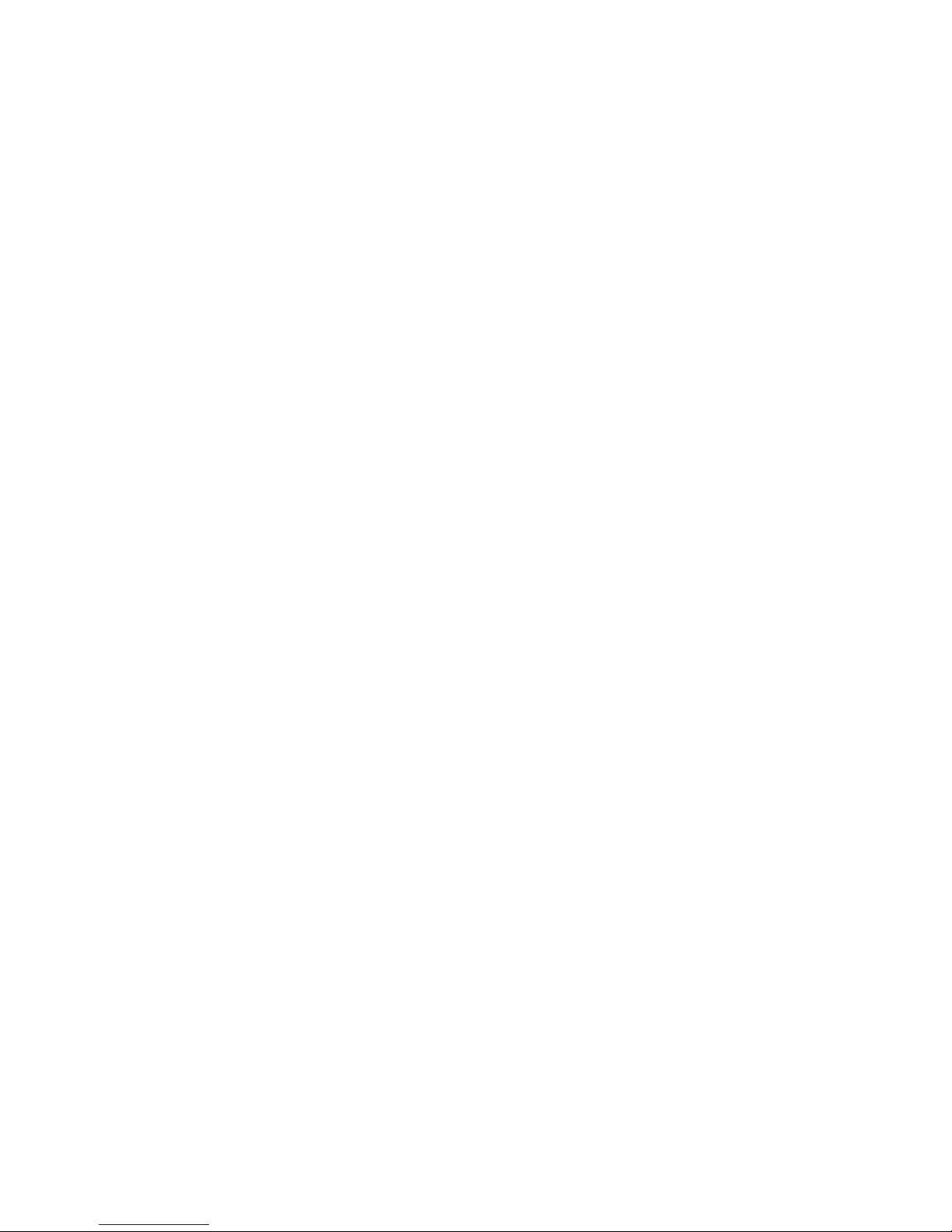
Norstar, Meridian and Companion are trademarks of
Nortel Networks
© Nortel Networks 2005
Modular ICS 7.0
System
Coordinator
Guide
1-800-4 NORTEL
www.nortel.com/norstar
N0000626 03
Printed in Canada
Page 2

Page 3
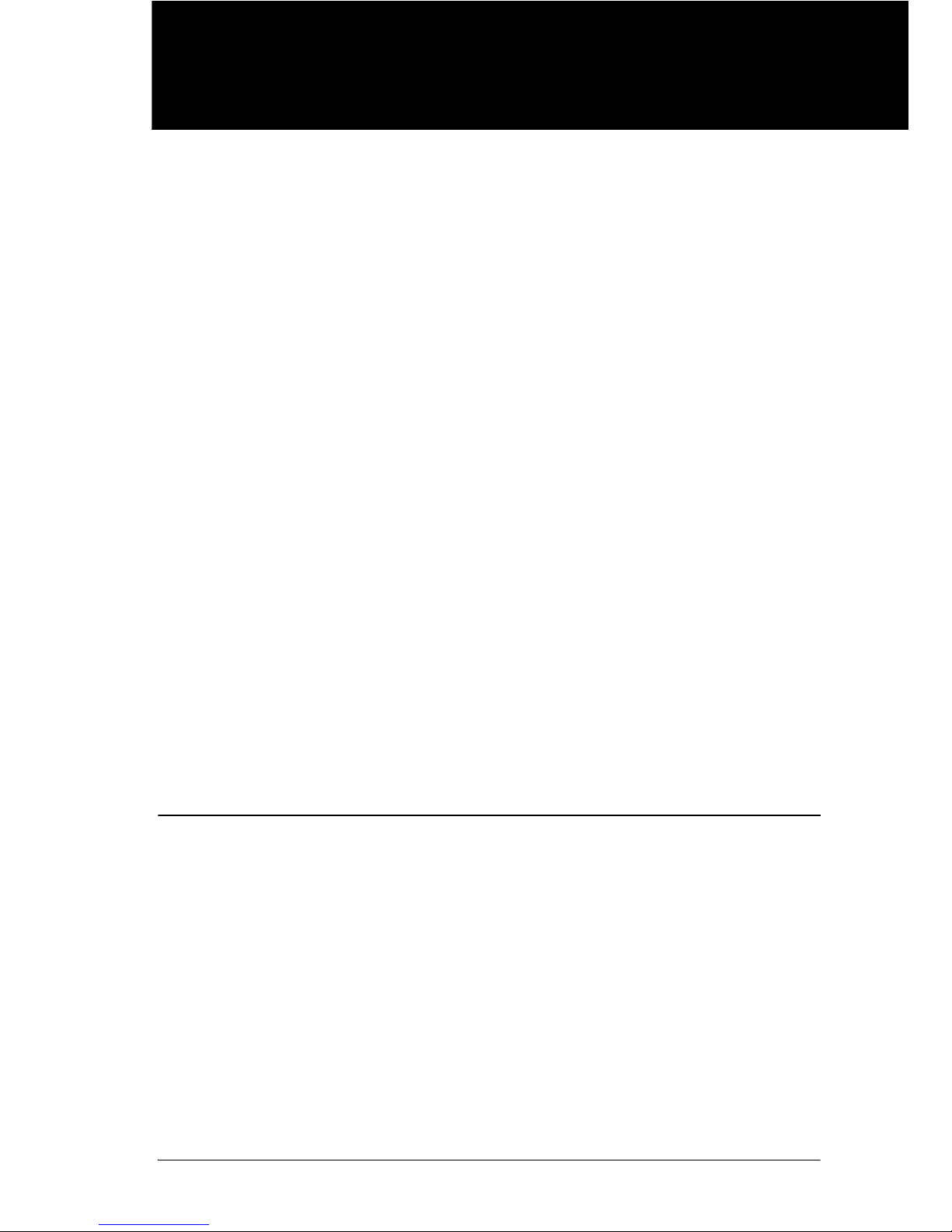
N0000626 03 Modular ICS 7.0 System Coordinator Guide
Table of Contents
Getting started with Norstar 13
Using this guide 13
Emergency 911 Dialing 13
Understanding programming 14
Before you start 15
What you need to do programming 15
Using Buttons 16
Using the buttons under the display 19
The programming overlay 19
A map for using programming 21
Starting and ending a session 24
Ending a session 25
Frequently used programming operations 27
Changing the display time & date 27
Adding or changing a system speed dial 29
Program a name for a speed dial 31
Changing the name of a telephone 32
Changing the name of a line 33
Making changes to Call Forward No Answer 35
Making changes to Call Forward on Busy 37
Making Changes to Do Not Disturb on Busy 38
What would you like to do next? 39
Answering calls 41
Answering calls in Hunt Groups 41
Answering an incoming call 41
Line buttons 42
Rings you may hear 43
Sorting calls by distinctive ring patterns 44
Answering calls at a prime telephone 45
Expanding telephone capacity 46
Using a 7316E+KIM as a central answering position 46
Release button 51
Page 4
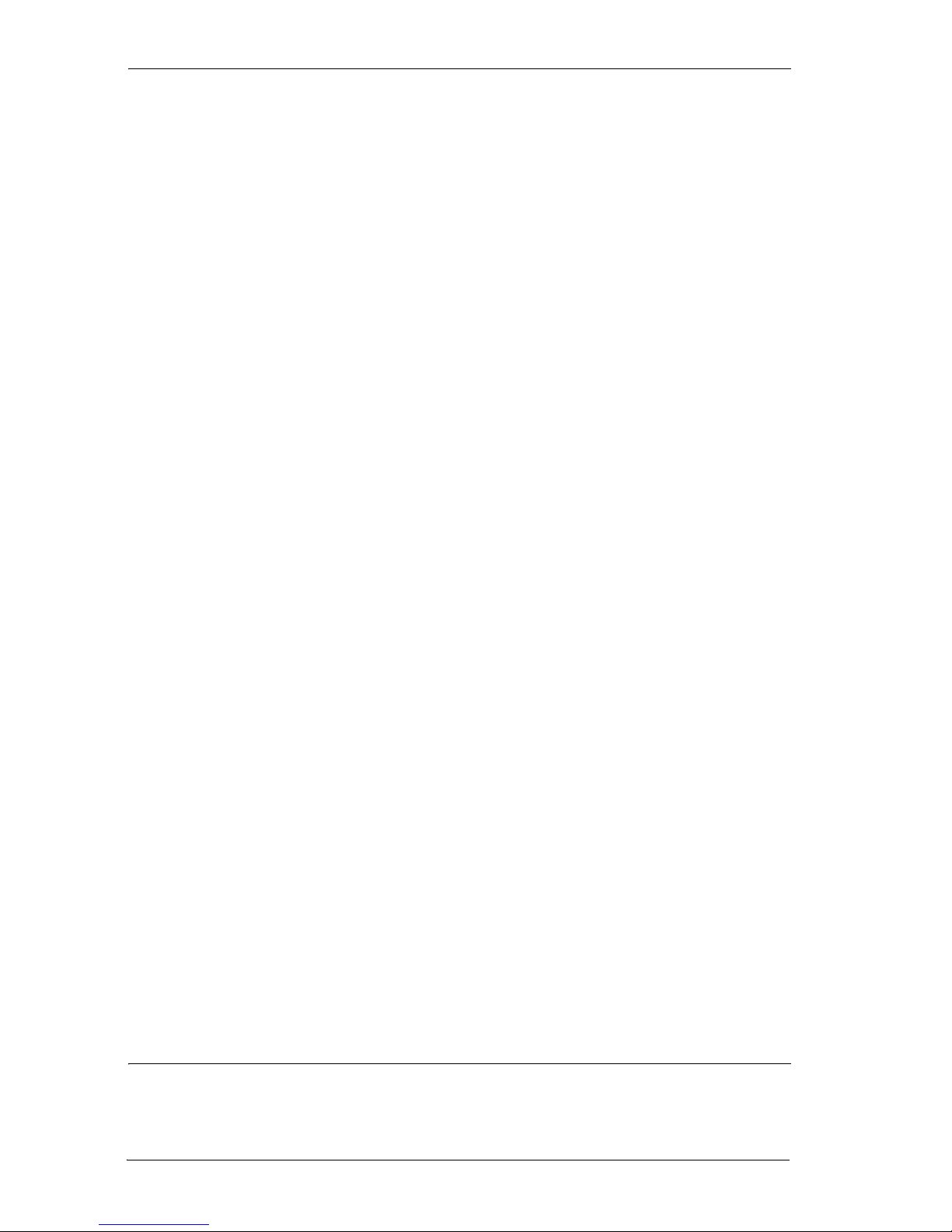
4 /
Modular ICS 7.0 System Coordinator Guide N0000626 03
Hearing aid compatibility 51
Viewing information about a call on the display 51
Using Call Information for a particular call 52
Displaying Call Information before or after answering 53
Displaying Call Information for a call on hold 53
Making Call Display information appear automatically 54
Changing which information is shown first about a call 55
Picking up a call ringing at another telephone 56
Answering ringing telephones using Directed Pickup 56
Answering any ringing telephone using Group Pickup 57
Changing a telephone pickup group 58
Trunk Answer 59
Answering a call using Trunk Answer 59
Answer DNs and Answer keys 60
Creating a Conference Call 61
Disconnecting one party 62
Independently holding two calls 63
Putting a conference on hold 63
Splitting a conference 64
Removing yourself from a conference 65
Listening to a call as a group 66
Canceling Group Listening 66
Using handsfree and mute 66
Answering calls without lifting the receiver 67
Making calls without lifting the receiver 68
Muting the set 68
Changing a regular call to handsfree 69
Changing a handsfree to a regular call 69
Using handsfree 69
Changing handsfree for a telephone 70
Handsfree Answerback 72
Turning Privacy on or off for a call 72
Creating a conference by releasing privacy 73
Making a call private 73
Checking call length using Call Duration Timer 73
Disconnecting by accident 74
Time 74
Making calls 75
Choosing a line using a line button 77
Page 5
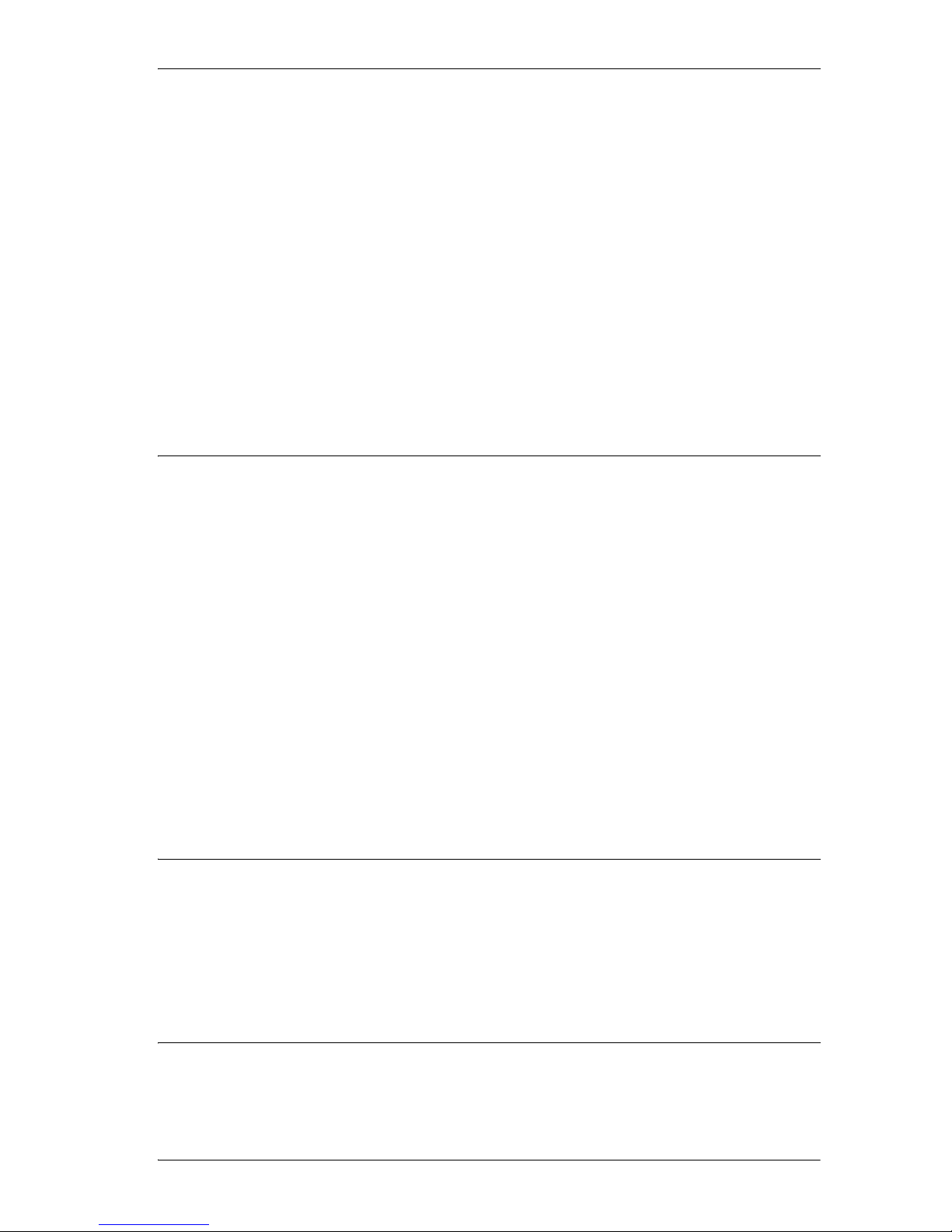
/ 5
N0000626 03 Modular ICS 7.0 System Coordinator Guide
Line pools 78
Using a line pool to make a call 79
Programming a memory button with a line pool 79
Making calls from an ISDN terminal 80
Dialing calls with a second dial tone 80
Changing how you dial your calls 80
Using Standard dial 81
Using Automatic dial 81
Using Pre-dial 82
When the dialed internal number is busy 82
Priority Call 82
Making a priority call 83
Giving a telephone the ability to make priority calls 83
Using Ring Again 84
Time savers for making calls 87
Storing a number on a memory button for Autodial 87
Adding an autodial button 87
Choosing a line for Autodial 88
Using intercom as the line for Autodial 88
Using Last Number Redial 90
Preventing a telephone from using Last Number Redial 90
Using Speed Dial 91
Making a speed dial call 92
Changing and adding System Speed Dials 92
Adding or changing User Speed Dial 92
Using Saved Number Redial 94
Dialing a saved number 94
Blocking Saved Number Redial 94
Handling many calls at once 97
Using Hold 97
Retrieving a held call 97
Listening on hold 98
Holding a call exclusively 98
Using Call Queuing 99
Transferring calls 101
Using the transfer feature 101
Transferring a call 101
Page 6
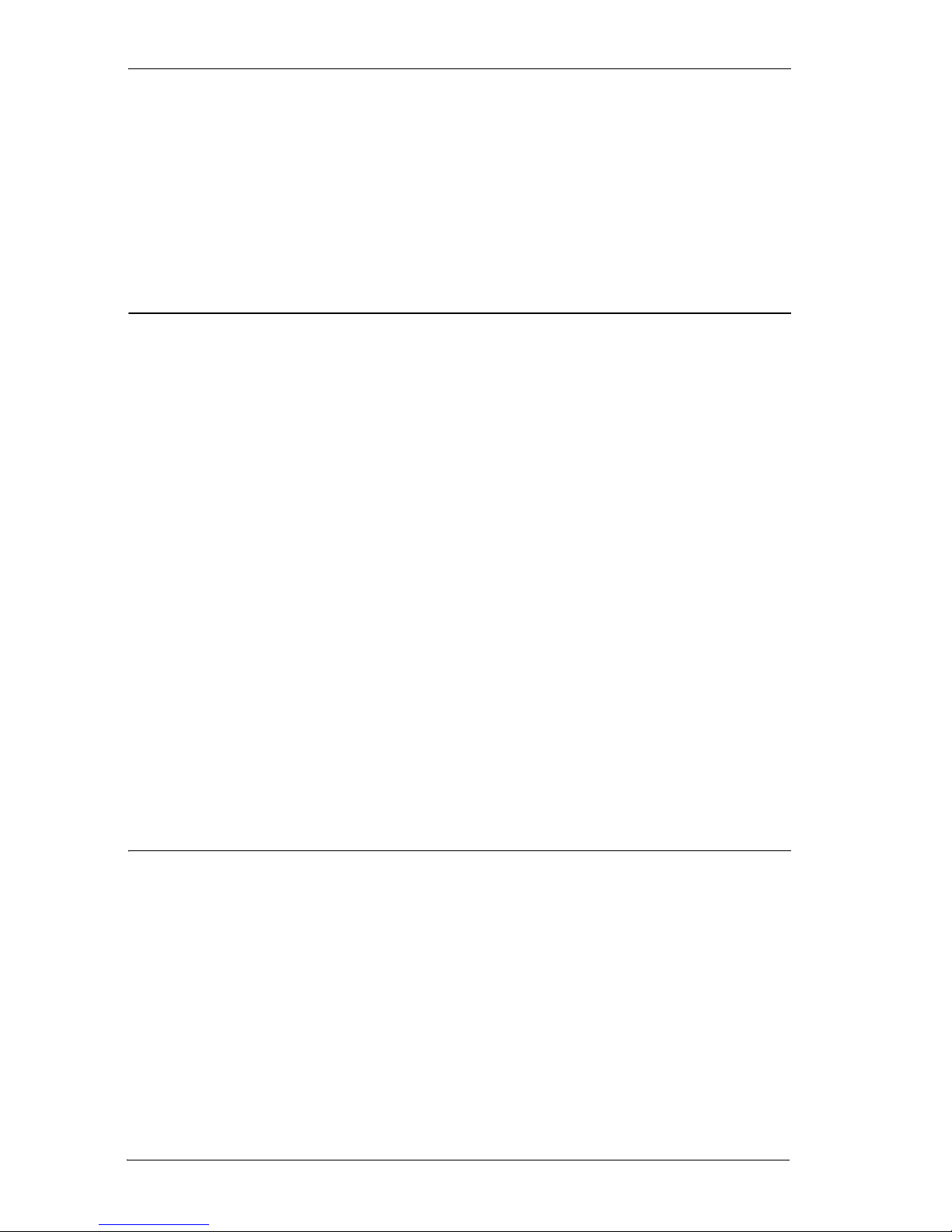
6 /
Modular ICS 7.0 System Coordinator Guide N0000626 03
Transferring external calls 102
Canceling a transfer 103
Using Camp-on 104
Parking a call 106
Retrieving a parked call 106
Using Call Park 106
System-wide call appearance (SWCA) codes 108
Using Callback 110
Forwarding your calls 111
Forwarding your calls within the system 111
Canceling Call Forward 111
Using Call Forward at your telephone 112
Overriding Call Forward 112
Changing the automatic Call Forward settings 113
Changing Forward no answer 113
Changing the delay before a call is forwarded 113
Forward on busy 114
DND on Busy 114
Call Forward and Voice Mail 115
Line Redirection 116
Turning on Line Redirection 117
Canceling Line Redirection 118
Allowing a telephone to redirect calls 118
Turning the redirect ring for a telephone on or off 119
How Line Redirection is different from Call Forward 121
Using Line Redirection 121
Centralized voice mail and auto attendant 122
Using a centralized voice mail system 122
Communicating in the office 123
Paging 123
Making a page announcement 123
Activating and deactivating the ability to page 124
Creating page zones 125
Using Page with external paging equipment 127
Sending messages 127
Sending a message 127
Canceling a message you have sent 128
Viewing your messages 129
Page 7
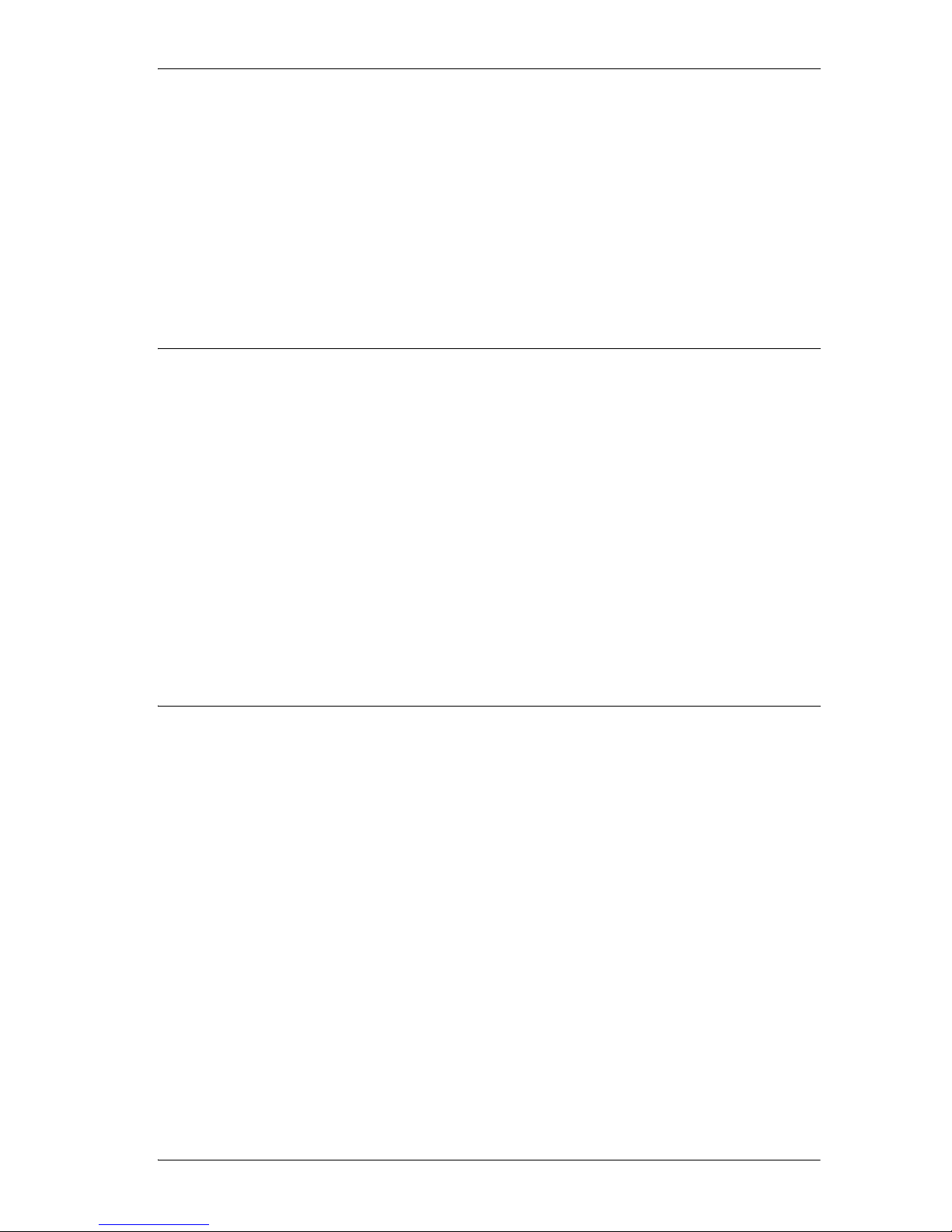
/ 7
N0000626 03 Modular ICS 7.0 System Coordinator Guide
Replying to a message 129
Replying to a message using an analog telephone 130
Removing items from your message list 131
Removing items from your message list using an analog
telephone connected to an ASM 131
Viewing messages you have sent 132
Using Voice Call 134
Muting Voice Call tones 134
Answering a Voice Call with handsfree 134
Blocking Voice Calls using Voice Call Deny 135
Tracking your incoming calls 137
Using Call Log 137
Call Log options 139
Logging a call manually 139
Enabling and disabling autobumping 139
Viewing your Call Log 140
Viewing a Call Log item 140
Erasing log items 140
Making a call using Call Log 141
Creating a password to your Call Log 141
Changing your Call Log password 142
Deleting an assigned password 142
Using external Voice mail 144
Customizing your telephone 145
Finding out what a button does using Button Inquiry 145
Changing the set display contrast 146
Changing the language on the display 146
Programming a feature code onto a memory button 147
Programming feature buttons 147
Erasing a feature button 147
Labeling your set 149
Applying button labelling 149
Digital phones 149
Default button assignments 150
7316E button defaults 150
7316 digital phone button defaults 152
7208 button defaults 154
7100 digital phone button defaults 154
Page 8
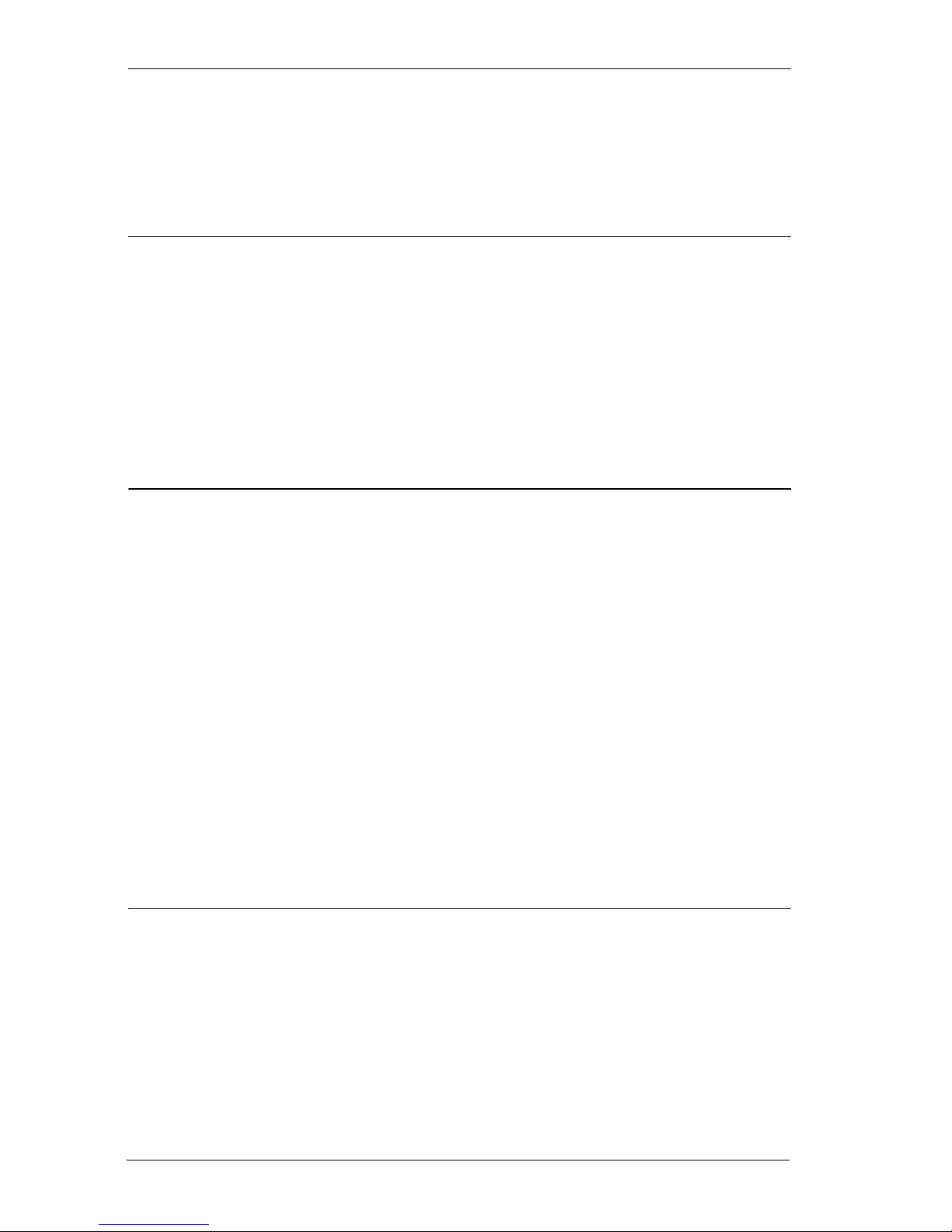
8 /
Modular ICS 7.0 System Coordinator Guide N0000626 03
Rules of default button assignment 155
Moving line buttons 156
Changing the type of ring 157
Adjusting the Ring volume 158
Hiding the message or calls indication 158
User Preferences 159
Using User Preferences 159
Changing button programming 160
Changing User Speed Dial 161
Changing Call Log options 162
Changing how calls are dialed 162
Changing the language used on the display 162
Making the display lighter or darker 162
Changing the ring type 163
Programming Hunt Groups 165
Adding or removing members from a group 167
Moving members of a group 168
Assigning or unassigning lines to a group 169
Setting the distribution mode 170
Setting the hunt delay 171
Programming busy line setting 172
Programming the queue time-out 173
Programming the overflow set 173
Setting the name 174
Allowing/disallowing an auxiliary ringer 175
Assigning a distinctive ring pattern to a Hunt Group 175
Using Silent Monitor 176
Feature notes 179
Using the Hospitality features 181
Hospitality passwords 181
Room/desk information 183
Programming room information 183
Using the room/set programming 185
Programming the alarm feature 187
Using the Administration set to control alarms 188
Using the alarm 189
Page 9
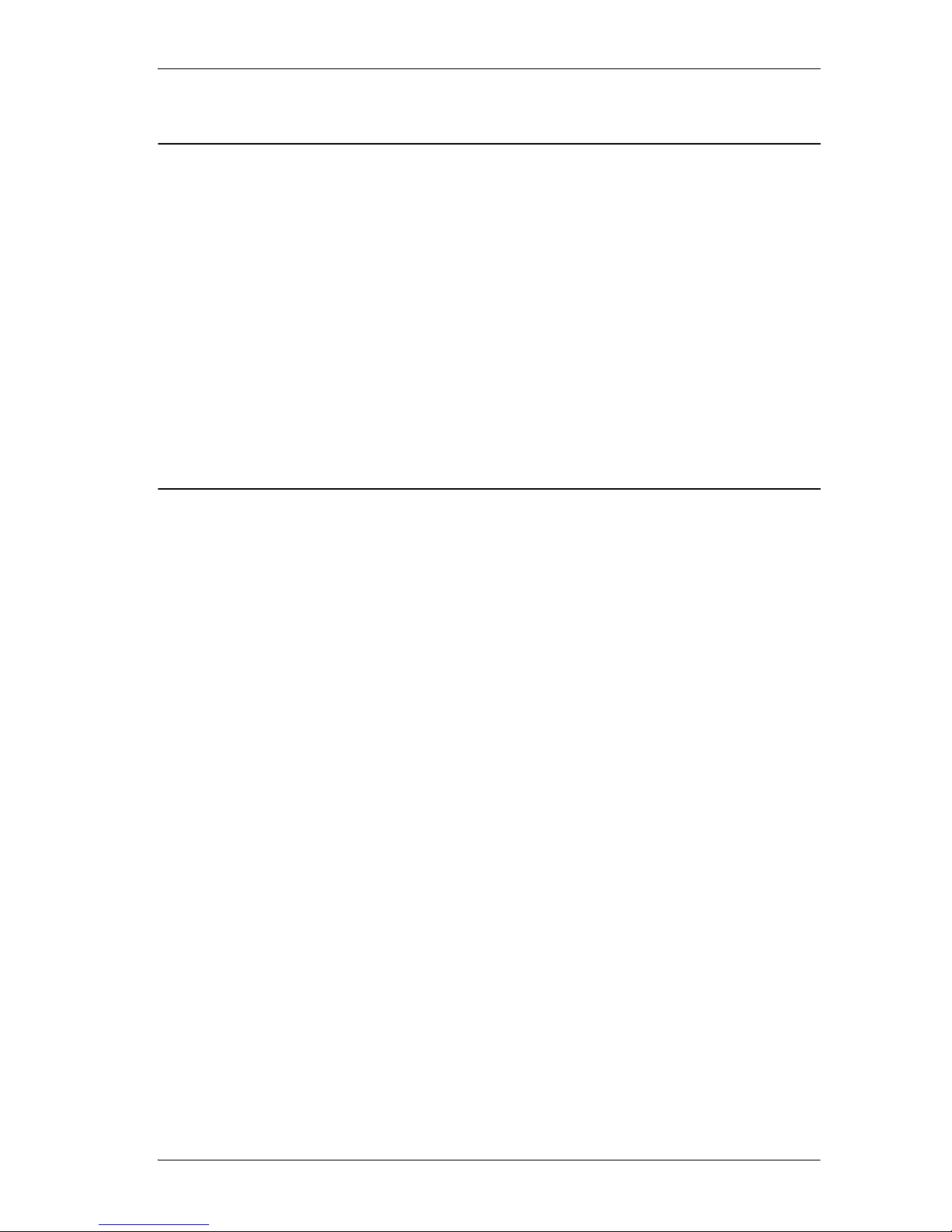
/ 9
N0000626 03 Modular ICS 7.0 System Coordinator Guide
Canceling an alarm 190
Turning off an alarm 190
Telephone features 191
Installing digital phones 191
Naming a telephone or a line 193
Moving telephones 193
Stopping calls from ringing at your telephone: Do Not Disturb
(DND) 194
Stopping calls 194
Refusing to answer a call 194
Canceling Do Not Disturb 194
Using Do Not Disturb 194
Using Background Music 195
Turning Background Music off 195
ISDN PRI and BRI 197
ISDN PRI 197
ISDN PRI features 198
Network Name Display for PRI 198
Name and number blocking for PRI 199
Emergency 911 Dialing 199
Two-way DID 199
Call by Call service selection for PRI 200
Dialing Plan and PRI 201
ISDN BRI 202
Line access from an ISDN terminal 203
ISDN BRI features 203
Network Name Display for BRI 203
Name and number blocking for BRI 204
Service provider features 204
Call Forward 204
Canceling Call Forward 205
Calling the number your calls are forwarded to 205
Automatic Call Back 205
Automatic Recall 205
MCID (profile 2) 206
Network Call Diversion (profile 2) 207
Overlap dialing (profile 2) 207
ISDN BRI terminals 207
Page 10
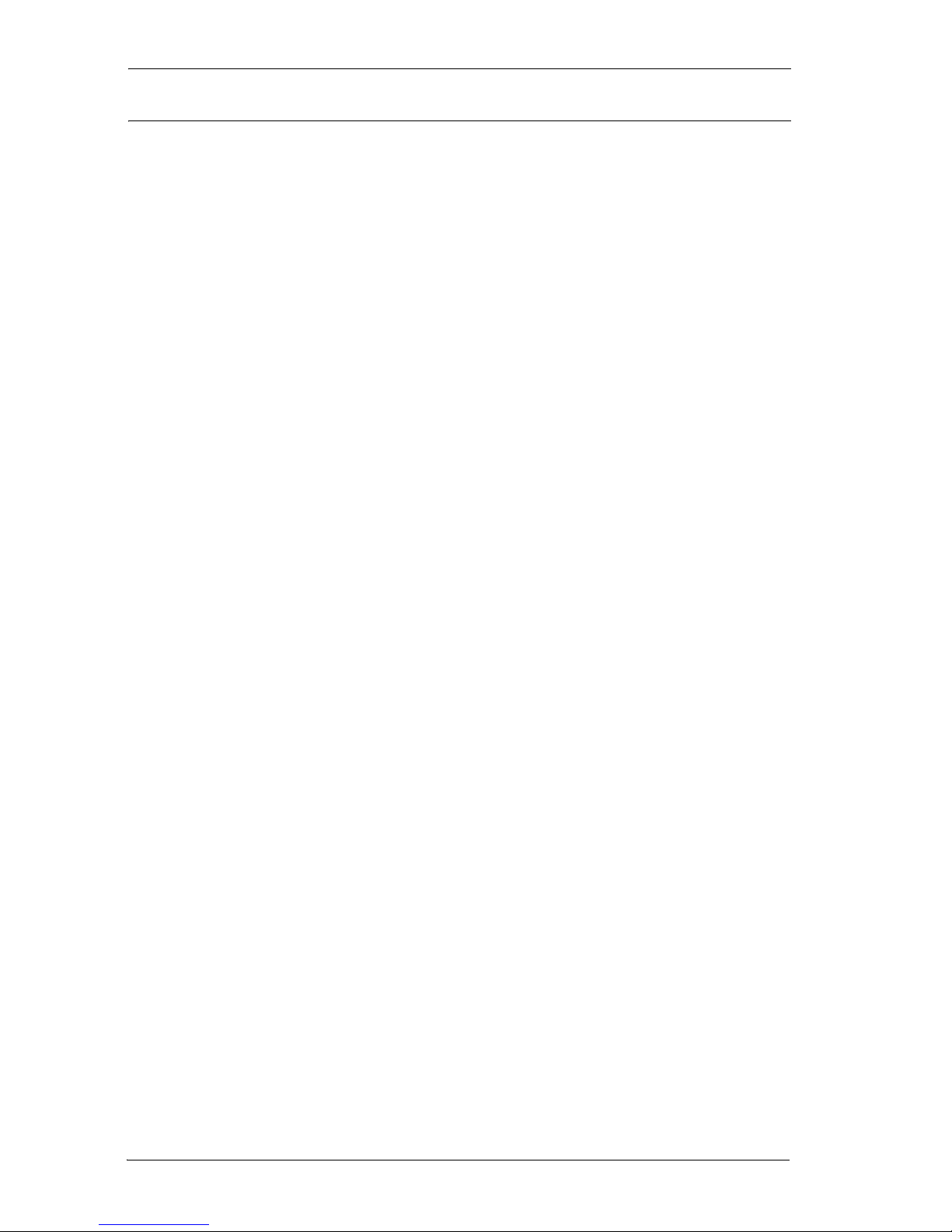
10 /
Modular ICS 7.0 System Coordinator Guide N0000626 03
ISDN applications for BRI and PRI 207
Using System features 209
Using alternate or scheduled services 209
Preventing certain calls from being made 209
Making additional telephones ring 209
Changing the lines used by outgoing calls 210
Turning Services on and off 210
An example of how to turn on a Service manually 212
Turning Services on and off 213
Viewing the active Services on a two-line display 214
Viewing the active Services on a one-line display 214
Using passwords 217
Using a Basic password 217
Changing passwords 218
Clearing a Call Log password 219
Hospitality passwords 219
Silent Monitor password 220
Using special telephones 221
Direct-dial 221
Changing the direct-dial telephone assignments 221
Hotline 222
Bypassing a Hotline 222
Making a telephone a hotline telephone 223
Control telephone 224
SM Supervisor 224
Using Set lock 225
Changing Set Lock programming for a telephone 225
Using an auxiliary ringer 226
Turning the auxiliary ringer for a telephone on or off 226
Using Host System dialing signals 227
Link 227
Preventing a telephone from using Link 227
Pause 228
Long Tones 229
Programmed Release 229
Run/Stop 230
Wait for Dial Tone 230
Using tone dialing for a call 231
Using your Norstar system from an external location 231
Page 11
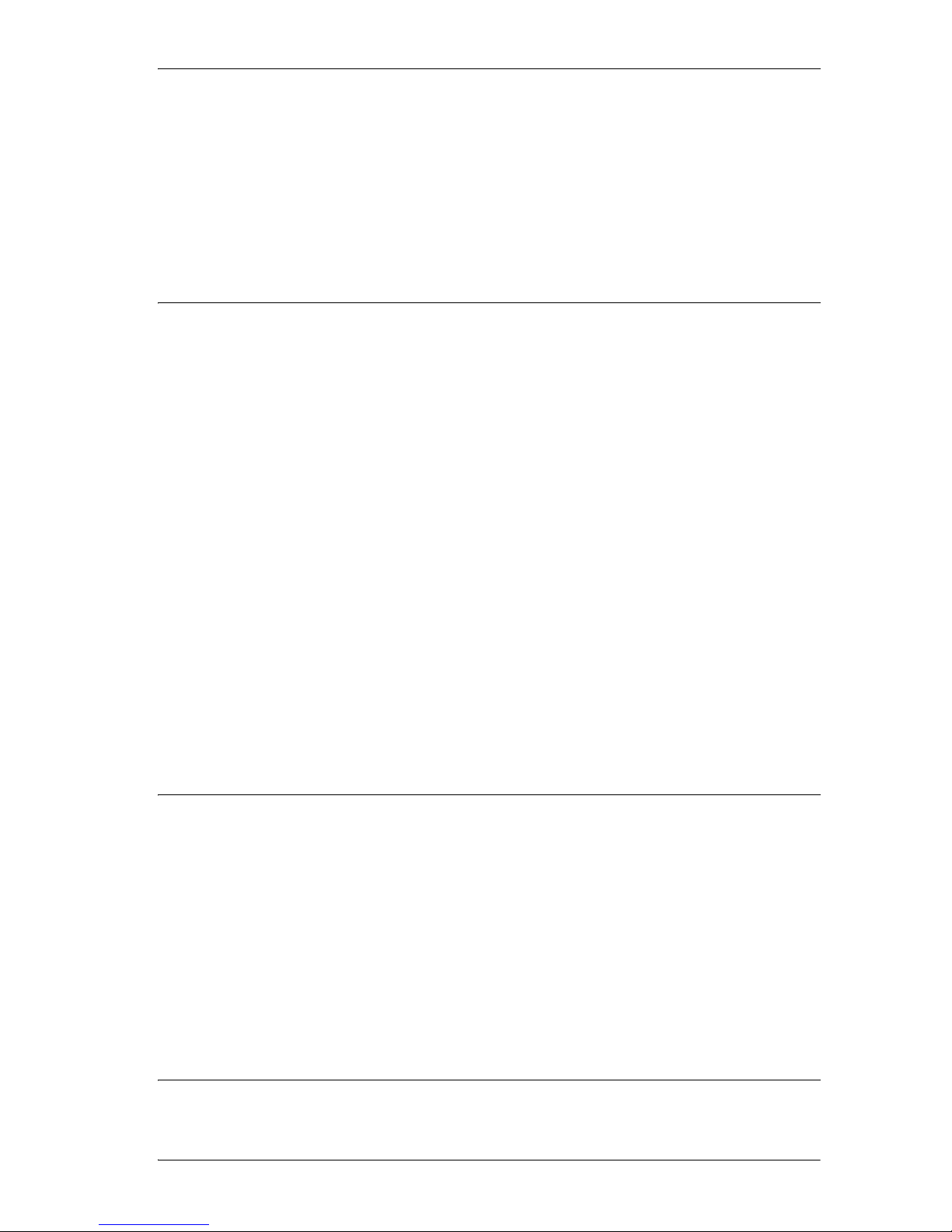
/ 11
N0000626 03 Modular ICS 7.0 System Coordinator Guide
Controlling access to your Norstar system 232
Direct inward system access (DISA) 232
Class of Service (COS) 233
Maintaining security 233
Accessing Norstar remotely over the public network 233
Tones 234
Using Class of Service (COS) passwords 235
Changing your Class of Service 235
General System features 237
Set profile 237
Line profile 237
Pulse or tone dialing 238
Disconnect supervision 238
Hunt Groups 238
Internal numbers 239
Line assignment 239
Target line 240
Line pools 241
Overflow call routing 241
Telephones with no line buttons 242
Memory buttons 242
One-line display 243
Prime line 243
Private lines 243
Volume bar 244
Troubleshooting 245
Using the alarm telephone 245
Reporting and recording alarm codes 245
Testing the telephone 246
Testing the telephone display 246
Testing the telephone buttons 247
Testing the speaker in the telephone handset 247
Testing the telephone headset 248
Testing the telephone speaker 248
Testing the power supply to a telephone 248
Common feature displays 249
Page 12
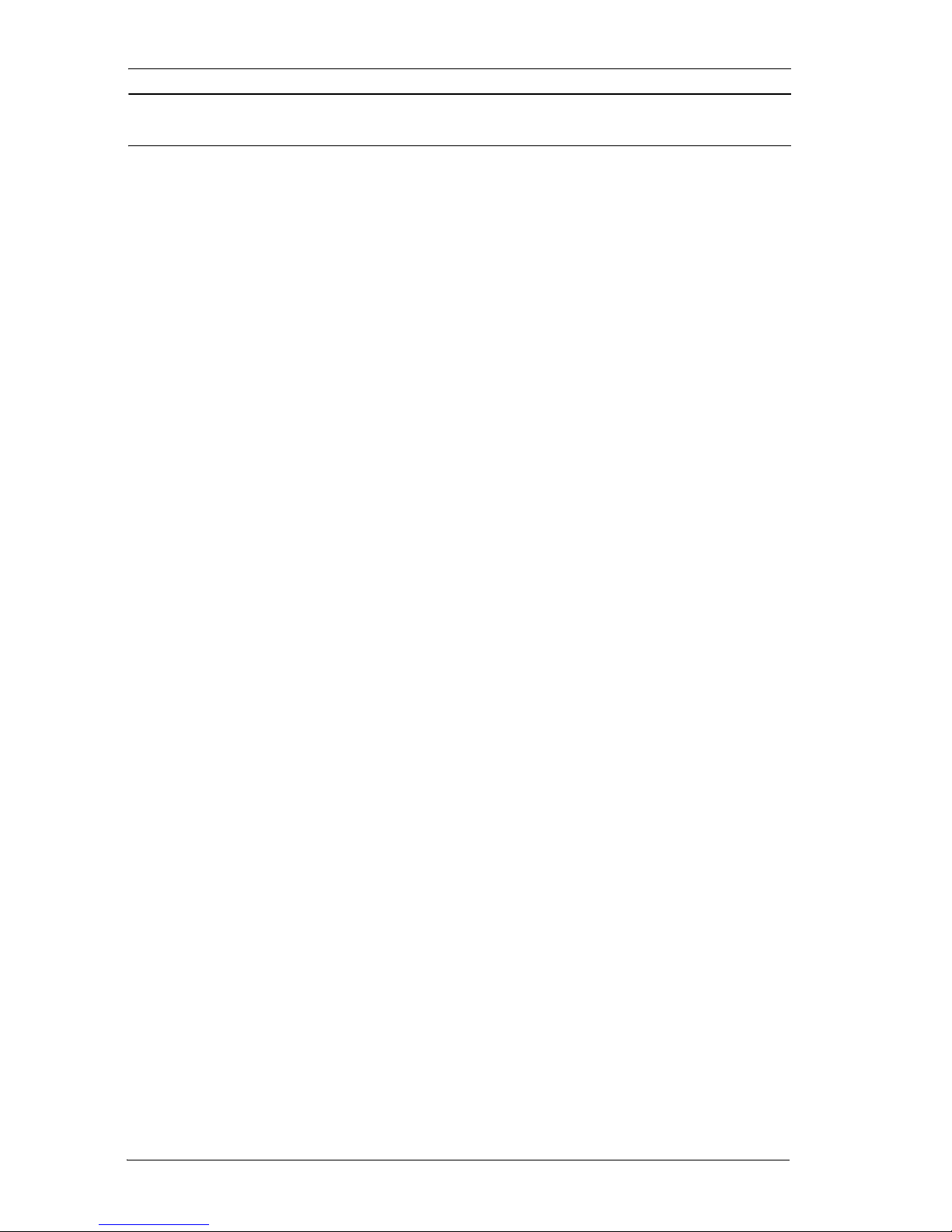
12 /
Modular ICS 7.0 System Coordinator Guide N0000626 03
Glossary 253
Index 271
Page 13

N0000626 03 Modular ICS 7.0 System Coordinator Guide
/ 13
Getting started with Norstar
Your Norstar digital key system has many powerful features that
can be customized to keep up with changes in your workplace.
Using this guide
The person who is responsible for adding or moving telephones
or making changes to the system is called the system coordinator.
This guide is designed to give the system coordinator all the
information he or she needs to carry out these kinds of jobs.
The first section contains step-by-step instructions about
changing the time and date, deciding how many rings it takes
before a call is forwarded, and other day-to-day programming.
Once you understand these basic steps, you can move on to the
many other features described in the second section of the guide,
and refer to the first section only from time to time.
You can look at the contents page for an overview of the features
that are available, or check the index for specific features or
messages displayed on your telephone.
Emergency 911 Dialing
Emergency 911 Dialing is the capability to access a public
emergency response system by dialing the digits 9 1 1.
Emergency 911 Dialing
State and local requirements for support of Emergency
911 Dialing service by Customer Premises Equipment
vary. Consult your local telecommunications service
provider regarding compliance with applicable laws and
regulations.
Page 14

14 /
Modular ICS 7.0 System Coordinator Guide N0000626 03
Understanding programming
When your system is installed, your installer or customer service
representative programs it to work with your telephone lines,
with your private network, if you have one, and with optional
equipment. They customize the system for your office. All
programming is recorded in the Modular ICS 7.0 Programming
Record.
You may want to further customize your system. For example,
you can change how some features work, or adapt the system to
changes in your office. Programming allows you to change
settings that probably need to be updated regularly because of
staff turnover or new business contacts. You can also assign
features and program buttons on individual telephones.
There are four ways to customize and maintain your Norstar
system:
• Initial programming is performed for you by your installer
or customer service representative. It deals mostly with
how the system interacts with lines, telephones, and other
equipment.
• Your programming as a system coordinator changes how
features work for the system, as needed. It requires a
System Coordinator password.
• A Basic programming password is available to allow
individuals other than the system coordinator to make
changes without giving access to sensitive programming
capabilities.
• Personal programming is available to anyone through the
Feature button on their Norstar telephone. It allows
individuals to change how their telephone works to suit
themselves.
Page 15
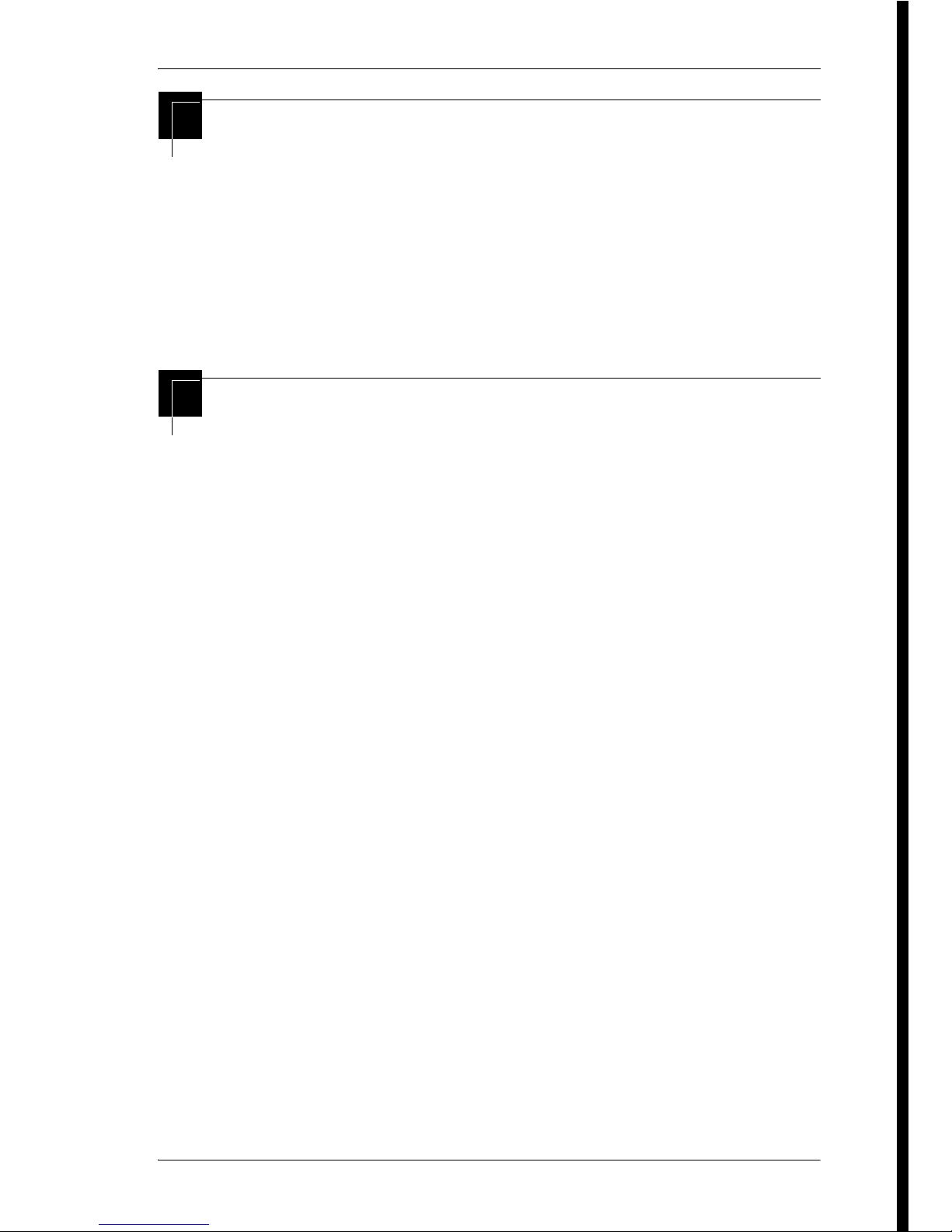
/ 15
N0000626 03 Modular ICS 7.0 System Coordinator Guide
Before you start
Before you begin programming, plan what changes you want to
make. Record the changes in the Norstar Programming Record
so that you have the information at hand. For example, if you are
going to program system speed dial numbers, fill out the page in
the Norstar Programming Record so that you have all the
numbers and codes handy once you start programming.
What you need to do programming
Programming is performed using a telephone that can show two
lines of information on its display. Examples of telephones with
two-line displays are shown on page 16.
You need a programming overlay to show which buttons to press
when you are performing programming. See The programming
overlay on page 19.
When you use a telephone for programming, it is taken out of
service. This means it is unable to receive or make calls, and the
call forward features do not work. Do not use the main reception
telephone for programming because you may lose incoming
calls.
Page 16
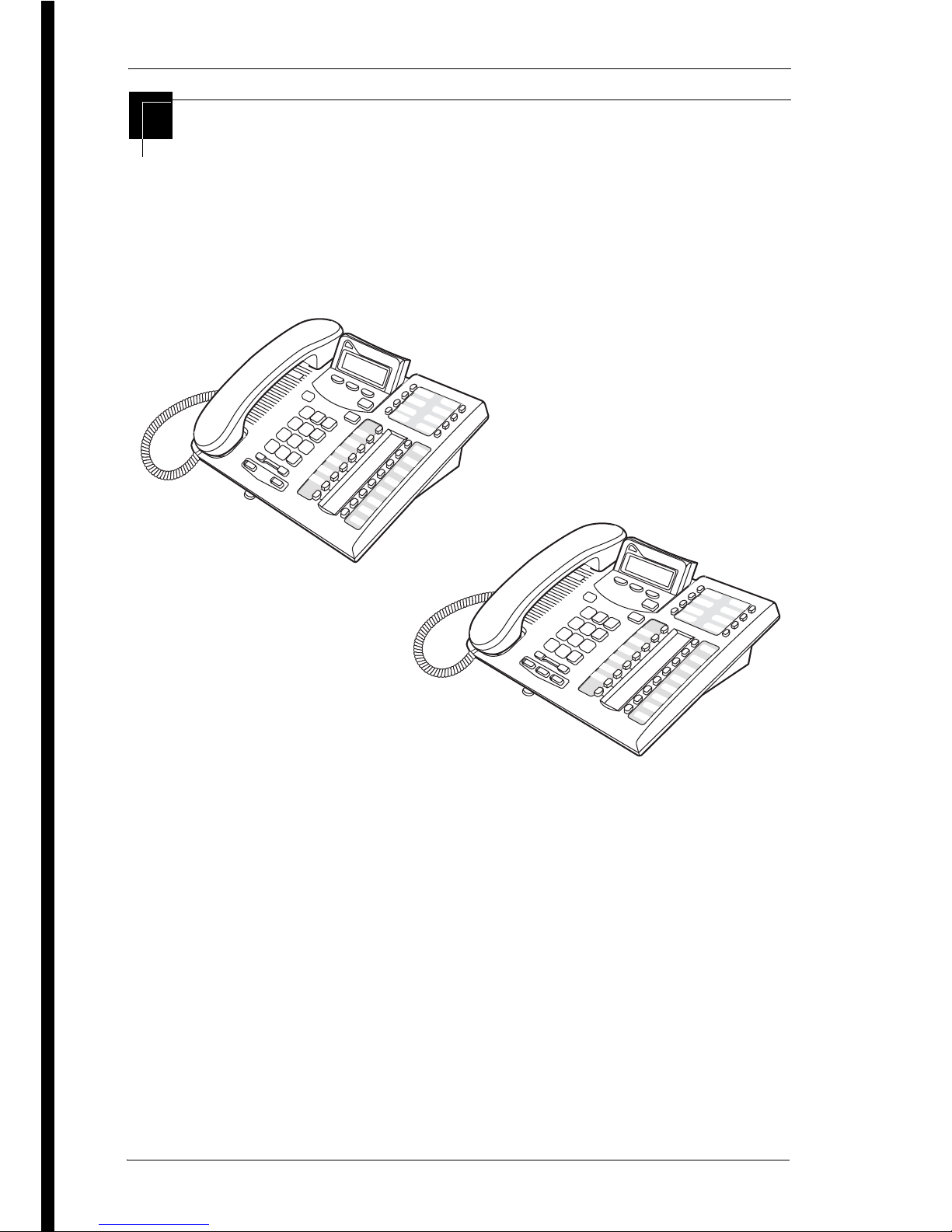
16 /
Modular ICS 7.0 System Coordinator Guide N0000626 03
Using Buttons
The two-line telephone you use for everyday calling can be used
for changes and maintenance. Examples of telephones with twoline displays are shown in the illustration.
Digital phones used for programming and maintenance
7316E
7316
Page 17
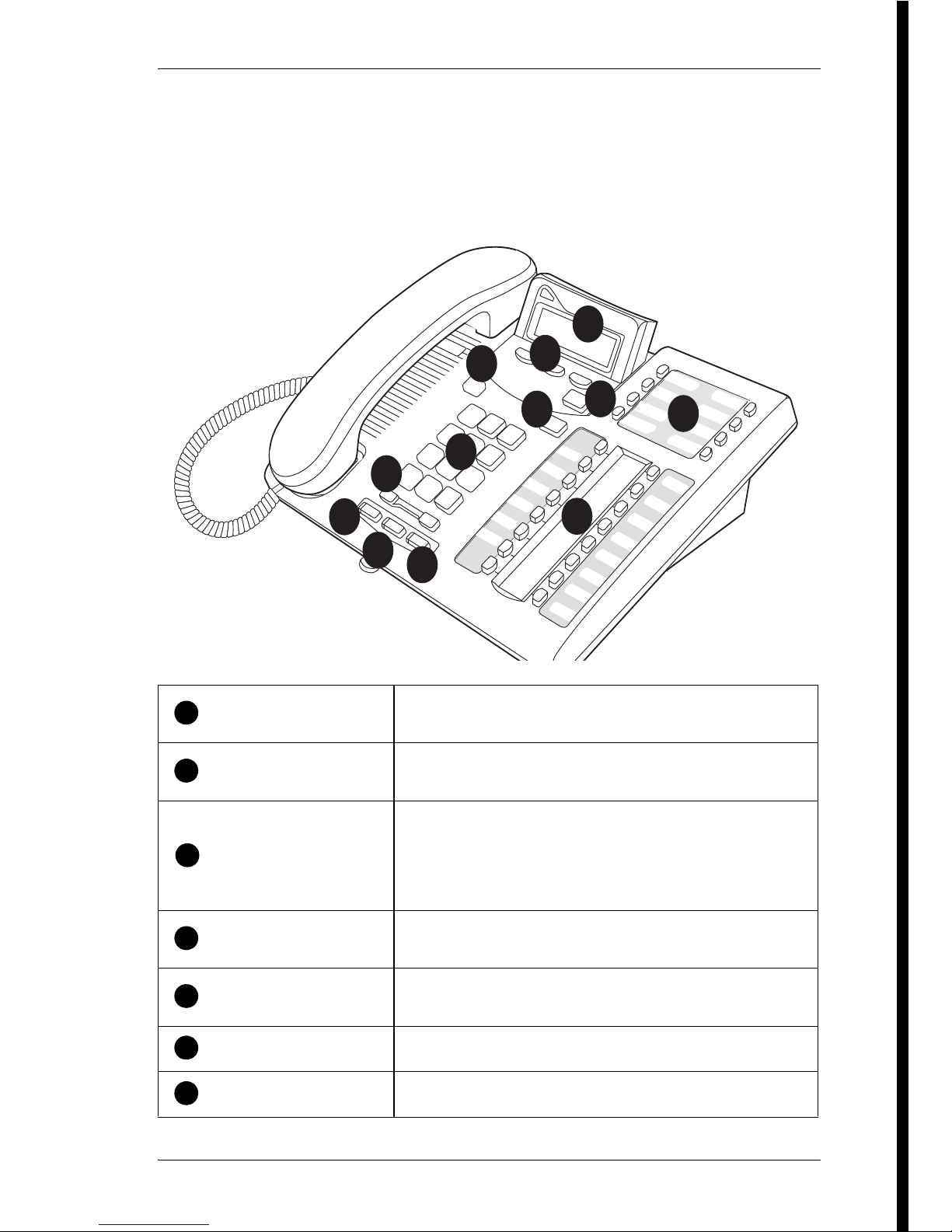
/ 17
N0000626 03 Modular ICS 7.0 System Coordinator Guide
The next illustration numbers the buttons that are used for both
day-to-day communication and programming on the 7316E
digital phone. The following table describes what each numbered
area is used for.
7316E digital phone buttons
Display
Shows instructions for everyday calling as well as
for programming.
Display buttons
Have a variety of uses. The current use is shown
on the display above each button.
Dialpad
Used for dialing numbers when you are making
calls.
For programming, the dialpad is also used for
entering numbers and letters
Memory buttons
Dial a number or feature code stored on the
button.
Feature button
Allows you to enter a feature code while using or
programming the telephone.
Hold button
Puts an active call on hold.
Release button
Hangs up an active call or ends programming.
9
11
10
1
2
3
4
5
4
6
7
8
1
2
3
4
5
6
7
Page 18
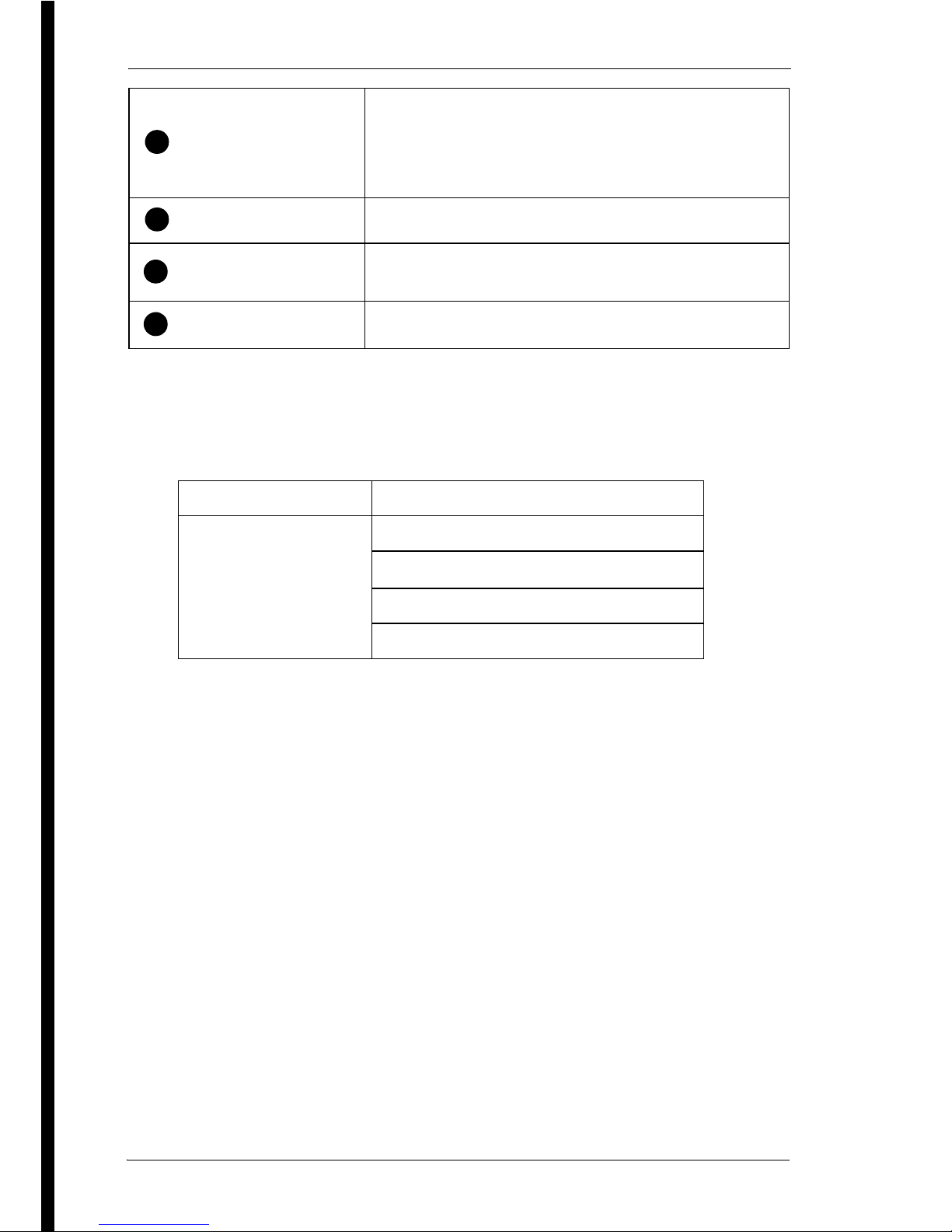
18 /
Modular ICS 7.0 System Coordinator Guide N0000626 03
This guide uses the icons for 7316E digital phone buttons in
feature code examples. Your telephone may have different
labels, or the buttons may be in slightly different locations.:
Volume rocker switch
Turns the volume you hear through the handset
up or down.
During programming this switch is used to adjust
settings, such as for the display contrast.
Mute
Mutes the transmitter in the handset.
Handsfree
Allows you to speak to and hear a call without
using the handset or headphones.
Headset
Activates the headset feature.
Button description 7316 and 7316E Digital phones
Feature
≤
Hold
≥ ≥
Volume Control
√
Release
®
8
9
10
11
Page 19
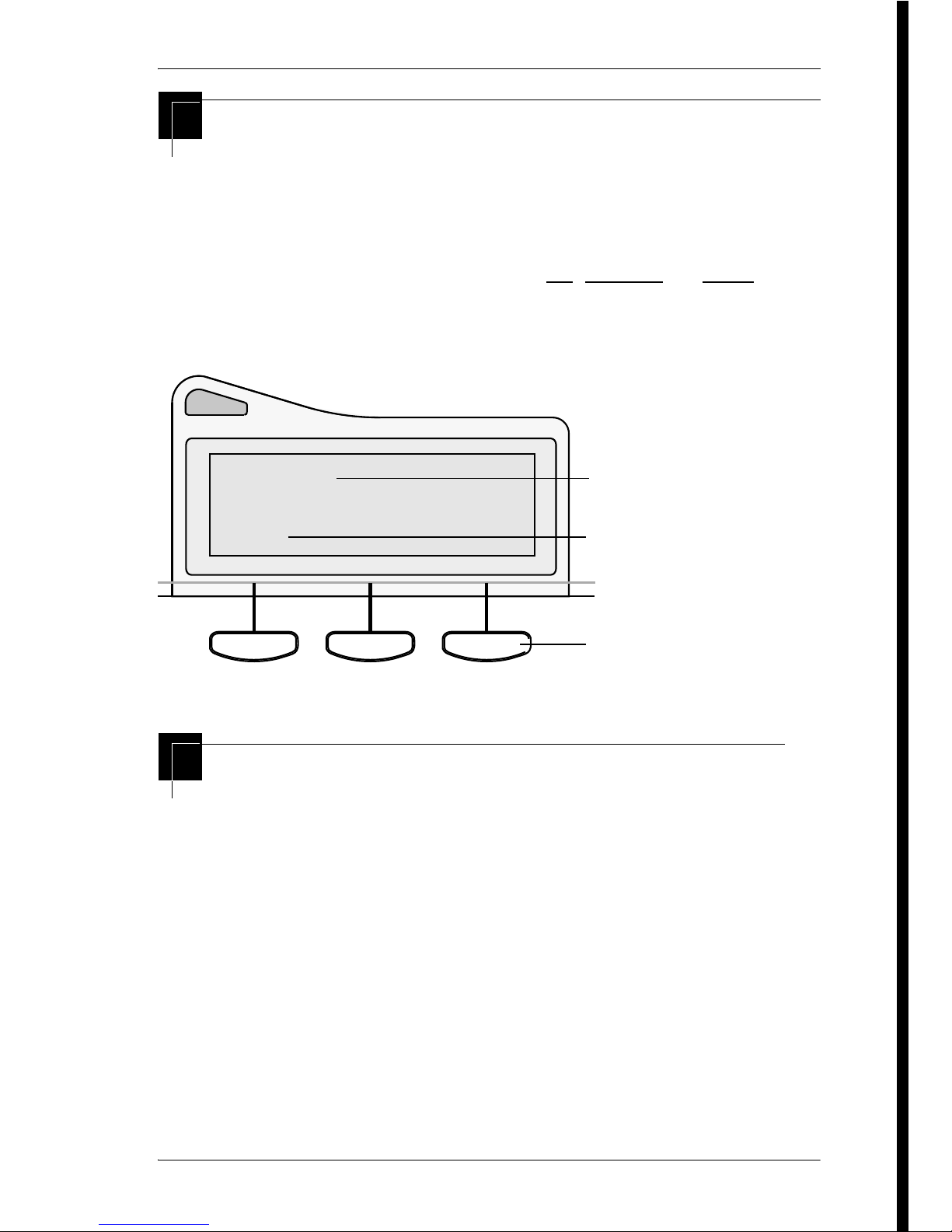
/ 19
N0000626 03 Modular ICS 7.0 System Coordinator Guide
Using the buttons under the display
The three display buttons are used both for telephone features
and programming. What each button does depends on what the
display shows. Some display instructions that you may see when
making changes on the system include OK, CHANGE, or COPY. In
this guide, display button instructions are underlined.
Display buttons
The programming overlay
When you begin programming, a group of buttons on the
telephone become the buttons for moving through programming
headings and settings. The programming overlay is a paper
cutout that is included with the Programming record. It relabels
the four buttons to name the actions you use during
programming.
Show line:
COPY
Display text
Display button command
Display button
Page 20
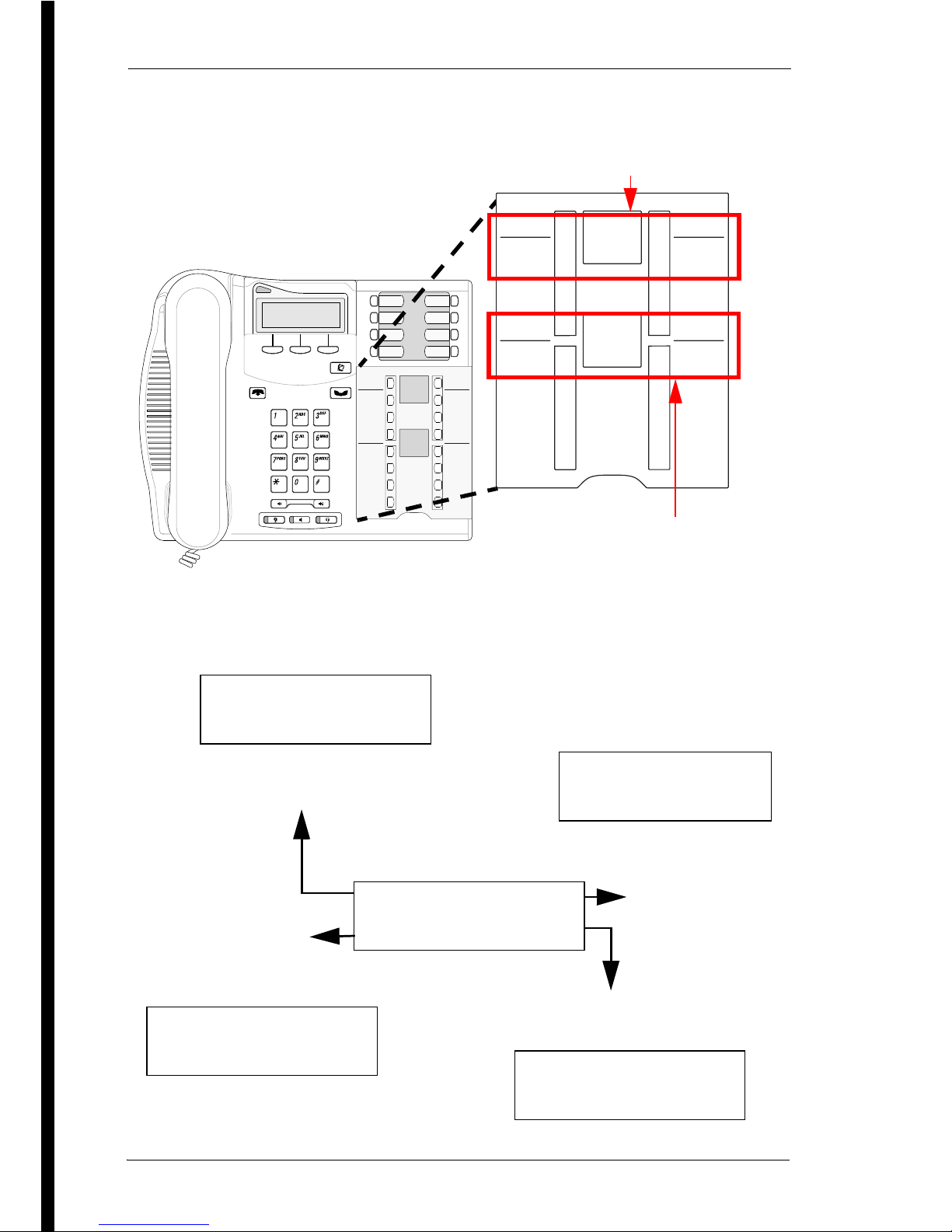
20 /
Modular ICS 7.0 System Coordinator Guide N0000626 03
7316/7316E with programming overlay
The diagram below shows how the headings are used to navigate
the programming menus.
Heading
Back
Show
Next
Heading
Back
Show
Next
Business
Series
Terminals
Programming
Record
Place overlay over keys
with indicators
7316E programming
indicators
7316 programming
indicators
Press Show to move to the next
level under the current heading.
Press Next to
move to the next
item on the same
menu level.
Press Heading to move up
one level of the menu structure
Press Back to move
to the previous item
on the same menu
level.
Restrn service
Routing service
Ringing service
Services
Sched: Night
Current heading
Page 21
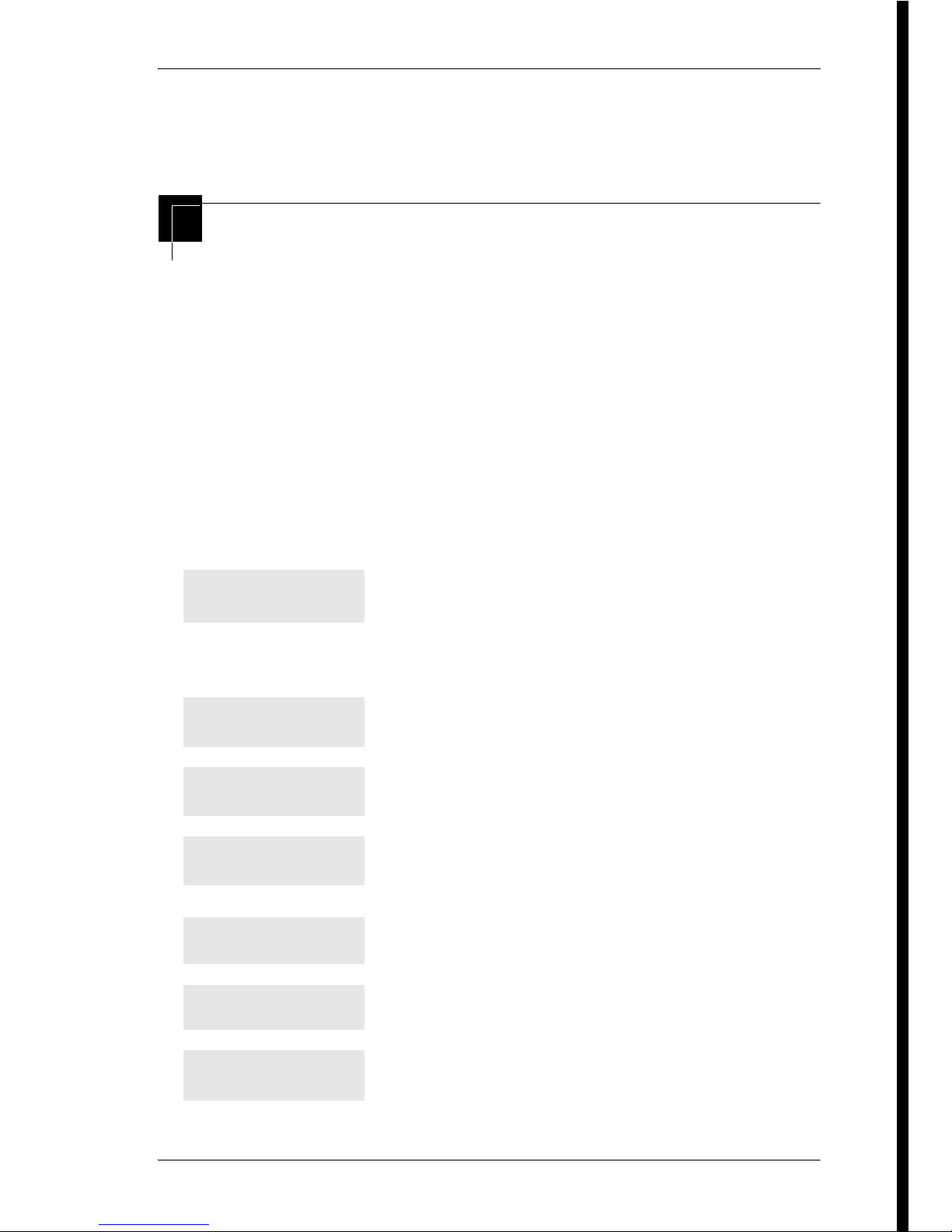
/ 21
N0000626 03 Modular ICS 7.0 System Coordinator Guide
Programming buttons are active or inactive at different stages of
programming. A button is active (meaning you can use that
option), when the indicator next to it is lit (ª or º).
A map for using programming
The tables on the following three pages show the headings that
display when you move through the display menu after pressing
≤••Ç؈ÏÈÌ and entering the password (the
default password is ÅΘȈ or ¤‹fl›fl).
The default Basic password (ıÅÍÈÇ or
¤¤‡›¤) can be used with a limited number of feature
codes, including ••ÊȘ‰ and the codes for turning
call services on and off. For more information, see Using
passwords on page 217.
Customize each telephone on the system. You
can change where a call is forwarded, give a
telephone a name, or allow certain features to be
used at a telephone. You can change the button
programming on any telephone on the system.
Show the active lines. Coordinator can rename
lines.
Turn services on or off: Ringing service,
Restriction service, and Routing Service.
Program up to 255 different telephone numbers
so internal users can dial them with a three-digit
code (001-255).
Change or erase the password you use for
programming, or the one you use for Call log.
Change the time, date, or both.
Access the headings that define Hunt Groups,
Hospitality services. Enter the BusName, which
displays on caller ID lines.
Terminals&Sets
Lines
Services
Sys speed dial
Passwords
Time&Date
System prgrming
Page 22
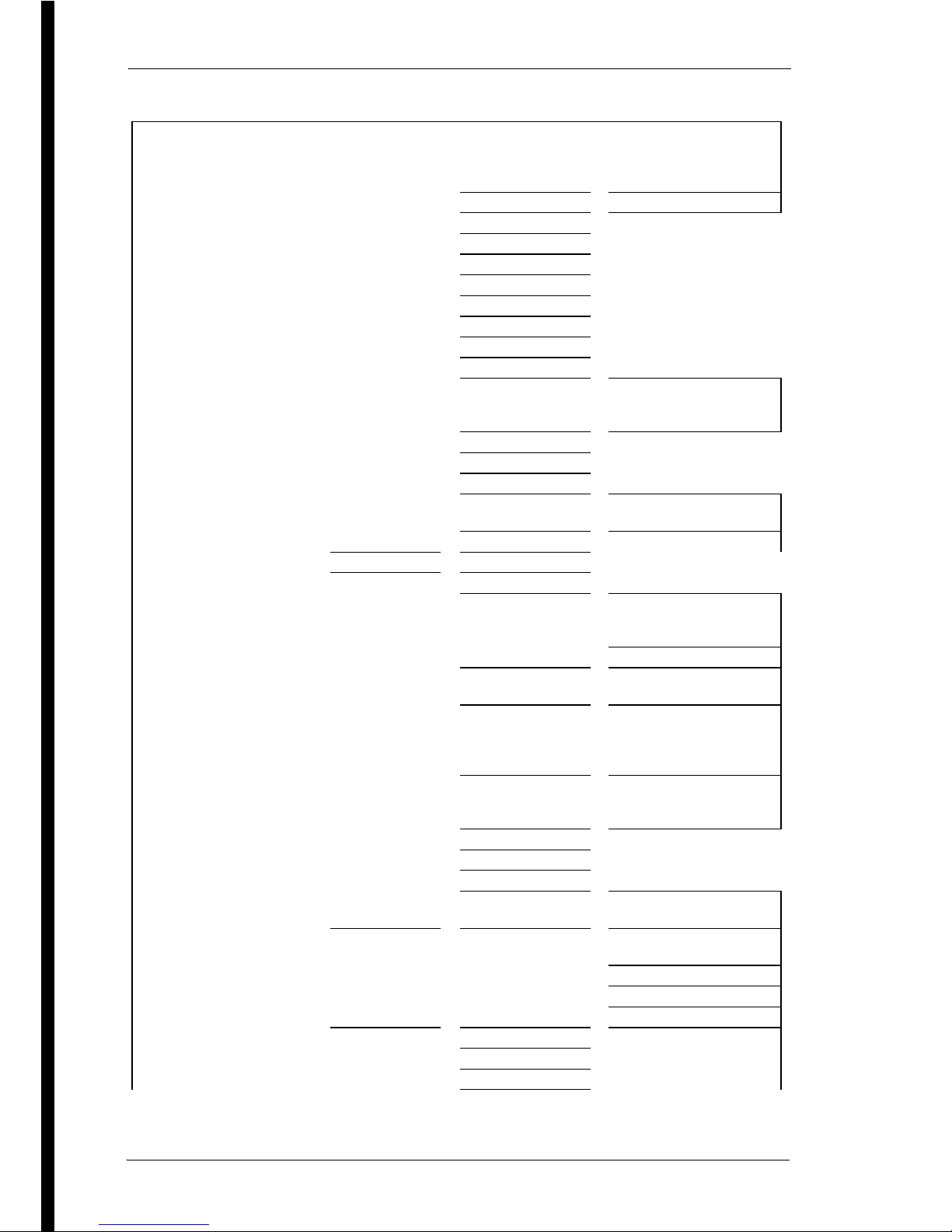
22 /
Modular ICS 7.0 System Coordinator Guide N0000626 03
System Coordinator user interface
Terminals
& Sets
Show set
Enter digits
or press
LIST.
Capabilities Fwd no answer Fwd to
Fwd delay
Fwd on busy Fwd to
DND on busy
Handsfree
HF answer back
Pickup grp
Page zone
Paging
D-Dial
Priority call
Hotline Intrn #
Extrnl# .... Use prime
line
Aux. ringer
Allow redirect
Redirect ring
ATA settings ATA ans timer
Msg Indicate
SWCA call group Call 1-16
Name
User
preferences
Mdl
Button
progrming
# of buttons
B01 ... BXX
CLR TEL# FEATR
KIM X or CAP X
User speed dial # of speed dialers
Spd # 255-279
Call log opt’ns No one answered
Unanswered by me
Log all calls
No autologging
Dialing opt’ns Standard dial
Pre-dial
Automatic dial
Language
Display cntrst
Ring type
Voice path Dflt: Handsfree
Headset
Restrictions Set restrictions Set lock (Partial, Full,
None)
Allow last no
Allow saved no
Allow link
Telco features 1st Display
Called ID
Call log set
Page 23
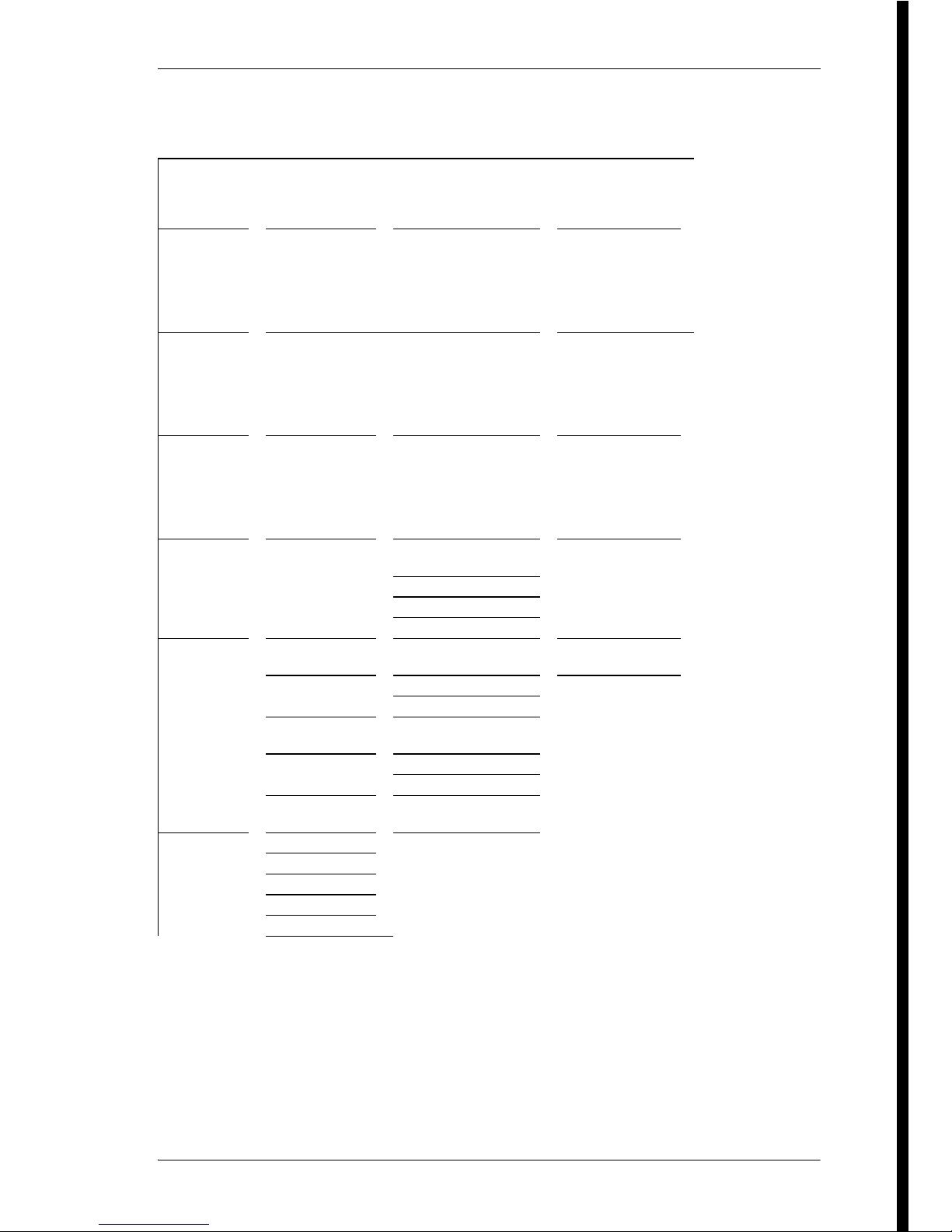
/ 23
N0000626 03 Modular ICS 7.0 System Coordinator Guide
Note: Some headings will only show if required by the
selected options for the previous heading.
Lines Show lines
___
Enter digits or
press LIST
Name
Services Ringing
service
Sched: Night
Evening
Lunch
Sched 4
Sched 5
Sched 6
Off, Manual,
Auto
Restrn
services
Sched: Night
Evening
Lunch
Sched 4
Sched 5
Sched 6
Off, Manual,
Auto
Routing
service
Sched: Night
Evening
Lunch
Sched 4
Sched 5
Sched 6
Off, Manual,
Auto
Sys speed
dial
Speed dial #
Enter digits or
press LIST
add/change tel #
(001-255) Use prime line
Display digits
Name
Passwords Call Log
pswds
Show set Log pswd
Progrming
pswds
Sys admin: 23646
Basic: 22742
Reg. pswd
(MICS-IX, only)
Hospitality Desk pswd: 4677
Cond pswd:None
SM pswd:
745368
Time&Date Hour
Minutes
Year
Month
Day
Page 24
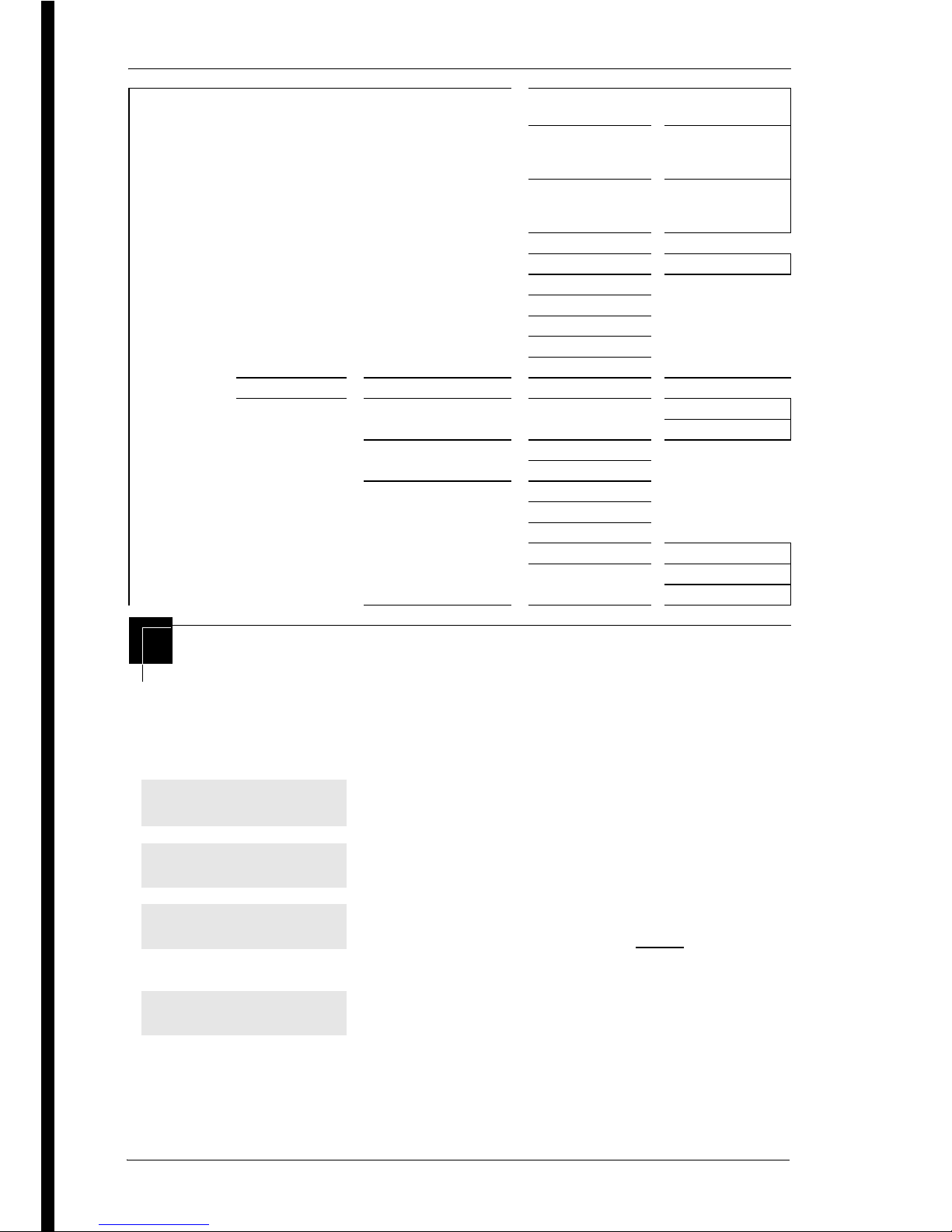
24 /
Modular ICS 7.0 System Coordinator Guide N0000626 03
Starting and ending a session
As system coordinator the first steps in making any change to the
Norstar system are always the same.
System
Prgrming
Hunt Group Show Group Member DNs
Line assignment Show line ___
Unassigned/
Assigned
Mode Broadcast
Sequential
Rotary
Hunt Delay
If Busy BusyTone/Queue
Q Timeout
Overflow
Name
Aux. Ringer
Distnct ring
BusName
Hospitality Room/desk info Show set Room #
Adm pwd req’d
Service time Hour
Minutes
Alarm Attn attempts
Retry intrvl
Attn duration
Time format 12 hr/24 hr
Expired alarms Notify set
Use tone
Press ≤.
Press ••Ç؈ÏÈÌ. This is the same
as pressing ••¤flfl‹››.
Press ÅΘȈ. This is the same as
pressing ¤‹fl›fl. Press RETRY
to re-enter
the password if you enter an incorrect character.
The display shows the first of the seven headings
available for administration programming.
ÅΘȈ is the password, unless the password has been changed.
Check the Programming Record for the most recent password.
Jan 1 12:00pm
Feature:
Password:
RETRY
Terminals&Sets
Page 25
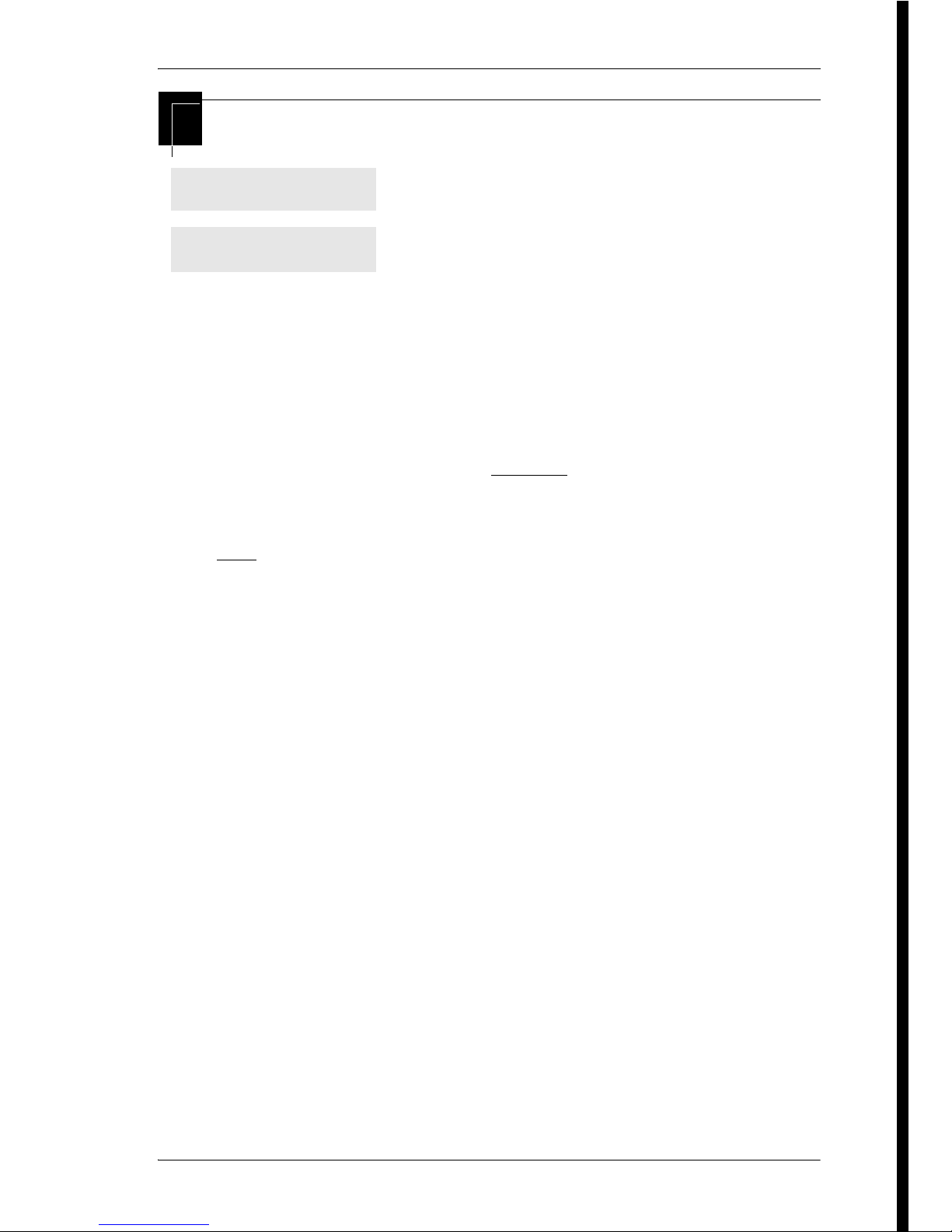
/ 25
N0000626 03 Modular ICS 7.0 System Coordinator Guide
Ending a session
The system makes any changes you indicated in programming as
soon as you move away from a setting, either by using the
navigation buttons or by pressing ®.
You can see if the changes you made to telephone programming
have taken effect by pressing the UPDATE display key. The
display shows you how many telephones have not been updated.
Press DNs to see the specific extensions where programming
changes have not taken effect yet. Items disappear from the list
as they are updated.
Record any changes you make in the Modular ICS 7.0
Programming Record. If there is a problem with the system, the
installer needs to see a history of the changes you have made.
Remember to inform people in your office of any changes you
have made that affect them. For example, you may change
system speed dial codes or change the number of rings before an
unanswered telephone is forwarded.
Press ® to end the session.
After a few seconds, the time and date reappears
on the display.
Display digits:Y
CHANGE
End of session
Page 26
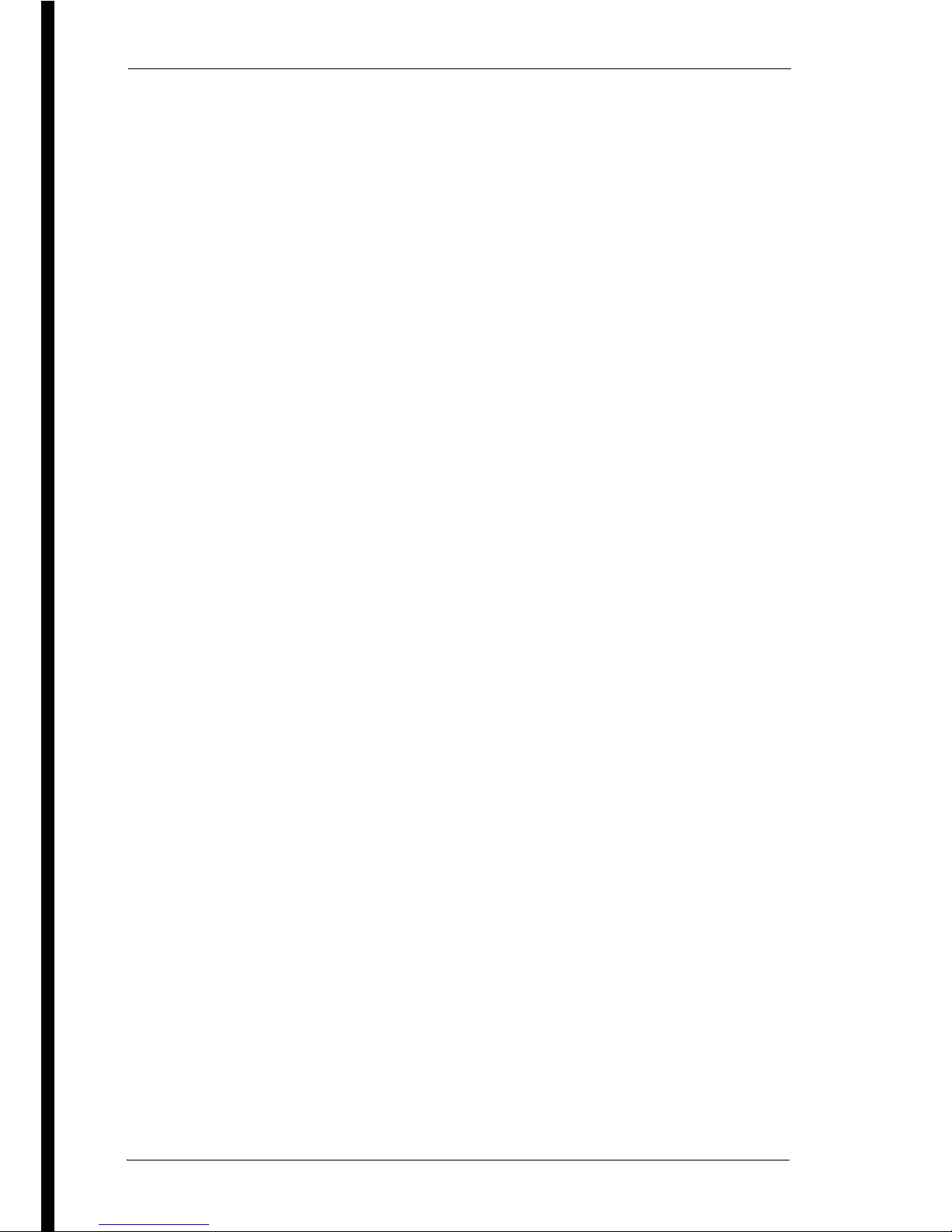
26 /
Modular ICS 7.0 System Coordinator Guide N0000626 03
Page 27
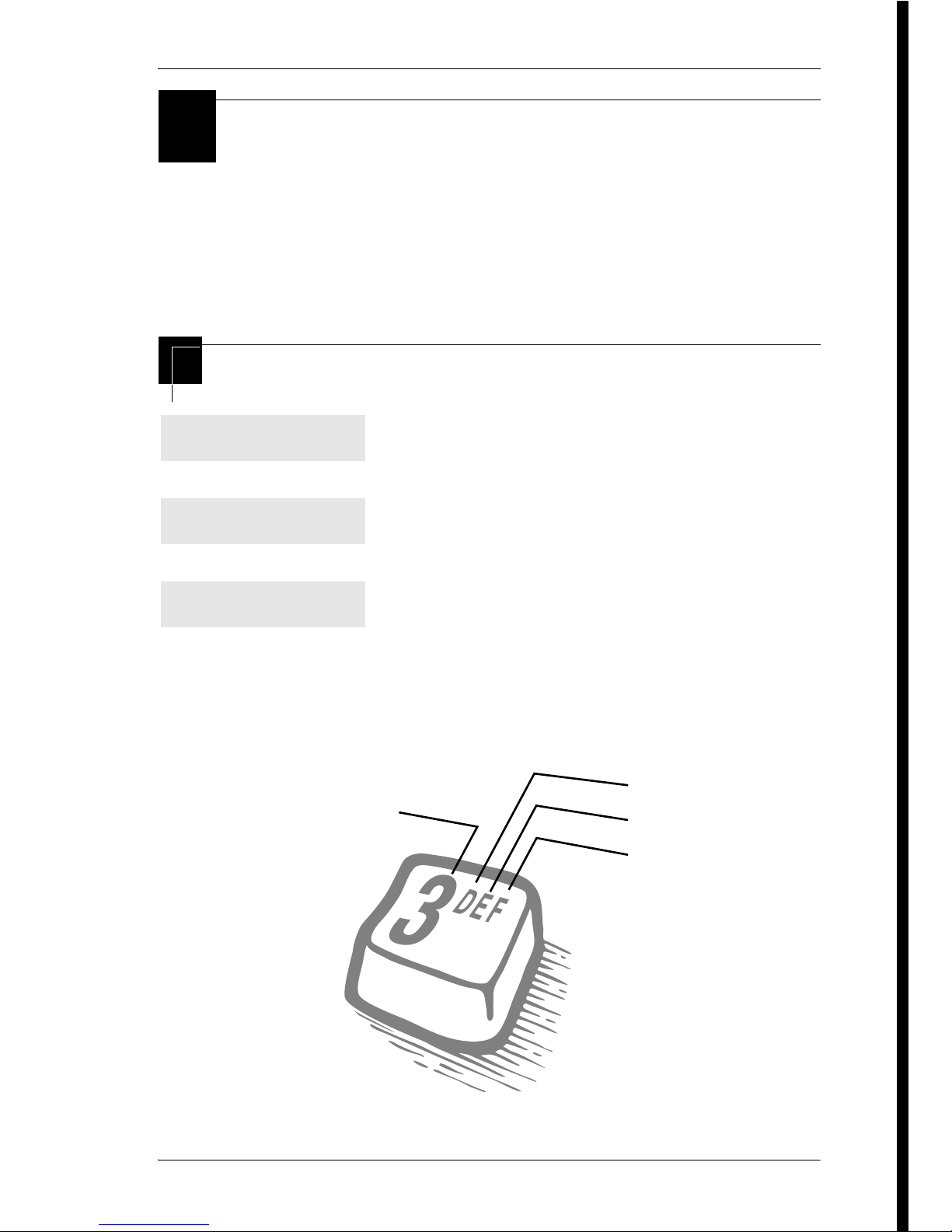
/ 27
N0000626 03 Modular ICS 7.0 System Coordinator Guide
Frequently used
programming operations
The following sections highlight the most frequently used
programming operations. To consult these or other programming
operations, see either the Table of Contents or the Index.
Changing the display time & date
Entering letters and numbers using the dialpad
Press ≤.
Press ••°›fl‹
(which is the same as ••ÊȘ‰).
Press ¤¤‡›¤ (ıÅÍÈÇ) or
¤‹fl›fl (ÅΘȈ)
The passwords can be changed. See Using passwords on page 217 for more
information.
Jan 1 12:00pm
Feature:
Password:
RETRY
first press
second press
third press
fourth press
Page 28
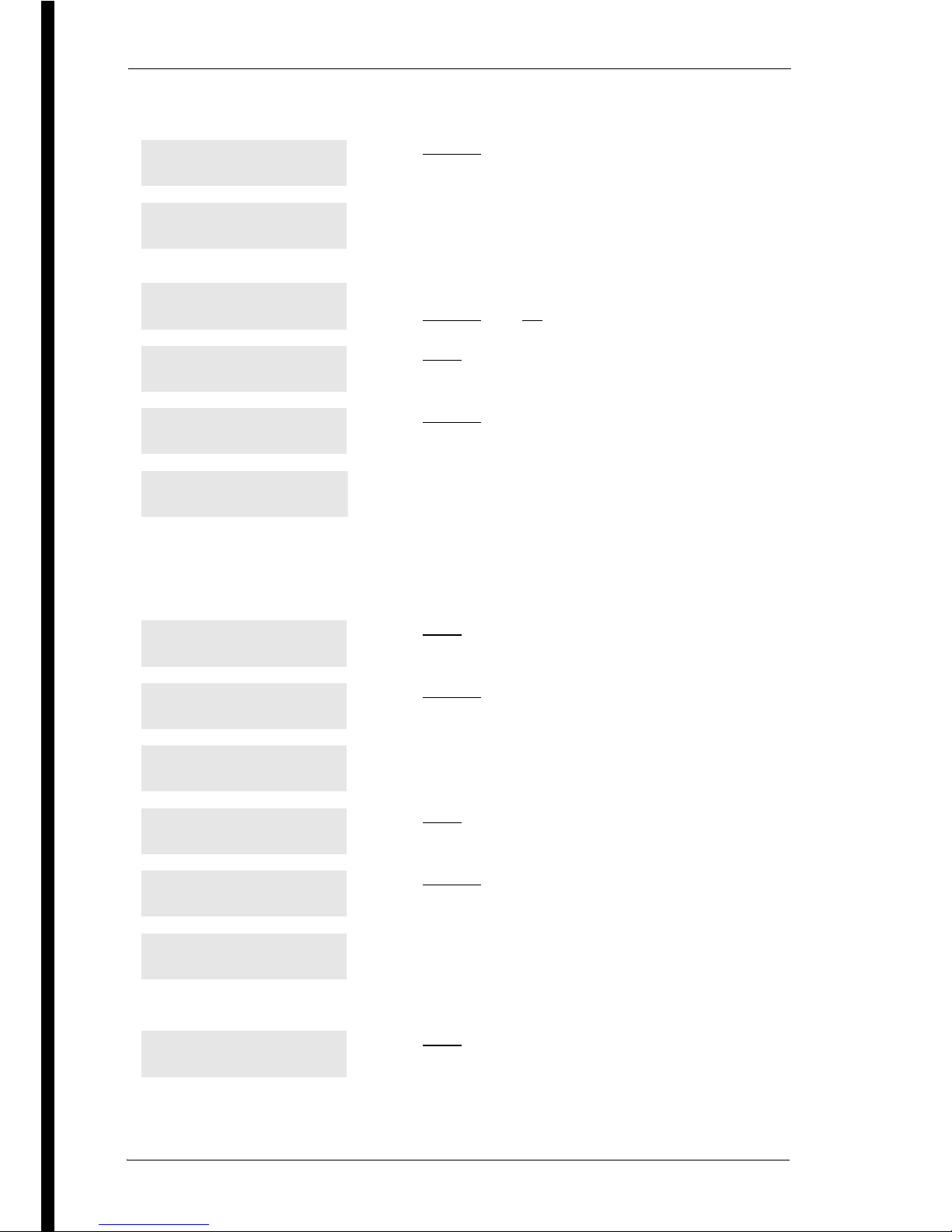
28 /
Modular ICS 7.0 System Coordinator Guide N0000626 03
In this example, you are changing the time to 1:30 p.m.
Press CHANGE.
Press the dialpad buttons to enter the hour. Use
two digits for all hours. The clock on the display
shows either one or two digits.
The display prompts you to choose a.m. or p.m.
Press CHANGE and OK to select p.m.
Press NEXT.
Press CHANGE.
Press the dialpad buttons to enter the minutes.
If you are only changing the time and not the date, press ® to end your
session.
In this example, you are changing the date to July 15, 1998.
Press NEXT.
Press CHANGE.
Press the dialpad buttons to enter the year.
Press NEXT.
Press CHANGE.
Press the dialpad buttons to enter the month.
Use numbers for the months: 01 is January; 12 is December.
Press NEXT.
Hour:01
NEXT CHANGE
Hour:___
CANCL
AM
OK CHANGE
Hour:01
NEXT CHANGE
Minutes:00
NEXT CHANGE
Minutes:___
CANCL
Minutes:30
NEXT CHANGE
Year:01
NEXT CHANGE
Year:___
CANCL
Year:02
NEXT CHANGE
Month:01
NEXT CHANGE
Month:___
CANCL
Month:07
NEXT CHANGE
Page 29
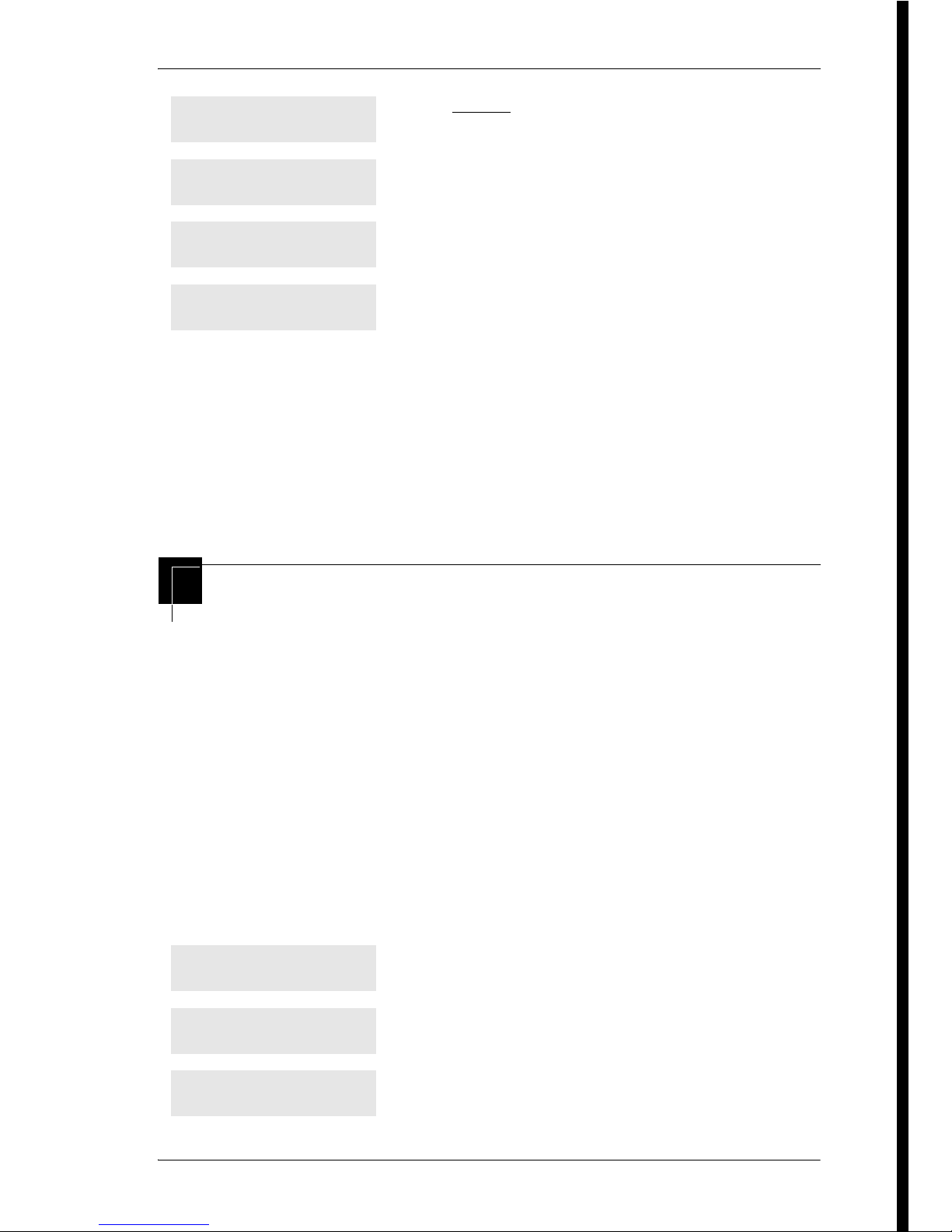
/ 29
N0000626 03 Modular ICS 7.0 System Coordinator Guide
The clock controls the schedules used for services such as ringing
and routing services.
After a power failure, the clock is behind by the length of time
power was lost. For example, if the power is out for two minutes,
the clock is two minutes behind.
Adding or changing a system speed
dial
You program a speed dial on your Norstar so that anyone in your
office can dial a frequently used number using a three-digit code
(001-255).
To change a speed dial that already exists, follow the same steps.
The new programming overwrites the previous number and
settings.
Begin the programming session
Press CHANGE.
Press the dialpad buttons to enter the day.
Press ® to end your session.
Press ≤.
Press ••¤flfl‹››.
Press ¤‹fl›fl.
Day:01
NEXT CHANGE
Day:___
CANCL
Day:15
CANCL
End of session
Jan 1 12:00pm
Feature:
Password:
RETRY
Page 30
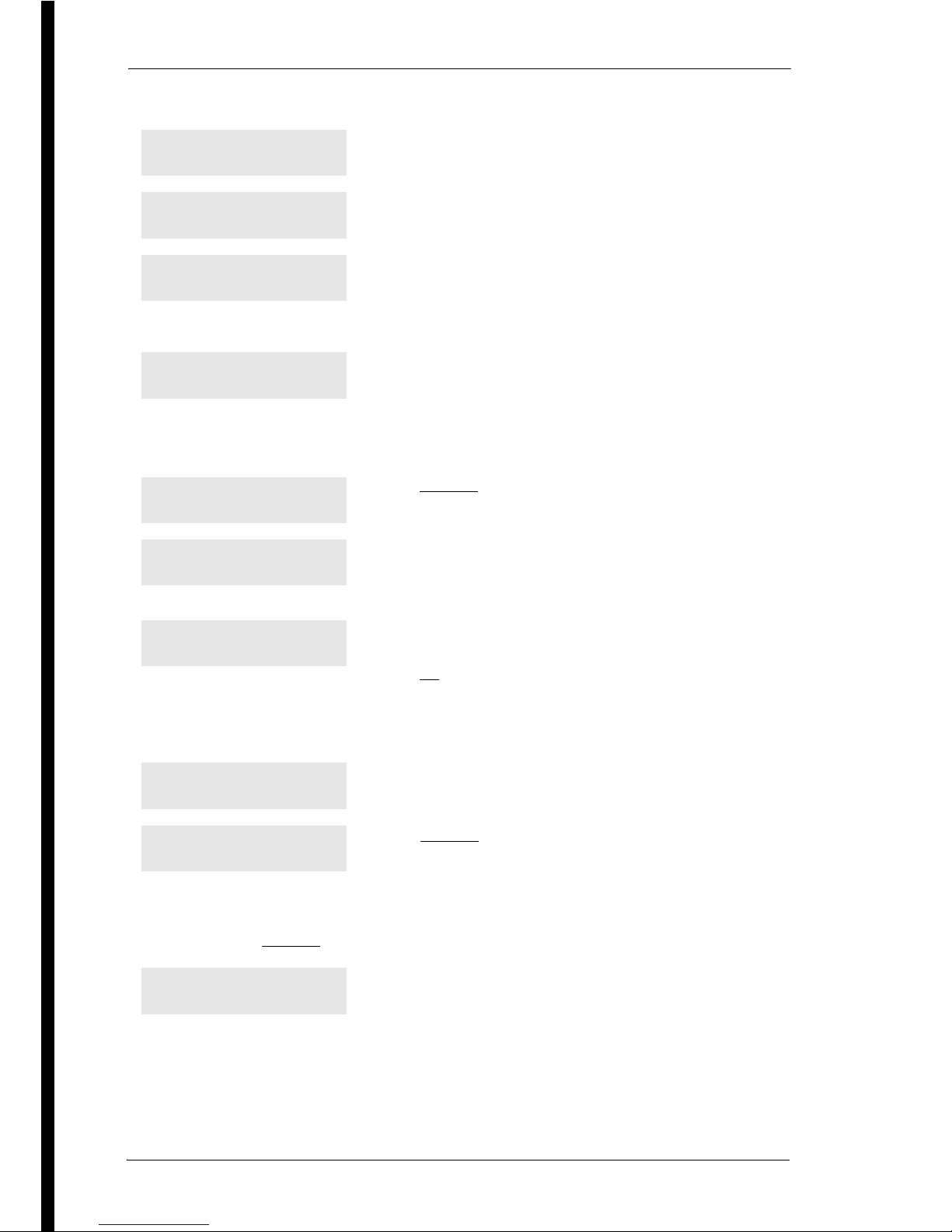
30 /
Modular ICS 7.0 System Coordinator Guide N0000626 03
Choose a speed dial code
Add or change the telephone number
Select a line for the speed dial code
If you assign a specific line to a system speed dial number, only telephones with
an appearance of that line can use the speed dial number.
Press ‘ three times.
Press ≠.
Press ‚‚⁄.
You can pick any system speed dial code between 001 and 255.
Press ≠.
Press CHANGE.
Use the dialpad to program the telephone number
that you want to add. The telephone number can be
up to 24 digits long.
Your display shows the telephone number, which is
represented by the row of n-characters shown here.
Press OK.
Press ‘.
Press CHANGE to see your options: Use prime line,
a specific line (for example Use line: 01), a line
pool (for example Pool code:71), or Use routing
tbl.
Stop pressing CHANGE when the display shows the prime line again.
In this example, the system selects the prime line
automatically to dial speed dial code 001. This is
the most common choice.
Terminals&Setsˆ
Sys Speed Dialˆ
Speed dial #:___
LIST
Speed dial #:001ˆ
FIND
001:No number
CHANGE
001:___
CANCL OK
001:nnnnnnnn__
CANCL BKSP OK
001:nnnnnnnn
CLR CHANGE
Use prime line
CHANGE
Use prime line
CHANGE
Page 31

/ 31
N0000626 03 Modular ICS 7.0 System Coordinator Guide
Choose what shows up on the display
Program a name for a speed dial
The system has a standard name to display, so it is not necessary for you to
program one. However, if you have chosen not to display the telephone number,
you may want a specific name.
Alpha tagging feature: This feature offers name display for calls coming in over
lines that offer number-only display services.
If you specify a name for a speed dial, and that person calls in on an external line,
the speed dial name you specify acts as the name display for the call if the call
number matches the number in the speed dial list. If the telephone has also been
configured to display Caller ID (Caller ID set) with the name of a caller first (1st
display), then the name you program for the speed dial code is the name that
displays.
For example: If you create a speed dial for the courier company you use, and
assign the name Courier with the following process, when that company calls you,
Courier would appear on the display for the call.
Press ‘.
Your choices are Yes and No. Yes means the
display shows the telephone number.
Press CHANGE
.
No means the display shows a name for the code.
Press ‘.
Press ≠.
This is the name the display shows if you do not
change it. Press CHANGE.
Decide the name you want to give to the speed dial
code.
Press the dialpad button that has the first letter of the name until the display
shows the letter you want.
Press -->.
Use prime line
CHANGE
Display digits:Y
CHANGE
Display digits:N
CHANGE
Display digits:N
CHANGE
Name:Sys Spd Di...
CHANGE
...al 001 ...
CHANGE
Name:___
-->
Name:S
BKSP -->
Page 32

32 /
Modular ICS 7.0 System Coordinator Guide N0000626 03
Changing the name of a telephone
Begin the programming session
Change the name of a telephone
Use the dialpad and --> until you have the entire
name.
The name can be up to 16 characters long, including spaces.
Press # on the numeric dialpad to add spaces.
Press ‘.
Press ® to end your session.
Or you can press –, then ‘ to program another speed dial
number.
Press ≤.
Press ••¤flfl‹››.
Press ¤‹fl›fl.
Press ≠.
Enter the internal number (DN) of the telephone or
voice mail extension. In this example, the DN is
221.
If the set has already been given a name, it appears after DN: on the display.
Press ≠ then ‘.
This is the name the display shows if you do not
change it. Press CHANGE.
Name:S__
<-- BKSP -->
Name:SAVINGS BANK
<-- BKSP -->
Name:SAVINGS BA...
CLR CHANGE
End of session
Jan 1 12:00pm
Feature:
Password:
RETRY
Terminals&Setsˆ
Show set:___
LIST
221:221ˆ
FIND
Name:221
CHANGE
Page 33

/ 33
N0000626 03 Modular ICS 7.0 System Coordinator Guide
Changing the name of a line
Begin the programming session
Change the name of a line
Decide what name you want to give to the telephone number.
Press the numeric dialpad button that has the first
letter of the name until the display shows the letter
you want.
Press -->.
Use the dialpad and --> until you have the entire
name.
Press ‘ to use the name you have
entered.
The name can be up to seven characters long, including spaces.
Press ® to end your session.
You can press – once to continue programming this telephone, or
press – twice to return to the Terminals&Sets heading.
Press ≤.
Press ••¤flfl‹››.
Press ¤‹fl›fl.
Press ‘.
Press ≠.
Name:___
-->
Name:J
BKSP -->
Name:J___
<-- BKSP -->
Name:JEAN B
<-- BKSP -->
Name:JEAN B
CLR CHANGE
End of session
Jan 1 12:00pm
Feature:
Password:
RETRY
Terminals&Setsˆ
Linesˆ
Page 34

34 /
Modular ICS 7.0 System Coordinator Guide N0000626 03
Enter the three-digit number of the line you want
to name. In this example, the line is 002.
This is the name the display shows if you don’t change it.
Press ≠.
Press CHANGE.
Decide what name you want to give to the line.
Press the dialpad button that has the first letter of
the name, until the display shows the letter you
want.
Press -->.
Use the dialpad and --> until you have the entire
name.
The name can be up to seven characters long, including spaces.
Press ‘ to use the name you entered.
Press ® to end your session.
You can press – once to continue programming this line, or press
– twice to return to the Lines heading.
Show line:______
LIST
Line002:Line002ˆ
FIND
Name:Line002
CHANGE
Name:___
-->
Name:L
BKSP -->
Name:L___
<-- BKSP -->
Name:LOCAL
<-- BKSP -->
Name:LOCAL
CLR CHANGE
End of session
Page 35

/ 35
N0000626 03 Modular ICS 7.0 System Coordinator Guide
Making changes to Call Forward No
Answer
Begin the programming session
Change where a call goes when there is no answer
Press ≤.
Press ••¤flfl‹››.
Press ¤‹fl›fl.
Press ≠.
Enter the internal number (DN) of the telephone or
voice mail extension. In this example the DN is 225.
If the set has been given a name, it appears on the display.
Press ≠.
Press ≠.
Press ≠.
Press CHANGE and enter the internal number where
you want the calls to be sent. In this example the
internal number is 221.
You can press CLR to change the destination back to None.
Jan 1 12:00pm
Feature:
Password:
RETRY
Terminals&Setsˆ
Show set:___
LIST
225:225
FIND
Capabilitiesˆ
Fwd no answerˆ
Fwd to:None
CHANGE
Page 36

36 /
Modular ICS 7.0 System Coordinator Guide N0000626 03
Change the number of times the telephone rings before it is
forwarded
Press ‘.
Use the CHANGE button to choose the number of
times the telephone rings before it is forwarded.
Your choices are 2, 3, 4, 6 and 10 rings.
Press ® to end your session.
You can press – to continue programming capabilities for this
telephone, or press – four times to return to the Terminals and Sets
heading.
Tip - If the Norstar set is a member of a Hunt Group, the
Call Forward no answer feature is overridden and the
Hunt Group call continues to ring until the hunt time has
expired. For more information about Hunt Groups, see
Programming Hunt Groups on page 165.
Fwd to:221
CLR CHANGE
Forward delay:4
CHANGE
Forward delay:3
CHANGE
End of session
Page 37

/ 37
N0000626 03 Modular ICS 7.0 System Coordinator Guide
Making changes to Call Forward on
Busy
Begin the programming session
Change where a call goes when a telephone is busy
Press ≤.
Press ••¤flfl‹››.
Press ¤‹fl›fl.
Press ≠.
Enter the internal number, which gets assigned as
the intercom number, of the telephone extension.
In this example, the intercom number is 225.
If the set has been given a name, it appears on the display.
Press ≠.
Press ≠.
Press ‘.
Press ≠.
Press CHANGE and enter the internal number where
you want the calls to be sent. In this example, the
internal number is 221.
You can press CLR to change the destination back to None.
Press ® to end your session.
Jan 1 12:00pm
Feature:
Password:
RETRY
Terminals&Setsˆ
Show set:___
LIST
225:225
FIND
Capabilitiesˆ
Fwd no answerˆ
Fwd on busy. . .
Fwd to:None
CHANGE
Fwd to:221
CLR CHANGE
Page 38

38 /
Modular ICS 7.0 System Coordinator Guide N0000626 03
Making Changes to Do Not Disturb
on Busy
When you are on a call and a second call comes in, your
telephone rings softly to alert you to the second call. You can turn
this feature on or off for each telephone.
Begin the programming session
Change Do Not Disturb on Busy
You can press ‘ to continue programming capabilities for this
telephone, or press – three times to return to the Terminals and Sets
heading.
Tip - If the Norstar set is a member of a Hunt Group, the
Call Forward on busy feature is overridden and the Hunt
Group call continues to ring until the hunt time has
expired. For more information about Hunt Groups, see
Programming Hunt Groups on page 165.
Press ≤.
Press ••¤flfl‹››.
Press ¤‹fl›fl.
Press ≠.
Enter the internal number of the telephone
extension. This becomes the number for the
intercom button. In this example, number is 225.
If the set has been given a name, it appears on the display.
End of session
Jan 1 12:00pm
Feature:
Password:
RETRY
Terminals&Setsˆ
Show set:___
LIST
Page 39

/ 39
N0000626 03 Modular ICS 7.0 System Coordinator Guide
For more information about Call Forward and similar settings,
see Forwarding your calls within the system on page 111.
What would you like to do next?
Some of the most common programming tasks are listed below.
For a comprehensive list of settings and instructions, see either
the Table of Contents on page 3 or the Index on page 271.
Press ≠.
Press ≠.
Press ‘ twice.
Press CHANGE to turn the feature on.
A second press turns it off again. Press ® to end
your session.
Press ‘ to continue programming capabilities for this telephone, or
press – three times to return to the Terminals and Sets heading.
Redirect calls coming in on a line. See Turning on Line Redirection
on page 117.
Allow individuals to answer calls that are
ringing at another telephone.
See Picking up a call ringing at
another telephone on page 56.
Assign telephones to different zones for
paging.
See Paging on page 123.
Turn the night service on and off. See Making additional telephones
ring on page 209.
Use a Basic password so others can take
care of programming such as changing
user speed dials, changing names, and
changing the time and date.
See Using passwords on page
217.
225:225
FIND
Capabilitiesˆ
Fwd no answerˆ
DND on Busy:N
CHANGE
DND on Busy:Y
CHANGE
End of session
Page 40

40 /
Modular ICS 7.0 System Coordinator Guide N0000626 03
Page 41

N0000626 03 Modular ICS 7.0 System Coordinator Guide
Answering calls
Answering calls in Hunt Groups
Your Norstar system now allows you to establish Hunt Groups
in your system. Hunt Groups are a group of Norstar set DNs
that can be called by a single directory number. The Hunt
Groups feature ensures calls are easily routed to the
appropriate people. You can program:
• the members for a Hunt Group
• member position within a Hunt Group
• how calls are distributed
• how long a call spends looking for available members
• what happens if all members are busy
For more information about Hunt Groups see Programming
Hunt Groups on page 165.
Answering an incoming call
There are three indications of an incoming call: ringing, a line
button flashing, and a message on the display. You do not
necessarily receive all three indications for any particular call.
For example, you may have a line that has been set up not to
ring at your telephone. If so, you see only a flashing line
button. There are many possible combinations, depending on
how your system is set up. See Choosing a line using a line
button on page 77 for more information on the use of lines.
If you receive a priority call and your telephone has no free
internal line buttons, you cannot transfer the priority call, you
must accept or release it.
Page 42

42 / Answering an incoming call
Modular ICS 7.0 System Coordinator Guide N0000626 03
Line buttons
One line button for each line is assigned to your telephone.
Press the line button to select the line you want to answer or
use to make a call. Having several line buttons gives you
immediate access to more than one line.
The 7000 and 7100 digital telephones, analog telephones, and
Digital Mobility phones have two assigned intercom paths
which are used instead of line buttons to answer and make
calls. Each set can be assigned two lines. You can press ≥
to switch between two calls, one active and one on hold.
What line indicators mean
Note: - On the Digital Mobility phone, the R (Recall)
key provides the same function as the Hold key on the
digital phones.
º
Flashing on and off
for equal lengths of
time
There is an incoming call on the line
º
Flashing on and off
more quickly
You have placed a call on hold
º
Flashing on for
longer than off
Someone else has put a call on hold on that
line
º
On, not flashing You are connected to the call on that line or
the line is in use elsewhere
Off The line is free
Page 43

Answering an incoming call / 43
N0000626 03 Modular ICS 7.0 System Coordinator Guide
Rings you may hear
The 7316E digital phones display a set of icons in place of flashing arrows
when it is connected to a system with version 6.1 or newer software. If you
connect a 7316E digital phone to a system that is running version 6.0 or
previous versions, the standard line indicators display.
The KIM also displays some of these icons. Note that this piece of hardware
is only supported by version 6.1 and newer software.
Active call The line is active and/or you are connected to
this telephone.
Ringing A call is coming into this line.
Hold The call on this line is on Hold at this
telephone.
Call forward The call on this line has been forwarded.
Active button The feature assigned to this button is active.
Flash rate indicators for 7316E digital phone and KIM icons
On, not flashing You are connected to the call on that line or
the line is in use elsewhere or the service
indicated is active
Off The line is free
Flashing on and off for equal
lengths of time
Existing alert rate
Flashing on and off more
quickly (twinkle)
I-hold
Flashing on for longer than
off (blink)
U-hold
A double beep every 10
seconds
A call has been camped to your telephone.
A long single ring There is an external call on the line for you.
A shorter double ring There is an internal call on the line for you or a
call is being transferred to you.
Page 44

44 / Sorting calls by distinctive ring patterns
Modular ICS 7.0 System Coordinator Guide N0000626 03
Sorting calls by distinctive ring patterns
When lines, telephones and Hunt groups are configured on
your system, they can be assigned one of four distinctive ring
patterns (DRP). The default for all telephones is 1 and the
default for lines and Hunt groups is None, which is the lowest
priority. The highest priority is 4.
Call ringing: When multiple calls are presented to the
telephone, the call with the highest priority DRP setting will be
the call that rings at the telephone.
Call answering: When multiple calls are presented to a
telephone, and the user picks up the handset, the call with the
highest priority DRP setting is the call that is presented.
Note: External calls always have a higher priority than
internal calls.
Note: If the ring type is changed on a telephone after the DRPs
are set on the line, the line DRPs are overwritten by the
telephone settings. If the DRPs are set for a line after
telephone programming, then the telephone ring
programming is overridden by the line DRP program.
Refer to the Modular ICS 7.0 Installation Guide for
information about setting distinctive ring for lines. If
the call is to a Hunt group, and the Hunt group DRP is
higher than the line DRP, the Hunt group DRP will take
precedence within the Hunt group. Refer to Assigning a
distinctive ring pattern to a Hunt Group on page 175.
A brief single ring A call is being redirected on one of your
redirected lines. You cannot answer this call.
Three beeps descending
in tone
You are receiving a priority call.
Page 45

Answering calls at a prime telephone / 45
N0000626 03 Modular ICS 7.0 System Coordinator Guide
Answering calls at a prime telephone
Each line in a Norstar system can be assigned a prime
telephone. Calls not answered at their normal destinations are
transferred to the prime telephone. The prime telephone is
usually the attendant’s telephone. The installer or customer
service representative programs a prime telephone for a line.
Displays
The person at telephone 221 has forwarded
a call to you using Do Not Disturb.
The system has transferred a call to you from
a telephone with Do Not Disturb turned on.
Nobody answered this call so the system
transferred it to you.
Someone has camped, parked or transferred
a call on line 001, but no one has answered
it. Press
CALLBACK or the line button to
connect to the call.
There is no telephone that can receive a call
on line 001 so the system has transferred it
to you.
The call coming in on line 002 was intended
for target line 157. Line 157 is busy, so the
call has come to you.
For other displays, see Common feature displays on page 249.
DND from 221
DND transfer
DRT Line001
Line001 callback
CALLBACK
Line001 to prime
Line002>Line157
Page 46

46 / Expanding telephone capacity
Modular ICS 7.0 System Coordinator Guide N0000626 03
Expanding telephone capacity
You can add additional memory buttons to 7316E digital
phones connected to KIMs (T24 key indicator modules). If
you add the modules without identifying them as enhanced
central answering positions (eCAPs) in programming, the user
can program the module buttons as an expanded memory
button set.
However, if you want to designate one or more users to be
central answering positions for your system, you can program
the CAPS as eCAPS. Enhanced CAPS support line
appearances, multiple target line appearances and Hunt group
designators. You can have five eCAPs on a Norstar Modular
system. It is best if one of the eCAPs is the prime telephone
and direct-dial telephone for the lines and telephones it serves.
Features for eCAPs are briefly described in this section. For
details about configuring the KIM as an eKIM, refer to the
Modular ICS 7.0 Installer Guide.
Using a 7316E+KIM as a central answering
position
When you deploy a 7316E+KIM digital phone it can be
configured as an eCAP by your installer. In this configuration,
the KIM is referred to as an eKIM and each module supports
line appearances, multiple appearances of target lines, and
hunt group designators, as well as memory button
programming. You can connect up to four eKIMs to a 7316E
If you do not need lines or hunt group appearances on the
KIMs, there is no requirement for any system configuration.
This configuration of the KIM is called an ordinary KIM
(OKIM) and you can install up to nine modules on a 7316.
Page 47

Expanding telephone capacity / 47
N0000626 03 Modular ICS 7.0 System Coordinator Guide
Norstar 7316E digital phone with added KIM
On all KIMs, at each telephone you can use the memory
programming feature to:
• provide feature access (Refer to Programming a feature
code onto a memory button on page 147)
• provide access to line pools (Refer to Programming a
memory button with a line pool on page 79)
• provide one-press external autodial (Refer to Storing a
number on a memory button for Autodial on page 87)
• configure system-wide call appearances (SWCA) by
assigning SWCA feature codes
Page 48

48 / Expanding telephone capacity
Modular ICS 7.0 System Coordinator Guide N0000626 03
Cold starting the KIM
If your KIM fails, or if you want to erase programming on the
KIM, there are two types of cold starts.
For both types of cold starts:
1. Unplug and replug the 7316E line cable.
The telephone will restart and all the icons will flash.
When the telephone icons stop flashing, the KIM module
icons start flashing.
2. At this point, do one of the following:
• KIM single-module cold start
If you just want to cold start an
individual module, on that
module, simultaneously press the
two top and two bottom buttons
on the lower button set, as shown
in the following diagram. The
KIM displays a random pattern of
icons as the KIM resets.
TIPs - If you are cold starting an eKIM that has line or
Hunt group assignments, the cold start will erase
current programming, and insert the line appearances,
starting with the top, left button. After all the line
appearances are assigned to lines, the system adds
target line or Hunt Group appearances. If any buttons
are left, the system will populate the buttons with
autodialer assignments.
Use
≤•‚ to view button assignments after a cold
start.
Page 49

Expanding telephone capacity / 49
N0000626 03 Modular ICS 7.0 System Coordinator Guide
• KIM multi-module cold start
If you want to cold start all the
KIMs attached to your
telephone, simultaneously
press the top two buttons on the
upper button set, and the
bottom two buttons on the
lower button set, as shown in
the following diagram.
Customizing your eKIM
You can move external lines, target lines or hunt group
appearances onto the eKIM by using ≤•°⁄. See
Moving line buttons on page 156.
Any of the buttons on the eKIM that do not have line
assignments can be programmed to dial internal or external
numbers automatically. You also still can program features
directly onto eKIM and OKIM buttons. Refer to Time savers
for making calls on page 87 and Customizing your telephone
on page 145 for information about programming memory
buttons.
eKIM button programming for CAP
Any lines and target lines assigned to the 7316E, which
overflow to the eKIM, must be assigned by your installer. You
can, however, use the Coordinator password to assign the
telephone to the hunt groups for which you want to provide an
appearance. Refer to Programming Hunt Groups on page 165
for information about programming hunt group appearances.
Page 50

50 / Expanding telephone capacity
Modular ICS 7.0 System Coordinator Guide N0000626 03
Designating features or autodial numbers to the eKIM buttons,
can be programmed using the Button progrmng, which is
found under User Preferences under Terminals&Sets.
1. Place the programming overlay over the appropriate
buttons on your two-line-display telephone.
2. Press ≤••¤flfl‹››.
3. Press ¤‹fl›fl (the default System Coordinator
password). Terminals&Sets displays.
4. Press ≠. Show set: displays.
5. Enter the DN number of the 7316E which is attached to the
eKIM you want to program, then press OK.
6. Press ≠. Capabilities displays.
7. Press ‘ two times until the display shows User
preferences.
8. Press ≠. Model displays (7316E+<n>KIM).
9. Press ‘. Button progrming displays.
10. Press the KIM softkey for the KIM for which you want to
program buttons.
11. Press ‘ until you find the button you want to
program.
12. Press TEL# to enter an autodial number, or press FEATR to
enter a feature code and feature programming. To make the
button blank, press CLR.
TIP - If no KIM softkeys appear, it means the telephone
was not configured as a CAP under CAP/KIM assign in
System prgrming.
Page 51

Release button / 51
N0000626 03 Modular ICS 7.0 System Coordinator Guide
Monitoring telephones from the KIM
The indicator icons beside the buttons on your KIM show the
status of system telephones or lines assigned to the eKIM.
Refer to What line indicators mean on page 42 for a
description of the 7316E and KIM icons.
Release button
Pressing ® ends a call. You do not have to put the receiver
down. ® also ends feature programming.
While you are on a call, do not press ® to end a feature you
are using. If you do, you disconnect the call. Use ≤ instead.
Hearing aid compatibility
The receivers on all system digital phones are compatible with
hearing aids as defined in the FCC rules, Part 68, section
68.316. Not all hearing aids are optimized for use with a
telephone.
Viewing information about a call on the
display
If you subscribe to Call Display services from your local
telephone company, one line of information about an external
caller is displayed after you answer. Depending on the setting,
and the external information available, either the caller’s name
or telephone number is displayed.
When you transfer an external call to another Norstar user, this
information is displayed on the target telephone.
Page 52

52 / Viewing information about a call on the display
Modular ICS 7.0 System Coordinator Guide N0000626 03
Call Display information becomes available between the first
and second ring of an incoming call. If you answer before the
Call Display information is available on your display, and you
press ≤°⁄⁄, you see only the line number or line
name.
To use logging features with Call Display, see Using Call Log
on page 137.
Using Call Information for a particular call
≤°⁄⁄
Call Information allows you to see information about
incoming calls. This information is more detailed than the Call
Display information you can receive automatically. For
external calls, you can display the name of the called-party
telephone, telephone number, and the line name. For an
internal call, you can display the name of the called-party
telephone and the internal number of that telephone. You can
see information for ringing, answered, or held calls.
Call Information is available for calls even if they have been
transferred, forwarded or rerouted in some way.
Names and numbers for external calls are displayed only if you
have subscribed to Call Display services from your telephone
company.
Once you answer a call, new calls coming in on lines
configured with CLID to telephones with CLID allowed,
present the prompt: LineXXX Calling for two rings, and then
the CLID of the caller will display for three seconds (XXXXX).
Tip - Call Log displays the same information as Call
Information, along with the date and time of the call, and the
number of times the caller called.
Page 53

Viewing information about a call on the display / 53
N0000626 03 Modular ICS 7.0 System Coordinator Guide
If the call is being forwarded, the CLID will also display the
number from which the call was forwarded (XXXXX>YYY).
This transient prompt will disappear if you press a
programmed feature button, external autodialer, answer DN
button, line button, intercom button, any dialpad button, or
handsfree button. As well, an incoming Priority call or Voice
call will clear the display and display the information for the
Priority or Voice call.
Displaying Call Information before or after
answering
To find out who is calling or to display information about your
current call:
1. Press ≤°⁄⁄.
2. Press £ or VIEW to display more information about an
external call.
Call Display information becomes available between the first
and second ring of an incoming call. If you answer before the
Call Display information is available on your display, and you
press ≤°⁄⁄, you see only the line number or line
name.
Displaying Call Information for a call on hold
1. Press ≤°⁄⁄. The display reads ˆSelect a call.
2. Select the line on hold. Information about the call is
displayed.
3. Press £ or VIEW to display more information about an
external call.
Page 54

54 / Viewing information about a call on the display
Modular ICS 7.0 System Coordinator Guide N0000626 03
Making Call Display information appear
automatically
Each telephone that rings for an external line can display Call
Display information for that line. After the call is answered,
Call Display information is always shown at the telephone that
answered the call. Your installer or customer service
representative can program telephones to have automatic Call
Display.
This feature is not available to ISDN terminals.
Tip - If your telephone automatically displays Call Display
information for a call, you still need to press ≤°⁄⁄
before you can press £ or
VIEW to display more
information about the call.
Page 55

Viewing information about a call on the display / 55
N0000626 03 Modular ICS 7.0 System Coordinator Guide
Changing which information is shown first
about a call
Depending on the services you subscribe to, Call Display
information may contain up to three parts:
• the name of the caller
• the number of the caller
• the name of the line in your system that the call is on.
For each telephone, you can determine which information is
displayed first.
1. Place the programming overlay over the appropriate
buttons on your two-line-display telephone.
2. Press ≤••¤flfl‹››.
3. Press ¤‹fl›fl (the default System Coordinator
password).
4. Press ≠ and enter the internal number of the
telephone you want to program.
5. Press ≠.
6. Press ‘ four times.
7. Press ≠.
8. Choose a setting at 1stDisplay: using the CHANGE button.
The choices are Name, Numbr or Line.
You may see Unknown name or Unknown number on the
display if the information is not available from your telephone
company. You may see Private name or Private number
on the display if the caller blocks that information.
Page 56

56 / Picking up a call ringing at another telephone
Modular ICS 7.0 System Coordinator Guide N0000626 03
Picking up a call ringing at another
telephone
You can pick up a call ringing at another telephone by using
Directed Pickup or Group Pickup.
Answering ringing telephones using Directed
Pickup
You can answer any telephone that is ringing in your Norstar
system, except private lines.
1. Press ≤‡fl.
2. Enter the internal number of the ringing telephone.
To use Call Pickup (Directed Pickup), the telephone must be
ringing. If, for example, the auxiliary ringer is ringing, but the
call is not ringing at a telephone, the call cannot be answered
using Directed Pickup. It must be answered normally at a
telephone that has a flashing indicator for the call, or by using
Trunk Answer. You can answer a call that is ringing because
someone has transferred the call to a telephone and the call is
ringing on an intercom button.
Tip - Directed pickup can retrieve calls that are ringing on an
Answer DN. While you may enter the internal number of the
telephone you hear ringing, it may be calls from another
telephone you are answering.
Page 57

Picking up a call ringing at another telephone / 57
N0000626 03 Modular ICS 7.0 System Coordinator Guide
Answering any ringing telephone using Group
Pickup
Your Norstar system can be divided into nine pickup groups.
If you are a member of a pickup group, you can pick up a call
that is ringing at any telephone in your pickup group.
1. Press ≤‡fi.
Group Pickup cannot be used to retrieve a camped call.
If there is more than one incoming call at a telephone in a
pickup group, a call ringing on an external line is answered
first, followed by calls on the prime line and, finally, calls on
internal lines.
Privacy issue
Target lines can be designated as Private
(default is Public), however, such features as Call
Pickup can still answer these lines at remote
telephones. Only physical, analog lines set to
Private are blocked from Call Pickup.
Tip - A Hunt Group call ringing at a Norstar set DN that is
also a member of a call pickup group can be picked up by any
Norstar set in that call pickup group. For more information
about Hunt Groups, see Programming Hunt Groups on page
165.
Page 58

58 / Picking up a call ringing at another telephone
Modular ICS 7.0 System Coordinator Guide N0000626 03
Changing a telephone pickup group
Telephones can be put into and taken out of pickup groups.
1. Place the programming overlay over the appropriate
buttons on your two-line-display telephone.
2. Press ≤••¤flfl‹››.
3. Press ¤‹fl›fl (the default System Coordinator
password).
4. Press ≠ and enter the internal number of the
telephone you want to program.
5. Press ≠ twice.
6. Press ‘ five times.
7. Press CHANGE at Pickup grp: to assign the telephone to
pickup group (1-9) or remove it from a pickup group
(None).
Displays
You are already connected to the telephone
that made the call you are trying to pick up.
This can happen if you are on a call to a
co-worker and your co-worker dials the
number of a telephone in your pickup group,
and you attempt to pick up that call.
There is no call that you can pick up or the
ringing call was answered.
You have tried to pick up a call on someone
else’s private line.
Enter the internal number of the telephone
that is ringing. (You may use an internal
autodial button to do this.)
If you decide not to answer a ringing call after
activating Directed Pickup, press ®.
Already joined
Pickup denied
Pickup:
Page 59

Picking up a call ringing at another telephone / 59
N0000626 03 Modular ICS 7.0 System Coordinator Guide
Trunk Answer
The Trunk Answer feature allows you to answer a ringing call
anywhere in the system from any telephone in the system. The
line you are answering does not have to appear or ring at the
telephone you are using.
Trunk Answer works only with calls that are ringing on lines
for which a Ringing Service schedule is active and if Trunk
Answer is enabled by your installer or customer service
representative.
Answering a call using Trunk Answer
Press ≤°‚‚.
Displays
Tip - If there is more than one incoming call on lines in a
Ringing Service, the Trunk Answer feature picks up the
external call that has been ringing the longest.
You have tried to pick up a call on someone
else’s private line.
The call that is ringing is on a line that is not
in a Ringing Service.
Line denied
Pickup denied
Page 60

60 / Picking up a call ringing at another telephone
Modular ICS 7.0 System Coordinator Guide N0000626 03
Answer DNs and Answer keys
If you have Answer DNs assigned to memory buttons with
displays, you can use an Answer DN button to monitor calls on
another telephone. The calls that come to the monitored
telephone that provide an appearance on the Answer DN
button are determined by the system-wide Anskey setting.
Answer DN buttons are useful for attendants who monitor
incoming calls for one or several other people. For example, a
secretary may have appearances for three different bosses on
her answer buttons. Once a call for boss A is answered by the
secretary, the appearance stops at that set. This allows for
another (simultaneous) call to come in on the same line. The
same is true for boss B and boss C. When incoming call traffic
becomes high, the calls can then be routed to a Hunt Group to
optimize call handling. For more information about Hunt
Groups, see Programming Hunt Groups on page 165.
Systems running MICS 7.0 and newer software can also use an
Answer DN to autodial the telephone. The Answer DN must
be idle (no indicator) for this feature to work. This feature does
not prevent you from assigning a memory button as an autodial
button for the same DN.
Digital Mobility phones and 7000 and 7100 digital phones can
also have Answer DNs assigned. However, since these
telephones do not have memory buttons with display keys, the
Answer DN must be set to Ring Only. These telephones also
only have two assigned intercom buttons. Therefore, a
maximum of two Answer DNs can be answered and active at
the same time.
Answer DNs are assigned under Terminals&Sets under
Lines, Line Assgn. This setting assigns the DN of another
telephone to one of your telephone buttons.
Page 61

Creating a Conference Call / 61
N0000626 03 Modular ICS 7.0 System Coordinator Guide
Answer keys are assigned under System prgrming, Featr
settings. This setting determines which calls will appear at
the bottom. There are three levels: Basic, Enhanced, and
Extended.
You need an Installer password to perform this programming.
See the Modular ICS 7.0 Installer Guide for more information.
ISDN terminals cannot be assigned Answer DNs to monitor
other telephones, but ISDN terminals can be monitored.
If more than one call is ringing at a telephone, the first call
appears on the attendant Answer DN button. Any subsequent
calls appear on intercom buttons, if they are available.
Creating a Conference Call
You can talk to two people at once.
1. Make sure you have two calls, one active and one on hold.
2. Press ≤‹.
3. Press the appropriate button to retrieve the held call.
This action occurs automatically on the 7000 and 7100
digital phones.
You can create a conference when you are on a call.
1. Make a second call.
2. Press ≤‹.
Tip - More than one attendant may have an Answer DN
button for the same telephone. This allows two or more
attendants to handle calls for a busy person.
Each telephone can handle calls for up to eight other people
using a separate Answer DN button for each person.
Page 62

62 / Creating a Conference Call
Modular ICS 7.0 System Coordinator Guide N0000626 03
3. Press the button where the first call is on hold to create a
conference.
Only the person who established the conference can process
the conference by using the procedures described in this
section.
Disconnecting one party
You can disconnect one party from a conference and continue
talking to the other.
You can activate this feature on all system digital phones
except for 7000 or 7100 digital phones and Digital Mobility
phones.
1. Press the line button of the call that you want to disconnect.
The call that you want to keep is automatically put on hold.
2. Press ®. The call is disconnected.
3. Press the line button of the held call to speak to the
remaining person.
On a 7000 or 7100 digital phone or a Digital Mobility phone:
1. Press ≤£‹, to place one caller on hold.
Press ≥/R again, to put the caller you want to keep on
hold.
2. Press ®. The call is disconnected.
3. Press ≥/R to speak to the remaining party.
Tip - You can create a conference by releasing privacy on a
call. See Turning Privacy on or off for a call on page 72.
Page 63

Creating a Conference Call / 63
N0000626 03 Modular ICS 7.0 System Coordinator Guide
Independently holding two calls
For all telephones except the 7000 and 7100 digital phones and
Digital Mobility phones, you can put the two people in a
conference call on hold independently so that they cannot talk
to each other.
1. Press the line button of one person. The other person is
automatically put on hold.
2. Press ≥. The second person is put on hold.
You can re-establish the conference.
1. Take one call off hold.
2. Press ≤‹.
3. Take the other call off hold.
Putting a conference on hold
You can put a conference on hold, allowing the other two
people to continue speaking to each other by pressing ≥.
You can reconnect to the conference by pressing either of the
held line buttons. For the 7000 and 7100 digital phones, press
≥. For Digital Mobility phones, press R.
Page 64

64 / Creating a Conference Call
Modular ICS 7.0 System Coordinator Guide N0000626 03
Splitting a conference
You can talk with one person while the other person is on hold.
You can activate this feature on all Norstar and Business
Series terminals except for 7000 and 7100 digital phones and
Digital Mobility phones.
1. Press the line button of the person you want to speak to.
The other person is automatically put on hold.
On 7000 and 7100 digital phones and Digital Mobility phones:
1. Press ≤£‹. The first party is on hold.
2. Press ≥, if necessary, to switch parties.
You can re-establish the conference.
1. Press ≤‹.
2. Take the held call off hold.
This is not necessary for the 7000 and 7100 digital phones
and Digital Mobility phones.
TIP - Refer to the Nortel Networks Digital Mobility
Phone User Guide for details about the handset icons.
On the Digital Mobility phone, the R (Recall) button
performs the function of a Hold key.
Page 65

Creating a Conference Call / 65
N0000626 03 Modular ICS 7.0 System Coordinator Guide
Removing yourself from a conference
You can remove yourself from a conference, and connect the
other two callers through your Norstar system.
1. Enter the Transfer feature code ≤‡‚.
When you remove yourself from a conference using the
Transfer feature, and both callers are from outside your
system, one of the callers must have called you on a disconnect
supervised line, or the call is be disconnected.
Displays
You are trying to add a fourth party to your
conference call, or to join two conferences
together. Release one call from the
conference before adding another, or keep
the two conferences separate.
You have put a conference call on hold.
You have tried to make a conference call,
but your system is already handling its
maximum number of conference calls.
You are on a conference with the two lines
or telephones shown. You can drop out of
the conference and leave the other two
parties connected (Unsupervised
Conference) by pressing TRANSFER
or by
entering the Transfer feature code.
You have activated the Conference feature
with one call active and another on hold.
Press the line button for the call on hold to
bring that person into the conference.
For other displays, see Common feature displays on page 249.
3 parties only
Conf. on hold
Conference busy
Line001 221
TRANSFER
Press held line
Page 66

66 / Listening to a call as a group
Modular ICS 7.0 System Coordinator Guide N0000626 03
Listening to a call as a group
To allow people in your office to listen in on a call using
Group Listening, press ≤°‚¤.
You hear the voice of the caller through the speaker of your
telephone. Continue to speak to the caller through the
telephone receiver. The microphone of your set is off, so the
caller does not hear people in your office.
Note: The 7000 and 7100 digital phones, analog phones, and
the Digital Mobility phone do not support this feature.
Canceling Group Listening
Group Listening is canceled automatically when you hang up
or when you press ≤£°‚¤.
Using handsfree and mute
The ability to use handsfree must be turned on or off for each
telephone. The type of handsfree can be changed. Refer to
Changing handsfree for a telephone on page 70.
Handsfree must be set to Std or Auto in system programming
for a telephone to be able to use a headset. This programming
is performed by someone with the Installer password.
Note: Model 7000 and 7100 digital phones, analog
telephones, and Digital Mobility phones do not support
Tip - Keep the receiver away from the speaker, or you may
hear feedback. The higher the volume, the more the feedback.
Press
® to prevent feedback when hanging up.
Page 67

Using handsfree and mute / 67
N0000626 03 Modular ICS 7.0 System Coordinator Guide
handsfree or headsets, unless otherwise noted by the
manufacturer. For these handsets, set Handsfree to None.
If the telephone is set to Auto, as the case for 7316E digital
phones, the next incoming call defaults to the voice path used
by the last call. For instance, if you answered your last call
using the headset button, the next call will automatically
default to the headset if you do not make any changes before
answering the call. If you plug in a headset, the telephone will
automatically switch the voice path to headset. This will not
change the mute status of the call. You can also change the
voice path by choosing either the handsfree or headset button.
7316E voice path features: The 7316E digital phone must be
set to Auto to allow handsfree. On this telephone, the
handsfree button is located under the dial pad, beside the mute
and headset buttons.
Answering calls without lifting the receiver
1. Press the line button for the ringing call.
This step is not necessary if you have a prime line assigned
to your telephone.
2. Press the handsfree button. The internal microphone and
speaker of the telephone automatically turn on.
Note: The 7316E digital phone has a handsfree button located
below the dialpad. This button only works if the
telephone is wired to a system running version 6.1 or
newer software, and Handsfree is set to Auto.
Tip - Direct your voice toward the telephone. The closer you
are to the telephone, the easier it is for the microphone to
transmit your voice clearly to your listener.
Page 68

68 / Using handsfree and mute
Modular ICS 7.0 System Coordinator Guide N0000626 03
Making calls without lifting the receiver
1. Press the handsfree button. If you do not have a prime line
assigned to your telephone, press a line button.
The internal microphone and speaker of the set are
automatically turned on.
Note: The 7316E digital phone has a handsfree button located
below the dialpad. This button only works if the
telephone is wired to a system running version 6.1 or
newer software, and Handsfree is set to Auto.
2. Dial your call.
3. Speak normally.
Muting the set
1. Press the mute button to switch off the telephone
microphone so that you can speak privately to someone in
your office while you are on a handsfree call.
2. Press the mute button to turn the microphone back on again
and continue your call.
Note: The 7208, 7316 and 7316E digital phones have a mute
button located below the dialpad. Other telephones
have mute programmed as a handsfree/mute
combination on the bottom memory button (right,
column on telephones that have two rows of memory
buttons). Refer to the user card for the telephones for
specifics about using this button.
The 7000 and 7100 digital phones do not have mute
buttons.
The Digital Mobility phone has a mute feature that is
controlled by the handset firmware.
Page 69

Using handsfree and mute / 69
N0000626 03 Modular ICS 7.0 System Coordinator Guide
Changing a regular call to handsfree
1. Press the handsfree button.
Note: The 7316E digital phone has a handsfree button located
below the dialpad. This button only works if the
telephone is wired to a system running version 6.1 or
newer software and Handsfree is set to Auto in
programming.
2. Hang up the receiver.
Changing a handsfree to a regular call
Lift the receiver.
Using handsfree
On models with separate handsfree and mute buttons:
• The indicator next to the handsfree button is solid when
you handsfree is active and off when the telephone is set to
handset or headset.
• The indicator next to the mute button blinks when you
mute the microphone and turns off when the microphone
is open.
Note: Legacy telephones have only one button for both
functions. In this case, when the telephone is on
handsfree and the microphone is on, the light is solid. If
the telephone is on handsfree and the microphone is off
(mute), the light flashes.
Wait for your caller to finish speaking before you speak. The
microphone and speaker cannot both be on at once. The voice
of your caller may be cut off if you both speak at the same
Page 70

70 / Using handsfree and mute
Modular ICS 7.0 System Coordinator Guide N0000626 03
time. Noises such as a tapping pencil could be loud enough to
turn on your microphone and cut off the incoming sounds.
To prevent a possible echo, keep the area around your
telephone free of paper and other objects that might screen
your microphone. Turning down the microphone volume —
press the left end of √ while speaking — prevents
echoes. When you change the volume level, both the
microphone and speaker volume are adjusted. This is needed
in order to prevent feedback problems.
Place the telephone so that any unavoidable local noise, such
as an air conditioner, is behind it. This limits the amount of
disruptive background noise.
Changing handsfree for a telephone
You can program the type of handsfree used with each
telephone or activate handsfree answerback.
1. Place the programming overlay over the appropriate
buttons on your two-line-display telephone.
2. Press ≤••¤flfl‹››.
3. Press ¤‹fl›fl (the default System Coordinator
password).
4. Press ≠ and enter the internal number of the
telephone you want to program.
5. Press ≠ twice.
6. Press ‘ three times.
Tip - In open-concept environments, use the receiver when
handsfree communication is not necessary or when you need
privacy during a call. Another option is to use a headset.
Page 71

Using handsfree and mute / 71
N0000626 03 Modular ICS 7.0 System Coordinator Guide
7. Choose a setting at Handsfree: using the CHANGE button.
There are three ways to set handsfree for a telephone:
Both Auto and Standard handsfree allow you to use a headset
with a system digital phone.
A handsfree/mute button is automatically assigned to a legacy
Norstar telephone that is programmed with handsfree and is
always located in the lower right-hand corner of the memory
button rows. For 7208 and 7316 digital phones, this button is
assigned as a handsfree-only button. The mute button is
located under the dial pad.
The handsfree setting for 7316E digital phones only displays
Auto or None. The handsfree button on this telephone is
located under the dialpad. If Handsfree is set to None, the
handsfree button and headset feature do not function. Also, if
the 7316E is attached to a system with software previous to
MICS version 6.1, it acts like the 7316 digital phone, and the
handsfree button under the dial pad is not active.
Handsfree is not available to the telephone.
A standard version of handsfree described
Using handsfree and mute on page 66. Not
available for 7316E digital phones.
This prompt appears if you attempt to use
handsfree or headset and the telephone not
been configured with Auto under Handsfree.
You can make or answer a call without
having to pick up the receiver or press the
button marked handsfree/mute. The internal
microphone of the telephone and the
speaker turn on automatically when you
press a line or intercom button to make or
answer a call.
For other displays, see Common feature displays on page 249.
Handsfree:None
CHANGE
Handsfree:Std
CHANGE
Need Handsfree
Handsfree:Auto
CHANGE
Page 72

72 / Turning Privacy on or off for a call
Modular ICS 7.0 System Coordinator Guide N0000626 03
Handsfree Answerback
Handsfree Answerback allows you to answer a voice call
without lifting the receiver.
This feature is always turned off for the 7000 and 7100 digital
phones and the Digital Mobility phones.
You can turn handsfree answerback on or off for a telephone
that is programmed to use handsfree.
1. Place the programming template over the appropriate
buttons of the programming telephone.
2. Press ≤••¤flfl‹››.
3. Press ¤‹fl›fl (the default System Coordinator
password).
4. Press ≠ and enter the internal number of the
telephone you want to program.
5. Press ≠ twice.
6. Press ‘ four times.
7. Choose a setting (Yes or No) at HF answerback: using the
CHANGE button.
Turning Privacy on or off for a call
≤°‹
Lines in your system can be configured to have automatic
privacy. If a line is not programmed with privacy, anyone with
the line assigned to their telephone can join your call by
pressing the line button. If a line is programmed with privacy,
only one person at a time can use the line.
Privacy control cannot be used on internal or conference calls.
Page 73

Checking call length using Call Duration Timer / 73
N0000626 03 Modular ICS 7.0 System Coordinator Guide
When another telephone joins a call, the participants on the
call hear a tone, and a message appears on the Norstar display.
You cannot join a call without this tone being heard.
Creating a conference by releasing privacy
If a line is programmed with privacy, you can turn privacy off
to allow another person with the same line to join in your
conversation and form a conference. All the rules applicable to
a conference apply except there is only one line in use, instead
of the usual two. This means that you cannot split a conference
set up using Privacy.
1. Press ≤°‹.
2. Tell the other person to press the line button and join your
conversation.
Only two system telephones, in addition to the external caller,
can take part in this kind of conference.
Making a call private
≤°‹
If a line is programmed not to have privacy, you can turn
privacy on for a call, preventing other people with the same
line from joining your conversation.
Checking call length using Call Duration
Timer
≤‡‡
With this feature you can see how long you spent on your last
call, or how long you have been on your present call.
Page 74

74 / Disconnecting by accident
Modular ICS 7.0 System Coordinator Guide N0000626 03
Displays
Disconnecting by accident
If you accidentally drop the receiver back into the telephone
cradle while answering a call, you can quickly retrieve the call.
Pick up the receiver again or press the handsfree button within
one second to reconnect the call.
Time
≤°‚‹
Use this feature to display the current date and time while you
are on a call.
The display shows the last call you made, or
the current call, and the total elapsed time.
You parked your last call. The display shows
the period the call was parked. This display
only shows when the call is active at, or has
just been released by, your telephone.
221 02:47
Line001 01:45
Page 75

N0000626 03 Modular ICS 7.0 System Coordinator Guide
Making calls
There are many ways to make a call, depending on the
programming and the type of call, as follows:
• Pick up the receiver and dial. The Norstar system supports
three methods of dialing. See Changing how you dial your
calls on page 80.
• Pick up the receiver, press a line button, and dial (if the call
is not on your prime line).
• Press the handsfree button and dial to talk without using
the receiver. See Using handsfree and mute on page 66.
• Press the handsfree button, then press a line button, and
dial to talk without the receiver if the call is not on your
prime line.
• Press a line button and dial to talk without the receiver if
handsfree answerback is assigned to your telephone.
• Use one of the features that make dialing easier. See Time
savers for making calls on page 87.
Displays
The telephone you have called has no
internal lines available. Press
LATER to use
the Ring Again or Message features or press
PRIORITY to make a priority call.
You are dialing using Pre-dial. To erase an
incorrect digit, press the left end of
√ or BKSP. When the number is
complete, select a line or lift the receiver.
This prompt remains on your display as long
as you are on a call you have dialed. To
transfer the call, press TRANSFER.
221 busy
PRIORITY LATER
9__
QUIT BKSP
95551234
TRANSFER
Page 76

76 / Making calls
Modular ICS 7.0 System Coordinator Guide N0000626 03
Your telephone is already connected to the
telephone you are trying to call. Check your
active line buttons, and return to that call.
Wait for the telephone to be answered. If no
one answers, press
LATER to use the Ring
Again (page 84) or Message (page 127)
feature, or press PRIORITY to make a priority
call.
You cannot use Ring Again on your current
call. You can only use Ring Again while you
have a busy signal on an internal call or line
pool request or while an internal call is
ringing.
The telephone you are calling has Do Not
Disturb turned on. Press
LATER to use the
Ring Again or Messages features, or press
PRIORITY to make a priority call.
You have dialed a number, but the least
expensive route that the system is
programmed to use is busy. Unless you
release the call, it goes through on a more
expensive route.
The last number you dialed or the number
you saved for Saved Number Redial was a
speed dial number that displayed a name
rather than the number. The number is dialed
correctly, but you cannot see it.
You have attempted to use the private line
assigned to another user.
Enter the digits of the number you want to
dial.
You have not dialed an external telephone
number since the last power interruption or
system reset.
Either you have no prime line or your prime
line is busy. Select a line manually before
dialing.
You have entered the number of a telephone
that is not in service.
Already joined
Calling 221
PRIORITY LATER
Can't ring again
Do not disturb
PRIORITY LATER
Expensive route
Hidden number
Line denied
Line001
TRANSFER
No last number
No line selected
Not in service
Page 77

Choosing a line using a line button / 77
N0000626 03 Modular ICS 7.0 System Coordinator Guide
Choosing a line using a line button
You have one line button for each line assigned to your
telephone. Press the line button to select the line you want to
answer or use to make a call. Having several line buttons
allows you immediate access to more than one line.
The 7000 and 7100 digital phones and the Digital Mobility
phones each have two intercom paths assigned which are used
instead of line buttons to answer and make calls. These paths
do not show us as display keys. Instead, the user switches
between two calls by pressing ≥ (7000/7100) or R (on the
DM phone). In this situation, one call is active and one call
remains on hold.
The telephone you have called is on another
call. Press
LATER to use the Ring Again or
Message features.
The call you are trying to make has been
restricted in programming. A possible reason
is time-of-day restrictions on certain calls.
Press YES to use Ring Again. Press NO to
send a message. See Sending messages on
page 127 and Turning on Ring Again on
page 85.
Either you have no prime line, or the prime
line is in use, or the line programmed for an
autodial number, speed dial number, or
Hotline is in use. Select a line and dial again.
Press YES to send a message. See
Messages.
For other displays, see Common feature displays on page 249.
On another call
LATER
Restricted call
Ring Again?
YES NO EXIT
Select a line
Send message?
YES NO
Page 78

78 / Line pools
Modular ICS 7.0 System Coordinator Guide N0000626 03
Line pools
A line pool is a group of external lines that can be shared by
many telephones. You can use a line in a line pool to make an
external call.
The MICS system can have 15 non-PRI line pools and a
maximum of four PRI line pools, depending on the hardware
and profile configuration for your system. A telephone can be
programmed to access any number of line pools. You can have
several different line pools for your system, each one giving
you access to a different set of external lines. It is one way of
sharing lines across telephones in a system.
A line pool access code is a number you dial to get a non-PRI
line pool. The access code can be up to four digits long. Your
installer or customer service representative programs the line
pool access codes and gives each telephone access to a line
pool.
PRI line pools are accessed using destination codes.
Destination codes differ from line pool codes, in that PRI line
pools are assigned to specific routes that are then assigned a
destination code. Destination codes can also be assigned to
schedules, so that different pools are used at different times of
the day.
Everyone in the office should have a list of the line pool access
codes and destination codes for the line pools their telephones
can use.
Page 79

Line pools / 79
N0000626 03 Modular ICS 7.0 System Coordinator Guide
Using a line pool to make a call
Use this process to make a line pool call:
1. Press ≤fl›.
2. Enter a line pool access code or destination code.
3. Dial the number you are calling.
If you have a free internal line, you can make a call using a line
pool without entering the feature code first.
1. Select an internal line (intercom).
2. Dial the line pool access code or destination code.
3. Dial the number you are calling.
Programming a memory button with a line pool
When you program a button with the line pool feature code,
you must enter a line pool access code after the feature code.
The programmed line pool button accesses a specific line pool,
not the line pool feature. See Programming feature buttons on
page 147 for more information.
If you program a button with an indicator to access a line pool,
when all the lines in a line pool are busy, the indicator for the
line pool button turns on. The indicator turns off when a line
becomes available.
Tip - If no lines are available in the line pool, you can use Ring
Again at the busy tone. You are notified when a line in the line
pool becomes available. See Using Ring Again on page 84.
Page 80

80 / Changing how you dial your calls
Modular ICS 7.0 System Coordinator Guide N0000626 03
Making calls from an ISDN terminal
ISDN terminals do not have line buttons or intercom buttons
as do Norstar telephones. To make an outgoing call from an
ISDN terminal, access an external line by entering a line pool
code or by using the ARS feature.
Dialing calls with a second dial tone
Some call destinations require a two-stage dialing sequence
that requires a second dialing tone before the local numbers are
dialed. Your system administrator will indicate which
destination codes or numbers require this process.
1. Dial the destination code and any initial digits specified for
the call.
2. When you hear the dial tone again, complete the dialing
sequence.
Changing how you dial your calls
To change how how you dial your calls, use this feature:
1. Press ≤•°¤.
2. Press £ or NEXT until the dialing mode you want appears.
3. Press ≥ or OK to select the displayed dialing mode.
The dialing modes feature code cannot be programmed onto a
memory button.
Page 81

Changing how you dial your calls / 81
N0000626 03 Modular ICS 7.0 System Coordinator Guide
Using Standard dial
Standard dial allows you to make a call by selecting a line and
dialing the number. If you have a prime line, it is selected
automatically when you lift the receiver or press the handsfree
button.
You cannot use Standard dial on 7000 or 7100 digital phones
unless you pick up the receiver first. If you have this type of
telephone, use the Automatic dial or Pre-dial feature for
on-hook dialing.
Digital Mobility phones only support standard dial. To dial,
ensure that the handset is activated, and then dial the call
number. The handset programming may allow pre-dial, but
that feature would be specific to the handset. Refer to the user
card that came with the handset for details about set-specific
operation.
Using Automatic dial
Automatic dial allows you to dial a number without selecting
a line. Your prime line is selected as soon as you start dialing
a number.
Automatic dial does not work if your telephone has no prime
line or if your prime line is in use.
Telephones connected to an analog terminal adapter (ATA)
cannot use Automatic dial.
Page 82

82 / When the dialed internal number is busy
Modular ICS 7.0 System Coordinator Guide N0000626 03
Using Pre-dial
Pre-dial allows you to enter a telephone number, check it, then
change it before actually making the call. The call is not dialed
until you select a line or line pool, or pick up the receiver. You
can pre-dial both external and internal numbers. You must,
however, select the correct type of line (external or internal)
for the type of number you entered.
When the dialed internal number is busy
There are a couple of methods you can use if the telephone you
are calling is currently busy.
Priority Call
If you get a busy signal or a Do Not Disturb message when you
call someone in the office, you can interrupt them. Use this
feature for urgent calls only.
Tip - If your telephone starts ringing while you are
pre-dialing a number, you can stop the ringing by turning on
Do Not Disturb (
≤°fi). This does not affect numbers
you are entering.
You cannot pre-dial a telephone number if all the lines on your
telephone are busy.
Tip - Priority calls cannot be made to Hunt Group DNs. For
more information about Hunt Groups, see Programming Hunt
Groups on page 165.
Digital Mobility phones receive priority calls as ringing calls.
The existing call automatically goes on hold and the priority
call becomes the active call.
Page 83

When the dialed internal number is busy / 83
N0000626 03 Modular ICS 7.0 System Coordinator Guide
Making a priority call
1. Press ≤fl·.
2. Wait for a connection, then speak.
A person who receives a priority call while on another call has
eight seconds to accept or block the call. For information about
blocking calls, see Stopping calls from ringing at your
telephone: Do Not Disturb (DND) on page 194. If the person
does nothing, the priority call feature puts their active call,
including conference parties, on Exclusive Hold and connects
your call.
Giving a telephone the ability to make priority
calls
Use system programming to allow a telephone to make
priority calls.
1. Place the programming template over the appropriate
buttons of the programming telephone.
2. Press ≤••¤flfl‹››.
3. Press ¤‹fl›fl (the default System Coordinator
password).
4. Press ≠ and enter the internal number of the
telephone you want to program.
5. Press ≠ twice.
6. Press ‘ nine times. The display shows Priority
call:.
7. Press CHANGE to choose Y (Yes) or N (No)
Page 84

84 / When the dialed internal number is busy
Modular ICS 7.0 System Coordinator Guide N0000626 03
Displays
You can make a priority call only while your telephone
displays:
Using Ring Again
Use Ring Again when you call someone on your Norstar
system and their telephone is busy or there is no answer. Ring
Again can tell you when they hang up or next use their
telephone. You can use Ring Again to tell you when a busy
line pool becomes available.
You tried to place a priority call to another
system telephone. The person you called
has blocked your call. Try to call later.
The party you are calling has eight seconds
to decide whether to accept or reject your
priority call.
The telephone you are calling has already
received a priority call or is unable to receive
priority calls.
The set you are trying to call has call on all
assigned lines.
The set you are trying to call has the Do Not
Disturb feature activated.
The set you are trying to call is busy because
the person is on another line.
Tip - The Ring Again feature cannot be used when calling a
Hunt Group DN. For more information about Hunt Groups,
see Programming Hunt Groups on page 165
Call blocked
Please wait
Priority denied
221 busy
PRIORITY LATER
Calling 221
PRIORITY LATER
Do not disturb
PRIORITY LATER
On another call
PRIORITY LATER
Page 85

When the dialed internal number is busy / 85
N0000626 03 Modular ICS 7.0 System Coordinator Guide
Turning on Ring Again
1. Press ≤¤ before you hang up.
Using Ring Again cancels any previous Ring Again requests
at your telephone.
Canceling Ring Again
1. Press ≤£¤ to cancel a Ring Again request.
Displays
You cannot use Ring Again on your current
call. You can only use Ring Again while you
have a busy signal on an internal call or line
pool request, or while an internal call is
ringing.
Press YES to use Ring Again. Press NO if
you prefer to send a message.
Can't ring again
Ring Again?
YES NO EXIT
Page 86

86 / When the dialed internal number is busy
Modular ICS 7.0 System Coordinator Guide N0000626 03
Page 87

N0000626 03 Modular ICS 7.0 System Coordinator Guide
Time savers for making calls
Storing a number on a memory button for
Autodial
You can program memory buttons for one-touch dialing of
internal or external telephone numbers.
Buttons used for lines, answer DNs, or handsfree cannot be
used as autodial buttons.
If the power to your Norstar system is off for more than three
days, autodial numbers, and some other system programming,
may be lost from the memory.
Adding an autodial button
Use these features to program external and internal numbers.
1. Press ≤•⁄ to program an external number.
Press ≤•¤ to program an internal number.
2. Choose a button and then enter the number as if you were
dialing it.
When programming autodial you can use:
• Last Number Redial
• Saved Number Redial
• destination codes — use the intercom line
• host system signaling
Page 88

88 / Storing a number on a memory button for Autodial
Modular ICS 7.0 System Coordinator Guide N0000626 03
Choosing a line for Autodial
To include a line selection for an external number, press the
line or intercom button before you enter the number. To select
a line pool, press a programmed line pool button, or press the
intercom button and enter a line pool access code.
If you select a line before pressing the autodial button, the call
goes out on the line you have selected instead of the line that
is part of the autodialer programming.
For the 7000 and 7100 digital phones, an external autodialer
can be programmed only by using a line and not a line pool.
Digital Mobility phones do not support the auto dial feature.
Using intercom as the line for Autodial
If you press the intercom button as the line for an external
autodial number, you must include a valid line pool access
code or a destination code. If line pool access codes or
destination codes are changed, remember to reprogram
autodial numbers.
Displays
Tip - If you do not include a line selection in an autodial
number, the call uses your prime line (if you have one).
Continue to enter digits until the number is
complete. Press
√ or BKSP to
erase an incorrect digit. Press
≥ or OK
when you are finished.
The memory allotted to autodial numbers in
your Norstar system is full.
987___
QUIT BKSP OK
Autodial full
Page 89

Storing a number on a memory button for Autodial / 89
N0000626 03 Modular ICS 7.0 System Coordinator Guide
While programming external Autodial, you
erased the button by pressing
≥ or OK
before entering any digits.
Enter the number you want to program.
Choose the line first, if necessary, then enter
the number exactly as if you were making a
call.
Enter the internal telephone number you
want to program.
You are programming an internal autodial
button and have entered a number that is not
an internal number on your system.
Enter a valid internal number.
If the number you are entering is a
destination code, use external autodial.
Press the memory button you want to
program.
Enter the number you want to program onto
the button, then press ≥.
Enter the number you want to program onto
the button, then press
≥ or OK. You may
include a line or line pool selection in an
autodial sequence by selecting the line
before entering any digits.
The number is stored on the button.
For other displays, see Common feature displays on page 249.
Button erased
Enter digits
QUIT OK
Intercom #: ___
QUIT
Invalid number
Press a button
QUIT
Program and HOLD
Program and OK
QUIT OK
Programmed
Page 90

90 / Using Last Number Redial
Modular ICS 7.0 System Coordinator Guide N0000626 03
Using Last Number Redial
Press ≤fi to redial the last external number you dialed.
Last Number Redial records a maximum of 24 digits.
Preventing a telephone from using Last
Number Redial
Last Number Redial can be restricted at individual telephones.
1. Place the programming template over the appropriate
buttons of the programming telephone.
2. Press ≤••¤flfl‹››.
3. Press ¤‹fl›fl (the default System Coordinator
password).
4. Press ≠ and enter the internal number of the
telephone you want to program.
5. Press ≠.
6. Press ‘ three times. The display shows
Restrictions.
7. Press ≠ twice.
8. Press ‘. The display shows Allow last no:.
9. Press CHANGE to choose Y (Yes) or N (No).
Tip - If you have a programmed Last Number Redial button,
you can use Button Inquiry (
≤•‚), then press the
Last Number Redial button followed by
£) to check the last
number before you dial it.
Page 91

Using Speed Dial / 91
N0000626 03 Modular ICS 7.0 System Coordinator Guide
Displays
Using Speed Dial
Norstar provides two types of speed dialing: system and
personal.
• System Speed Dial programming allows you to assign a
maximum of 255 three-digit speed dial codes (001-255) to
the external numbers your co-workers call most
frequently.
• User Speed Dial programming allows individuals to
program a maximum of 24 speed dial numbers that are
personal to their telephone. These numbers also have
three-digit codes (256-279)
Speed dial numbers are subject to the same restriction filters as
regularly dialed numbers. Your installer or customer service
representative can program system speed dial numbers to
bypass dialing restrictions.
Speed dial numbers may include host system signaling codes.
The last number you dialed was a speed dial
number that displayed a name rather than
the number. The number is dialed correctly,
but you cannot see it.
You have not dialed an external telephone
number since the last power interruption or
system reset.
Tip - You can copy a number onto an autodial button using
Last Number Redial.
Hidden number
No last number
Page 92

92 / Using Speed Dial
Modular ICS 7.0 System Coordinator Guide N0000626 03
Making a speed dial call
1. Press ≤‚ to quickly dial external telephone numbers
that have been programmed onto speed dial codes.
2. Enter the appropriate three-digit speed dial code.
Changing and adding System Speed Dials
The system coordinator assigns numbers to System Speed Dial
codes for the entire system. See Adding or changing a system
speed dial on page 29.
Adding or changing User Speed Dial
To add or change a User Speed Dial number on your
telephone:
1. Press ≤•›.
2. Enter a three-digit code from 256 to 279 that you want to
associate with a telephone number.
3. To include a line selection for this number, press the line
or intercom button. To select a line pool, press a
programmed line pool button, or press the Intercom button
and enter a line pool access code.
For the 7000 and 7100 digital phones, analog telephones
and Digital Mobility phones, you can enter only a line pool
access code or a destination code.
4. Enter the number you want to program.
5. Press ≥ or OK.
Tip - There is no difference between using User Speed Dial
and using System Speed Dial. They differ only in how you
program them.
Page 93

Using Speed Dial / 93
N0000626 03 Modular ICS 7.0 System Coordinator Guide
Displays
Continue entering the number you want to
program. You can change the number by
pressing BKSP or √. When you are
finished, press ≥ or
OK.
Enter the telephone number you want to
program exactly as if you were dialing it
normally. When you are finished, press ≥
or OK.
You have entered a code outside the code
range (001-255 for system, 256-279 for user
codes).
There is no number stored on the speed dial
code you have dialed.
If you want to program a line or line pool
selection for this speed dial number, select
the line or line pool. Otherwise, enter the
telephone number exactly as if you were
dialing it normally. When you are finished,
press ≥.
If you want to program a line or line pool
selection for this speed dial number, select
the line or line pool. Otherwise, enter the
telephone number you want to program
exactly as if you were dialing it normally.
When you are finished, press
OK.
There is no line associated with the speed
dial number you are trying to use. Select a
free external line or line pool and enter the
speed dial feature code again.
The system cannot dial the number stored.
Reprogram the number.
For other displays, see Common feature displays on page 249.
01:9___
CANCL BKSP OK
Enter digits
QUIT OK
Invalid code
No number stored
Program and HOLD
Program and OK
QUIT OK
Select a line
Unknown number
Page 94

94 / Using Saved Number Redial
Modular ICS 7.0 System Coordinator Guide N0000626 03
Using Saved Number Redial
≤fl‡
You can use this feature while you are on an external call that
you dialed to save the number so that you can call it again later.
Each telephone can save one number at a time with Saved
Number Redial, not one number for each line.
Saved Number Redial records a maximum of 24 digits.
Dialing a saved number
Press ≤fl‡ when you are not on a call.
If you have a programmed Saved Number Redial button, you
can use Button Inquiry (≤•‚) to check the last number
before you dial it.
Blocking Saved Number Redial
Saved Number Redial can be restricted at individual
telephones.
1. Place the programming template over the appropriate
buttons of the programming telephone.
2. Press ≤••¤flfl‹››.
3. Press ¤‹fl›fl (the default System Coordinator
password).
4. Press ≠ and enter the internal number of the
telephone you want to program.
Tip - You can copy a number onto an autodial button using
Saved Number Redial.
Page 95

Blocking Saved Number Redial / 95
N0000626 03 Modular ICS 7.0 System Coordinator Guide
5. Press ≠.
6. Press ‘ three times. The display shows
Restrictions.
7. Press ≠ twice.
8. Press ‘ twice. The display shows Allow saved
no:.
9. Press CHANGE to choose Y (Yes) or N (No).
Displays
You have saved a speed dial number that
displays a name rather than the number. The
number is dialed correctly, but you cannot
see it.
You have tried to save the number of an
incoming call. You can only save numbers
that you have dialed yourself.
Hidden number
No number saved
Page 96

96 / Blocking Saved Number Redial
Modular ICS 7.0 System Coordinator Guide N0000626 03
Page 97

N0000626 03 Modular ICS 7.0 System Coordinator Guide
Handling many calls at once
Using Hold
You can temporarily suspend a call by pressing ≥.
When a call is on hold, its indicator flashes on all telephones
that have access to the line. The call can be retrieved from any
of these telephones.
On the 7000 and 7100 digital phones and Digital Mobility
phones use the hold button, or the equivalent, to alternate
between two lines. One line is active, the other is on hold.
These telephones cannot retrieve a call placed on hold by
another telephone.
Retrieving a held call
You can connect to a call on hold by pressing the flashing line
button of the held call.
On 7000 and 7100 digital phones and Digital Mobility phones,
use the hold feature to toggle between to active calls.
On Digital Mobility phones, if the active call is disconnected,
the call on hold will ring at the handset. If the handset moves
out of radio range, external active and held calls will transfer
to the prime set for that telephone, but internal calls will be
dropped.
Tip - Answered Hunt Group calls can be placed on hold at the
answering telephone. For more information about Hunt
Groups, see Programming Hunt Groups on page 165.
Page 98

98 / Using Hold
Modular ICS 7.0 System Coordinator Guide N0000626 03
Listening on hold
If you have been put on hold, you can hang up the receiver
while you wait for the other person to return.
1. Press ≥.
2. Hang up the receiver.
3. Press the line button of the call. You may hear indications
from the far end that you are on hold, for example, tones or
music.
4. When the person you were talking to returns, you hear
them through your telephone speaker. Lift the receiver and
talk.
Holding a call exclusively
You can put a call on Exclusive Hold so that it can be retrieved
only at your telephone.
Press ≤‡· or ≤≥. The line appears busy on all
other telephones, and the call cannot be picked up by anyone
else in the office.
Displays
Tip - If Automatic handsfree has been assigned to your
telephone, you can use the handsfree and mute features
instead of Listen on Hold.
This feature is not valid for the 7000 and 7100 digital phones
and the Digital Mobility phones, since these telephones do not
have speakers.
You have placed one or more calls on hold.
The name of the line that has been held the
longest is displayed.
On hold: LINENAM
Page 99

Using Call Queuing / 99
N0000626 03 Modular ICS 7.0 System Coordinator Guide
Using Call Queuing
≤°‚⁄
If you have more than one call ringing at your telephone, use
this feature code to choose the call that has the highest priority.
Call Queuing answers incoming external calls before callback,
camped, and transferred calls.
Page 100

100 / Using Call Queuing
Modular ICS 7.0 System Coordinator Guide N0000626 03
