Page 1
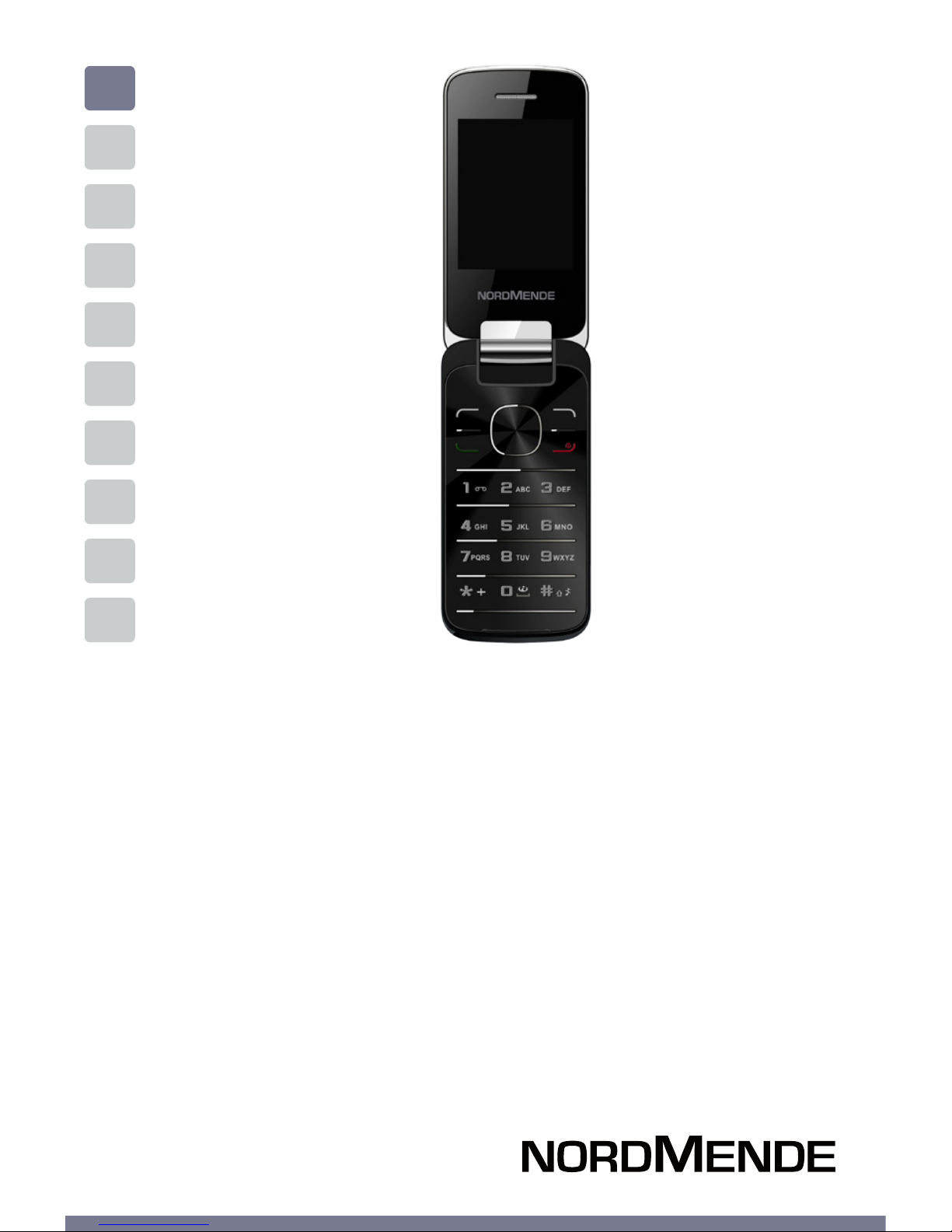
ENG
GSM MOBILE PHONE WIHT CLAMSHELL
DESIGN
USER MANUAL
LITE400F
Page 2
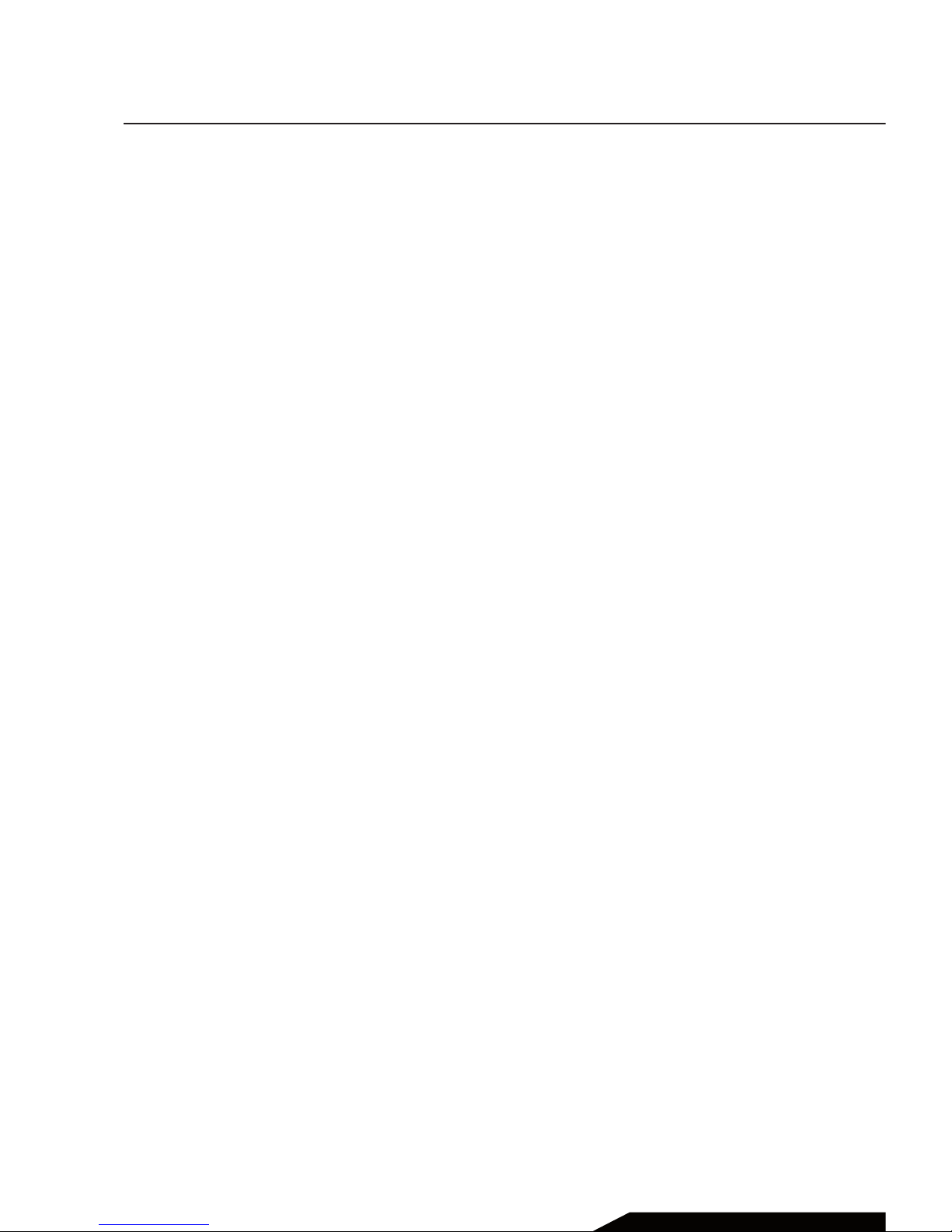
Chapter 1 GENERAL INFORMATION ..................................4
Introduction ....................................................................5
Phone and data protection .........................................5
Safety information.........................................................6
Chapter 2 THE PHONE ...................................................... 8
Basic information ..........................................................9
Function of keys ............................................................. 10
Chapter 3 GETTING STARTED ...........................................11
SIM Card and battery installation...............................12
SD Card installation ......................................................13
Charging the battery .....................................................13
Battery usage .................................................................15
Powering On/O the Mobile Phone ...........................16
Connecting to the Network .........................................16
Dialing calls .....................................................................16
Chapter 4 CONTACTS ........................................................18
Chapter 5 MESSAGGE ......................................................20
Chapter 6 CALL LOGS .......................................................23
Chapter 7 SETTINGS.........................................................25
Call settings ....................................................................26
Phone settings ............................................................... 27
Display .............................................................................27
Security ............................................................................ 28
Profile ............................................................................... 29
Connections ...................................................................30
Contents
USER MANUAL | page 2
Page 3
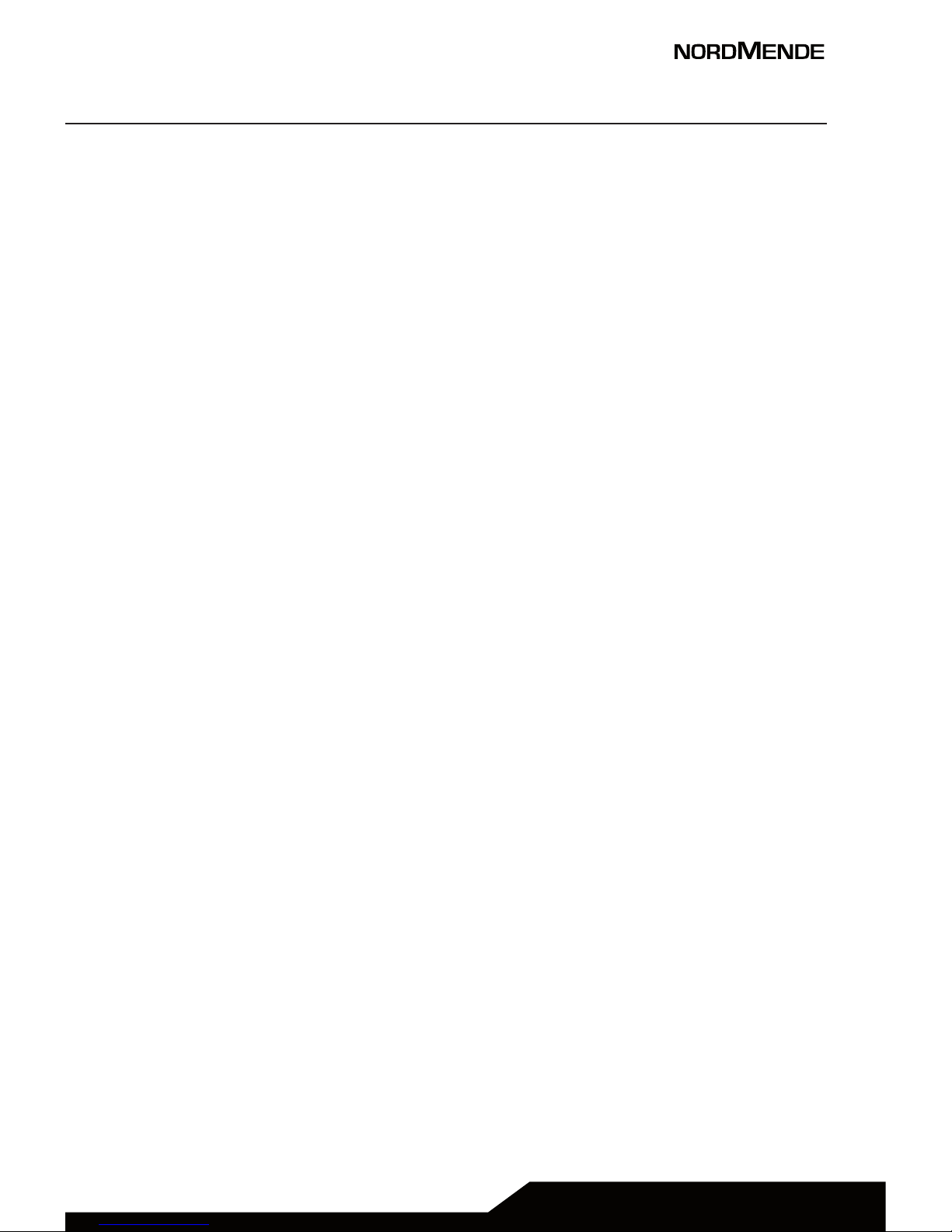
Chapter 8 MULTIMEDIA ......................................................31
Camera ............................................................................32
DV ...................................................................................... 32
Video ................................................................................ 32
Immage............................................................................32
Recorder .......................................................................... 32
Chapter 9 FILE MANAGER ..................................................33
Chapter 10 APPLICATION ................................................... 34
Calculator ........................................................................35
Alarm ................................................................................35
Bluetooth ........................................................................35
Chapter 11 OPERA MINI .....................................................36
Chapter 12 FM RADIO.........................................................37
Chapter 13 AUDIO ..............................................................38
Chapter 14 CALENDAR ....................................................... 39
Chapter 15 TECHNICAL SPECIFICATIONS ........................... 40
Chapter 16 WARNINGS .......................................................42
USER MANUAL | page 3
Page 4
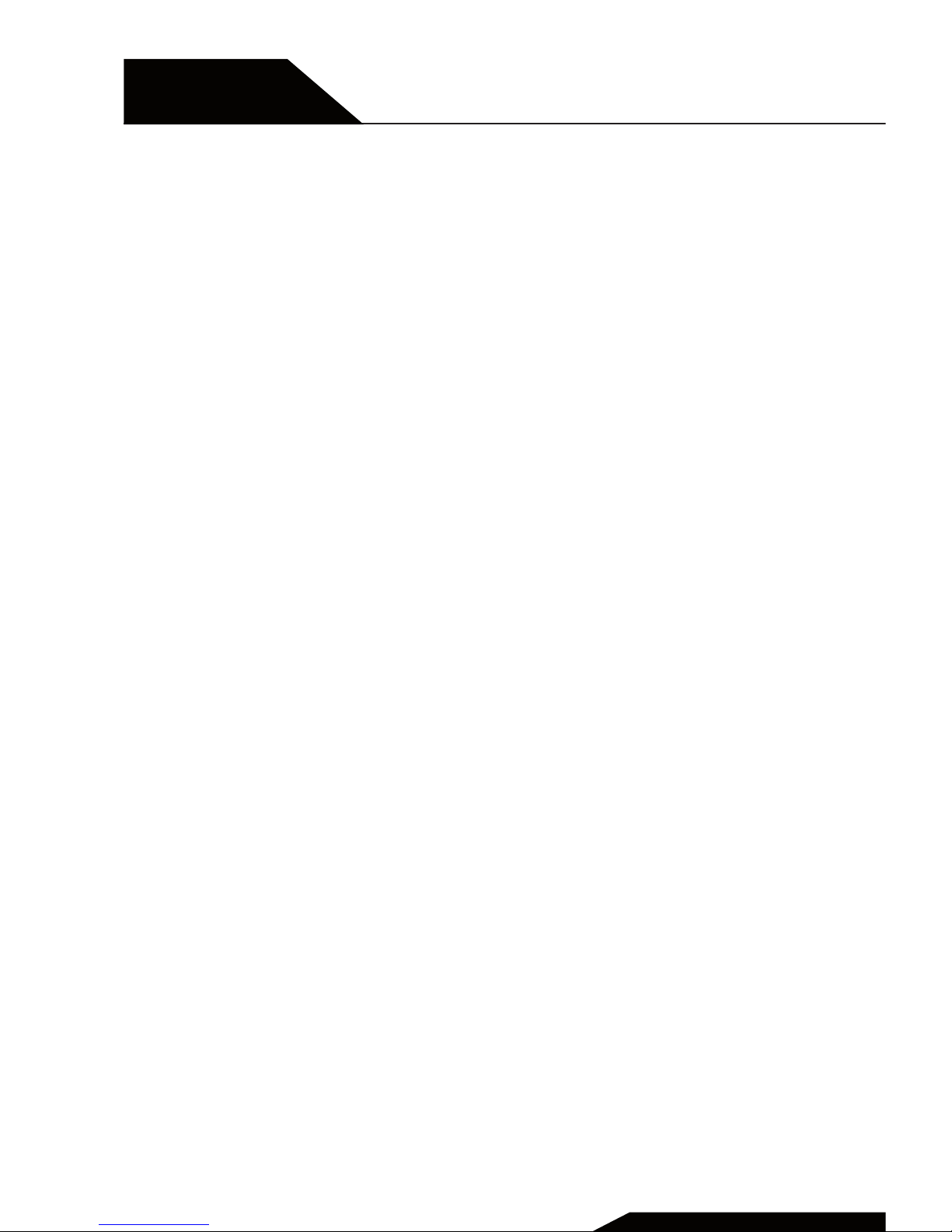
Chapter 1
General Information
Introduction, phone and data protection,
safety information.
USER MANUAL | page 4
Page 5
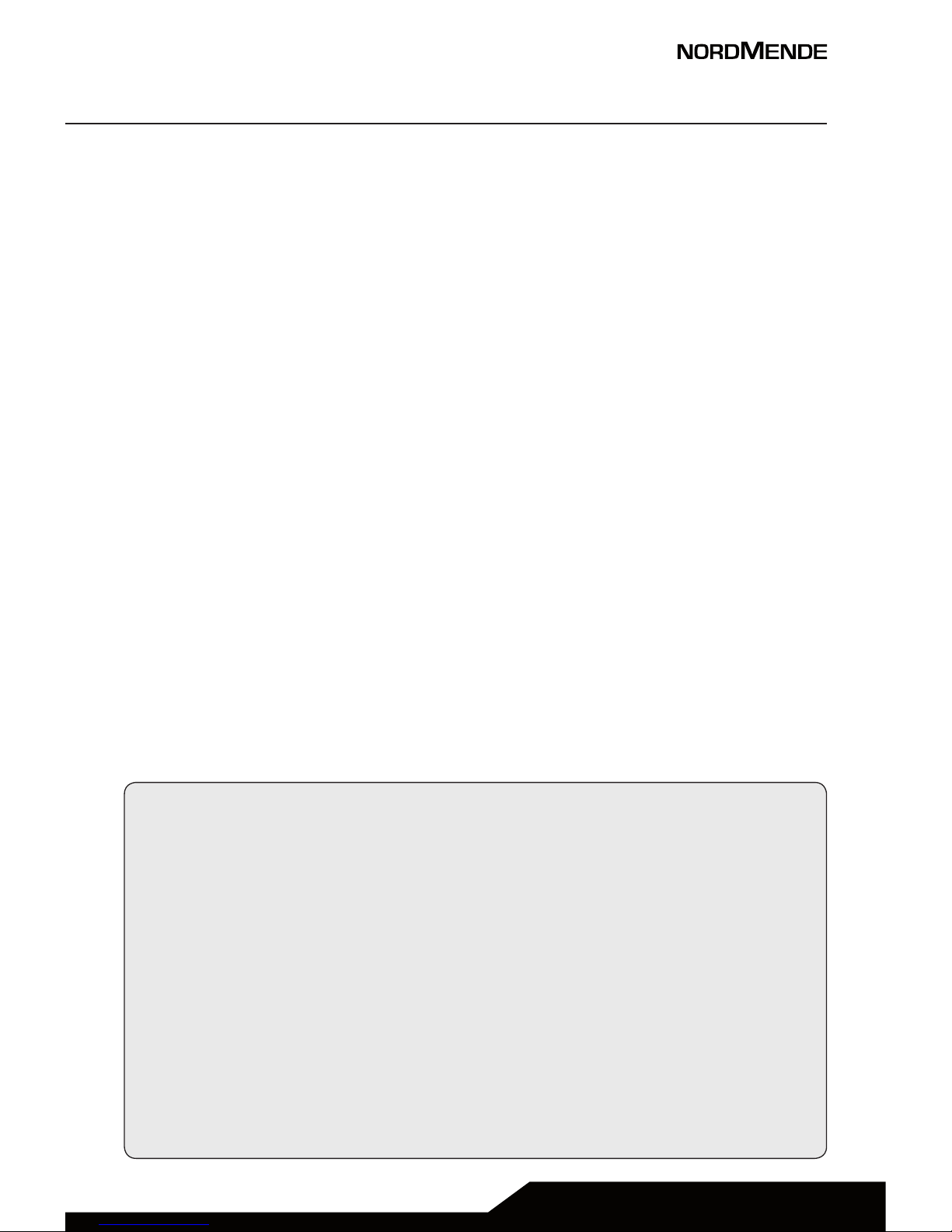
USER MANUAL | page 5
1 INTRODUCTION
Thank you for choosing LITE300F, the easy phone that with its
simplicity will keep you near to all your contacts.
Please read this manual carefully in order to use your phone as
well as possible, and keep it for future use.
Note: Due to the soware and network systems of dierent
operators, the phone’s menu may be slightly dierent from
those described in this guide.
2 PHONE AND DATA PROTECTION
If your phone has been lost or stolen, notify the telecom
company that the SIM card must be disabled. This can avoid
economic loss caused by unauthorized use.
Please take measures as following to avoid your phone being
unauthorized use:
• Set PIN code of SIM card
• Set phone password
NOTE ON MEMORY CONFIGURATION
The phone internal memory (flash memory) is totally
dedicated to the device management.
For this reason, the free memory must not be used as it
should be kept free for possible soware updates, or the
warranty will be lost.
To store and play multimedia files, it is therefore necessary
to insert a Micro SD card in the device ( Micro SD card not
included).
Page 6
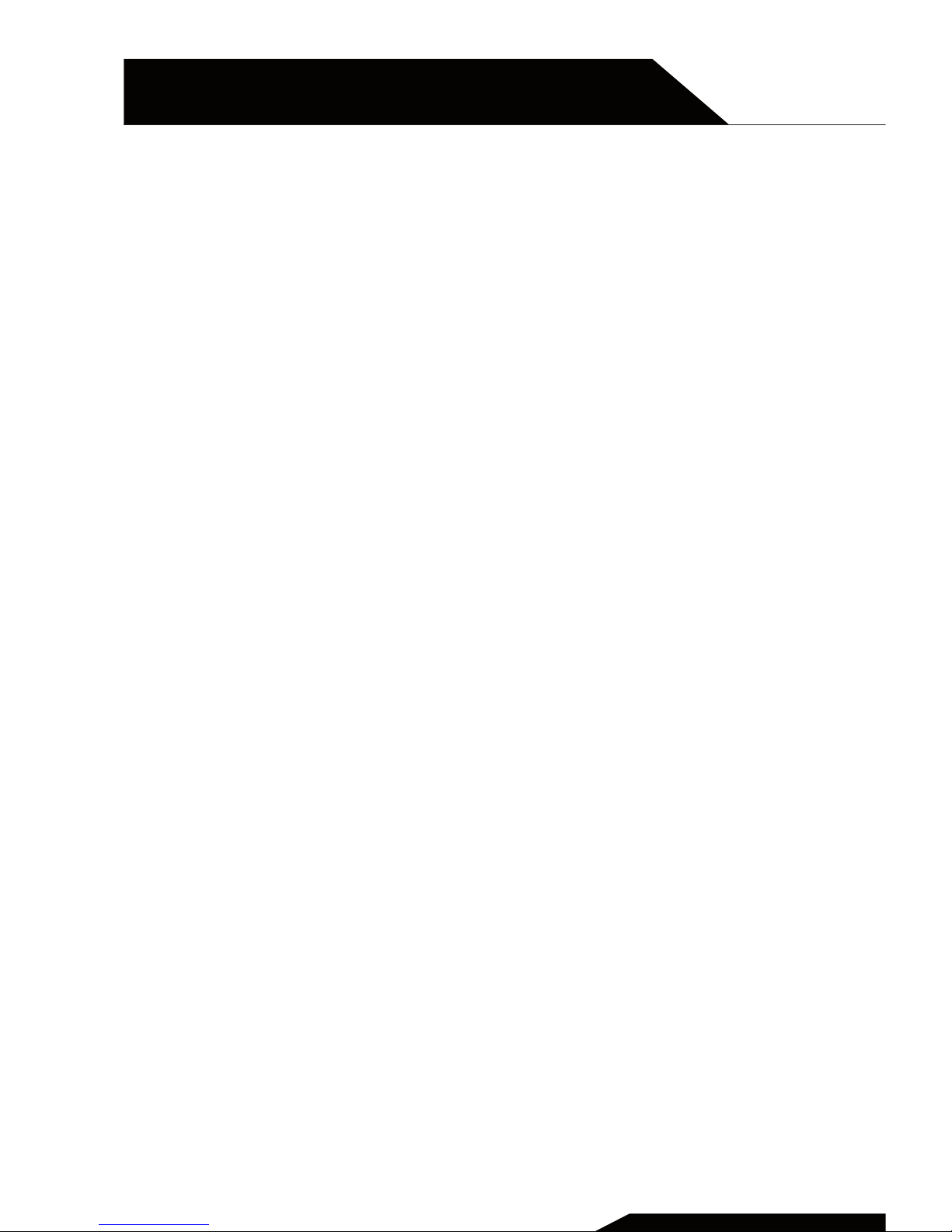
3 SAFETY INFORMATION
To use your phone safely, please read the following
instructions:
1. Pay attention near chemical plants, gas stations and
other potential explosive places. Also in the main
screen, the phone emits radio signals, so you should
turn o the phone.
2. When you are driving, do not use the phone. If you
must use it, please park your car before starting the
conversation.
3. Do not use the phone in the hospital, not to disrupt
the functioning of medical devices such as cardiac
pacemakers, hearing aids, etc. Before turning on the
phone, check the rules for the area in which you want to
use the device.
4. On a plane, turn o your mobile phone before the
plane takes o not to disturb the flight. It is generally
dangerous and illegal to use the phone on board of an
aircra.
5. Place the phone and all accessories in areas not
accessible to children.
6. Accessories and battery: please use the accessories and
battery supplied with the phone, otherwise the phone
may be damaged and cause danger to others. Please
do not shortcut, trim or repair the battery. If the phone
warms up excessively, the battery may swell or leak;
when you experience these unusual phenomena, you
must stop using the phone and immediately change the
battery, not to compromise the device safety.
USER MANUAL | page 6
Chapter 1
GENERAL INFORMATION
Page 7
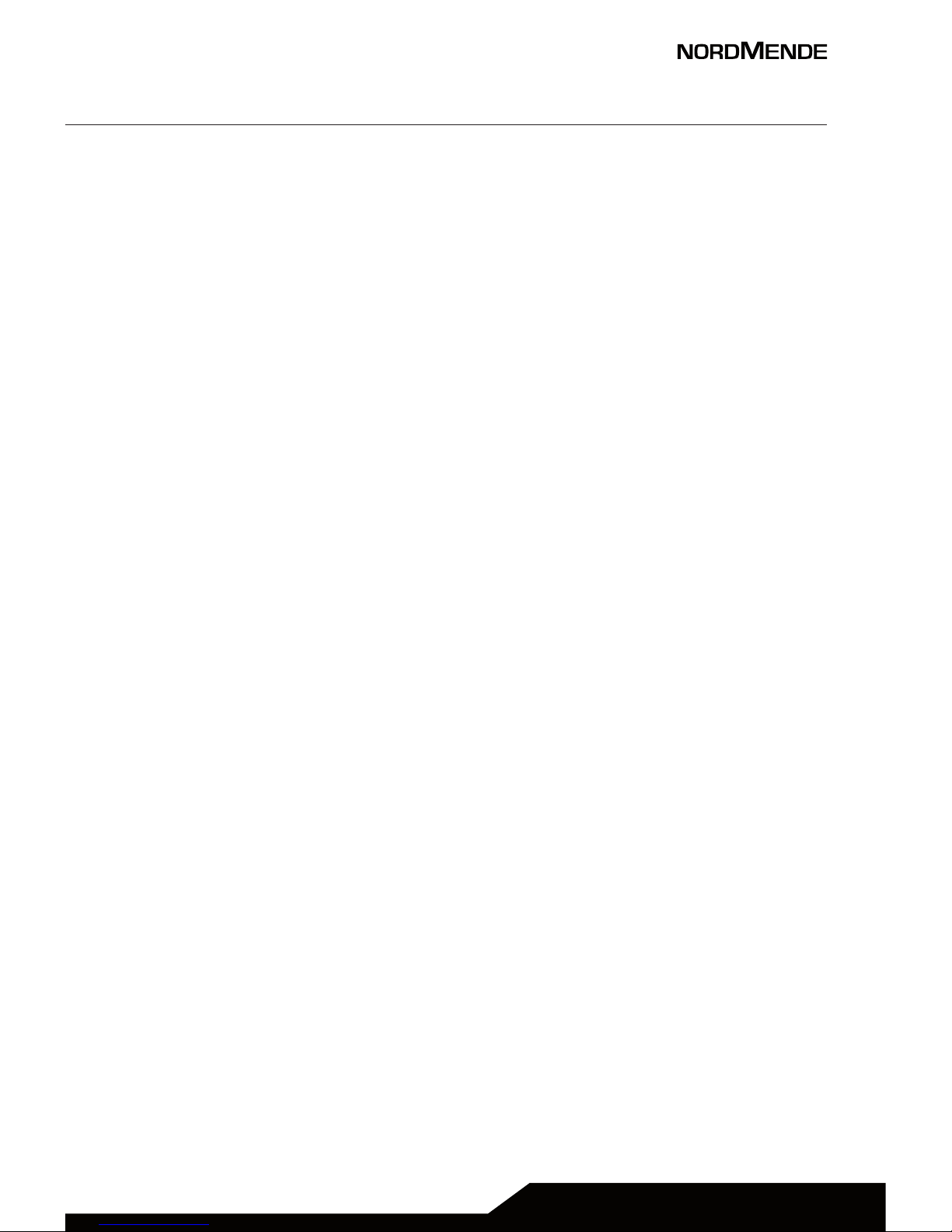
USER MANUAL | page 7
7. Do not recharge the phone without the battery
installed. Before removing the battery, it is advisable to
switch your phone o not to damage the data on your
phone.
8. The phone is not waterproof. Please keep it dry.
9. Avoid using the phone at a too high or too low
temperature.
10. Do not throw, drop or hit the phone, not to cause
damage to the inside or outside of the device.
11. Authorized Service: The phone may only be repaired by
professionals. Therefore, please do not disassemble or
repair the phone by yourself.
Page 8
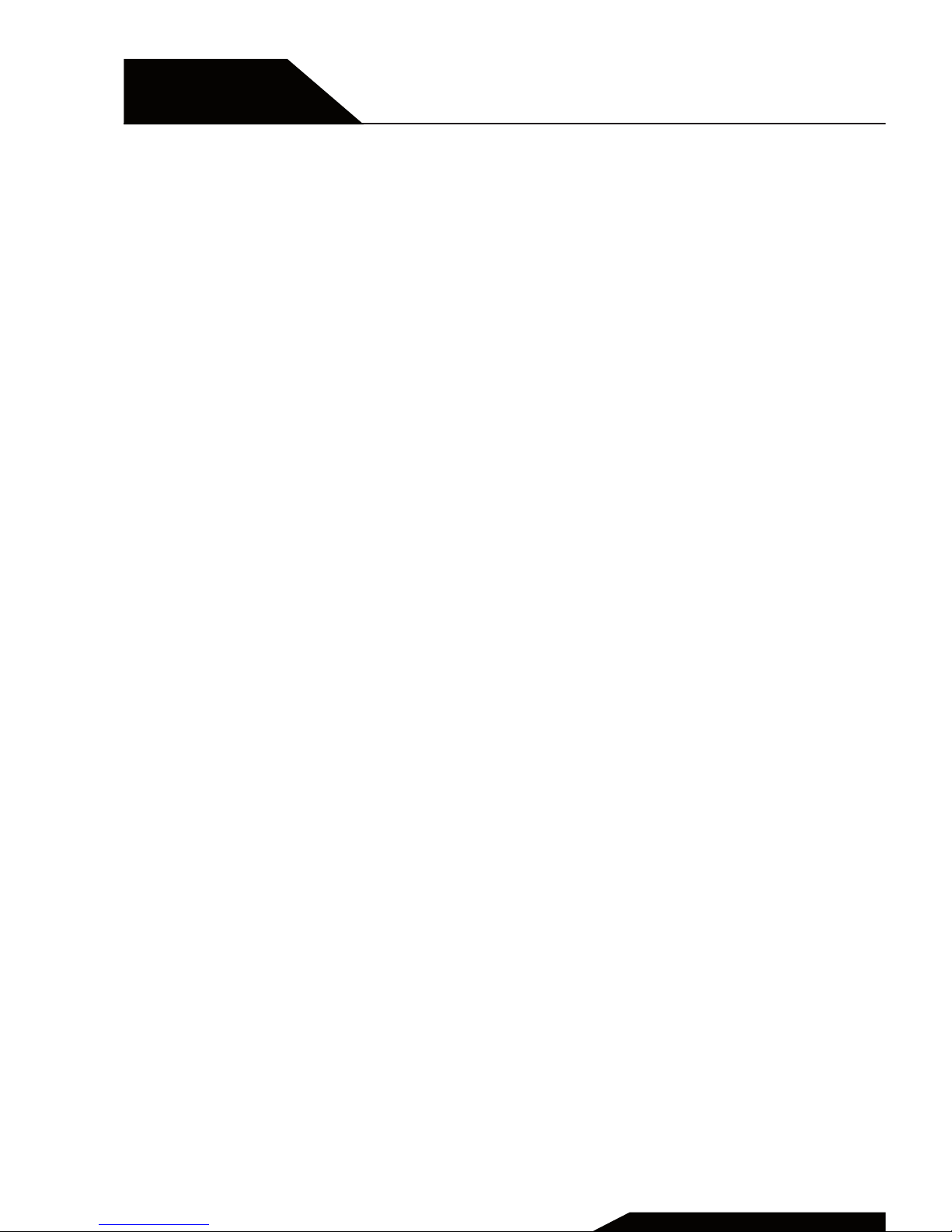
Chapter 2
The phone
Basic information, function of keys.
USER MANUAL | page 8
Page 9

USER MANUAL | page 9
1 BASIC INFORMATION
Right key
Le key
Call buton
End call
button
Direction and OK keys
Number keys, * key and # key
Page 10
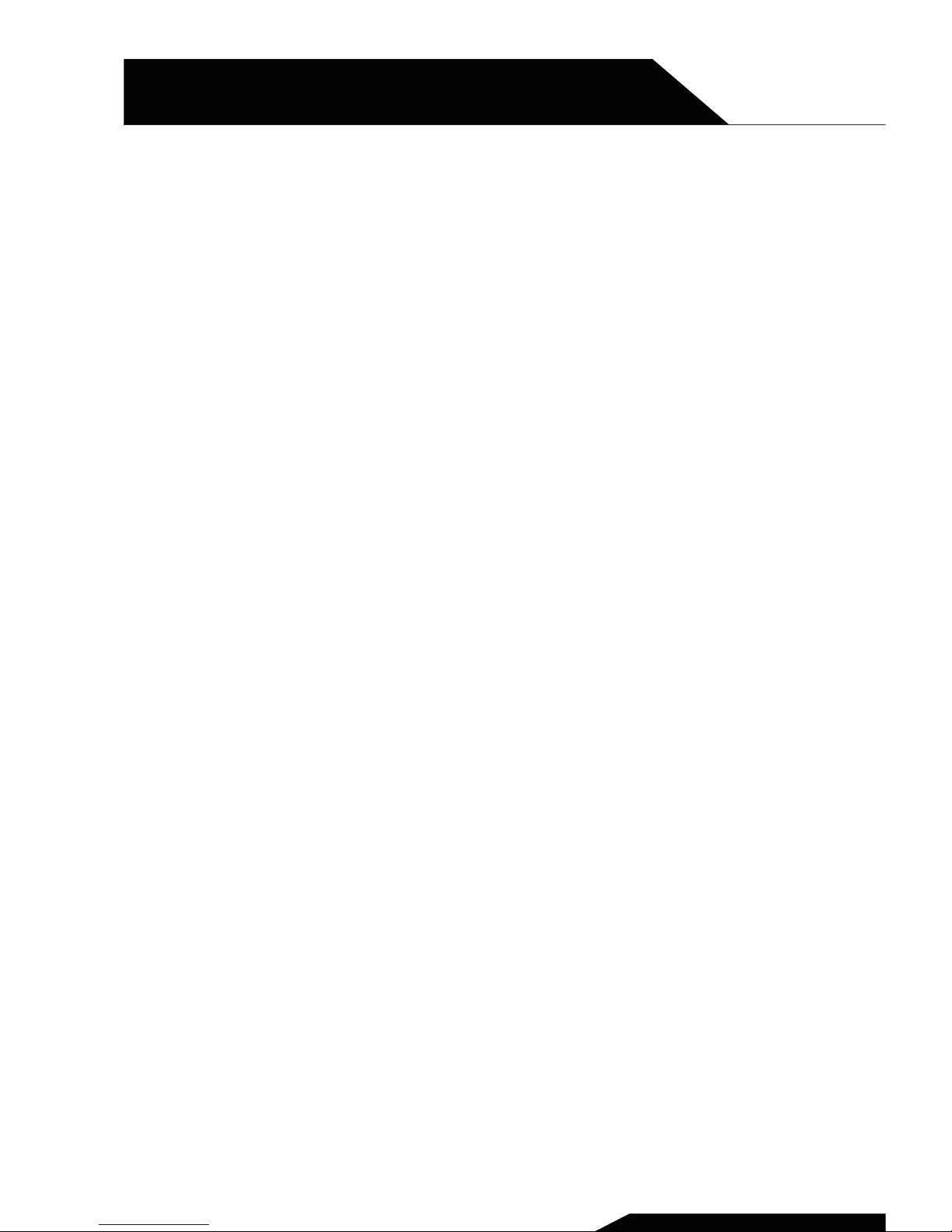
2 FUNCTION OF KEYS
Le and right key
The bottom line on the screen displays the functions of the
Le and Right so key.
Dial key
Press it to originate a call by entering the called number or
selecting a contact from the phonebook; or press it to receive
an incoming call; or press it in standby state to show the latest
call records.
End key
Press it to end a call being dialed or end an ongoing call; or
press it to exit the menu and return to the standby state.
Direction key
Press them to scroll the options when browsing a function list.
In conversation status, you can press up or down the direction
key to change the volume.
OK key
Press it to confirm a selection.
Number keys, * key and # key
Press number keys 0 through 9 to input or edit state to input
numbers and characters.
USER MANUAL | page 10
Chapter 2
THE PHONE
Page 11
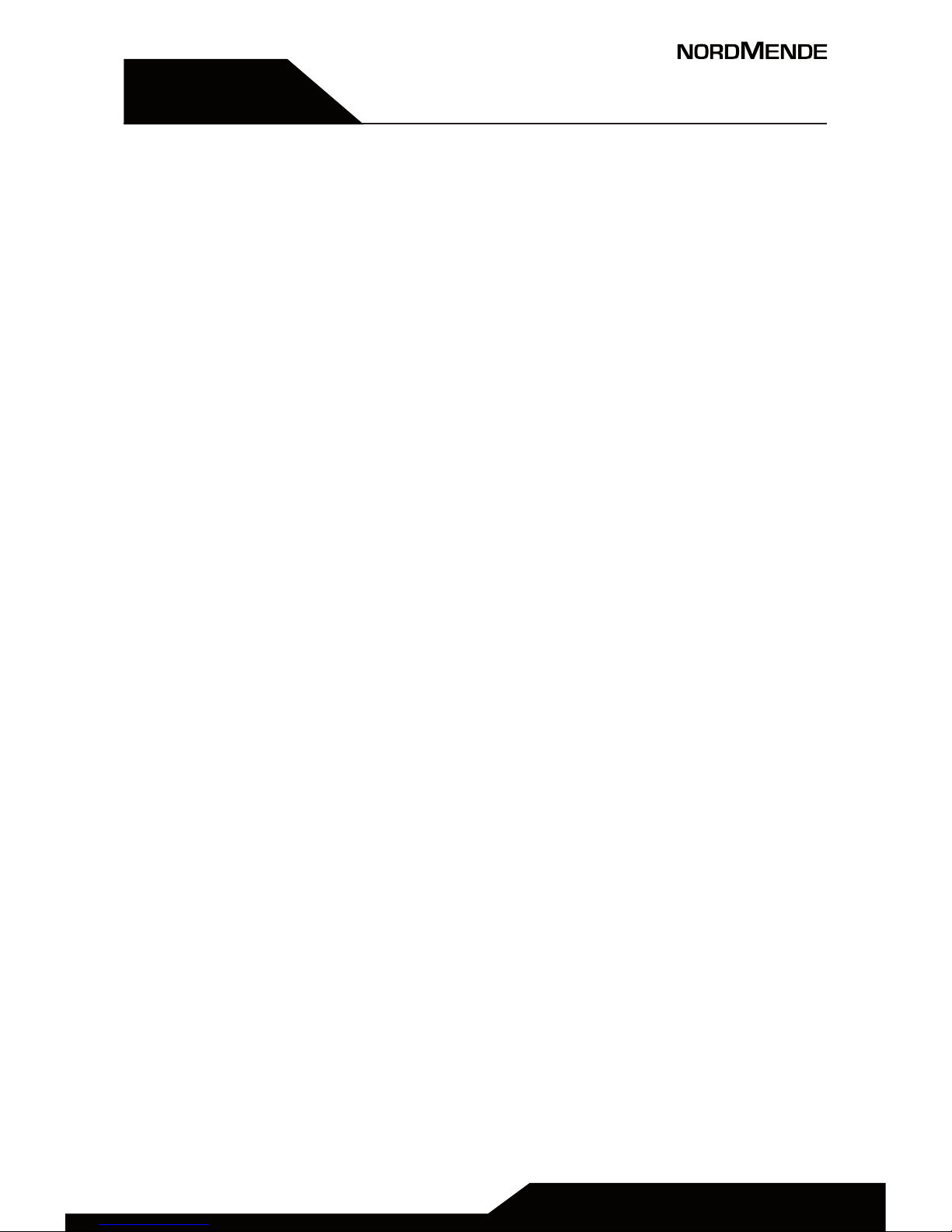
USER MANUAL | page 11
Chapter 5
Chapter 3
Getting started
SIM Card and battery installation, SD Card
installation, chargin the battery, battery
usage, powering ON/O the Mobile Phone,
connecting to the network, dialling calls.
Page 12
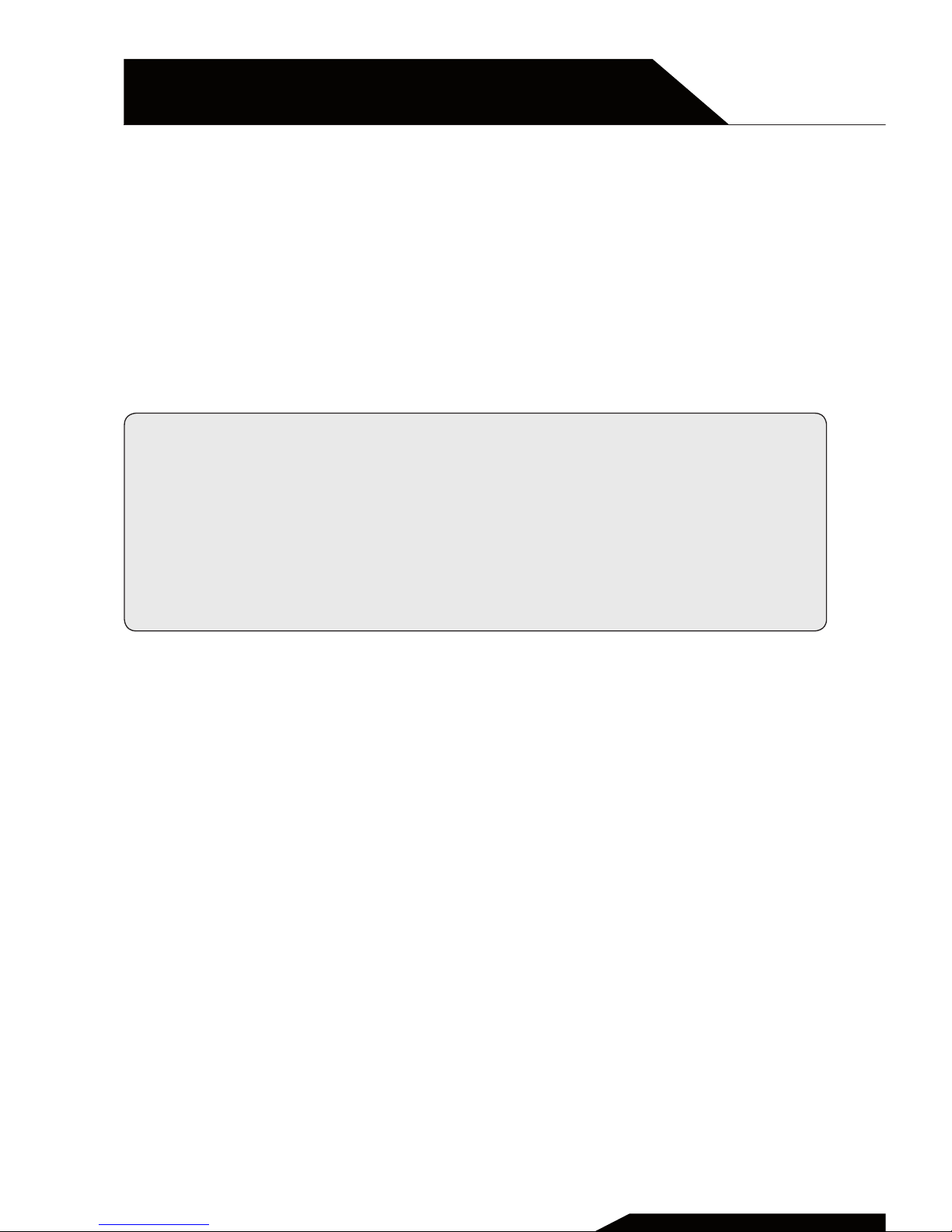
1 SIM CARD AND BATTERY INSTALLATION
A SIM card carries useful information, including your mobile
phone number, PIN (Personal Identification Number),
PIN2, PUK (PIN Unlocking Key), PUK2 (PIN2 Unlocking Key),
IMSI (International Mobile Subscriber Identity), network
information, contacts data, and short messages data.
Note: Aer powering o your mobile phone, wait for a few
seconds before removing or inserting A SIM card.
Exercise caution when operating A SIM card, as friction or
bending will damage the SIM card.
Properly keep the mobile phone and its fittings such as the
SIM cards beyond children’s reach.
• Hold the End key for a while to power o the mobile
phone
• Push the back cover above the battery and remove it.
• Pull the le battery buckle outward and then li the
battery away.
• Insert the SIM card into the SIM card slot lightly with the
corner cutting of the card aligning to the notch of the
slot and the gold plate of the card facing download, till
the SIM card cannot be further pushed in.
• With the metallic contacts of the battery facing the
metallic contacts in the battery slot, press the battery
down until it locks into place.
USER MANUAL | page 12
Chapter 3
GETTING STARTED
Page 13
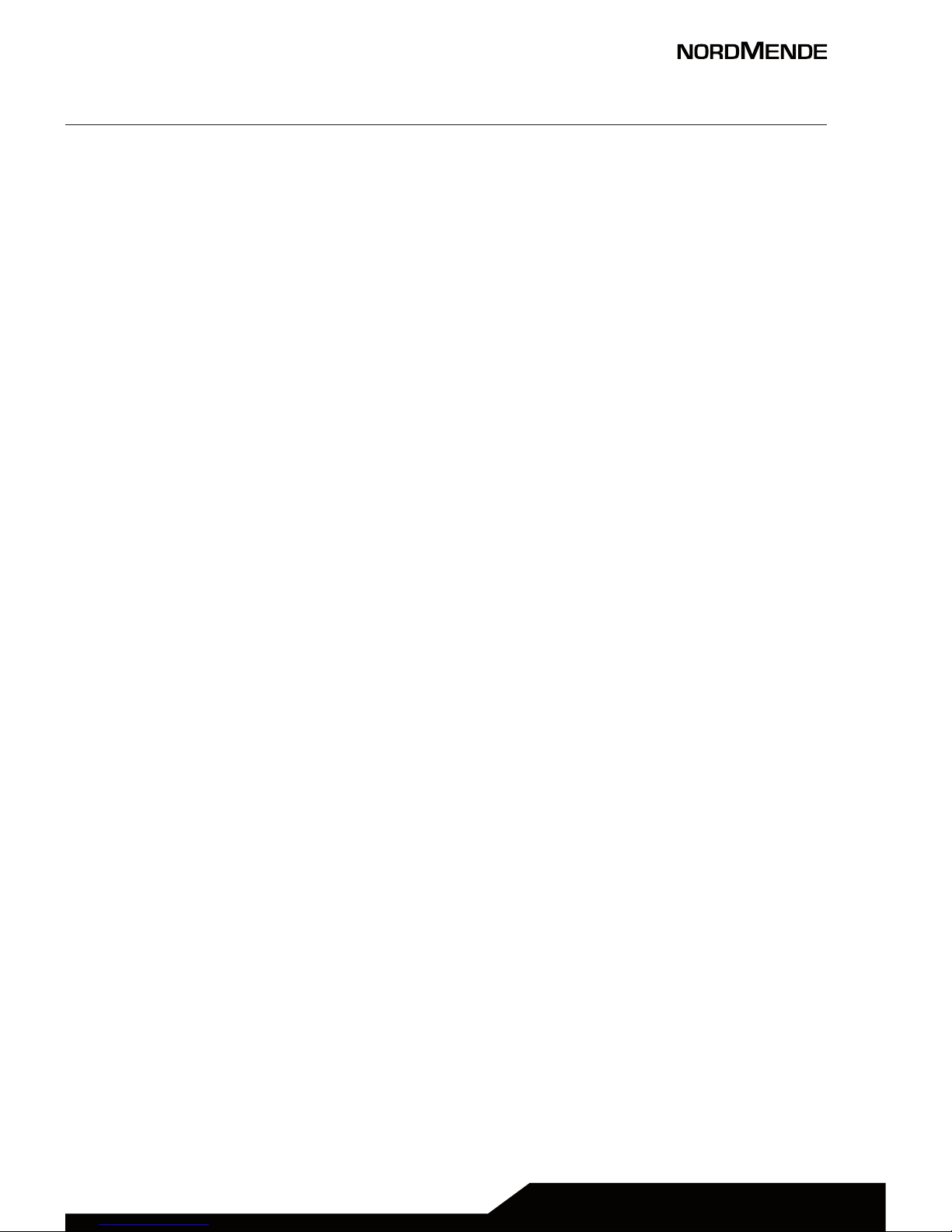
USER MANUAL | page 13
2 SD CARD INSTALLATION
The T-Flash card is a pluggable mobile storage card inside the
mobile phone.
To install the T-Flash card, open its latch, place its indented
side downward, insert the card into the card slot, and then
close the latch.
To remove the T-flash card, open its latch and slightly take the
card out. And then close the latch.
3 CHARGIN THE BATTERY
The lithium battery delivered with the mobile phone can be
put into use immediately aer being unpacked.
Battery level indication:
• Your mobile phone can monitor and display the battery
status.
• Normally the remaining energy of the battery is
indicated by the battery level icon at the upper right
corner of the display screen.
• When the battery energy is insuicient, the mobile
phone prompts “Battery low”. If you have set an alert
tone, an alert tone will be given o when the battery
level is too low.
• A charging animation appears when the battery is being
charged. When the charging is complete, the animation
disappears.
Page 14
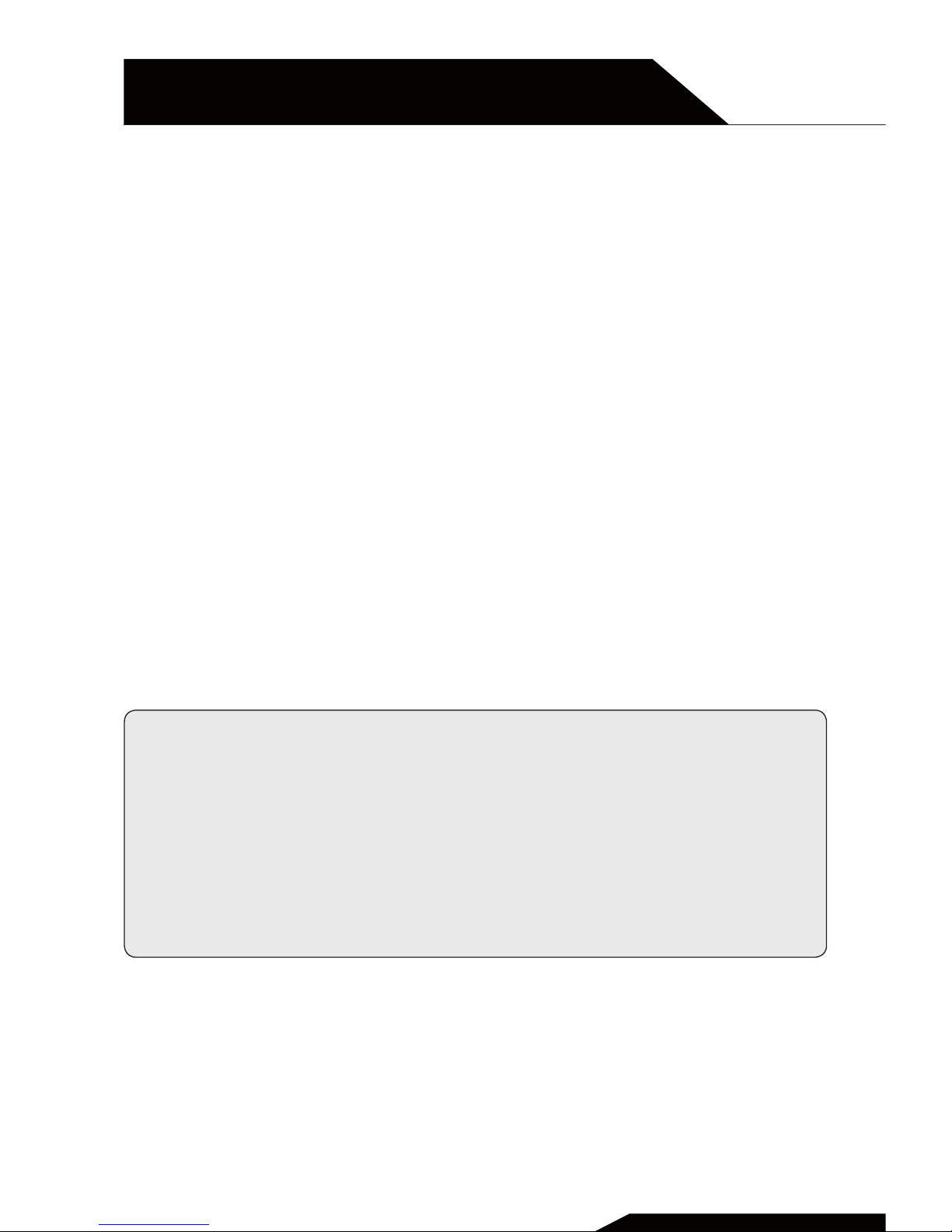
Using a travel adapter:
• Install the battery into the mobile phone before
charging the battery.
• Connect the adapter of the travel charger with the
charging slot in the mobile phone. Ensure that the
adapter is fully inserted.
• Insert the plug of the travel charger to an appropriate
power outlet.
• During the charging, the battery level grids in the
battery icon keep flickering till the battery is fully
charged.
• It is normal that the battery becomes hot during the
charging period.
• The battery icon does no longer flicker when the
charging process ends.
Note:
Ensure that the plug of the charger and the plug of the USB
cable are inserted in the right direction. Inserting them in a
wrong direction may cause charging failure or other problems.
Before the charging, ensure that the standard voltage and
frequency of the local main supply match the rated voltage
and power of the travel charger.
4 BATTERY USAGE
The performance of a battery is subject to multiple factors:
radio network configuration, signal strength, ambient
temperature, chosen functions or settings, phone fittings, and
the voice, data or other application mode you choose to use.
USER MANUAL | page 14
Chapter 3
GETTING STARTED
Page 15

USER MANUAL | page 15
To guarantee the optimal performance of your battery, please
stick to the following rules:
• Use only the battery provided by the vendor. Otherwise,
damages or even injuries could be caused during the
charging.
• Power o the mobile phone before removing the
battery.
• The charging process lasts a longer time for a new
battery or a battery not in use for long. If the battery
voltage is too low to enable the mobile phone to be
powered on, charge the battery for a longer time. In this
case, the battery icon does not flicker until a long time
aer the battery enters the charge status.
• During the charging, ensure the battery is placed in a
room temperature environment or in an environment
close to room temperature.
• Immediately stop using the battery if the battery
produces odor, overheats, cracks, distorts or has other
damage, or if the electrolyte leaks.
• The battery wears out with use. A longer charging time
is required as the battery is put into use for a long time.
If the total conversation duration decreases but the
charging time increases even though the battery is
properly charged, purchase a standard battery from the
OEM or use a battery approved by our company. Using
any poor-quality fittings will cause harm to your mobile
phone or even incur danger!
Page 16

5POWERING ON OFF THE MOBILE PHONE
Hold the End key for a while to power on the mobile phone. A
power-on animation appears on the display screen.
Input the phone lock code and press the OK key if the mobile
phone prompts you to input the phone lock code. The original
code is 1234.
Input the PIN and press the OK key if the mobile phone
prompts you to input the PIN. The PIN is provided by the
network operator for new opening SIM card.
Enter the standby interface. To power o the mobile phone,
hold the End key for a while.
6 CONNECTING TO THE NETWORK
Aer the SIM card and the mobile phone are successfully
unlocked, the mobile phone automatically searches for an
available network. Aer finding a network, the mobile phone
enters the standby state. When the mobile phone is registered
in the network, the name of the network operator is displayed
on the screen. Then you can dial or receive a call.
7 DIALING CALLS
In the standby interface, press number keys to input the area
code and the telephone number, and then press the Dial key to
dial a call. To end the call, press the End key.
Dialing an international call
Press the * key twice can input “+”. Then input the country
code, the area code and the telephone number. Finally, press
the Dial key.
USER MANUAL | page 16
Chapter 3
GETTING STARTED
Page 17

USER MANUAL | page 17
Dialing a call to a number in the phonebook
Enter the phonebook and use the up or down direction keys to
find the telephone number you want to call.
Press the Dial key. The mobile phone automatically dials the
chosen telephone number.
Redialing the last number
In the standby interface, press the dial key to show the dialed
calls.
Press the up or down direction keys to select a number you
want to dial and then press the Dial key.
Adapting volume
During a conversation, you can press the Up or Down direction
keys to tune the sound volume.
Answering incoming calls
Press the Dial key or the Le so key to answer an incoming
call.
Press the End key to end the current conversation.
To reject an incoming call, press the End key or the Right so
key.
Note: If the caller can be identified, the mobile phone will
present the calling number. If the calling number exists in
the phonebook, the mobile phone will present both the
name and the phone number of the caller. If the caller
cannot be identified, the mobile phone will present the
calling number only.
Page 18

Chapter 4
Contacts
USER MANUAL | page 18
Page 19

USER MANUAL | page 19
The mobile phone can store up to 100 telephone numbers. The
telephone numbers that a SIM card can store depends on the
storage capacity of the SIM card. The telephone numbers stored
in the mobile phone and in the SIM cards form a phonebook.
The phonebook search function enables you to view contacts.
You can search a contact as required from the phonebook.
Select this option, in the edit interface, input the name of the
contact you want to search or the first letter(s) of the name. All
the contacts meeting the search condition are listed. Press the
Up and Down direction keys to browse the contacts and select
contact. Press le or right direction key to view other groups:
family, friends, business, classmates and so on.
Page 20

Chapter 5
Messagge
USER MANUAL | page 20
Page 21

USER MANUAL | page 21
If the short message memory is full, a blinking message icon
appears on the top of the screen. To normally receive short
messages, you need to delete some of the existing short
messages.
Write message
Through this function, you can create a new text message. You
can type a message, and you’re also able to insert a pre-defined
message from “Templates”
Inbox
Received messages are listed in this menu.
Outbox
Messages sent failed are stored in this item.
Dras
Dra messages are listed in this item.
Sent box
The messages which are sent successfully are stored in this
menu.
Templates
You can create pre-defined messages in this interface.
Page 22

NOTE ON MMS: the phone supports the sending of MMS; to be
able to properly manage this function, the relevant APNs must
be correctly set up on your phone.
The APN can be changed in the Menu -> Message -> Options ->
Settings, and then scroll with the right arrow key to change the
MMS accounts for both SIMs.
To know how to properly set up your APN, please contact your
network operator.
Chapter 5
MESSAGGE
USER MANUAL | page 22
Page 23

Chapter 6
Call logs
USER MANUAL | page 23
Page 24

Missed calls
You can view a list of the latest missed calls.
Note: When the mobile phone indicates that some calls are
missed, you can select Details to enter the missed calls list.
Navigate to a missed call and then press the Dial key to dial the
number that originated that call.
Dialed calls
You can view the latest dialed calls. Choose Dialed calls and
then select a dialed call to call, delete or delete all (or send SMS
to it) etc.
Received calls
You can view the latest received calls. Choose Received calls
and then select a received call to call, delete or delete all (or
send SMS to it) etc.
Delete all
You can delete the latest call records. Choose Delete all and
confirm to delete all the numbers in the call logs.
Call timers
You can view the call time of last call, total received calls and
dialed calls.
Chapter 6
CALL LOGS
USER MANUAL | page 24
Page 25

Chapter 5
Chapter 7
Settings
Call settings, phone settings, display,
security, profiles, connections.
USER MANUAL | page 25
Page 26

1 CALL SETTINGS
Call divert: This network function enables you to forward
incoming calls to another number you have previously
specified.
Call waiting: Aer you choose Activate, the mobile phone
will contact the network. A moment later, the network
will make a response and send a message to acknowledge
your operation. If the call waiting function is activated, the
network will alert you and the mobile phone screen will
display the incoming call number if others are calling you
while you are already in a conversation.
Call barring: The call barring function enables you to bar
calls as needed. When setting this function, you need to use
a network barring code, which can be obtained from the
network operator. If the code is wrong, an error message
will be prompted on the screen. Aer selecting a call barring
option, continue to select Activate or Deactivate. The mobile
phone will prompt you to input the call barring code and then
contact the network. A moment later, the network will make
a response and send the operation results to the mobile
phone.
Hide ID: You can select hide ID, display own ID or display ID
by network.
Others: You can set IP prefix, call time minute reminder, auto
redial and vibration when connect call through this function.
USER MANUAL | page 26
Chapter 7
SETTINGS
Page 27

USER MANUAL | page 27
2 PHONE SETTINGS
Date & time: set the date format, the time format, and detail
time of the location.
Language settings: Select display language for the mobile
phone.
Shortcut settings: Customize the shortcut functions of the Up,
Down, Le, and Right direction keys. In the standby interface,
you can press a direction key to directly enter the function
menu corresponding to that direction key.
Auto power on/o: Set the time when the mobile phone will
be automatically powered on or o.
Alert: Before entering an area where the use of mobile
phones is forbidden, make sure that the scheduled poweron function is deactivated to avoid accidents.
Restore factory settings: Use this function to restore factory
settings. The initial password is 1234.
3 DISPLAY
You can access this item to set wallpaper, contrast, backlight
and keypad backlight time etc.
Page 28

4 SECURiTY
This function provides you with related settings about safety
use
PIN: You can set PIN status and modify PIN through this
function. The PIN (Personal identification number, 4 to 8 digits)
code prevents your SIM card from being used by unauthorized
people. In general, the PIN is supplied with SIM card by the
network operator. If PIN check is enabled, you need to input
the PIN each time when you power on your mobile phone. The
SIM card will be locked if you input wrong PIN code for three
times.
Modify PIN2: You are able to modify PIN2 through this
function. The PIN2 code (4 to 8 digits), supplied with SIM card,
is required to access some functions such as “fixed dialing
number”. Please contact the network operator to verify
whether your SIM card supports these functions. If you input
wrong PIN2 for three times, the PIN2 will be locked.
Phone locked: The function enables you to lock/unlock the
phone. Once this function is enabled, correct password is
required when the phone is locked. The initial password is
1234.
Modify the cell phone password: You can change the phone
lock through this function.
Privacy: The initial password is 1234. Aer accessing this
function, you can select some items. Once an item is selected,
you need to input correct password whenever you want to
USER MANUAL | page 28
Chapter 7
SETTINGS
Page 29

USER MANUAL | page 29
enter this item to perform further operations.
Auto keypad lock: The function enables you to lock/unlock the
keypad. Set the auto locking time, 5s, 15s, 30s, 1min and 5mins
are available.
Lock screen by end-key: You can select to turn on/o this
function.
5 PROFILES
The mobile phone provides multiple user profiles, so that you
can customize some settings to adapt to the specific events
and environments.
Customize the user profiles according to your preference and
then activate the user profiles.
The user profiles fall into five scenarios: Normal, Silent,
Meeting, Indoor and Outdoor.
Press OK key to activate the scenario. Select Options and you
can perform the following operations: add, delete, settings.
Page 30

6 CONNECTIONS
Network account: You can manage network account through
this function. Contact your network operator to obtain the
correct information on APNs settings.
GPRS Service: You can select to turn on/o this function.
Data connection settings: You can select connect when needed
or always connect.
Network selection: Set Network selection mode to Automatic
or Manual. Automatic is recommended. When Network
selection mode is set to Automatic, the mobile phone will
prefer the network where the SIM card is registered. When
Network selection mode is set to Manual, you need to
select the network operator’s network where the SIM card is
registered.
Chapter 7
SETTINGS
USER MANUAL | page 30
Page 31

USER MANUAL | page 31
Chapter 5
Chapter 8
Multimedia
Camera, DV, picture Viewer, music, video.
Page 32

1 CAMERA
You can use this function to open the camera function and
make photos. Just press OK button in order to take a picture.
2 DV
You can use this function to open the camera function and
make videos. Just press OK button in order to start making a
video. A memory card is necessary to save the video you are
taking (MicroSD card not included).
3 PICTURE VIEWER
You can view the pictures or images through this function.
4 MUSIC
You can use this function to play audio files. By pressing the direction key can you control the playing process of audio player:
• play/pauseOK key
• switch to last song/next song
• press le or right direction key
• fast forward (press and hold right direction key) and rewind (press and hold le direction key.
5 VIDEO
This function enables you to play video files. By pressing the direction key can you control the playing process of video player:
• play/pause
• OK key, switch to last video/next video
• press le or right direction key, fast forward (press and
hold right direction key) and rewind (press and hold le
direction key).
Chapter 8
MULTIMEDIA
USER MANUAL | page 32
Page 33

Chapter 5
Chapter 9
File manager
The phone provides a certain space for
users to manage files and supports the
T-Flash card. The capacity of the T-Flash
card is selectable. You can use the file
manager to conveniently manage various
directories and files on the phone and the
T-Flash card.
You can use this function to format all
the data in the memory. The system will
re-create a default folder. The formatted
data cannot be recovered. Therefore,
think twice before using the formatting
function.
USER MANUAL | page 33
Page 34

Chapter 5
Chapter 10
Application
Calculator, alarm, bluetooth.
USER MANUAL | page 34
Page 35

1 CALCULATOR
The calculator can add, subtract, multiply and divide. To use
the calculator:
• Press the up, down, le and right key to select +,- , ×, ÷
respectively.
• Press right so key to delete the figure.
2 ALARM
Three alarm clocks are set but deactivated by default. You can
activate one, multiple or all of them as needed. For each alarm
clock, the ringing date and the ringing time can be set.
3 BLUETOOTH
With Bluetooth, you can make a wireless connection to other
compatible devices, such as mobile phones, computers,
headsets and car kits. You can use the Bluetooth to send
images, video clips, music, sound clips and notes, and transfer
files from your compatible pc.
USER MANUAL | page 35
Page 36

Chapter 5
Chapter 11
Opera Mini
This function enables you to view the
internet browser. Make sure the correct
APNs are set up, in order to surf the web
(Options Settings). APNs settings are
provided by your mobile operator.
USER MANUAL | page 36
Page 37

Chapter 5
Chapter 12
FM Radio
You can use the application as a
traditional FM radio with automatic
tuning and saved channels. In FM
radio interface, you can press le or
right direction key to search channels
manually; you can press up and down
direction key to tune volume. Press right
so key to enter Options.
USER MANUAL | page 37
Page 38

Chapter 5
Chapter 13
Audio
You can use this function to play audio
files. By pressing the direction key can
you control the playing process of audio
player:
• play/pause OK key
• switch to last song/next songpress
le or right direction key,
• fast forward (press and and hold
right direction key) and rewind
(press and hold le direction key.
USER MANUAL | page 38
Page 39

Chapter 14
Calendario
Once you enter this menu, there is a
monthly-view calendar for you to keep
track of important appointments, etc.
Days with events entered will be marked.
USER MANUAL | page 39
Page 40

Chapter 15
Tecnical
specifications
USER MANUAL | page 40
Page 41

TECHNICAL SPECIFICATIONS
Pannel Dimension 2,4”
Features TFT color display
Various Dimension 105mm*50mm*12mm
Color Black
Camera Yes
Battery Lithium Polymer 800 mAh,
3,7 V
Included Accessories Charger Input 100-230V~
50-60 Hz, Output: 5V DC
500 mA
User Manual
Battery
Earphone with mic
Note: The phone use GSM band to connect to network.
Please check with your carrier the phone compatibility with
your SIM card.
USER MANUAL | page 41
Page 42

Warnings
Chapter 5
Chapter 16
USER MANUAL | page 42
Page 43

SAR Certification information (Specific Absorption Rate)
The device is compliant to European Union (EU) standards that
limit human exposure to radio frequency (RF) energy emitted
by radio and telecommunications equipment. These standards
prohibit the sale of mobile devices that exceed a maximum
exposure level (known as SAR) of 2.0 W/kg.
During testing, the maximum SAR recorded for this model
was equal to 0.465 W / kg. During normal use, the actual SAR
level can be much lower, as the device has been designed to
emit only the RF energy necessary to transmit a signal to the
nearest base station. By automatically emitting lower levels
when possible, your device reduces your overall exposure to
RF energy.
To avoid damage to your hearing, please do
not listen at high volume for a long time
USER MANUAL | page 43
Page 44

INFORMATION ON DISPOSAL OF UNITS
This product bears the selective
sorting symbol for waste electrical
and electronic equipment (WEEE).
This means that this product must be
handled to the local collecting points or
given back to retailer when you buy a
new product, in a ratio of one to one (or
one to zero if the external dimension is
less than 25 cm) pursuant to European
Directive 2012/19/EC in order to be recycled or
dismantled to minimize its impact on the environment.
For further information, please contact
your local or regional authorities.
Electronic products not included in the selective sorting
process are potentially dangerous for the environment and
human health due to the presence of hazardous substances.
The unlawful disposal of the product carries a
fine according to the legislation currently in force.
This product contains batteries covered by
the European Directive 2006/66/EC, which
must not be put in the household waste.
Please be informed about local regulations regarding the collection of batteries, as their correct disposal helps
to prevent negative consequences for
the environment and human health.
USER MANUAL | page 44
Chapter 5
Chapter 16
Page 45

USER MANUAL | page 45
Page 46

Hereby, Aldinet S.p.A, declares that this type of LITE400F,
Brand Nordmende is in compliance with the essential
requirements and other relevant provisions of Directive
R&TTE 1999/5/EC.
The Declaration of Conformity is available at:
Aldinet S.p.A.
Viale Colombo, 8 - 20090 Trezzano S/N (MI) Italy
MADE IN CHINA BY
Aldinet S.p.A.
Viale Colombo, 8 - 20090 Trezzano S/N (MI) Italy
NORDMENDE is a trademark of Technicolor or its ailiates
used under license to ALDINET S.p.A.
GSM MOBILE PHONE WITH CLAMSHELL
DESIGN
LITE400F
