Page 1
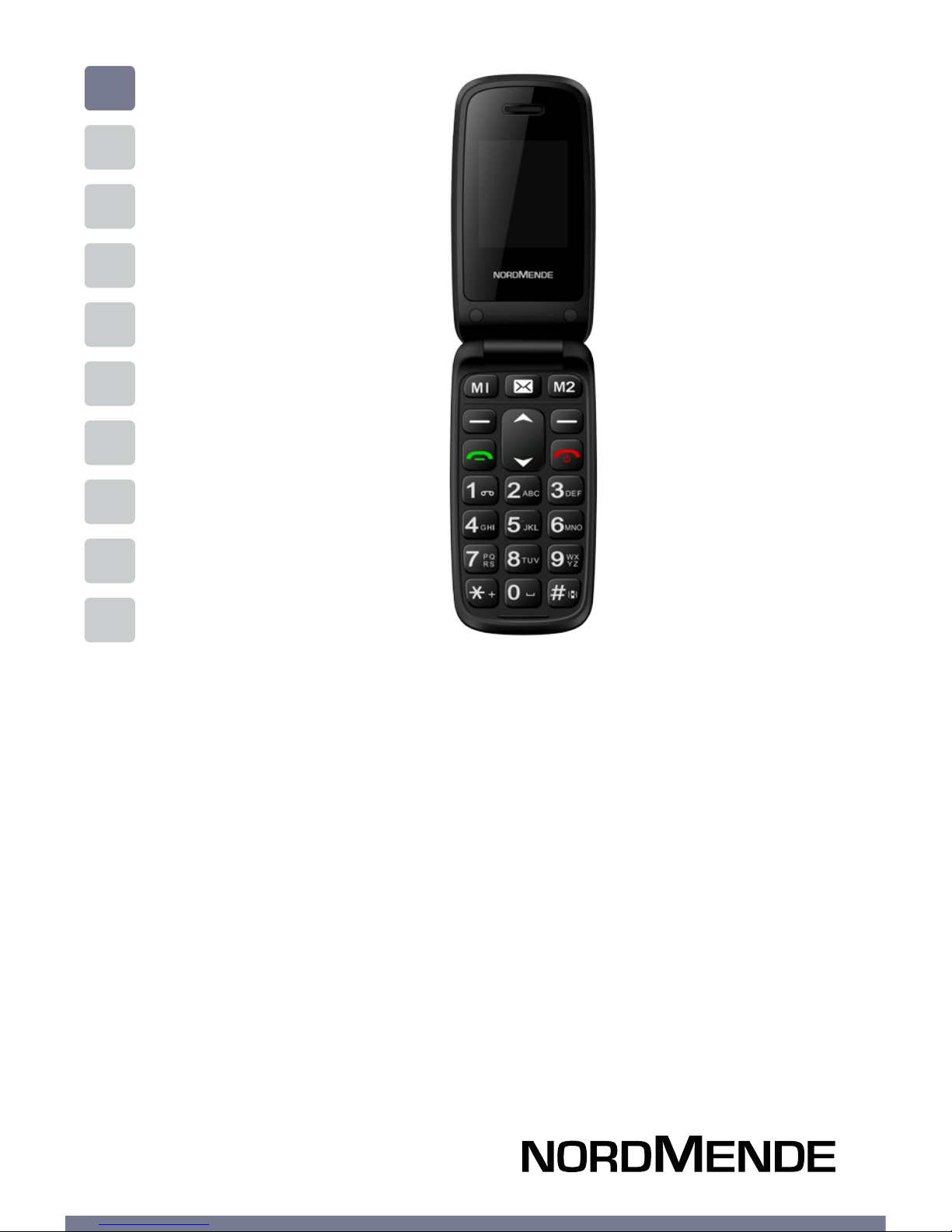
ENG
CLAMSHELL DESIGN GSM MOBILE PHONE
USER MANUAL
FLIP50S
Page 2
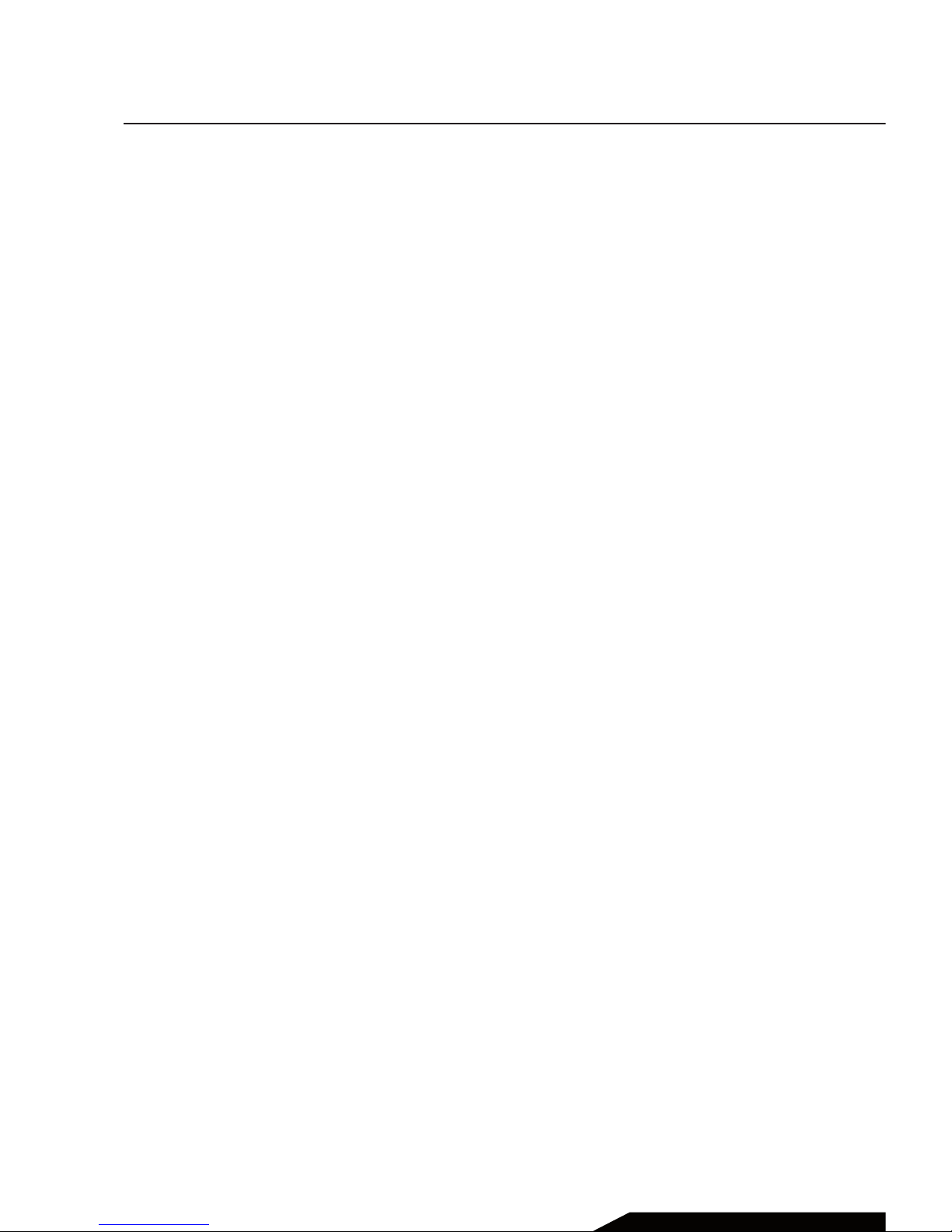
Chapter 1 THE PHONE ....................................................4
Chapter 2 INSTALLING THE BATTERY AND SIM CARD ....... 6
Chapter 3 MESSAGES ......................................................8
Write and send SMS messages .................................9
Incoming messages ....................................................9
Dras ..............................................................................10
Outbound messages ...................................................10
Sent messages .............................................................10
SMS settings .................................................................10
Chapter 4 PHONEBOOK .................................................. 11
Adding a new contact ................................................. 12
Making a phone call ....................................................12
Calling from the Phonebook .....................................13
Chapter 5 CALL CENTER .................................................14
Call history ....................................................................15
Call settings ..................................................................15
Chapter 6 MULTIMEDIA ...................................................16
Camera ..........................................................................17
Sound recorder ............................................................17
FM Radio ........................................................................18
Chapter 7 SOS SETTINGS ................................................ 19
Contents
USER MANUAL | page 2
Page 3
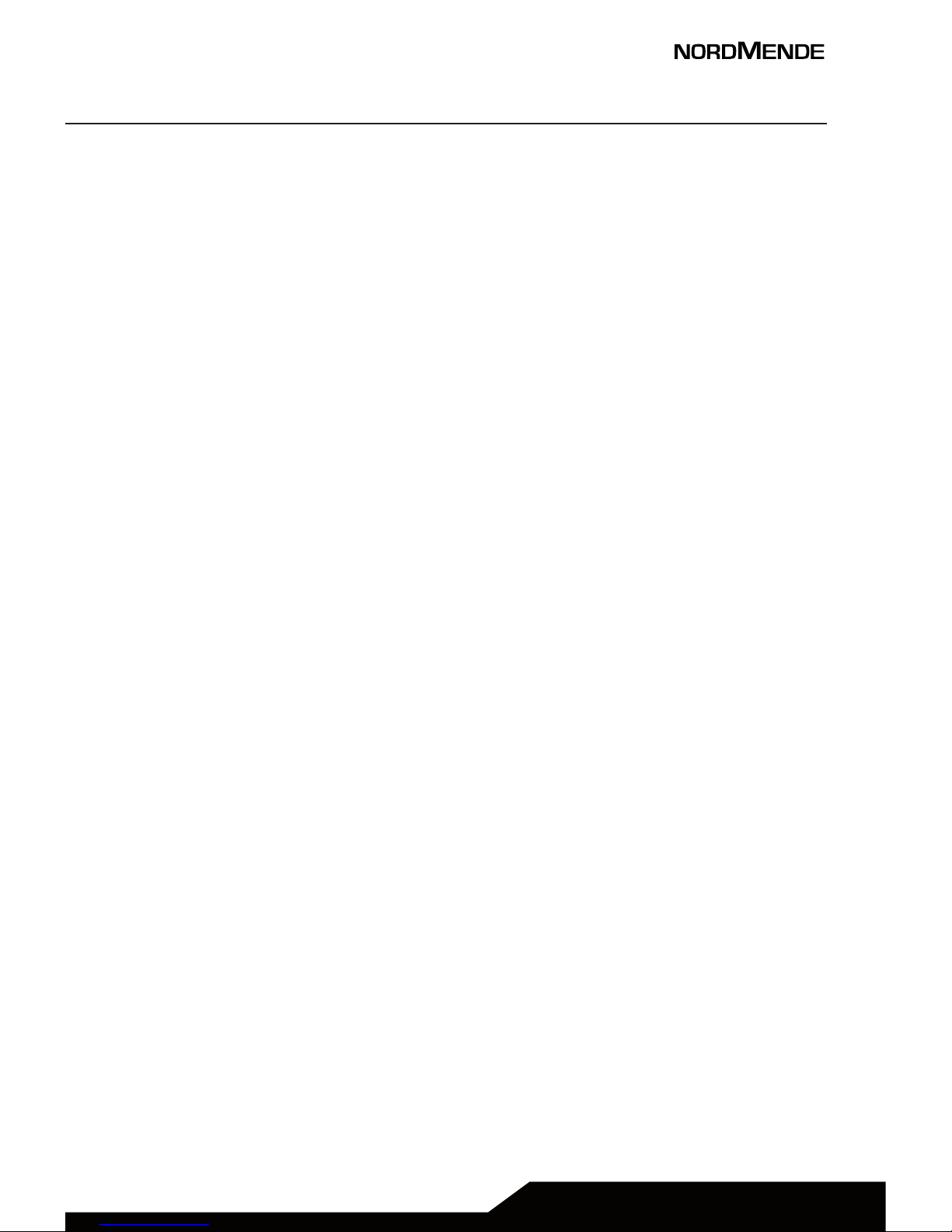
Chapter 8 SETTINGS ....................................................... 21
Boost ..............................................................................22
Family numbers ...........................................................22
User Profiles ..................................................................23
Phone settings .............................................................24
Security settings ..........................................................26
Connection ................................................................... 26
Restore Factory settings .............................................27
Chapter 9 FILE MANAGER ................................................28
Chapter 10 ORGANIZER ....................................................29
Calendar ........................................................................30
Calculator ......................................................................30
Alarm .............................................................................. 30
Bluetooth (if available) ...............................................31
Chapter 11 SAFETY NOTICE ..............................................32
Chapter 12 TECHNICAL SPECIFICATIONS ..........................35
Chapter 13 WARNINGS ..................................................... 37
USER MANUAL | page 3
Page 4
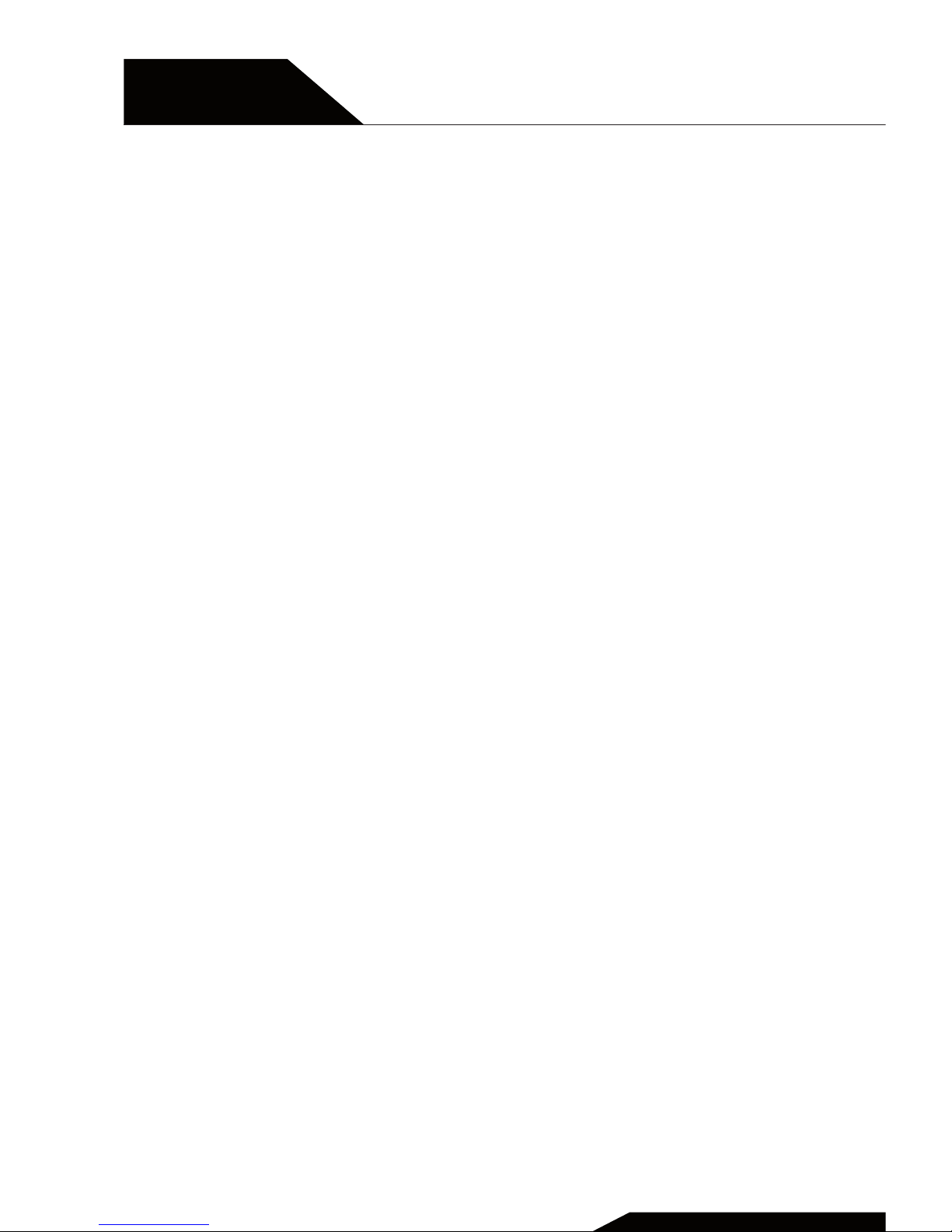
The phone
USER MANUAL | page 4
CHAPTER 5
CHAPTER 1
Page 5

USER MANUAL | page 5
Go to Message
settings
From standby mode,
go to Menu
Call button
M1-M2: direct call to preset
M1/M2 numbers
From standby mode,
go to Phonebook
End call /
Power on /Power o
LED Torch
Torch switch USB Port
SOS button
Page 6

Installing the battery
and SIM card
USER MANUAL | page 6
CHAPTER 5
CHAPTER 2
Page 7
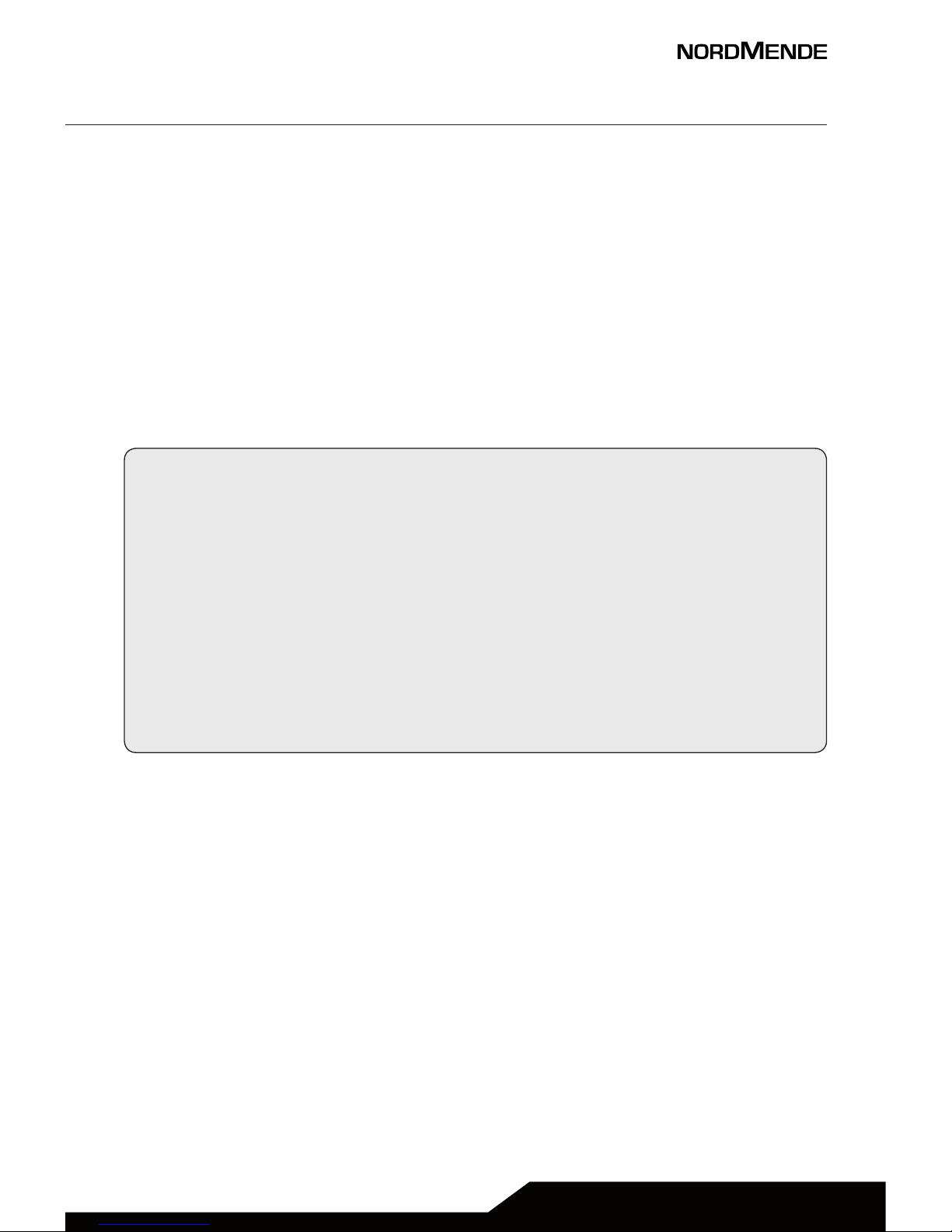
USER MANUAL | page 7
1. Remove the battery cover and the battery.
2. Insert the T-Flash card by carefully sliding into the holder
(not mandatory).
3. Insert the SIM card by carefully sliding into the holder. Make
sure the SIM card’s contacts are facing inwards.
4. Insert the battery, sliding it into the battery compartment.
5. Install the battery cover again
NOTE ON MEMORY CONFIGURATION
The phone internal memory (flash memory) is totally
dedicated to the device management.
For this reason, the free memory must not be used as it
should be kept free for possible soware updates, or the
warranty will be lost.
To store and play multimedia files, it is therefore necessary
to insert a Micro SD card in the device ( Micro SD card not
included).
Read carefully this manual before using the device for the
first time, and keep this guide in a safe place for future
necessity.
Page 8
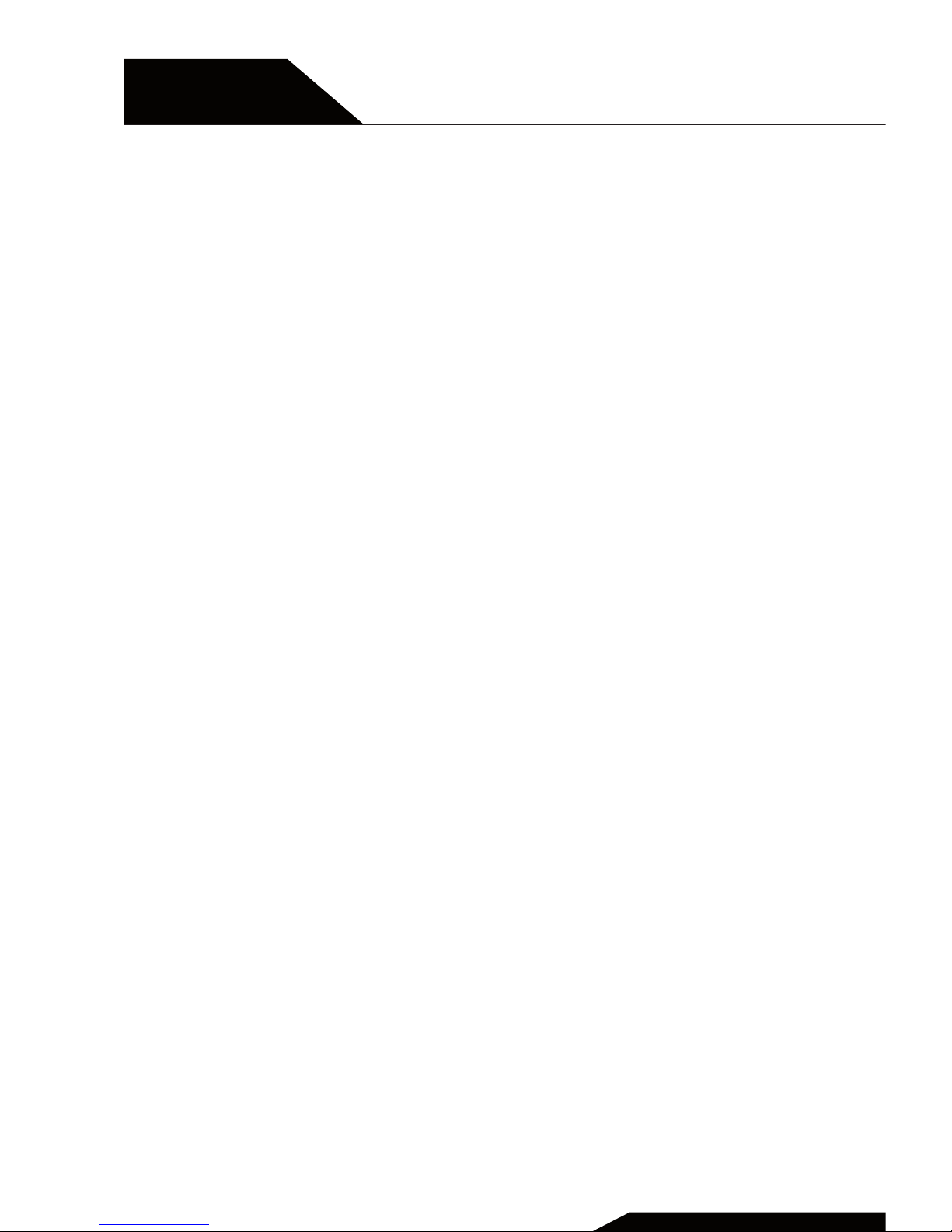
Messages
Write and send SMS messages, incoming
messages, dras, outbound messages,
sent messages, SMS settings
USER MANUAL | page 8
CHAPTER 5
CHAPTER 3
Page 9
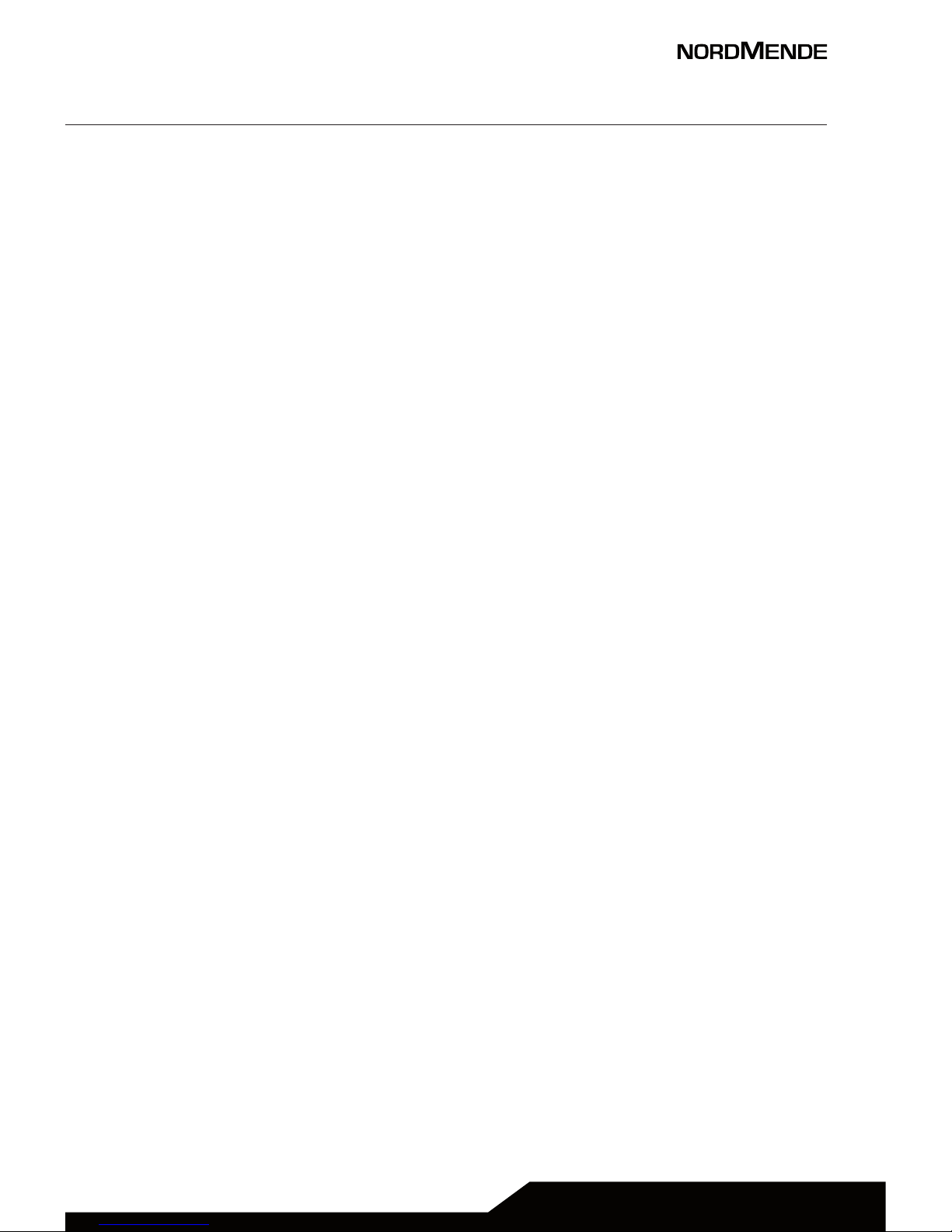
USER MANUAL | page 9
1 WRITE AND SEND SMS MESSAGES
1. Press Menu, go to Messages and press OK.
2. Select Write message and press OK.
3. Write the SMS text.
If necessary, press “*” to select symbols. Press Options to
decide to whom the message shall be sent.
2 INCOMING MESSAGES
1. Press Menu, go to Messages and press OK.
2. Select Incoming messages and press OK.
3. Select a message from the list and choose Options > Display
to read the message.
Other options are:
Answer
Enter the message and send it to the person who sent it.
Call the sender
Choose Select to call the sender.
Delete
Choose Select to delete the message.
Delete all
Delete all the SMS stored in the memory.
Page 10
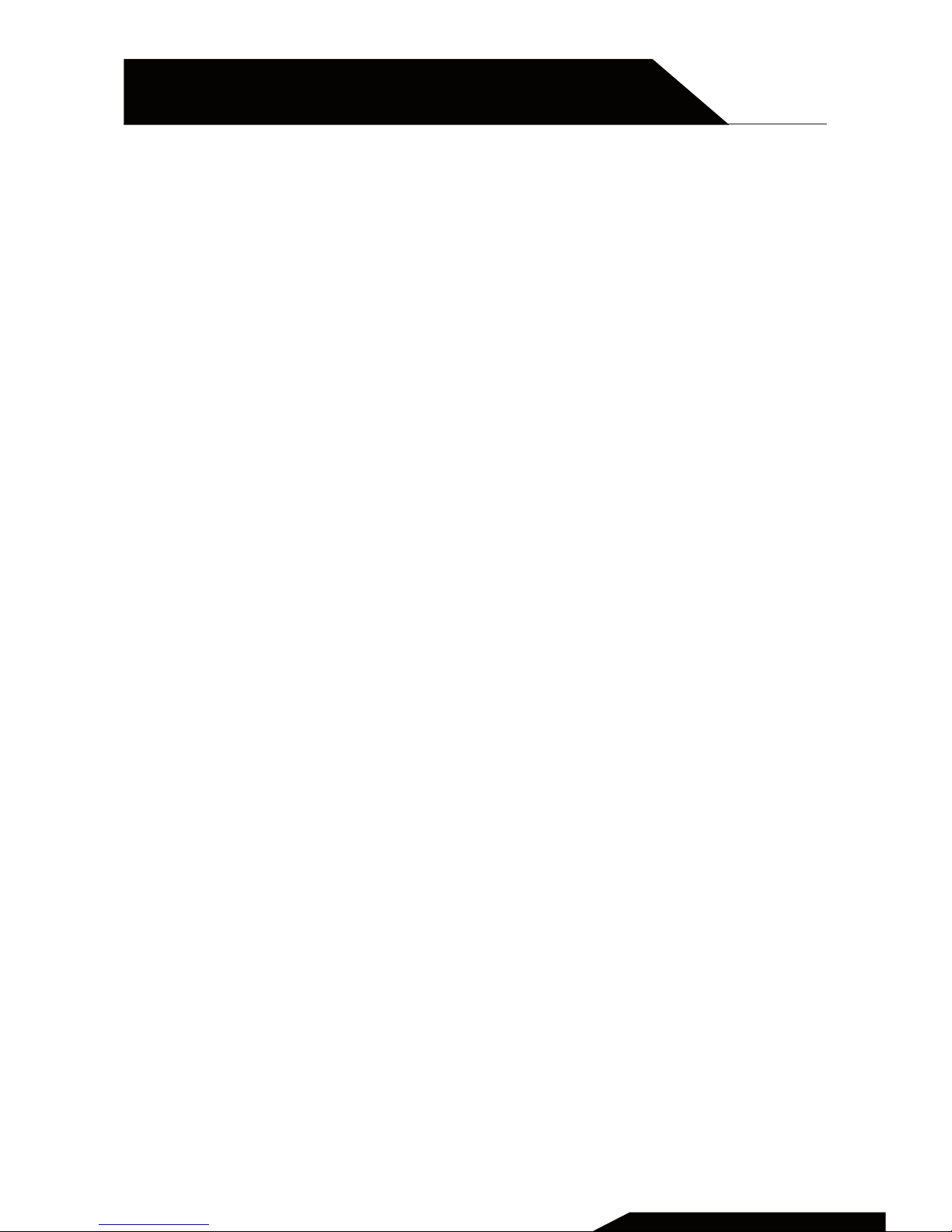
3 DRAFTS
In this menu you can manage the dra messages.
4 OUTBOUND MESSAGES
This menu relates to the management of outgoing messages ,
which the phone is trying to send, but not yet sent
5 SENT MESSAGES
Sent messages management.
6 SMS SETTINGS
Here you can check the status of the phone memory and
define the memory where to save messages (SIM card or phone
memory).
USER MANUAL | page 10
CHAPTER 3
MESSAGES
Page 11
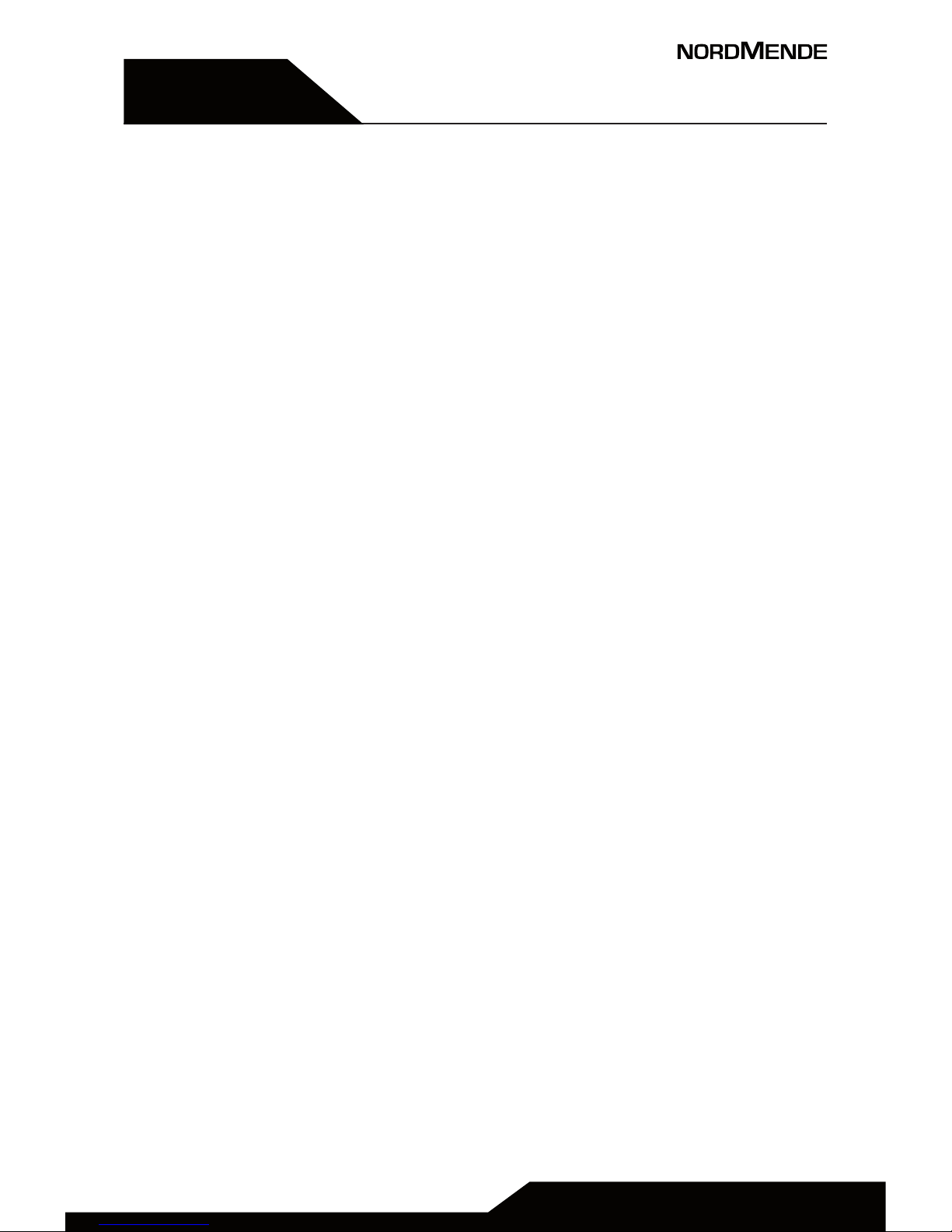
CHAPTER 5
CHAPTER 4
Phonebook
Adding a new contact, making a phone
call, calling from the Phonebook
USER MANUAL | page 11
Page 12
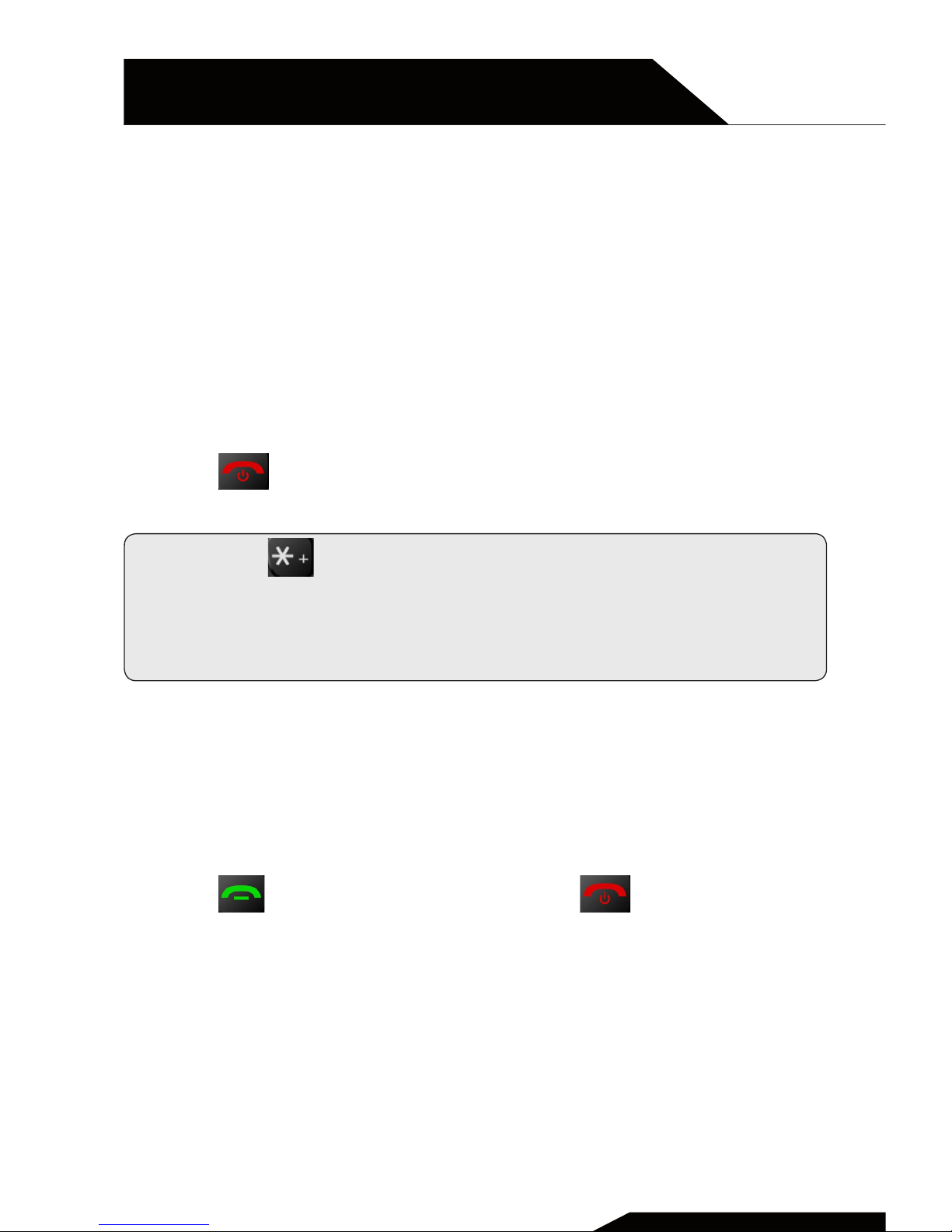
CHAPTER 4
PHONEBOOK
USER MANUAL | page 12
1 ADDING A NEW CONTACT
1. Press Menu, select Phonebook and press OK.
2. Select Add new contact and press Options.
3. Premere Select to choose whether to save To Phone or to
SIM.
4. Insert name and number.
5. Choose Options and decide whether to Save the contact or
Cancel the operation.
6. Press to go back to main screen.
Note: Press to insert the International prefix + (ie. +39
for Italy)
Always add “+” before the phone number to make an
International call.
2 MAKING A PHONE CALL
1. In the main screen, write the telephone number using the
numbers in the keypad; In case of error, select Clear.
2. Press to make the phone call and to stop the call.
Page 13

3 CALLING FROM THE PHONEBOOK
1. In the main screen, press Menu -> Phonebook to go to the
contact list.
2. Use the arrows to scroll through the names in the directory,
or press the first letter of the name to quickly search
3. Press to call the selected contact.
USER MANUAL | page 13
Page 14

Call center
Call history, call settings
USER MANUAL | page 14
CHAPTER 5
CHAPTER 5
Page 15

All received, missed, dialed calls are saved in the call center.
1 CALL HISTORY
1. Press Menu, go to Call Center and press OK.
2. Select Call history and press OK.
3. Here you can see and manage all the calls:
Missed / Dialed / Received / All calls
2 CALL SETTINGS
1. Press Menu, go to Call Center and press OK.
2. Select Call settings and press OK.
3. Here you can activate or cancel the following functions:
Call waiting
Call forwarding
Call blocking
4. On the Advanced settings menu, it is possible to manage the
following functions:
Auto redial
Press OK to select the ON/OFF status.
Call time reminder
Press OK and Select O, Single or Periodic in order to see
the call duration.
Answer mode
Press OK to activate the answer key with any key or set up
automatic reply when using headphones . “Cover answer”
means that you can answer the calls simply by opening the
cover of your phone.
USER MANUAL | page 15
Page 16

CHAPTER 5
CHAPTER 6
USER MANUAL | page 16
Multimedia
Camera, sound recorder, FM radio
Page 17

USER MANUAL | page 17
1 CAMERA
1. Press Menu, go to Multimedia and press OK to open the
Camera.
2. Use the Arrow buttons to increase or decrease the zoom level
3. Take the picture pressing on the button number “5”
4. To save videos, press on the button number “0” to go to
video recorder mode
NOTE: To save video, it is necessary to insert a memory card on
the phone
Pressing the “Options” menu in camera mode and choosing
“Camera settings”, it is possible to select the scene mode
“Night” or manage the Delay Timer.
2 SOUND RECORDER
1. Press Menu and go to Multimedia, press OK afre choosing
Sound recorder.
2. Select Options > New record to create a new audio recording.
Press STOP to save it.
3. Select Options > List to see all the saved recordings, then
Options > Play to listen to the chosen file.
From this menu, you can select the recording as Ringtone
(Select “Use as”)
4. Go to Options > Settings to define the audio quality and the
storage where to save the files
Page 18

CHAPTER 6
MULTIMEDIA
USER MANUAL | page 18
3 FM RADIO
1. Press Menu, go to Multimedia and press OK aer selecting FM
Radio.
2. From the Radio screen, press the up / down arrows to change
the frequency manually; press the number “6” to
automatically search for the next frequency, and the numeric
key “4” to search for the previous
3. Press Options to see the saved Radio channels
4. Select Manual Input to insert manually the desired
frequency.
5. Select Auto Search to search automatically the radio
channels and save them in the list.
6. Go to settings to define the background play On or O (i.e.,
when you move out from the FM Radio Menu)
Page 19

SOS settings
CHAPTER 5
CHAPTER 7
USER MANUAL | page 19
Page 20

CHAPTER 7
SOS SETTINGS
USER MANUAL | page 20
1. Press Menu and go to SOS Setting.
2. Select SOS switch setting to activate or delete the SOS setting
(when you press the SOS button on the back of the phone).
3. Select SOS number to define the numbers to call or send
SMS; you can choose up to 5 numbers.
4. Select SOS message to choose whether to send the SMS SOS
message and modify its text.
Aer pressing the SOS button, SMSs are sent to all the
numbers entered on the SOS numbers (if the function has
been activated) and calls are made to the numbers in the
order defined in the previous menu, until the first answer
Select Alarm Sound to select whether the sound signal is
issued or not when you press the SOS button
5. Low Battery reminder: an SMS can be sent when the phone
battery gets low. It is also possible to change the text.
Page 21

Settings
Boost, family numbers, user profiles,
phone settings, security settings, connection, restore factory settings
CHAPTER 5
CHAPTER 8
USER MANUAL | page 21
Page 22

All the main phone configurations can be set up under this
menu.
1 BOOST
1. Press Menu and go to Settings.
2. Select Boost and press OK.
3. Activate or delete the extra volume (higher volume) during
phone calls.
2 FAMILY NUMBERS
M1 and M2 buttons can be used to make quick phone call sto
predefined numbers.
To add numbers to be called pressing M1 or M2 buttons:
1. Press Menu and go to Settings.
2. Select Family numbers and press OK.
3. Activate the function (Status ON) and select Number setting.
4. Select 1 (corresponding to M1 button) and press Edit,
aer that you can choose the telephone number from the
Phonebook.
5. At this point, pressing the M1 key, a phone call will be made
to the phone number here specified.
CHAPTER 8
SETTINGS
USER MANUAL | page 22
Page 23

3 USER PROFILES
1. Press Menu and go to Settings.
2. Select User Profiles and press OK. The basic profiles are the
following:
General / Silent / Meeting / Outdoor
For every profile, you can set up the ringtones for power on/o,
call ringtone, etc.
3. Select General and press Options.
4. Select Customize and press Select.
5. Select Alert type and press Options in order to Select
Ring Only, Vibration only, Vibration and Ring or Vibration and
then ring. Press OK to save.
6. Go to Ring type and press Options to decide if the ringtone
must be repeated until the answer, or only once.
7. Go to Ringtone and press Options to select the desired
ringtone.
8. Go to Ringtone Volume and press Options; use the arrows to
increase or decrease the ringtone volume, and press OK to
save.
9. Go to Message and press Options to select the preferred tone
for the coming SMS.
10. Go to Keypad and press Options, to define if aer pressing
any key, a sound will be produced, a click, or a voice with
the number announcement; press OK to choose the desired
option.
11. Go to Keytone volume and press Options; use the arrows to
increase or decrease the volume, and press OK to save.
USER MANUAL | page 23
Page 24

USER MANUAL | page 24
When all modifications are made, select Options > Save to save
the modifications.
All the other profiles can be modified in the same way.
4 PHONE SETTINGS
1. Press Menu and go to Settings.
2. Select Phone settings and press OK.
Following the possible settings:
Date and time
1. Select Set home city and choose your relevant city.
2. Select Set time/date and press OK to change date and time.
3. Select Set format and press OK to decide the time format (12
or 24 hours) and the date (ie, GG/MM/AAAA).
Language
1. Select Language and press OK.
2. Use the arrows to choose your Language from the list and
press OK.
Input method
1. Select Pref.input method and press OK.
2. Use the arrows to choose your preferred input method and
press OK .
CHAPTER 8
SETTINGS
Page 25

Display
1. Select Display, and go to Wallpaper.
2. It is possible to select a wallpaper from the phone memory or
the SD card.
3. Select LCD backlight to define the screen brightness and the
date and time shown on the phone main screen.
4. Select Show date and time to choose whether to select date
and time on the main screen.
Dedicated keys
Here you can assign special functions to the arrows up and
down keys.
1. From the Phone settings menu, choose Dedicated keys and
press OK.
2. Select “Up” to choose the action assiociated with Arrows up
button, and then Edit to set the action; for the Arrows down
button, you can do a similar configuration by selecting
“Down”.
Flight mode
Here you can activate the flight mode, when you are on a plane.
The flight mode removes all network connections on the phone.
Incoming call report
Here you can turn on the pronunciation of the phone numbers
of the caller; when an incoming call arrives, the device will
speak one by one the numbers of the calling telephone.
USER MANUAL | page 25
Page 26

5 SECURITY SETTINGS
1. From the Phone settings menu, choose Security settings and
press OK .
The following menus will appear:
A. SIM protection
Here you can set the phone is locked by the SIM PIN. SIM
PIN can also be changed.
B. Phone lock
Here you can set a phone password, which is required
when the device turns on.
The initial password is 1122 and can be changed at will.
6 CONNECTION
Here you can set the APN for sending MMS .
Enter the menu Data account and press OK .
Depending on the SIM card inserted into the phone, some
default APNs will be shown; APNs can be changed, deleted or
added .
At the end, select the APN to be used for sending MMS,
highlighting it in the list, press Options and select Change
Default .
Please contact your mobile operator to find out the correct
parameters for sending MMS.
CHAPTER 8
SETTINGS
USER MANUAL | page 26
Page 27

7 RESTORE FACTORY SETTINGS
From the Phone settings, choose Restore factory settings and
press OK.
Press OK and insert the password (Initial Password: 1122) to
restore the phone to initial settings; all the personal settings
will be deleted.
USER MANUAL | page 27
Page 28

File manager
From this menu you can manage the files on the
SD card and on the phone memory.
1. Press menu, go to File Manager and press OK.
2. Select Phone or SD card to manage the files in
the chosen memory.
Warning: the SD Card menu opens only if the
memory card is inserted in the phone (memory
card not included).
CHAPTER 5
CHAPTER 9
USER MANUAL | page 28
Page 29

USER MANUAL | page 29
Organizer
Calendar, calculator, alarm,
Bluetooth (if available)
CHAPTER 5
CHAPTER 10
Page 30

1 CALENDAR
1. Press Menu and go to Organizer, Select Calendar and press
OK.
The screen moves to today’s date.
2. Press Options to go to Jump to date – insert the date and
press OK to go to the decided date.
2 CALCULATOR
1. Press Menu and go to Organizer, Select Calculator and press
OK.
2. Insert the first number and if necessary use the button “#” to
insert the decimal points.
3. Use to select the operation ( + - * ÷).
Insert the next number and press OK. The result will be
shown on the screen.
3 ALARM
1. Press Menu and enter into Organizer, Select Alarm and press
OK.
2. Press Edit to Select the status On/O.
3. Inserire l’ora della sveglia usando il tastierino numerico.
4. Select the repeat time and the Alarm Tone.
5. Press Save to activate the alarm; press the red button not to
save the modifications.
CHAPTER 10
ORGANIZER
USER MANUAL | page 30
Page 31

USER MANUAL | page 31
4 BLUETOOTH (IF AVAILABLE)
1. Press Menu and go to Organizer, Select Bluetooth and press
OK.
2. Power: Select On or O to activate or close the Bluetooth.
3. Visibility: Select On to make the phone visible to other BT
devices.
4. My device: Possibility to add other BT devices.
5. My name: Bluetooth name of your phone.
Page 32

USER MANUAL | page 32
Safety notice
CHAPTER 5
CHAPTER 11
Page 33

USER MANUAL | page 33
In order to use your mobile phone safely and eiciently, please
read the following part before using:
1. Please be careful when you are near chemical plant, gas
station and any explosive areas. Even if your mobile phone
is in standby, it will send out some RF signals. Therefore,
please power o your mobile phone if requested.
2. When you are driving, do not use your mobile phone. If you
have to use it, please park your car before having your
phone call.
3. Don’t use your mobile phone in the hospital not to disturb
the normal operations of medical equipment, such as heart
pacemakers, hearing aids, etc. You should observe all the
relevant rules of the local hospital before using.
4. Please power o your mobile phone before the plane take
o, not to disturb the aircra’s electronic equipment. It is
generally dangerous and illegal to use mobile phone on .
board of the aircras.
5. Please place your mobile phone and all accessories in
places that cannot be reached by children.
6. Accessories and battery: please use the accessories and
battery provided in the gibox. If not, it might damage your
phone and lead to danger. Please do not shortcut, tear
down and adapt the battery. If the phone has excessive
temperature, discolor, bulking, leak fluids or you can see
other unusual phenomenon, please stop using and change
the battery immediately in order not to aect your safety.
Please place the old batteries in specific recycle spots.
Page 34

USER MANUAL | page 34
CHAPTER 11
SAFETY NOTICE
7. Do not charge without the battery. Please power o the
mobile phone before removing the battery not to lose the
data inside the phone.
8. The phone is not waterproof. Please keep it dry.
9. Avoid using the phone in too high or too low temperature.
10. Not throw, fall and beat the phone so as not to damage the
internal or external parts of your phone.
11. Authorized Service: the repair and maintenance of the
phone can be done only by professional people. Please not
tear o the phone on your own.
Page 35

USER MANUAL | page 35
Technical specifications
CHAPTER 5
CHAPTER 12
Page 36

Technical Specs
Panel
Dimensions 1,8”
Main features TFT color display
Various
Dimensions 101 x 50 x 19 mm
Back cover Black
Camera Yes
Battery
Lithium Polymer
600 mAh, 3,7 V
Included
Accessories
Charger Input 100-230V~ 50-60 Hz,
Output: 5V DC 500 mA
User Manual
Battery
Earphone with mic
Note: The phone use GSM band to connect to network. Please
check with your carrier the phone compatibility with your SIM
card .
USER MANUAL | page 36
CHAPTER 12
TECHNICAL SPECIFICATIONS
Page 37

USER MANUAL | page 37
Warnings
CHAPTER 5
CHAPTER 13
Page 38

SAR Certification information (Specific Absorption Rate)
The device is compliant to European Union (EU) standards that
limit human exposure to radio frequency (RF) energy emitted
by radio and telecommunications equipment. These standards
prohibit the sale of mobile devices that exceed a maximum
exposure level (known as SAR) of 2.0 W/kg.
During testing, the maximum SAR recorded for this model
was equal to 0.504 W / kg. During normal use, the actual SAR
level can be much lower, as the device has been designed to
emit only the RF energy necessary to transmit a signal to the
nearest base station. By automatically emitting lower levels
when possible, your device reduces your overall exposure to
RF energy.
To avoid damage to your hearing, please do not
listen at high volume for a long time.
USER MANUAL | page 38
CHAPTER 13
WARNINGS
Page 39

USER MANUAL | page 39
INFORMATION ON DISPOSAL OF UNITS
This product bears the selective sorting symbol
for waste electrical and electronic equipment
(WEEE).
This means that this product must be handled to
the local collecting points or given back to retailer
when you buy a new product, in a ratio of one to
one (or one to zero if the external dimension is
less than 25 cm) pursuant to European Directive
2012/19/EC in order to be recycled or dismantled
to minimize its impact on the environment.
For further information, please contact your local or regional authorities.
Electronic products not included in the selective sorting process are
potentially dangerous for the environment and human health due to
the presence of hazardous substances.
The unlawful disposal of the product carries a fine according to the
legislation currently in force.
This product contains batteries covered by the
European Directive 2006/66/EC, which must not
be put in the household waste.
Please be informed about local regulations regarding the collection of batteries, as their correct disposal helps to prevent negative consequences for the environment and human health.
Page 40

CLAMSHELL DESIGN GSM MOBILE PHONE
FLIP50S
NORDMENDE is a trademark of Technicolor or its ailiates
used under license to ALDINET S.p.A.
Hereby, Aldinet S.p.A, declares that this type of FLIP50S,
Brand Nordmende is in compliance with the essential
requirements and other relevant provisions of Directive
R&TTE 1999/5/EC.
The Declaration of Conformity is available at:
Aldinet S.p.A.
Viale Colombo, 8 - 20090 Trezzano S/N (MI) Italy
MADE IN CHINA BY
Aldinet S.p.A.
Viale Colombo, 8 - 20090 Trezzano S/N (MI) Italy
