Page 1
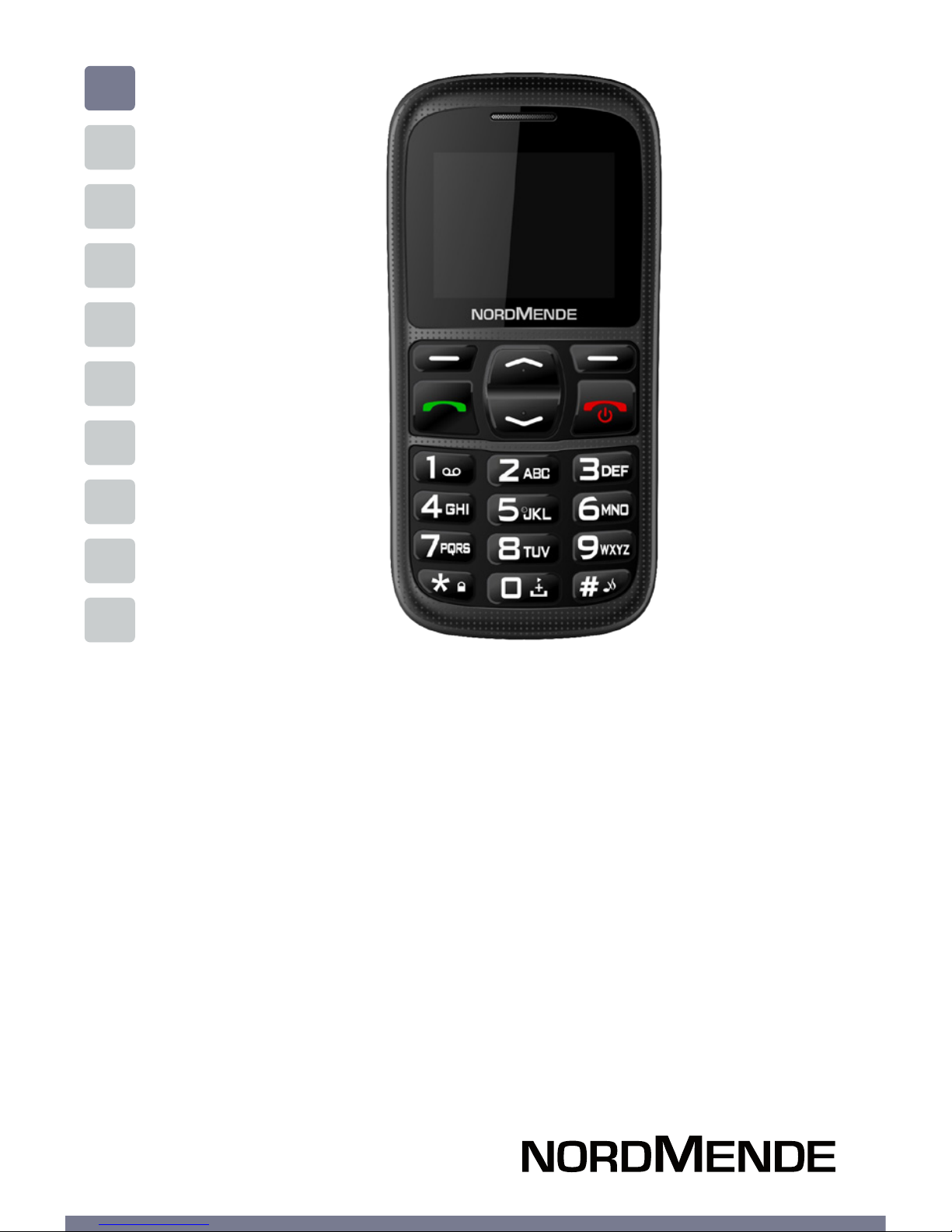
ENG
LARGE KEYPAD GSM MOBILE PHONE
USER MANUAL
BIG50S
Page 2
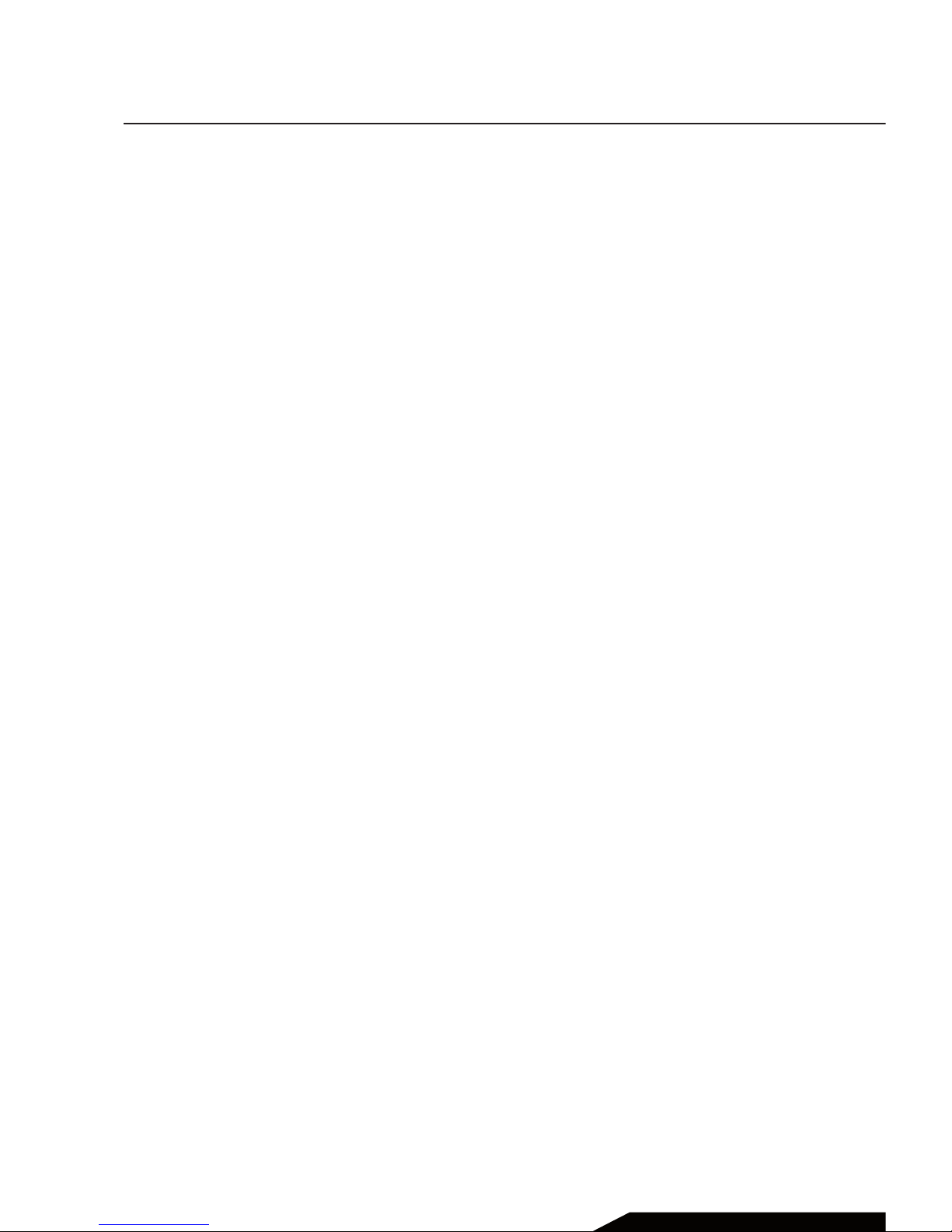
Chapter 1 INSTALLING THE BATTERY AND SIM CARD .......4
Chapter 2 PHONEBOOK MANAGEMENT ...........................6
Adding a new contact .................................................7
Making a phone call .................................................... 7
Making a phone call from the phonebook ............. 8
Chapter 3 MESSAGGING ..................................................9
Writing and sending SMS ...........................................10
Inbox ..............................................................................10
Outbox ...........................................................................11
Dras .............................................................................. 11
Sent messages .............................................................11
SMS settings .................................................................11
Chapter 4 CALL CENTER .................................................12
View call history ...........................................................13
Call settings ..................................................................13
Chapter 5 ALARM ............................................................14
Chapter 6 FM RADIO .......................................................15
Chapter 7 CALENDAR ......................................................16
Chapter 8 CALCULATOR ..................................................18
Chapter 9 MULTIMEDIA ................................................... 19
Video Player .................................................................. 20
Audio Player..................................................................20
Sound recorder ............................................................ 20
Contents
USER MANUAL | page 2
Page 3
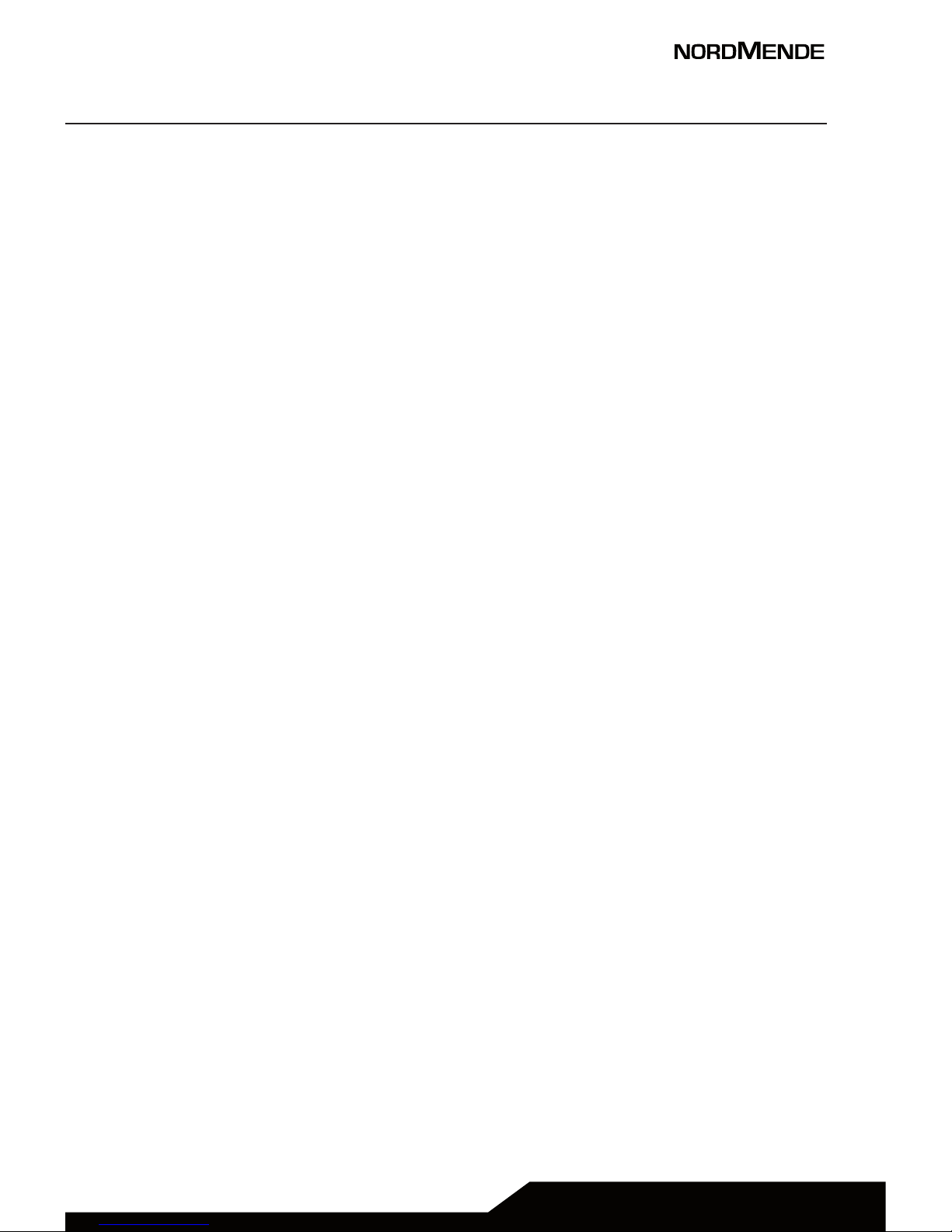
Chapter 10 SETTINGS .......................................................21
Phone settings .............................................................22
Profiles ........................................................................... 23
Bluetooth (if available) ............................................... 24
SOS setting ....................................................................25
Security settings ..........................................................25
Network settings .......................................................... 26
Restore factory settings .............................................. 26
File manager ................................................................. 26
Speed dial ..................................................................... 26
Services..........................................................................26
Chapter 11 SAFETY AND ATTENTION ................................. 27
Chapter 12 TECHNICAL SPECIFICATIONS ..........................30
Chapter 13 WARNINGS ..................................................... 32
USER MANUAL | page 3
Page 4
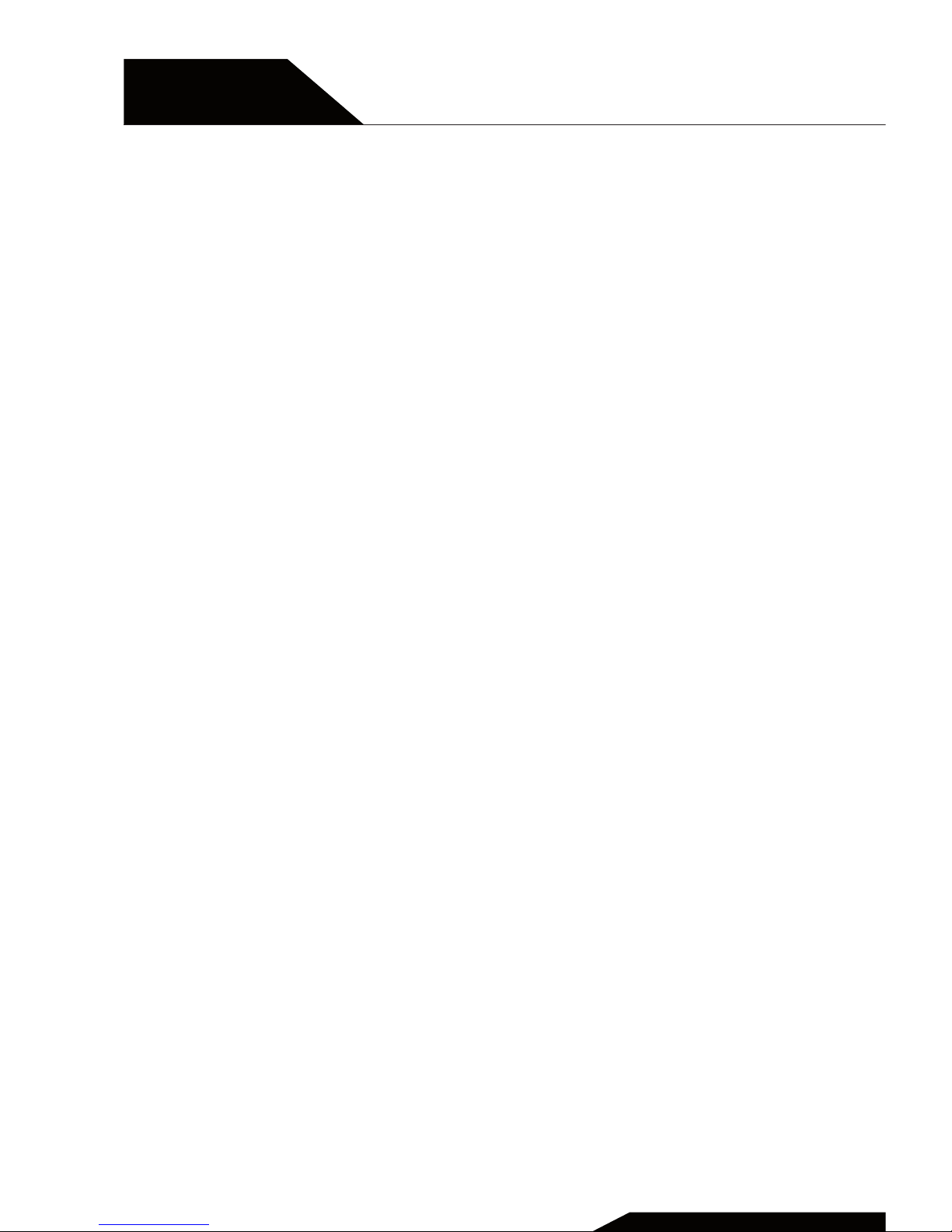
Installing the battery
and SIM card
USER MANUAL | page 4
CHAPTER 5
CHAPTER 1
Page 5
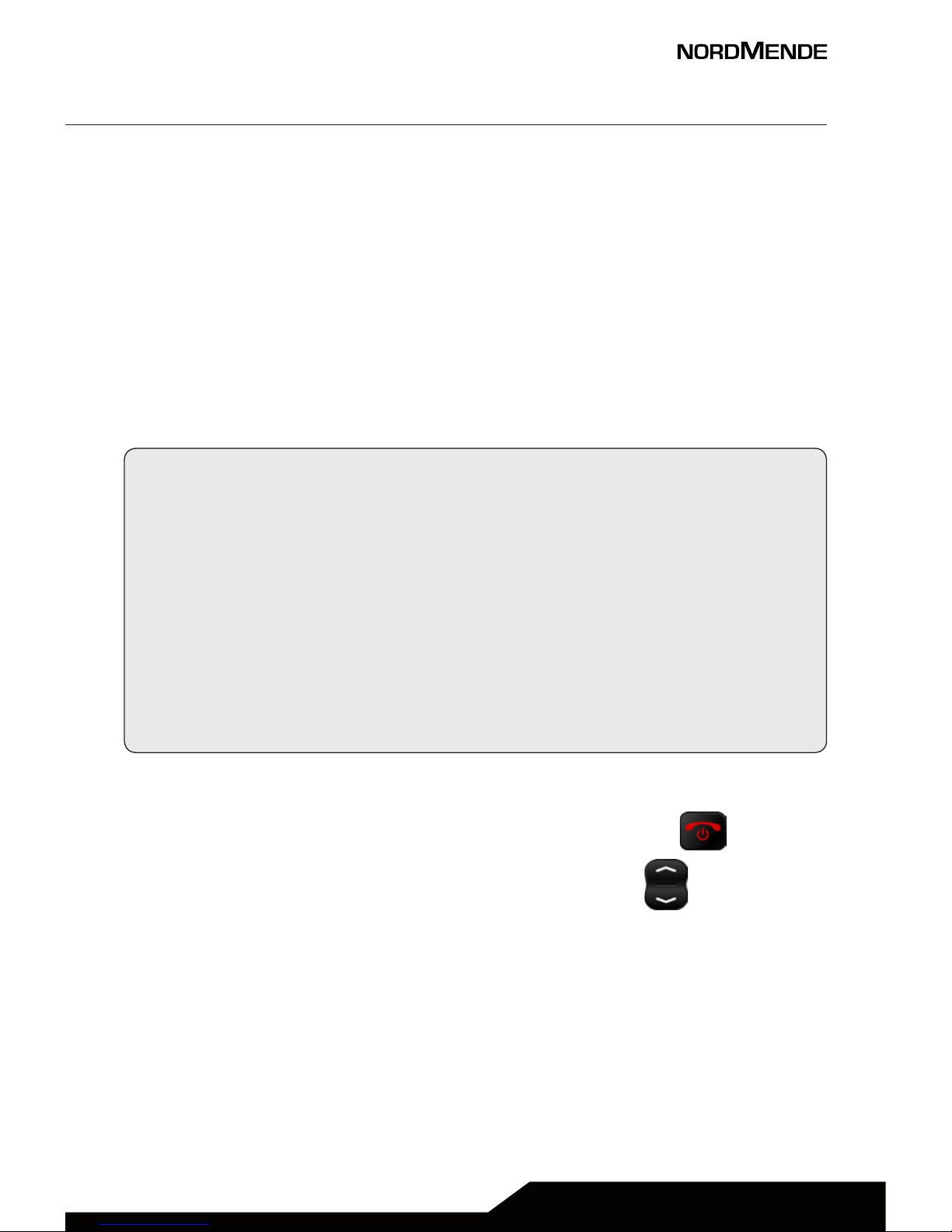
USER MANUAL | page 5
1. Remove the battery cover and the battery.
2. Insert the T-Flash card by carefully sliding into the holder
(not mandatory).
3. Insert the SIM card by carefully sliding into the holder. Make
sure the SIM card’s contacts are facing inwards.
4. Insert the battery, sliding it into the battery compartment.
5. Install the battery cover again
NOTE ON MEMORY CONFIGURATION
The phone internal memory (flash memory) is totally
dedicated to the device management.
For this reason, the free memory must not be used as it
should be kept free for possible soware updates, or the
warranty will be lost.
To store and play multimedia files, it is therefore necessary
to insert a Micro SD card in the device ( Micro SD card not
included).
NOTE: To power on and o the device, long press button.
From standby mode, press the arrow button in order to
go through all the device menus.
Read carefully this manual before using the device for the
first time, and keep this guide in a safe place for future
necessity.
Page 6
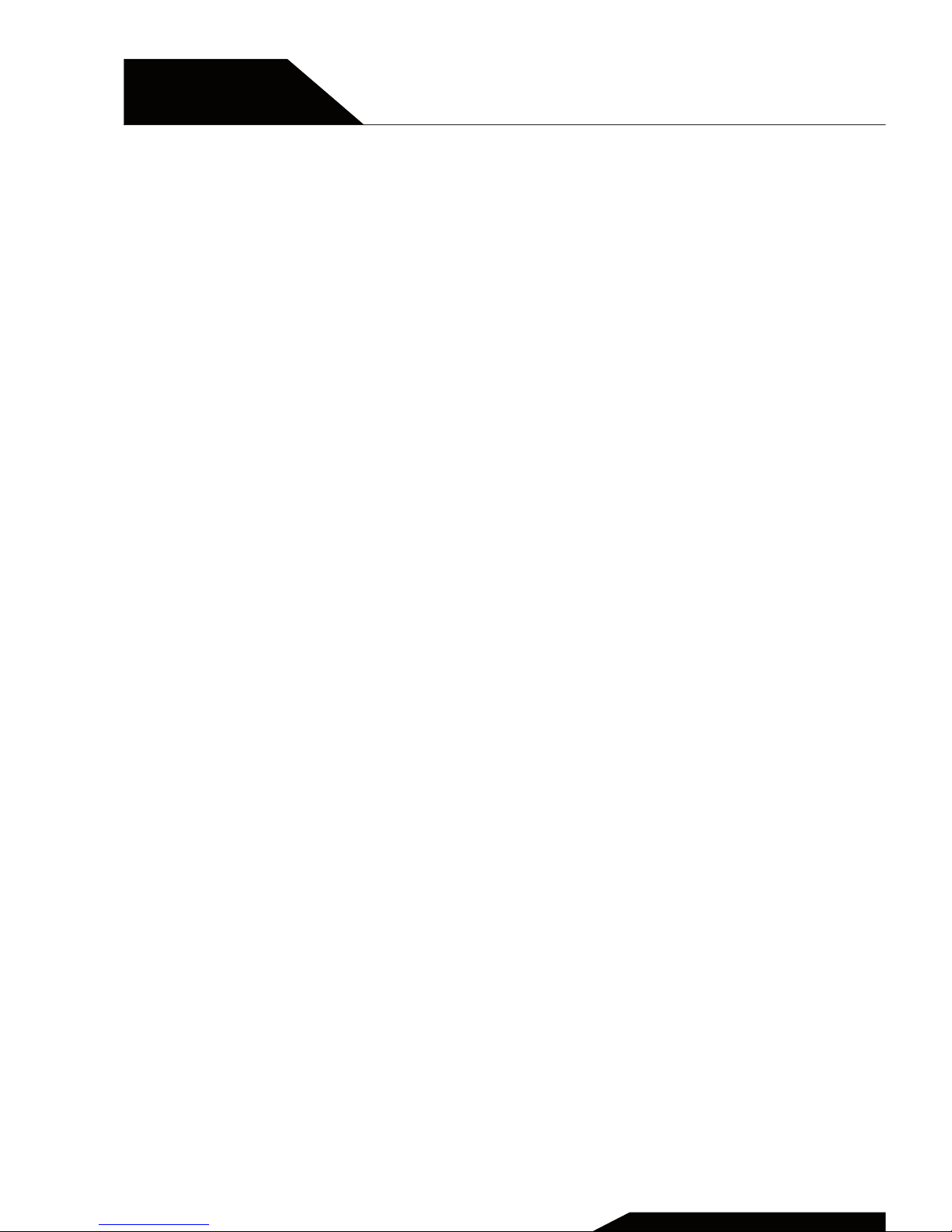
Phonebook management
Adding a new contact, making a phone
call, making a phone call from the
phonebook
USER MANUAL | page 6
CHAPTER 5
CHAPTER 2
Page 7
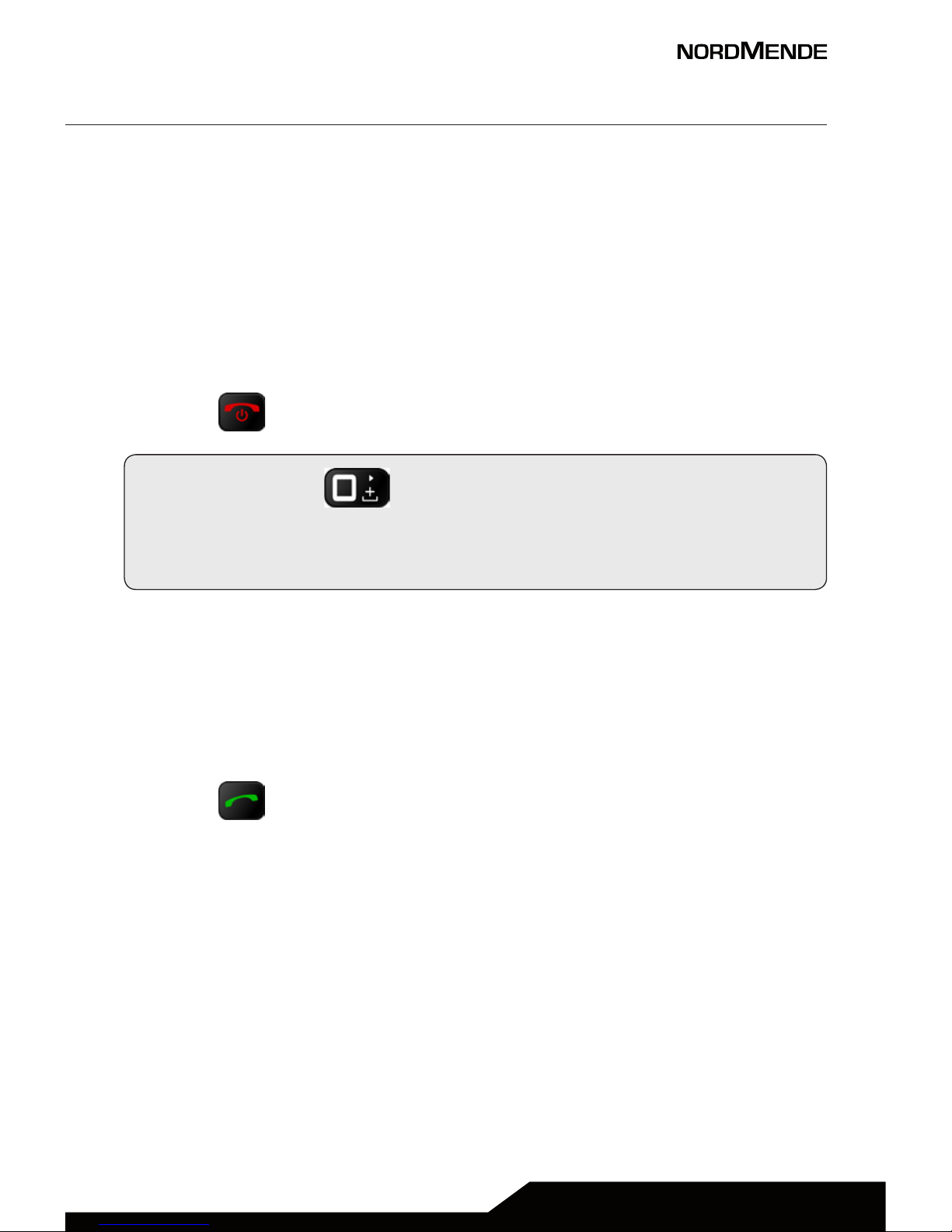
1 ADDING A NEW CONTACT
1. Press Menu enter into Phonebook and press OK.
2. Select Add new contact and press Options .
3. Press Select to choose To phone or To SIM.
4. Input Name and number.
5. Press Options to Save or Cancel the contact.
6. Press return to standby.
Note: Long press to add the international prefix +.
Always add + before the country code before making
international call .
2 MAKING A PHONE CALL
1. In standby mode, input the phone number including the
area code; in case, delete with Clear.
2. Press to dial and press Abort to cancel calling.
USER MANUAL | page 7
Page 8

3 MAKING A PHONE CALL FROM THE PHONEBOOK
1. In standby mode, press any arrow button and then choose
Phonebook to open the phonebook menu.
2. Use scroll to view the contacts or quick search by
writing the contact name.
3. Press to call the selected contacts.
USER MANUAL | page 8
CHAPTER 2
PHONEBOOK MANAGEMENT
Page 9
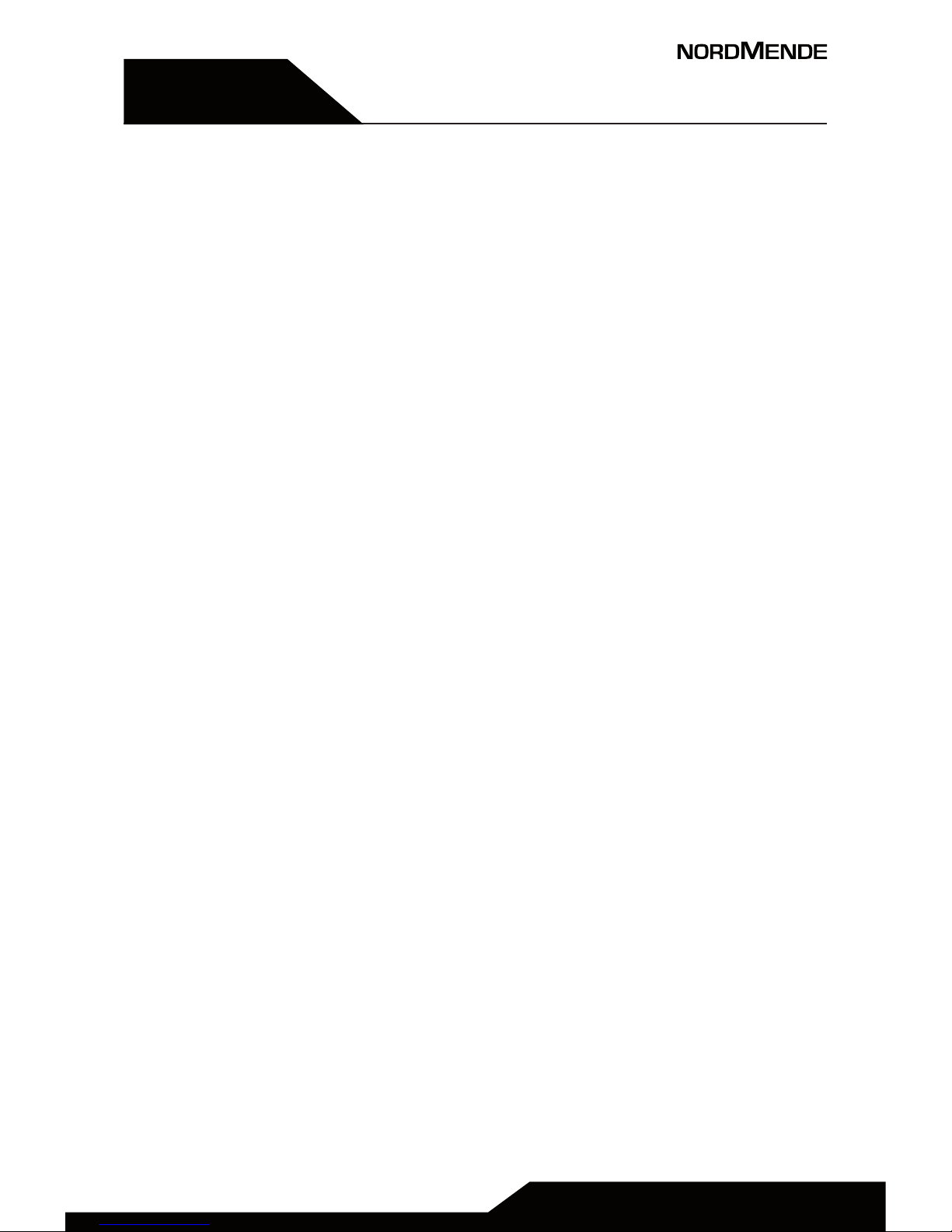
CHAPTER 5
CHAPTER 3
Messagging
Writing and sending SMS, inbox, outbox,
dras, sent messages, SMS settings
USER MANUAL | page 9
Page 10
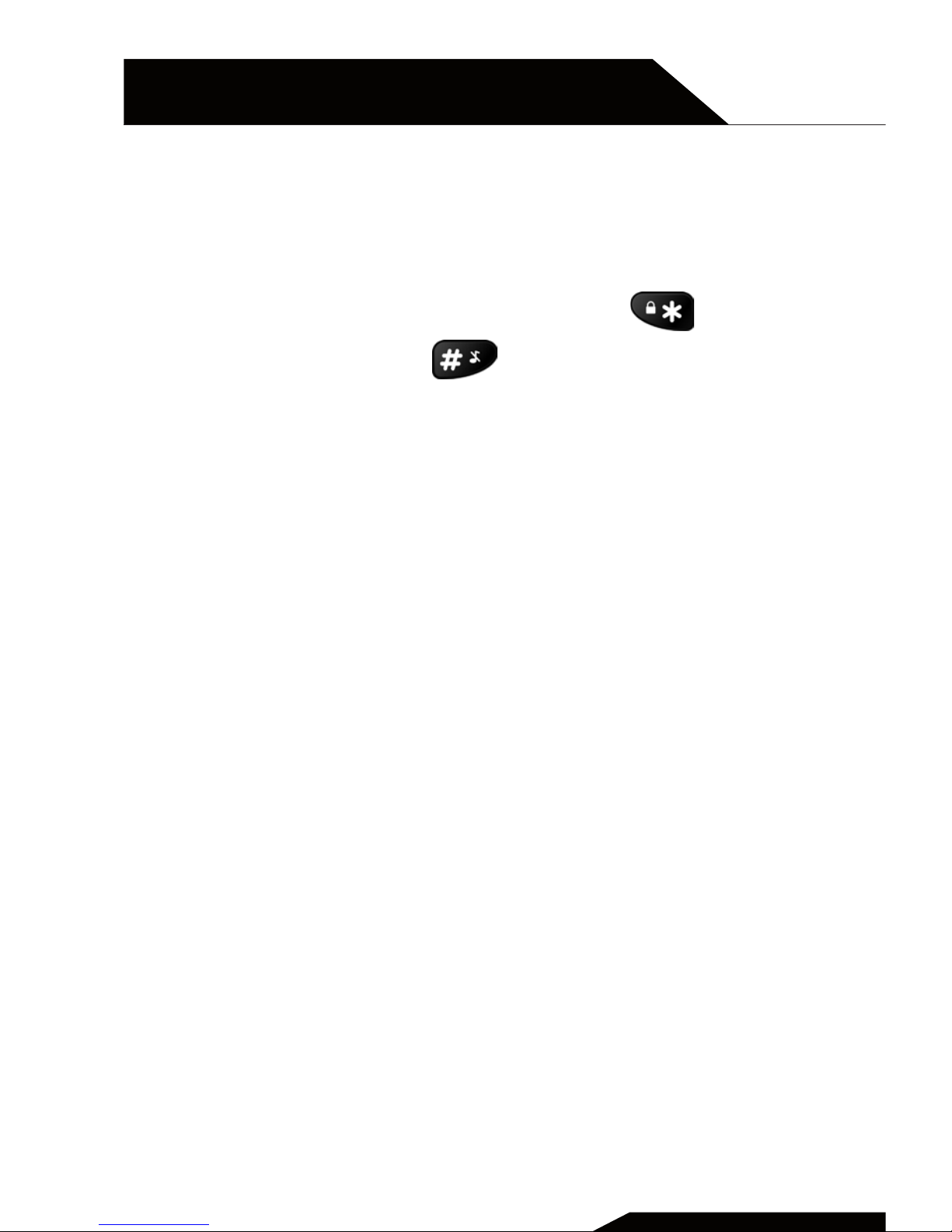
1 WRITING AND SENDING SMS
1. Press Menu, enter into Message and press OK.
2. Select Write message and press OK.
3. Input the message you want to send; press if you need
to select a symbol; press to change input method.
4. Press Options to send message .
2 INBOX
1. Press Menu, enter into Message and press OK .
2. Select Inbox and press OK.
3. Select a message from the list and press Options > Display to
view the message.
You can select others options as described below:
Reply
Input your message and send to the sender.
Call sender
Press Select to call sender.
Forward
Press Select to forward message to other contacts.
Delete
Press Select to delete the message.
Delete all
Delete all received messages.
Save to phonebook
Here you can save the sender’s phone number.
CHAPTER 3
MESSAGGING
USER MANUAL | page 10
Page 11
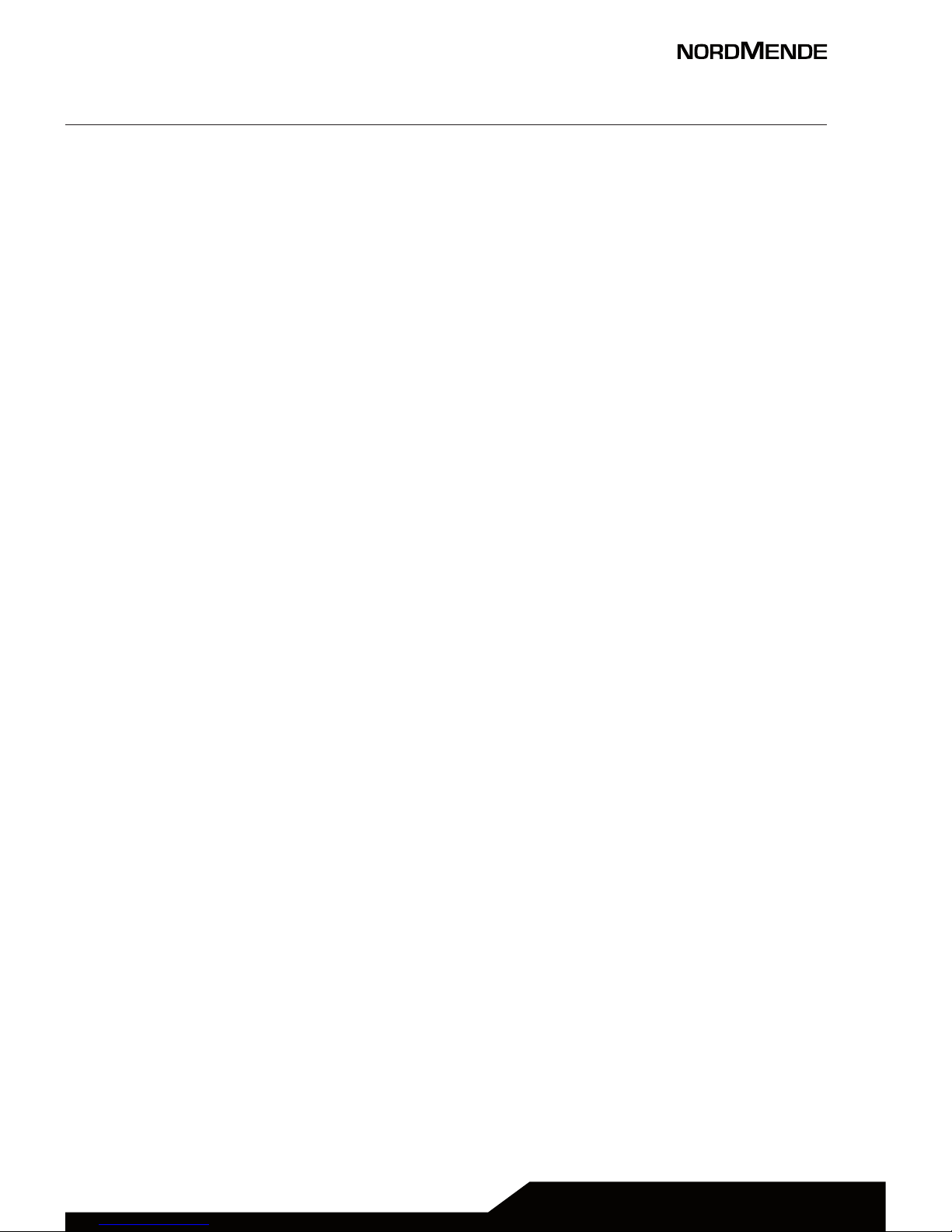
3 OUTBOX
This menu relates to the management of outgoing messages,
which the phone is trying to send, but not yet sent.
4 DRAFTS
Here you can see the messages which you saved as dra.
5 SENT MESSAGES
1. Press Menu, enter into Message and press OK .
2. Select Outbox and press OK .
3. Select a message from the list and press Options to View/
Resend/Edit/Delete/Delete all message.
6 SMS SETTINGS
Here you can check the memory status, setup the SMS preferred
storage or decide to save sent message.
USER MANUAL | page 11
Page 12

Call center
View call history, call settings
USER MANUAL | page 12
CHAPTER 5
CHAPTER 4
Page 13

All received, missed, outgoing calls are saved in call center.
1 VIEW CALL HISTORY
1. Press Menu, enter into Call center and press OK.
2. Select Call history and press OK.
3. Here you can check call logs as below:
Missed calls
Dialed calls
Received calls
Delete call logs
2 CALL SETTINGS
1. Press Menu enter into Call center and press OK.
2. Select Call settings and press OK.
3. Here you can Activate or deactivate the functions below:
Call waiting
Call divert
Call barring
4. Under advanced settings you can setup the below functions:
Auto redial
Press OK to select the status On/O.
Call time reminder
Press OK to select O/Single/Periodic.
Answer mode
Press OK to select Any key answer or Auto answer in headset
mode.
USER MANUAL | page 13
Page 14

Alarm
1. Press Menu enter into Alarm and press OK.
2. Press Edit to select status on/o.
Press & to change the status on/O.
3. Enter the time directly by keypad.
4. Scroll to select repeat times and Alert type.
5. Press Save to activate the alarm, cancel it by
press Back in case the settings are not correct.
6. To Edit the alarm, press Edit; to stop it, press O.
CHAPTER 5
CHAPTER 5
USER MANUAL | page 14
Page 15

FM Radio
1. Press Menu, enter into FM Radio and press OK.
2. Press Options to view Channel list.
3. Select Manual input can input the channel you
prefer.
4. Select Auto search can auto search your local
radio channel.
5. Enter into settings to set up background play.
CHAPTER 5
CHAPTER 6
USER MANUAL | page 15
Page 16

Calendar
USER MANUAL | page 16
CHAPTER 5
CHAPTER 7
Page 17

1. Press Menu, enter into Calendar and press OK.
Today’s day and date is shown on the display.
2. Press Options to do following settings:
View
Show the event for the selected date.
View all
View all events.
Add event
A. Input subject for the event .
B. Enter a start date and time for the event .
C. Enter the end date and time for the event.
D. Enter subject for the event.
E. Activate Alarm and repeat times for the event .
F. Enter location for the event .
G. Save the event.
Delete event
Delete the selected event.
Jump to date
Enter the date and press OK.
Go to weekly view
Shown the events of the week according to selected date.
USER MANUAL | page 17
Page 18

Calculator
1. Press Menu, enter into Calculator, press OK.
2. Enter the first number and use to enter
into the decimal point.
3. Use to select( + - * ÷) and press OK.
Enter the next number and press OK.
The result is shown on the screen.
CHAPTER 5
CHAPTER 8
USER MANUAL | page 18
Page 19

Multimedia
Video player, audio player, sound recorder
CHAPTER 5
CHAPTER 9
USER MANUAL | page 19
Page 20

1 VIDEO PLAYER
Enter here to play video files saved in your SD card.
2 AUDIO PLAYER
Enter here to play audio files saved in your SD card.
3 SOUND RECORDER
Make a new record
1. Press Menu enter into Multimedia, press OK to select sound
recorder.
2. Select New record to make a new record.
3. Enter into List to view all records.
4. Enter into Settings to setup storage location and audio
quality.
CHAPTER 9
MULTIMEDIA
USER MANUAL | page 20
Page 21

Settings
Phone settings, profiles, Bluetooth (if
available), SOS setting, security settings,
network settings, restore factory settings,
file manager, speed dial, services
CHAPTER 5
CHAPTER 10
USER MANUAL | page 21
Page 22

In this menu you can manage all the main settings, in order to
better use your phone.
1 PHONE SETTINGS
1. Press menu scroll to Settings.
2. Select Phone settings and press OK.
Then you can setup the functions as described below.
Time and date
1. Select Set home city and choose your local city.
2. Select Time and date and press OK.
3. Select Set time/date and press OK.
Enter Time and date and press Save.
Scheduled power on/o
Here it is possible to preset the automatic turn on and o of
the phone.
Language
1. Select Language and press OK.
2. Use scroll to select the Language from the list and press
OK.
Pref. input method
1. Select Pref.input method and press OK.
Use scroll to select a input method form the list and
press OK .
CHAPTER 10
SETTINGS
USER MANUAL | page 22
Page 23

Display
1. Select Display and enter into wallpaper.
2. Here you can select wallpaper form the phone and memory
card.
Flight Mode
Here you can active or deactivate the flight mode.
2 PROFILES
1. Press Menu and scroll to Settings.
2. Select User profiles and press OK. Then you will see four
mode as below:
General
Silent
Meeting
Headset
Outdoor
Here you can choose your preferred Power on/o ringtones,
incoming call ringtones etc.
1. Press Menu and scroll to Settings.
2. Select Profiles and press OK. Select General and press
Option.
3. Select Customize and press Select .
4. Scroll to Alert type and press Options to select Ring only,
Vibration Only, Vibration and ring or Vibration then ring.
Press OK to save.
5. Scroll to Ringtone and press Options to select preferred
ringtone.
USER MANUAL | page 23
Page 24

6. Scroll to Ringtone volume and press Option, use to
adjust volume and press OK to save.
7. Scroll to Message and press Option to select a preferred
ringtone for message.
8. Scroll to Message volume and press Option, use to adjust
volume, press OK to save.
Use the same procedure to setup the other modes.
3 BLUETOOTH (IF AVAILABLE)
1. Press Menu enter into Organizer, press OK to select
bluetooth.
2. Function on/o: Select on/o to enable/disable bluetooth.
3. Visibility: Select on/o to make the phone visible /invisible to
other devices.
4. My device: Check the device name and allow you to add new
devices.
5. Search audio device: Search for the available audio device.
6. My name: Name for current device.
CHAPTER 10
SETTINGS
USER MANUAL | page 24
Page 25

4 SOS SETTING
1. Press Menu and enter into Settings .
2. Select SOS settings and press OK.
3. Scroll to Status and setup SOS status on/o.
4. Scroll to family Numbers to setup SOS number, here you can
setup 5 numbers.
5. Scroll to SOS Sms on/o to choose whether to send SOS SMS
or not.
6. Enter into SOS SMS to edit message.
7. Enter into warning tone to control the tone status on or o.
5 SECURITY SETTING
Here you can set some security settings for SIM card, phone and
keypad.
1. Press Menu and go to Settings.
2. Scroll to security settings and press OK. Then you can see
sub-menus below:
A. SIM security
Here you can setup PIN lock status on or o
and change the PIN code.
B. Phone security
Here you can setup Phone lock status on/o and change
the password (default password is “0000”).
C. Screen auto lock
Press OK to on/o auto lock.
USER MANUAL | page 25
Page 26

6 NETWORK SETTINGS
Enter here to set up automatic or manual network selection.
7 RESTORE FACTORY SETTINGS
Press OK and input password (0000) to reset your phone to the
default factory settings.
8 FILE MANAGER
Enter here to manage the file in your phone or in your SD card.
9 SPEED DIAL
The numerical keys 2-9 can be used for speed dial some pre-set
numbers, simply pressing for a long time the relevant button.
First of all, check that the Status is ON; then, select Set numbers
and assign from the phonebook a number for any button.
Numbers 10 and 11 refers to the buttons and .
10 SERVICES
Here some service can be activated for the SIM card; please
contact your SIM card mobile operator for more information.
CHAPTER 10
SETTINGS
USER MANUAL | page 26
Page 27

Safety and attention
CHAPTER 5
CHAPTER 11
USER MANUAL | page 27
Page 28

In order to use your mobile phone safely and eiciently, please
read the following part before using:
1. Please be careful when you are near chemical plant, gas
station and any explosive areas. Even if your mobile phone
is in standby, it will send out some RF signals. Therefore,
please power o your mobile phone if requested.
2. When you are driving, do not use your mobile phone. If you
have to use it, please park your car before having your
phone call.
3. Don’t use your mobile phone in the hospital not to disturb
the normal operations of medical equipment, such as heart
pacemakers, hearing aids, etc. You should observe all the
relevant rules of the local hospital before using.
4. Please power o your mobile phone before the plane take
o, not to disturb the aircra’s electronic equipment. It is
generally dangerous and illegal to use mobile phone on
board of the aircras.
5. Please place your mobile phone and all accessories in
places that cannot be reached by children.
6. Accessories and battery: please use the accessories and
battery provided in the gibox. If not, it might damage your
phone and lead to danger. Please do not shortcut, tear
down and adapt the battery. If the phone has excessive
temperature, discolor, bulking, leak fluids or you can see
other unusual phenomenon, please stop using and change
the battery immediately in order not to aect your safety.
Please place the old batteries in specific recycle spots.
7. Do not charge without the battery. Please power o the
mobile phone before removing the battery not to lose the
data inside the phone.
CHAPTER 11
SAFETY AND ATTENTION
USER MANUAL | page 28
Page 29

8. The phone is not waterproof. Please keep it dry.
9. Avoid using the phone in too high or too low temperature.
10. Not throw, fall and beat the phone so as not to damage the
internal or external parts of your phone.
11. Authorized Service: the repair and maintenance of the
phone can be done only by professional people. Please not
tear o the phone on your own.
USER MANUAL | page 29
Page 30

Technical specifications
CHAPTER 5
CHAPTER 12
USER MANUAL | page 30
Page 31

Technical specs
Panel
Dimensions 1,8”
Main characteristics Color TFT screen
Others
Dimensions 108 x 54 x 13 mm
Back cover color Black
Camera No
Battery
Lithium Polymer
700 mAh, 3,7 V
Included
accessories
Charger Input 100-230V~ 50-60 Hz,
Output: 5V DC 500 mA
User manual
Battery
Earphones with mic
Note: The phone use GSM band to connect to network. Please
check with your carrier the phone compatibility with your SIM
card.
USER MANUAL | page 31
Page 32

Warnings
CHAPTER 5
CHAPTER 13
USER MANUAL | page 32
Page 33

SAR Certification information (Specific Absorption Rate)
The device is compliant to European Union (EU) standards that
limit human exposure to radio frequency (RF) energy emitted
by radio and telecommunications equipment. These standards
prohibit the sale of mobile devices that exceed a maximum
exposure level (known as SAR) of 2.0 W/kg.
During testing, the maximum SAR recorded for this model
was equal to 0.737 W / kg. During normal use, the actual SAR
level can be much lower, as the device has been designed to
emit only the RF energy necessary to transmit a signal to the
nearest base station. By automatically emitting lower levels
when possible, your device reduces your overall exposure to
RF energy.
To avoid damage to your hearing, please do not
listen at high volume for a long time.
USER MANUAL | page 33
Page 34

INFORMATION ON DISPOSAL OF UNITS
This product bears the selective sorting symbol
for waste electrical and electronic equipment
(WEEE).
This means that this product must be handled to
the local collecting points or given back to retailer
when you buy a new product, in a ratio of one to
one (or one to zero if the external dimension is
less than 25 cm) pursuant to European Directive
2012/19/EC in order to be recycled or dismantled
to minimize its impact on the environment.
For further information, please contact your local or regional authorities. Electronic products not included in the selective sorting
process are potentially dangerous for the environment and human
health due to the presence of hazardous substances.
The unlawful disposal of the product carries a fine according to the
legislation currently in force.
This product contains batteries covered by the
European Directive 2006/66/EC, which must not
be put in the household waste.
Please be informed about local regulations regarding the collection of batteries, as their correct disposal helps to prevent negative consequences for the environment and human health.
CHAPTER 13
WARNINGS
USER MANUAL | page 34
Page 35

USER MANUAL | page 35
Page 36

Hereby, Aldinet S.p.A, declares that this type of BIG50S, Brand
Nordmende is in compliance with the essential requirements
and other relevant provisions of Directive R&TTE 1999/5/EC.
The Declaration of Conformity is available at:
Aldinet S.p.A.
Viale Colombo, 8 - 20090 Trezzano S/N (MI) Italy
MADE IN CHINA BY
Aldinet S.p.A.
Viale Colombo, 8 - 20090 Trezzano S/N (MI) Italy
NORDMENDE is a trademark of Technicolor or its ailiates
used under license to ALDINET S.p.A.
LARGE KEYPAD GSM MOBILE PHONE
BIG50S
