Page 1
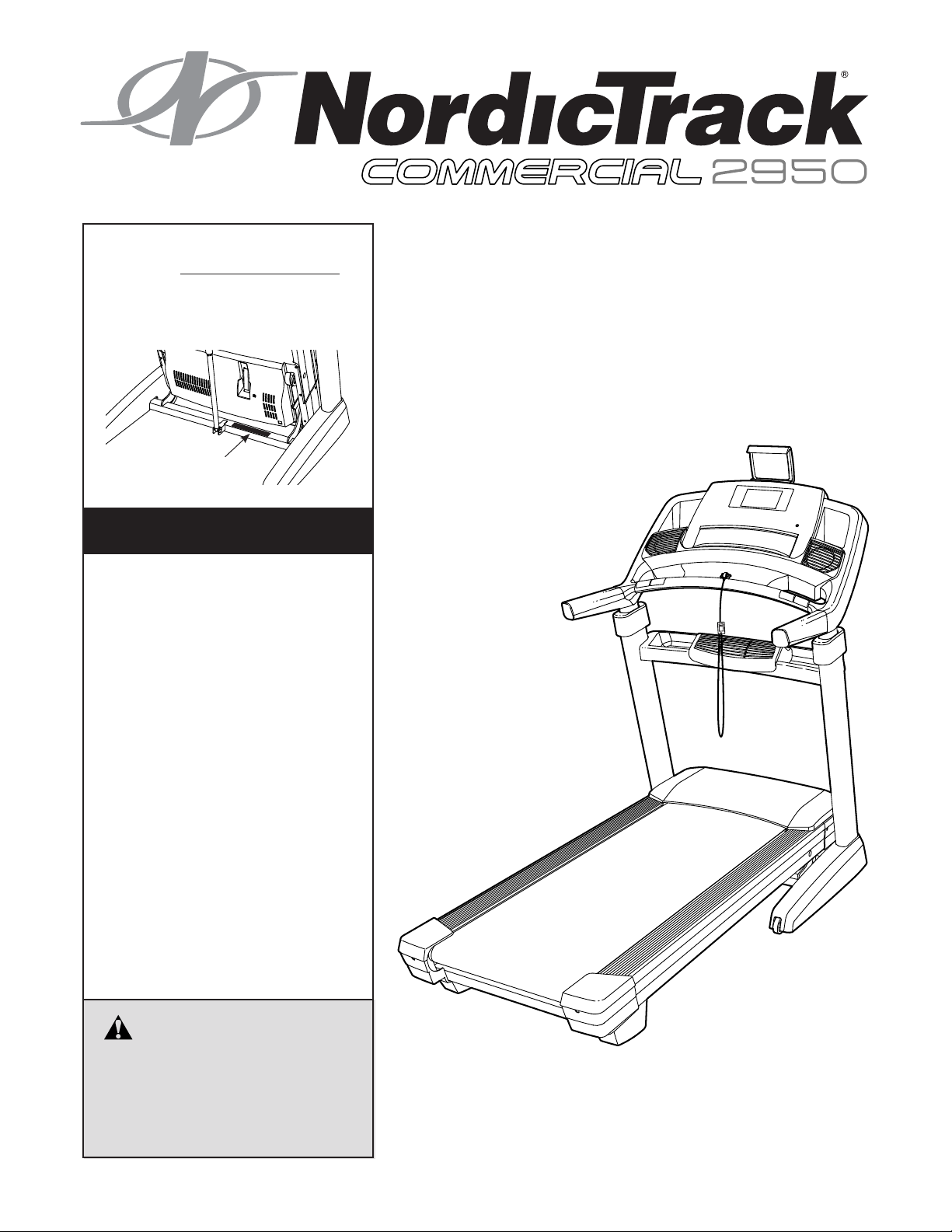
Model No. NETL29716.0
Serial No.
Write the serial number in the space
above for reference.
Serial Number
Decal
CUSTOMER SERVICE
UNITED KINGDOM
Call: 0330 123 1045
From Ireland: 053 92 36102
Website: www.iconsupport.eu
E-mail: csuk@iconeurope.com
Write:
ICON Health & Fitness, Ltd.
Unit 1D, The Gateway
Fryers Way, Silkwood Park
OSSETT
WF5 9TJ
UNITED KINGDOM
USER’S MANUAL
AUSTRALIA
Call: 1800 993 770
E-mail: australiacc@iconfitness.com
Write:
ICON Health & Fitness
PO Box 635
WINSTON HILLS NSW 2153
AUSTRALIA
CAUTION
Read all precautions and instructions in this manual before using
this equipment. Save this manual
for future reference.
www.iconeurope.com
Page 2
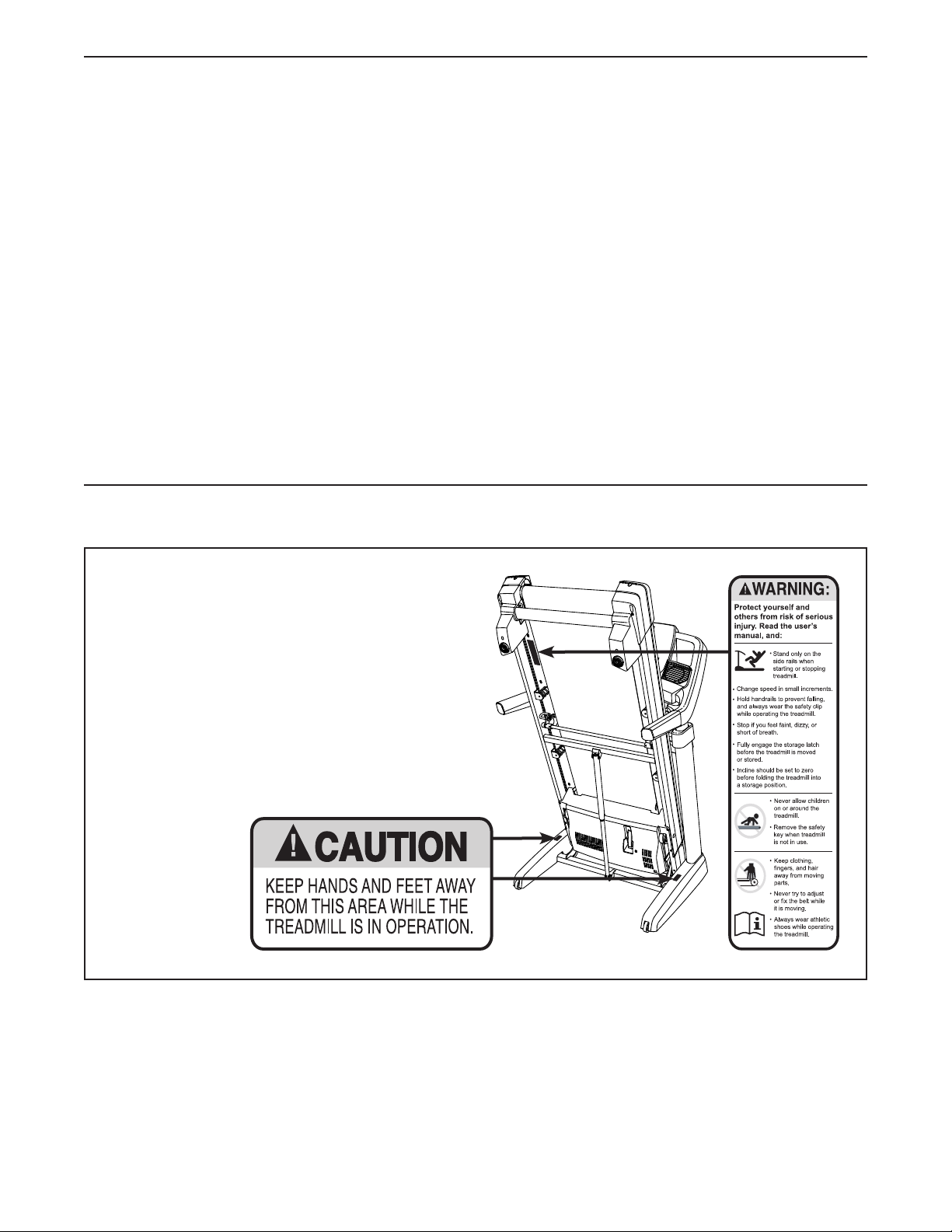
TABLE OF CONTENTS
WARNING DECAL PLACEMENT . . . . . . . . . . . . . . . . . . . . . . . . . . . . . . . . . . . . . . . . . . . . . . . . . . . . . . . . . . . . . . .2
IMPORTANT PRECAUTIONS ..................................................................3
BEFORE YOU BEGIN. . . . . . . . . . . . . . . . . . . . . . . . . . . . . . . . . . . . . . . . . . . . . . . . . . . . . . . . . . . . . . . . . . . . . . . .5
PART IDENTIFICATION CHART. . . . . . . . . . . . . . . . . . . . . . . . . . . . . . . . . . . . . . . . . . . . . . . . . . . . . . . . . . . . . . . .6
ASSEMBLY . . . . . . . . . . . . . . . . . . . . . . . . . . . . . . . . . . . . . . . . . . . . . . . . . . . . . . . . . . . . . . . . . . . . . . . . . . . . . . . .7
THE CHEST HEART RATE MONITOR. . . . . . . . . . . . . . . . . . . . . . . . . . . . . . . . . . . . . . . . . . . . . . . . . . . . . . . . . .15
HOW TO USE THE TREADMILL ..............................................................16
HOW TO UPGRADE THE CONSOLE ..........................................................17
HOW TO FOLD AND MOVE THE TREADMILL ...................................................31
MAINTENANCE AND TROUBLESHOOTING .....................................................32
EXERCISE GUIDELINES ....................................................................35
PART LIST. . . . . . . . . . . . . . . . . . . . . . . . . . . . . . . . . . . . . . . . . . . . . . . . . . . . . . . . . . . . . . . . . . . . . . . . . . . . . . . .38
EXPLODED DRAWING. . . . . . . . . . . . . . . . . . . . . . . . . . . . . . . . . . . . . . . . . . . . . . . . . . . . . . . . . . . . . . . . . . . . . .40
ORDERING REPLACEMENT PARTS. . . . . . . . . . . . . . . . . . . . . . . . . . . . . . . . . . . . . . . . . . . . . . . . . . . Back Cover
RECYCLING INFORMATION ......................................................... Back Cover
WARNING DECAL PLACEMENT
This drawing shows the locations of the warning
decals. If a decal is missing or illegible, call
the telephone number on the front cover of
this manual and request a free replacement
decal. Apply the decal in the location shown.
Note: The decals may not be shown at actual size.
The BLUETOOTH® word mark and logos are registered trademarks of Bluetooth SIG, Inc.
and are used under license. Google Maps is a trademark of Google Inc.
NORDICTRACK is a registered trademark of ICON Health & Fitness, Inc.
2
Page 3
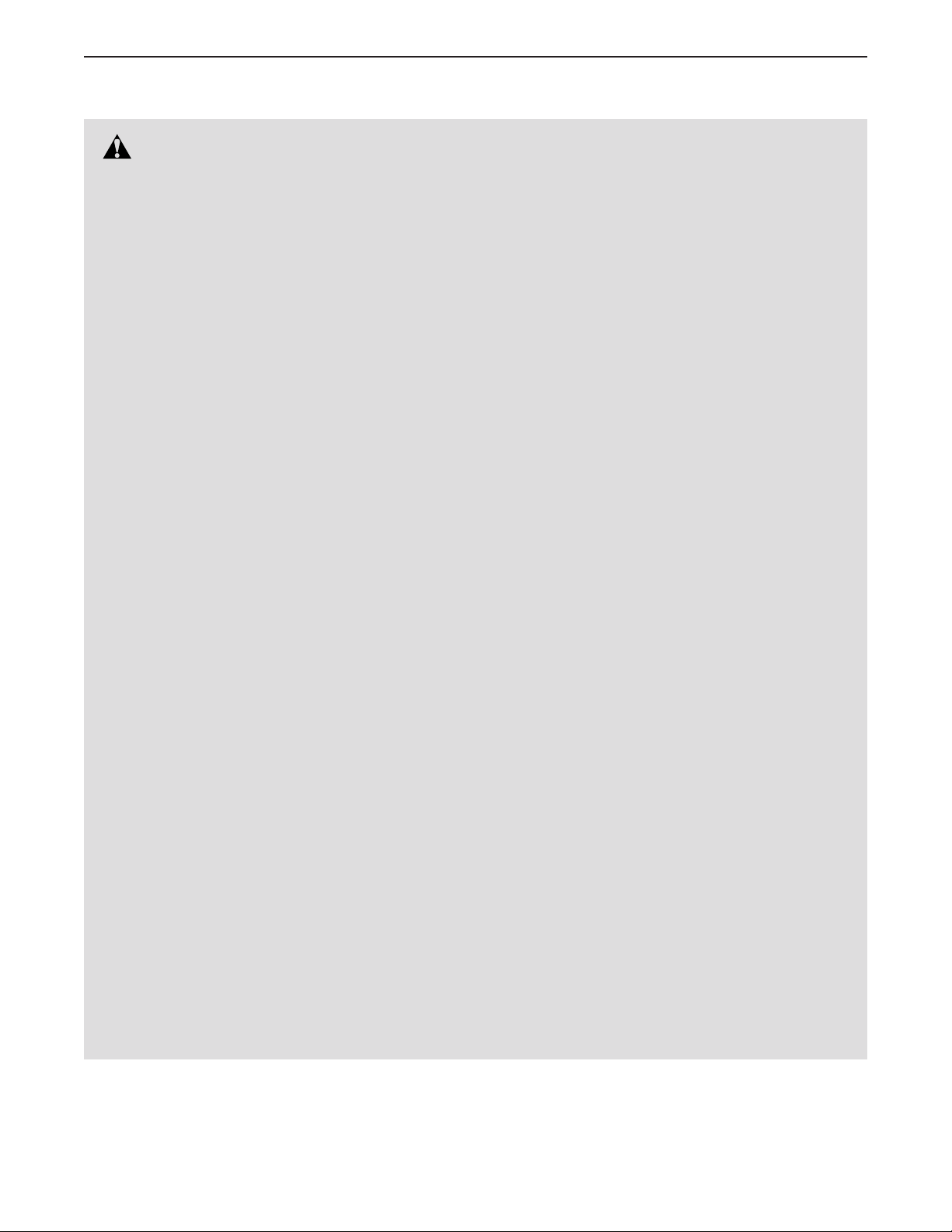
IMPORTANT PRECAUTIONS
WARNING: To reduce the risk of burns, fire, electric shock, or injury to persons, read
all important precautions and instructions in this manual and all warnings on your treadmill before
using your treadmill. ICON assumes no responsibility for personal injury or property damage sustained by or through the use of this product.
1. It is the responsibility of the owner to ensure
that all users of this treadmill are adequately
informed of all warnings and precautions.
2. Before beginning any exercise program,
consult your physician. This is especially
important for persons over age 35 or persons
with pre-existing health problems.
3. The treadmill is not intended for use by
persons with reduced physical, sensory, or
mental capabilities or lack of experience and
knowledge, unless they have been given
supervision or instruction concerning use
of the treadmill by someone responsible for
their safety.
4. Use the treadmill only as described in this
manual.
5. Keep the treadmill indoors, away from moisture and dust. Do not put the treadmill in a
garage or covered patio, or near water.
6. Place the treadmill on a level surface, with
at least 8 ft. (2.4 m) of clearance behind it
and 2 ft. (0.6 m) on each side. Do not place
the treadmill on any surface that blocks air
openings. To protect the floor or carpet from
damage, place a mat under the treadmill.
11. Wear appropriate exercise clothes while
using the treadmill. Do not wear loose
clothes that could become caught in the
treadmill. Athletic support clothes are recommended for both men and women. Always
wear athletic shoes. Never use the treadmill
with bare feet, wearing only stockings, or in
sandals.
12. When connecting the power cord (see page
16), plug the power cord into an earthed
circuit. No other appliance should be on the
same circuit. When replacing the fuse in the
power cord adapter, insert an ASTA-approved
BS1362, 13-amp fuse into the fuse carrier.
13. If an extension cord is needed, use only a
3-conductor, 14-gauge (1 mm2) cord that is
no longer than 5 ft. (1.5 m).
14. Keep the power cord away from heated
surfaces.
15. Never move the walking belt while the power
is turned off. Do not operate the treadmill
if the power cord or plug is damaged, or if
the treadmill is not working properly. (See
MAINTENANCE AND TROUBLESHOOTING
on page 32 if the treadmill is not working
properly.)
7. Do not operate the treadmill where aerosol
products are used or where oxygen is being
administered.
8. Keep children under age 13 and pets away
from the treadmill at all times.
9. The treadmill should be used only by persons weighing 297 lbs. (135 kg) or less.
10. Never allow more than one person on the
treadmill at a time.
16. Read, understand, and test the emergency
stop procedure before using the treadmill
(see HOW TO TURN ON THE POWER on
page 19). Always wear the clip while using the
treadmill.
17. Always stand on the foot rails when starting
or stopping the walking belt. Always hold the
handrails while using the treadmill.
18. When a person is walking on the treadmill,
the noise level of the treadmill will increase.
3
Page 4
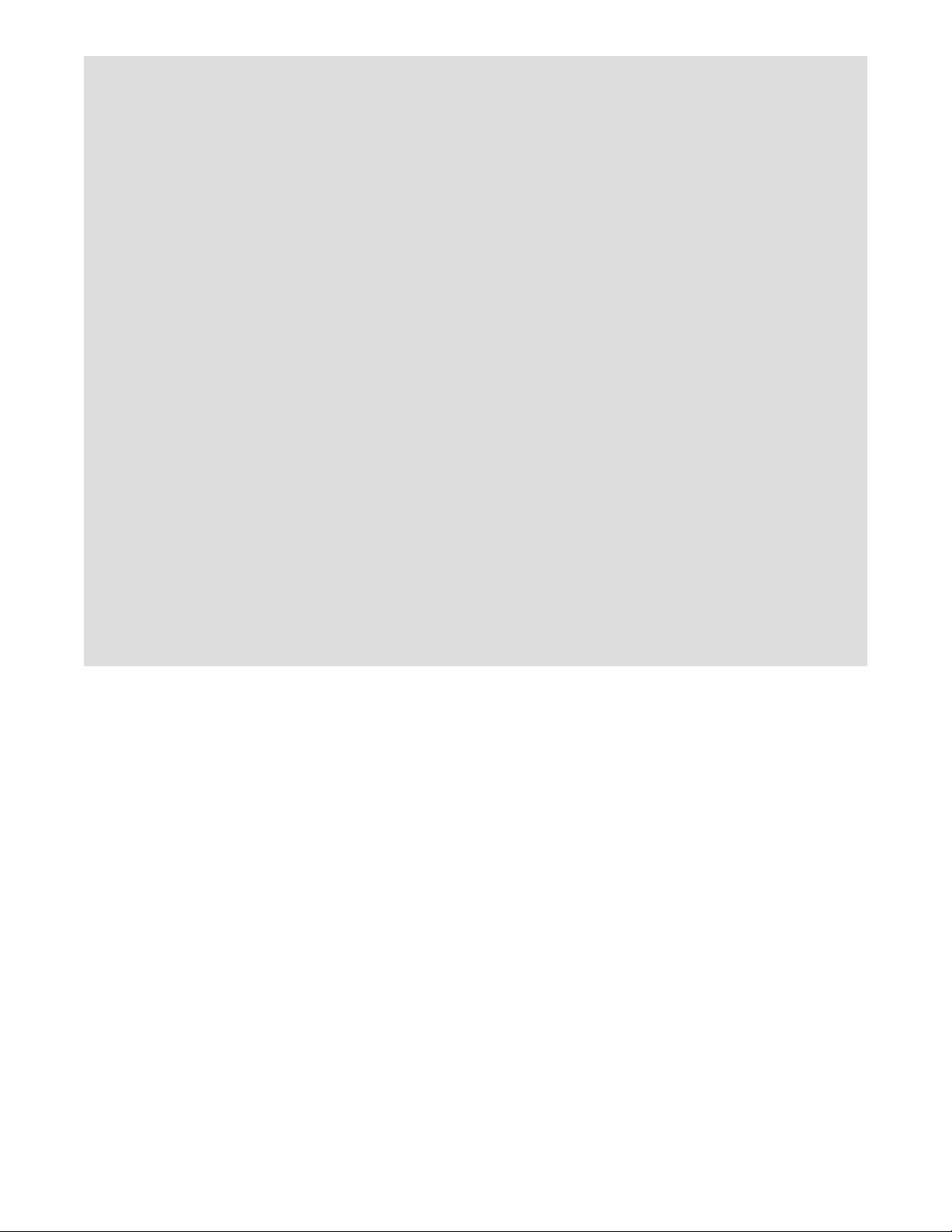
19. Keep fingers, hair, and clothing away from
the moving walking belt.
20. The treadmill is capable of high speeds.
Adjust the speed in small increments to
avoid sudden jumps in speed.
24. When folding or moving the treadmill, make
sure that the storage latch is holding the
frame securely in the storage position.
25. Do not change the incline of the treadmill by
placing objects under the treadmill.
21. The heart rate monitor is not a medical
device. Various factors, including the user’s
movement, may affect the accuracy of heart
rate readings. The heart rate monitor is
intended only as an exercise aid in determining heart rate trends in general.
22. Never leave the treadmill unattended while
it is running. Always remove the key, press
the power switch into the off position (see
the drawing on page 5 for the location of the
power switch), and unplug the power cord
when the treadmill is not in use.
23. Do not attempt to move the treadmill until
it is properly assembled. (See ASSEMBLY
on page 7 and HOW TO FOLD AND MOVE
THE TREADMILL on page 31.) You must be
able to safely lift 45 lbs. (20 kg) to move the
treadmill.
SAVE THESE INSTRUCTIONS
26. Never insert any object into any opening on
the treadmill.
27. Inspect and properly tighten all parts each
time the treadmill is used.
28. DANGER: Always unplug the power
cord immediately after use, before cleaning the treadmill, and before performing the
maintenance and adjustment procedures
described in this manual. Never remove the
motor hood unless instructed to do so by an
authorized service representative. Servicing
other than the procedures in this manual
should be performed by an authorized service representative only.
29. Over exercising may result in serious injury
or death. If you feel faint, if you become short
of breath, or if you experience pain while
exercising, stop immediately and cool down.
4
Page 5
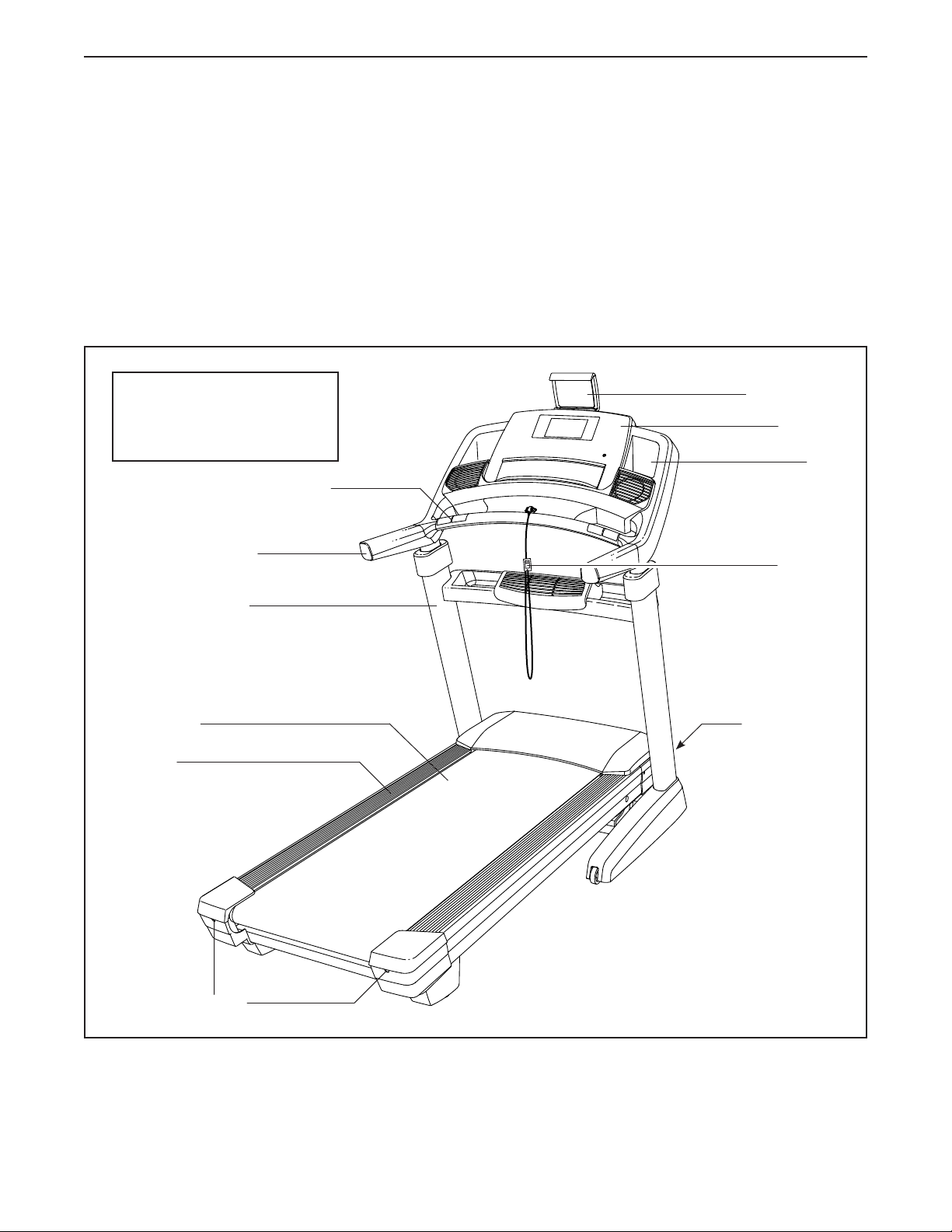
BEFORE YOU BEGIN
Thank you for selecting the revolutionary
NORDICTRACK® COMMERCIAL 2950 treadmill. The
COMMERCIAL 2950 treadmill offers an impressive
selection of features designed to make your work-
outs more effective and enjoyable. And when you’re
not exercising, the unique treadmill can be folded
up, requiring less than half the floor space of other
treadmills.
For your benefit, read this manual carefully before
using the treadmill. If you have questions after
Length: 6 ft. (183 cm)
Width: 2 ft. 10 in. (86 cm)
Weight: 280 lbs (127 kg)
Heart Rate Monitor
Handrail
reading this manual, please see the front cover of this
manual. To help us assist you, please note the product
model number and serial number before contacting us.
The model number and the location of the serial number decal are shown on the front cover of this manual.
Before reading further, please review the drawing
below and familiarize yourself with the labeled parts.
Tablet Holder
Console
Tray
Key/Clip
Upright
Walking Belt
Foot Rail
Idler Roller
Adjustment Screws
Power Switch
5
Page 6
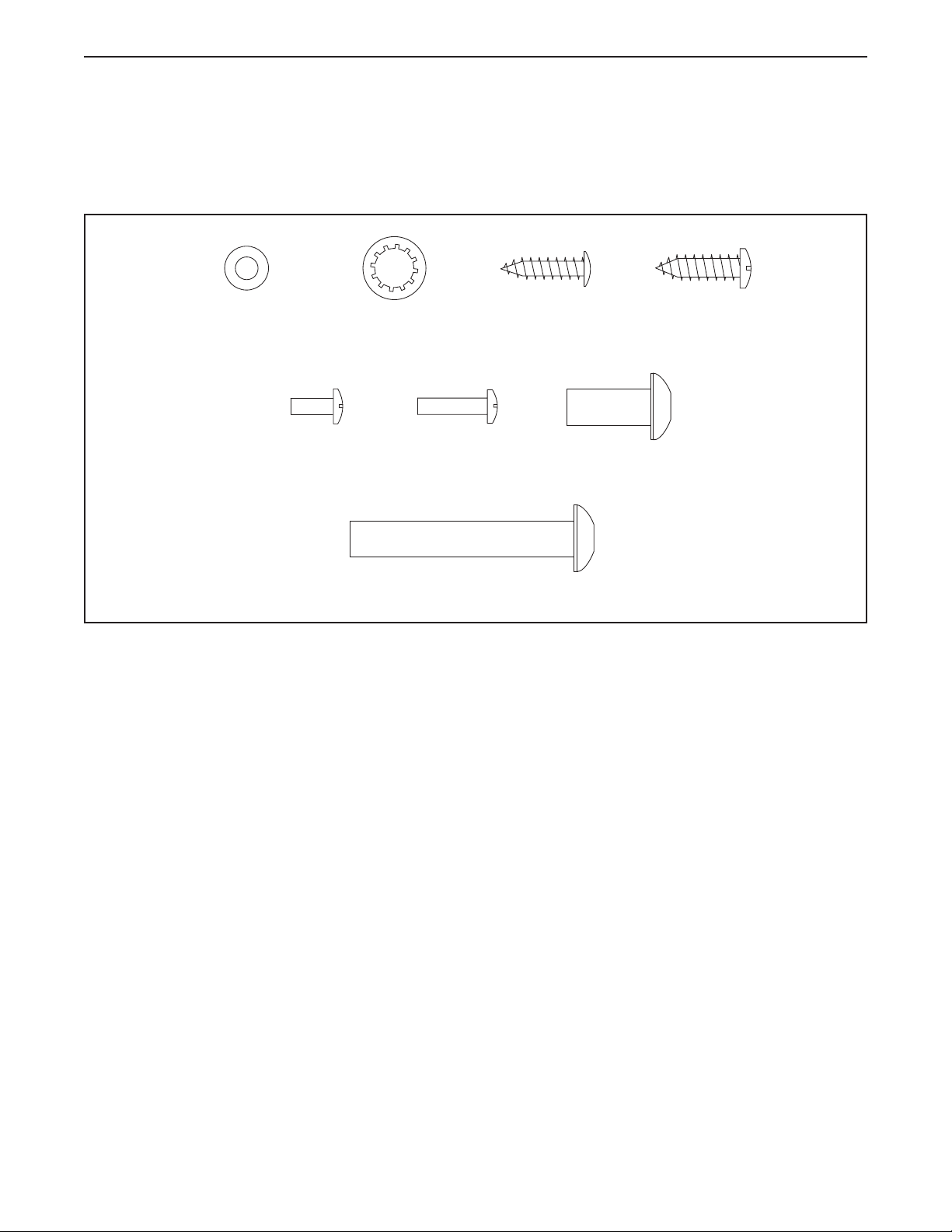
PART IDENTIFICATION CHART
Use the drawings below to identify small parts used for assembly. The number in parentheses below each drawing is the key number of the part, from the PART LIST near the end of this manual. The number following the key
number is the quantity used for assembly. Note: If a part is not in the hardware kit, check to see whether it is
preattached. Extra parts may be included.
#8 Flat Washer
(23)–4
#8 x 3/8"
Machine
5/16" Star Washer
Screw
(142)–4
(8)–4
#8 x 5/8"
Machine
(108)–4
5/16" x 2" Screw (2)–4
Truss Head Screw
Screw
#8 x 3/4"
(24)–16
5/16" x 3/4" Screw
(1)–4
#10 x 3/4"
Screw
(6)–2
6
Page 7
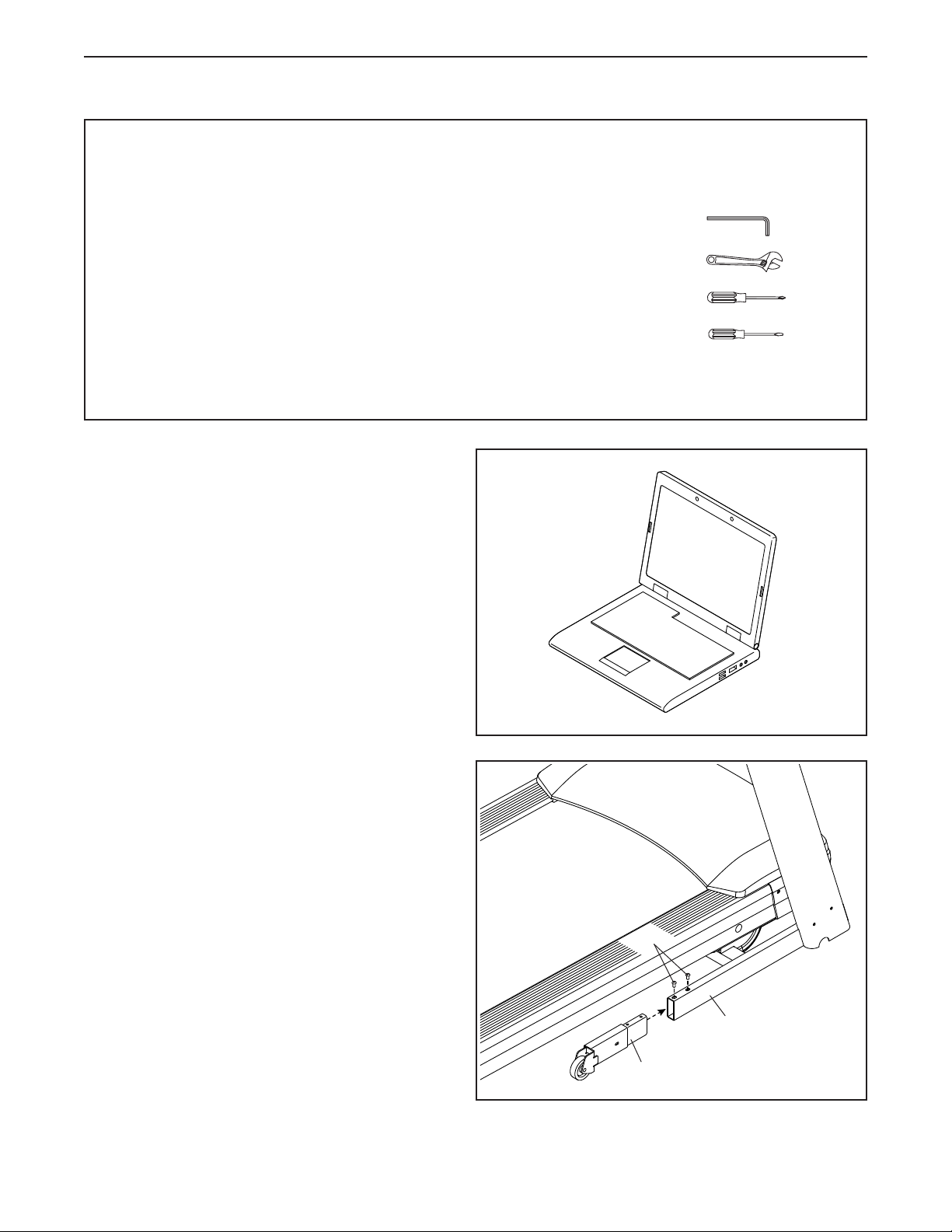
ASSEMBLY
• Assembly requires two persons.
• Place all parts in a cleared area and remove the
packing materials. Do not dispose of the packing
materials until you nish all assembly steps.
• After shipping, there may be an oily substance
on the exterior of the treadmill. This is normal. If
there is an oily substance on the treadmill, wipe
it off with a soft cloth and a mild, non-abrasive
cleaner.
• Left parts are marked “L” or “Left” and right parts
are marked “R” or “Right.”
1. Go to www.iconsupport.eu on your computer
and register your product.
• activates your warranty
• saves you time if you ever need to contact
Customer Service
• allows us to notify you of upgrades and offers
• To identify small parts, see page 6.
• Assembly requires the following tools:
the included hex key
one adjustable wrench
one Phillips screwdriver
one standard screwdriver
To avoid damaging parts, do not use power tools.
1
Note: If you do not have internet access, call
Customer Service (see the front cover of this
manual) and register your product.
2. Make sure that the power cord is unplugged.
Identify the Right Extension Leg (91). Attach the
Right Extension Leg to the right Upright (84) with
two 5/16" x 3/4" Screws (1); start both Screws,
and then tighten them.
Attach the Left Extension Leg (not shown) to
the left Upright (not shown) in the same way.
2
1
84
91
7
Page 8
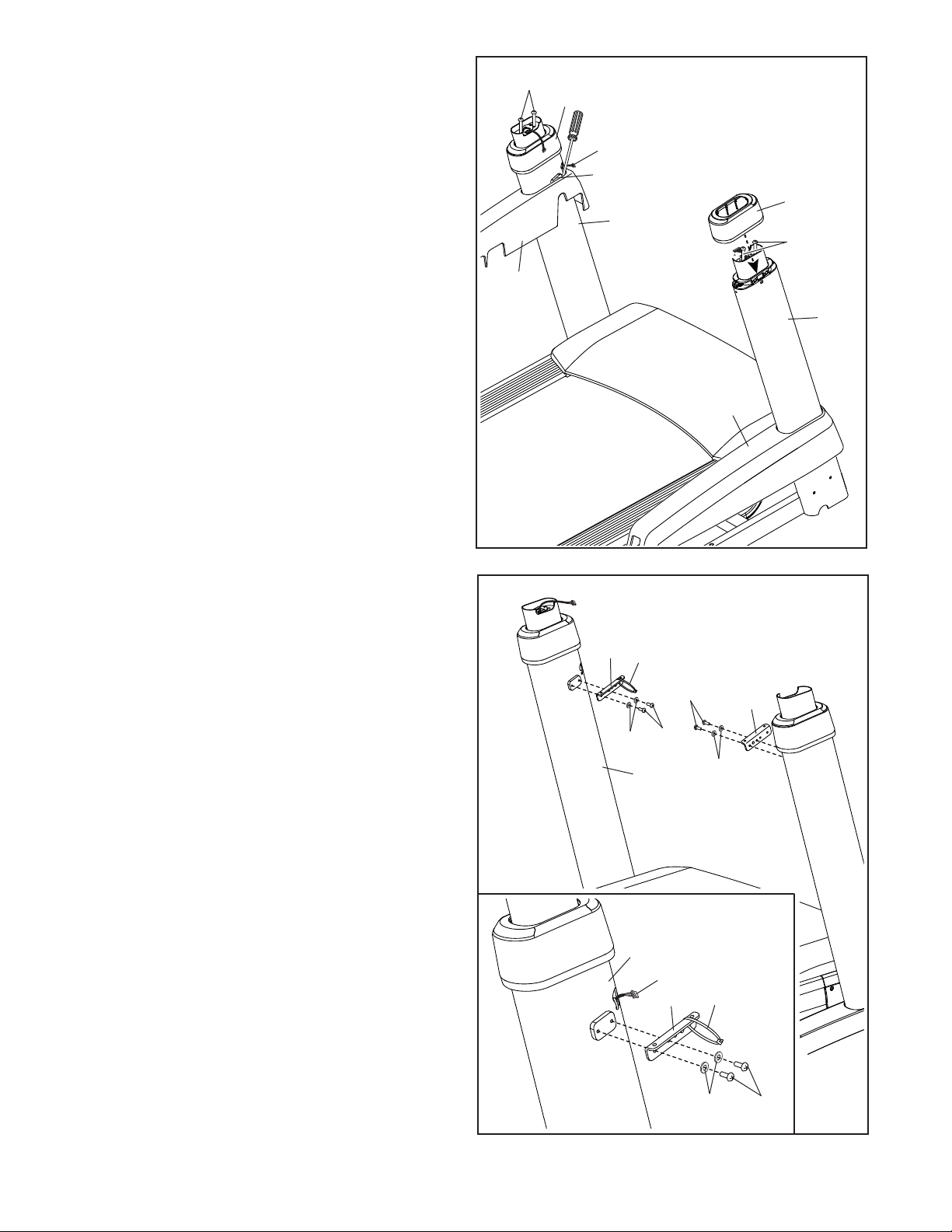
3. Insert the fan wire (A) into the left Upright (84).
Next, slide the Left Base Cover (89) onto the
left Upright (84), and slide the Right Base Cover
(90) onto the right Upright. Tip: You may need
to use a standard screwdriver to pull the Left
Base Cover away from the left Upright so that
the Left Base Cover will slide over the welded
plate (B). Next, press the Base Covers down-
ward until they snap into place.
Next, slide the Upright Covers (141) onto the
Uprights (84) until they snap into place.
3
88, 8
141
A
B
141
84
88, 8
89
Then, remove and save the four 5/16" x 3"
Screws (88) and 5/16" Star Washers (8).
4. Identify the left Tray Bracket (76), which has an
attached tie (C).
IMPORTANT: To avoid damaging the Tray
Bracket (76), do not use power tools.
Attach the left Tray Bracket (76) to the left
Upright (84) with two #8 x 3/8" Machine
Screws (142) and two #8 Flat Washers (23).
IMPORTANT: See the inset drawing. Make
sure that the Tray Bracket is attached with
the Machine Screws through the indicated
holes.
84
90
4
76
C
23
142
142
84
76
23
Attach the right Tray Bracket (76) as
described above. Note: There is not a tie on the
right Tray Bracket.
See the inset drawing. Pull the end of the fan
wire (A) out of the left Upright (84).
84
A
23
C
142
76
8
Page 9
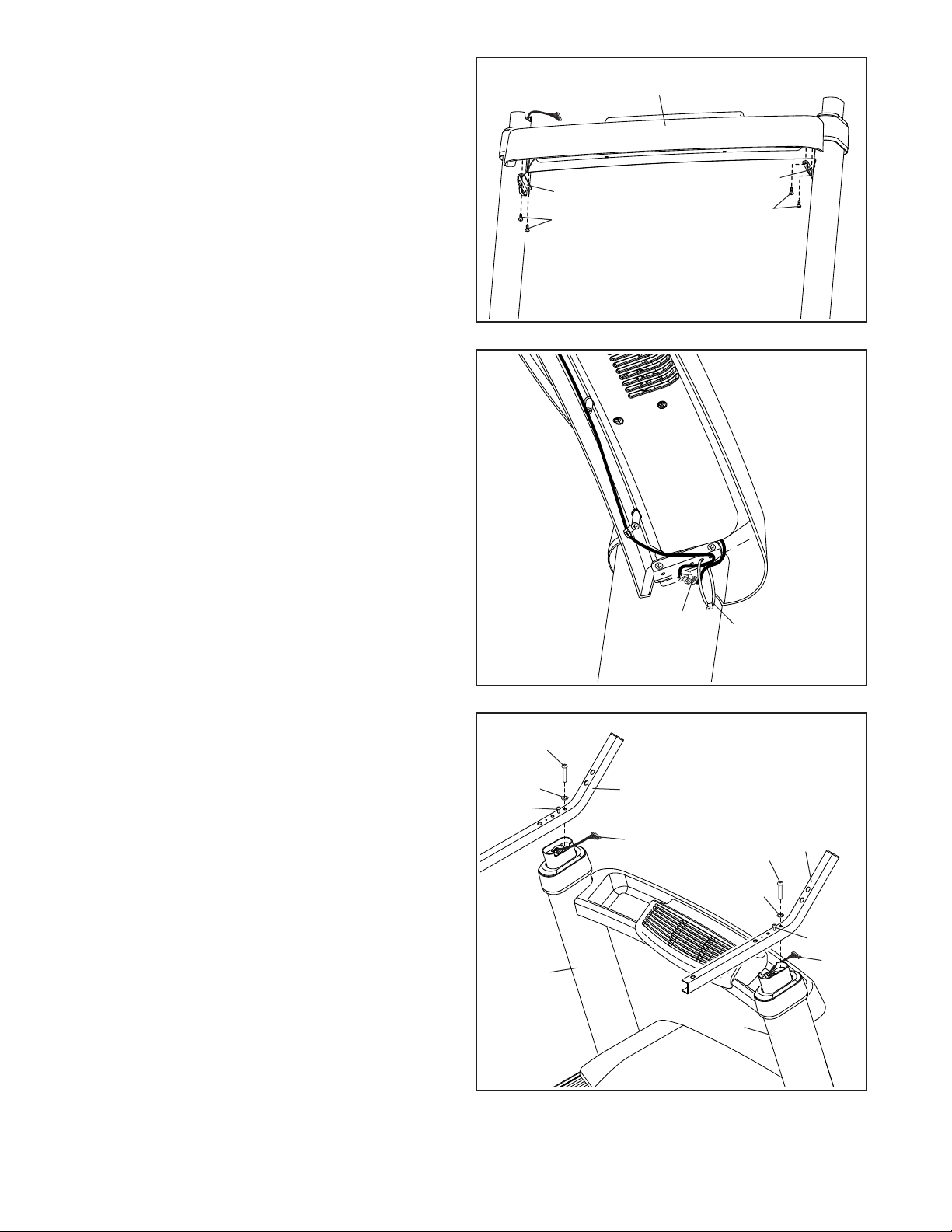
5. Attach the Tray (79) to the left and right Tray
Brackets (76) with four #8 x 3/4" Truss Head
Screw (24); start all four Truss Head Screws,
and then tighten them. Make sure that no
wires are pinched.
5
79
6. Connect the two fan wires (D). The connectors
should slide together easily and snap into
place. If they do not, turn one connector and try
again. IF YOU DO NOT CONNECT THE CONNECTORS PROPERLY, THE CONSOLE MAY
BECOME DAMAGED WHEN YOU TURN ON
THE POWER.
Next, insert the connectors through the looped
tie (C) as shown. Then, pull the tie tight and cut
off the excess tie.
6
Bottom
View
76
24
Front View
D
76
24
C
7. Attach the two Handrails (74) to the left and right
Uprights (84) with two of the 5/16" x 3" Screws
(88) and the two of the 5/16" Star Washers (8)
that you removed in step 3; do not fully tighten
the Screws yet. Be careful not to pinch the
Upright Wire (83) or the fan wire (A). Position
the wires in the cutouts as shown.
Then, remove and discard the two indicated
screws (D).
7
88
8
E
84
74
A
84
88
8
74
E
83
9
Page 10
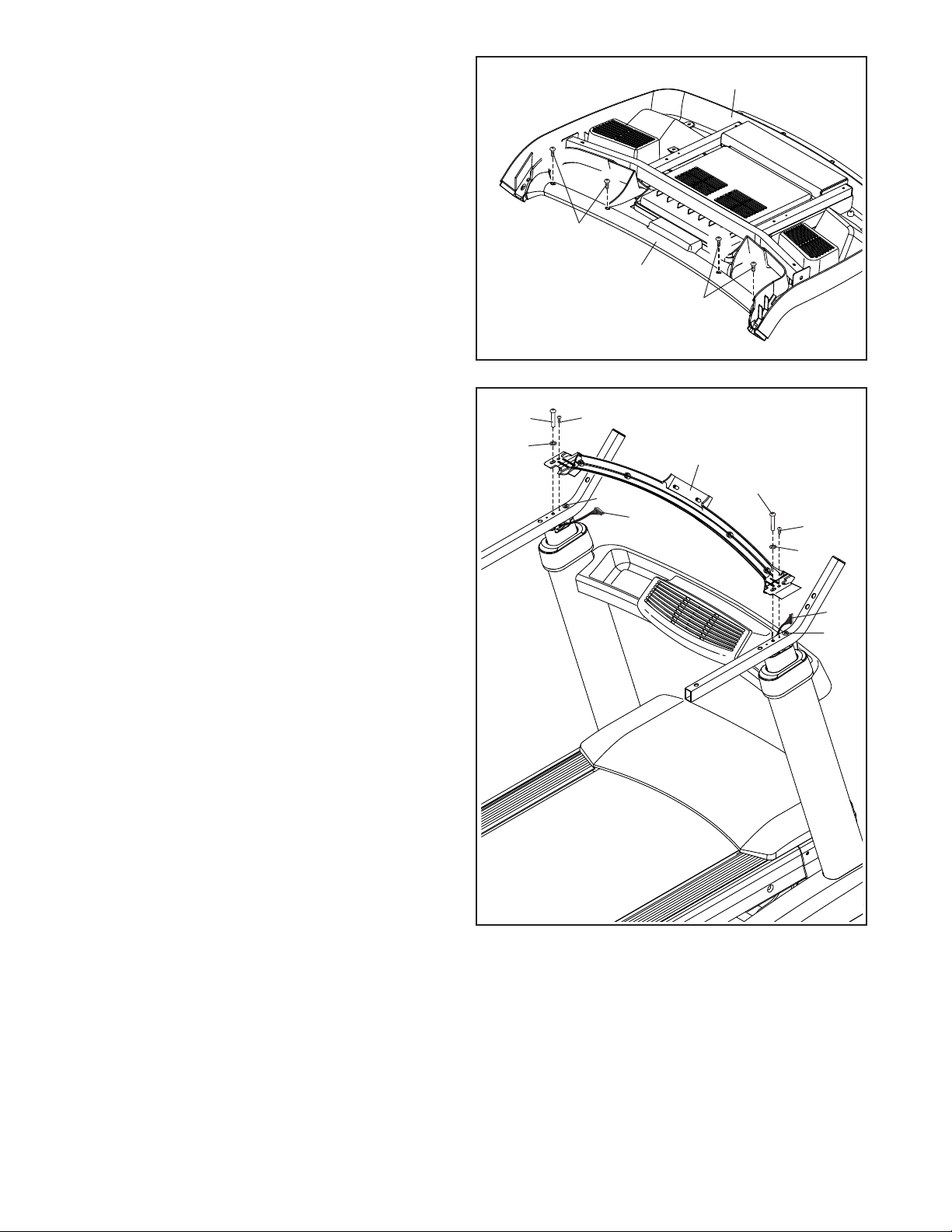
8. Set the console assembly (F) face down on a
soft surface to avoid scratching the console
assembly.
Remove and discard the four indicated screws
(G). Then, remove the Pulse Crossbar (80).
8
G
80
F
G
9. IMPORTANT: To avoid damaging the Pulse
Crossbar (80), do not use power tools, and do
not overtighten the #10 x 3/4" Screws (6) or
the 5/16" x 3" Screws (88).
Orient the Pulse Crossbar (80) as shown. Attach
the Pulse Crossbar with two of the 5/16" x 3"
Screws (88) and two of the 5/16" Star Washers
(8) that you removed in step 3, and two #10 x
3/4" Screws (6); start all four Screws, and then
tighten them.
Be careful not to pinch the Upright Wire (83)
or the fan wire (A). Position the wires in the
cutouts as shown.
Then, tighten the other two 5/16" x 3"
Screws (88).
9
88
8
6
80
88
A
88
6
8
83
88
10
Page 11
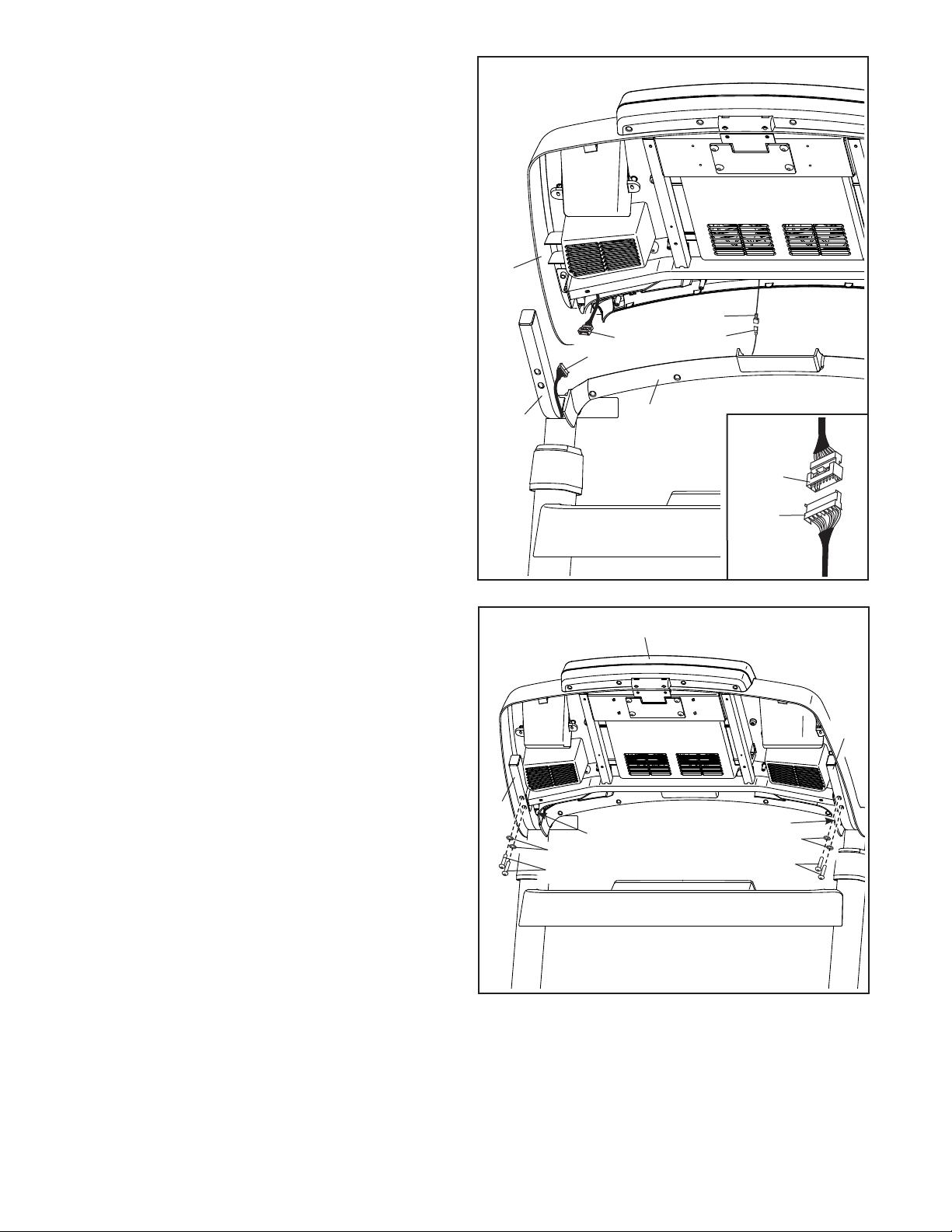
10. With the help of a second person, hold the con-
sole assembly (F) near the Handrails (74).
Connect the ground wire (L) from the console
assembly (F) to the Console Ground Wire (152)
on the Pulse Crossbar (80).
See the inset drawing. Connect the Upright
Wire (83) to the console wire (H). The connec-
tors should slide together easily and snap
into place. If they do not, turn one connector
and try again. IF YOU DO NOT CONNECT THE
CONNECTORS PROPERLY, THE CONSOLE
MAY BECOME DAMAGED WHEN YOU TURN
ON THE POWER.
Next, connect the two fan wires (not shown) on
the left side.
10
F
L
H
83
152
11. Attach the console assembly (F) to the Handrails
(74) with four 5/16" x 2" Screws (2) and four
5/16" Star Washers (8); start all four Screws,
and then tighten them. Be careful not to
pinch the wires. Note: The wires should be
positioned between the Handrails and the
plastic console assembly.
Then, insert the wires (D) upward into the con-
sole assembly (F).
11
74
74
80
H
83
F
74
D
8
2
D
8
2
11
Page 12
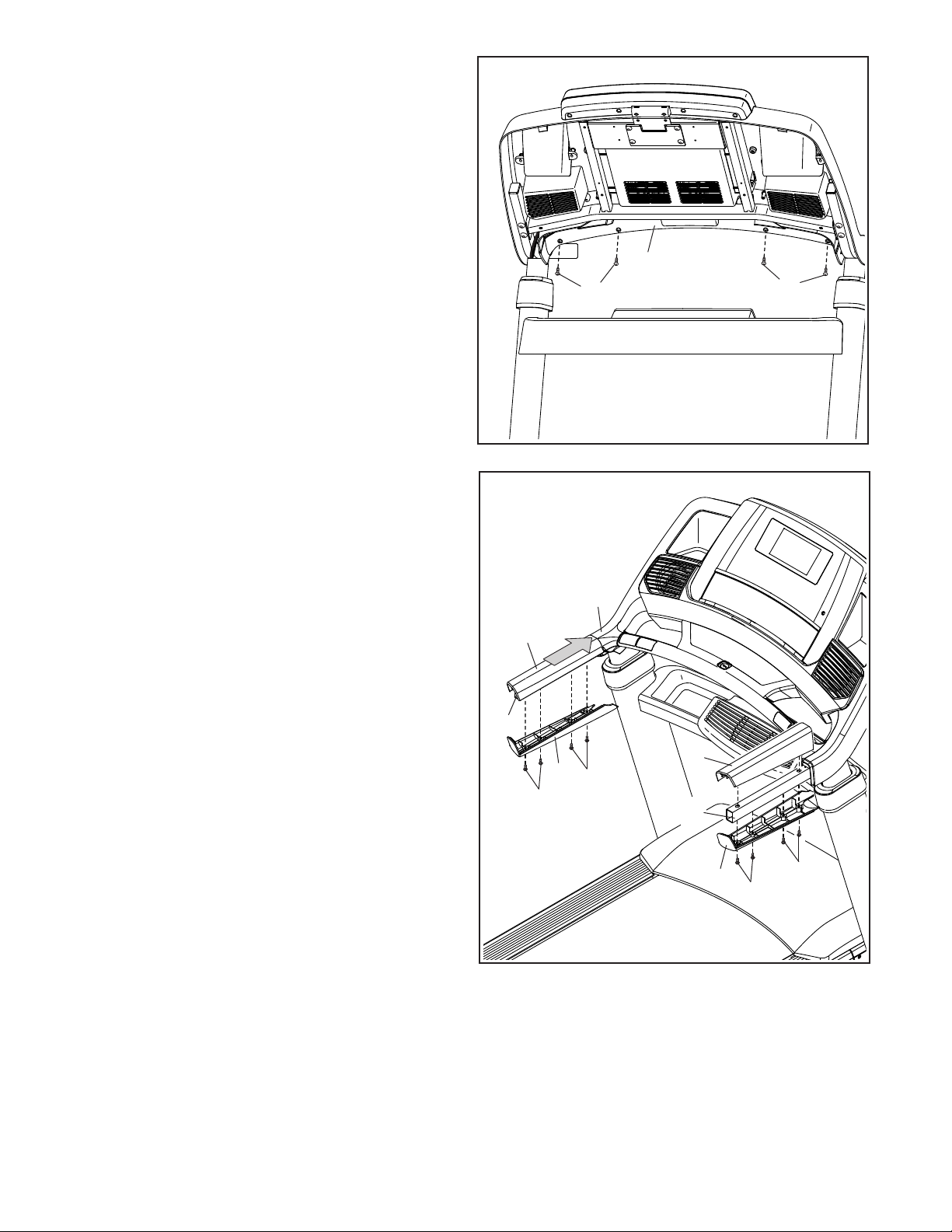
12. Start four #8 x 3/4" Truss Head Screw (24) into
the Pulse Crossbar (80), and then tighten them;
do not overtighten the Truss Head Screws.
12
24
80
24
13. Set the Left Handrail Top Cover (73) on the left
Handrail (74). Start four #8 x 3/4" Truss Head
Screws (24) into the Left Handrail Bottom Cover
(75), the left Handrail, and the Left Handrail Top
Cover. Slide the Left Handrail Top and Bottom
Covers forward against the console assembly (F)
as shown. Then, tighten all four Truss Head
Screws.
Attach the Right Handrail Top and Bottom
Covers (81, 82) to the right Handrail (74) in
the same way.
13
74
73
24
75
24
F
81
74
82
24
24
12
Page 13
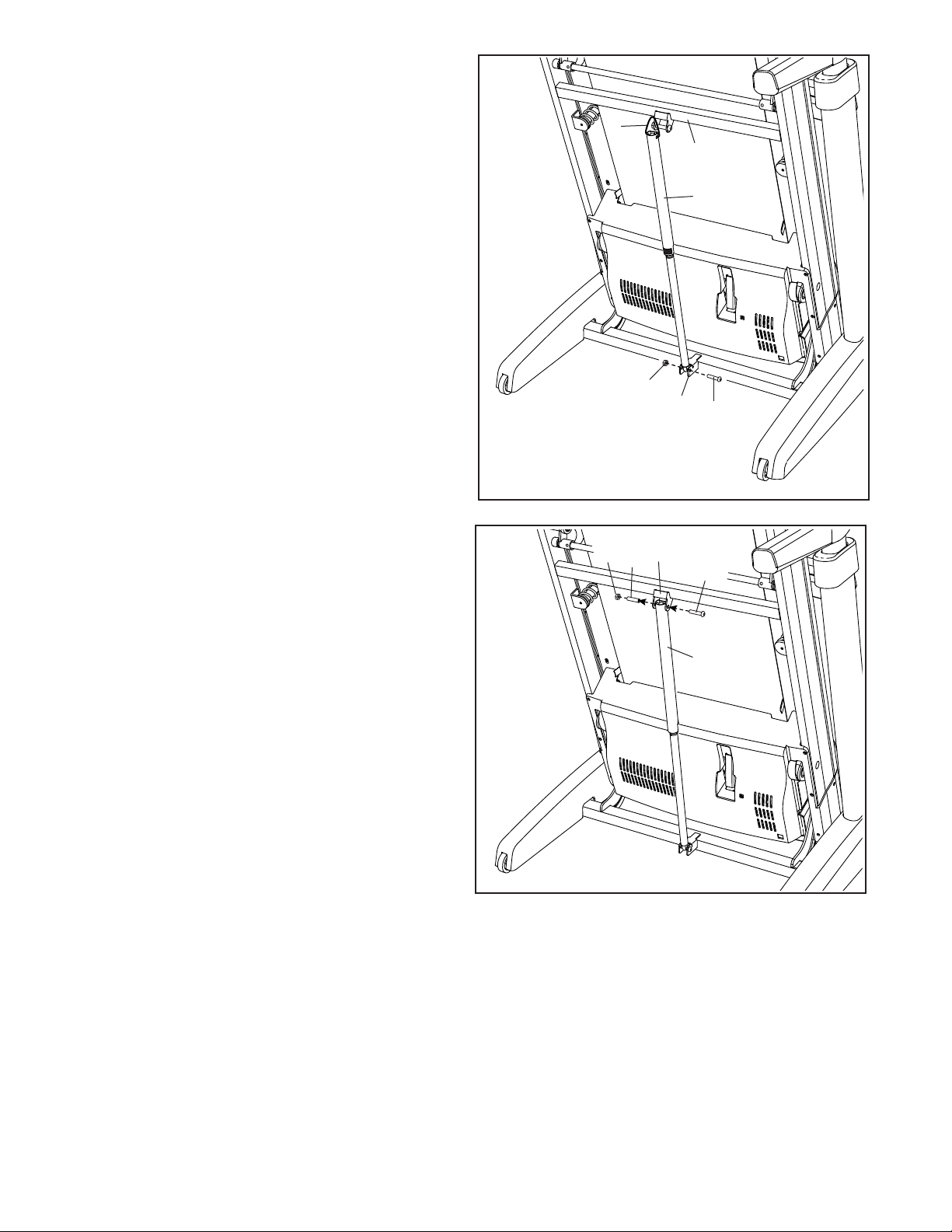
14. Raise the Frame (52) to the position shown.
Have a second person hold the Frame until
step 15 is completed.
14
Remove the 5/16" Nut (9) and the 5/16" x 1 3/4"
Bolt (3) from the bracket on the Uprights (84).
Next, orient the Storage Latch (56) as shown.
Attach the lower end of the Storage Latch (56) to
the bracket on the Uprights (84) with the 5/16" x
1 3/4" Bolt (3) and the 5/16" Nut (9).
Then, raise the Storage Latch (56) to a vertical
position, and remove the tie (I).
15. Remove the 5/16" Nut (9) and the 5/16" x 2 1/4"
Bolt (4) from the bracket on the Frame (52).
Align the upper end of the Storage Latch (56)
with the bracket on the Frame (52), and insert
the 5/16" x 2 1/4" Bolt (4) through the bracket
and the Storage Latch. This will push a spacer
(J) out of the Storage Latch; discard the
spacer.
15
I
52
56
9
84
3
9
52
J
4
56
Next, tighten the 5/16" Nut (9) onto the 5/16" x
2 1/4" Bolt (4). Do not overtighten the Nut; the
Storage Latch (56) must be able to pivot.
Then, lower the Frame (52) (see HOW TO
LOWER THE TREADMILL FOR USE on page
31).
13
Page 14

16. Press the two tabs on the Tablet Holder (16) into
the slots (K) in the console assembly (F).
16
Attach the Tablet Holder (16) with four #8 x 5/8"
Machine Screws (108). Note: Start the two top
Machine Screws rst, and then start the two
bottom Machine Screws. Be careful not to
overtighten the Machine Screws.
IMPORTANT: The Tablet Holder (16) is
designed for use with most full-size tablets.
Do not place any other electronic device or
object in the Tablet Holder.
17. Make sure that all parts are properly tightened before you use the treadmill. If there are sheets of plastic
on the treadmill decals, remove the plastic. To protect the oor or carpet, place a mat under the treadmill. To
avoid damage to the console, keep the treadmill out of direct sunlight. Keep the included hex keys in a secure
place; one of the hex keys is used to adjust the walking belt (see pages 33 and 34). Note: Extra parts may be
included.
Start First
108
16
K
F
14
Page 15

THE CHEST HEART RATE MONITOR
HOW TO PUT ON THE HEART RATE MONITOR
If the heart rate monitor looks like the one shown
in drawing 1, press the transmitter (A) onto the snap
fasteners on the chest strap (B). If the heart rate
monitor looks like the one shown in drawing 2,
insert the tab (C) on one end of the chest strap (D) into
one end of the transmitter (E). Then, press the end of
the transmitter under the buckle (F) on the chest strap;
the tab should be flush with the transmitter.
1 2
B
A
Next, wrap the heart
rate monitor around
your chest in the location shown; the heart
rate monitor must be
under your clothes,
tight against your skin.
Make sure that the logo
is right-side-up. Then, attach the other end of the chest
strap. Adjust the length of the chest strap, if necessary.
C
E
D
F
• Store the heart rate monitor in a warm, dry place. Do
not store the heart rate monitor in a plastic bag or
other container that may trap moisture.
• Do not expose the heart rate monitor to direct sunlight for extended periods of time, and do not expose
it to temperatures above 122°F (50°C) or below 14°F
(-10°C).
• Do not excessively bend or stretch the heart rate
monitor when using or storing it.
• To clean the transmitter, use a damp cloth and a
small amount of mild soap. Then, wipe the transmitter with a damp cloth and thoroughly dry it with a soft
towel. Never use alcohol, abrasives, or chemicals
to clean the transmitter. Hand wash and air dry the
chest strap.
TROUBLESHOOTING
• If the heart rate monitor does not function when positioned as described at the left, move it slightly lower
or higher on your chest.
• If heart rate readings are not displayed until you
begin perspiring, re-wet the electrode areas.
• For the console to display heart rate readings, you
must be within arm’s length of the console.
Next, pull the transmitter and the chest
strap away from your
body a few inches
and locate the two
electrode areas (G).
Using saliva or contact lens solution, wet the electrode areas. Then, return
the transmitter and the chest strap to a position against
your chest.
CARE AND MAINTENANCE
• Thoroughly dry the electrode areas with a soft towel
after each use. Moisture may keep the heart rate
monitor activated, shortening the life of the battery.
G
• If there is a battery cover on the back of the transmitter, replace the battery with a new battery of the
same type.
• The heart rate monitor is designed to work with
people who have normal heart rhythms. Heart rate
reading problems may be caused by medical conditions such as premature ventricular contractions
(pvcs), tachycardia bursts, and arrhythmia.
• The operation of the heart rate monitor can be
affected by magnetic interference from high power
lines or other sources. If you suspect that magnetic
interference is causing a problem, try relocating the
fitness equipment.
15
Page 16

HOW TO USE THE TREADMILL
FR/SP
UK
UK
AUS
HOW TO PLUG IN THE POWER CORD
This product must be earthed. If it should malfunc-
tion or break down, earthing provides a path of least
resistance for electric current to reduce the risk of
electric shock. This product’s power cord has an
equipment-earthing conductor and an earthing plug.
IMPORTANT: If the power cord is damaged, it must
be replaced with a manufacturer-recommended
power cord.
DANGER: Improper connection of
the equipment-earthing conductor can result
in an increased risk of electric shock. Check
with a qualified electrician or serviceman if
you are in doubt as to whether the product
is properly earthed. Do not modify the plug
provided with the product—if it will not fit
the outlet, have a proper outlet installed by a
qualified electrician.
Follow the steps below to plug in the power cord.
1. Plug the indicated end of the power cord into the
socket on the treadmill.
Socket on Treadmill
Power Cord
2. Plug the power cord into an appropriate outlet that
is properly installed and earthed in accordance with
all local codes and ordinances.
UK
Outlet
Australia
Outlet
16
Page 17

HOW TO UPGRADE THE CONSOLE
The treadmill console has been precongured to operate with a digital TV (see the drawings below). To learn
about the features of the console, see page 18. To learn about the features of the digital TV, see the user’s
manual included with the digital TV. Note: The row of buttons directly beneath the screen function with the
digital TV only. The basic console has no television capabilities.
To upgrade your console whenever you choose, please see the front cover of this manual.
Basic Console
Console with Optional Digital TV
17
Page 18

CONSOLE
DIAGRAM
MAKE YOUR FITNESS GOALS A REALITY WITH
IFIT.COM
With your new iFit-compatible fitness equipment, you
can use an array of features on iFit.com to make your
fitness goals a reality:
Run anywhere in the world with customizable Google Maps.
Download training workouts designed to
help you reach your personal goals.
Measure your progress by competing
against other users in the iFit community.
Upload your workout results to the iFit cloud
and track your accomplishments.
Set calorie, time, or distance goals for your
workouts.
FEATURES OF THE CONSOLE
The advanced treadmill console offers an array of features designed to make your workouts more effective
and enjoyable.
When you use the manual mode, you can change the
speed and incline of the treadmill with the touch of a
button. As you exercise, the console will display instant
exercise feedback. You can also measure your heart
rate using the handgrip heart rate monitor or the chest
heart rate monitor.
In addition, the console features a selection of onboard
workouts. Each workout automatically controls the
speed and incline of the treadmill as it guides you
through an effective exercise session. In addition, you
can set a calorie, time, distance, or pace goal.
You can even browse the Internet or listen to your
favorite workout music or audio books with the con-
sole’s sound system while you exercise.
To turn on the power, see page 19. To learn how
to use the touch screen, see page 19. To set up
the console, see page 20.
Watch high-definition videos with simulated
workouts.
Choose and download sets of weight-loss
workouts.
Go to iFit.com to learn more.
18
Page 19

HOW TO TURN ON THE POWER
IMPORTANT: If the treadmill has been exposed to
cold temperatures, allow it to warm to room temperature before you turn on the power. If you do
not do this, you may damage the console displays
or other electrical components.
Plug in the power cord
(see page 16). Next, locate
the power switch on the
treadmill frame near the
power cord. Press the
power switch into the reset
position.
IMPORTANT: The console features a display demo
mode, designed to be used if the treadmill is displayed in a store. If the demo mode is turned on,
the screen will show a demo presentation after you
plug in the power cord and press the power switch
into the reset position, before you insert the key. To
turn off the demo mode, see step 7 on page 26.
Next, stand on the
foot rails of the
treadmill. Locate the
clip attached to the
key, and slide the
clip securely onto
the waistband of
your clothes. Then,
insert the key into
the console. Note:
It may take a minute for the console to be ready for
use. IMPORTANT: In an emergency, the key can be
pulled from the console, causing the walking belt
to slow to a stop. Test the clip by carefully taking
a few steps backward; if the key is not pulled from
the console, adjust the position of the clip.
Reset
Key
Clip
Note: The console can display speed and distance
in either miles or kilometers. To find which unit of
measurement is selected, see step 4 on page 26.
For simplicity, all instructions in this section refer to
kilometers.
HOW TO USE THE TOUCH SCREEN
The console features a tablet with a full-color touch
screen. The following information will help you become
familiar with the tablet’s advanced technology:
• The console functions similarly to other tablets. You
can slide or flick your finger against the screen to
move certain images on the screen, such as the
displays in a workout (see step 5 on page 21).
However, you cannot zoom in and out by sliding your
fingers on the screen.
• The screen is not pressure sensitive. You do not
need to press hard on the screen.
• To type information into a text box, touch the text box
to view the keyboard. To use numbers or other characters on the keyboard, touch the ?123 button. To
view more characters, touch the Alt button. Touch the
Alt button again to return to the number keyboard. To
return to the letter keyboard, touch the ABC button.
To use a capital character, touch the button with an
upward-facing arrow. To use multiple capital characters, touch the arrow button again. To return to the
lowercase keyboard, touch the arrow button a third
time. To clear the last character, touch the button
with a backward-facing arrow and an X.
Use the buttons on the console to navigate the
tablet. Press the home button to return to the main
menu. Press the settings button to access the settings main menu (see page 26). Press the back
button to return to the previous screen.
IMPORTANT: Before you use the treadmill, take
the following steps to ensure that the the console
shows the correct incline level of the treadmill:
First, press the incline increase button once. Next,
press either the incline decrease button or the lowest Quick Incline button to set the treadmill to its
lowest setting. When the frame stops moving, the
treadmill is ready for use.
19
Home
Settings
Back
Page 20

HOW TO SET UP THE CONSOLE
Before using the treadmill for the first time, set up the
console.
1. Connect to your wireless network.
Note: In order to access the Internet, download
iFit workouts, and use several other features of
the console, you must be connected to a wireless
network. See HOW TO USE THE WIRELESS
NETWORK MODE on page 29 to connect the console to your wireless network.
2. Check for firmware updates.
To use the equipment settings mode, see page
26. To use the sound system, see page 27. To
use the Internet browser, see page 28. To use the
maintenance mode, see page 28. To use the
entertainment mode, see page 29. To use the wireless network mode, see page 29.
IMPORTANT: If there are sheets of plastic on the
console, remove the plastic. To prevent damage
to the walking platform, wear clean athletic shoes
while using the treadmill. The first time you use
the treadmill, observe the alignment of the walking
belt, and center the walking belt if necessary (see
page 34).
First, see step 1 on page 26 and step 2 on page
28 and select the maintenance mode. Then,
see step 3 on page 28 and check for firmware
updates.
3. Calibrate the incline system.
See step 4 on page 30 and calibrate the incline
system of the treadmill.
4. Create an iFit account.
Touch the globe button near the lower-left corner of
the screen and touch the iFit button.
Note: For information about navigating in the
browser, see page 28. The browser will open to
the iFit.com home page. Follow the prompts on the
website to sign up for your iFit membership. If you
have an activation code, select the code activation
option.
The console is now ready for you to begin working out.
The following pages explain the various workouts and
other features that the console offers.
To use the manual mode, see this page. To use
an onboard workout, see page 22. To use a
set-a-goal workout, see page 23. To use an iFit
workout, see page 24.
HOW TO USE THE MANUAL MODE
1. Insert the key into the console.
See HOW TO TURN ON THE POWER on page
19. Note: It may take a minute for the console
to be ready for use.
2. Select the main menu.
When you turn on the power, the main menu will
appear after the console boots up. Touch the home
button in the lower-left corner of the screen (not
shown here) to return to the main menu at any
time.
3. Start the walking belt and adjust the speed.
Touch the
Start button on
the screen or
press the Start
button on the
console to start
the walking
belt. You can
also press the
Manual button on the console, and then touch the
Resume button on the screen.
20
Page 21

The walking belt will begin to move at 2 Km/H. As
you exercise, change the speed of the walking belt
as desired by pressing the Speed increase and
decrease buttons. Each time you press one of the
buttons, the speed setting will change by 0.1 Km/H;
if you hold down the button, the speed setting will
change in increments of 0.5 Km/H.
If you press one of the Quick Speed buttons, the
walking belt will gradually change speed until it
reaches the selected speed setting.
To stop the walking belt, press the Stop button. To
restart the walking belt, press the Start button.
4. Change the incline of the treadmill as desired.
To change the incline of the treadmill, press the
Incline increase and decrease buttons or one of the
Quick Incline buttons. Each time you press one of
the buttons, the incline will gradually change until it
reaches the selected incline setting.
As you walk or run on the treadmill, the screen can
show the following workout information:
• The incline level of the treadmill
• The elapsed time
• The time left (the manual mode does not have a
time left countdown)
• The approximate number of calories you have
burned
• The approximate number of calories you are
burning per hour
• The distance that you have walked or run
• The number of vertical meters (VM) you have
climbed
• The speed of the walking belt
Note: The first time you adjust the incline, you must
first calibrate the incline system (see step 4 on
page 28).
5. Monitor your progress with the displays.
The console
offers several display
modes. The
display mode
that you select
will determine
which workout
information is
shown. To select the desired display mode, simply
flick or slide the screen. You can also view additional information by touching the red boxes on the
screen.
• A track representing 1/4 mile (400 m)
• Your pace
• Your current lap number
• Your heart rate (see step 6)
6. Measure your heart rate if desired.
Note: If you use the handgrip heart rate moni-
tor and the chest heart rate monitor at the same
time, the console will not display your heart
rate accurately. For information about the chest
heart rate monitor, see page 15. Note: The console
is compatible with BLUETOOTH® Smart heart rate
monitors.
Before using
the handgrip
heart rate monitor, remove the
sheets of plastic
from the metal
contacts. In addition, make sure
that your hands
are clean.
Contacts
21
Page 22

To measure your heart rate, stand on the foot
rails and hold the contacts with your palms for
approximately ten seconds; avoid moving your
hands. When your pulse is detected, your heart
rate will be shown. For the most accurate heart
rate reading, continue to hold the contacts for
about 15 seconds.
7. Turn on the fan if desired.
The fan features several speed settings and an
auto mode. When the auto mode is selected,
the speed of the fan will automatically increase
and decrease as the speed of the walking belt
increases and decreases.
Press the small fan button repeat-
edly to select a fan speed or to
turn off the fan. Press the large
fan button to select a fan speed or
the auto mode.
8. When you are finished exercising, remove the
key from the console.
Step onto the walking platform and touch the home
button or the back button on the screen or press
the Stop button on the console. A workout summary will appear on the screen. After you view
the workout summary, touch the Finish button to
return to the main menu. You may also be able to
either save or publish your results using one of the
options on the screen. Then, remove the key from
the console and put it in a secure place.
When you are finished using the treadmill, press
the power switch into the off position and unplug
the power cord. IMPORTANT: If you do not do
this, the treadmill’s electrical components may
wear prematurely.
HOW TO USE AN ONBOARD WORKOUT
1. Insert the key into the console.
See HOW TO TURN ON THE POWER on
page 19.
2. Select an onboard workout.
To select an onboard workout, touch the runner
button on the screen.
Then, select the desired workout. The screen will
show the name, duration, and distance of the workout. The screen will also show the approximate
number of calories you will burn during the workout
and a profile of the incline settings of the workout.
3. Start the workout.
Touch the Start Workout button to start the work-
out. A moment after you touch the button, the
walking belt will begin to move. Hold the handrails
and begin walking.
Each workout is divided into several segments.
One speed setting and one incline setting are
programmed for each segment. Note: The same
speed setting and/or incline setting may be programmed for consecutive segments.
During the workout, the profile will show your prog-
ress. To view the profile, flick or slide the screen.
The vertical colored line will indicate the current
segment of the workout. The bottom profile represents the incline setting for the current segment.
The top profile represents the speed setting for the
current segment.
At the end of the first segment of the workout, the
treadmill will automatically adjust to the speed and/
or incline settings for the next segment.
22
Page 23

The workout will continue in this way until the last
segment ends. The walking belt will then slow to
a stop and a workout summary will appear on the
screen. After you view the workout summary, touch
the Finish button to return to the main menu. You
may also be able to either save or publish your
results using one of the options on the screen.
If the speed and/or incline settings are too high or
too low at any time during the workout, you can
override the settings by pressing the Speed or
Incline buttons. If you press a Speed button, you
can then manually control the speed (see step 3 on
page 20). If you press an Incline button, you
can then manually control the incline (see step 4 on
page 21). To return to the programmed speed
and/or incline settings of the workout, touch the
Follow Workout button.
To pause the workout, touch either the back button
or the home button in the lower-left corner of the
screen, or press the Stop button on the console. To
continue the workout, touch the Resume button or
press the Start button on the console. To end the
workout, touch the End Workout button.
Note: The calorie goal is an estimate of the
number of calories that you will burn during
the workout. The actual number of calories
that you burn will depend on various factors
such as your weight. In addition, if you manually change the speed or incline of the treadmill
during the workout, the number of calories you
burn will be affected.
4. Monitor your progress with the displays.
See step 5 on page 21. The screen can also
show a profile of the speed and incline settings of
the workout.
5. Measure your heart rate if desired.
HOW TO USE A SET-A-GOAL WORKOUT
1. Insert the key into the console.
See HOW TO TURN ON THE POWER on
page 19.
2. Select the main menu.
See step 2 on page 20.
3. Select a set-a-goal workout.
To select a set-a-goal workout, touch the Set A
Goal button on the screen.
To select a
calorie, time,
distance, or
pace goal,
touch the
Calories, Time,
Distance, or
Pace button.
Then, touch the
increase and decrease buttons on the screen to set
a calorie, time, distance, or pace goal and to set
the speed and incline for the workout. The screen
will show the duration and distance of the workout,
and the approximate number of calories you will
burn during the workout.
4. Start the workout.
Touch the Start button to start the workout. A
moment after you touch the button, the walking belt
will begin to move. Hold the handrails and begin
walking.
The workout will function in the same way as the
manual mode (see pages 20 to 22).
See step 6 on page 21.
6. Turn on the fan if desired.
See step 7 on page 22.
7. When you are finished exercising, remove the
key from the console.
See step 8 on page 22.
23
Page 24

The workout will continue until you reach the goal
that you set. The walking belt will then slow to a
stop, and a workout summary will appear on the
screen. After you view the workout summary, touch
the Finish button to return to the main menu. You
may also be able to either save or publish your
results using one of the options on the screen.
Note: The calorie goal is an estimate of the
number of calories that you will burn during the
workout. The actual number of calories that you
burn will depend on various factors such as
your weight.
HOW TO USE AN IFIT WORKOUT
Note: To use an iFit workout, you must have access
to a wireless network (see HOW TO USE THE
WIRELESS NETWORK MODE on page 29). An iFit
account is also required.
1. Insert the key into the console.
See HOW TO TURN ON THE POWER on
page 19.
2. Select the main menu.
5. Monitor your progress with the displays.
See step 5 on page 21.
6. Measure your heart rate if desired.
See step 6 on page 21.
7. Turn on the fan if desired.
See step 7 on page 22.
8. When you are finished exercising, remove the
key from the console.
See step 8 on page 22.
See step 2 on page 20.
3. Log in to your iFit account.
If you have not already done so, touch the Login
button to log in to your iFit account. The screen
will ask for your iFit.com username and password.
Enter them and touch the Submit button. Touch the
Cancel button to exit the login screen.
4. Select an iFit workout.
To download
an iFit workout
in your schedule, touch the
Map, Train,
Video, or Lose
Weight button
to download
the next workout of that type in your schedule. Note: You may
be able to access demo workouts through these
options, even if you do not log in to an iFit account.
24
Page 25

To compete in a race that you have previously
scheduled, touch the Compete button. To view your
Workout History, touch the Track button. To use a
set-a-goal workout, touch the Set A Goal button
(see page 23).
To switch users within the account, touch the user
button near the lower-right corner of the screen.
Before some workouts will download, you must add
them to your schedule on iFit.com.
For more information about the iFit workouts,
please see www.iFit.com.
6. Monitor your progress with the displays.
See step 5 on page 21. The screen may also
show a map of the trail you are walking or running.
During a competition workout, the screen will show
the speeds of the iFit users and the distances they
have moved. The screen will also show the numbers of seconds that the other iFit users are ahead
of you or behind you.
7. Measure your heart rate if desired.
See step 6 on page 21.
When you select an iFit workout, the screen will
show the name, duration, and distance of the workout. The screen will also show the approximate
number of calories you will burn during the workout. If you select a competition workout, the display
will count down to the beginning of the race.
5. Start the workout.
See step 3 on page 22.
During some workouts, an audio coach may guide
you through your workout.
8. Turn on the fan if desired.
See step 7 on page 22.
9. When you are finished exercising, remove the
key from the console.
See step 8 on page 22.
For more information about the iFit mode, go to
www.iFit.com.
25
Page 26

HOW TO USE THE EQUIPMENT SETTINGS MODE
6. Select an update time.
1. Select the settings main menu.
Insert the key into the console
(see HOW TO TURN ON THE
POWER on page 19). Next,
select the main menu (see step
2 on page 20). Then, touch
the gears button near the lowerright corner of the screen to
select the settings main menu. You can also press
the settings button on the console.
2. Select the equipment settings mode.
In the settings main menu, touch the Equipment
Settings button. Note: Slide or ick the screen to
scroll up or down through the options if necessary.
3. Select a language.
To select a language, touch the Language button
and select the desired language. Then, touch the
back button on the screen to return to the equipment settings mode. Note: This feature may not be
enabled.
4. Select the unit of measurement.
Touch the US/Metric button to view the selected
unit of measurement. Change the unit of measurement, if desired. Then, touch the back button on
the screen.
5. Select a timezone.
To select a time for automatic firmware updates,
touch the Update Time button and select the
desired time. Then, touch the back button on the
screen.
IMPORTANT: You must still unplug the power
cord after using the treadmill. Set the update
time for a time when you normally use the
treadmill and will be available to unplug the
power cord after an update.
7. Turn on or turn off the display demo mode.
The console features a display demo mode,
designed to be used if the treadmill is displayed
in a store. While the demo mode is turned on, the
console will function normally when you plug in
the power cord, press the power switch into the
reset position, and insert the key into the console.
However, when you remove the key, the screen will
show a demo presentation.
To turn on or turn off the display demo mode, rst
touch the Demo Mode button. Next, touch the On
checkbox or the Off checkbox. Then, touch the
back button on the screen.
8. Enable or disable the Internet browser.
To enable or disable the Internet browser, first
touch the Browser button. Next, touch the Enable
checkbox or the Disable checkbox. Then, touch the
back button on the screen.
Touch the Timezone button. Select your local time-
zone to have the console sync to your local time.
Then, touch the back button on the screen.
26
Page 27

9. Enable or disable the street view.
12. Set a safety screen timeout.
During some workouts, the screen may show a
map. To enable or disable the street view feature of
the maps, first touch the Street View button. Next,
touch the Enable checkbox or the Disable checkbox. Then, touch the back button on the screen.
10. Enable or disable the key.
Note: This feature may not be enabled on your
treadmill.
You can disable the key so that the treadmill does
not require the use of the key, if desired. Touch the
Safety Key button. To disable the key, touch the
Disable checkbox. CAUTION: Read the safety
warning on the screen before disabling the
key. To enable the key again, touch the Enable
checkbox.
11. Enable or disable a passcode.
The console features a child-safety passcode,
designed to prevent unauthorized users from using
the treadmill.
Touch the Passcode button. To enable a pass-
code, touch the Enable checkbox. Then, enter a
4-digit passcode of your choice. Touch Save to use
this passcode. Touch Cancel to return to the equipment settings mode and not use a passcode. To
disable the passcode, touch the Disable checkbox.
Note: If a passcode is enabled, the console will
regularly ask for you to enter the passcode. The
console will remain locked until the correct passcode is entered. IMPORTANT: If you forget your
passcode, enter the following master passcode
to unlock the console: 1985.
The console features an automatic screen reset; if
no buttons are touched or pressed and the walking
belt does not move for a set amount of time, the
console will automatically reset.
To set the amount of time the console will wait
before it automatically resets, touch the Safety
Screen Timeout button to view a list of times. Then,
select the amount of time desired. Touch the back
button on the screen.
13. Exit the equipment settings mode.
To exit the equipment settings mode, touch the
back button on the screen.
HOW TO USE THE SOUND SYSTEM
To play music or audio books through the console
sound system while you exercise, plug a 3.5 mm male
to 3.5 mm male audio cable (not included) into the
jack on the console and into a jack on your personal
audio player; make sure that the audio cable is fully
plugged in. Note: To purchase an audio cable, see
your local electronics store.
Next, press the play button on your
personal audio player. Adjust the volume level using the volume increase
and decrease buttons on the console
or the volume control on your personal audio player.
27
Page 28

HOW TO USE THE INTERNET BROWSER
3. Update the console firmware.
Note: To use the browser, you must have access to a
wireless network including an 802.11b/g/n router with
SSID broadcast enabled (hidden networks are not
supported).
To open the browser, touch the globe button near the
lower-left corner of the screen. Then, select a website.
To navigate the Internet browser, touch the Back,
Refresh, and Forward buttons on the screen. To exit
the Internet browser, touch the Return button on the
screen.
To use the keyboard, see HOW TO USE THE TOUCH
SCREEN on page 19.
To enter a different web address in the URL bar, first,
slide your finger down the screen to view the URL bar,
if necessary. Then, touch the URL bar, use the keyboard to enter the address, and touch the Go button.
Note: While you are using the browser, the speed,
incline, fan, and volume buttons will still function, but
the workout buttons will not function.
Note: If you have questions after following these
instructions, go to support.iFit.com for assistance.
HOW TO USE THE MAINTENANCE MODE
For the best results, regularly check for firm-
ware updates.
Touch the
Firmware
Update button to check
for firmware
updates using
your wireless
network. The
update will
begin automatically.
To avoid damaging the treadmill, do not turn off
the power or remove the key while the firmware
is being updated.
The screen will show the progress of the update.
When the update is complete, the treadmill will turn
off and then turn back on. If it does not, press the
power switch into the off position. Wait for several
seconds, and then press the power switch into the
reset position. Note: It may take a few minutes for
the console to be ready for use.
Note: Occasionally, a firmware update may cause
your console to function slightly differently. These
updates are always designed to improve your exercise experience.
1. Select the settings main menu.
See step 1 on page 26.
2. Select the maintenance mode.
In the settings main menu, touch the Maintenance
button to enter the maintenance mode.
The maintenance mode main screen will show
information about the model and version of the
treadmill.
4. Calibrate the incline system of the treadmill.
Touch the Calibrate Incline button. Then, touch the
Begin button to calibrate the incline system. The
treadmill will automatically rise to the maximum
incline level, lower to the minimum incline level,
and then return to the starting position. This will
calibrate the incline system. Touch the Cancel
button to return to the maintenance mode. When
the incline system is calibrated, touch the Finish
button.
28
Page 29

IMPORTANT: Keep pets, feet, and other objects
away from the treadmill while the incline system is calibrating. In an emergency, pull the key
from the console to stop the incline calibration.
5. View machine information.
3. Enable Wi-Fi.
Make sure that the Wi-Fi checkbox is marked with
a green checkmark. If it is not, touch the Wi-Fi
menu option once and wait for a few seconds. The
console will search for available wireless networks.
Touch the Machine Info button to view information
about your treadmill. After you view the information,
touch the back button on the screen.
6. Find keycodes.
The Keycodes button is intended to be used by
service technicians to identify whether a certain
button is working correctly.
7. Restore the console to factory settings.
To restore the console to factory settings, touch the
Factory Reset button on the screen.
8. Exit the maintenance mode.
To exit the maintenance mode, touch the back
button on the screen.
HOW TO USE THE ENTERTAINMENT MODE
The console features an entertainment mode that
allows you to control the optional digital TV. If you purchase the digital TV, please see the manual included
with the digital TV to learn how to use the entertainment mode to set up the digital TV.
4. Set up and manage a wireless network
connection.
When Wi-Fi is enabled, the screen will show a list
of available networks. Note: It may take several
seconds for the list of wireless networks to appear.
Make sure that the checkbox on the Network
notification menu option is marked with a green
checkmark to have the console notify you when a
wireless network is within range and available.
Note: You must have your own wireless network
and an 802.11b/g/n router with SSID broadcast
enabled (hidden networks are not supported).
When a list of networks appears, touch the desired
network. Note: You will need to know your network
name (SSID). If your network has a password, you
will also need to know the password.
An information box will ask if you want to connect
to the wireless network. Touch the Connect button
to connect to the network or touch the Cancel button to return to the list of networks. If the network
has a password, touch the password entry box. A
keyboard will appear on the screen. To view the
password as you type it, touch the Show Password
checkbox.
HOW TO USE THE WIRELESS NETWORK MODE
The console features a wireless network mode that
allows you to set up a wireless network connection.
1. Select the settings main menu.
See step 1 on page 26.
2. Select the wireless network mode.
In the settings main menu, touch the Wireless
Network button to enter the wireless network mode.
To use the keyboard, see HOW TO USE THE
TOUCH SCREEN on page 19.
When the console is connected to your wireless
network, the WiFi menu option at the top of the
screen will display the word CONNECTED. Then,
touch the back button on the screen to return to the
wireless network mode.
29
Page 30

To disconnect from a wireless network, select the
wireless network and then touch the Forget button.
If you are having problems connecting to an
encrypted network, make sure that your password
is correct. Note: Passwords are case-sensitive.
Note: The iFit mode supports unsecured and
secured (WEP, WPA, and WPA2) encryption. A
broadband connection is recommended; performance depends on connection speed.
Note: If you have questions after following
these instructions, go to support.iFit.com for
assistance.
5. Exit the wireless network mode.
To exit the wireless network mode, touch the back
button on the screen.
HOW TO USE THE TABLET HOLDER
IMPORTANT: The tablet holder is designed for use
with most full-size tablets. Do not place any other
electronic device or object in the tablet holder.
HOW TO ADJUST THE CUSHIONING SYSTEM
The treadmill features a cushioning system that
reduces the impact as you walk or run on the treadmill.
Remove the key from the console and unplug the
power cord.
For a more rm walking platform, turn the cushion
knob a half turn counterclockwise until you feel it lock
into place. For a less rm walking platform, turn the
cushion knob a half turn clockwise until you feel it lock
into place. Note: The faster you run on the tread-
mill, or the more you weigh, the firmer the walking
platform should be.
Cushion Knob
Tablet
Holder
To insert a tablet into the tablet holder, set the bottom
edge of the tablet in the tray. Then, pull the clip over
the top edge of the tablet. Make sure that the tablet
is firmly secured in the tablet holder. Reverse these
actions to remove the tablet from the tablet holder.
30
Page 31

HOW TO FOLD AND MOVE THE TREADMILL
HOW TO FOLD THE TREADMILL
To avoid damaging the treadmill, adjust the incline
to zero before you fold the treadmill. Then, remove
the key and unplug the power cord. CAUTION: You
must be able to safely lift 45 lbs. (20 kg) to raise,
lower, or move the treadmill.
1. Hold the metal frame rmly in the location shown
by the arrow below. CAUTION: Do not hold the
frame by the plastic foot rails. Bend your legs
and keep your back straight.
1
Frame
2. Raise the frame until the storage latch locks in the
storage position. CAUTION: Make sure that the
storage latch locks.
HOW TO MOVE THE TREADMILL
Before moving the treadmill, fold it as described at the
left. CAUTION: Make sure that the storage latch is
locked in the storage position. Moving the treadmill
may require two people.
1. Hold the frame and one of the handrails, and place
one foot against a wheel.
1
Handrail
2. Pull back on the handrail until the treadmill will roll
on the wheels, and carefully move it to the desired
location. CAUTION: Do not move the tread-
mill without tipping it back, do not pull on the
frame, and do not move the treadmill over an
uneven surface.
Frame
Wheel
2
Frame
Latch
To protect the oor or carpet, place a mat under the
treadmill. Keep the treadmill out of direct sunlight.
Do not leave the treadmill in the storage position in
temperatures above 85°F (30°C).
3. Place one foot against a wheel, and carefully lower
the treadmill.
HOW TO LOWER THE TREADMILL FOR USE
1. Push the upper end of the
frame forward, and gently
press the upper part of
the storage latch with your
foot at the same time.
2. While pressing the storage
latch with your foot, pull
the upper end of the frame
toward yourself.
3. Step back and let the
frame lower to the floor.
1
2
31
Page 32

MAINTENANCE AND TROUBLESHOOTING
MAINTENANCE
Regular maintenance is important for optimal performance and to reduce wear. Inspect and properly tighten
all parts each time the treadmill is used.
Regularly clean the treadmill and keep the walking
belt clean and dry. First, press the power switch into
the off position and unplug the power cord. Wipe
exterior parts of the treadmill with a damp cloth and a
small amount of mild soap. IMPORTANT: Do not spray
liquids directly onto the treadmill. To avoid damage
to the console, keep liquids away from the console.
Then, thoroughly dry the treadmill with a soft towel.
TROUBLESHOOTING
Most treadmill problems can be solved by following
the simple steps below. Find the symptom that
applies, and follow the steps listed. If further assistance is needed, see the front cover of this manual.
SYMPTOM: The power does not turn on
a. Make sure that the power cord is plugged into a
properly earthed outlet (see page 16). If an extension cord is needed, use only a 3-conductor,
14-gauge (1 mm2) cord that is no longer than 5 ft.
(1.5 m).
SYMPTOM: The power turns off during use
a. Check the power switch (see drawing c at the left).
If the switch has tripped, wait for ve minutes and
then press the switch back in.
b. Make sure that the power cord is plugged in. If the
power cord is plugged in, unplug it, wait for ve
minutes, and then plug it back in.
c. Remove the key from the console, and then
reinsert it.
d. If the treadmill still will not run, please see the front
cover of this manual.
SYMPTOM: The console displays remain lit when
you remove the key from the console
a. The console features a display demo mode,
designed to be used if the treadmill is displayed in
a store. If the displays remain lit when you remove
the key, the demo mode is turned on. To turn off the
demo mode, hold down the Stop button for a few
seconds. If the displays are still lit, see step 7 on
page 26 to turn off the demo mode.
SYMPTOM: The displays of the console do not
function properly
b. After the power cord has been plugged in, make
sure that the key is inserted into the console.
c. Check the power switch located on the treadmill
frame near the power cord. If the switch protrudes
as shown, the switch has tripped. To reset the
power switch, wait for ve minutes and then press
the switch back in.
c
Tripped
Reset
a. Remove the key from the console and UNPLUG
THE POWER CORD. Remove the ve #8 x 3/4"
Screws (5). Carefully pivot off the Motor Hood (62).
a
5
62
5
5
32
Page 33

Locate the Reed Switch (146) and the Magnet
(145) on the left side of the Pulley (51). Turn the
Pulley until the Magnet is aligned with the Reed
Switch. Make sure that the gap between the
Magnet and the Reed Switch is about 1/8 in. (3
mm). If necessary, loosen the #8 x 3/4" Tek Screw
(10), move the Reed Switch slightly, and then
retighten the Tek Screw. Reattach the Motor Hood
(not shown) with the #8 x 3/4" Screws (not shown)
and run the treadmill for a few minutes to check for
a correct speed reading.
b. If the walking belt is overtightened, treadmill per-
formance may decrease and the walking belt may
become damaged. Remove the key and UNPLUG
THE POWER CORD. Using the hex key, turn both
idler roller screws counterclockwise, 1/4 of a turn.
When the walking belt is properly tightened, you
should be able to lift each edge of the walking belt
2 to 3 in. (5 to 7 cm) off the walking platform. Be
careful to keep the walking belt centered. Then,
plug in the power cord, insert the key, and run the
treadmill for a few minutes. Repeat until the walking belt is properly tightened.
Top
View
146
10
1/8 in.
SYMPTOM: The incline of the treadmill does not
change correctly
a. Calibrate the incline system of the treadmill (see
step 4 on page 28). When the incline system is
calibrated, remove the key from the console.
SYMPTOM: The walking belt slows when walked on
a. If an extension cord is needed, use only a 3-conduc-
tor, 14-gauge (1 mm2) cord that is no longer than 5
ft. (1.5 m).
51
145
b
2–3 in.
Idler Roller Screws
c. Your treadmill features a walking belt coated with
high-performance lubricant. IMPORTANT: Never
apply silicone spray or other substances to
the walking belt or the walking platform unless
instructed to do so by an authorized service
representative. Such substances may deteriorate the walking belt and cause excessive wear.
If you suspect that the walking belt needs more
lubricant, see the front cover of this manual.
d. If the walking belt still slows when walked on, see
the front cover of this manual.
33
Page 34

SYMPTOM: The walking belt is not centered
between the foot rails
a. IMPORTANT: If the walking belt rubs against the
foot rails, the walking belt may become damaged. First, remove the key and UNPLUG THE
POWER CORD. If the walking belt has shifted to
the left, use the hex key to turn the left idler roller
screw clockwise 1/2 of a turn; if the walking belt
has shifted to the right, turn the left idler roller
screw counterclockwise 1/2 of a turn. Be careful
not to overtighten the walking belt. Then, plug in
the power cord, insert the key, and run the treadmill
for a few minutes. Repeat until the walking belt is
centered.
SYMPTOM: The tablet holder does not stay in place
a. Rotate the tablet holder backwards. Then, tighten
the indicated screw slightly until the tablet holder
stays in place when it is rotated to the desired
position.
a
Tablet
Screw
Holder
a
SYMPTOM: The walking belt slips when walked on
a. First, remove the key and UNPLUG THE POWER
CORD. Using the hex key, turn both idler roller
screws clockwise, 1/4 of a turn. When the walking belt is correctly tightened, you should be able
to lift each edge of the walking belt 2 to 3 in. (5 to
7 cm) off the walking platform. Be careful to keep
the walking belt centered. Then, plug in the power
cord, insert the key, and carefully walk on the
treadmill for a few minutes. Repeat until the walking belt is properly tightened.
a
Foot Rails
34
Page 35

EXERCISE GUIDELINES
WARNING: Before beginning this
or any exercise program, consult your physician. This is especially important for persons
over age 35 or persons with pre-existing
health problems.
The heart rate monitor is not a medical device.
Various factors may affect the accuracy of
heart rate readings. The heart rate monitor is
intended only as an exercise aid in determining heart rate trends in general.
These guidelines will help you to plan your exercise
program. For detailed exercise information, obtain a
reputable book or consult your physician. Remember,
proper nutrition and adequate rest are essential for
successful results.
EXERCISE INTENSITY
Whether your goal is to burn fat or to strengthen your
cardiovascular system, exercising at the proper intensity is the key to achieving results. You can use your
heart rate as a guide to find the proper intensity level.
The chart below shows recommended heart rates for
fat burning and aerobic exercise.
Burning Fat—To burn fat effectively, you must exercise at a low intensity level for a sustained period of
time. During the first few minutes of exercise, your
body uses carbohydrate calories for energy. Only after
the first few minutes of exercise does your body begin
to use stored fat calories for energy. If your goal is to
burn fat, adjust the intensity of your exercise until your
heart rate is near the lowest number in your training
zone. For maximum fat burning, exercise with your
heart rate near the middle number in your training
zone.
Aerobic Exercise—If your goal is to strengthen your
cardiovascular system, you must perform aerobic
exercise, which is activity that requires large amounts
of oxygen for prolonged periods of time. For aerobic
exercise, adjust the intensity of your exercise until your
heart rate is near the highest number in your training
zone.
WORKOUT GUIDELINES
Warming Up—Start with 5 to 10 minutes of stretch-
ing and light exercise. A warm-up increases your body
temperature, heart rate, and circulation in preparation
for exercise.
Training Zone Exercise—Exercise for 20 to 30 minutes with your heart rate in your training zone. (During
the first few weeks of your exercise program, do not
keep your heart rate in your training zone for longer
than 20 minutes.) Breathe regularly and deeply as you
exercise; never hold your breath.
To find the proper intensity level, find your age at the
bottom of the chart (ages are rounded off to the nearest ten years). The three numbers listed above your
age define your “training zone.” The lowest number is
the heart rate for fat burning, the middle number is the
heart rate for maximum fat burning, and the highest
number is the heart rate for aerobic exercise.
Cooling Down—Finish with 5 to 10 minutes of stretching. Stretching increases the flexibility of your muscles
and helps to prevent post-exercise problems.
EXERCISE FREQUENCY
To maintain or improve your condition, complete three
workouts each week, with at least one day of rest
between workouts. After a few months of regular exercise, you may complete up to five workouts each week,
if desired. Remember, the key to success is to make
exercise a regular and enjoyable part of your everyday
life.
35
Page 36

SUGGESTED STRETCHES
The correct form for several basic stretches is shown at the right. Move slowly as you stretch —never bounce.
1. Toe Touch Stretch
Stand with your knees bent slightly and slowly bend forward from your
hips. Allow your back and shoulders to relax as you reach down toward
your toes as far as possible. Hold for 15 counts, then relax. Repeat 3
times. Stretches: Hamstrings, back of knees and back.
2. Hamstring Stretch
Sit with one leg extended. Bring the sole of the opposite foot toward
you and rest it against the inner thigh of your extended leg. Reach
toward your toes as far as possible. Hold for 15 counts, then relax.
Repeat 3 times for each leg. Stretches: Hamstrings, lower back and
groin.
3. Calf/Achilles Stretch
With one leg in front of the other, reach forward and place your hands
against a wall. Keep your back leg straight and your back foot flat on
the floor. Bend your front leg, lean forward and move your hips toward
the wall. Hold for 15 counts, then relax. Repeat 3 times for each leg. To
cause further stretching of the achilles tendons, bend your back leg as
well. Stretches: Calves, achilles tendons and ankles.
4. Quadriceps Stretch
With one hand against a wall for balance, reach back and grasp one
foot with your other hand. Bring your heel as close to your buttocks as
possible. Hold for 15 counts, then relax. Repeat 3 times for each leg.
Stretches: Quadriceps and hip muscles.
1
2
3
4
5. Inner Thigh Stretch
Sit with the soles of your feet together and your knees outward. Pull
your feet toward your groin area as far as possible. Hold for 15 counts,
then relax. Repeat 3 times. Stretches: Quadriceps and hip muscles.
5
36
Page 37

NOTES
37
Page 38

PART LIST
Key No. Qty. Description Key No. Qty. Description
Model No. NETL29716.0 R0616A
1 8 5/16" x 3/4" Screw
2 4 5/16" x 2" Screw
3 5 5/16" x 1 3/4" Bolt
4 1 5/16" x 2 1/4" Bolt
5 65 #8 x 3/4" Screw
6 2 #10 x 3/4" Screw
7 2 Cushion Rod Bushing
8 8 5/16" Star Washer
9 6 5/16" Nut
10 21 #8 x 3/4" Tek Screw
11 16 #8 x 1/2" Screw
12 3 1/4" x 2 1/2" Screw
13 17 #8 x 1/2" Silver Screw
14 1 3/8" x 1 1/2" Bolt
15 1 3/8" x 2" Bolt
16 1 Tablet Holder
17 2 #8 x 1 3/4" Screw
18 4 #8 Belt Guide Screw
19 2 5/16" Motor Bolt
20 2 3/8" Washer
21 4 1/2" x1 1/4" Screw
22 2 3/8" x 1 3/4" Bolt
23 4 #8 Flat Washer
24 28 #8 x 3/4" Truss Head Screw
25 1 Tray Fan Grill
26 2 1/2" x 2" Bolt
27 4 Rubber Cushion
28 2 3/8" x 1" Screw
29 8 #6 x 1/2" Screw
30 3 1/4" Nut
31 4 5/16" Flat Washer
32 10 #8 x 3/8" Screw
33 2 1/4" x 1/2" Screw
34 2 1/2" Nut
35 6 3/8" Nut
36 5 Hood Clip
37 4 Cushion
38 1 Warning Decal
39 1 Walking Platform
40 1 Walking Belt
41 1 Left Foot Rail
42 1 Right Foot Rail
43 2 Belt Guide
44 1 Left Frame Cover
45 2 Top Upright Guide
46 2 Bottom Upright Guide
47 2 Upright Motor
48 1 Controller
49 2 #8 Star Washer
50 1 Controller Bracket
51 1 Drive Roller/Pulley
52 1 Frame
53 4 Tie
54 1 Drive Motor
55 1 Motor Belt
56 1 Storage Latch
57 1 Right Frame Cover
58 2 Upright Motor Base
59 1 Idler Roller
60 1 Left Rear Cap
61 1 Right Rear Cap
62 1 Motor Hood
63 2 Incline Frame Spacer
64 2 Frame Spacer
65 1 Incline Frame
66 1 Incline Motor
67 2 Incline Motor Spacer
68 2 Hood Mount
69 1 Power Cord
70 1 Receptacle
71 1 Power Switch
72 1 Belly Pan
73 1 Left Handrail Top Cover
74 2 Handrail
75 1 Left Handrail Bottom Cover
76 2 Tray Bracket
77 2 Console Frame Cap
78 1 Wire Cover
79 1 Tray
80 1 Pulse Crossbar
81 1 Right Handrail Top Cover
82 1 Right Handrail Bottom Cover
83 1 Upright Wire
84 1 Upright
85 3 Caution Decal
86 4 Upright Grommet
87 1 5.0A Power Supply
88 4 5/16" x 3" Screw
89 1 Left Base Cover
90 1 Right Base Cover
91 1 Right Extension Leg
92 2 Rear Wheel
93 1 Left Extension Leg
94 1 Left Tray
95 2 Fan
96 1 Console
97 4 3/8" Plastic Bushing
98 2 1/2" Plastic Bushing
99 2 Speaker
100 1 Console Base
38
Page 39

Key No. Qty. Description Key No. Qty. Description
101 1 Right Tray
102 2 1/2" Thrust Washer
103 1 Controller Clamp
104 1 Key/Clip
105 2 Console Frame Cap
106 1 Console Frame
107 4 Wire Tie
108 4 #8 x 5/8" Machine Screw
109 1 Chest Heart Rate Monitor
110 2 1/4" x 1 1/2" Bolt
111 1 1/4" Nut
112 1 Adjustment Handle
113 1 Handle Cap
114 4 Cushion Bushing
115 2 Cushion Rod Bracket
116 1 Cushion Rod
117 2 Cushion Wheel
118 4 Cushion Plate
119 4 Cushion Spring
120 1 Left Rear Cap
121 1 Right Rear Cap
122 8 Foot Rail Plate
123 8 Right Rear Cap
124 2 Cushion Wheel Stop
125 1 Tray Fan
126 1 Tray Fan Cover
127 1 4.0A Power Supply
128 12 Standoff
129 1 Power Supply Plate
130 4 Upright Motor Spacer
131 4 1/4" x 3/4" Screw
132 2 1/4" x 1 1/2" Screw
133 2 1/4" x 1 5/8" Screw
134 8 1/4" x 1/2" Screw
135 4 Base Pad
136 1 Filter
137 4 9/32" Flat Washer
138 2 Grommet Bracket
139 1 Left Upright
140 1 Right Upright
141 2 Upright Cover
142 4 #8 x 3/8" Machine Screw
143 2 3/8" Thrust Washer
144 1 Clip
145 1 Magnet
146 1 Reed Switch
147 2 Motor Bushing
148 1 Motor Isolator
149 1 1/4" x 5/8" Screw
150 2 M10 Spring Washer
151 1 Controller
152 1 Console Ground Wire
* – User’s Manual
Note: Specications are subject to change without notice. For information about ordering replacement parts, see
the back cover of this manual. *These parts are not illustrated.
39
Page 40

EXPLODED DRAWING A
Model No. NETL29716.0 R0616A
87
13
128
19
147
146
37
127
5
10
13
119
129
10
3
37
17
144
10
145
118
119
44
5
10
13
128
17
131
118
26
13
123
5
122
43
131
10
21
151
54
118
131
148
10
12
61
57
56
10
27
55
4
9
9
31
24
24
24
52
26
27
123
41
31
122
10
9
10
43
18
10
37
131
21
5
123
13
12
3
51
5
30
122
123
21
5
42
122
18
5
123
21
5
40
5
122
123
39
38
124
53
5
119
9
118
122
3
124
5
5
10
37
119
123
122
3
59
120
121
10
10
5
40
123
3
122
24
24
27
24
31
9
60
24
5
12
Page 41

EXPLODED DRAWING B
Model No. NETL29716.0 R0616A
5
113
5
149
112
13
48
114
110
115
49
150
30
13
117
7
50
136
13
13
5
20
103
36
5
33
64
68
116
5
28
97
36
62
20
33
117
150
115
30
7
110
63
98
102
34
65
5
68
114
66
14
67
15
36
36
35
5
5
36
5
35
63
97
28
34
5
5
5
5
5
102
98
70
71
72
5
5
64
69
41
Page 42

77
EXPLODED DRAWING C
Model No. NETL29716.0 R0616A
11
73
74
75
24
88
8
32
139
24
45
32
6
125
24
8
86
5
138
32
24
24
45
32
8
5
83
2
79
86
5
138
5
141
24
13
152
80
2
88
6
77
8
24
24
81
76
23
76
23
141
24
142
74
35
92
89
25
22
93
1
10
135
126
85
11
32
90
134
13
134
85
82
10
24
135
97
143
35
1
35
24
86
142
84
143
23
24
97
135
32
83
85
134
86
32
134
135
111
10
140
137
133
32
46
130
47
137
58
132
92
22
35
42
91
10
Page 43

EXPLODED DRAWING D
5
95
11
Model No. NETL29716.0 R0616A
96
99
11
29
29
29
94
11
11
95
11
100
11
16
105
11
5
108
29
11
29
29
99
5
11
101
11
106
105
5
109
78
5
5
107
1
5
5
107
5
5
104
43
Page 44

ORDERING REPLACEMENT PARTS
To order replacement parts, please see the front cover of this manual. To help us assist you, be prepared to
provide the following information when contacting us:
• the model number and serial number of the product (see the front cover of this manual)
• the name of the product (see the front cover of this manual)
• the key number and description of the replacement part(s) (see the PART LIST and the EXPLODED DRAWING
near the end of this manual)
RECYCLING INFORMATION
This electronic product must not be disposed of in municipal waste. To
preserve the environment, this product must be recycled after its useful life
as required by law.
Please use recycling facilities that are authorized to collect this type of waste in
your area. In doing so, you will help to conserve natural resources and improve
European standards of environmental protection. If you require more information
about safe and correct disposal methods, please contact your local city office or
the establishment where you purchased this product.
Part No. 380583 R0616A Printed in China © 2016 ICON Health & Fitness, Inc.
