Page 1

EMB-7541
V1.0
Page 2
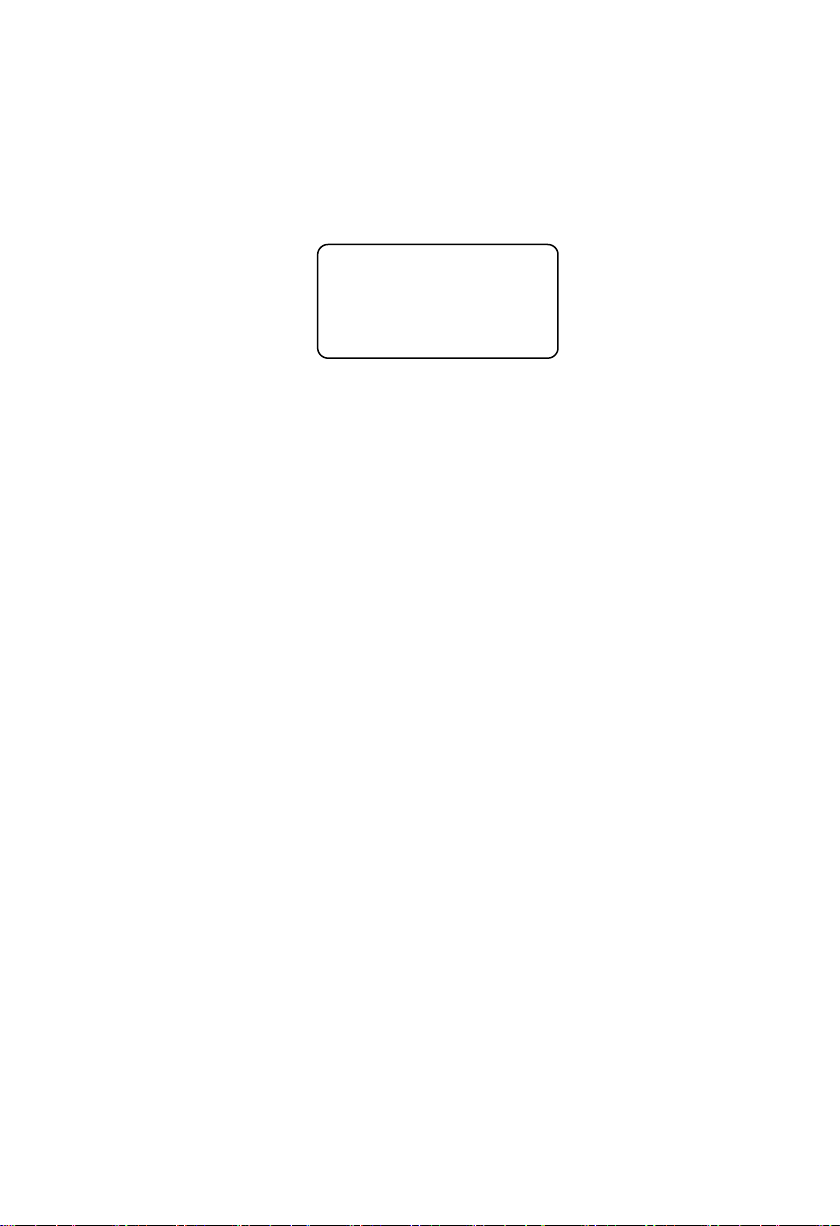
SZ HQ: 0755-27331166
EMB-7541
V1.0
Beijing: 010-82671166
Shanghai: 021-61212081
Chengdu: 028-85259319
Shenyang: 024-23960846
Xi’an: 029-88338386
Nanjing: 025-58015489
Wuhan: 027-87858983
Tianjin: 022-23727100
Singapore: 65-68530809
For more product information, please visit www.norco-group.com
Page 3
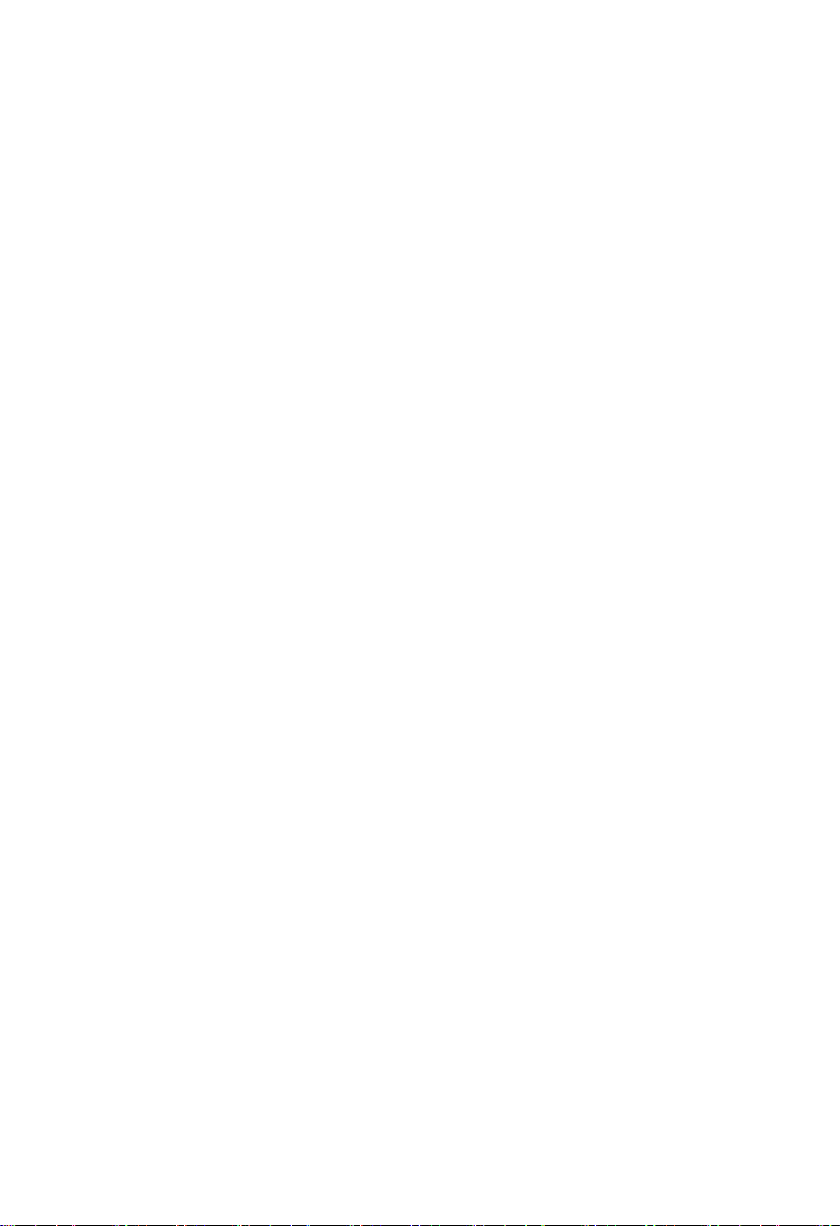
Disclaimer
Except for the accessories attached to the product as specified herein,
what is contained in this user manual does not represent the commitments
of NORCO Company. NORCO Company reserves the right to revise this
User Manual, without prior notice, and will not be held liable for any direct,
indirect, intended or unintended losses and/or hidden dangers due to
installation or improper operation.
Before ordering products, please learn about the product performance
from the distributors to see if it is in line with your needs. NORCO is a
registered trademark of Shenzhen NORCO Intelligent Technology CO., LTD.
The ownership of other trademarks involved in this manual is owned by its
respective owners.
The contents of this manual are protected by copyright law. All rights
are strictly reserved. Any form of unauthorized reproduction including but
not limited to carbon copy, facsimile transmission and electronic copy or
email is prohibited.
Page 4
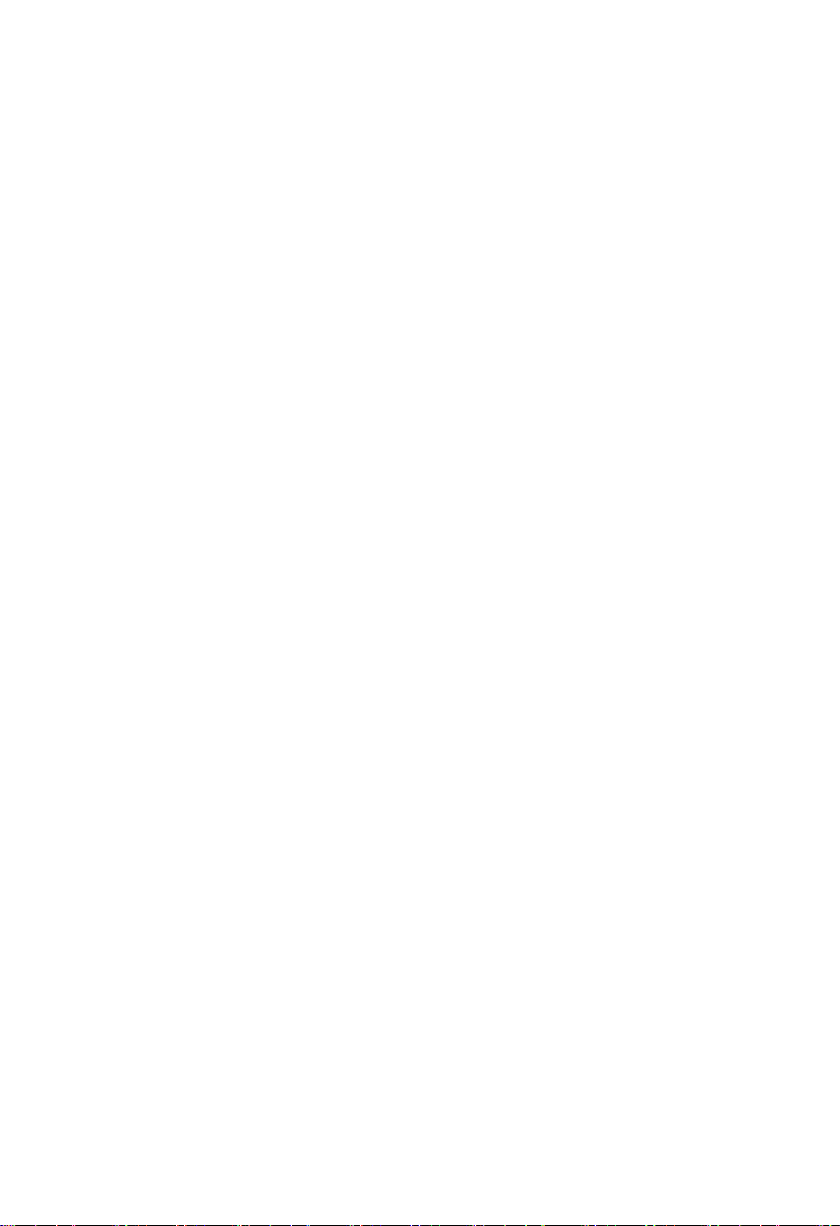
Safety Instructions
1. Please read the product manual carefully before using this product.
2. Put all the unused or uninstalled boards or electronic components in a static dissipate
surface or static shielding bag.
3. Always ground yourself to remove any static discharge before touching the board, to place
your hands on grounding metal object for a while or wear a grounding wrist strap at all times.
4. When taking or fetching the boards or cards, please wear anti-static gloves and have the
habit of holding the boards by its edges.
5. Make sure that your power supply is set to the correct voltage in your area. Incorrect voltage
may cause personal injuries and damage the system.
6. To prevent electronic shock hazard or any damage to the product, please ensure that all
power cables for the devices are unplugged when adding or removing any devices or
reconfiguring the system.
7. To prevent electrical shock hazard, disconnect the power cable from the electrical outlet
before relocating the system.
8. When adding or removing devices to or from the system, ensure that all the power cables for
the devices are unplugged in advance.
9. To prevent any unnecessary damage to the products due to frequent power on/off, please
wait at least 30 seconds to restart the unit after the shutdown.
10. If system goes wrong during the operation, do not try to fix it by yourself. Contact
a qualified service technician or your retailer.
11. This product is classified as Class A product, which may cause radio interference in our
living environment. In this occasion, users need to take measures to handle the interference.
Page 5
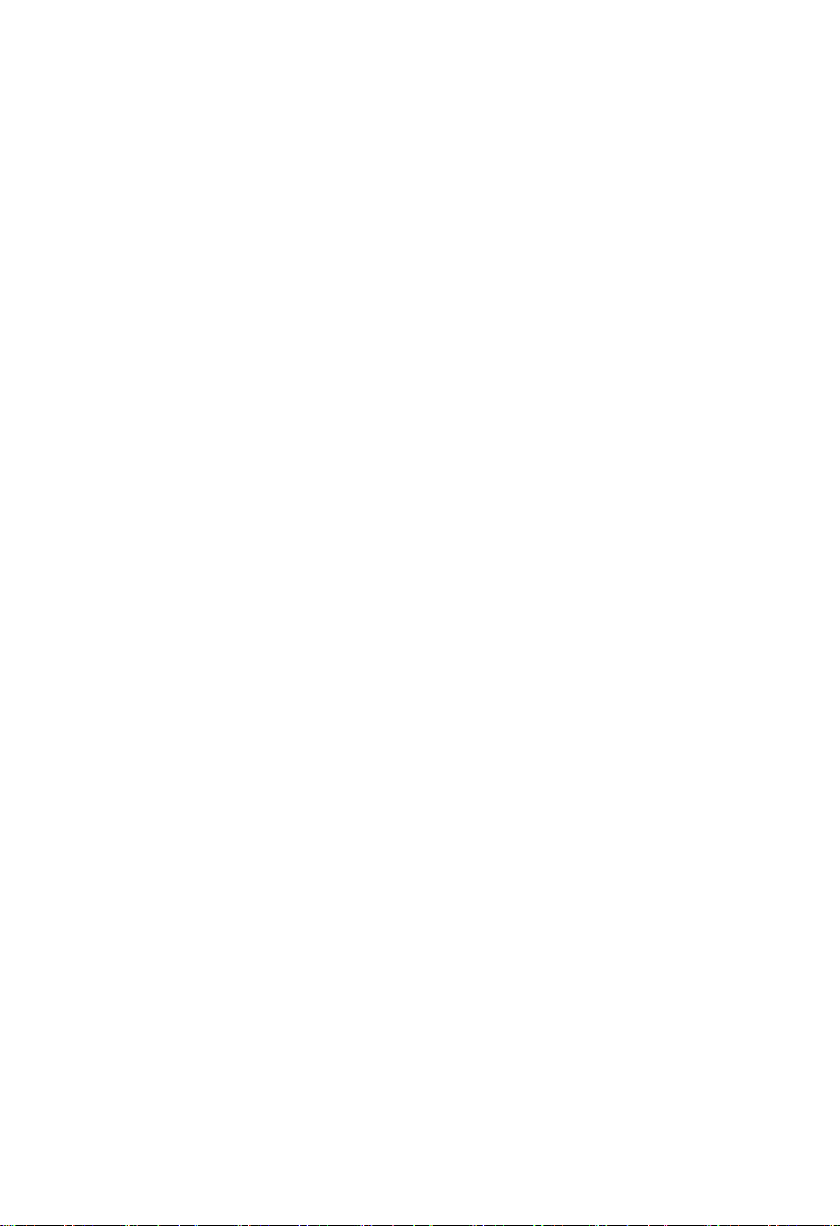
Contents
Chapter 1 Product Introduction
1.1 Hardware Specification............................................................................................................ 1
Chapter 2 Hardware Function
2.1 Interfaces Location & Dimension.......................................................................................- 3 -
2.2 Installation Steps.................................................................................................................. - 3 -
2.3 Jumpers Function Setting................................................................................................... - 4 -
2.4 Interfaces Specification....................................................................................................... - 4 -
2.4.1 Serial Port,DI/DO.......................................................................................................- 4 -
2.4.2 USB Port(USB,OTG)
2.4.3 Ethernet Interface(LAN)
2.4.4 Audio Interface(HP,MIC)
2.4.5 Reset(RESET)
2.4.6 LED Indicator Light................................................................................................... - 9 -
2.4.7 Display Port(HDMI )
2.4.8 MIPI RX Port(J12,J13,J14)
2.4.9 Port(TF)
2.4.10 Expension Port(J2)
2.4.11 JTAG Debugging Interface(JTAG)
2.4.12 Power Interface(PWR)
2.4.13 Automatic Aperture Adjustment Interface(J7、J8)
2.4.14 Front Panel Interface(JFP)
Chapter 3 Software Function
3.1 Linux 4.9.37 System............................................................................................................ 21
3.1.1 Mpp Sample Introduction............................................................................................21
3.1.2 HDMI..............................................................................................................................22
3.1.3 LCD................................................................................................................................22
3.1.4 USB................................................................................................................................22
3.1.5 COM...............................................................................................................................22
3.1.6 TF Card......................................................................................................................... 22
3.1.7 Relay..............................................................................................................................23
3.2.8 Ethernet.........................................................................................................................23
.........................................................................................................
............................................................................................................
..........................................................................................
......................................................................................
..................................................................................
......................................................................................................
.........................................................................................
.........................................................................
...............................................................................................................
..........................................................................................
................................................................
....................................................................................
.....................................
............................................................................
...........................................................................................................
1
3
- 5 -
- 6 -
- 7 -
- 9 -
- 10 -
- 11 -
- 14 -
- 14 -
- 16 -
- 16 -
- 17 -
- 18 -
21
Page 6
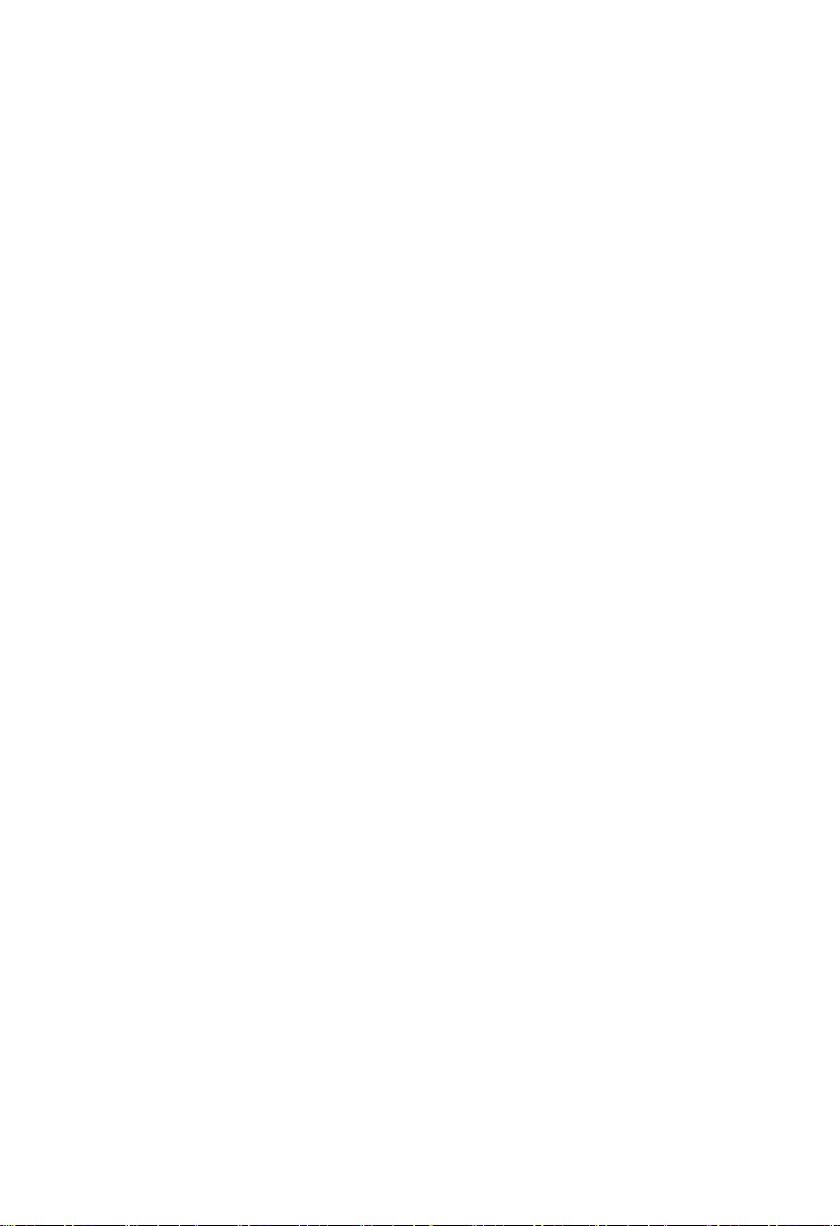
3.2.9 Sound Card and Microphone.....................................................................................23
3.2.10 Camera........................................................................................................................23
Appendix
................................................................................................................................................
Appendix 1: Glossary....................................................................................................................26
26
Page 7
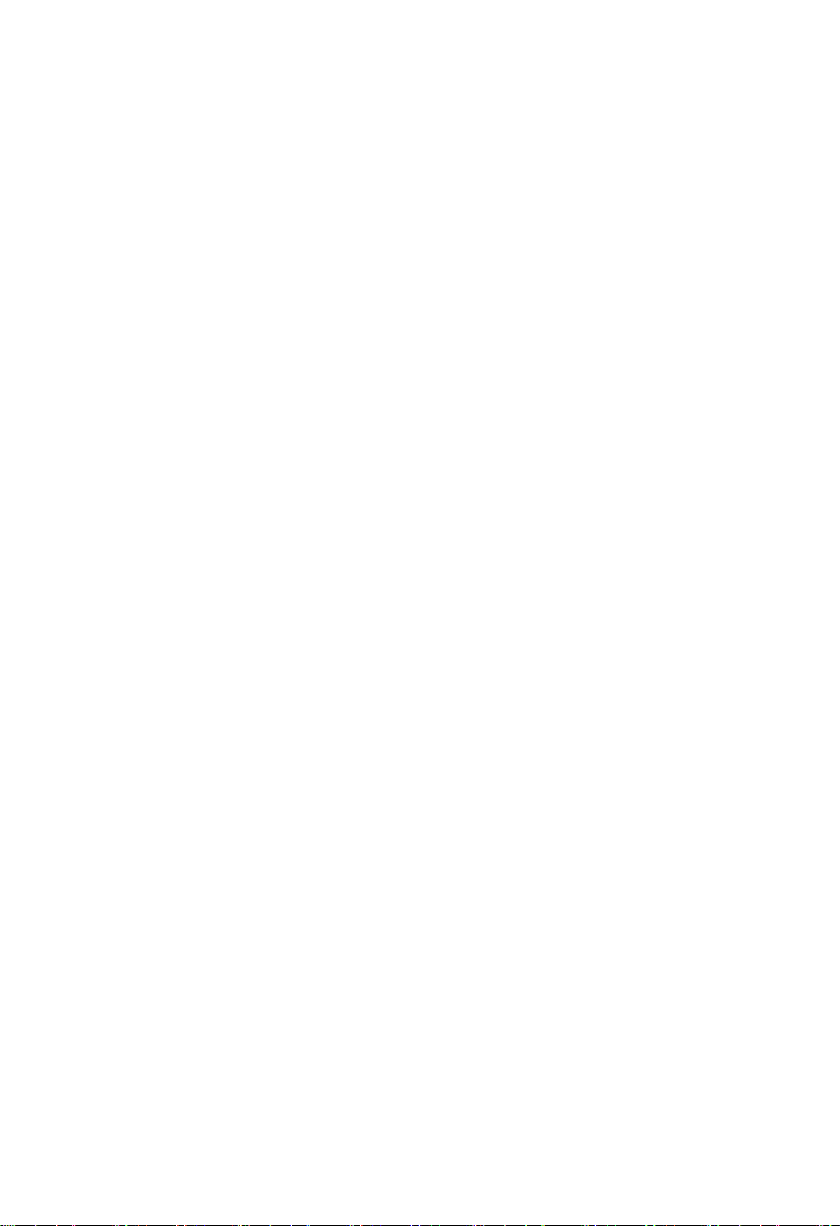
Packing List
1pc
Thanks for purchasing NORCO products. Please check the
accessories as per the packing list when you open its package. If you find
any defect components or anything damaged or lost, please contact your
vendor ASAP.
■ EMB-7541 V1.0 Motherboard
Page 8

Chapter
One
Product
Introdu
ction
Page 9
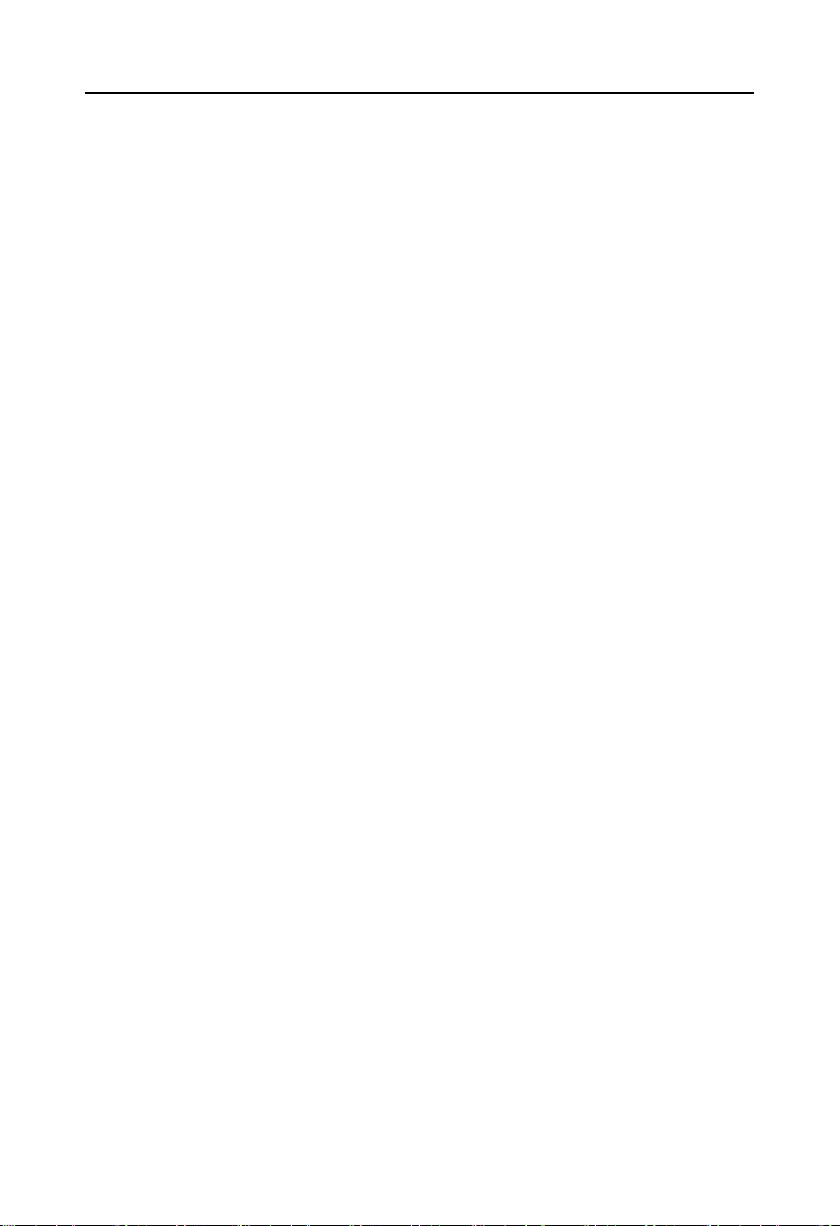
EMB-7541 V1.0
Chapter 1 Product Introduction
1.1 Hardware Specification
Size
●Platform:HiSilicon ARM
●Size:125mmX80mm
Processor
●CPU:Hi3519AV100,dual core A53 1.2GHz processor
System Memory
●On board memory,support DDR4,memory up to 4G Bytes,default 2GB ; Provides 16GB
iNAND FLASH.
Display
●1xHDMI port, can support up to 4Kx2K @60fps output
●1xMIPI DSI port,can support up to 1080p@60fps output
Storage
●Provides 1xTF card slot,up to 64G.
●On board 16GB iNAND Flash.
CMOS sensor input
●3x MIPI RX ports,external MIPI camera through interface board
●Support multiple camera input:1* 4K60fps input;2*3Kx3K30fps input;4* 1080P30fps input;
1*4K30fps+4*720P30fps input.
AUDIO
●Provide integrated audio codec
●Provides 2xMic,1xLINE_OUT
1
Page 10
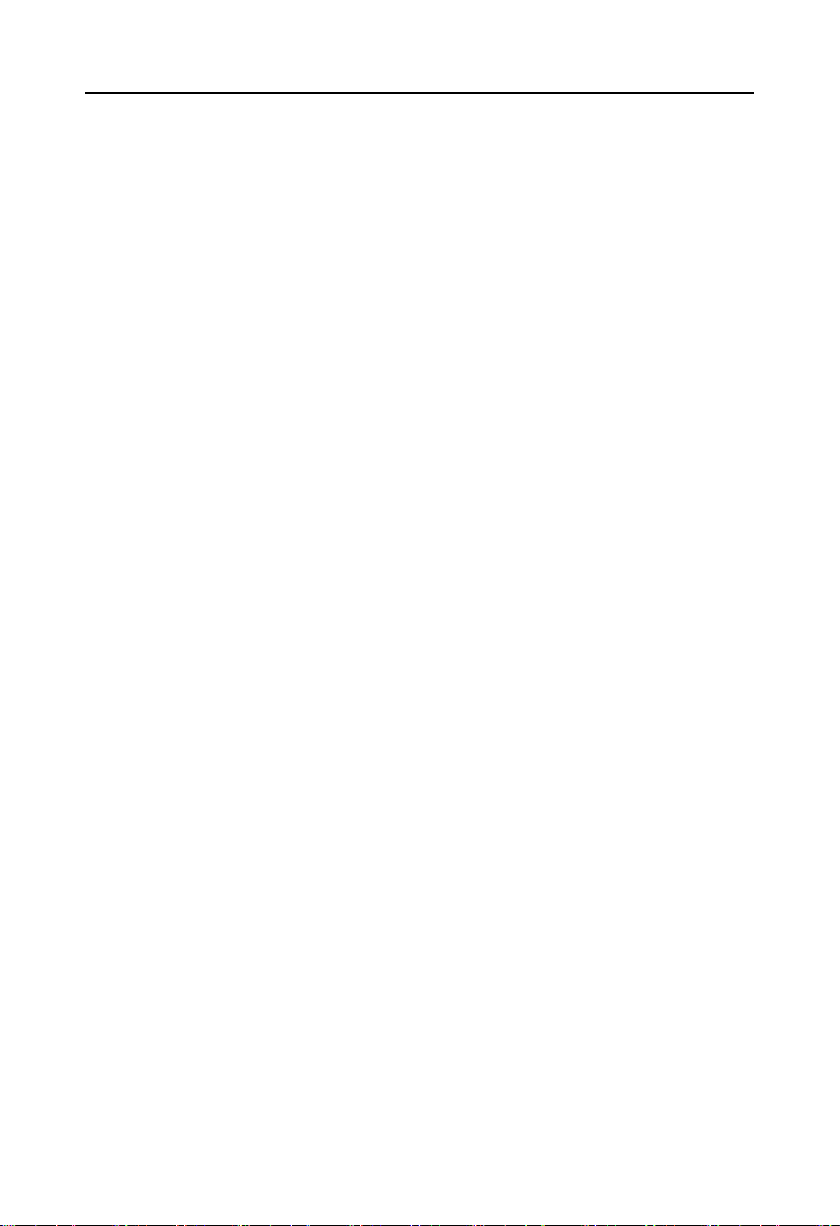
EMB-7541 V1.0
●Provides 1xI2S
LAN
●Provides 1x 1000M RJ45(General terminal),support 10/100/1000Mbps network.
I/O
●Serial port:2xRS232,in which 1xdebug port,1xRS458
●USB:1xUSB3.0 port 1xOTG port,support device and host module
Expansion Port:
●2x DI,1x DO
●1x PWR LED,1x RUN LED
●1x Gyroscope
●1x External reset button
●3xUART port
●2xAutomatic aperture adjustment interface:DC-IRIS、P-IRIS
●1xJTAG debugging
●PMC Power Management Interface
●1xJFP Front panel interface
Power supply
●12V single supply,supports hardware and software switch for system auto boot upon power
on
Watchdog
●Support hardware reset function
Operating Environment
●Operating Temperature:-20℃~+65℃
●Storage Temperature:-40℃~+85℃
●Operating Humidity:5%~95%,RH, non-condensing
2
Page 11

Chapter
Two
Hardware
Function
Page 12

EMB-7541 V1.0
Chapter Two
Hardware Function
2.1 Interface Location and Dimensional Drawing
Following is the front interface location and dimensional drawing of EMB-7541 V1.0.
Please be careful during the installation. Improper installation may lead to system failure.
Note: In case of any electrostatic damage caused to some components, please wear
anti-static gloves to install the motherboard.
2.2 Installation
Please refer to following steps to assemble your computer:
1.Adjust all jumpers on board EMB-7541 V1.0 according to the user manual.
2.Install other expansion card.
3.Connect all signal line, cable, ,panel control circuit, and power supplier.
Page 13

EMB-7541 V1.0
Key components of this motherboard are Integrated circuit and these components
could be easily damaged by electrostatic influence. So, before installing this unit, please
always keep the following precautions in mind:
1.Hold the board by edges and don’t touch any components, plugs or socket pins.
2.Wear anti-static gloves/wrist strap while touching the integrated circuit components, such as
CPU, RAM, etc.
3.Put those unused or uninstalled components in static shielding bags or trays.
4.Please first check the power switch is off before connecting the power plug.
Before installing the computer accessories
Following the instructions below will help to prevent your computer from being
damaged, and also ensuring your personal safety.
1.Please make sure your computer is disconnected from the power supply.
2.Please always wear anti-static strap or gloves to operate the board in case that you may
touch the integrated circuit components, such as RAM.
2.3 Jumper Settings
Please refer to following instructions to do jumper settings before installing your hardware
devices.
Remark: How to identify the PIN1 of all jumpers and interfaces: Please observe the
mark near the plug and socket, which is a “1” or bold line or triangular symbol; And
please look at the back of PCB, the one in the shape of square is the PIN 1; and PIN1 for
every jumper is remarked by a white narrow near it.
2.4 Interface Specification
When connecting external connectors, please read this manual carefully to avoid
damage to the motherboard!
2.4.1 Serial Port,DI/DO
Provides 3xserial ports, Uart0 is the debugging port(not used as common serial port),
J1 support 1*RS232, 1*RS485, 2x DI, 1x DO(relay control output).
Page 14

UART0:
Pin
Signal Name
1
COM0_TX
2
COM0_RX
3
GND
Signal Name
Pin
Signal Name
COM3_TXD
12DO1
COM3_RXD
34NO1
GND
56GND
COM4_485+
78IO_IN1
COM4_485-
910IO_IN2
UART0
J1
UART0
EMB-7541 V1.0
J1:
2.4.2 USB Port(USB,OTG)
USB3.0(TYPE A) port ,1xOTG port.
Provides 1xbuilt in USB2.0 OTG connector , support Host and Device module ; 1 x
Page 15

EMB-7541 V1.0
Pin
Signal Name
1
5V
2
USB-
3
USB+
4
ID
5
GND
USB
OTG
USB: Standard USB3.0 TYPE A interface definition.
OTG:
2.4.3 Ethernet Interface(LAN)
Provides 1xRJ45 network interface ,the yellow one indicates data transmission status,
and the green one indicates network connection status.
Page 16

EMB-7541 V1.0
LILED(Green)Status
Function
ACTLED(Yellow)status
Function
ON
100/1000M link
FLASH
Data transmission
OFF
10M link or closed
OFF
Data stopped
LAN
MIC
HP
RJ45 LAN LED Status Description:
2.4.4 Headphone Jack(HP,MIC)
On board 2 x MIC IN,1 x Headphone output,provide 1x four-section headphone jack and
1x single MIC IN connector.
Page 17

EMB-7541 V1.0
Pin
Signal Name
1
MIC1_R
2
MIC1_L
3
GND
HP: International standard interface definition for standard four-section headphones.
MIC1:
Page 18

EMB-7541 V1.0
RESET
LED
2.4.5 RESET
Supporting external reset
2.4.6 LED Indicator
Supporting two exposed LED lights , upper green and lower red , green light means
running light, red light means power supply light.
Page 19

2.4.7 Display Port(HDMI)
Signal Name
Pin
Signal Name
D2+
1
2
D2 Shield
D2-
3
4
D1+
D1 Shield
5
6
D1-
D0+
7
8
D0 Shield
D0-
9
10
CK+
CK Shield
11
12
CK-
CE Remote
13
14
NC
DDC CLK
1516DDC DATA
GND
1718+5V
HP DET
19
20
SHELL0
SHELL1
21
22
SHELL2
SHELL3
23
24
SHELL4
SHELL5
25
26
SHELL6
SHELL7
27
28
SHELL8
SHELL9
29
30
SHELL10
SHELL11
31
HDMI
Provides 1xHDMI Display Interface.
HDMI:
EMB-7541 V1.0
Page 20

EMB-7541 V1.0
Signal Name
Pin
Signal Name
5V0
1
2
5V0
GND
3
4
GND
IR_CONTROL2
5
6
/
IR_CONTROL1
7
8
/
GND
9
10
/
/
11
12
/
/
13
14
/
P_IRIS_CONTROL1_1V8
15
16
/
P_IRIS_CONTROL2_1V8
17
18
GND
/
1920MIPI_RX2_CK0N
J14
J13
J12
2.4.8 MIPI RX Port(J12,J13,J14)
Provides CMOS Sensor input port (Design adapter board according to lens
specifications),support Sensor input solution:1x 4K60fps input; 2x 3Kx3K30fps input; 4x
1080P30fps input;1x 4K30fps + 4x 720P30fps input.
J12:
Page 21

/
2122MIPI_RX2_CK0P
GND
23
24
MIPI_RX2_D2N
SENSOR_VS1
25
26
MIPI_RX2_D2P
SENSOR_HS1
27
28
MIPI_RX2_D0N
SENSOR_CLK1_B
29
30
MIPI_RX2_D0P
SENSOR_CLK1_A
31
32
GND
SPI1_SCLK/I2C3_SCL
33
34
MIPI_RX2_D1N
SPI1_SDO/I2C3_SDA
35
36
MIPI_RX2_D1P
SPI1_SDI/I2C4_SCL
3738MIPI_RX2_CK1N
SPI1_CSN1/I2C4_SDA
3940MIPI_RX2_CK1P
J13:
Signal Name
Pin
Signal Name
/
1
2
MIPI_RX2_D3N
SENSOR_RSIN1
34MIPI_RX2_D3P
GND
5
6
GND
MIPI_RX1_D2N
7
8
MIPI_RX1_CK0N
MIPI_RX1_D2P
910MIPI_RX1_ CK0P
MIPI_RX1_D0N
11
12
GND
MIPI_RX1_D0P
13
14
MIPI_RX1_D1N
GND
1516MIPI_RX1_D1P
MIPI_RX1_D1N
17
18
MIPI_RX1_D3N
MIPI_RX1_D1P
1920MIPI_RX1_D3P
GND
21
22
GND
MIPI_RX0_D2P
23
24
MIPI_RX0_CK0P
MIPI_RX0_D2N
2526MIPI_RX0_CK0N
GND
27
28
MIPI_RX0_D0P
MIPI_RX0_D3P
2930MIPI_RX0_D0N
EMB-7541 V1.0
Page 22

MIPI_RX0_D3N
31
32
GND
P_IRIS_CONTROL3_1V8
33
34
MIPI_RX0_D1P
P_IRIS_CONTROL4_1V8
3536MIPI_RX0_D1N
GND
37
38
GND
SENSOR_VS0
3940SPI0_CSN1/I2C2_SDA
J14:
Signal Name
Pin
Signal Name
SENSOR_HS0
1
2
/
SENSOR_RSTN0
34SPI0_SDI
/
5
6
SPI0_SDO/I2C0_SDA
SENSOR_CLK0
7
8
SPI0_SCLK/I2C0_SCL
GND
9
10
/
SENSOR_VS2
11
12
/
SENSOR_HS2
13
14
/
SPI2_SCLK/I2C5_SCL
15
16
/
SPI2_SDO/I2C5_SDA
17
18
/
SPI2_SDI/I2C6_SCL
19
20
GND
/
21
22
/
SPI2_CSN/I2C6_SDA
23
24
/
SENSOR_RSTN2
25
26
/
SENSOR_CLK2_B
27
28
/
SENSOR_CLK2_A
29
30
/
GND
31
32
GND
1V2
33
34
1V8
1V2
35
36
1V8
12V
37383V3_PER
12V
39403V3_PER
EMB-7541 V1.0
Page 23

EMB-7541 V1.0
TF card port
J2
J12~J14:Expand cmos sensor pin,support 8xMIPI input.
2.4.9 Port(TF)
Provides 1xTF card port.
2.4.10 Expansion Port(J2)
On board 1x expansion port,provides MIPI DSI video output port、UART*3 port、I2S audio
port、PMC Power Management Interface.
Page 24

J2:
Signal Name
Pin
Signal Name
I2S0_WS_3V3
1
2
DSI_D0N
GND
34DSI_D0P
I2S0_BCLK_3V3
5
6
GND
I2S0_MCLK_3V3
7
8
DSI_D1N
I2S0_TX_3V3
910DSI_D1P
I2S0_RX_3V3
11
12
GND
GND
13
14
DSI_CKM
UART3_TXD
1516DSI_CKP
UART3_RXD
17
18
GND
UART5_TXD
19
20
DSI_D2N
UART5_RXD
2122DSI_D2P
UART6_TXD
23
24
GND
UART6_RXD
25
26
DSI_D3N
GND
2728DSI_D3P
PWR_WAKEUP0
29
30
GND
PWR_WAKEUP1
31
32
GND
PWR_EN0
33
34
1V8_PER
PWR_EN1
35361V8_PER
1V8_PMC
37383V3_PER
1V8_PMC
39403V3_PER
EMB-7541 V1.0
Page 25

EMB-7541 V1.0
Signal Name
Pin
Signal Name
TRSTN_3V3
123V3_PER
TDI_3V3
34GND
TMS_3V3
56NC
TCK_3V3
78NC
TDO_3V3
910NC
JTAG
2.4.11 JTAG Debug Interface(JTAG)
JTAG:
2.4.12 Power Port(
PWR
)
On board 1x2 Pin connector power input port.
Page 26

PWR:
Pin
Signal Name
1
12VIN
2
GND
PWR
J7
J8
EMB-7541 V1.0
2.4.13 Automatic Aperture Adjustment Interface(J7、J8)
Provides DC-IRIS interface and P-IRIS interface:
J7:
Page 27

EMB-7541 V1.0
Pin
Signal Name
1
DAMP-
2
DAMP+
3
DRIVE+
4
GND
Pin
Signal Name
1
A+
2
A-
3
B+
4
B-
5
GND
Signal Name
Pin
Signal Name
PWR_BUTTON0
12GND
UPDATE_MODE_N
34GND
JFP
J8:
2.4.14 Front Panel Port(JFP)
JFP connects power button and indicator on the front panel.
JFP:
Page 28

第三章
Chapter
Three
Software
Function
EMB-7541 V1.0
Page 29

21
EMB-7541 V1.0
Chapter Three
Software Function
3.1 Linux 4.9.37 System
3.1.1 mpp sample introduction
Detailed usage of these samples can be found on the company's wiki website. If no special
instructions are given, all the following commands are entered in the serial terminal. (wiki URL:
android1.norco.com.cn:7070/index.php/EMB-7541)
3.1.1.1 sample_venc Sample of video coding recording
3.1.1.2 sample_vdec Sample of video decoding playback
3.1.1.3 sample_audio Audio related sample
3.1.1.4 sample_snap Samples of photographs
3.1.1.5 sample_dpu_main Relevant samples of depth maps(Depth Process Unit)
3.1.1.6 sample_avs Sample of panoramic mosaic(Any View Stitching)
3.1.1.7 sample_fisheye Sample of fisheye model
3.1.1.8 sample_vio Sample of video input and output
3.1.1.9 sample_vgs Sample of video graphics subsystem(Video Graphics Sub-System)
3.1.1.10 sample_tde Sample of using hardware to provide fast graphics rendering for
OSD and GUI..(Two Dimensional Engine)
3.1.1.11 sample_hifb Sample of Framebuffer function
3.1.1.12 sample_awb_calibration Sample of automatic white light balance measurement
3.1.1.13 sample_ive_main Sample of intelligent acceleration engine
3.1.1.14 sample_dis Sample of digital image stabilization(Digital Image Stabilization)
3.1.1.15 sample_dsp_main Sample of a dedicated processor DSP for visual processing
acceleration
3.1.1.16 sample_nnie_main Sample of neural network acceleration engine
3.1.1.17 vi_bayerdump Sample for capturing sensor raw image tools
3.1.1.18 vi_chn_dump Sample of video frame dump in input channel
3.1.1.19 vo_chn_dump Sample of video frame dump in output channel
3.1.1.20 vo_screen_dump Samples of dump output screen image data
3.1.1.21 vo_wbc_dump Sample of the output image data dump of the write-back device.
Page 30

22
EMB-7541 V1.0
3.1.1.22 vpss_chn_dump Sample of users acquire Cnt frames from channels to complete
image dump.
3.1.1.23 vpss_src_dump Sample of dump video buffer pool frame data.
3.1.2 HDMI
Support HDMI output
Instructions:Connect motherboard to 4K display with HDMI line,transfer board CAM1 connects
sensor of Sony imx334/imx290, start-up default is 1920x1080 resolution digital image
stabilization sample video.
3.1.3 LCD
Support MIPI DSI port output
Custom driver based on customer's actual use of LCD screen.
3.1.4 USB
Support 1xUSB3.0 1x Mini USB2.
Insert U disk into USB port,there will be a lot of prompt message,the part marked red below is
more important.
~ # usb 1-1: new high-speed USB device number 3 using xhci-hcd
sd 0:0:0:0: [sda] Assuming drive cache: write through
sda: sda1
Then mount the U disk through the mount -t vfat /dev/sda1 /tmp command, you can see the
contents of the U disk in the tmp directory.
3.1.5 COM
Support 2xserial port,1xdebug port.
1x COM232;1x COM485;1xdebug serial port
The corresponding devices are: /dev/ttyAMA1(485),/dev/ttyAMA2(232),/dev/ttyS000
3.1.6 TF card
Support
Instruction: Connect TF card to motherboard,reboot system, there will be mmc1: new high
speed SD card at address 0001 prompts at the terminal.
Page 31

23
EMB-7541 V1.0
After startup, mount by command: : mount -t vfat /dev/mmcblk1p1 /tmp/ , below the / tmp
directory is the contents of the TF card.
3.1.7 Relay
Support relay control.
The normal opening and closing of the relay can be controlled by operating GPIO114.
echo 114 > /sys/class/gpio/export //export GPIO114
echo out > /sys/class/gpio/gpio114/direction //set GPIO direction to output
echo 1 > /sys/class/gpio/gpio114/value //control relay normally open
echo 0 > /sys/class/gpio/gpio114/value //control relay normally close
echo 114 > /sys/class/gpio/unexport //cancel GPIO102 export
3.2.8 Ethernet
Support,instructions:Link device network card to LAN,configure default IP with ifconfig at the
terminal. You can ping other computers in the ping LAN.
3.2.9 Sound Card and Microphone
Support , input a headset with a microphone. support microphone input , local sound card
output、HDMI sound output
Instructions:
Running ./sample_audio:
./sample_audio 1 voice recording,at this point, the speech will generate audio_chn0.aac file in
the current directory and save,Run./sample_audio 2 for sound playback,play the stored audio
file.
3.2.10 Camera
Currently supports four Sony IMX series sensors:IMX290、IMX334.
Other sensors with the same interface definition can be customized according to the actual use
of customers.
Page 32

Appendix
Page 33

EMB-7540 V1.0
26
Appendix
Appendix 1: Glossary
ACPI
Advanced Configuration and Power Management. ACPI specifications allow
operating system to control most power of the computer and its add-ons. Windows
98/98SE,Windows 2000 and Windows ME supports this specification.
BIOS
Basic input/output system. It is software including all in/out control code interface
in PC. The software will detect hardware when it auto boot, operate OS, and provide an
interface between OS and hardware. BIOS is stored in a ROM chip.
BUS
BUS is a channel for different devices to exchange data in computer system. It is
hardware circuit. BUS here refers to partial lines inside CPU and the main components
of system memory.
Chipset
Chipset is a Integrated set of chips for executing one or more related functions。
Here it refers to a system level chipset structured by Southbridge & Northbridge;
Chipset decides the structure and main functions of motherboard.
CMOS
Complementary Metal-Oxide Semiconductor, which is a widely used semiconductor
with the characteristics of high-speed and low-power. COMS here refer to part of space
on-board CMOS RAM for saving date, time, system information and system parameter,
ect.
Page 34

EMB-7540 V1.0
27
COM
Computer-Output Microfilmer. A universal serial communication interface, usually
adopts normative DB 9 connector.
DIMM
Dual-Inline-Memory-Modules. It is a small circuit board with memory chipset
providing 64 bit memory bus width.
DRAM
Dynamic Random Access Memorizer. It’s a general type of memory for regular
computer which usually store 1 bit with a transistor and a capacitance. With the
development of the technology, more and more types of DRAM with different
specifications exist in computer applications. For example: SDRAM/DDR
SDRAM/RDRAM.
LAN
Network interface. Network grouped by correlative computers in a small area,
generally in a company or a building. Local area network is buildup by sever,
workstation, some communications links. Terminals can access data and devices
anywhere through cables, which enables users to share costly devices and resource.
LED
Light-Emitting Diode. A semiconductor device that lighted when power supply is
connected, It is often used to indicate information directly, for example, to indicate
power on or HDD working normally.
PnP
Plug-and-Play. It is a specification that allows PC to configure its external devices
automatically and it works independently without the manual operation. To achieve this
function, BIOS should be able to support PnP and a PnP expansion card.
POST
Self-test when power on. While the system is booting, BIOS will keep testing the
Page 35

EMB-7540 V1.0
28
system which including RAM, keyboard, hard disk driver to check if all the components
are connected directly and function well.
PS/2
A keyboard & mouse connective interface specification developed by IBM.PS/2 is a
DIN interface with only 6PIN; it also can connect other devices, like modem.
USB
It is the Universal Serial Bus for short. A hardware interface adapts to low speed
peripherals, and is always used to connect keyboard, mouse etc. One PC can connect
maximum 127 USB devices, providing 12Mbit/s transmit bandwidth USB supports hot
swap and multi- data stream, namely, you can plug USB devices while system is running,
system can auto-detect and makes it work on.
Page 36

