Page 1

EMB-7536
Ver:1.0
Page 2
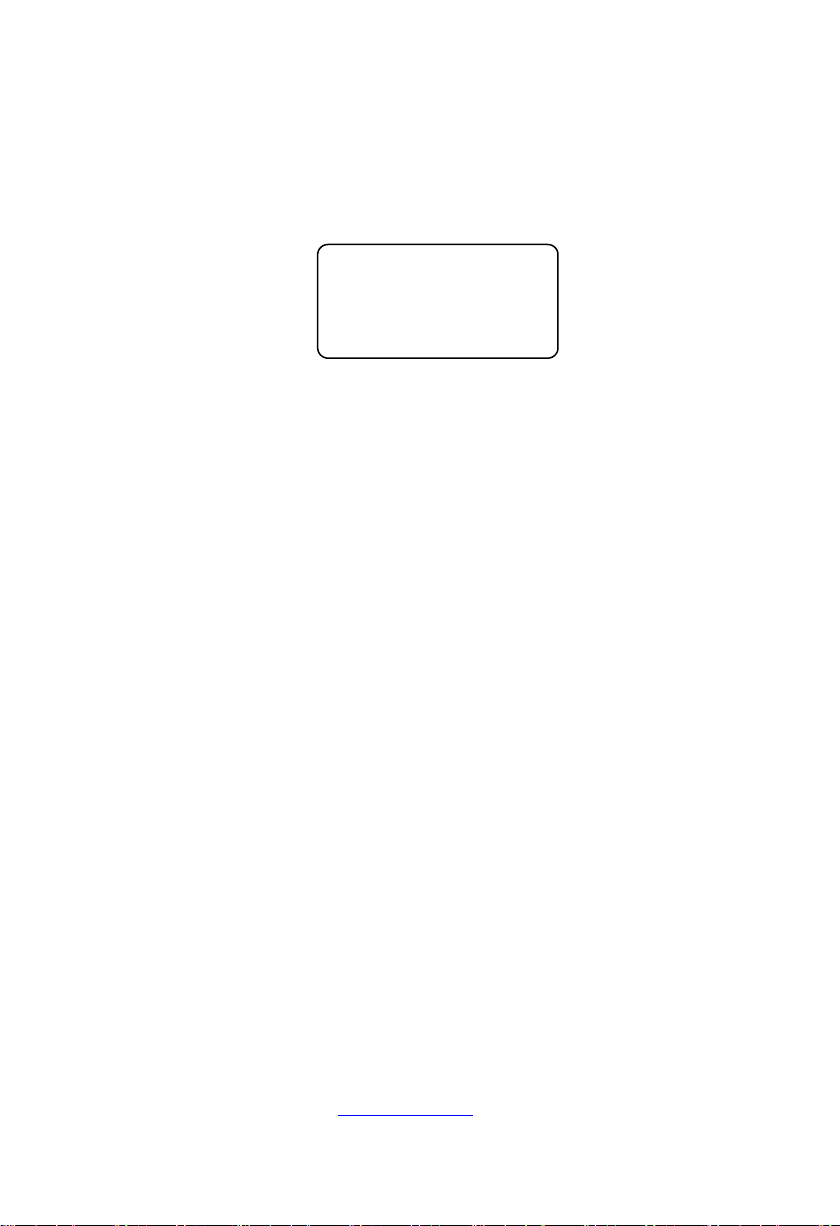
SZ HQ: 0755-27331166
EMB-7536
Ver:1.0
Beijing Office: 010-82671166
Shanghai Office: 021-61212081
Chengdu Office: 028-85259319
Shenyang Office: 024-23960846
Xi’an Office: 029-88338386
Nanjing Office: 025-58015489
Wuhan Office: 027-87858983
Tianjin Office: 022-23727100
Singapore: 65-68530809
For more information, please visit:www.norco.com.cn
Page 3
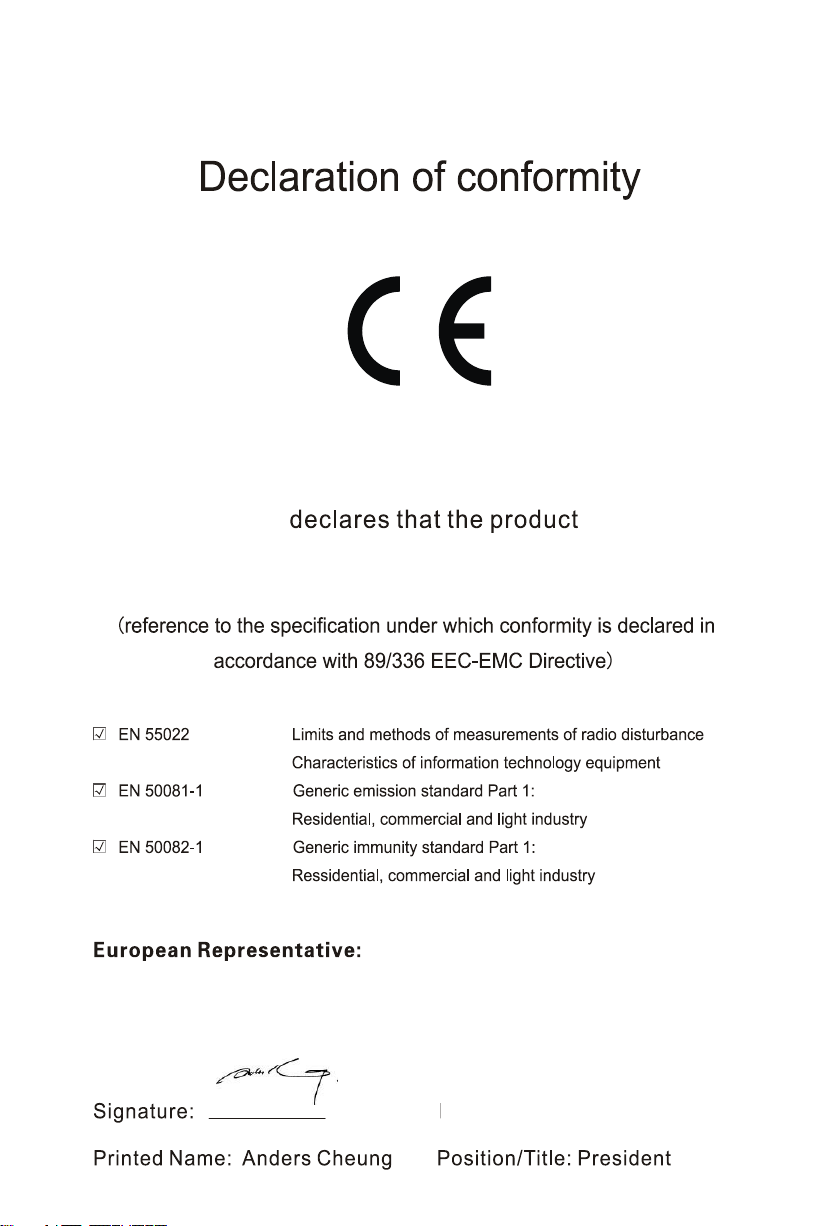
Place/Date: HONG KONG/2019
Shenzhen NORCO Intelligent Technology Co.,Ltd.
Shenzhen NORCO Intelligent Technology Co.,Ltd.
EMB-7536 Digital Signage Special Board
Page 4
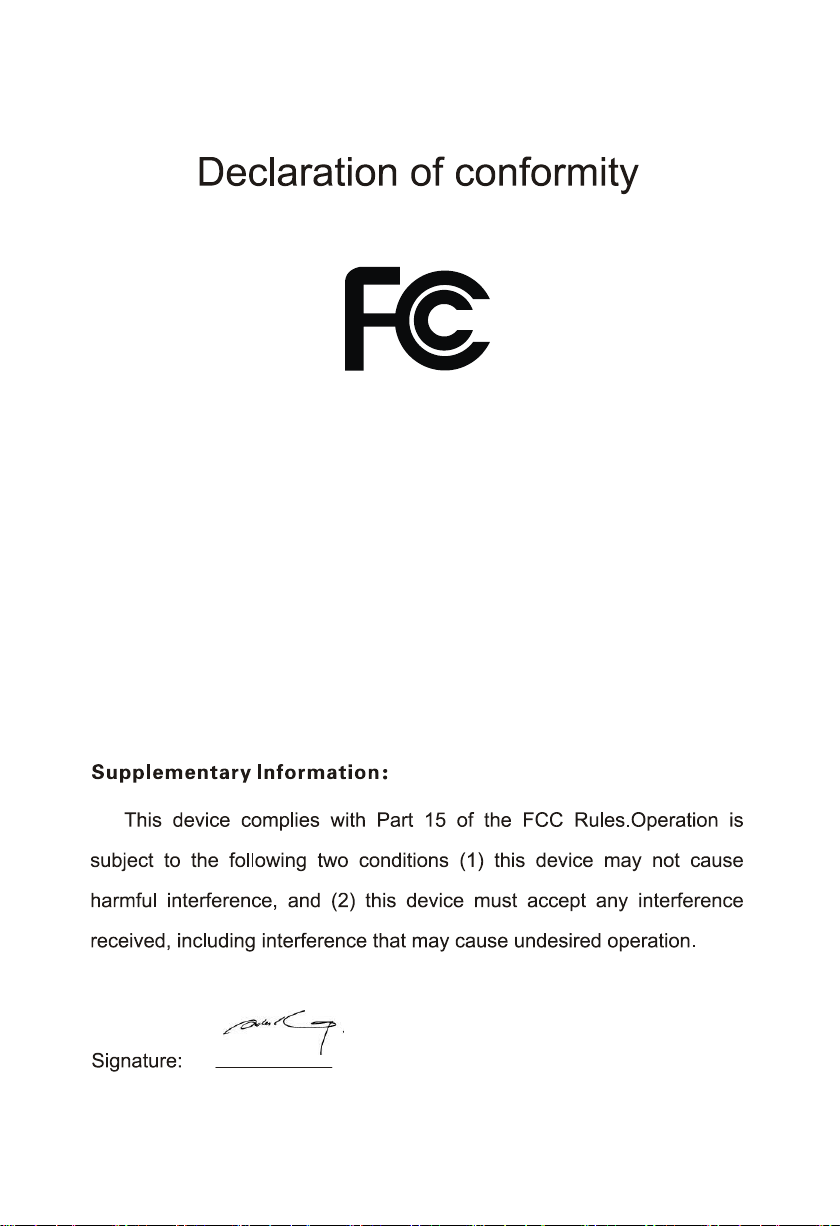
Date: 2019
Trade Name:Shenzhen NORCO Intelligent Technology Co.,Ltd.
Model Name:EMB-7536
Responsible Party:Shenzhen NORCO Intelligent Technology Co.,Ltd.
Equipment Classification:FCC Class B Subassembly
Type of Product:EMB-7536 Digital Signage Special Board
Manufacturer:Shenzhen NORCO Intelligent Technology Co.,Ltd.
Page 5
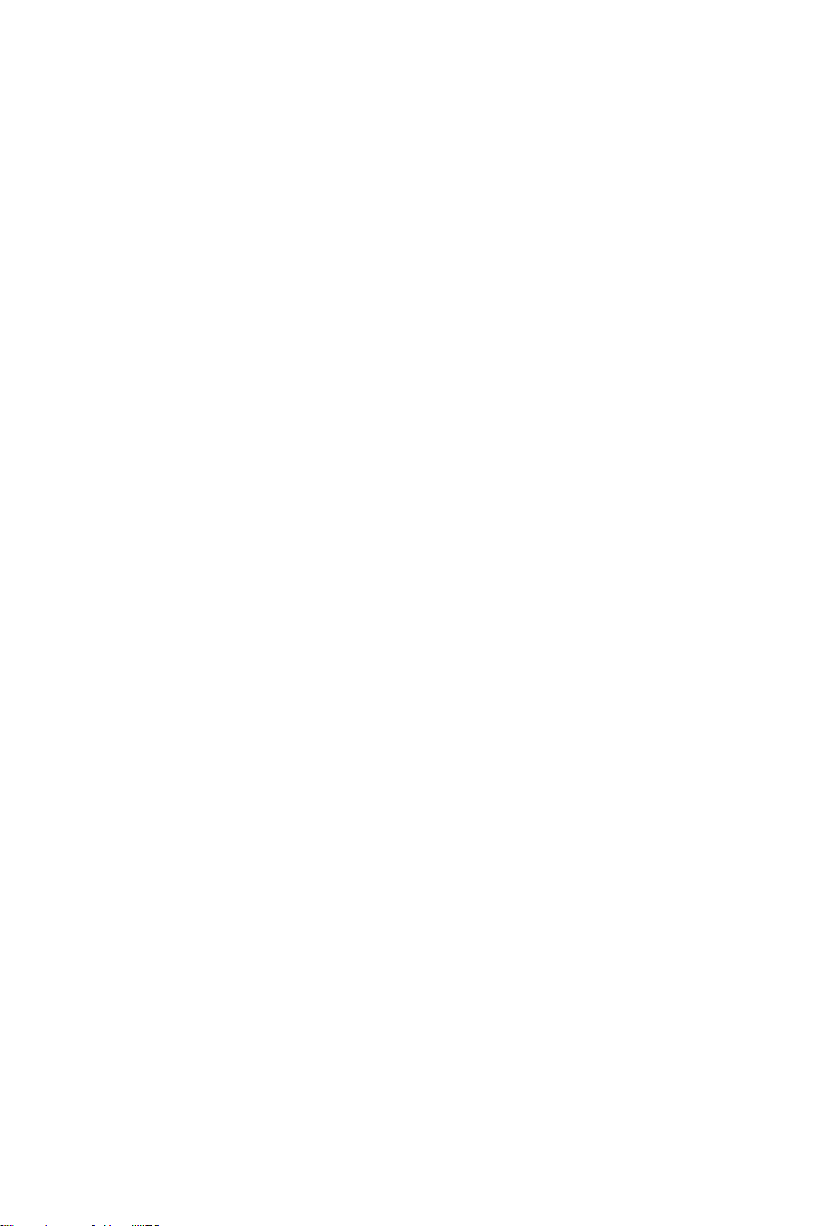
Disclaimer
With the exception of showing the accessories of product configuration,
this manual does not create any commitment of our company. We retained
the rights to change it without prior notice and will not be responsible for any
direct, indirect, intentional or unintentional damage or hidden dangers
caused by any improper installation or use.
Before buying products, please learn about the product performance
from the distributors to see if it is in line with your needs. NORCO is a
registered trademark of Shenzhen NORCO Intelligent Technology CO., LTD.
The ownership of other trademarks involved in this manual is owned by its
respective owners.
The contents of this manual are protected by copyright law. All rights
are strictly reserved. Any form of unauthorized reproduction is prohibited,
including but not limited to carbon copy, facsimile transmission and
electronic copy or email, etc.
Page 6
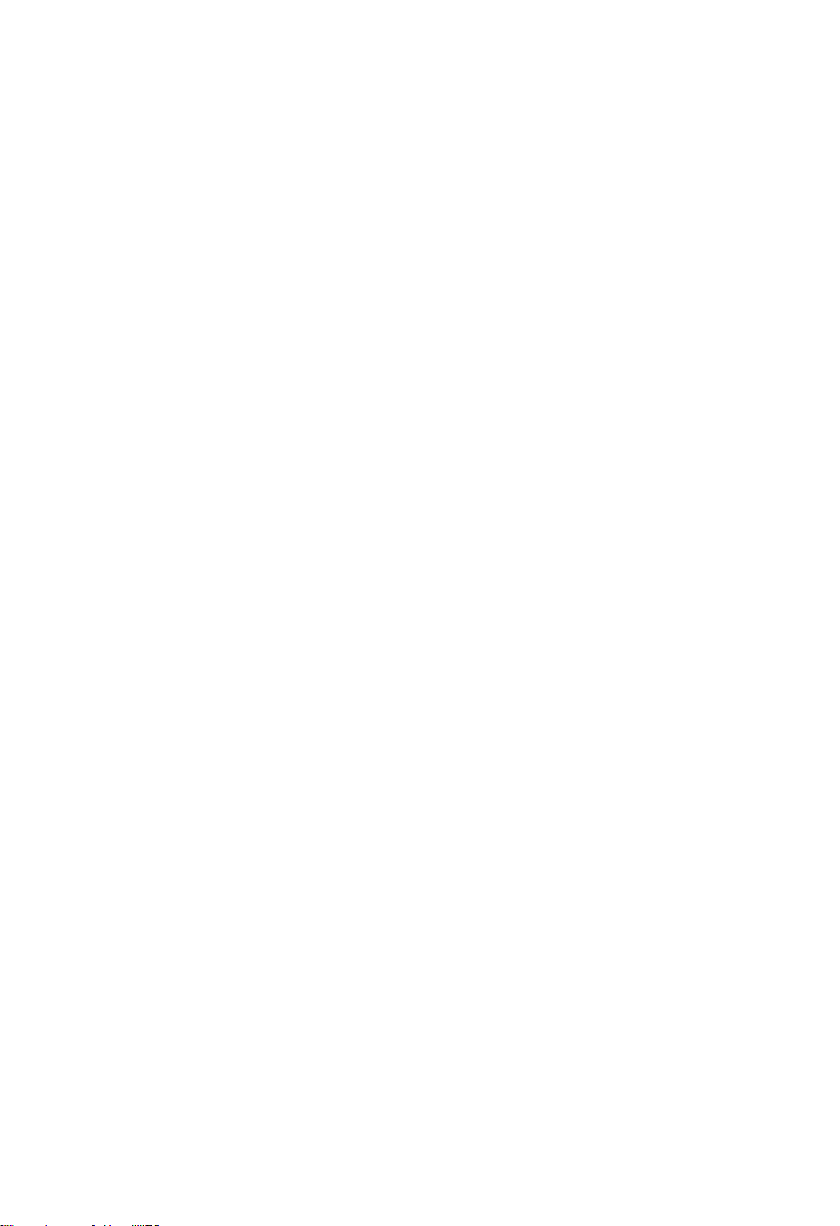
Safety Instructions
1. Before using this product, please read this user’s manual carefully;
2. Any plate cards not ready to be installed shall be kept in the anti-static protective bags;
3. Before taking out the plate cards from the anti-static protective bags, first place hands on the
grounding metal object for a while so as to release the static electricity from your body and
hands;
4. While fetching the plate cards, please wear static protective gloves and have the habit of
holding the cards by edge;
5. Before connecting the motherboard to the power supply, please check the power voltage
6. In order to prevent bodily electric shock or damage to products, first turn off the AC power or
unplug the power cord out of power sockets while inserting main boards or plate cards or do
reconfiguration;
7. Before moving the plate cards or the unit, please make sure to unplug the AC power cords
out of the sockets;
8. Before you connect or unplug any equipment, please make sure that all power cords are
unplugged in advance;
9. To prevent any unnecessary damage to the products due to frequent power on/off. Please
wait at least 30 seconds before you restart up the unit after the unit is shut down;
10. If anything unexpected happened during the operating, please seek help from professionals;
11. This is a Class A product, in a domestic environment, this product may cause radio
interference. In this case, the user may be required to take adequate measures.
Page 7
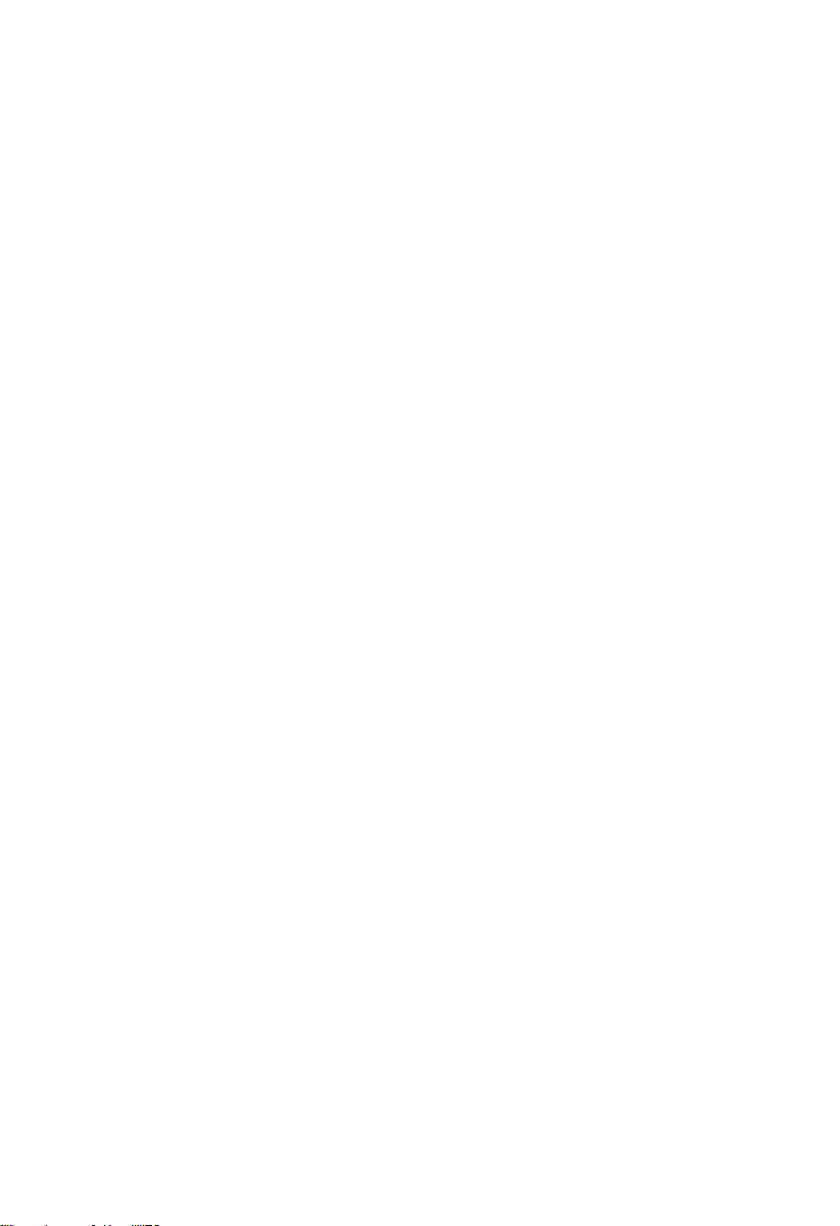
Content
Chapter 1 Product Introduction
1.1 Hardware Specification............................................................................................................ 1
Chapter 2 Hardware Function
2.1 Interface Location and Dimension Diagram..........................................................................3
2.2 Installation Steps....................................................................................................................... 3
2.3 Jumper Setting...........................................................................................................................4
2.3.1 System Programming Jumper(JD)
2.3.2 COM1、COM2、COM3 Jumper Setting(J1、J2、J3、J4、J5、J6)
2.4 Interface Specification.............................................................................................................. 6
2.4.1 SATA Port(SATA1,SATA2,SATA_PWR1,SATA_PWR2)
2.4.2 Serial Port(COM_DB,COM1_2)
2.4.3 USB Port(USB_HDMI,USB3_4,USB56,OTG)
2.4.4 Ethernet Interface(LAN1_2)
2.4.5 Audio Port(AUDIO,AMP_R,AMP_L)
2.4.6 Display Port(DP,HDMI,JVGA)
2.4.7 Programmable I / O Port(JGPIO)
2.4.8 Power Interface(PWR_IN)
2.4.9 Port (AI,DI,DO1_2)
2.4.10 CAN Port.....................................................................................................................16
2.4.11 TYPEC Port(Reserve)
2.4.12 J8 Port(Reserve)
2.4.13 Reset Key(RST)
2.4.14 LED Indicator..............................................................................................................20
2.4.15 Fan Interface(SYS_FAN)
2.4.16 Front Panel Interface(JFP)
2.4.17 Expansion Interface(MINI_PCIE,JPCIE)
Chapter Three Software Function
3.1 Android System....................................................................................................................... 20
3.1.1 Display...........................................................................................................................20
3.1.2 USB................................................................................................................................20
3.1.3 COM...............................................................................................................................20
.........................................................................................................
............................................................................................................
........................................................................
.............................
..........................................................................
............................................
..................................................................................
..............................................................
.........................................................................
.........................................................................
....................................................................................
..............................................................................................
..........................................................................................
..................................................................................................
...................................................................................................
....................................................................................
.................................................................................
.......................................................
...................................................................................................
..............
1
3
5
5
7
8
9
10
11
11
13
14
15
17
18
19
20
21
22
20
Page 8

3.1.4 CAN................................................................................................................................20
3.1.5 SD Card.........................................................................................................................20
3.1.6 WIFI Card......................................................................................................................20
3.1.7 4G Card.........................................................................................................................20
3.1.8 Ethernet.........................................................................................................................20
3.1.9 Sound Card...................................................................................................................21
3.1.10 Camera........................................................................................................................21
3.1.11 IO..................................................................................................................................21
3.1.12 SATA............................................................................................................................21
3.2 Linux System........................................................................................................................... 21
3.2.1 System Version............................................................................................................ 21
3.2.2 AI Acceleration Module............................................................................................... 21
Appendix
................................................................................................................................................
Appendix 1:Glossary
..................................................................................................................
22
22
Page 9
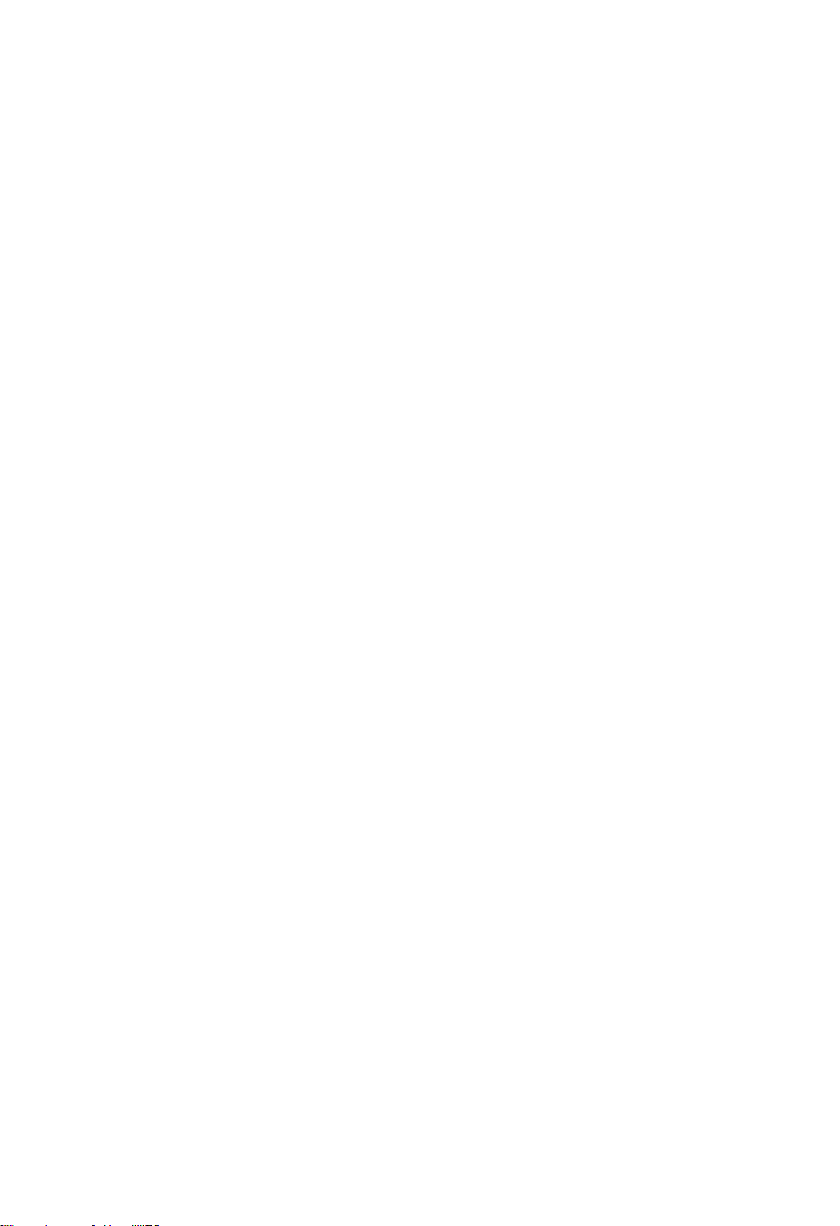
Packing List
1pcs
Thanks for purchasing NORCO products. Please check the
accessories as per the packing list when you open the package. If you find
any components/parts defected, damaged or lost, please contact your
vendor ASAP.
■ EMB-7536 motherboard
Page 10

Chapter
One
Product
Introdu
ction
Page 11
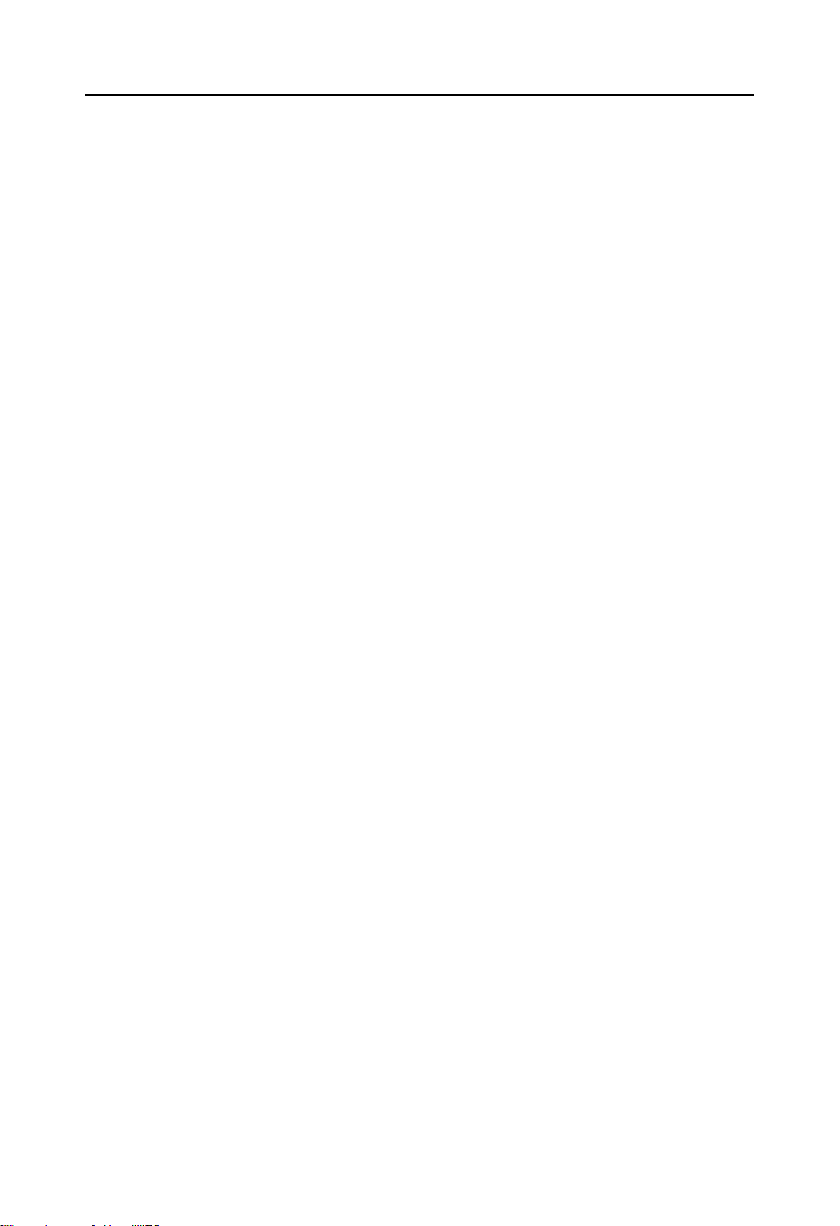
EMB-7536 User’s Manual
Chapter One Product Introduction
1.1 Hardware Specification
Size
●Size:135mmX175mm
Processor
●CPU:RK3399,hexa core (dual core A72 1.8GHz + quad core A53 1.6GHz)
System Memory
●On board memory:ON BOARD memory,support LPDDR3,memory up to 4G Bytes,default
2GB
Flash
●ON BOARD,support 8/16/32/64GB optional,default 8GB
Display
●Display port: DP,HDMI,VGA
●DP:1x DP port,resolution support: 4Kx2K @60Hz,1x standard TYPE A interface exposure
●HDMI: 1x HDMI port , resolution support: 4Kx2K @60Hz , 1x standard TYPE A interface
exposure
●VGA:1x VGA port,resolution support: 1920x1080 @60Hz,one 2xPIN 2.00mm spacing pin
built in
Ethernet
●Provide 2x 100/1000M network card(default),bilayer RJ45 interface exposure
●LAN1 and LAN2 both reserved expansion interfaces,only one of the two can be transferred
out of 8x 100M RJ45 port through the switch.
●1x on board WiFi,support 2.4G/5G(optional),default 2.4G
Storage
●EMMC:On board 16GB iNAND FLASH
1
Page 12
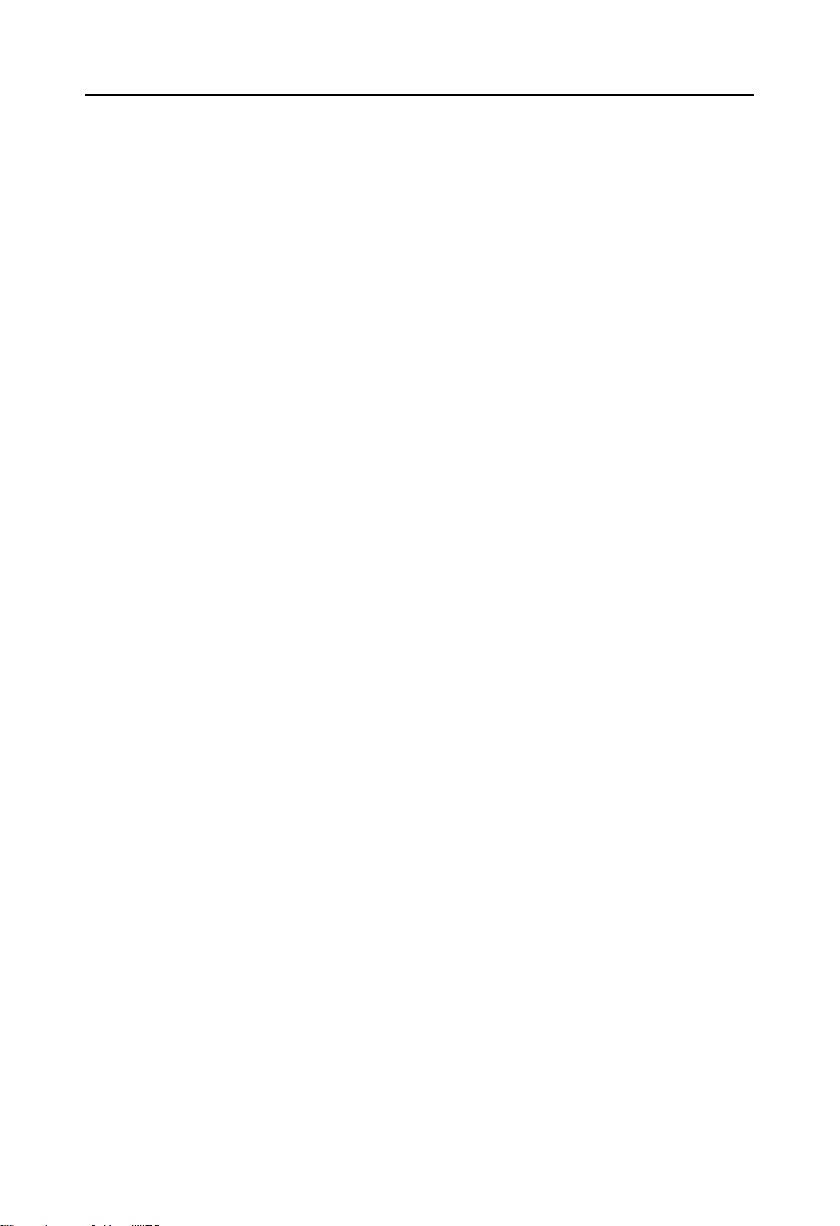
EMB-7536 User’s Manual
●SATA:Provide 2x standard 7pin SATA port,up to 4 x standard 7pin SATA port(optional)
AUDIO
●Using audio codec ES8316+NS4258T
●Provide NS4258T power amplifier output interface
●Provide 1xMic slot,1x heardphone jack
●Provide 5W2Ωdunl channel power amplifier,the interface is led out by 1x2PIN connetor
I/O
●Serial port:Provide 2x serial port,COM1-3 support RS232/485,2x3 PIN 3.81mm Phoenix
terminal interface exposed;COM_DB default Debug port,COM_DB defalut Debug port,1x3
PIN 3.81mm Phoenix terminal interface exposed.
●USB: Provide 6x standard USB port , 4x USB3.0 TYPE A interface exposed ; one 2xPIN
USB2.0 2.00mm spacing connector pin built-in;1x OTG port;provide ESD protection
●CAN:1x 2.0mm 1x4PIN connector CAN port pin built-in;provide ESD protection
Expansion port:
●Provide 1x MINI PCIe slot,support Mini-PCIE 3G/4G
●Provide 1x Micro SIM card slot,support 3G/4G module,support hot plug detection
●Provide 1x 2.00mm 1x4PIN connector CAN port
●Provide 1xstandard TF port,up to 64GB
●Provide 1x 2.00mm 2x10PIN connector GPIO port,support 1x I2C,16x GPIO
●Provide 1x 3PIN FAN interface
Other
●Provide 1x fan interface,the interface is 1.25T-3P socket
●Provide RTC
●Provide 1xRESET KEY
●Provide 4xDI,support dry contact and wet contact input,2x4 PIN 3.81mm Phoenix terminal
interface exposed
●Provide 4xAI input,2x4 PIN 3.81mm Phoenix terminal interface exposed
●Provide 2xDO output,2x2 PIN 3.81mm Phoenix terminal interface exposed
2
Page 13
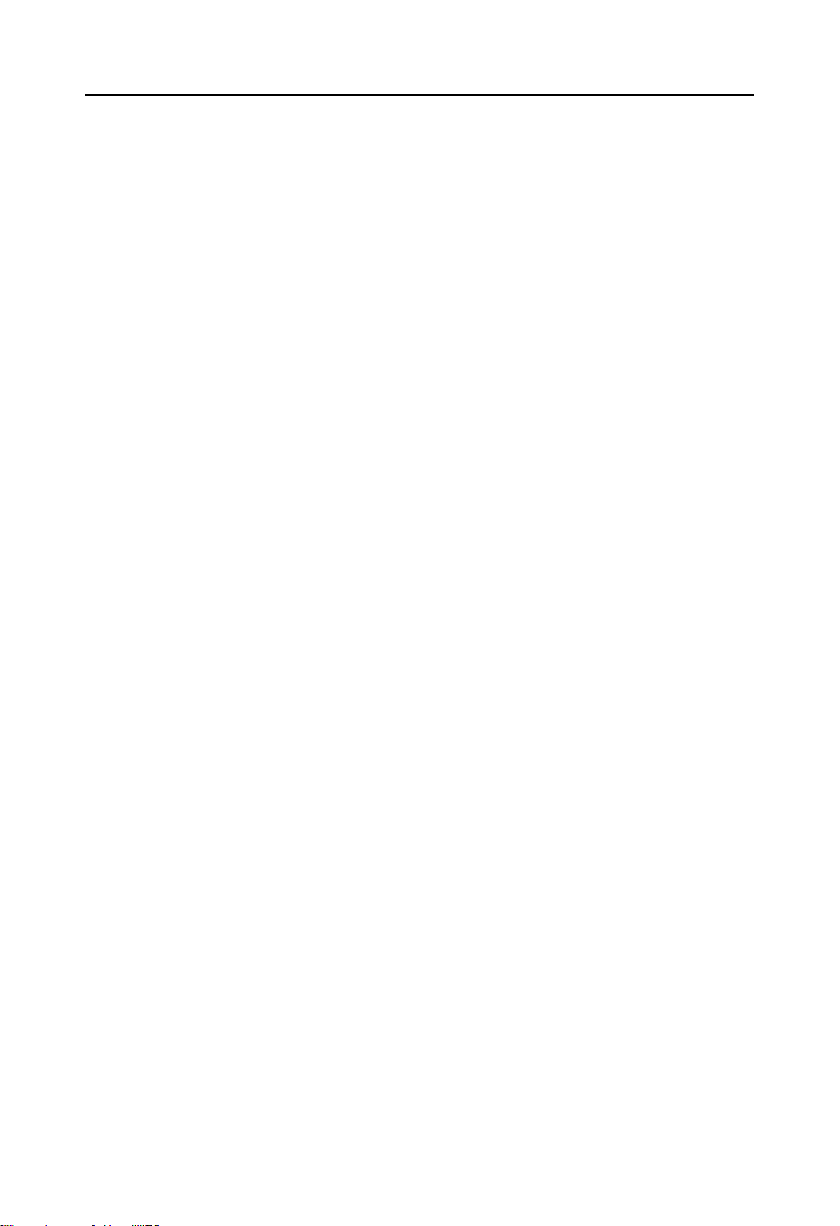
EMB-7536 User’s Manual
●Provide 1x 2.0mm 2x10PIN connector GPIO pin port built in,support 16xGPIO
Power Supply
●+12V single power supply,supports hardware and software switch for system auto boot upon
power on
Watchdog
●Support hardware reset function
Operating Environment
●Operating Temperature:0℃~60℃
●Operating Humidity:5%~95%,non-condensing
3
Page 14

Chapter
Two
Hardware
Function
Page 15

EMB-7536 User’s Manual
3
Chapter Two Hardware Function
2.1 Interfaces Location and Dimension
Following picture illustrates the front interfaces and dimension of board EMB-7536. Please
pay attention to the installation process. Improper installation of some components may lead to
system failure.
Note: When installing the board, please wear anti-static gloves in case of any
electrostatic damage caused during the installation.
2.2 Installation Steps
Please follow the steps below to assemble your computer:
1.Adjust all jumpers onboard EMB-7536 according to the user manual
2.Install other expansion cards
Page 16

EMB-7536 User’s Manual
3.Connect all signal line, cables, panel control circuit and power adapter.
Key components of this motherboard are Integrated circuit and these components
could be easily damaged by electrostatic influence. So, before installing this unit, please
always keep the following precautions in mind:
1.Please hold the board by edges and don’t touch any components or plug and socket pins
2.Wear anti-static gloves/wrist strap while touching the integrated circuit components, such as
CPU, RAM, etc.
3.Put those unused or uninstalled components in static shielding bags or trays.
4.Please first check the power switch is off before connecting the power plug.
Before installing your computer accessories, please make sure
Following the following security principles can help prevent potential damage to your
computer and help ensure your personal safety
1.Your computer is disconnected from power supply
2.Wear anti-static gloves or wrist strap to touch the integrated circuit components (such as
RAM).
2.3 Jumper Settings
Please refer to following instructions to do jumper settings before installing the
motherboard.
Remark: How to identify the PIN1 of all jumpers and interfaces: Please observe the word
mark on the side of the plug socket, which will be a “1” or bold line or triangular symbol; And
please look at the back of PCB, each with a square shape will be the PIN 1; and all the jumpers’
PIN1 have a white arrow on the side.
4
Page 17

EMB-7536 User’s Manual
JDOWNLOAD
S
DOWNLOAD MODE
NS
NORMAL MODE
JD
2.3.1 System Programming Jumper(JD)
JD:
2.3.2 COM1、COM2、COM3 Jumper Setting(J1、J2、J3、J4、J5、J6)
J1、J2 jumpers are used to set COM1 transmission mode,COM1 support RS 232/RS 485
transmission modes , you can choose settings according to your own needs , the default
transmission mode is RS232. J3、J4 jumpers are used to set COM2 transmission mode,COM2
support RS 232/RS 485 transmission mode, you can choose settings according to your own
needs , the default transmission mode is RS232. J5 、 J6 jumpers are used to set COM3
transmission mode, COM2 support RS 232/RS 485 transmission modes , you can choose
settings according to your own needs,the default transmission mode is RS232.
5
Page 18

EMB-7536 User’s Manual
COM1 RS232(default)
COM1 RS485
J1
1-2J13-4 5-6
J2
1-3 2-4
J2
3-5 4-6
COM2 RS232( default )
COM2 RS485
J3
1-2J33-4 5-6
J4
1-3 2-4
J4
3-5 4-6
Left J1,Right J2
Left J3,Right J4
Left J5,Right J6
2.4 Interface Specification
Please read this manual carefully before connecting the external connector to
avoid damage to the motherboard!
6
Page 19

EMB-7536 User’s Manual
Pin
Signal Name
1
GND
2
TX+
3
TX-
4
GND
5
RX-
6
RX+
7
GND
Pin
Signal Name
1
+3.3V
Up SATA1,Down SATA2
Left SATA_PWR1
Right SATA_PWR2
2.4.1 SATA Port(SATA1,SATA2,SATA_PWR1,SATA_PWR2)
Provide 2x standard 7pin SATA port , maximum support 4x standard 7pin SATA port
(optional). 2x 5PIN SATA power supply connector.
SATA1-2:
SATA_PWR1-2:
7
Page 20

EMB-7536 User’s Manual
2
GND
3
+5V
4
GND
5
+12V
Pin
Signal Name
1
COM_DB_RX
2
COM_DB_TX
3
GND
COM_DB
COM1_2
JCOM3_4
2.4.2 Serial Port(COM_DB,COM1_2)
Provide 3x COM port;COM1-3 support RS232/485,2x3 PIN 3.81mm Phoenix terminal
interface exposed;COM_DB default Debug port,1x3 PIN 3.81mm Phoenix terminal interface
exposed.
COM_DB:
8
Page 21

EMB-7536 User’s Manual
Signal Name
Pin
Signal Name
COM1_RXD_DATA+
A1
B1
COM2_RXD_DATA+
COM1_TXD_DATA-
A2B2COM2_TXD_DATA-
GNA
A3B3GND
Signal Name
Pin
Signal Name
VCC
12GND
HUB_3-R
34GND
HUB_3+R
56HUB_4+R
GND
78HUB_4-R
GND
910VCC
OTG
USB3_4
USB_HDMI
USB56
COM1_2:
2.4.3 USB Port(USB_HDMI,USB3_4,USB56,OTG)
Provide 4x USB3.0 TYPE A port exposed,one 2xPIN 2.00mm spacing connector pin built
in;1xOTG port
USB56:
9
Page 22

EMB-7536 User’s Manual
Pin
Signal Name
1
OTG_VBUS
2
OTG_DM_R
3
OTG_DP_R
4
OTG_ID_R
5
GND
LILED(Green)
Function
ACTLED(Yellow)
Function
ON
100/1000M link
FLASH
Data transfer
OFF
10M link or closed
OFF
Data transfer stop
LAN1_2
OTG:
2.4.4 Ethernet Interface(LAN1_2)
Provide 2 x 100/1000M Ethernet interface , external interface board. RJ45 network
interface,Yellow indicates data transmission status, and Green indicates network connection
status.
RJ45 LAN LED State Description:
10
Page 23

EMB-7536 User’s Manual
Pin
Signal Name
1
AMP_R-
2
AMP_R+
Pin
Signal Name
1
AMP_L-
2
AMP_L+
Up AMP_R,Down AMP_L
AUDIO
2.4.5 Audio Port(AUDIO,AMP_R,AMP_L)
Provide 1x MIC IN(PH1.25/2P slot),1x Headphone output(PH1.25/4P slot),and 1 x dual
channel 3.2W/4Ωor 5W/2Ω power amplifier output interface(PH1.25/4P slot).
AMP_R:
AMP_L:
2.4.6 Display Port(DP,HDMI,JVGA)
Provide 1x DP;1x HDMI ;1xVGA
11
Page 24

JVGA:
Signal Name
Pin
Signal Name
VGA_R
12GND
VGA_G
34SDA_R
VGA_B
56HSYNC
+5V
78VSYNC
VGA_PIN10
910SCL_R
Signal Name
Pin
Signal Name
TX2P
12GND
TX2N
34TX1P
GND
56TX1N
TX0P
78GND
TX0N
910TXCP
GND
1112TXCN
PORT_CEC
1314NC
DDC_SCL
1516DDC_SDA
USB_HDMI
DP
JVGA
EMB-7536 User’s Manual
HDMI:
12
Page 25

EMB-7536 User’s Manual
GND
17185V_OUT
PORT_HPD
19
Signal Name
Pin
Signal Name
DP0P
12GND
DP0N
34DP1P
GND
56DP1N
DP2P
78GND
DP2N
910DP3P
GND
1112DP3N
GND
1314GND
DP_AUXP
1516GND
DP_AUXN
1718DP_HPD
GND
1920+3.3V
JGPIO
DP:
2.4.7 Programmable I / O Port(JGPIO)
13
Page 26

EMB-7536 User’s Manual
Signal Name
Pin
Signal Name
I2C4_SCL
12I2C4_SDA
GPIO2_B3
34GPIO4_A7
GPIO2_B0
56GPIO4_A6
GPIO2_A7
78GPIO0_B4_3
GPIO2_A6
910GPIO4_A4
GPIO2_A5
1112GPIO4_C5
GPIO2_A4
1314GPIO4_C0
GPIO2_A3
1516GPIO4_B2
GPIO2_A1
1718GPIO4_B4
NC
1920NC
Pin
Signal Name
1
+12V
PWR_IN
JGPIO:
2.4.8 Power Interface(PWR_IN)
PWR:
14
Page 27

EMB-7536 User’s Manual
2
+12V
3
GND_IN
4
GND_IN
Signal Name
Pin
Signal Name
AGND
A1B1AIN1
AGND
A2B2AIN2
AGND
A3B3AIN3
AGND
A4B4AIN4
Signal Name
Pin
Signal Name
GND
A1B1DIN1
上 AI,下 DI
DO1_2
2.4.9 Port (AI,DI,DO1_2)
Provide 4x DI, support dry contact and wet contact input , 2x4 PIN 3.81mm Phoenix
terminal interface exposed. 4x AI input, 2x4 PIN 3.81mm Phoenix terminal interface exposed
AI:
DI:
15
Page 28

GND
A2B2DIN2
GND
A3B3DIN3
GND
A4B4DIN4
DO1_2:
Signal Name
Pin
Signal Name
NO2
A1B1NO1
DO2
A2B2DO1
Pin
Signal Name
1
VCC5
2
GND
3
CAN_H
4
CAN_L
CAN
2.4.10 CAN Port
EMB-7536 User’s Manual
CAN:
16
Page 29

EMB-7536 User’s Manual
TYPE-C
2.4.11 TYPEC Port(Reserve)
Note : The TYPE-C interface is used by HUAWEI Atlas 200 interface debug. Please
consult the Engineer for details!
17
Page 30

EMB-7536 User’s Manual
J8
2.4.12 J8 Port(Reserve)
Note: J8 interface is used to connect HUAWEI Atlas 200 interface. Please consult the
Engineer for details !
18
Page 31

EMB-7536 User’s Manual
RST
2.4.13 Reset Key(RST)
19
Page 32

2.4.14 LED Indicator
LED
EMB-7536 User’s Manual
2.4.15 Fan Interface(SYS_FAN)
Board with 1x 3Pin SYS system fan interface, pay attention to the following two points
when using the fan:
(1)Fan current ≤ 500mA(6W,12V)
(2)Please confirm that the fan wiring is consistent with the wiring of this socket.
20
Page 33

SYS_FAN:
Pin
Signal Name
1
GND
2
+12V
3
NC
SYS_FAN
EMB-7536 User’s Manual
2.4.16 Front Panel Interface(JFP)
JFP is used to connect to the function buttons and indicators set on the front panel of the
chassis.
21
Page 34

JFP:
Signal Name
Pin
Signal Name
PWRLED
12GND
JFP_RST
34GND
JFP_PWRSW
56GND
NC
78NC
JFP
EMB-7536 User’s Manual
2.4.17 Expansion Interface(MINI_PCIE,JPCIE)
Provide 1x MINI PCIe slot,support Mini-PCIE 3G/4G;One 2x10PIN PCIE port
22
Page 35

JPCIE:
Signal Name
Pin
Signal Name
VCC3
12VCC3
VCC3
34VCC5
VCC5
56VCC5
VCC12_S
78VCC12_S
GND
910GND
GND
1112GND
PER_PCIE_RXP7
1314PER_PCIE_TXP7
PER_PCIE_RXN7
1516PER_PCIE_TXN7
REFCLKN5_1
1718GPIO4_AS
REFCLKP5_1
1920ASM1061_RST
JPCIE
MINI_PCIE
EMB-7536 User’s Manual
23
Page 36

Chapter
Three
Software
Function
Page 37

EMB-7536 User’s Manual
Chapter Three Software Function
3.1 Android System
3.1.1 Display
Support VAG、HDMI and DP port independent output
Support dual screen separate display.
3.1.2 USB
4x USB3.0 ports,2x USB2.0 ports,support USB flash disk、USB keyboard, mouse and other
devices
USB flash disk auto mount directory: /mnt/media_rw/, the specific path are related to the USB
flash disk.
3.1.3 COM
2x serial port,support RS232/485
Serial port operation node:/dev/ttyS0,/dev/ttyS1.
3.1.4 CAN
1x CAN port,port name: can 0.
3.1.5 SD Card
Support,auto mount directory:/mnt/media_rw/, the specific path are related to the TF card
3.1.6 WIFI Card
Support,Wifi+bt two in one module can be selected.
3.1.7 4G Card
Supports mainstream 4G modules such as Quectel EC20 and HUAWEI me909, etc.
3.1.8 Ethernet
Support for dual Ethernet: eth0 and eth1.
20
Page 38

EMB-7536 User’s Manual
3.1.9 Sound Card
Support for local sound card and HDMI dual channel sound card. Local sound card supports a
pair of independent headphone, and MIC.
3.1.10 Camera
Support USB camera,support dual cameras working at the same time,provide demo.
3.1.11 IO
Support 4x DI,support dry contact and wet contact input,4x AI input,2x DO output,16x GPIO,
Provide calling demo.
3.1.12 SATA
Support 2xSATA port,and SATA auto mount,mount directory:/mnt/media_rw/, the specific path
is related to the SATA hard disk.
3.2 Linux System
3.2.1 System Version
Support Buildroot,debian9,ubuntu16.04,ubuntu18.04.
3.2.2 AI Acceleration Module
Optional AI acceleration module of HUAWEI
21
Page 39

Appen
dix
Page 40

EMB-7536 User’s Manual
22
Appendix
Appendix 1:Glossary
BUS
BUS is a channel for different devices to exchange data in computer system. It is hardware
circuit. BUS here refers to partial lines inside CPU and the main components of system
memory.
Chipset
Chipset is an Integrated set of chips for executing one or more related functions。Here it
refers to a system level chipset structured by Southbridge & Northbridge; Chipset decides the
structure and main functions of motherboard.
CMOS
Complementary Metal-Oxide Semiconductor, which is a widely used semiconductor with
the characteristics of high-speed and low-power. COMS here refer to part of space on-board
CMOS RAM for saving date, time, system information and system parameter, etc.
COM
Cluster Communication Port. A universal serial communication interface, usually adopts
normative DB 9 connector.
Page 41

EMB-7536 User’s Manual
23
DRAM
Dynamic Random Access Memory. It is a general type of memory for regular computer
which usually store 1 bit with a transistor and a capacitance. With the development of the
technology, more and more types of DRAM with different specifications exist in computer
applications. For example: SDRAM、DDR SDRAM and RDRAM.
LAN
Local Area Network. Network grouped by correlative computers in a small area, generally
in a company or a building. Local area network is buildup by sever, workstation, some
communications links. Terminals can access data and devices anywhere through cables,
which enables users to share costly devices and resource.
LED
Light-Emitting Diode. A semiconductor device that lighted when power supply is connected,
It is often used to indicate information directly, for example, to indicate power on or HDD
working normally.
PnP
Plug-and-Play. It is a specification that allows PC to configure its external devices
automatically and it works independently without the manual operation. To achieve this function,
BIOS should be able to support PnP and a PnP expansion card.
POST
Power On Self Test. While the system is booting, BIOS will keep testing the system which
including RAM, keyboard, hard disk driver to check if all the components are connected directly
and function well.
USB
It is the Universal Serial Bus for short. A hardware interface adapts to low speed
peripherals, and is always used to connect keyboard, mouse etc. One PC can connect
maximum 127 USB devices, providing 12Mbit/s transmit bandwidth USB supports hot swap
and multi- data stream, namely, you can plug USB devices while system is running, system can
auto-detect and makes it work on.
Page 42

