Page 1

Operator’s Manual
0
™
Avant 970
Digital Pulse Oximeter
0123
English
1
Page 2

Page 3

CAUTION! Federal law (USA) restricts this device to sale by or
on the order of a physician.
CAUTION! Read this entire manual carefully before using the
Avant™ 9700 Digital Pulse Oximeter.
The information in this manual has been checked carefully and is believed to be
accurate. In the interest of continued product development, NONIN reserves the
right to make changes and improvements to this manual and the products it
describes at any time, without notice or obligation.
Nonin Medical, Inc.
2605 Fernbrook Lane North
Plymouth, Minnesota 55447-4755
USA
+1 (763) 553-9968
(800) 356-8874 (USA and Canada)
Fax +1 (763) 553-7807
mail@nonin.com
www.nonin.com
Authorized EC Representative:
MPS Medical Product Service GmbH
Borngasse 20
D-35619 Braunfels, Germany
References to “NONIN” in this manual shall imply Nonin Medical, Inc.
Nonin is a registered trademark of Nonin Medical, Inc.
© 2003 Nonin Medical, Inc.
Page 4

Page 5

Guide to Symbols ......................................................... 1
Precautions for Use ......................................................2
Using the Avant 9700 ...................................................4
Intended Use ....................................................................4
Installing the Batteries ....................................................5
Verifying Avant 9700 Operation ...................................6
Displays, Indicators, and Controls ................................6
Default Settings ..............................................................11
LCD Display Views .......................................................12
User Functions ...............................................................14
Avant 9700 DIP Switches ............................................17
Nurse Call Feature .........................................................18
Care and Maintenance ..................................................19
Alarms and Limits ...................................................... 20
Alarm Summary .............................................................21
Setting and Changing Volume and Alarm Limits .....22
Silencing Alarms ............................................................22
Recalling Previous Settings ..........................................23
Latched and Unlatched Alarms ...................................23
Patient Security Mode ...................................................24
Error Codes ....................................................................24
Communication ......................................................... 25
Memory Features ...........................................................25
Playing Back Memory Data ..........................................26
Patient Data Outputs ....................................................27
Parts and Accessories ................................................ 30
Service, Support, and Warranty ................................. 32
Troubleshooting ......................................................... 33
2
Page 6

2
Page 7

Guide to Symbols
S
S
Detailed information for functional symbols can be found in “Using the
Avant 9700.”
Regulatory Symbols
S
A
L
C
U
C
SN
!
I
F
L
I
E
D
U
0123
Attention: See Instructions for Use or related
materials.
Type BF Applied Part
(Patient isolation from electrical shock).
UL Mark for Canada and the United States
with respect to electric shock, fire, and
mechanical hazards only in accordance with UL
2601-1 and CAN/CSA C22.1 No. 601.1.
CE Marking indicating conformance to EC
directive No. 93/42/EEC concerning medical
devices.
Serial Number (located under the back cover).
Signal Output (located on back of unit).
Nurse Call (located on back of unit).
1
Page 8
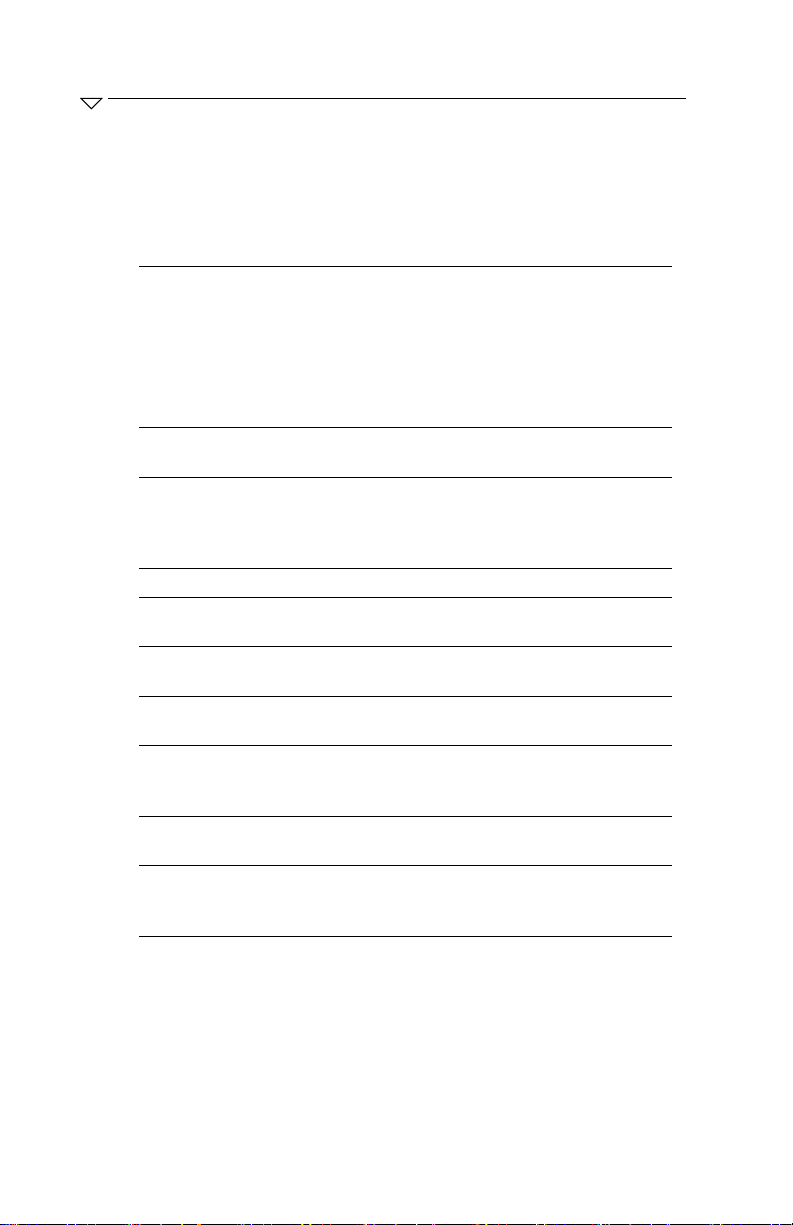
Precautions for Use
Precautions for Use
Contraindications
Do not use the Avant 9700 in an MRI environment.
Explosion Hazard: Do not use the Avant 9700 in an explosive atmosphere or in
the presence of flammable anesthetics or gases.
Warnings
The Avant 9700 is intended only as an adjunct in patient assessment. It must be
used in conjunction with other methods of assessing clinical signs and symptoms.
Oximeter readings of the Avant 9700 may be affected by the use of an electrosurgical unit (ESU).
Use only NONIN-manufactured PureLight™ pulse oximeter sensors. These sensors are manufactured to meet the accuracy specifications for NONIN pulse
oximeters. Using other manufacturers’ sensors can result in improper pulse
oximeter performance.
Do not use a damaged sensor.
Do not use the Avant 9700 in or around water or any other liquid when the AC
power adapter is used.
As with all medical equipment, carefully route patient cables and connections to
reduce the possibility of entanglement or strangulation.
Use the Avant 9700 with 300PS-XX AC power adapters, where XX represents the
power supply designation.
The 9700’s Nurse Call feature should not be used as the primary source of alarm
notification. The monitor’s alarms should be used in conjunction with clinical
signs and symptoms to notify medical personnel that an alarm condition exists.
To comply with relevant product safety standards, ensure that all alarm volumes
are set appropriately and are audible in all situations.
All parts and accessories connected to the serial port of the Avant 9700 must be
certified according to IEC Standard EN 60950 or UL 1950 for data-processing
equipment.
The Avant 9700 is designed to determine the percentage of arterial oxygen saturation of functional hemoglobin. Significant levels of dysfunctional hemoglobin, such as methemoglobin, might affect the accuracy of the measurement.
2
Page 9

Cautions
This equipment complies with International Standard EN 60601-1-2:2001 for electromagnetic compatibility for medical electrical equipment and/or systems. This
standard is designed to provide reasonable protection against harmful interference
in a typical medical installation. However, because of the proliferation of radio-frequency transmitting equipment and other sources of electrical noise in healthcare
and other environments, it is possible that high levels of such interference due to
close proximity or strength of a source might disrupt the performance of this device.
If the Avant 9700 fails to respond as described, discontinue use until the situation is
corrected by qualified personnel.
Cardiogreen and other intravascular dyes may affect the accuracy of SpO
measurements.
The oximeter sensor might not work on cold extremities due to reduced circulation.
Warm or rub the finger to increase circulation, or reposition the sensor.
The Avant 9700 might misinterpret motion as good pulse quality. Minimize finger
motion.
Some nail polish colors or artificial nails can reduce light transmission and affect
SpO2 accuracy.
Before using any sensor, carefully read the Directions for Use, which contain specific application times for each sensor.
Inspect the sensor application site at least every 6 to 8 hours to ensure correct
sensor alignment and skin integrity. Patient sensitivity to sensors may vary due to
medical status or skin condition.
Do not place liquids on top of the Avant 9700.
Do not immerse the Avant 9700 or sensors in any liquids.
Do not use caustic or abrasive cleaning agents on the unit or sensors.
Do not gas sterilize or autoclave the Avant 9700.
Batteries might leak or explode if used or disposed of improperly.
Follow local governing ordinances and recycling instructions regarding disposal or
recycling of the device and device components, including batteries. Use only
NONIN-approved battery packs, and remove batteries if the Avant 9700 is not used
within 30 days.
When using the 300PS-UNIV battery charger, ensure that the AC cord is plugged
into a grounded outlet.
To prevent potential loss of monitoring, do not use ear clip or reflective sensors on
pediatric or neonatal patients.
To prevent potential loss of monitoring or inaccurate data, remove any objects that
might hinder pulse detection and measurement (e.g., blood pressure cuffs).
2
3
Page 10

Using the Avant 9700
Using the Avant 9700
The Avant 9700 features an LCD display through which all parameters and
advanced features can be accessed and adjusted. The device’s audible and visual
alarms include easily understandable multi-colored LED indicators, alerting users to
abnormal conditions.
Indications for Use
The NONIN® Avant™ 9700 Digital Pulse Oximeter is a portable, tabletop device
indicated for use in simultaneously measuring, displaying, and recording functional
oxygen saturation of arterial hemoglobin (SpO
infant, and neonatal patients in hospitals, medical facilities, home care, and subacute
environments. It is also used in patient transport, sleep laboratories, and EMS
environments. The Avant 9700 is intended for continuous monitoring and/or spotchecking of patients.
) and pulse rate of adult, pediatric,
2
9700
4
Page 11

Installing the Batteries
NOTE: Contact NONIN to purchase or replace battery packs.
NOTE: Reposition the back cover carefully, and tighten the screws
firmly—being careful not to over-tighten.
5
Page 12
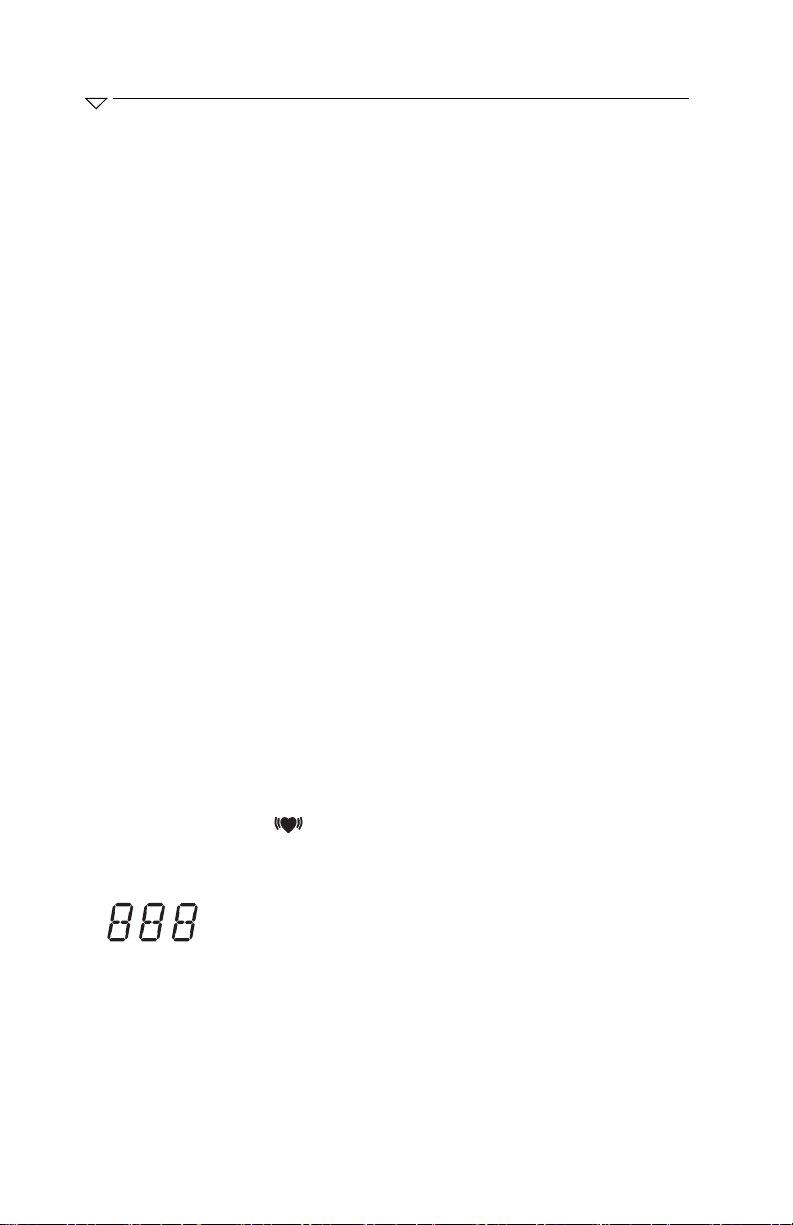
Using the Avant 9700
Verifying Avant 9700 Operation
Press the ON/STANDBY button. When the unit is first turned on, the Avant 9700
performs a brief startup (initialization) sequence. Verify that all displays and LEDs
illuminate and the unit beeps three times during the first phase of the startup
sequence. If any LED or display is not lit (except the AC Power Adapter LED), do
not use the Avant 9700. Contact your distributor or NONIN Customer Support for
assistance.
In order to verify that the Avant 9700 is functioning properly, it is important to
monitor SpO
the pulse oximeter sensor is functioning properly.
1. Ensure that the Avant 9700 is on, with the finger-clip sensor connected.
2. Apply the finger-clip sensor to a finger.
3. Verify that a good SpO
and that the pulse strength bargraph LED is active.
4. Verify that the plethysmographic waveform is displayed on the LCD screen.
and pulse rate readings. Use the following procedure to verify that
2
reading is displayed, that a pulse rate value appears,
2
Displays, Indicators, and Controls
Avant 9700 Parameter Displays
%SpO2 Display
The %SpO2 display is located on the upper left-hand corner of the Avant 9700 and
is identified by the %SpO
percent.
symbol. This display shows blood oxygen saturation in
2
Pulse Rate Display
The pulse rate display is located on the upper right-hand corner of the Avant 9700
and is identified by the symbol. This display shows the pulse rate in beats per
minute.
Numeric Indicators
Numeric LEDs display %SpO2 and pulse rate values. Under normal
conditions, these LEDs display in green. For high priority (patient)
alarms, the corresponding values are displayed in red, blinking fast.
6
Page 13
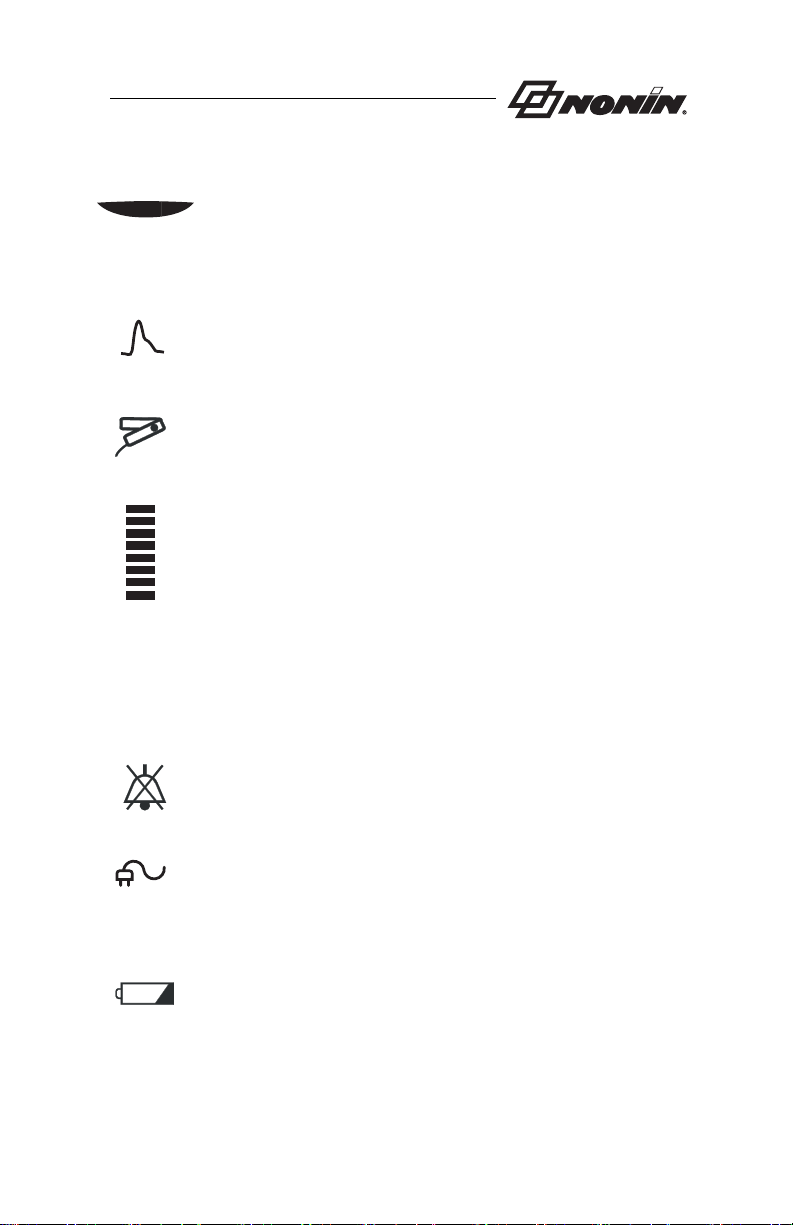
LED Indicators and Icons
Main Alarm
This LED indicates all alarm conditions. For high priority (patient)
alarms, the indicator is displayed in red, blinking fast. For medium
priority alarms, the indicator is displayed in amber, blinking slowly.
Pulse Quality
This LED blinks to indicate a poor pulse signal. If there is a sustained
period of poor quality signals, this LED will illuminate solid.
Pulse Oximeter Sensor
This LED indicates when a sensor has become disconnected, has failed,
or has not been applied correctly.
Pulse Strength Bargraph
This 8-segment tricolor bargraph indicates pulse strength as determined
by the oximeter. The height of the Pulse Strength Bargraph LED is
proportional to the pulse signal, and the color is determined by pulse
strength:
Green = a good pulse strength
Amber = a marginal pulse strength
Red = a low pulse strength, high priority alarm
When displaying battery charge, this LED indicates charge in 12%
increments in green, displaying the depleted portion in amber.
Alarm Silence
This amber LED indicates that the audible alarm is silenced for two
minutes when it blinks. When lit solid, the Alarm Silence LED indicates
that the audible alarm volume is set to less than 45 dB.
AC Power Adapter
This green LED is displayed when an external power supply is providing
power to the Avant 9700. The Avant 9700 battery pack is being charged
any time this LED is displayed—even when the device is shut off.
Battery
This amber LED indicates a marginal battery charge when blinking. In
addition, this LED—when lit solidly—indicates that the battery charge
is being displayed. This LED does not indicate that the Avant 9700 is running
on battery power. The battery charge indication will not be accurate before
one full charge/discharge/recharge cycle with a new battery pack.
7
Page 14

Using the Avant 9700
LCD Indicators and Icons
Pulse Volume
This icon indicates that the pulse volume can be reviewed or adjusted
using the Plus (+) and Minus (-) buttons.
Alarm Volume
This icon indicates that the alarm volume can be reviewed or adjusted
using the Plus (+) and Minus (-) buttons.
Recall Settings
Selecting “Yes” for the Recall Settings icon allows users to retrieve the
previous parameter settings.
Patient Security Mode
This icon can be toggled between NO (default) and YES to lock and
unlock the Avant 9700’s alarms. Selecting YES activates Patient Security
mode, locking all alarms to prevent accidental activation or adjustment.
The Plus (+) or Minus (-) buttons must be pressed and held for 3
seconds to toggle between NO and YES.
Date and Time
This icon indicates that the Month, Day, Year, Hour, or Minute displays can
be reviewed or adjusted using the Plus (+) and Minus (-) buttons.
Display Intensity
This icon indicates that the LED display intensity can be adjusted using
the Plus (+) and Minus (-) buttons.
1
SpO2: 70-100
: 30-250
8
Backlight
This icon can be toggled between ON (default) and MOM (momentary)
to adjust the display LCD’s backlight.
Data Output
This icon can be toggled between and to adjust the output
mode of external printing devices:
• is used for print-on-demand output (default)
• is used for real-time (once-per-second) output
Refer to “Patient Data Outputs” for more information.
Trend Waveform Display Selection
This icon can be toggled between modes 1, 2, and 3 to select data display
ranges. See “Trend Waveform View” for more information.
Page 15

Avant 9700 Front Panel Buttons
ON/STANDBY
Pressing this button once turns on the Avant 9700. Holding this
button for at least 1 second shuts down the 9700. In Patient Security
mode, the ON/STANDBY button must be held for five seconds to
shut down the 9700. Momentarily pressing this button while the unit
is on displays the battery charge in 12% increments for 3 seconds in
green.
Alarm Silence
This button toggles the alarm between silenced and audible. Pressing
the Alarm Silence button will silence the alarm for two minutes.
When in Latched Alarms mode, pressing this button cancels both
audible and visual alarms if the alarm condition is no longer present. The
two-minute alarm silence is automatically engaged at startup.
Settings
Pressing this button displays the Parameter Adjustment menu,
allowing users to view and adjust a variety of parameters for the Avant
9700, including volumes and alarm limits for SpO
measurements. These limits can be adjusted using the Plus (+) and
Minus (-) buttons. After entering the Parameter Adjustment menu,
pressing the Left and/or Right Control buttons cycles users through
the Avant 9700’s optional settings, allowing users to review and adjust
a variety of parameters.
and heart rate
2
LCD Contrast
This button adjusts the display contrast of the Avant 9700’s 16-color
LCD display. The button can be pressed multiple times or held to
adjust the LCD contrast to its desired level.
LCD Screens
Pressing this button toggles the LCD display screen between
Plethysmographic Waveform view, Trend Waveform view, and Trend
Histogram view. Refer to “LCD Display Views” for more
information about these views.
9
Page 16

Using the Avant 9700
Plus and Minus
These buttons adjust the values for many Avant 9700 functions,
including time, date, volume, and upper and lower alarm limits.
In Plethysmographic Waveform view (when the Avant 9700 is not in
any setting mode), the Plus and Minus buttons can be used to adjust
the intensity of the LED displays.
In Trend Waveform view, the Plus and Minus buttons can be used to
zoom in and out on displayed data.
Left Control and Right Control
These buttons are used to scroll through and select the adjustable
parameters on the Avant 9700’s LCD display. In Trend Waveform
view, these buttons can also be used to scroll through saved data.
10
Page 17

Default Settings
The Avant 9700 features Factory Default and User-Defined Default settings.
Factory Default Setting
In Factory Default setting, all adjustable alarm and volume parameters are set at
their default values. Factory Default setting is the Avant 9700’s default operating
setting. It is indicated by DIP switch 4 in the DOWN position.
User-Defined Default Setting
In User-Defined Default Setting (DIP switch 4 in the UP position), alarm limit and
volume settings must be adjusted. When this setting is first activated, valid limit
settings must be entered for SpO2 alarm limits, pulse rate alarm limits, alarm
volume, and pulse rate volume; the Avant 9700 will not return to normal operating
mode until all default values have been set. Once set, the adjusted values are used as
defaults until the Avant 9700 is turned on with DIP switch 4 in the DOWN position,
at which time the device restarts in Factory Default setting.
NOTE: Patient Security mode overrides User-Defined Default setting.
NOTE: In User-Defined Default setting, the lower SpO
cannot be set below 80.
alarm limit
2
11
Page 18

Using the Avant 9700
LCD Display Views
The Avant 9700 features three unique LCD display views: Plethysmographic
Waveform view, Trend Waveform view, and Trend Histogram view.
Plethysmographic Waveform View
Plethysmographic Waveform view is the Avant 9700’s default. Approximately 3.4
seconds of data are displayed on the device’s LCD screen. Upon reaching the right
edge of the LCD screen, new data overwrites old data starting at the left edge of the
screen. Alarm limits and vertical scaling are shown at the bottom of the LCD display.
(Vertical scaling is a value—shown with x1, x2, x4, x8, or x16—identifying the
vertical scaling of the waveform. The 9700 may scale the vertical amplitude of the
signal in order to allow small signals to be displayed with good resolution and to
prevent large signals from being clipped. For example, when x16 is displayed, the
amplitude of the displayed signal is 16 times the actual size.)
NOTE: The color of the plethysmographic waveform is the same as the
color of the Pulse Strength Bargraph.
Trend Waveform View
Trend Waveform view allows viewing of up to the most recent 24 hours of patient
SpO2 and pulse rate data stored in nonvolatile patient memory. The SpO2 and pulse
rate waveforms appear on the same LCD screen, with SpO2 data shown in green
and pulse rate data shown in red. The Left and Right Control buttons can be used
to move the cursor to any data point on the trend waveform display, and the Plus
and Minus buttons can be used to zoom in and out on displayed data. The zoom
range is 15 minutes (zoomed in completely) to 24 hours (zoomed out completely).
The length of time displayed is shown on the top line of the LCD. Time, date, SpO
and pulse rate data for the current cursor position appear at the top of the LCD
screen. If multiple data are displayed at a single point when the LCD is zoomed out, only the
lowest SpO
NOTE: A single point on the horizontal time axis can represent a range of
When the oximeter does not have data for any given period, the values are shown as
SpO2 = --- or HR = ---. When this occurs, the waveform for that period is drawn
off scale at the top of the LCD display screen (i.e., a line is shown at the top of the
screen to represent all missing data).
NOTE: Record gaps are identified with a white bar at the top of the LCD
and pulse rate values are displayed in text at the top of the LCD.
2
data stored in memory, depending on the current level of zooming.
To ensure that all data is viewable, use the Plus and Minus buttons
to zoom in and out.
display screen; individual records can be differentiated by
observing the blank space between waveforms.
,
2
12
Page 19

In Trend Waveform view, the desired record can be selected by positioning the
cursor and pressing the LCD Screens button. One of three pre-defined SpO2 and
pulse rate ranges selected during setup can be displayed. Those ranges are as follows:
Mode
%SpO
2
Heart Rate
1 (default) 70-100% 30-250 BPM
2 80-95% 50-200 BPM
3 85-100% 80-250 BPM
NOTE: When data for SpO2 or pulse rate is out of range (based on the
vertical scaling), the waveform for that period is drawn off scale. If
the data is below the viewable range, it is drawn at the bottom of
the screen. If the data is above the viewable range, it is drawn at
the top of the screen.
Trend Histogram View
Trend H istogra m view allows users to view up to the most recent 24 hours of stored
data for any selected record. To select a record for viewing, position the cursor to
the desired record in Trend Waveform view, and then press the LCD Screens button.
The starting and ending time and date for the selected record are displayed. The
trend histogram includes columns with fixed values for SpO
(SpO2 data appears in the left column, and pulse rate data appears in the right
column.) Data summaries are displayed in each column. For example, if the first row
of the SpO
column (>95) displays “85%,” this means that for 85% of the recording
2
time, patient SpO2 was greater than 95. If the second row of the SpO2 column (>90)
displays “15%,” this means that for 15% of the recording time, patient SpO2 was
greater than 90 but less than 95.
and pulse rate data.
2
In some instances, data may be identified with a *1, *2, or *3 in the lower right-hand
corner of the LCD display screen. Refer to the table below for more information
about these identifiers.
Identifier Meaning
*1 Record length is greater than 24 hours; trend histogram repre-
sents only most recent 24 hours.
*2 Trend histogram record was selected when zoomed out. Verify
date and time of record to ensure that desired record is being
displayed.
*3 Condition *1 and *2 have both occurred for this record.
13
Page 20

Using the Avant 9700
User Functions
Avant 9700 operating functions can be broken into Basic and Advanced groups.
Basic Functions
The Avant 9700 has several basic functions, which are easy to use and generally
involve only a single button.
Function Button Instruction
Turn the Avant
9700 on and off.
Check the
battery charge.
View or set
alarms, volumes,
time/date, and
other parameters
Mute the audible
alarms (2 minutes—toggle).
then
then
Press the ON/STANDBY button
to turn on the Avant 9700. Press
and hold the button for at least one
second to turn off the Avant 9700.
In Patient Security mode, hold the
ON/STANDBY button for five
seconds to turn off the Avant 9700.
Press the ON/STANDBY button
while the unit is on. Battery charge
is displayed (in 12% increments, for
3 seconds in green) on the Pulse
Strength Bargraph.
Press the Settings button to enter
the Parameter Adjustment menu.
(There are two settings screens
or
within the Parameter Adjustment
menu. Pressing the Settings button
twice will advance to the second
setting screen.) Use the Left and
Right Control buttons to scroll
or
through parameters and the Plus
and Minus buttons to adjust the
highlighted parameter values as
desired.
Press the Alarm Silence button.
Cancel inactive
latched alarms
(when in Latched
Alarms mode).
14
Press the Alarm Silence button.
Page 21

Function Button Instruction
Adjust the LCD
contrast.
Change the LCD
display screen.
Adjust the
display intensity
(brightness).
Hold the Display Contrast button
until the desired contrast is displayed.
Press the LCD Screens button to
toggle through Plethysmographic
Waveform view, Trend Waveform
view, and Trend Histogram view.
With the unit in Plethysmographic
Waveform view, press the Plus or
or
Minus button. Display intensity can
also be adjusted by pressing the Settings button and scrolling to the
Display Brightness icon.
Note: When DIP switch 6 is in the
DOWN position, display intensity will
automatically be reduced when switching
from AC to battery power.
15
Page 22

Using the Avant 9700
Advanced Functions
Advanced functions are restricted to trained users, and they require multiple button
presses in order to prevent accidental activation.
Function Button Instruction
Recall
Previous UserDefined
Settings
Play back
and/or clear
patient data
Enter Patient
Security Mode
then
then
Press and hold the Settings button
while turning on the Avant 9700.
+
NOTE: Previous user-defined settings
can also be recalled within the Parameter
Adjustment menu, which is accessed by
pressing the Settings button.
Press and hold the LCD Screens
button while turning on the Avant
9700.
+
Follow the display prompts after
the Ply Bac message clears.
After entering the Parameter
Adjustment menu via the Settings
button, use the Right Control button to scroll to the Patient Security
Mode icon. When the Patient
Security Mode icon is highlighted,
press and hold the Plus and Minus
buttons simultaneously for 3 sec-
+
onds. To deactivate Patient Security mode, highlight the Patient
Security Mode icon and press and
hold the Plus and Minus buttons
simultaneously for 3 seconds.
16
Page 23

Avant 9700 DIP Switches
The Avant 9700 contains eight DIP switches that are located under the blue back
cover of the unit (See “Installing the Batteries” for instructions on removing the
back cover). The UP position is toward the top of the unit, and the DOWN position
is toward the bottom of the unit. The factory setting for all Avant 9700 DIP
switches is the DOWN position.
Switch Function
Switch 1 Audible Alarm Disable Lock
Up—Alarm volume may be disabled
Down—Alarm volume cannot be disabled
Switch 2 Normal / Slow SpO
Up—Slow Averaging (8 beat exponential average)
Down—Normal Averaging (4 beat exponential average)
Switch 3 Alarm Unlatched / Latched
Up—Alarms Latched
Down—Alarms Unlatched
Switch 4 Factory / User-Defined Defaults
Up—User-Defined Defaults for Alarm Limits and Volume Settings
Down—Factory Defaults for Alarm Limits and Volume Settings
Switch 5 US / International Date Format
Up—International Date format (Day-Month-Year)
Down—U.S.A. Date format (Month-Day-Year)
Switch 6 Power Saving Display Dim During Battery Operation
Up—Power Saving Disabled
Down—Power Saving Enabled
Switch 7
Nurse / Alarm Call Output
Up—Continuous Alarm Pulse
Down—Momentary Alarm Pulse
Switch 8 Normal / Fast Responding SpO
Up—Fast responding SpO
Down—Normal SpO
and Pulse Rate Averaging
2
Output
2
serial output
2
serial output
2
5
6
78
3
4
12
17
Page 24

Using the Avant 9700
Nurse Call Feature
The Avant 9700 features a Nurse Call circuit that can be connected to hospital nurse
call systems, allowing alarm conditions to be recognized at a central monitoring
location and on the Avant 9700.
DIP switch 7 allows users to select the duration output of a signal. In the DOWN
position, a one-second signal is output when an audible alarm starts and is
repeatedly sent every 60 seconds during the entire duration of the audible alarm. In
the UP position, the nurse call signal is active during the entire duration of an audible
alarm.
Included in the Nurse Call Circuit is a switch—located on the base of the back panel
and covered by the back cover to prevent accidental toggling—that allows users to
select NO (Normally Open—the left position) or NC (Normally Closed—the right
position). The Nurse Call Circuit can be used both when the Avant 9700 is plugged
in and when it is running on battery power. In addition,
at any alarm volume setting—including when audible alarms are turned off.
Nurse Call
Connection
RS232 Serial
Connection
the nurse call output operates
Power
Connection
Nurse Call
Switch
Relay Channel Selected Nurse Call Inactive Nurse Call Active Off
Normally Open (NO) Open Closed Open
Normally Closed (NC) Closed Open Closed
WARNING: It is the user’s responsibility to implement the interface
between the Nurse Call system and the Avant 9700, and to
adequately test the interface between the 9700 and the Nurse
Call system to ensure that the desired function is operational.
18
Page 25

Care and Maintenance
The advanced digital circuitry within the pulse oximeter of the Avant 9700 requires
no calibration or periodic maintenance other than battery replacement.
Field repair of the Avant 9700 circuitry is not possible. Do not attempt to open the
Avant 9700 case or repair the electronics. Opening the case will damage the Avant
9700 and void the warranty. If the Avant 9700 is not functioning properly, see
“Troubleshooting.”
Cleaning the Avant 9700
Clean the Avant 9700 with a soft cloth dampened with isopropyl alcohol. Do not
pour or spray any liquids onto the Avant 9700, and do not allow any liquid to enter
any openings in the device. Allow the unit to dry thoroughly before using it.
IMPORTANT! Do not immerse the Avant 9700 in liquid, and do not use
caustic or abrasive cleaning agents on the Avant 9700.
Clean the Avant 9700 separately from its associated sensors. For instructions
regarding cleaning pulse oximeter sensors, refer to the appropriate pulse oximeter
sensor package inserts.
19
Page 26

Alarms and Limits
Alarms and Limits
This chapter describes alarms and limits for the Avant 9700 Digital Pulse Oximeter.
High Priority Alarms
High priority alarms are those that require immediate attention to the patient. They
include SpO
alarms are indicated with rapidly blinking red LED displays when alarm limits are
met or exceeded. In addition, the pulse strength bargraph LED will illuminate red
segments to indicate an active low perfusion alarm.
High priority alarms are sounded as follows: “beep, beep, beep,” (short pause),
“beep, beep” (10-second pause).
Medium Priority Alarms
Medium priority alarms are those that signal potential problems with the equipment
or other non-life-threatening situations. On the Avant 9700, medium priority alarms
are indicated with slowly blinking amber displays.
Medium priority alarms are illuminated amber on the Main Alarm LED and on the
appropriate indicator(s) or numeric displays, sometimes displaying an error code to
help the user identify the source of the error.
Medium priority alarms are sounded as follows: “beep, beep, beep,” (25-second
pause), “beep, beep, beep.”
pulse rate, and low perfusion alarms. On the Avant 9700, high priority
2,
Watchdog Alarms
Watchdog alarms are loud, two-tone, steadily beeping signals that indicate a
hardware or software malfunction. When a watchdog alarm is activated, it can be
cleared by shutting down the Avant 9700 (press and hold the ON/STANDBY
button for one second). If the watchdog alarm cannot be cleared, remove the battery
and contact your distributor or NONIN Customer Support.
Informational Tones
Informational tones communicate important information. They are typically single
“beeps” or a series of three “beeps.” Informational tones include the startup/
initialization tone and the pulse rate tone (which changes in pitch with SpO
values).
2
20
Page 27

Alarm Summary
The Avant 9700 detects both patient and equipment alarms. In general, patient
alarms are identified as high priority, while equipment alarms are identified as
medium priority.
Patient Alarms
If patient SpO2 or pulse readings are equal to or above the upper alarm limit, or if
they are equal to or below the lower alarm limit, the Avant 9700 will signal a high
priority alarm, indicated by red numeric LEDs that flash in sync with the Main
Alarm LED.
High Priority Alarm Description Default Adjustment Options Step Value
SpO2 Upper Alarm Limit Off Off, 80 to 100 1% SpO2
SpO2 Lower Alarm Limit 80% Off, 50 to 95 1% SpO2
Pulse Upper Alarm Limit 200 BPM Off, 75 to 275 5 BPM
Pulse Lower Alarm Limit 50 BPM Off, 30 to 110 5 BPM
Low Perfusion Alarm Red segment on Pulse Strength Bargraph
indicates low patient perfusion.
Equipment Alarms
Alarm Description Visual Indicator
Low Battery Alarm Battery LED blinks in sync with Main Alarm LED.
Sensor Alarm Pulse Oximeter Sensor LED blinks in sync with
Main Alarm LED.
Pulse Quality Alarm Pulse Quality LED blinks in sync with Main
Alarm LED.
Other Equipment Alarms Amber error code appears in main display area.
21
Page 28

Alarms and Limits
Setting and Changing Volume and Alarm Limits
NOTE: Avant 9700 alarm limits reset themselves to default values each time
the unit is powered up—unless the unit is in Patient Security mode.
In Patient Security mode, alarm limits and volumes cannot be
adjusted—they can only be viewed.
All Avant 9700 alarms can be viewed and set by pressing the Settings button, which
opens the Parameter Adjustment menu. Once in the Parameter Adjustment menu,
all Avant 9700 parameters can be viewed or set using the Left or Right Control
buttons to scroll to the desired parameters, and the Plus or Minus buttons to adjust
those parameters as desired.
NOTE: The upper and lower SpO
displayed in the lower portion of the LCD display when the Avant
9700 is in Plethysmographic Waveform view.
and pulse rate alarm limits are always
2
Silencing Alarms
Press the Alarm Silence button to silence alarms for two minutes. In order to
permanently silence all alarms, DIP switch 1 must be placed in the UP position. This
allows the alarm volume to be set to zero. The Alarm Silence LED will remain
illuminated when the alarm volume is set to less than 45 dB. Refer to “Avant 9700 DIP
Switches” for more information.
22
Page 29

Recalling Previous Settings
The Avant 9700 includes a feature that allows all previous user-defined alarm limit
and volume settings to be recalled. The following settings are recalled when this
feature is activated:
•SpO2 high and low alarm limits
• Pulse rate high and low alarm limits
• Alarm volume settings
• Informational tone volume settings
Previous user-defined settings can be recalled by pressing and holding the Settings
button while turning on the Avant 9700, or by pressing the Settings button (to enter
Parameter Adjustment mode) and using the Plus button to toggle the Recall Settings
icon display between NO (feature turned off) and YES (feature turned on).
Latched and Unlatched Alarms
The Avant 9700 allows users to select Unlatched or Latched alarms. DIP switch 3,
located at the bottom of the Avant 9700 behind the back cover, is used to toggle
between Latched Alarms and Unlatched Alarms modes. Unlatched mode (DIP
switch 3 in the DOWN position) is the default.
When the Avant 9700 is in Unlatched Alarms mode, the Main Alarm LED and the
indication of the alarm source will flash, and the audible alarm will sound until the
alarm condition is no longer present.
In Latched Alarms mode, the audible and visual alarms will continue to signal even
after the alarm condition is no longer present. Pressing the Alarm Silence button
will clear all latched alarms.
NOTE: Only patient alarms are selectable as latched or unlatched.
Equipment alarms are always unlatched.
23
Page 30

Alarms and Limits
Patient Security Mode
The Avant 9700 features a Patient Security mode, which allows users to view—but
not change—time, date, SpO2 alarm limits, pulse rate alarm limits, alarm volume, and
pulse volume settings. Patient Security mode prevents accidental changes to critical
parameters.
NOTE: Patient Security mode is not disabled when the unit is turned off.
Use the following procedure to activate Patient Security mode.
1. Press the Settings button to enter the Parameter Adjustment menu.
2. Press the Right Control button until the Patient Security Mode icon is
highlighted.
3. Press and hold the Plus and Minus buttons simultaneously for 3 seconds.
When Patient Security mode is invoked, the Patient Security Mode display
reads “YES,” and a padlock icon appears. Upon returning to
Plethysmographic Waveform view, the padlock icon appears at the bottom of
the LCD display.
Error Codes
The Avant 9700 includes error codes that indicate problems with the unit. To
correct error conditions, perform the following steps:
1. Turn the unit off and then back on again to remove the error code.
2. If the error persists, disconnect all power (AC and battery), and then
reconnect the power and turn the unit back on.
If the error still persists, note the error code and contact your distributor or NONIN
Customer Support at (800) 356-8874 (USA and Canada) or +1 (763) 553-9968.
24
Page 31

Communication
This chapter describes the memory playback and real-time capabilities of the Avant
9700 Digital Pulse Oximeter.
Memory Features
The Avant 9700 can collect and store more than 115 hours of SpO2 and pulse rate
information.
®
Data may be played back with data retrieval software (NONIN’s nVISION
software is recommended). If you wish to create your own software, contact
NONIN for the data format.
The memory in the Avant 9700 functions much like an “endless loop” tape. When
the memory fills up, the unit begins overwriting the oldest data with the new data.
Each time the Avant 9700 is turned on, the current time/date information (if the
clock is set properly) is stored in memory, starting a new recording session. Only
recording sessions greater than one minute in length are stored in memory.
Patient SpO
extreme value of the 4-second sample period is stored. Oxygen saturation values are
stored in 1% increments in the range of 0 to 100%.
The stored pulse rate ranges from 18 to 300 pulses per minute. The stored values
are in increments of one pulse per minute in the interval from 18 to 200 pulses per
minute, and in increments of 2 pulses per minute in the interval from 201 to 300
pulses per minute.
and pulse rate are sampled every 2 seconds. Every 4 seconds, the
2
25
Page 32

Communication
Playing Back Memory Data
The Avant 9700 has a Memory Playback feature, allowing stored data to be output
through the RS232 serial connection.
1. With the unit off, connect the RS-232 connector port of the Avant 9700 to the
back of your computer using a null modem cable.
2. With the Avant 9700 still off, press and hold the LCD Screens button while
pressing the ON/STANDBY button.
• All LEDs will illuminate briefly. PLy bac will appear in the
SpO2 and Pulse Rate LED display areas. This message signals that
the Avant 9700 is in Playback mode.
3. The PLy bAC message will disappear when memory playback is complete.
(Memory playback may take up to 8 minutes, depending upon the amount of
data.) Pressing the ON/STANDBY button will exit Playback mode.
4. A CLr no message will be displayed, and three informational tones will
sound.
5. (OPTIONAL): To clear the memory:
• Use the Plus or Minus buttons to select Clr YES.
• Press the ON/STANDBY button.
• To confirm the clearing of memory, use the Plus or Minus buttons
to select DEL YES.
• Press the ON/STANDBY button again.
• dnE CLr confirms that the memory is clear.
6. Press the ON/STANDBY button to return to normal operation.
26
Page 33

Patient Data Outputs
The Avant 9700 features real-time and print-on-demand capabilities, which can be
accessed from the Parameter Adjustment menu by toggling the Data Output icon
between print-on-demand and real-time modes.
Data Output icon Print-On-Demand indicator Real-time indicator
All outputs include a header containing model number, time, and date information.
The Avant 9700 provides real-time data output capability via the RS232 connector
port. A null modem cable may be used to connect the Avant 9700 to the receiving
computer. The information from the Avant 9700 is sent in an ASCII serial format
at 9600 baud with 8 data bits, 1 start bit, and 2 stop bits. Each line is terminated by
CR/LF.
Print-On-Demand Output (Default)
The Avant 9700 features a Print-On-Demand option, allowing users to output data
each time the ON/STANDBY button is pressed.
• When the Avant 9700 is in Trend Histogram view, all data from the
recording selected on the trend display are output—including the start
time of the record, the record’s SpO
rate histogram data, and the record’s ending time.
histogram data, the record’s pulse
2
In any other display view, time, date, SpO
addition, space is provided to include patient and physician information.
and pulse rate data are output. In
2
Real-Time Patient Data Output
Data are sent once per second by the Avant 9700 in one of the following formats:
• If DIP switch 8 is in the UP position, the data will be displayed as follows:
SPO2=XXX HR=YYY F
where XXX and YYY are the fast-responding SpO
• If DIP switch 8 is in the DOWN position, the data will be displayed
as follows:
SPO2=XXX HR=YYY
where XXX and YYY are the SpO
DIP switch 2.
and pulse rate values as selected by
2
and pulse rate values.
2
27
Page 34

Specifications
Specifications
OXIMETER
Oxygen Saturation Range
)
(%SpO
2
Pulse Rate Range
Displays
Numeric Displays
Pulse Strength
Bargraph LED
LCD Display
Accuracy
Blood Oxygen Saturation
) (± 1 S.D.)
(%SpO
2
Pulse Rate
Measurement Wavelengths and Output Power
Red
Infrared
Altitude
Operating Altitude
SYSTEM
Temperature
Operating
Storage/Transportation
Humidity
Operating
Storage/Transportation
Power Requirements
Mains
DC Input
0% to 100%
18 to 300 pulses per minute
3-digit LEDs, Tricolor (red, green, amber)
Tricolor LED segments
16 color; 256 x 64 pixel
70-100% ±1.58 digits for finger clip sensors
a
70-100% ±1.51 digits for flexible sensors
70-100% ±2.65 digits for disposable sensors
70-95% ±2.51 for neonates using 8001J
70-95% ±3.65 for neonates using 7000N
± 3%
660 nanometers @ 3 mw nominal
910 nanometers @ 3 mw nominal
Up to 40,000 feet
+32° to +122°F (+0° to +50°C)
-22° to +122°F (-30° to +50°C)
10% to 90% noncondensing
10% to 95% noncondensing
100-240 VAC 50-60 Hz
12 VDC 1.5A AC adapter
c
b
b,c
28
Page 35

Internal Power
Battery
Operating Life
7.2 volt battery pack (6 cells)
Minimum 8 hours of continuous operation with
a fully charged battery pack
Storage Life
Recharge
Dimensions
Weight
Memory
Classifications per IEC 60601- 1 / CSA601.1 / UL2601-1
Type of Protection
27 days
4 hours
5.5” H x 7.25” W x 4.5” D approximate
2.4 lbs approximate
115 hours minimum
Class I (when on AC power with 300PS-UNIV
battery charger)
Internally powered (on battery power)
Degree of Protection
Type BF-Applied Part
Mode of Operation
Nurse Call
Maximum Input Voltage
Load Current
Output Impedance
Ground Reference
Electrical Isolation
Output
Continuous
30 V, AC or DC (non-polarized)
20mA continuous (minimum)
322 ohms typical (maximum)
Isolated ground
50VDC (minimum)
Normally Open or Normally Closed;
switch selectable
Output Connector Type
a. S.D. (Standard Deviation) is a statistical measure; up to 32% of the readings may fall
outside these limits.
b. One digit was added to the adult accuracy specification to account for differences in
hemoglobin spectrum and possible other differences.
c. The accuracy of these sensors has not been qualified with this system.
0.141” phone jack
29
Page 36

Parts and Accessories
Parts and Accessories
Model Number Description
AVANTB Battery Pack
9700 Manual Operator’s Manual for the Avant 9700
300PS-UNIV Battery Charger, Universal Desktop with IEC320
Connector
1300PC-XX Power Cord (Contact your distributor or NONIN
for options)
.
External Cables
UNI-RA-0 7.25” 90-degree patient cable
8500I Patient Extension Cable (1 meter)
8500VI Patient Extension Cable (3 meters)
8604X-20 Patient Extension Cable (6 meters)
8604X-30 Patient Extension Cable (9 meters)
9600NC-6 Nurse Call Output Cable (2 meters)
9600NC-10 Nurse Call Output Cable (3 meters)
9600NC-10X Nurse Call Output Cable (3 meters—without plug)
UNI-RS232 RS-232 Cable
PureLight™ Reusable Sensors
*These sensors can be plugged directly into the 9700, or they can be used with an extention
cable for additional length.
8000AA-1 Adult Articulated Finger Clip Sensor (1 meter)
8000AA-2 Adult Articulated Finger Clip Sensor (2 meters)
8000AA-3 Adult Articulated Finger Clip Sensor (3 meters)
8000AP-1 Pediatric Finger Clip Sensor (1 meter)
8000AP-3 Pediatric Finger Clip Sensor (3 meters)
8000J Adult Flex Sensor (1 meter)
8000J-3 Adult Flex Sensor (3 meters)
8008J Infant Flex Sensor
8001J Neonatal Flex Sensor
30
Page 37

Model Number Description
PureLight™ Disposable Sensors
7000A
7000P
7000I
7000N
7000D
Adult Finger Flexi-Form II® Sensor, 10/box
Pediatric Finger Flexi-Form II® Sensor, 10/box
Infant Toe Flexi-Form II
®
Sensor, 10/box
Neonatal Foot Flexi-Form II® Sensor, 10/box
®
Flexi-Form II
Sensor Assortment Pack, 10/box
Sensor Accessories
8000JFW Adult FlexiWrap Sensor Wrap
8008JFW Infant FlexiWrap Sensor Wrap
8001JFW Neonatal FlexiWrap Sensor Wrap
8000H Reflectance Sensor Holder System
8000S Patient Simulator
Other Accessories
nVISION
Avant Printer
Avant RS Avant Rolling Stand; available in standard or deluxe
Avant PC Pole Mount Clamp
Avant CC Carrying case for Avant products
For more information about NONIN parts and accessories, contact your
distributor, or contact NONIN at (800) 356-8874 (USA and Canada) or
+1 (763) 553-9968. This information is also available on NONIN’s
website: www.nonin.com.
®
nVISION® software for Microsoft Windows 95/
98/2000/NT 4.0 operating systems
Portable thermal printer for Avant products
31
Page 38

Service, Support, and Warranty
Service, Support, and Warranty
A return authorization number is required before returning any product to NONIN. To
obtain this return authorization number, contact NONIN Customer Support:
Nonin Medical, Inc.
2605 Fernbrook Lane North
Plymouth, Minnesota 55447-4755 USA
(800) 356-8874 (USA and Canada) +1 (763) 553-9968 (outside USA and Canada)
Fax +1 (763) 553-7807 E-mail: customersupport@nonin.com
www.nonin.com
Warranty
NONIN MEDICAL, INCORPORATED, (NONIN) warrants to the purchaser, for a
period of one year from the date of purchase, each Avant 9700 battery pack. NONIN
warrants the pulse oximetry module of the Avant 9700 for a period of three years from
the date of purchase.
NONIN shall repair or replace any Avant 9700 found to be defective in accordance with
this warranty, free of charge, for which NONIN has been notified by the purchaser by
serial number that there is a defect, provided said notification occurs within the
applicable warranty period. This warranty shall be the sole and exclusive remedy by the
purchaser hereunder for any Avant 9700 delivered to the purchaser which is found to be
defective in any manner, whether such remedies be in contract, tort, or by law.
This warranty excludes cost of delivery to and from NONIN. All repaired units shall be
received by the purchaser at NONIN's place of business. NONIN reserves the right to
charge a fee for a warranty repair request on any Avant 9700 that is found to be within
specifications.
The Avant 9700 is a precision electronic instrument and must be repaired by
knowledgeable and specially trained NONIN personnel only.
Accordingly, any sign or evidence of opening the Avant 9700, field service by
non-NONIN personnel, tampering, or any kind of misuse or abuse of the Avant 9700,
shall void the warranty in its entirety. All non-warranty work shall be done according to
NONIN standard rates and charges in effect at the time of delivery to NONIN.
DISCLAIMER/EXCLUSIVITY OF WARRANTY:
THE EXPRESS WARRANTIES SET FORTH IN THIS MANUAL ARE
EXCLUSIVE AND NO OTHER WARRANTIES OF ANY KIND, WHETHER
STATUTORY, WRITTEN, ORAL, OR IMPLIED, INCLUDING WARRANTIES OF
FITNESS FOR A PARTICULAR PURPOSE OR MERCHANTABILITY, SHALL
APPLY.
32
Page 39

Troubleshooting
Problem Possible Cause Possible Solution
Avant 9700 will not
activate.
Avant 9700 will not
operate on batteries.
You are unable to
obtain a green pulse
display on the
bargraph.
NOTE: In some instances,
patient perfusion may be
inadequate for pulse
detection.
The unit has no power. Plug in the AC adapter.
The battery pack is
inserted incorrectly.
The battery pack is not
charged.
The battery pack is
inoperable.
The patient pulse
strength is low or
perfused poorly.
Circulation is reduced
because of excess
pressure on the sensor
(between the sensor and a
hard surface) after
inserting the digit.
Check the battery pack
connection.
Plug in the Avant 9700
AC Adapter to charge the
battery pack.
Contact your distributor or
NONIN Customer Support
for repair or replacement.
Reposition the digit or insert a
different digit, and keep the
sensor motionless for at least
10 seconds.
Warm the digit by rubbing or
covering with a blanket.
Position the sensor at a
different site.
Allow the digit to rest
comfortably without squeezing
or pressing the sensor on a
hard surface.
The digit is cold. Warm the digit by rubbing or
covering with a blanket.
Position the sensor at a
different site.
33
Page 40

Troubleshooting
Problem Possible Cause Possible Solution
Unable to obtain a
green pulse display on
the bargraph, cont’d.
The sensor is applied
incorrectly.
Apply the sensor correctly.
Frequent or steady
pulse quality
indication.
There is possible
interference from one of
the following sources:
• arterial catheter
• blood pressure cuff
• electrosurgical
procedure
• infusion line
The red LED is not
illuminated in the digit
insertion area.
There is excessive
ambient light.
The Avant 9700 is
applied to a polished or
artificial fingernail.
The red LED is not
illuminated in the digit
insertion area.
Reduce or eliminate any
interference. Make sure that
the sensor is not placed on the
same arm being used for other
patient therapies or diagnostics
(e.g., blood pressure cuff).
Make sure the sensor is
securely attached to the device.
Check the sensor for any
visible signs of deterioration.
Make sure a NONIN
PureLight sensor is being used.
Contact your distributor or
NONIN Customer Support.
Shield the sensor from the
light source.
Apply the sensor to a finger
without artificial or polished
nails.
Position the sensor at a
different site.
Ensure that the sensor is
securely attached to the unit.
Check the sensor for any
visible signs of deterioration.
34
Patient motion is
excessive.
Contact your distributor or
NONIN Customer Support.
Reduce patient motion.
Page 41

Problem Possible Cause Possible Solution
A dash (-) appears in
the %SpO
display.
2
A poor signal from the
digit is being detected.
Reposition the digit or insert a
different digit and keep the
sensor motionless for at least
10 seconds.
Position the sensor at a
different site.
An error code appears
in the display area.
The digit was removed
from the sensor.
The Avant 9700 is not
functioning.
The Avant 9700
encountered an error.
Reinsert the digit and keep the
sensor motionless for at least
10 seconds.
Turn the unit off, check all
connections, and retry.
Contact your distributor or
NONIN Customer Support.
1. Turn the unit off and then
back on again to remove
the error code.
2. If the error persists,
disconnect all power (AC
and battery), and then
reconnect the power and
turn the unit back on.
3. If the error still persists,
note the error code and
contact your distributor
or NONIN Customer
Support.
35
Page 42

Troubleshooting
Problem Possible Cause Possible Solution
The unit is in Alarm
mode, but no audible
alarms can be heard.
The Avant 9700 does
not record data.
The 2-minute Alarm
Silence button is
activated.
DIP switch 1 is in the UP
position, and the unit’s
volume is set to zero.
The battery is low. Recharge the battery.
The battery is missing. Contact your distributor or
Press the Alarm Silence button
to re-engage alarm volume, or
wait for two minutes—and
alarm tones will automatically
re-engage.
Adjust the alarm volume, or
return DIP switch 1 to the
DOWN position if you desire
audible alarms.
NONIN Customer Support
for repair or replacement.
If these solutions do not correct the problem, please contact your distributor, or
contact NONIN Customer Support at (800) 356-8874 (USA and Canada) or
+1 (763) 553-9968.
36
