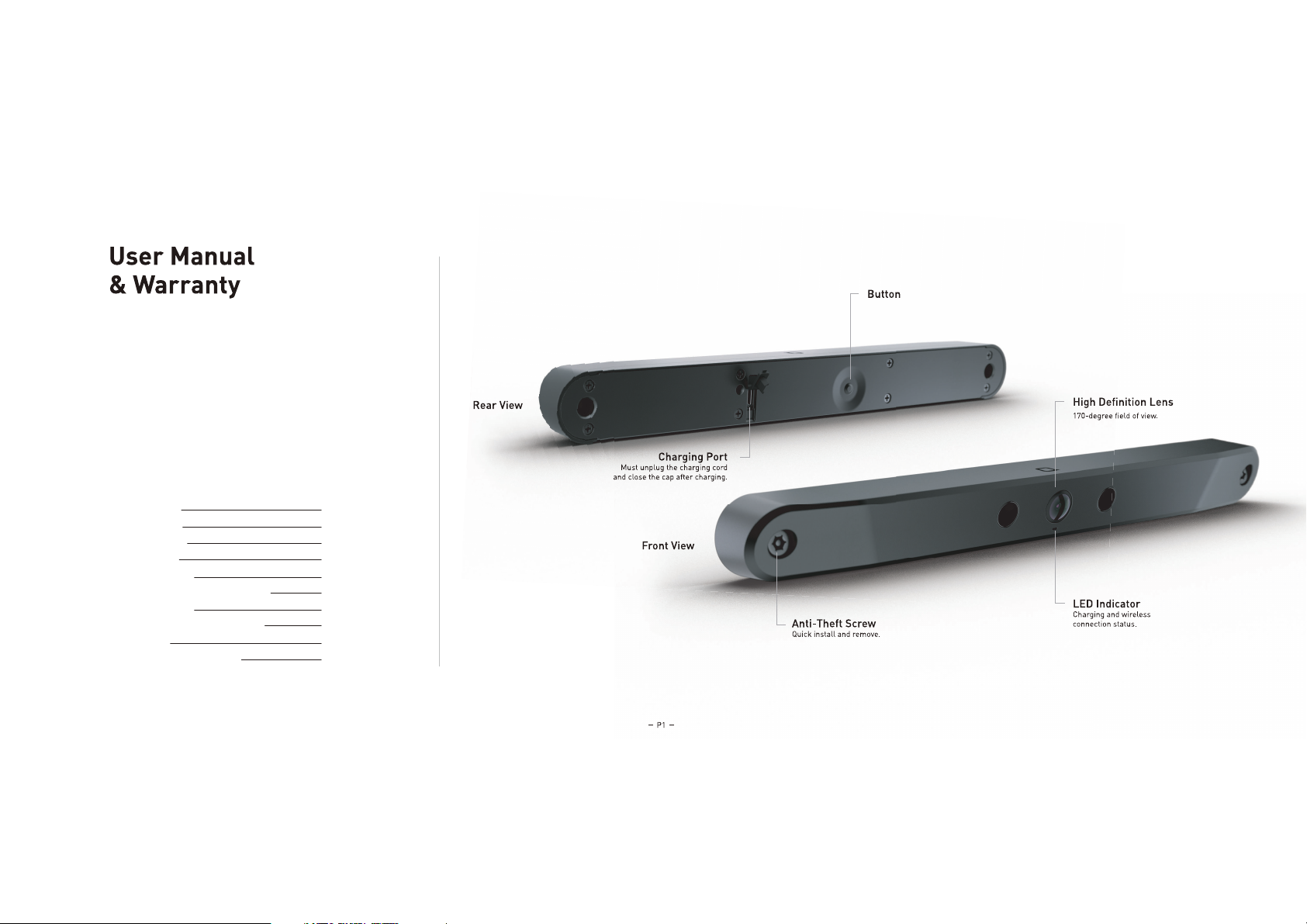
Quick Start
Introduction
Preparation
Mounting
Specications
Important Safety Instructions
Compatibility
Troubleshooting Procedures
Warranty
Regulatory Compliance
1
2
2
3
5
5
5
5
5
6
Long press to turn-on or
turn-o the device.
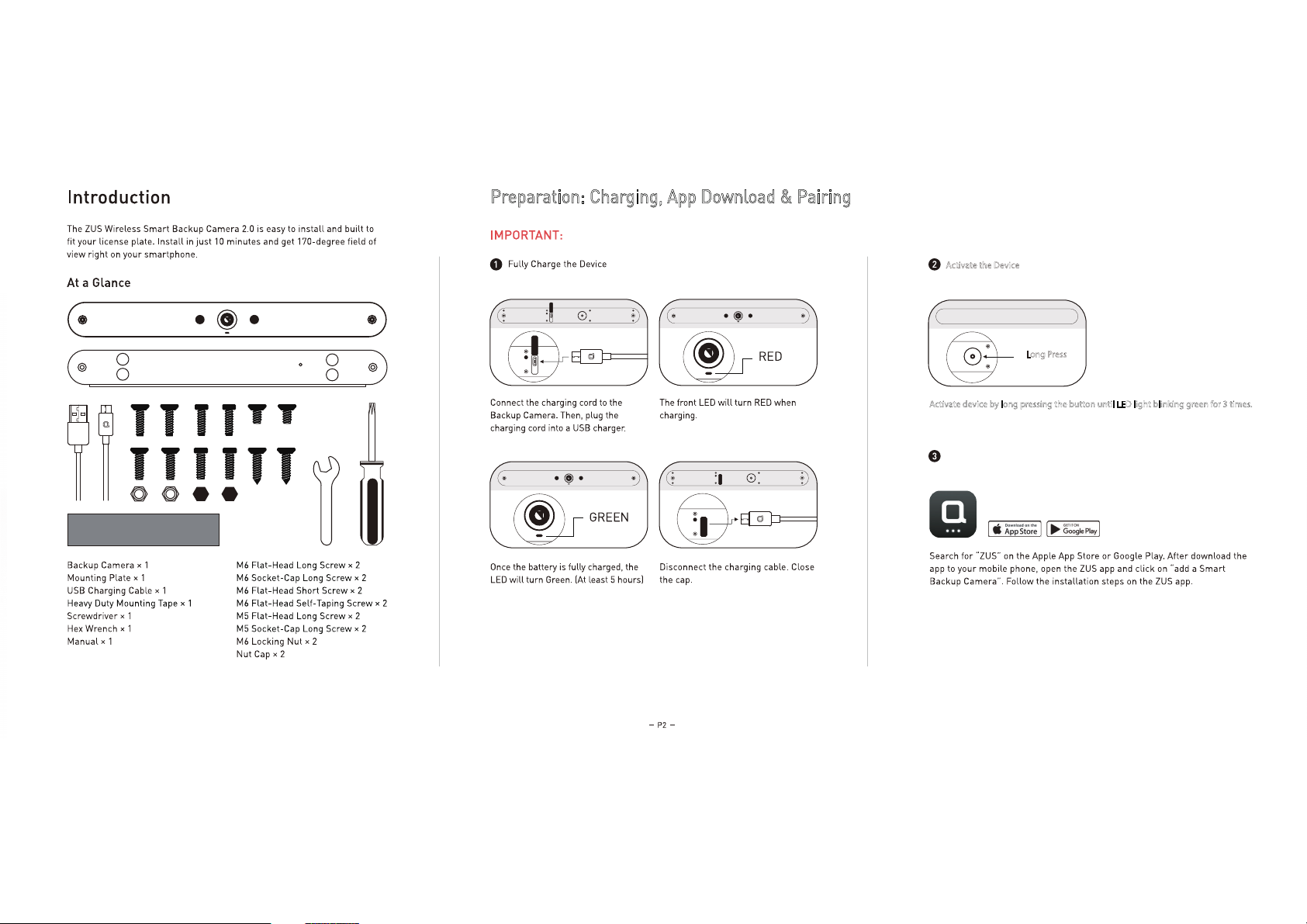
Preparation: Charging, App Download & Pairing
Activate device by long pressing the button until LED light blinking green for 3 times.
Activate the Device
Long Press
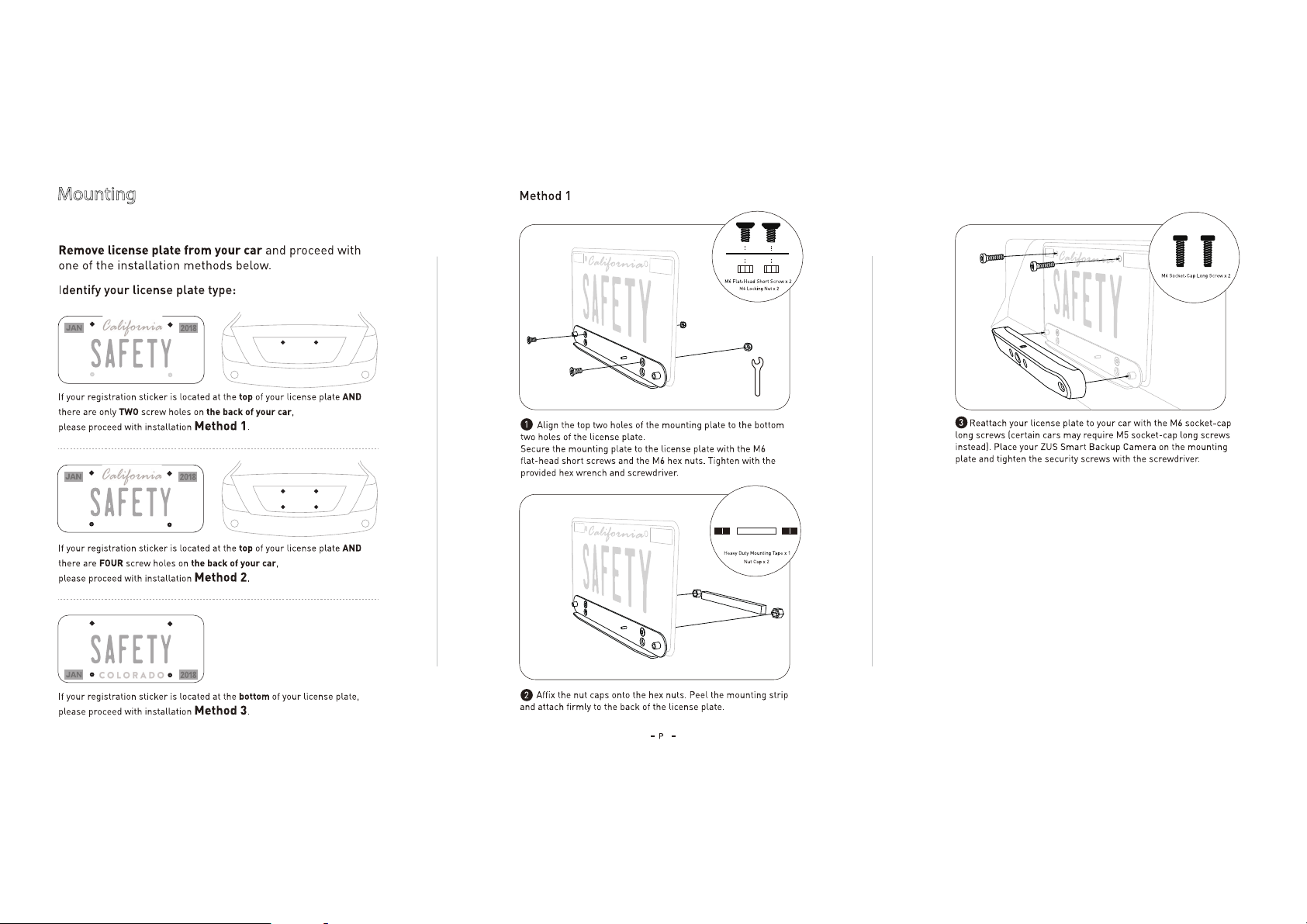
*Only mount the device after you've completed all the Preparation Steps.
*If your license plate doesn’t t none of the following standards, please
refer to a relevant mounting guide.
3
Mounting
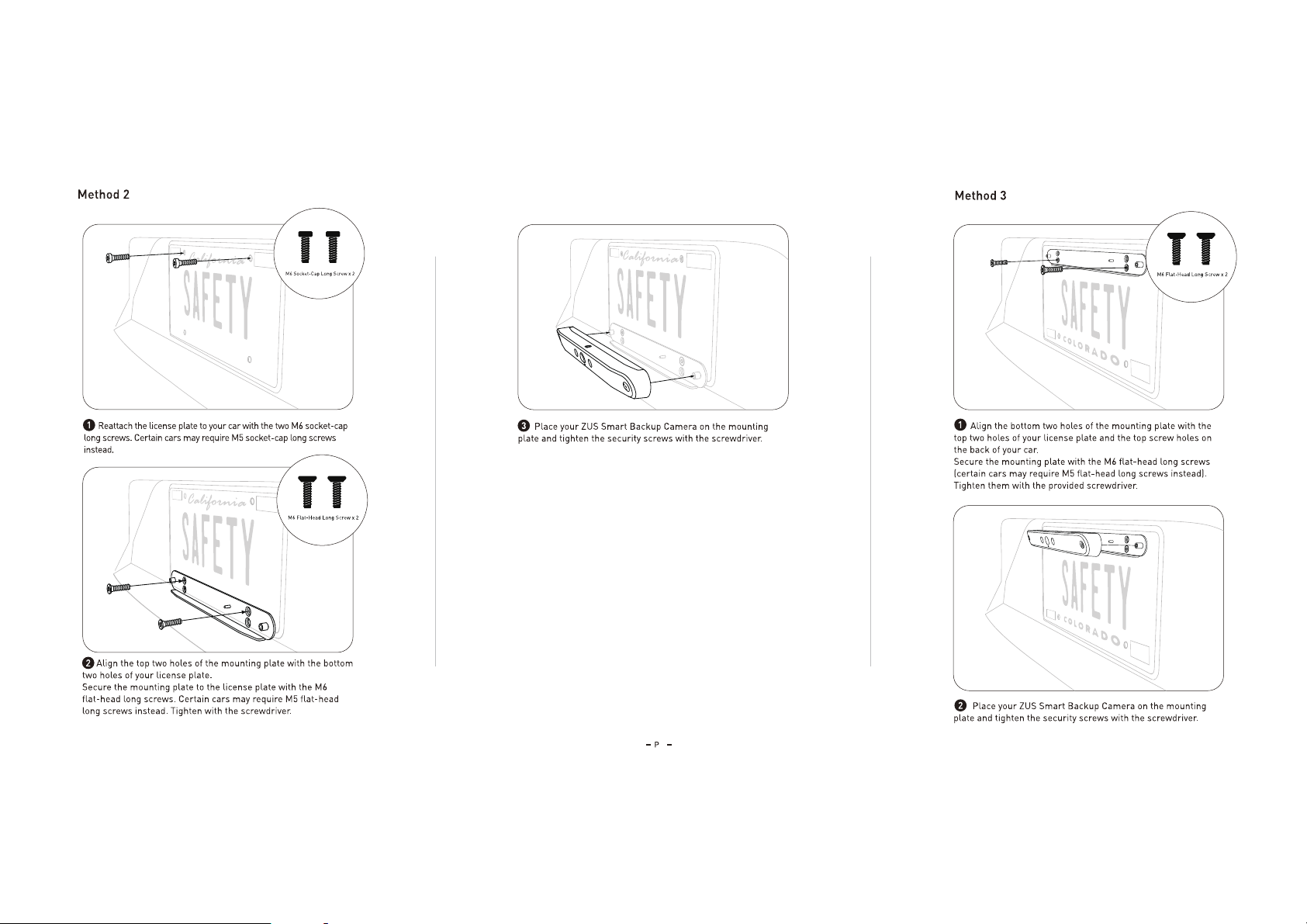
4

5
Please check the following if unable to pair
the Backup Camera:
1. Pair the device in the ZUS APP instead of via your phone's Bluetooth
settings menu.
2. For Android users, please allow location access for ZUS App to pair with
devices when using Bluetooth.
3. Long pressing the button on the back till you see the green LED blinks 3
times to activate the device; pairing Backup Camera only works when the
device is activated.
Please check our FAQ (http://nonda.zendesk.com) for more
troubleshooting procedures if problem not solved.
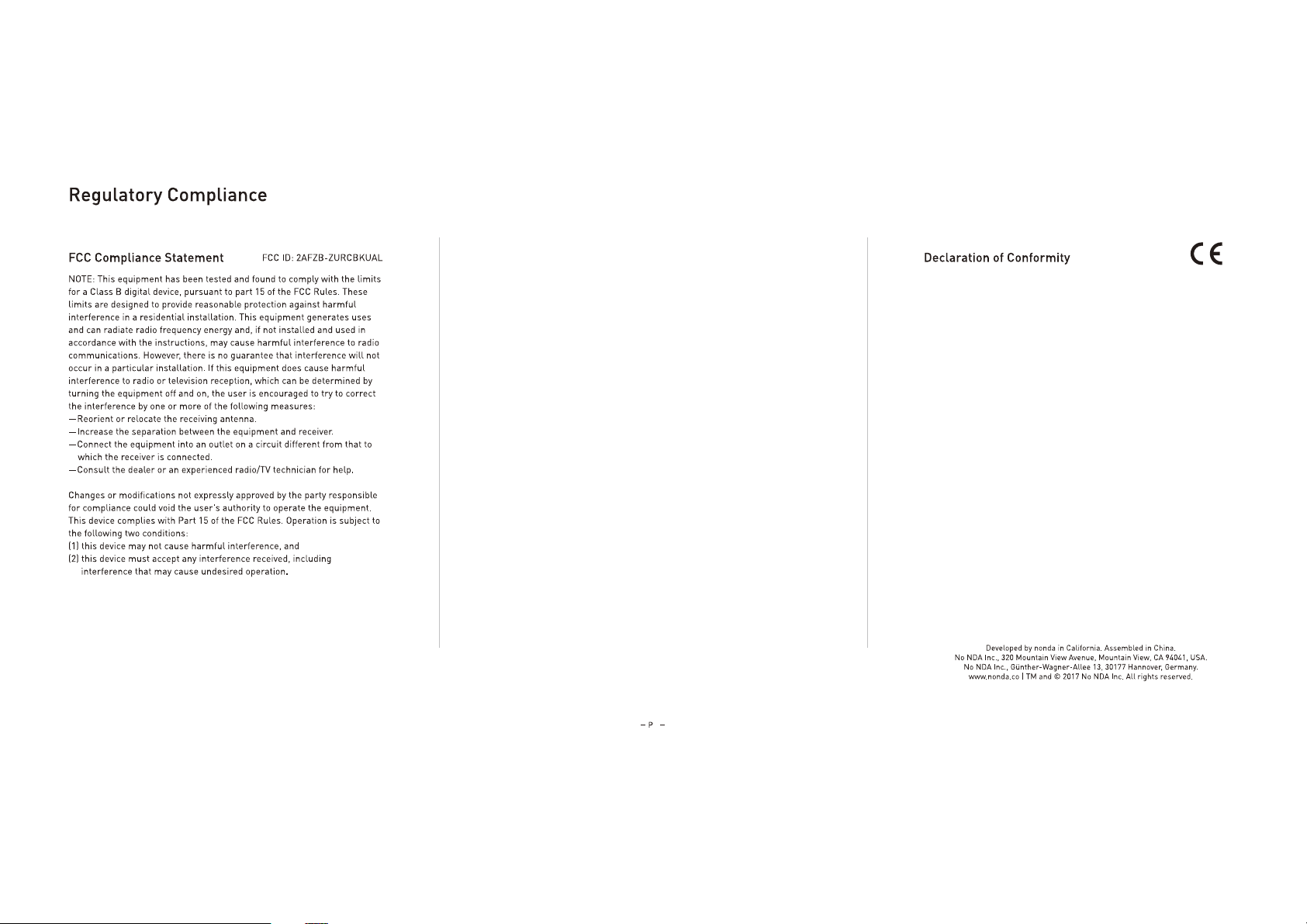
6
Refer to article 10(9), shall be provided as follows:
Hereby, No NDA inc. declares that the radio equipment type Wireless Smart
Backup Camera is in compliance with Directive 2014/53/EU.
The full text of the EU declaration of conformity is available at the following
Internet address: https://www.nonda.co/pages/regulation/.
Please note that, in the European Union, any warranty period less than two
years shall be increased to two years.
Manufacturer: No NDA Inc.
Address: 320 Mountain View Avenue, Mountain View, CA 94041 USA.
This device is acting as slave and operating in the 2.4 GHz (2412 ~2462 MHz)
band. Ad Hoc function is supported but not able to operate on non-US
frequencies.
FCC Radio Frequency Exposure Statement
The device has been evaluated to meet general RF exposure
requirements. The device can be used in fixed/mobile exposure
conditions. The min separation distance is 20cm.
Z
