No More Pain Ergonomics Ease Vertical User Instruction Manual
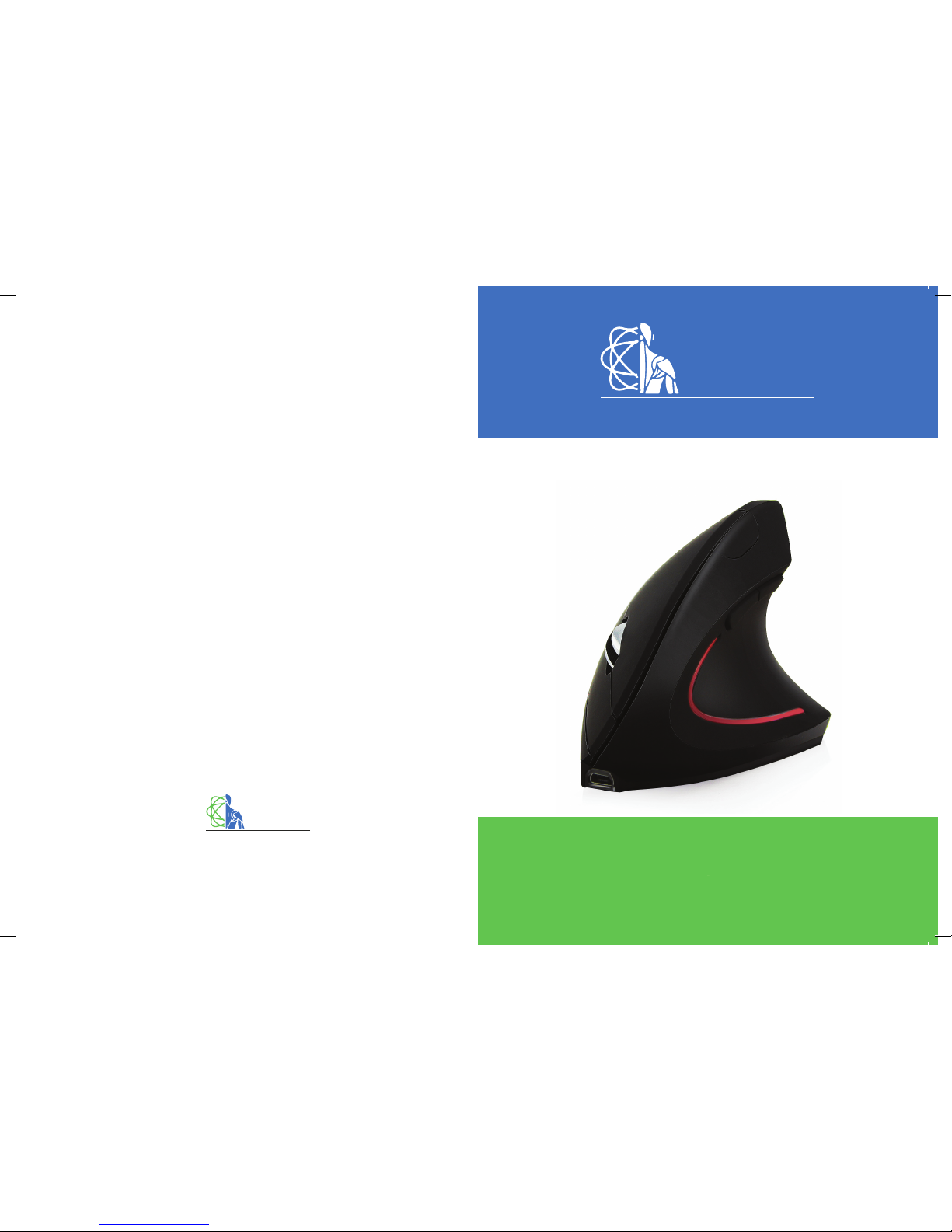
No More Pain
Ergonomics
Work Comfortably. Work Productively.
No More Pain
Ergonomics
Work Comfortably. Work Productively.
Ease Vertical
Ergonomic Mouse
About Us
No More Pain Ergonomics was established in 2013 to help people work comfortably
and pain free. Since our establishment, we have helped over 5000 people to work
more comfortably and productively. By 2020 we plan to have helped over 250,000
people. Our vision is to create healthy, comfortable and productive workplaces
through correct ergonomic setups.
Our Guarantee
We want to help people be more comfortable and eliminate their aches and pains.
We stand by our products and their results, so much that if your purchase doesn’t
resolve your aches or pains, then simply send it back to us and we’ll provide you with
a full refund. That’s our promise to help solve your aches and pains!
All Products can be returned to us within 30 days of purchase for either an exchange
or full refund.
Please note: Product must be in “as new” condition and in their original packaging.
Items considered to be subject to “wear and tear” or not in their original packaging will
not be accepted for refund.
Refund excludes any shipping or freight costs to customer. Refund excludes any
shipping or freight costs incurred by the customer when returning the item/s. Refund
applies to the cost of the product.
Warranty
We believe quality is an important part of our business and therefore strive to source
and supply our clients with the highest quality products on the market. Unfortunately
at times, our products can become faulty or stop working. However, rest assured
your product is covered by a full warranty. All of our products come with a minimum
12 month warranty from date of purchase. Should your ergonomic product become
faulty or malfunction and you wish to make a warranty claim, simply lodge a warranty
claim on our website and we will get in contact with you with a solution.
No More Pain Ergonomics
123 Logan Road
WOOLLOONGABBA QLD 4102
www.nomorepainergonomics.com.au
info@nomorepainergonomics.com.au
(07) 3103 3746
User Instruction Guide
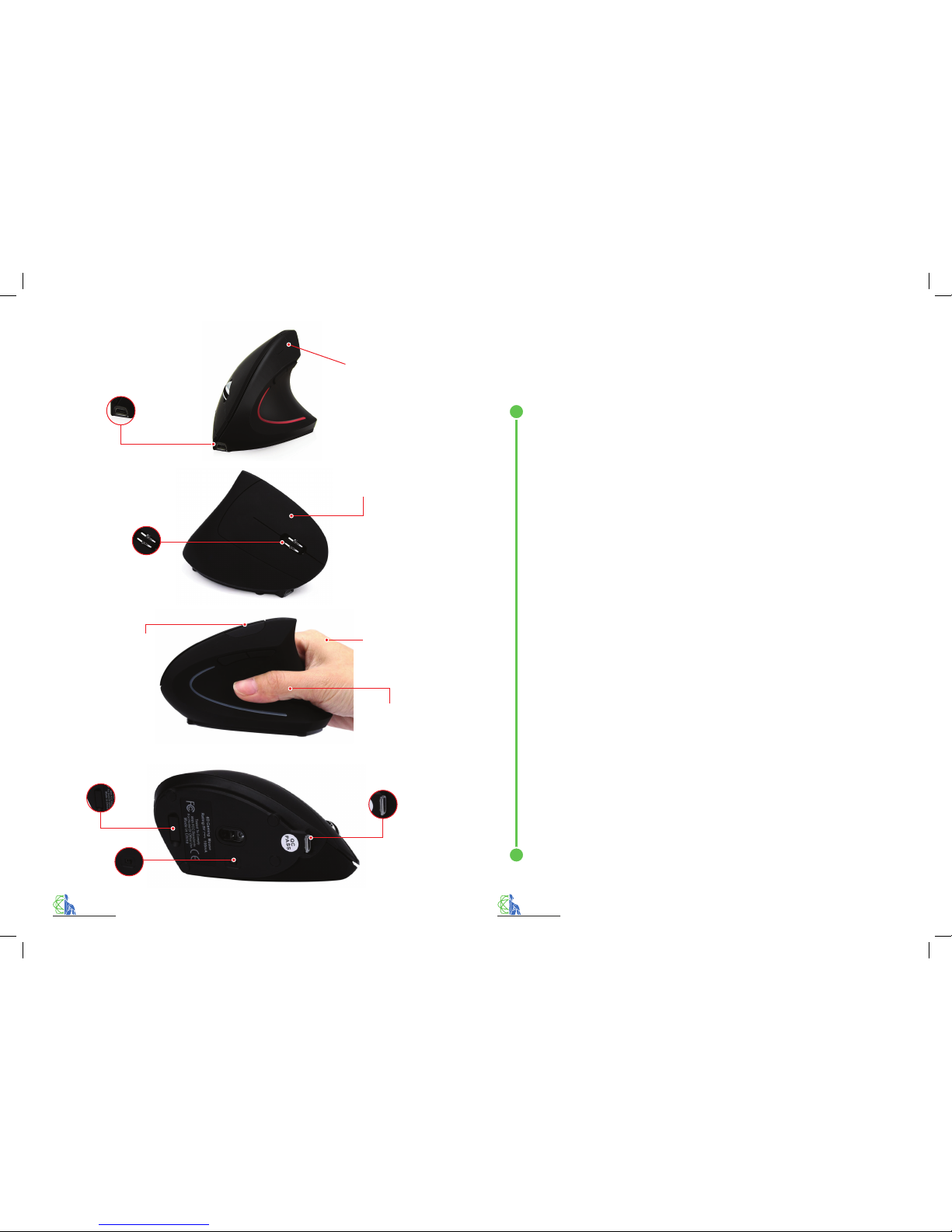
Installation
Step 1: Charge the mouse for 2-3 hours by plugging the micro USB
charging cord into the front of the mouse and the USB into a
power source.
Step 2: Remove the USB receiver from the USB receiver storage slot.
Step 3: Plug the USB receiver into a USB port in your computer.
Step 4: Turn the On/O switch to on.
Adjusting the DPI
The DPI button adjusts the speed and sensitive of the mouse cursor
movements. To adjust the DPI, simply press the DPI button. It will
switch from the present DPI speed to the next DPI speed. There are
a total of 3 DPI speed settings - 800, 1200 and 1600 DPI.
Battery
The Ease Mouse features a rechargeable battery. Simply plug the
micro USB charging cord into the front of the mouse and the USB
into a power source. Charge the mouse for at least 2-3 hours.
Trouble Shooting
Mouse has stopped working:
• Recharge the mouse.
• Check if on/off switch is on correct position.
• Remove USB receiver and plug into USB port again.
• Turn your computer on and o_ again after trialling the above.
Mouse cursor has diappeared:
The mouse will go into sleep mode when unused for a short time.
To wake the mouse, simply click the left button once and the mouse
will awake again.
No More Pain
Ergonomics
Work Comfortably. Work Productively.
www.nomorepainergonomics.com.au
No More Pain
Ergonomics
Work Comfortably. Work Productively.
www.nomorepainergonomics.com.au
Ease Vertical
Ergonomic Mouse
User Instruction Guide
Specifications
Vertical Ergonomic Design
for User Comfort
Built in Rechargeable
Battery – Micro USB
Charging Cord Included
Places your hand in a more
comfortable position for
using a computer mouse
Adjustable DPI Button
allows you to control the
sensitivityof your mouse
cursor movements
Moulded Thumb Rest
USB Receiver Storage Slot
Micro USB Charging Port
On / O Button
Scroll Wheel
Soft Touch Left
and Right Click Buttons
