Page 1

EN
USER INSTRUCTIONS AND SAFETY
Congratulations on your purchase of an N-Com product.
N-Com B901 was made using the most advanced technologies and the best materials.
Long-running tests and thorough system development have allowed the highest audio
quality to be achieved.
For additional information about B901 visit the website www.n-com.it
Firmware version: 1.2
REFERENCE STANDARDS
The products of the N-Com line are in compliance with standards as per the table below:
The Bluetooth system complies with the main safety requirements and
B901
Battery
charger
Battery
The Declarations of Compliance can be downloaded from the website www.n-com.it (Download
section).
other applicable provisions of Directive RED 2014/53/EU, Directive
2009/65/EC, Directive 2011/65/CE, Directive 2012/19/EU
Directive 2014/35/EU LVD, 2014/30/EU EMC, 2009/125/CE ErP,
2011/65/EU RoHS, 2012/19/EU WEEE
Directive 2001/95/CE – GPSD, 2013/56/UE BAT, 2014/30/EU
FCC ID: Y6MNCOM21 IC: 9455A-NCOM21
The Bluetooth® word mark and logos are registered trademarks owned by the Bluetooth SIG, Inc.
and any use of such marks by N-Com is under license. Other trademarks and trade names are those
of their respective owners.
R-NZ
Fw 1.2-3 - 12/03/2018
Page 2
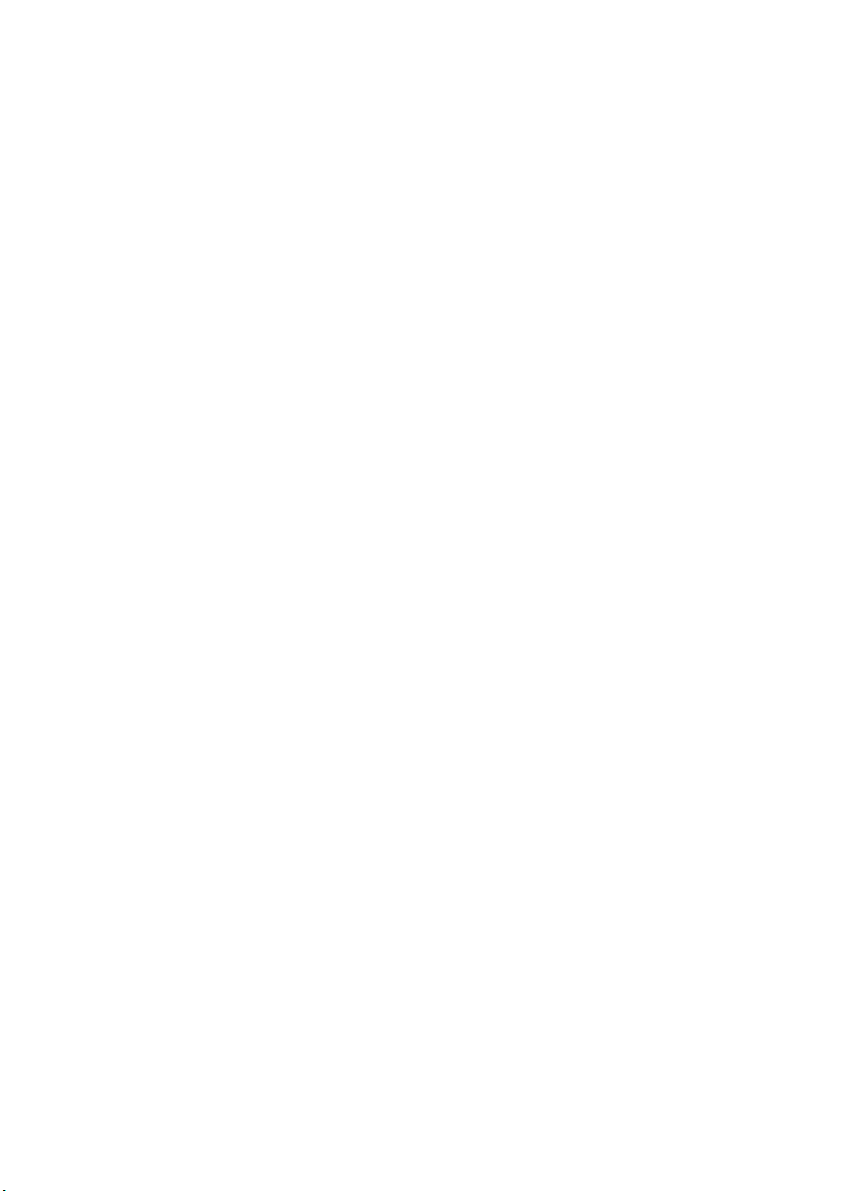
Contents
1. WARNINGS AND SAFETY .................................................................................................................... 3
1.1.Road safety ......................................................................................................................................................................................... 3
1.2.Switching on the system in safe environments ................................................................................................................ 3
1.3.Interferences ...................................................................................................................................................................................... 3
1.4.Appropriate use ............................................................................................................................................................................... 3
1.5.Qualified personnel ........................................................................................................................................................................ 4
1.6.Accessories and batteries ............................................................................................................................................................ 4
1.7.Disposal ................................................................................................................................................................................................ 4
2. CONTENT OF THE PACKAGING ......................................................................................................... 5
3. INSTALLATION ...................................................................................................................................... 6
3.1.Installing the microphone ........................................................................................................................................................... 7
3.2.Installing the system on the helmet....................................................................................................................................... 7
3.3.Removing the system .................................................................................................................................................................... 9
4. BASIC FUNCTIONS ............................................................................................................................. 10
4.1.Volume adjustment ..................................................................................................................................................................... 10
4.2.Auto On / Off function .............................................................................................................................................................. 10
4.3.N-Com EASYSET ........................................................................................................................................................................... 10
5. CONFIGURATION MENU................................................................................................................... 10
6. PAIRING UP WITH MOBILE PHONES OR OTHER BLUETOOTH DEVICES ................................ 11
7. MOBILE PHONE ................................................................................................................................... 12
7.1.Speed dial ........................................................................................................................................................................................ 12
7.2.Conference call function ........................................................................................................................................................... 13
8. MANAGING TWO MOBILE PHONES (OR BLUETOOTH DEVICES)............................................. 13
9. SMART NAVI SYSTEM ........................................................................................................................ 13
10. MUSIC VIA BLUETOOTH .................................................................................................................... 14
10.1.Sharing music via Bluetooth (A2DP Sharing)............................................................................................................... 14
11. SATELLITE NAVIGATOR FOR MOTORCYCLES ............................................................................... 14
12. FM RADIO ............................................................................................................................................. 15
13. INTERCOM ........................................................................................................................................... 15
14.1.N-Com “900” Series Intercom pairing up ...................................................................................................................... 15
14.2.Pairing up other N-Com intercoms .................................................................................................................................. 16
14.3.Intercom function (one-to-one connection) ................................................................................................................ 16
Smart Conference
14.4.
(Group Intercom) ............................................................................................................................... 17
15. “UNIVERSAL INTERCOM” INTERCOM ............................................................................................ 18
15.1.Pairing up the UNIVERSAL INTERCOM ........................................................................................................................... 18
15.2.Universal Intercom Function ................................................................................................................................................ 18
Universal Conference
15.3.
(chain intercom) ........................................................................................................................... 19
16. REMOTE CONTROL ............................................................................................................................ 20
17. BATTERY AND RECHARGE ................................................................................................................ 20
17.1.Low battery signal ..................................................................................................................................................................... 20
17.2.Checking the Battery Level ................................................................................................................................................... 20
17.3.Charging the system ................................................................................................................................................................ 20
18. SUMMARY TABLE OF CONTROLS ................................................................................................... 21
19. LIMITED WARRANTY .......................................................................................................................... 22
19.1.Warranty coverage.................................................................................................................................................................... 22
19.2.Exclusions and limitations of the coverage .................................................................................................................. 22
19.3.Validity of this limited warranty.......................................................................................................................................... 23
19.4.Procedure for the forwarding of claims ......................................................................................................................... 23
19.5.Product identification .............................................................................................................................................................. 23
20. WARRANTY REGISTRATION FORM ................................................................................................. 24
Page 3

1. WARNINGS AND SAFETY
Read this User Manual carefully, as well as the User Manuals for other N-Com kits that you will be using with the NCom B901. Read the simple rules listed below. Failure to comply with these rules may lead to dangerous situations.
Caution: The product cannot be used in official or non-official competitions, motordromes, circuits, racing tracks and
the like.
Caution: Installation of the N-Com B901 system results in a weight increase of approximately 110g, which is added
to the weight of the helmet and of the other accessories.
Warning: The electronic components of the N-Com system mounted inside the helmet are not waterproof.
Consequently, make sure the inside of the helmet, including the comfort padding, does not get wet in order to
avoid damage to the system. If it does, remove the N-Com system and the helmet comfort padding and let it
air dry. Disconnect the battery connector and let it dry as well.
1.1. Road safety
Always obey all Traffic Regulations in force. While riding the motorcycle, your hands should always be engaged in
actually riding the vehicle. Any operation to the N-Com system must be carried out with the vehicle stopped.
Specifically:
Set your cell phone on automatic answer (see the cell phone instructions to do this).
If your cell phone is not equipped with this function, first stop your vehicle in a safe area, in compliance with
Traffic Regulations and then answer the call.
Do not make any calls while riding. Stop your vehicle in a safe place in compliance with Traffic Regulations, and
then make the call.
Adjust the volume so that it does not cause a disturbance or distraction w hile riding and at the sam e time allows
you to distinctively hear background noises.
Do not operate your cell phone or other devices connected to N-Com while riding your motorcycle.
In all cases, obey the Traffic Regulations and remember that riding the motorcycle has absolute priority over any
other maneuver.
1.2. Switching on the system in safe environments
When using the N-Com system, comply with all limitations and instructions related to the use of cell phones.
Do not turn on your cell phone or the N-Com system whenever their use is forbidden or when the devices can
cause interference or dangerous situations.
Turn off while refueling. Do not use the N-Com system in filling stations. Do not use the device near combustible
materials or chemical products.
Turn off in proximity to explosive materials.
1.3. Interferences
All phones and devices wit h wireless signal transmission are subject to interferences that may affect the
performance of the device connected to them. These interferences are not ascribable to a defect of the N-Com
system.
1.4. Appropriate use
Use the device only in the normal position, as described in the product documentation. Do not attempt to
disassemble, tamper with or modify any part of the N-Com system.
Caution: Adjust the volume of the N-Com system (where provided) and of the audio sources connected to it before
you use the system on the road.
Caution: Adjusting the volume to very high levels may cause damage to your hearing.
Caution: Adjust the volume of the N-Com system (where provided) and of the audio sources connected to it so as to
avoid audio reproduction at high volumes. Constant exposure to high audio volumes may damage your
hearing.
3
Page 4
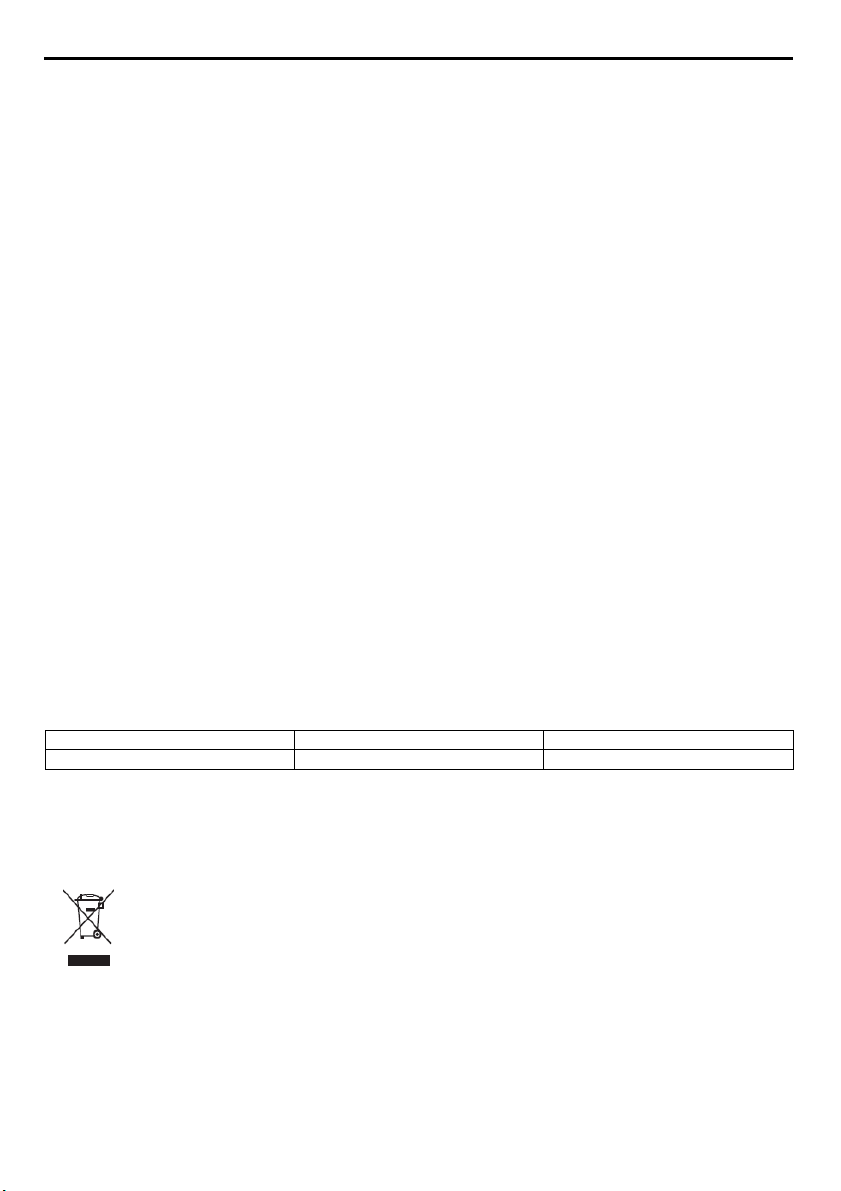
EN
S-TR-009L
Caution: An incorrect installation of the system in the helmet may alter the aerodynamic and safety characteristics of
the helmet itself, thus creating dangerous conditions. Install the N-Com system according to the instructions
provided in the product documentation. In case of doubt, please contact your local N-Com dealer.
Warning: Listening to other equipment should not interfere with driving the vehicle, which must be the top priority
at all times. Carry out all operations on the electronic equipment and on the N-Com system wit h the vehicle
stopped, in compliance with Traffic Regulations.
Caution: B901 allows radio reception. Any radio licence fees are to the user’s charge.
1.5. Qualified personnel
Only qualified personnel can carry out technical assistance on this product. In case of any malfunction, always
turn to your local dealer.
The helmet is a safety device. Tampering with it and/or with the electronic system inside the helmet, in addition
to invalidating the product warranty, can also lead to dangerous situations.
1.6. Accessories and batteries
Only use the type of batteries, battery chargers and accessories approved by Nolangroup for the specific model.
The use of a battery type different from the recommended one may lead to dangerous situations and invalidate
the warranty.
Contact your local dealer to see about the availability of approved accessories.
When disconnecting t he power supply cable of any accessory or of the battery charger, always grab and pull the
plug not the cable.
Do not use batteries for purposes other than the prescribed ones.
Never use batteries or battery chargers that turn out to be damaged.
Do not short-circuit the battery.
Keep the battery at a temperature between 0° / +45°C (charging); -20° / +60 °C (in use).
Danger of fire or explosion: do not throw the batteries into a fire nor expose them to high temperatures!
Do not throw out batteries together with household refuse. The batteries should be disposed of in compliance
with local regulations
Do not wear the helmet while the battery is recharging.
The helmet should never be left within the reach of unsupervised children in order to prevent damage to their
health caused by access to the batteries.
Battery
Battery charger
1.7. Disposal
Refer to this user manual and to manuals related to other parts of the N-Com system in order to disassemble the
system from the helmet. Once the system has been disassembled, dispose of it according to the following
instructions:
The presence of a crossed-out wheelie bin i ndicates that in the European Union the product is
subject to separate collection at the end of its useful life (European Directive 2002/96/EC).
Do not dispose of these products together with undifferentiated urban waste.
PL053448P 3,7V – 1000 mAh
100/240V – 50/60 Hz 5V - 0.5 A
The proper disposal of obsolete equipment contributes to preventing possible negative consequences on
people’s health and on the environment.
For more detailed information on the disposal of obsolete equipment, contact your municipality, a waste disposal
service or the store where the product was purchased.
4
Page 5

2. CONTENT OF THE PACKAGING
The N-Com B901 package contains:
e-box B901
Battery holder
cable
Electronic plate
Microphone
Rechargeable battery
Battery charger
Microphone foam XL
Key, screw, clamp
Microphone-Stop
Adhesive Velcro pads
5
Page 6

EN
3. INSTALLATION
Important: Prior to installing the N-Com system, it is recommended to write down the identification
code affixed to the product (see chapter 19.5).
You can download the installation video from www.n-com.it N-Com / Download section.
Remove the “N-Com” protection plate located on the helmet shell (Fig. 1) and open the helmet
chin guard (flip up helmets).
Remove the right and left cheek pads from the helmet (see specific instructions provided in the
user manual of the helmet).
Remove the back of the comfort padding by pulling on the neck roll until it separates from the
shell.
Temporarily put the padding on the outside of the helmet (Fig. 2).
Remove the N-Com cover from the helmet border gasket. Push from the inside of the helmet to
facilitate the removal (Fig. 3).
Fig. 1
Fig. 4
Fig. 5
Fig. 2
ONLY FOR FULL-FACE HELMETS:
Remove the chin guard by pulling on the special red tab (Fig. 4).
Remove the right and left polystyrene cheek pads by gently
pulling them out of the helmet. The helmet shell can be opened
slightly to facilitate the removal of the cheek pad.
Caution: In case the polystyrene cheek pad is damaged during
this operation, turn to your local dealer for its replacement.
Fig. 3
6
Page 7
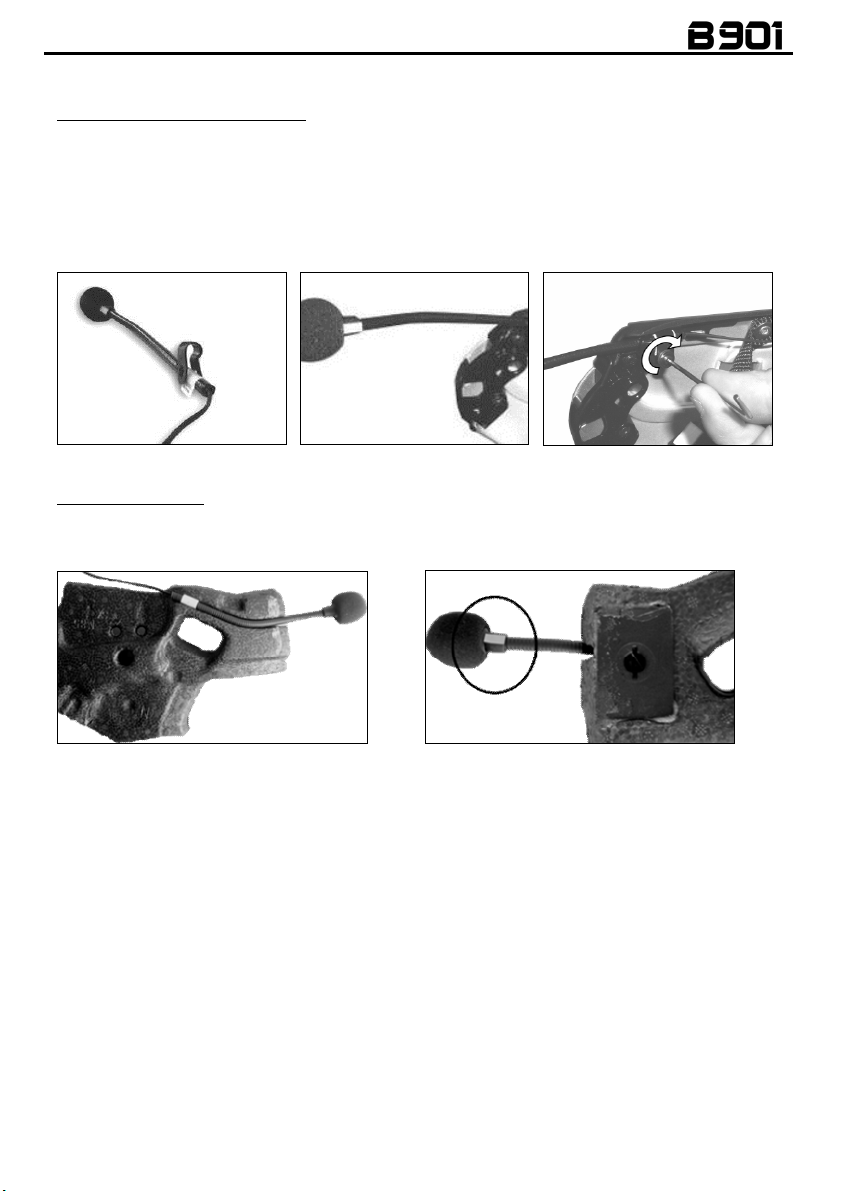
3.1. Installing the microphone
JET HELMETS OR FLIP-UP HELMETS
Prepare the microphone by inserting the microphone clamp, being careful to position it properly
(Fig. 6).
Position the microphone in its support as shown in figure 7, being careful that the fluorescent
clamp is facing toward the inside of the helmet.
Insert screw in the microphone clamp; use the key to screw in the microphone securing screw to
the shell frame (Fig. 8).
Fig. 6
Fig. 7
Fig. 8
FULL-FACE HELMETS
Take the polystyrene cheek pad (left-hand side) and position the microphone in its housing, as shown
in Fig. 9, making sure that the fluorescent band stays facing the inside of the helmet (Fig. 10).
Fig. 9
Fig. 10
3.2. Installing the system on the helmet
Position the system inside the helmet as shown in figure 11, next to the N-Com housing in the
shell.
Looking at the helmet from the outside, slide the rear positioning tab into groove A as shown in
the figure.
Press in the area marked PUSH from inside the helmet until the fastening clasp B clicks (Fig. 12).
Pull out the connector’s area from the helmet gasket: the gasket will have to be slightly deformed
to facilitate the insertion (Fig. 13).
7
Page 8

EN
Fig. 11
Insert the microphone connector in the micro USB electronic plate (Fig. 14).
Before you place the speaker in its housing, apply the Velcro pad to the polystyrene cheek pad
(Fig. 15).
Position the loudspeaker in the special housing obtained in the polystyrene cheek pad (Fig. 16).
Replace the polystyrene cheek pad (left side), positioning the cable in the groove that you see in
the cheek pad.
Note: Make sure the cheek pad is properly positioned in its housing, pushing in the lined corner
underneath the ribbing on the shell.
Fig. 14
Fig. 12
Fig. 15
ONLY FOR JET HELMETS OR FLIP-UP HELMETS:
Secure the battery-holder support to the right side of the
helmet, lining up the holes with the pins on the shell (Fig. 17).
Fig. 13
Fig. 16
Fig. 17
Fig. 18
8
ONLY FOR FULL FACE HELMETS
Position the battery in the right polystyrene cheek pad housing
(Fig. 18).
Page 9

Before you place the speaker in its housing, apply the Velcro pad to the polystyrene cheek pad
(right side).
Position the loudspeaker in its housing obtained in the polystyrene cheek pad (right side).
Replace the polystyrene cheek pad (right side), positioning the cable in the groove you see in the
cheek pad.
ONLY FOR FULL-FACE HELMETS: Insert the chin guard (microphone side), gently placing the
microphone in its housing. Then press down on the red tab until the chin guard is locked in place on
the helmet.
Position the comfort padding in its housing (see specific instructions provided in the helmet user
manual), hooking the neck roll.
Position both the comfort cheek pads in their housing (see specific instructions provided in the
helmet user manual) making sure that all the press-studs click.
Note: Carefully check the proper final positioning of the cheek pad, pulling the chinstrap toward the
inside of the helmet and testing the press-studs.
Caution: Make sure that there are no cables sticking out of the helmet and that the loudspeakers are
in their housing.
Caution: Always verify the proper length of the chinstrap and adjust it as necessary, once again
referring to the specific helmet instructions.
Position the e-box in the relevant housing. First insert the front part, then press down on the e-
box until both hooks fully click.
Warning: Do not leave the helmet exposed to atmospheric agents without the e-box or the
protection plate provided with the helmet.
3.3. Removing the system
To remove the system from the helmet, remove the
earphone and the comfort cheek pads as shown in the
assembly operations. Then remove the polystyrene cheek
pads.
To remove the e-box, press the two sliding hooks at the
same time until the e-box comes out.
Fig. 19
Remove the protection plate, then, looking at the helmet from the outside, release the connector
by acting on the fastening clasp as illustrated in the figure.
After releasing the connector from the shell, also remove the right part by releasing the battery
holder.
Now remove the entire system from the helmet.
Note: Before using the N-Com device for the first time, recharge the battery completely for at least 10
hours. To obtain best performances from the battery, it is recommended to completely recharge the
battery the first few times. Afterwards, you can recharge the battery for shorter periods. Whenever
possible, it is best to recharge the battery completely.
9
Page 10

EN
4. BASIC FUNCTIONS
System ON
System OFF
4.1. Volume adjustment
You can easily adjust the volume by tapping the “” button or the “” button. You will hear a beep
when the volume reaches the maximum or minimum level.
The volume is independent for each sound source. Once it is set for a specific source (phone call,
radio, Mp3), it will be remain in memory even after the system is switched off.
However, if you adjust the volume during stand-by mode, it will affect volume levels of every audio
source.
4.2. Auto On / Off function
If the helmet does no move for more than 60 seconds, the B901 system goes into “deep sleep” mode.
The system is completely turned on as soon as movement is detected.
If the system is in “deep sleep” mode for more than 3 days, it turns off completely. To turn it back on,
the “ON” key need to be pressed.
4.3. N-Com EASYSET
“N-Com EASYSET” is the application that can be used to manage and configure the B901
system. The programme can be downloaded from the Internet site www.n-com.it, in the
“Download” section. The functions that can also be managed from the N-Com EASYSET
are listed here below with the specific icon.
The N-Com system can be managed from the dedicated App “N-Com EASYSET”, which
makes it possible to configure the N-Com system directly from your Smartphone.
The N-Com APP can be downloaded free of charge from Google Play or Apple Store.
For additional details, please visit the website www.n-com.it
The functions that can also be managed from the N-Com EASYSET App are listed here
below with the specific icon.
5. CONFIGURATION MENU
All Bluetooth pair ups and other adjustments are carried out in this mode.
To put the system in “Configuration mode” (starting from a switched off system) press the “ON” key
and keep it pressed for 4 seconds, until you hear the voice announcement “
Once in the “Configuration” menu, press the keys“” and “ ” to scroll through the various menu
items.
In the items marked with an “*”, it is possible to enable / disable the function or carry out the
commands by pressing the “ON” key to confirm.
Press “ON” and keep it pressed for about 2 seconds, until the LEDs turn
on and you hear the voice announcement.
Press “ON” and keep it pressed for about 3 seconds, until the LEDs turn
off and you hear the voice announcement.
Configuration
”.
10
Page 11
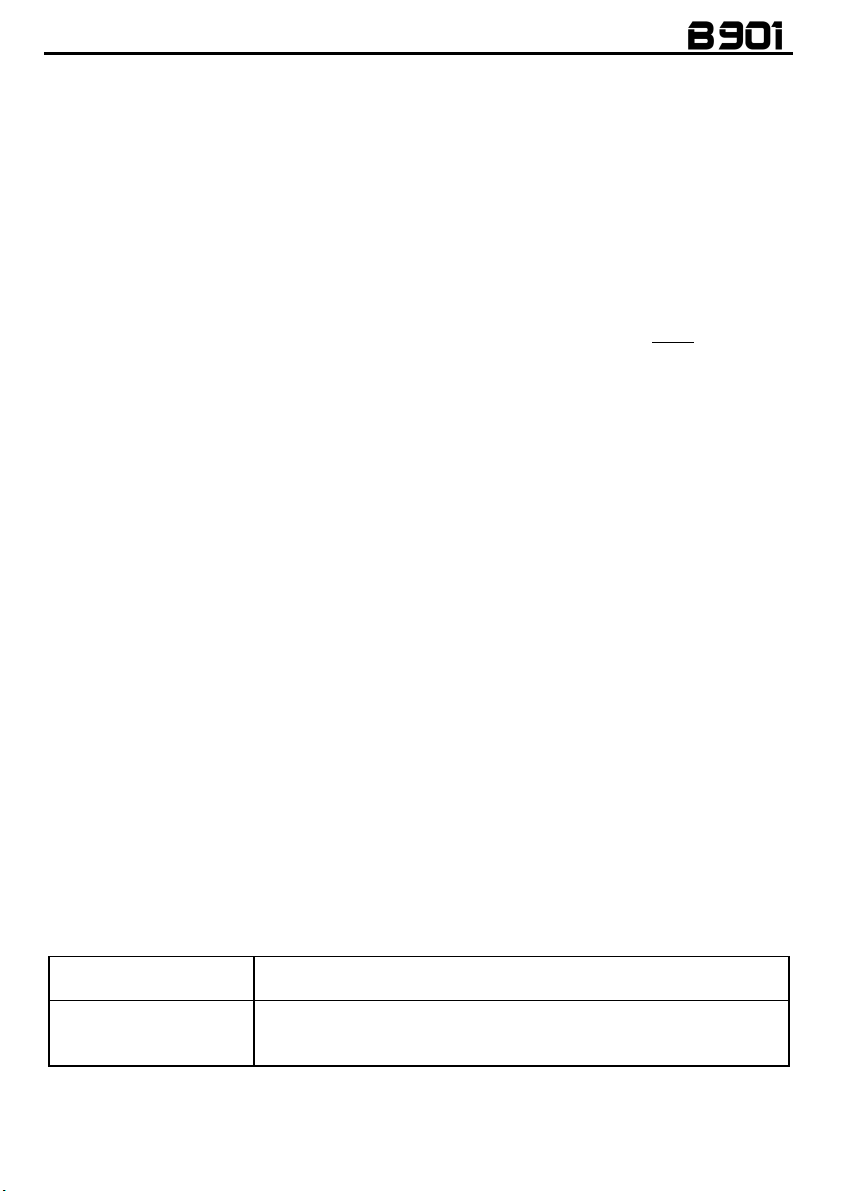
The following items make up the “Configuration” menu:
A. Mobile phone pairing (chapter 6)
B. Intercom pairing (chapter 14)
C. Universal Intercom pairing (chapter 15)
D. Second mobile phone pairing (chapter 8)
E. Remote control pairing (chapter 16)
F. Speed dial* (chapter 7.1)
G. Smart Navi System (cap. 9)
H. Audio boost *
By enabling the “Audio boost” (Audio Boost), all the audio sources inside the device will be
reproduced at a higher and potentially less clear volume.
Press the “ON” confirmation key to enable / disable the function, which is not enabled by
default on the device.
I. Delete all pairings*
In order to delete all Bluetooth pair ups stored in the device, press the key “” or “ ” until
you hear the voice announcement “
Press the “ON” confirmation key to delete all Bluetooth devices stored in memory.
J. Reset*
In order to restore the factory settings of the device, press the key “” or “ ” until you hear
the voice message “
Press the “ON” confirmation key to restore all the factory settings of the device.
K. Exiting the configuration*
To exit the “Configuration” menu, press the key “” or “” until you hear the voice
announcement “
Press the “ON” confirmation key to exit the “Configuration” menu.
If no key is pressed within 10 seconds, the device automatically exits the “Configuration” menu.
Reset
”.
Exit the configuration
Delete all pairings
”.
”.
6. PAIRING UP WITH MOBILE PHONES OR OTHER BLUETOOTH DEVICES
Make sure the B901 is turned off.
Put the system in the “Configuration” mode, then press the “ON” key and keep it pressed for 4
seconds, until you hear the voice announcement “
Press the key “” to access the “Mobile phone pair up mode”.
Turn on the search for Bluetooth devices (smartphone, GPS, MP3 reader) on the device.
Select the N-Com device. If a password is requested, enter 0000 (four zeros).
Connection between the two devices is established after a few seconds.
Note: The affiliation is stored in the helmet and in the cell phone and it is not lost when the two
devices are turned off. As a result it needs to be carried out only once.
Automatic Connection
Manual Connection
Once the Bluetooth device has been paired up, connection is automatic
when the system is turned on.
In case connection is not automatically initiated after a few seconds, you
can connect from the Bluetooth device or by pressing “ON” and keep it
pressed for about 2 seconds.
Configuration
”.
11
Page 12

EN
7. MOBILE PHONE
To pair up a mobile phone to the B901 system, follow the procedure illustrated in Chapter 6.
Answering a phone call Briefly press any key when you hear the incoming call signal.
Vocal answer When you hear the ringtone, say any word out loud.
Voice call Press “ON” and keep it pressed for about 2 seconds.
Hanging up/rejecting a phone call Press “ON” and keep it pressed for about 2 seconds.
Manual phone connection Press “ON” and keep it pressed for about 2 seconds.
7.1. Speed dial
Using the N-Com EASYSET program or the N-Com EASYSET App, you can store
up to 3 of your favourite numbers, which you will be able to dial from the
“
Saving the Speed Dial numbers
To assign one or more speed dialling numbers:
Put the system in the “Configuration” mode: starting from a switched off system, press the “ON”
key and keep it pressed for 4 seconds, until you hear the voice announcement “
Press the key “” or “” until you hear the voice command “
Press the “ON” confirmation key. You will hear the voice announcements “
“
Phone connected
Press the keys “” or “” to select the speed dialling number to be assigned. The saved position
is confirmed by the voice announcement “
On your own mobile phone (paired up and connected to the N-Com system), call the phone
number you wish to assign to the selected speed dialling position. The call is interrupted before it
goes through, and the selected number will be saved; at this point you will hear the special voice
announcement confirming the selection (“
Dial 3
”).
Using the stored numbers
To access the “Speed Dial” menu, press at the same time the “ON” and “” keys (“
use the keys “” and “ ” to scroll through the menu items.
Then press the “ON” key to confirm the selection of one of the following items:
Last number redial
Speed Dial 1
Speed Dial 2
Speed Dial 3
Cancelled
If you wish to exit the “Speed Dial” menu, press the keys “ ” and “” until you hear the command
“
Cancelled
N.B.: If no key is pressed within 15 seconds, the system exits the “Speed Dial” menu.
”, then press “ON” to confirm.
Speed Dial
”.
You can also configure these setting through the program “N-Com EASYSET” or
through an Android Smartphone, iPhone, iPad on which the “N-Com EASYSET”
App has been installed.
” menu.
Speed dial 1
“/ “
Speed dial 2
Save Speed Dial 1
Speed dial
” / “
”.
” / “
Save Speed Dial 2
Configuration
Speed dial 1
Speed dial 3
” / “
Speed Dial”)
”.
” and
”.
Save Speed
, then
12
Page 13

7.2. Conference call function
When a call comes in on a mobile phone connected via Bluetooth to B901, the intercom is
temporarily turned off. However, if you wish to share the phone call with the other helmet, simply
turn on the intercom manually during the phone call.
Turning on the phone
conference call function
Turning off the phone
conference call function
During the phone call, briefly press “ON” (channel 1).
During the phone call, press the “ON” key twice (channel 2).
During the phone call, press the “ON” key three times (channel 3).
During the phone call, briefly press “ON”.
N.B.: “Telephone Conference” function can only be used with the N-Com series “900”.
8. MANAGING TWO MOBILE PHONES (OR BLUETOOTH DEVICES)
The B901 system can be hooked up to two phones (or Bluetooth) devices at the same time.
The second phone (secondary device) can receive calls but not make them.
To pair up the second Bluetooth phone (secondary device):
Make sure the B901 is turned off.
Put the system in the “Configuration” menu: press the “ON” key and keep it pressed for 4
seconds, until you hear the voice announcement “
Press the pushbutton “” until you reach the option “
Configuration
”.
Second mobile phone pairing
”.
Turn on the search for Bluetooth devices (smartphone, GPS, MP3 reader) on the device.
Select the N-Com system from the list. If a password is requested, enter the code 0000 (four
zeroes).
After a few seconds, the connection between the two devices is activated.
Once the Bluetooth device has been paired up, connection is automatic when the system is turned
on.
9. SMART NAVI SYSTEM
The “SMART NAVI SYSTEM” function allows you to listen to navigator directions coming from the
smartphone even during an intercom call or while listening to the FM Radio.
The audio stops to allow transmission of the navigator directions from the smartphone and is
automatically re-established at the end of said instructions.
The “SMART NAVI SYSTEM” function is disabled by default on the device.
You can enable / disable the function from the Configuration Menu (Chapter 5).
N.B.: With the Smart Navi System enabled, all audio information coming from the smartphone (for
example, notification sounds) temporarily stops the audio under way.
You can enable / disable the “SMART NAVI SYSTEM” function by using the NCom EASYSET program or the N-Com EASYSET APP.
13
Page 14

EN
10. MUSIC VIA BLUETOOTH
To pair up an Mp3 device to the B901 system, follow the procedure illustrated in Chapter 6.
Play music (Play) Press “” for 2 about seconds.
Pause function (Pause)
Next track (Skip) When the player is playing music, press “” for 3 about seconds.
Previous track (Rew) When the player is playing music, press “ ” for 3 about seconds.
10.1. Sharing music via Bluetooth (A2DP Sharing)
During the intercom connection, you can start playing music by briefly pressing “” for 2 about
seconds. The music will be played in both systems.
Music sharing temporarily cuts off the intercom conversation; however, this can be automatically
restored by stopping the music (this is done by briefly pressing the “ON” key).
N.B.: Music shared through the intercom can be managed by both systems, for example, both
systems can change the track by pressing the relative command.
N.B.: the “Music Sharing” function can only be used with the N-Com series “900”.
12. SATELLITE NAVIGATOR FOR MOTORCYCLES
B901 system is compatible with the most common satellite navigators for motorcycles. For a list of
compatible models and additional details, visit the website www.n-com.it
To pair up a satellite navigator to the B901 system, follow the procedure illustrated in Chapter 6.
N.B.: Intercom connection is automatically cut off every time the navigator gives directions and
restored at the end of the message from the navigator.
When the player is connected and playing music, press “” for 2
about seconds.
14
Page 15
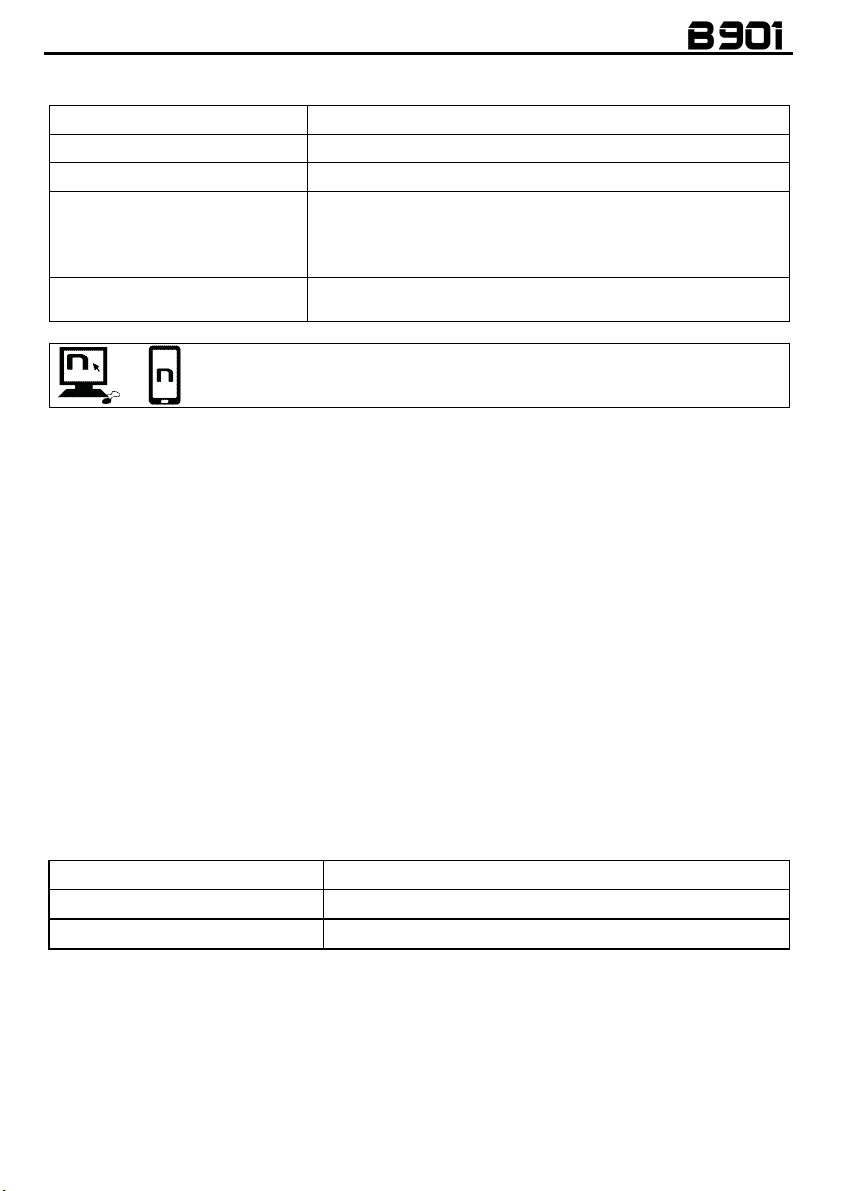
13. FM RADIO
Turning on the radio Press the key “ ” and keep it pressed for about 2 seconds.
Turning off the radio Press the key “” and keep it pressed for about 2 seconds.
New station automatic search Press “” and keep it pressed for 2 seconds.
Press the key “” and keep it pressed for about 4 seconds, until
Pre-setting a radio station (max.
6 stations)
Changing radio stations (among
the pre-set ones)
This function can also be turned on using the “N-Com EASYSET” programme or
through the “N-Com EASYSET App” for Smartphone Android, iPhone, iPad.
you hear the word “
the keys “” and “”. Saving is confirmed by means of a voice
message.
Press the “” key twice.
Preset
”. Select the pre-setting position using
14. INTERCOM
The N-Com B901 system allows communication with other N-Com systems, up to a maximum
distance of about 600 m (in open field, with no obstacles). The range of the communication varies
depending on the N-Com systems used.
N.B.: The range and quality of the communication may vary significantly depending on the presence
of obstacles, weather conditions, magnetic fields.
14.1. N-Com “900” Series Intercom pairing up
Important: The procedure described below refers exclusively to the pairing up between the “900”
series N-Com systems.
Make sure the systems are turned off.
Put the systems in “Configuration” mode: press the “ON” key and keep it pressed for 4 seconds,
until you hear the voice announcement “
On both systems, press the key “” until you reach the option “
On system A, press the key pertaining to the “pre-setting position” where you wish to save
system B.
Pairing up CHANNEL 1 Briefly press “ON”.
Pairing up CHANNEL 2 Press the “ON” key twice.
Pairing up CHANNEL 3 Press the “ON” key three times.
The Intercom connection with the selected channel is automatically activated at the end of the pair up
procedure.
Configuration
”.
Intercom pairing
”.
15
Page 16

EN
14.2. Pairing up other N-Com intercoms
Important: The procedure described here below refers exclusively to the pairing up of “900” series NCom systems with N-Com systems OTHER THAN the “900” series 1.
Make sure the systems are turned off.
Put the N-Com system in “Setting” mode: press the “ON” key and keep it pressed for 4 seconds,
until the blue LED starts to flash quickly.
Put B901 system in “Configuration” mode: press the “ON” key and keep it pressed for 4 seconds,
until you hear the voice announcement “
On B901 system, press the key “” until you reach the option “
Press the “ON” key for about 2 seconds: selection of the right pairing up mode is confirmed by a
change in the “standby” tone (high beep) and by the voice announcement “
Com systems
On B901 system, press the key pertaining to the “pre-setting position” where you wish to save the
other N-Com system.
Pairing up CHANNEL 1 Briefly press “ON”.
Pairing up CHANNEL 2 Press the “ON” key twice.
Pairing up CHANNEL 3 Press the “ON” key three times.
The Intercom connection with the selected channel is automatically activated at the end of the pair up
procedure.
14.3. Intercom function (one-to-one connection)
To establish an Intercom connection with one of the systems stored in memory, simply press the
command related to the channel where the system was saved.
Connection CHANNEL 1 Briefly press “ON”.
Call CHANNEL 2 Press the “ON” key twice.
Call CHANNEL 3 Press the “ON” key three times.
Disconnection of active intercom Briefly press “ON”.
N.B.: In case the pre-setting position is empty, or the system being called cannot be reached within
the maximum range or it is already engaged in a phone call, you will hear an error voice message.
N.B.: In case the Intercom connection system falls outside the range (Intercom connection
interrupted), the B901 system will automatically try to reconnect every 8 seconds. Double beeps will
be emitted until the Intercom connection is not restored.
If you do not want automatic reconnection, press the “ON” key to stop the automatic reconnection
attempts.
The B901 system is equipped with the VOX function, which makes it possible to switch the intercom
on and off vocally. In order to work properly, the VOX function must be enabled on both B901
systems connected via intercom.
”.
Configuration
”.
Intercom pairing
”.
Pairing up other N-
1
Except for Bluetooth kit and Bluetooth kit2, which are not compatible
16
Page 17

The VOX function is disabled by default on the device.
You can enable / disable the “VOX” function and set the activation sensitivity,
using the N-Com EASYSET program or the N-Com EASYSET APP.
If the function is enabled, the system works as follows:
The intercom switches on automatically by saying any word out loud into the microphone of one
of the two helmets.
The intercom switches off automatically when both users do not speak for 20 seconds. If the
intercom conversation was started by pressing the manual connection key, the intercom must be
manually disconnected as well.
In the event that the VOX function is enabled on the device but the last connected channel is not
available or cannot be reached, it is advisable to temporarily disable the VOX function by pressing the
“” key for 5 seconds. By doing so, the system will not attempt to connect to the last connected
channel every time a word is spoken out loud.
The temporary disabling of the VOX function is then removed the first time the N-Com device is
turned off; so, if the VOX is enabled (from PC or APP), it will be restored the next time the device is
switched on.
Note: The VOX function can be used EXCLUSIVELY with “900” series N-Com systems.
14.4.
Smart Conference
(Group Intercom)
Thanks to the “Smart Conference” function, you can start the conference communication between NCom intercom systems of the “900” series previously paired up and saved in the 3 available channels.
All systems must be turned on and available within the connection range.
1. Each system must have been previously paired up to all the other systems: B, C and D.
2. Any system can press at the same time the “” and “” keys to activate the Group
Conference or to start a conference communication between all the systems.
17
Page 18
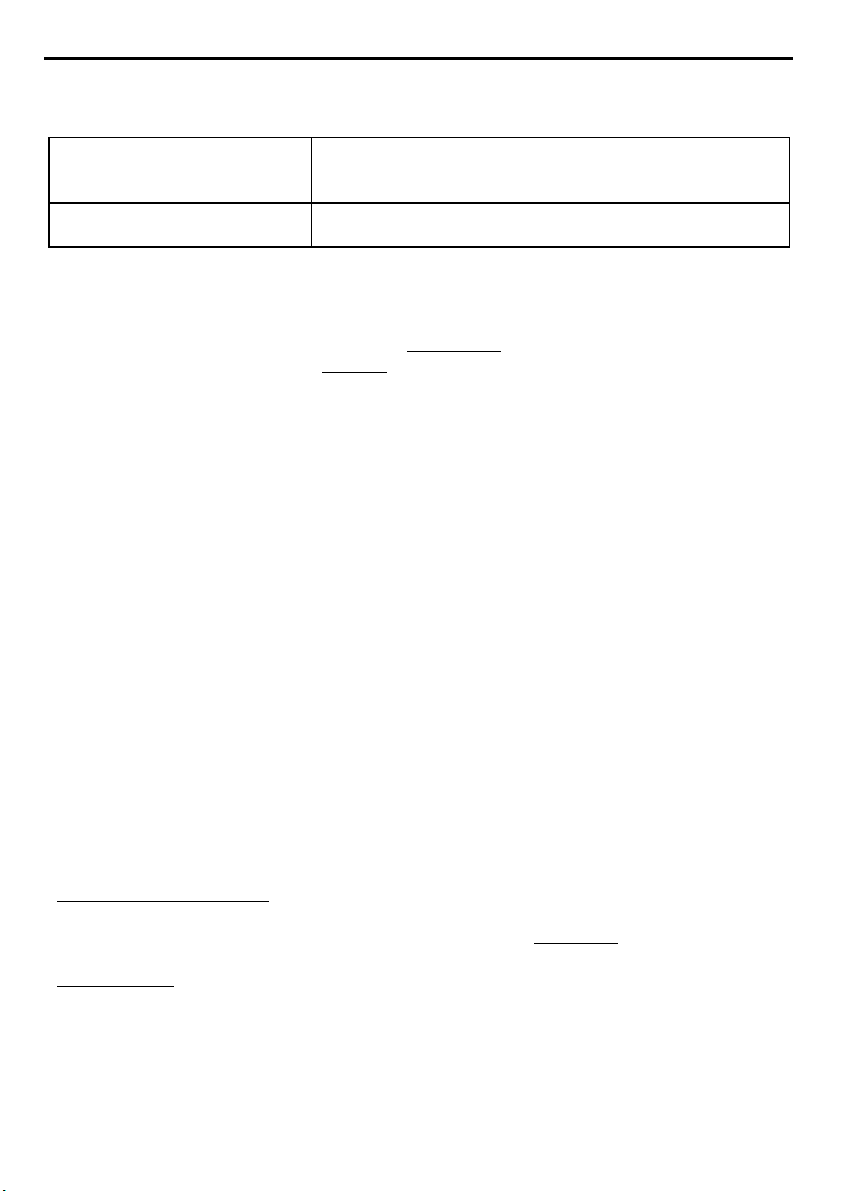
EN
3. In the case where one of the systems presses the “ON ” key or falls outside the connection
range, the group intercom is interrupted.
Press at the same time the “” and “ ”. Activation is confirmed
Smart Conference connection
Smart Conference disconnection
N.B.: During a “
temporarily cut off. When the conference call ends, all phones automatically reconnect to their own
intercom system.
Note: The “
Note: The “
mode (chapter 15.1).
Smart Conference
Smart Conference
Smart Conference
15. “UNIVERSAL INTERCOM” INTERCOM
The N-Com B901 system can be connected via Bluetooth to intercom systems of other brands, thanks
to the UNIVERSAL INTERCOM function.
15.1. Pairing up the UNIVERSAL INTERCOM
The N-Com system can be paired up to the other intercom (from now on referred to as Intercom B)
as if it was a mobile phone.
Make sure the B901 is turned off.
Put the system in the “Configuration” mode: press the “ON” key and keep it pressed for 4
seconds, until you hear the voice announcement “
Press the pushbutton “” until you reach the option “
Put intercom B in the mobile phone pairing up mode (refer to the Intercom B manual).
After a few seconds, Intercom B will emit the confirmation beep.
N.B.: The system paired up using the UNIVERSAL INTERCOM is saved in the first available channel.
15.2. Universal Intercom Function
To turn on and off the audio between two helmets, proceed as follows:
From the N-Com B901 system:
Connect or disconnect Intercom B as you would for a regular N-Com intercom (chapter 14).
Intercom B may receive a dialing one that must be answered with a phone reply command.
From intercom B
Press the “
To disconnect the intercom, press “
N.B.:
The N-Com B901 systems keeps an active connection with a mobile phone or a GPS even during
Voice call / Dial last number called
Bluetooth communication with other intercom systems.
by a beep in the helmet and by the voice message “
Intercom”
Briefly press the “ON” key. Disconnection is confirmed by the
voice announcement “
” call, connection to the mobile phones of all participants is
” mode can be used EXCLUSIVELY with “900” series N-Com systems”.
” mode CANNOT be used with systems paired up in Universal Intercom
Hanging up/rejecting a phone call
.
Configuration
” command.
Group Intercom terminated
”.
Universal intercom pairing
” command.
” mode.
Group
”.
18
Page 19

The intercom system connected to N-Com B901 may not allow simultaneous connection to a
mobile phone.
Only one system paired up in Universal Intercom mode can be stored.
15.3.
Universal Conference
(chain intercom)
The “Universal Conference” mode can be used to connect in conference call N-Com systems of the
“900” series and one system paired up in Universal Intercom mode.
The connection procedure is outlined in the diagram provided here below:
1. System A must have been paired up beforehand to two B systems (Universal Intercom pair
up) and C.
2. System A has to initiate the first intercom connection with system B (Universal Intercom), by
pressing the relative intercom connection command.
3. At this point, system C can join the intercom conference call, establishing an intercom
connection with system A.
4. The three systems are now in intercom conference call mode and can talk to each other at
the same time.
5. In case you wish to add another system (D), the latter must be paired up beforehand to
system C. Press the relative connection command to start a 4-participant intercom
conference call.
Note: The “
Universal Conference
” mode can also be used by connecting only “900” series N-Com
systems”.
Note: The “
Universal Conference
” mode can also be used by connecting “900” series N-Com systems
with other N- Com devices (B5, B1.4, etc.).
19
Page 20

EN
16. REMOTE CONTROL
The B901 device can be controlled through a remote control (sold separately), thus avoiding the need
to take your hands off the handlebars to use the keyboard.
Please refer to the specific operating instructions of the Remote Control in order to use its various
functions.
17. BATTERY AND RECHARGE
17.1. Low battery signal
During its operation, the system alerts the user with a voice message when the battery is low. From
the first message, the system has a 1-hour autonomy. Warning is given every 10 minute.
17.2. Checking the Battery Level
LED Indicator
When the system is powering on, their blue LED flashes rapidly indicating the battery level.
4 flashes = High, 70 ~ 100% 3 flashes = Medium, 30 ~ 70% 2 flashes = Low, 0 ~ 30%
Vocal Indicator
Starting from the system turned off, press at the same time the “ON” and “” buttons for about 3
seconds until you hear three, high toned beeps. Then you will hear a voice prompt indicating the
battery level. However, if you release the buttons as soon as the system turns on, you will not hear a
voice prompt for the battery level indication.
17.3. Charging the system
To charge the system, hook it up to the battery charger or to a USB outlet
powered with the USB-mini USB cable supplied as standard equipment. The
charge will take place as follows:
Fig. 20
B901 system
turned off
B901 system
turned on
In case you don’t plan to use the N-Com system for a long time, you need to fully recharge the device before
storing it away.
In case the device is not used for a long time, carry out a complete recharging cycle of the device at least
once every 6 months to avoid possible damage to the battery.
In case the N-Com system is left for more than 6 months without ever being recharged, the device may not
switch on; in this case, recharge the N-Com system for at least 24 hours (even if the blue signalling LED is not
flashing), then try to switch on the device again.
20
When the B901 system is connected to the battery charger, the blue LED starts to flash
quickly. When the battery is charged, the blue LED becomes steady.
When the B901 system is connected to the battery charger, the blue LED starts to flash
quickly. When the battery is charged, the blue LED goes back to its standard flashing.
Page 21

X
X
X X
X
Tur
X
X
X
x2
4 sec
18. SUMMARY TABLE OF CONTROLS
Button
Turning on 2 sec
Turning off 3 sec
Increase Volume
Basic
Functions
Decrease Volume
Answer phone call* X
Voice call 2 sec
Speed Dialling Menu ** X
Hang up/reject a phone call 2 sec
Manual Device Connection 2 sec
Phone Conference Activation
CHANNEL 1
Phone Conference Activation
CHANNEL 2
Bluetooth Devices
Phone Conference Activation
CHANNEL 3
Bluetooth Music /
N-Com Intercom
*Press any key on the N-Com keypad.
**Press the keys at the same time.
ning off the Conference function X
Play music (Play)
Pause Function (Pause)
Next track (Forward)
Previous track (REW)
Cable
Share A2DP music
Activate audio via cable** X
Deactivate audio via cable** X
Connection CHANNEL 1 X
Disconnection of active intercom X
Calling CHANNEL 2 x2
Calling CHANNEL 3 x3
Group intercom connection
(900 series)
Group intercom disconnection X
Turning on the Radio
Turning off the Radio
Automatic search for new station
Change station
(pre-set stations)
Radio Menu
Pre-set station
ON
X
x2
x3
2 sec
2 sec
3 sec
3 sec
2 sec
2 sec
2 sec
x2
+
21
Page 22

EN
19. LIMITED WARRANTY
With this LIMITED WARRANTY CERTIFICATE, Nolangroup warrants this Product to be free from defects in material
and workmanship at the time of its original purchase by the buyer.
We invite you to:
Read the cautions pertaining to safety and proper use.
Read the warranty terms and conditions.
Keep the originals sales receipt. This must be shown in case of repairs covered by warra nty. In these cases, the
product has to be taken back to the dealer where it was purchased.
19.1. Warranty coverage
If any defect covered by this limited warranty certificate is discovered within 2 (two) years from the purchase date
shown on the tax receipt, Nolangroup shall repair or replace the defective product through its distribution network
after having verified the defect. Nolangroup shall supply all the material and labor that is reasonably required to
remedy the defect, except in those cases where t he damage is caused by one of the items listed in the following
paragraph “Exclusions and limitations of the Coverage”.
19.2. Exclusions and limitations of the coverage
This warranty only covers defects in materials and manufacturing. Nolangroup shall not be considered responsible
for product defects that can be attributed, either partially or in full, to any other cause, including but not limited to:
Defects or damages resulting from using the Product in conditions that differ from the usual ones.
Damages caused by improper use not conforming with normal operation in accordance with the product
operating and maintenance instructions provided by Nolangroup.
Negligence and normal wear of internal and external parts.
Any damage caused by an accident;
Any change or modification made to the helmet or to the N-Com system by the user or by third parties.
Color changes or damages caused by exposure to harmful chemical products.
The use of incompatible accessories that are not part of the N-Com product range.
Moreover, the warranty does not cover product defects caused by fortuitous events, modifications or
adjustments, causes of force majeur or damages deriving from the product coming in contact with liquids.
The internal helmet components are not and cannot be waterproof. Consequently, any improper exposure to
rain, humidity, food spillages or other liquids can result in damages to the N-Com electronic devices, damages
for which Nolangroup shall not be responsible.
This warranty does not include those parts subject to wear and tear such as, for example, the rechargeable
battery and the cables used for connection between the various N-Com systems or between the N-Com
systems and other devices.
Since Nolangroup does not supply the system on which the cell phones work, it shall not be responsible for the
operation, availability, coverage, services or range pertaining to the aforementioned system.
Whenever the product is used in conjunction with accessories or equipment not supplied by Nolangroup,
Nolangroup shall not guarantee proper operation of the product/device combination, nor will it accept
requests for repairs or replacements under warranty in case the product is used in such a way.
Nolangroup shall not be responsible in case the product presents limited capabilities due to the operating
mode of cell phones or of other accessories or equipment not supplied by Nolangroup.
Tampering with the internal electronic card or with other parts of the N-Com system shall invalidate the
warranty.
Moreover, the defects covered by t his warranty do not include all those specific and subjective situations that
may come up during the active use of the helmet such as, for example, comfort problems while riding or
aerodynamic noises.
Nolangroup shall not be held responsible in any case for incidental or consequential damages (including, without
any limitation whatsoever, damages to one or more persons) resulting from non-fulfillment of the obligations
arising from this warranty as it pertains to Nolangroup products.
22
Page 23

19.3. Validity of this limited warranty
This warranty is valid only if the enclosed warranty form is duly and completely filled out with the following
information:
Product identification code
Name and stamp of the authorized dealer.
Product purchase date.
Buyer’s name and address.
Nolangroup reserves itself the right to not carry out repairs under warranty if the aforementioned information is
removed or modified after the original purchase of the product from the dealer.
19.4. Procedure for the forwarding of claims
To forward a claim covered by this warranty, the buyer has to directly notify the dealer where the helmet was
purchased with regards to the defect, presenting at the same time the defective product, a copy of the sales receipt
and the Warranty registration form, duly filled out as instructed above.
PRIOR TO CONTACTING THE DEALER, WE RECOMMEND THAT YOU READ CAREFULLY THE USER MANUAL
ENCLOSED WITH THE PRODUCT.
AFTER 2 (TWO) YEARS FROM THE DATE OF PURCHASE, THIS LIMITED WARRANTY IS VOID FOR ALL EFFECTS AND
PURPOSES.
Repairs or maintenance under warranty do not extend the period of the warranty itself. Therefore, in case the
product or one of its components is replaced, this does not initiate a new warranty period, as the purchase date of
the original product shall be taken into account for warranty purposes.
Only for repairs or replacement of electronic components, in the event that Nolangroup proceeds to repairing or
replacing the product, said product shall enjoy a warranty period equal to the residual portion of the original
warranty or ninety (90) days from the repair date (the longer period being considered).
The repair or replacement can be carried out even with regenerated components with equivalent functions.
The replaced parts or components shall become property of Nolangroup.
THIS WARRANTY VOIDS AND REPLACES ANY OTHER WRITTEN OR VERBAL WARRANTIES PROVIDED FOR BY THE
LAW THAT CAN BE DEROGATED AT THE PARTIES’ WILL; SPECIFICALLY, NOLANGROUP DOES NOT GRANT SPECIFIC
WARRANTS OF MERCHANTABILITY OR FITNESS FOR A PARTICULAR PURPOSE. IN NO CASE SHALL NOLANGROUP
BE LIABLE FOR INCIDENTAL OR CONSEQUENTIAL DAMAGES INCLUDING BUT NOT LIMITED TO LOST PROFITS OR
COMMERCIAL DAMAGES, TO THE FULL EXTENT THOSE DAMAGES CAN BE DISCLAIMED BY THE LAW.
NOLANGROUP RESERVES ITSELF THE RIGHT TO MODIFY, AT ANY TIME AND WITHOUT ADVANCE NOTICE, THE
PRODUCT CHARACTERISTICS, FUNCTIONS, COMPATIBILITY AND SOFTWARE.
Some Countries do not allow the exclusion or limitation of incidental or consequential damages, or the limitation of
the duration of implied warranties; as a result of this, the previous limitations and exclusions may not be applicable
to you.
This warranty does not have any effect on the customer’s legal rights under the national jurisdiction in force or on
the consumer’s rights towards the dealer sanctioned by the purchase/sale contract.
This warranty is valid throughout the European territory, and it represents the only express warranty provided by
Nolangroup in relation to the sale of its own products. This warranty does not affect the rights to which the buyer is
entitled and which are expressly provided for by Directive 1999/44/CE.
This warranty does not affect the consumer’s rights provided for by the law, and specifically by the provisions of
Legislative Decree 2 February 2002 n. 24.
19.5. Product identification
N-Com products are identified by means of a code that allows product traceability and
identification.
The identification code is printed on the adhesive label ap plied to the B901 system.
23
Page 24

Certification and Safety Approvals
FCC Compliance Statement
This device complies with part 15 of the FCC rules.
Operation is subject to the following two conditions:
(1) This device may not cause harmful interference, and
(2) This device must accept any interference received, including interference that may cause undesired operation.
This equipment has been tested and found to comply with the limits for a Class B digital device pursuant to part 15 of
the FCC rules. These limits are designed to provide reasonable protection against harmful interference in a residential
installation. This equipment generates, uses and can radiate radio frequency energy and, if not installed and used in
accordance with the instructions, may cause harmful interference to radio communications. However, there is no
guarantee that interference will not occur in a particular installation. If this equipment does cause harmful interference
to radio or television reception, which can be determined by turning the equipment on and off, the user is encouraged
to try to correct the interference by one or more of the following measures:
• Reorient or relocate the receiving antennae
• Increase the separation between the equipment and the receiver
• Connect the equipment into an outlet on a circuit different from that to which the receiver is connected.
• Consult the dealer or an experienced radio/TV technician for help.
FCC RF Exposure Statement
This equipment complies with FCC radiation exposure limits set forth for an uncontrolled environment. End users must
follow the specific operating instructions for satisfying RF exposure compliance. The antenna used for this transmitter
must not transmit simultaneously with any other antenna or transmitter, except in accordance with FCC multi-transmitter
product procedures.
We, Nolangroup S.p.A. confirm that when equipped, the distance between antenna and one’s head is 46mm. So, We,
Nolangroup S.p.A. confirm that when equipped, the helmet needs to be at least 46mm apart from one's head.
FCC Caution
Any changes or modifications to the equipment not expressly approved by the party responsible for compliance could
void user’s authority to operate the equipment.
Page 25

Industry Canada Statement
This device complies with Industry Canada license-exempt RSS standard(s). Operation is subject to the following two
conditions:
(1) This device may not cause interference.
(2) This device must accept any interference, including interference that may cause undesired operation of the device.
Déclaration de conformité IC (Industrie Canada)
Le présent appareil est conforme aux CNR d'Industrie Canada applicables aux appareils radio exempts de licence.
L'exploitation est autorisée aux deux conditions suivantes :
(1) Cet appareil ne doit pas créer d'interférences.
(2) Cet appareil doit accepter toutes les interférences reçues, y compris celles qui pourraient entraver son bon
fonctionnement.
Énoncé FCC sur l’exposition aux radiations RF :
Cet équipement est conforme aux réglementations FCC d’exposition aux radiations définies pour un environnement
non contrôlé. Les utilisateurs suivront les instructions d’exploitation spécifiques pour répondre aux exigences de
conformité sur l’exposition aux RF. L’antenne utilisée pour cet appareil ne doit pas fonctionner en même temps qu’une
autre antenne ou émetteur, sauf s'il y a conformité avec les procédures FCC des produits multi-émetteurs.
Nous, Nolangroup S.p.A. confirmer que lorsqu'il est équipé, la distance entre l'antenne et la tête est de 46 mm. Donc,
nous, Nolangroup S.p.A. confirmer que, lorsqu'il est équipé, le casque doit être éloigné d'au moins 46 mm de la tête.
Page 26
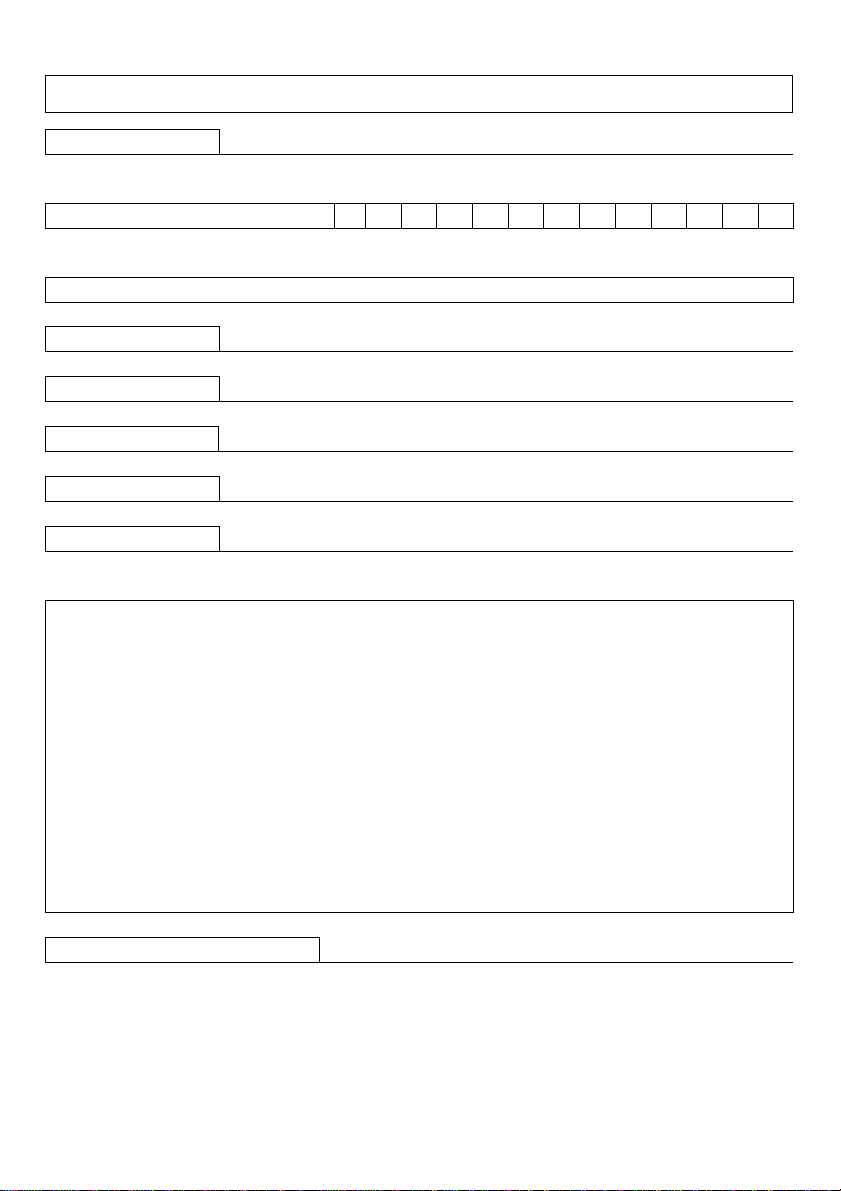
Address
ealer’s stamp
20. WARRANTY REGISTRATION FORM
Product name B901
Identification code
Name
Last name
Phone
e-mail
Date of purchase
Buyer’s Information
D
