Page 1
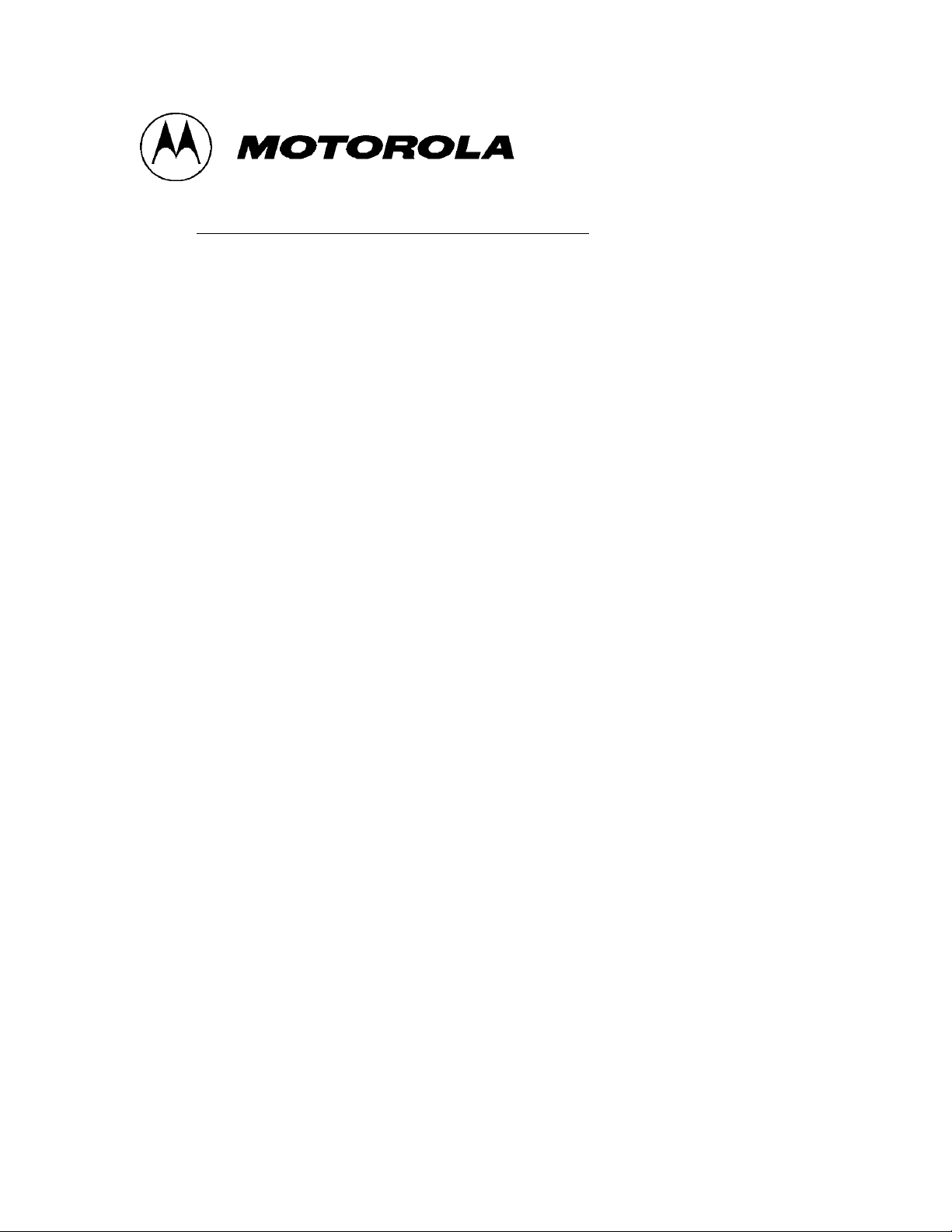
Cellular Infrastructure Group
FCC ID: IHET5ZR1
USERS MANUAL EXHIBIT
PLEASE NOTE: Manual documentation for the SC4812ET @
800 MHz CDMA BTS is currently under development and is
similar to the manual for SC4812ET @ 1.9 Ghz CDMA BTS
with FCC ID #IHET6YZ1. Please refer to the attached manual
for this submission.
Page 2
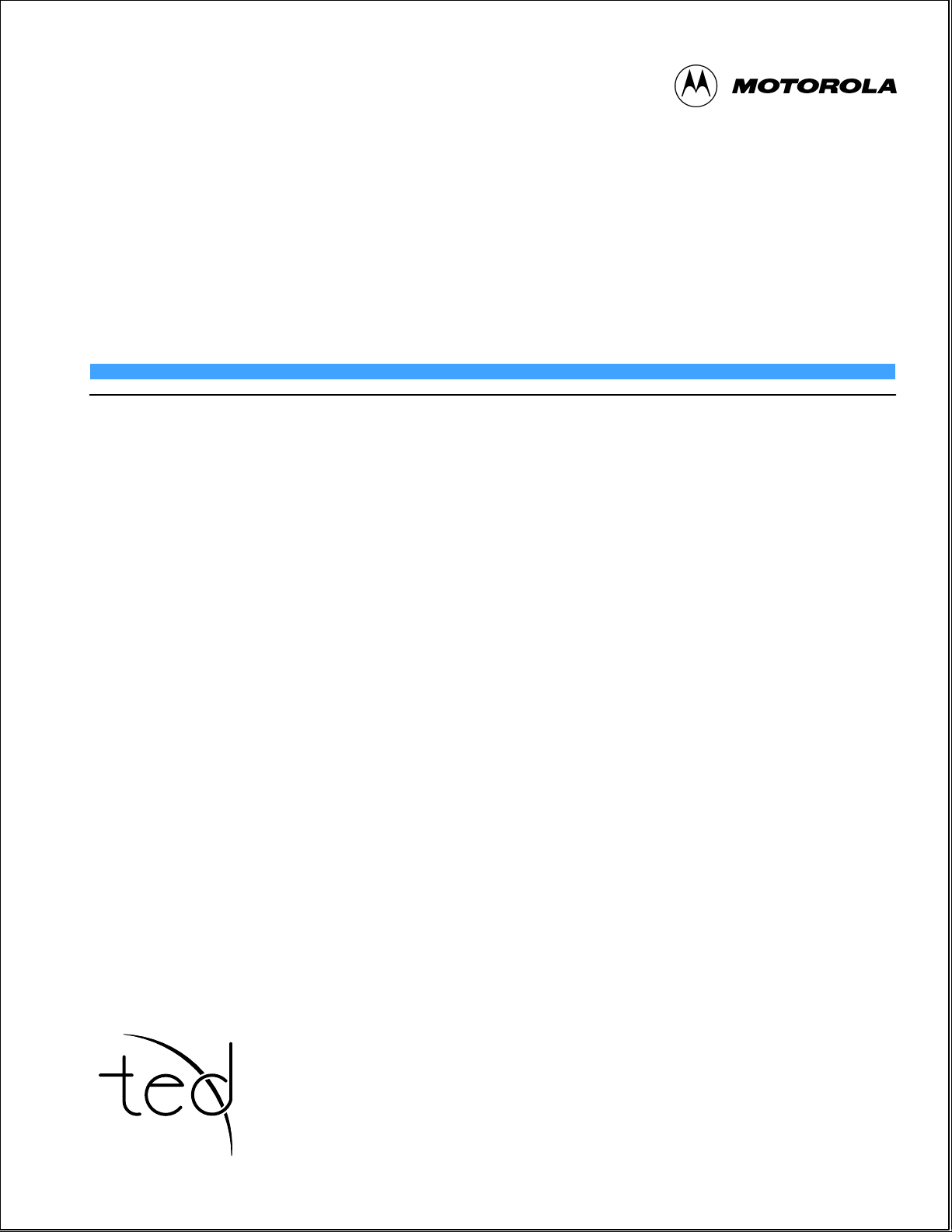
BTS Optimization/ATP
CDMA LMF - Software Release 9.0
TECHNICAL EDUCATION &
DOCUMENTATION
PREMIER GLOBAL INFORMATION PROVIDER
SC4812ET
1900 MHz CDMA
PRELIMINARY 2
68P64114A42–2
Page 3
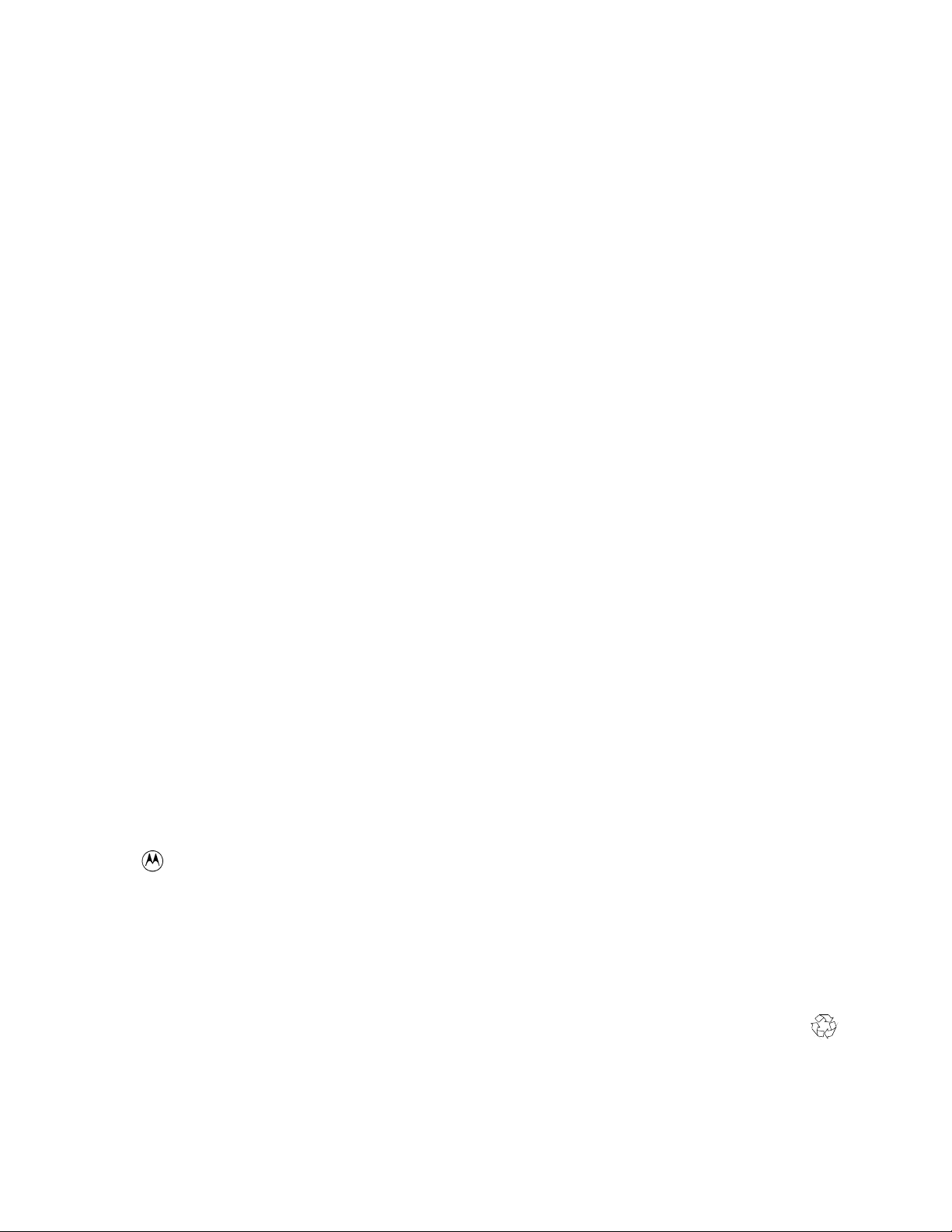
Notice
While reasonable efforts have been made to assure the accuracy of this document, Motorola, Inc. assumes no liability resulting from any
inaccuracies or omissions in this document, or from use of the information obtained herein. The information in this document has been
carefully checked and is believed to be entirely reliable. However, no responsibility is assumed for inaccuracies or omissions. Motorola,
Inc. reserves the right to make changes to any products described herein and reserves the right to revise this document and to make
changes from time to time in content hereof with no obligation to notify any person of revisions or changes. Motorola, Inc. does not
assume any liability arising out of the application or use of any product, software, or circuit described herein; neither does it convey
license under its patent rights or the rights of others.
It is possible that this publication may contain references to, or information about Motorola products (machines and programs),
programming, or services that are not announced in your country. Such references or information must not be construed to mean
that Motorola intends to announce such Motorola products, programming, or services in your country.
Copyrights
This instruction manual, and the Motorola products described in this instruction manual may be, include or describe copyrighted
Motorola material, such as computer programs stored in semiconductor memories or other media. Laws in the United States and
other countries preserve for Motorola certain exclusive rights for copyrighted material, including the exclusive right to copy,
reproduce in any form, distribute and make derivative works of the copyrighted material. Accordingly, any copyrighted Motorola
material contained herein or in the Motorola products described in this instruction manual may not be copied, reproduced,
distributed, merged or modified in any manner without the express written permission of Motorola. Furthermore, the purchase of
Motorola products shall not be deemed to grant either directly or by implication, estoppel, or otherwise, any license under the
copyrights, patents or patent applications of Motorola, as arises by operation of law in the sale of a product.
Usage and Disclosure Restrictions
License Agreement
The software described in this document is the property of Motorola, Inc. It is furnished by express license agreement only and may
be used only in accordance with the terms of such an agreement.
Copyrighted Materials
Software and documentation are copyrighted materials. Making unauthorized copies is prohibited by law. No part of the software or
documentation may be reproduced, transmitted, transcribed, stored in a retrieval system, or translated into any language or
computer language, in any form or by any means, without prior written permission of Motorola, Inc.
High Risk Activities
Components, units, or third–party products used in the product described herein are NOT fault–tolerant and are NOT designed,
manufactured, or intended for use as on–line control equipment in the following hazardous environments requiring fail–safe
controls: the operation of Nuclear Facilities, Aircraft Navigation or Aircraft Communication Systems, Air Traffic Control, Life
Support, or W eapons Systems (“High Risk Activities”). Motorola and its supplier(s) specifically disclaim any expressed or implied
warranty of fitness for such High Risk Activities.
Trademarks
and Motorola are registered trademarks of Motorola, Inc.
Product and service names profiled herein are trademarks of Motorola, Inc. Other manufacturers’ products or services profiled
herein may be referred to by trademarks of their respective companies.
Copyright
Copyright 1999 Motorola, Inc.
All Rights Reserved
Printed on
Recyclable Paper
SPECIFICATIONS SUBJECT TO CHANGE WITHOUT NOTICE
REV010598
Page 4

List of Figures v. . . . . . . . . . . . . . . . . . . . . . . . . . . . . . . . . . . . . . . . . . . . . . . . . . .
List of Tables vii. . . . . . . . . . . . . . . . . . . . . . . . . . . . . . . . . . . . . . . . . . . . . . . . . . .
Product Information xi. . . . . . . . . . . . . . . . . . . . . . . . . . . . . . . . . . . . . . . . . . . . . .
Foreword xii. . . . . . . . . . . . . . . . . . . . . . . . . . . . . . . . . . . . . . . . . . . . . . . . . . . . . . .
General Safety xv. . . . . . . . . . . . . . . . . . . . . . . . . . . . . . . . . . . . . . . . . . . . . . . . . . .
Revision History xvii. . . . . . . . . . . . . . . . . . . . . . . . . . . . . . . . . . . . . . . . . . . . . . . . .
Patent Notification xviii. . . . . . . . . . . . . . . . . . . . . . . . . . . . . . . . . . . . . . . . . . . . . . .
Chapter 1: Introduction
Optimization Overview 1-1. . . . . . . . . . . . . . . . . . . . . . . . . . . . . . . . . . . . . . . . . . . .
BTS Equipment Identification 1-11. . . . . . . . . . . . . . . . . . . . . . . . . . . . . . . . . . . . . .
Table of Contents
SC 4812ET BTS Optimization/ATP – CDMA LMF
CDMA 1900 MHz
Chapter 2: Preliminary Operations
Preliminary Operations: Overview 2-1. . . . . . . . . . . . . . . . . . . . . . . . . . . . . . . . . . .
Power Cabinet Initial Power Up 2-3. . . . . . . . . . . . . . . . . . . . . . . . . . . . . . . . . . . . .
Pre–Power–up Tests 2-14. . . . . . . . . . . . . . . . . . . . . . . . . . . . . . . . . . . . . . . . . . . . . .
Chapter 3: Optimization/Calibration
Optimization/Calibration – Introduction 3-1. . . . . . . . . . . . . . . . . . . . . . . . . . . . . .
Isolate Span Lines/Connect LMF 3-3. . . . . . . . . . . . . . . . . . . . . . . . . . . . . . . . . . . .
Preparing the LMF 3-9. . . . . . . . . . . . . . . . . . . . . . . . . . . . . . . . . . . . . . . . . . . . . . .
Using CDMA LMF 3-19. . . . . . . . . . . . . . . . . . . . . . . . . . . . . . . . . . . . . . . . . . . . . .
Download the BTS 3-24. . . . . . . . . . . . . . . . . . . . . . . . . . . . . . . . . . . . . . . . . . . . . . .
CSM System Time – GPS & HSO Verification 3-29. . . . . . . . . . . . . . . . . . . . . . . . .
Test Equipment Setup 3-40. . . . . . . . . . . . . . . . . . . . . . . . . . . . . . . . . . . . . . . . . . . . .
Test Set Calibration 3-51. . . . . . . . . . . . . . . . . . . . . . . . . . . . . . . . . . . . . . . . . . . . . . .
RFDS Setup and Calibration 3-72. . . . . . . . . . . . . . . . . . . . . . . . . . . . . . . . . . . . . . .
Transmit & Receive Antenna VSWR 3-79. . . . . . . . . . . . . . . . . . . . . . . . . . . . . . . . .
July 1999
SC 4812ET BTS Optimization/ATP – CDMA LMF
PRELIMINARY 2
i
Page 5
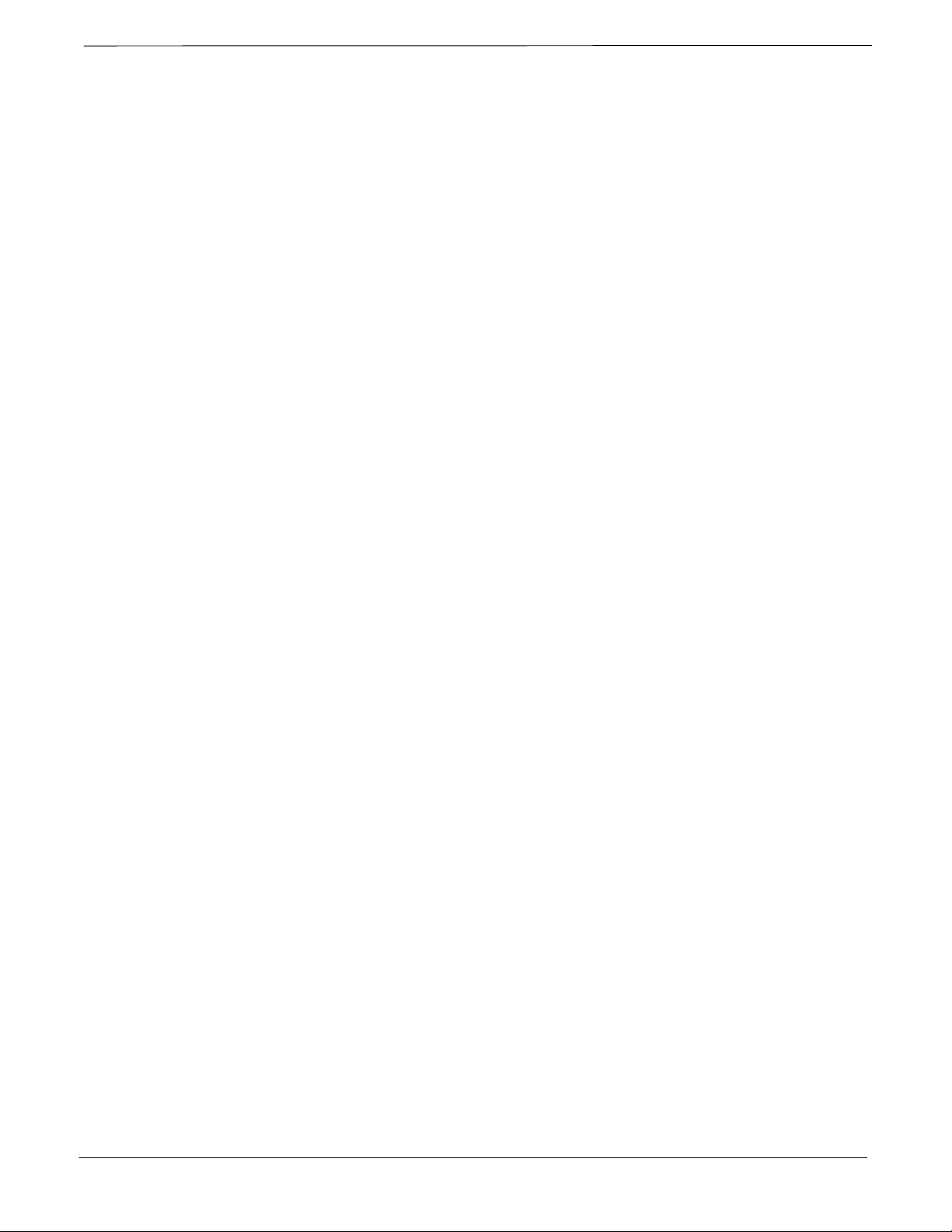
Table of Contents – continued
Chapter 4: Automated Acceptance Test Procedure (ATP)
Automated Acceptance Test Procedures – All-inclusive TX & RX 4-1. . . . . . . . . .
TX Spectral Purity Transmit Mask Acceptance Test 4-11. . . . . . . . . . . . . . . . . . . . .
TX Waveform Quality (rho) Acceptance Test 4-14. . . . . . . . . . . . . . . . . . . . . . . . . .
TX Pilot Time Offset Acceptance Test 4-16. . . . . . . . . . . . . . . . . . . . . . . . . . . . . . . .
TX Code Domain Power Acceptance Test 4-18. . . . . . . . . . . . . . . . . . . . . . . . . . . . .
RX Frame Error Rate (FER) Acceptance Test 4-21. . . . . . . . . . . . . . . . . . . . . . . . . .
Generate an ATP Report 4-23. . . . . . . . . . . . . . . . . . . . . . . . . . . . . . . . . . . . . . . . . . .
Chapter 5: Basic Troubleshooting
Basic Troubleshooting Overview 5-1. . . . . . . . . . . . . . . . . . . . . . . . . . . . . . . . . . . .
Troubleshooting: Installation 5-2. . . . . . . . . . . . . . . . . . . . . . . . . . . . . . . . . . . . . . .
Troubleshooting: Download 5-4. . . . . . . . . . . . . . . . . . . . . . . . . . . . . . . . . . . . . . . .
Troubleshooting: Calibration 5-6. . . . . . . . . . . . . . . . . . . . . . . . . . . . . . . . . . . . . . .
Troubleshooting: Transmit ATP 5-8. . . . . . . . . . . . . . . . . . . . . . . . . . . . . . . . . . . . .
Troubleshooting: Receive ATP 5-10. . . . . . . . . . . . . . . . . . . . . . . . . . . . . . . . . . . . . .
Troubleshooting: CSM Checklist 5-11. . . . . . . . . . . . . . . . . . . . . . . . . . . . . . . . . . . .
C–CCP Backplane Troubleshooting 5-13. . . . . . . . . . . . . . . . . . . . . . . . . . . . . . . . . .
Module Front Panel LED Indicators and Connectors 5-21. . . . . . . . . . . . . . . . . . . . .
Basic Troubleshooting – Span Control Link 5-28. . . . . . . . . . . . . . . . . . . . . . . . . . .
Chapter 6: Leaving the Site
Prepare to Leave the Site 6-1. . . . . . . . . . . . . . . . . . . . . . . . . . . . . . . . . . . . . . . . . .
External Test Equipment Removal 6-1. . . . . . . . . . . . . . . . . . . . . . . . . . . . . . . . . . .
Updating CBSC LMF Files 6-1. . . . . . . . . . . . . . . . . . . . . . . . . . . . . . . . . . . . . . . .
Copying CAL Files from Diskette to the CBSC 6-2. . . . . . . . . . . . . . . . . . . . . . . .
LMF Removal 6-3. . . . . . . . . . . . . . . . . . . . . . . . . . . . . . . . . . . . . . . . . . . . . . . . . . .
Reestablish OMC-R Control/ Verifying T1/E1 6-3. . . . . . . . . . . . . . . . . . . . . . . . .
Appendix A: Data Sheets
Optimization (Pre–ATP) Data Sheets A-1. . . . . . . . . . . . . . . . . . . . . . . . . . . . . . . . .
Site Serial Number Check List A-17. . . . . . . . . . . . . . . . . . . . . . . . . . . . . . . . . . . . . .
Appendix B: FRU Optimization/ATP Test Matrix
Usage & Background B-1. . . . . . . . . . . . . . . . . . . . . . . . . . . . . . . . . . . . . . . . . . . . .
Detailed Optimization/ATP Test Matrix B-2. . . . . . . . . . . . . . . . . . . . . . . . . . . . . . .
ii
SC 4812ET BTS Optimization/ATP – CDMA LMF
July 1999
PRELIMINARY 2
Page 6
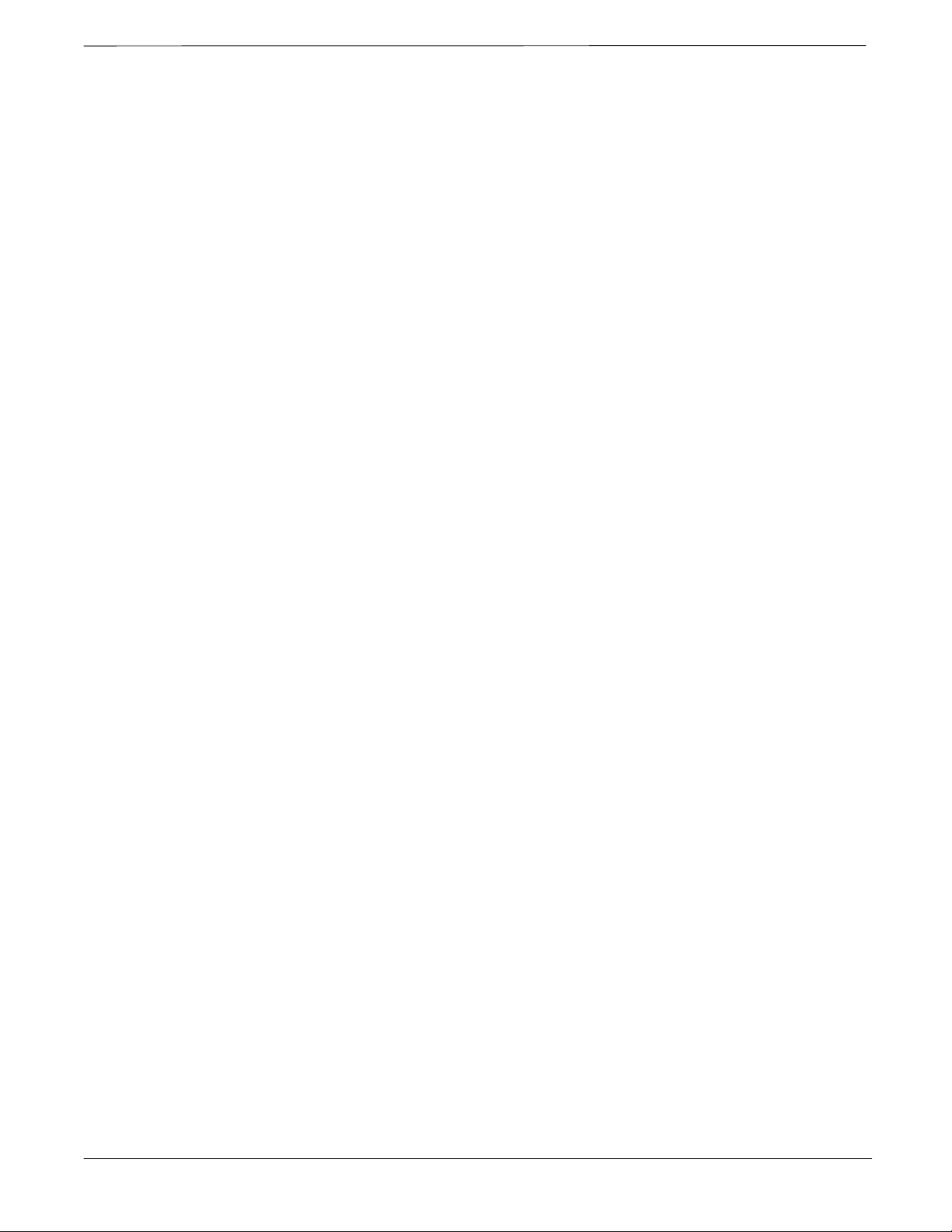
Table of Contents – continued
Appendix C: BBX Gain Set Point vs. BTS Output Considerations
BBX2 Gain Set Point vs. BTS Output Considerations C-1. . . . . . . . . . . . . . . . . . .
Usage & Background C-1. . . . . . . . . . . . . . . . . . . . . . . . . . . . . . . . . . . . . . . . . . . . .
Appendix D: CDMA Operating Frequency Information
Introduction D-1. . . . . . . . . . . . . . . . . . . . . . . . . . . . . . . . . . . . . . . . . . . . . . . . . . . . .
PCS Channels D-1. . . . . . . . . . . . . . . . . . . . . . . . . . . . . . . . . . . . . . . . . . . . . . . . . . .
Calculating Center Frequencies D-2. . . . . . . . . . . . . . . . . . . . . . . . . . . . . . . . . . . . .
Appendix E: PN Offset/I & Q Offset Register Programming Information
PN Offset Background E-1. . . . . . . . . . . . . . . . . . . . . . . . . . . . . . . . . . . . . . . . . . . .
PN Offset Usage E-1. . . . . . . . . . . . . . . . . . . . . . . . . . . . . . . . . . . . . . . . . . . . . . . . .
Index Index-1. . . . . . . . . . . . . . . . . . . . . . . . . . . . . . . . . . . . . . . . . . . . . . . . . . . . . . . . . . . . . . . . . . . . . . . . . . .
July 1999
SC 4812ET BTS Optimization/ATP – CDMA LMF
PRELIMINARY 2
iii
Page 7
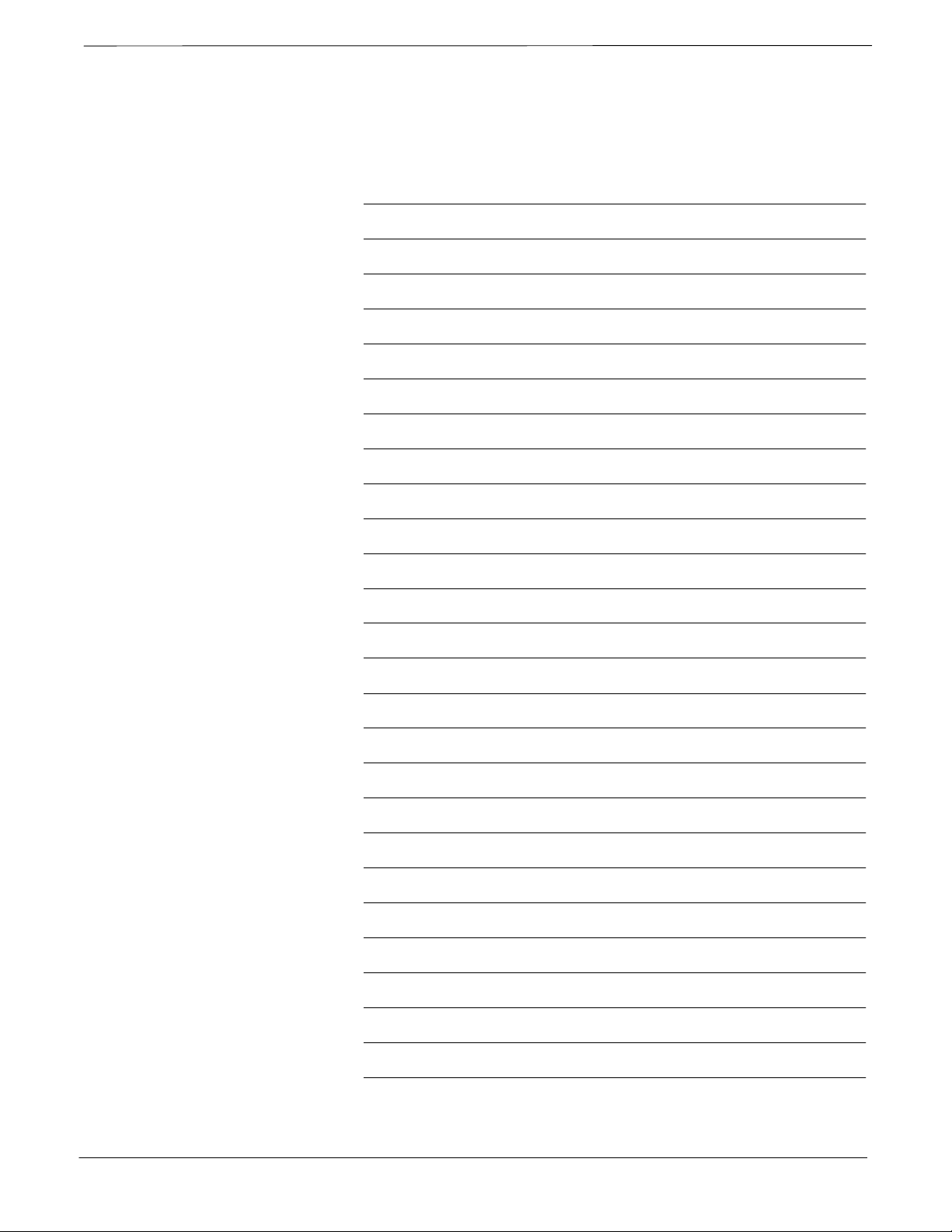
Table of Contents – continued
Notes
iv
SC 4812ET BTS Optimization/ATP – CDMA LMF
July 1999
PRELIMINARY 2
Page 8
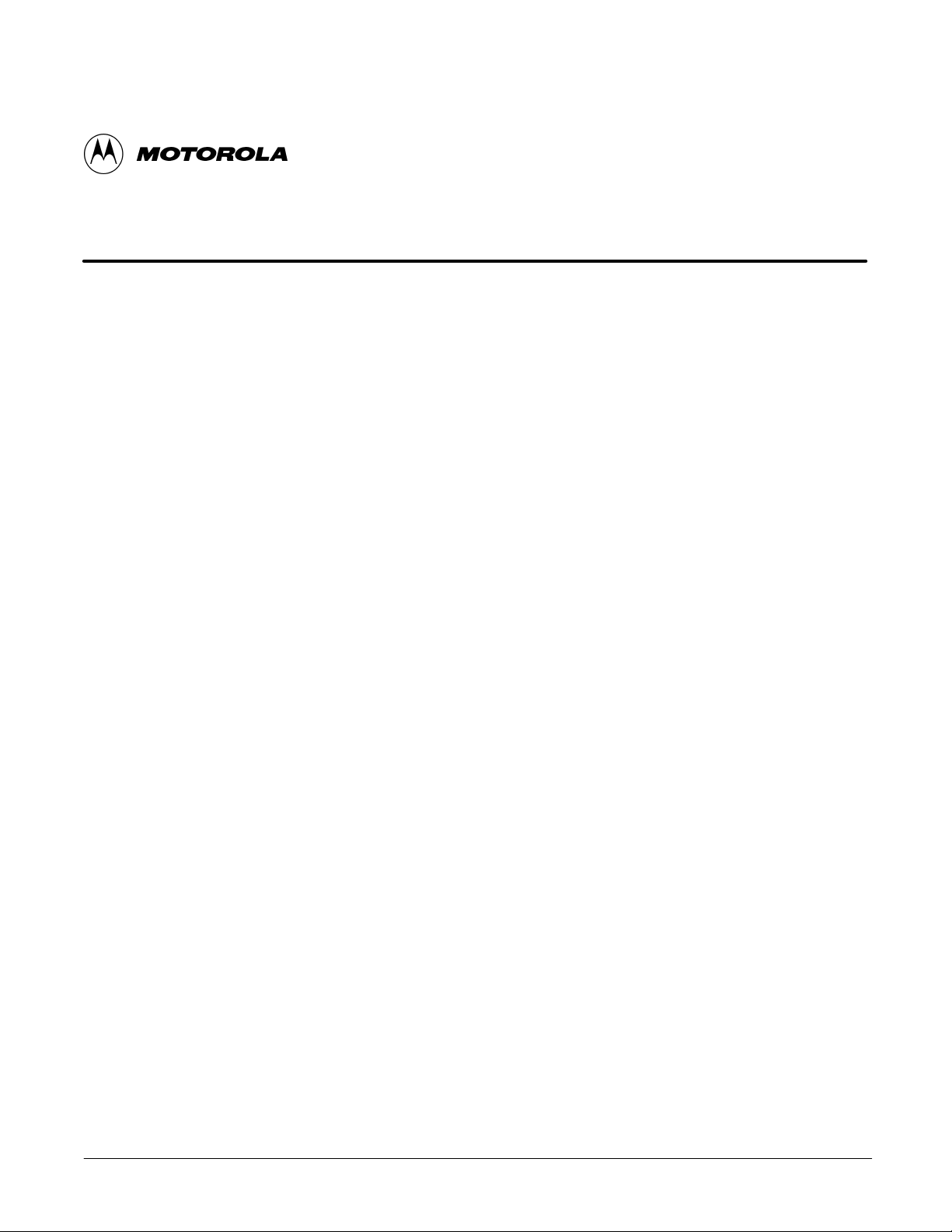
List of Figures
SC 4812ET BTS Optimization/ATP – CDMA LMF
CDMA 1900 MHz
Figure 1-1: SC 4812ET RF Cabinet 1-11. . . . . . . . . . . . . . . . . . . . . . . . . . . . . . . . . .
Figure 1-2: SC4812ET RF Cabinet Internal FRUs 1-13. . . . . . . . . . . . . . . . . . . . . .
Figure 1-3: C-CCP Shelf Layout 1-14. . . . . . . . . . . . . . . . . . . . . . . . . . . . . . . . . . . .
Figure 1-4: SC 4812ET Intercabinet I/O Detail (Rear View) 1-15. . . . . . . . . . . . . .
Figure 1-5: RFDS Location in an SC 4812ET RF Cabinet 1-18. . . . . . . . . . . . . . . .
Figure 2-1: Backplane DIP Switch Settings 2-2. . . . . . . . . . . . . . . . . . . . . . . . . . . .
Figure 2-2: DC Distribution Pre-test 2-16. . . . . . . . . . . . . . . . . . . . . . . . . . . . . . . . .
Figure 3-1: Punch Block for Span I/O 3-4. . . . . . . . . . . . . . . . . . . . . . . . . . . . . . . .
Figure 3-2: LMF Connection Detail 3-8. . . . . . . . . . . . . . . . . . . . . . . . . . . . . . . . . .
Figure 3-3: LMF Folder Structure 3-11. . . . . . . . . . . . . . . . . . . . . . . . . . . . . . . . . . .
Figure 3-4: BTS Folder Name Syntax Example 3-12. . . . . . . . . . . . . . . . . . . . . . . . .
Figure 3-5: CAL File Name Syntax Example 3-12. . . . . . . . . . . . . . . . . . . . . . . . . .
Figure 3-6: CDF Name Syntax Example 3-13. . . . . . . . . . . . . . . . . . . . . . . . . . . . . .
Figure 3-7: Code Load File Name Syntax Example 3-14. . . . . . . . . . . . . . . . . . . . . .
Figure 3-8: DDS File Name Syntax Example 3-15. . . . . . . . . . . . . . . . . . . . . . . . . .
Figure 3-9: BTS Ethernet LAN Interconnect Diagram 3-17. . . . . . . . . . . . . . . . . . .
Figure 3-10: Single–frame BTS with a RFDS 3-19. . . . . . . . . . . . . . . . . . . . . . . . . .
Figure 3-11: Four–frame BTS with an RFDS BTS 3-20. . . . . . . . . . . . . . . . . . . . . .
Figure 3-12: Sample LMF Status Report 3-23. . . . . . . . . . . . . . . . . . . . . . . . . . . . . .
Figure 3-13: CSM MMI Terminal Connection 3-32. . . . . . . . . . . . . . . . . . . . . . . . . .
Figure 3-14: Null Modem Cable Detail 3-42. . . . . . . . . . . . . . . . . . . . . . . . . . . . . . .
Figure 3-15: Cable Calibration Test Setup 3-44. . . . . . . . . . . . . . . . . . . . . . . . . . . . .
Figure 3-16: TX calibration test setup (CyberTest and HP 8935) 3-45. . . . . . . . . . .
Figure 3-17: TX calibration test setup
(Advantest and HP 8921A W/PCS for 1700/1900) 3-46. . . . . . . . . . . . . . . . . . . . . .
Figure 3-18: Optimization/ATP test setup calibration
(CyberTest, HP 8935 and Advantest) 3-47. . . . . . . . . . . . . . . . . . . . . . . . . . . . . . . . .
Figure 3-19: Optimization/ATP test setup HP 8921A W/PCS 3-48. . . . . . . . . . . . . .
July 1999
Figure 3-20: Typical TX ATP Setup with Directional Coupler
(shown with and without RFDS) 3-49. . . . . . . . . . . . . . . . . . . . . . . . . . . . . . . . . . . .
SC 4812ET BTS Optimization/ATP – CDMA LMF
PRELIMINARY 2
v
Page 9
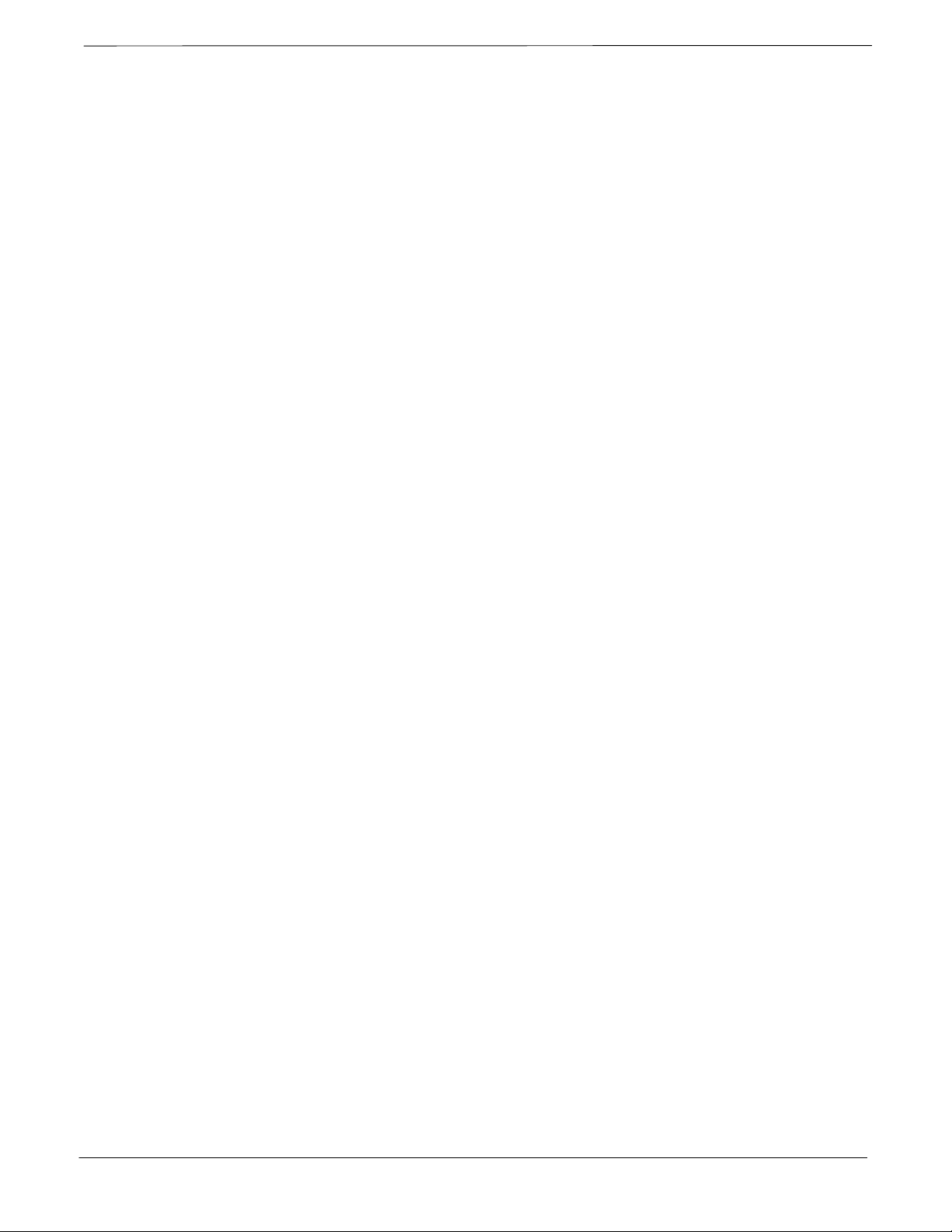
List of Figures – continued
Figure 3-21: Typical RX ATP Setup with Directional Coupler
(shown with or without RFDS) 3-50. . . . . . . . . . . . . . . . . . . . . . . . . . . . . . . . . . . . .
Figure 3-22: Typical Network Test Equipment Setup 3-53. . . . . . . . . . . . . . . . . . . .
Figure 3-23: Calibrating Test Equipment Setup for TX BLO and TX ATP Tests
(using Signal Generator and Spectrum Analyzer) 3-58. . . . . . . . . . . . . . . . . . . . . . .
Figure 3-24: Calibrating Test Equipment Setup for RX ATP Test
(using Signal Generator and Spectrum Analyzer) 3-59. . . . . . . . . . . . . . . . . . . . . . .
Figure 3-25: Manual VSWR Test Setup Using HP8921 Test Set 3-81. . . . . . . . . . .
Figure 3-26: Manual VSWR Test Setup Using Advantest R3465 3-83. . . . . . . . . . .
Figure 4-1: TX/RX Connections 4-2. . . . . . . . . . . . . . . . . . . . . . . . . . . . . . . . . . . .
Figure 4-2: TX Mask Verification Spectrum Analyzer Display 4-13. . . . . . . . . . . . .
Figure 4-3: Code Domain Power and Noise Floor Levels 4-20. . . . . . . . . . . . . . . . .
Figure 6-1: CSM Front Panel Indicators & Monitor Ports 5-22. . . . . . . . . . . . . . . . .
Figure 6-2: GLI2 Front Panel 5-25. . . . . . . . . . . . . . . . . . . . . . . . . . . . . . . . . . . . . . .
Figure 6-3: MCC24 Front Panel 5-27. . . . . . . . . . . . . . . . . . . . . . . . . . . . . . . . . . . . .
Figure D-1: North American PCS Frequency Spectrum (CDMA Allocation) D-1. .
vi
SC 4812ET BTS Optimization/ATP – CDMA LMF
July 1999
PRELIMINARY 2
Page 10
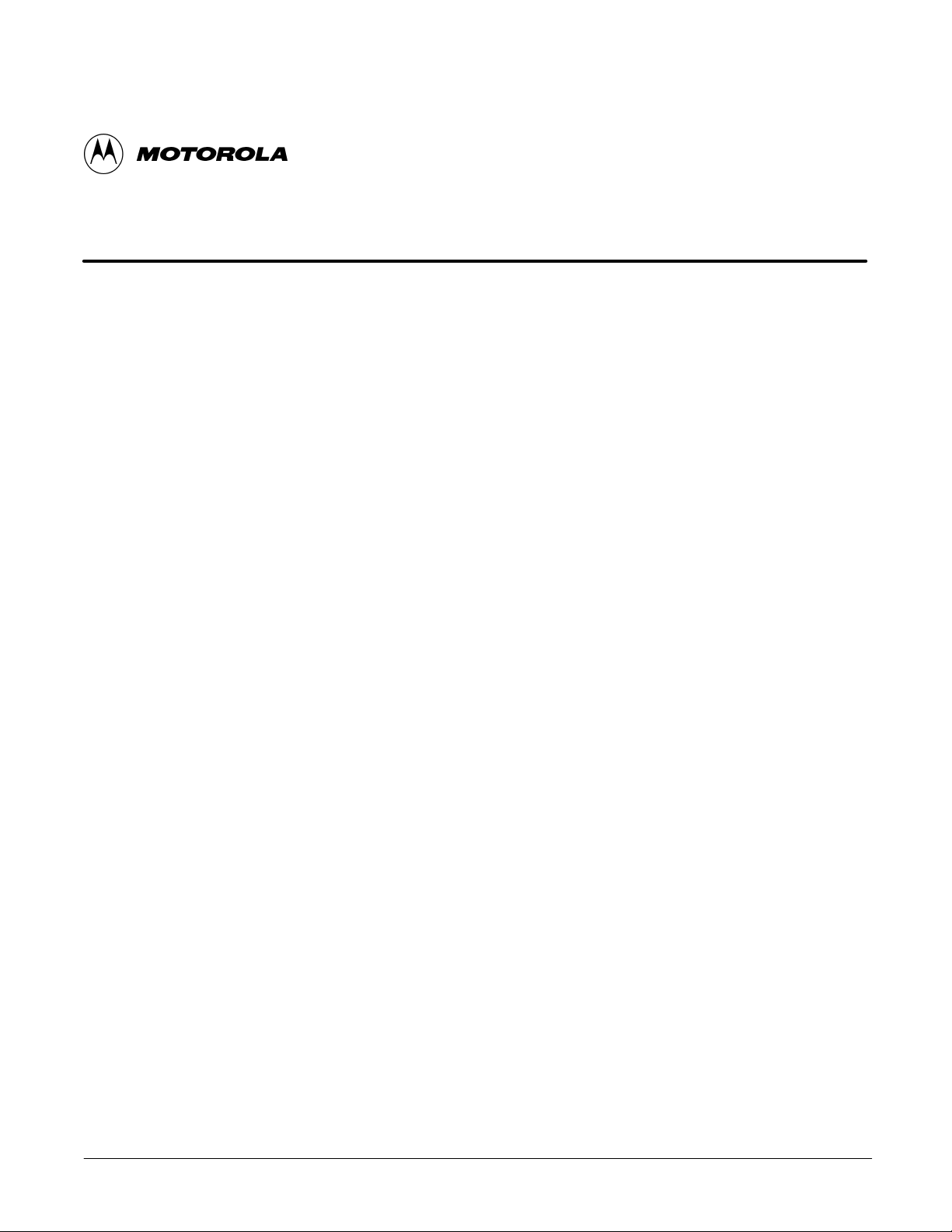
List of Tables
SC 4812ET BTS Optimization/ATP – CDMA LMF
CDMA 1900 MHz
Table 1-1: CDMA LMF Test Equipment Support Table 1-4. . . . . . . . . . . . . . . . . .
Table 1-2: BTS Sector Configuration 1-15. . . . . . . . . . . . . . . . . . . . . . . . . . . . . . . . .
Table 1-3: Sector Configurations 1-16. . . . . . . . . . . . . . . . . . . . . . . . . . . . . . . . . . . .
Table 2-1: Initial Installation of Boards/Modules 2-1. . . . . . . . . . . . . . . . . . . . . . . .
Table 2-2: AC Voltage Measurements 2-3. . . . . . . . . . . . . . . . . . . . . . . . . . . . . . . .
Table 2-3: Power Up Tests 2-5. . . . . . . . . . . . . . . . . . . . . . . . . . . . . . . . . . . . . . . . .
Table 2-4: Battery Charge Test 2-5. . . . . . . . . . . . . . . . . . . . . . . . . . . . . . . . . . . . . .
Table 2-5: RF Cabinet Power Up 2-6. . . . . . . . . . . . . . . . . . . . . . . . . . . . . . . . . . . .
Table 2-6: Battery Discharge Test 2-7. . . . . . . . . . . . . . . . . . . . . . . . . . . . . . . . . . . .
Table 2-7: Heat Exchanger Test 2-7. . . . . . . . . . . . . . . . . . . . . . . . . . . . . . . . . . . . .
Table 2-8: Heat Exchanger Alarm 2-9. . . . . . . . . . . . . . . . . . . . . . . . . . . . . . . . . . .
Table 2-9: Door Alarm 2-9. . . . . . . . . . . . . . . . . . . . . . . . . . . . . . . . . . . . . . . . . . . .
Table 2-10: AC Fail Alarm 2-9. . . . . . . . . . . . . . . . . . . . . . . . . . . . . . . . . . . . . . . . .
Table 2-11: Minor Alarm 2-10. . . . . . . . . . . . . . . . . . . . . . . . . . . . . . . . . . . . . . . . . .
Table 2-12: Single Rectifier Fail or Minor Alarm 2-10. . . . . . . . . . . . . . . . . . . . . . .
Table 2-13: Multiple Rectifier Failure or Major Alarm 2-10. . . . . . . . . . . . . . . . . . .
Table 2-14: Single Rectifier Fail or Minor Alarm 2-11. . . . . . . . . . . . . . . . . . . . . . .
Table 2-15: Multiple Rectifier Failure or Major Alarm 2-11. . . . . . . . . . . . . . . . . . .
Table 2-16: Battery Over Temperature Alarm 2-12. . . . . . . . . . . . . . . . . . . . . . . . . .
Table 2-17: Rectifier Over Temperature Alarm 2-13. . . . . . . . . . . . . . . . . . . . . . . . .
Table 2-18: DC Power Pre–test (RF Cabinet and Power Cabinet) 2-15. . . . . . . . . . .
Table 3-2: T1/E1 Span Isolation 3-7. . . . . . . . . . . . . . . . . . . . . . . . . . . . . . . . . . . . .
Table 3-3: LMF to BTS Connection 3-7. . . . . . . . . . . . . . . . . . . . . . . . . . . . . . . . .
Table 3-4: CD ROM Installation 3-9. . . . . . . . . . . . . . . . . . . . . . . . . . . . . . . . . . . .
Table 3-5: Procedures to Copy Files to a Diskette 3-10. . . . . . . . . . . . . . . . . . . . . . .
Table 3-6: Procedures to Copy CAL Files from Diskette to the CBSC 3-10. . . . . . .
Table 3-7: BTS Login Procedure 3-16. . . . . . . . . . . . . . . . . . . . . . . . . . . . . . . . . . . .
Table 3-8: Procedures to Logout of a BTS 3-16. . . . . . . . . . . . . . . . . . . . . . . . . . . . .
July 1999
Table 3-9: Pinging the Processors 3-18. . . . . . . . . . . . . . . . . . . . . . . . . . . . . . . . . . . .
SC 4812ET BTS Optimization/ATP – CDMA LMF
PRELIMINARY 2
vii
Page 11
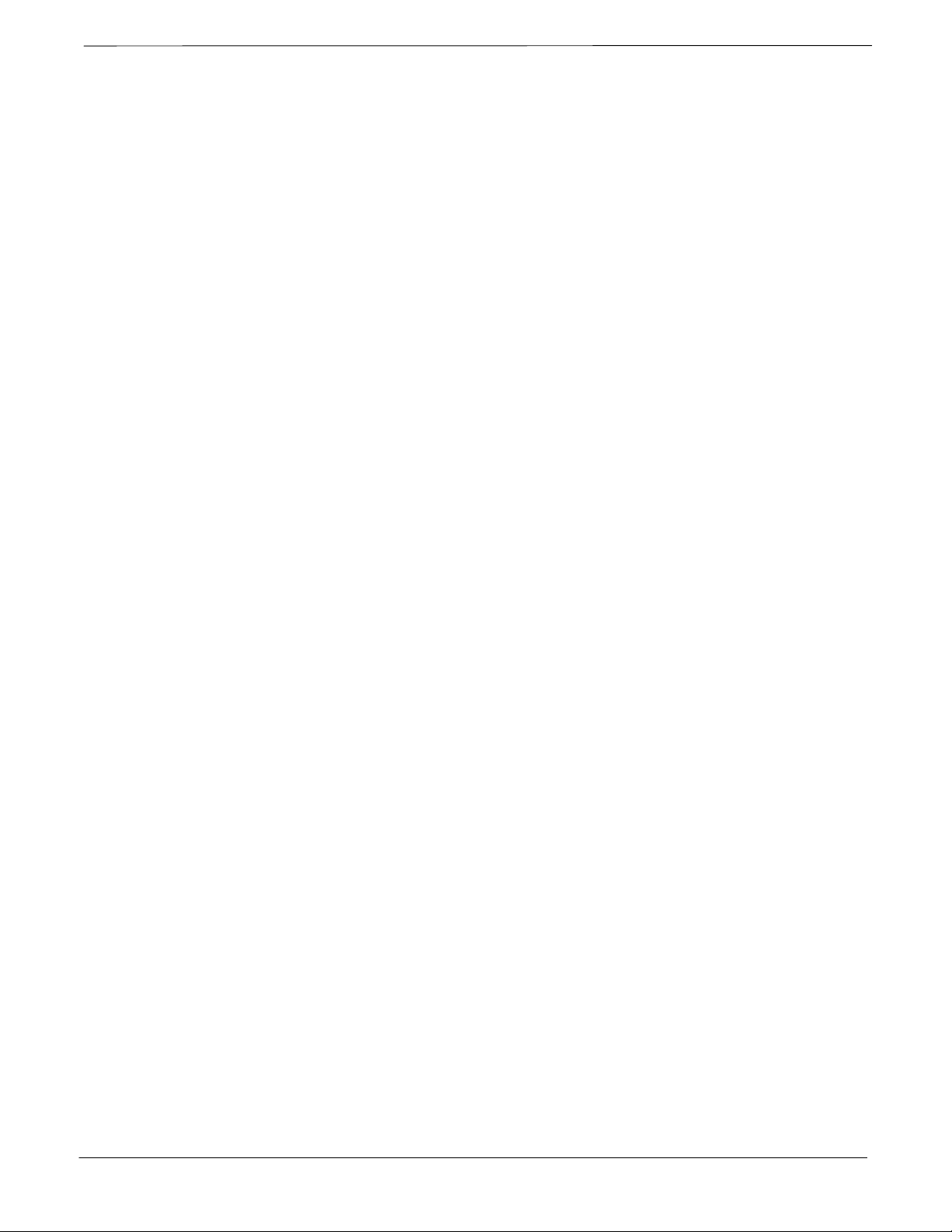
List of Tables – continued
Table 3-10: Selecting and Deselecting Devices 3-20. . . . . . . . . . . . . . . . . . . . . . . . .
Table 3-11: Enabling Devices 3-21. . . . . . . . . . . . . . . . . . . . . . . . . . . . . . . . . . . . . . .
Table 3-13: Resetting Devices 3-22. . . . . . . . . . . . . . . . . . . . . . . . . . . . . . . . . . . . . .
Table 3-14: Get Device Status 3-22. . . . . . . . . . . . . . . . . . . . . . . . . . . . . . . . . . . . . .
Table 3-15: Sorting Status Report Windows 3-23. . . . . . . . . . . . . . . . . . . . . . . . . . .
Table 3-16: Download Code 3-25. . . . . . . . . . . . . . . . . . . . . . . . . . . . . . . . . . . . . . . .
Table 3-17: Download Data to Non–MGLI Devices 3-25. . . . . . . . . . . . . . . . . . . . .
Table 3-18: Enable CSMs 3-27. . . . . . . . . . . . . . . . . . . . . . . . . . . . . . . . . . . . . . . . . .
Table 3-19: Enable MCCs 3-28. . . . . . . . . . . . . . . . . . . . . . . . . . . . . . . . . . . . . . . . .
Table 3-20: Test Equipment Setup (GPS & LFR/HSO Verification) 3-31. . . . . . . . .
Table 3-21: GPS Initialization/Verification 3-34. . . . . . . . . . . . . . . . . . . . . . . . . . . .
Table 3-22: LORAN–C Initialization/Verification 3-38. . . . . . . . . . . . . . . . . . . . . . .
Table 3-23: Test Equipment Setup 3-41. . . . . . . . . . . . . . . . . . . . . . . . . . . . . . . . . . .
Table 3-24: Selecting Test Equipment Manually in a Serial Connection Tab 3-52. .
Table 3-25: Selecting Test Equipment Using Auto-Detect 3-53. . . . . . . . . . . . . . . . .
Table 3-26: Selecting Test Equipment Manually Using a
Network Connection Tab 3-54. . . . . . . . . . . . . . . . . . . . . . . . . . . . . . . . . . . . . . . . . .
Table 3-27: Selecting Test Equipment Using Auto-Detect 3-54. . . . . . . . . . . . . . . . .
Table 3-28: Test Equipment Calibration 3-55. . . . . . . . . . . . . . . . . . . . . . . . . . . . . . .
Table 3-29: Cable Calibration 3-56. . . . . . . . . . . . . . . . . . . . . . . . . . . . . . . . . . . . . . .
Table 3-30: Calibrating TX Cables Using Signal Generator and
Spectrum Analyzer 3-57. . . . . . . . . . . . . . . . . . . . . . . . . . . . . . . . . . . . . . . . . . . . . . .
Table 3-31: Calibrating RX Cables Using a Signal Generator and
Spectrum Analyzer 3-58. . . . . . . . . . . . . . . . . . . . . . . . . . . . . . . . . . . . . . . . . . . . . . .
Table 3-32: Setting Cable Loss Values 3-60. . . . . . . . . . . . . . . . . . . . . . . . . . . . . . . .
Table 3-33: BLO BTS.cal file Array Assignments 3-63. . . . . . . . . . . . . . . . . . . . . . .
Table 3-34: BTS.cal file Array (per sector) 3-64. . . . . . . . . . . . . . . . . . . . . . . . . . . .
Table 3-35: Test Equipment Setup (RF Path Calibration) 3-65. . . . . . . . . . . . . . . . .
Table 3-36: BTS TX Path Calibration 3-66. . . . . . . . . . . . . . . . . . . . . . . . . . . . . . . .
Table 3-37: Download BLO 3-67. . . . . . . . . . . . . . . . . . . . . . . . . . . . . . . . . . . . . . . .
Table 3-38: TX Path Audit 3-69. . . . . . . . . . . . . . . . . . . . . . . . . . . . . . . . . . . . . . . . .
Table 3-39: All Cal/Audit Test 3-70. . . . . . . . . . . . . . . . . . . . . . . . . . . . . . . . . . . . . .
viii
Table 3-40: Create CAL File 3-71. . . . . . . . . . . . . . . . . . . . . . . . . . . . . . . . . . . . . . .
Table 3-41: RFDS Parameter Settings 3-73. . . . . . . . . . . . . . . . . . . . . . . . . . . . . . . .
Table 3-42: Definition of Parameters 3-74. . . . . . . . . . . . . . . . . . . . . . . . . . . . . . . . .
Table 3-43: Valid NAM Field Ranges 3-75. . . . . . . . . . . . . . . . . . . . . . . . . . . . . . . .
Table 3-44: Program NAM Procedure 3-76. . . . . . . . . . . . . . . . . . . . . . . . . . . . . . . .
Table 3-45: RFDS Calibration 3-78. . . . . . . . . . . . . . . . . . . . . . . . . . . . . . . . . . . . . .
SC 4812ET BTS Optimization/ATP – CDMA LMF
PRELIMINARY 2
July 1999
Page 12
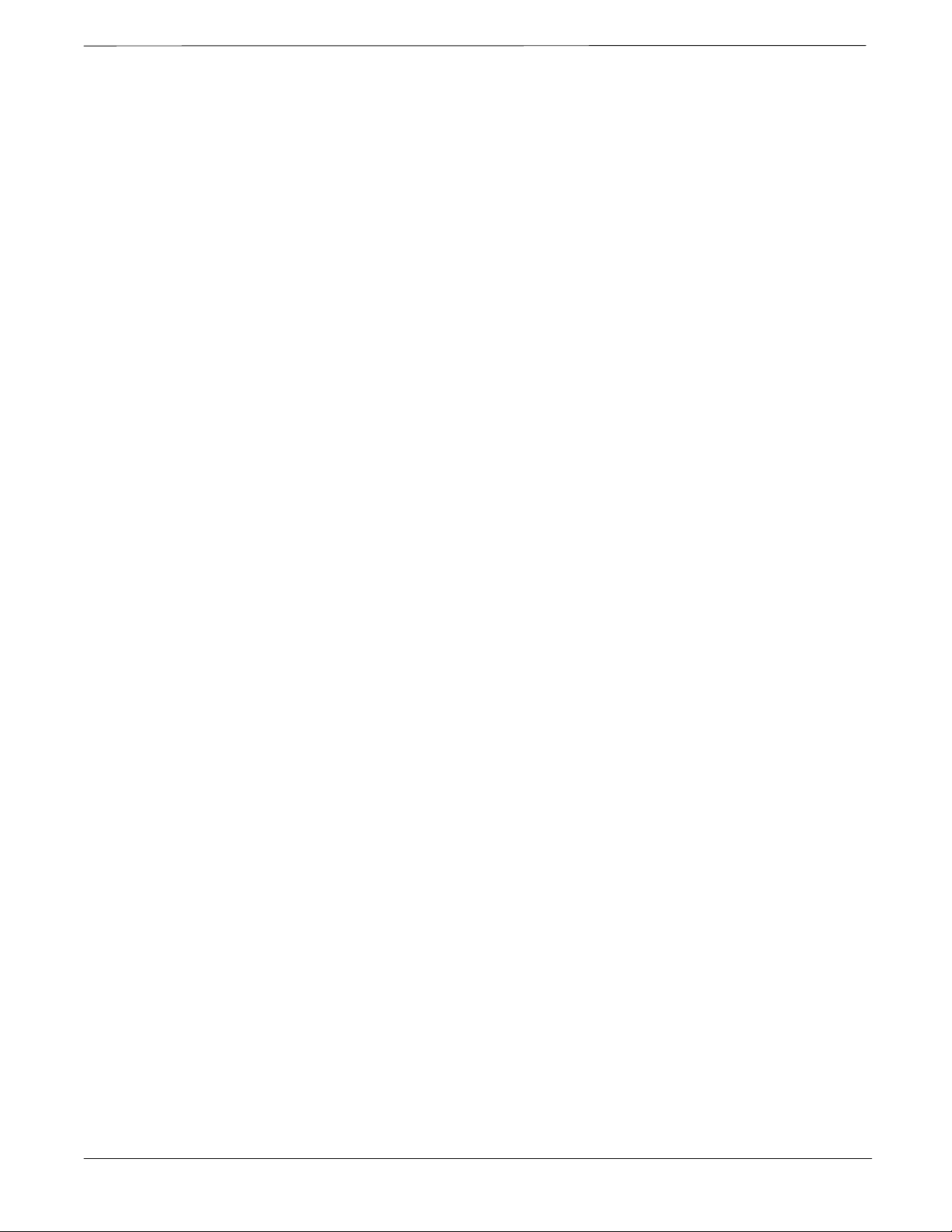
List of Tables – continued
Table 3-46: VSWR Measurement Procedure – HP 8921 Test Set 3-80. . . . . . . . . . .
Table 3-47: VSWR Measurement Procedure – Advantest Test Set 3-82. . . . . . . . . .
Table 4-1: All TX Acceptance Test 4-3. . . . . . . . . . . . . . . . . . . . . . . . . . . . . . . . . .
Table 4-2: All RX Acceptance Test 4-5. . . . . . . . . . . . . . . . . . . . . . . . . . . . . . . . . .
Table 4-3: All TX/RX ATP 4-7. . . . . . . . . . . . . . . . . . . . . . . . . . . . . . . . . . . . . . . .
Table 4-4: Full Optimization ATP 4-9. . . . . . . . . . . . . . . . . . . . . . . . . . . . . . . . . . .
Table 4-5: TX Mask ATP 4-12. . . . . . . . . . . . . . . . . . . . . . . . . . . . . . . . . . . . . . . . . .
Table 4-6: Rho ATP 4-15. . . . . . . . . . . . . . . . . . . . . . . . . . . . . . . . . . . . . . . . . . . . . .
Table 4-7: Pilot Time Offset Test ATP 4-17. . . . . . . . . . . . . . . . . . . . . . . . . . . . . . . .
Table 4-8: Code Domain Power Test 4-19. . . . . . . . . . . . . . . . . . . . . . . . . . . . . . . . .
Table 4-9: Frame Error Rate (FER) ATP 4-22. . . . . . . . . . . . . . . . . . . . . . . . . . . . . .
Table 4-10: Generate an ATP Report 4-23. . . . . . . . . . . . . . . . . . . . . . . . . . . . . . . .
Table 4-11: Procedure to a Test Report 4-24. . . . . . . . . . . . . . . . . . . . . . . . . . . . . . . .
Table 6-1: Login Failure Troubleshooting Procedures 5-2. . . . . . . . . . . . . . . . . . .
Table 6-2: Troubleshooting a Power Meter Communication Failure 5-2. . . . . . . .
Table 6-3: Troubleshooting a Communications Analyzer
Communication Failure 5-3. . . . . . . . . . . . . . . . . . . . . . . . . . . . . . . . . . . . . . . . . . .
Table 6-4: Troubleshooting Code Download Failure 5-4. . . . . . . . . . . . . . . . . . . . .
Table 6-5: Troubleshooting Data Download Failure 5-4. . . . . . . . . . . . . . . . . . . . .
Table 6-6: Troubleshooting Device Enable (INS) Failure 5-5. . . . . . . . . . . . . . . . .
Table 6-7: Miscellaneous Failures 5-5. . . . . . . . . . . . . . . . . . . . . . . . . . . . . . . . . . .
Table 6-8: Troubleshooting BLO Calibration Failure 5-6. . . . . . . . . . . . . . . . . . . .
Table 6-9: Troubleshooting Calibration Audit Failure 5-7. . . . . . . . . . . . . . . . . . . .
Table 6-10: Troubleshooting TX Mask Measurement Failure 5-8. . . . . . . . . . . . . .
Table 6-11: Troubleshooting Rho and Pilot Time Offset
Measurement Failure 5-8. . . . . . . . . . . . . . . . . . . . . . . . . . . . . . . . . . . . . . . . . . . . .
Table 6-12: Troubleshooting Code Domain Power and
Noise Floor Measurement Failure 5-9. . . . . . . . . . . . . . . . . . . . . . . . . . . . . . . . . . .
Table 6-13: Troubleshooting Carrier Measurement Failure 5-9. . . . . . . . . . . . . . . .
Table 6-14: Troubleshooting Multi-FER Failure 5-10. . . . . . . . . . . . . . . . . . . . . . . .
Table 6-15: No GLI2 Control via LMF (all GLI2s) 5-15. . . . . . . . . . . . . . . . . . . . . .
Table 6-16: No GLI2 Control through Span Line Connection (Both GLI2s) 5-16. .
July 1999
Table 6-17: MGLI2 Control Good – No Control over Co–located GLI2 5-16. . . . .
Table 6-18: MGLI2 Control Good – No Control over AMR 5-17. . . . . . . . . . . . . . .
Table 6-19: MGLI2 Control Good – No Control over Co–located GLI2s 5-17. . . . .
Table 6-20: BBX2 Control Good – No (or Missing) Span Line Traffic 5-18. . . . . . .
Table 6-21: No MCC24 Channel Elements 5-18. . . . . . . . . . . . . . . . . . . . . . . . . . . .
Table 6-22: No DC Input Voltage to Power Supply Module 5-19. . . . . . . . . . . . . . .
SC 4812ET BTS Optimization/ATP – CDMA LMF
PRELIMINARY 2
ix
Page 13
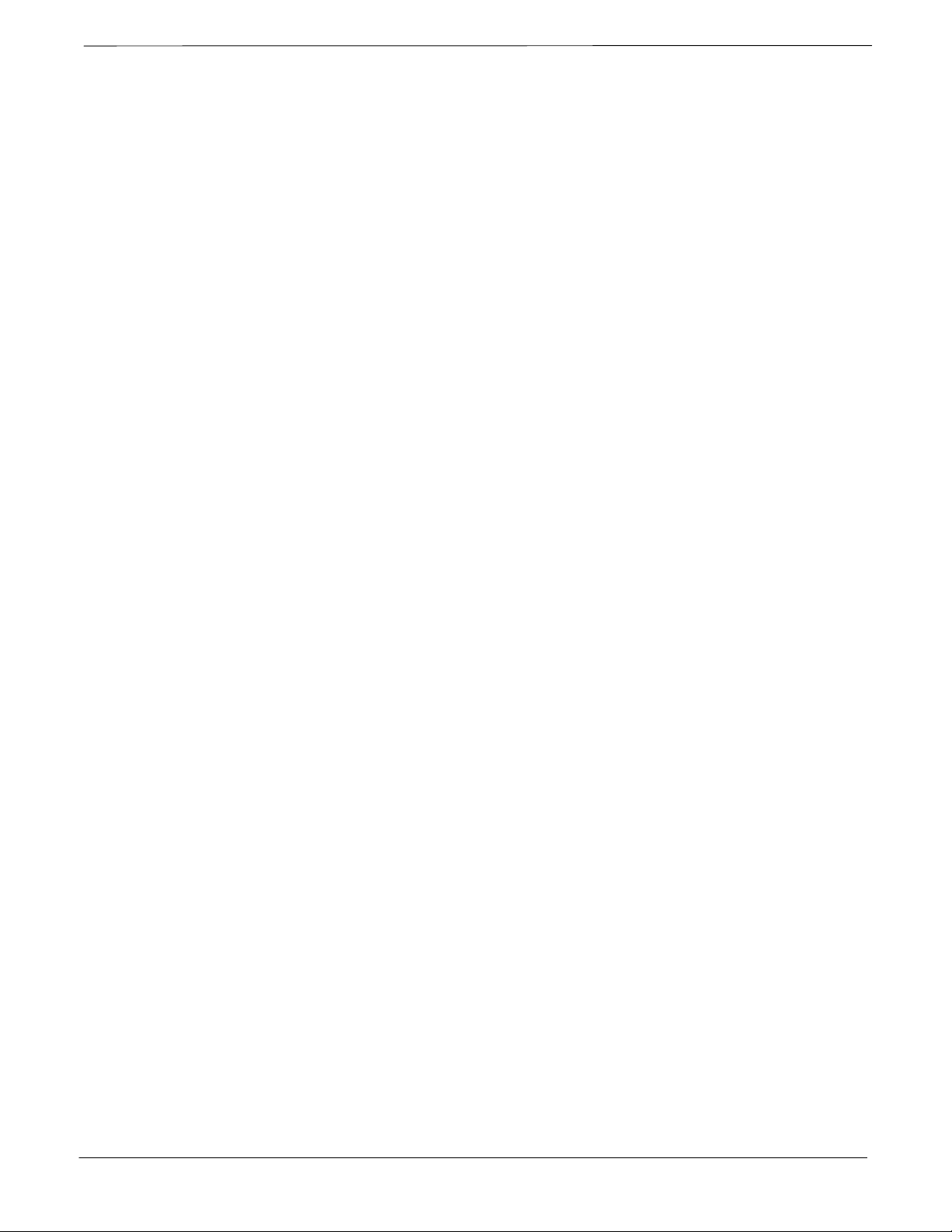
List of Tables – continued
Table 6-23: No DC Input Voltage to any C–CCP Shelf Module 5-20. . . . . . . . . . . .
Table 6-24: No DC Input Voltage to any C–CCP Shelf Module 5-20. . . . . . . . . . . .
Table 5-25: Troubleshooting Control Link Failure 5-28. . . . . . . . . . . . . . . . . . . . . . .
Table 6-1: External Test Equipment Removal 6-1. . . . . . . . . . . . . . . . . . . . . . . . . .
Table 6-2: Procedures to Copy Files to a Diskette using the LMF 6-1. . . . . . . . . .
Table 6-3: Procedures to Copy CAL Files from Diskette to the CBSC 6-2. . . . . . .
Table 6-4: Procedures to Copy CAL Files from Diskette to the CBSC 6-3. . . . . . .
Table A-1: Verification of Test Equipment Used A-1. . . . . . . . . . . . . . . . . . . . . . . .
Table A-2: Site Checklist A-2. . . . . . . . . . . . . . . . . . . . . . . . . . . . . . . . . . . . . . . . . .
Table A-3: Preliminary Operations A-2. . . . . . . . . . . . . . . . . . . . . . . . . . . . . . . . . . .
Table A-4: GPS Receiver Operation A-5. . . . . . . . . . . . . . . . . . . . . . . . . . . . . . . . . .
Table A-5: LFR Receiver Operation A-6. . . . . . . . . . . . . . . . . . . . . . . . . . . . . . . . . .
Table A-6: LPA IM Reduction A-7. . . . . . . . . . . . . . . . . . . . . . . . . . . . . . . . . . . . . .
Table A-7: TX BLO Calibration
(3–Sector: 1–Carrier, 2–Carrier and 4–Carrier Non–adjacent Channels) A-8. . . . .
Table A-8: TX Bay Level Offset Calibration
(3–Sector: 2–Carrier Adjacent Channels) A-10. . . . . . . . . . . . . . . . . . . . . . . . . . . . . .
Table A-9: TX Bay Level Offset Calibration
(3–Sector: 3 or 4–Carrier Adjacent Channels) A-11. . . . . . . . . . . . . . . . . . . . . . . . . .
Table A-10: TX BLO Calibration
(6–Sector: 1–Carrier, 2–Carrier Non–adjacent Channels) A-13. . . . . . . . . . . . . . . . .
Table A-11: TX Antenna VSWR A-15. . . . . . . . . . . . . . . . . . . . . . . . . . . . . . . . . . . .
Table A-12: RX Antenna VSWR A-16. . . . . . . . . . . . . . . . . . . . . . . . . . . . . . . . . . . .
Table A-13: AMR CDI Alarm Input Verification A-16. . . . . . . . . . . . . . . . . . . . . . . .
Table B-1: When RF Optimization Is required on the BTS B-1. . . . . . . . . . . . . . . .
Table B-2: When to Optimize Inter–frame Cabling B-2. . . . . . . . . . . . . . . . . . . . . .
Table B-3: SC 4812ET BTS Optimization and ATP Test Matrix B-4. . . . . . . . . . .
Table C-1: BBX2 Gain Set Point vs. Actual BTS Output (in dBm) C-1. . . . . . . . .
Table D-1: TX and RX Frequency vs. Channel D-3. . . . . . . . . . . . . . . . . . . . . . . . .
Table E-1: PnMaskI and PnMaskQ Values for PilotPn E-2. . . . . . . . . . . . . . . . . . .
Table E-2: I/Q PN initialization values for RF delay of 0, 13, & 14 Chips E-3. . .
x
SC 4812ET BTS Optimization/ATP – CDMA LMF
July 1999
PRELIMINARY 2
Page 14
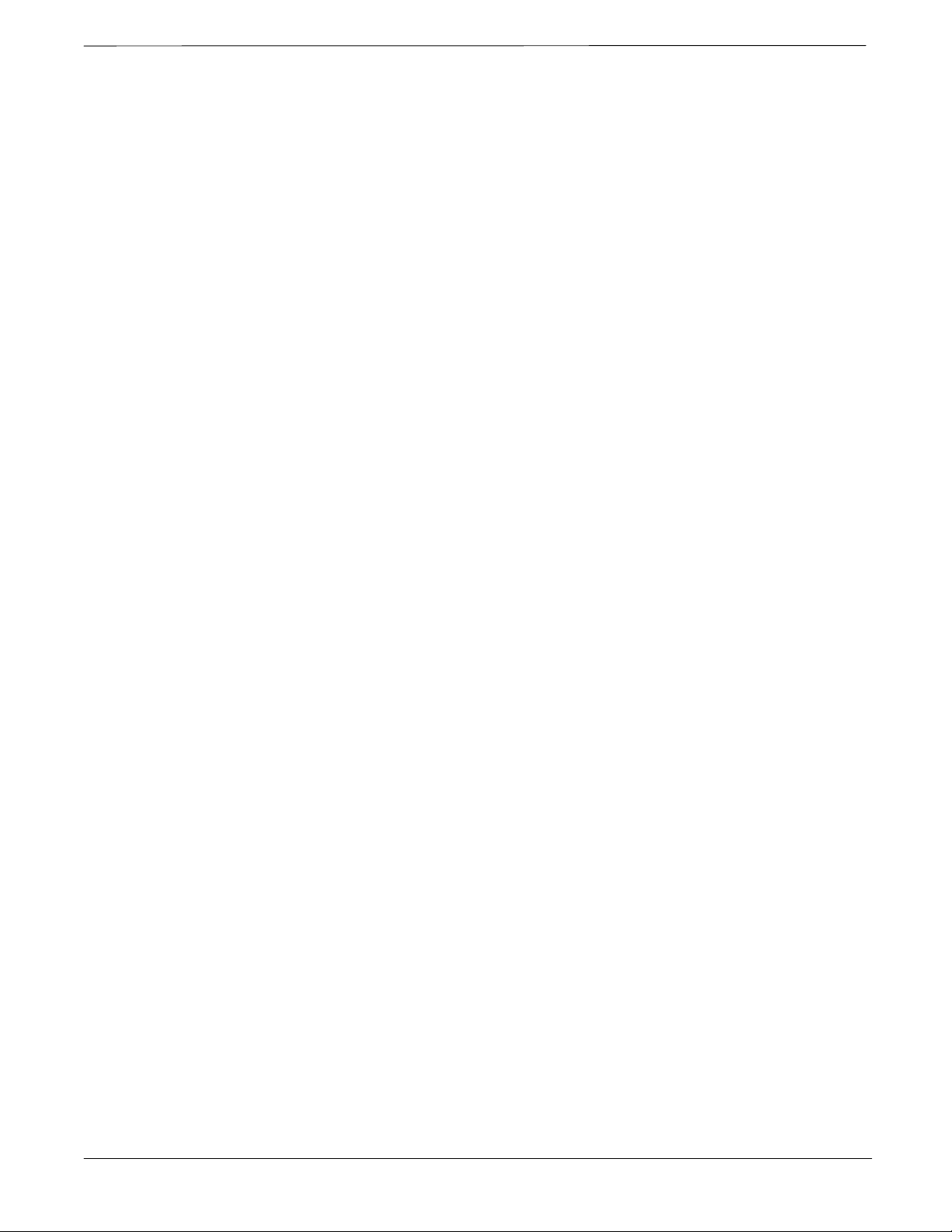
Product Information
Model & Options Charts
Refer to the SC 4812ET Field Replaceable Units manual
(68P64113A24) for detailed model structure and option information
This document covers only the steps required to verify the functionality
of the Base transceiver Subsystem (BTS) equipment prior to system
level testing, and is intended to supplement site specific application
instructions. It also should be used in conjunction with existing product
manuals. Additional steps may be required.
July 1999
SC 4812ET BTS Optimization/ATP – CDMA LMF
68P64114A42
PRELIMINARY 2
xi
Page 15

Foreword
Scope of manual
Text conventions
This manual is intended for use by cellular telephone system
craftspersons in the day-to-day operation of Motorola cellular system
equipment and ancillary devices. It is assumed that the user of this
information has a general understanding of telephony, as used in the
operation of the Public Switched Telephone Network (PSTN), and is
familiar with these concepts as they are applied in the cellular
mobile/portable radiotelephone environment. The user, however, is not
expected to have any detailed technical knowledge of the internal
operation of the equipment.
This manual is not intended to replace the system and equipment
training offered by Motorola, although it can be used to supplement or
enhance the knowledge gained through such training.
The following special paragraphs are used in this manual to point out
information that must be read. This information may be set-off from the
surrounding text, but is always preceded by a bold title in capital letters.
The four categories of these special paragraphs are:
*
NOTE
Presents additional, helpful, non-critical information that
you can use.
IMPORTANT
Presents information to help you avoid an undesirable
situation or provides additional information to help you
understand a topic or concept.
CAUTION
Presents information to identify a situation in which
equipment damage could occur, thus avoiding damage to
equipment.
WARNING
Presents information to warn you of a potentially
hazardous situation in which there is a possibility of
personal injury.
xii
SC 4812ET BTS Optimization/ATP – CDMA LMF
PRELIMINARY 2
. . . continued on next page
July 1999
Page 16
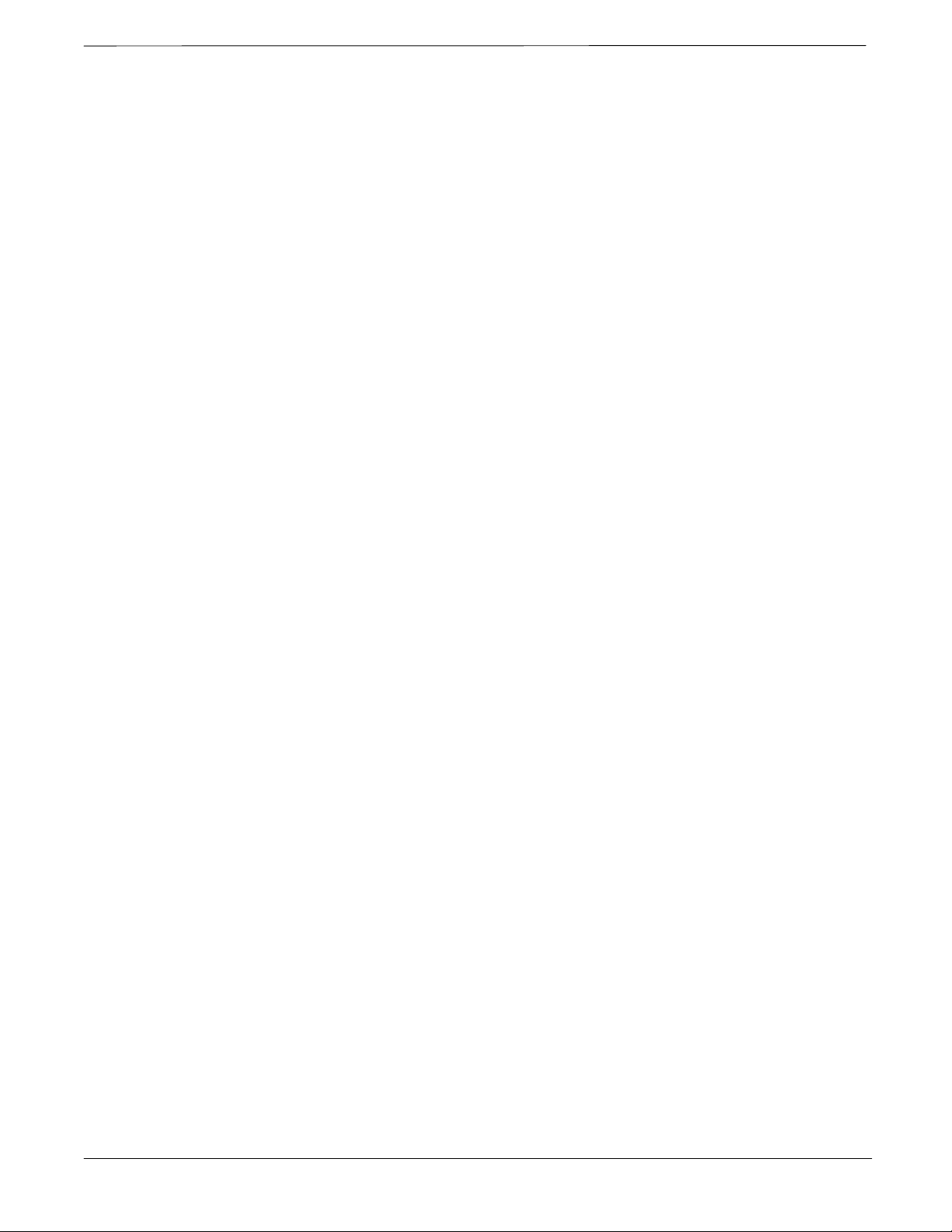
Foreword – continued
Changes to manual
Receiving updates
The following typographical conventions are used for the presentation of
software information:In text, typewriter style characters represent
prompts and the system output as displayed on a Hyperterminal screen.
Changes that occur after the printing date are incorporated into your
manual by Cellular Manual Revisions (CMRs). The information in this
manual is updated, as required, by a CMR when new options and
procedures become available for general use or when engineering
changes occur. The cover sheet(s) that accompany each CMR should be
retained for future reference. Refer to the Revision History page for a list
of all applicable CMRs contained in this manual.
Technical Education & Documentation (TED) maintains a customer
database that reflects the type and number of manuals ordered or shipped
since the original delivery of your Motorola equipment. Also identified
in this database is a “key” individual (such as Documentation
Coordinator or Facility Librarian) designated to receive manual updates
from TED as they are released.
Reporting manual errors
To ensure that your facility receives updates to your manuals, it is
important that the information in our database is correct and up-to-date.
Therefore, if you have corrections or wish to make changes to the
information in our database (i.e., to assign a new “key” individual),
please contact Technical Education & Documentation at:
MOTOROLA, INC.
Technical Education & Documentation
1 Nelson C. White Parkway
Mundelein, Illinois 60060
U.S.A.
Phone:
Within U.S.A. and Canada 800-872-8225. . . . .
Outside of U.S.A. and Canada +1-847-435–5700. .
FAX: +1-847-435–5541. . . . . . . . . . . . . . . . . . . . . .
In the event that you locate an error or identify a deficiency in your
manual, please take time to write to us at the address above. Be sure to
include your name and address, the complete manual title and part
number (located on the manual spine, cover, or title page), the page
number (found at the bottom of each page) where the error is located,
and any comments you may have regarding what you have found. We
appreciate any comments from the users of our manuals.
July 1999
SC 4812ET BTS Optimization/ATP – CDMA LMF
PRELIMINARY 2
xiii
Page 17
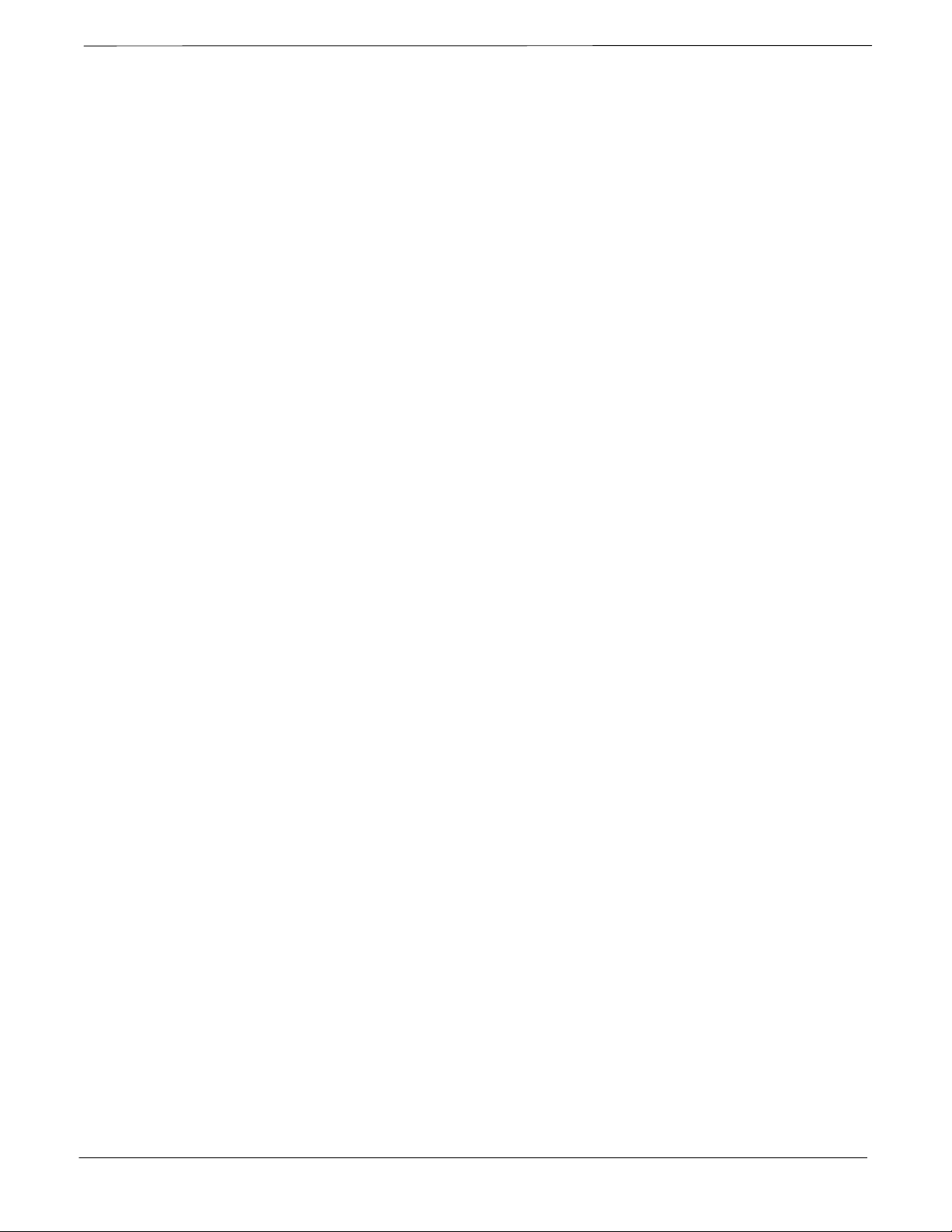
Foreword – continued
24-hour support service
Material Available from
Motorola Infrastructure Group
Worldwide Cellular Services
If you have any questions or concerns regarding the operation of your
equipment, please contact the Customer Network Resolution Center for
immediate assistance. The 24 hour telephone numbers are:
Arlington Heights, IL 800–433–5202. . . . . . . . .
Arlington Heights, International +1–847–632–5390.
Cork, Ireland 44–1793–565444. . . . . . . . . . . . . . . .
Swindon, England 44–1793–565444. . . . . . . . . . . . .
Material available from Motorola Infrastructure Group Worldwide
Cellular Services, identified by a Motorola part number can be ordered
from your sales account manager or by calling (800) 453–7988.
xiv
SC 4812ET BTS Optimization/ATP – CDMA LMF
PRELIMINARY 2
July 1999
Page 18
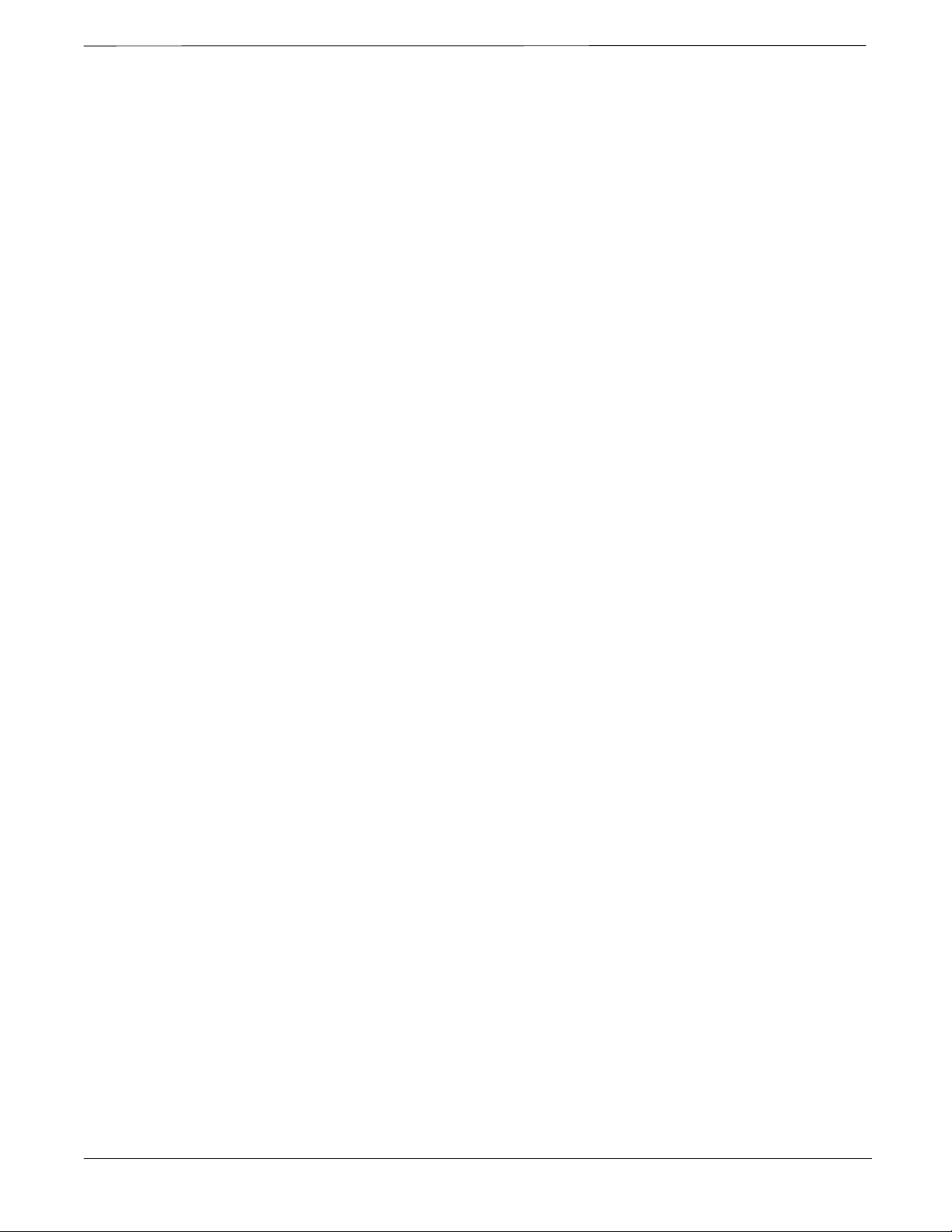
General Safety
Remember! . . . Safety
depends on you!!
Ground the instrument
The following general safety precautions must be observed during all
phases of operation, service, and repair of the equipment described in
this manual. Failure to comply with these precautions or with specific
warnings elsewhere in this manual violates safety standards of design,
manufacture, and intended use of the equipment. Motorola, Inc. assumes
no liability for the customer’s failure to comply with these requirements.
The safety precautions listed below represent warnings of certain dangers
of which we are aware. You, as the user of this product, should follow
these warnings and all other safety precautions necessary for the safe
operation of the equipment in your operating environment.
To minimize shock hazard, the equipment chassis and enclosure must be
connected to an electrical ground. If the equipment is supplied with a
three-conductor ac power cable, the power cable must be either plugged
into an approved three-contact electrical outlet or used with a
three-contact to two-contact adapter. The three-contact to two-contact
adapter must have the grounding wire (green) firmly connected to an
electrical ground (safety ground) at the power outlet. The power jack and
mating plug of the power cable must meet International Electrotechnical
Commission (IEC) safety standards.
Do not operate in an explosive
atmosphere
Keep away from live circuits
Do not service or adjust alone
Do not operate the equipment in the presence of flammable gases or
fumes. Operation of any electrical equipment in such an environment
constitutes a definite safety hazard.
Operating personnel must:
not remove equipment covers. Only Factory Authorized Service
Personnel or other qualified maintenance personnel may remove
equipment covers for internal subassembly, or component
replacement, or any internal adjustment.
not replace components with power cable connected. Under certain
conditions, dangerous voltages may exist even with the power cable
removed.
always disconnect power and discharge circuits before touching them.
Do not attempt internal service or adjustment, unless another person,
capable of rendering first aid and resuscitation, is present.
July 1999
SC 4812ET BTS Optimization/ATP – CDMA LMF
PRELIMINARY 2
xv
Page 19
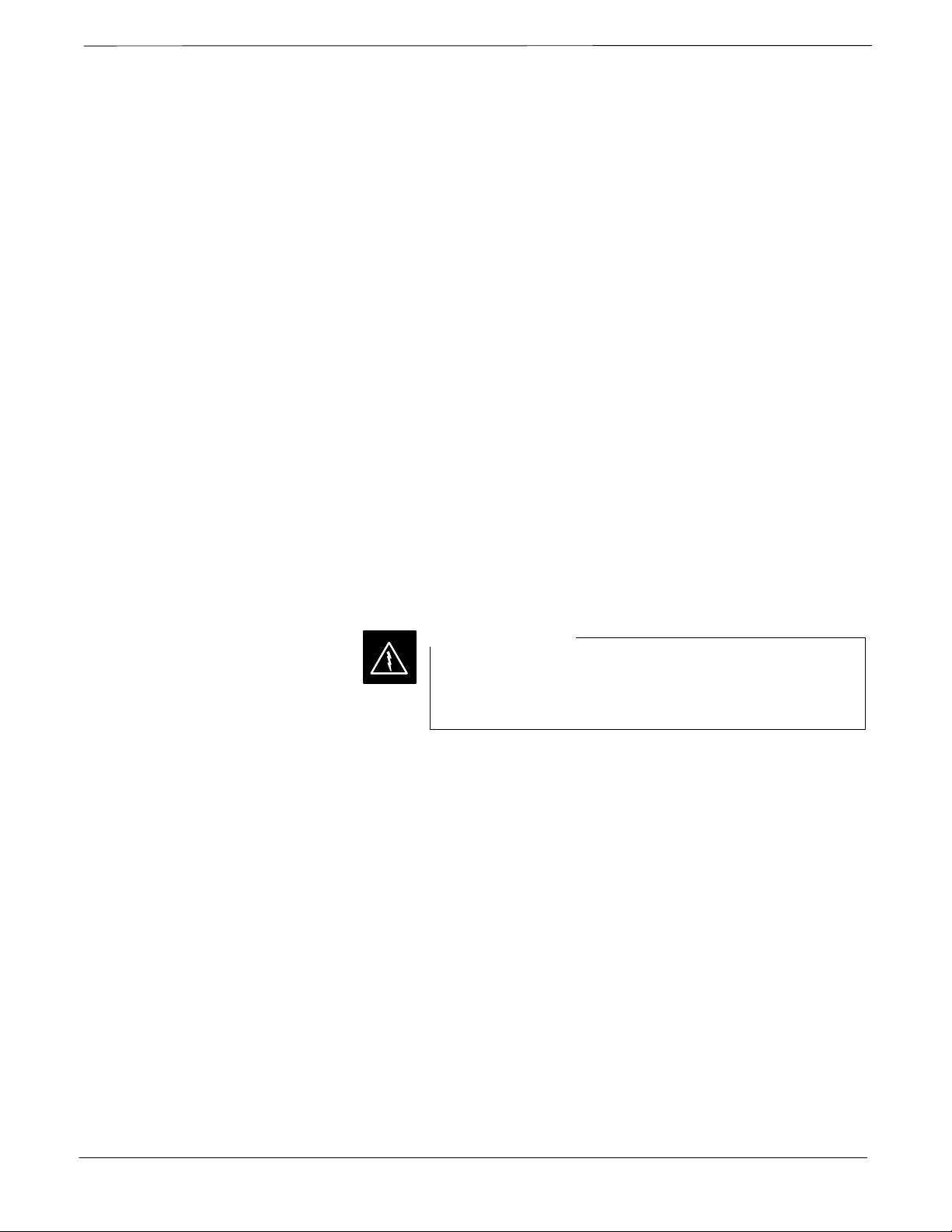
General Safety – continued
Use caution when exposing or
handling the CRT
Do not substitute parts or
modify equipment
Dangerous procedure
warnings
Breakage of the Cathode–Ray Tube (CRT) causes a high-velocity
scattering of glass fragments (implosion). To prevent CRT implosion,
avoid rough handling or jarring of the equipment. The CRT should be
handled only by qualified maintenance personnel, using approved safety
mask and gloves.
Because of the danger of introducing additional hazards, do not install
substitute parts or perform any unauthorized modification of equipment.
Contact Motorola Warranty and Repair for service and repair to ensure
that safety features are maintained.
Warnings, such as the example below, precede potentially dangerous
procedures throughout this manual. Instructions contained in the
warnings must be followed. You should also employ all other safety
precautions that you deem necessary for the operation of the equipment
in your operating environment.
WARNING
Dangerous voltages, capable of causing death, are present in this
equipment. Use extreme caution when handling, testing, and
adjusting.
xvi
SC 4812ET BTS Optimization/ATP – CDMA LMF
PRELIMINARY 2
July 1999
Page 20
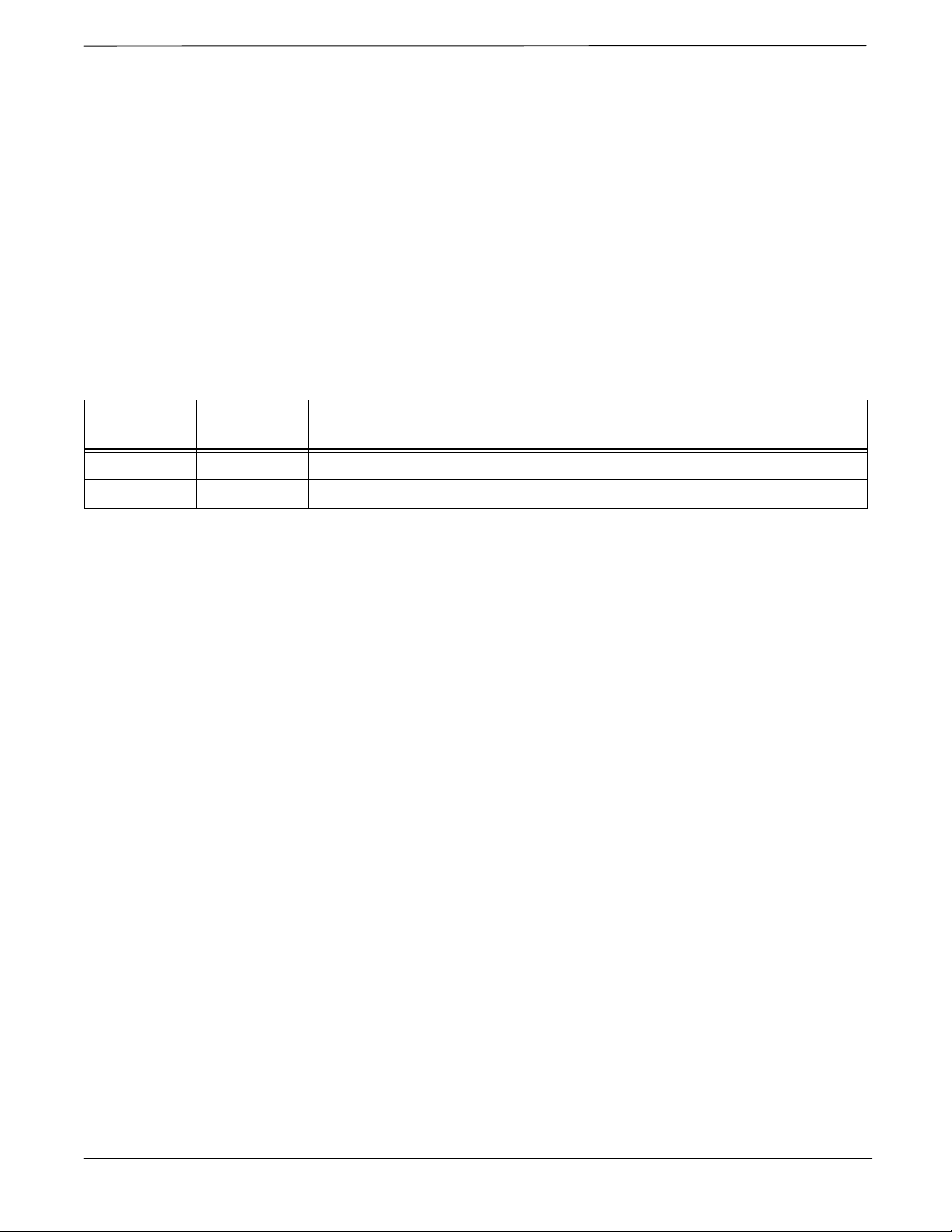
Revision History
Manual Number
Manual Title
Version Information
68P64114A42
SC 4812ET BTS Optimization/ATP – CDMA LMF
CDMA 1900 MHz
The following table lists the manual version , date of version, and
remarks on the version.
Version
Level
1 May 1999 Preliminary version
2 July 1999 Preliminary version – 2
Date of
Issue
Remarks
July 1999
SC 4812ET BTS Optimization/ATP – CDMA LMF
PRELIMINARY 2
xvii
Page 21
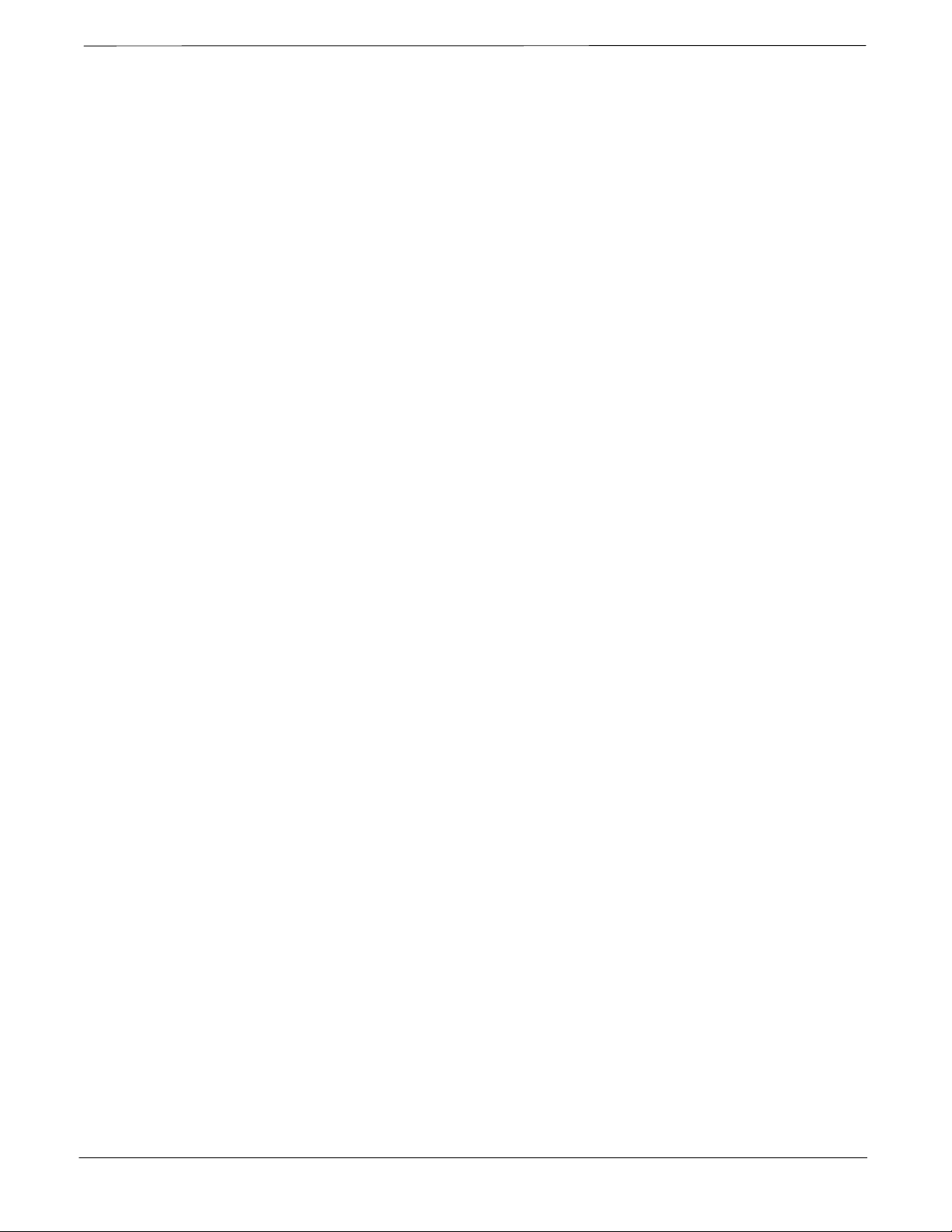
Patent Notification
Patent numbers
4128740 4661790 4860281 5036515 5119508 5204876 5247544 5301353
4193036 4667172 4866710 5036531 5121414 5204977 5251233 5301365
4237534 4672657 4870686 5038399 5123014 5207491 5255292 5303240
4268722 4694484 4872204 5040127 5127040 5210771 5257398 5303289
4282493 4696027 4873683 5041699 5127100 5212815 5259021 5303407
4301531 4704734 4876740 5047762 5128959 5212826 5261119 5305468
4302845 4709344 4881082 5048116 5130663 5214675 5263047 5307022
4312074 4710724 4885553 5055800 5133010 5214774 5263052 5307512
4350958 4726050 4887050 5055802 5140286 5216692 5263055 5309443
4354248 4729531 4887265 5058136 5142551 5218630 5265122 5309503
4367443 4737978 4893327 5060227 5142696 5220936 5268933 5311143
4369516 4742514 4896361 5060265 5144644 5222078 5271042 5311176
4369520 4751725 4910470 5065408 5146609 5222123 5274844 5311571
4369522 4754450 4914696 5067139 5146610 5222141 5274845 5313489
4375622 4764737 4918732 5068625 5152007 5222251 5276685 5319712
4485486 4764849 4941203 5070310 5155448 5224121 5276707 5321705
4491972 4775998 4945570 5073909 5157693 5224122 5276906 5321737
4517561 4775999 4956854 5073971 5159283 5226058 5276907 5323391
4519096 4797947 4970475 5075651 5159593 5228029 5276911 5325394
4549311 4799253 4972355 5077532 5159608 5230007 5276913 5327575
4550426 4802236 4972432 5077741 5170392 5233633 5276915 5329547
4564821 4803726 4979207 5077757 5170485 5235612 5278871 5329635
4573017 4811377 4984219 5081641 5170492 5235614 5280630 5339337
4581602 4811380 4984290 5083304 5182749 5239294 5285447 D337328
4590473 4811404 4992753 5090051 5184349 5239675 5287544 D342249
4591851 4817157 4998289 5093632 5185739 5241545 5287556 D342250
4616314 4827507 5020076 5095500 5187809 5241548 5289505 D347004
4636791 4829543 5021801 5105435 5187811 5241650 5291475 D349689
4644351 4833701 5022054 5111454 5193102 5241688 5295136 RE31814
4646038 4837800 5023900 5111478 5195108 5243653 5297161
4649543 4843633 5028885 5113400 5200655 5245611 5299228
4654655 4847869 5030793 5117441 5203010 5245629 5301056
4654867 4852090 5031193 5119040 5204874 5245634 5301188
This product is manufactured and/or operated under one or more of the
following patents and other patents pending:
xviii
SC 4812ET BTS Optimization/ATP – CDMA LMF
PRELIMINARY 2
July 1999
Page 22
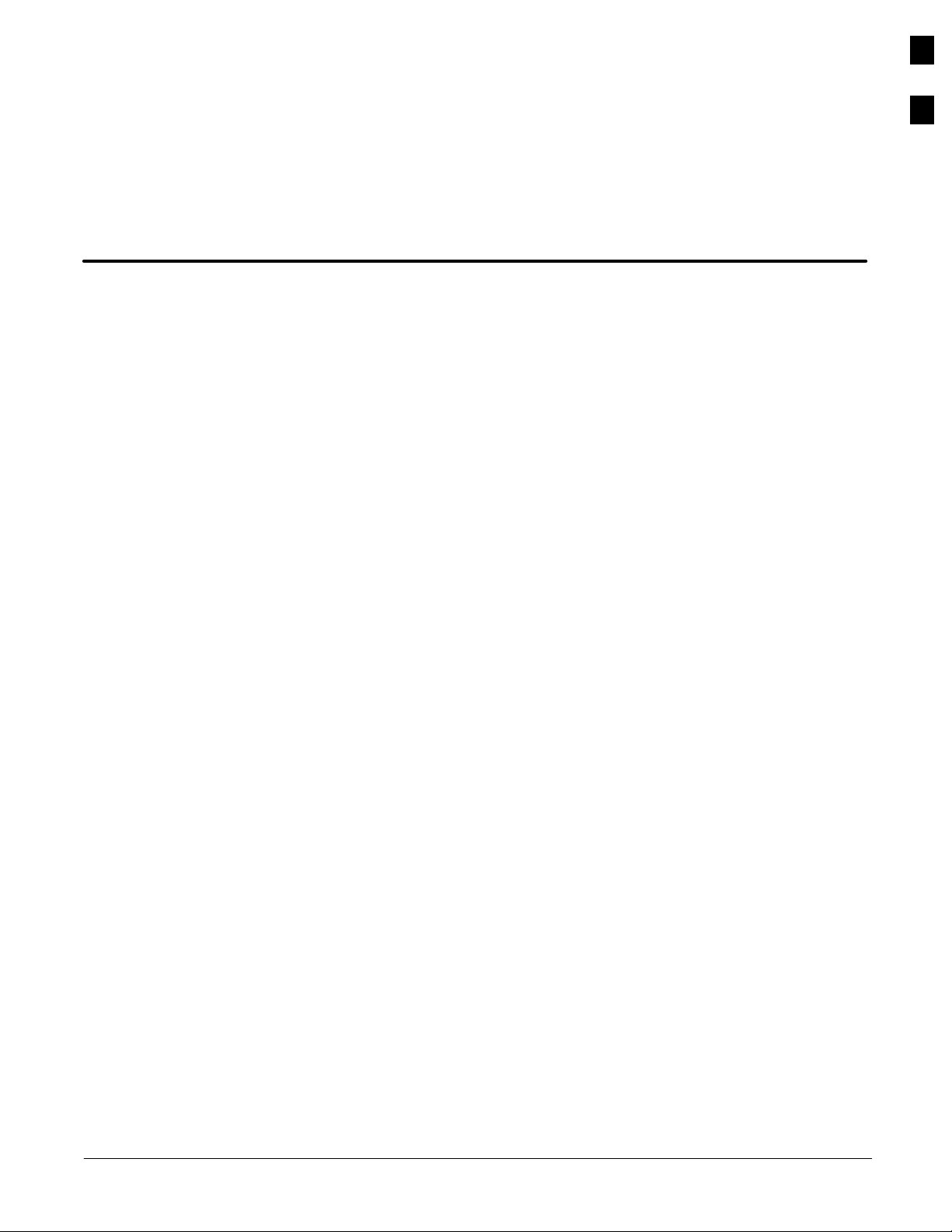
Chapter 1: Introduction
Table of Contents
Optimization Overview 1-1. . . . . . . . . . . . . . . . . . . . . . . . . . . . . . . . . . . . . . . . . . . .
Scope of This Document 1-1. . . . . . . . . . . . . . . . . . . . . . . . . . . . . . . . . . . .
Document Composition 1-1. . . . . . . . . . . . . . . . . . . . . . . . . . . . . . . . . . . . .
CDMA LMF Product Description 1-2. . . . . . . . . . . . . . . . . . . . . . . . . . . . .
Online Help 1-2. . . . . . . . . . . . . . . . . . . . . . . . . . . . . . . . . . . . . . . . . . . . . .
Why Optimize? 1-2. . . . . . . . . . . . . . . . . . . . . . . . . . . . . . . . . . . . . . . . . . .
What Is Optimization? 1-2. . . . . . . . . . . . . . . . . . . . . . . . . . . . . . . . . . . . . .
When to Optimize 1-3. . . . . . . . . . . . . . . . . . . . . . . . . . . . . . . . . . . . . . . . .
Required Documents 1-3. . . . . . . . . . . . . . . . . . . . . . . . . . . . . . . . . . . . . . .
Additional Information 1-4. . . . . . . . . . . . . . . . . . . . . . . . . . . . . . . . . . . . .
Test Equipment Overview 1-4. . . . . . . . . . . . . . . . . . . . . . . . . . . . . . . . . . .
LMF Hardware Requirements 1-5. . . . . . . . . . . . . . . . . . . . . . . . . . . . . . . .
Required Test Equipment 1-5. . . . . . . . . . . . . . . . . . . . . . . . . . . . . . . . . . .
Test Equipment Calibration 1-6. . . . . . . . . . . . . . . . . . . . . . . . . . . . . . . . . .
Test Cable Calibration 1-6. . . . . . . . . . . . . . . . . . . . . . . . . . . . . . . . . . . . . .
Equipment Warm–up 1-6. . . . . . . . . . . . . . . . . . . . . . . . . . . . . . . . . . . . . . .
Test Equipment List 1-6. . . . . . . . . . . . . . . . . . . . . . . . . . . . . . . . . . . . . . . .
Optional Equipment 1-9. . . . . . . . . . . . . . . . . . . . . . . . . . . . . . . . . . . . . . . .
1
July 1999
BTS Equipment Identification 1-11. . . . . . . . . . . . . . . . . . . . . . . . . . . . . . . . . . . . . .
Frames 1-11. . . . . . . . . . . . . . . . . . . . . . . . . . . . . . . . . . . . . . . . . . . . . . . . . .
BTS Frame Identification 1-12. . . . . . . . . . . . . . . . . . . . . . . . . . . . . . . . . . .
Sector Configuration 1-15. . . . . . . . . . . . . . . . . . . . . . . . . . . . . . . . . . . . . . .
Ancillary Equipment Frame identification 1-17. . . . . . . . . . . . . . . . . . . . . .
SC 4812ET BTS Optimization/ATP – CDMA LMF
68P64114A42
PRELIMINARY 2
Page 23
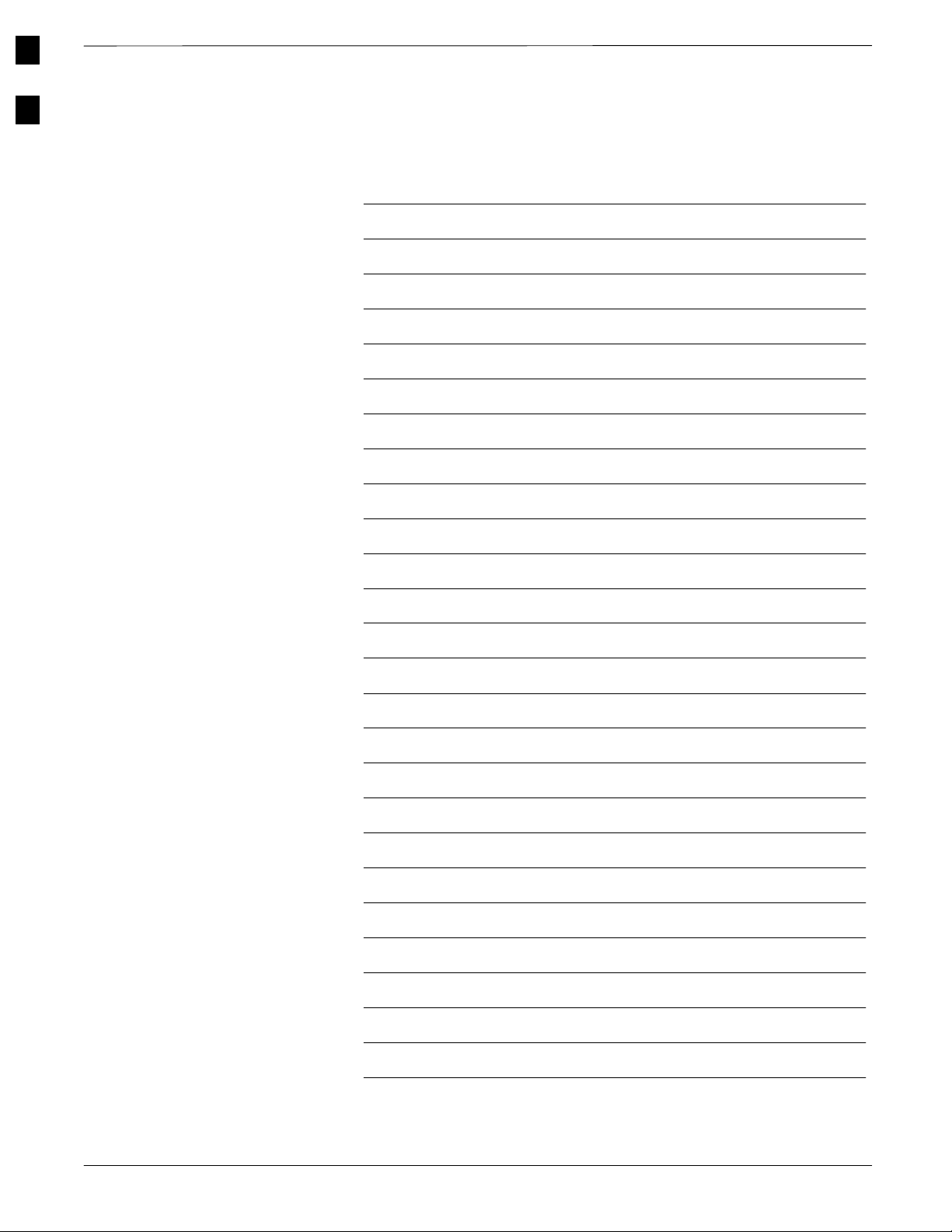
1
Table of Contents – continued
Notes
SC 4812ET BTS Optimization/ATP – CDMA LMF
68P64114A42
PRELIMINARY 2
July 1999
Page 24
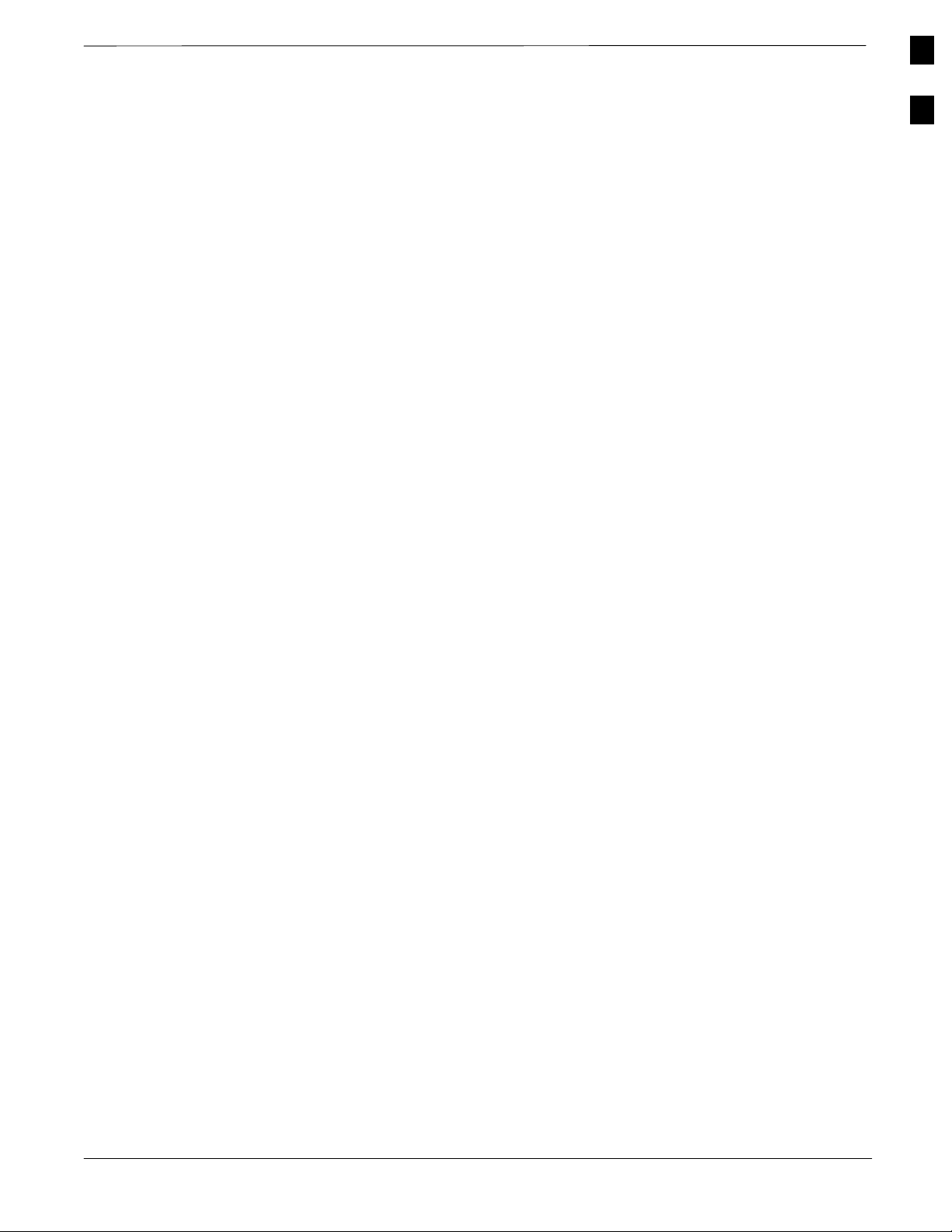
Optimization Overview
Scope of This Document
Document Composition
This document provides information pertaining to the optimization and
audit tests of Motorola SC 4812ET Base Transceiver Subsystem (BTS)
equipment frames equipped with trunked high–power Linear Power
Amplifiers (LPAs) and their associated internal and external interfaces.
This document assumes the following prerequisites: The BTS frames
and cabling have been installed per the
– 68P64114A22, which covers the physical “bolt down” of all SC series
equipment frames, and the specific cabling configurations.
This document covers the following major areas:
BTS Hardware Installation Manual
Introduction, consisting of preliminary background information (such
as component and subassembly locations and frame layouts) to be
considered by the Cell Site Field Engineer (CFE) before optimization
or tests are performed.
1
Preliminary Operations, consisting of Cabinet Power Up and Power
Down Procedures.
Optimization/calibration, covering topics of LMF connection to the
BTS equipment, GPS Verification, Test equipment setup,
downloading all BTS processor boards, RF path verification, BLO
calibration and calibration audit, and Radio Frequency Diagnostic
System (RFDS) calibration.
Acceptance Test Procedures (ATP) consist of automated ATP tests
executed by the LMF, and used to verify all major transmit (TX) and
receive (RX) performance characteristics on all BTS equipment. Also
generates an ATP report.
Alarms testing.
RFDS Optimization.
Basic troubleshooting
Preparing to leave the site, presents instructions on how to properly
exit customer site and ensure that all equipment is operating properly
and all work is complete according to Motorola guidelines.
Appendices that contain pertinent Pseudorandom Noise (PN) Offset,
frequency programming, and output power data tables, along with
additional data sheets that are filled out manually by the CFE at the
site.
July 1999
SC 4812ET BTS Optimization/ATP – CDMA LMF
PRELIMINARY 2
1-1
Page 25
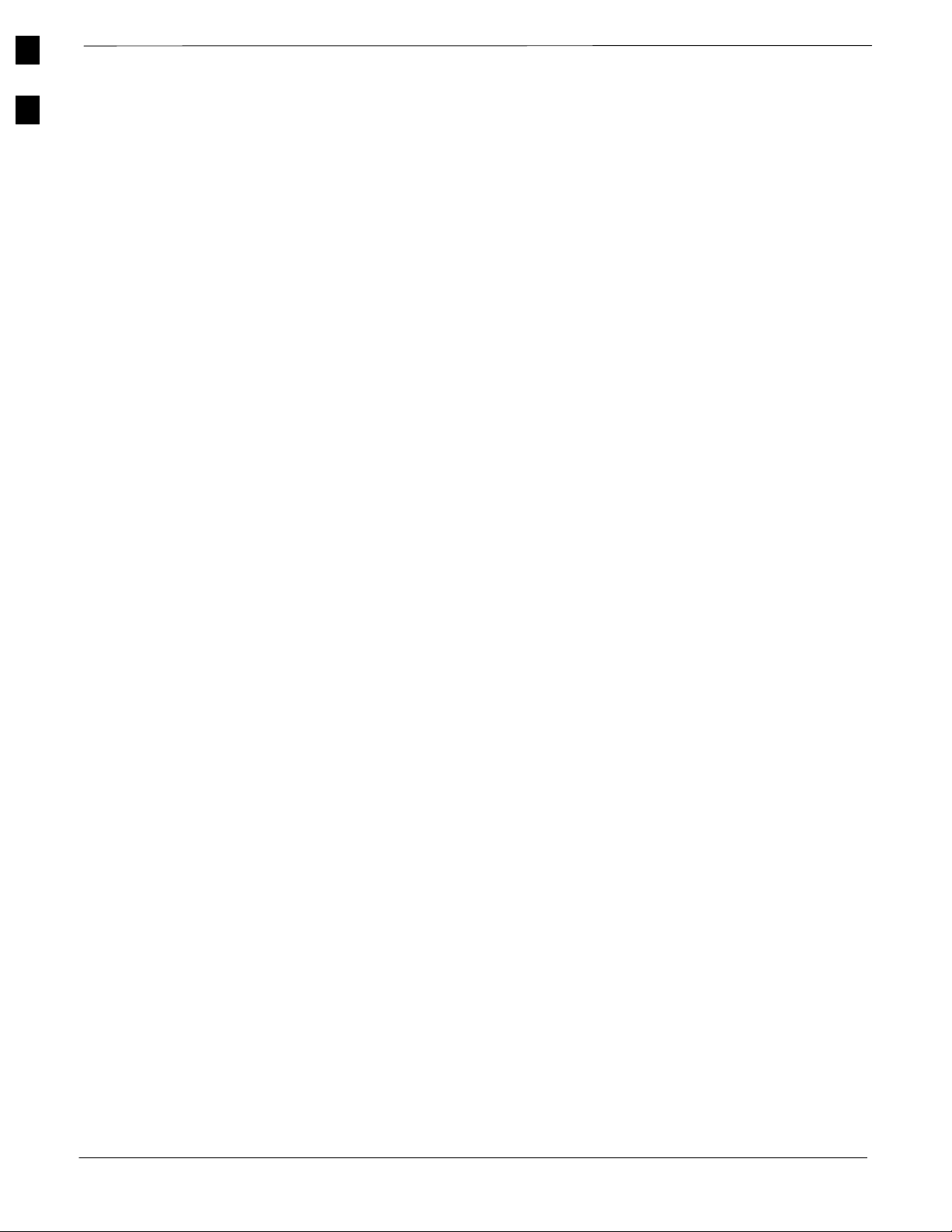
1
Optimization Overview – continued
CDMA LMF Product Description
CDMA LMF is a graphical user interface (GUI) based Local
Maintenance Facility(LMF). This product is specifically designed to
provide cellular communications field personnel the vehicle to support
the following CDMA Base Transceiver Stations (BTS) operations:
Installation
Maintenance
Calibration
Optimization
Online Help
Task oriented online help is available in the LMF by clicking on Help
from the menu bar.
Why Optimize?
Proper optimization and calibration assures:
What Is Optimization?
Accurate downlink RF power levels are transmitted from the site.
Accurate uplink signal strength determinations are made by the site.
Optimization compensates for the site-specific cabling and normal
equipment variations. Cables that interconnect the BTS and Duplexer
assemblies (if used), for example, are cut and installed at the time of the
BTS frame installation at the site. Site optimization guarantees that the
combined losses of the new cables and the gain/loss characteristics and
built-in tolerances of each BTS frame do not accumulate, causing
improper site operation.
Optimization identifies the accumulated loss (or gain) for all receive and
transmit paths at the BTS site, and stores that value in a database.
RX path starts at the ancillary equipment frame RFDS RX directional
coupler antenna feedline port, through the RX input port on the rear of
the frame, through the DDRCs, Multicoupler Preselector Card (MPC),
and additional splitter circuitry, ending at a Code Division Multiple
Access (CDMA) Channel Processor (C–CCP) backplane Broad Band
Transceiver (BBX2) slot in the C–CCP shelf.
A transmit path starts at the BBX2, through the C–CCP backplane
slot, travels through the LPA/Combiner TX Filter and ends at the rear
of the input/output (I/O) Panel. If the RFDS option is added, then the
TX path continues and ends at the top of the RFDS TX directional
coupler antenna feedline port installed in the ancillary equipment
frame.
1-2
These values are factored in by the BTS equipment internally, leaving
only site specific antenna feed line loss and antenna gain characteristics
to be factored in by the CFE when determining site Effective Radiated
Power (ERP) output power requirements.
SC 4812ET BTS Optimization/ATP – CDMA LMF
PRELIMINARY 2
July 1999
Page 26
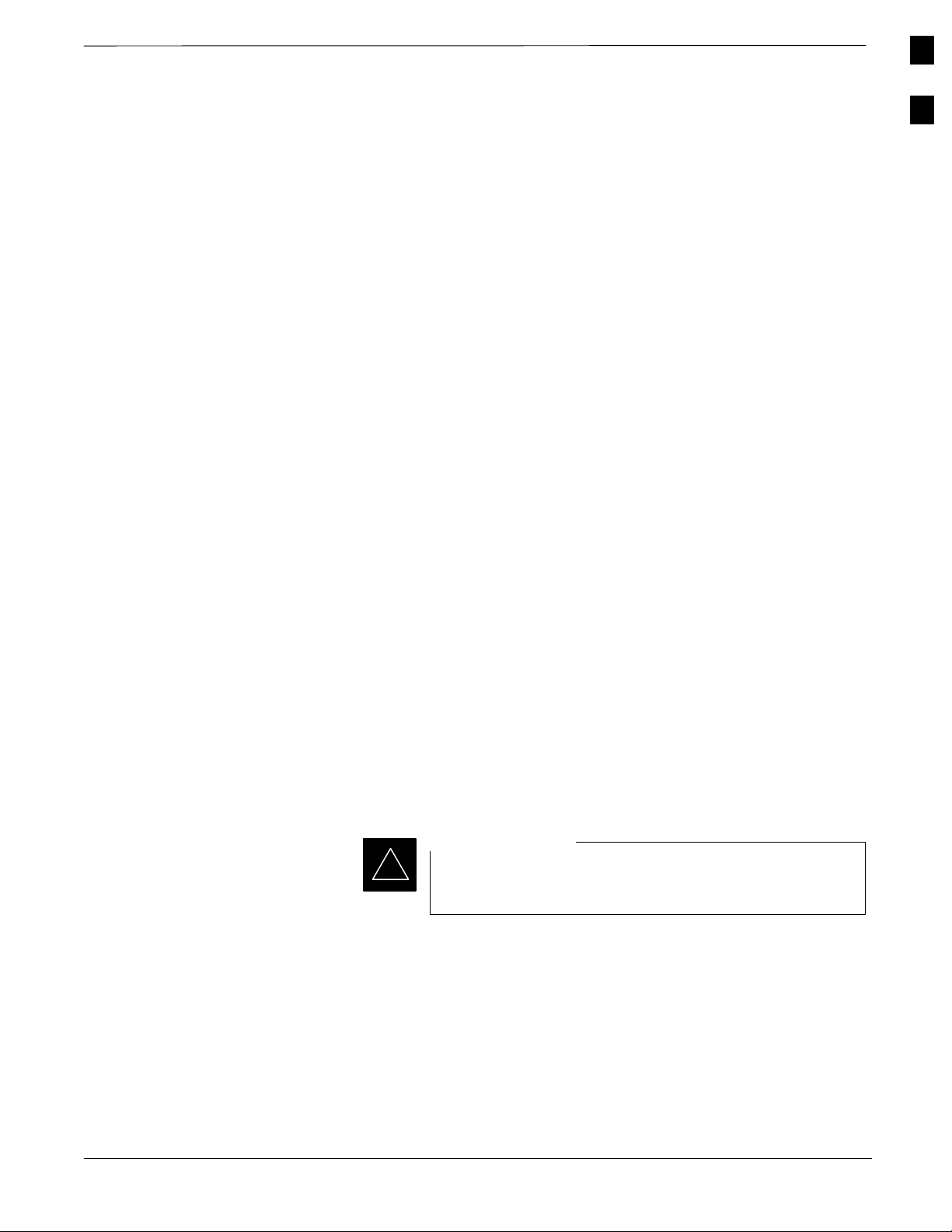
Optimization Overview – continued
Each C–CCP shelf BBX2 board is optimized to a specific RX and TX
antenna port. (One BBX2 board acts in a redundant capacity for BBX2s
1–12, and is optimized to all antenna ports). A single value is generated
for each path, thereby eliminating the accumulation of error that would
occur from individually measuring and summing the gain and loss of
each element in the path.
When to Optimize
New Installations
After the initial site installation, the BTS must be prepared for operation.
This preparation includes verifying hardware installation, initial power
up, and GPS verification. Basic alarm tests are also addressed.
A calibration audit of all RF transmit paths is performed to verify factory
calibration.
A series of ATP CDMA verification tests are covered using the actual
equipment set up. An Acceptance Test Procedure (ATP) is also required
before the site can be placed in service.
1
Required Documents
Site Expansion
Optimization is also required after expansion of a site.
Periodic Optimization
Periodic optimization of a site may also be required, depending on the
requirements of the overall system.
Repaired Sites
Verify repair(s) made to the BTS by consulting an Optimization/ATP
Test Matrix table. This table outlines the specific tests that must be
performed anytime a BTS subassembly or RF cable associated with it is
replaced.
IMPORTANT
*
The following documents are required to perform optimization of the
cell site equipment:
Refer to Appendix B for detailed basic guideline tables and
detailed Optimization/ATP Test Matrix.
Site Document (generated by Motorola Systems Engineering), which
includes:
– General Site Information
– Floor Plans
– Power Levels
July 1999
SC 4812ET BTS Optimization/ATP – CDMA LMF
PRELIMINARY 2
1-3
Page 27
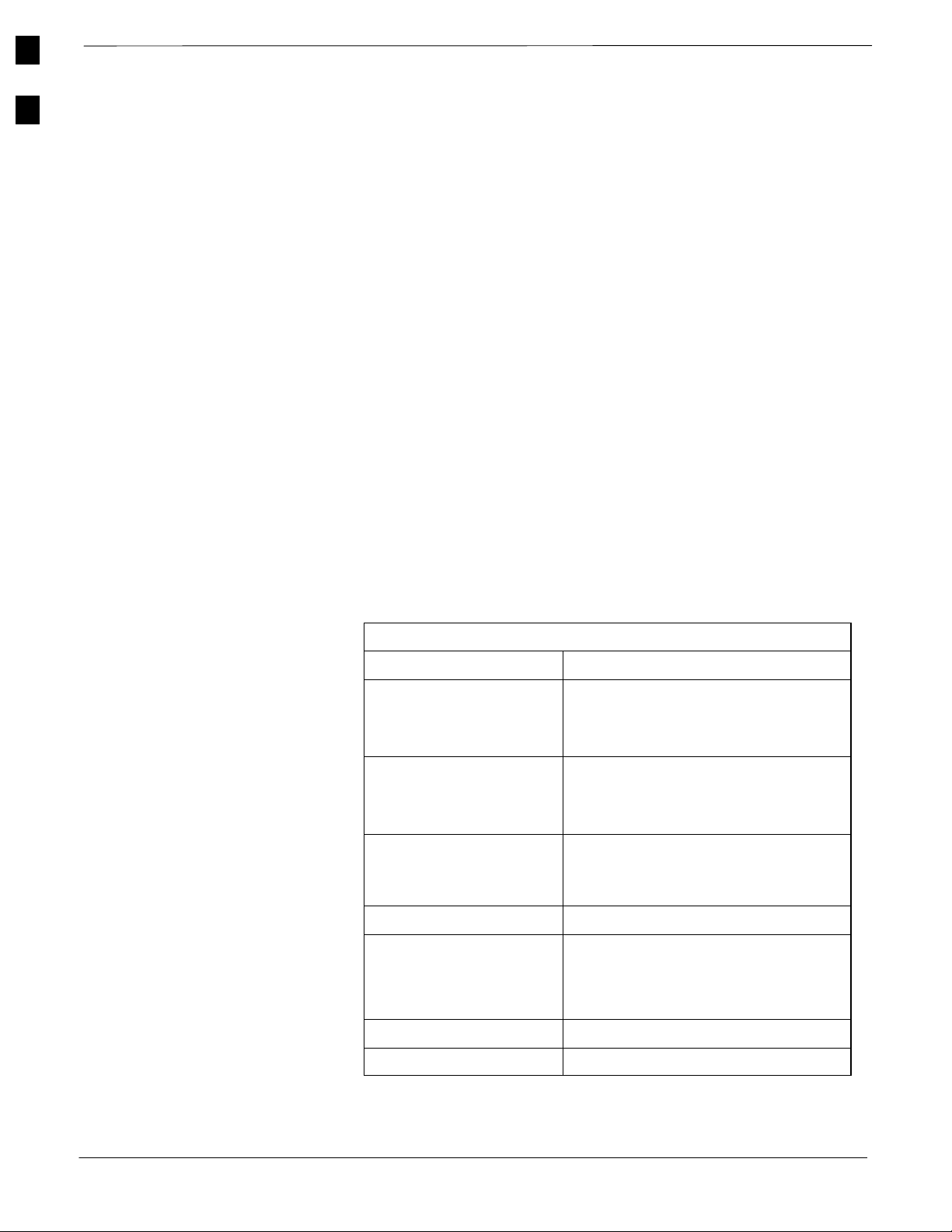
1
Optimization Overview – continued
– Site PN
– Site Paging & Traffic Channel Allocation
– Board Placement
– Site Wiring Lists
– CDF files.
Demarcation Document (Scope of Work Agreement)
Equipment Manuals for non-Motorola test equipment.
Additional Information
For other information, refer to the following manuals:
CDMA LMF Operators Guide
(Motorola part number 68P64114A21)
4812ET Field Replacement Units Guide
(Motorola part number 68P64114A24)
Test Equipment Overview
CDMA LMF is used in conjunction with Motorola recommended test
equipment, and it is a part of a “calibrated test set.” To ensure consistent,
reliable, and repeatable optimization test results, only recommended test
equipment supported by CDMA LMF must be used to optimize the BTS
equipment. Table 1-1 outlines the supported test equipment that meets the
technical criteria required for BTS optimization.
Table 1-1: CDMA LMF Test Equipment Support Table
Item Description
Hewlett Packard, Model
HP 8921A
Hewlett Packard, Model
HP 8983236A
Hewlett Packard, Model
HP 8935
Motorola CyberTest Cellular Communications Analyzer
Advantest R3465 with
3561 CDMA option
(Japan–CDMA also uses
TX test menu PCMCIA)
Gigatronix 8541C Power Meter
HP437B Power Meter
Cellular Communications Analyzer
(includes 83203B CDMA interface
option)
PCS Interface for PCS Band
Cellular Communications Analyzer
Cellular Communications Analyzer
1-4
To ensure consistent, reliable, and repeatable optimization test results,
test equipment meeting the following technical criteria should be used to
SC 4812ET BTS Optimization/ATP – CDMA LMF
PRELIMINARY 2
July 1999
Page 28
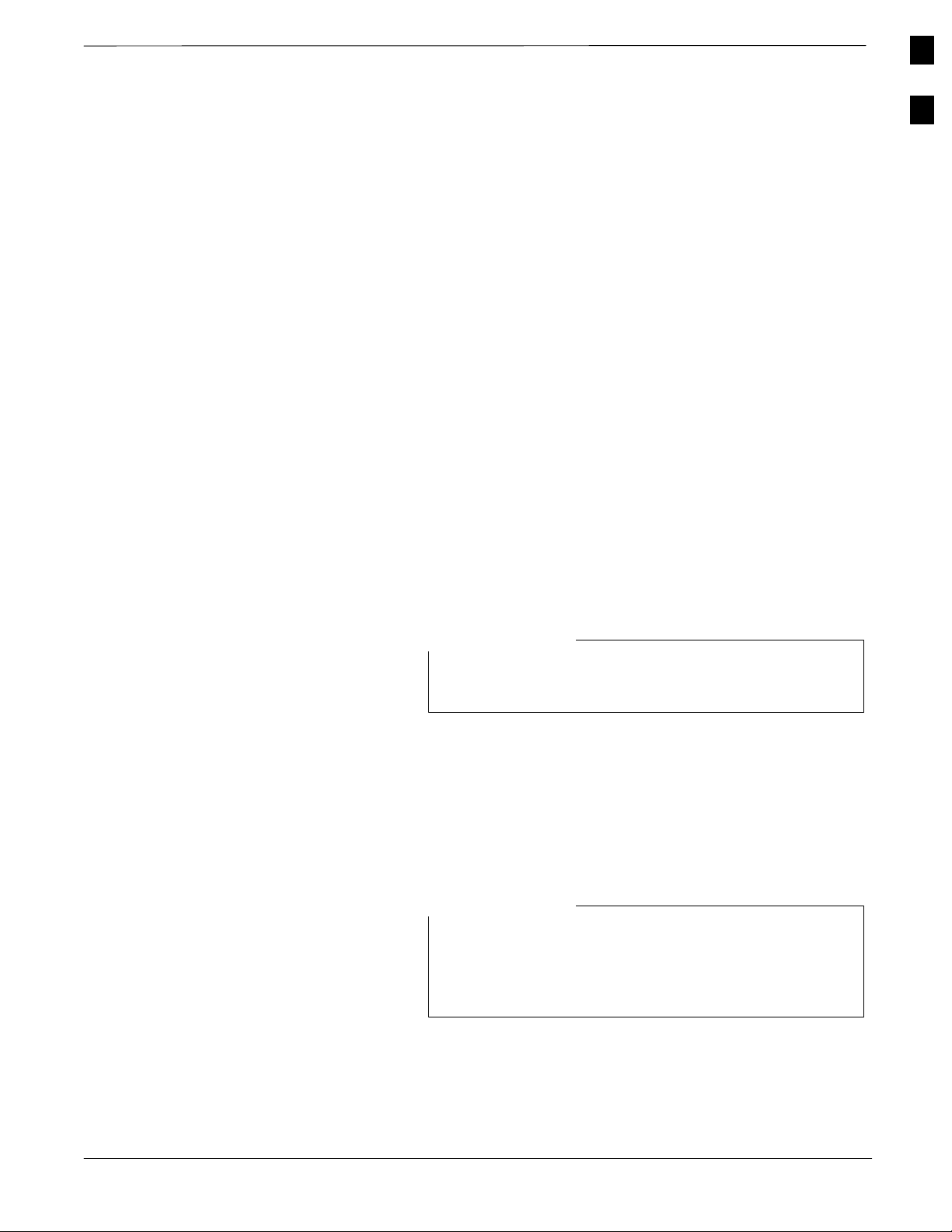
Optimization Overview – continued
optimize the BTS equipment. You can, of course, substitute test
equipment with other test equipment models supported by the local
maintenance facility (LMF) meeting the same technical specifications.
LMF Hardware Requirements
An LMF computer platform that meets the following requirements (or
better) is recommended:
Notebook computer
266 MHz (32 bit CPU) Pentium processor
4 Gbyte internal hard disk drive
Color display with 1024 x 768 (recommended) or 800 x 600 pixel
resolution
64 MB RAM
CD ROM drive
3 1/2 inch floppy drive
Serial port (COM 1)
1
Required Test Equipment
Parallel port (LPT 1)
PCMCIA Ethernet interface card (for example, 3COM Etherlink III)
with a 10Base–T–to–coax adapter
Windows 98/NT operating system
NOTE
If 800 x 600 pixel resolution is used, the CDMA LMF
window must be maximized after it is displayed.
To ensure consistent, reliable, and repeatable optimization test results,
test equipment meeting the following technical criteria should be used to
optimize the BTS equipment. You can, of course, substitute test
equipment with other test equipment models supported by the LMF
meeting the same technical specifications.
NOTE
During manual testing, you can substitute test equipment
with other test equipment models not supported by the
LMF, but those models must meet the same technical
specifications.
July 1999
The customer has the responsibility of accounting for any measurement
variances and/or additional losses/inaccuracies that can be introduced
as a result of these substitutions. Before beginning optimization or
troubleshooting, make sure that the test equipment needed is on hand
and operating properly.
SC 4812ET BTS Optimization/ATP – CDMA LMF
PRELIMINARY 2
1-5
Page 29
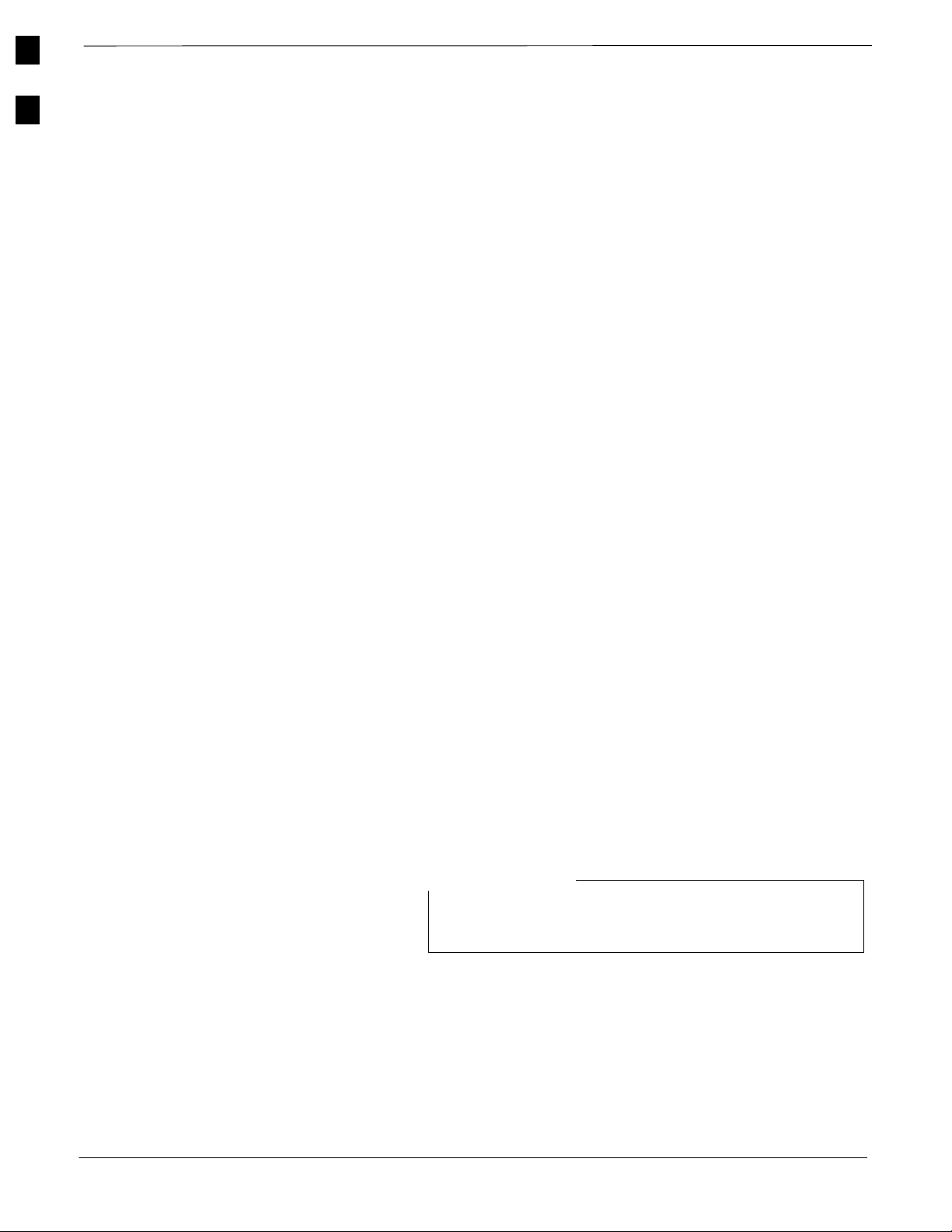
1
Optimization Overview – continued
Test Equipment Calibration
Optimum system performance and capacity depend on regular equipment
service, calibration, and characterization prior to BTS optimization.
Follow the original equipment manufacturer (OEM) recommended
maintenance and calibration schedules closely.
Test Cable Calibration
Equipment test cables are very important in optimization. Motorola
recommends that the cable calibration be run at every BTS with the test
cables attached. This method compensates for test cable insertion loss
within the test equipment itself. No other allowance for test cable
insertion loss needs to be made during the performance of tests.
Another method is to account for the loss by entering it into the LMF
during the optimization procedure. This method requires accurate test
cable characterization in a shop. The cable should be tagged with the
characterization information prior to field optimization.
Equipment Warm–up
Test Equipment List
After arriving at the a site, the test equipment should be plugged in and
turned on to allow warm up and stabilization to occur for as long as
possible. The following pieces of test equipment must be warmed–up for
a minimum of 60 minutes prior to using for BTS optimization or Radio
Frequency Diagnostic Subsystem (RFDS) calibration procedures.
Communications Test Set
Rubidium Time Base
Power Meter
The following pieces of test equipment are required during the
optimization procedure. Common assorted tools like screwdrivers and
frame keys are not listed but are still required. Read the owner’s manual
on all of the following major pieces of test equipment to understand their
individual operation prior to use in optimization.
NOTE
Always refer to specific OEM test equipment
documentation for detailed operating instructions.
1-6
10BaseT/10Base2 Converter
Ethernet LAN transceiver
(part of
PCMCIA Ethernet Adpater + Ethernet UTP Adapter: 3COM Model –
Etherlink III 3C589B
Transition Engineering Model E–CX–TBT–03 10BaseT/10Base2
Converter
SC 4812ET BTS Optimization/ATP – CDMA LMF
PRELIMINARY 2
CGDSLMFCOMPAQNOV96)
July 1999
Page 30
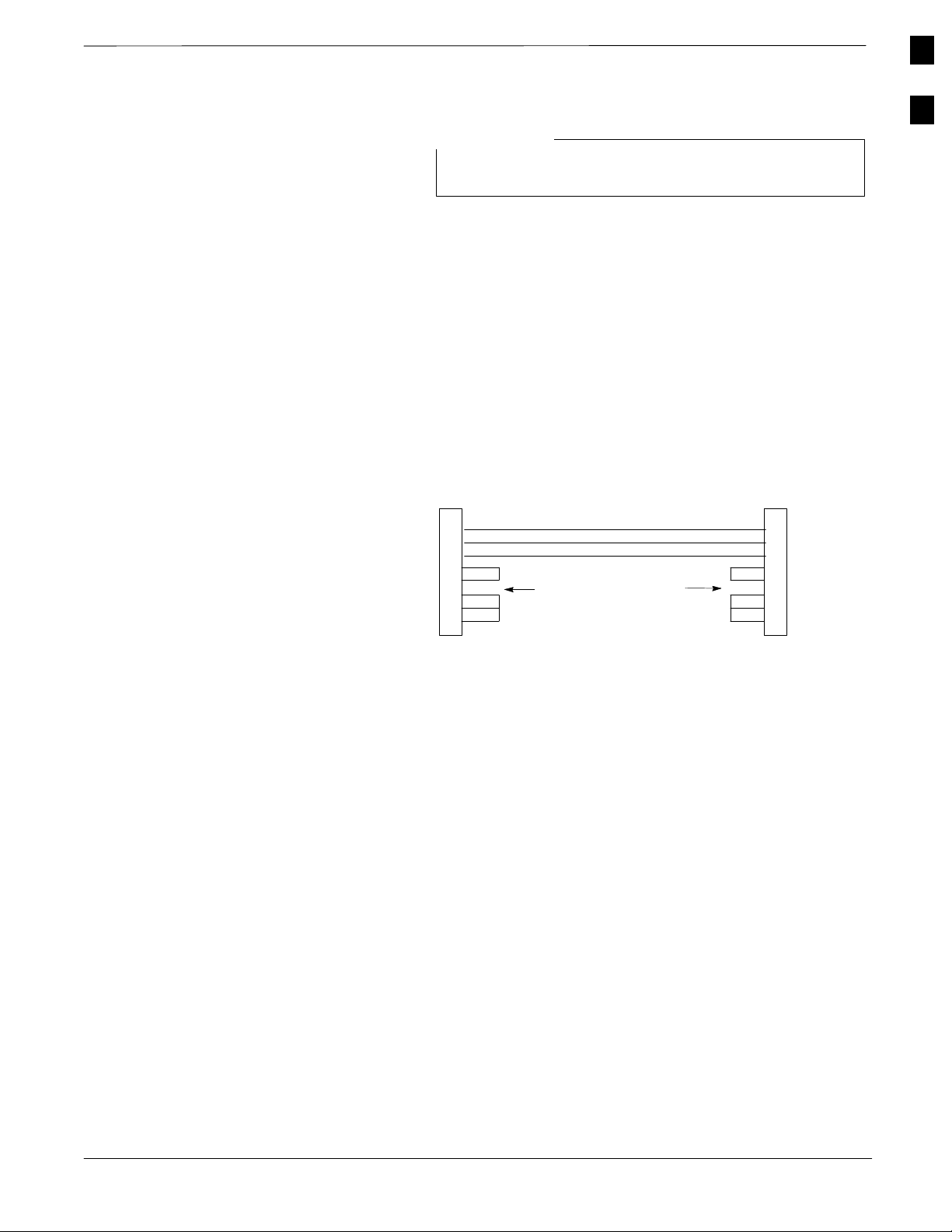
Optimization Overview – continued
RS–232 to GPIB Interface
National Instruments GPIB–232–CT with Motorola CGDSEDN04X
RS232 serial null modem cable or equivalent; used to interface the
LMF to the test equipment.
Standard RS–232 cable can be used with the following modifications:
– This solution passes only the 3 minimum electrical connections
between the LMF and the GPIB interface. The control signals are
jumpered as enabled on both ends of the RS–232 cable (9–pin D).
TX and RX signals are crossed as Null Modem effect. Pin 5 is the
ground reference.
– Short pins 7 and 8 together, and short pins 1, 4, and 6 together on
each connector.
9–PIN D–FEMALE 9–PIN D–FEMALE
RSD/DCD
NOTE
Xircom Model PE3–10B2 or equivalent can also be used to
interface the LMF Ethernet connection to the frame.
5
GND
3
RX
2
TX
7
RTS
CTS
DTR
DSR
8
1
4
6
ON BOTH CONNECTORS:
SHORT PINS 7 & 8;
SHORT PINS 1, 4, & 6
5
GND
2
TX
3
RX
7
RTS
8
CTS
1
RSD/DCD
4
DTR
6
DSR
1
Model SLN2006A MMI Interface Kit
Motorola Model TRN9666A null modem board. Connectors on
opposite sides of the board must be used as this performs a null
modem transformation between cables. This board can used for
10–pin to 8–pin, 25–pin to 25–pin and 10–pin to 10–pin conversions.
Motorola 30–09786R01 MMI cable or equivalent ; used to interface
the LMF serial port connection to GLI2, CSM and LPA debug serial
ports.
Communications System Analyzer
The communication system analyzer is used during optimization and
testing of the RF communications portion of BTS equipment and
provides the following functions:
(1) Frequency counter
(2) RF power meter (average and code domain)
(3) RF Signal Generator (capable of CDMA modulation)
(4) Spectrum Analyzer
(5) CDMA Code Domain analyzer
Four types of Communication System Analyzer are currently supported
by the LMF. They are:
HP8921A/600 Analyzer – Including 83203B CDMA Interface and
83236A/B PCS Interface with manual control system card.
July 1999
SC 4812ET BTS Optimization/ATP – CDMA LMF
PRELIMINARY 2
1-7
Page 31
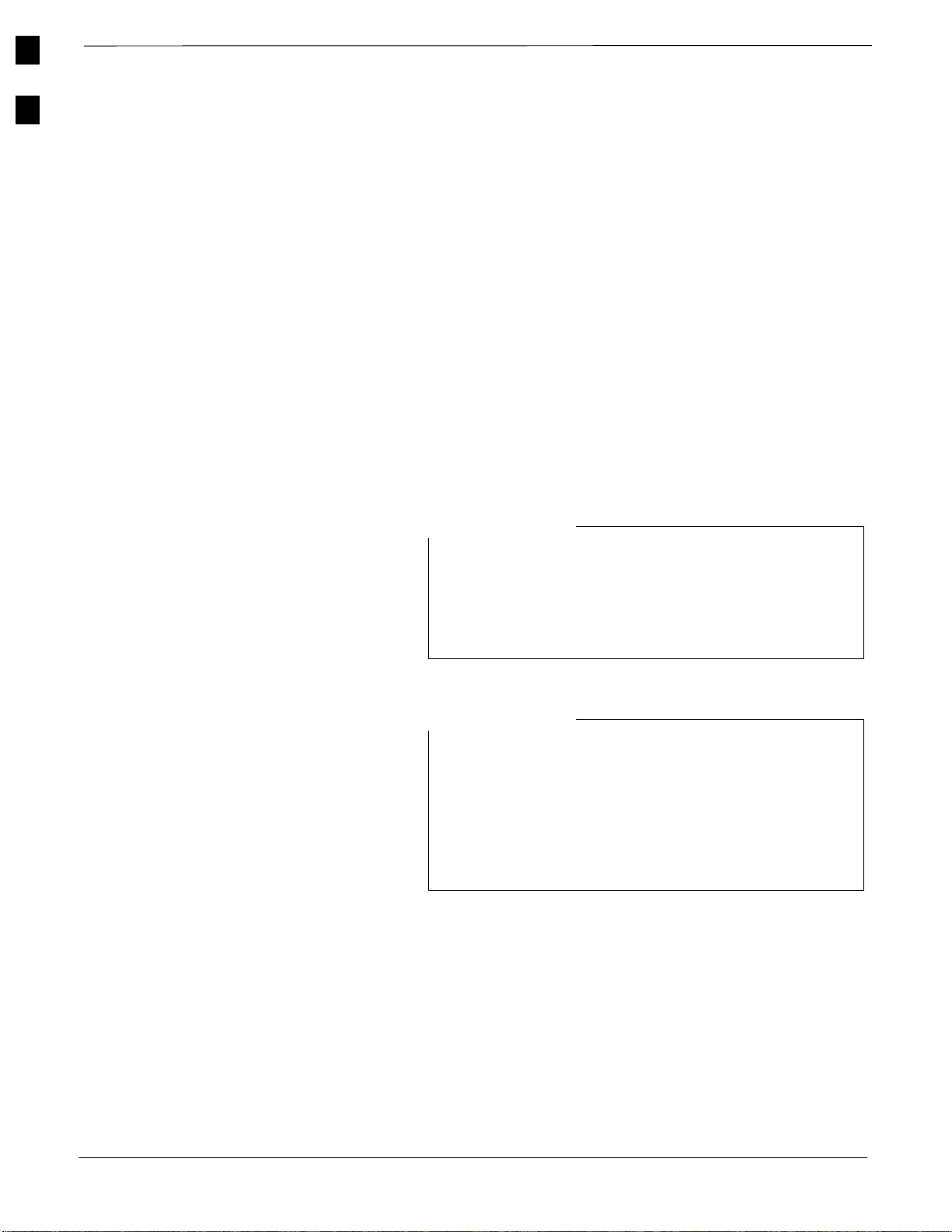
1
Optimization Overview – continued
Advantest R3465 Analyzer – Including R3561L Test Source Unit
HP8935 Analyzer
CyberTest Communication Analyzer
GPIB Cables
Hewlett Packard 10833A or equivalent; 1 to 2 meters (3 to 6 feet) long
used to interconnect test equipment and LMF terminal.
Power Meter
Hewlett Packard Model HP HP437B with HP8481A power sensor
Gigatronix model 8541C
Timing Reference Cables
Two BNC–male to BNC–male RG316 cables; 3 meters (10 ft.) long,
used to interconnect the HP8921A/600 or Advantest R3465
Communications Analyzer to the CSM front panel timing references
in the BTS.
NOTE
Two Huber & Suhner 16MCX/11BNC/K02252D or
equivalent; right angle MCX–male to standard BNC–male
RG316 cables; 10 ft. long are required to interconnect the
HP8921A/600 Communications Analyzer to SGLN4132A
and SGLN1145A CSM board timing references.
BNC “T” adapter with 50 ohm termination.
NOTE
This BNC “T” adapter (with 50 ohm termination) is
required to connect between the HP 8921A/600 (or
Advantest R3465) EVEN SECOND/SYNC IN and the
BNC cable. The BNC cable leads to the 2–second clock
connection on the TIB. Erroneous test results may occur if
the “T” adapter with the 50 ohm termination is not
connected.
Digital Multimeter
Fluke Model 8062A with Y8134 test lead kit or equivalent; used for
precision DC and AC measurements, requiring 4–1/2 digits.
1-8
Directional Coupler
Narda Model 30661 30 dB (Motorola part no. 58D09732W01) coupler
terminated with two Narda Model 375BN–M loads, or equivalent.
RF Attenuators
20 dB fixed attenuators, 20 W (Narda 768–20); used with test cable
calibrations or during general troubleshooting procedures.
SC 4812ET BTS Optimization/ATP – CDMA LMF
PRELIMINARY 2
July 1999
Page 32

Optimization Overview – continued
Narda Model 30445 30 dB (Motorola Part No. 58D09643T01) coupler
terminated with two Narda Model 375BN–M loads, or equivalent.
RF Termination/Load
100 W non–radiating RF load ; used (as required) to provide dummy
RF loading during BTS transmit tests.
Miscellaneous RF Adapters, Loads, etc
As required to interface test cables and BTS equipment and for
various test set ups. Should include at least two 50 Ohm loads (type
N) for calibration and one RF short, two N–Type Female–to–Female
Adapters.
High–impedance Conductive Wrist Strap
Motorola Model 42–80385A59; used to prevent damage from
Electrostatic Discharge (ESD) when handling or working with
modules.
RF Load (At least three (3) for Trunked Cabinets)
100 W non–radiating RF load; used (as required) to provide dummy
RF loading during BTS transmit tests.
1
Optional Equipment
RF Network Box (and calibrated cables)
Motorola Model SGLN5531A 18:3 Passive Antenna Interface used to
interface test equipment to the BTS receive and transmit antenna
inputs during optimization/ATP or general troubleshooting
procedures.
Frequency Counter
Stanford Research Systems SR620 or equivalent. If direct
measurement of the 3 MHz or 19.6608 MHz references is required.
Spectrum Analyzer
Spectrum Analyzer (HP8594E with CDMA personality card) or
equivalent; required for tests other than standard Receive band spectral
purity and TX LPA IM reduction verification tests performed by the
LMF.
Local Area Network (LAN) Tester
Model NETcat 800 LAN troubleshooter (or equivalent); used to
supplement LAN tests using the ohm meter.
Span Line (T1/E1) Verification Equipment
As required for local application
July 1999
RF Test Cable (if not Provided with Test Equipment)
Motorola Model TKN8231A; used to connect test equipment to the
BTS transmitter output during optimization or during general
troubleshooting procedures.
SC 4812ET BTS Optimization/ATP – CDMA LMF
PRELIMINARY 2
1-9
Page 33

1
Optimization Overview – continued
Oscilloscope
Tektronics Model 2445 or equivalent; for waveform viewing, timing,
and measurements or during general troubleshooting procedure.
2–way Splitter
Mini–Circuits Model ZFSC–2–2500 or equivalent; provide the
diversity receive input to the BTS
High Stability 10 MHz Rubidium Standard
Stanford Research Systems SR625 or equivalent. Required for CSM
and Low Frequency Receiver/High Stability Oscillator (LFR/HSO)
frequency verification.
Alarm Test Box
Motorola Itasca PN CGDSCMIS00014 can be used to test customer
alram inputs.
1-10
SC 4812ET BTS Optimization/ATP – CDMA LMF
PRELIMINARY 2
July 1999
Page 34

BTS Equipment Identification
Frames
The SC 4812ET is a stand alone Base Transceiver Subsystem (BTS)
which consists of a weatherized outdoor RF cabinet (see Figure 1-1 ).
An optional outdoor, weatherized power cabinet which provides AC/DC
rectified power and battery back–up is also available. An air to air heat
exchanger is used for cooling/heating each cabinet, except in the LPA
area which uses blower fans.
The Motorola SC 4812ET BTS can consist of the following equipment
frames:
At least one BTS starter frame (see Figure 1-2)
Ancillary equipment frame (or wall mounted equipment)
Expansion frames
Figure 1-1: SC 4812ET RF Cabinet
1
Main Door
LPA Door
(Can only be opened after Main Door is open)
July 1999
SC 4812ET BTS Optimization/ATP – CDMA LMF
RF I/O
Area Cover Plate
Rear Conduit Panel
Rear I/O Door
Rear DC Conduit Panel
1-11
PRELIMINARY 2
Page 35

1
BTS Equipment Identification – continued
BTS Frame Identification
The BTS is the interface between the span lines to/from the Cellsite Base
Station Controller (CBSC) and the site antennas. This frame is described
in three sections:
The I/O interconnect plate where all connections are made is located at
the back of the BTS.
The RF section of the frame which houses the circuit breakers, cooling
fans, the Combined CDMA Channel Processor (C–CCP) shelf, the
duplexors, filters, RFDS and CSU.
The LPA compartment which houses the LPAs and blower assembly.
Use the illustrations that follow to visually identify the major
components, that make up the Motorola SC 4812ET BTS frame.
C–CCP Shelf (Figure 1-3)
Power supply modules
CDMA clock distribution (CCD) boards
CSM and HSO/LFR boards
Alarm Monitoring and Reporting (AMR) boards
Group Line Interface II (GLI2) cards
Multicoupler Preselector (MPC) boards (starter frame only)
Expansion Multicoupler Preselector (EMPC) boards (expansion
frames)
Switch card
MCC24 boards
MCC8E boards
BBX2 boards
CIO boards
PA Shelves
Single Tone Linear Power Amplifier (STLPA, or more commonly
referred to as “LPA”) modules
LPA blower assembly
1-12
SC 4812ET BTS Optimization/ATP – CDMA LMF
PRELIMINARY 2
July 1999
Page 36

BTS Equipment Identification – continued
Interconnect Plate (see Figure 1-4)
All cabling to and from the BTS equipment frames is via the
interconnect panel on the top of each frame. Connections made here
include:
Span lines
RX antennas
TX antenna
Alarm connections
Power input
LAN connections
Clock inputs
Expansion frame connection
Ground connections
Figure 1-2: SC4812ET RF Cabinet Internal FRUs
1
C–CCP
Shelf
DRDC
LPA
Combiner
Cage
July 1999
SC 4812ET BTS Optimization/ATP – CDMA LMF
PRELIMINARY 2
1-13
Page 37

1
BTS Equipment Identification – continued
Figure 1-3: C-CCP Shelf Layout
PS–1
19 mm Filter Panel
PS–2
PS–3
AMR–1
GLI2–1GLI2–2
MCC24–2
MCC24–1
MCC24–4
MCC24–3
MCC24–6
MCC24–5
BBX2–1
BBX2–2
BBX2–3
BBX2–4
BBX2–5
BBX2–6
BBX2–13Switch Card
CIO
MPC/EMPC–1MPC/EMPC–2
4 1
5 2
6 3
HSO/LFR
CSM–1
CSM–2
CCD–2 CCD–1
MODEM
AMR–2
MCC24–8
MCC24–7
MCC24–9
MCC24–10
MCC24–11
BBX2–7
MCC24–12
BBX2–8
BBX2–9
BBX2–11
BBX2–10
BBX2–12
1-14
SC 4812ET BTS Optimization/ATP – CDMA LMF
PRELIMINARY 2
July 1999
Page 38

BTS Equipment Identification – continued
Figure 1-4: SC 4812ET Intercabinet I/O Detail (Rear View)
RF CABINET
RF Expansion
1–3 Sector Antennas
Punch
Block
Exp. Punch
Block
27V
1
Microwave
RF GPS
Sector Configuration
Number of
Number of
carriers
sectors
27V Ret
4–6 Sector Antennas
RFDS Expansion
Ground Cable Lugs
Expansion 1
Span/Alarm
LAN
2 Sec
Tick
19 MHz
Clock
DC
Conduit
Pilot Beacon
There are a number of ways to configure the BTS frame. Table 1-2
outlines the basic requirements. When carrier capacity is greater than
two, a 2:1 or 4:1 cavity combiner must be used. For one or two carriers,
bandpass filters or cavity combiners may be used, depending on
sectorization and channel sequencing.
Table 1-2: BTS Sector Configuration
Channel spacing Filter requirements
1 3 or 6 N/A Bandpass Filter, Cavity Combiner (2:1 or 4:1)
2 6 Non–adjacent Cavity Combiner (2:1 Only)
2 6 Adjacent Dual Bandpass Filter
2 3 Non–adjacent Cavity Combiner (2:1 or 4:1)
2 3 Adjacent Bandpass Filter
3,4 3 Non–adjacent Cavity Combiner (2:1 or 4:1)
3,4 3 Adjacent Cavity Combiner (2:1 Only)
July 1999
SC 4812ET BTS Optimization/ATP – CDMA LMF
PRELIMINARY 2
1-15
Page 39

BBX2 1
BBX2 2
BBX2 3
N/A
N/A
N/A
1
BBX2–7
BBX2–8
BBX2–9
N/A
N/A
N/A
2
1
BTS Equipment Identification – continued
Table 1-3: Sector Configurations
Configuation Description
3–Sector / 2–ADJACENT Carriers
1
2
3
The configuration below maps RX and TX with optional 2:1 cavity combiners for 3 sectors / 2 carriers for adjacent channels. Note
that 2:1 cavity combiners are used (6 total).
TX1 / RX1 TX2 / RX2 TX3 / RX3 TX4 / RX1 TX5 / RX2 TX6 / RX3 Carrier #
BBX2–1 BBX2–2 BBX2–3 N/A N/A N/A 1
N/A N/A N/A BBX2–4 BBX2–5 BBX2–6 2
6–Sector / 2–NON–ADJACENT Carriers
The configuration below maps RX and TX with 2:1 cavity combiners for 6 sectors / 2 carriers for non–adjacent channels.
TX1 / RX1 TX2 / RX2 TX3 / RX3 TX4 / RX4 TX5 / RX5 TX6 / RX6 Carrier #
BBX2–1 BBX2–2 BBX2–3 BBX2–4 BBX2–5 BBX2–6 1
BBX2–7 BBX2–8 BBX2–9 BBX2–10 BBX2–11 BBX2–12 2
3–Sector / 2–NON–ADJACENT Carriers
The configuration below maps RX and TX with 2:1 cavity combiners for 3 sectors / 2 carriers for non–adjacent channels. RX ports 4
through 6 are not used
TX1 / RX1 TX2 / RX2 TX3 / RX3 TX4 / RX1 TX5 / RX2 TX6 / RX3 Carrier #
BBX2–1
BBX2–7
4
The configuration below maps RX and TX with 2:1 cavity combiners for 3 sector / 4 carriers for adjacent channels.
BBX2–2
BBX2–8
BBX2–3
BBX2–9
.3–Sector / 4–ADJACENT Carriers
N/A
N/A
N/A
N/A
N/A
N/A
1
2
TX1 / RX1 TX2 / RX2 TX3 / RX3 TX4 / RX1 TX5 / RX2 TX6 / RX3 Carrier #
BBX2–1
BBX2–7
N/A
N/A
BBX2–2
BBX2–8
N/A
N/A
BBX2–3
BBX2–9
N/A
N/A
N/A
N/A
BBX2–4
BBX2–10
N/A
N/A
BBX2–5
BBX2–11
N/A
N/A
BBX2–6
BBX2–12
1
2
3
4
3–Sector / 2–ADJACENT Carriers
5
The configuration below maps RX and TX with bandpass filters for 3 sectors / 2 carriers for adjacent channels.
TX1 / RX1 TX2 / RX2 TX3 / RX3 TX4 / RX4 TX5 / RX5 TX6 / RX6 Carrier #
BBX2–1
N/A
BBX2–2
N/A
BBX2–3
N/A
N/A
BBX2–7
N/A
BBX2–8
N/A
BBX2–9
1
2
3–Sector / 3 or 4–NON–ADJACENT Carriers
6
The configuration below maps RX and TX with 4:1 cavity combiners for 3 sectors / 3 or 4 carriers for non–adjacent channels.
TX1 / RX1 TX2 / RX2 TX3 / RX3 TX4 / RX4 TX5 / RX5 TX6 / RX6 Carrier #
1-16
BBX2–1 BBX2–2 BBX2–3 N/A N/A N/A 1
–
BBX2–4 BBX2–5 BBX2–6 N/A N/A N/A 3
BBX2–10 BBX2–11 BBX2–12 N/A N/A N/A 4
SC 4812ET BTS Optimization/ATP – CDMA LMF
–
–
July 1999
PRELIMINARY 2
Page 40

BTS Equipment Identification – continued
Table 1-3: Sector Configurations
7
Ancillary Equipment Frame
identification
The configuration below maps RX and TX with either bandpass filters or 2:1 cavity combiners for 6 sector / 1 carrier.
TX1 / RX1 TX2 / RX2 TX3 / RX3 TX4 / RX4 TX5 / RX5 TX6 / RX6 Carrier #
BBX2–1 BBX2–2 BBX2–3 BBX2–4 BBX2–5 BBX2–6 1
Equipment listed below can be wall mounted or mounted
in a standard 19” frame. The description assumes that all
equipment is mounted in a frame for clarity.
If equipped with the RF Diagnostic Subsystem (RFDS) option, the
RFDS and directional couplers are the interface between the site
antennas, and the BTS or Modem frame. The RFDS equipment
includes:
1
6–Sector / 1–Carrier
NOTE
the directional couplers
the (site receive bandpass/bandreject filters)
the RF Diagnostic Subsystem (RFDS).
July 1999
SC 4812ET BTS Optimization/ATP – CDMA LMF
PRELIMINARY 2
1-17
Page 41

1
BTS Equipment Identification – continued
Figure 1-5: RFDS Location in an SC 4812ET RF Cabinet
FRONT VIEW
(door not shown for clarity)
RFDS
WALL
MOUNTING
BRACKET
DRDC
BTS
CPLD
DRDC CAGE
ANT
CPLD
1B2B3B
5B6B
4B
1A2A3A
4A5A6A
1-18
SC 4812ET BTS Optimization/ATP – CDMA LMF
PRELIMINARY 2
July 1999
Page 42

Chapter 2: Preliminary Operations
Table of Contents
Preliminary Operations: Overview 2-1. . . . . . . . . . . . . . . . . . . . . . . . . . . . . . . . . . .
Introduction 2-1. . . . . . . . . . . . . . . . . . . . . . . . . . . . . . . . . . . . . . . . . . . . . .
Cellsite Types 2-1. . . . . . . . . . . . . . . . . . . . . . . . . . . . . . . . . . . . . . . . . . . . .
CDF 2-1. . . . . . . . . . . . . . . . . . . . . . . . . . . . . . . . . . . . . . . . . . . . . . . . . . . .
Site Equipage Verification 2-1. . . . . . . . . . . . . . . . . . . . . . . . . . . . . . . . . . .
Initial Installation of Boards/Modules 2-1. . . . . . . . . . . . . . . . . . . . . . . . . .
Setting Frame C–CCP Shelf Configuration Switch 2-2. . . . . . . . . . . . . . .
Power Cabinet Initial Power Up 2-3. . . . . . . . . . . . . . . . . . . . . . . . . . . . . . . . . . . . .
Introduction 2-3. . . . . . . . . . . . . . . . . . . . . . . . . . . . . . . . . . . . . . . . . . . . . .
Required Tools 2-3. . . . . . . . . . . . . . . . . . . . . . . . . . . . . . . . . . . . . . . . . . . .
Initial Inspection and Setup 2-3. . . . . . . . . . . . . . . . . . . . . . . . . . . . . . . . . .
Power Up Sequence 2-3. . . . . . . . . . . . . . . . . . . . . . . . . . . . . . . . . . . . . . . .
Power Up Tests 2-5. . . . . . . . . . . . . . . . . . . . . . . . . . . . . . . . . . . . . . . . . . .
Battery Charge Test 2-5. . . . . . . . . . . . . . . . . . . . . . . . . . . . . . . . . . . . . . . .
RF Cabinet Power Up 2-6. . . . . . . . . . . . . . . . . . . . . . . . . . . . . . . . . . . . . .
Battery Discharge Test 2-7. . . . . . . . . . . . . . . . . . . . . . . . . . . . . . . . . . . . . .
Heat Exchanger Test 2-7. . . . . . . . . . . . . . . . . . . . . . . . . . . . . . . . . . . . . . .
Alarm Verification 2-8. . . . . . . . . . . . . . . . . . . . . . . . . . . . . . . . . . . . . . . . .
Alarm Reporting Display 2-8. . . . . . . . . . . . . . . . . . . . . . . . . . . . . . . . . . . .
Heat Exchanger Alarm Test 2-8. . . . . . . . . . . . . . . . . . . . . . . . . . . . . . . . . .
Door Alarm 2-9. . . . . . . . . . . . . . . . . . . . . . . . . . . . . . . . . . . . . . . . . . . . . .
AC Fail Alarm 2-9. . . . . . . . . . . . . . . . . . . . . . . . . . . . . . . . . . . . . . . . . . . .
Minor Alarm 2-9. . . . . . . . . . . . . . . . . . . . . . . . . . . . . . . . . . . . . . . . . . . . .
Rectifier Alarms 2-10. . . . . . . . . . . . . . . . . . . . . . . . . . . . . . . . . . . . . . . . . . .
Single Rectifier Failure 2-10. . . . . . . . . . . . . . . . . . . . . . . . . . . . . . . . . . . . .
Multiple Rectifier Failure 2-10. . . . . . . . . . . . . . . . . . . . . . . . . . . . . . . . . . .
Single Rectifier Failure 2-11. . . . . . . . . . . . . . . . . . . . . . . . . . . . . . . . . . . . .
Multiple Rectifier Failure 2-11. . . . . . . . . . . . . . . . . . . . . . . . . . . . . . . . . . .
Battery Over Temperature Alarm (Optional ONLY) 2-12. . . . . . . . . . . . . . .
Rectifier Over Temperature Alarm 2-13. . . . . . . . . . . . . . . . . . . . . . . . . . . .
2
July 1999
Pre–Power–up Tests 2-14. . . . . . . . . . . . . . . . . . . . . . . . . . . . . . . . . . . . . . . . . . . . . .
Objective 2-14. . . . . . . . . . . . . . . . . . . . . . . . . . . . . . . . . . . . . . . . . . . . . . . .
Test Equipment 2-14. . . . . . . . . . . . . . . . . . . . . . . . . . . . . . . . . . . . . . . . . . .
Cabling Inspection 2-14. . . . . . . . . . . . . . . . . . . . . . . . . . . . . . . . . . . . . . . . .
DC Power Pre-test (BTS Frame) 2-15. . . . . . . . . . . . . . . . . . . . . . . . . . . . . .
SC 4812ET BTS Optimization/ATP – CDMA LMF
68P64114A42
PRELIMINARY 2
Page 43

Table of Contents – continued
Notes
2
SC 4812ET BTS Optimization/ATP – CDMA LMF
68P64114A42
PRELIMINARY 2
July 1999
Page 44

Preliminary Operations: Overview
Introduction
Cellsite Types
CDF
Site Equipage Verification
This section first verifies proper frame equipage. This includes verifying
module placement, jumper, and dual in–line package (DIP) switch
settings against the site-specific documentation supplied for each BTS
application. Next, pre-power up and initial power-up procedures are
presented.
Sites are configured as with a maximum of 4 carriers, 3–sectored with a
maximum of 4 carriers, and 6–sectored with a maximum of 2 carriers.
Each type has unique characteristics and must be optimized accordingly.
For more information on the differences in site types, please refer to the
BTS/Modem Frame Hardware Installation manual.
The Cell-site Data File (CDF) contains site type and equipage data
information and passes it directly to the LMF during optimization. The
number of modem frames, C–CCP shelves, BBX2 and MCC24/MCC8E
boards (per cage), and linear power amplifier assignments are some of
the equipage data included in the CDF.
2
Review the site documentation. Match the site engineering equipage data
to the actual boards and modules shipped to the site. Physically inspect
and verify the equipment provided for the BTS or Modem frame and
ancillary equipment frame.
CAUTION
Always wear a conductive, high impedance wrist strap
while handling any circuit card/module to prevent damage
by ESD. After removal, the card/module should be placed
on a conductive surface or back into the anti–static bag it
was shipped in.
Initial Installation of
Boards/Modules
Table 2-1: Initial Installation of Boards/Modules
Step Action
1 Refer to the site documentation and install all boards and modules into the appropriate shelves as
required. Verify they are NOT SEATED at this time.
2 As the actual site hardware is installed, record the serial number of each module on a “Serial Number
Checklist” in the site logbook.
July 1999
SC 4812ET BTS Optimization/ATP – CDMA LMF
PRELIMINARY 2
2-1
Page 45
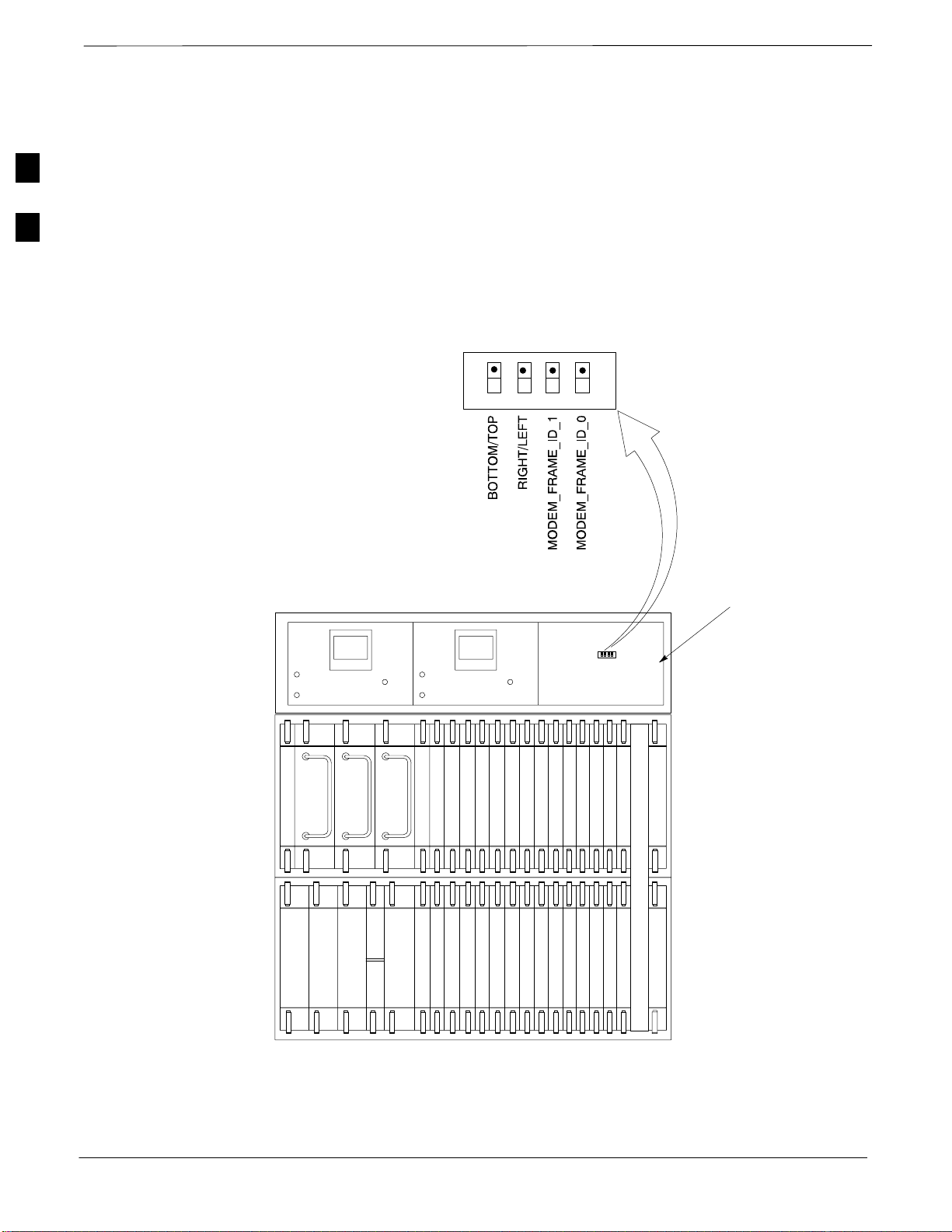
Preliminary Operations: Overview – continued
Setting Frame C–CCP Shelf
Configuration Switch
2
If the frame is a Starter BTS, the backplane switch settings behind the
fan module nearest the breaker panel should be set to the ON position
(see Figure 2-1).
The switch setting must be verified and set before power is applied to the
BTS equipment.
Figure 2-1: Backplane DIP Switch Settings
ON
OFF
STARTER FRAME
FAN MODULE
REMOVED
REAR
FRONT
PS–1
19 mm Filter Panel
CSM–1
HSO/LFR
CSM–2
PS–2
MODULE
PWR/ALM
CCD–2 CCD–1
FAN
PS–3
MODEM
REAR
FRONT
AMR–1
GLI2–1GLI2–2
AMR–2
MCC24–2
MCC24–1
MCC24–8
MCC24–7
FAN
MODULE
PWR/ALM
MCC24–4
MCC24–3
MCC24–9
MCC24–10
BBX2–1
MCC24–6
MCC24–5
BBX2–7
MCC24–11
MCC24–12
BBX2–2
BBX2–3
BBX2–8
BBX2–9
BBX2–4
BBX2–5
BBX2–6
BBX2–11
BBX2–10
BBX2–12
BBX2–13Switch Card
MPC/EMPC–1MPC/EMPC–2
CIO
2-2
SC 4812ET C–CCP SHELF
SC 4812ET BTS Optimization/ATP – CDMA LMF
68P64114A42
PRELIMINARY 2
July 1999
Page 46

Power Cabinet Initial Power Up
Introduction
Required Tools
Initial Inspection and Setup
This section of the manual contains instructional information on the
proper power up procedure for the SC 4812ET BTS. Also presented in
this chapter is the Optimization/ATP tests to be preformed on the Power
cabinet. Please pay attention to all Cautions and Warning statements in
order to prevent accidental injury to personnel.
The following tools are used in the Power Cabinet Power Up procedures.
Digital Voltmeter
DC current clamp (600 Amp capability with jaw size to accommodate
2/0 cable).
Hot Air Gun – (optional for part of the Alarm Verification)
CAUTION
Ensure all battery breakers for unused battery positions are
open (pulled out) during any part of the power up process,
and remain in the off position when leaving the site.
Verify that ALL AC and DC breakers are turned OFF in the Power
cabinet. Verify all DC circuit breakers are OFF in the RF cabinet. Verify
that the DC power cables between the Power and RF cabinets are
connected with the correct polarity
2
The RED cables connect to the uppermost three (3) terminals (marked
+) in both cabinets. Confirm that the split phase 240/120 AC supply is
correctly connected to the AC load center input.
CAUTION
Failure to connect the proper AC feed will damage the
surge protection module inside the AC load center.
Power Up Sequence
The first task in the power up sequence is to apply AC power to the
Power cabinet. Once power is applied a series of AC Voltage
measurements is required.
Table 2-2: AC Voltage Measurements
Step Action
1 Measure the AC voltages connected to the AC load center (access the terminals from the rear of
the cabinet after removing the AC load center rear panel).
2 Measure the AC voltage from terminal L1 to neutral. This voltage should be in the range of
nominally 115 to 120 V AC.
. . . continued on next page
July 1999
SC 4812ET BTS Optimization/ATP – CDMA LMF
PRELIMINARY 2
2-3
Page 47

Power Cabinet Initial Power Up – continued
Table 2-2: AC Voltage Measurements
Step Action
2
3 Measure the AC voltage from terminal L1 to ground. This voltage should be in the range of
nominally 115 to 120 V AC.
4 Measure the AC voltage from terminal L2 to neutral. This voltage should be in the range of
nominally 115 to 120 V AC.
5 Measure the AC voltage from terminal L2 to ground. This voltage should be in the range of
nominally 115 to 120 V AC.
CAUTION
If the AC voltages are in excess of 120 V (or exceed 200
V) when measuring between terminals L1 or L2 to neutral
or ground, STOP and Do Not proceed until the cause of
the higher voltages are determined. The power cabinet
WILL be damaged if the Main breaker is turned on with
excessive voltage on the inputs.
When the input voltages are verified as correct, turn the Main AC
breaker (located on the front of the AC Load Center) ON. Observe that
all eight (8) green LEDs on the front of the AC Load Center are
illuminated.
Turn Rectifier 1 and Rectifier 2 AC branch breakers (on the AC Load
Center) ON. All the installed rectifier modules will start up and should
each have two green LEDs (DC and Power) illuminated.
Turn the DMAC (Digital Metering and Alarms Control) module, ON
while observing the K2 contact in the PDA assembly. The contact should
close. The DMAC voltage meter should read approximately 27.4 +
VDC.
Turn the TCP (Temperature Control Panel) ON, .The DMAC should not
be have any alarm LEDs illuminated .
Check the rectifier current bargraph displays. None should be
illuminated at this point.
NOTE
If batteries are fitted, turn on the two battery heater AC
breakers on the AC Load Center.
0.2
2-4
SC 4812ET BTS Optimization/ATP – CDMA LMF
PRELIMINARY 2
July 1999
Page 48

Power Cabinet Initial Power Up – continued
Power Up Tests
Table 2-3 lists the step–by–step instructions for Power Up Tests.
Table 2-3: Power Up Tests
Step Action
1 Probe the output voltage test point on the DMAC while pressing the 25° C set button on the TCP.
The voltage should read 27.4 +
the TCP 25° C set button.
2 Depending on the ambient temperature, the voltage reading may now change by up to + 1.5 V
compared to the reading just measured. If it is cooler than 25C, the voltage will be higher, and if
it is warmer than 25C, the voltage will be lower.
3 Close the three (3) Main DC breakers on the Power Cabinet ONLY. Close by holding in the reset
button on the front of the PDA, and engaging one breaker at a time.
4 Measure the voltage between the + and – terminals at the rear of the Power Cabinet and the RF
Cabinet, observing that the polarity is correct. The voltage should be the same as the measurement
in step 2.
0.2 VDC. Adjust Master Voltage on DMAC if necessary. Release
2
5 Place the probes across the black and red battery buss bars in each battery compartment. Place the
probe at the bottom of the buss bars where the cables are connected. The DC voltage should
measure the same as the previous step.
Battery Charge Test
Table 2-4 lists the step–by–step instructions for testing the batteries.
Table 2-4: Battery Charge Test
Step Action
1 Close the battery compartment breakers for connected batteries ONLY. This process should be
completed quickly to avoid individual battery strings with excess charge current
NOTE
If the batteries are sufficiently discharged, the battery circuit breakers may not engage individually
due to the surge current. If this condition is observed, turn off the DMAC power switch, and then
engage all the connected battery circuit breakers, the DMAC power switch should then be turned
on.
2 Using the DC current probe, measure the current in each of the battery string connections to the
buss bars in each battery cabinet. The charge current may initially be high but should quickly
reduce in a few minutes if the batteries have a typical new battery charge level.
3 The current in each string should be approximately equal (+ 5 amps).
July 1999
SC 4812ET BTS Optimization/ATP – CDMA LMF
. . . continued on next page
2-5
PRELIMINARY 2
Page 49

Power Cabinet Initial Power Up – continued
Table 2-4: Battery Charge Test
Step Action
2
4 The bargraph meters on the rectifier modules can be used as a rough estimate of the total battery
charge current. Each rectifier module has eight (8) LEDs to represent the output current. Each
illuminated LED indicates that approximately 12.5% (1/8 or 8.75 Amps) of the rectifiers
maximum (70 Amps) current is flowing.
EXAMPLE:
Question: A system fitted with three (3) rectifier modules each have three bargraph LEDs
illuminated. What is the total output current into the batteries?
Answer: Each bargraph is approximately indicating 12.5% of 70 Amps, therefore, 3 X 8.75 equals
26.25 Amps. As there are three rectifiers, the total charge current is equal to (3 X 26.25 A) 78.75
Amps.
This charge current calculation only applies at this part of the start up procedure, when the RF
Cabinet is not powered on, and the power cabinet heat exchanger is turned off.
5 Allow a few minutes to ensure that the battery charge current stabilizes before taking any further
action. Recheck the battery current in each string. If the batteries had a reasonable charge, the
current in each string should reduce to less than 5A.
6 Recheck the DC output voltage. It should remain the same as measured in step 4 of the Power Up
Test.
NOTE
If discharged batteries are installed, all bargraphs may be illuminated on the rectifiers during the
charge test. This indicates that the rectifiers are at full capacity and are rapidly charging the
batteries. It is recommended in this case that the batteries are allowed to charge and stabilize as in
the above step before commissioning the site. This could take several hours.
RF Cabinet Power Up
Table 2-5 covers the procedures for properly powering up the RF
Cabinet.
Table 2-5: RF Cabinet Power Up
Step Action
1 Turn the 400 Amp Main DC breaker in the RF Cabinet ON.
NOTE
Ensure that no alarms or voltage change has occurred in the power cabinet, and that the power
cabinet Main DC breakers have not tripped. The rectifier bargraph readings should be the same as
before the main breaker in the RF cabinet was turned ON.
2 Proceed to RF cabinet power up sequence.
3 The RF Cabinet ATP procedure can now proceed in parallel with the remaining Power Supply
Cabinet tests.
. . . continued on next page
2-6
SC 4812ET BTS Optimization/ATP – CDMA LMF
PRELIMINARY 2
July 1999
Page 50

Power Cabinet Initial Power Up – continued
Table 2-5: RF Cabinet Power Up
Step Action
4 Measure the voltage drop between the Power Cabinet meter test point and the 27 V buss bar inside
the RF Cabinet PDA while the RF Cabinet is transmitting.
NOTE
For a three (3) sector carrier system, the voltage drop should be less than 0.2 VDC.
For a twelve (12) sector carrier system, the voltage drop should be less than 0.3 VDC.
5 Using a DC current probe, measure the current in each of the six (6) DC cables that are connected
between the RF and Power Cabinet. The DC current measured should be approximately the same.
If there is a wide variation between one cable and the others (>10 A), check the tightness of the
connections (torque settings) at each end of the cable.
Battery Discharge Test
The test procedures in Table 2-6 should only be performed when the
battery current is less than 5 A per string. Refer to Table 2-4 on the
procedures for checking current levels.
2
Table 2-6: Battery Discharge Test
Step Action
1 Turn the battery test switch on the DMAC ON. The rectifier output voltage and current should
decrease as the batteries assume the load. Alarms for the DMAC may occur.
2 Measure the individual battery string current using the DC current probe. The battery discharge
current in each string should be approximately the same (within +
3 Turn Battery Test Switch OFF.
Heat Exchanger Test
Table 2-7: Heat Exchanger Test
Step Action
1 Turn the Power Cabinet Heat Exchanger breakers ON.
2 The Heat Exchanger will now go into a 5 minute test sequence. Ensure that the internal and
external fans are operating. Place a hand on the internal and external Heat Exchanger grills to feel
for air draft.
5 A).
July 1999
SC 4812ET BTS Optimization/ATP – CDMA LMF
PRELIMINARY 2
2-7
Page 51

Power Cabinet Initial Power Up – continued
Alarm Verification
The alarms test should be performed at a convenient point in the RF
2
Alarm Reporting Display
Cabinet ATP procedure, since an LMF is necessary to ensure that the RF
Cabinet is receiving the appropriate alarms from the Power Cabinet.
The SC 4812ET is capable of concurrently monitoring 10 customer
defined input signals and four customer defined outputs, which interface
to the 50–pin punchblock. All alarms are defaulted to “Not Equipped”
during ATP testing. Testing of these inputs is achieved by triggering the
alarms and monitoring the LMF for state–transition messages from the
active MGLI2.
All customer alarms are routed through the 50 pair punchblock located
in the I/O compartment at the back of the frame. Testing is best
accomplished by using a specialized connector that interfaces to the
50–pair punchblock. This connector is wired so that customer return 1 (2
for the B side) is connected to every input, CDI 0 through CDI 17.
The Alarm Monitor window can be displayed to list alarms that occur
after the window is displayed. To access the Alarm Monitor window,
select Util>Alarm Monitor.
The following buttons are included.
The Options button allows for a severity level (Warning, Minor, and
Major) selection. The default is all levels. To change the level of
alarms reported click on the Options button and highlight the desired
alarm level(s). To select multiple levels press the Ctrl key (for
individual selections) or Shift key (for a range of selections) while
clicking on the desired levels.
The Pause button can be used to pause/stop the display of alarms.
When the Pause button is clicked the name of the button changes to
Continue. When the Continue button is click the display of alarms
will continue. Alarms that occur between the time the Pause button is
clicked and the Continue button is clicked will not be displayed.
The Clear button can be used to clear the Alarm Monitor display.
New alarms that occur after the Clear button is clicked will be
displayed.
The Dismiss button is used to dismiss/close the Alarm Monitor
display.
Heat Exchanger Alarm Test
2-8
SC 4812ET BTS Optimization/ATP – CDMA LMF
Table 2-8 gives instructions on testing the Heat Exchanger alarm.
July 1999
PRELIMINARY 2
Page 52

Power Cabinet Initial Power Up – continued
Table 2-8: Heat Exchanger Alarm
Step Action
1 Turn circuit breaker “B” of the Heat Exchanger circuit breakers OFF. This will generate a Heat
Exchanger alarm, ensure that the LMF reports the correct alarm condition in the RF Cabinet.
2 Alarm condition will be reported as BTS Relay 25 – contact alarm.
3 Turn the circuit breaker “B” ON. Ensure that the alarm condition is now removed.
NOTE
The Heat Exchanger will go through the Start Up sequence.
Door Alarm
Table 2-9 gives instructions on testing the door alarms.
Table 2-9: Door Alarm
Step Action
2
1 Close all doors on the Power Cabinet. Ensure that no alarms are reported on the LMF.
2 Alarm condition will be reported as BTS Relay 27 – contact alarm.
3 Individually open and then close each power supply cabinet door. Ensure that the LMF reports an
alarm when each door is opened.
AC Fail Alarm
Table 2-10 gives instructions on testing the AC Fail Alarm.
Table 2-10: AC Fail Alarm
Step Action
1
NOTE
The batteries should have a stable charge before performing this test.
Turn the Main AC breaker on the Power Cabinet OFF. The LMF should report an alarm on an AC
Fail (Rectifier Fail, Minor Alarm & Major Alarm) condition.
2 Alarm condition will be reported as BTS–23, BTS–21, BTS–24 and BTS–29 contacts
respectively.
3 Turn the Main AC breaker on the Power Cabinet ON. The AC Fail alarm should clear.
Minor Alarm
July 1999
Table 2-11gives instructions on testing minor alarm.
SC 4812ET BTS Optimization/ATP – CDMA LMF
PRELIMINARY 2
2-9
Page 53

Power Cabinet Initial Power Up – continued
Table 2-11: Minor Alarm
Step Action
2
1 Turn the TCP power switch OFF. This will generate a minor alarm. Verify that the minor alarm
LED (amber) is illuminated on the DMAC and the LMF reports this minor alarm.
2 Alarm condition will be reported as BTS–24 contact.
3 Turn the TCP power switch ON. The alarm condition should clear.
Rectifier Alarms
The following series of tests are for single rectifier modules in a multiple
rectifier system. The systems include a three rectifier and a six rectifier
system.
Single Rectifier Failure
Table 2-11 gives instructions on testing single rectifier failure or minor
alarm in a three (3) rectifier system.
Table 2-12: Single Rectifier Fail or Minor Alarm
Step Action
1 Remove a single rectifier module and place it into the unused rectifier shelf #2.
2 Turn the AC breaker OFF, for this 2nd shelf.
3 Verify that a rectifier fail alarm is generated. The single rectifier module will illuminate two (2)
RED fail LED (DC and Power), and the DMAC and LMF will also indicate a minor alarm and
rectifier fail status. The RECTIFIER FAIL LED will illuminate.
4 Check that the LMF reports both of these alarm conditions. Alarm condition will be reported as
BTS–24 and BTS–21 contacts respectively.
5 Turn the AC breaker for the 2nd shelf ON and verify that Rectifier Fail and minor alarm
conditions clear on the DMAC and LMF.
Multiple Rectifier Failure
Table 2-13gives instructions on testing multiple rectifier failure or major
alarm in a three (3) rectifier system.
Table 2-13: Multiple Rectifier Failure or Major Alarm
Step Action
1 With the rectifier module still in the unused shelf position from Table 2-12 test procedures, turn
the AC breaker for the 1st shelf OFF.
2 Verify that a rectifier alarm is generated. Each of the two rectifier modules will illuminate two (2)
RED fail LED (DC and Power), and the DMAC and LMF will indicate a major alarm (Rectifier
Fail and Major Alarm). The RECTIFIER FAIL LED will illuminate.
. . . continued on next page
2-10
SC 4812ET BTS Optimization/ATP – CDMA LMF
PRELIMINARY 2
July 1999
Page 54

Power Cabinet Initial Power Up – continued
Table 2-13: Multiple Rectifier Failure or Major Alarm
Step Action
3 Verify that the LMF reports both alarm conditions. Alarm condition will be reported as BTS–29
and BTS–21 contacts respectively.
4 Turn the AC breaker for the 1st shelf ON. Verify that all alarms have cleared.
5 Return the rectifier module to its original location. This completes the alarm test on the Power
Cabinet.
Single Rectifier Failure
Table 2-14 gives instructions on testing single rectifier failure or minor
alarm in a six (6) rectifier system.
Table 2-14: Single Rectifier Fail or Minor Alarm
Step Action
2
1 Remove two(2) rectifier modules from shelf #2.
2 Turn the AC breaker OFF, for shelf #2.
3 Verify that a rectifier fail alarm is generated. The single rectifier module will illuminate two (2)
RED fail LED (DC and Power), and the DMAC and LMF will also indicate a minor alarm and
rectifier fail status. The RECTIFIER FAIL LED will illuminate.
4 Check that the LMF reports both of these alarm conditions. Alarm condition will be reported as
BTS–24 and BTS–31 contacts respectively.
5 Turn the AC breaker for this shelf ON and verify that Rectifier Fail and Minor Alarm conditions
have cleared.
Multiple Rectifier Failure
Table 2-15 gives instructions on testing multiple rectifier failure or major
alarm in a six (6) rectifier system.
Table 2-15: Multiple Rectifier Failure or Major Alarm
Step Action
1 Replace one rectifier module previously removed and turn the AC breaker for this shelf, OFF.
2 Verify that a rectifier alarm is generated. Each of the two rectifier modules will illuminate a RED
fail LED, and the DMAC will indicate a major alarm. The RECTIFIER FAIL LED will
illuminate.
3 Verify that the LMF reports both alarm conditions. Alarm condition will be reported as BTS–29
contact.
. . . continued on next page
July 1999
SC 4812ET BTS Optimization/ATP – CDMA LMF
PRELIMINARY 2
2-11
Page 55

Power Cabinet Initial Power Up – continued
Table 2-15: Multiple Rectifier Failure or Major Alarm
Step Action
2
4 Turn the AC breaker for this shelf ON. Verify that all alarms have cleared.
5 Return all rectifier module to their original location. This completes the rectifier alarm tests on the
Power Cabinet.
Battery Over Temperature
Alarm (Optional ONLY)
CAUTION
Use special care to avoid damaging insulation on cables, or
damaging battery cases when using a power heat gun.
Table 2-16 gives instructions on testing the battery over temperature
alarm system.
Table 2-16: Battery Over Temperature Alarm
Step Action
1 Use a low powered heat gun and gently heat the battery over temperature sensor. Do Not hold the
hot air gun closer than three (3) inches to the sensor. This will avoid burning the cable insulation.
2 When the sensor is heated to approximately 50° C, a battery Over Temperature alarm is generated.
NOTE
An auditable click will sound as K1 contacts engage and K2 contacts disengage.
3 Visually inspect the K1 and K2 relays to verify state changes. The LMF should be displaying
correct alarms. Alarm condition will be reported as BTS–22 contact.
4 Verify that the CHARGE DISABLE LED (amber) on the DMAC and the BATTERY MAIN LED
(green) are both illuminated.
5 Switch the hot air gun to cool. Cool the sensor until the K1 and K2 contact return to normal
position (K1 open and K2 closed). Using the LMF verify that all alarms have cleared.
2-12
SC 4812ET BTS Optimization/ATP – CDMA LMF
PRELIMINARY 2
July 1999
Page 56

Power Cabinet Initial Power Up – continued
Rectifier Over Temperature
Alarm
NOTE
This is the J8 on the rear of the DMAC itself, this is not
connector J8 on the connector bulkhead at the rear of the
cabinet.
Table 2-16 gives instructions on testing the battery over temperature
alarm system.
Table 2-17: Rectifier Over Temperature Alarm
Step Action
1 Remove the J8 link on the rear of the DMAC.
NOTE
This is the J8 on the rear of the DMAC itself, this is not connector J8 on the connector bulkhead at
the rear of the cabinet.
2 Verify that RECTIFIER OVERTEMP LED (red) is illuminated. Contacts on K1 and K2 change
states (K1 now closed and K2 open).
3 Verify that the LMF has reported an alarm condition. Alarm condition will be reported as BTS–26
contact.
2
4 Reinstall J8 connector and verify that all alarm conditions have cleared. K1 and K2 should now be
in their normal states (K1 open and K2 closed).
5 This completes the system tests of the SC 4812ET Power Cabinet.
July 1999
SC 4812ET BTS Optimization/ATP – CDMA LMF
PRELIMINARY 2
2-13
Page 57

Pre–Power–up Tests
Objective
2
Test Equipment
This procedure checks for any electrical short circuits and verifies the
operation and tolerances of the cellsite and BTS power supply units prior
to applying power for the first time.
The following test equipment is required to complete the pre–power–up
tests:
Digital Multimeter (DMM)
CAUTION
Always wear a conductive, high impedance wrist strap
while handling the any circuit card/module to prevent
damage by ESD.
Cabling Inspection
Using the site-specific documentation generated by Motorola Systems
Engineering, verify that the following cable systems are properly
connected:
Receive RF cabling – up to 12 RX cables
Transmit RF cabling – up to six TX cables
IMPORTANT
*
For positive power applications (+27 V):
The positive power cable is red.
The negative power cable is black. (The black power
cable is at ground potential.)
2-14
SC 4812ET BTS Optimization/ATP – CDMA LMF
PRELIMINARY 2
July 1999
Page 58

Pre–Power–up Tests – continued
DC Power Pre-test (BTS Frame)
Before applying any power to the BTS cabinet, follow the steps outlined
in Table 2-18 while referring to Figure 2-2 to verify there are no shorts in
the RF or Power Cabinet’s DC distribution system.
Table 2-18: DC Power Pre–test (RF Cabinet and Power Cabinet)
Step Action
1 Physically verify that all DC/DC converters supplying power to the cabinets are OFF or disabled.
2 On each RF cabinet:
Unseat all circuit boards/ modules in the distribution shelf, transceiver shelf, and Single Carrier
Linear Power Amplifier (SCLPA) shelves, but leave them in their associated slots.
Unseat all circuit boards (except CCD and CIO cards) in the C–CCP shelf and LPA shelves, but
leave them in their associated slots.
Set C–CCP shelf breakers to the OFF position by pulling out power distribution breakers (labeled
C–CCP 1, 2, 3 – located on the power distribution panel).
Set LPA breakers to the OFF position by pulling out power distribution breakers (8 breakers,
labeled 1A–1B through 4C–4D – located on the power distribution panel).
– 1A through 3B – ELPA breakers (earlier model breaker panel – use breakers 1 through 24)
2
3 Verify that the resistance from the power (+ or –) feed terminals with respect to the ground terminal on
the cabinet measures >
500 Ω.
If reading is < 500 Ω, a short may exist somewhere in the DC distribution path supplied by the
breaker. Isolate the problem before proceeding. A reading > 3 M
missing) bleeder resistor (installed across the filter capacitors behind the breaker panel).
4 Set the C–CCP breakers (C–CCP 1, 2, 3) to the ON position by pushing them IN one at a time.
Repeat step 3 after turning on each breaker.
Ω could indicate an open (or
* IMPORTANT
If, after inserting any board/module, the ohmmeter stays at 0 Ω, a short probably exists in that
board/module. Replace the suspect board/module and repeat the test. If test still fails, isolate the
problem before proceeding.
5 Insert and lock the DC/DC converter modules into their associated slots one at a time. Repeat step 3
after inserting each module.
A typical response is that the ohmmeter will steadily climb in resistance as capacitors charge, finally
indicating approximately 500
Ω.
! CAUTION
Verify the correct power/converter modules by observing the locking/retracting tabs appear as follows:
–
(in +27 volt systems)
6 Insert and lock all remaining circuit boards and modules into their associated slots in the C–CCP shelf.
Repeat step 3 after inserting and locking each board or module.
July 1999
A typical response is that the ohmmeter will steadily climb in resistance as capacitors charge,
stopping at approximately 500
SC 4812ET BTS Optimization/ATP – CDMA LMF
Ω..
. . . continued on next page
PRELIMINARY 2
2-15
Page 59

Pre–Power–up Tests – continued
Table 2-18: DC Power Pre–test (RF Cabinet and Power Cabinet)
Step Action
2
7 Set the 8 LPA breakers ON by pushing them IN one at a time. Repeat step 3 after turning on each
breaker.
A typical response is that the ohmmeter will steadily climb in resistance as capacitors charge,
stopping at approximately 500
8 Plug all LPAs and EBA fan module into associated plugs in the chassis one at a time. Repeat step 3
after connecting each LPA and EBA fan module.
Ω..
A typical response is that the ohmmeter will steadily climb in resistance as capacitors charge,
stopping at approximately 500
Ω..
Disconnect Ohm meter after all tests are successfully completed.
9 Seat the heat exchanger, ETIB, and Options breaker one at a time. Repeat Step 3.
Figure 2-2: DC Distribution Pre-test
400
MAIN BREAKER
30
1A
30
1C
2A
30
L
2C
30
P
A
3A
30
3C
30
4A
30
4C
30
50
1
C
C
2
50
C
P
3
50
LPA
BLOWER
ETIB
OPTIONS
15
15
10
10
1B
1D
2B
2D
3B
3D
4B
4D
HEAT EXCHANGER
4 1
5 2
6 3
SC 4812ET BTS RF Cabinet
LPA1A
LPA1B
LPA1C
LPA1D
LPA2A
LPA2B
LPA2C
LPA2D
LPA3A
LPA3B
LPA3C
LPA3D
LPA4A
LPA4B
LPA4C
LPA4D
2-16
CIRCUIT BREAKER PANEL
SC 4812ET BTS Optimization/ATP – CDMA LMF
PRELIMINARY 2
July 1999
Page 60
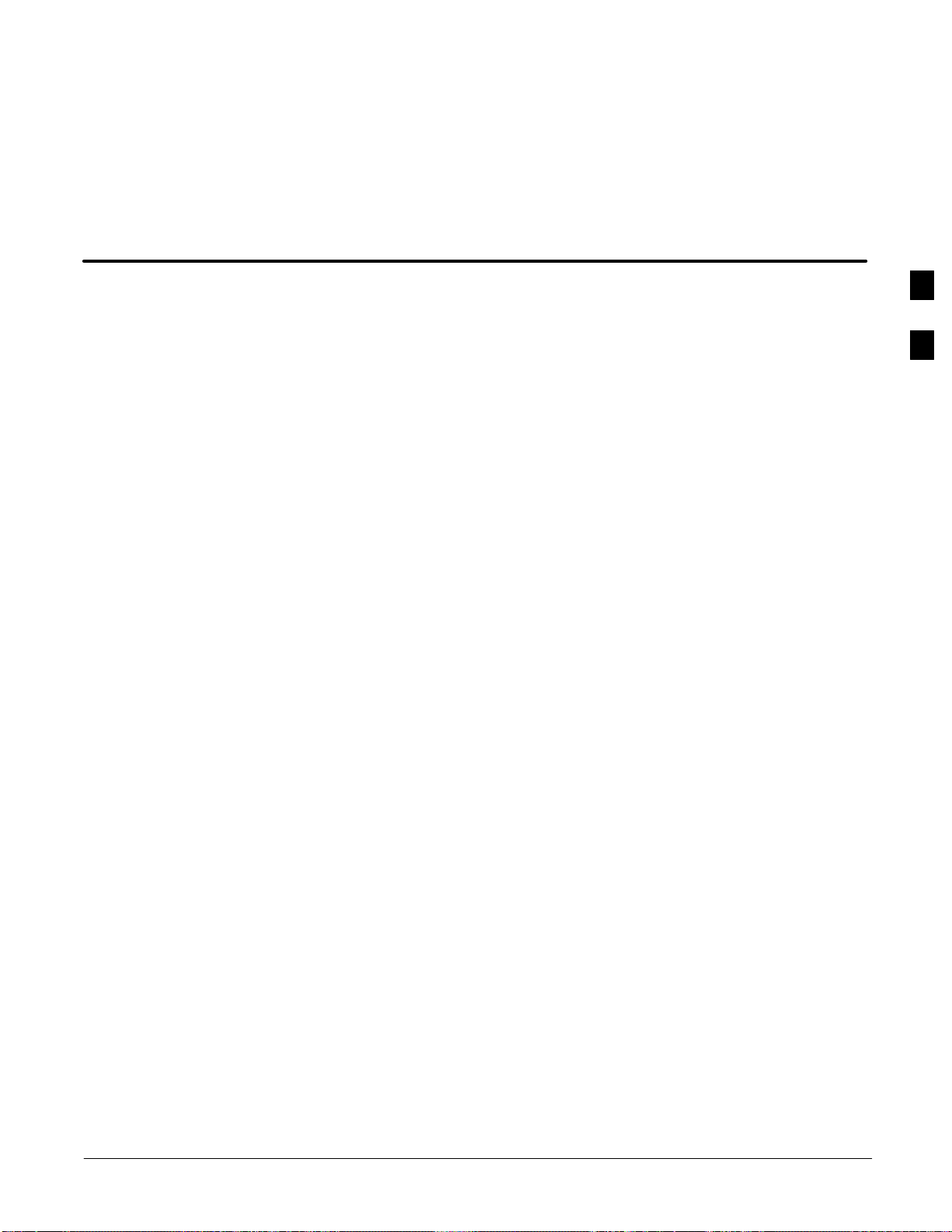
Chapter 3: Optimization/Calibration
Table of Contents
Introduction 3-1. . . . . . . . . . . . . . . . . . . . . . . . . . . . . . . . . . . . . . . . . . . . . .
Cell–site Types 3-1. . . . . . . . . . . . . . . . . . . . . . . . . . . . . . . . . . . . . . . . . . . .
Cell–site Data File (CDF) 3-1. . . . . . . . . . . . . . . . . . . . . . . . . . . . . . . . . . .
BTS System Software Download 3-2. . . . . . . . . . . . . . . . . . . . . . . . . . . . .
Site Equipage Verification 3-2. . . . . . . . . . . . . . . . . . . . . . . . . . . . . . . . . . .
Isolate Span Lines/Connect LMF 3-3. . . . . . . . . . . . . . . . . . . . . . . . . . . . . . . . . . . .
Isolate BTS from T1/E1 Spans 3-3. . . . . . . . . . . . . . . . . . . . . . . . . . . . . . .
Alarm and Span Line Cable Pin/Signal Information 3-3. . . . . . . . . . . . . . .
Channel Service Unit 3-3. . . . . . . . . . . . . . . . . . . . . . . . . . . . . . . . . . . . . . .
LMF to BTS Connection 3-7. . . . . . . . . . . . . . . . . . . . . . . . . . . . . . . . . . . .
Preparing the LMF 3-9. . . . . . . . . . . . . . . . . . . . . . . . . . . . . . . . . . . . . . . . . . . . . . .
Overview 3-9. . . . . . . . . . . . . . . . . . . . . . . . . . . . . . . . . . . . . . . . . . . . . . . .
Update Procedure 3-9. . . . . . . . . . . . . . . . . . . . . . . . . . . . . . . . . . . . . . . . . .
Updating CBSC LMF Files 3-9. . . . . . . . . . . . . . . . . . . . . . . . . . . . . . . . . .
Folder Structure Overview 3-11. . . . . . . . . . . . . . . . . . . . . . . . . . . . . . . . . . .
wlmf Folder 3-11. . . . . . . . . . . . . . . . . . . . . . . . . . . . . . . . . . . . . . . . . . . . . .
cdma Folder 3-11. . . . . . . . . . . . . . . . . . . . . . . . . . . . . . . . . . . . . . . . . . . . . .
bts–nnn Folders 3-12. . . . . . . . . . . . . . . . . . . . . . . . . . . . . . . . . . . . . . . . . . .
bts–nnn.cal File 3-12. . . . . . . . . . . . . . . . . . . . . . . . . . . . . . . . . . . . . . . . . . .
bts–nnn.cdf File 3-13. . . . . . . . . . . . . . . . . . . . . . . . . . . . . . . . . . . . . . . . . . .
cbsc File 3-13. . . . . . . . . . . . . . . . . . . . . . . . . . . . . . . . . . . . . . . . . . . . . . . . .
loads folder 3-13. . . . . . . . . . . . . . . . . . . . . . . . . . . . . . . . . . . . . . . . . . . . . .
version Folder 3-13. . . . . . . . . . . . . . . . . . . . . . . . . . . . . . . . . . . . . . . . . . . .
code Folder 3-14. . . . . . . . . . . . . . . . . . . . . . . . . . . . . . . . . . . . . . . . . . . . . .
data Folder 3-15. . . . . . . . . . . . . . . . . . . . . . . . . . . . . . . . . . . . . . . . . . . . . . .
Logging Into a BTS 3-15. . . . . . . . . . . . . . . . . . . . . . . . . . . . . . . . . . . . . . . .
Logging Out 3-16. . . . . . . . . . . . . . . . . . . . . . . . . . . . . . . . . . . . . . . . . . . . . .
Pinging the Processors 3-17. . . . . . . . . . . . . . . . . . . . . . . . . . . . . . . . . . . . . .
What is Ping? 3-17. . . . . . . . . . . . . . . . . . . . . . . . . . . . . . . . . . . . . . . . . . . . .
3
July 1999
Using CDMA LMF 3-19. . . . . . . . . . . . . . . . . . . . . . . . . . . . . . . . . . . . . . . . . . . . . .
Graphical User Interface Overview 3-19. . . . . . . . . . . . . . . . . . . . . . . . . . . .
Selecting and Deselecting Devices 3-20. . . . . . . . . . . . . . . . . . . . . . . . . . . .
Enabling Devices 3-21. . . . . . . . . . . . . . . . . . . . . . . . . . . . . . . . . . . . . . . . . .
Disabling Devices 3-22. . . . . . . . . . . . . . . . . . . . . . . . . . . . . . . . . . . . . . . . .
Resetting Devices 3-22. . . . . . . . . . . . . . . . . . . . . . . . . . . . . . . . . . . . . . . . .
Getting Status of Devices 3-22. . . . . . . . . . . . . . . . . . . . . . . . . . . . . . . . . . .
Sorting a Status Report Window 3-23. . . . . . . . . . . . . . . . . . . . . . . . . . . . . .
SC 4812ET BTS Optimization/ATP – CDMA LMF
68P64114A42
PRELIMINARY 2
Page 61

Table of Contents – continued
Download the BTS 3-24. . . . . . . . . . . . . . . . . . . . . . . . . . . . . . . . . . . . . . . . . . . . . . .
Overview 3-24. . . . . . . . . . . . . . . . . . . . . . . . . . . . . . . . . . . . . . . . . . . . . . . .
Download Code 3-24. . . . . . . . . . . . . . . . . . . . . . . . . . . . . . . . . . . . . . . . . . .
Download Data to Non–MGLI Devices 3-25. . . . . . . . . . . . . . . . . . . . . . . .
Enable CSMs 3-26. . . . . . . . . . . . . . . . . . . . . . . . . . . . . . . . . . . . . . . . . . . . .
Enable MCCs 3-28. . . . . . . . . . . . . . . . . . . . . . . . . . . . . . . . . . . . . . . . . . . . .
CSM System Time – GPS & HSO Verification 3-29. . . . . . . . . . . . . . . . . . . . . . . . .
CSM & LFR Background 3-29. . . . . . . . . . . . . . . . . . . . . . . . . . . . . . . . . . .
3
Test Equipment Setup 3-40. . . . . . . . . . . . . . . . . . . . . . . . . . . . . . . . . . . . . . . . . . . . .
Front Panel LEDs 3-29. . . . . . . . . . . . . . . . . . . . . . . . . . . . . . . . . . . . . . . . .
High Stability Oscillator (HSO) 3-30. . . . . . . . . . . . . . . . . . . . . . . . . . . . . .
Equipment Warm–up 3-30. . . . . . . . . . . . . . . . . . . . . . . . . . . . . . . . . . . . . . .
CSM frequency verification 3-30. . . . . . . . . . . . . . . . . . . . . . . . . . . . . . . . . .
Test Equipment Setup (GPS & LFR/HSO Verification) 3-31. . . . . . . . . . .
GPS Initialization/Verification 3-34. . . . . . . . . . . . . . . . . . . . . . . . . . . . . . . .
LORAN–C Initialization/Verification 3-38. . . . . . . . . . . . . . . . . . . . . . . . . .
Connecting Test Equipment to the BTS: Overview 3-40. . . . . . . . . . . . . . .
Equipment Warm-up 3-42. . . . . . . . . . . . . . . . . . . . . . . . . . . . . . . . . . . . . . .
Null Modem Cable 3-42. . . . . . . . . . . . . . . . . . . . . . . . . . . . . . . . . . . . . . . .
Test Equipment 3-42. . . . . . . . . . . . . . . . . . . . . . . . . . . . . . . . . . . . . . . . . . .
Test Set Calibration 3-51. . . . . . . . . . . . . . . . . . . . . . . . . . . . . . . . . . . . . . . . . . . . . . .
Background 3-51. . . . . . . . . . . . . . . . . . . . . . . . . . . . . . . . . . . . . . . . . . . . . .
Purpose 3-51. . . . . . . . . . . . . . . . . . . . . . . . . . . . . . . . . . . . . . . . . . . . . . . . .
Selecting Test Equipment 3-52. . . . . . . . . . . . . . . . . . . . . . . . . . . . . . . . . . .
Manually Selecting Test Equipment in a Serial Connection Tab 3-52. . . . .
Automatically Selecting Test Equipment in a Serial Connection Tab 3-53. .
Network Test Equipment Setup 3-53. . . . . . . . . . . . . . . . . . . . . . . . . . . . . . .
Manually Selecting Test Equipment Using the Network Tab 3-54. . . . . . . .
Automatically Selecting Test Equipment Using the Network Tab 3-54. . . .
Calibrating Test Equipment 3-55. . . . . . . . . . . . . . . . . . . . . . . . . . . . . . . . . .
Calibrating Cables 3-55. . . . . . . . . . . . . . . . . . . . . . . . . . . . . . . . . . . . . . . . .
Calibrating Cables with a CDMA Analyzer 3-56. . . . . . . . . . . . . . . . . . . . .
Calibrating TX Cables Using a Signal Generator and
Spectrum Analyzer 3-57. . . . . . . . . . . . . . . . . . . . . . . . . . . . . . . . . . . . . . . .
Calibrating RX Cables Using a Signal Generator and
Spectrum Analyzer 3-58. . . . . . . . . . . . . . . . . . . . . . . . . . . . . . . . . . . . . . . .
Setting Cable Loss Values 3-60. . . . . . . . . . . . . . . . . . . . . . . . . . . . . . . . . . .
Bay Level Offset Calibration 3-61. . . . . . . . . . . . . . . . . . . . . . . . . . . . . . . . . . . . . . .
Introduction 3-61. . . . . . . . . . . . . . . . . . . . . . . . . . . . . . . . . . . . . . . . . . . . . .
RF Path Bay Level Offset Calibration 3-61. . . . . . . . . . . . . . . . . . . . . . . . . .
When to Re-calibrate BLOs 3-61. . . . . . . . . . . . . . . . . . . . . . . . . . . . . . . . . .
TX Path Calibration 3-62. . . . . . . . . . . . . . . . . . . . . . . . . . . . . . . . . . . . . . . .
BLO Calibration Data File 3-63. . . . . . . . . . . . . . . . . . . . . . . . . . . . . . . . . .
Test Equipment Setup: RF Path Calibration 3-65. . . . . . . . . . . . . . . . . . . .
Transmit (TX) Path Calibration 3-66. . . . . . . . . . . . . . . . . . . . . . . . . . . . . . .
TX Calibration Test 3-66. . . . . . . . . . . . . . . . . . . . . . . . . . . . . . . . . . . . . . . .
Exception Handling 3-67. . . . . . . . . . . . . . . . . . . . . . . . . . . . . . . . . . . . . . . .
SC 4812ET BTS Optimization/ATP – CDMA LMF
68P64114A42
PRELIMINARY 2
July 1999
Page 62

Table of Contents – continued
Download BLOs to BBX2s 3-67. . . . . . . . . . . . . . . . . . . . . . . . . . . . . . . . . .
Download BLO Procedure 3-67. . . . . . . . . . . . . . . . . . . . . . . . . . . . . . . . . . .
Calibration Audit Introduction 3-67. . . . . . . . . . . . . . . . . . . . . . . . . . . . . . .
Transmit (TX) Path Audit 3-68. . . . . . . . . . . . . . . . . . . . . . . . . . . . . . . . . . .
TX Audit Test 3-69. . . . . . . . . . . . . . . . . . . . . . . . . . . . . . . . . . . . . . . . . . . .
Exception Handling 3-69. . . . . . . . . . . . . . . . . . . . . . . . . . . . . . . . . . . . . . . .
All Cal/Audit test 3-70. . . . . . . . . . . . . . . . . . . . . . . . . . . . . . . . . . . . . . . . . .
Create CAL File 3-71. . . . . . . . . . . . . . . . . . . . . . . . . . . . . . . . . . . . . . . . . . .
RFDS Setup and Calibration 3-72. . . . . . . . . . . . . . . . . . . . . . . . . . . . . . . . . . . . . . .
RFDS Description 3-72. . . . . . . . . . . . . . . . . . . . . . . . . . . . . . . . . . . . . . . . .
RFDS Parameter Settings 3-72. . . . . . . . . . . . . . . . . . . . . . . . . . . . . . . . . . .
RFDS TSU NAM Programming 3-74. . . . . . . . . . . . . . . . . . . . . . . . . . . . . .
Explanation of Parameters used when Programming the TSU NAM 3-74. .
Valid NAM Ranges 3-75. . . . . . . . . . . . . . . . . . . . . . . . . . . . . . . . . . . . . . . .
Program TSU NAM 3-76. . . . . . . . . . . . . . . . . . . . . . . . . . . . . . . . . . . . . . . .
Prerequisite 3-76. . . . . . . . . . . . . . . . . . . . . . . . . . . . . . . . . . . . . . . . . . . . . .
Program TSU NAM 3-76. . . . . . . . . . . . . . . . . . . . . . . . . . . . . . . . . . . . . . . .
Prerequisites 3-76. . . . . . . . . . . . . . . . . . . . . . . . . . . . . . . . . . . . . . . . . . . . . .
RFDS Calibration 3-77. . . . . . . . . . . . . . . . . . . . . . . . . . . . . . . . . . . . . . . . .
3
Transmit & Receive Antenna VSWR 3-79. . . . . . . . . . . . . . . . . . . . . . . . . . . . . . . . .
Purpose 3-79. . . . . . . . . . . . . . . . . . . . . . . . . . . . . . . . . . . . . . . . . . . . . . . . .
Test equipment 3-79. . . . . . . . . . . . . . . . . . . . . . . . . . . . . . . . . . . . . . . . . . . .
Equipment Setup – HP Test Set 3-80. . . . . . . . . . . . . . . . . . . . . . . . . . . . . .
July 1999
SC 4812ET BTS Optimization/ATP – CDMA LMF
68P64114A42
PRELIMINARY 2
Page 63

Table of Contents – continued
Notes
3
SC 4812ET BTS Optimization/ATP – CDMA LMF
68P64114A42
PRELIMINARY 2
July 1999
Page 64

Optimization/Calibration – Introduction
Introduction
This section describes procedures for downloading system operating
software, set up of the supported test equipment, CSM reference
verification/optimization, and transmit/receive path verification.
Cell–site Types
Cell–site Data File (CDF)
Sites are configured as Omni/Omni or Sector/Sector (TX/RX). Each type
has unique characteristics and must be optimized accordingly.
NOTE
For more information on the differences in site types,
please refer to the applicable BTS/Modem Frame Hardware
Installation and Functional Hardware Description
manuals.
The CDF includes the following information:
Download instructions and protocol
Site specific equipage information
C–CCP shelf allocation plan
– BBX2 equipage (based on cell–site type) including redundancy
– CSM equipage including redundancy
– Multi Channel Card 24 (MCC24 or MCC8E) channel element
allocation plan. This plan indicates how the C–CCP shelf is
configured, and how the paging, synchronization, traffic, and access
channel elements (and associated gain values) are assigned among
the (up to 12) MCC24s or MCC8Es in the shelf.
3
July 1999
CSM equipage including redundancy
Effective Rated Power (ERP) table for all TX channels to antennas
respectively. Motorola System Engineering specifies the ERP of a
transmit antenna based on site geography, antenna placement, and
government regulations. Working from this ERP requirement, the
antenna gain, (dependent on the units of measurement specified) and
antenna feed line loss can be combined to determine the required
power at the top of the BTS frame. The corresponding BBX2 output
level required to achieve that power level on any channel/sector can
also be determined.
NOTE
Refer to the CDMA Operator’s Guide, 68P64114A21, for
additional information on the layout of the LMF directory
structure (including CDF file locations and formats).
SC 4812ET BTS Optimization/ATP – CDMA LMF
PRELIMINARY 2
3-1
Page 65

Optimization/Calibration – Introduction – continued
BTS System Software
Download
BTS system software must be successfully downloaded to the BTS
processor boards before optimization can be performed. BTS operating
code is loaded from the LMF computer terminal. Before you can log
into a site, the LMF must have a BTS folder for that site. Whenever
there is a new release of BTS system software (binaries), it must first be
loaded on the LMF from a CD–ROM before it can be downloaded to the
3
Site Equipage Verification
BTS. The CDF is normally obtained from the CBSC on a floppy disk or
through a file transfer protocol (ftp) if the LMF computer has the
capability.
If you have not already done so, use an LMF to view the CDF, and
review the site documentation. Verify the site engineering equipage data
in the CDF to the actual site hardware.
CAUTION
Always wear a conductive, high impedance wrist strap
while handling any circuit card/module to prevent damage
by ESD. Extreme care should be taken during the removal
and installation of any card/module. After removal, the
card/module should be placed on a conductive surface or
back into the anti–static bag in which it was shipped.
3-2
SC 4812ET BTS Optimization/ATP – CDMA LMF
PRELIMINARY 2
July 1999
Page 66

Isolate Span Lines/Connect LMF
Isolate BTS from T1/E1 Spans
IMPORTANT
Alarm and Span Line Cable
Pin/Signal Information
Channel Service Unit
*
Each frame is equipped with one 50 pair punchblock for spans, customer
alarms, remote GPS, and power cabinet alarms (see Figure 3-1 and
Table 3-1). To disable the span, pull out the surge protectors for the
respective span.
Before connecting the LMF to the frame LAN, the OMC/CBSC must
disable the BTS and place it OOS to allow the LMF to control the
CDMA BTS. This prevents the CBSC from inadvertently sending
control information to the CDMA BTS during LMF based tests.
Table 3-1 lists the complete pin/signal identification for the 50–pin
punch block.
The channel service unit (CSU) contains a modular Eternet jack on its
fron panel, allowing Eternet UP access to CSUs installed in the same
shelf Each 19 inch rack can support two CSU (M–PATH 538) modules.
Each module supports one span connection. Programming of the CSU is
accomplished through the DCE 9–pin connector on the front panel.
– At active sites, the OMC/CBSC must disable the
BTS and place it out of service (OOS). DO NOT
remove the span surge protectors until the
OMC/CBSC has disabled the BTS!
3
July 1999
SC 4812ET BTS Optimization/ATP – CDMA LMF
PRELIMINARY 2
3-3
Page 67
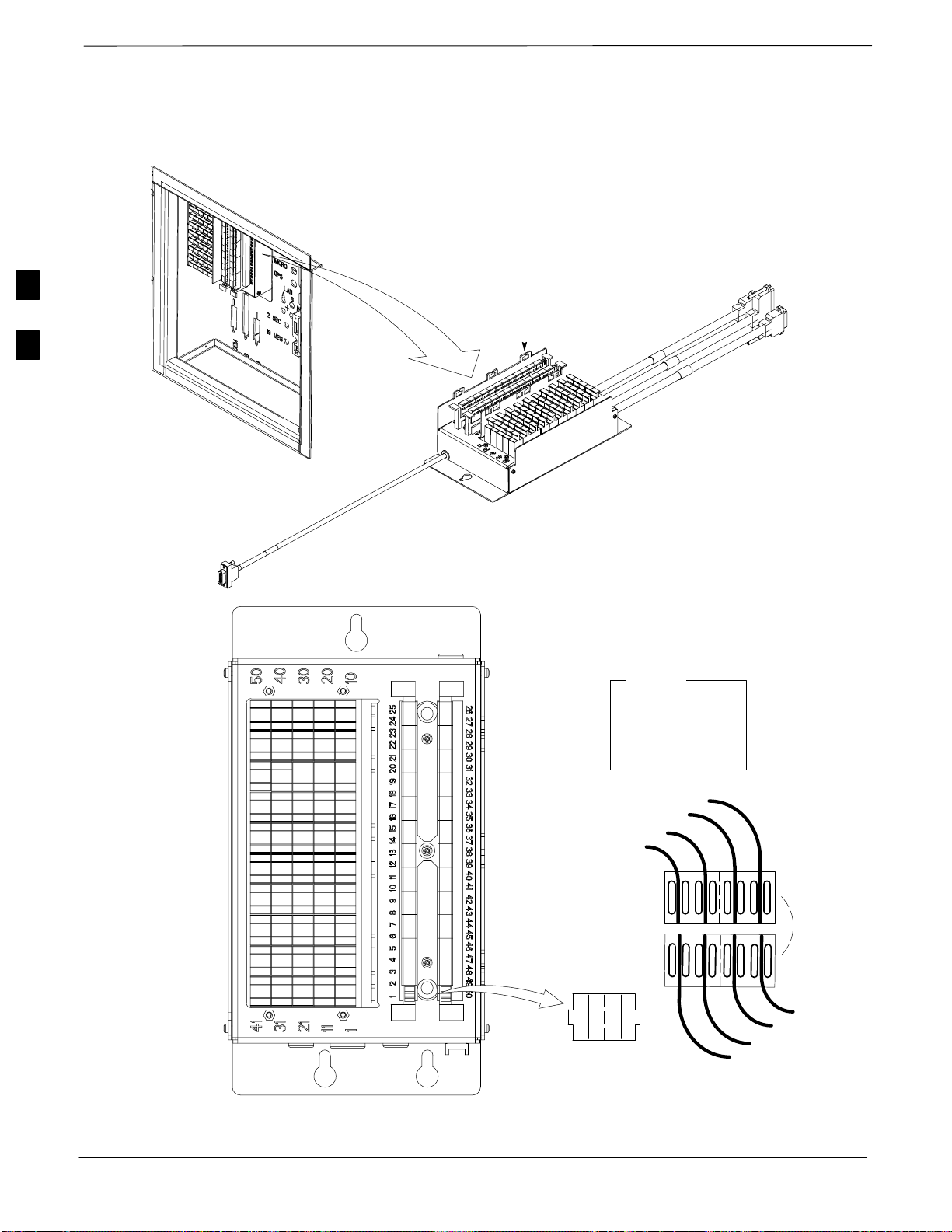
Isolate Span Lines/Connect LMF – continued
Figure 3-1: Punch Block for Span I/O
STRAIN RELIEVE INCOMING
CABLE TO BRACKET WITH
3
RF Cabinet I/O Area
TIE WRAPS
Surge protectors
TOP VIEW OF PUNCH BLOCK
1T = PAIR 1 – TIP
1R = PAIR 1 –RING
” ”
” ”
” ”
12
1T 1R 2T 2R
LEGEND
2R
2T
1R
1T
49T
49R
50T
50R
3-4
SC 4812ET BTS Optimization/ATP – CDMA LMF
PRELIMINARY 2
July 1999
Page 68

LMF Connection to the BTS – continued
Table 3-1: Pin–Out for 50 Pin Punch Block
Signal Name Pin Color Signal Name Pin Color
Power Cab Control – NC 1T Blue P Customer Outputs 4 – NO 18R
Power Cab Control – NO 1R Blk/Blue
Power Cab Control – Com 2T Yellow W Customer Outputs 4 – NC 19R N
Reserved 2R N/C E Customer Inputs 1 20T P
Customer Outputs 4–COM 19T
O
I
Rectifier Fail 3T Blk/Yello R Cust_Rtn_A_1 20R U
AC Fail 3R Green Customer Inputs 2 21T T
Power Cab Exchanger Fail 4T Blk/Grn C Cust_Rtn_A_2 21R /
Power Cab Door Alarm 4R White A Customer Inputs 3 22T O
Power Cab Major Alarm 5T Blk/Whit B Cust_Rtn_A_3 22R U
Battery Over Temp 5R Red I Customer Inputs 4 23T T
Power Cab Minor Alarm 6T Blk/Red N Cust_Rtn_A_4 23R P
Reticifier Over Temp 6R Brown E Customer Inputs 5 24T U
Power Cab Alarm Rtn 7T Blk/Brn T Cust_Rtn_A_5 24R T
LFR_HSO_GND 7R L Customer Inputs 6 25T
EXT_1PPS_POS 8T
EXT_1PPS_NEG 8R R Customer Inputs 7 26T
CAL_+ 9T / Cust_Rtn_A_7 26R
CAB_– 9R H Customer Inputs 8 27T
LORAN_+ 10T S Cust_Rtn_A_8 27R
LORAN_– 10R O Customer Inputs 9 28T
Pilot Beacon Alarm – Minor 11T B Cust_Rtn_A_9 28R
F Cust_Rtn_A_6 25R
3
Pilot Beacon Alarm – Rtn 11R
Pilot Beacon Alarm – Major 12T A Cust_Rtn_A_10 29R
Pilot Beacon Control – NO 12R C RVC_TIP_A 30T
Pilot Beacon Control–COM 13T O RVC_RING_A 30R S
Pilot Beacon Control – NC 13R N XMIT_TIP_A 31T P
Customer Outputs 1 – NO 14T C XMIT_RING_A 31R
Customer Outputs 1 – COM 14R
Customer Outputs 1 – NC 15T S RVC_RING_B 32R
Customer Outputs 2 – NO 15R T XMIT_TIP_B 33T
Customer Outputs 2 – COM 16T O XMIT_RING_B 33R
Customer Outputs 2 – NC 16R M RVC_TIP_C 34T
Customer Outputs 3 – NO 17T E RVC_RING_C 34R
Customer Outputs 3 – COM 17R R XMIT_TIP_C 35T
Customer Outputs 3 – NC 18T
July 1999
SC 4812ET BTS Optimization/ATP – CDMA LMF
E Customer Inputs 10 29T
U RVC_TIP_B 32T
PRELIMINARY 2
A
N
3-5
Page 69

Isolate Span Lines/Connect LMF – continued
Pin–Out for 50 Pin Punch Block (Continued)
XMIT_RING_C 35R GPS_POWER_1+ 42T Blue
RVC_TIP_D 36T S GPS_POWER_1– 42R Bk/Blue R
RVC_RING_D 36R P GPS_POWER_2+ 43T Yellow G
XMIT_TIP_D 37T A GPS_POWER_2– 43R Bk/Yello P
XMIT_RING_D 37R N GPS_RX+ 44T Green S
3
RVC_TIP_E 38T GPS_RX– 44R Bk/Grn
RVC_RING_E 38R GPS_TX+ 45T White
XMIT_TIP_E 39T GPS_TX– 45R Bk/White
XMIT_RING_E 39R Signal Ground (TDR+) 46T Red
RVC_TIP_F 40T Master Frame (TDR–) 46R Bk/Red
RVC_RING_F 40R GPS_lpps+ 47T Brown
XMIT_TIP_F 41T GPS_lpps– 47R Bk/Brn
XMIT_RING_F 41R Telco_Modem_T 48T
Telco_Modem_R 48R
Chasis Ground 49T
Reserved 49R, 50T, 50R
3-6
SC 4812ET BTS Optimization/ATP – CDMA LMF
PRELIMINARY 2
July 1999
Page 70

LMF Connection to the BTS – continued
Table 3-2: T1/E1 Span Isolation
Step Action
1 From the OMC/CBSC, disable the BTS and place it OOS.
– The T1/E1 span 50–pin TELCO cable connected to the BTS frame SPAN I/O board J1 connector
can be removed from both Span I/O boards, if equipped, to isolate the spans.
* IMPORTANT
Verify that you remove the SPAN cable, not the “MODEM/TELCO” connector.
LMF to BTS Connection
The LMF is connected to the LAN A or B connector located on the left
side of the frame’s lower air intake grill, behind the LAN Cable Access
door (see Figure 3-2).
Table 3-3: LMF to BTS Connection
Step Action
3
1 To gain access to the connectors, open the LAN Cable Access door, then pull apart the Velcro tape
covering the BNC ”T” connector and slide out the computer service tray, if desired. See Figure 3-2.
2 Connect the LMF to the LAN A BNC connector via PCMCIA Ethernet Adapter with an unshielded
twisted–pair (UTP) Adapter and 10BaseT/10Base2 converter (powered by an external AC/DC
transformer).
NOTE
– Xircom Model PE3–10B2 or equivalent can also be used to interface the LMF Ethernet
connection to the frame connected to the PC parallel port, powered by an external AC/DC
transformer. In this case, the BNC cable must not exceed 91 cm (3 ft) in length.
* IMPORTANT
The LAN shield is isolated from chassis ground. The LAN shield (exposed portion of BNC
connector) must not touch the chassis during optimization.
July 1999
SC 4812ET BTS Optimization/ATP – CDMA LMF
PRELIMINARY 2
3-7
Page 71

Isolate Span Lines/Connect LMF – continued
Figure 3-2: LMF Connection Detail
Open LAN CABLE ACCESS door.
Pull apart Velcro tape and gain access to
3
LMF BNC “T” CONNECTIONS ON LEFT
SIDE OF FRAME (ETHERNET “A”
SHOWN; ETHERNET “B” COVERED
WITH VELCRO TAPE)
LMF
COMPUTER
TERMINAL
WITH MOUSE
PCMCIA ETHERNET
ADPATER & ETHERNET
UTP ADAPTER
the LAN A or LAN B LMF BNC connector.
10BASET/10BASE2
CONVERTER
DIRECTLY TO BNC T
UNIVERSAL TWISTED PAIR (UTP)
CABLE (RJ11 CONNECTORS)
CONNECTS
115 VAC POWER
CONNECTION
4 1
5 2
6 3
3-8
SC 4812ET BTS Optimization/ATP – CDMA LMF
PRELIMINARY 2
July 1999
Page 72

Preparing the LMF
Overview
Update Procedure
Software and files for installation and updating of LMF are provided on
CD ROM disks. The following installation items must be available:
LMF Program on CD ROM
LMF Binaries on CD ROM
Configuration Data File (CDF) File for each supported BTS (on
floppy disk or available from the CBSC)
CBSC File for each supported BTS (on floppy disk or available from
the CBSC)
The section that follows provides information and instructions for
installing and updating LMF software and files.
Follow the procedure in Table 3-4 to update the LMF program and
binaries.
3
Install the LMF program using the LMF CD ROM and follow the
procedure in Table 3-4.
Install binary files using the LMF CD ROM and follow the procedure
in Table 3-4.
folders in the wlmf\cdma folder.
Move applicable CDF and CBSC files into each BTS folder.
Table 3-4: CD ROM Installation
Step Action
1 Insert the LMF Program CD ROM disk into the LMF CD
ROM drive.
– If the Setup screen is displayed, follow the
instructions provided.
– If the Setup screen is not displayed, proceed to step
2.
2 Click on the Start button.
3 Select Run.
4 Enter d:\autorun in the Open box and click on the OK
button.
(If applicable, replace the letter d with the correct
CD ROM drive letter.)
July 1999
5 Follow the directions displayed in the Setup screen.
SC 4812ET BTS Optimization/ATP – CDMA LMF
PRELIMINARY 2
3-9
Page 73

Preparing the LMF – continued
Updating CBSC LMF Files
After completion of the TX calibration and audit, updated CAL file
information must be moved from the LMF Windows environment back
to the CBSC, residing in a Unix environment. The following procedures
detail moving files from one environment to the other.
Copying CAL files from LMF to a Disk
Follow the procedures in Table 3-5 to copy the CAL files from an LMF
computer to a 3.5 diskette.
3
Table 3-5: Procedures to Copy Files to a Diskette
Step Action
1 Insert a disk into Drive A:.
2 Launch Windows Explorer from your Programs menu list.
3 Select the applicable wlmf/cdma/bts–# folder.
4 Drag the bts–#.cal file to drive A.
5 Repeat Steps 3 and 4 as required for other bts–# folders.
Copying CAL Files from Diskette to the CBSC
Follow the procedures in Table 3-6 to copy CAL files from a diskette to
the CBSC.
Table 3-6: Procedures to Copy CAL Files from Diskette to the CBSC
Step Action
1 Log in to the CBSC on the workstation using your account name and password.
2 Place your diskette containing calibration file(s) in the workstation diskette drive.
3 Type in the following and press the Enter key.
=> eject –q
4 Type in the following and press the Enter key.
=> mount
NOTE
Check to see that the message “floppy/no_name” is displayed on the last line.
5 Type in the following and press the Enter key.
=> cd /floppy/no_name
3-10
6 Type in the following and press the Enter key.
=> cp /floppy/no_name/bts–#.cal bts–#.cal
7 Type in the following and press the Enter key.
=> pwd
Verify you are in your home directory
SC 4812ET BTS Optimization/ATP – CDMA LMF
. . . continued on next page
July 1999
PRELIMINARY 2
Page 74

Preparing the LMF – continued
Table 3-6: Procedures to Copy CAL Files from Diskette to the CBSC
ActionStep
8 Type in the following and press the Enter key.
=> ls –l *.cal
Verify the cal files have been copied.
9 Type in the following and press the Enter key.
=> eject
10 Remove the diskette from the workstation.
Folder Structure Overview
3
The LMF uses a wlmf folder that contains all of the essential data for
installing and maintaining the BTS. The list that follows outlines the
folder structure for the LMF. Except for the bts–nnn folders, these
folders are created as part of the the LMF installation.
wlmf
Folder
Figure 3-3: LMF Folder Structure
(C:)
wlmf
folder
cdma
folder
BTS–nnn
required for each BTS where bts–nnn is the
unique BTS number; for example, bts–163)
loads
folders (A separate folder is
folder
version folder (A separate folder is
required for each different version; for
example, a folder name 2.8.1.1.1.5)
code
folder
data
folder
cdma
Folder
July 1999
The wlmf folder contains the LMF program files.
The cdma folder contains the following:
bts–nnn folders
loads folder
SC 4812ET BTS Optimization/ATP – CDMA LMF
PRELIMINARY 2
. . . continued on next page
3-11
Page 75

Preparing the LMF – continued
default cbsc–1.cdf file is provided that can be copied to a bts–nnn
folder for use if one can not be obtained from the CBSC when needed.
bts–nnn
3
Folders
A bts–nnn folder must be created for each BTS that is to be accessed.
The bts–nnn folder must be correctly named (for example: bts–273) and
placed in the cdma folder. Figure 3-4 shows an example of the file
naming syntax for a BTS folder. Each bts–nnn folder contains the
following files for the BTS:
a CAL file
a CDF file
a cbsc file
Figure 3-4: BTS Folder Name Syntax Example
bts–259
BTS Number
bts–nnn.cal
File
The CAL file contains the bay level offset data (BLO) that is used for
BLO downloads to the BBX devices. The LMF automatically creates
and updates the CAL file during TX calibration. Figure 3-5 shows the
file name syntax for the CAL file.
3-12
Figure 3-5: CAL File Name Syntax Example
bts–259.cal
BTS Number
SC 4812ET BTS Optimization/ATP – CDMA LMF
PRELIMINARY 2
July 1999
Page 76

Preparing the LMF – continued
bts–nnn.cdf
cbsc File
File
The CDF file contains data that defines the BTS and data that is used to
download data to the devices. A CDF file must be placed in the
applicable BTS folder before the LMF can be used to log into that BTS.
CDF files are normally obtained from the CBSC using a floppy disk. A
file transfer protocol (ftp) method can be used if the LMF computer has
that capability. Figure 3-6 shows the file name syntax for the CDF file.
Figure 3-6: CDF Name Syntax Example
bts–259.cdf
BTS Number
The cbsc–1.cdf file contains data for the BTS. If one is not obtained
from the CBSC, a copy of the default cbsc–1.cdf file, located in the
cdma folder, can be used.
3
loads folder
version Folder
The loads folder contains the version folder(s), but not contain any files.
The version folder(s) contains the code and data folders, but does not
contain any files. The name of version folders is the software version
number of the code files that are included in its code folder. Version
folders are created as part of the LMF installation and the LMF updates.
Each time the LMF is updated, another version folder is created with the
number of the software version for the code files being installed.
July 1999
SC 4812ET BTS Optimization/ATP – CDMA LMF
PRELIMINARY 2
3-13
Page 77

Preparing the LMF – continued
code Folder
The code folder contains the binary files used to load code into the
devices. A unique binary code file is required for each device type in the
BTS to be supported with the LMF. Current version code files for each
supported device created in this folder from the LMF CD ROM as part
of the LMF installation/update process. Figure 3-7 shows an example of
the file naming syntax for a code load file.
3
Figure 3-7: Code Load File Name Syntax Example
bbx.ram.bin–0600
Device Type
* The device bin number can be determined by using the
Status function after logging into a BTS. If the device
does not have a bin number, one of the following default
numbers must be used:
GLI=0100
LCI=0300
MCC=0C00
BBX=0600
BDC=0700
CSM=0800
TSU=0900
LPAC=0B00
MAWI=0D00
Hardware bin number
If this number matches
the bin number of the
device, the code file will
automatically be used
for the download*
3-14
If a code file with the correct version and bin numbers is not found, a file
selection window appears.
SC 4812ET BTS Optimization/ATP – CDMA LMF
PRELIMINARY 2
July 1999
Page 78

Preparing the LMF – continued
data Folder
The data folder contains a Device Definition Structure (DDS) data file
for each supported device type. The DDS files are used to specify the
CDF file data that is used to download data to a device. Current version
DDS files for each supported device type are created in this folder from
the LMF CD ROM as part of the LMF installation/update process.
Figure 3-8 shows an example of the file naming syntax for a code load
file.
3
Figure 3-8: DDS File Name Syntax Example
csm.dds–0800
Logging Into a BTS
Device Type
* The device bin number can be determined by using the Status
function after logging into a BTS. If the device does not have a bin
number, one of the following default numbers must be used:
GLI=0100
LCI=0300
MCC=0C00
BBX=0600
BDC=0700
CSM=0800
TSU=0900
LPAC=0B00
Device Bin Type Number
If this number matches the bin
number of the device, the DDS file
will automatically be used for the
download*
Logging into a BTS establishes a communications link between the BTS
and the LMF. You may be logged into one or more BTS’s at a time, but
only one LMF may be logged into each BTS.
Before attempting to log into the BTS, confirm the LMF is properly
connected to the BTS (see Figure 3-2). Follow the procedures in
Table 3-7 to log into a BTS.
Table 3-7: BTS Login Procedure
Step Action
NOTE
Confirm a bts-nnn folder with the correct CDF and CBSC file exists.
1 Click on Login tab (if not displayed).
2 Double click on CDMA (in the Available Base Stations pick list).
July 1999
SC 4812ET BTS Optimization/ATP – CDMA LMF
. . . continued on next page
3-15
PRELIMINARY 2
Page 79

Preparing the LMF – continued
Table 3-7: BTS Login Procedure
ActionStep
3 Click on the desired BTS number.
4 Click on the Network Login tab (if not already in the forefront).
5 Enter correct IP address (normally 128.0.0.2 for a field BTS, if not correctly displayed in the IP
Address box).
3
6 Type in the correct IP Port number (normally 9216 if not correctly displayed in the IP Port box).
7 Change the Multi-Channel Preselector (from the Multi-Channel Preselector pick list), normally
MPC, corresponding to your BTS configuration, if required.
8 Click on the Use a Tower Top Amplifier, if applicable.
9 Click on Login . (A BTS tab with the BTS is displayed.)
NOTE
If you attempt to log in to a BTS that is already logged on, all devices will be gray.
There may be instances where the BTS initiates a log out due to a system error (i.e., a device
failure).
If the MGLI is OOS_ROM (blue), it will have to be downloaded with code and data, and then
enabled before other devices can be seen.
Logging Out
Follow the procedure in Table 3-8 to logout of a BTS.
Table 3-8: Procedures to Logout of a BTS
Step Action
1 Click on Select menu.
2 Click on Logout menu item (A Confirm Logout pop-up message will appear).
3 Click on Yes (or press the Enter key) to confirm logout and return to the Login tab.
NOTE
The Select menu on either the BTS tab or the Select menu on the displayed cage/shelf can be
used. In either case you will only be logged out of the displayed BTS.
You may also log out of all BTS login sessions and exit the LMF by using the File –> Exit menu
item. (A Confirm Logout pop–up message will appear.)
Pinging the Processors
If the LMF is unable to login to a BTS, the integrity of the Ethernet
LAN A & B links must be be verified for proper operation. The cell–site
must be powered up first.
. . . continued on next page
3-16
SC 4812ET BTS Optimization/ATP – CDMA LMF
PRELIMINARY 2
July 1999
Page 80

Preparing the LMF – continued
Always wear a conductive, high impedance wrist strap
while handling any circuit card/module to prevent damage
by ESD.
Figure 3-9I represents a typical BTS Ethernet configuration. The
drawing depicts one (of two identical) links, A and B.
Figure 3-9: BTS Ethernet LAN Interconnect Diagram
CAUTION
3
50Ω
SIGNAL
GROUND
AB
B
A
IN
OUT
BTS
(master)
A
B
BTS
OUT
CHASSIS
GROUND
SIGNAL
GROUND
50Ω
IN
B
A
IN
A
B
AB
OUT
(expansion)
What is Ping?
July 1999
Ping is a program that sends request packets to the LAN network
modules to get a response from the specified “target” module.
Follow the steps in Table 3-9 to ping each processor (on both LAN A
and LAN B) and verify LAN redundancy is working properly.
SC 4812ET BTS Optimization/ATP – CDMA LMF
PRELIMINARY 2
FW00106
. . . continued on next page
3-17
Page 81

Preparing the LMF – continued
IMPORTANT
*
Table 3-9: Pinging the Processors
The Ethernet LAN A and B cables must be installed on
each frame/enclosure before performing this test. All other
processor board LAN connections are made via the
backplanes.
3
Step Action
1 From the Windows desktop, click the Start button and select Run.
2 In the Open box, type ping and the GLI2 IP address (for example, ping 128.0.0.2).
NOTE
128.0.0.2 is the default IP address for the GLI2 in field BTS units.
3 Click on the OK button.
NOTE
128.0.0.2 is the default IP address for the GLI2 in field BTS units.
4 If the targeted module responds, text similar to the following is displayed:
Reply from 128 128.0.0.2: bytes=32 time=3ms TTL=255
If there is no response the following is displayed:
Request timed out
If the GLI2 fails to respond, it should be reset and re–pinged. If it still fails to respond, typical
problems are shorted BNC to inter-frame cabling, open cables, crossed A and B link cables, or the
GLI2 itself.
3-18
SC 4812ET BTS Optimization/ATP – CDMA LMF
PRELIMINARY 2
July 1999
Page 82

Using CDMA LMF
Graphical User Interface
Overview
This section provides overview information on using the LMF graphical
user interface (GUI). The GUI works as follows:
Select the device or devices to perform an action on.
Select the action to apply to the selected device(s).
While action is in progress, a status report window displays the action
taking place and other status information.
The status report window indicates when the the action is complete,
along with other pertinent information displayed.
Clicking the OK button closes the status report window.
The R9 BTS software release implements the virtual BTS capability,
also known as Logical BTS. A virtual BTS can consist of up to four
four SC 4812ET frames. When the LMF is connected to frame 1 of a
virtual BTS, you can access all devices in all of the frames that make up
the virtual BTS A virtual BTS CDF file that includes equippage
information for all of the virtual BTS frames and their devices is
required. A CBSC file that includes channel data for all of the virtual
BTS fames is also required. The first frame of a virtual BTS has a –1
suffix (e.g., BTS–812–1) and other frames of the virtual BTS are
numbered with suffixed, –101, –201, and –301 (e. g. BTS–812–201).
When you log into a BTS a FRAME tab is displayed for each frame. If
there is only one frame for the BTS, there will only be one tab (e.g.,
FRAME–282–1) for BTS–282. If a virtual BTS has more than one
frame, there will be a separate FRAME tab for each frame (e.g.
FRAME–438–1, FRAME–438–101, and FRAME–438–202 for a
BTS–438 that has all three frames). If an RFDS is included in the CDF
file, an RFDS tab (e.g., RFDS–438–1) will be displayed.
3
Actions (e.g., ATP tests) can be initiated for selected devices in one or
more, frames of a virtual BTS. Refer to the Select devices help screen
for information on how to select devices.
Following are visual examples of the BTS tabs for a single–frame BTS
with RFDS and a four–frame BTS with RFDS.
Figure 3-10: Single–frame BTS with a RFDS
July 1999
SC 4812ET BTS Optimization/ATP – CDMA LMF
3-19
PRELIMINARY 2
Page 83

Using CDMA LMF – continued
Figure 3-11: Four–frame BTS with an RFDS BTS
3
Selecting and Deselecting
Devices
Devices can be selected by clicking on a device or by using the Select
menu. Devices can also be deselected by clicking on a device or by using
the Select menu. Table 3-10 provides the procedure to select or deselect
devices from the menu bar. Follow this procedure to select or deselect all
of the devices of a particular type.
Prerequisite: Device is listed in the CDF file and is responding (not
gray or purple).
Table 3-10: Selecting and Deselecting Devices
Step Action
1 From the menu bar, click on Select.
2 From the Select menu list, make your selection. The device selected will be darkened to indicate
your selection.
3
NOTE
If the Select menu list on the BTS tab is used, all devices in the BTS are selected (based on the
selection menu item used). If the Select menu list on the cage display is used, only devices in the
displayed cage are selected.
The LMF allows you to invert the menu list items by clicking on the Invert Selection menu item
from Select on the menu bar.
4 To deselect devices, from the Select menu list, click on Deselect All. The color of devices changes
to reflect their current state.
NOTE
An alternative way of selecting or deselecting devices is to
click on the device displayed. As you place the cursor over
the device, the name and number of the device is
displayed.
3-20
SC 4812ET BTS Optimization/ATP – CDMA LMF
PRELIMINARY 2
July 1999
Page 84

Using CDMA LMF – continued
Enabling Devices
Use the Enable menu from the Device menu to place a device in
service (INS). Before a device can be INS, it must be in the
disabled (OOS_RAM) state (yellow) with data downloaded to the
device. The color of the device changes to green, once it is INS.
Prerequisite: Ensure the data has been downloaded to the device.
NOTE
(1) A CSM device can take up to 20 minutes to enable and
Fail may appear in the P/F column of the Enabling
Devices window. The color of the CSM changes to green
when it is enabled.
(2) Some enabled devices can be either in service
active (INS_ACT) or in service standby (INS_STB).
Bright green indicates that the device is INS_ACT and
dark green indicates that the device is INS_STB.
CAUTION
Putting a BBX2 in service keys the BBX2. If the TX is not
properly terminated and if incorrect transceiver parameters
are provided, the BTS can be damaged.
Follow the procedure in Table 3-11 to change the state of device(s) to
Enable.
Table 3-11: Enabling Devices
3
Step Action
1 Select the device(s) you wish to enable.
NOTE
The MGLI and CSM must be INS before an MCC can be put INS.
2 Click on Device from the menu bar.
3 Click on Enable from the Device menu. A status report window is displayed.
NOTE
If a BBX2 is selected, a transceiver parameters window is displayed to collect keying information.
Do not enable the BBX2.
4 Click OK to close the status report window.
The selected devices that successfully change to INS change color to green.
July 1999
SC 4812ET BTS Optimization/ATP – CDMA LMF
3-21
PRELIMINARY 2
Page 85
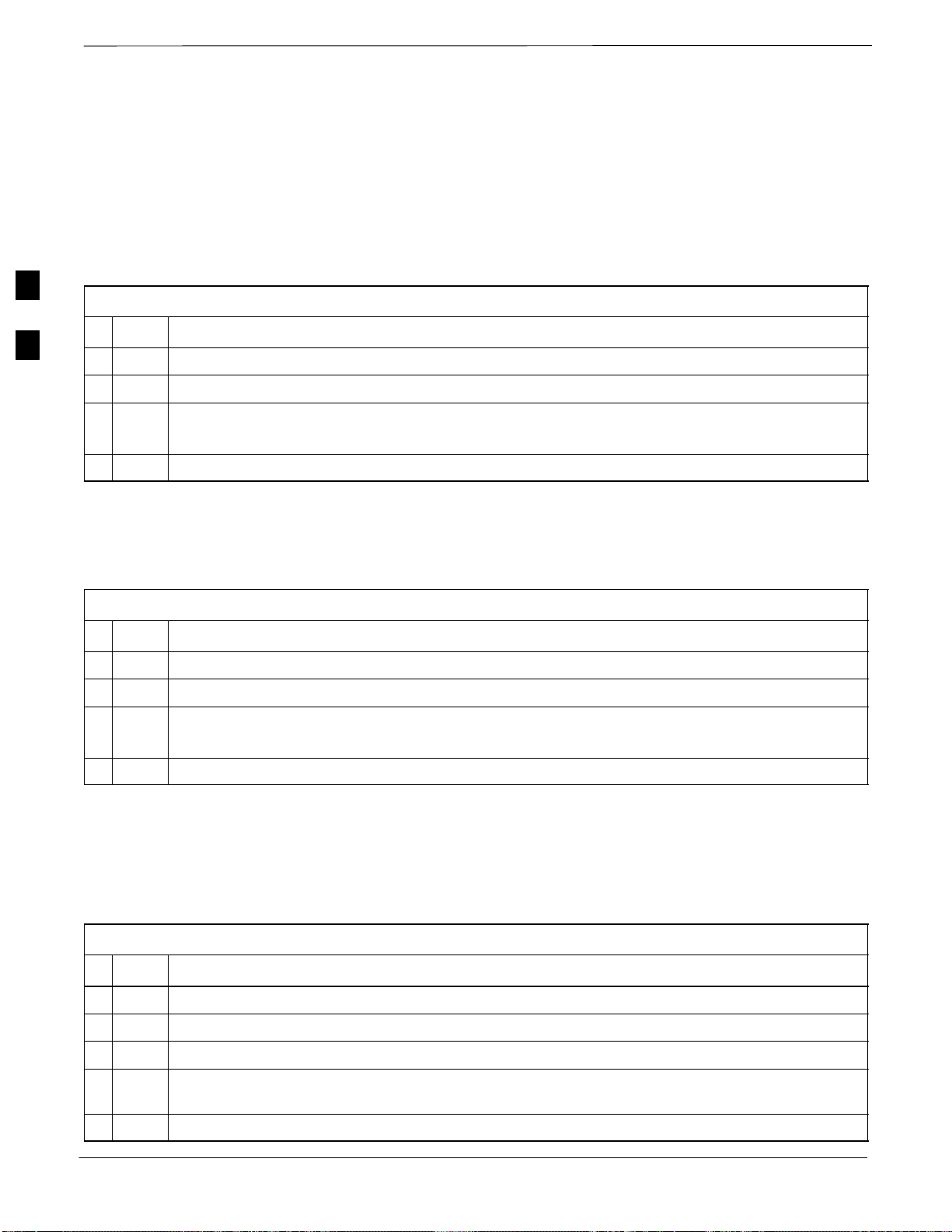
Using CDMA LMF – continued
Disabling Devices
Use the Disable menu item from the Device menu list is to take an
INS (green) device out of service and place it in the OOS_RAM
state (yellow). The device retains its code load and data load. The device
can be put back in service using the Enable menu.
Follow the procedures in Table 3-12 to disable devices.
Table 3-12: Disable Devices
3
Step Action
1 Select the device(s) you wish to disable.
2 Click on Device from the menu bar.
3 Click on Disable from the Device menu list.
The selected device(s) that successfully go to OOS_RAM change color to yellow.
4 Click on OK to close the status report window.
Resetting Devices
Use Reset to place a device into OOS_ROM. The code and data load for
the device are lost. Follow the procedure in Table 3-13 to reset devices.
Table 3-13: Resetting Devices
Step Action
1 Select the device(s) to be placed out of service.
2 From the Device menu bar, select Reset.
3 Click on Reset from the Device menu list.
The selected devices that successfully change status to OOS_ROM change color to blue.
4 Click on OK to close the status report window.
Getting Status of Devices
Use the Status menu item from the Device menu list to get a status
report of the device(s) in your BTS configuration.
Follow the procedures in Table 3-14 to get the status of devices.
Table 3-14: Get Device Status
Step Action
3-22
1 Click on the device(s) you wish to get status for.
Click on the Device from the menu bar.
2
3 Click on the Status menu item from the Device menu.
4 In the Status Report window, if a checked box appears in the Detail/warnings column for a row,
double click on that row to display additional information.
5 Click OK to close the status report window.
SC 4812ET BTS Optimization/ATP – CDMA LMF
July 1999
PRELIMINARY 2
Page 86

Using CDMA LMF – continued
Sorting a Status Report
Window
Table 3-15: Sorting Status Report Windows
The columns of a status report window can be sorted after the status
information is displayed.
Follow the procedure in Table 3-15 to sort a status report window.
Step Action
1 Click on a column heading to sort the displayed data by the column. The first click sorts the data
in either ascending or descending order.
2 Click on the column a second time to sort the data in the opposite order. Refer to Figure 3-12.
Figure 3-12: Sample LMF Status Report
3
July 1999
SC 4812ET BTS Optimization/ATP – CDMA LMF
PRELIMINARY 2
3-23
Page 87

Download the BTS
Overview
Code can be downloaded to a device that is in any state. After the
download starts, the device being downloaded changes to
OOS_ROM (blue). If the download is completed successfully, the device
changes to OOS_RAM with code loaded (yellow). Prior to downloading
a device, a code file must exist. The code file is selected automatically if
the code file is in the /lmf/cdma/n.n.n.n/code folder (where n.n.n.n is the
3
version number of the download code that matches the “NextLoad”
parameter in the CDF file). The code file in the code folder must have
the correct hardware bin number. Code can be automatically or manually
selected.
Data must be downloaded to a device before the device is placed INS.
The CSM must be INS before an MCC can be put INS. The devices to
be downloaded are as follows:
Master Group Line Interface (MGLI2)
Clock Sync Module (CSM)
Download Code
Multi Channel Card (MCC)
Broadband Transceiver (BBX2)
IMPORTANT
*
Downloading requires a few minutes. After the download starts, the
device being downloaded changes to OOS_ROM (blue). If the download
is completed successfully, the device changes to OOS_RAM (yellow)
with code loaded (INS_ACT (green) for MGLI).
Follow the steps in Table 3-16 to download the firmware application
code.
The MGLI must be successfully downloaded with code and
data, and put INS before downloading any other device.
The download code process for an MGLI automatically
downloads data and then enables the MGLI before
downloading other devices.
NOTE
When downloading multiple devices, the download may
fail for some of the devices (a time out occurs). These
devices can be downloaded separately after completing the
multiple download.
3-24
SC 4812ET BTS Optimization/ATP – CDMA LMF
PRELIMINARY 2
July 1999
Page 88

Download the BTS – continued
Table 3-16: Download Code
Step Action
1 Download code to all devices.
2 Select all devices to be downloaded.
3 From the Device pull down menu, select Download Code.
Download Data to Non–MGLI
Devices
Non–MGLI2 devices can be downloaded individually or all equipped
devices can be downloaded with one action. Data is downloaded to the
MGLI as part of the download code process.
NOTE
When downloading multiple devices, the download may
fail for some of the devices (a time out occurs). These
devices can be downloaded separately after completing the
multiple download.
3
Follow the steps in Table 3-17 to download the code and data to the
non–MGLI2 devices.
Table 3-17: Download Data to Non–MGLI Devices
Step Action
1 Select the target CSM, BBX2 and MCC device(s). From the Device pull down menu, select
Download Data.
NOTE
If the CSM(s) and other shelf devices are selected, the Device pull down on the BTS tab must be
used (not the one on the shelf).
A status report is displayed that shows the result of the download for each selected device.
2 Click OK to close the status report window.
NOTE
After a BBX2, CSM or MCC is successfully downloaded with code and has changed to the
OOS–RAM state (yellow), the status LED should be rapidly flashing GREEN.
July 1999
SC 4812ET BTS Optimization/ATP – CDMA LMF
PRELIMINARY 2
3-25
Page 89

Download the BTS – continued
Enable CSMs
Each BTS CSM system features two CSM boards per site. The GPS
receiver (mounted on CSM 1) is used as the primary timing reference
and synchronizes the entire cellular system. CSM 2 provides redundancy
(but does not have a GPS receiver).
The BTS may be equipped with a LORAN–C Low Frequency Receiver
(LFR), or external 10 MHz Rubidium source which the CSM can use as
3
a secondary timing reference. In all cases, the CSM monitors and
determines what reference to use at a given time.
IMPORTANT
*
Follow the steps outlined in Table 3-18 to enable the CSMs installed in
the C–CCP shelves.
– Each CSM (of a redundant pair at each BTS) is
associated with “partner” MCCs. CSMs must be
enabled before the partner MCC can be enabled.
– The CSM(s) and MCC(s) to be enabled must have
been downloaded with code (Yellow, OOS–RAM)
and have been downloaded with data.
– Verify the CSM configured with the GPS receiver
“daughter board” is installed in the frame’s CSM 1
slot before continuing.
3-26
SC 4812ET BTS Optimization/ATP – CDMA LMF
PRELIMINARY 2
July 1999
Page 90

Download the BTS – continued
Table 3-18: Enable CSMs
Step Action
1 Click on the target CSM.
From the Device pull down, select Enable.
NOTE
If equipped with two CSMs, enable CSM–2 first
A status report is displayed confirming change in the device(s) status.
Click OK to close the status report window.
NOTE
FAIL may be shown in the status table for enable action. If Waiting For Phase Lock is shown in
the Description field, the CSM changes to the Enabled state after phase lock is achieved.
CSM 1 houses the GPS receiver. The enable sequence can take up to one hour (see below).
* IMPORTANT
The GPS satellite system satellites are not in a geosynchronous orbit and are maintained and
operated by the United States Department of Defense (D.O.D.). The D.O.D. periodically alters
satellite orbits; therefore, satellite trajectories are subject to change. A GPS receiver that is INS
contains an “almanac” that is updated periodically to take these changes into account.
If a GPS receiver has not been updated for a number of weeks, it may take up to an hour for the
GPS receiver “almanac” to be updated.
Once updated, the GPS receiver must track at least four satellites and obtain (hold) a 3–D position
fix for a minimum of 45 seconds before the CSM will come in service. (In some cases, the GPS
receiver needs to track only one satellite, depending on accuracy mode set during the data load).
3
2
NOTE
If equipped with two CSMs, CSM–1 should be bright green (INS–ACT) and CSM–2 should be
dark green(INS–STB)
If more than an hour has passed, refer to CSM Verification, see Figure 3-20 and Table 3-21 to
determine the cause.
NOTE
After the CSMs have been successfully enabled, observe the PWR/ALM LEDs are steady green
(alternating green/red indicates the card is in an alarm state).
July 1999
SC 4812ET BTS Optimization/ATP – CDMA LMF
PRELIMINARY 2
3-27
Page 91

Download the BTS – continued
Enable MCCs
This procedure configures the MCC and sets the “tx fine adjust”
parameter. The “tx fine adjust” parameter is not a transmit gain setting,
but a timing adjustment that compensates for the processing delay in the
BTS (approximately 3 S).
Follow the steps outlined in Table 3-19 to enable the MCCs installed in
the C–CCP shelves.
3
*
Table 3-19: Enable MCCs
Step Action
1 Click on the target MCC(s) or from the Select pull down menu choose All MCCs.
2 From the Device menu, select Enable
A status report is displayed confirming change in the device(s) status.
Click OK to close the status report window.
IMPORTANT
The MGLI, and CSM must be downloaded and enabled,
prior to downloading and enabling the MCC.
3-28
SC 4812ET BTS Optimization/ATP – CDMA LMF
PRELIMINARY 2
July 1999
Page 92

CSM System Time – GPS & HSO Verification
CSM & LFR Background
The primary function of the Clock Synchronization Manager (CSM)
boards (1 & 2) is to maintain CDMA System Time. The master GLI can
request and distribute system time to the appropriate modules within a
C–CCP shelf. The redundant GLI (slave) obtains system time from the
master GLI over the LAN. All boards are mounted in the C–CCP shelf.
Front Panel LEDs
Each CSM board features an ovenized, crystal oscillator that provides
19.6608 MHz clock, even second tick reference, and 3 MHz sinewave
reference, referenced to the selected synchronization source (GPS,
LORAN–C Frequency Receiver (LFR), or High Stability Oscillator
(HSO), T1 Span, or external reference oscillator sources). The 3 MHz
signals are also routed to the RDM EXP 1A & 1B connectors on the top
interconnect panel for distribution to co–located frames at the site.
Fault management has the capability of switching between the CSM 1
and 2 boards in the event of a GPS receiver failure on CSM 1 or a
reference oscillator failure on either CSM board. During normal
operation, the CSM 1 board oscillator output is selected as the source.
The source selection can also be overridden via the LMF or by the GLI
card.
Steady Green – Master CSM locked to GPS or LFR (INS).
Rapidly Flashing Green – Standby CSM locked to GPS or LFR
(Stby).
Flashing Green / Rapidly Flashing Red – CSM OOS–RAM
attempting to lock on GPS signal.
Rapidly Flashing Green / Red – Alarm condition exists. Trouble
Notifications (TNs) are currently being reported to the GLI.
3
July 1999
SC 4812ET BTS Optimization/ATP – CDMA LMF
PRELIMINARY 2
3-29
Page 93

CSM System Time – GPS & HSO Verification – continued
High Stability Oscillator (HSO)
The High Stability Oscillator (HSO) module is a separate full–size card
which resides in a dedicated slot in the lower half of the C–CCP shelf.
This is a completely self contained high stability 10 MHz oscillator
which interfaces with the CSM via a serial communications link. The
CSM handles the overall configuration and status monitoring functions
of the HSO. In the event of GPS failure, the HSO is capable of
maintaining synchronization initially established by the GPS reference
3
signal for a limited time
The HSO is basically a high stability 10 MHz oscillator with the
necessary interface to the CSMs. The HSO is typically installed in those
geographical areas not covered by the LORAN–C system and provides
the following major functions:
Reference oscillator temperature and phase lock monitor circuitry
Internal oscillator generates highly stable 10 MHz sine wave, and
routed to reference divider circuitry
Reference divider circuitry converts 10 MHz sine wave to 10 MHz
TTL signal, which is divided to provide a 1 PPS strobe to the CSM
Equipment Warm–up
CSM frequency verification
Allow the base site and test equipment to warm up for 60 minutes
after any interruption in oscillator power. CSM board warm-up allows
the oscillator oven temperature and oscillator frequency to stabilize prior
to test. Test equipment warm-up allows the Rubidium standard timebase
to stabilize in frequency before any measurements are made.
The objective of this procedure is the initial verification of the Clock
Synchronization Module (CSM) boards prior to performing the rf path
verification tests. Parts of this procedure will be repeated for final
verification after the overall optimization has been completed.
3-30
SC 4812ET BTS Optimization/ATP – CDMA LMF
PRELIMINARY 2
July 1999
Page 94

CSM System Time – GPS & HSO Verification – continued
Test Equipment Setup (GPS &
LFR/HSO Verification)
Follow the steps outlined in Table 3-20 to set up test equipment.
Table 3-20: Test Equipment Setup (GPS & LFR/HSO Verification)
Step Action
1 Verify a CSM board with a GPS receiver is installed in primary CSM slot 1 and that CSM–1 is INS.
NOTE
This is verified by checking the board ejectors for kit number SGLN1145 on board in slot 1.
2 Remove CSM–2 (if installed) and connect a serial cable from the LMF COM 1 port (via null modem
board) to the MMI port on CSM–1 (see Figure 3-13).
3 Reinstall CSM–2.
4 Open up a hyperterm window. From the Windows Start button, select
Programs>Accessories>Communication>Hyperterminal.
Set up a connection as follows:
Connect using= Direct to COM1
3
Bps= 9600
Data bits= 8
Parity= None
Stop bits= 1
Flow control= None
5 When the terminal screen appears press the Enter key until the CSM> prompt appears.
CAUTION
Connect GPS antenna to the (GPS) RF connector
ONLY. Damage to the GPS antenna and/or receiver
can result if the GPS antenna is inadvertently connected
to any other RF connector.
July 1999
SC 4812ET BTS Optimization/ATP – CDMA LMF
PRELIMINARY 2
3-31
Page 95

CSM System Time – GPS & HSO Verification – continued
Figure 3-13: CSM MMI Terminal Connection
NOTES:
1. One LED on each CSM
Green: IN–SERVICE ACTIVE
Fast Flashing Green: OOS–RAM
Red: Fault Condition
Flashing Green & Red: Fault
3
CSM BOARD SHOWN
REMOVED FROM FRAME
COM1
8–PIN
MMI SERIAL PORT
EVEN SECOND TICK TEST
POINT REFERENCE
19.6 MHZ TEST
POINT REFERENCE
LMF
NOTEBOOK
REFERENCE
OSCILLATOR
GPS RECEIVER
8–PIN TO 10–PIN
RS–232 CABLE (P/N
30–09786R01)
10–PIN
RS–232 SERIAL
MODEM CABLE
GPS RECEIVER
ANTENNA INPUT
ANTENNA COAX CABLE
DB9–TO–DB25
ADAPTER
NULL MODEM
BOARD
(TRN9666A)
FW00083
3-32
SC 4812ET BTS Optimization/ATP – CDMA LMF
PRELIMINARY 2
July 1999
Page 96

CSM System Time – GPS & HSO Verification – continued
GPS RECEIVER
ANTENNA INPUT
ANTENNA COAX CABLE
MMI SERIAL PORT
EVEN SECOND TICK TEST
POINT REFERENCE
19.6 MHZ TEST
POINT REFERENCE
REFERENCE
OSCILLATOR
GPS RECEIVER
3
July 1999
SC 4812ET BTS Optimization/ATP – CDMA LMF
PRELIMINARY 2
3-33
Page 97

CSM System Time – GPS & HSO Verification – continued
GPS Initialization/Verification
Follow the steps outlined in Table 3-21 to connect to CSM–1 installed in
the C–CCP shelf, verifying that it is functioning normally.
Table 3-21: GPS Initialization/Verification
Step Action
1 To verify that Clock alarms (0000), Dpll is locked and has a reference source, and
3
GPS self test passed messages are displayed within the report, issue the following MMI
command
bstatus
– Observe the following typical response:
CSM Status INS:ACTIVE Slot A Clock MASTER.
BDC_MAP:000, This CSM’s BDC Map:0000
Clock Alarms (0000):
DPLL is locked and has a reference source.
GPS receiver self test result: passed
Time since reset 0:33:11, time since power on: 0:33:11
. . . continued on next page
3-34
SC 4812ET BTS Optimization/ATP – CDMA LMF
PRELIMINARY 2
July 1999
Page 98

CSM System Time – GPS & HSO Verification – continued
Table 3-21: GPS Initialization/Verification
Step Action
2 Enter the following command at the CSM> prompt to display the current status of the Loran and the
GPS receivers.
sources
– Observe the following typical response for systems equipped with LFR:
N Source Name Type TO Good Status Last Phase Target Phase Valid
–––––––––––––––––––––––––––––––––––––––––––––––––––––––––––––––––––––––––
0
LocalGPS Primary 4 YES Good 00Yes
1 LFR CHA Secondary 4 YES Good –2013177 –2013177 Yes
2 Not Used
Current reference source number: 0
– Observe the following typical response for systems equipped with HSO:
Num Source Name Type TO Good Status Last Phase Target Phase Valid
––––––––––––––––––––––––––––––––––––––––––––––––––––––––––––––––––––––––––––
0 Local GPS Primary 4 Yes Good 3 0 Yes
1
HSO Backup 4 No N/A timed–out* Timed–out* No
*NOTE “Timed–out” should only be displayed while the HSO is warming up. “Not–Present” or
“Faulty” should not be displayed. If the HSO does not appear as one of the sources, then configure the
HSO as a back–up source by entering the following command at the CSM> prompt:
ss 1 12
After a maximum of 15 minutes, the Rubidium oscillator should reach operational temperature and the
LED on the HSO should now have changed from red to green. After the HSO front panel LED has
changed to green, enter
source by confirming that the bold text below matches the response of the “sources” command.
The HSO should be valid within one (1) minute, assuming the DPLL is locked and the HSO rubidium
oscillator is fully warmed.
Num Source Name Type TO Good Status Last Phase Target Phase Valid
––––––––––––––––––––––––––––––––––––––––––––––––––––––––––––––––––––––––––––
0 Local GPS Primary 4 Yes Good 3 0 Yes
1
HSO Backup 4 Yes N/A xxxxxxxxxx xxxxxxxxxx Yes
sources <cr> at the CSM> prompt. Verify that the HSO is now a valid
3
3 HSO information (underlined text above, verified from left to right) is usually the #1 reference source.
If this is not the case, have the OMCR determine the correct BTS timing source has been identified in
the database by entering the
csm csmgen refsrc command.
display bts csmgen command and correct as required using the edit
* IMPORTANT
If any of the above mentioned areas fail, verify:
– If LED is RED, verify that HSO had been powered up for at least 5 minutes. After oscillator
temperature is stable, LED should go GREEN Wait for this to occur before continuing !
– If “timed out” is displayed in the Last Phase column, suspect the HSO output buffer or oscillator
is defective
– Verify the HSO is FULLY SEATED and LOCKED to prevent any possible board warpage
. . . continued on next page
July 1999
SC 4812ET BTS Optimization/ATP – CDMA LMF
PRELIMINARY 2
3-35
Page 99

CSM System Time – GPS & HSO Verification – continued
Table 3-21: GPS Initialization/Verification
Step Action
4 Verify the following GPS information (underlined text above):
– GPS information is usually the 0 reference source.
– At least one Primary source must indicate “Status = good” and “Valid = yes” to bring site up.
5 Enter the following command at the CSM> prompt to verify that the GPS receiver is in tracking mode.
3
gstatus
– Observe the following typical response:
24:06:08 GPS Receiver Control Task State: tracking satellites.
24:06:08 Time since last valid fix: 0 seconds.
24:06:08
24:06:08 Recent Change Data:
24:06:08 Antenna cable delay 0 ns.
24:06:08 Initial position: lat 117650000 msec, lon –350258000 msec, height 0 cm (GPS)
24:06:08 Initial position accuracy (0): estimated.
24:06:08
24:06:08 GPS Receiver Status:
24:06:08 Position hold: lat 118245548 msec, lon –350249750 msec, height 20270 cm
24:06:08 Current position: lat 118245548 msec, lon –350249750 msec, height 20270 cm
(GPS)
24:06:08 8 satellites tracked, receiving 8 satellites, 8 satellites visible.
24:06:08 Current Dilution of Precision (PDOP or HDOP): 0.
24:06:08 Date & Time: 1998:01:13:21:36:11
24:06:08 GPS Receiver Status Byte: 0x08
24:06:08 Chan:0, SVID: 16, Mode: 8, RSSI: 148, Status: 0xa8
24:06:08 Chan:1, SVID: 29, Mode: 8, RSSI: 132, Status: 0xa8
24:06:08 Chan:2, SVID: 18, Mode: 8, RSSI: 121, Status: 0xa8
24:06:08 Chan:3, SVID: 14, Mode: 8, RSSI: 110, Status: 0xa8
24:06:08 Chan:4, SVID: 25, Mode: 8, RSSI: 83, Status: 0xa8
24:06:08 Chan:5, SVID: 3, Mode: 8, RSSI: 49, Status: 0xa8
24:06:08 Chan:6, SVID: 19, Mode: 8, RSSI: 115, Status: 0xa8
24:06:08 Chan:7, SVID: 22, Mode: 8, RSSI: 122, Status: 0xa8
24:06:08
24:06:08 GPS Receiver Identification:
24:06:08 COPYRIGHT 1991–1996 MOTOROLA INC.
24:06:08 SFTW P/N # 98–P36830P
24:06:08 SOFTWARE VER # 8
24:06:08 SOFTWARE REV # 8
24:06:08 SOFTWARE DATE 6 AUG 1996
24:06:08 MODEL # B3121P1115
24:06:08 HDWR P/N # _
24:06:08 SERIAL # SSG0217769
24:06:08 MANUFACTUR DATE 6B07
24:06:08 OPTIONS LIST IB
24:06:08 The receiver has 8 channels and is equipped with TRAIM.
6 Verify the following GPS information (shown above in underlined text):
– At least 4 satellites are tracked, and 4 satellites are visible.
– GPS Receiver Control Task State is “tracking satellites”. Do not continue until this occurs!
– Dilution of Precision indication is not more that 30.
Record the current position base site latitude, longitude, height and height reference (height reference
to Mean Sea Level (MSL) or GPS height (GPS). (GPS = 0 MSL = 1).
3-36
SC 4812ET BTS Optimization/ATP – CDMA LMF
PRELIMINARY 2
. . . continued on next page
July 1999
Page 100

CSM System Time – GPS & HSO Verification – continued
Table 3-21: GPS Initialization/Verification
Step Action
7 If steps 1 through 6 pass, the GPS is good.
* IMPORTANT
If any of the above mentioned areas fail, verify that:
– If Initial position accuracy is “estimated”
visible (1 satellite must be tracked and visible if actual lat, log, and height data for this site has
been entered into CDF file).
– If Initial position accuracy is “surveyed,”
accurate. GPS will not automatically survey and update its position.
– The GPS antenna is not obstructed or misaligned.
– GPS antenna connector center conductor measureS approximately +5 Vdc with respect to the
shield.
– There is no more than 4.5 dB of loss between the GPS antenna OSX connector and the BTS frame
GPS input.
– Any lightning protection installed between GPS antenna and BTS frame is installed correctly.
(typical), at least 4 satellites must be tracked and
position data currently in the CDF file is assumed to be
3
8 Enter the following commands at the CSM> prompt to verify that the CSM is warmed up and that GPS
acquisition has taken place.
debug dpllp
Observe the following typical response if the CSM is not warmed up (15 minutes from application of
power) (If warmed–up proceed to step 9)
CSM>DPLL Task Wait. 884 seconds left.
DPLL Task Wait. 882 seconds left.
DPLL Task Wait. 880 seconds left. ...........etc.
NOTE
The warm command can be issued at the MMI port used to force the CSM into warm–up, but the
reference oscillator will be unstable.
9 Observe the following typical response if the CSM is warmed up.
c:17486 off: –11, 3, 6 TK SRC:0 S0: 3 S1:–2013175,–2013175
c:17486 off: –11
c:17470 off: –11
c:17486 off: –11
c:17470 off: –11
c:17470 off: –11
10 Verify the following GPS information (underlined text above, from left to right):
– Lower limit offset from tracked source variable is not less than –60 (equates to 3µs limit).
– Upper limit offset from tracked source variable is not more than +60 (equates to 3µs limit).
– TK SRC: 0 is selected, where SRC 0 = GPS.
, 3, 6 TK SRC:0 S0: 3 S1:–2013175,–2013175
, 1, 6 TK SRC:0 S0: 1 S1:–2013175,–2013175
, 3, 6 TK SRC:0 S0: 3 S1:–2013175,–2013175
, 1, 6 TK SRC:0 S0: 1 S1:–2013175,–2013175
, 1, 6 TK SRC:0 S0: 1 S1:–2013175,–2013175
11 Enter the following commands at the CSM> prompt to exit the debug mode display.
debug dpllp
July 1999
SC 4812ET BTS Optimization/ATP – CDMA LMF
PRELIMINARY 2
3-37
