Page 1
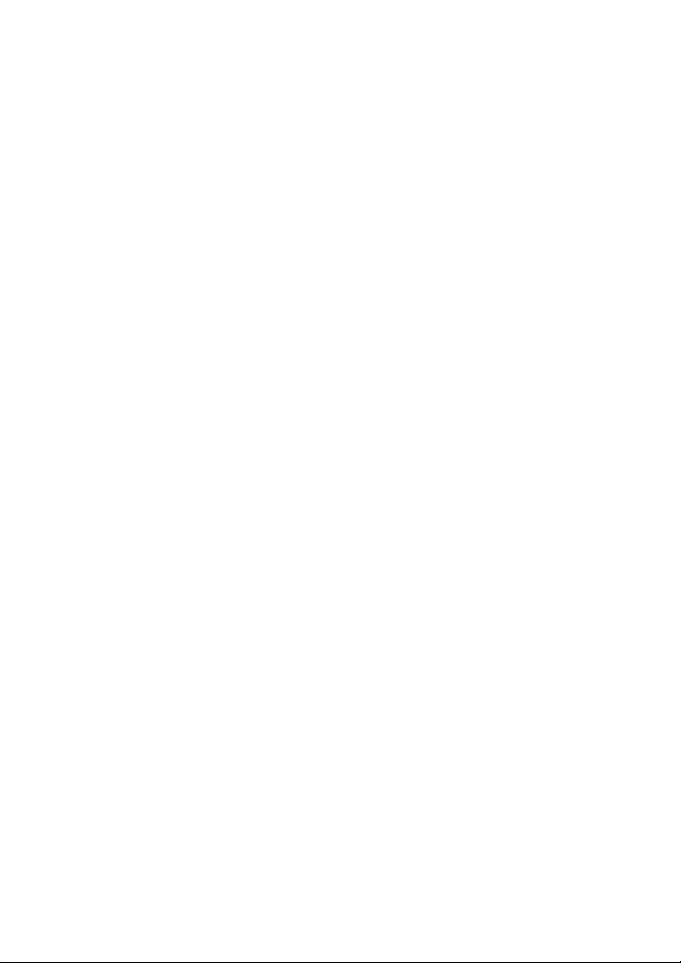
NOKIA PREMICELL RS232 DATA
User’s Guide
Nokia is a registered trademark of Nokia Corporation, Finland.
© 1997 Nokia Mobile Phones Ltd. All rights reserved.
Nokia Mobile Phones operates a policy of continuous development.
Therefore we reserve the right to make changes and improvements to any
of the products described in this guide without prior notice.
Nokia Mobile Phones is not responsible for any loss of data, income or
any consequential damage howsoever caused.
Issue 1
9351672
Page 2
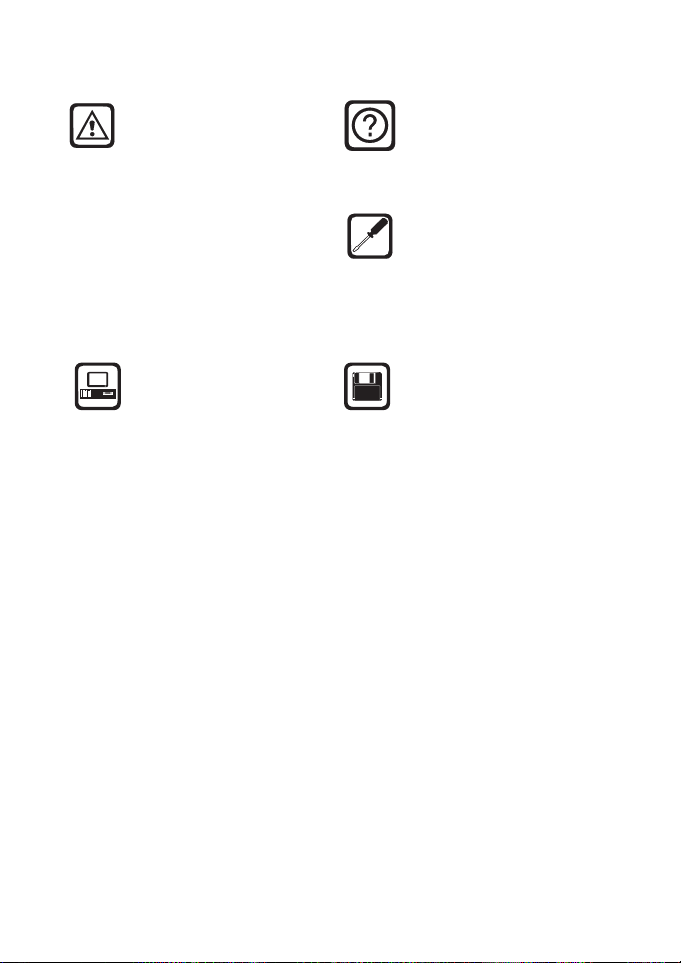
Important Safety Information
FOR YOUR SAFETY
Read and follow all warning notices and instructions included in the sales
package, in this User’s
guide and marked on the
product itself. Breaking
the rules may be dangerous and/or illegal. Further
detailed information is
given in this User’s guide.
INTERFERENCE
All radio transmitting
devices may at times
incur interference which
could affect
performance.
Only qualified service
personnel must repair
equipment.
CONNECTING TO OTHER
DEVICES
When connecting to any
other device, please refer
to its user’s guide for
detailed safety instruc-
MAKE BACKUP COPIES
Remember to make
backup copies of all
important data to protect against its possible
loss or alteration.
tions, do not connect
incompatible products.
Do not drop or knock the adapter, or any way handle it roughly.
Do not expose the adapter to moisture or excessive heat.
Do not attempt to open the data adapter.
Keep the connectors of the data adapter clean.
Insert the data adapter correctly into the PremiCell terminal.
The cable to be used with this product is in the sales package. If you need
additional cables, consult your dealer or network service provider in order
to get a compatible cable.
Using This Guide
The wireless device described in this guide is designed to be used with Nokia
PremiCell 09i/18i terminals in a GSM 900/1800 network. For further information
about different network services operational in GSM 900 and GSM 1800 networks,
please consult with your network service providers.
All the safety instructions in the user’s guides of your PremiCell terminal and personal computer also apply when the equipment is used for data calls.
Page 3
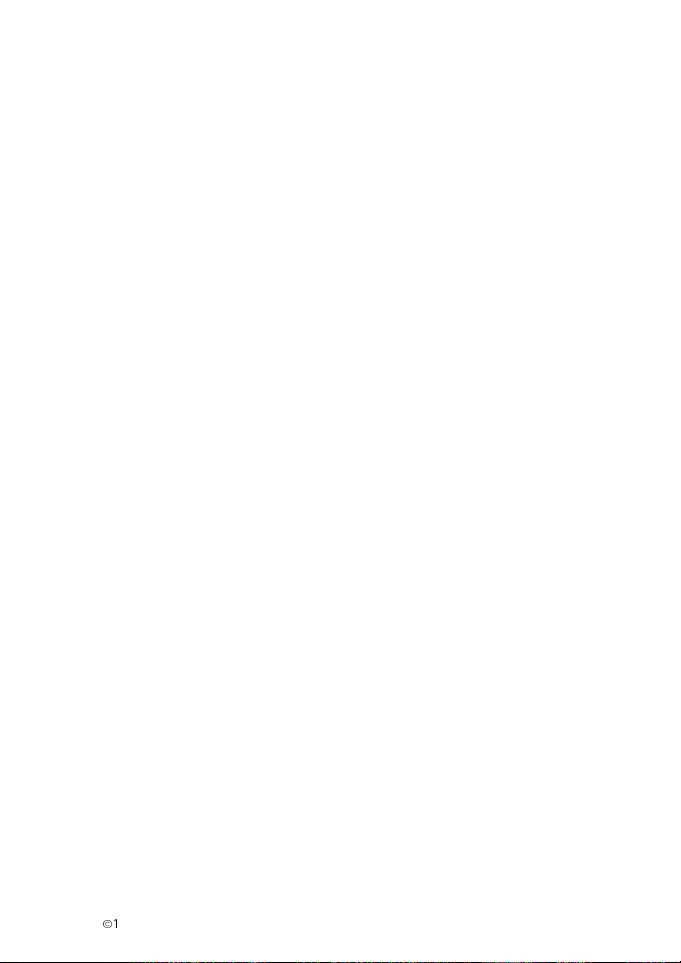
TABLE OF CONTENTS
Important Safety Information ............................................................................... 2
Your Data Adapter .................................................................................................... 3
Supported Computer Types .................................................................................... 4
Installing the Data Adapter.................................................................................... 4
Introduction to Wireless Communication.......................................................... 6
Factors that May Affect Wireless Data Transmission.....................................6
Flow Control ............................................................................................................... 7
Communications Applications............................................................................... 8
Data Calls .................................................................................................................... 8
Short Messages..........................................................................................................9
Short Message Facility of the Terminal .............................................................. 9
Using Nokia DataSuite............................................................................................. 9
Technical Specifications........................................................................................10
Troubleshooting .......................................................................................................11
Your Data Adapter
The data adapter grants you access from your personal computer to network services via your PremiCell terminal. Please ask your network operator for information on the availability of different services. Before you
can benefit from the services provided by the data adapter, you may need
to subscribe to the corresponding services (data, fax and SMS short messages service) available from your network operator.
Note: Use the data adapter and its cable only with PremiCell 09i/18i
terminals.
Please note that normal landline modem is not compatible with the Nokia
PremiCell 09i/18i, so you cannot connect it to the terminal’s phone or fax
socket. If you have a fax-modem, however, you can connect it to the terminal’s fax socket to send faxes from your computer.
Please also note that normal computer fax applications cannot be used
with the direct RS232 data connection. You can have access to computer
fax-services with the Nokia DataSuite software, described later in this
User’s guide.
È
1999 Nokia Mobile Phones. All Rights Reserved. 3
Page 4
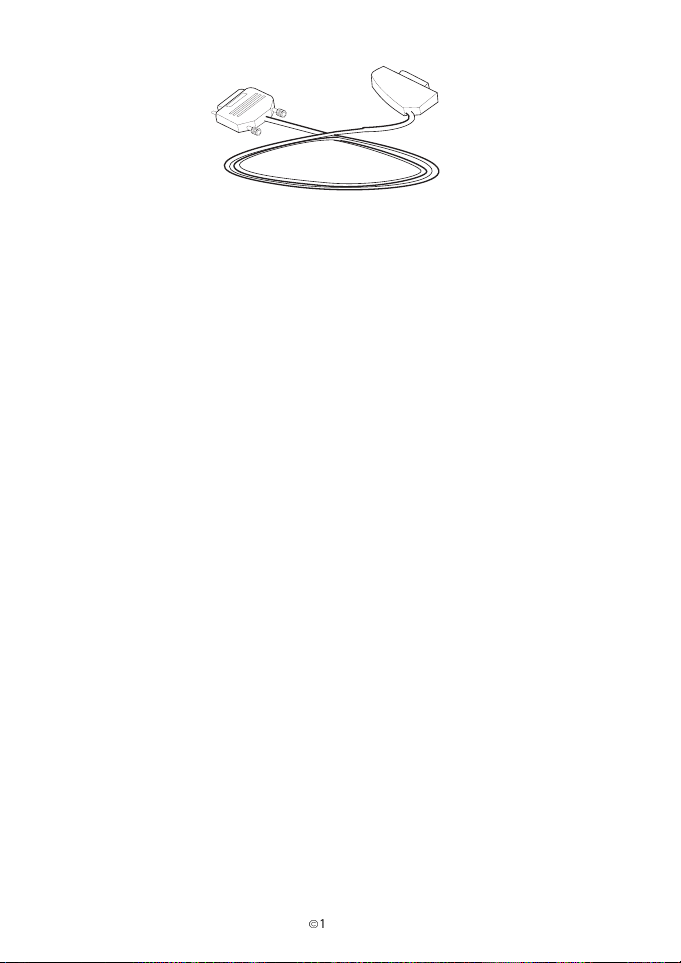
Picture 1: AFW-3 data adapter enables the use of advanced communication functions of GSM networks via your PremiCell terminal.
Supported Computer Types
The data adapter can be used with most modern personal computers
equipped with an RS232 serial port.
Installing the Data Adapter
The sales packet includes:
• Data adapter AFW-3
• SIM-cover (modified for data use)
• This User’s guide
• List of AT Commands
Note: Do not start your communications application before you have
connected the data adapter to the serial port of your computer and to
your terminal.
4
È
1999 Nokia Mobile Phones. All Rights Reserved.
Page 5
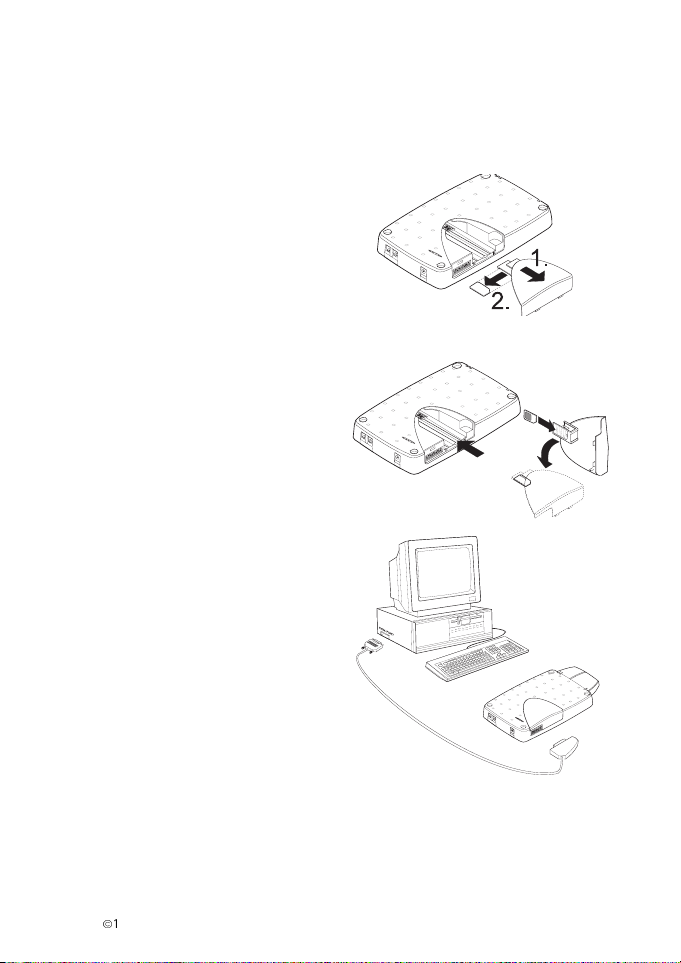
Installation procedure:
Switch off the terminal and your computer.
Remove the old SIM
cover and remove
your SIM card from it
(see picture).
Attach your SIM card
to the new modified
SIM cover and insert
it into the terminal
(see picture).
Connect the data adapter to the
connector C of your premiCell
terminal with the Nokia logo facing up (see picture). Connect the
other end of the cable to the
RS232 serial port of your computer. Check that both ends of the
cable are firmly connected.
Now you can power up your computer and PremiCell terminal. To
install the modem profiles on
your computer, please refer to
the handbooks /help files of your
computer operating system.
È
1999 Nokia Mobile Phones. All Rights Reserved. 5
Page 6

Introduction to Wireless Communication
Wireless data connections can be made from most locations where your
PremiCell terminal operates. Networks differ from land-line networks in
many ways, for example traffic loads and the strength of radio signals may
vary in a wireless network and cause handovers. It is recommended that
you install the PremiCell terminal to a location where the strongest possible signal can be obtained (see the Low Signal Strength section below).
When the signal is strong, the data transmission is most efficient.
Factors that May Affect Wireless Data Transmission
Noise
Wireless connections may be impaired by radio interference from electronic appliances and equipment, as well as from other terminals or
phones.
Handover
As e.g. aeroplanes or big trucks move near the area where the terminal is
located, the strength of the channel drops and the network hands the user
over to a different cell and frequency, where the signal is stronger.
A handover may also occur due to varying wireless traffic loads. Such
handovers may cause slight delays.
Dead Spots
Dead spots are areas where radio signals cannot be received.
Electrostatic Discharge (ESD)
A discharge of static electricity from a finger or a conductor may cause erroneous functions in electrical devices. The discharge can result in an unreliable wireless connection; the data may then become corrupted and the
transmission halts. Should this happen, you may need to restart your computer as well as the terminal, and then establish a new connection.
Fast Transients in the AC Power System
Sometimes in an AC power system there may be voltage peaks which can
disturb a connection. The data may become corrupted and the transmission is halted. Should this happen, you may need to restart your computer
as well as the terminal, and then establish a new connection.
6
È
1999 Nokia Mobile Phones. All Rights Reserved.
Page 7

Low Signal Strength
Due to either distance or obstacles, radio signal strength from a cell site
may not be strong or stable enough to provide a reliable connection.
Therefore, to ensure the best possible conditions for communication, remember to consider the following points:
• The data connection functions best if the terminal is in a stationary
position.
• Check that the terminal has enough signal strength. Moving the ter-
minal within a room, especially closer to a window, may result in a
stronger signal. If the signals are not strong enough to support a voice
call, you should not attempt to establish a data connection either
For monitoring the strength of the signal see the Nokia PremiCell User’s
Guide section 2, Installation.
Also keep your terminal and computer 50 cm or more apart to avoid radio
frequency disturbances (interference) and to ensure the best possible
radio operation.
Flow Control
Flow control is a method of stopping and restarting data flow between
two devices. This prevents one device from receiving too much data from
the other, so that its buffer (a temporary data storage area) does not become full and overflow resulting in errors or loss of data. Software and
hardware controlled flow controls are the two most commonly used flow
control methods.
The computer is often able to send data to the terminal faster than the
terminal can transmit it to the network. To prevent the terminal buffer
from overflowing, the terminal alerts the computer when the buffer is
almost full.
All data applications do not allow you to change the flow control settings
of the application itself, so the only possibility is to change the flow
control settings of the terminal.
.
7
Page 8
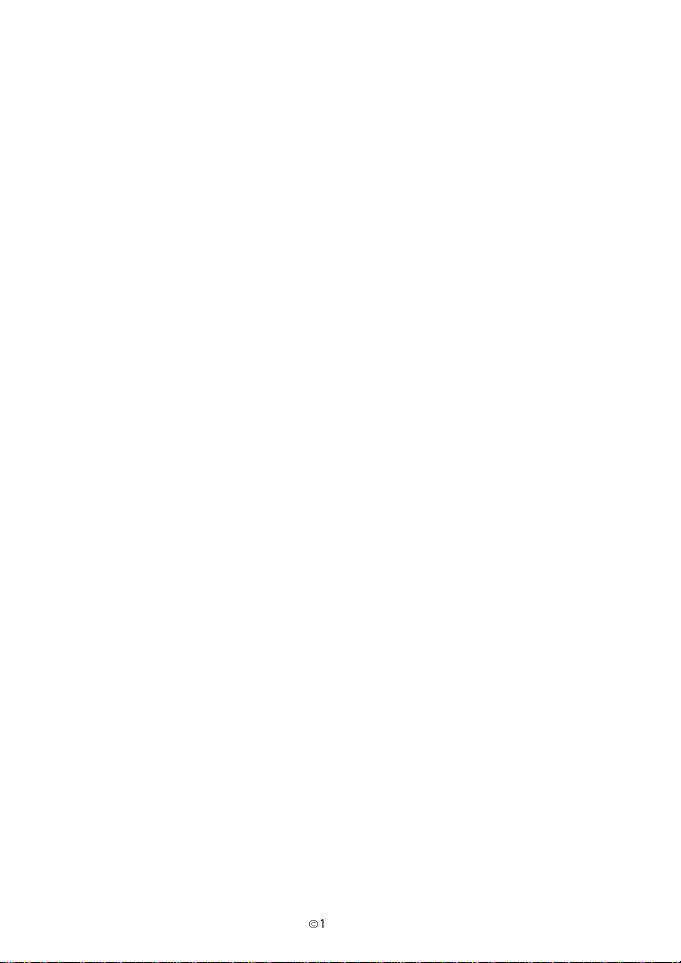
Settings can typically be changed by adding the string S34=1 or S34=2
at the end of the initialization string of your application.
The S34 register is used to control the flow control settings of the terminal. The value 1 is the XON/XOFF (or software) flow control, and the value
2 is the RTS/CTS (or hardware) flow control method. You can also use the
AT+IFC command to change the flow control settings. See the list of AT
Commands for further details on the command. To change the flow control method of your communications application, refer to its documentation.
Note: Make sure that the same flow control method is selected for the
terminal and for the communications application.
Communications Applications
You can use your data adapter with a variety of communications applications. One basic setting you may need to check is the communications
port (COM port) used by your application. The COM port in your application must correspond to the port that your data adapter is configured to
use. See also the Flow Control section above. If you have any problems,
turn to the Troubleshooting section at the end of this User’s Guide.
AT Commands and S-registers
The terminal is designed to be controlled within communication applications with so-called AT commands in a way very similar to a modem. AT
commands order the data adapter to perform a task, while S-registers are
used to determine how some AT commands will perform a task or to configure other options.
Most communications applications have a user-friendly interface that
hides AT commands from the user. Advanced users can also operate the
data adapter manually with the AT commands. See the List of AT Commands for more information on the available commands and S-registers
that can be used to control the terminal.
Data Calls
There are usually two ways to make a data call. You can either use the
pull-down menus of your communications application, or use the AT
commands to control the terminal. Once the dial command has been issued, the terminal opens the connection and dials the number indicated.
8
È
1999 Nokia Mobile Phones. All Rights Reserved.
Page 9

Short Messages
Short Messages Service (SMS) messages are short text messages of up to
160 characters which can be transmitted over a digital wireless network.
It is possible to send SMS messages to digital wireless phones or fixed
wireless terminals from other wireless devices or remote computer terminals. These short messages will then be stored by the network service centre until delivery and are acknowledged upon receipt. Short messages are
always sent first to a Short Message Service Centre run by the wireless
network, which then forwards the message to the recipient.
Short Message Facility of the Terminal
You can display the received messages by using the keyboard of your
computer. To activate the Nokia SMS Interpreter, give the AT command
AT*C (see the list of AT Commands for more details on the command). You
can access SMS services more conveniently via specific SMS applications,
e.g. Nokia DataSuite (see the Using Nokia DataSuite section below).
Using Nokia DataSuite
You can use Nokia DataSuite to send and receive SMS messages on your
computer via the PremiCell terminal. Nokia DataSuite includes a comprehensive set of features. These include, e.g., fax, file transfer, e-mail and
Internet access. Note: To use DataSuite, you need to have a Nokia AFW1 data adapter (accessory). For more information on your DataSuite software, see the Installation guide included in the DataSuite sales package
and Nokia’s web-site at www.nokia.com.
È
1999 Nokia Mobile Phones. All Rights Reserved. 9
Page 10
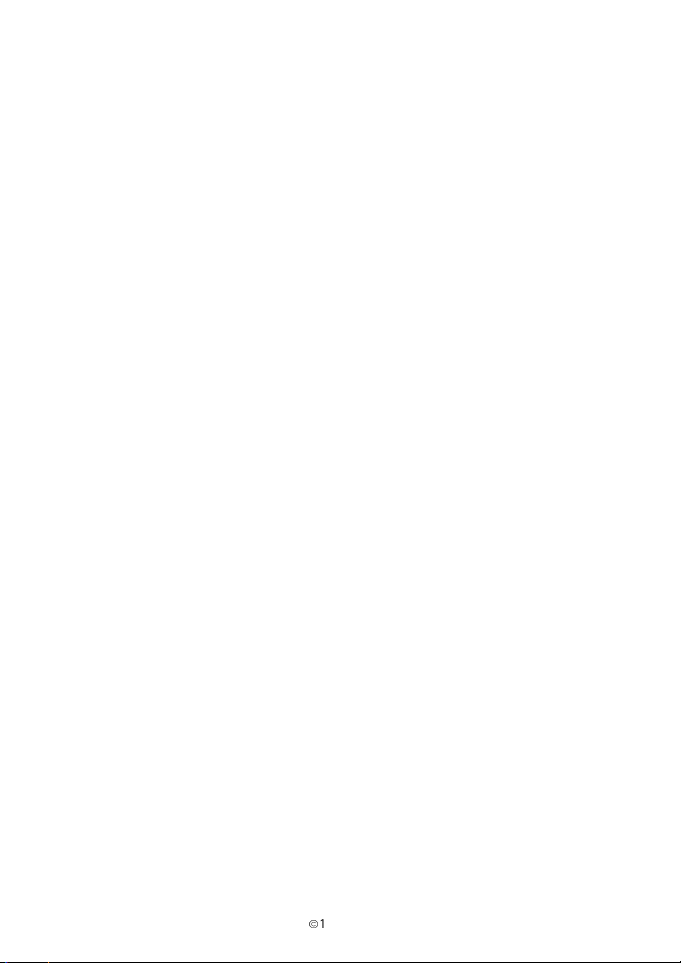
Technical Specifications
Data Facility
• Non-transparent bearer service
• AT Command Set with industry de facto extensions, and extensions
from the European Telecommunication Standard ETS 300642 and from
V.25ter
• V.25bis Command Set
• Data Terminal Equipment controlled dialling and answering
• Supported data rates: 300, 1200, 2400, 4800, 7200, and 9600 bits/
Short Messages Facility
• European Telecommunication Standard ETS 300585
• Nokia SMS Interpreter
DTE Data Rates
• 300-19 200
Terminal Parameters
• Asynchronous
• Data bits: 7 or 8, Stop bits: 1 or 2
• Parity: none/odd/even
Flow Control
• Hardware (RTS/CTS), or software (XON/XOFF), or both, or none
Stored Configurations
• Two user-definable sets, User Profile 0 and User Profile 1
Terminal Interface
• Compatible with: Nokia PremiCell 09 and Nokia PremiCell 18
Specifications are subject to change without notice.
10
È
1999 Nokia Mobile Phones. All Rights Reserved.
Page 11

Troubleshooting
Overview
This chapter points out the basic problems that could occur when operating with the data features of the PremiCell terminal. If the information
is not transferred from the transmitting device to the receiving device, the
cause of the error could be in the equipment at either end. It could also
be in the communications application or the result of a poor communication line. Incompatibilities may also cause problems.
With the AT command ATF, you can restore the factory settings of the
data adapter including all the S-register settings. You should note, however, that this command does not save them. If you want to save the factory settings for further use, save them either with the command ATW0
or ATW1 in either User Profile 0 or User Profile 1. When you change Sregister settings, the Active User Profile changes. New settings in the
active profile are not permanently stored unless the command ATW0/1
is issued to the terminal.
È
1999 Nokia Mobile Phones. All Rights Reserved. 11
Page 12
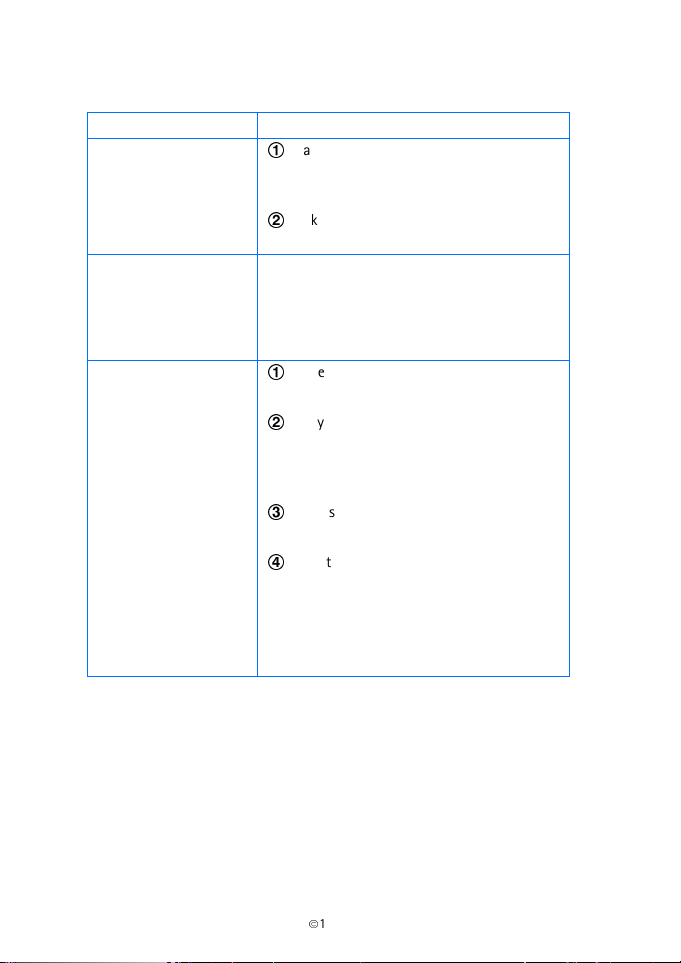
Table 1: Solutions for difficulties you may have when establishing a
connection between terminal and computer.
Symptom Action
1
The terminal does not
respond
Terminal does not
respond correctly
during initialization
Terminal does not echo
back AT commands
correctly
Make sure that the adapter is properly
inserted into the terminal and the computer.
2
Make sure that the communications application has the correct COM port selected.
Check that the modem type and its initialization string are correct for the terminal. See the
documentation of the application you are
using for further details on how to change or
customize the modem settings.
1
Make sure that all AT commands are terminated with a carriage return (<ENTER>).
2
Use your communications application to
verify that the computer has a valid
character format. See the Technical Specifications for the valid formats.
3
Make sure that the computer’s nominal
data rate is supported by the terminal.
4
Issue the ATE1 command to ensure that
characters can be echoed back to your
monitor. An OK response should appear.
Then, enter an AT command and carriage
return to check that characters are displayed on the monitor.
12
È
1999 Nokia Mobile Phones. All Rights Reserved.
Page 13
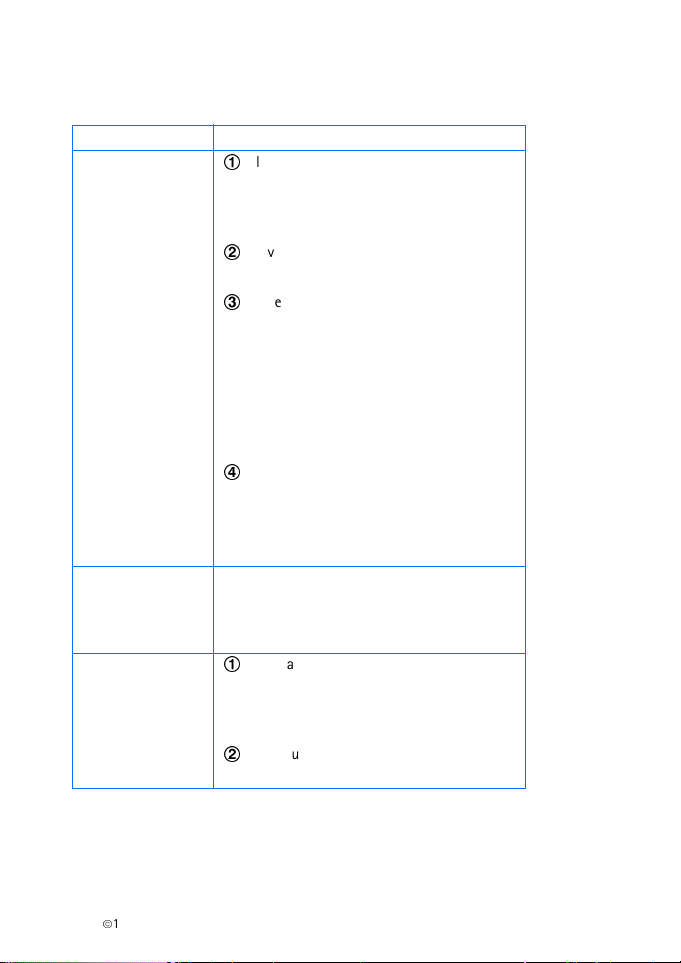
Table 2: Solutions to problems that may occur when your terminal fails to start
communication.
Symptom Action
1
The terminal starts
dialling, but does
not make a
connection.
All the channels in your area may be occupied at the moment. Wait for a few seconds
before redialling. This may also occur when
you are dialling a voice call.
2
Move to a better position and try again.
You may have a poor connection.
3
Some network operators may not support
autobauding. Try typing the command
ATS35=6 in your application. This command selects a fixed transmission speed of
9600 bps. If this does not help, try entering
other values for the S-register. See the List
of AT Commands for further information on
other S-register values.
4
Data services are not necessarily automatically activated in the service subscription
of your network operator. If you are not
sure whether the services are activated,
please contact your local network operator.
Terminal does not
automatically
answer an incoming call.
Terminal establishes a connection but
then disconnects
the call.
Verify that the Auto Answer Ring Count configuration option (S-register S0) is set to a
value other than 0 (the function is disabled
when the value is 0).
1
You may have poor radio communication.
Try moving to a better position and dialling
again. If the problem persists, an external
antenna may be needed.
2
Make sure that the remote modem
supports the selected protocol (data mode).
È
1999 Nokia Mobile Phones. All Rights Reserved. 13
Page 14

Symptom Action
Data is scrambled/lost
during data transmission.
1
Make sure that you have the same flow control
method selected for the data adapter and for
the communications application.
2
Try again. You may have a poor connection. See
the above section, Factors That May Affect
Wireless Data Transmission in this guide.
14
È
1999 Nokia Mobile Phones. All Rights Reserved.
