Page 1
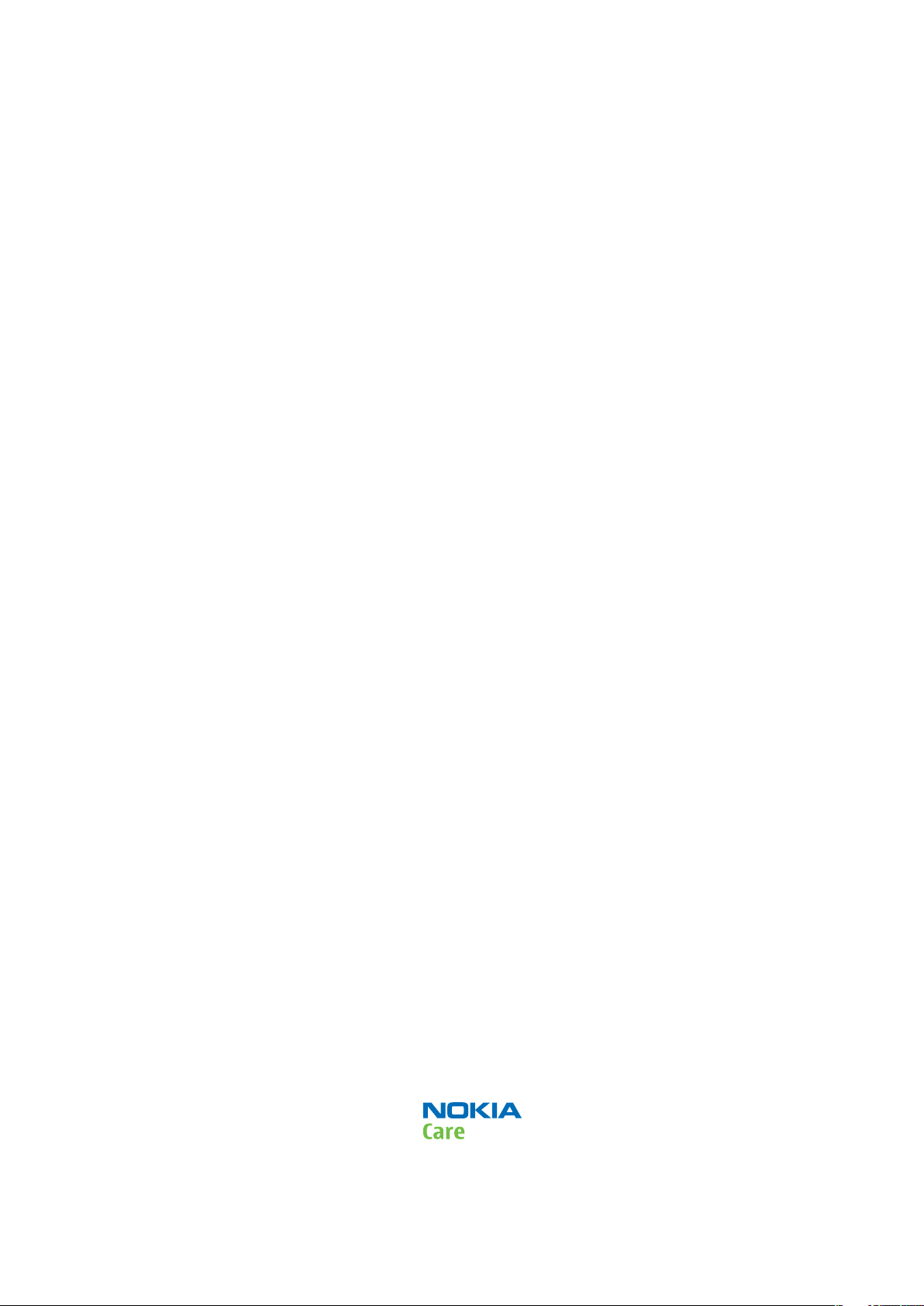
Nokia Customer Care
Service Manual
RM-509; RM-510; RM-511 (Nokia 3710 fold;
Nokia 3711 fold; L3&4)
Mobile Terminal
Part No: (Issue 2)
COMPANY CONFIDENTIAL
Copyright © 2009 Nokia. All rights reserved.
Page 2
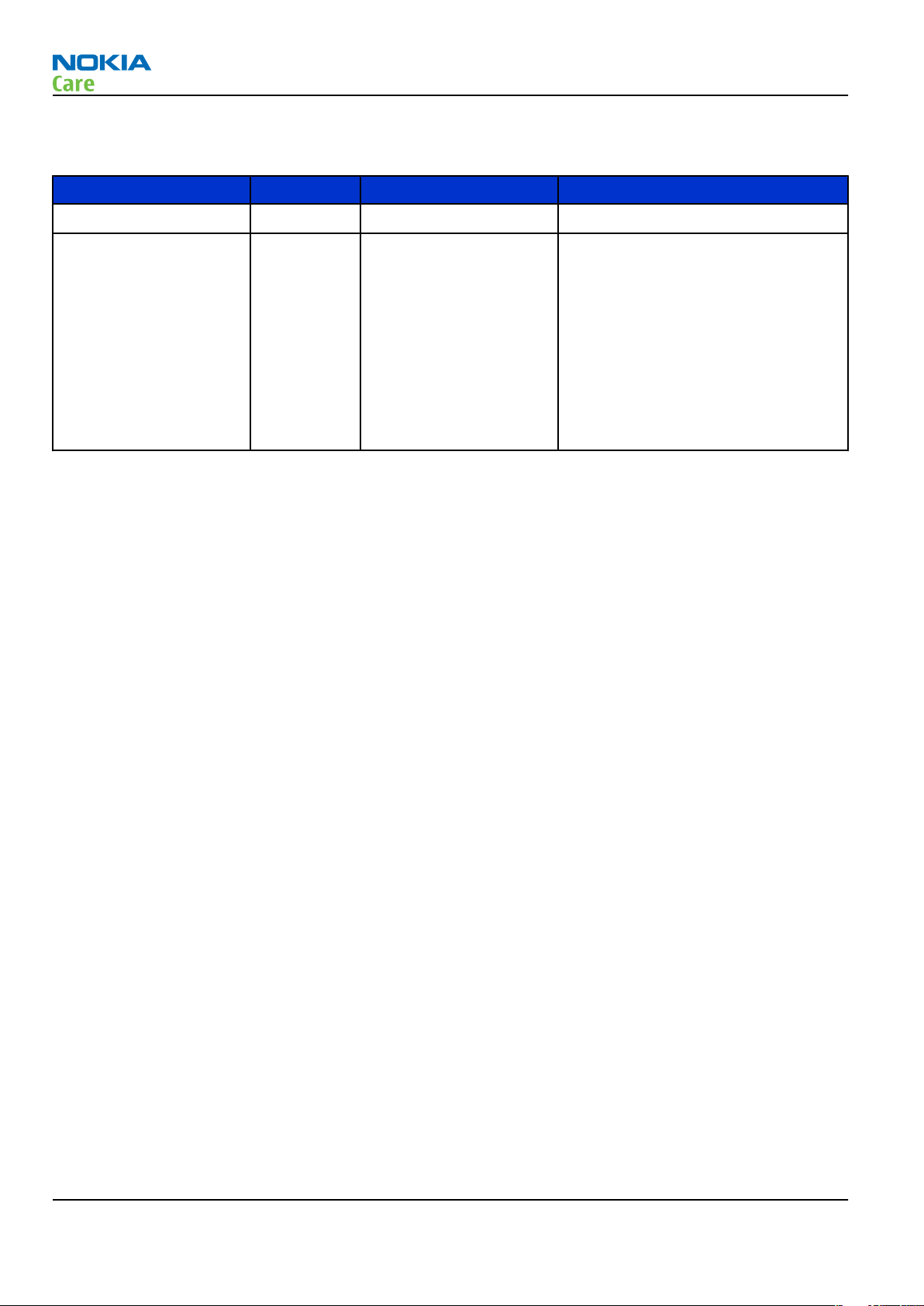
Amendment Record Sheet
Amendment Record Sheet
Amendment No Date Inserted By Comments
Issue 1 10/2009 AP-K
RM-509; RM-510; RM-511
Issue 2 10/2009 AP-K New chapter 6,
differences between RM-511 and
RM-509
Section
, has been added.
MicroSD card
troubleshooting
troubleshooting and Manual Tuning
Guide, and sections
description, External microphone
and
External earpiece
System Module, have been updated.
Service information
in Chapter 3, BB
Phone
in chapter 5,
Page ii COMPANY CONFIDENTIAL Issue 2
Copyright © 2009 Nokia. All rights reserved.
Page 3
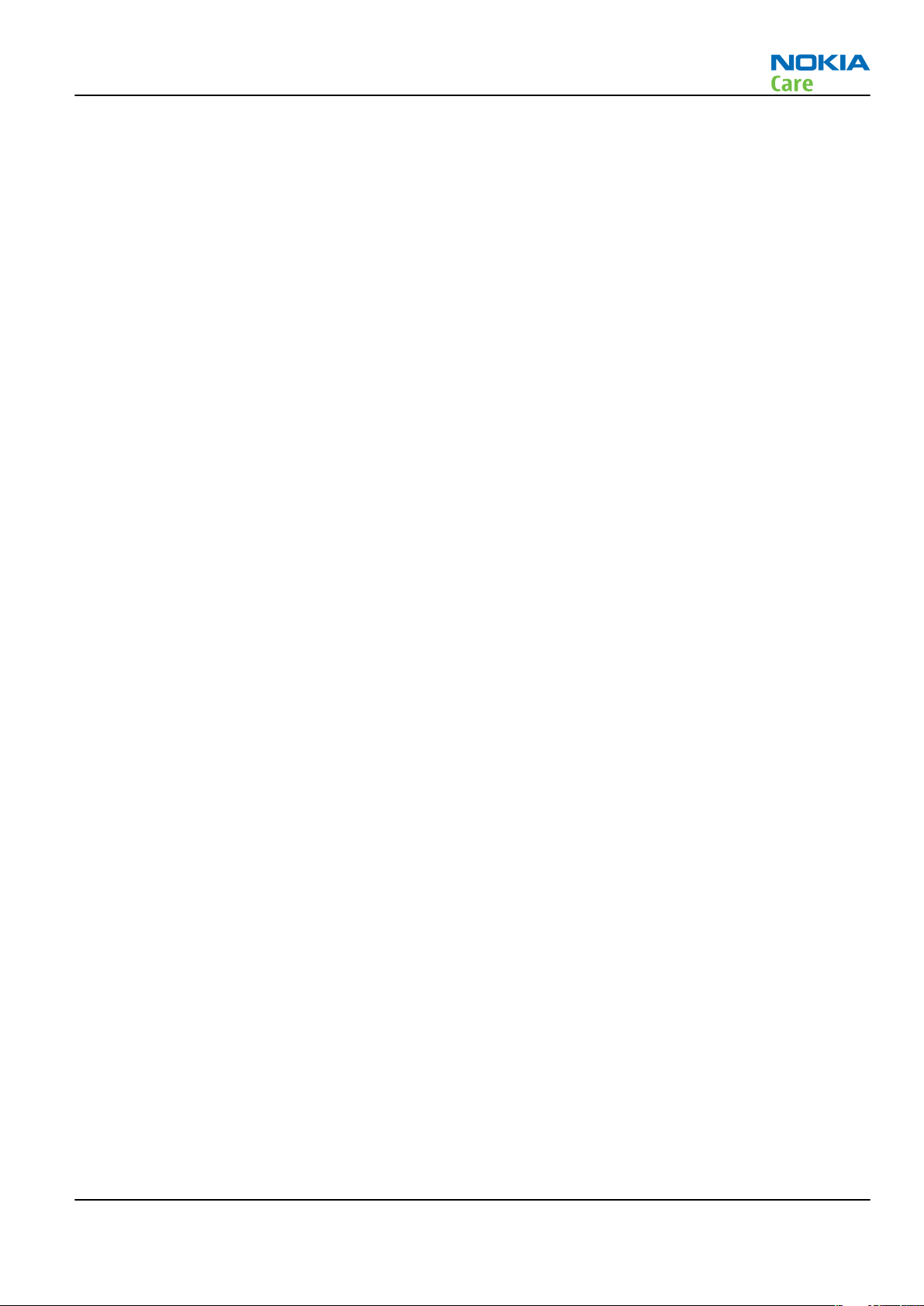
RM-509; RM-510; RM-511
Copyright
Copyright
Copyright © 2009 Nokia. All rights reserved.
Reproduction, transfer, distribution or storage of part or all of the contents in this document in any form
without the prior written permission of Nokia is prohibited.
Nokia, Nokia Connecting People, and Nokia X and Y are trademarks or registered trademarks of Nokia
Corporation. Other product and company names mentioned herein may be trademarks or tradenames of
their respective owners.
Nokia operates a policy of continuous development. Nokia reserves the right to make changes and
improvements to any of the products described in this document without prior notice.
Under no circumstances shall Nokia be responsible for any loss of data or income or any special, incidental,
consequential or indirect damages howsoever caused.
The contents of this document are provided "as is". Except as required by applicable law, no warranties of
any kind, either express or implied, including, but not limited to, the implied warranties of merchantability
and fitness for a particular purpose, are made in relation to the accuracy, reliability or contents of this
document. Nokia reserves the right to revise this document or withdraw it at any time without prior notice.
The availability of particular products may vary by region.
IMPORTANT
This document is intended for use by qualified service personnel only.
Issue 2 COMPANY CONFIDENTIAL Page iii
Copyright © 2009 Nokia. All rights reserved.
Page 4

RM-509; RM-510; RM-511
Warnings and cautions
Warnings and cautions
Warnings
•
IF THE DEVICE CAN BE INSTALLED IN A VEHICLE, CARE MUST BE TAKEN ON INSTALLATION IN VEHICLES FITTED
WITH ELECTRONIC ENGINE MANAGEMENT SYSTEMS AND ANTI-SKID BRAKING SYSTEMS. UNDER CERTAIN FAULT
CONDITIONS, EMITTED RF ENERGY CAN AFFECT THEIR OPERATION. IF NECESSARY, CONSULT THE VEHICLE DEALER/
MANUFACTURER TO DETERMINE THE IMMUNITY OF VEHICLE ELECTRONIC SYSTEMS TO RF ENERGY.
•
THE PRODUCT MUST NOT BE OPERATED IN AREAS LIKELY TO CONTAIN POTENTIALLY EXPLOSIVE ATMOSPHERES,
FOR EXAMPLE, PETROL STATIONS (SERVICE STATIONS), BLASTING AREAS ETC.
•
OPERATION OF ANY RADIO TRANSMITTING EQUIPMENT, INCLUDING CELLULAR TELEPHONES, MAY INTERFERE
WITH THE FUNCTIONALITY OF INADEQUATELY PROTECTED MEDICAL DEVICES. CONSULT A PHYSICIAN OR THE
MANUFACTURER OF THE MEDICAL DEVICE IF YOU HAVE ANY QUESTIONS. OTHER ELECTRONIC EQUIPMENT MAY
ALSO BE SUBJECT TO INTERFERENCE.
•
BEFORE MAKING ANY TEST CONNECTIONS, MAKE SURE YOU HAVE SWITCHED OFF ALL EQUIPMENT.
Cautions
•
Servicing and alignment must be undertaken by qualified personnel only.
•
Ensure all work is carried out at an anti-static workstation and that an anti-static wrist strap is worn.
•
Ensure solder, wire, or foreign matter does not enter the telephone as damage may result.
•
Use only approved components as specified in the parts list.
•
Ensure all components, modules, screws and insulators are correctly re-fitted after servicing and
alignment.
•
Ensure all cables and wires are repositioned correctly.
•
Never test a mobile phone WCDMA transmitter with full Tx power, if there is no possibility to perform the
measurements in a good performance RF-shielded room. Even low power WCDMA transmitters may disturb
nearby WCDMA networks and cause problems to 3G cellular phone communication in a wide area.
•
During testing never activate the GSM or WCDMA transmitter without a proper antenna load, otherwise
GSM or WCDMA PA may be damaged.
Page iv COMPANY CONFIDENTIAL Issue 2
Copyright © 2009 Nokia. All rights reserved.
Page 5
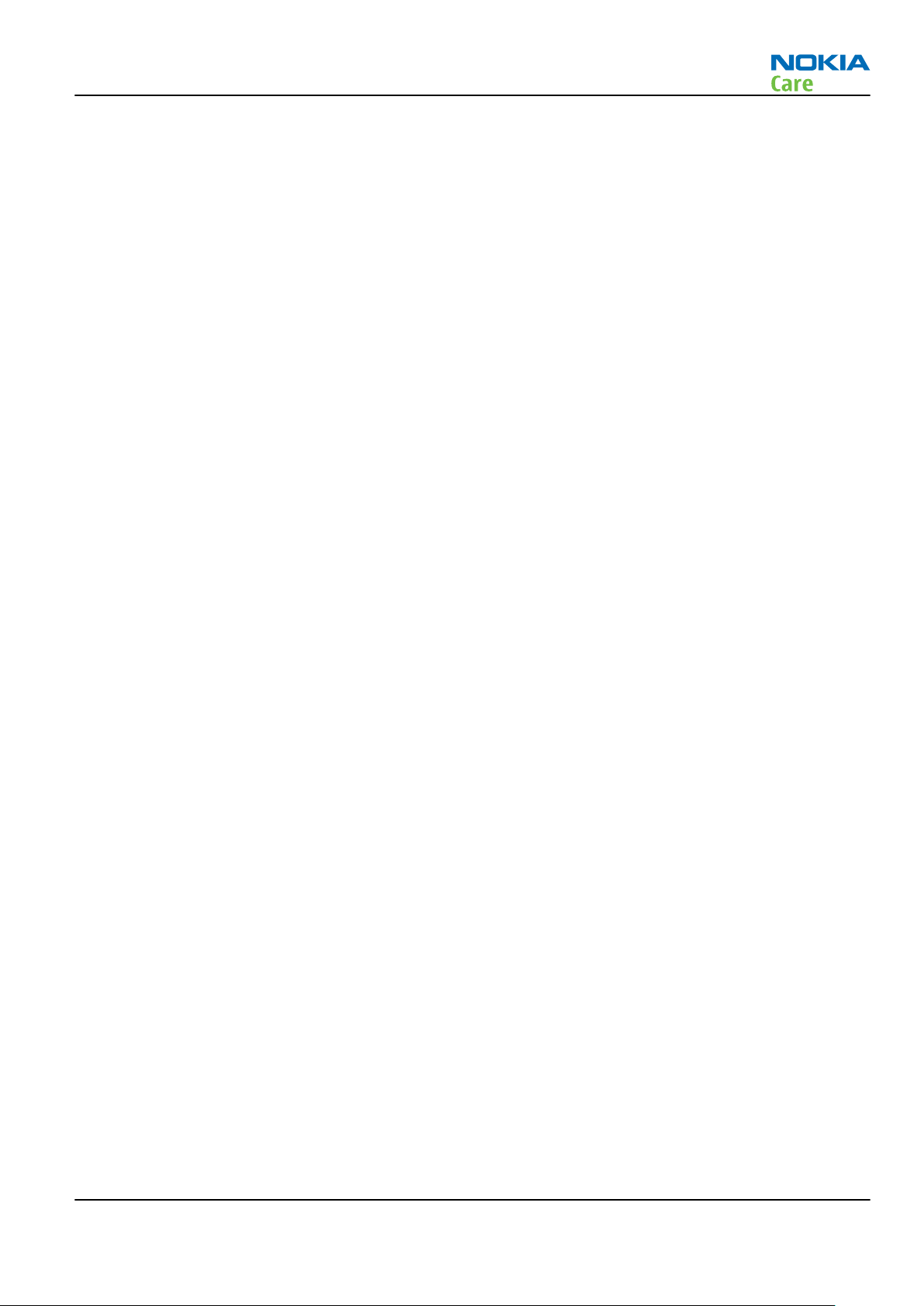
RM-509; RM-510; RM-511
For your safety
For your safety
QUALIFIED SERVICE
Only qualified personnel may install or repair phone equipment.
ACCESSORIES AND BATTERIES
Use only approved accessories and batteries. Do not connect incompatible products.
CONNECTING TO OTHER DEVICES
When connecting to any other device, read its user’s guide for detailed safety instructions. Do not connect
incompatible products.
Issue 2 COMPANY CONFIDENTIAL Page v
Copyright © 2009 Nokia. All rights reserved.
Page 6
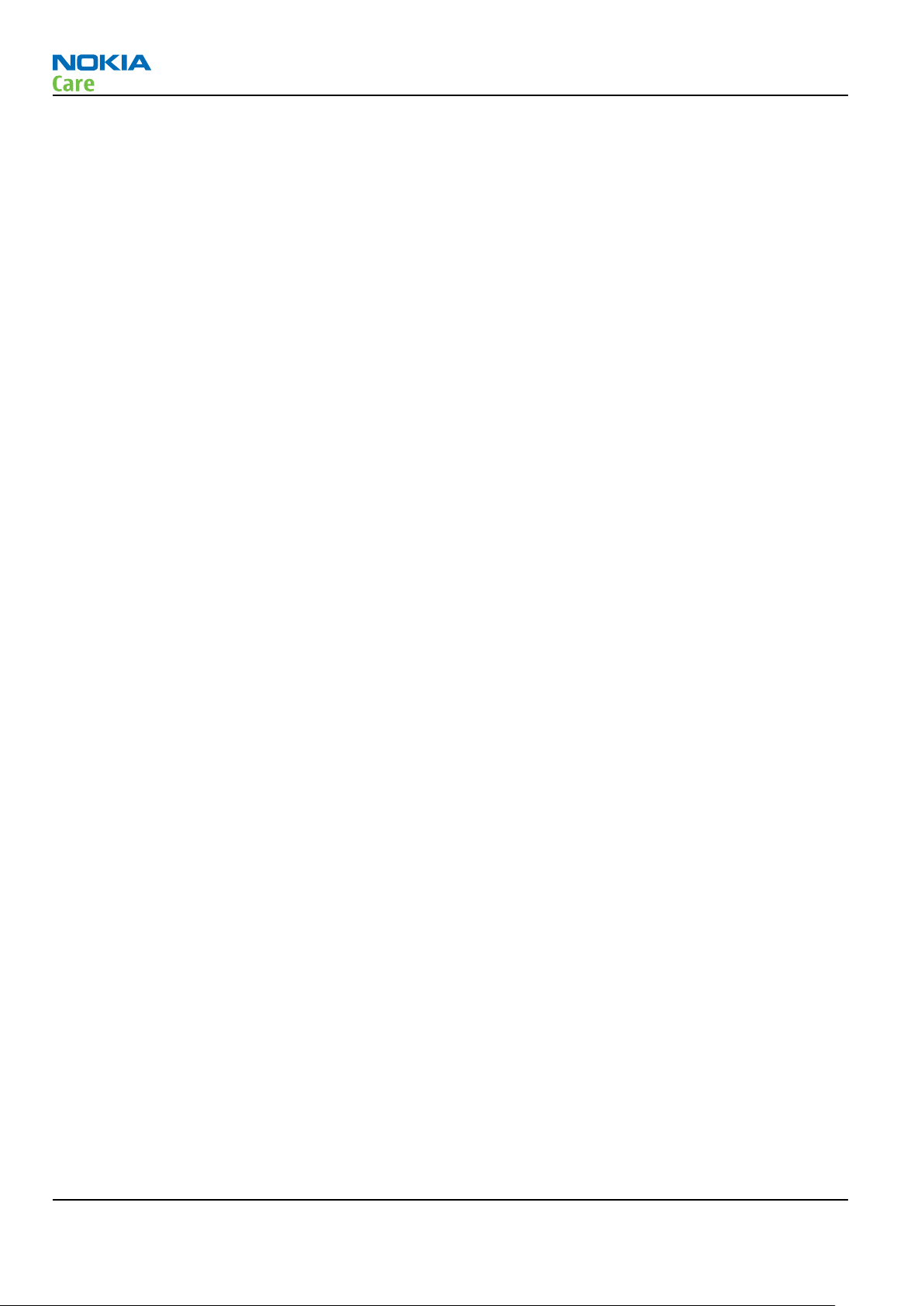
RM-509; RM-510; RM-511
Care and maintenance
Care and maintenance
This product is of superior design and craftsmanship and should be treated with care. The suggestions below
will help you to fulfil any warranty obligations and to enjoy this product for many years.
•
Keep the phone and all its parts and accessories out of the reach of small children.
•
Keep the phone dry. Precipitation, humidity and all types of liquids or moisture can contain minerals that
will corrode electronic circuits.
•
Do not use or store the phone in dusty, dirty areas. Its moving parts can be damaged.
•
Do not store the phone in hot areas. High temperatures can shorten the life of electronic devices, damage
batteries, and warp or melt certain plastics.
•
Do not store the phone in cold areas. When it warms up (to its normal temperature), moisture can form
inside, which may damage electronic circuit boards.
•
Do not drop, knock or shake the phone. Rough handling can break internal circuit boards.
•
Do not use harsh chemicals, cleaning solvents, or strong detergents to clean the phone.
•
Do not paint the phone. Paint can clog the moving parts and prevent proper operation.
•
Use only the supplied or an approved replacement antenna. Unauthorised antennas, modifications or
attachments could damage the phone and may violate regulations governing radio devices.
All of the above suggestions apply equally to the product, battery, charger or any accessory.
Page vi COMPANY CONFIDENTIAL Issue 2
Copyright © 2009 Nokia. All rights reserved.
Page 7
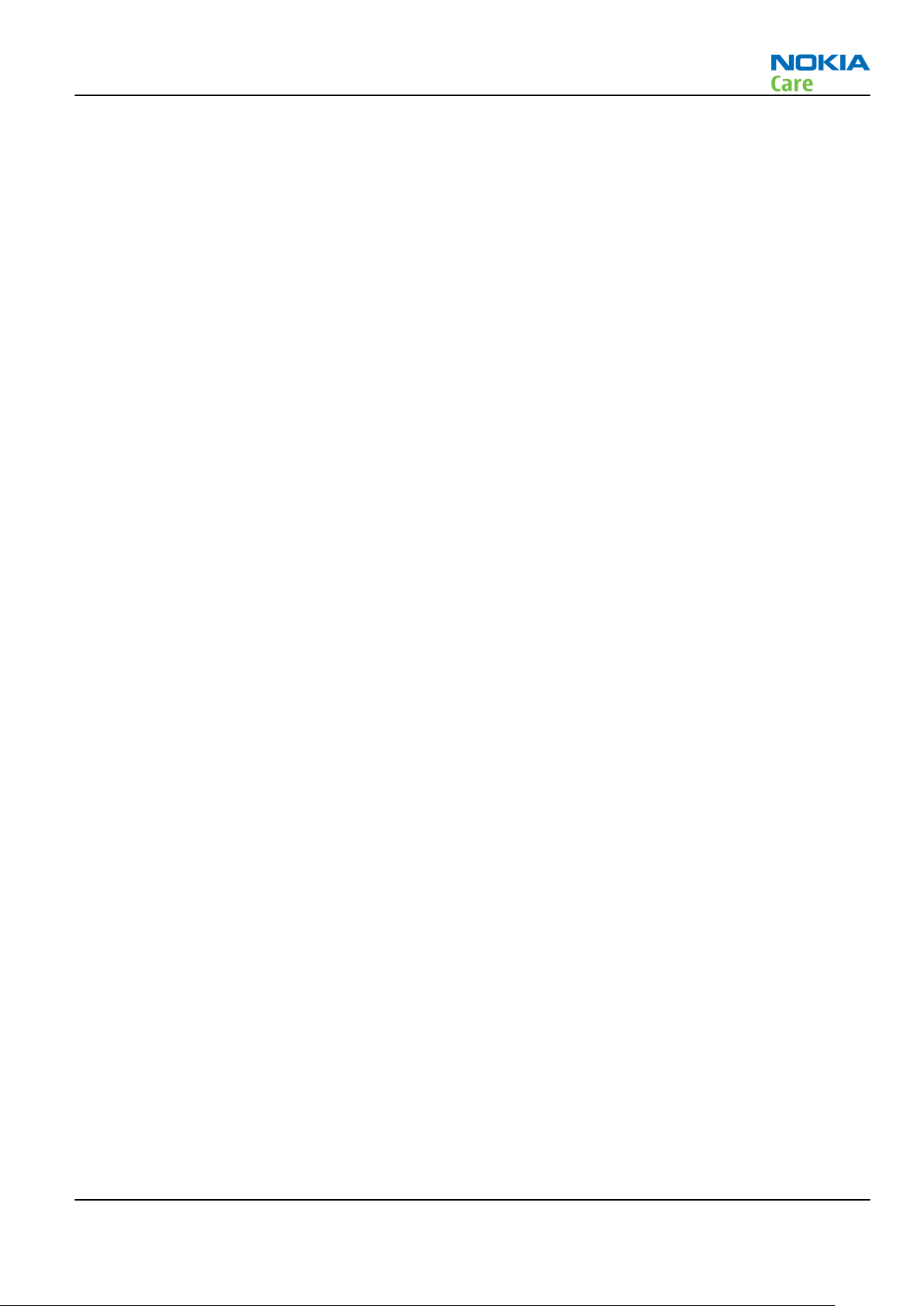
RM-509; RM-510; RM-511
ESD protection
ESD protection
Nokia requires that service points have sufficient ESD protection (against static electricity) when servicing
the phone.
Any product of which the covers are removed must be handled with ESD protection. The SIM card can be
replaced without ESD protection if the product is otherwise ready for use.
To replace the covers ESD protection must be applied.
All electronic parts of the product are susceptible to ESD. Resistors, too, can be damaged by static electricity
discharge.
All ESD sensitive parts must be packed in metallized protective bags during shipping and handling outside
any ESD Protected Area (EPA).
Every repair action involving opening the product or handling the product components must be done under
ESD protection.
ESD protected spare part packages MUST NOT be opened/closed out of an ESD Protected Area.
For more information and local requirements about ESD protection and ESD Protected Area, contact your local
Nokia After Market Services representative.
Issue 2 COMPANY CONFIDENTIAL Page vii
Copyright © 2009 Nokia. All rights reserved.
Page 8
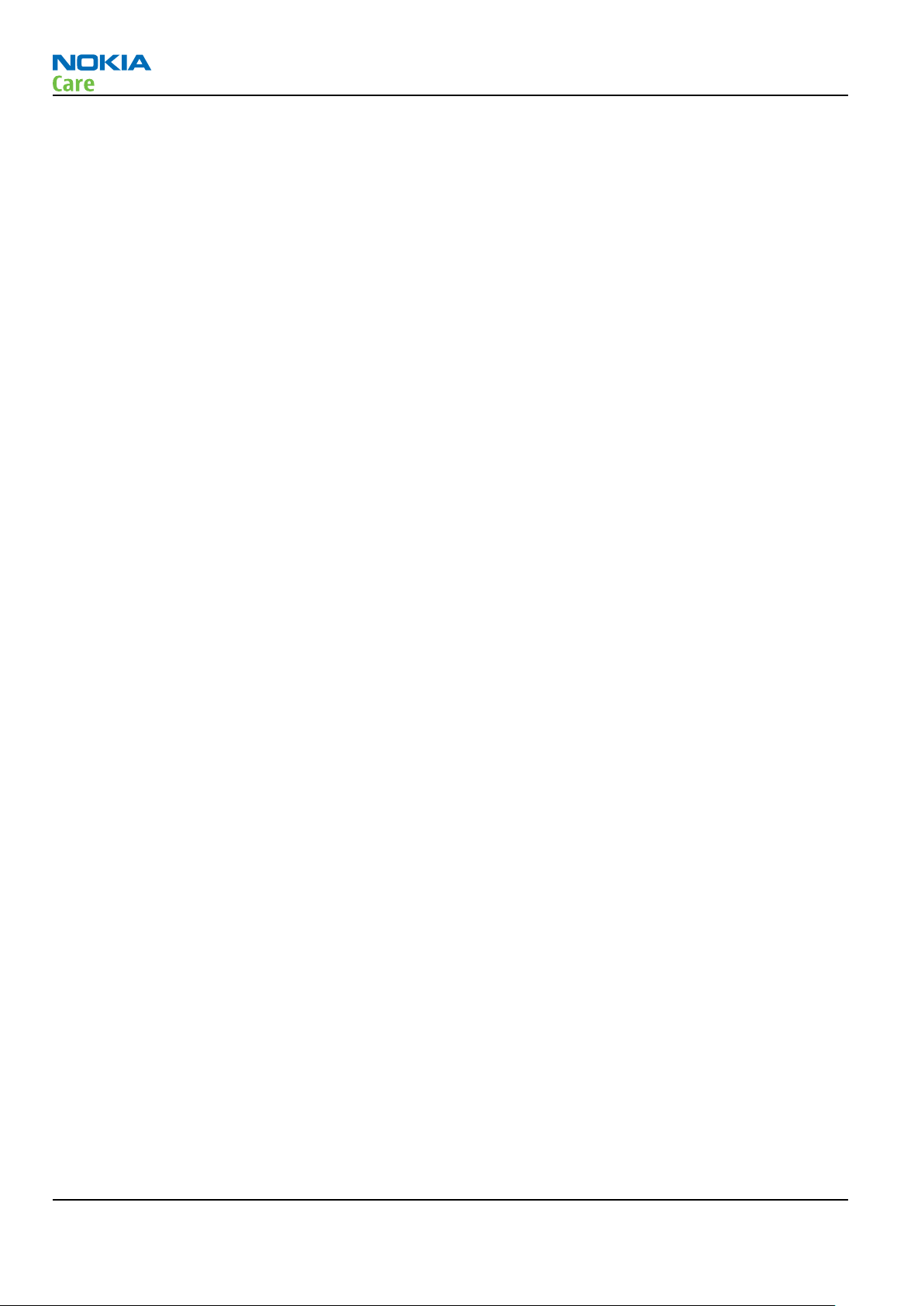
RM-509; RM-510; RM-511
Battery information
Battery information
Note: A new battery's full performance is achieved only after two or three complete charge and
discharge cycles!
The battery can be charged and discharged hundreds of times but it will eventually wear out. When the
operating time (talk-time and standby time) is noticeably shorter than normal, it is time to buy a new battery.
Use only batteries approved by the phone manufacturer and recharge the battery only with the chargers
approved by the manufacturer. Unplug the charger when not in use. Do not leave the battery connected to
a charger for longer than a week, since overcharging may shorten its lifetime. If left unused a fully charged
battery will discharge itself over time.
Temperature extremes can affect the ability of your battery to charge.
For good operation times with Li-Ion batteries, discharge the battery from time to time by leaving the product
switched on until it turns itself off (or by using the battery discharge facility of any approved accessory
available for the product). Do not attempt to discharge the battery by any other means.
Use the battery only for its intended purpose.
Never use any charger or battery which is damaged.
Do not short-circuit the battery. Accidental short-circuiting can occur when a metallic object (coin, clip or
pen) causes direct connection of the + and - terminals of the battery (metal strips on the battery) for example
when you carry a spare battery in your pocket or purse. Short-circuiting the terminals may damage the battery
or the connecting object.
Leaving the battery in hot or cold places, such as in a closed car in summer or winter conditions, will reduce
the capacity and lifetime of the battery. Always try to keep the battery between 15°C and 25°C (59°F and 77°
F). A phone with a hot or cold battery may temporarily not work, even when the battery is fully charged.
Batteries' performance is particularly limited in temperatures well below freezing.
Do not dispose of batteries in a fire!
Dispose of batteries according to local regulations (e.g. recycling). Do not dispose as household waste.
Page viii COMPANY CONFIDENTIAL Issue 2
Copyright © 2009 Nokia. All rights reserved.
Page 9
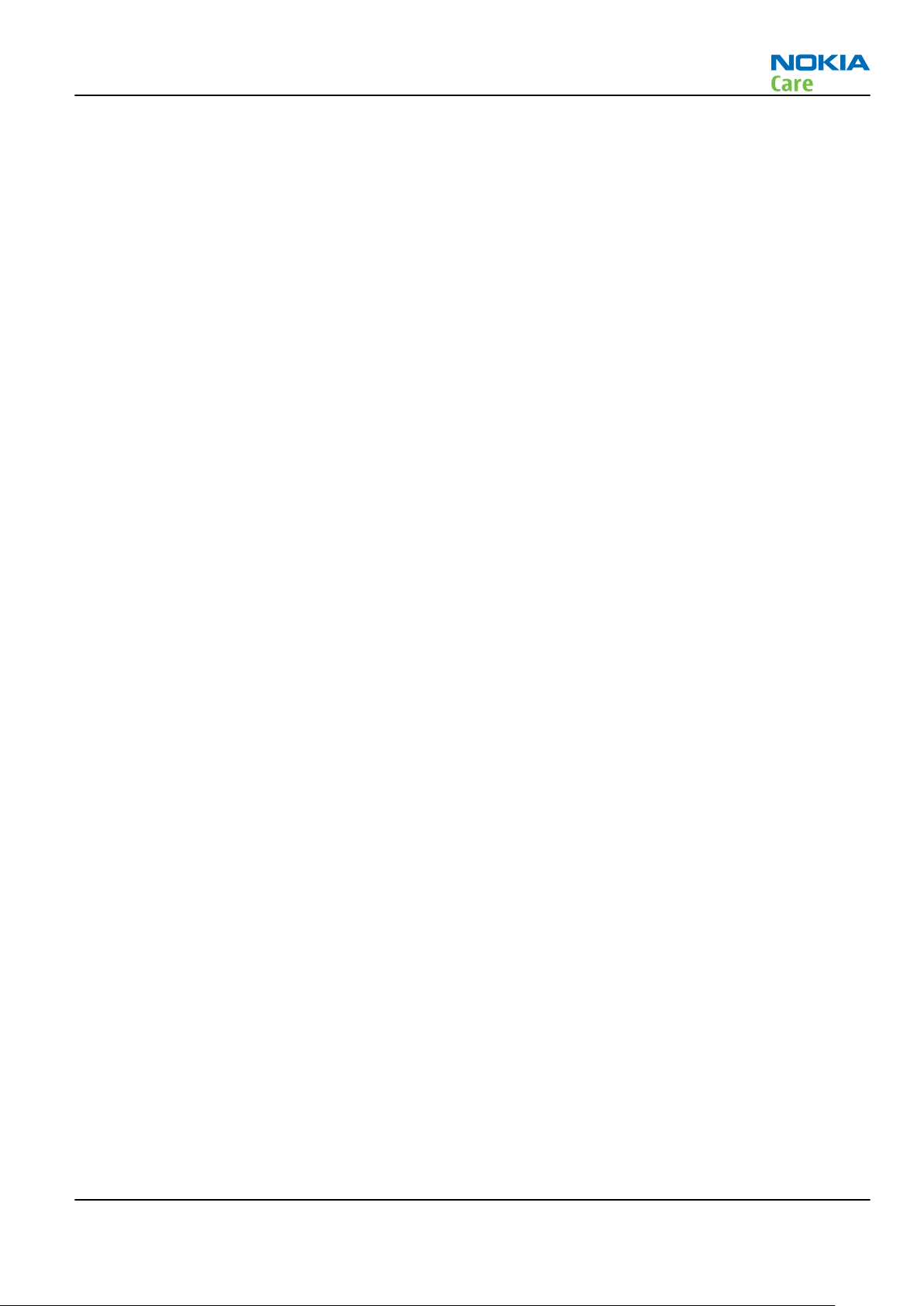
RM-509; RM-510; RM-511
Company policy
Company policy
Our policy is of continuous development; details of all technical modifications will be included with service
bulletins.
While every endeavour has been made to ensure the accuracy of this document, some errors may exist. If
any errors are found by the reader, NOKIA MOBILE PHONES Business Group should be notified in writing/email.
Please state:
•
Title of the Document + Issue Number/Date of publication
•
Latest Amendment Number (if applicable)
•
Page(s) and/or Figure(s) in error
Please send to:
NOKIA CORPORATION
Nokia Mobile Phones Business Group
Nokia Customer Care
PO Box 86
FIN-24101 SALO
Finland
E-mail: Service.Manuals@nokia.com
Issue 2 COMPANY CONFIDENTIAL Page ix
Copyright © 2009 Nokia. All rights reserved.
Page 10
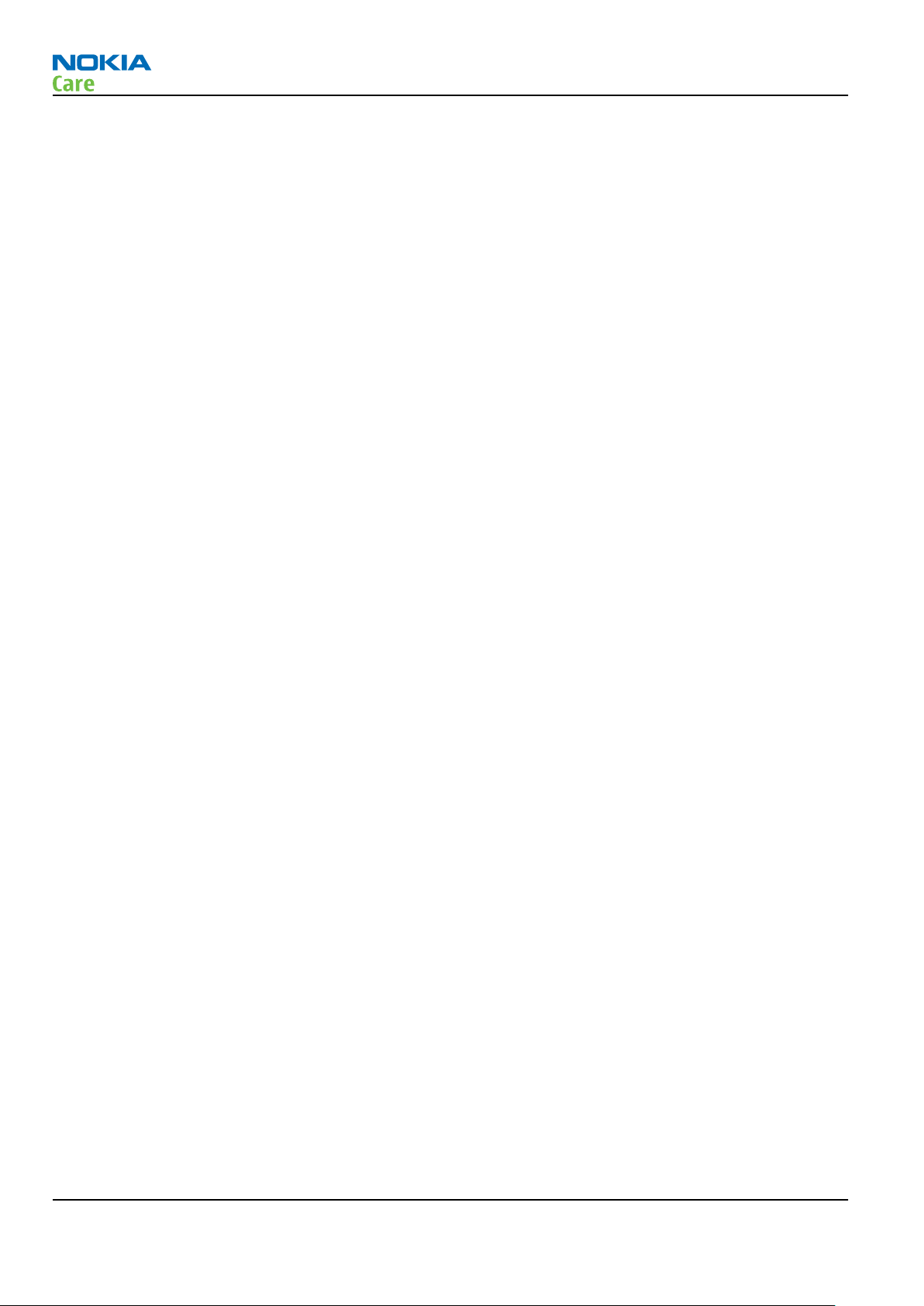
RM-509; RM-510; RM-511
Company policy
(This page left intentionally blank.)
Page x COMPANY CONFIDENTIAL Issue 2
Copyright © 2009 Nokia. All rights reserved.
Page 11
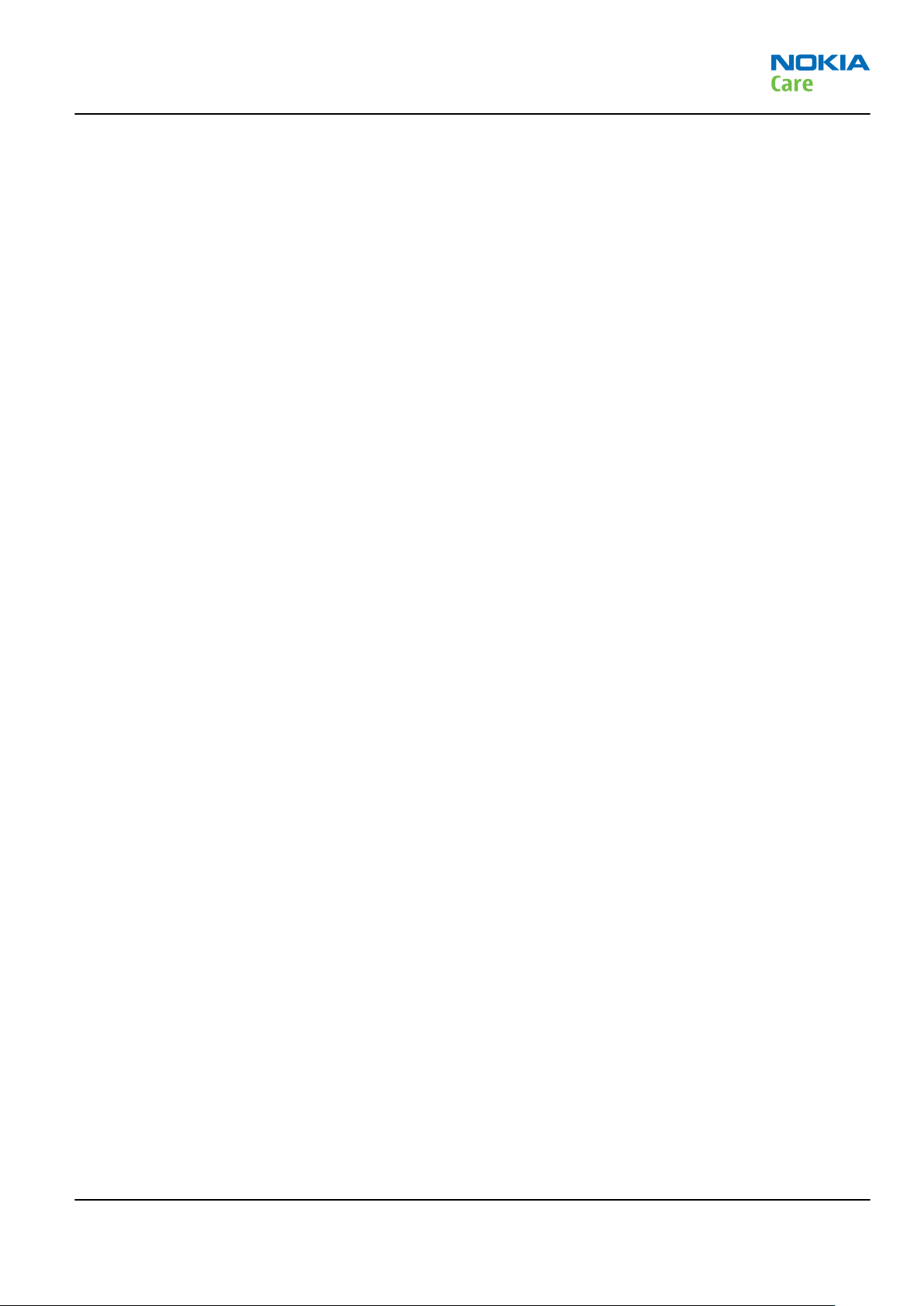
RM-509; RM-510; RM-511
Nokia 3710 fold; Nokia 3711 fold; L3&4 Service Manual
Structure
Nokia 3710 fold; Nokia 3711 fold; L3&4 Service Manual Structure
1 General information
2 Service Devices and Service Concepts
3 BB Troubleshooting and Manual Tuning Guide
4 RF Troubleshooting
5 System Module
6 Service information differences between RM-511 and RM-509
Glossary
Issue 2 COMPANY CONFIDENTIAL Page xi
Copyright © 2009 Nokia. All rights reserved.
Page 12
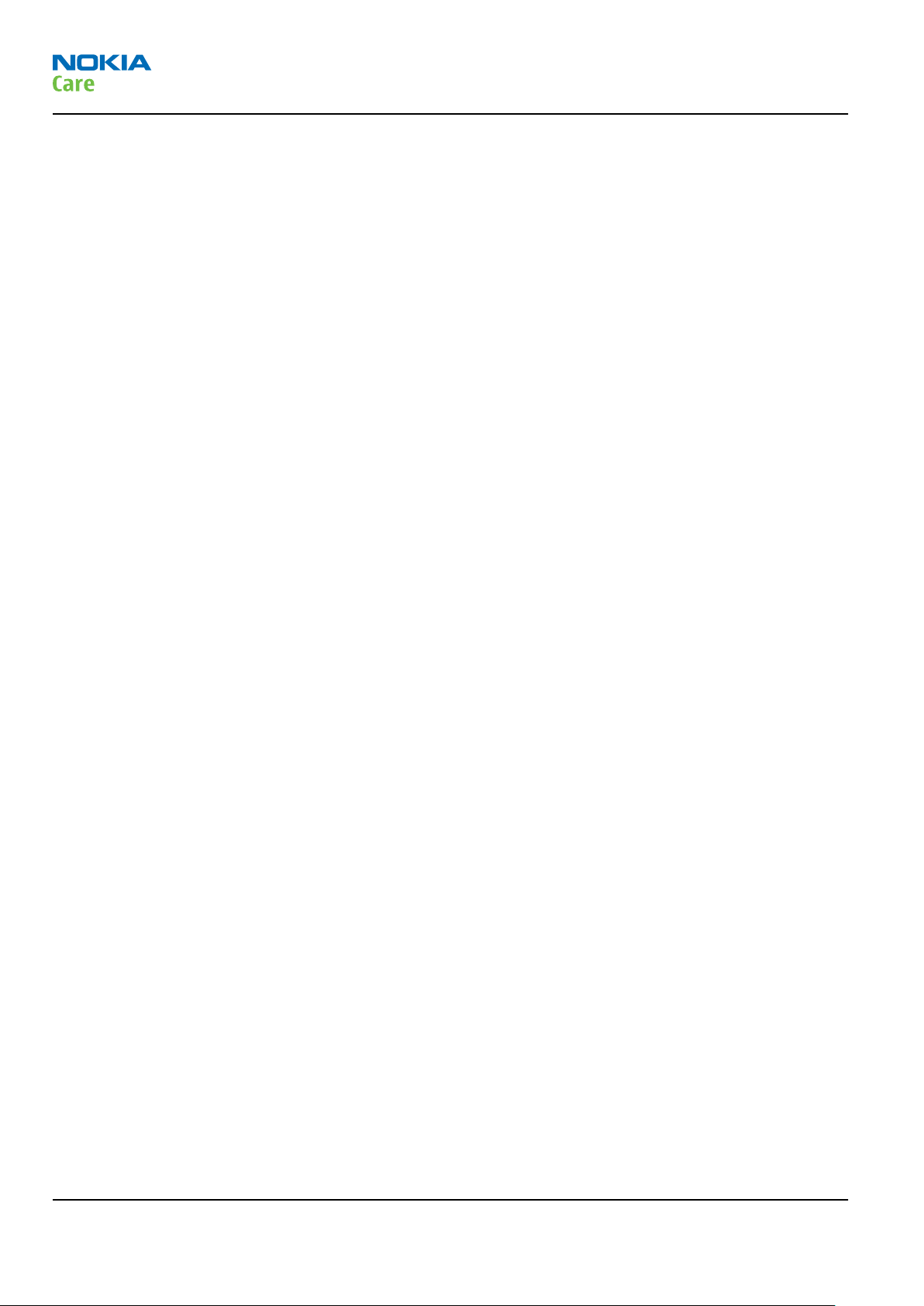
RM-509; RM-510; RM-511
Nokia 3710 fold; Nokia 3711 fold; L3&4 Service Manual
Structure
(This page left intentionally blank.)
Page xii COMPANY CONFIDENTIAL Issue 2
Copyright © 2009 Nokia. All rights reserved.
Page 13
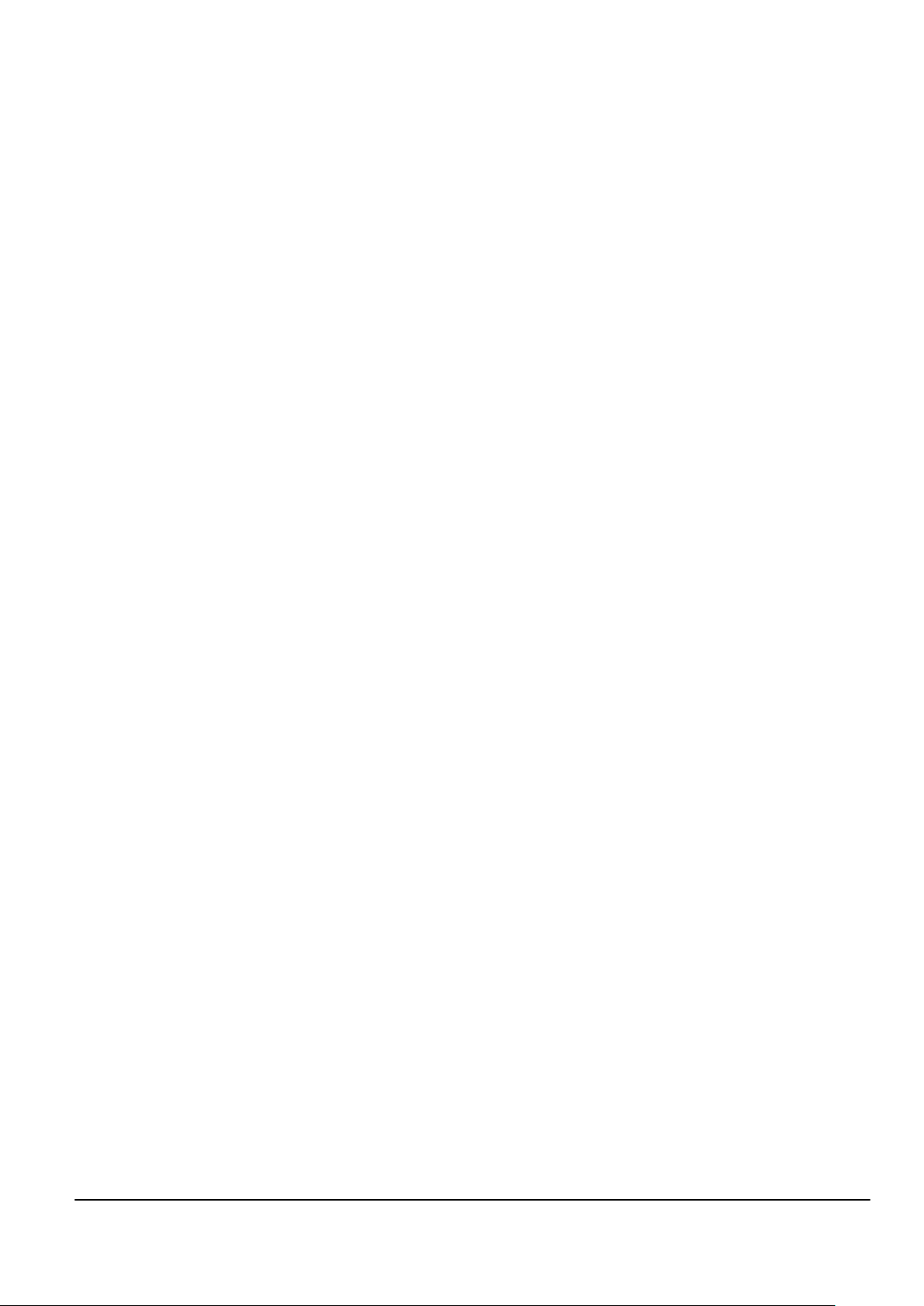
Nokia Customer Care
1 — General information
Issue 2 COMPANY CONFIDENTIAL Page 1 –1
Copyright © 2009 Nokia. All rights reserved.
Page 14
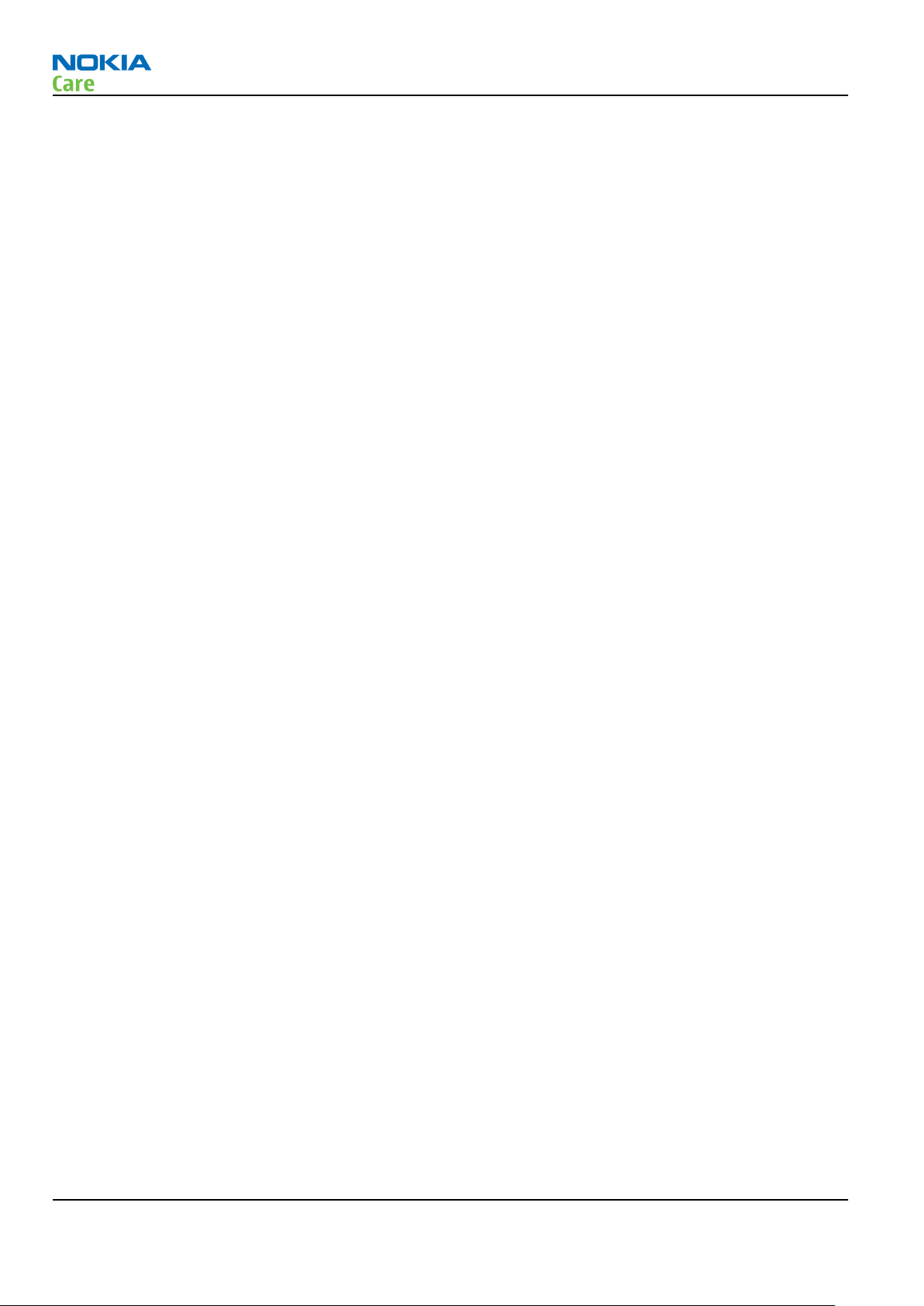
RM-509; RM-510; RM-511
General information
(This page left intentionally blank.)
Page 1 –2 COMPANY CONFIDENTIAL Issue 2
Copyright © 2009 Nokia. All rights reserved.
Page 15
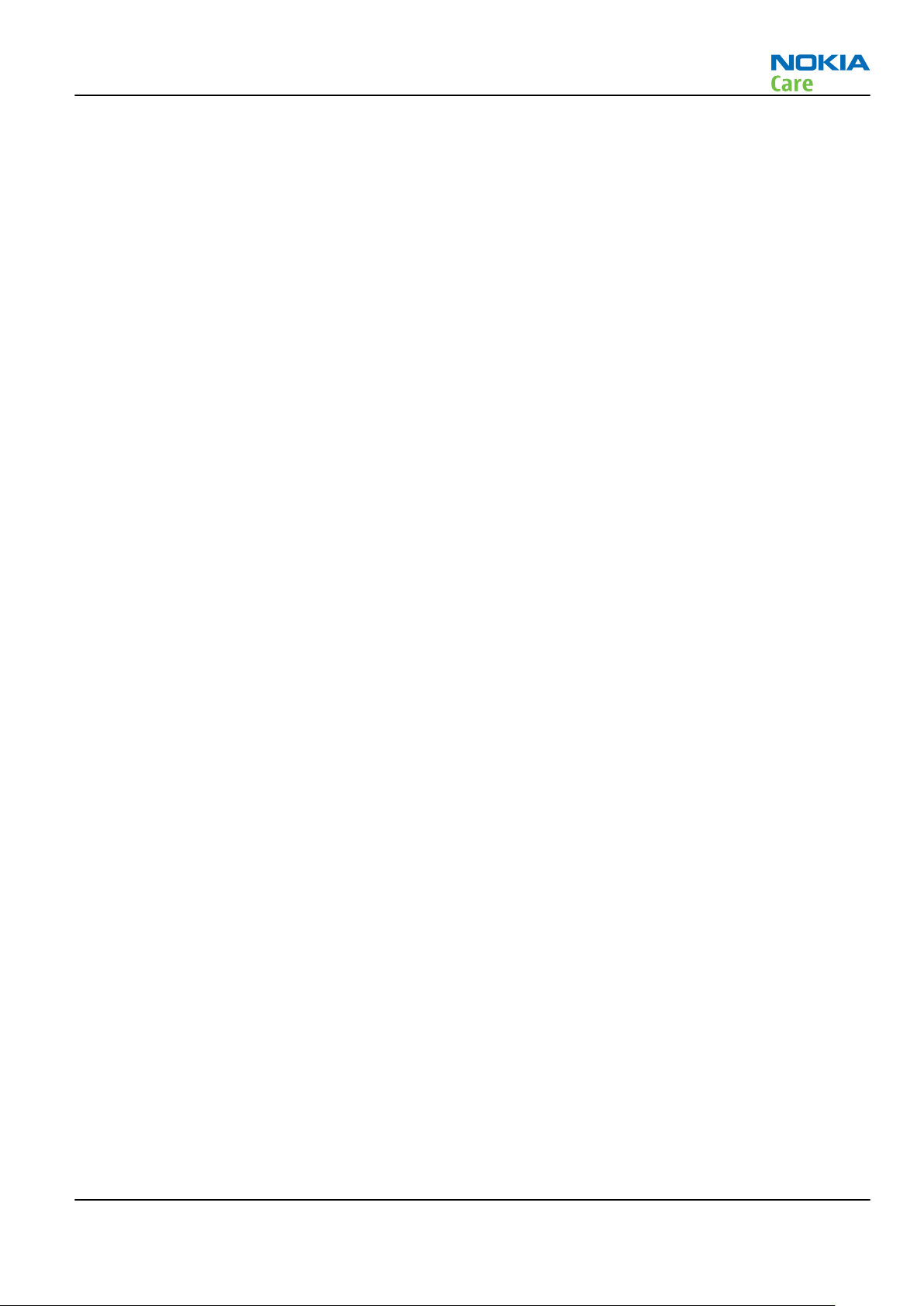
RM-509; RM-510; RM-511
General information
Table of Contents
Product selection....................................................................................................................................................1–5
Product features and sales package.....................................................................................................................1–6
Product and module list ........................................................................................................................................1–7
Mobile enhancements............................................................................................................................................1–7
Technical specifications...................................................................................................................................... 1–11
General specifications.................................................................................................................................... 1–11
Battery endurance.......................................................................................................................................... 1–11
Main RF characteristics for GSM 850/900/1800/1900, WCDMA 900/1700-2100/2100 and WCDMA
850/1900/2100 phones....................................................................................................................... 1–12
Environmental conditions ............................................................................................................................. 1–14
List of Tables
Table 1 Audio..........................................................................................................................................................1–7
Table 2 Car...............................................................................................................................................................1–9
Table 3 Data ......................................................................................................................................................... 1–10
Table 4 Music ....................................................................................................................................................... 1–10
Table 5 Navigation .............................................................................................................................................. 1–11
Table 6 Power...................................................................................................................................................... 1–11
List of Figures
Figure 1 RM-509/RM-510 product picture............................................................................................................1–5
Issue 2 COMPANY CONFIDENTIAL Page 1 –3
Copyright © 2009 Nokia. All rights reserved.
Page 16
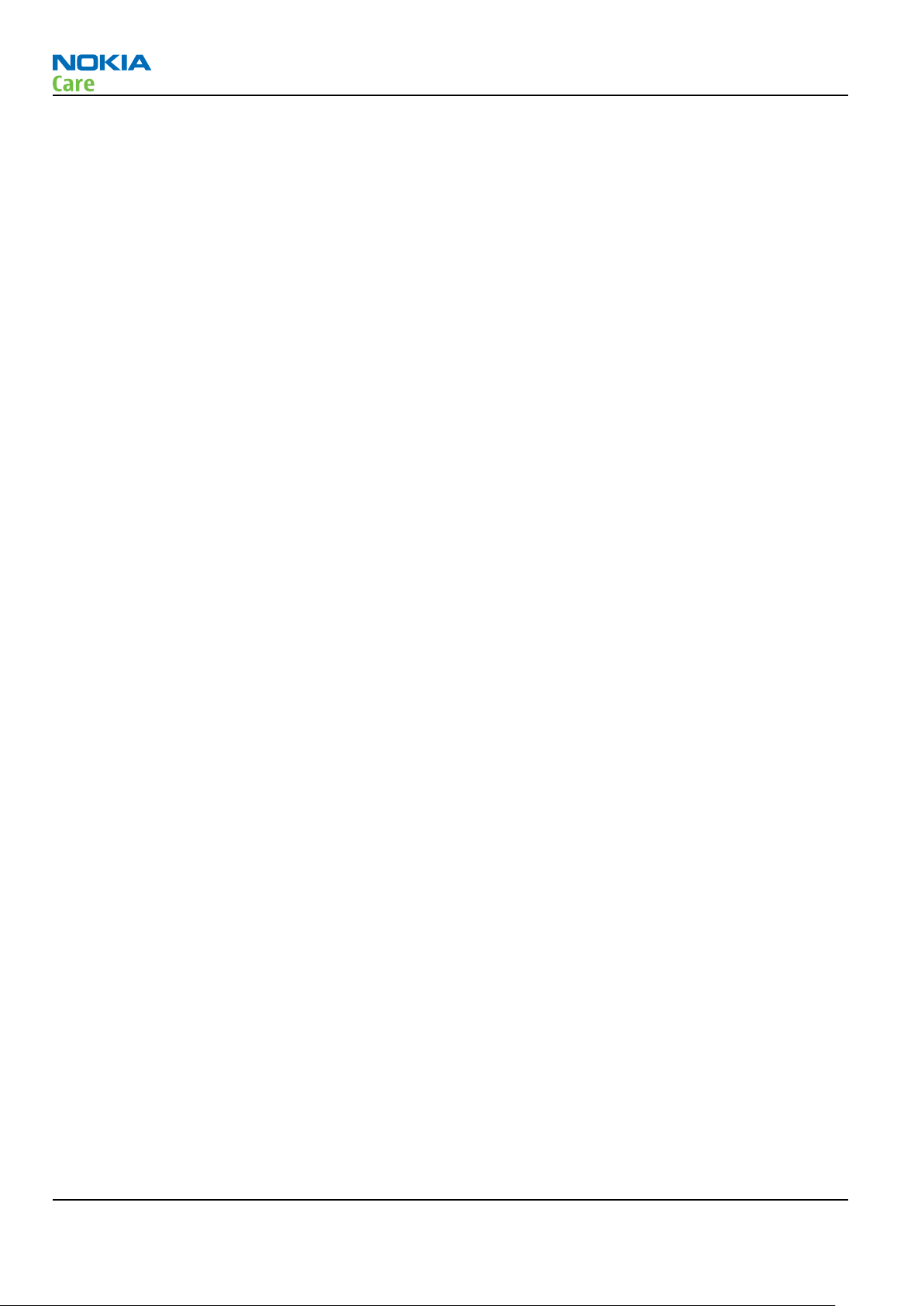
RM-509; RM-510; RM-511
General information
(This page left intentionally blank.)
Page 1 –4 COMPANY CONFIDENTIAL Issue 2
Copyright © 2009 Nokia. All rights reserved.
Page 17

RM-509; RM-510; RM-511
General information
Product selection
RM-509/RM-510 is a WCDMA/GSM handportable phone with a fold form factor and integrated GPS (A-GPS OMA
SUPL with 3GPP assistance). RM-509 supports EGSM 850/900/1800/1900 and WCDMA 900/1700-2100/2100
bands and RM-510 supports EGSM 850/900/1800/1900 and WCDMA 850/1900/2100 bands. The device
supports GPRS/EGPRS and WCDMA data bearers.
For WCDMA the maximum bit rate is up to 384 kbit/s for downlink and 384 kbit/s for uplink with simultaneous
CS speech or CS video (max. 64 kbit/s).
For GPRS/EGPRS networks the device is a Class B EGPRS MSC 32 (5 Rx + 3 Tx, max sum 6), which means a
maximum downlink speed of 296 kbit/s and uplink speed of 177.6 kbit/s. The device also supports Dual
Transfer Mode (DTM) for simultaneous voice and packet data connection in GSM/EDGE networks; simple class
A, multi slot class 11, (4 Rx + 3 Tx, max sum 5 ), downlink speed of 177.6 kbit/s and uplink speed of 118.4
kbit/s.
The device is an MMS (Multimedia Messaging Service) enabled multimedia device. The MMS implementation
follows the OMA MMS standard release 1.2. The device also supports Bluetooth 2.1 standard with the stereo
audio profiles.
The device has a large 2.2’’ QVGA (320 x 240 pixels) TFT main display with 16 million colours, and a hiddenuntil-lit secondary monochrome display (128 x 160 pixels). It also has a 3.2 Megapixel EDOF main camera
with LED flash and secondary camera for video calls.
The device supports the S40 Compact UI and S40 OSS web browser, which brings desktop-like Web browsing
experience to mobile devices.
The device also supports MIDP Java 2.1, providing a good platform for compelling 3rd party applications.
Figure 1 RM-509/RM-510 product picture
Issue 2 COMPANY CONFIDENTIAL Page 1 –5
Copyright © 2009 Nokia. All rights reserved.
Page 18
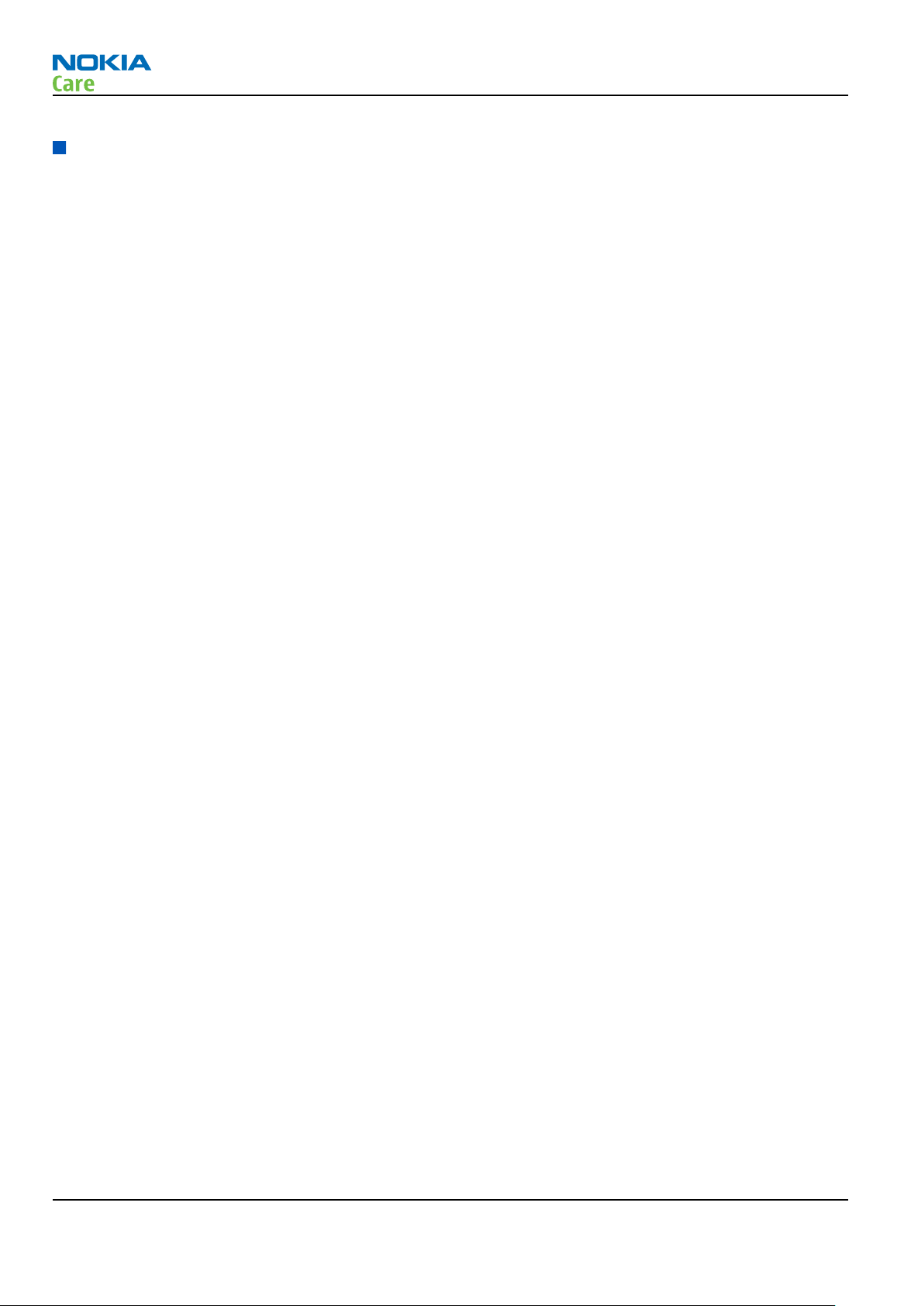
Product features and sales package
Bearers and transport
•
GSM/EDGE Class B, Multi slot class 32
•
GPRS/EGPRS Class B, Multi slot class 32
•
WCDMA 384 kbit/s uplink/ 384 kbit/s downlink,
•
GSM/EDGE Dual Transfer Mode (DTM) class A, multi slot class 11
Connectivity
•
Integrated GPS (A-GPS OMA SUPL and 3GPP assistance)
•
Bluetooth 2.1 with stereo audio profiles
•
USB2.0 Full Speed with micro USB interface
•
MicroSD memory card - support up to 8GB
•
2.5 mm Nokia AV Connector
•
2 mm charging connector
•
Complementary USB charging
RM-509; RM-510; RM-511
General information
Display
•
Large 2.2’’ QVGA (320x240 pixels) TFT main display with 16 million colors
•
Hidden-until-lit secondary 1.36’’ (128x160 pixels) monocrome cover display
Imaging and video
•
Integrated 3.2 Megapixel EDOF FULL FOCUS main camera with an integrated LED flash and 4 x digital zoom
•
Secondary camera for video calls
•
Video recording in QVGA (8 fps)
•
Video player with 3GPP H.263 playback and streaming, recording and MPEG4 playback
Music
•
Music Player for WMA, MP3, Midi, AAC and eAAC+
•
Ring tones: Video, WAV, MP3, AAC, eAAC+ and 64 polyphonic ringing tones
•
FM RDS stereo radio
Navigation
•
Integrated GPS (A-GPS OMA SUPL and 3GPP assistance)
•
Nokia Maps application
Productivity
Context management
•
OMA DRM version 2.0
•
Organizer (Calendar + To-Do + Active Notes)
•
PC Suite/Ovi Suite
•
Active Standby
•
Local/remote SyncML data sync
Page 1 –6 COMPANY CONFIDENTIAL Issue 2
Copyright © 2009 Nokia. All rights reserved.
Page 19
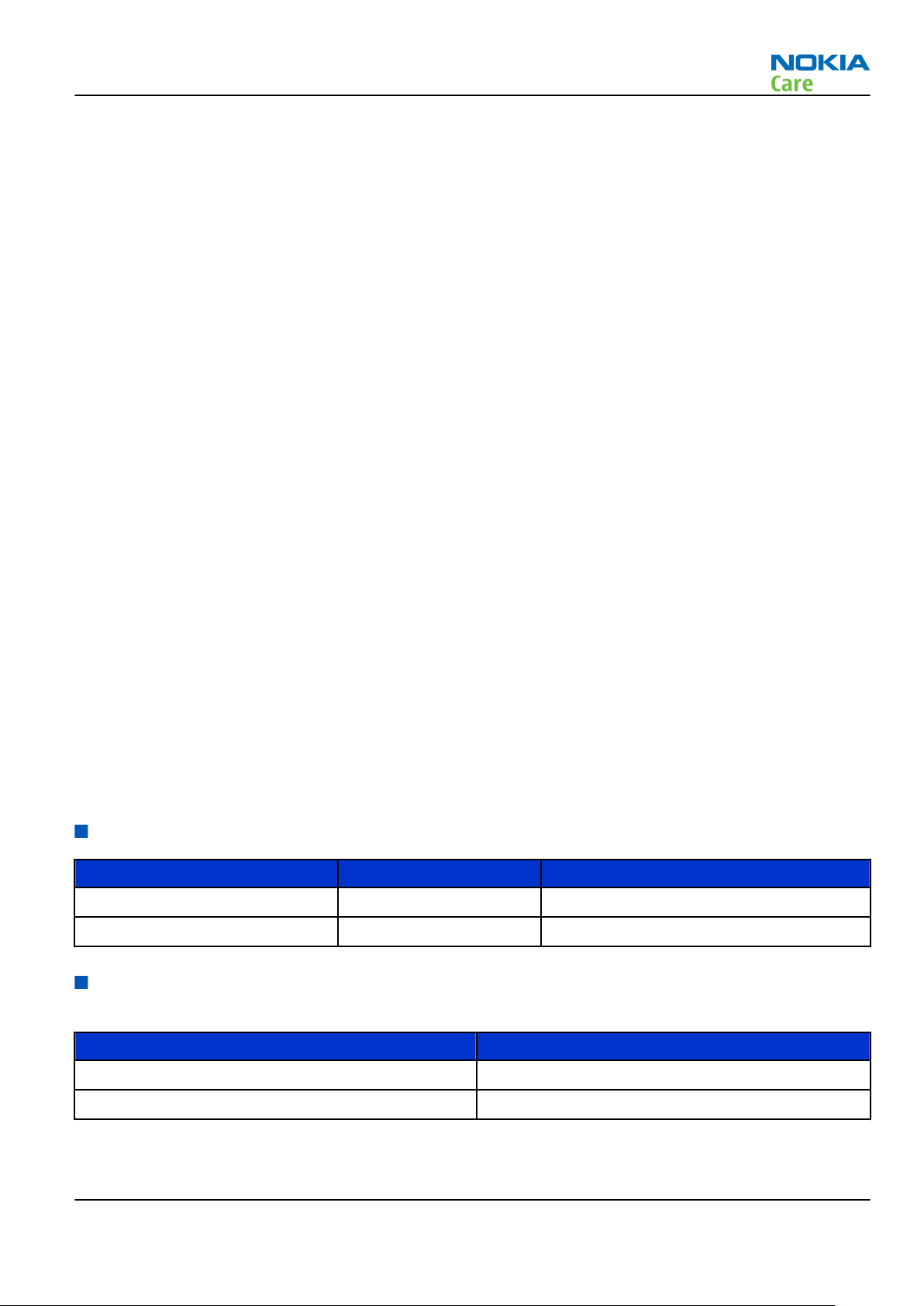
RM-509; RM-510; RM-511
General information
•
Web Browser (OSS), XHTML browsing over TCP/IP
Messaging
•
Email
•
OMA MMS 1.2 (300kB MMS size), SMIL 2.0
•
Audio Messaging (AMS)
•
SMS
•
Instant Messaging (IM)
Voice
•
Speech codec support for HR, FR, EFR, AMR and AMR WB
Add-on software framework
•
Nokia Series 40, 3rd edition
•
Java ™ MIDP 2.1
Additional features
•
Macromedia Flash Lite 3.0
•
Vibrating alert
•
Light indicator in the hinge
Sales package
•
Transceiver RM-509/RM-510
•
Battery BL-4S (860 mAh)
•
Charger AC-8
•
Micro USB Connectivity Cable CA-101D (LTA & Brazil only)
•
Nokia wired stereo headset WH-101 (black headset for Black devices and white headset for Pink and Plum
devices)
•
MicroSD card (in LTA, Brazil, Europe, SEAP)
•
User Guide
Product and module list
Module name Type code Notes
System/RF module 2TEA
UI flex 2TJA
Mobile enhancements
Table 1 Audio
Enhancement Type
Audio Adapter (2.5 to 3.5mm) AD-52
TTY adapter HDA-11
Issue 2 COMPANY CONFIDENTIAL Page 1 –7
Copyright © 2009 Nokia. All rights reserved.
Page 20
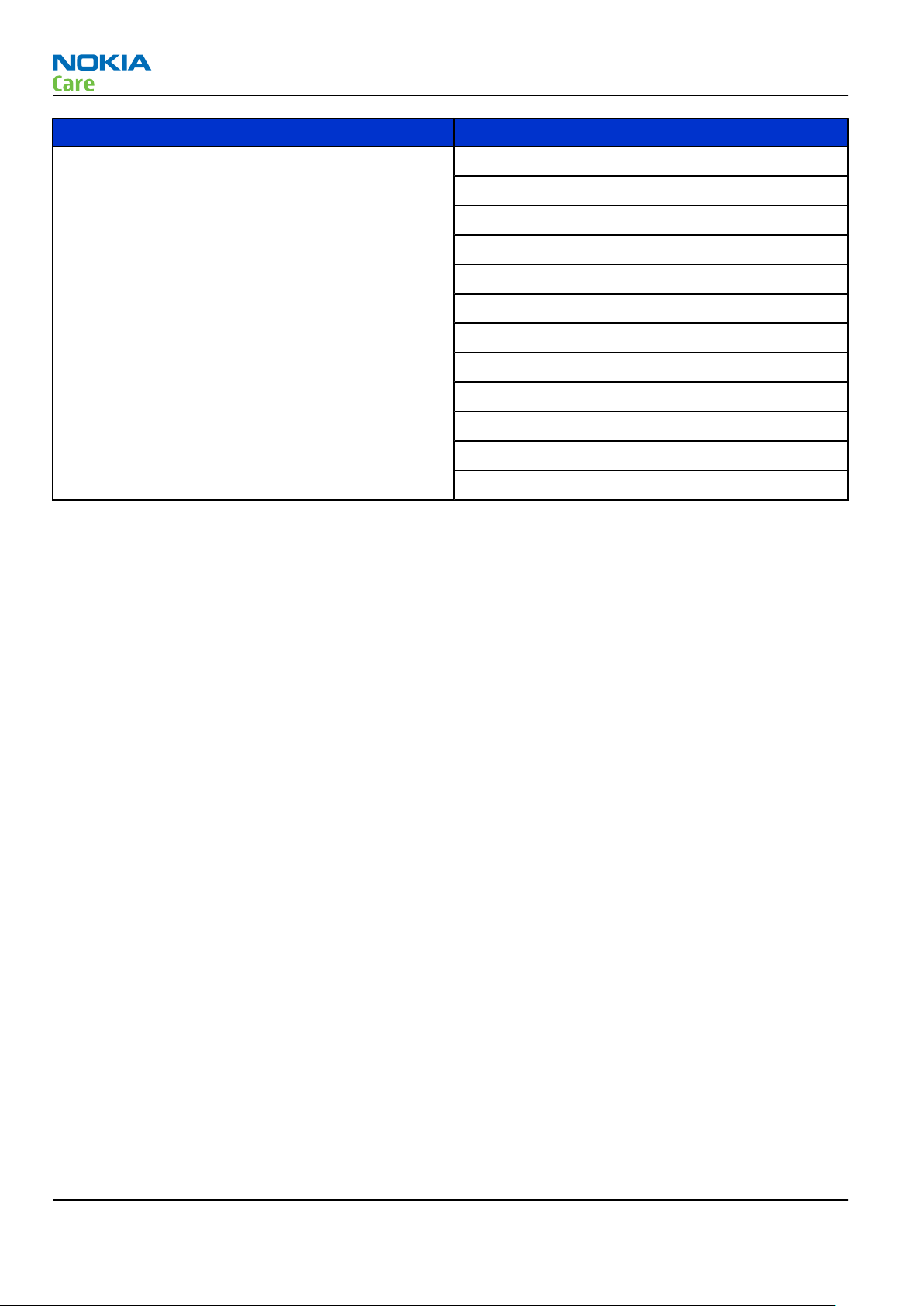
Enhancement Type
Wired headsets HS-16
HS-42
HS-44 + AD-44
HS-47
WH-100
WH-101
WH-200
WH-202
WH-500
WH-600
WH-700
WH-800
RM-509; RM-510; RM-511
General information
Page 1 –8 COMPANY CONFIDENTIAL Issue 2
Copyright © 2009 Nokia. All rights reserved.
Page 21
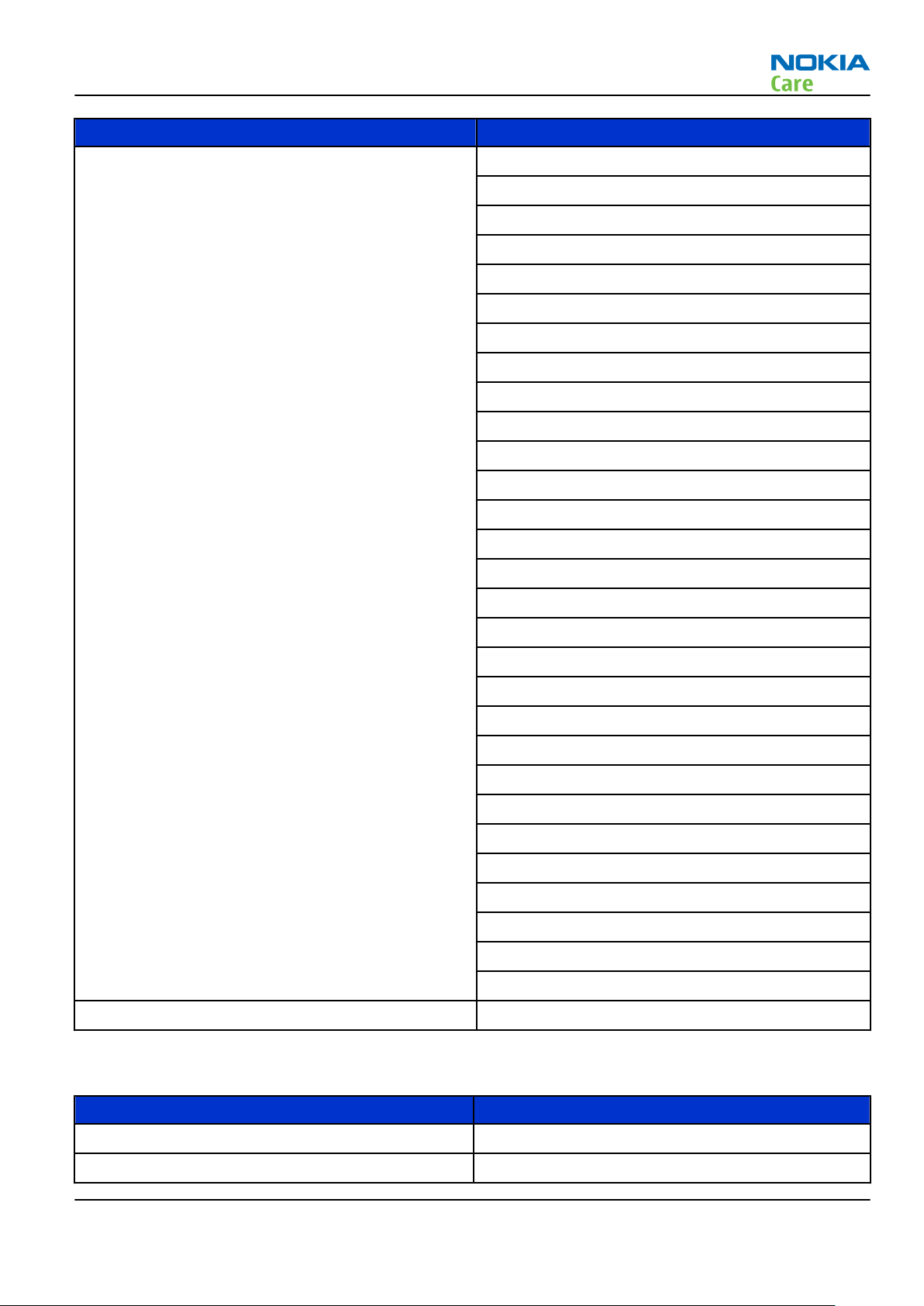
RM-509; RM-510; RM-511
General information
Enhancement Type
Wireless headsets BH-101
BH-102
BH-103
BH-104
BH-105
BH-106
BH-200
BH-201
BH-202
BH-208
BH-212
BH-213
BH-214
BH-215
BH-216
BH-501
BH-504
BH-602
BH-604
BH-606
BH-701
BH-703
BH-803
BH-804
BH-900
BH-902
BH-903
BH-904
BH-905
Wireless loopset LPS-5
Table 2 Car
Enhancement Type
Auto Navigation Nokia 500 Auto Navigation
Car kit CK-7Wi
Issue 2 COMPANY CONFIDENTIAL Page 1 –9
Copyright © 2009 Nokia. All rights reserved.
Page 22
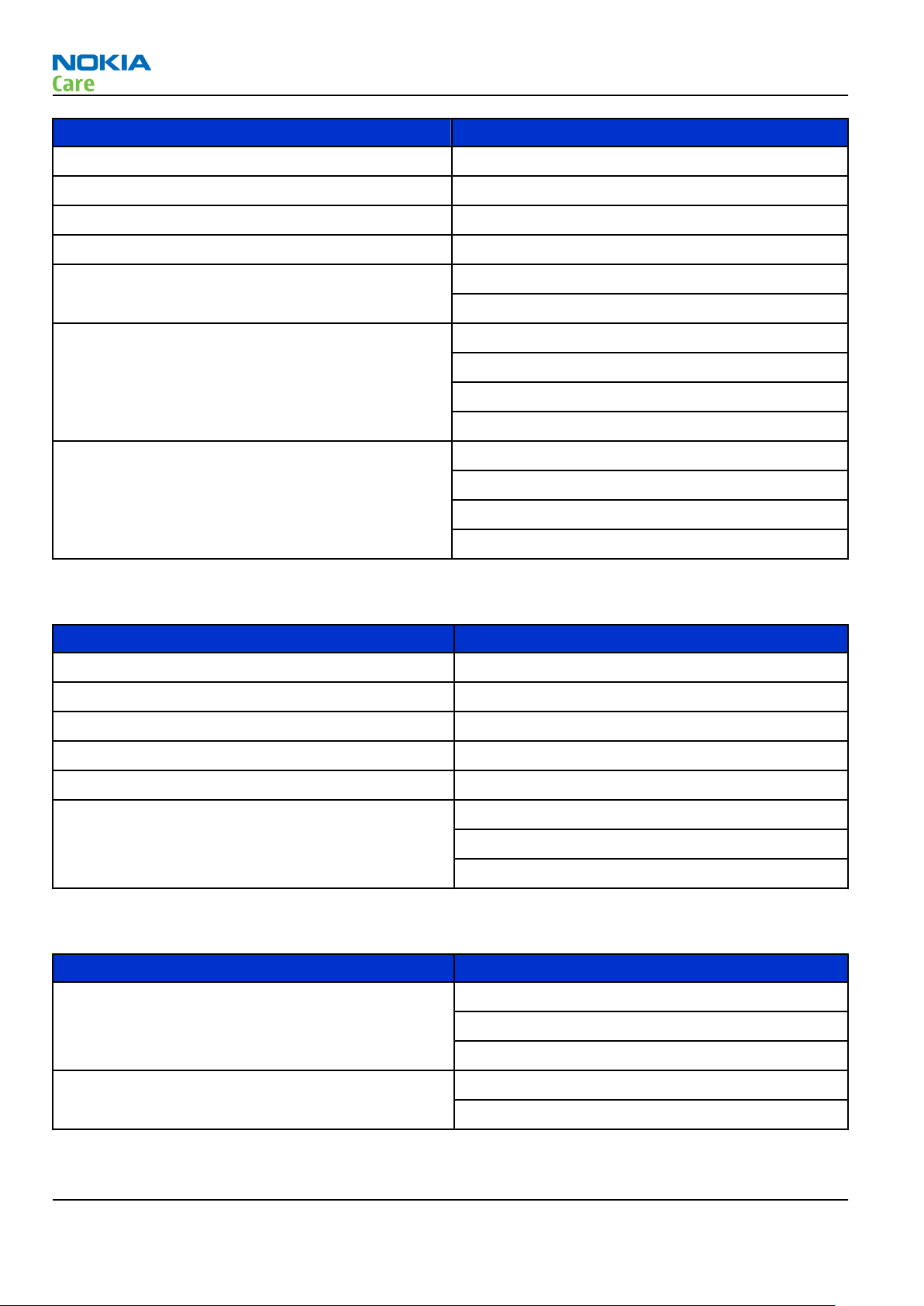
Enhancement Type
CK-15W
CK-100
CK-300
CK-600
Holder easy mount HH-12
HH-17
Universal holder CR-39
CR-82
CR-99
CR-115
Wireless plug-in car handsfree HF-33W
HF-200
RM-509; RM-510; RM-511
General information
HF-310
HF-510
Table 3 Data
Enhancement Type
MicroSD card, 1 GB MU-22
MicroSD card, 2 GB MU-37
MicroSD card, 4 GB MU-41
MicroSD card, 8 GB MU-43
MicroSD card, 16 GB MU-44
MicroUSB connectivity adapter cable CA-101
CA-101D
CA-126
Table 4 Music
Enhancement Type
Mini speakers MD-4
MD-6
MD-8
Wireless music speakers MD-5W
MD-7W
Page 1 –10 COMPANY CONFIDENTIAL Issue 2
Copyright © 2009 Nokia. All rights reserved.
Page 23
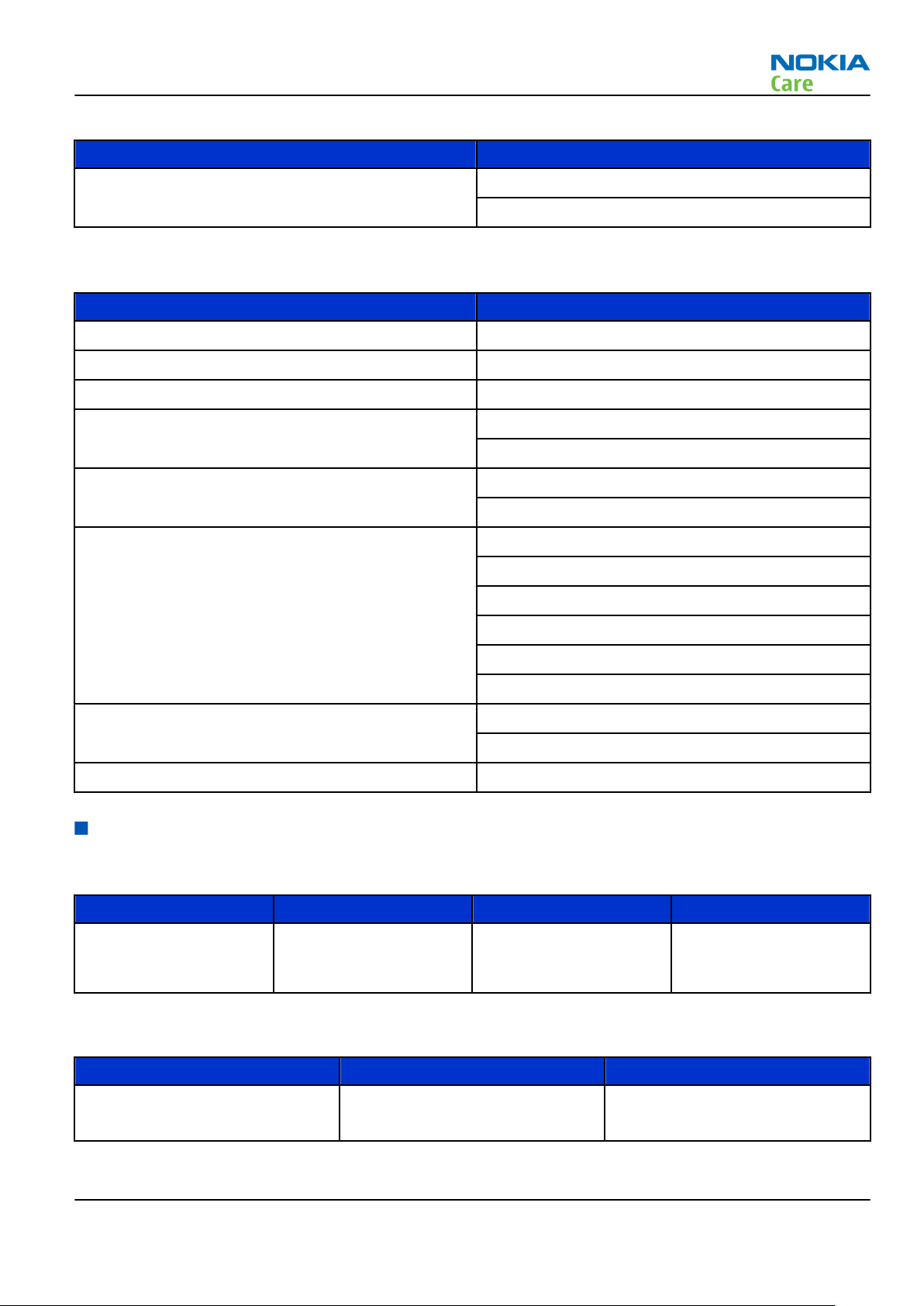
RM-509; RM-510; RM-511
General information
Table 5 Navigation
Enhancement Type
Wireless GPS Module LD-3W
LD-4W
Table 6 Power
Enhancement Type
Battery 860 mAh Li-Ion BL-4S
Back-up power DC-11
First aid charger DC-8
Mobile charger DC-4
DC-6
Retractable mobile charger DC-9
DC-10
Travel charger AC-4
AC-5
AC-6
AC-8
AC-10
AC-15X
USB Charger Adapter Cable CA-100
CA-100C
Charger adapter (3.5mm to 2mm) CA-44
Technical specifications
General specifications
Unit Dimension (mm) Weight (g) Volume (cc)
Transceiver with BL-4S
860 mAh Li-Ion battery
pack
89 x 47 x 15.2 94 (with battery) 54
Battery endurance
Battery Talk time Standby time
BL-4S 860 mAh Li-ion Up to 4 hours (GSM)
Up to 3 hours (WCDMA)
Issue 2 COMPANY CONFIDENTIAL Page 1 –11
Copyright © 2009 Nokia. All rights reserved.
Up to 300 hours (GSM)
Up to 300 hours (WCDMA)
Page 24
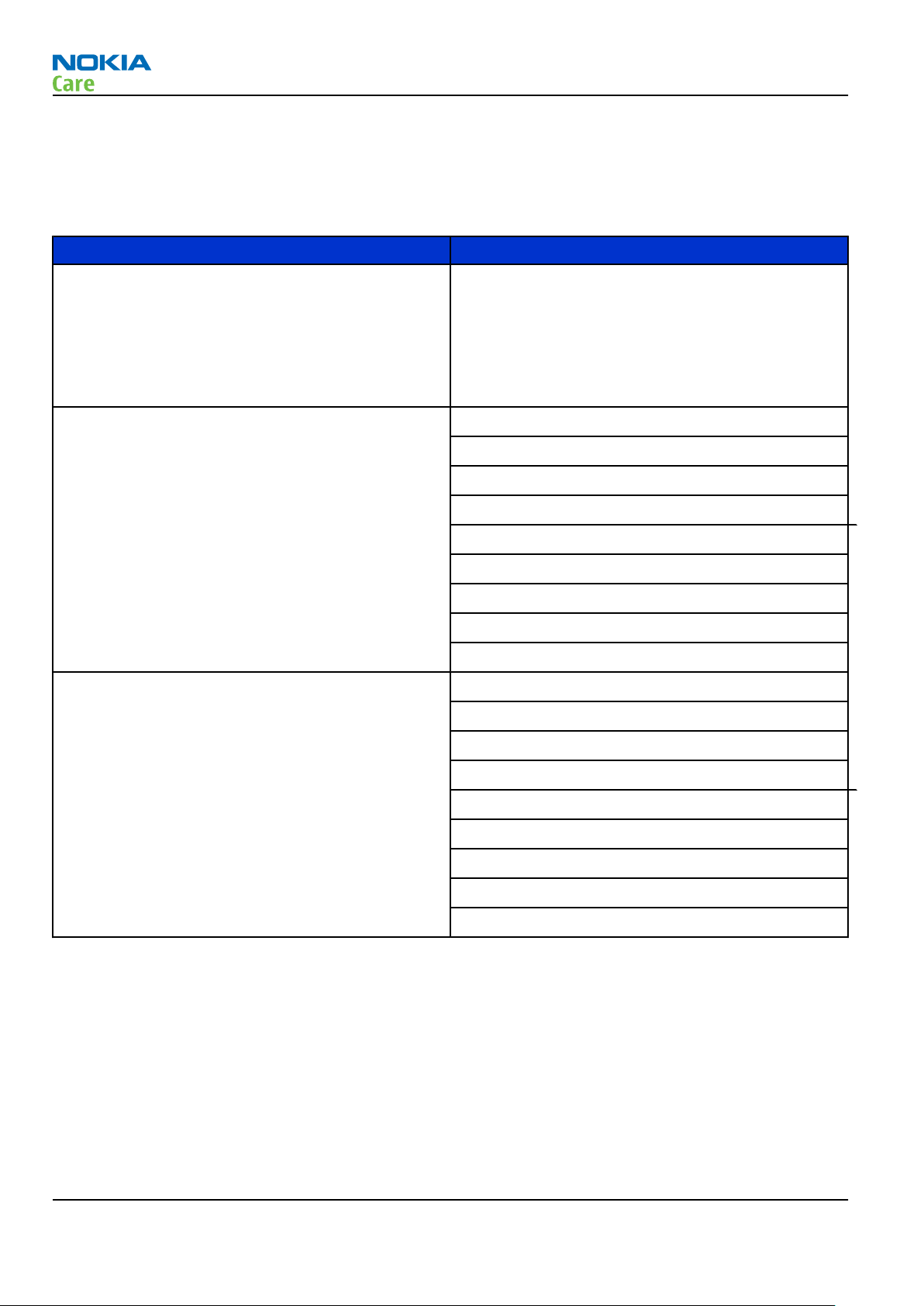
RM-509; RM-510; RM-511
General information
Note: Variation in operating times may occur depending on SIM card, network and usage settings,
usage style and environments.
Main RF characteristics for GSM 850/900/1800/1900, WCDMA 900/1700-2100/2100 and WCDMA 850/1900/2100 phones
Parameter Unit
Cellular system GSM850, EGSM900, GSM1800/1900 (RM-509/
RM-510)
WCDMA VIII (900), WCDMA IV (1700-2100) and
WCDMA I (2100) (RM-509)
WCDMA V (850), WCDMA II (1900) and WCDMA I
(2100) (RM-510)
Rx frequency band GSM850: 869 - 894 MHz
EGSM900: 925 - 960 MHz
GSM1800: 1805 - 1880 MHz
GSM1900: 1930 - 1990 MHz
WCDMA VIII (900): 925 - 960 MHz
WCDMA V (850): 869 - 894 MHz
WCDMA IV (1700-2100): 2110 - 2155 MHz
WCDMA II (1900): 1930 - 1990 MHz
WCDMA I (2100): 2110 - 2170 MHz
Tx frequency band GSM850: 824 - 849 MHz
EGSM900: 880 - 915 MHz
GSM1800: 1710 - 1785 MHz
GSM1900: 1850 - 1910 MHz
WCDMA VIII (900): 880 - 915 MHz
WCDMA V (850): 824 - 849 MHz
WCDMA IV (1700-2100): 1710 - 1755 MHz
WCDMA II (1900): 1850 - 1910 MHz
WCDMA I (2100): 1920 - 1980 MHz
Page 1 –12 COMPANY CONFIDENTIAL Issue 2
Copyright © 2009 Nokia. All rights reserved.
Page 25
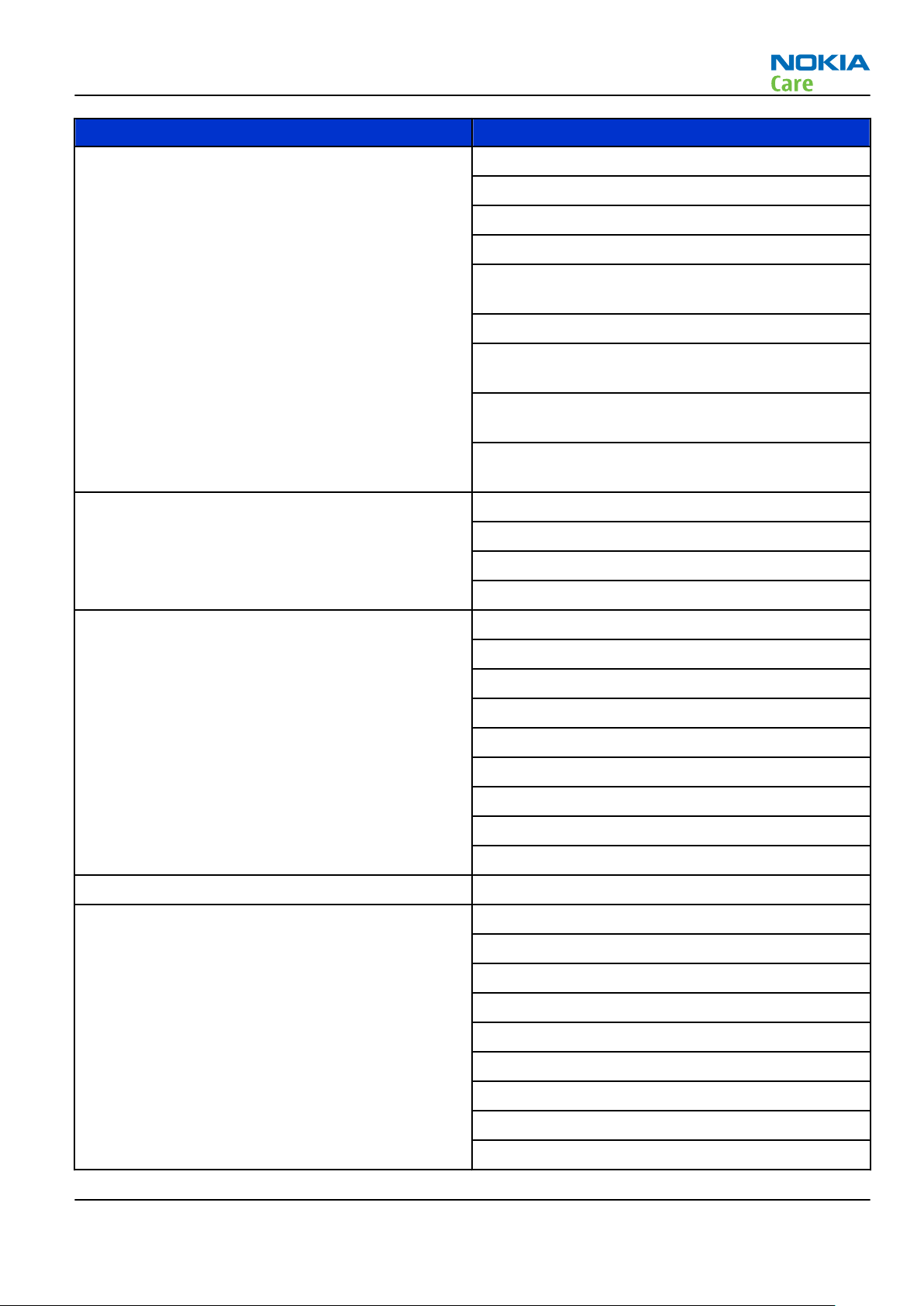
RM-509; RM-510; RM-511
General information
Parameter Unit
Output power GSM850: +5 ...+33dBm/3.2mW ... 2W
GSM900: +5 … +33dBm/3.2mW … 2W
GSM1800: +0 … +30dBm/1.0mW … 1W
GSM1900: +0 … +30dBm/1.0mW … 1W
WCDMA VIII (900): -50 ... +24 dBm/0.01μW ...
251.2mW
WCDMA V (850): -50 ... +24 dBm/0.01μW ... 251.2mW
WCDMA IV (1700-2100): -50 ... +24 dBm/0.01μW ...
251.2mW
WCDMA II (1900): -50 ... +24 dBm/0.01μW ...
251.2mW
WCDMA I (2100): -50 ... +24 dBm/0.01μW ...
251.2mW
EDGE output power EDGE850: +5 … +27dBm/3.2mW … 500mW
EDGE900: +5 … +27dBm/3.2mW … 500mW
EDGE1800: +0 … +26dBm/1.0mW … 400mW
EDGE1900:+0 … +26dBm/1.0mW … 400mW
Number of RF channels GSM850: 124
GSM900: 174
GSM1800: 374
GSM1900: 299
WCDMA VIII (900): 152
WCDMA V (850): 108
WCDMA IV (1700-2100): 210
WCDMA II (1900): 289
WCDMA I (2100): 277
Channel spacing 200 kHz
Number of Tx power levels GSM850: 15
GSM900: 15
GSM1800: 16
GSM1900: 16
WCDMA VIII (900): 75
WCDMA V (850): 75
WCDMA IV (1700-2100): 75
WCDMA II (1900): 75
WCDMA I (2100): 75
Issue 2 COMPANY CONFIDENTIAL Page 1 –13
Copyright © 2009 Nokia. All rights reserved.
Page 26
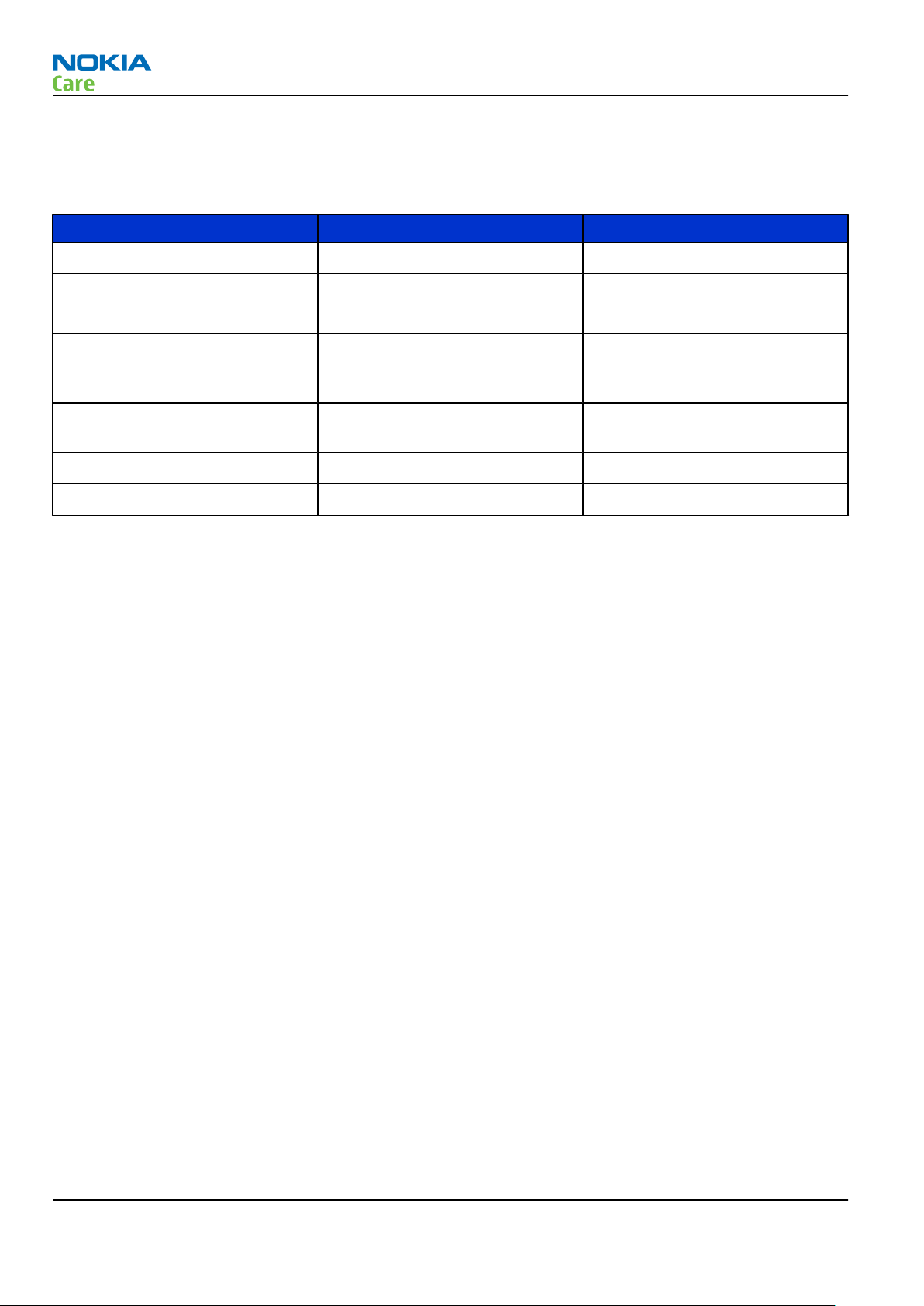
Environmental conditions
Temperature conditions
Environmental condition Ambient temperature Notes
RM-509; RM-510; RM-511
General information
Normal operation
Reduced performance
Intermittent operation
No operation or storage
Charging allowed
Long term storage conditions
-10oC...+55oC
-30oC...-10oC
+55oC...+70oC
-40oC...-30oC
+70oC...+85 oC
<-40oC...>+85oC
-25oC...+50oC
0oC...+85oC
Specifications fulfilled
Operational for shorts periods
only
Operation not guaranteed but an
attempt to operate does not
damage the phone.
No storage or operation: an
attempt may damage the phone.
Humidity
Relative humidity range is 5...95%.
The HW module is not protected against water. Condensed or splashed water might cause malfunction. Any
submerge of the phone will cause permanent damage. Long-term high humidity, with condensation, will
cause permanent damage because of corrosion.
Vibration
The module should withstand the following vibrations:
•
5 - 10 Hz; +10dB / octave
•
10 - 50 Hz; 5.58 m2 / s3 (0.0558 g2/ Hz)
•
50 - 300 Hz; - 10 dB / octave
ESD strength
Conducted discharge is 8 kV (>10 discharges) and air contact 15 kV ( >10 discharges ).
The standard for electrostatic discharge is IEC 61000-4-2, and this device fulfils level 4 requirements.
RoHS
This device uses RoHS compliant components and lead-free soldering process.
Page 1 –14 COMPANY CONFIDENTIAL Issue 2
Copyright © 2009 Nokia. All rights reserved.
Page 27
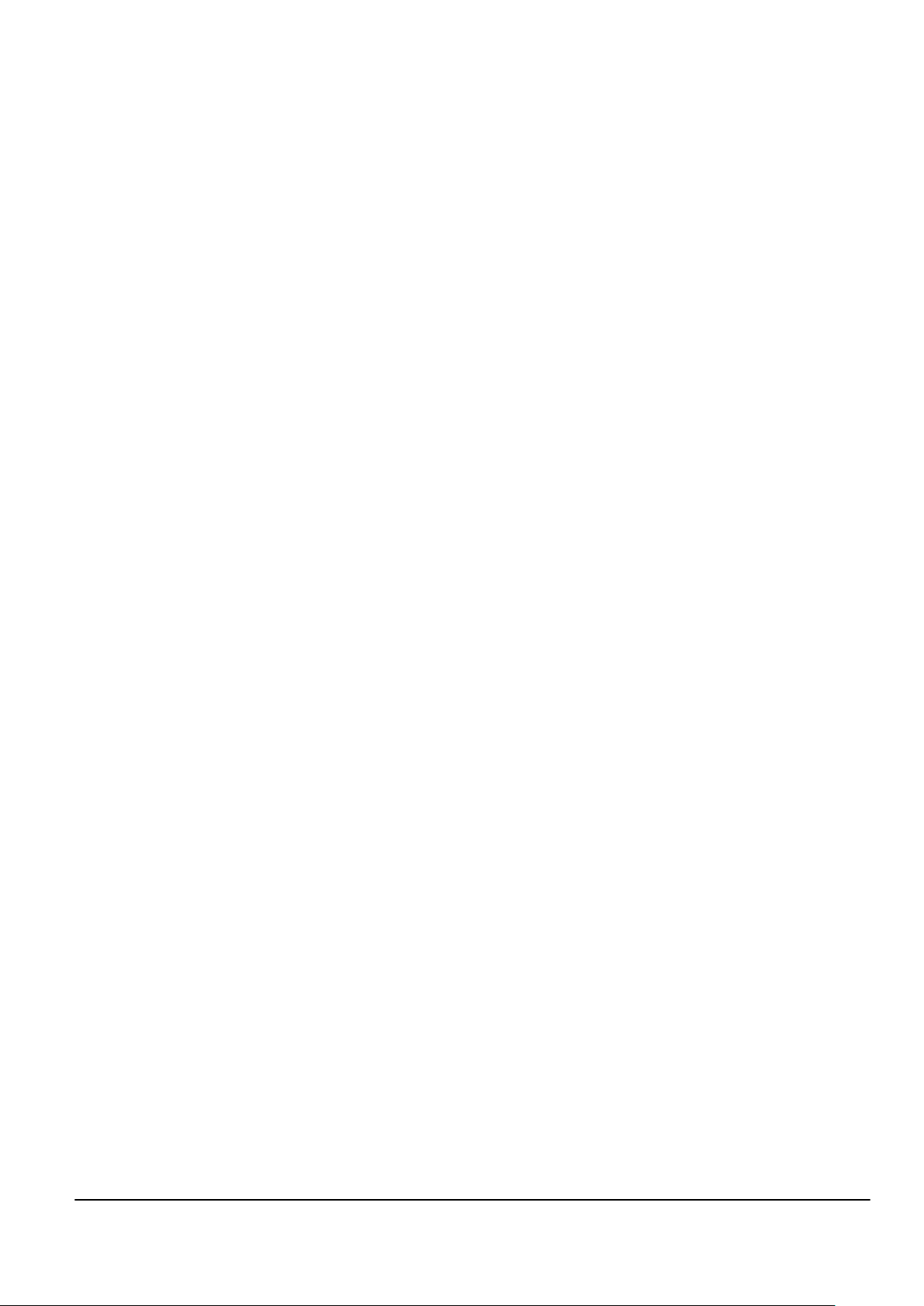
Nokia Customer Care
2 — Service Devices and
Service Concepts
Issue 2 COMPANY CONFIDENTIAL Page 2 –1
Copyright © 2009 Nokia. All rights reserved.
Page 28

RM-509; RM-510; RM-511
Service Devices and Service Concepts
(This page left intentionally blank.)
Page 2 –2 COMPANY CONFIDENTIAL Issue 2
Copyright © 2009 Nokia. All rights reserved.
Page 29
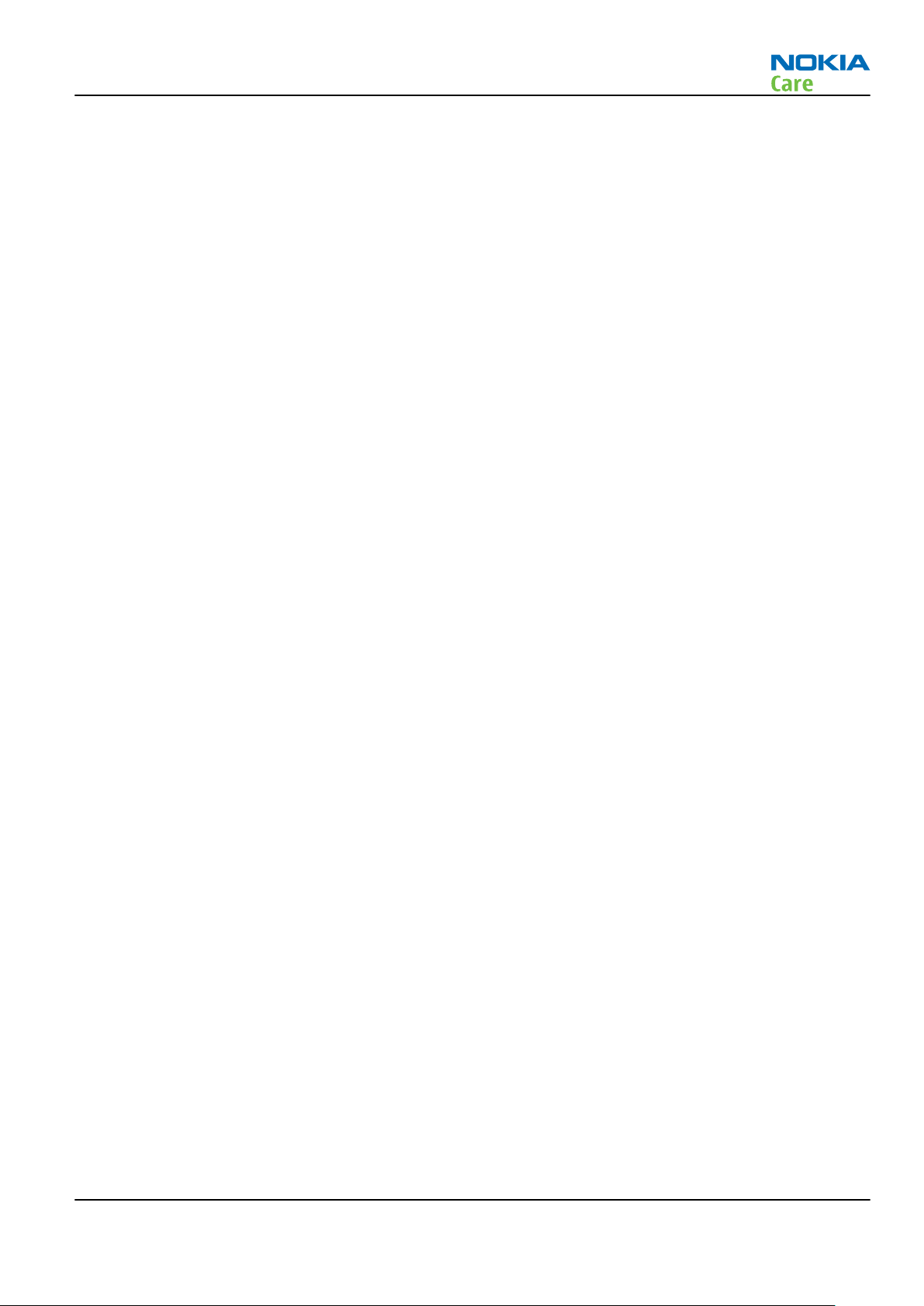
RM-509; RM-510; RM-511
Service Devices and Service Concepts
Table of Contents
Service devices........................................................................................................................................................2–5
Product specific devices....................................................................................................................................2–5
FS-104............................................................................................................................................................2–5
MJ-212 ...........................................................................................................................................................2–5
Using MJ-212 module jig .............................................................................................................................2–6
Rework jigs and stencils...................................................................................................................................2–7
RJ-230 ............................................................................................................................................................2–7
General devices..................................................................................................................................................2–7
AC-35..............................................................................................................................................................2–7
ACF-8..............................................................................................................................................................2–8
CU-4................................................................................................................................................................2–9
FLS-5 ........................................................................................................................................................... 2–10
FPS-21......................................................................................................................................................... 2–10
PK-1............................................................................................................................................................. 2–11
PKD-1 .......................................................................................................................................................... 2–11
SB-6............................................................................................................................................................. 2–11
SRT-6........................................................................................................................................................... 2–11
SS-46........................................................................................................................................................... 2–11
SS-62........................................................................................................................................................... 2–12
SS-93........................................................................................................................................................... 2–12
SX-4............................................................................................................................................................. 2–12
Cables............................................................................................................................................................... 2–12
CA-101 ........................................................................................................................................................ 2–12
CA-128RS .................................................................................................................................................... 2–13
CA-31D ........................................................................................................................................................ 2–13
CA-35S......................................................................................................................................................... 2–13
CA-89DS ...................................................................................................................................................... 2–14
DAU-9S........................................................................................................................................................ 2–14
PCS-1........................................................................................................................................................... 2–14
XRS-6........................................................................................................................................................... 2–15
Service concepts .................................................................................................................................................. 2–15
POS (Point of Sale) flash concept .................................................................................................................. 2–15
Flash concept with FPS-21............................................................................................................................. 2–16
CU-4 flash concept with FPS-21..................................................................................................................... 2–17
Module jig service concept............................................................................................................................ 2–18
Service concept for RF testing and RF/BB tuning........................................................................................ 2–19
Bluetooth testing concept with SB-6 ........................................................................................................... 2–20
List of Tables
Table 7 Attenuation values ................................................................................................................................ 2–13
List of Figures
Figure 2 POS flash concept ................................................................................................................................. 2–15
Figure 3 Basic flash concept with FPS-21.......................................................................................................... 2–16
Figure 4 CU-4 flash concept with FPS-21........................................................................................................... 2–17
Figure 5 Module jig service concept .................................................................................................................. 2–18
Figure 6 Service concept for RF testing and RF/BB tuning .............................................................................. 2–19
Figure 7 Service concept for RF testing and RF/BB tuning .............................................................................. 2–20
Issue 2 COMPANY CONFIDENTIAL Page 2 –3
Copyright © 2009 Nokia. All rights reserved.
Page 30
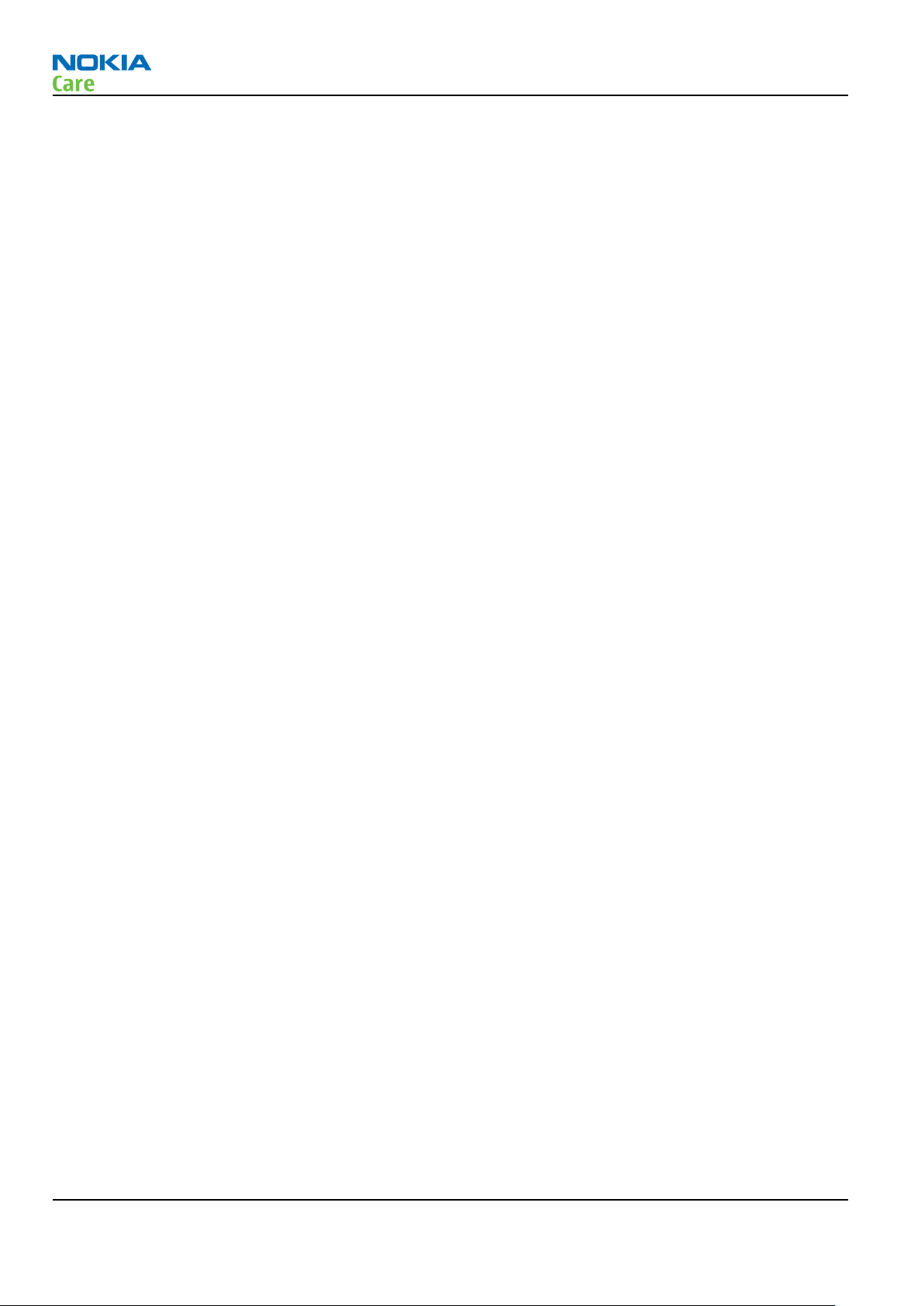
RM-509; RM-510; RM-511
Service Devices and Service Concepts
(This page left intentionally blank.)
Page 2 –4 COMPANY CONFIDENTIAL Issue 2
Copyright © 2009 Nokia. All rights reserved.
Page 31

RM-509; RM-510; RM-511
Service Devices and Service Concepts
Service devices
Product specific devices
The table below gives a short overview of service devices that can be used for testing, error analysis, and
repair of product RM-509; RM-510; RM-511. For the correct use of the service devices, and the best effort of
workbench setup, please refer to various concepts.
FS-104 Flash adapter
•
FS-104 is equipped with a clip interlock system
•
provides standardised interface towards Control Unit
•
multiplexing between USB and FBUS media, controlled by VUSB
MJ-212 Module jig MJ-212 is meant for component level troubleshooting.
The jig includes an RF interface for GSM and WCDMA. In addition, it has
the following features:
•
Provides mechanical interface with the engine module
•
Provides galvanic connection to all needed test pads in module
•
Multiplexing between USB and FBUS media, controlled by Vusb
•
MMC interface
•
Duplicated SIM connector
•
Connector for control unit
•
Access for AV- and USB connectors
Issue 2 COMPANY CONFIDENTIAL Page 2 –5
Copyright © 2009 Nokia. All rights reserved.
Page 32

RM-509; RM-510; RM-511
Service Devices and Service Concepts
Using MJ-212 module jig
Steps
1. Insert the UI-flex to the supporting frame in the MJ-212 module jig as shown in the picture.
Make sure that the coax cable is correctly assembled. Attach the direct cable end to engine side and the
cable end at 90-degree angle to UI side, as shown in the picture below:
Note: Wrong assembly of the coax cable causes a display reset every 3-5 seconds.
Page 2 –6 COMPANY CONFIDENTIAL Issue 2
Copyright © 2009 Nokia. All rights reserved.
Page 33

RM-509; RM-510; RM-511
Service Devices and Service Concepts
2. Assemble the display module to the UI flex in the supporting frame.
Rework jigs and stencils
The table below gives a short overview of service devices that can be used for testing, error analysis, and
repair of product RM-509; RM-510; RM-511. For the correct use of the service devices, and the best effort of
workbench setup, please refer to various concepts.
RJ-230 Soldering jig RJ-230 is a soldering jig used for soldering and as a rework jig for the
engine module.
General devices
The table below gives a short overview of service devices that can be used for testing, error analysis, and
repair of product RM-509; RM-510; RM-511. For the correct use of the service devices, and the best effort of
workbench setup, please refer to various concepts.
AC-35 Power supply Universal power supply for FPS-21; included in the FPS-21 sales
package.
Input 100V…230V 50Hz…60Hz, output voltage of 12 V and output
current up to 3 A.
Issue 2 COMPANY CONFIDENTIAL Page 2 –7
Copyright © 2009 Nokia. All rights reserved.
Page 34

RM-509; RM-510; RM-511
Service Devices and Service Concepts
ACF-8 Universal power
supply
The ACF-8 universal power supply is used to power FLS-5.
Page 2 –8 COMPANY CONFIDENTIAL Issue 2
Copyright © 2009 Nokia. All rights reserved.
Page 35

RM-509; RM-510; RM-511
Service Devices and Service Concepts
CU-4 Control unit CU-4 is a general service tool used with a module jig and/or a flash
adapter. It requires an external 12 V power supply.
The unit has the following features:
•
software controlled via USB
•
EM calibration function
•
Forwards FBUS/Flashbus traffic to/from terminal
•
Forwards USB traffic to/from terminal
•
software controlled BSI values
•
regulated VBATT voltage
•
2 x USB2.0 connector (Hub)
•
FBUS and USB connections supported
When using CU-4, note the special order of connecting cables and
other service equipment:
Instructions
1 Connect a service tool (jig, flash adapter) to CU-4.
2 Connect CU-4 to your PC with a USB cable.
3 Connect supply voltage (12 V)
4 Connect an FBUS cable (if necessary).
5 Start Phoenix service software.
Note: Phoenix enables CU-4 regulators via USB when it is
started.
Reconnecting the power supply requires a Phoenix restart.
Issue 2 COMPANY CONFIDENTIAL Page 2 –9
Copyright © 2009 Nokia. All rights reserved.
Page 36

RM-509; RM-510; RM-511
Service Devices and Service Concepts
FLS-5 Flash device FLS-5 is a dongle and flash device incorporated into one package,
developed specifically for POS use.
Note: FLS-5 can be used as an alternative to PK-1.
FPS-21 Flash prommer
FPS-21 sales package:
•
FPS-21 prommer
•
AC-35 power supply
•
CA-31D USB cable
FPS-21 interfaces:
Front
•
Service cable connector
Provides Flashbus, USB and VBAT connections to a mobile device.
•
SmartCard socket
A SmartCard is needed to allow DCT-4 generation mobile device
programming.
Rear
•
DC power input
For connecting the external power supply (AC-35).
•
Two USB A type ports (USB1/USB3)
Can be used, for example, for connecting external storage memory
devices or mobile devices
•
One USB B type device connector (USB2)
For connecting a PC.
•
Phone connector
Service cable connection for connecting Flashbus/FLA.
•
Ethernet RJ45 type socket (LAN)
For connecting the FPS-21 to LAN.
Inside
•
Four SD card memory slots
For internal storage memory.
Note: In order to access the SD memory card slots inside
FPS-21, the prommer needs to be opened by removing the
front panel, rear panel and heatsink from the prommer body.
Page 2 –10 COMPANY CONFIDENTIAL Issue 2
Copyright © 2009 Nokia. All rights reserved.
Page 37

RM-509; RM-510; RM-511
Service Devices and Service Concepts
PK-1 Software protection
key
PK-1 is a hardware protection key with a USB interface. It has the same
functionality as the PKD-1 series dongle.
PK-1 is meant for use with a PC that does not have a series interface.
To use this USB dongle for security service functions please register
the dongle in the same way as the PKD-1 series dongle.
PKD-1 SW security device
SW security device is a piece of hardware enabling the use of the
service software when connected to the parallel (LPT) port of the PC.
Without the device, it is not possible to use the service software.
Printer or any such device can be connected to the PC through the
device if needed.
SB-6 Bluetooth test and
interface box (sales
package)
The SB-6 test box is a generic service device used to perform Bluetooth
bit error rate (BER) testing, and establishing cordless FBUS connection
via Bluetooth. An ACP-8x charger is needed for BER testing and an
AXS-4 cable in case of cordless interface usage testing .
Sales package includes:
•
SB-6 test box
•
Installation and warranty information
SRT-6 Opening tool SRT-6 is used to open phone covers.
Note: The SRT-6 is included in the Nokia Standard Toolkit.
SS-46 Interface adapter SS-46 acts as an interface adapter between the flash adapter and
FPS-21.
Issue 2 COMPANY CONFIDENTIAL Page 2 –11
Copyright © 2009 Nokia. All rights reserved.
Page 38

RM-509; RM-510; RM-511
Service Devices and Service Concepts
SS-62 Generic flash adapter
base for BB5
•
generic base for flash adapters and couplers
•
SS-62 equipped with a clip interlock system
•
provides standardised interface towards Control Unit
•
provides RF connection using galvanic connector or coupler
•
multiplexing between USB and FBUS media, controlled by VUSB
SS-93 Opening tool SS-93 is used for opening JAE connectors.
Note: The SS-93 is included in Nokia Standard Toolkit.
SX-4 Smart card SX-4 is a BB5 security device used to protect critical features in tuning
and testing.
SX-4 is also needed together with FPS-21 when DCT-4 phones are
flashed.
Cables
The table below gives a short overview of service devices that can be used for testing, error analysis, and
repair of product RM-509; RM-510; RM-511. For the correct use of the service devices, and the best effort of
workbench setup, please refer to various concepts.
CA-101 Micro USB cable The CA-101 is a USB-to-microUSB data cable that allows connections
between the PC and the phone.
Page 2 –12 COMPANY CONFIDENTIAL Issue 2
Copyright © 2009 Nokia. All rights reserved.
Page 39

RM-509; RM-510; RM-511
Service Devices and Service Concepts
CA-128RS RF tuning cable Product-specific adapter cable for RF tuning.
•
Table 7 Attenuation values
Band Attenuation Rx
GSM850/900 0.30 dB
GSM1800 0.40 dB
GSM1900 0.40 dB
WCDMA I 0.40 dB
CA-31D USB cable The CA-31D USB cable is used to connect FPS-21 to a PC. It is included
in the FPS-21 sales package.
CA-35S Power cable CA-35S is a power cable for connecting, for example, the FPS-21 flash
prommer to the Point-Of-Sales (POS) flash adapter.
Issue 2 COMPANY CONFIDENTIAL Page 2 –13
Copyright © 2009 Nokia. All rights reserved.
Page 40

RM-509; RM-510; RM-511
Service Devices and Service Concepts
CA-89DS Cable Provides VBAT and Flashbus connections to mobile device
programming adapters.
DAU-9S MBUS cable The MBUS cable DAU-9S has a modular connector and is used, for
example, between the PC's serial port and module jigs, flash adapters
or docking station adapters.
Note: Docking station adapters valid for DCT4 products.
PCS-1 Power cable The PCS-1 power cable (DC) is used with a docking station, a module
jig or a control unit to supply a controlled voltage.
Page 2 –14 COMPANY CONFIDENTIAL Issue 2
Copyright © 2009 Nokia. All rights reserved.
Page 41

RM-509; RM-510; RM-511
Service Devices and Service Concepts
Service concepts
POS (Point of Sale) flash concept
XRS-6 RF cable The RF cable is used to connect, for example, a module repair jig to
the RF measurement equipment.
SMA to N-Connector approximately 610 mm.
Attenuation for:
•
GSM850/900: 0.3+-0.1 dB
•
GSM1800/1900: 0.5+-0.1 dB
•
WLAN: 0.6+-0.1dB
Figure 2 POS flash concept
Type Description
Product specific tools
BL-4S Battery
Other tools
FLS-5 POS flash dongle
PC with Phoenix service software
Issue 2 COMPANY CONFIDENTIAL Page 2 –15
Copyright © 2009 Nokia. All rights reserved.
Page 42

Type Description
Cables
CA-101 Micro USB cable
Flash concept with FPS-21
RM-509; RM-510; RM-511
Service Devices and Service Concepts
Figure 3 Basic flash concept with FPS-21
Type Description
Product specific devices
FS-104 Flash adapter
Other devices
FPS-21 Flash prommer box
AC-35 Power supply
PK-1 SW security device
SS-46 Interface adapter
PC with Phoenix service software
Cables
CA-89DS Service cable
Page 2 –16 COMPANY CONFIDENTIAL Issue 2
Copyright © 2009 Nokia. All rights reserved.
Page 43

RM-509; RM-510; RM-511
Service Devices and Service Concepts
Type Description
USB cable
CU-4 flash concept with FPS-21
Figure 4 CU-4 flash concept with FPS-21
Type Description
Product specific devices
FS-104 Flash adapter
Other devices
CU-4 Control unit
FPS-21 Flash prommer box
AC-35 Power supply
PK-1 SW security device
SS-62 Flash adapter base
SX-4 Smart card (for DCT-4 generation mobile device programming)
PC with Phoenix service software
Cables
Issue 2 COMPANY CONFIDENTIAL Page 2 –17
Copyright © 2009 Nokia. All rights reserved.
Page 44

Type Description
PCS-1 Power cable
CA-89DS Service cable
Standard USB cable
USB cable
Module jig service concept
RM-509; RM-510; RM-511
Service Devices and Service Concepts
Figure 5 Module jig service concept
Type Description
Phone specific tools
MJ-212 Module jig
Other tools
CU-4 Control unit
FPS-21 Flash prommer box
PKD-1/PK-1 SW security device
SX-4 Smart card
PC with Phoenix service software
Measurement equipment
Cables
CA-128RS RF service cable (product-specific adapter cable)
Page 2 –18 COMPANY CONFIDENTIAL Issue 2
Copyright © 2009 Nokia. All rights reserved.
Page 45

RM-509; RM-510; RM-511
Service Devices and Service Concepts
Type Description
PCS-1 DC power cable
XRS-6 RF cable
USB cable
GPIB control cable
Service concept for RF testing and RF/BB tuning
Figure 6 Service concept for RF testing and RF/BB tuning
Type Description
Product specific devices
MJ-212 Module jig
Other devices
CU-4 Control unit
PK-1 SW security device
SX-4 Smart card
Measurement equipment
Smart card reader
PC with Phoenix service software
Issue 2 COMPANY CONFIDENTIAL Page 2 –19
Copyright © 2009 Nokia. All rights reserved.
Page 46

Type Description
Cables
DAU-9S MBUS cable
PCS-1 DC power cable
XRS-6 RF cable
GPIB control cable
USB cable
Bluetooth testing concept with SB-6
RM-509; RM-510; RM-511
Service Devices and Service Concepts
Figure 7 Service concept for RF testing and RF/BB tuning
Type Description
Product specific devices
FS-104 Flash adapter
Other devices
CU-4 Control unit
SS-62 Flash adapter base
PK-1 SW security device
SX-4 Smart card
SB-6 Bluetooth test and interface box
Smart card reader
Page 2 –20 COMPANY CONFIDENTIAL Issue 2
Copyright © 2009 Nokia. All rights reserved.
Page 47

RM-509; RM-510; RM-511
Service Devices and Service Concepts
Type Description
PC with Phoenix service software
Cables
DAU-9S MBUS cable
PCS-1 DC power cable
USB cable
Issue 2 COMPANY CONFIDENTIAL Page 2 –21
Copyright © 2009 Nokia. All rights reserved.
Page 48

RM-509; RM-510; RM-511
Service Devices and Service Concepts
(This page left intentionally blank.)
Page 2 –22 COMPANY CONFIDENTIAL Issue 2
Copyright © 2009 Nokia. All rights reserved.
Page 49

Nokia Customer Care
3 — BB Troubleshooting and
Manual Tuning Guide
Issue 2 COMPANY CONFIDENTIAL Page 3 –1
Copyright © 2009 Nokia. All rights reserved.
Page 50

RM-509; RM-510; RM-511
BB Troubleshooting and Manual Tuning Guide
(This page left intentionally blank.)
Page 3 –2 COMPANY CONFIDENTIAL Issue 2
Copyright © 2009 Nokia. All rights reserved.
Page 51

RM-509; RM-510; RM-511
BB Troubleshooting and Manual Tuning Guide
Table of Contents
Baseband self tests in Phoenix .............................................................................................................................3–5
Power and charging troubleshooting..................................................................................................................3–7
Dead or jammed device troubleshooting.......................................................................................................3–7
Power key troubleshooting..............................................................................................................................3–9
General voltage checking troubleshooting ................................................................................................ 3–10
General power checking................................................................................................................................ 3–12
Charging troubleshooting ............................................................................................................................. 3–13
USB charging troubleshooting...................................................................................................................... 3–13
Battery current measuring fault troubleshooting ...................................................................................... 3–14
Clocking troubleshooting .............................................................................................................................. 3–16
Interface troubleshooting .................................................................................................................................. 3–17
Flash programming fault troubleshooting.................................................................................................. 3–17
SIM card troubleshooting .............................................................................................................................. 3–20
MicroSD card troubleshooting....................................................................................................................... 3–22
USB data interface troubleshooting............................................................................................................. 3–23
User interface troubleshooting.......................................................................................................................... 3–24
Keypad and side key troubleshooting ......................................................................................................... 3–24
Reminder light troubleshooting................................................................................................................... 3–26
Keypad illumination troubleshooting.......................................................................................................... 3–26
Camera key illumination troubleshooting................................................................................................... 3–28
Display module troubleshooting.................................................................................................................. 3–29
General instructions for display troubleshooting.................................................................................. 3–29
Display module troubleshooting............................................................................................................. 3–30
Hall sensor troubleshooting ......................................................................................................................... 3–31
GPS troubleshooting ........................................................................................................................................... 3–33
GPS antenna.................................................................................................................................................... 3–33
GPS layout and basic test points................................................................................................................... 3–34
GPS settings for Phoenix................................................................................................................................ 3–34
GPS control................................................................................................................................................. 3–34
GPS Quick Test window ............................................................................................................................ 3–35
GPS failure troubleshooting.......................................................................................................................... 3–36
GPS basic checks troubleshooting ................................................................................................................ 3–37
Bluetooth and FM radio ...................................................................................................................................... 3–39
Bluetooth troubleshooting ........................................................................................................................... 3–39
FM radio troubleshooting.............................................................................................................................. 3–40
Camera module troubleshooting....................................................................................................................... 3–41
Main (back) camera troubleshooting........................................................................................................... 3–41
Taking and evaluating test pictures with main camera ....................................................................... 3–41
Camera troubleshooting........................................................................................................................... 3–42
Camera hardware troubleshooting......................................................................................................... 3–42
Camera flash LED troubleshooting .......................................................................................................... 3–43
Secondary (front) camera troubleshooting................................................................................................. 3–44
Evaluating videocall picture quality from secondary camera .............................................................. 3–44
Secondary camera troubleshooting........................................................................................................ 3–45
Audio troubleshooting........................................................................................................................................ 3–47
Audio troubleshooting test instructions...................................................................................................... 3–47
Internal earpiece troubleshooting ............................................................................................................... 3–51
Internal microphone troubleshooting......................................................................................................... 3–51
Internal handsfree (IHF) troubleshooting.................................................................................................... 3–53
External earpiece troubleshooting............................................................................................................... 3–54
Issue 2 COMPANY CONFIDENTIAL Page 3 –3
Copyright © 2009 Nokia. All rights reserved.
Page 52

RM-509; RM-510; RM-511
BB Troubleshooting and Manual Tuning Guide
External microphone troubleshooting......................................................................................................... 3–55
Acoustics troubleshooting............................................................................................................................. 3–56
Introduction to acoustics troubleshooting ............................................................................................ 3–56
Earpiece troubleshooting......................................................................................................................... 3–57
IHF troubleshooting.................................................................................................................................. 3–58
Microphone troubleshooting ................................................................................................................... 3–59
Vibra troubleshooting.................................................................................................................................... 3–60
Baseband manual tuning guide......................................................................................................................... 3–61
Certificate restoring for BB5 products.......................................................................................................... 3–61
Energy management calibration.................................................................................................................. 3–66
List of Tables
Table 8 Display module troubleshooting cases................................................................................................ 3–29
Table 9 Pixel defects ........................................................................................................................................... 3–29
Table 10 Calibration value limits ....................................................................................................................... 3–66
List of Figures
Figure 8 Flashing pic 1. Take single trig measurement for the rise of the BSI signal.................................. 3–18
Figure 9 Flashing pic 2. Take single trig measurement for the rise of the BSI signal.................................. 3–19
Figure 10 GPS antenna and GPS block location................................................................................................ 3–33
Figure 11 GPS layout and basic test points....................................................................................................... 3–34
Figure 12 GPS Control dialog box....................................................................................................................... 3–35
Figure 13 GPS Quick Test window for GPS troubleshooting ........................................................................... 3–36
Figure 14 Single-ended output waveform of the Ext_in_HP_out measurement when earpiece is
connected. ................................................................................................................................................. 3–49
Figure 15 Differential output waveform of the Ext_in_IHF_out out loop measurement when speaker is
connected. ................................................................................................................................................. 3–49
Figure 16 Single-ended output waveform of the HP_in_Ext_out loop when microphone is connected....
3–50
Page 3 –4 COMPANY CONFIDENTIAL Issue 2
Copyright © 2009 Nokia. All rights reserved.
Page 53

RM-509; RM-510; RM-511
BB Troubleshooting and Manual Tuning Guide
Baseband self tests in Phoenix
Context
Always start the troubleshooting procedure by running the Phoenix self tests. If a test fails, please follow the
diagram below.
If the phone is dead and you cannot perform the self tests, go to
Dead or jammed device troubleshooting.
Issue 2 COMPANY CONFIDENTIAL Page 3 –5
Copyright © 2009 Nokia. All rights reserved.
Page 54

Troubleshooting flow
RM-509; RM-510; RM-511
BB Troubleshooting and Manual Tuning Guide
Page 3 –6 COMPANY CONFIDENTIAL Issue 2
Copyright © 2009 Nokia. All rights reserved.
Page 55

RM-509; RM-510; RM-511
BB Troubleshooting and Manual Tuning Guide
Power and charging troubleshooting
Dead or jammed device troubleshooting
Troubleshooting flow - Page 1 of 2
Issue 2 COMPANY CONFIDENTIAL Page 3 –7
Copyright © 2009 Nokia. All rights reserved.
Page 56

Troubleshooting flow - Page 2 of 2
RM-509; RM-510; RM-511
BB Troubleshooting and Manual Tuning Guide
Page 3 –8 COMPANY CONFIDENTIAL Issue 2
Copyright © 2009 Nokia. All rights reserved.
Page 57

RM-509; RM-510; RM-511
BB Troubleshooting and Manual Tuning Guide
Power key troubleshooting
Troubleshooting flow
Issue 2 COMPANY CONFIDENTIAL Page 3 –9
Copyright © 2009 Nokia. All rights reserved.
Page 58

General voltage checking troubleshooting
Troubleshooting flow - Page 1 of 2
RM-509; RM-510; RM-511
BB Troubleshooting and Manual Tuning Guide
Page 3 –10 COMPANY CONFIDENTIAL Issue 2
Copyright © 2009 Nokia. All rights reserved.
Page 59

RM-509; RM-510; RM-511
BB Troubleshooting and Manual Tuning Guide
Troubleshooting flow - Page 2 of 2
Issue 2 COMPANY CONFIDENTIAL Page 3 –11
Copyright © 2009 Nokia. All rights reserved.
Page 60

General power checking
Check the following voltages:
RM-509; RM-510; RM-511
BB Troubleshooting and Manual Tuning Guide
Signal
Rename
VIO Pearl/Gazoo ON ON 1.8 Memory, I/Os,
VBACK Pearl/Gazoo ON ON 2.5 Back-up
VSIM Pearl/Gazoo ON ON 1.8/3.0 SIM card
VAUX1 Pearl/Gazoo ON ON 2.8 Main and 2nd
VANA Pearl/Gazoo ON ON 2.5 Audio
VR1 Pearl/Gazoo OFF ON 2.5 Crystal
VRFC Pearl/Gazoo OFF ON 1.8 RAP3Gv4
Regulator Sleep Idle Nominal
voltage
Main user Notes
display, main
and 2nd
camera,
BTHFMTXRDS3.
0
battery
camera, display
and hall sensor
oscillators
converters
VRCP1 Pearl/Gazoo 4.75 To RF parts
VREF Pearl/Gazoo ON ON 1.25 RF reference
VCORE Pearl/Gazoo ON ON 1.2 RAP3Gv4
digital
VOUT Pearl/Gazoo OFF OFF 2.5 Video switch
VCAM_2V8 N1421 OFF OFF 2.8 Camera Disabled in
VCAM_1V8 N1420 OFF OFF 1.800 Camera Disabled in
VMEM Pearl/Gazoo OFF OFF 2.9 microSD Disabled in
Can change due
to RAP3Gv4
version & SW
sleep
sleep
sleep
Page 3 –12 COMPANY CONFIDENTIAL Issue 2
Copyright © 2009 Nokia. All rights reserved.
Page 61

RM-509; RM-510; RM-511
BB Troubleshooting and Manual Tuning Guide
Charging troubleshooting
Troubleshooting flow
Issue 2 COMPANY CONFIDENTIAL Page 3 –13
Copyright © 2009 Nokia. All rights reserved.
Page 62

USB charging troubleshooting
Troubleshooting flow
RM-509; RM-510; RM-511
BB Troubleshooting and Manual Tuning Guide
Page 3 –14 COMPANY CONFIDENTIAL Issue 2
Copyright © 2009 Nokia. All rights reserved.
Page 63

RM-509; RM-510; RM-511
BB Troubleshooting and Manual Tuning Guide
Battery current measuring fault troubleshooting
Troubleshooting flow
Issue 2 COMPANY CONFIDENTIAL Page 3 –15
Copyright © 2009 Nokia. All rights reserved.
Page 64

Clocking troubleshooting
Troubleshooting flow
RM-509; RM-510; RM-511
BB Troubleshooting and Manual Tuning Guide
Page 3 –16 COMPANY CONFIDENTIAL Issue 2
Copyright © 2009 Nokia. All rights reserved.
Page 65

RM-509; RM-510; RM-511
BB Troubleshooting and Manual Tuning Guide
Interface troubleshooting
Flash programming fault troubleshooting
Troubleshooting flow - Page 1 of 2
Issue 2 COMPANY CONFIDENTIAL Page 3 –17
Copyright © 2009 Nokia. All rights reserved.
Page 66

Troubleshooting flow - Page 2 of 2
RM-509; RM-510; RM-511
BB Troubleshooting and Manual Tuning Guide
Figure 8 Flashing pic 1. Take single trig measurement for the rise of the BSI signal
Page 3 –18 COMPANY CONFIDENTIAL Issue 2
Copyright © 2009 Nokia. All rights reserved.
Page 67

RM-509; RM-510; RM-511
BB Troubleshooting and Manual Tuning Guide
Figure 9 Flashing pic 2. Take single trig measurement for the rise of the BSI signal
Issue 2 COMPANY CONFIDENTIAL Page 3 –19
Copyright © 2009 Nokia. All rights reserved.
Page 68

SIM card troubleshooting
Troubleshooting flow
RM-509; RM-510; RM-511
BB Troubleshooting and Manual Tuning Guide
Page 3 –20 COMPANY CONFIDENTIAL Issue 2
Copyright © 2009 Nokia. All rights reserved.
Page 69

RM-509; RM-510; RM-511
BB Troubleshooting and Manual Tuning Guide
Issue 2 COMPANY CONFIDENTIAL Page 3 –21
Copyright © 2009 Nokia. All rights reserved.
Page 70

MicroSD card troubleshooting
Troubleshooting flow
RM-509; RM-510; RM-511
BB Troubleshooting and Manual Tuning Guide
Page 3 –22 COMPANY CONFIDENTIAL Issue 2
Copyright © 2009 Nokia. All rights reserved.
Page 71

RM-509; RM-510; RM-511
BB Troubleshooting and Manual Tuning Guide
USB data interface troubleshooting
Troubleshooting flow - Page 1 of 2
Issue 2 COMPANY CONFIDENTIAL Page 3 –23
Copyright © 2009 Nokia. All rights reserved.
Page 72

Troubleshooting flow - Page 2 of 2
RM-509; RM-510; RM-511
BB Troubleshooting and Manual Tuning Guide
User interface troubleshooting
Keypad and side key troubleshooting
Context
If one or more keys are stuck, so that the key does not react when a keydome or the side key is pressed, the
failure is caused by mechanical reasons (dirt, rust, mechanical damage, etc.)
If the failure mode is not clear, start with the Keyboard test in Phoenix.
Page 3 –24 COMPANY CONFIDENTIAL Issue 2
Copyright © 2009 Nokia. All rights reserved.
Page 73

RM-509; RM-510; RM-511
BB Troubleshooting and Manual Tuning Guide
Troubleshooting flow
Issue 2 COMPANY CONFIDENTIAL Page 3 –25
Copyright © 2009 Nokia. All rights reserved.
Page 74

Reminder light troubleshooting
Troubleshooting flow
RM-509; RM-510; RM-511
BB Troubleshooting and Manual Tuning Guide
Page 3 –26 COMPANY CONFIDENTIAL Issue 2
Copyright © 2009 Nokia. All rights reserved.
Page 75

RM-509; RM-510; RM-511
BB Troubleshooting and Manual Tuning Guide
Keypad illumination troubleshooting
Troubleshooting flow
Issue 2 COMPANY CONFIDENTIAL Page 3 –27
Copyright © 2009 Nokia. All rights reserved.
Page 76

Camera key illumination troubleshooting
Troubleshooting flow
RM-509; RM-510; RM-511
BB Troubleshooting and Manual Tuning Guide
Page 3 –28 COMPANY CONFIDENTIAL Issue 2
Copyright © 2009 Nokia. All rights reserved.
Page 77

RM-509; RM-510; RM-511
BB Troubleshooting and Manual Tuning Guide
Display module troubleshooting
General instructions for display troubleshooting
Context
•
The display is in a normal mode when the phone is in active use.
•
Display is in a sleep mode when the phone is in the screen saver mode.
Table 8 Display module troubleshooting cases
Display blank There is no image on the display. The display looks
the same when the phone is on as it does when the
phone is off. The backlight can be on in some cases.
Image on the display not correct Image on the display can be corrupted or a part of
the image can be missing. If a part of the image is
missing, change the display module. If the image is
otherwise corrupted, follow the appropriate
troubleshooting diagram.
Backlight dim or not working at all Backlight LED components are inside the display
module. Backlight failure can also be in the
connector or in the backlight power source in the
main engine of the phone.
This means that in case the display is working
(image OK), the backlight is faulty.
Visual defects (pixel) Pixel defects can be checked by controlling the
display with Phoenix. Use both colours, black and
white, on a full screen.
The display may have some random pixel defects
that are acceptable for this type of display. The
criteria when pixel defects are regarded as a display
failure, resulting in a replacement of the display, are
presented the following table.
Table 9 Pixel defects
Item White dot defect Black dot
defect
1 Defect counts R G B White Dot
Total
1 1
Total
1 1 1 1
2 Combined
defect counts
Issue 2 COMPANY CONFIDENTIAL Page 3 –29
Not allowed.
Two single dot defects that are within 5 mm of each other should be
interpreted as combined dot defect.
Copyright © 2009 Nokia. All rights reserved.
Page 78

RM-509; RM-510; RM-511
BB Troubleshooting and Manual Tuning Guide
Steps
1. Verify with a working display that the fault is not on the display module itself.
The display module cannot be repaired.
2. Check that the cellular engine is working normally.
i To check the functionality, connect the phone to a docking station.
ii Start
iii Read the phone information to check that also the application engine is functioning normally (you
3. Proceed to the display troubleshooting flowcharts.
Use the Display Test tool in
Phoenix
should be able to read the APE ID).
service software.
Phoenix
to find the detailed fault mode.
Display module troubleshooting
Context
The display module consists of two different displays, a main display and a secondary display. The state of
the displays is determined by the state of the phone.
Fold Main display Secondary display
Open On Off
Closed Off On
Use the display test tool in Phoenix to find the detailed fault mode.
Page 3 –30 COMPANY CONFIDENTIAL Issue 2
Copyright © 2009 Nokia. All rights reserved.
Page 79

RM-509; RM-510; RM-511
BB Troubleshooting and Manual Tuning Guide
Troubleshooting flow
Issue 2 COMPANY CONFIDENTIAL Page 3 –31
Copyright © 2009 Nokia. All rights reserved.
Page 80

Hall sensor troubleshooting
Troubleshooting flow
RM-509; RM-510; RM-511
BB Troubleshooting and Manual Tuning Guide
Page 3 –32 COMPANY CONFIDENTIAL Issue 2
Copyright © 2009 Nokia. All rights reserved.
Page 81

RM-509; RM-510; RM-511
BB Troubleshooting and Manual Tuning Guide
GPS troubleshooting
GPS antenna
The GPS antenna covers the GPS band. The GPS antenna is a ceramic SMT type, mounted directly on the engine
PWB.
Figure 10 GPS antenna and GPS block location
Issue 2 COMPANY CONFIDENTIAL Page 3 –33
Copyright © 2009 Nokia. All rights reserved.
Page 82

GPS layout and basic test points
RM-509; RM-510; RM-511
BB Troubleshooting and Manual Tuning Guide
Figure 11 GPS layout and basic test points
VBat, ASIC internal LDO voltages, and clocks are available as shown in figure above.
GPS settings for Phoenix
GPS control
Context
Use the following to test GPS using Phoenix.
Steps
1. Start Phoenix service software.
2. From the File menu, select Scan Product and check that the correct product version is displayed.
Page 3 –34 COMPANY CONFIDENTIAL Issue 2
Copyright © 2009 Nokia. All rights reserved.
Page 83

RM-509; RM-510; RM-511
BB Troubleshooting and Manual Tuning Guide
3. From the Testing menu, select GPS Control. This opens up
figure below, and enables the GPS.
GPS Control
dialogue box, as shown in the
Figure 12 GPS Control dialog box
Select Receiver On to confirm the GPS is enabled and is in idle mode; at this point all clocks should be
present, GPS_En_Reset & SleepX should be high, and Vdd_Dig, Vcc_TCXO & Vcc_PLL will be present.
Receiver On turns on all RF sections of the ASIC and so all LDOs will be on. These checks are part of GPS
basic checks troubleshooting (page 3–37).
GPS Quick Test window
The
GPS Quick Test
is correct and click Start Test. (Select Help for further information).
This test will perform three tests in one; Self Test, Oscillator Test and CW Test, and will provide a Pass/Fail
response. The
troubleshooting (page 3–36).
window has all the necessary functionality for GPS troubleshooting. Ensure the test setup
GPS Quick Test
window also contains a Receiver On button. These checks are part of GPS failure
Issue 2 COMPANY CONFIDENTIAL Page 3 –35
Copyright © 2009 Nokia. All rights reserved.
Page 84

RM-509; RM-510; RM-511
BB Troubleshooting and Manual Tuning Guide
Figure 13 GPS Quick Test window for GPS troubleshooting
GPS failure troubleshooting
Context
GPS troubleshooting is broken down into two parts: general GPS failure troubleshooting and GPS basic checks
troubleshooting. The GPS failure troubleshooting flow can be followed and, where applicable, will feed into
the GPS basic checks troubleshooting flow.
Page 3 –36 COMPANY CONFIDENTIAL Issue 2
Copyright © 2009 Nokia. All rights reserved.
Page 85

RM-509; RM-510; RM-511
BB Troubleshooting and Manual Tuning Guide
Troubleshooting flow
Issue 2 COMPANY CONFIDENTIAL Page 3 –37
Copyright © 2009 Nokia. All rights reserved.
Page 86

GPS basic checks troubleshooting
Troubleshooting flow
RM-509; RM-510; RM-511
BB Troubleshooting and Manual Tuning Guide
Page 3 –38 COMPANY CONFIDENTIAL Issue 2
Copyright © 2009 Nokia. All rights reserved.
Page 87

RM-509; RM-510; RM-511
BB Troubleshooting and Manual Tuning Guide
Bluetooth and FM radio
Bluetooth troubleshooting
Troubleshooting flow
Issue 2 COMPANY CONFIDENTIAL Page 3 –39
Copyright © 2009 Nokia. All rights reserved.
Page 88

FM radio troubleshooting
Troubleshooting flow
RM-509; RM-510; RM-511
BB Troubleshooting and Manual Tuning Guide
Page 3 –40 COMPANY CONFIDENTIAL Issue 2
Copyright © 2009 Nokia. All rights reserved.
Page 89

RM-509; RM-510; RM-511
BB Troubleshooting and Manual Tuning Guide
Camera module troubleshooting
Main (back) camera troubleshooting
Taking and evaluating test pictures with main camera
When
•
•
•
•
•
•
•
•
When
•
•
•
•
•
taking
Avoid bright fluorescent light, 50/60Hz electrical network or high artificial illumination levels
If the phone is hot, let it rest for a while before taking the picture
Make sure the optical system is clean
Use highest possible resolution
Make sure the light is sufficient (bright office lightning)
Do not take the picture towards a light source
Hold the phone as still as possible when taking the picture
If camera has auto focus: Pictures should be taken both at infinity ~>2m and at macro distance ~10-15 cm
in order to verify auto focus functionality
evaluating
The center of the picture is sharper than the edges
The image may be blurred, though it does not show in the viewfinder
Analyse the picture from your PC monitor, full colour setting is recommended
If possible, compare with a picture of the same motive taken with a similar Nokia device
If camera has auto focus: Remember that the white focussing frame which appears when the camera
button is pressed halfway down, must turn green for auto focus lock. If the frame turns red, the camera
is not focussed!
a test picture, remember the following:
a test picture, remember the following:
Issue 2 COMPANY CONFIDENTIAL Page 3 –41
Copyright © 2009 Nokia. All rights reserved.
Page 90

Camera troubleshooting
Troubleshooting flow
RM-509; RM-510; RM-511
BB Troubleshooting and Manual Tuning Guide
Page 3 –42 COMPANY CONFIDENTIAL Issue 2
Copyright © 2009 Nokia. All rights reserved.
Page 91

RM-509; RM-510; RM-511
BB Troubleshooting and Manual Tuning Guide
Camera hardware troubleshooting
Troubleshooting flow
Issue 2 COMPANY CONFIDENTIAL Page 3 –43
Copyright © 2009 Nokia. All rights reserved.
Page 92

Camera flash LED troubleshooting
Troubleshooting flow
RM-509; RM-510; RM-511
BB Troubleshooting and Manual Tuning Guide
Secondary (front) camera troubleshooting
Evaluating videocall picture quality from secondary camera
When testing the picture quality of a videocall, remember the following:
•
Avoid bright fluorescent light, 50/60Hz electrical network or high artificial illumination levels
•
Make sure the optical system is clean
•
Make sure the light is suffiecient (bright office lightning)
Page 3 –44 COMPANY CONFIDENTIAL Issue 2
Copyright © 2009 Nokia. All rights reserved.
Page 93

RM-509; RM-510; RM-511
BB Troubleshooting and Manual Tuning Guide
•
Do not take the picture towards light source
•
Hold the phone as still as possible when evaluating the video call image quality.
•
Distance should be approximately 40 cm
When
•
•
evaluating
Note: Always use the "troubled" phone when evaluating a picture in a video call. Do not evaluate
the picture on the receiving phone.
The center of the picture is sharper than the edges
If possible, compare with the picture on another Nokia device in a videocall, and of the same motive.
the picture quality of a video call, remember the following:
Secondary camera troubleshooting
Troubleshooting flow
Note: Phone must be in a video call for the secondary camera to be active.
Note: Always use the "troubled" phone when evaluating a picture in a video call. Do not evaluate
the picture on the receiving phone.
Issue 2 COMPANY CONFIDENTIAL Page 3 –45
Copyright © 2009 Nokia. All rights reserved.
Page 94

RM-509; RM-510; RM-511
BB Troubleshooting and Manual Tuning Guide
Page 3 –46 COMPANY CONFIDENTIAL Issue 2
Copyright © 2009 Nokia. All rights reserved.
Page 95

RM-509; RM-510; RM-511
BB Troubleshooting and Manual Tuning Guide
Audio troubleshooting
Audio troubleshooting test instructions
Differential external earpiece and internal earpiece outputs can be measured either with a single-ended or
a differential probe.
When measuring with a single-ended probe each output is measured against the ground.
Internal handsfree output is measured using a current probe, if a special low-pass filter designed for
measuring a digital amplifier is not available. Note also that when using a current probe, the input signal
frequency must be set to 2kHz.
The input signal for each loop test can be either single-ended or differential.
Required equipment
The following equipment is needed for the tests:
•
Oscilloscope
•
Function generator (sine waveform)
•
'Active speaker' or 'speaker and power amplifier'
•
Sound level meter
•
Current probe
•
Phoenix service software
•
Battery voltage 3.7V
Test procedure
Audio can be tested using the Phoenix audio routings option. Five different audio loop paths can be activated:
•
External microphone to Internal earpiece
•
External microphone to right Internal handsfree speaker
•
External microphone to left Internal handsfree speaker
Each audio loop sets routing from the specified input to the specified output enabling a quick in-out test.
Loop path gains are fixed and they cannot be changed using Phoenix. Correct pins and signals for each test
are presented in a table in the following section.
Phoenix audio loop tests and test results
The results presented in this table apply when no accessory is connected and battery voltage is set to 3.7V.
Earpiece, internal microphone and speaker are in place during measurement. Applying a headset accessory
during measurement causes a significant drop in measured quantities.
The gain values presented in the table apply for a differential output vs. single-ended/differential input.
Issue 2 COMPANY CONFIDENTIAL Page 3 –47
Copyright © 2009 Nokia. All rights reserved.
Page 96

RM-509; RM-510; RM-511
BB Troubleshooting and Manual Tuning Guide
Loop test Input
External Mic to
External Earpiece
External Mic to
Internal Earpiece
terminal
XMICP and
GND
XMICN and
GND
XMICP and
GND
XMICN and
GND
Output
terminal
HSEAR R
and GND
HSEAR L
and GND
HSEAR R
and GND
HSEAR L
and GND
EarP and
GND
EarN and
GND
EarP and
GND
EarN and
GND
Path
gain [dB]
16.7 100 680 1.2 NA
10.9 100 353 1.2 NA
Input
voltage
[mVpp]
Output
voltage
[mVpp]
Output
DC level
[V]
Output
current
[mA]
External Mic to
Internal
handsfree
XMICP and
GND
XMICN and
GND
B2102 pads 28.1 100 2540 0 112mA
(calc.)
B2102 pads
Page 3 –48 COMPANY CONFIDENTIAL Issue 2
Copyright © 2009 Nokia. All rights reserved.
Page 97

RM-509; RM-510; RM-511
BB Troubleshooting and Manual Tuning Guide
Measurement data
Figure 14 Single-ended output waveform of the Ext_in_HP_out measurement when earpiece is connected.
If a special low-pass filter designed for measuring digital amplifiers is unavailable, the measurement must be performed with a
current probe and the input signal frequency must be 2kHz.
Figure 15 Differential output waveform of the Ext_in_IHF_out out loop measurement when speaker is connected.
Issue 2 COMPANY CONFIDENTIAL Page 3 –49
Copyright © 2009 Nokia. All rights reserved.
Page 98

RM-509; RM-510; RM-511
BB Troubleshooting and Manual Tuning Guide
Figure 16 Single-ended output waveform of the HP_in_Ext_out loop when microphone is connected.
Page 3 –50 COMPANY CONFIDENTIAL Issue 2
Copyright © 2009 Nokia. All rights reserved.
Page 99

RM-509; RM-510; RM-511
BB Troubleshooting and Manual Tuning Guide
Internal earpiece troubleshooting
Troubleshooting flow
Issue 2 COMPANY CONFIDENTIAL Page 3 –51
Copyright © 2009 Nokia. All rights reserved.
Page 100

Internal microphone troubleshooting
Troubleshooting flow
RM-509; RM-510; RM-511
BB Troubleshooting and Manual Tuning Guide
Page 3 –52 COMPANY CONFIDENTIAL Issue 2
Copyright © 2009 Nokia. All rights reserved.
