Page 1

Nokia xxx User Guide
DRAFT AUG-12
Page 2

© 2008 Nokia. All rights reserved.
DECLARATION OF CONFORMITY
www.nokia.com/phones/declaration_of_conformity/.
Nokia, Nokia Connecting People, Nokia Original Enhanc ements logos, Navi, and Nokia Care are trademarks or
registered trademarks of Nokia Corporation. Nokia tune is a sound mark of Nokia Corporation. Other product and
Hereby, NOKIA CORPORATION declares that this RM-356 product is in compliance
with the essential requirements and other relevant provisions of Directive
1999/5/EC. A copy of the Declaration of Conformity can be found at
company names mentioned herein may be trademarks or tradenames of their respective owners.
Reproduction, transfer, distribution, or storage of part or all of the contents in this document in any form without
the prior written permission of Nokia is prohibited.
Symbian OS are trademarks of Symbian Ltd.
This software is based in part of the work of the FreeType Team. This product is covered by one or more of the
following patents: United States Patent 5,155,805, United States Patent 5,325,479, United States Patent 5,159,668,
United States Patent 2232861 and France Patent 9005712.
US Patent No 5818437 and other pending patents. T9 text input software Copyright © 1997-2008. Tegic
Communications, Inc. All rights reserved.
This product includes software licensed from Symbian Software Ltd ©1998-2008. Symbian and
Java and all Java-based marks are trademarks or registered trademarks of Sun Microsystems, Inc.
Portions of the Nokia Maps software are ©1996-2008 The FreeType Project. All rights reserved.
This product is licensed under the MPEG-4 Visual Patent Portfolio License (i) for personal and noncommercial use in
connection with information which has been encoded in compliance with the MPEG-4 Visual Standard by a consumer
engaged in a personal and noncommercial activity and (ii) for use in connection with MPEG-4 video provided by a
licensed video provider. No license is granted or shall be implied for any other use. Additional information, including
that related to promotional, internal, and commercial uses, may be obtained from MPEG LA, LLC. See http://
www.mpegla.com
.
Nokia operates a policy of ongoing development. Nokia reserves the right to make changes and improvements to
any of the products described in this document without prior notice.
TO THE MAXIMUM EXTENT PERMITTED BY APPLICABLE LAW, UNDER NO CIRCUMSTANCES SHALL NOKIA OR ANY OF ITS
LICENSORS BE RESPONSIBLE FOR ANY LOSS OF DATA OR INCOME OR ANY SPECIAL, INCIDENTAL, CONSEQUENTIAL OR INDIRECT
DAMAGES HOWSOEVER CAUSED.
THE CONTENTS OF THIS DOCUMENT ARE PROVIDED "AS IS". EXCEPT AS REQUIRED BY APPLICABLE LAW, NO WARRANTIES OF
ANY KIND, EITHER EXPRESS OR IMPLIED, INCLUDING, BUT NOT LIMITED TO, THE IMPL IED WARRANTIES OF MERCHANTABILITY
AND FITNESS FOR A PARTICULAR PURPOSE, ARE MADE IN RELATION TO THE ACCURACY, RELIABILITY OR CONTENTS OF THIS
DOCUMENT. NOKIA RESERVES THE RIGHT TO REVISE THIS DOCUMENT OR WITHDRAW IT AT ANY TIME WITHOUT PRIOR
NOTICE.
Reverse engineering of any software in the Nokia device is prohibited to the extent permitted by applicable law.
Insofar as this user guide contains any limitations on Nokia's representations, warranties, damages and liabilities,
such limitations shall likewise limit any representations, warranties, damages and liabilities of Nokia's licensors.
Page 3

The availability of particular products and applications and services for these products may vary by region. Please
check with your Nokia dealer for details, and availability of language options.
Export controls
This device may contain commodities, technology or software subject to export laws and regulations from the US
and other countries. Diversion contrary to law is prohibited.
FCC/INDUSTRY CANADA NOTICE
Your device may cause TV or radio interference (for example, when using a telephone in close proximity to receiving
equipment). The FCC or Industry Canada can require you to stop using your telephone if such interference cannot be
eliminated. If you require assistance, contact your local service facility. This device complies with part 15 of the FCC
rules. Operation is subject to the following two conditions: (1) This device may not cause harmful interference, and
(2) this device must accept any interference received, including interference that may cause undesired operation.
Any changes or modifications not expressly approved by Nokia could void the user's authority to operate this
equipment.
DRAFT AUG-12
Page 4

Contents
Safety...........................................6
About your device......................................6
Network services.......................................7
1. Find help..................................8
Instructions inside - In-device
help.............................................................8
Get started..................................................8
Accessibility solutions...............................8
Extended user guide.................................8
Software updates......................................8
Access codes...............................................9
2. Your device..............................9
Memory card............................................10
Antenna locations...................................10
Contacts bar.............................................11
Offline profile...........................................11
Sensor settings........................................12
Headset.....................................................12
Remove the SIM card...............................13
3. Make calls..............................13
Voice calls ................................................13
4. Write text..............................14
On-screen keyboard................................14
Handwriting recognition........................15
On-screen keypad....................................15
Touch input settings...............................16
5. Messaging..............................17
Messaging main view.............................17
Write and send messages.......................17
6. Personalise your device........18
Profiles......................................................19
Modify the main menu............................19
7. Music player...........................19
Play a song or a podcast.........................20
Music menu..............................................20
Playlists.....................................................21
Transfer music from a computer...........21
8. Gallery...................................21
View images and videos.........................21
Organise images and videos..................22
9. Camera...................................22
Activate the camera................................22
Image capture.........................................22
Video recording.......................................25
10. Positioning (GPS).................26
About GPS.................................................26
Assisted GPS (A-GPS)................................27
Hold your device correctly......................27
11. Connectivity.........................27
Wireless LAN............................................27
12. Share online........................28
Share online.............................................28
Subscribe to services...............................29
Manage your accounts............................29
Create a post............................................29
Post files from Gallery.............................30
13. Nokia Video Centre..............30
View and download video clips.............30
Video feeds...............................................31
My videos..................................................31
Transfer videos from your PC.................32
Video centre settings..............................32
14. Web browser.......................32
Browse the web.......................................32
Browser toolbar.......................................33
Bookmarks...............................................34
Empty the cache......................................35
Connection security.................................35
15. Office applications...............35
Notes.........................................................35
Converter..................................................35
Page 5

Enhancements...........................37
Battery.......................................37
Battery and charger information...........37
Nokia battery authentication
guidelines.................................................38
Care and maintenance..............39
Recycle......................................................40
Additional safety
information...............................40
Small children..........................................40
Operating environment..........................40
Medical devices........................................40
Vehicles.....................................................41
Potentially explosive
environments...........................................42
Emergency calls.......................................42
CERTIFICATION INFORMATION
(SAR)..........................................................42
Index.........................................44
Contents
Page 6

Safety
Read these simple guidelines. Not following them may be dangerous or illegal. Read
the complete user guide for further information.
SWITCH ON SAFELY
Do not switch the device on when wireless phone use is prohibited or when
it may cause interference or danger.
ROAD SAFETY COMES FIRST
Obey all local laws. Always keep your hands free to operate the vehicle while
driving. Your first consideration while driving should be road safety.
INTERFERENCE
All wireless devices may be susceptible to interference, which could affect
performance.
SWITCH OFF IN RESTRICTED AREAS
Follow any restrictions. Switch the device off in aircraft, near medical
equipment, fuel, chemicals, or blasting areas.
QUALIFIED SERVICE
Only qualified personnel may install or repair this product.
ENHANCEMENTS AND BATTERIES
Use only approved enhancements and batteries. Do not connect incompatible
products.
WATER-RESISTANCE
Your device is not water-resistant. Keep it dry.
About your device
The wireless device described in this guide is approved for use on the GSM 850, 900,
1800, 1900 and UMTS 900, 2100 networks. Contact your service provider for more
information about networks.
When using the features in this device, obey all laws and respect local customs, privacy
and legitimate rights of others, including copyrights.
Copyright protection may prevent some images, music, and other content from being
copied, modified, or transferred.
Your device may have preinstalled bookmarks and links for third-party internet sites.
You may also access other third-party sites through your device. Third-party sites are
not affiliated with Nokia, and Nokia does not endorse or assume liability for them. If
you choose to access such sites, you should take precautions for security or content.
6
Page 7

Safety
Warning: To use any features in this device, other than the alarm clock, the device
must be switched on. Do not switch the device on when wireless device use may cause
interference or danger.
Remember to make back-up copies or keep a written record of all important information
stored in your device.
When connecting to any other device, read its user guide for detailed safety instructions.
Do not connect incompatible products.
The images in this guide may differ from your device display.
Network services
To use the device you must have service from a wireless service provider. Many of the
features require special network features. These features are not available on all
networks; other networks may require that you make specific arrangements with your
service provider before you can use the network services. Using network services
involves transmission of data. Check with your service provider for details about fees in
your home network and when roaming on other networks. Your service provider can
give you instructions and explain what charges will apply. Some networks may have
limitations that affect how you can use network services. For instance, some networks
may not support all language-dependent characters and services.
Your service provider may have requested that certain features be disabled or not
activated in your device. If so, these features will not appear on your device menu. Your
device may also have a special configuration such as changes in menu names, menu
order, and icons. Contact your service provider for more information.
This device supports WAP 2.0 protocols (HTTP and SSL) that run on TCP/IP protocols.
Some features of this device, such as such as MMS, browsing, and e- mail, require network
support for these technologies.
7
Page 8

1. Find help
For local services and warranty information, please refer to the separate booklet.
For more information on access codes, settings, battery power, and freeing memory,
see the extended user guide on the product support pages of the Nokia website.
Instructions inside - In-device help
Your device contains instructions to help you use it.
When an application is open, to access the help text for the current view, select
Options > Help. To open help from the main menu, select Menu > Help, and the
relevant application.
When you are reading the instructions, to change the size of the help text, select
Options > Decrease font size or Increase font size.
You can find links to related topics at the end of the help text. If you select an underlined
word, a short explanation is displayed. Help uses the following indicators:
link to a related help topic.
When you are reading the instructions, to switch between help and the application that
is open in the background, press and hold the menu key, and select from the list of open
applications.
shows a link to the application being discussed.
Get started
See the quick start guide for keys and parts information, instructions for setting up the
device and for other essential information.
Accessibility solutions
Nokia is committed to making mobile phones easy to use for all individuals, including
those with disabilities. For more information, visit the Nokia website at
www.nokiaaccessibility.com.
shows a
Extended user guide
An extended version of this user guide is available on the product support pages of the
Nokia website. Some applications or functions are explained only in the extended user
guide.
Software updates
Nokia may produce software updates that offer new features, enhanced functions, and
improved performance. You may be able to request these updates through the Nokia
Software Updater PC application. Software updates may not be available for all products
or their variants. Not all operators may endorse the latest software versions available.
8
Page 9

Your device
To update the device software, you need the Nokia Software Updater application and a
compatible PC with Microsoft Windows 2000, XP, or Vista operating system, broadband
internet access, and a compatible data cable to connect your device to the PC.
Warning: If you install a software update, you cannot use the device, even to
make emergency calls, until the installation is completed and the device is restarted. Be
sure to back up data before accepting installation of an update.
To get more information and to download the Nokia Software Updater application, visit
www.nokiausa.com/softwareupdate in the United States or www.nokialatinoamerica.com/nsu in Latin America.
If software updates over the air are supported by your network, you may also be able
to request updates through the device.
Tip: To check the software version in your device, select Menu > Ctrl. panel,
and Phone > Phone mgmt. > Device updates.
Access codes
If you forget any of the access codes, contact your service provider.
● Personal identification number (PIN) code — This code protects your SIM card against
unauthorised use. The PIN code (4 to 8 digits) is usually supplied with the SIM card.
After three consecutive incorrect PIN code entries, the code is blocked, and you need
the PUK code to unblock it.
● UPIN code — This code may be supplied with the USIM card. The USIM card is an
enhanced version of the SIM card and is supported by UMTS mobile phones.
● PI N2 co de — Th is c ode (4 to 8 digi ts) is sup pli ed wit h so me SIM card s, a nd is r equ ir ed
to access some functions in your device.
● Lock code (also known as security code) — The lock code (5 digits) helps you to
protect your device against unauthorised use. The preset code is 12345. You can
create and change the code, and set the device to request the code. Keep the new
code secret and in a safe place separate from your device. If you forget the code and
your device is locked, your device will require service and additional charges may
apply. For more information, contact a Nokia Care point or your device dealer.
● Personal Unblocking Key (PUK) code and PUK2 code — These codes (8 digits) are
required to change a blocked PIN code or PIN2 code, respectively. If the codes are
not supplied with the SIM card, contact the operator whose SIM card is in your device.
● UPUK code — This code (8 digits) is required to change a blocked UPIN code. If the
code is not supplied with the USIM card, contact the operator whose USIM card is in
your device.
2. Your device
Model number: xxx.
Hereinafter referred to as xxx.
9
Page 10
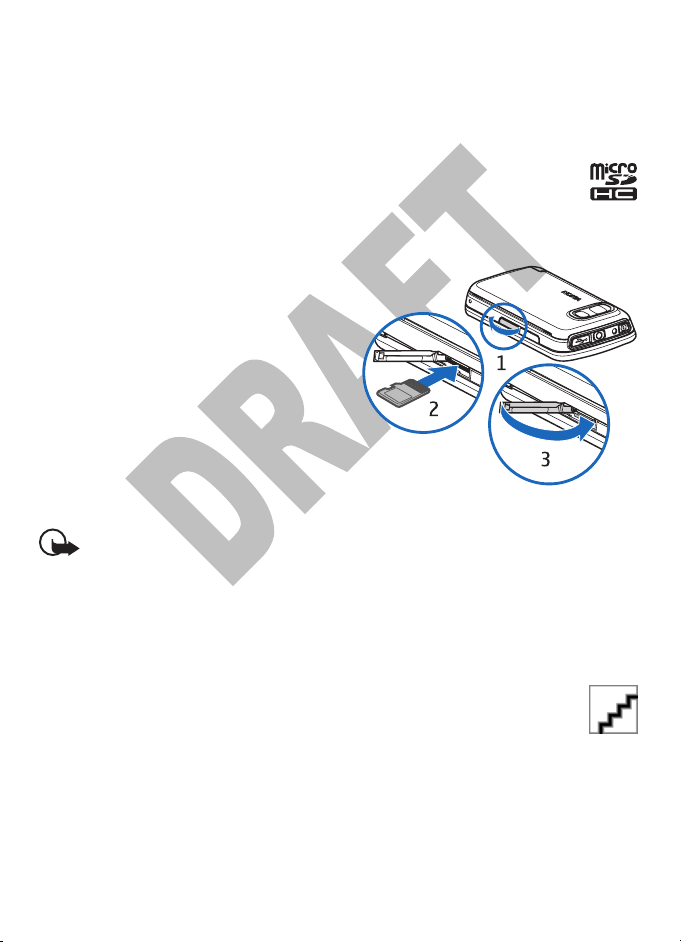
Your device
Memory card
Use only compatible microSD and microSDHC cards approved by Nokia for use with this
device. Nokia uses approved industry standards for memory cards, but some brands
may not be fully compatible with this device. Incompatible cards may damage the card
and the device and corrupt data stored on the card.
Insert the memory card
A memory card may be already inserted in the device. If not, do the following:
1. Open the memory card slot door.
2. Insert a compatible memory card in the
slot. Push the card in. You can hear a click
when the card locks into place.
3. Close the memory card slot door. Ensure
that the door is properly closed.
Remove the memory card
Important: Do not remove the memory card in the middle of an operation when
the card is being accessed. Removing the card in the middle of an operation may damage
the memory card as well as the device, and data stored on the card may be corrupted.
1. If the device is switched on, before you remove the card, press the power key, and
select Remove memory card.
2. When Removing memory card will close all open applications. Remove
anyway? is displayed, select Yes. All applications are closed.
3. When Remove memory card and press 'OK' is displayed, open the cover
of the memory card slot.
4. Press the memory card to release it from the slot.
5. Pull out the memory card. If the device is switched on, select OK.
Antenna locations
Your device may have internal and external antennas. As with any radio transmitting
device, avoid touching the antenna area unnecessarily while the antenna is transmitting
or receiving. Contact with such an antenna affects the communication quality and may
10
Page 11

Your device
cause the device to operate at a higher power level than otherwise needed and may
reduce the battery life.
Cellular antenna
Bluetooth and WLAN antenna
Contacts bar
To add a contact to your home screen in contact bar mode, select and either select
a contact from your contacts, or create a new contact, and add a photo to the contact
information.
To communicate with your contact, select the contact and from the following:
●
— make a phone call
— Send a message
●
— Modify contact information
●
To view the communication events with a contact, select a contact. Select a
communication event to open log application.
To close the view, select
.
Offline profile
To activate the offline profile, press the power key briefly, and select Offline.
The offline profile lets you use the device without connecting to the wireless network.
When you activate the offline profile, the connection to the wireless network is turned
11
Page 12
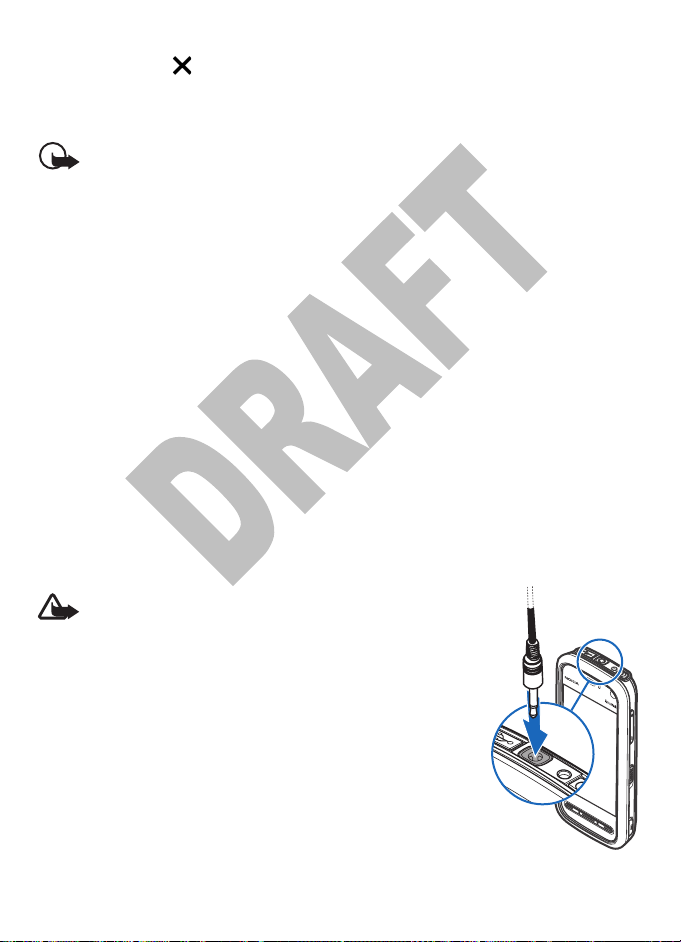
Your device
off, as indicated by in the signal strength indicator area. All wireless RF signals to
and from the device are prevented. If you try to send messages, they are placed in the
outbox to be sent later.
When the offline profile is active, you can use your device without a SIM card.
Important: In the offline profile you cannot make or receive any calls, or use
other features that require cellular network coverage. Calls may still be possible to the
official emergency number programmed into your device. To make calls, you must first
activate the phone function by changing profiles. If the device has been locked, enter
the lock code.
To leave the offline profile, press the power key briefly, and select another profile. The
device re-enables wireless transmissions (providing there is sufficient signal strength).
Sensor settings
When you activate the sensors in your device, you can control certain functions by
turning the device.
Select Menu > Ctrl. panel. Select Phone > Sensor settings and from the following:
● Sensors — Activate the sensors.
● Turning control — Mark Silencing calls and Snoozing alarms to silence calls and
snooze alarms by turning your device so that the display faces down. Mark Auto-
rotate display to rotate the display content automatically when you turn the device
on its left side or back to a vertical position.
Headset
You can connect a compatible headset or compatible headphones to your device. You
may need to select the cable mode.
Warning: When you use the headset, your ability to hear
outside sounds may be affected. Do not use the headset where
it can endanger your safety.
Some headsets come in two parts, a remote control unit and
headphones. A remote control unit has a microphone and keys
to answer or end a phone call, adjust the volume, and play music
or video files. To use the headphones with a remote control unit,
connect the unit to the Nokia AV Connector in the device, then
connect the headphones to the unit.
Do not connect products that create an output signal as this may
cause damage to the device. Do not connect any voltage source
to the Nokia AV Connector.
When connecting any external device or any headset, other than
12
Page 13
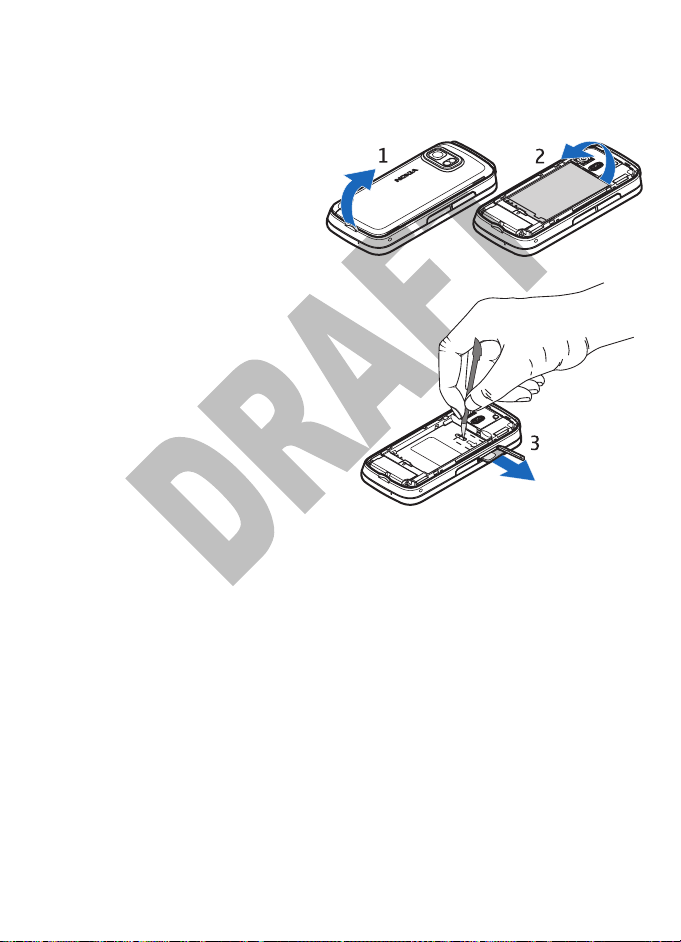
Make calls
those approved by Nokia for use with this device, to the Nokia AV Connector, pay special
attention to volume levels.
Remove the SIM card
1. Remove the back cover by lifting it
from the bottom end of the device.
2. Remove the battery.
3. Open the SIM card slot door. Place
the tip of the stylus in the opening
under the battery, and push the SIM
card sideways to slide it out of the
slot. Pull the SIM card out.
4. Replace the battery and the back cover.
3. Make calls
For more information on different call types, options during calls, speed dialling, voice
dialling, call waiting, video sharing, and log, see the extended user guide on the product
support pages of the Nokia website.
Voice calls
1. In the home screen, open the dialler, and enter the phone number, including the
area code. To remove a number, select C.
For international calls, select * twice for the + character (which replaces the
international access code), and enter the country code, area code (omit the leading
zero if necessary), and phone number. The + character as a replacement for the
international access code may not work in all regions. In this case, enter the
international access code directly.
2. To make the call, press the call key.
3. To end the call (or to cancel the call attempt), press the end key.
Pressing the end key always ends a call, even if another application is active.
13
Page 14

Write text
To make a call from Contacts, select Menu > Contacts. Scroll to the desired name. Or,
tap the search field to enter the first letters of the name, and scroll to the name. To call
the contact, press the call key. If you have saved several numbers for a contact, select
the desired number from the list, and press the call key.
4. Write text
You can enter letters, numbers, and special characters in several different ways. The
virtual keyboards allow you to tap characters with the stylus or your fingers.
Handwriting recognition allows you to write characters directly onto the screen using
the stylus as a pen.
To enter letters, numbers, and special characters, tap any text input field.
Your device can complete words based on the built-in dictionary for the selected text
input language. The device also learns new words from your input.
On-screen keyboard
To use the on-screen keyboard, tap on the keys of the keyboard with the stylus or with
your fingers when using the full-screen keyboard.
● Close key (1) - Closes the on-screen keyboard view.
● Input menu key (2) - Opens touch input options menu,
which includes commands such as Writing language.
● On-screen keyboard (3)
● Shift key and caps lock (4) - Allows you to enter an
uppercase character in the on-screen keyboard mode
when you write in lowercase. When you tap this key in the
handwriting recognition mode, the last lowercase character switches to uppercase,
and vice versa. You can toggle caps lock on by tapping the key twice and the key will
have a line under it.
● Numbers and symbols key (5) - Toggles between numbers, most commonly used
special characters and the alphabet characters in the on-screen keyboard area.
● Character accents key (6) - Opens a pop-up view, in which you can select language
character accents.
● Space bar (7) - Inserts a space.
● Enter key (8) - Moves the cursor to the next row or text input field. Additional functions
are based on the current context (for example, in the web address field of the web
browser, it acts as a go button).
● Move key (9) - Moves the touch input window. Drag the key to move the touch input
window around the screen.
● Backspace key (10) - Deletes the character to the left of the cursor.
14
Page 15

Write text
● Input mode (11) - Opens a pop-up view, in which you can select available input
methods. When you tap an item, the current input method view closes and the
selected one opens.
Handwriting recognition
You can use the stylus as a pen to write text. Write legible, upright characters on the
text input area, and leave a small horizontal gap between each character. Do not use
cursive writing.
To write common characters and numbers (default mode),
write words as you normally write them.
To write special characters, write them as you normally write
them. You can also tap *# in the right pane of the input area,
and select a desired character from the pop-up table.
To teach the device your handwriting style, tap
screen keyboard, and select Handwriting training.
To use handwriting gestures on the handwriting recognition area, do the following:
Draw gesture 1 for a backspace or gesture 2 for a space.
on the on-
On-screen keypad
You can use the on-screen keypad to enter characters like you would with a traditional
phone keypad.
● Close key (1) - Closes the on-screen keypad view.
● Input menu key (2) - Opens touch input options menu,
which includes commands such as Activate predictive
text and Writing language.
● Text input indicator key (3) - Opens text input pop-up
view, where you can toggle predictive text input modes
on or off, change the character case and change between
letter and number mode by tapping the desired option.
● Input mode switcher (4) - Opens a pop-up view, in which
you can select available input modes. When you tap an
item, the current input method view closes and the
selected one opens.
● Arrow keys (5) - Moves the cursor left or right.
● Backspace key (6) - Deletes the character to the left of the
cursor.
● Number keys (7) - Enters desired numbers or characters
according to current case and input mode.
15
Page 16

Write text
● Star key (8) - Opens a special characters table.
● Shift key (9) - Changes the character case, toggles predictive text input modes on or
off and number mode by tapping the key repeatedly.
Traditional text input
Tap a number key (1–9) repeatedly until the desired character appears. There are more
characters available for a number key than are visible on the key.
If the next letter is located on the same key as the present one, wait until the cursor
appears (or move the cursor right to end the time-out period), and enter the letter.
To insert a space, tap 0. To move the cursor to the next line, tap 0 three times.
Predictive text input
With predictive input, you can enter any letter with a single tap of a key. Predictive text
input is based on a built-in dictionary to which you can add new words.
1. To activate predictive text input for all editors in the device, simply tap on
select Activate prediction, or quickly tap # twice. Alternatively, you can tap on
, and select Activate predictive text.
2. To write the desired word, tap the keys 2–9. Tap each key only once for one letter.
For example, to write "Nokia" when the English dictionary is selected, tap 6 for N,
6 for o, 5 for k, 4 for i, and 2 for a.
The word suggestion changes after each tap of a key.
3. When you finish writing the word correctly, move the cursor right to confirm it, or
tap 0 to add a space.
If the word is not correct, tap * repeatedly to view the matching words the dictionary
has found one by one.
If the ? character is shown after the word, the word is not in the dictionary. To add
a word to the dictionary, select Spell, enter the word using traditional text input,
and select OK. The word is added to the dictionary. When the dictionary is full, a new
word replaces the oldest added word.
4. Start writing the next word.
To turn predictive text input off for all editors in the device, simply tap
Deactivate prediction or quickly tap # twice. Alternatively, you can tap on
select Predictive text > Off.
, and
, and select
, and
Touch input settings
To configure text input settings with the touch screen, select Menu > Ctrl. panel, and
Touch input. Define the following:
1. Handwriting training : This setting opens the handwriting training application. You
can train the device to recognise your handwriting better.
16
Page 17

Messaging
2. Writing language: This setting defines which language-specific characters, in your
handwriting, are recognised and how your on-screen keyboard is laid out.
3. Writing speed: Adjust the speed at which handwriting is recognised.
4. Guiding line: Show or hide the guiding line in the writing area to help you write in
straight line and help the device recognise your writing better.
5. Pen trail width: Change the thickness of the trail of the stylus.
6. Writing colour: Change the colour of the trail of the stylus.
5. Messaging
Only devices that have compatible features can receive and display multimedia
messages. The appearance of a message may vary depending on the receiving device.
Messaging main view
Select Menu > Messaging (network service).
To create a new message, select New message.
Messaging contains the following folders:
Inbox — Received messages, except e-mail and cell broadcast messages, are
●
stored here.
●
My folders — Organise your messages into folders.
Tip: To avoid rewriting messages that you send often, use texts in the
Templates folder in My folders. You can also create and save your own
templates.
Mailbox — Connect to your remote mailbox to retrieve your new e-mail
●
messages, or view your previously retrieved e-mail messages offline.
●
Drafts — Draft messages that have not been sent are stored here.
Sent — The last messages that have been sent, excluding messages sent using
●
Bluetooth connectivity, are stored here. You can change the number of messages to
save in this folder.
●
Outbox — Messages waiting to be sent are temporarily stored in the outbox,
for example, when your device is outside network coverage.
●
Delivery reports — You can request the network to send you a delivery report
of the text messages and multimedia messages you have sent (network service).
Write and send messages
Select Menu > Messaging.
Important: Exercise caution when opening messages. Messages may contain
malicious software or otherwise be harmful to your device or PC.
17
Page 18

Personalise your device
Before you can create a multimedia message or write an e-mail, you must have the
correct connection settings in place.
The wireless network may limit the size of MMS messages. If the inserted picture exceeds
this limit the device may make it smaller so that it can be sent by MMS.
Check the size limit of e-mail messages with your service provider. If you attempt to
send an e-mail message that exceeds the size limit of the e-mail server, the message is
left in the Outbox folder, and the device attempts to resend it periodically. Sending an
e-mail requires a data connection, and continuous attempts to resend the e-mail may
increase your phone bill. In the Outbox folder, you can delete such a message or move
it to the Drafts folder.
1. Select New message to send a message.
2. To select recipients or groups from Contacts, select Options > Add recipient. To
enter the recipient’s phone number or e-mail address, tap the To field.
3. In the Subject field, enter the subject of the e-mail. To change the fields that are
visible, select Options > Message header fields.
4. To write the message, tap the message field.
5. To add an object to a message, select Options > Insert content and the relevant
type of content. The message type may change to multimedia message based on
the inserted content.
6. To capture an image or record a video or sound clip for a multimedia message, select
Options > Insert content and New image, New video clip, or New sound clip.
7. To add an attachment to an e-mail, select Options > Insert content and the
relevant type of content. E-mail attachments are indicated by
8. To send the message, select Options > Send, or press the call key.
Note: The message sent icon or text on your device screen does not indicate that
the message is received at the intended destination.
Your device supports text messages beyond the limit for a single message. Longer
messages are sent as two or more messages. Your service provider may charge
accordingly. Characters with accents or other marks, and characters from some
language options, take up more space, and limit the number of characters that can be
sent in a single message.
You may not be able to send video clips that are saved in the MP4 file format or that
exceed the size limit of the wireless network in a multimedia message.
.
6. Personalise your device
You can personalise your device by changing the home screen, main menu, tones, or
themes.
18
Page 19

Music player
Profiles
Select Menu > Ctrl. panel and Personal > Profiles.
You can use profiles to set and customise the ringing tones, message alert tones, and
other tones for different events, environments, or caller groups. You can see the selected
profile at the top of the display in the home screen. If the General profile is in use, only
the date is shown.
To change a profile, scroll to the profile, and select Options > Activate.
To personalise a profile, scroll to the profile, and select Options > Personalise. Select
the setting you want to change.
To set the profile to be active until a certain time within the next 24 hours, scroll to the
profile, and select Options > Timed, and set the time. When the time expires, the
profile changes back to the previously active non-timed profile. When the profile is
timed,
To create a new profile, select Options > Create new.
is displayed in the home screen. The Offline profile cannot be timed.
Modify the main menu
In the menu you can access the functions in your device. To open the main menu, press
the menu key.
To change the menu view, select Options > Change Menu view.
To reorganise the main menu, select Options > Organise. For example, to move a
folder to another folder, scroll to the folder, and select Options > Move to folder and
the new folder.
7. Music player
Warning: Listen to music at a moderate level. Continuous exposure to high
volume may damage your hearing. Do not hold the device near your ear when the
loudspeaker is in use, because the volume may be extremely loud.
Music player supports file formats such as AAC, AAC+, eAAC+, MP3, and WMA. Music player
does not necessarily support all features of a file format or all the variations of file
formats.
You can also use Music player to listen to podcasts. Podcasting is the method for
delivering audio or video content over the internet using either RSS or Atom
technologies for playback on mobile devices and computers.
You can transfer music from other compatible devices to your device.
19
Page 20

Music player
Play a song or a podcast
To open Music player, select Menu > Music player.
You may have to refresh the music and podcast libraries after you have updated the
song or podcast selection in your device. To add all available items to the library, in the
Music player main view, select Options > Refresh library.
To play a song or a podcast, do the following:
1. Select categories to navigate to the song or podcasts you want to hear.
2. To play a file, tap it twice.
To pause playback, tap
To fast forward or rewind, tap and hold
To go to the next item, tap
of the item, tap
again within 2 seconds after a song or podcast has started.
To turn random play (
Shuffle play.
To repeat the current item (
repeat off, select Options > Repeat.
If you play podcasts, shuffle and repeat are automatically
switched off.
To adjust the volume, press the volume key.
To modify the tone of the music playback, select Options >
Equaliser.
To modify the balance and stereo image or to enhance bass, select Options >
Settings.
To view animated imagery during playback, select Options > Show visualisation.
To return to the standby mode and leave the player playing in the background, press
the end key, or to switch to another open application, press and hold the menu key.
To close the player, select Options > Exit.
; to resume, tap .
or .
. To return to the beginning
. To skip to the previous item, tap
) on or off, select Options >
), all items ( ), or to switch
Music menu
Select Menu > Music player.
The music library menu shows the available music. To view all songs, sorted songs,
playlists, or podcasts in the music library menu, select the desired option.
20
Page 21

Gallery
Playlists
To open Music player, select Menu > Music player.
To view and manage playlists, in the music library menu, select Playlists.
To view details of the playlist, select Options > Playlist details.
To create a new playlist, select Options > New playlist.
To add more songs later, when viewing the playlist, select Options > Add songs.
To add songs, albums, artists, genres, and composers to a playlist from the different
views of the music menu, select an item and Options > Add to playlist > Saved
playlist or New playlist.
To remove a song from a playlist, select Options > Remove. This does not delete the
song from the device; it only removes it from the playlist.
To reorder songs in a playlist, select the song you want to move, and Options >
Reorder list. To grab a song and drop it to a new position, select the song in the desired
position and Drop. To finish reordering the playlist, select Done.
Transfer music from a computer
You can use the following methods to transfer music:
● To view your device on a computer as a mass memory device where you can transfer
any data files, make the connection with a compatible USB data cable or Bluetooth
connectivity. If you are using a USB cable, select Mass storage as the connection
mode. A compatible memory card must be inserted in the device.
● To synchronise music with Windows Media Player, connect a compatible USB data
cable and select Media transfer as the connection mode. A compatible memory card
must be inserted in the device.
To change the default USB connection mode, select Menu > Ctrl. panel. Select
Connectivity > USB > USB connection mode.
8. Gallery
To store and organise your images, video clips, sound clips, and streaming links, or share
your files with other compatible Universal Plug and Play (UPnP) devices through wireless
LAN (WLAN), select Menu > Gallery.
View images and videos
Select Menu > Gallery and Images & videos.
The images, video clips, and folders are displayed in a loop and ordered by date and
time. To browse the files one by one, swipe left or right. To browse files in groups, swipe
up or down.
21
Page 22

Camera
To open a file, select a file from the list.
Select Options and from the following:
● Edit — Edit a video clip or an image.
● Use image — To set the image as a call image for a contact, select Assign to
contact.
To use the image as wallpaper in the home screen, select Set as wallpaper.
To set the image as a generic call image, select Set as call image.
The toolbar helps you select frequently used functions with images, video clips, and
folders.
On the toolbar, select from the following:
●
●
●
Send — Send the selected image or video clip.
Edit — Edit the selected image or video clip.
Delete — Delete the selected image or video clip.
Organise images and videos
Select Menu > Gallery and Images & videos > Options and from the following:
Select Images & videos > Options and from the following:
● Folder options — To move files to folders, select Move to folder. To create a new
folder, select New folder.
● Organise — To copy files to folders, select Copy.
● View by — View files by date, title, or size.
9. Camera
Your device supports an image capture resolution of 2592x1944 pixels. The image
resolution in this guide may appear different.
Activate the camera
To activate the camera, press the capture key.
Image capture
Still image camera indicators
The still image camera viewfinder displays the following:
22
Page 23

Camera
1 — Capture mode indicator
2 — Active toolbar (not displayed during image capture).
3 — Battery charge level indicator
4 — Image resolution indicator
5 — Image counter (the estimated number of images you can capture using the current
image quality setting and memory)
6 — The device memory (
are saved
7 — GPS signal indicator.
8 — Zoom slider. Tap the screen to turn it on and off.
) and memory card ( ) indicators, which show where images
Active toolbar
The active toolbar provides you with shortcuts to different items and settings before
and after capturing an image or recording a video.
The settings in the active toolbar return to the default settings after you close the
camera.
To view the active toolbar before and after capturing an image or recording a video,
select
In the active toolbar, select from the following:
.
to select the scene
to switch between the video mode and the image mode
to show or hide the viewfinder grid (images only)
to activate the self-timer (images only).
to select a colour effect
to adjust white balance
to adjust the exposure compensation (images only)
to adjust light sensitivity (images only)
to adjust contrast (images only)
to adjust sharpness (images only)
to go to Gallery
23
Page 24

Camera
The icons change to reflect the current setting.
Saving the captured image may take longer if you change the zoom, lighting, or colour
settings.
Capture images
When capturing an image, note the following:
● Use both hands to keep the camera still.
● The quality of a digitally zoomed image is lower than that of a nonzoomed image.
● The camera goes into the battery saving mode if there are no keypresses for a
moment. To continue capturing images, press the capture key.
To capture an image, do the following:
1. If the camera is in the video mode, select the image mode from the active toolbar.
2. To lock the focus on an object, press the capture key halfway down (main camera
only, not available in landscape or sport scene.
A green locked focus indicator appears
on the display. If the focus was not locked, a red focus indicator appears. Release
the capture key, and press it halfway down again. You can also capture an image
without locking the focus.
3. To capture an image, press the capture key. Do not move the device before
the image is saved and the final image appears on the screen.
To zoom in or out when capturing an image, use the zoom key in your device.
After taking a picture
After you take a picture, select from the following options in the active toolbar (available
only if Show captured image is enabled in the still image camera settings):
● If you do not want to keep the image, select {No display_text mapping for
'qtn_lcam_tt_delete', locale='en'} NEW qtn_lcam_tt_delete(
● To send the image using a multimedia message, e-mail, or other connection
methods, such as Bluetooth connectivity, press the call key, or select NEW
qtn_lcam_tt_send {No display_text mapping for 'qtn_lcam_tt_send', locale='en'}
) NEW qgn_indi_cam4_tb_send. See "Write and send messages", p. 17.
(
If you are in a call, select Send to caller (
● To go to Gallery, select {No display_text mapping for 'qtn_lcam_tt_goto_gallery',
locale='en'}Add to folder
24
)
Page 25

Camera
To use the image as wallpaper in the active standby mode, select ###ADD between the
two "Use image" menu option!!!###Options > {No display_text mapping for
'qtn_lcam_options_set_as_wallpaper.cam', locale='en'}.
To set the image as a call image for a contact, select ###ADD between the two "Use
image"qtn_lcam_use_image_postcapture_ menu menu option!!!###Options > {No
display_text mapping for 'qtn_lcam_options_set_as_contactcall', locale='en'}NEW
qtn_lcam_options_ set_as_contactcall.
To assign the image for a contact , select ###ADD between
the two "Use image"qtn_lcam_use_image_postcapture_ menu menu option!!!
###Options > Assign to contact.
To return to the viewfinder to capture a new image, press the capture key.
Flash
The flash is available only in the main camera.
Keep a safe distance when using the flash. Do not use the flash on people or animals at
close range. Do not cover the flash while taking a picture.
The camera of your device has a dual LED flash for low light conditions.
Select the desired flash mode from the active toolbar
Reduce red (
Avoid touching the flash LEDs when the backcover has been removed. The LEDs may get
hot after prolonged usage.
), On ( ), and #Off ( ).
, , , : Automatic ( ),
Video recording
Record videos
1. If the camera is in the image mode, select the video mode from the active toolbar.
2. To start recording, press the capture key. The red record icon (
a tone sounds.
3. To pause recording at any time, press Pause. Select Continue t o r e su m e. I f y ou p au s e
recording and do not press any key within one minute, the recording stops.
To zoom in or out of the subject, use the zoom key in your device.
4. To stop recording, press the capture key. The video clip is automatically saved in
Photos. The maximum length of a video clip is approximately 30 seconds with
sharing quality and 90 minutes with other quality settings.
N/A###To activate the front camera, select Options > Use secondary camera. To
start recording a video, select the red record icon from the toolbar. To zoom in or out,
tap the screen and drag the zoom slider.
) is displayed and
Video capture indicators
The video viewfinder displays the following:###NEW GRAPHIC
25
Page 26

Positioning (GPS)
1 — Capture mode indicator
2 — Audio mute on indicator
3 — Video stabilisation on indicator
4 — Active toolbar (not displayed during recording).
5 — Battery charge level indicator
6 — Video quality indicator. To change this setting, select Options > Settings > Video
quality.
7 — Video clip file type
8 — Available recording time. When you are recording, the current video length
indicator also shows the elapsed and remaining time.
9 — The location to which the video clip is saved.
10 — GPS signal indicator.
10. Positioning (GPS)
You can use applications such as Maps and GPS data to find out your location, or measure
distances and coordinates. These applications require a GPS connection.
About GPS
The coordinates in the GPS are expressed in degrees and decimal degrees format using
the international WGS-84 coordinate system.
The Global Positioning System (GPS) is operated by the government of the United States,
which is solely responsible for its accuracy and maintenance. The accuracy of location
data can be affected by adjustments to GPS satellites made by the United States
government and is subject to change with the United States Department of Defense civil
GPS policy and the Federal Radionavigation Plan. Accuracy can also be affected by poor
satellite geometry. Availability and quality of GPS signals may be affected by your
location, buildings, natural obstacles, and weather conditions. The GPS receiver should
only be used outdoors to allow reception of GPS signals.
Any GPS should not be used for precise location measurement, and you should never
rely solely on location data from the GPS receiver and cellular radio networks for
positioning or navigation.
To enable or disable different positioning methods, such as Bluetooth GPS, select
Menu > Applications > Location and Positioning > Positioning methods.
26
Page 27

Connectivity
Assisted GPS (A-GPS)
Your device also supports Assisted GPS (A-GPS).
A-GPS is a network service.
Assisted GPS (A-GPS) is used to retrieve assistance data over a packet data connection,
which assists in calculating the coordinates of your current location when your device
is receiving signals from satellites.
When you activate A-GPS, your device receives useful satellite information from an
assistance data server over the cellular network. With the help of assisted data, your
device can obtain the GPS position faster.
Your device is preconfigured to use the Nokia A-GPS service, if no service providerspecific A-GPS settings are available. The assistance data is retrieved from the Nokia AGPS service server only when needed.
You must have an internet a ccess point defin ed in the device to retrieve assistance data
from the Nokia A-GPS service over a packet data connection. To define an access point
for A-GPS, select Menu > Applications > Location and Positioning > Positioning
server > Access point. A wireless LAN access point cannot be used for this service. Only
a packet data internet access point can be used. Your device asks for the internet access
point when GPS is used for the first time.
Hold your device correctly
When using the GPS receiver, make sure that you do not cover the antenna with your
hand.
Establishing a GPS connection may take from a couple of seconds to several
minutes. Establishing a GPS connection in a vehicle may take longer.
The GPS receiver draws its power from the device battery. Using the GPS
receiver may drain the battery faster.
11. Connectivity
Your device offers several options to connect to the internet or to another compatible
device or PC.
Wireless LAN
Your device supports wireless local area network (WLAN). With WLAN, you can connect
your device to the internet and compatible devices that have WLAN.
27
Page 28

Share online
About WLAN
To use WLAN, it must be available in the location, and your device must be connected
to the WLAN. Some WLANs are protected, and you need an access key from the service
provider to connect to them.
Features that use WLAN, or that are allowed to run in the background while using other
features, increase the demand on battery power and reduce the battery life.
Your device supports the following WLAN features:
● IEEE 802.11b/g standard
● Operation at 2.4 GHz
● Wired equivalent privacy (WEP) with keys up to 128 bits, Wi-Fi protected access
(WPA), and 802.1x authentication methods. These functions can be used only if they
are supported by the network.
WLAN wizard
The WLAN wizard helps you to connect to a WLAN and manage your WLAN connections.
Select Menu > Ctrl. panel and Connectivity > Wireless LAN.
If the search finds WLANs, to create an internet access point (IAP) for a connection and
start the web browser using this IAP, select the connection and Start web browsing.
If you select a secured WLAN network, you are asked to enter the relevant passcodes.
To connect to a hidden network, you must enter the correct network name (service set
identifier, SSID).
If you already have the web browser running using the currently active WLAN
connection, to return to the web browser, select Continue web browsing. To end the
active connection, select the connection and Disconnect WLAN.
12. Share online
Share online
Select Menu > Share online.
With Share online, you can post images, video clips, and sound clips from your device
to compatible online sharing services, such as albums and blogs. You can also view and
send comments to the posts in these services, and download content to your compatible
Nokia device.
The supported content types may vary depending on the service provider.
The availability of the Share online service may vary depending on your country or sales
area.
28
Page 29

Share online
Subscribe to services
Select Menu > Share online.
To subscribe to an online sharing service, go to the service provider's website, and check
that your Nokia device is compatible with the service. Create an account as instructed
on the website. You receive a user name and password needed to set up your device
with the account.
1. To activate a service, open the Share online application in your device, select a service
and Options > Activate.
2. Allow the device to create a network connection. If you are prompted for an internet
access point, select one from the list.
3. Sign in to your account as instructed on the service provider’s website.
The online sharing service is free of charge, but any data transferred over the network
may incur charges from your service provider. For the availability and cost of the service,
contact your service provider.
Manage your accounts
To view your accounts, select Options > Settings > My accounts.
To create a new account, select Options > Add new account.
To change your user name or password for an account, select the account and
Options > Open.
To set the account as the default when sending posts from your device, select
Options > Set as default.
To remove an account, select the account and Options > Delete.
Create a post
Select Menu > Share online.
To post multimedia files to a service, select a service and Options > New post. If the
online sharing service provides channels for posting files, select the desired channel.
To add an image, video clip, or sound clip to the post, select Options > Insert.
To add a title or description to the post, enter text directly to the fields, if available.
To add tags to the post, select Tags:.
To select whether to enable the posting of location information contained in the file,
select Location:.
To set the level of privacy for a file, select Privacy:. To allow everyone to view your file,
select Public. To restrict others from seeing your files, select Private. You can define
the Default setting on the service provider's website.
To send the post to the service, select Options > Post to web.
29
Page 30

Nokia Video Centre
Post files from Gallery
You can post files from Gallery to an online sharing service.
1. Open Gallery, and select the files you want to post.
2. Select Options > Send > Post to web and the desired account.
3. Edit your post as required.
4. Select Options > Post to web.
13. Nokia Video Centre
With Nokia Video Centre (network service), you can download and stream video clips
over the air from compatible internet video services using packet data or WLAN. You
can also transfer video clips from a compatible PC to your device and view them in Video
Centre.
Using packet data access points to download videos may involve the transmission of
large amounts of data through your service provider's network. Contact your service
provider for information about data transmission charges.
Your device may have predefined services.
Service providers may provide free content or charge a fee. Check the pricing in the
service or from the service provider.
View and download video clips
Connect to video services
1. Select Menu > Video centre.
2. To connect to a service to install video services, select Video directory and
the desired video service from the service catalogue.
View a video clip
To browse the content of installed video services, select Video feeds.
The content of some video services is divided into categories. To browse video clips,
select a category. To search for a video clip in the service, select Video search. Search
may not be available in all services.
To view information about the selected video clip, select Options > Video details.
Some video clips can be streamed over the air, but others must be first downloaded to
your device. To download a video clip, select Options > Download. Downloads
continue in the background if you exit the application. The downloaded video clips are
saved in My videos. To stream a video clip or view a downloaded one, select Options >
Play. When the video clip is playing, to use the control keys for controlling the player,
tap the screen. To adjust the volume, use the volume key.
30
Page 31

Nokia Video Centre
Schedule downloads
Setting the application to download video clips automatically may involve the
transmission of large amounts of data through your service provider's network. For
information about data transmission charges, contact your service provider. To
schedule an automatic download for video clips in a service, select a category and
Options > Schedule downloads. Video centre automatically downloads new video
clips daily at the time you define.
To cancel scheduled downloads for a category, select Manual download as the
download method.
Video feeds
The content of the installed video services is distributed using RSS feeds. To view and
manage your feeds, select Video feeds.
Select Options and from the following:
● Feed subscriptions — Check your current feed subscriptions.
● Refresh feeds — Refresh the content of all feeds.
● Add feed — Subscribe to new feeds. Select Via Video directory to select a feed from
the services in the video directory, or Add manually to add a video feed address.
● Feed details — View information about a video.
● Manage account — Manage your account options for a given feed, if available.
● Remove feed — Remove a feed from your subscriptions. You may not be able to
remove some preinstalled feeds.
To view the videos available in a feed, select a feed from the list.
My videos
My videos is a storage place for all videos in the Video centre application. You can list
downloaded videos and video clips recorded with the device camera in separate views.
1. To open a folder and view video clips, select the folder. When a video clip is playing,
to use the control keys for controlling the player, tap the screen.
2. To adjust the volume, press the volume key.
Select Options and from the following:
● Mute or Unmute — Turn sound on or off.
● Resume download — Resume a paused or failed download.
● Cancel download — Cancel a download.
● Video details — View file details.
● Show via home network — Play a downloaded video clip in the home network.
The home network must be configured first.
● Memory status — View the amount of free and used memory.
To move or copy video clips to a compatible memory card, select Options > Move and
copy > Copy or Move and the memory card.
31
Page 32

Web browser
Transfer videos from your PC
Transfer your own video clips to Video centre from compatible devices using a
compatible USB data cable. Video centre will display only the video clips which are in a
format supported by your device.
1. To view your device on a PC as a mass memory device where you can transfer any
data files, make the connection with a USB data cable.
2. Select Mass storage as the connection mode. A compatible memory card needs to
be inserted in the device.
3. Select the video clips you want to copy from your PC.
4. Transfer the video clips to E:\My Videos in the memory card.
The transferred video clips appear in the My videos folder in Video centre. Video files
in other folders of your device are not displayed.
Video centre settings
In the Video centre main view, select Options > Settings and from the following:
● Video service selection — Select the video services that you want to appear in
Video centre. You can also add, remove, edit, and view the details of a video service.
You cannot edit preinstalled video services.
● Connection settings — To define the network destination used for the network
connection, select Network connection. To select the connection manually each
time Video centre opens a network connection, selectAlways ask.
To set GPRS connection on or off, select Allow GPRS usage.
To set roaming on or off, select Allow roaming.
● Parental control — Set an age limit to videos. The required password is the same
as the device lock code. The factory setting for the lock code is 12345. In video-ondemand services, videos which have the same or a higher age limit than you have
set, are hidden.
● Thumbnails — Select whether to download and view thumbnail images in video
feeds.
14. Web browser
To browse the web, you need to have an internet access point configured in your device.
For more information on the web browser, see the extended user guide on the product
support pages of the Nokia website.
Browse the web
Select Menu > Web.
32
Page 33

Web browser
Important: Use only services that you trust and that offer adequate security and
protection against harmful software.
Important: Only install and use applications and other software from trusted
sources, such as applications that are Symbian Signed or have passed the Java
Verified™ testing.
To browse a web page, in the bookmarks view, select a bookmark, or enter the address
in the field (
Some web pages may contain material, such as graphics and sounds, that requires a
large amount of memory to view. If your device runs out of memory while loading such
a web page, the graphics on the page are not shown.
To browse web pages without graphics to save memory, select Options > Settings >
Page > Load content > Text only.
To enter a new web address you want to visit, select Options > Go to > New web
page.
To refresh the content of the web page, select Options > Web page options >
Reload.
To save the current web page as a bookmark, select Options > Web page options >
Save as bookmark.
To view snapshots of the web pages you have visited during the current browsing
session, select Back (available if History list is set on in the browser settings and the
current web page is not the first web page you visit). Select the web page you want.
To open a sublist of commands or actions for the current web page, select Options >
Service options (if supported by the web page).
To prevent or allow the automatic opening of multiple windows, select Options >
Web page options > Block pop-ups or Allow pop-ups.
), and select Go to.
Tip: To take the browser to the background, press the end key once. To end the
connection, press and hold the end key.
Browser toolbar
The browser toolbar helps you select frequently used functions of the browser.
On the toolbar, select from the following ##Graphics to be added when available##:
● Expand toolbar — Expand the toolbar to access more toolbar functions.
● Go to web address — Enter a new web address.
● Show zoom — Zoom in or out on the web page.
To use the expanded toolbar, select Expand toolbar and from the following:
33
Page 34

Web browser
● {No display_text mapping for 'qtn_browser_ext_tb_subscribe_list_tt.toolbar',
locale='en'} — View a list of available web feeds on the current web page, and
subscribe to a web feed.
● Settings — Edit the settings.
● Save as bookmark — Save the current web page as a bookmark.
● Reload — Refresh the web page.
● Page overview — See an overview of the current web page.
● Go to homepage — Go to the homepage (if defined in settings).
● Bookmarks — Open the Bookmarks view.
● Search by keyword — Search on the current web page.
Bookmarks
The bookmarks view opens when you open the Web application. You can select web
addresses from a list or from a collection of bookmarks in the Recently visited
pages folder.
The toolbar helps you select frequently used functions of the browser.
In the toolbar, select from the following:
● Add bookmark — Add a new bookmark.
● Go to web address — Enter a new web address.
● Delete — Delete a bookmark.
Select Options and from the following:
● Go to — Enter a new web address, go to the previous web page, or view saved links
to web feeds and blogs.
● Bookmark options — Send and add bookmarks, and set bookmarks as a homepage.
● Edit — Edit, move, and delete bookmarks.
In the bookmarks view, you can also open other browser folders. The Web application
allows you to save web pages during browsing. In the {No display_text mapping for
'qtn_browser_list_web_menu_saved.wmlbrowser', locale='en'} folder, you can
view the content of the web pages you have saved offline.
Web also keeps track of the web pages you visit during browsing. In the {No
display_text mapping for 'qtn_browserbm_folder_recent_url.wmlbrowser',
locale='en'} folder, you can view the list of the visited web pages.
In the{No display_text mapping for
'qtn_browser_list_web_menu_blogs.wmlbrowser', locale='en'} folder, you can
view saved links to web feeds and blogs to which you have subscribed. Web feeds are
commonly found on major news organisation web pages, personal weblogs, online
communities that offer the latest headlines, and article summaries. Web feeds use RSS
and Atom technologies.
34
Page 35

Office applications
Empty the cache
The information or services you have accessed are stored in the cache memory of the
device.
A cache is a memory location that is used to store data temporarily. If you have tried to
access or have accessed confidential information requiring passwords, empty the cache
after each use.
To empty the cache, select Options > Clear privacy data > Cache.
Connection security
If the security indicator ( ) is displayed during a connection, the data transmission
between the device and the internet gateway or server is encrypted.
The security icon does not indicate that the data transmission between the gateway
and the content server (or the place where the requested resource is stored) is secure.
The service provider secures the data transmission between the gateway and the
content server.
Security certificates may be required for some services, such as banking services. You
are notified if the identity of the server is not authentic or if you do not have the correct
security certificate in your device. For more information, contact your service provider.
15. Office applications
Notes
Select Menu > Notes.
To write a note, select Options > New note. Enter the note, and close the on-screen
keypad.
You can save plain text files (.txt format) you receive to Notes.
Converter
Select Menu > Applications > Converter.
With converter, you can convert measures from one unit to another.
The converter has limited accuracy, and rounding errors may occur.
1. In the Type field, select the measure you want to use.
2. In first Unit field, select the unit from which you want to convert.
3. In the next Unit field, select the unit to which you want to convert.
4. In the first Amount field, enter the value you want to convert. The other Amount
field changes automatically to show the converted value.
35
Page 36

Office applications
Convert currency
Select Type > Currency. Before you can make currency conversions, you must select a
base currency and add exchange rates. The default base currency is Home. The rate of
the base currency is always 1.
1. Select Options > Currency rates.
2. The default name for the currency items is Foreign. To rename a currency, select
Options > Rename currency.
3. Add the exchange rates for the currencies, and select Done.
4. In the second Unit field, select the currency to which you want to convert.
5. In the first Amount field, enter the value you want to convert. The other Amount
field changes automatically to show the converted value.
To change the base currency, select Options > Currency rates, a currency and
Options > Set as base currency.
When you change base currency, you must enter new exchange rates because all
previously set exchange rates are cleared.
36
Page 37

Enhancements
Warning: Use only batteries, chargers, and accessories approved by Nokia for
use with this particular model. The use of any other types may invalidate any approval
or warranty, and may be dangerous.
For availability of approved accessories, please check with your dealer. When you
disconnect the power cord of any accessory, grasp and pull the plug, not the cord.
Battery
Battery and charger information
Your device is powered by a rechargeable battery. The battery intended for use with
this device is BL-5J . Nokia may make additional battery models available for this device.
This device is intended for use when supplied with power from the following chargers:
AC-8 . The exact charger model number may vary depending on the type of plug. The
plug variant is identified by one of the following: E, EB, X, AR, U, A, C, or UB.
The battery can be charged and discharged hundreds of times, but it will eventually
wear out. When the talk and standby times are noticeably shorter than normal, replace
the battery. Use only Nokia approved batteries, and recharge your battery only with
Nokia approved chargers designated for this device. Use of an unapproved battery or
charger may present a risk of fire, explosion, leakage, or other hazard.
If a battery is being used for the first time or if the battery has not been used for a
prolonged period, it may be necessary to connect the charger, then disconnect and
reconnect it to begin charging the battery. If the battery is completely discharged, it
may take several minutes before the charging indicator appears on the display or before
any calls can be made.
Always switch the device off and disconnect the charger before removing the battery.
Unplug the charger from the electrical plug and the device when not in use. Do not leave
a fully charged battery connected to a charger, since overcharging may shorten its
lifetime. If left unused, a fully charged battery will lose its charge over time.
Always try to keep the battery between 15°C and 25°C (59°F and 77°F). Extreme
temperatures reduce the capacity and lifetime of the battery. A device with a hot or cold
battery may not work temporarily. Battery performance is particularly limited in
temperatures well below freezing.
Do not short-circuit the battery. Accidental short-circuiting can occur when a metallic
object such as a coin, clip, or pen causes direct connection of the positive (+) and
negative (-) terminals of the battery. (These look like metal strips on the battery.) This
might happen, for example, when you carry a spare battery in your pocket or purse.
Short-circuiting the terminals may damage the battery or the connecting object.
37
Page 38

Battery
Do not dispose of batteries in a fire as they may explode. Batteries may also explode if
damaged. Dispose of batteries according to local regulations. Please recycle when
possible. Do not dispose as household waste.
Do not dismantle, cut, open, crush, bend, deform, puncture, or shred cells or batteries.
In the event of a battery leak, do not allow the liquid to come in contact with the skin
or eyes. In the event of such a leak, flush your skin or eyes immediately with water, or
seek medical help.
Do not modify, remanufacture, attempt to insert foreign objects into the battery, or
immerse or expose it to water or other liquids.
Improper battery use may result in a fire, explosion, or other hazard. If the device or
battery is dropped, especially on a hard surface, and you believe the battery has been
damaged, take it to a service centre for inspection before continuing to use it.
Use the battery only for its intended purpose. Never use any charger or battery that is
damaged. Keep your battery out of the reach of small children.
Nokia battery authentication guidelines
Always use original Nokia batteries for your safety. To check that you are getting an
original Nokia battery, purchase it from a Nokia authorised service centre or dealer, and
inspect the hologram label using the following steps:
Successful completion of the steps is not a total assurance of the authenticity of the
battery. If you have any reason to believe that your battery is not an authentic, original
Nokia battery, you should refrain from using it, and take it to the nearest Nokia
authorised service centre or dealer for assistance. If authenticity cannot be verified,
return the battery to the place of purchase.
Authenticate hologram
1. When you look at the hologram on the label, you should see the
Nokia connecting hands symbol from one angle and the Nokia
Original Enhancements logo when looking from another angle.
2. When you angle the hologram left, right, down and up, you
should see 1, 2, 3 and 4 dots on each side respectively.
38
Page 39

Care and maintenance
What if your battery is not authentic?
If you cannot confirm that your Nokia battery with the hologram on the label is an
authentic Nokia battery, please do not use the battery. Take it to the nearest Nokia
authorised service centre or dealer for assistance. The use of a battery that is not
approved by Nokia may be dangerous and may result in poor performance and damage
to your device and its accessories. It may also invalidate any approval or warranty
applying to the device.
For additional information, refer to the warranty and reference leaflet included with
your Nokia device.
Care and maintenance
Your device is a product of superior design and craftsmanship and should be treated
with care. The following suggestions will help you protect your warranty coverage.
● Keep the device dry. Precipitation, humidity, and all types of liquids or moisture can
contain minerals that will corrode electronic circuits. If your device does get wet,
remove the battery, and allow the device to dry completely before replacing it.
● Use a soft, clean, dry cloth to clean any lenses, such as camera, proximity sensor, and
light sensor lenses.
● Do not use or store the device in dusty, dirty areas. Its moving parts and electronic
components can be damaged.
● Do not store the device in hot areas. High temperatures can shorten the life of
electronic devices, damage batteries, and warp or melt certain plastics.
● Do not store the device in cold areas. When the device returns to its normal
temperature, moisture can form inside the device and damage electronic circuit
boards.
● Do not attempt to open the device other than as instructed in this guide.
● Do not drop, knock, or shake the device. Rough handling can break internal circuit
boards and fine mechanics.
● Do not use harsh chemicals, cleaning solvents, or strong detergents to clean the
device.
● Do not paint the device. Paint can clog the moving parts and prevent proper
operation.
● Use only the supplied or an approved replacement antenna. Unauthorised antennas,
modifications, or attachments could damage the device and may violate regulations
governing radio devices.
● Use chargers indoors.
● Always create a backup of data you want to keep, such as contacts and calendar notes.
● To reset the device from time to time for optimum performance, power off the device
and remove the battery.
39
Page 40

Additional safety information
These suggestions apply equally to your device, battery, charger, or any accessory. If
any device is not working properly, take it to the nearest authorised service facility for
service.
Recycle
Always return your used electronic products, batteries, and packaging materials to a
dedicated collection point. This way you help prevent uncontrolled waste disposal and
promote the recycling of materials. More detailed information is available from the
product retailer, local waste authorities, national producer responsibility organisations,
or your local Nokia representative. Check how to recycle your Nokia products at
www.nokia.com/werecycle, or if browsing on a mobile device, www.nokia.mobi/
werecycle.
Additional safety information
Small children
Your device and its accessories may contain small parts. Keep them out of the reach of
small children.
Operating environment
This device meets RF exposure guidelines when used either in the normal use position
against the ear or when positioned at least 1.5 centimetres (5/8 inch) away from the
body. When a carry case, belt clip, or holder is used for body-worn operation, it should
not contain metal and should position the device the above-stated distance from your
body.
To transmit data files or messages, this device requires a quality connection to the
network. In some cases, transmission of data files or messages may be delayed until
such a connection is available. Ensure the above separation distance instructions are
followed until the transmission is completed.
Parts of the device are magnetic. Metallic materials may be attracted to the device. Do
not place credit cards or other magnetic storage media near the device, because
information stored on them may be erased.
Medical devices
Operation of any radio transmitting equipment, including wireless phones, may
interfere with the functionality of inadequately protected medical devices. Consult a
physician or the manufacturer of the medical device to determine if they are adequately
shielded from external RF energy or if you have any questions. Switch off your device
in health care facilities when any regulations posted in these areas instruct you to do
so. Hospitals or health care facilities may be using equipment that could be sensitive to
external RF energy.
40
Page 41

Additional safety information
Implanted medical devices
Manufacturers of medical devices recommend that a minimum separation of 15.3
centimetres (6 inches) should be maintained between a wireless device and an
implanted medical device, such as a pacemaker or implanted cardioverter defibrillator,
to avoid potential interference with the medical device. Persons who have such devices
should:
● Always keep the wireless device more than 15.3 centimetres (6 inches) from the
medical device when the wireless device is turned on.
● Not carry the wireless device in a breast pocket.
● Hold the wireless device to the ear opposite the medical device to minimise the
potential for interference.
● Turn the wireless device off immediately if there is any reason to suspect that
interference is taking place.
● Read and follow the directions from the manufacturer of their implanted medical
device.
If you have any questions about using your wireless device with an implanted medical
device, consult your health care provider.
Hearing aids
Some digital wireless devices may interfere with some hearing aids. If interference
occurs, consult your service provider.
Vehicles
RF signals may affect improperly installed or inadequately shielded electronic systems
in motor vehicles such as electronic fuel injection systems, electronic antiskid (antilock)
braking systems, electronic speed control systems, and air bag systems. For more
information, check with the manufacturer, or its representative, of your vehicle or any
equipment that has been added.
Only qualified personnel should service the device or install the device in a vehicle. Faulty
installation or service may be dangerous and may invalidate any warranty that may
apply to the device. Check regularly that all wireless device equipment in your vehicle
is mounted and operating properly. Do not store or carry flammable liquids, gases, or
explosive materials in the same compartment as the device, its parts, or accessories.
For vehicles equipped with an air bag, remember that air bags inflate with great force.
Do not place objects, including installed or portable wireless equipment in the area over
the air bag or in the air bag deployment area. If in-vehicle wireless equipment is
improperly installed and the air bag inflates, serious injury could result.
Using your device while flying in aircraft is prohibited. Switch off your device before
boarding an aircraft. The use of wireless teledevices in an aircraft may be dangerous to
the operation of the aircraft, disrupt the wireless telephone network, and may be illegal.
41
Page 42

Additional safety information
Potentially explosive environments
Switch off your device when in any area with a potentially explosive atmosphere, and
obey all signs and instructions. Potentially explosive atmospheres include areas where
you would normally be advised to turn off your vehicle engine. Sparks in such areas
could cause an explosion or fire resulting in bodily injury or even death. Switch off the
device at refuelling points such as near gas pumps at service stations. Observe
restrictions on the use of radio equipment in fuel depots, storage, and distribution
areas; chemical plants; or where blasting operations are in progress. Areas with a
potentially explosive atmosphere are often, but not always, clearly marked. They include
below deck on boats, chemical transfer or storage facilities and areas where the air
contains chemicals or particles such as grain, dust, or metal powders. You should check
with the manufacturers of vehicles using liquefied petroleum gas (such as propane or
butane) to determine if this device can be safely used in their vicinity.
Emergency calls
Important: This device operates using radio signals, wireless networks, landline
networks, and user-programmed functions. If your device supports voice calls over the
internet (internet calls), activate both the internet calls and the cellular phone. The
device will attempt to make emergency calls over both the cellular networks and
through your internet call provider if both are activated. Connections in all conditions
cannot be guaranteed. You should never rely solely on any wireless device for essential
communications like medical emergencies.
To make an emergency call:
1. If the device is not on, switch it on. Check for adequate signal strength. Depending
on your device, you may also need to complete the following:
● Insert a SIM card if your device uses one.
● Remove certain call restrictions you have activated in your device.
● Change your profile from offline or flight profile mode to an active profile.
2. Press the end key as many times as needed to clear the display and ready the device
for calls.
3. Enter the official emergency number for your present location. Emergency numbers
vary by location.
4. Press the call key.
When making an emergency call, give all the necessary information as accurately as
possible. Your wireless device may be the only means of communication at the scene
of an accident. Do not end the call until given permission to do so.
CERTIFICATION INFORMATION (SAR)
This mobile device meets guidelines for exposure to radio waves.
42
Page 43

Additional safety information
Your mobile device is a radio transmitter and receiver. It is designed not to exceed the
limits for exposure to radio waves recommended by international guidelines. These
guidelines were developed by the independent scientific organization ICNIRP and
include safety margins designed to assure the protection of all persons, regardless of
age and health.
The exposure guidelines for mobile devices employ a unit of measurement known as
the Specific Absorption Rate or SAR. The SAR limit stated in the ICNIRP guidelines is 2.0
watts/kilogram (W/kg) averaged over 10 grams of tissue. Tests for SAR are conducted
using standard operating positions with the device transmitting at its highest certified
power level in all tested frequency bands. The actual SAR level of an operating device
can be below the maximum value because the device is designed to use only the power
required to reach the network. That amount changes depending on a number of factors
such as how close you are to a network base station. The highest SAR value under the
ICNIRP guidelines for use of the device at the ear is 0.99 W/kg.
Use of device accessories and enhancements may result in different SAR values. SAR
values may vary depending on national reporting and testing requirements and the
network band. Additional SAR information may be provided under product information
at www.nokia.com.
Your mobile device is also designed to meet the requirements for exposure to radio
waves established by the Federal Communications Commission (USA) and Industry
Canada. These requirements set a SAR limit of 1.6 W/kg averaged over one gram of
tissue. The highest SAR value reported under this standard during product certification
for use at the ear is 1.29 W/kg and when properly worn on the body is 0.81 W/kg.
43
Page 44

Index
A
access codes 9
active toolbar 24
in camera 23
antennas 10
assisted GPS (A-GPS) 26
audio messages 17
B
bookmarks 34
browser
bookmarks 34
browsing pages 32
cache memory 35
security 35
toolbar 33
C
cache memory 35
calls 13
camera
flash 25
imaging mode 24
indicators 22
options 24
video mode 25
converter 35
currency
converter 35
G
gallery 21
viewing images 21
viewing videos 21
general information 8
GPS (Global Positioning System) 26
H
headset 12
help application 8
I
internet connection 32
See also
browser
L
location information 26
lock code 9
M
media
music player 19
memory
web cache 35
messages
folders for 17
MMS (multimedia message
service) 17
multimedia messages 17
music player 19
playlists 21
transferring music 21
N
navigation tools 26
notes 35
O
offline mode 11
outbox, message 17
P
photographs
See
PIN code 9
PIN2 code 9
positioning information 26
profiles 19
PUK codes 9
camera
offline restrictions 11
R
recording video clips 25
44
Page 45

removing SIM card 13
S
security
web browser 35
security code 9
sensors 12
sent messages folder 17
settings
video centre 32
Share online 28
accounts 29
activating services 29
creating posts 29
posting 30
subscribing 29
SIM card 13
SMS (short message service) 17
software update 8
songs 19
T
text messages
sending 17
toolbar 23
U
UPIN code 9
UPUK code 9
useful information 8
Index
Z
zooming 24, 25
V
Video Centre 30
video centre
downloading 30
my videos 31
transferring videos 32
video feeds 31
viewing 30
voice calls
See
calls
W
web connection 32
wireless LAN (WLAN) 27
45
