Page 1
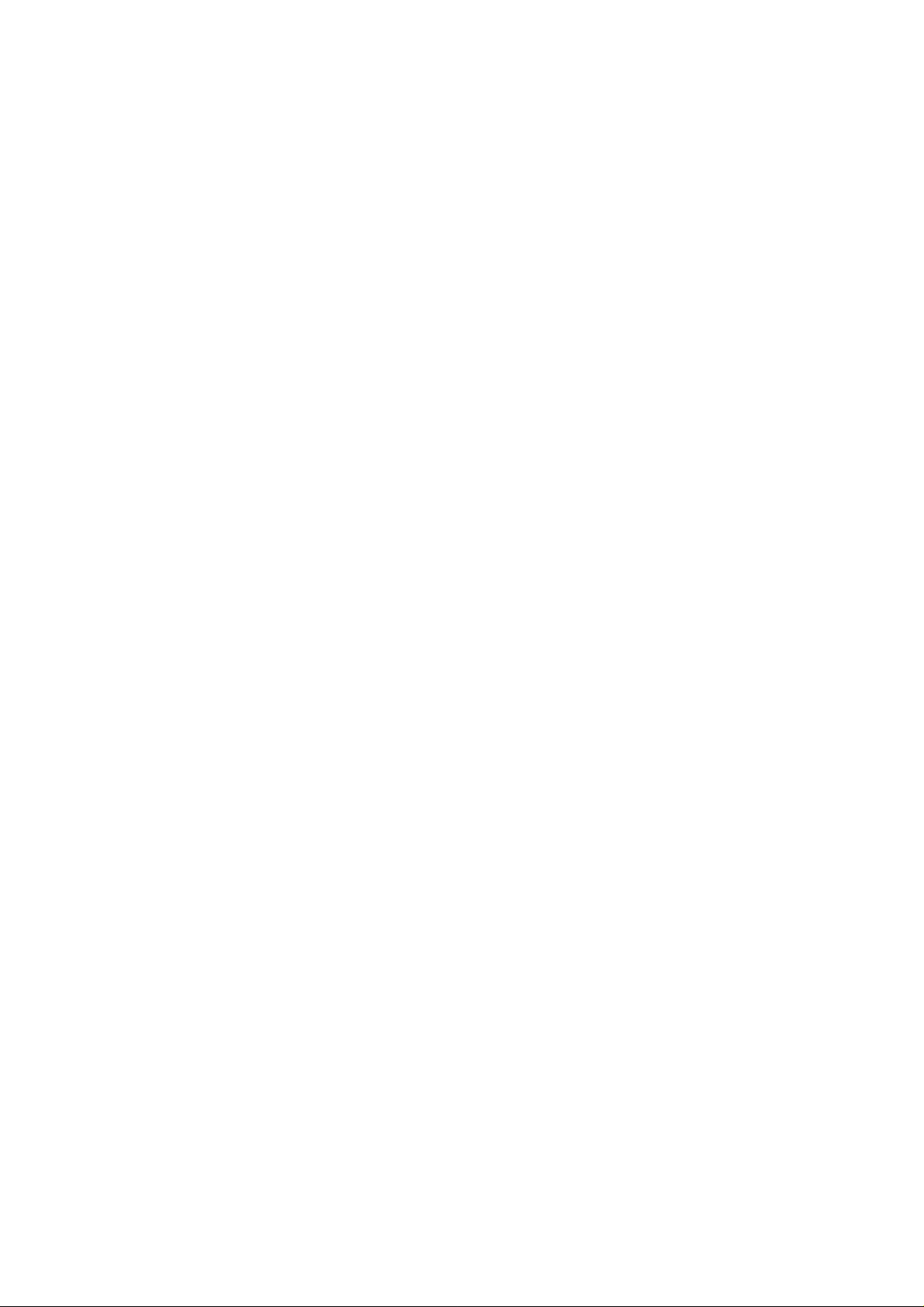
After Sales Technical Documentation
NHN–3N
SERVICE SOFTWARE
INSTRUCTIONS
Original, 43/96
NMP Part No. 0275255
Page 2
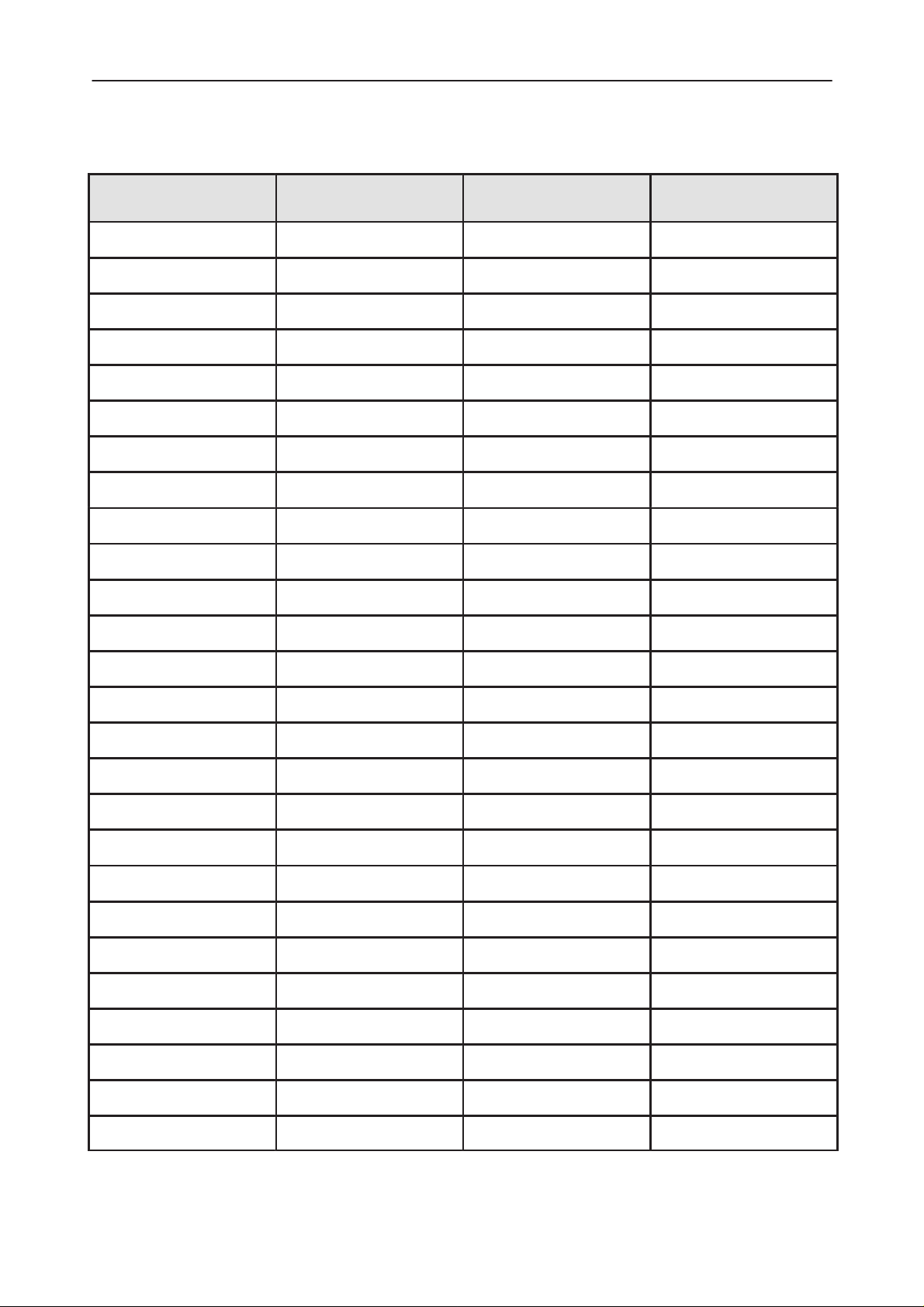
Service Software Instructions
After Sales
NHN–3N
Amendment
Number
Technical Documentation
AMENDMENT RECORD SHEET
Date Inserted By Comments
Page 2
Original, 43/96
Page 3
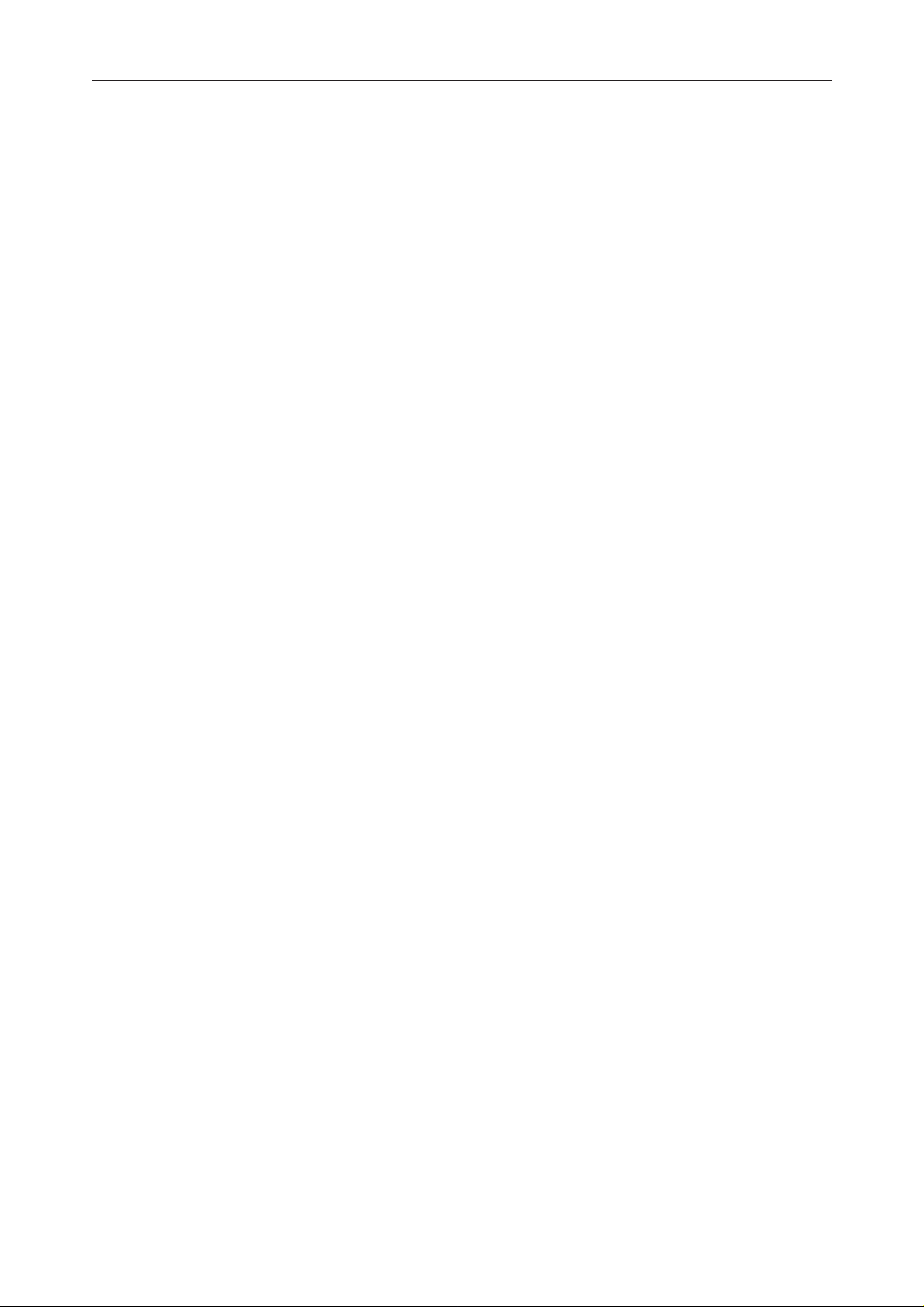
After Sales
Service Software Instructions
Technical Documentation
NHN–3N Service Software Instructions
Contents
Introduction Page 13. . . . . . . . . . . . . . . . . . . . . . . . . . . . . . . . . . . . . . . . . . . .
General Page 13. . . . . . . . . . . . . . . . . . . . . . . . . . . . . . . . . . . . . . . . . . . . .
Software Structure Page 13. . . . . . . . . . . . . . . . . . . . . . . . . . . . . . . . .
Required Servicing Equipment Page 14. . . . . . . . . . . . . . . . . . . . . . . . .
Installation Page 15. . . . . . . . . . . . . . . . . . . . . . . . . . . . . . . . . . . . . . . . . . .
Mechanical Connections Page 15. . . . . . . . . . . . . . . . . . . . . . . . . . . .
Installing the Software on PC Hard Disk Page 16. . . . . . . . . . . . . . .
Using the Software with a Hard Drive Page 16. . . . . . . . . . . . . . . . .
Starting Service Software Page 16. . . . . . . . . . . . . . . . . . . . . . . . .
Starting Dealer Software Page 16. . . . . . . . . . . . . . . . . . . . . . . . . .
File Menu Page 17. . . . . . . . . . . . . . . . . . . . . . . . . . . . . . . . . . . . . . . . .
1 Open Page 17. . . . . . . . . . . . . . . . . . . . . . . . . . . . . . . . . . . . . . . . .
2 Save Page 17. . . . . . . . . . . . . . . . . . . . . . . . . . . . . . . . . . . . . . . . .
3 Save as Page 17. . . . . . . . . . . . . . . . . . . . . . . . . . . . . . . . . . . . . . .
4 Edit Page 17. . . . . . . . . . . . . . . . . . . . . . . . . . . . . . . . . . . . . . . . . .
5 Change dir Page 17. . . . . . . . . . . . . . . . . . . . . . . . . . . . . . . . . . . .
6 Dos shell Page 17. . . . . . . . . . . . . . . . . . . . . . . . . . . . . . . . . . . . . .
7 Exit Page 17. . . . . . . . . . . . . . . . . . . . . . . . . . . . . . . . . . . . . . . . . . .
Dealer Menu Page 18. . . . . . . . . . . . . . . . . . . . . . . . . . . . . . . . . . . . . .
1 Subscriber Data Page 18. . . . . . . . . . . . . . . . . . . . . . . . . . . . . . . .
Subscriber Country and Number Page 18. . . . . . . . . . . . . . . . . . .
Delivery Date Page 18. . . . . . . . . . . . . . . . . . . . . . . . . . . . . . . . . . . .
Phone Number Transfer Page 18. . . . . . . . . . . . . . . . . . . . . . . . . .
Battery Save/Sleep Mode Allowed Page 19. . . . . . . . . . . . . . . . .
Own Number Page 19. . . . . . . . . . . . . . . . . . . . . . . . . . . . . . . . . . . .
Lock Code Page 19. . . . . . . . . . . . . . . . . . . . . . . . . . . . . . . . . . . . . .
Basic Band 1 First Page 19. . . . . . . . . . . . . . . . . . . . . . . . . . . . . . .
Basic Band 1 Last Page 19. . . . . . . . . . . . . . . . . . . . . . . . . . . . . . .
2 Short–code Memory Page 19. . . . . . . . . . . . . . . . . . . . . . . . . . . .
3 Warranty Information Page 19. . . . . . . . . . . . . . . . . . . . . . . . . . .
4 Country Codes Page 19. . . . . . . . . . . . . . . . . . . . . . . . . . . . . . . . .
Options Menu Page 20. . . . . . . . . . . . . . . . . . . . . . . . . . . . . . . . . . . . .
General Page 20. . . . . . . . . . . . . . . . . . . . . . . . . . . . . . . . . . . . . . . .
Help Menu Page 20. . . . . . . . . . . . . . . . . . . . . . . . . . . . . . . . . . . . . . . .
Help catalog Page 20. . . . . . . . . . . . . . . . . . . . . . . . . . . . . . . . . . . .
Program help Page 20. . . . . . . . . . . . . . . . . . . . . . . . . . . . . . . . . . . .
Help on help Page 20. . . . . . . . . . . . . . . . . . . . . . . . . . . . . . . . . . . .
Product information Page 20. . . . . . . . . . . . . . . . . . . . . . . . . . . . . .
NHN–3N
Original, 43/96
Page 3
Page 4
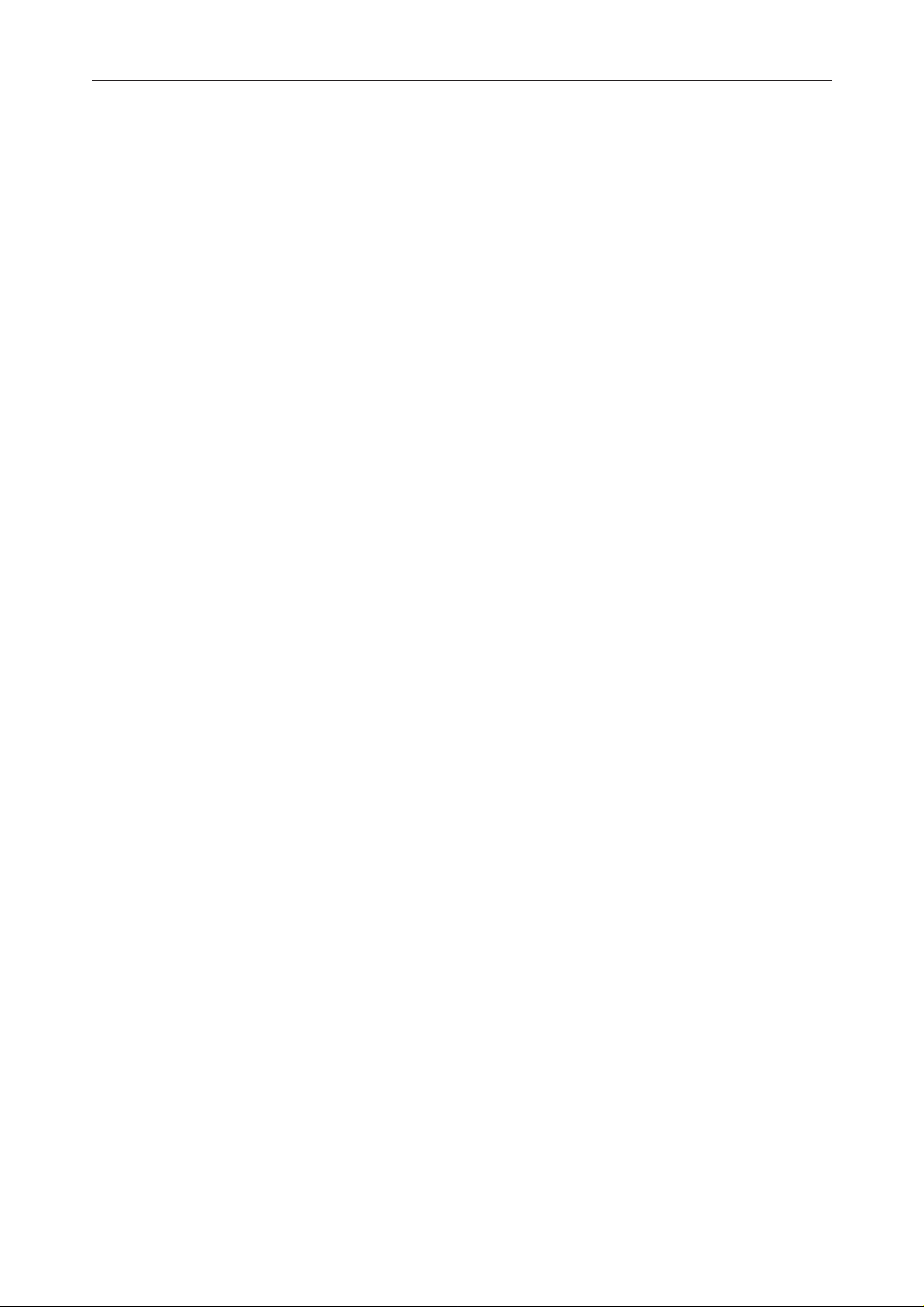
Service Software Instructions
After Sales
NHN–3N
Service Menu Page 21. . . . . . . . . . . . . . . . . . . . . . . . . . . . . . . . . . . . . .
Technical Documentation
1 Tunings Page 21. . . . . . . . . . . . . . . . . . . . . . . . . . . . . . . . . . . . . . .
2 Testing Page 21. . . . . . . . . . . . . . . . . . . . . . . . . . . . . . . . . . . . . . . .
Basic Settings Page 21. . . . . . . . . . . . . . . . . . . . . . . . . . . . . . . . . . .
FFSK Page 22. . . . . . . . . . . . . . . . . . . . . . . . . . . . . . . . . . . . . . . . . .
PHI Page 22. . . . . . . . . . . . . . . . . . . . . . . . . . . . . . . . . . . . . . . . . . . .
AFC Page 22. . . . . . . . . . . . . . . . . . . . . . . . . . . . . . . . . . . . . . . . . . . .
AGC Page 22. . . . . . . . . . . . . . . . . . . . . . . . . . . . . . . . . . . . . . . . . . .
Test SAK Page 22. . . . . . . . . . . . . . . . . . . . . . . . . . . . . . . . . . . . . . .
A/D Readings Page 22. . . . . . . . . . . . . . . . . . . . . . . . . . . . . . . . . . .
Audio control Page 23. . . . . . . . . . . . . . . . . . . . . . . . . . . . . . . . . . . .
Special Settings Page 24. . . . . . . . . . . . . . . . . . . . . . . . . . . . . . . . .
FFSK Data Sending Control Page 24. . . . . . . . . . . . . . . . . . . . . . .
Single Tone and DTMF Control Page 25. . . . . . . . . . . . . . . . . . . .
Page 4
Original, 43/96
Page 5
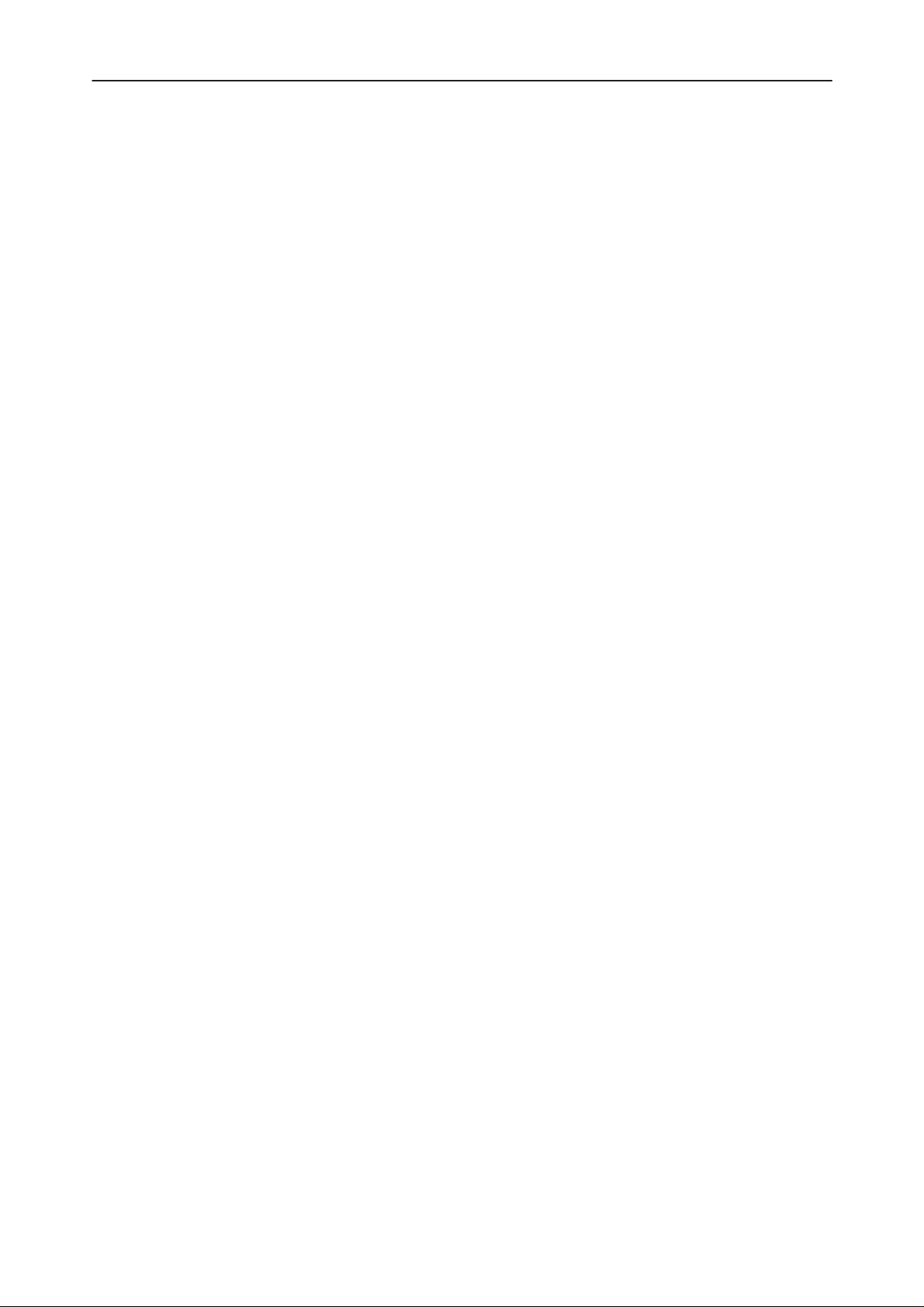
After Sales
Service Software Instructions
Technical Documentation
Introduction
General
This service software is prepared for the NHN–2N and NHN–3N phones.
The software can be used to control the phone according to the user’s wish
merely by entering commands via the keyboard of a PC/AT connected to the
phone. It is equally usable for the simple expedient of programming user identification data as for a full–scale tuning of the phone.
This section references NMT service software version 1.5. To receive a free upgrade, send the disk back to Nokia Mobile Phones.
Software Structure
The software is divided into five main menus: File, service, dealer, options and
help.
Declarations about these menus can be accessed by pressing ALT – F1 when
menu item is highlighted. If any menu item is not highlighted ALT – F1 gives
general information about the program. Help is also available when a dialog
box is opened.
NHN–3N
Original, 43/96
Page 5
Page 6
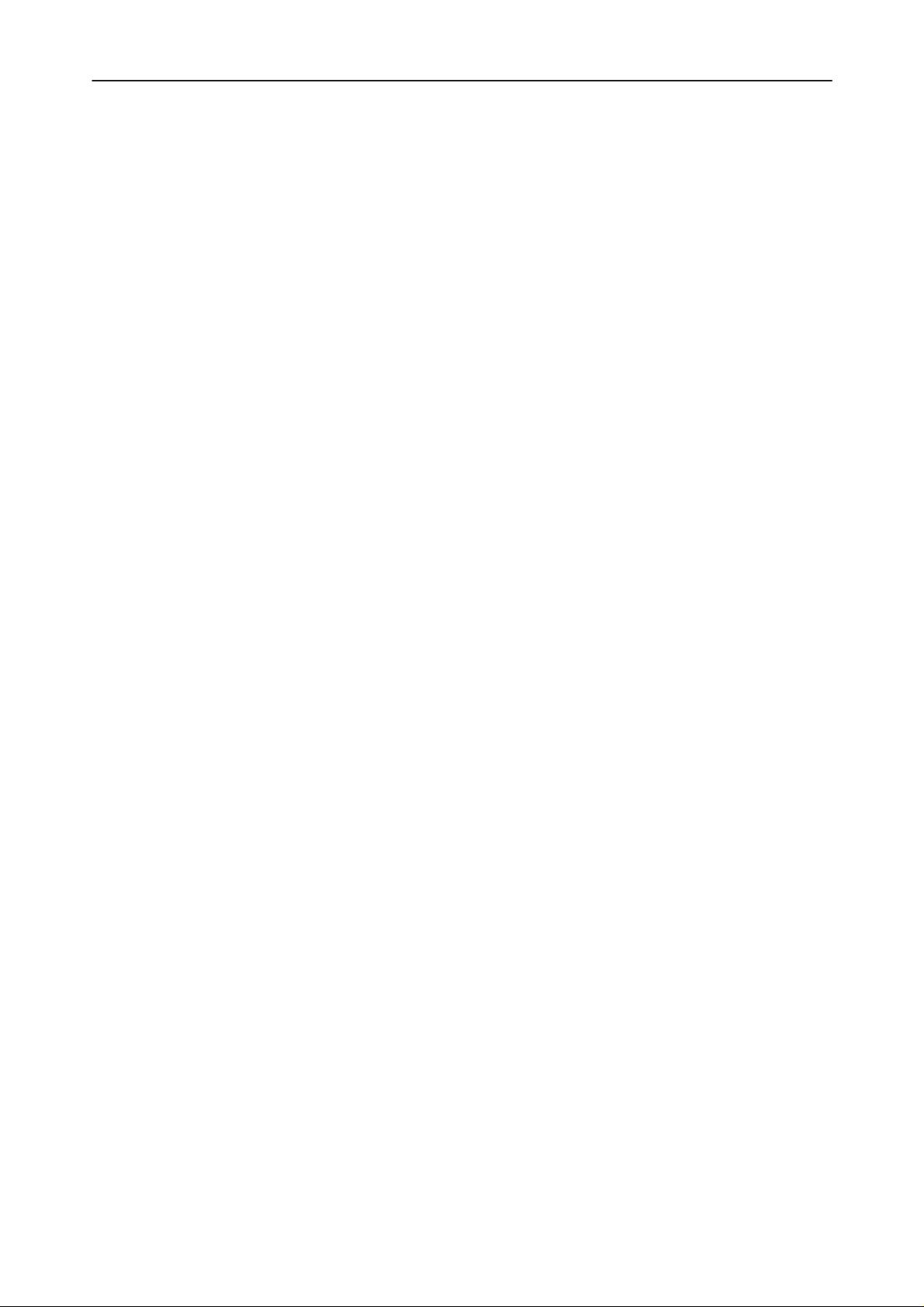
Service Software Instructions
After Sales
NHN–3N
Required Servicing Equipment
– Computer: At least IBM 386 or compatible with one unused serial port
(COM1 or COM2)*), one parallel port (LPT1), hard disk recommended
– Operating System: DOS Version 3.2 or later
– Display: Any 80–character text display
– Service software dealer version for 3.5” disk (product code:
0774022) or for 5.25” disk (product code: 0774023)
– Service software service version for 3.5” disk (product code: 0774020) or for
5.25” disk (product code: 0774021)
– Software protection key PKD–1 (product code: 0750018)
– Service Cable SCN–3 (product code 0770088)
– RF–Adapter cable AAT–2N (product code: 0770089)
– Test Jig JBS–3N (product code 0770090)
Technical Documentation
Page 6
*)
Note: A number of PC’s of an older generation use the Intel, National Semiconductor, or
United Microelectronics IC 8250 as the serial port UART. This is a comparatively
inefficient circuit for current purposes and does not necessarily support the
M2BUS adapter at 9600 baud. The newer UART’s NS16450 and NS16550AF of
National Semiconductor offer solutions for these problems.
Original, 43/96
Page 7

After Sales
Service Software Instructions
Technical Documentation
Installation
Mechanical Connections
Caution: Ensure that you have switched off the PC and the printer before
making connections !
Caution: Do not connect the PKD–1 to the serial port. This could damage
the PKD–1 !
The software controls the phone via a separate adapter connected to the serial
port of the PC and to the telephone’s M2BUS (SCN–3).
Attach the dongle PKD–1 to the parallel port 1 (25–pin female D–connector) of
the PC. When connecting PKD–1 to the parallel port be sure that you insert
computer side of the PKD–1 to the PC (male side). If you use a printer on parallel port 1 place the PKD–1 between the PC and your printer cable.
The PKD–1 should not affect devices working with it. If some errors occur (errors in printing are possible) please try printing without the PKD–1. If printing is
OK without the PKD–1 please contact your dealer. We will offer you a new
PKD–1 in exchange for your old one.
NHN–3N
Original, 43/96
Page 7
Page 8

Service Software Instructions
After Sales
NHN–3N
Installing the Software on PC Hard Disk
The program is delivered on a diskette and is copy protected with a dongle
PKD–1. It must be present in parallel port when using Pclocals software.
The program can also be installed on the hard disk, which is recommendable to
obtain a maximum data access rate.
Don’t lose your original diskette to enable upgrading the program !
If you are plan to use PCL Start service software, you must install it before
installing Pclocals, see PCL Start installation instructions.
To install the new Pclocals program, follow steps below:
1. insert the new Pclocals diskette
into drive A: of your computer
2. log into drive A:
3. start INSTALL.BAT and
install Pclocals to drive C:
Technical Documentation
type A: and press <Enter>
type INSTALL C:
and press <Enter>
Using the Software with a Hard Drive
Starting Service Software
The program is started by entering the following command at the DOS prompt:
NHN2NSER
Example 1. To start the program:
1. type NHN2NSER and press <Enter>
Starting Dealer Software
The program is started by entering the following command at the DOS prompt:
NHN2NDEA
Example 1. To start the program:
1. type NHN2NDEA and press <Enter>
Page 8
Original, 43/96
Page 9

After Sales
Service Software Instructions
Technical Documentation
File Menu
1 Open
Gives you choice to open any default channel file.
2 Save
Saves the previously edited channel defaults as ”default.set”. If file ”default.set”
is not defined, the program uses default channels.
3 Save as
Same as previous, but the file name can be specified.
4 Edit
This is a dialog box where you can set default channels. Channel values are
used while tuning and testing. In addition separate RSSI values are used in
RSSI and AGC tunings. If you are satisfied with ordinary channels that depend
on the phone country version, you do not have to set default channels. See
section 6–3 Tuning instructions to check where the default channels are used.
NHN–3N
5 Change dir
Changes the default directory.
6 Dos shell
You can leave the program temporarily to perform a DOS command or run
another program. Type exit to return.
7 Exit
This command terminates the program.
Original, 43/96
Page 9
Page 10

Service Software Instructions
After Sales
NHN–3N
Dealer Menu
1 Subscriber Data
When the subscriber data menu is selected, current subscriber data of the
phone to be tested are read. NHN_3N phone must be in local mode while writing subscriber data. Subscriber data can be edited directly.
The subscriber data dialog box contains the following options:
Subscriber Country and Number
This shows a country code, a six–figure subscriber number and a three–figure
password as follows:
Z X
1 X2 X3 X4 X5 X6 K1 K2 K3
where:
Z is country selection as follows:
1 Luxemburg/Holland/Marocco
Technical Documentation
2 Finland
3 France
4 France/Iceland/Estonia/Latvia/Lithuania/Poland
5 Denmark/Faroe Islands
6 Sweden/Hungary
7 Norway/Czechoslovakia
8 Turkey/China/Spain
X1 – X6 is subscriber number (enables programming)
K
1
Delivery Date
This option enables entering the date of delivery in the form
ddmmyyyy
where
figures and
/St. Petersburg/Moscow
– K3 is password (enables programming)
dd
is the day of the month using two figures,
yyyy
represents the year as a four–figure number.
mm
is the month using two
Phone Number Transfer
If there is a need to change a new NHN–3N phone for customer subscriber
number and short–code memory can be read from old phone and write to new
phone with SUBSCRIBER DATA –dialog box. Remember to update delivery
date from certificate of guarantee.
Page 10
Original, 43/96
Page 11

After Sales
Service Software Instructions
Technical Documentation
Battery Save/Sleep Mode Allowed
Note: These are only modified from MCU functions keys:
The Battery Save Allowed option enables activation of the NMT network bat-
tery preserving function. When activated, it sets the phone into a low–consumption mode for a period determined by the NMT exchange.
The Sleep Mode Allowed option enables activation of the NMT network sleep
mode function. When activated, the phone uses slower channel scanning when
it is in an area where the field strength is bad.
Own Number
The Own Number is the number shown in short code memory location 11. You
can change contents of the short code memory location 11 directly from the
phone user interface too. Area code and subscriber number are entered here.
Own number length is 6 digits.
Lock Code
The phone’s lock code is programmed here.
NHN–3N
Basic Band 1 First
This number defines the first channel searched for the call. In the Nordic countries the value 1 applies.
Basic Band 1 Last
This number defines the last channel from which the calling channel is
searched. The value for the Nordic countries is 304.
2 Short–code Memory
A total of 10 short–code memory locations can be used on the phone. The contents of a memory location can be edited and copied from a phone to another
using the Pclocals software. In addition to reading from the phone and writing
into it, the program allows saving the contents of the short–code memory as
files. Reading of GSM and NMT450.scm files is supported. The short code
memory can also be cleared here.
Number field length is 24 digits.
3 Warranty Information
This screen contains serial number, delivery date, SW and HW version, SIS–
reference, dealer codes and repair dates.
4 Country Codes
On this screen can edited ID ( 1 to 8 digits ) and 1 emergency numbers ( 2 to
5 digits )
Original, 43/96
Page 11
Page 12

Service Software Instructions
After Sales
NHN–3N
Options Menu
General
General options contain selecting computer display mode and serial port.
Selections are reloaded from the hard disk when the program is started.
Help Menu
Help catalog
Help catalog shows topics about which on–line–help is available.
Program help
Program help contains general information about using the Service Software.
Technical Documentation
Note: It is useful to read this information before starting to use the
Help on help
Help on help describes how the on–line–help is used.
Product information
The product information dialog box shows computer available memory and program software version.
program.
Page 12
Original, 43/96
Page 13

After Sales
Service Software Instructions
Technical Documentation
Service Menu
1 Tunings
Tunings menu functions are described in the section Tuning instructions.
2 Testing
Testing menu contains Basic settings, AD readings, Audio control, Special settings, FFSK data sending control and Single tone and DTMF control.
The phone is operable in two modes, NMT mode and local mode. The NMT
mode is normal when using the phone in the NMT network. The local mode is
needed to place the phone in the desired mode for maintenance. It is also used
at the production stage. Phone subscriber data writing demands local mode
too. Local mode is always initialized when tuning or testing is selected.
Basic Settings
NHN–3N
This option includes a set of phone control operations which are selected by
function keys, hot–keys or TAB + arrow keys. The list of function keys and attached operations are explained below.
Key: Function:
F1 Alternative TX power levels LOW/HIGH.
F2 TX power and synthesizer ON/OFF
F3 Channel toggle MID/HIGH/LOW. If ”default.set” file is not
defined the program uses channels that depend on the
phone country version.
F4 FFSK toggle 1200 Hz/OFF
– TX power and synthesizer ON/OFF, audio mute
F5 AFC ON/OFF
F6 Phi ON/OFF
– TX power and synthesizer ON/OFF, audio mute
F7 MIC/EAR, XMIC/XEAR and MUTE
F8 Init local mode
In addition,the synthesizer, AGC and test SAK can be controlled here. Current
channel and power level is displayed at the top of the screen. An accurate
channel can be selected by pressing Channel button.
Original, 43/96
Page 13
Page 14

Service Software Instructions
After Sales
NHN–3N
FFSK
PHI
AFC
AGC
Test SAK
Technical Documentation
Continuous 1200 Hz frame sending can be enabled.
This command can be given to turn modem φ–filter on or off.
Automatic frequency control can be enabled.
Automatic gain control can be enabled.
This command enables test SAK. Test SAK is active until powers are turned off
from phone or local mode is initialized.
A/D Readings
This command presents a table giving current readings of the A/D converters of
the processor:
A/D converter readings:
– rf unit temperature (RFTEMP)
– transmitter power level (TXI)
– battery voltage value (VBATSW)
– received signal strength indication (RSSI)
– received signal strength indication without compensation
– charger voltage (VCS)
In addition, the display shows some A/D converter values stored in EEPROM,
such as charge and battery voltage 4.8 V reference values, readings for RSSI
levels and RSSI channel compensation values.
A/D readings are read using the middle channel by default. You can change the
channel before reading in Basic settings.
Note: To exit the dialog box, press ESC when the RSSI value is up
dated!
Page 14
Original, 43/96
Page 15
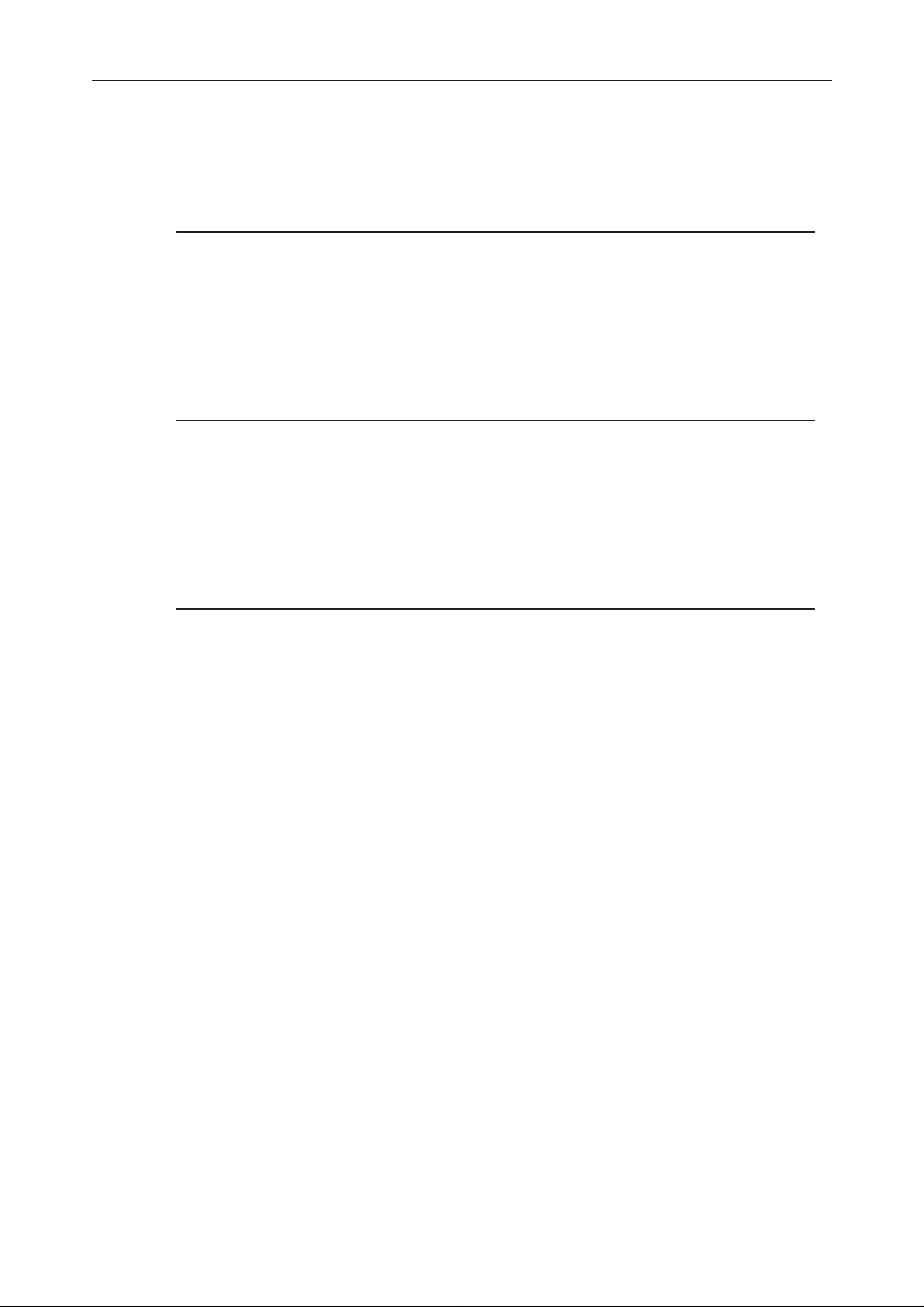
After Sales
Service Software Instructions
Technical Documentation
Audio control
This command used to set the following audio path switch states:
Receiver side audio paths:
– DAF
– DTMF selection
– receive channel muted
– earphone INT/EXT
Transmitter side audio paths:
– internal microphone on
– external microphone on
– DTMF transmission on
– transmit channel muted
NHN–3N
Earphone, compander and antic AGC settings:
– handset earphone on/off
– compander on/off
– antic AGC on/off
– TX on/off
– TX power low/high
– earphone voice volume
Original, 43/96
Page 15
Page 16

Service Software Instructions
After Sales
NHN–3N
Special Settings
This option is used to change some values in the EEPROM. The list of the parameters and their typical values are below. In addition the contents of the EEPROM can be read to a file and from a file. NHN3N contains 1 EEPROM
sized 2048 bytes. Serial number programming is also located here.
Function: Allowed values:
– Serial number 10 digits
– EXT microphone sensitivity 0,...15
– DTMF sensitivity 0,...15
– Voice volume 0,...15
– EXT earphone volume 0,...15
– DTMF volume 0,...15
– Microphone sensitivity 0,...15
– Buzzer volume 1,...5
Technical Documentation
FFSK Data Sending Control
This command used to set the phone modem to send various signalling frames
as follows:
FFSK data transmission functions:
– Signalling frame selection, with choice between 16 different types, plus trans-
mission of ”1” state frequency (1200 Hz) or ”0” state frequency (1800 Hz).
– Transmit channel selection.
– Number of signalling frame transmissions, with choice between one transmis-
sion and up to nine transmissions, short frame transmission A, or continuous
frame transmission B.
– Transmission tuning, selectable between tuning off (normal state) or transmitter left on after end of transmission.
– Transmit power selection.
– Signalling frame transmission.
– Stop sending
Note: Use stop sending after sending even if there was only one frame to
send.
Page 16
Original, 43/96
Page 17

After Sales
Service Software Instructions
Technical Documentation
Single Tone and DTMF Control
This command displays a menu enabling test DTMF signal generator operation.
DTMF signal test:
– DTMF signal transmission
– TX audio routing
– RX audio routing
– TX and RX audio routing
– audios mute
NHN–3N
Original, 43/96
Page 17
Page 18

Service Software Instructions
After Sales
NHN–3N
Technical Documentation
This page intentionally left blank.
Page 18
Original, 43/96
