Page 1
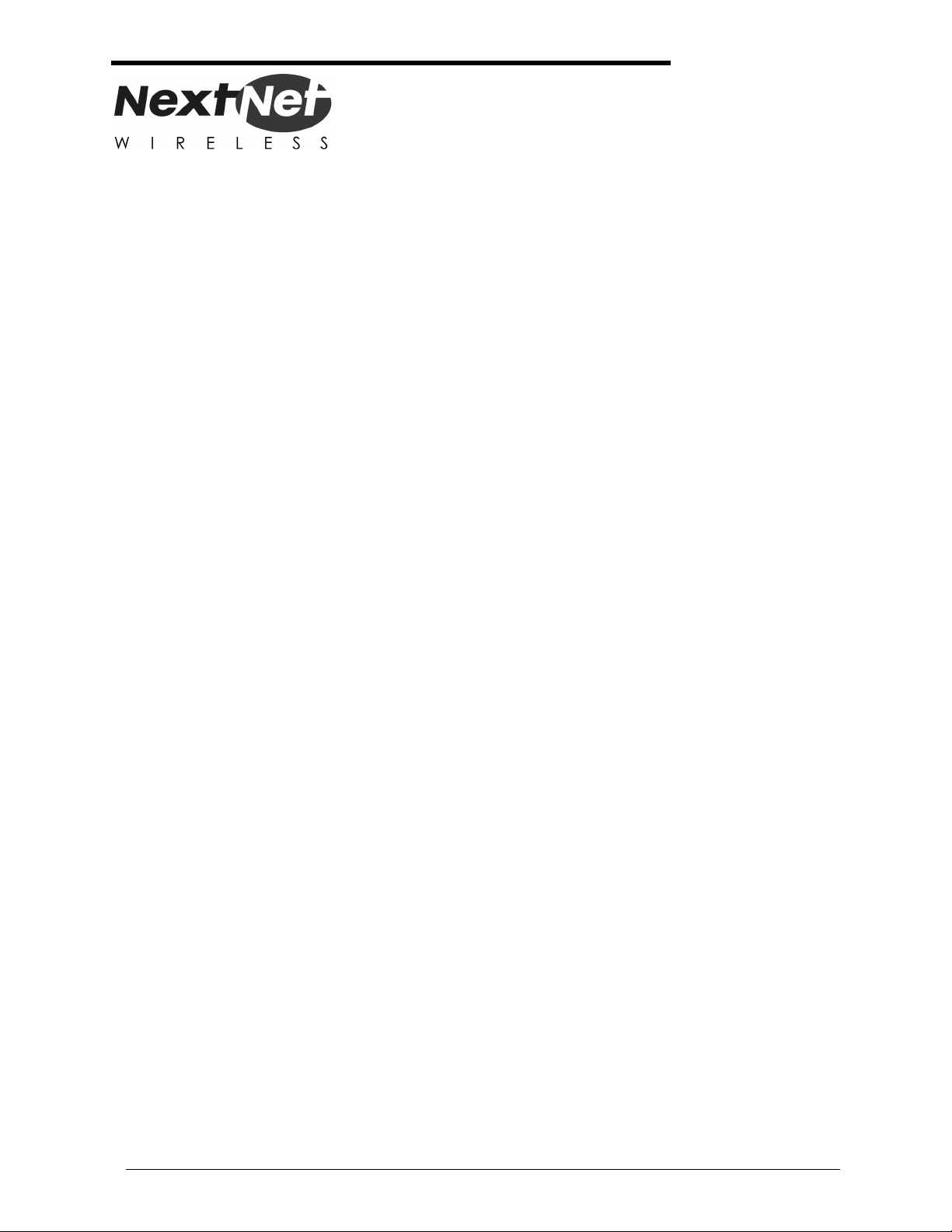
Installing and using the
Expedience Outdoor Subscriber
Unit (OSU)
Broadband Wireless Access System
This document is intended for use by professional equipment installers. Subscribers of the
high speed Internet service should not attempt to install the OSU.
Part Number:104-0055-0002
i
Page 2
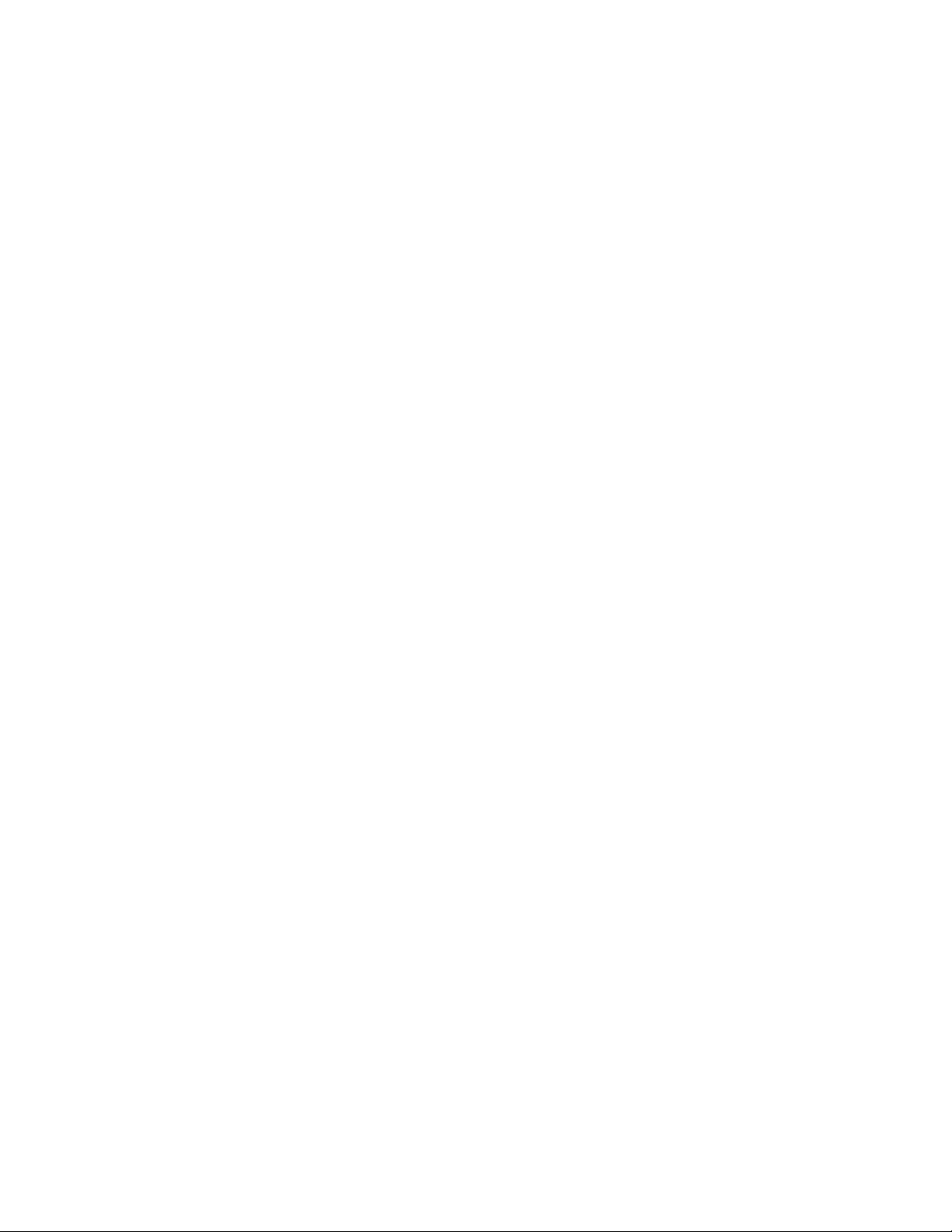
Expedience and LinkMonitor are trademarks of NextNet Wireless, Inc.
Other brand and product names may be registered trademarks or trademarks of their respective holders.
Part number: 104-0055-0002
©2002-2004 NextNet Wireless, Inc. All rights reserved.
THE SPECIFICATIONS AND INFORMATION REGARDING THE PRODUCTS IN THIS GUIDE ARE SUBJECT TO CHANGE WITHOUT NOTICE. ALL
STATEMENTS, INFORMATION, AND RECOMMENDATIONS IN THIS GUIDE ARE BELIEVED TO BE ACCURATE BUT ARE PRESENTED WITHOUT
WARRANTY OF ANY KIND. USERS MUST TAKE FULL RESPONSIBILITY FOR THEIR APPLICATION OF ANY PRODUCT.
FOR WARRANTY INFORMATION ON THE EXPEDIENCE OSU, CONTACT THE INTERNET SERVICE PROVIDER THAT SUPPLIED THE OSU.
NOTWITHSTANDING ANY OTHER WARRANTY HEREIN, ALL DOCUMENT FILES AND SOFTWARE THAT ARE PROVIDED ON THE EXPEDIENCE
BROADBAND WIRELESS ACCESS MODEM CD-ROM ARE PROVIDED “AS IS” WITH ALL FAULTS. NEXTNET WIRELESS DISCLAIMS ALL WARRANTIES,
EXPRESSED OR IMPLIED, INCLUDING, WITHOUT LIMITATION, THOSE OF MERCHANTABILITY, FITNESS FOR A PARTICULAR PURPOSE AND
NONINFRINGEMENT OR ARISING FROM A COURSE OF DEALING, USAGE, OR TRADE PRACTICE.
IN NO EVENT SHALL NEXTNET WIRELESS OR ITS SUPPLIERS BE LIABLE FOR ANY INDIRECT, SPECIAL, CONSEQUENTIAL, OR INCIDENTAL
DAMAGES, INCLUDING, WITHOUT LIMITATION, LOST PROFITS OR LOSS OF DAMAGE TO DATA ARISING OUT OF THE USE OR INABILITY TO USE
THIS GUIDE, EVEN IF NEXTNET WIRELESS HAS BEEN ADVISED OF THE POSSIBILITY OF SUCH DAMAGES.
ii
Page 3
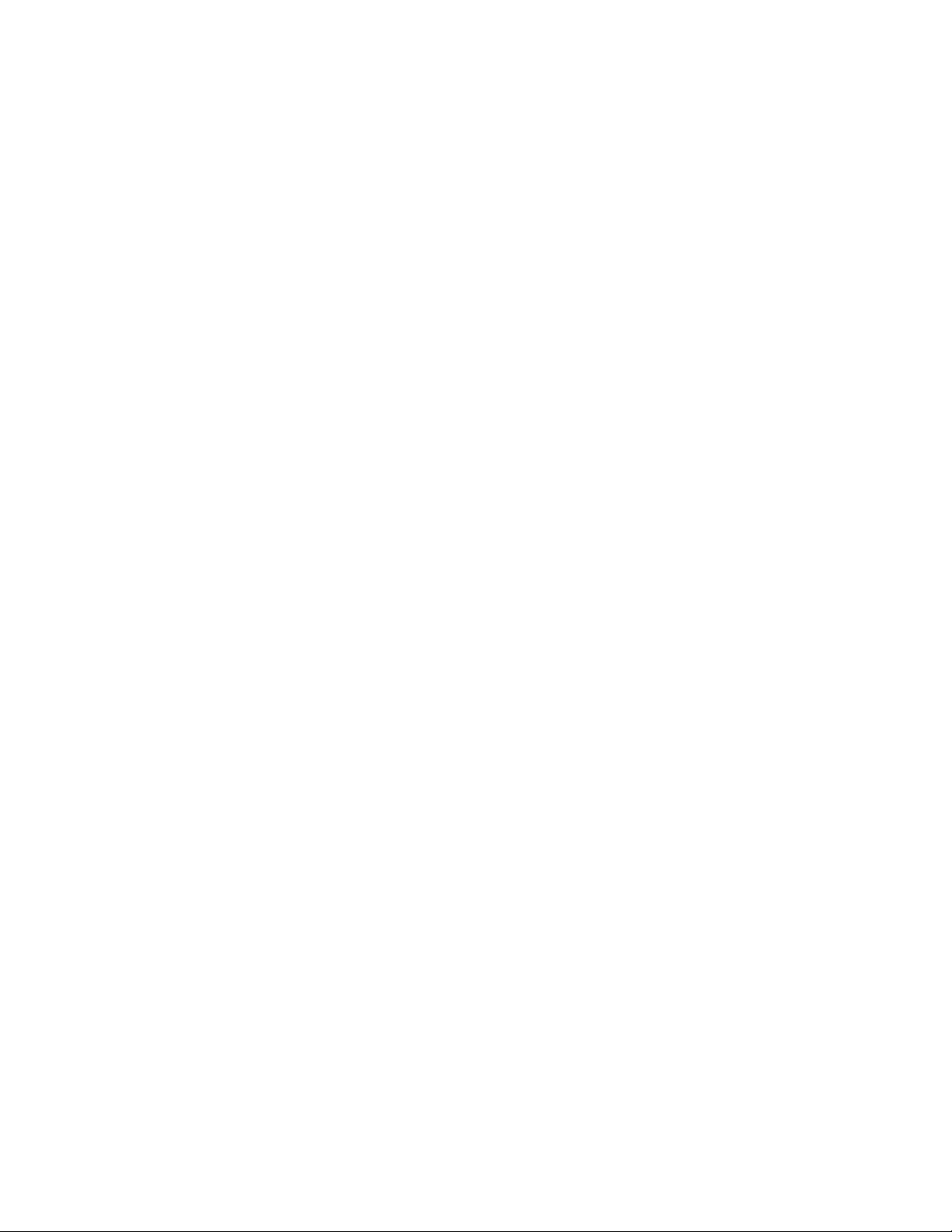
C
ONTENTS
Welcome ..............................................................................................1
Before you begin ..................................................................................1
Additional material required for installation .....................................................1
Pre-installation planning ......................................................................................1
Connecting the OSU to a computer ................................................... 3
Installation overview .............................................................................................3
Cabling overview ...................................................................................................4
Installing the OSU .............................................................................. 5
Selecting an installation location for the OSU ..................................................5
Installation overview .............................................................................................5
Attach the mounting bracket to the outside of the building ..........................6
Setting the OSU inside the mounting bracket ..................................................8
Partially tightening adjustment screws to hold OSU in place ........................8
Running cables through building’s wall ........................................... 10
Connecting the ground wire ..............................................................10
Installing a data line protector .......................................................... 11
Plugging in the power supply ........................................................... 12
(Optional) Finding the strongest service provider signal ................. 12
Installing the LinkMonitor program ................................................................12
Using the software-assisted method to find the strongest signal ................13
Using the sound (auditory) method to find the strongest signal .................14
Setting up the computer to receive an IP address ............................14
Configuring IP address assignment for routers ................................16
Connecting to the Internet ................................................................ 16
Refreshing the OSU’s connection .....................................................16
Windows users: Refreshing the connection ....................................................16
Non-Windows users: Refreshing the connection ..........................................16
Connecting the OSU to a network .................................................... 17
FCC information ................................................................................19
iii
Page 4
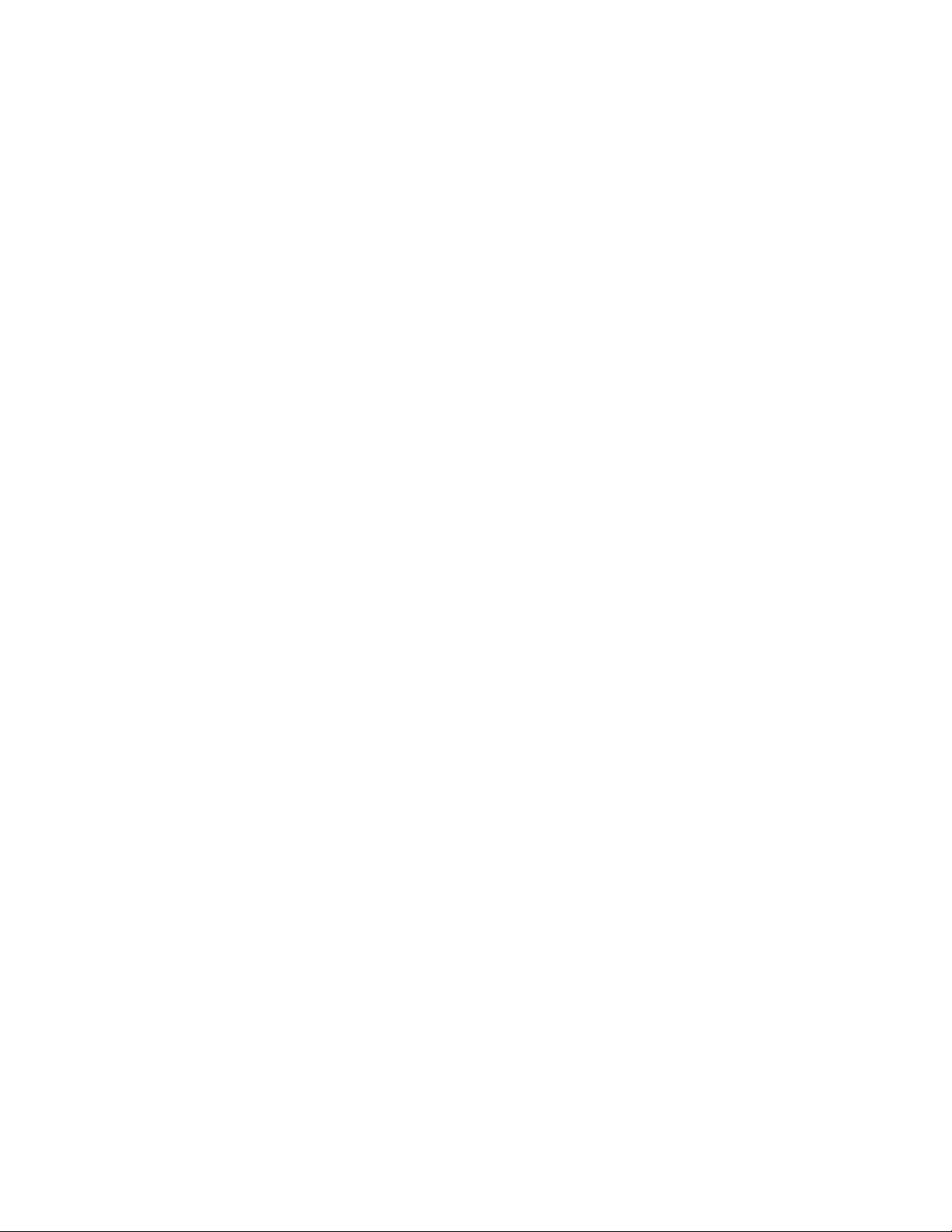
iv Installing and using the Expedience OSU
Page 5
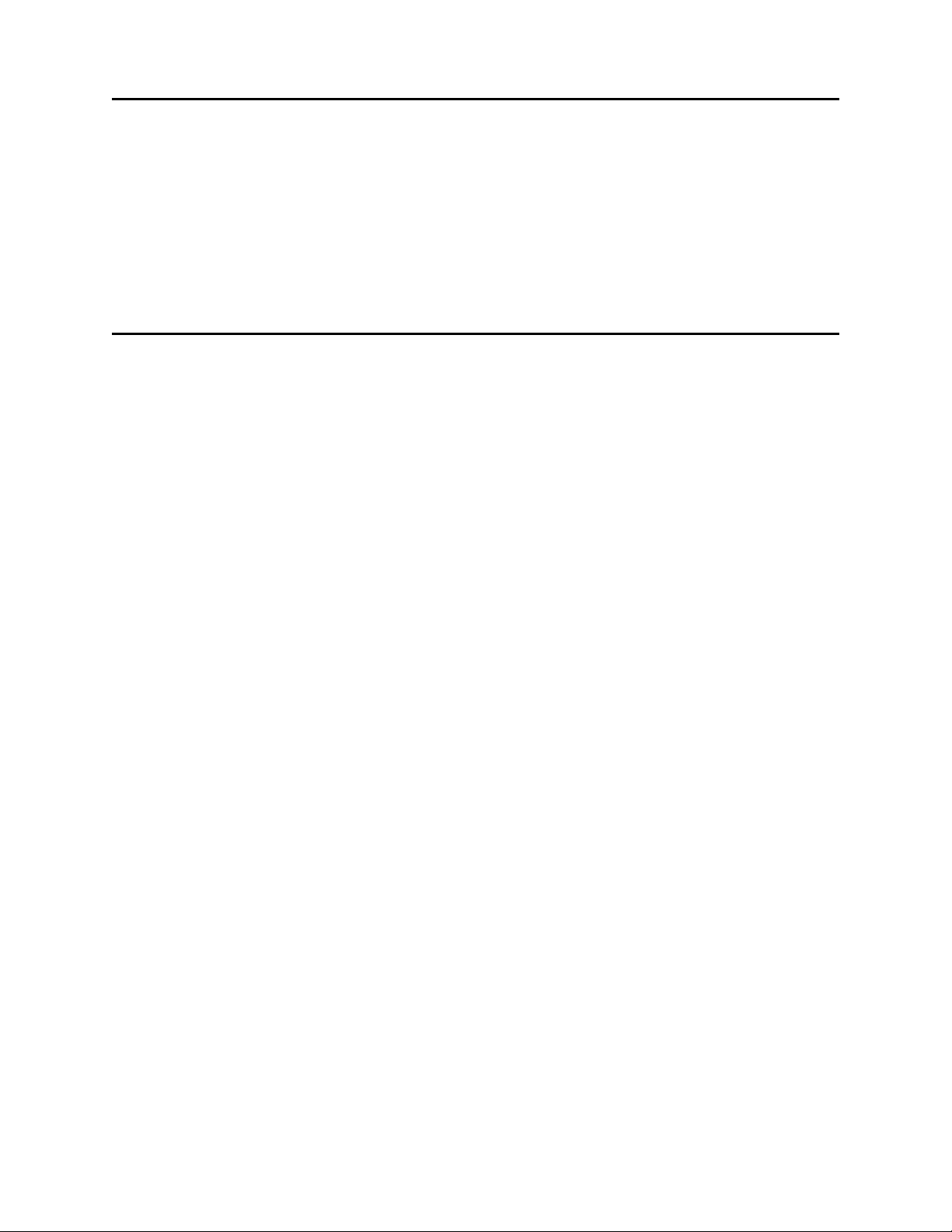
Welcome
This document describes how to install and use the Expedience outdoor subscriber unit
(OSU) to obtain wireless high-speed Internet access. Subscribers can connect the OSU to a
computer or to a small office/home office (SOHO) local area network (LAN) through a hub,
switch, or router.
This document is intended for use by professional equipment installers. Subscribers of the
high-speed Internet service should not attempt to install the OSU. For questions about OSU
operation or installation, subscribers should contact the ISP that supplied the OSU device.
Before you begin
This section describes items the installer or subscriber must purchase before the OSU is
installed. This section also describes items you need to have available and things to consider
before beginning the OSU installation.
Additional material required for installation
• The subscriber’s computer must be equipped with an Ethernet network interface card
(NIC). The NIC is not provided with the OSU, but subscribers can purchase a NIC at
most computer and electronics stores.
• An RJ-45 Ethernet cable to connect the OSU plug-in power supply with the user’s
computer.
• Ground wire of sufficient length to run between the OSU and a ground rod.
• It is recommended that the ground wire be an 8 AWG, solid aluminum or copper wire.
• It is recommended that the ground rod used be 8 feet (2.5 m) copper. Note that most
buildings have an existing ground rod outside, at the main power connection site. If
desired, you can install a rod into the ground outside the building.
• Anti-seize compound to be applied to the stainless steel screws that hold the OSU to the
mounting bracket.
• If you mount the OSU on a brick or masonry surface, lead screw anchors are required.
Pre-installation planning
• Find an appropriate location on the outside of the building to mount the OSU.
• To provide Internet service, the OSU communicates with a base station on the service
provider’s communications tower. The service provider must provide you with
information about the nearest communications tower. For example, if the tower nearest
to the building is north of the building, you will install the OSU on the north side of the
building.
• Mount the OSU on a high location on the building, such as under the eaves.
1
Page 6
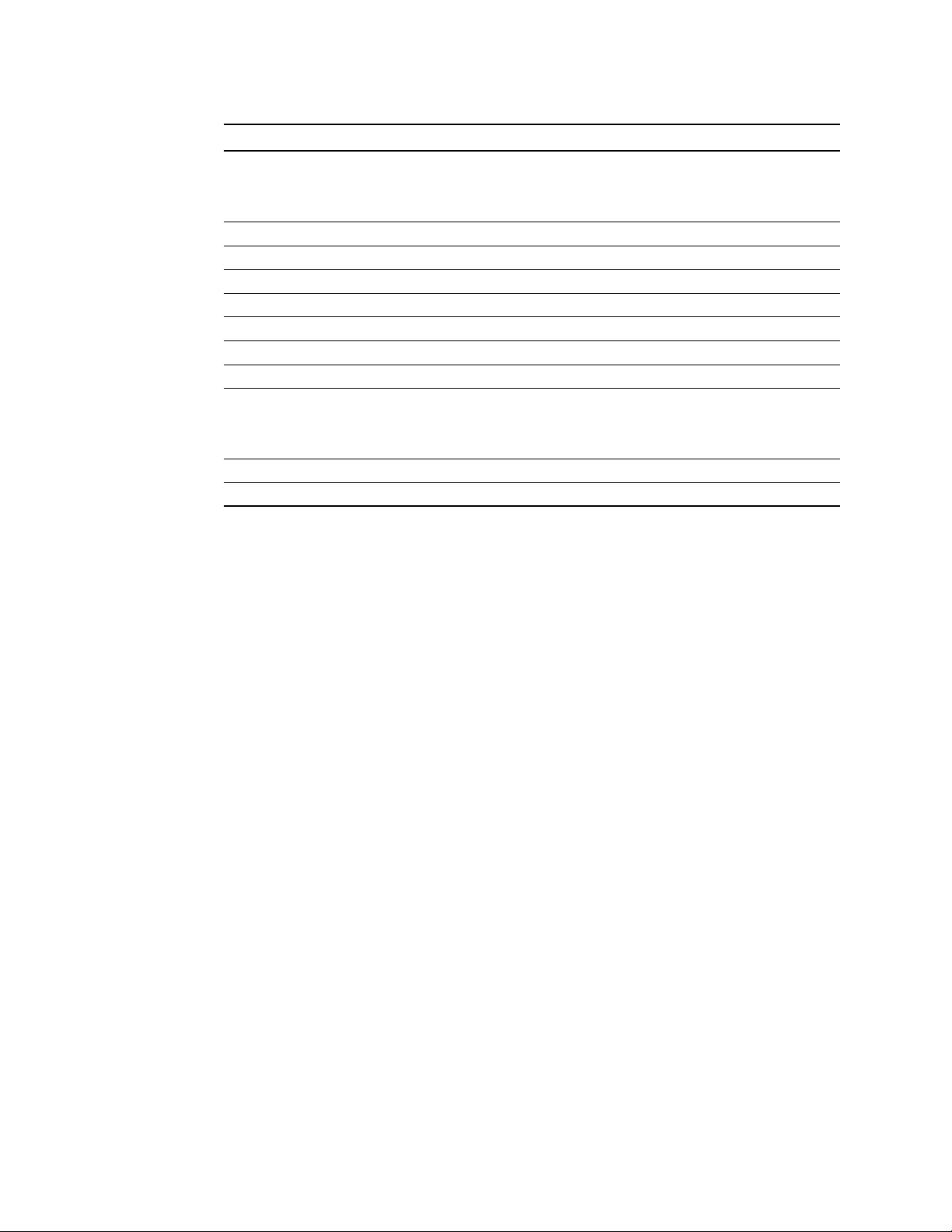
• Locate the components shipped with the OSU device. Table 1 lists these components.
Table 1 Installation kit components
Component Part number Quantity
OSU device (vertical) 900-0055-1000 1
—OR—
OSU device (horizontal) 900-0055-2000 1
Mounting bracket 350-0009-0010 1
1/4 X 2" lag bolt, hex HD, grade 2 Galv. 594-9907-1464 4
1/4-20 X .875 bolt, hex HD, SS 594-9909-1428 2
1/4 split lock washer, SS 596-3003-1416 2
1/4 flat washer, SS 596-3004-1420 6
Double tab washer 596-3099-1416 1
Power supply 420-0050-9000 1
Power cord 597-5120-0107 (North America)
1
597-5120-0207 (United Kingdom)
597-5120-0307 (Europe)
Ethernet/power cable 50 foot 597-6021-0050 1
Utility software CD-ROM 110-0055-0001 1
2 Installing and using the Expedience OSU
Page 7
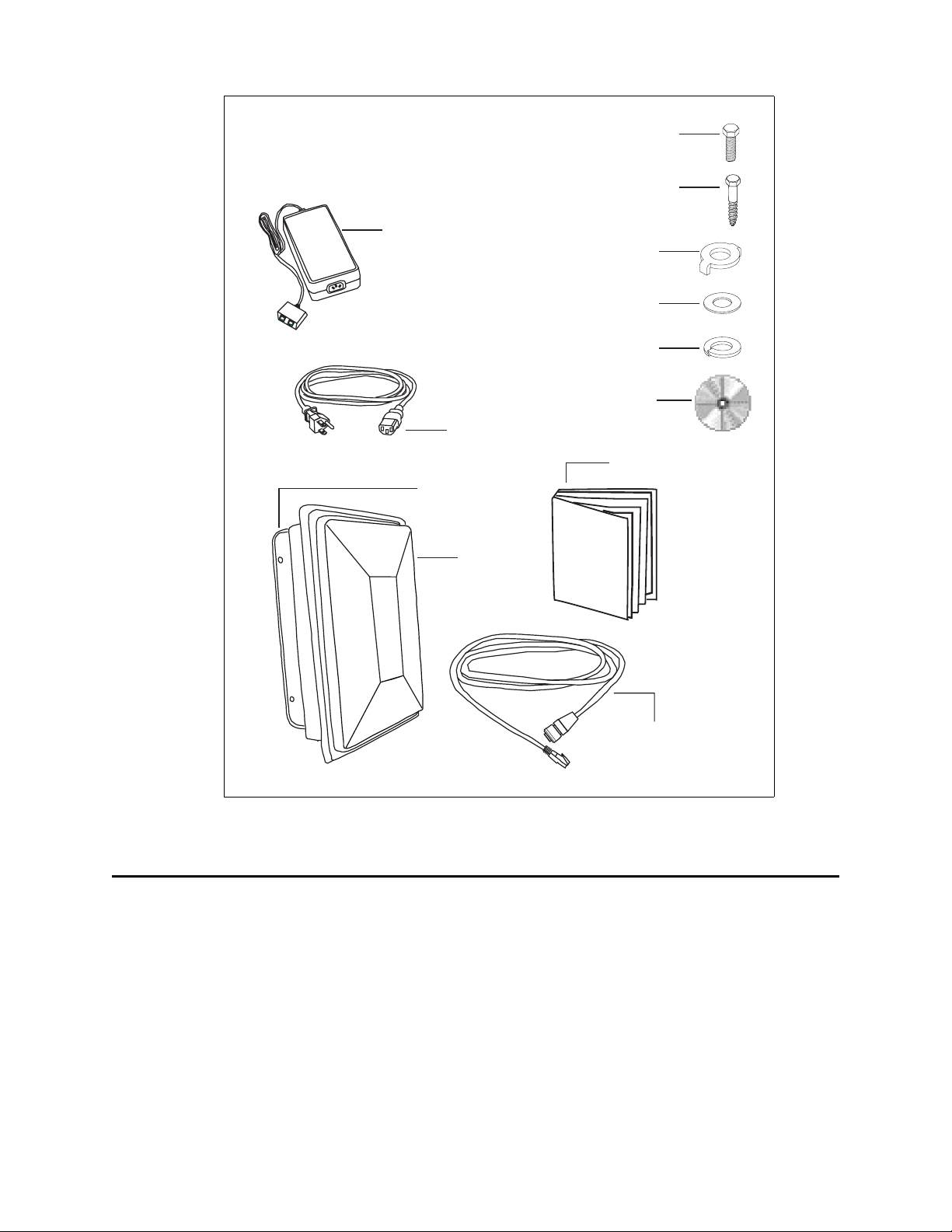
Figure 2 illustrates the OSU package contents. Components are not to scale.
Hex bolt (2)
Lag bolt (4)
Power supply
Double tab washer (1)
Flat washer (6)
Split lock w asher (2)
Utility software CD-ROM
Power cord
OSU Installation Guide
Mounting bracket
O
S
U
I
n
s
t
a
l
l
OSU
Figure 2 OSU package contents
Connecting the OSU to a computer
This section describes how to connect the OSU to a computer.
If the OSU is to be connected to a network device (such as a router or switch), refer to the
section “Connecting the OSU to a network” on page 17, in this guide.
Installation overview
Ethernet/power cable
The installation consists of the following major tasks, each of which is explained in greater
detail in the sections that follow:
1 Attach the OSU to the outside of the building.
2 Run the OSU power/Ethernet cable through a hole drilled through the building’s wall.
3 Connect the OSU ground wire.
3
Page 8
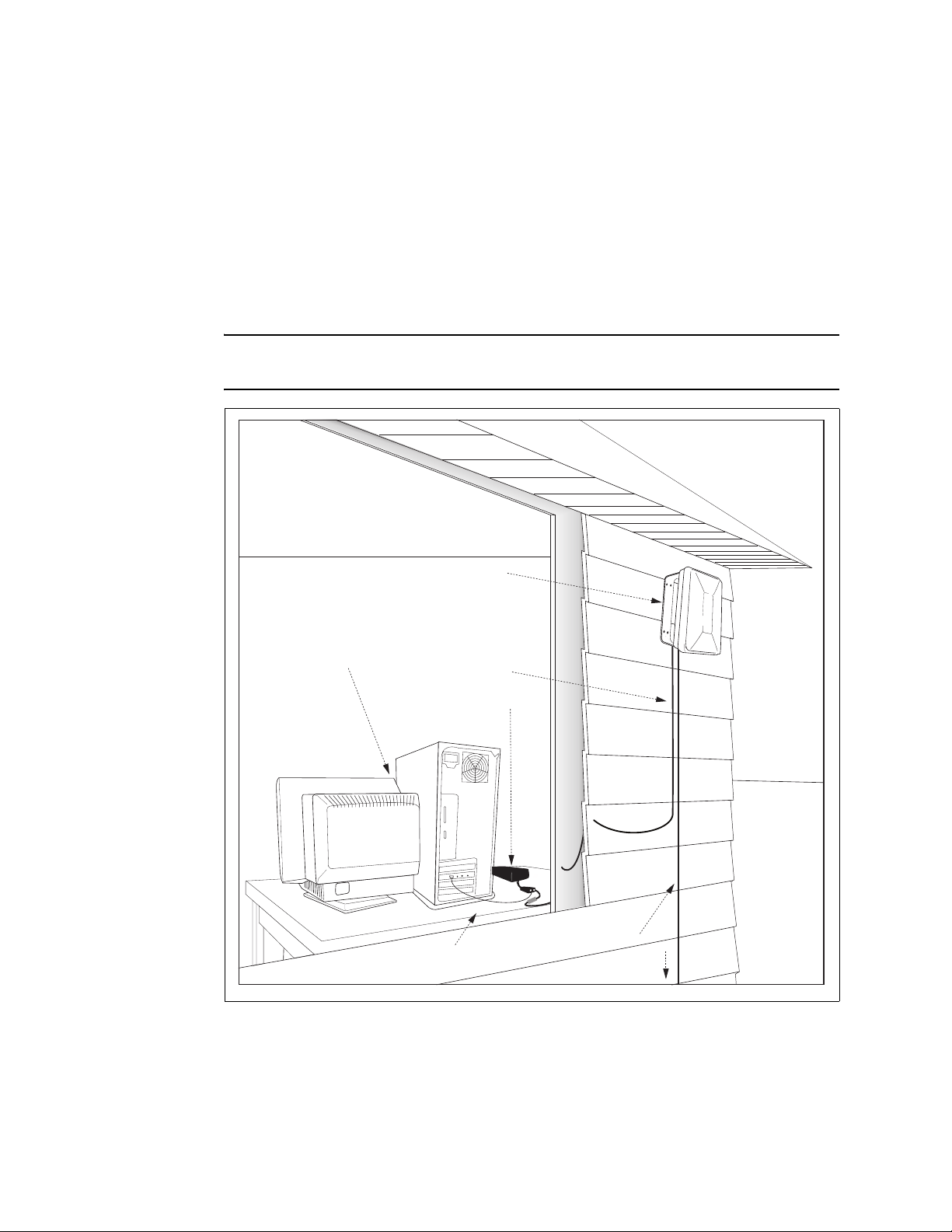
4 Connect the power cord to standard household power. Connect the OSU power/Ethernet
cable and the computer’s Ethernet cable to the appropriate jack opening in the dual RJ-45
power supply cord.
5 Adjust the OSU to obtain the strongest service provider signal.
6 Ensure that the computer is set up to automatically obtain an IP address.
7 Connect to the Internet.
Cabling overview
Figure 3 illustrates the routing of the ground wire, the RJ-45 Ethernet cable, and the OSU
power/Ethernet cable.
Note: The ground wire, grounding rod, RJ-45 cable, anti-seize compound for the hex screws,
and computer NIC are not supplied with the system.
Building’s roof
Subscriber’s
computer
Ethernet cable (not supplied)
OSU bracket
mounted to
building's exterior
OSU power/Ethernet
cable
Power supply
Building’s wall
Ground wire
(not supplied)
to grounding rod
(not supplied)
Figure 3 Connecting cables overview
4 Installing and using the Expedience OSU
Page 9

Installing the OSU
This section describes how to find an appropriate installation location for the OSU and how
to install the OSU on the building.
Selecting an installation location for the OSU
It is recommended that you determine the optimum installation location for the OSU before
physically mounting the OSU to the building. There are two methods you can use to
determine the best installation location for the OSU.
Using an RSU to detect signal from a base station
The first method uses a residential subscriber unit (RSU). The RSU can detect where a signal
from the service provider can be received at the installation site.
Most often if you mount the OSU on the side of the building facing the service provider's
base station, the OSU can detect adequate signal in order to provide high-speed Internet
access. However, unless there is an obvious line of sight to the correct base station, the
correct orientation of the OSU is often not apparent. There also may be practical reasons why
you cannot mount the OSU on the side the building that faces the base station.
To use the RSU to determine where you might be able to install the OSU on the building,
point the back of the RSU in the direction in which the OSU is to be oriented. The back of
the RSU is the side without logos.
At each direction you point the RSU, note the number of blinking lights on top of the RSU.
The stronger the signal that the RSU can detect, the more lights blink on and off.
After determining where signal can be detected around the building, you can then choose a
corresponding OSU installation location on the building. As you attach the OSU to the
building, make sure to point it in the same direction that the RSU was pointed when the RSU
detected a signal.
Note: When detecting signal at the site, you must use an RSU that has the same vertical or
horizontal polarization as the OSU to be installed.
Using LinkMonitor application to detect signal from a base
station
The second method of detecting signal from a base station uses the OSU and the
LinkMonitor program that ships on the CD-ROM. The installer connects the OSU to power
and to the installer’s computer. Then, the installer follows the procedure described in the
section “(Optional) Finding the strongest service provider signal” on page 12 in this guide.
Installation overview
To install the OSU:
1 Attach the mounting bracket to the outside of the building.
2 Set the OSU inside the mounting bracket.
3 Tighten the lower mounting bolt to hold the OSU in place.
The following sections describe these steps in greater detail.
5
Page 10

Attach the mounting bracket to the outside of the building
1 Where possible, install the OSU on the side of the building that has the greatest exposure
to the communications tower of the service provider.
The service provider can provide information about tower locations that can provide the
OSU with greatest signal exposure.
2 Install the mounting bracket to the building. The bracket (like the OSU) must be installed
vertically.
• Drill the two top holes 1.25 inches (3.2 cm) apart. Drill the bottom holes 7 inches (18
cm) below the top holes. Figure 5 provides a template for drilling the holes.
• If possible, drill one upper hole and its corresponding lower hole into a stud. Do not
allow the OSU to be supported by the building’s siding only.
• If installing the OSU on a brick or masonry surface, use lead screw anchors.
• After the holes are drilled into the building, drive the screws (illustrated in Figure 4)
through the holes on the mounting bracket and into the building.
Figure 4 illustrates the screws to use to attach the mounting bracket to the building.
Figure 4 Screws to attach mounting bracket to building
6 Installing and using the Expedience OSU
Page 11

Figure 5 provides dimensions for drilling holes into the side of the building.
2X 1.25
2X 7.00
Figure 5 Mounting bracket dimensions
7
Page 12

Setting the OSU inside the mounting bracket
Note: The OSU must be installed vertically.
The OSU has a peg on top, and a peg on bottom. The upper and lower pegs snap into the
mounting bracket’s peg holes.
Peg hole
Adjustment arch
Figure 6 Adjustment arch and peg hole in mounting bracket
To install the OSU in the mounting bracket:
1 You must install the OSU vertically. To do so, make sure the bottom of the OSU faces the
earth. This is the side of the OSU labelled with a sticker “MOUNT THIS SIDE DOWN”.
The sticker is illustrated in Figure 7.
MOUNT THIS
SIDE DOWN
Figure 7 MOUNT THIS SIDE DOWN Sticker
2 On the bottom arm of the mounting bracket, snap the OSU’s peg into the peg hole.
3 On the top arm of the mounting bracket, snap the OSU’s upper peg into the adjustment
arch.
To accommodate the height of the peg, you may need to lift the mounting bracket’s edge
up slightly.
Partially tightening adjustment screws to hold OSU in place
To make sure the OSU doesn’t slip out of the mounting bracket, partially tighten the screws
in the adjustment arch.
If you still need to pivot the OSU along the adjustment arch—in order to find the strongest
signal from the service provider—do not fully tighten the screws yet.
You will fully tighten the screws after finding the strongest signal from the service provider.
When the screws are fully tightened, the OSU will no longer move along the adjustment arch.
Note: Before mounting the OSU in the bracket, apply an anti-seize compound to the screws
used in the assembly.
8 Installing and using the Expedience OSU
Page 13

Figure 8 illustrates how the screw, split lock, flat washer and double-tab washer are put
together.
Bolt, coated with
anti-seize compound
Split lock washer
Flat washer
Top of unit
Bracket
Bottom of unit
Solid ground wire
Double tab washer
Flat washer
Split lock washer
Bolt, coated with
anti-seize compound
Figure 8 Mounting bracket screw assembly
1 For the top of the mounting bracket, assemble the bolt (coated with anti-seize compound),
split lock washer and flat washer as shown in Figure 8.
2 For the bottom of the mounting bracket, assemble the bolt (coated with anti-seize
compound), split lock washer, flat washer, ground wire, and double-tab washer, as shown
in Figure 8.
Let the ground wire dangle to the ground.
3 On the upper arm of the mounting bracket, insert the bolt through the adjustment arch on
the mounting bracket.
4 Partially tighten the bolt on the OSU to hold it in place.
9
Page 14

5 On the bottom are of the mounting bracket, partially tighten the bolt on the bottom of the
OSU.
6 Plug in the circular end of the Ethernet/power cable in the bottom of the OSU. Provide
strain relief by making a loop in the cable and strapping it to the lower part of the
mounting bracket.
Note: You will fully tighten both bolts in the section, “(Optional) Finding the strongest
service provider signal” on page 12.
Running cables through building’s wall
The power/Ethernet cable runs from inside the building to the OSU.
1 In the desired location, drill a 3/4 inch (18 mm) hole through the wall.
2 Draw one end of the RJ-45 cable through the hole.
3 Route the RJ-45 power/Ethernet cable to the location where the power supply is to be
plugged in.
4 After completing the installation, seal the hole with a silicone or acrylic caulking material.
Connecting the ground wire
The OSU must be grounded to a ground rod in the earth near your building. Make sure your
ground cable does not exceed a 50 foot maximum to the ground rod.
To ground the OSU:
1 Connect the ground wire from the OSU to the ground rod in the ground next to the
building.
2 Attach all wires to the building by using electrical staples. Use drip loops as needed.
10 Installing and using the Expedience OSU
Page 15

Installing a data line protector
It is recommended that you use a data line protector to connect the OSU to the user’s LAN
or computer. The data line protector provides protection against static electricity and
momentary lightning surges on the OSU cable and the subscriber’s LAN, to the OSU, the
user’s computer, and other devices that may be connected to the local Ethernet LAN.
The recommended data line protector can be ordered from NextNet Wireless, using the part
number 585-9000-3414.
Figure 9 illustrates how the cables are connected through the data line protector and into the
power supply cord.
Figure 9 Data line protector wiring diagram
OSU/Pow
e
r
Com
puter
Cable from OSU
Ethernet cable to computer or switch
To ground connector
Note: So that the data line protector can provide protection to the OSU and user’s
LAN-connected equipment, the furnished ground cable must be connected to a good earth
ground or equivalent as required in article 250 of the National Electric Code. Failure to
provide correct grounding to the data line protector could result in damage to the user’s
computer or LAN-connected equipment.
11
Page 16

Plugging in the power supply
1 Plug the RJ-45 cord from the OSU into the jack labelled “OSU/power” on the power
supply.
2 Use a standard, category 5 Ethernet cable to connect the computer to the jack labelled
“computer” on the power supply.
Caution: Make sure that the RJ-45 cable from the OSU and category 5 Ethernet cable to
the computer or network hub are connected to the correct jacks as described in the section
“Installing a data line protector‚” in this manual. If the cables are not connected
correctly the OSU will not work, and damage to the user’s computer could result.
3 The power cord uses standard household power. Plug the power cord in the power source.
(Optional) Finding the strongest service provider
signal
Note: The following sections describe additional methods of optimizing the orientation of
the OSU, if necessary. You can use the subscriber’s computer or a laptop computer to
complete these procedures.
The OSU is equipped with an internal antenna. To provide the best service, the OSU searches
for the strongest signal transmitted by your service provider.
You can find the strongest signal from your service provider by using one of the following
methods:
• Software-assisted method
• Sound (auditory) method
Both methods require you to install the LinkMonitor program
Installing the LinkMonitor program
1 Locate the software CD supplied with your OSU.
2 Insert the CD into your computer’s CD drive. If the installation program does not start
automatically, start it by clicking on the Setup.exe icon.
3 Follow the instructions in the dialog boxes to complete the installation of the LinkMonitor
program.
4 After the software is installed, a blue RSU icon appears in your computer’s system tray.
To run the LinkMonitor program, right click on the icon, and select Open.
LinkMonitor program’s icon in
system tray
Figure 10 Starting the LinkMonitor program
12 Installing and using the Expedience OSU
Page 17

The Expedience LinkMonitor window appears (Figure 11).
Figure 11 Expedience LinkMonitor window
Using the software-assisted method to find the strongest signal
Note: It is beneficial to have two people perform this procedure if you want to use the
subscriber’s computer instead of your own laptop computer. One person will monitor
software statistics inside the building. The other person will rotate the OSU outside the
building.
To scan for the strongest signal from your service provider:
1 Install the LinkMonitor program as described in the section “Installing the LinkMonitor
program” on page 12.
2 On the LinkMonitor window, click Start Scan.
3 Return to the OSU on the side of the building.
4 Slowly rotate the OSU along the adjustment arch. Stop the rotation at every 15 degrees for
5 seconds.
Note the score reported by the LinkMonitor program, as described in step 5.
5 The LinkMonitor program searches for a signal from your service provider. In the
Channel Score group, the strength of the signal received at the starting position is
indicated in two ways:
• The indicator bar shows varying levels of red, yellow, and green. Red indicates weak
signal strength, yellow indicates moderate signal strength, and green indicates strong
signal strength.
•The Current Score field shows the signal strength. During this procedure, the program
compares the Current Score to the Best Score. Best Score indicates the strongest signal
the program has ever seen during the scanning procedure.
13
Page 18

6 Remembering the strongest signal reported, re-orient the front of the OSU in the direction
that the OSU was pointed when the strongest signal was found.
7 Tighten the bolts fully that hold the OSU in place.
8 Return to the LinkMonitor program. Click Stop Scan.
Using the sound (auditory) method to find the strongest signal
To use the sound (auditory) method to find the strongest signal:
1 Install the LinkMonitor program as described in the section “Installing the LinkMonitor
program” on page 12.
2 On the LinkMonitor window, click Start Scan.
3 Return to the OSU outside. You should hear the OSU beeping.
• The OSU uses beeps to indicate the strength of the signal that the OSU can detect. The
strength of the signal detected is indicated by the frequency of the beeps as compared to
the pause between beeps. A constant beep with no pause indicates that a strong signal is
detected by the OSU. One beep followed by a long pause indicates that a signal can be
found, two beeps followed by a shorter pause indicates that a stronger signal is detected,
and so on.
• If the unit beeps twice, then pauses, then beeps twice, and so on, this indicates that the
unit is scanning for service. If this beeping pattern is not broken, this indicates that the
OSU cannot detect a signal.
4 Rotate the OSU along the adjustment arch, noting how frequently the OSU beeps.
5 Point the OSU in the direction where the beeps are most constant.
6 Tighten the bolts.
7 Return to the LinkMonitor program and click Stop Scan.
Setting up the computer to receive an IP address
This section describes how to set up various Windows operating systems that might run on
the host computer so that the computer can receive an IP address.
You can set up the host computer or router so it can dynamically receive an IP address. If
desired, the subscriber can request a static IP address for the host computer or router.
Note: If the subscriber uses a non-Windows operating system, check help file of the
operating system. Most help files explain how to set up a system to use a static or dynamic IP
address.
Windows 95, Windows NT, Windows 98, Windows ME:
Setting up the network connection
1 From the Start menu, select Settings. Then select Control Panel.
2 In the window that appears, double click the Network icon.
3 Select the TCP/IP entry for the NIC.
4 Click Properties.
5 Select the IP Address tab.
14 Installing and using the Expedience OSU
Page 19

6
Perform one of the following:
• To set up the host computer to dynamically receive an IP address from the service
provider, activate the Obtain an IP Address automatically radio button.
• To set up the host computer to have a static IP address:
a Activate the Use the following IP address radio button.
bIn the Use the Following IP Address group, complete the fields, as appropriate.
7 To close the windows, click OK.
8 Turn off your computer.
Windows 2000: Setting up the network connection
1 From the Start menu, select Settings. Then select Network and Dial-up Connections.
2 Right click the connection you want to alter; that is, the name of your NIC. From the pop-
up menu, select Properties.
3 The Local Area Connection Properties window appears. Select the Internet Protocol
(TCP/IP) item. Click Properties.
4 Perform one of the following:
• To set up the host computer to dynamically receive an IP address from the service
provider, activate the Obtain an IP Address automatically radio button.
• To set up the host computer to have a static IP address:
a Activate the Use the following IP address radio button.
bIn the Use the Following IP Address group, complete the fields, as appropriate.
5 To close the window, click OK.
6 On the remaining open window, click OK again.
7 Turn off your computer.
Windows XP: Setting up the network connection
1 From the Start menu, select Settings. Then select Network Connections.
2 Right click the connection you want to alter; that is, the name of your NIC. From the pop-
up menu, select Properties.
3 The Local Area Connection Properties window appears. Select the Internet Protocol
(TCP/IP) item. Click Properties.
4 Perform one of the following:
• To set up the host computer to dynamically receive an IP address from the service
provider, activate the Obtain an IP Address automatically radio button.
• To set up the host computer to have a static IP address:
a Activate the Use the following IP address radio button.
bIn the Use the Following IP Address group, complete the fields, as appropriate.
5 To close the window, click OK.
6 On the remaining open window, click OK again.
7 Turn off your computer.
15
Page 20

Configuring IP address assignment for routers
For instructions on how to assign a static IP address to a router, or to set up the router to use
DHCP to receive an IP address, refer to the documentation that accompanied the device.
Connecting to the Internet
To connect to the Internet:
Start your Internet browser, and try to open a few Internet sites.
• If you can open numerous sites, enjoy your new, high-speed service.
• If yon cannot open any sites—for example if your browser displays a message “This page
cannot be displayed” for all the sites you tried to access—restart the computer OR refresh
the OSU’s connection, as described in the section “Refreshing the OSU’s connection” on
page 16.
Refreshing the OSU’s connection
When you refresh the OSU’s connection, your service provider is assigning your computer a
new IP address. You need to refresh your OSU’s connection with your service provider when
your Internet browser does not let you open any Internet sites.
Windows users: Refreshing the connection
The OSU’s connection is refreshed when you restart the computer. To refresh the
connection without restarting the computer:
1 Make sure you have installed the LinkMonitor program.
2 In the system tray, right click the blue RSU icon (Figure 10) and select Open.
3 In the window that appears, on the Local Net Config tab, click the Renew IP Address
button.
Non-Windows users: Refreshing the connection
If you do not run the Windows operating system, you can reboot your computer to refresh
the connection. You may want to refer to your operating system’s help files to determine if
other methods exist to refresh the connection (that is, to find a method for refreshing the IP
address).
16 Installing and using the Expedience OSU
Page 21

Connecting the OSU to a network
Note: Use only one OSU on a network. Do not use multiple OSUs on the same network.
To directly connect the OSU to a computer, use an Ethernet cable (also known as a straightthrough cable).
However, to connect the OSU to a hub or switch, use an Ethernet cable appropriate for your
network device. This might be a straight through or cross-over cable, depending on how your
network device switches signals. When determining how to set up your network, remember
that the OSU device operates as a hub or a bridge.
After connecting the OSU to the network device, power the OSU and scan for a service
provider signal, as described in earlier sections of this guide.
17
Page 22

18 Installing and using the Expedience OSU
Page 23

FCC information
NOTICE: This equipment has been tested and found to comply with the Radio Frequency
Radiation Exposure Limits detailed below. A minimum of 20 centimeters (8 inches)
separation between the OSU and the operator and all other persons should be maintained.
Radio Frequency Radiation Exposure Limits
Table 1 Limits for Maximum Permissible Exposure (MPE)
Frequency range
(MHz)
Electric field
strength
(V/m)
Magnetic field
strength
(A/m)
Power
density
(mW/cm
Averaging
2
)
time (minutes)
(A) Limits for Occupational/Controlled Exposures
0.3-3.0 614 1.63 *(100) 6
2
3.0-30 1842/f 4.89/f *(900/f
)6
30-300 61.4 0.163 1.0 6
300-1500 — — f/300 6
1500-100,000 — — 5 6
(B) Limits for General Population/Uncontrolled Exposure
0.3-1.34 614 1.63 *(100) 30
2
1.34-30 824/f 2.19/f *(180/f
)30
30-300 27.5 0.073 .2 30
300-1500 — — f/1500 30
1500-100,000 — — 1.0 30
f = frequency in MHz
* = Plane-wave equivalent power density
Note: NOTE 1 to Table 1: Occupational/controlled limits apply in situations in which
persons are exposed as a consequence of their employment provided those persons are fully
aware of the potential for exposure and can exercise control over their exposure.
Limits for occupational/controlled exposure also apply in situations when an individual is
transient through a location where occupational/controlled limits apply provided he or she is
made aware of the potential for exposure
Note: NOTE 2 to Table 1: General population/uncontrolled exposures apply in situations in
which the general public may be exposed, or in which persons that are exposed as a
consequence of their employment may not be fully aware of the potential for exposure or
cannot exercise control over their exposure.
Declaration of Conformity Compliance Information
Class B computer peripheral
This device complies with part 15 of the FCC Rules. Operation is subject to the following
two conditions: (1) This device may not cause harmful interference, and (2) this device must
accept any interference received, including interference that may cause undesired operation.
19
Page 24

Responsible Party: NextNet Wireless, Inc.
9555 James Ave. South Suite 270
Bloomington, MN 55431
952-929-4008
Note: This equipment has been tested and found to comply with the limits for a Class B
digital device, pursuant to part 15 of the FCC Rules. These limits are designed to provide
reasonable protection against harmful interference in a residential installation. This
equipment generates, uses and can radiate radio frequency energy and, if not installed and
used in accordance with the instructions, may cause harmful interference to radio
communications. However, there is no guarantee that interference will not occur in a
particular installation. If this equipment does cause harmful interference to radio or television
reception, which can be determined by turning the equipment off and on, the user is
encouraged to try to correct the interference by one or more of the following measures:
• Reorient or relocate the receiving antenna.
• Increase the separation between the equipment and receiver.
• Connect the equipment into an outlet on a circuit different from that to which the receiver
is connected.
• Consult the dealer or an experienced radio/TV technician for help.
Note: Modification of this device may void the user’s authority to operate the equipment.
This Class B digital apparatus complies with Canadian ICES-003.
20 Installing and using the Expedience OSU
Page 25

I
NDEX
A
anti-seize compound 1
C
cable diagram 4
computer
NIC requirement 1
cross-over cable 16
G
ground wire
connecting 10
grounding rod 1
grounding wire
recommended 1
I
IP address
renewing 16
IP address (host computer)
refreshing 16
L
LAN
connecting to OSU 16
LinkMonitor program 12
O
OSU
bottom 8
choosing installation location 1
connecting to network 16
installing inside mounting bracket 8
minimum separation distance of equipment
and persons 19
package components 2
P
part numbers list 2
R
RJ-45 cable
plugging in 12
running through house 10
router
connecting to OSU 16
S
service provider signal
finding strongest 12
switch
connecting to OSU 16
mounting bracket
attaching to house 6
drilling template 7
screw assembly 9
network device
connecting to OSU 16
NIC requirement 1
M
N
21
Page 26

22 Installing and using the Expedience OSU
