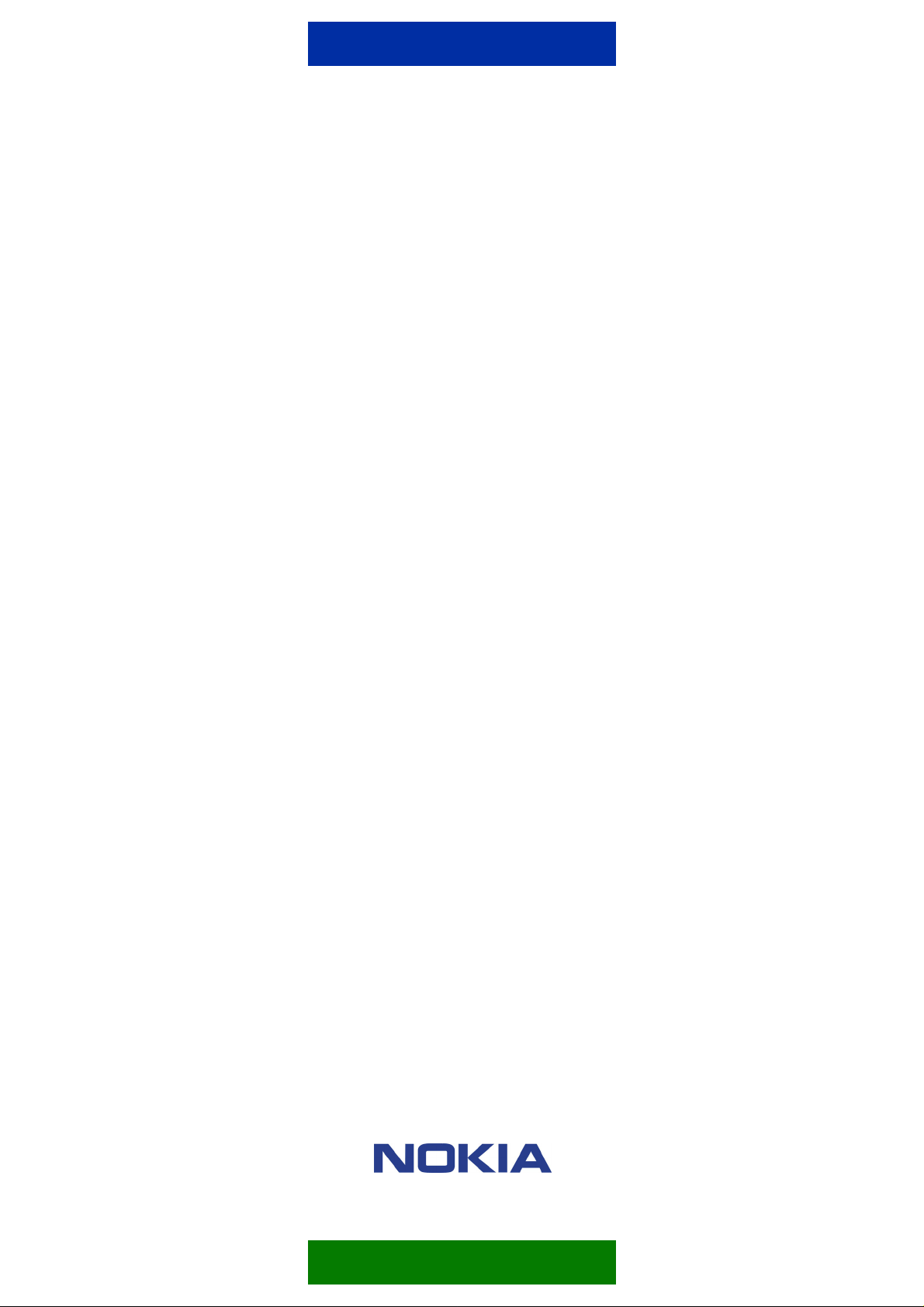
SUPPORT GUIDE FOR
THE NOKIA OBSERVATION
CAMERA
Copyright © Nokia Mobile Phones 2002. All rights reserved | Date: 21.07.03, ver. 1.0
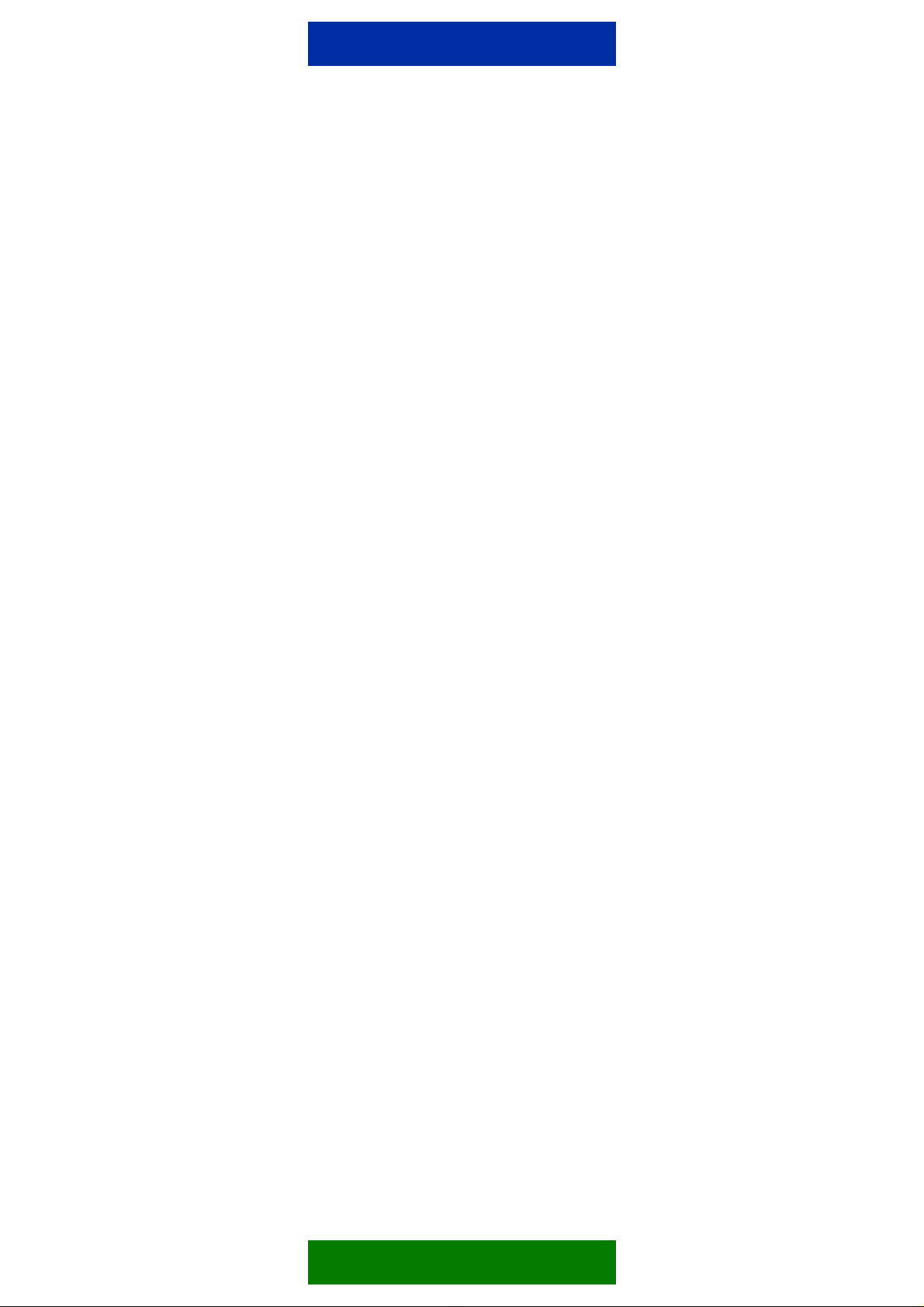
Contents
1. INTRODUCTION..............................................................................................................1
2. GETTING STARTED........................................................................................................1
3. SETTING UP THE NOKIA OBSERVATION CAMERA....................................................3
3.1 SETTING UP NOKIA OBSERVATION CAMERA USING PC SOFTWARE..............3
4. TECHNICAL INFORMATION ON THE NOKIA OBSERVATION CAMERA.....................9
Legal Notice
Copyright © Nokia Mobile Phones. All rights reserved.
Reproduction, transfer, distribution or storage of part or all of the contents of this document in any form without
the prior written permission of Nokia is prohibited.
Nokia and Nokia Connecting People are registered trademarks of Nokia Corporation. Other product and company
names mentioned herein may be trademarks or tradenames of their respective owners.
Nokia operates a policy of continuous development. Nokia reserves the right to make changes and improvements
to any of the products described in this document without prior notice.
Under no circumstances shall Nokia be responsible for any loss of data or income or any special, incidental,
consequential or indirect damages howsoever caused.
The contents of this document are provided "as is". Except as required by applicable law, no warranties of any
kind, either express or implied, including, but not limited to, the implied warranties of merchantability and fitness
for a particular purpose, are made in relation to the accuracy, reliability or contents of this document. Nokia
reserves the right to revise this document or withdraw it at any time without prior notice.
Copyright © Nokia Mobile Phones 2002. All rights reserved | Date: 21.07.03, ver. 1.0
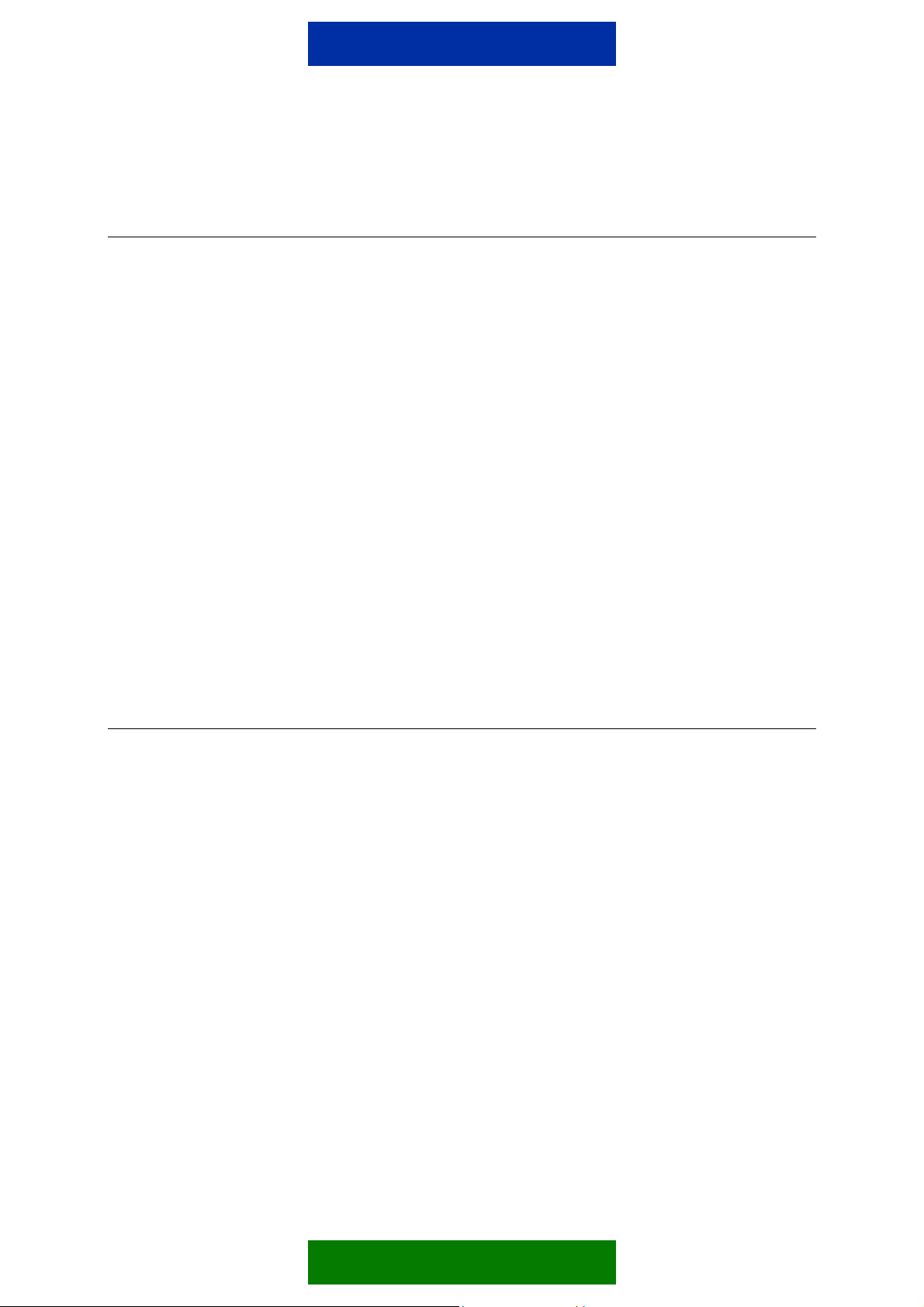
1. INTRODUCTION
This guide briefly describes how to set up and use the Nokia Observation Camera. The
following requirements needs to be met before proceeding:
• Nokia Observation Camera, GPRS and MMS enabled SIM card and power supply are
the basic requirements
• For configuring the Nokia Observation Camera you need to have either a compatible PC
or a GSM phone with SMS capability (Separate Support Guide)
• To take full advantage of the Nokia Observation Camera you need to have either an
email account or MMS capable phone
With Nokia Observation Camera you can:
• Image requesting by SMS
• Automatic imaging at defined intervals
• Automatic imaging triggered by motion detector
• Call the camera and listen
• Get temperature updates and alerts
2. GETTING STARTED
The Nokia Observation Camera sales package contains the following items:
• Nokia Observation Camera
• Desktop/wall stand
• Mounting screws and a tool for tightening them
• Serial data cable
• Power source and wall mount cradle
• CD-ROM with PC Suite software
• User’s guide
1/9

The front panel of the Nokia Observation Camera (Figure 1) features:
• Infrared light source for capturing images in low light (1)
• Start button for motion detection (2)
• Motion detector (3)
Figure 1. Nokia Observation Camera front view.
The back panel of the Nokia Observation Camera (Figure 2) features:
• SIM card slot (4)
• Serial cable connector (5)
• External antenna connector (6)
• Power connector (7)
• Thermometer (8)
Figure 2. Nokia Observation Camera back view.
Attach the desktop/wall stand to the camera bottom using the metal screw. Now insert the
SIM card to camera and connect the camera to mains.
Tip: Before inserting the SIM card into Nokia Observation Camera you need to
take the PIN code request off if you plan to configure the camera with SMS
messages. It is also a good idea to put a piece of adhesive
to SIM card before inserting it if you for example use
the same card occasionally with a mobile phone.
2/9

After inserting the SIM card and connecting the camera to mains the 3 LEDs on the camera
should light up in the following way (if PIN code request is off and SIM card is correctly
inserted):
• All LEDs scan green: Connecting to network
• After connecting to network the camera indicates the field strength:
o One green LED: Weak
o Two green LEDs: Moderate
o Three green LEDs: Good
• After a few seconds LED 1 goes green -> The Observation Camera is connected to
GSM network
• If there is something wrong then
o All LEDs flash red and green: No SIM card / SIM card inserted incorrectly
o Middle LED flash red: Enter PIN code either by using the PC software or
remove the SIM card and use your phone to take off the PIN code request
For more information on the Nokia Observation Camera please refer to User’s Guide.
3. SETTING UP THE NOKIA OBSERVATION CAMERA
There are two ways to set up your Nokia Observation Camera either by using the PC Suite
Software supplied in the sales package CD-ROM, or by using your GSM phone and SMS
messages (described in a separate Support Guide).
3.1 SETTING UP NOKIA OBSERVATION CAMERA USING PC SOFTWARE
Install the Nokia Observation Camera PC Suite to your PC. If you have not yet inserted the
SIM card and connected the power cord then do so. Also connect the data cable to the
camera and to the serial port on your PC.
• Start the Nokia Observation Camera PC Suite
• Choose the right PC COM port from “File –> COM port settings” if needed. You should
see
connection is OK.
• When the PC Suite connects to camera, the Security code is asked automatically. The
default code is 1234 (please note that 4 digits is the maximum length).
on bottom right corner of the Nokia Observation Camera User Interface if the
• After inserting the correct code, the SIM card PIN code is automatically asked (if PIN
query is active)
• When the correct PIN code is inserted, the camera uses the AutoPIN feature to insert the
PIN code automatically in later camera start ups
3/9

Figure 3. Entering Security Code Figure 4. Entering PIN code
• The PC Suite asks whether to import current settings from camera to PC Suite (Figure 5).
Choose yes. Please note that applying a new user list without first importing the current
user list from the camera the new list overwrites previous user list from the camera.
Figure 5. Importing settings from camera to PC.
• From PC Suite left hand side menu bar choose
• Choose the UI and SMS language and define a name for the Nokia Observation Camera
(Figure 6)
Figure 6. Entering camera name and setting the language
Choose image resolution and quality settings
Resolution suggestions for different use:
o High = 640 x 480 pixels (VGA resolution) (Good for e-mail use)
o Normal = 320 x 240 pixels (Good for bigger screen MMS phones like Nokia 3650)
o Compact = 160 x 120 pixels (Good for small screen MMS phones like Nokia 6800)
Quality suggestions for different use:
o High = Almost no compression (best image quality, image is quite crisp and has
fairly good detail) (Best suited for email use as the image file size is fairly big for
MMS use especially if used together with High resolution setting)
o Normal = A bit more compression (usable for bigger screen MMS phones)
o Basic = hardest compression (Best for small screen MMS phones)
• Accept the new settings and write them to camera device by pressing the ”Apply” button
4/9

If your network operator provides MMS settings via OTA (over the air) configuration
messages then
• From PC Suite left hand side menu bar choose
• Go to Connection tab
• MMS settings over the air
• Now click on “Get”
Now you should see “Get MMS Settings” window on the screen (Figure 7)
Figure 7.
Enter the MMS service provider’s service number and command.
When operator settings arrive, a message is shown in the PC-Suite: “Operator settings
received, do you want to import settings to PC Suite?” By answering Yes you can see the
settings received message.
If your MMS service provider does not provide OTA configuration, enter the settings in the
”Connection” window according to your service provider’s information.
If needed, enter your network service provider’s SMS centre number to the ”SMSC” field.
This is required if your SIM card doesn’t already have this number and you wish to get SMS
notifications from the Nokia Observation Camera. If you encounter problems in setting the
SMSC number with PC Suite application you can set it also with your GSM phone via SMS.
After you have successfully set the Connection and General Settings you can configure the
Automatic Imaging (Figure 8) and Thermometer (Figure 9).
5/9

r
Timed imaging = Set this ON if you wish to receive
images for example every half an hour
Interval for… = The hour can be set between 0-24
and minutes between 0-59.
Number of sent… = Can be anything between 0-10.
Zero (0) means infinite number of images. If other
than 0 then the camera sends the number of images
set and stops sending after that
This function can be used together with Motion
detection.
Figure 8. Configuring Automatic Imaging
Motion detection = set ON if you wish to receive a
picture message to your phone or to your email
address
Send SMS when…= Set this ON if you wish to
receive a SMS notification when motion is detected
Send SMS after…= Only applicable if you set the
number of detections to other than 0
Image sending… = How many seconds the camera
waits after motion detection till it starts to send the
image via MMS
Number of… = Can be anything between 0-10. Zero
(0) means infinite number of images. If other than 0
then the camera sends the number of images set and
stops sending after that you can however for example
set the Send SMS when motion detected ON to
receive information from the camera without pictu
Number of images = How many images (MMS or
email) is sent to you after each detection.
es.
Scale = Select the scale which you wish
to use. Either Celsius or Fahrenheit.
Temperature limits = Set the minimum
and/or maximum temperature in degrees
(can be between –10 - +50 C or
14 – 122 F). Suggested to use together
with Send SMS when limit reached
option.
Read temperature = Reads and
displays the current temperature (
C or F)
Include temperature… = If this option is
selected all the MMS messages that you
receive from the Camera will also include
the current temperature in its own row in
textual format.
Send SMS when… = You can set the
Nokia Observation Camera to send you a
SMS when Minimum and/or Maximum
temperature has been reached near the
Camera.
Figure 9. Configuring the Thermometer settings.
Now you can set the user information and after that your Nokia Observation Camera is ready
for use.
• From PC Suite left hand side menu bar choose
6/9

Master user = Owns full user access rights and
is the only user having access to configure the
camera with SMS commands.
The user name and phone number fields are
mandatory to fill.
Send SMS… = If you wish to receive notification
to your phone via SMS about some or all of the
listed items just select them. Please note that the
camera sends Power Failure notification after it
gets the power back.
Default image… = Select either Phone or Email. It is recommended to choose E-mail if you
have set the image size and quality to High.
User Rights = Select the items you wish for this
user you are currently adding or editing. Please
note that if you select the Disable image
request… then anyone who knows the
Camera’s phone number can request images
even if he/she is not in the user list.
Users = Click on the Add button to add user to the Camera user list
(maximum is 20 users; only one master user). Click on Update to
synchronize the lists between the Camera and the PC Suite. If you
wish to remove a user from the list just select the user from the list
and click on Remove.
When all wanted users are created and added to the user list, press the ”Apply” button to
write the user list to Observation Camera. The Status-column in user list changes from “PC”
to “Camera”.
Note: Applying a new user list without first importing the current user list from the
camera overwrites previous user list from the camera!
You can use the Monitor window to test the camera
or for saving images from the camera to your PC (Figure 11).
7/9

Figure 11. Monitor window.
Note: Connection settings need to be modified only when the Observation
Camera is taken in to use for the first time.
After these basic settings the camera is ready for use. Now go to and click on
Write. It is also a good idea to save the camera settings to your computer’s hard disk for later
use or if you want to configure several cameras with the same settings.
Disconnect the power cord and the data cable from camera and close the back lid.
The settings are saved in camera’s non-volatile memory.
Now you can install your camera and check the functionality and aiming. Send SMS “1”
(without quotation marks) to your camera and your camera should send you a picture via
MMS or e-mail depending on your camera settings.
8/9

4. TECHNICAL INFORMATION ON THE NOKIA OBSERVATION
CAMERA
Weight 200 g
Dimensions 120 x 85 x 52 mm
GSM Frequency Bands GPRS 900 / 1800 MHz
Resolution VGA, adjustable 640 x 480, 320 x 240 and 160 x 120 pixels
Encoding (picture) format JPEG
Camera View Angle 58 degrees
Camera Focus Automatic focus from 1 meter to infinity
Antenna In-Built
Power supply Power supply ACW-6 (100-240 VAC)
Operating temperature
External antenna adapter available as an accessory (XRM-1)
Back-up battery BBW-6 (Accessory)
12/24 VDC Fixed Vehicle Power Supply (Accessory)
-10° C - +50° C
Figure 12. Camera viewing angle.
9/9
