Page 1
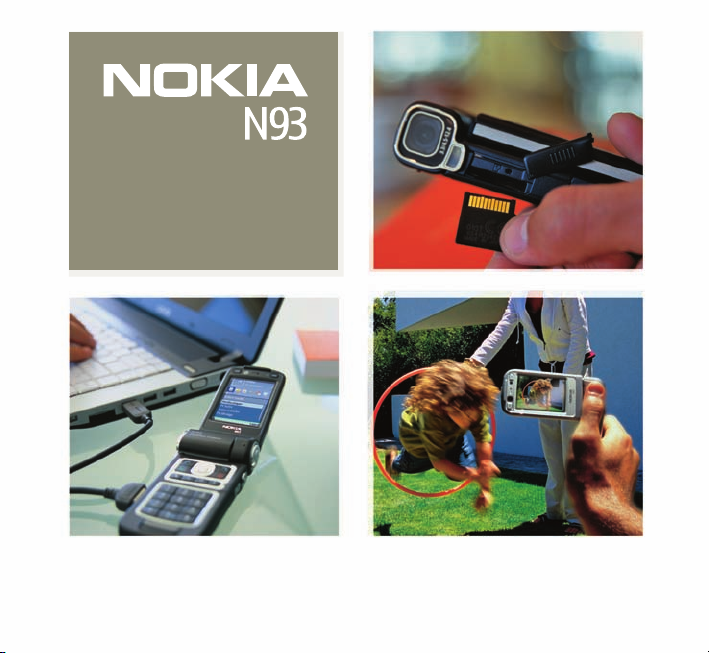
Get started Nokia N93-1
Page 2
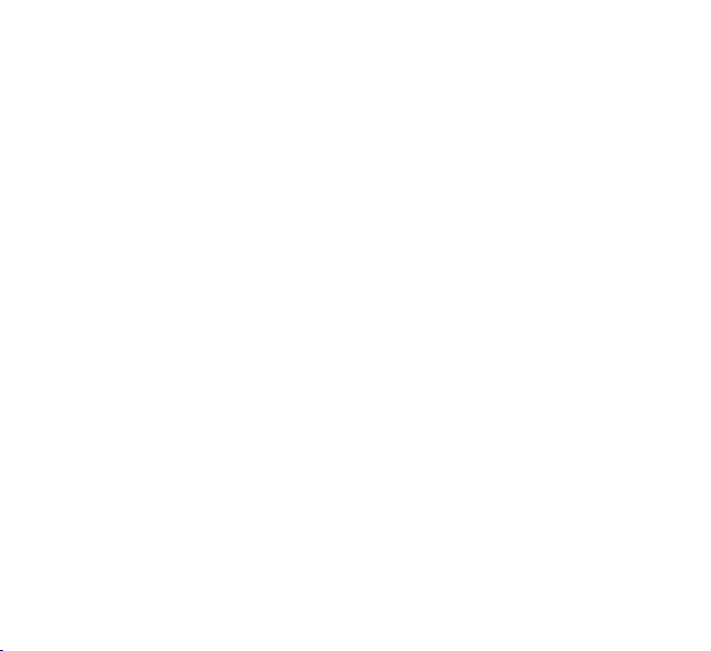
Nokia N93
Get Started
9248945
ISSUE 2 EN
Page 3
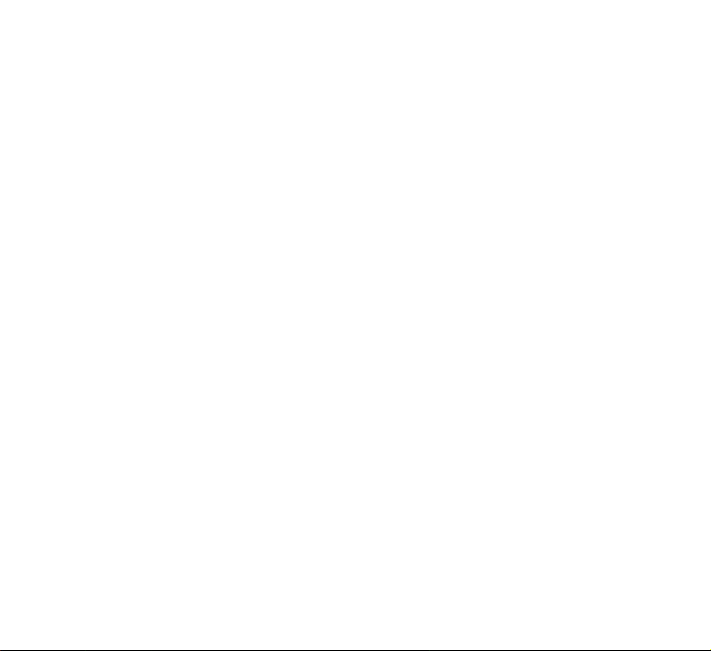
Content
Insert the (U)SIM card and battery.........................3
Charge the battery ......................................................5
Switch the device on..................................................5
Displays...........................................................................7
Insert the memory card..............................................7
Eject the memory card...............................................8
Modes.............................................................................. 9
Keys and parts—Fold closed mode........................10
Keys and parts—Fold open mode...........................11
View images and videos on TV...............................12
Headset.........................................................................13
Keypad lock (keyguard)............................................13
Standby mode shortcuts..........................................13
Tips for efficient use.................................................14
MMS and mobile internet settings.......................15
Transfer content from another device.................15
Connectivity................................................................15
Help................................................................................16
User guide....................................................................16
Nokia support on the Web ......................................16
Stereo microphones ..................................................12
Copyright © 2006 Nokia. All rights reserved.
Reproduction, transfer, distribution or storage of part or all of the contents in this document in any form without
the prior written permission of Nokia is prohibited.
Nokia, Nokia Connecting People, N93, and Pop-Port are trademarks or registered trademarks of Nokia Corporation.
Other product and company names mentioned herein may be trademarks or tradenames of their respective owners.
Issue 2 EN 9248945
Page 4
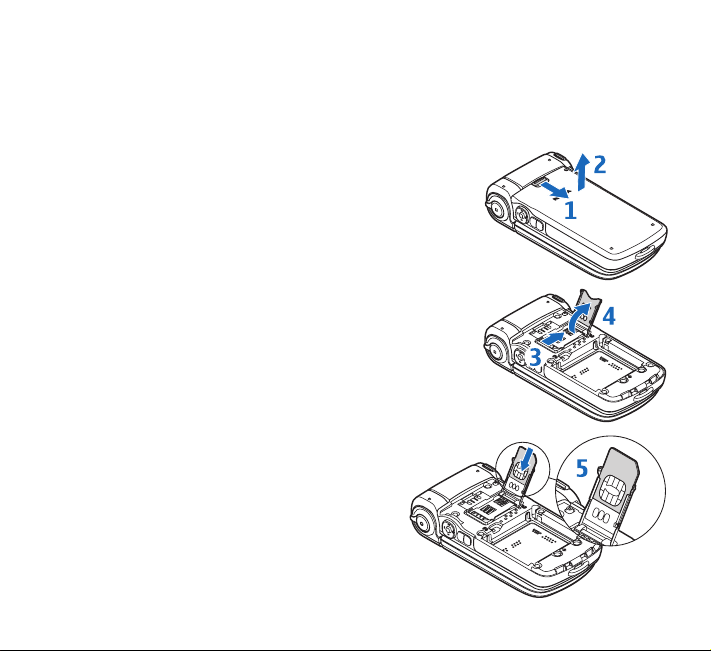
Model number: Nokia N93-1. Hereinafter referred to as Nokia N93.
Insert the (U)SIM card and battery
Glossary: The USIM card is an enhanced version of the SIM card and is supported by UMTS
mobile devices.
Keep all SIM cards out of the reach of small children.
Always switch the device off and disconnect the charger before
removing the battery.
1 With the back of the device facing you, pull down the release
latch (1), and lift the cover (2).
2 To release the (U)SIM card holder, slide the holder (3), and lift
the holder up (4).
3 Insert the (U)SIM card into the slot (5). Ensure that
the bevelled corner on the card is facing upward
from the holder, and that the contact area on the
card is facing the connectors on the device.
3
Page 5
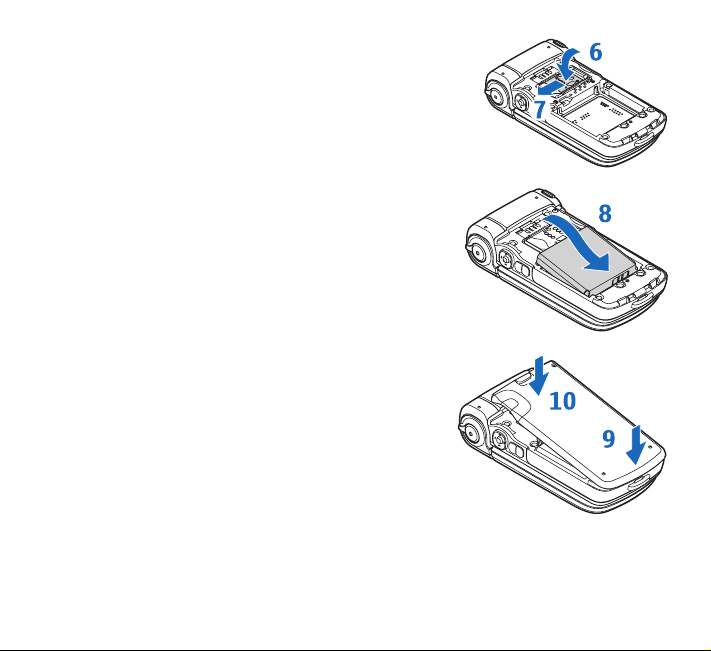
4 Close the holder (6), and slide it to lock it into place (7).
5 Insert the battery (8). Ensure that the contacts on the top
of the battery are facing the connectors on the device.
6 To replace the back cover, position the bottom first (9),
and press the top of the cover (10) in until it clicks
into place.
4
Page 6
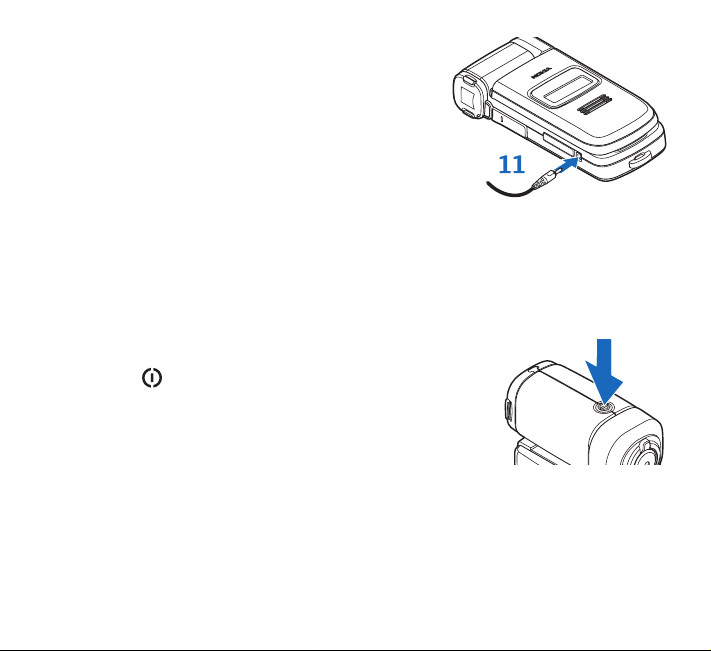
Charge the battery
1 Connect the charger to a wall outlet.
2 Connect the power cord to the device (11). The battery
indicator bar starts scrolling on the display. The device
can be used while charging. If the battery is completely
discharged, it may take a few minutes before the
charging indicator is shown.
3 When the battery is fully charged, the bar stops
scrolling. Disconnect the charger from the device, then from the wall outlet.
You can also use the Nokia Charger Adapter CA-44 to charge the battery with previous
compatible Nokia charger models. For enhancements, batteries, and chargers, see “For your
safety” in the user guide.
Switch the device on
Press and hold .
Your device has an internal antenna.
5
Page 7

Note: As with any other radio transmitting device, do not
touch the antenna area unnecessarily when the device is
switched on. Contact with the antenna area affects call
quality and may cause the device to operate at a higher
power level than otherwise needed. Avoiding contact with
the antenna area when operating the device optimizes the
antenna performance and the battery life.
PIN, UPIN and lock code
If the device asks for a PIN code, UPIN code, or lock code, enter the code (displayed as ****), and
select . The UPIN code is usually supplied with the USIM card. The factory setting for the
lock code is 12345. For more information on the access codes, see “Security” in the user guide.
City, time, and date
When you switch on the device for the first time, it may ask you to set the following
information: Select current city:, Time:, and Date:. Use and the number keys. To find the city,
enter the first letters of the city name. The city you select also defines the time zone for the
clock in your device.
Main menu
Press to open the main menu.
Your service provider may have requested that certain features be disabled or not activated in
your device. If so, they do not appear on your device menu. Your device may also have been
specially configured for your network provider. This configuration may include changes in menu
names, menu order, and icons. Contact your service provider for more information.
6
Page 8

Displays
Remove any protective plastic films covering the displays and the camera lens.
A small number of missing, discolored, or bright dots may appear on the screen. This is a
characteristic of this type of display. Some displays may contain pixels or dots that remain on or
off. This is normal, not a fault.
Insert the memory card
Use only compatible miniSD memory cards with this device. Other memory cards, such as
MultiMediaCards (MMC), do not fit in the memory card slot and are not compatible with this
device. Using an incompatible memory card may damage the memory card as well as the device,
and data stored on the incompatible card may be corrupted.
Use your miniSD memory card to save data on your device.
You can also back up information from your device to the
memory card.
1 To insert the memory card, open the door (12) of the memory card
slot. Place your finger in the upper corner of the door near the
camera module, and rotate the door in the direction of the
back cover.
7
Page 9

2 Insert the memory card in the slot (13). Ensure that the
contact area on the card is facing up, and the bevelled
corner is facing towards the slot.
3 Push the card in (14). You hear a click when the card locks
into place.
4 Close the door. Keep the door closed when you use the memory
card to keep the card clean and prevent the card from falling out.
Eject the memory card
1Press , and select Remove mem. card. All applications close.
2 Open the memory card slot door.
3 Press the memory card to release it from the slot (15).
4 Remove the memory card, and if required by the device, select OK
to confirm the removal of the card.
8
Page 10

Important: Do not remove the memory card in the middle of an operation when the card
is being accessed. Removing the card in the middle of an operation may damage the
memory card as well as the device. Data stored on the card may be corrupted.
Modes
Your device has four operating modes: fold closed, view, fold open, and imaging. See “Modes”
in the user guide.
In the Fold closed mode (1), you can handle calls, view message status, control the music player
and radio, check the time, and use the flashlight.
When you lift the side of the swing axis display when the fold is closed, the view mode (2) is
activated. Use the View mode to, for example, show your images, show slide shows of photos
and movies, make handsfree video calls, and send live video during a video call.
In the Fold open mode (3), you can navigate in the main menu with the 4-way scroll and
selection key, select and open applications and files, and use all the basic phone functions.
The secondary camera is available for video calls.
Use the Imaging mode (4) to record videos and take pictures quickly and easily. To activate the
imaging mode and the camera, open the fold up to 90 degrees, hold the device sideways, and
turn the fold down so that the main display faces you. The main camera is activated, and you
see the view to be captured.
9
Page 11

Keys and parts—Fold closed mode
• Main camera unit and lens (1). Your device has a 3.2 megapixel (2048x1536) main camera
for high resolution image capture and video recording.
• LED flash (2)
• Memory card slot (3)
• Pop-Port connector (4)
• Charger connector (5)
• Infrared port (6)
• Loudspeaker outlet (7)
• Flash key (8)
• Camera mode key (9)
• 4-way scroll and selection key (10)
• Capture key (11)
• Zoom key (12)
• Power key (13)
10
Page 12

Keys and parts—Fold open mode
• Secondary camera (1) for video calls
(lower resolution than the main camera)
• and Landscape selection keys (2)
• and Selection keys (3)
• Stereo microphone (4)
• Call key (5)
• Edit key (6)
• Menu key (7)
• Press and hold (8) as a shortcut to a
Web connection.
• Multimedia key (9)
• Clear key (10)
• End key (11)
• 4-way scroll and selection key (12)
• Light sensor (13)
11
Page 13

View images and videos on TV
To view the captured video clips and images on a compatible TV, use the compatible Nokia
CA-64U Video-out Cable. See “TV out mode” and “TV configuration” in the user guide.
To view images and videos on a compatible TV, do the following:
1 Connect the compatible video-out cable to the video input of a compatible TV.
2 Connect the other end of the video-out cable to
the Pop-Port™ connector of your device.
3Press , and select Gallery > Images&video and
the file you want to view.
The images are shown in the image viewer, and the
videos are played in RealPlayer.
Stereo microphones
Your device has two stereo microphones (16) to
capture audio during phone calls, and to record
stereo audio during video capture. The stereo
microphones are indicated with L and R.
Do not insert any sharp objects into the stereo
microphone jacks. This may damage the microphone
and affect its ability to record audio.
12
Page 14
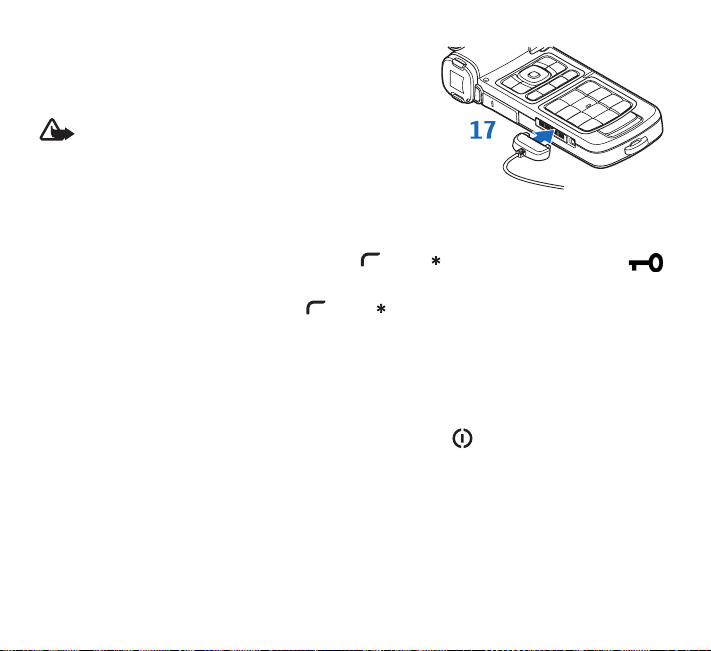
Headset
Connect the compatible headset to the Pop-Port™
connector of your device (17).
Warning: When using the headset, your ability to
hear outside sounds may be affected. Do not use
the headset where it can endanger your safety.
Keypad lock (keyguard)
Use the keypad lock to prevent the keys from being accidentally pressed.
To lock the keypad in the Fold open mode, press , then . When the keys are locked,
is shown on the display.
To unlock in the Fold open mode, press , then .
To lock the keypad in the Fold closed mode, press and hold the camera mode key.
To unlock in the Fold closed mode, press and hold the camera mode key.
When the keypad lock is on, calls still may be possible to the official emergency number
programmed into your device.
To turn on the display light when the keypad lock is on, press the power key.
Standby mode shortcuts
Use your standby main display for fast access to your most frequently used applications.
By default, the active standby mode is on. See “Active standby mode” in the user guide.
13
Page 15

To switch between applications that are open, press and hold .
If memory is low, the device may close some applications. The
device saves any unsaved data before closing an application.
Leaving applications running in the background increases the
demand on battery power and reduces the battery life.
• To change the profile, press , and select a profile.
• To open the last dialed numbers list, press .
• To use voice commands, press and hold .
• To start a connection to Services, press and hold .
See “Services” in the user guide.
For further shortcuts available in the standby mode, see “Active
standby mode” in the user guide.
Tips for efficient use
• To mark an item in a list, scroll to it, and press and at the same time.
• To mark multiple items in a list, press and hold while you press or . A check mark
is placed next to the selected items. To end the selection, release the scroll key, then release
. After you select all the items you want, you can move or delete them.
• To copy and paste text, press and hold . At the same time, press or to select
letters and words, or or to select rows of text. As the selection moves, text is
highlighted. To copy the text to the clipboard, while still holding , select Copy. To insert
the text into a document, press and hold , and select Paste.
• In some situations, when you press , a shorter options list shows the main commands
available in the view.
For more shortcuts, see “Shortcuts” in the user guide.
14
Page 16

MMS and mobile internet settings
Your Nokia N93 normally has MMS, GPRS, streaming, and mobile internet settings automatically
configured in the device, based on your service provider information.
Transfer content from another device
To transfer content from another device, see “Transfer content from another device” in the
user guide.
The Nokia Content Copier is available in Nokia PC Suite to copy content from a compatible Nokia
device. See the DVD-ROM supplied with your device. Nokia Content Copier supports several
Nokia device models. For more information on the devices supported by each Nokia PC Suite,
refer to the www.nokiausa.com/pcsuite
pages.
Connectivity
Your device supports wireless local area network (wireless LAN). With wireless LAN, you can
connect your device to the Internet and compatible devices that have wireless LAN.
Some places, like France, have restrictions on the use of wireless LAN. Check with your local
authorities for more information.
In your home wireless LAN, you can create a home network, and connect compatible UPnP
(Universal Plug and Play) devices that support wireless LAN to it. In the home network, you can
view or play compatible media files in Gallery on the other connected devices. For example, view
images stored on your Nokia N93 on a compatible TV. You can also copy media files between
the compatible devices, and print images on a compatible printer. For more information, see
“Home network”, and “Image print” in the user guide.
15
Page 17

With your Nokia N93, you can also transfer data with compatible devices using infrared,
Bluetooth connectivity, or a USB data cable.
Help
Your device has a help function, which provides instructions and information when using the
device. To access it from an application, select Options > Help.
Example: To view instructions on how to create a contact card, start to create a contact
card, and select Options > Help; or select Tools > Help to open the instructions for
Contacts. When you are reading the instructions, to switch between Help and the
application that is open in the background, press and hold .
User guide
Read the user guide to get familiar with your Nokia N93 device.
Further detailed information is given in the separate user guide. Do not use this quick start
guide in place of the complete user guide, which provides important safety and
maintenance information.
The user guide can also be found in electronic format at www.nokiausa.com.
Nokia support on the Web
Check www.nokiausa.com/support or your local Nokia Web site for the latest version of this
guide, additional information, downloads, and services related to your Nokia product.
16
