Page 1

User Guide
Page 2

DA
Nokia erklærer hermed, at denne digitale modtager,
Mediamaster 260 T, er i overensstemmelse med væsentlige krav og andre relevante bestemmelser i direktivet
1999/5/EC.
Dette terminaludstyr er beregnet til tilslutning til det
analoge, offentlige telefonnetværk (Public Switched
Telephone Networks (PSTNs)), hvor netværksadressering
- hvis det udbydes - foregår vha. DTMF-signalering (Dual
Tone Multiple Frequency).
DE
Hiermit erklärt Nokia, daß dieser digitale Receiver,
Mediamaster 260 T, den geltenden Anforderungen sowie
anderen geltenden Bestimmungen der Richtlinie 1999/
5/EC entspricht. Dieses Endgerät ist für den Anschluß an
das analoge öffentliche Fernsprechnetz vorgesehen, bei
dem die Netzwerk-adressierung, sofern erforderlich,
über Mehrfrequenzsignale erfolgt.
EN
Nokia hereby declares that this digital receiver, Mediamaster 260 T, is in conformity with essential requirements and other relevant provisions of Directive 1999/5/
EC. This Terminal Equipment is intended for connection
to the analogue Public Switched Telephone Networks
(PSTNs), in which network addressing, if provided, is by
means of Dual Tone Multiple Frequency (DTMF) signalling.
ES
Nokia declara que el receptor digital Mediamaster 260 T
cumple con los requisitos básicos de conformidad y con
el resto de provisiones correspondientes de la Directiva
1999/5/EC.
Este terminal está diseñado para ser conectado a la red
analógica PSTN (red teléfonica pública conmutada), en
la cual el direccionamiento de red, si procede, se lleva a
cabo a través de marcación multifrecuencia DTMF.
FI
Nokia toteaa, että sen Mediamaster 260 T digitaalivastaanotin täyttää direktiivin 1999/5/EY
olennaiset vaatimukset ja laitteeseen sovellettavat
määräykset.
Tämä päätelaite on tarkoitettu liitettäväksi yleiseen
kytkentäiseen puhelinverkkoon (PSTN). Jos käytössä on
verkko-osoitteiden käsittely, se perustuu
äänitaajuusvalintasignalointiin (DTMF).
FR
Par la présente, Nokia déclare que ce récepteur
numérique, le Mediamaster 260 T, satisfait aux
conditions requises essentielles et est conforme aux
autres dispositions applicables de la Directive 1999/5/EC.
Ce terminal est destiné à être connecté aux réseaux
téléphoniques publics commutés analogiques (RTPC),
dans lesquels l’adressage réseau se fait, le cas échéant,
via un signal multifréquence.
IT
Nokia dichiara che questo ricevitore digitale,
Mediamaster 260 T, è conforme ai requisisti fondamentali e alle disposizioni della Direttiva 1999/5/EC.
Questo Terminale Multimediale è stato progettato per il
collegamento alla rete telefonica analogica pubblica
commutata (PSTN), in cui l’indirizzamento di rete, se
fornito, avviene tramite segnalazione DTMF (Dual Tone
Multiple Frequency).
NL
Hierbij verklaart Nokia dat deze digitale ontvanger, de
Mediamaster 260 T, in overeenstemming is met
essentiële vereisten en andere relevante bepalingen
van EU-richtlijn 1999/5/EC.
Dit Terminal-apparaat is bestemd voor verbinding met
analoge, openbare, geschakelde telefoonnetwerken
(PSTN’s of Public Switched Telephone Networks)
waarin netwerkadressering (indien deze functionaliteit
beschikbaar is) plaatsvindt door middel van DTMF-tonen
(Dual Tone Multiple Frequency).
NO
Nokia erklærer herved at denne digitale mottakeren,
Mediamaster 260 T, er i overenstemmelse med
vesentlige krav og andre relevante bestemmelser i
EU-direktivet 1999/5/EC.
Dette terminalutstyret er beregnet på tilkobling til Det
offentlige tilgjengelige telenettet (PSTN), hvor
nettverksadressering, hvis tilgjengelig, utføres ved hjelp
av Avanserte funksjoner for toneoppringing (DTMF).
SV
Nokia intygar härmed att denna digitala mottagare,
Mediamaster 260 T, uppfyller kraven enligt direktiv
1999/5/EC. Denna mottagare kan anslutas till ett analogt
telefonnät (Public Switched Telephone Networks , PSTN),
under förutsättning att uppkoppling sker enligt tonvalsprincipen DTMF (Dual Tone Multiple Frequency).
Page 3

GB 3
Contents
General information 4
Remote control 5
Front and rear panels 6
The smart card and CA module 7
General 7
Inserting a CA module with a smart card 7
The right-hand card slot 7
Connecting the Mediamaster 8
Preparing the remote control 8
About digital transmission 8
Connecting to the TV aerial 9
Connecting to the TV 10
Connecting a TV and VCR 10
Connecting a Hi-fi system 10
Installation 11
First-time installation 11
Time adjustment 12
Watching TV & listening to the radio 13
General 13
Temporary settings 14
Teletext 14
External equipment 14
Navi Bars 15
Navigating with Navi Bars 15
The “Control” and the “Settings” folders 15
Control folder — User preferences 16
Control folder — Edit channels 16
Viewing images received from an
external device 20
Control folder — Connections 20
The Images folder in Navi Bars 21
Control folder — Timer 23
Control folder — System info 24
Control folder — CA Menu 24
Settings folder — Channel 24
Settings folder — TV 25
Settings folder — Access 26
Settings folder — Time 27
Settings folder — SW (software) update 27
Settings folder — Reinstall 28
Games folder 28
Guides 28
PVR (Personal Video Recording) 29
About hard disk recording 29
Different ways of recording 29
Pause recording 30
Normal recording 31
About Timer recording 31
Storing of the recordings 32
Playback of a recording 32
Delete all recordings 33
Technical specifications 34
Nokia Mediamaster software end-user
license 35
Nokia, Nokia Connecting People and Navi Bars are registered trademarks of Nokia Corporation. Other product
names mentioned herein may be tradenames of their respective owners.
Nokia operates a policy of continuous development. Therefore we reserve the right to make changes and
improvements to any of the products described in this manual without any prior notice.
Copyright © 2003 Nokia. All rights reserved.
Page 4

GB 4
General information
The operation of your Mediamaster is based on a series of user-friendly on-screen displays
and menus. These menus will help you get the most from your Mediamaster. In addition,
they will guide you through installation, channel selection, viewing and many other functions.
All functions can be carried out using the buttons on the remote control, and some of the
functions can also be carried out using the buttons on the front panel.
Please notice that new software may change the functionality of the Mediamaster.
Should you experience any difficulties with the operation of your Mediamaster, please con-
sult the relevant section of this guide or contact your dealer or Service Provider.
Before using the mediamaster
Read this before using the Mediamaster
• Allow 10 cm of space around the Mediamaster for sufficient ventilation.
• Do not cover the Mediamaster's ventilation openings with items such as newspapers,
tablecloths, curtains, etc.
• Do not place the Mediamaster on top of a heat-emitting unit.
• Do not place naked flame sources, such as lit candles, on the Mediamaster.
• Use a soft cloth and a mild solution of washing-up liquid to clean the casing.
• Do not expose the Mediamaster to dripping or splashing liquids.
• Do not place any objects filled with liquids, such as vases, on the Mediamaster.
• To give your Mediamaster extra protection, e.g., at a thunderstorm, we recommend
that you connect it via an external surge protection device.
• Do not connect or modify cables when the Mediamaster is plugged in.
• Do not remove the casing.
• Do not allow the unit to be exposed to hot, cold or humid conditions.
• Service should be carried out only at a Nokia Authorised Service Centre.
• Please note that the only way to isolate the Mediamaster completely from the
mains supply is to unplug the mains cable!
Page 5

GB 5
Remote control
This section describes how to operate the Mediamaster using the buttons on the remote control.
Some of the functions can also be carried out using the buttons on the front panel.
Press and hold for a few seconds to switch the Mediamaster in
and out of standby mode.
In viewing mode: press once to turn the sound off/on (mute).
red,
green,
yellow,
blue
To be used within the Electronic programme Guide (EPG).
Also used in some games.
Stop all kinds of recording and playback.
Start a pause recording. Press it again to start the playback of
the pause recording.
Make a pause during a normal recording.
Make a pause during playback.
To activate the recording function.
navi Show and hide the Navi Bars.
info To display short and extended information about current and
forthcoming programmes (if transmitted).
guide Will show an Electronic programme Guide (EPG).
ok To confirm choices and to select a highlighted item.
Cursor up/down buttons. To move up/down in the menus.
Cursor left/right buttons. Change settings in menus.
P+ P- Change channels up and down, one at a time.
back Step back one level at a time within menus without changing
any settings.
To toggle between the current and previous TV/Radio channel in
viewing mode.
+ - Adjust the volume.
0 - 9 To select a specific channel and to select individual menu
options.
NOTE: If 0 is entered as the first digit, the TV Release
functionality is activated (see 0 below).
0 TV Release. To alternate between the Mediamaster and
equipment connected to the AUX Scart connector.
opt Show options in viewing mode. When a TV or Radio channel is in
the Navi Bars focus, press this button to get technical
information about the channel.
txt Select teletext.
Page 6

GB 6
Front and rear panels
Front panel
Rear panel
Function LED indicator 1 LED indicator 2
ON
Standby
Channel locked
Remote control feedback
SW download
Error
Bluetooth function turned on
Bluetooth function turned off
Green
Red
Green
Green
Green LED continuously flashing
Red LED continuously flashing
The red indicator flashes quickly 5
times when starting from standby
Green
Red if not locked
Single flash
Green LED continuously flashing
Red LED continuously flashing
The red indicator flashes quickly 5
times when starting from standby
Slot
for a CA module
with a smart card
Indicator 2
Slot
for inserting of a
Conax smart card
Button
push the button to
release a CA module
that has been inserted.
to put the Mediamaster into and
take it out of standby mode
to change channels and
to move through menus
Lid
open the lid in order to
insert the CA module
and the smart card
Indicator 1
DIGITAL AUDIO
RCA connector
S/PDIF digital output for
connecting to a Hi-fi system
AUDIO L R
RCA connectors
stereo output for a connection
to an analogue Hi-fi system
AUX SCART
for connecting e. g. to a
VCR, DVD or a satellite
receiver
SERIAL PORT
for connecting
to a PC
TV aerial
for an external or
an indoor TV aerial
TV SCART
for connecting to the TV
Cooling fan
Mains cable
110-240 V AC
TV/VCR
for an RF cable to
the TV aerial input
of the TV or a VCR
TV aerial power
only for connection of
a Nokia indoor TV
aerial with signal
amplifier; 5 V 30 mA.
Aerials from other
manufacturers may
NOT be powered from
this connection.
Page 7

GB 7
The smart card and CA module
General
In order to receive scrambled digital channels, you need a CA module
and a smart card, which can be obtained from a Service Provider.
There are several different CA modules available on the European
market. Each of the CA modules supports a certain kind of encryption system. The Mediamaste
r supports CA modules that work according to the DVB standard. Depending on the channels you might want to watch, your local dealer will provide you with the right type of CA module.
Please note that a smart card may only be valid for a single Service
Provider and, therefore, for a specific range of channels.
The smart card and the CA module may display special menus that
are not described in this guide. Follow the instructions you receive
from your Service Provider.
NOTE: CA modules and smart cards are only distributed by Service
Providers and special distributors, not by Nokia.
After inserting a card, leave it in the slot permanently. Do not remove it again, unless you are asked to do so. This is important if
your Service Provider were to want to download new information
to the smart card, as the card has to be in the slot.
Inserting a CA module with a smart card
In the left-hand slot, you can use a CA module and a smart card
from a Service Provider of your choice.
Insert the CA module and the smart card according to the instructions provided with the module.
Press the button to release an inserted CA module.
The right-hand card slot
The Mediamaster is equipped with a built in decoder for the
Conax encryption system.
Insert a Conax smart card fully into the right-hand slot behind
the lid of the front panel of the Mediamaster. The gold chip must
face downwards and inwards.
Only a Conax smart card can be used in this slot.
CA module
Smart card
CA module
Smart card
For a Conax smart
card only.
Page 8

GB 8
Connecting the Mediamaster
The Mediamaster receiver should have the following items:
• the Mediamaster
• a remote control with 2 AAA batteries
• a SCART cable (fully connected, 1.0 meter)
•a mains cable
• an RF cable
• a User Guide and a software license agreement
The SCART sockets
The rear panel of the Mediamaster contains 2 SCART sockets (see
diagram). When you connect other devices to any of these sockets,
always use fully connected SCART cables (as supplied). There are
SCART cables on the market whose pins are not all operational and
your picture quality could be reduced if they are used.
Preparing the remote control
• Remove the cover from the battery compartment at the bottom
of the remote control.
• Insert the 2 AAA (1.5 V) batteries, as shown in the diagram. Make
sure that you observe the + and - markings indicated inside.
Replace the cover
About digital transmission
Digital Radio and TV signals can be blocked by buildings, mountains
and the terrain. Depending on if the receiver is located in a depression in the ground, behind a mountain or in a concrete building, the
quality of reception may vary considerably. A digital signal can be
“boosted” if reflections of it (from e. g. a building) are added to the
original signal. Reflections can be used for reception by directing
the aerial towards a mountain or a high building, providing that
they do not block the transmitter. As with most other transmissions, bad weather does affect the reception quality negatively.
Mains
cable
Remote
control
User
Guide
SCART cable
RF cable
Scart socket
Page 9

Connecting the Mediamaster
GB 9
Connecting to the TV aerial
You can connect the Mediamaster to the following type of aerials:
Standard outdoor aerial
Where possible, use an outdoor roof aerial intended for receiving
UHF channels between 21 and 69.
Please note the following:
• In some block of flats, the roof-mounted aerial system includes
a filter and channel selector. If so, the aerial will probably not
work with the Mediamaster. Please consult the landlord.
• Many older roof-mounted aerials may only receive a limited
number of channels. As a result, digital channels transmitted on
higher frequencies are difficult or even impossible to receive.
The problem can be solved by replacing the roof aerial.
• Some outdoor aerials are directed towards an analogue transmitter. The aerial must be directed towards a digital TV transmitter.
• It is not always advisable to position the aerial as high as possible. If problems arise, experiment with different aerial heights.
Indoor and window-mounted aerials
This type of aerial may be enough if the reception conditions are
very good. If an indoor aerial is used, please note the following:
• Use an aerial for UHF channels 21 - 69, such as a directional
aerial.
• Place the aerial by the window and directed towards the TV
transmitter, if possible.
• An aerial with an amplifier is recommended as it may provide a
stronger signal.
• The strength of the TV signal varies according to reflections from
e. g. buildings. The signal penetrates thick stone or concrete
walls poorly. However, a wooden building is not a big barrier to
digital TV signals.
Page 10

Connecting the Mediamaster
GB 10
Connecting to the TV
• Connect the SCART cable between the main SCART socket on the
TV and the TV SCART socket on the Mediamaster.
• Connect the TV aerial to the TV aerial input socket on the Mediamaster
• Connect an RF cable from the TV/VCR output on the Mediamaster
to the RF input socket on the TV.
Connecting a TV and VCR
Refer to your VCR’s manual for complete instructions.
• Connect one SCART cable from the main SCART socket on the TV
to the TV SCART socket on the Mediamaster.
• Connect another SCART cable from the VCR to the AUX SCART
socket on the Mediamaster.
• Connect the RF cable from the RF output on the VCR to the TV aerial input on the TV.
• Connect the TV aerial to the RF input socket on the VCR.
Connecting a Hi-fi system
• Connect an RCA stereo cable from the AUDIO L R sockets on the
Mediamaster to the LINE, AUX, SPARE or EXTRA input sockets on
your Hi-fi system.
• If available, you can connect a single RCA cable from the DIGITAL
AUDIO socket on the Mediamaster to a Hi-fi system that is
equipped with digital audio input. This output is also used for
connecting to an external Dolby digital decoder.
NOTE: To avoid interference, you must use a screened audio cable.
Never connect digital output to any analogue input.
RF
VCR
SCART
SCART
Page 11

GB 11
Installation
First-time installation
Once you have correctly connected the Mediamaster, you will also
have to perform a "First-time installation." During this procedure,
helpful information is displayed at the bottom of the menus.
The ok button always confirms a selection within the menus, and
pressing it will take you to the next step in the installation procedure. However, more than one value sometimes have to be entered
in a menu. First, perform all necessary settings on the different
lines. Then, confirm them all simultaneously by pressing ok.
• You can always return to the previous menu by pressing back.
•Use the cursor up/down button to move upwards and downwards from one line to another.
•Use the cursor left/right button to change settings.
• You also use the number buttons on the remote control to enter
numeric values.
• Plug in your Mediamaster and the "First-time installation" menu
appears.
• Press ok to continue.
Language
• Select the desired menu language using the cursor up/down
button.
This will also become the main language for audio and subtitling.
When you now press ok again to confirm your choice of language,
you simultaneously start the searching for TV/Radio channels.
Channel search in progress
This menu will be shown while the Mediamaster is searching for TV
and radio channels.
All channels that are found will be listed on the screen.
Page 12

Installation
GB 12
Please note that the search procedure may take a few minutes. You
can cancel the search at any time by pressing ok.
When the search procedure has ended, a message will tell you how
many TV and radio channels have been found.
Press ok to continue.
Time adjustment
The time is adjusted by using cursor up/down, ±1/2 an hour at a
time. You can also adjust the minutes by using cursor left/right.
• Press ok to finish the first time installation.
Page 13

GB 13
Watching TV & listening to the radio
General
You can watch digital TV or listen to digital radio with the Mediamaster receiver.
• If no TV channel is automatically shown after you finish the installation procedure, press the P+ or P- button to select a channel.
• If that does not work, open the Navi Bars with the navi button.
• Scroll to the TV channels folder and select a channel.
For more information on Navi Bars, see “Navigating with Navi Bars”
on page 15.
During the Channel Search procedure, the Mediamaster may download a large number of channels. These may include channels from
various Service Providers, including those for which you may not
have a valid smart card. If you select a programme for which you do
not have access, you will get a message on the screen.
programmeme information
The Mediamaster can display information about TV and radio programmes that are currently being broadcast as well as about those
that will be broadcast next.
Some of the advanced functions described here can only be used if
they are included in the programme informatio
n transmitted by your Service Provider.
When you change channels with the P+/P- button, a programme
information banner is displayed for a few seconds. (For more information on setting the duration of the banner, see “Banner timeout” on page 16.). You can also press info while watching TV to display the banner.
The programme information may include:
- the current time
- a channel list
- the channel number and name
- the names of the current and the next programmes
- the start and stop times of the current programme
- a bar indicating the elapsed time of the current programme
- the start and stop times for the next programme
By pressing info again, the extended information banner will appear. Use the cursor left/right button to switch between the current and next programme information.
If the text continues on the next page, use the cursor up/down
button to continue reading it.
Press info or back to return to watching TV/listening to the radio.
If you are listening to a radio station and do not press any buttons
on the remote control, the picture fades after 2 minutes. If no programme information is available in the transmission, the message
"No information available" appears.
Navi Bars
Channel
number and
name
Information about
the current
programme
Channel
list
Information
about the next
programme
Current
time
Extended programme
information
Page 14

Watching TV & listening to the radio
GB 14
Tem po rary se tt in gs
By pressing opt, a menu appears that allows you to configure temporary settings for the channel that you are currently watching.
If you leave the channel and return to it later, the temporary settings will be deleted.
Audio language
If available, you can select from the different languages that are
currently being broadcast.
Subtitle language
If available, you can select from different subtitle languages.
TV screen format
If you have a TV set with a 4:3 picture format, and the transmission
is 16:9, you can select Fullscreen or Letterbox to change the display
format.
• Press opt or back to return to TV/radio mode.
Tel ete xt
Pressing txt will open a teletext page, if teletext is transmitted on
that channel. Select teletext pages using the number buttons on
the remote control (Fig. 1).
You can also quickly move to the different page options shown on
any page by pressing the cursor left/right button.
• After highlighting a page number, press ok to go to that page.
• By pressing "0" you can alternate between the last two pages
that you have most recently viewed.
• Press info to hide everything on a teletext page apart from its
headline.
• Sometimes a teletext page may contain subpages. When subpages are available, they are numbered in the lower part of the
screen (Fig. 2). To view a subpage, press ok when no page numbers have been highlighted. Move to the different subpages using the cursor left/right button. NOTE: it may take some time
before all of the subpages are available for selection.
• Press txt/back to return to TV/radio mode.
On most new TV sets, you can use the TV's remote control to open
and control the teletext functions while watching digital TV channels. (The function is called VBI insertion.)
External equipment
Use the 0 (zero) button to toggle between the Mediamaster and
any external equipment connected to the SCART, e.g., a VCR or a DVD
player.
Figure 1
Figure 2. Subpage numbers
Page 15

GB 15
Navi Bars
Navigating with Navi Bars
Navi Bars are used for selecting TV/Radio channels and changing
settings.
1. Display Navi Bars by pressing the navi button. Hide it by
pressing the navi or back button.
2. When Navi Bars are displayed, you can move around with the
4-way cursor key.
The horizontal bar (row) contains folders, e.g., All TV, Settings, etc.
Each folder contains bookmarks. When a folder has been high-
lighted, i.e., it is where the two bars cross, the bookmarks of the
folder are displayed in the vertical bar (row).
3. Scroll horizontally through the folders with the cursor left/
right key.
4. Scroll vertically through the bookmarks of a folder with the
cursor up/down key.
5. Select a bookmark in focus by pressing ok.
Below the horizontal folder bar, there is an information box for the
currently highlighted bookmark.
When scrolling TV or radio channels, the programmes can be
marked with the following symbols:
= a new channel you have not previously visited.
= the channel is scrambled.
= the channel is locked by the user.
Info displays extended information, when available, for a programme or function in the Navi Bars focus.
opt displays a more detailed information about the TV or radio
channel bookmark in the Navi Bars focus.
If you open the Navi Bars and do not press any buttons on the remote control, the Navi Bars will automatically close after 2 minutes.
The “Control” and the “Settings” folders
Both of these system folders contain bookmarks, which, in turn,
have menus from which you can configure different settings.
The system folders cannot be deleted.
The different settings you can configure from the Control and Set-
tings folders will now be explained, starting with the bookmarks in
the Control folder.
Bookmark
Bookmark
name
Bookmark
in focus
Information box
Folder
name
Folder
Page 16

Navi Bars
GB 16
Control folder — User preferences
Banner time-out
When you switch channels, a programme information banner will
be shown for a few seconds. You can select the duration that the
banner will be shown.
Volume bar
Select whether or not you want the volume bar to appear on the
screen when you change the volume.
Volume bar time-out
Select the length of time that the volume bar will be visible on the
screen.
Subtitles
Select whether or not you want subtitles (if available) to be visible
on the screen.
Main subtitle language
Select the preferred language for subtitling and event information.
If the selected language is not available, no subtitling will be shown
but the first available language for event information is selected.
Main audio language
Select the preferred language for audio. If this language is not
available, the first available language is selected.
Menu language
Select the language for the menus.
Channel list icons
In order to make the bookmark lists for TV and Radio channels
shorter, you can choose to hide the icons and only show the channel names. See the figures to the right.
Control folder — Edit channels
Using these menus, you can create and edit favourite channel lists.
You can add, delete, rename, and arrange the order of the channels
in your favourite lists.
The "All TV" and "All Radio" lists might contain many channels. By
creating your own favourite lists, you can make channel handling
more convenient.
Visible
Invisible
Page 17

Navi Bars
GB 17
Important information about editing channels
Before you start, you must select the list, TV or radio, that you want
to edit. If you are watching TV and press ok and choose Edit channels, you can only edit TV channels. If you are listening to radio
channels, you can only edit radio channels.
After selecting radio or TV, use the cursor left/right button to select the name of the list that you want to edit.
Create list
This feature allows you to create your own favourite lists, containing the channels that you watch most frequently. You must give
each list a specific name, e.g., "Sport" or "Films". The new lists that
you create will appear as a new folder in the horizontal row of the
Navi Bars.
When a favourite list is selected, you will only see the names of the
channels that are defined in the list.
When you have given the list a name, press ok and choose "Add/Delete Channels" from the menu.
You can create up to eight separate favourite lists for TV and radio
channels.
How to enter a specific name
This procedure is the same whether you are entering a name for
the first time or are changing an existing name.
• Move to a new character position using the cursor left/right button.
• If you make a mistake, you can remove characters to the left of
the cursor by pressing txt as many times as necessary.
• Enter the name as follows:
Press the number button that corresponds to the character that you
want: once for the first character, twice for the second, etc.
The available characters are listed below:
• If the next letter is located on the same key as the present one,
wait for it to time out or press the cursor right button to move
one position and then select the letter.
• Toggle between capital and lower case letters by pressing the
opt button.
• To insert a space, press 0.
1 *#&%=,!;-+)/ \$@^1
2 a b c 2 Å Ä Á Á Â Ã
3 d e f 3 É É Ë Ê
4 g h i 4 Î Ï Í Ì
5 j k l 5
6 m n o 6 Ö Ô Ñ Ó Ò
7 p q r s 7 $
8 t u v 8 Ü Ù Ú
9 w x y z 9
0 space and 0
Page 18

Navi Bars
GB 18
Delete list
If you want to delete a Favourite list, select the list using the cursor
left/right button and press ok.
Rename list
You can give an existing list a new name by following the instructions in the How to enter a specific name section on page 17.
Rearrange lists
If you have created several Favourite lists, you can determine the
sequence in which the lists will appear.
•Using the cursor right button, mark the list that you want to
move to a new position.
• Move the list to the desired position using the cursor up/down
button and press cursor left.
• Press ok to confirm the new position.
Add/Delete channels
From this menu, you add and remove channels in your Favourite
list. You use the "All TV" or "All radio" list as the basis for the selection.
A channel is added to or removed from the list by pressing info. The
square on the right-hand side of a line will be empty to denote a removed channel, and will contain an "x" for added channels. Three
different symbols can be shown beside the channel name. ( = a
new channel that you have not previously visited. = the channel is scrambled. = the channel is locked by the user.)
• Move to the desired channel(s) using the cursor up/down button.
• Press opt if you want to preview the channel.
• Add/remove a channel by pressing info.
• When you have finished, confirm the selections and exit the
menu by pressing ok.
Rearrange channels
This lets you arrange the order of the channels within your favourite list.
• Move to the desired channel(s) with cursor up/down.
• Press opt if you want to preview the channel.
• With cursor right, mark the channel you want to move to a new
position within the list.
• Move the channel to the desired position with cursor up/down
and press cursor left.
• Press ok to confirm the new position.
Page 19

Navi Bars
GB 19
Lock channels
To open this menu, you will be asked to enter your access code.
The access code is set to 1234 at the factory.
You can lock (and later unlock) channels on any of the lists in order
to prevent your children from watching them, etc. Three different
symbols can be shown beside the channel name.
= a channel that you have not previously visited.
= the channel is scrambled.
= the channel is locked by the user.
Select the channel that you want to lock or unlock and press info.
Repeat the procedure for each channel that you want to lock. When
you lock a channel on any list, the channel will automatically be
locked on all other lists.
• Press opt if you want to preview the channel.
A locked channel will be indicated by a padlock symbol.
• Press ok to confirm.
You must enter your access code before you can watch a locked
channel.
Page 20

Navi Bars
GB 20
Viewing images received from an external
device
General
The 260 T is equipped with a built-in Bluetooth module that makes
it possible to receive, watch and save digital images transmitted
from an external device. The device must be equipped with Bluetooth Standard Version 1.5 and "Object Push Profile". No cables are
necessary as the transmission is wireless. The distance between the
transmitting device and the 260 T should not exceed 10 meters to
ensure good transmission.
Before the 260 T can start to receive images, some settings have to
be made.
Control folder — Connections
Connectivity
Yes The Bluetooth function is enabled and it is possible to receive
images.
No The Bluetooth function is disabled and it is not possible to
receive images.
If you have selected "Yes", the external device should be able to
find a suitable Bluetooth receiver to send images to and thus, it
should be able to find the 260 T. If it does not find it, it may be because "No" has been selected.
Local device name
The 260 T is called “Mediamaster” on this line. This is also the name
the external device will find during its search procedure. You can
enter another name with the number buttons on the remote control. Press any number button and a keyboard will be shown on the
screen.
For more information on how to enter a new name, see “How to enter a specific name” on page 17.
Bluetooth passkey
The first time you want to send an image to the 260 T, a passkey has
to be entered in the transmitting device. By default, this passkey is
set to 123456789. It is highly recommended that this passkey be
changed immediately. The length of the passkey must be a minimum of 8 and a maximum of 16 characters.
An example of one reason why you would want to change your
passkey is that if your neighbour also has a 260 T and neither of you
have changed the passkey, you may send images to each other’s receivers.
Page 21

Navi Bars
GB 21
Paired devices
Will show how many external devices have access to the receiver.
You can prevent all external devices from having access to the receiver by pressing info. To regain access to the 260 T, you have to
enter the passkey again.
The Images folder in Navi Bars
Settings
• On the “slide view delay” line you can select for how long each
image in a slide view will be shown. see “Slide view” on page 22.
• Select “delete all images” when you want to clear all Albums
from images.
Downloading images
While you download an image to the 260 T, the message "Loading
image" appears on the TV screen. You can download many images
after each other. They will all be saved in a temporary folder on the
hard disk until you are ready.
When the images are downloaded, they may be treated in different
ways depending on which button you press.
If you press the wrong button by mistake, just press back and give
another command.
1. When the downloading is ready and you press back:
• You will be asked if you want to “save the images” or
“exit anyway”.
• If you select “exit anyway”, the images you just downloaded will
be automatically deleted.
• If you select “save images” you will get 4 predefined “Album”
alternatives where to save them: Family, Friends, Holiday and
Various.
• Within each of these Albums you can create new sub-folders
(max. 16) where you can put the images. How to give the subfolder a name, see “How to enter a specific name” on page 17.
Page 22

Navi Bars
GB 22
2. When the downloading is ready and you press ok:
• Select “open” to watch an image.
• Use the “Mark”, “Mark all” and “Unmark all” when you are using
the “slide view” function.
• Press back to close an image shown on the TV screen and return
to the temporary folder.
• With the cursor buttons you may now select another image to
view.
3. When the downloading is ready and you press opt:
• “Move to” let you move the images to another folder.
• Select “Rename” to give the image a more suitable name than
e. g. Image (01).
• The alternative “Delete” let you do just that with an image.
• You may also “Rotate” the image.
Images in the Albums will be visible as "Thumbnails". To start viewing an image, highlight it, press ok and select open.
Slide view
You can also select to automatically show the images from an Album, a so called “slide view”. The images will now be shown one by
one with the time interval you selected, see “Settings” on page 21.,
• First select an Album
• Press ok.
• If you want all images to be shown in the slide view, select “Mark
all”.
• If you only want some of the images to be included in the slide
view: step to each image with the cursor left/right and select
“Mark” on each image to be included.
• To start the slide show, press .
• Select “Slide view marked” to show the images you have
marked.
• Select “Slide view downloaded images” if you want to watch the
images you just have downloaded and not yet saved into any Album.
• When you are starting the slide view from an Album, select
“Slide view (name of the Album)”
Exit the Image Album functions by pressing back.
You can watch images up to 256 KB. Please note that only JPEG im-
ages with a VGA resolution of max. 640 x 480 pixels are supported.
Page 23

Navi Bars
GB 23
Control folder — Timer
General
You can programme the Mediamaster to switch on and off at predefined times.
The timer function is very useful when you want to record a programme and you are unable to start/stop the recording event yourself, or when you just want to be reminded of the start of a
programme that you do not want to miss.
Important information related to the timer recording
If you programme the box to perform a timer recording, e.g., in the
middle of the night (or at any other time), be sure to turn the TV set
off with the mechanical switch located on the TV. If you turn the TV
set off by just putting it into standby mode with the remote control,
it will be turned on when the recording starts.
Timer setup
You must always start from the line New when you are going to enter a new Timer setting.
• Channel list: First, select Channel List using the cursor left /
right button.
• Channel: Then, choose Channel to select the desired TV/Radio
channel.
• Date (yy/mm/dd): Enter the date using the number buttons.
If you enter an incorrect digit, you can erase it using cursor left.
• Start and Stop time (hh:mm): Set the start and stop times using the number buttons.
The different start times can never overlap. If you try to enter a start
or stop time within a period of time that is already occupied, you
will receive a warning message.
• Type: if you want to record the programme or if you just want
to be reminded when it starts.
• Repeat: you can also select if the settings should be repeated
every day, once a week or not at all.
• Save to: select if you want a recording to be saved to the hard
disk as Erasable, Permanent or Restricted.
• Press ok to save the timer details or back to cancel.
Up to eight different timer events can be predefined. The events
will be sorted in order of their start times.
To erase a Timer setting:
1. First, mark the event.
2. Then, press the opt button
3. Press ok to erase the event; press back to cancel.
You can end a timer recording when it has started by pressing the
button.
Page 24

Navi Bars
GB 24
Control folder — System info
If you need to contact your Service Provider or a Service Centre, they
may ask for information available from this menu.
This gives general information about the hardware and software
version on which your Mediamaster is running.
Control folder — CA Menu
This menu might appear when you use a CA module.
From the menu, you will get information related to your Service
Provider.
Settings folder — Channel
To open this menu, you will be asked to enter your access code.
The access code is set to 1234 at the factory.
A channel search procedure can be performed in different ways:
Automatic, Manual or Advanced manual search.
Automatic search
• Highlight the line and press ok to start searching for channels.
Manual search
When you perform a Manual search you first need to enter some parameters for the channel search to work.
The information you need to enter in this menu should be supplied
by your Service provider.
• Channel: Select the channel you want to search for.
• Network search: Select “Yes” if you want to search on all transmitters connected to a specific network.
• Press ok to start searching for channels
Page 25

Navi Bars
GB 25
Advanced manual search
The information that must be entered in this menu is available in
TV magazines or on the Internet.
You can use this menu if you are looking for some "special" channels (i.e., non-DVB standard channels) that can only be found when
you have entered the necessary settings here.
• Channel: Select the channel you want to search for.
• PID Video: Enter the PID (Packet Identifier) for the video signal.
• PID Audio: Enter the PID for the audio signal.
• PID PCR: Enter the PID for the PCR (programme Clock Reference).
• Press ok to tune in channels using the given parameters.
All channels that are located using the advanced manual search
will automatically be given a generated name, e.g., P0001 for
the first channel, P0002 for the second, etc.
Press ok to save the new channel or back if you not want to save it.
Settings folder — TV
To open this menu, you will be asked to enter your access code. The
access code is set to 1234 at the factory.
You can adjust the audio/video settings for your receiver.
• Press opt to view the TV picture on the screen.
TV screen format
Select your TV screen format.
The 4:3 format is the standard format for most TV screens.
Select 16:9 for a wide-screen TV.
Horizontally adjust the picture
Adjust the horizontal position of the TV picture using the cursor
left/right button.
Transparency level
Adjust the transparency level of the graphics in the menus using the
cursor left/right button.
Digital audio format
Select an audio format for digital output (the upper audio output
on the rear of the Mediamaster). Select AC-3 when the sound is
transmitted in Dolby™ Digital format. Select PCM for ordinary digital
sound. NOTE: when you select AC-3, there will not be any sound
output from the analogue audio connections.
Page 26

Navi Bars
GB 26
Picture format
If you have a TV set with a 4:3 picture format and the transmission
is 16:9, you can select "Fullscreen" or "Letterbox".
Fullscreen will fill the screen but some information on the left and
right sides will be cut off.
Letterbox will give a complete picture, but black areas will be visible at the top and bottom of the screen.
TV standard
When the Mediamaster is connected to the TV by an RF cable, you
may need to select the correct TV standard system.
Select PAL G when the box is used outside the UK and France.
Select PAL I when the box is used inside the UK.
Select SECAM when the box is used in France.
RF modulator output channel
Select this alternative if you have to change the RF channel. (Channel 43 is preset from factory.) Select another RF output channel
number from the right part of the RF modulator output channel
line. Channels found during the first time installation will not be
able to select.
When you change the RF channel number, you must also change to
the same value on the TV. If you do not, there will be no picture and
sound.
Settings folder — Access
To open this menu, you will be asked to enter your access code.
The access code is set to 1234 at the factory.
The following settings can be altered from this menu.
Access Control
Select "Yes" or "No" to turn the access control for all menus on or
off. NOTE: even when "No" has been selected, the access code must
still be entered before you can watch locked channels.
Receiver lock
If you select "Yes", you will have to enter the access code every time
you activate the Mediamaster from standby mode.
Age rating control
If you want everybody to have access to all available types of programmes, select "No".
If you select "Yes", you may block programmes that are unsuitable
for children.
'fullscreen' 'letterbox'
Page 27

Navi Bars
GB 27
Age Limit
Select an age limit between 3 and 18 on the line that appears.
You should be aware, however, that not all Service Providers have
implemented the necessary codes for these functions in their transmissions.
Change access code
You can change the access code from the standard factory setting of 1234.
NOTE: do not forget your access code as without it, you will
not have access to any of the functions that require the code.
Settings folder — Time
To open this menu, you will be asked to enter your access code.
The access code is set to 1234 at the factory.
The time is adjusted using the cursor up/down button, half an
hour at a time. You can also adjust the minutes using the cursor
left/right button.
Settings folder — SW (software) update
In order to keep the Mediamaster up-to-date, it is occasionally possible to download new versions of the system software. New software may include new or improved features for existing menus.
Please check the latest updates for your receiver at Nokia’s website
www.nokia.com.
IMPORTANT. Updating may take a while.
NEVER turn off the Mediamaster, use the remote control or
disconnect the antenna cable during the download procedure
as this will damage the software, which means the receiver
will have to be sent for a service.
Page 28
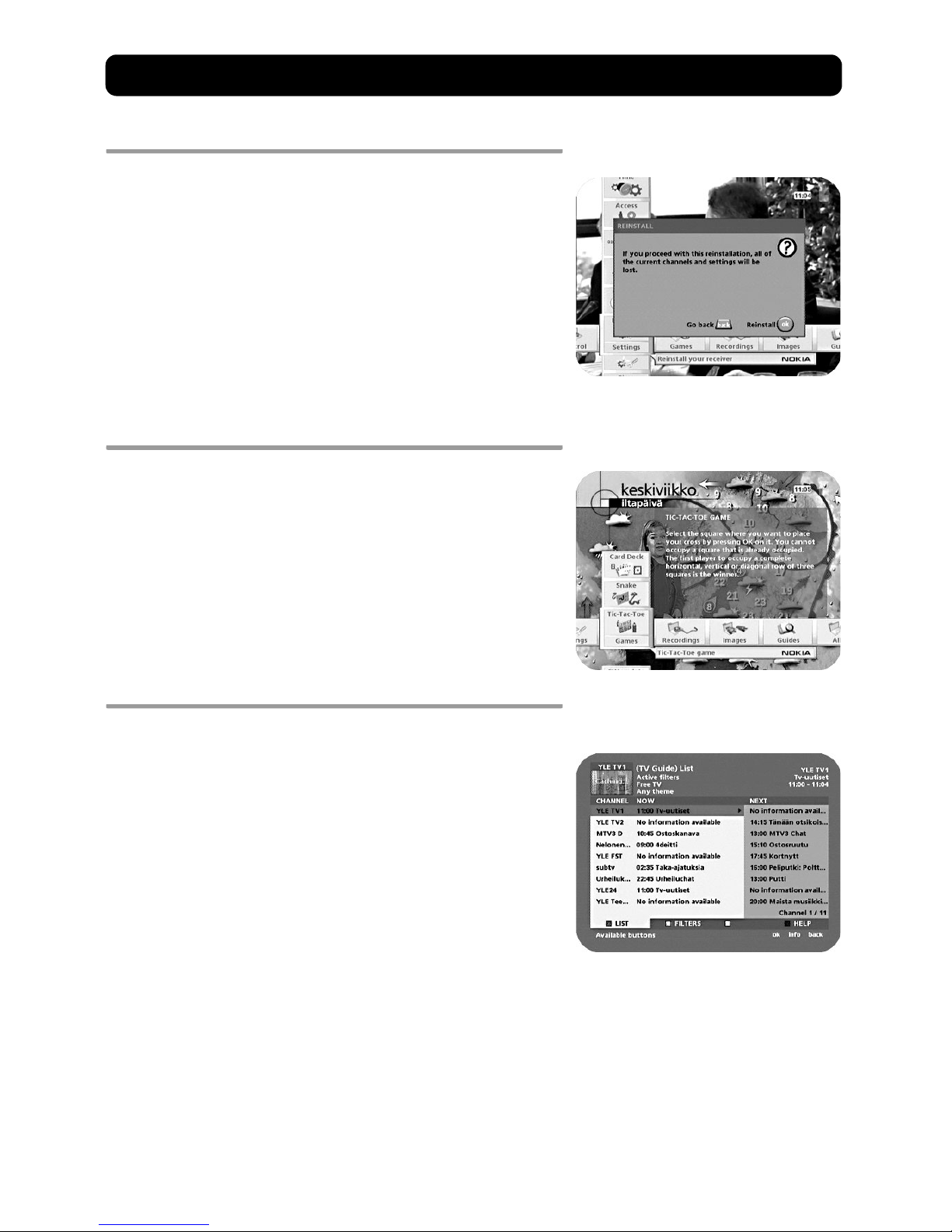
Navi Bars
GB 28
Settings folder — Reinstall
To open this menu, you will be asked to enter your access code.
The access code is set to 1234 at the factory.
Use this option only if you have to start the complete installation
procedure from scratch. If you continue, all your previous settings,
access code, favourite channels, etc., will be erased.
If you do not want to perform a reinstallation, you can exit
this menu when the warning is displayed by pressing back.
Games folder
• When the Games folder has been highlighted, select a game and
press info to get instructions on how to play it.
• Press ok to start a game.
• Press back to finish a game.
Guides
Electronic Programme Guide (EPG)
By pressing the guide button, you get access to the Mediamaster TV
guide (or Radio guide when you are listening to radio channels),
which will give you different programme information.
In the EPG you may find information about the coming programmes of today and the next seven days (provided that the Service Provider broadcasts this information).
Use the arrow and the red, green, yellow and blue buttons to navigate within the guide.
Exit the guide by pressing the guide button again or by following
the instructions within the guide about how to exit.
Page 29

GB 29
PVR (Personal Video Recording)
About hard disk recording
As you probably already know, this box is equipped with a built-in
hard disk, similar to those in ordinary Personal Computers (PCs).
This hard disk, thus, can be used to record TV and radio programmes.
To get the most out of disk recording, follow these simple tips to
keep the disk well prepared for new recordings.
• Remember to delete recordings from the disk that are not needed any longer.
• For recordings you want to keep, you can transfer them to a traditional analogue Video Recorder. Recordings made on the builtin disk cannot be digitally transferred to an external hard disk.
• We suggest that you spend some time testing the functions until
you are familiar with them.
It is important for you to also be aware of the following facts
concerning the hard disk recording:
• During a pause recording or a normal recording, only the channel you are watching for the moment can be recorded; for example, you cannot watch channel 4 and record channel 8 at the
same time.
• A big benefit that the built-in hard disk possesses, but an analogue video recorder lacks, is the possibility for you to start
watching the playback of a programme while the recording of the same programme is still in progress. This possibil-
ity is utilized in the pause recording procedure, which is
described in further detail in this manual.
• NOTE: unauthorized recording of TV programmes or other
material may infringe on copyrights and be against copyright laws.
Different ways of recording
In this guide, there are three ways of recording:
1. pause recording
This function is useful when you need to take a break while watching TV.
2. normal recording
Spontaneously starts a recording at any time you want. As you will
see, the procedure differs a bit from pause recording.
3. timer recording
Use the Timer function to automatically record programmes when
you are not at home.
Page 30

PVR (Personal Video Recording)
GB 30
Pause recording
To describe this, let us say that the phone starts to ring while you
are watching TV. You do not want to miss anything of the programme, so you decide to do a pause recording while you answer
the phone.
• While watching TV, just press the button.
• The picture will freeze and no sound will be heard.
• The recording starts and the right-hand menu appears on the TV
screen.
To watch the pause recording
Now, 10 minutes later, when you return after having finished the
phone call, the situation is like this:
• A frozen picture on the TV and no sound.
Of course, you would now like to watch the pause recording that
contains your missing 10 minutes.
• You start the playback of the pause recording by pressing
again.
NOTE: Recording is still in progress.
To turn off the pause recording
• Keep on watching the playback until the programme is finished.
• Press the button to turn off the pause recording.
• This pause recording is now turned off and automatically stored
in the "Erasable" Bookmark in the "Recordings" folder. The name
of the recording is "Pause Rec".
More about using the button during a Pause recording
As mentioned above, a second press on the button will start
the playback of an ongoing Pause recording.
But if you do not want to be 10 minutes behind the live transmission of the programme? It is possible to have a quick look at what
has been recorded during the phone call. And at the same time finally reach the direct transmission of the programme.
• Start the playback of the ongoing Pause recording by pressing
the button.
• Press ok.
• From the menu that appears on the screen you can change the
playback speed 2, 3 or 20 times the normal speed.
• The time indication in the information window in the right corner of the screen will now start counting backwards. This indicates the remaining time until you reach the real transmission.
• If anything of interest seems to be going on, press ok again and
select normal speed. You can also select to play backwards.
Remember, the recording is still going on. It will not stop until you
press the button.
Indicates an ongoing
pause recording
Page 31

PVR (Personal Video Recording)
GB 31
Normal recording
When you want to perform what we call a normal recording.
• Start a recording by pressing the button with the red .
It will be possible, thus, to select the following recording possibilities from a menu that appears on the screen:
1. Start: start the recording of the channel you are watching right
now by pressing ok.
2. Fixed: select one of the time alternatives. The recording will
automatically stop after the selected time.
3. Event now: record the ongoing programme. The recording will
automatically stop at the end of that programme.
Event next: the next programme will be recorded
automatically.
4. Go to timer: will show the Timer settings menu.
• An ongoing recording event will be indicated with "rec" in the
upper right corner of the screen.
• This type of recording is automatically stored in the "Permanent" Bookmark in the "Recordings" folder. The name of the recording will be an abbreviation of the original channel name.
• You stop the recording by pressing the button.
About Timer recording
This can be used to programme the box to record when you are not
at home.
For more information on setting up the timer, see “Timer setup” on
page 23.
You may stop an ongoing Timer recording by pressing the but-
ton.
Page 32

PVR (Personal Video Recording)
GB 32
Storing of the recordings
There are 3 different ways the recordings can be stored to the hard
disk. The "Recordings" folder in the Navi Bars will contain the following Bookmarks:
1. Erasable: This Bookmark is used for temporary storage.
Recordings stored here will automatically be overwritten by
new recordings.
2. Permanent: Recordings stored here cannot be overwritten.
Move recordings you want to save to this Bookmark.
3. Restricted: To get access to recordings stored here you must
enter your PIN code.
Move recordings
You can move recordings to the different storing Bookmarks.
1. Select the Bookmark where the recording you want to move is
located.
2. Select the recording you want to move.
3. Press the opt button.
4. Select which Bookmark you want to move the recording to.
5. You can also create new folders within the Bookmarks.
Rename and delete recordings
1. Open the Bookmark and select recording.
2. Press the opt button.
3. Select "rename" and give the recording a new name.
4. Select "delete" to delete the recording.
Playback of a recording
You can affect the way the playback is performed.
Different speed
Press the ok button during a playback. A menu from where you can
change the speed will appear on the screen. The 2x, 4x, 8x, 16x and
20x is fast forward or backward while 0.2x and 0.1x is slow motion.
Other commands during playback
will stop the playback.
will create a menu from where you can jump forward/
backward a specified amount of time.
will start fast forward/fast backward
P+/P-use these to step 1 minute at a time forwards or backwards.
Back will stop the playback and open the Bookmark from
where the playback was shown.
Page 33

PVR (Personal Video Recording)
GB 33
Recording Information
Within the recording bookmarks, you can get information about
the different recordings by selecting a recording and pressing info.
Delete all recordings
From the "Settings" bookmark in the "Recordings" folder, you can
delete all of the recordings you have made.
Page 34

GB 34
Technical specifications
Front panel
2 LEDs, Buttons: , (standby, programme number
up and down.)
Conditional Access system
One PCMCIA Interface for a Common Interface CA-module.
DVB standard.
General data
The model code, variant, and serial number are located on
a label on the underside of the receiver.
Restrictions
Bluetooth products are not approved for use everywhere. Please check with your local authorities.
The 260 T has a type label on the underside of the receiver that has the symbol shown below to indicate
that it is equipped with the Bluetooth connectivity
function.
Supply voltage 110-240V AC, 50-60Hz
Power consumption max 50 W
Power consumption in
standby
3 W
Operating temperature +5° C to +45° C
Storage temperature - 40° C to +65° C
Humidity 25 to 90% rel humidity
Operating distance for
remote control
max 10 meters
Dimensions (w x d x h) 250 x 275 x 80 mm
Transmission standards DVB, MPEG 2, OFDM
RF input, modulator output
In/Output connectors IEC female/male
RF input frequency 174-300; 474-862 MHz
RF input power level -78 to -30 dBm
RF impedance 75 Ohm
Frequency range Loop through 47-862 MHz
Frequency range RF modulator 470-862 MHz
Output channel 21 - 69
Preset channel 43
Output signal PAL B/G, I and SECAM
TV SCART
Video output 1 V
pp
(1 dB)/75 Ohm
Audio output 0.5 V
rms
/RL >10 Ohm
RGB output Internal RGB
RGB bandwidth 5.8 MHz ±3 dB
Fast blanking output Internal or from AUX SCART
Status output 0/6/12 V/ R
L
10 kOhm
AUX SCART
Video output 1 V
pp
(1 dB)/75 Ohm
Video input 1 V
pp
/75 Ohm
Audio output 0.5 V
rms
/RL >10 kOhm
Audio input 0.5 V
rms
/RL >10 kOhm
Status input 0/6/12 V/ R
L
>10 kOhm
DIGITAL AUDIO (S/PDIF)
Connector 1 x RCA
AUDIO R L
Connector 2 x RCA (R+L)
Output 0.5 V
rms
0.5 dB/RL 10 kOhm
Page 35

GB 35
Nokia Mediamaster software end-user license
IMPORTANT: READ CAREFULLY BEFORE OR USING THE SOFTWARE NOKIA CORPORATION, NOKIA HOME COMMUNICATIONS END-USER SOFTWARE AGREEMENT
This Software Agreement (“Agreement”) is between You (either an individual or an entity), the End User, and Nokia Corporation, Nokia Home Communications
(“Nokia”). The Agreement authorizes You to use the Software specified in Clause 1 below and which is included in this Nokia digital TV receiver. This is an agreement
on end-user rights and not an agreement concerning sale.
Read this Agreement carefully before using the Software. By using this Nokia digital TV receiver, You agree to the terms and conditions of this Agreement. If You
do not agree to all of the terms and conditions of this Agreement, return this Nokia digital TV receiver and accompanying documentation to the place of purchase.
YOU AGREE THAT YOUR USE OF THE SOFTWARE ACKNOWLEDGES THAT YOU HAVE READ THIS AGREEMENT, UNDERSTAND IT, AND AGREE TO BE BOUND BY ITS TERMS AND
CONDITIONS.
1. SOFTWARE. As used in this Agreement, the term “Software” means,
collectively: (i) the software product identified above (ii) digital images, stock
photographs, clip art, or other artistic works (“Stock Files”) (iii) related
explanatory written materials and any other possible documentation related
thereto (“Documentation”); (iv) fonts, and (v) upgrades, modified versions,
updates, additions, and copies of the Software, if any, licensed to You by Nokia
under this Agreement.
2. END-USER RIGHTS AND USE. Nokia grants to You non-exclusive, nontransferable end-user rights to use the Software on this Nokia digital TV
receiver only.
3. LIMITATIONS ON END-USER RIGHTS. You may not copy, distribute, or make
derivative works of the Software except as follows:
(a) You may transfer all your rights to the Software at the same time as You
transfer this Nokia digital TV receiver on a permanent basis, provided that You
transfer this Nokia digital TV receiver and all copies of the related
Documentation, do not retain any copies by yourself, and the recipient agrees
to the terms and conditions of this Agreement.
(b) You may not use, modify, translate, reproduce, or transfer the right to use
the Software or copy the Software except as expressly provided in this
Agreement.
(c) You may not resell, except as set forth in clause 3 (a), sublicense, rent, lease,
or lend the Software.
(d) You may not reverse engineer, decompile, disassemble, or otherwise
attempt to discover the source code of the Software (except to the extent that
this restriction is expressly prohibited by law) or create derivative works based
on the Software.
(e) Unless stated otherwise in the Documentation, You shall not display,
modify, reproduce, or distribute any of possible the Stock Files included with
the Software. In the event that the Documentation allows You to display the
Stock Files, You shall not distribute the Stock Files on a stand-alone basis, i.e.,
in circumstances in which the Stock Files constitute the primary value of the
product being distributed. You should review the “Readme” files (if any)
associated with such Stock Files that You use to ascertain what rights You have
with respect to such materials. Stock Files may not be used in the production
of libelous, defamatory, fraudulent, infringing, lewd, obscene, or pornographic
material or in any otherwise illegal manner. You may not register or claim any
rights in the Stock Files or derivative works thereof.
(f) You agree that You shall only use the Software in a manner that complies
with all applicable laws in the jurisdiction in which You use the Software,
including, but not limited to, applcable restrictions concerning copyright and
other intellectual property rights.
4. COPYRIGHT. The Software and all rights, without limitation including
proprietary rights therein, are owned by Nokia and/or its licensors and
affiliates and are protected by international treaty provisions and all other
aplicable national laws of the country in which it is being used. The structure,
organization, and code of the Software ae the valuable trade secrets and
confidential information of Nokia and/or its licensor and affiliates. You must
not copy the Software
5. COMMENCEMENT & TERMINATION. This Agreement is effective from the first
date You use this Nokia digital TV receiver. You may terminate this Agreement
at any time by returning, at Your own costs, this Nokia digital TV receiver, and
all related materials provided by Nokia. Your end-user rights automatically and
immediately terminate without notice from Nokia if You fail to comply with
any provision of this Agreement. In such an event, You must immediately
return at Your own cost, this Nokia digital TV receiver, and all related material
to the place of purchase.
6. NO OTHER OBLIGATIONS. This Agreement creates no obligations on the part
of Nokia other than as specifically set forth herein.
7. LIMITATION OF LIABILITY. TO THE MAXIMUM EXTENT PERMITTED BY APPLICABLE
LAW, IN NO EVENT SHALL NOKIA, ITS EMPLOYEES OR LICENSORS OR AFFILIATES BE
LIABLE FOR ANY LOST PROFITS, REVENUE, SALES, DATA, OR COSTS OF
PROCUREMENT OF SUBSTITUTE GOODS OR SERVICES, PROPERTY DAMAGE,
PERSONAL INJURY, INTERRUPTION OF BUSINESS, LOSS OF BUSINESS INFORMATION,
OR FOR ANY SPECIAL, DIRECT, INDIRECT, INCIDENTAL, ECONOMIC, COVER, PUNITIVE,
SPECIAL, OR CONSEQUENTIAL DAMAGES, HOWEVER CAUSED AND WHETHER
ARISING UNDER CONTRACT, TORT, NEGLIGENCE, OR OTHER THEORY OF LIABILITY
ARISING OUT OF THE USE OF OR INABILITY TO USE THE SOFTWARE, EVEN IF NOKIA
OR ITS LICENSORS OR AFFILIATES ARE ADVISED OF THE POSSIBILITY OF SUCH
DAMAGES. BECAUSE SOME COUNTRIES/STATES/JURISDICTIONS DO NOT ALLOW THE
EXCLUSION OF LIABILITY, BUT MAY ALLOW LIABILITY TO BE LIMITED, IN SUCH
CASES, NOKIA, ITS EMPLOYEES OR LICENSORS OR AFFILIATES’ LIABILITY SHALL BE
LIMITED TO U.S. $50.
Nothing contained in this Agreement shall prejudice the statutory rights of any
party dealing as a consumer. Nokia is acting on behalf of its employees and
licensors or affiliates for the purpose of disclaiming, excluding, and/or
restricting obligations, and liability as provided in this clause 7, but in no other
respects and for no other purpose.
8. EXPORT CONTROL. The Software, including technical data, includes
cryptographic software subject to export controls under the U.S. Export
Administration Regulations (“EAR”) and may be subject to import or export
controls in other countries. The EAR prohibits the use of the Software and
technical data by a Government End User, as defined hereafter, without a
license from the U.S. government. A Government End User is defined in Part 772
of the EAR as “any foreign central, regional, or local government department,
agency, or other entity performing governmental functions; including
governmental research institutions, governmental corporations, or their
separate business units (as defined in part 772 of the EAR) which are engaged
in the manufacture or distribution of items or services controlled on the
Wassenaar Munitions List, and international governmental organizations. This
term does not include: utilities (telecommunications companies and Internet
Service Providers; banks and financial institutions; transportation; broadcast
or entertainment; educational organizations; civil health and medical
organizations; retail or wholesale firms; and manufacturing or industrial
entities not engaged in the manufacture or distribution of items or services
controlled on the Wassenaar Munitions List.)” You agree to strictly comply with
all applicable import and export regulations and acknowledge that You have
the responsibility to obtain licenses to export, re-export, transfer, or import the
Software. You further represent that You are not a Government End User as
defined above, and You will not transfer the Software to any Government End
User without a license.
9. CONTACT DETAILS. If You want to contact Nokia in respect of this Agreement,
contact Nokia at the following address:
Nokia Home Communications
Itämerenkatu 11-13
00180 Helsinki
FINLAND
10. APPLICABLE LAW & GENERAL PROVISIONS.
This Agreement is governed by the laws of Finland. All disputes arising from or
relating to this Agreement shall be settled by a single arbitrator appointed by
the Central Chamber of Commerce of Finland. The arbitration procedure shall
take place in Helsinki, Finland in the English language. If any part of this
Agreement is found void and unenforceable, it will not affect the validity of the
balance of the Agreement, which shall remain valid and enforceable according
to its terms. This Agreement may only be modified in writing by an authorized
officer of Nokia.
This is the entire agreement between Nokia and You relating to the Software,
and it supersedes any prior representations, discussions, undertakings, enduser agreements, communications, or advertising relating to the Software
Page 36

Nokia is a registered trademark of Nokia Corporation
www.nokia.com
00003357.00
