Nokia IP350 - Security, 60s, 100s Appliance Installation Manual

60s and 100s
Installation Guide
Part No. N451545001 Rev A
Published February 2005

COPYRIGHT
©2005 Nokia Corporation. All rights reserved.
Rights reserved under the copyright laws of the United States.
RESTRICTED RIGHTS LEGEND
Use, duplication, or disclosure by the United States Government is subject to restrictions as set
forth in subparagraph (c)(1)(ii) of the Rights in Technical Data and Computer Software clause at
DFARS 252.227-7013. Notwithstanding any other license agreement that may pertain to, or
accompany the delivery of, this computer software, the rights of the United States Government
regarding its use, reproduction, and disclosure are as set forth in the Commercial Computer
Software-Restricted Rights clause at FAR 52.227-19.
IMPORTANT NOTE TO USERS
This software and hardware is provided by Nokia Corporation as is and any express or implied
warranties, including, but not limited to, implied warranties of merchantability and fitness for a
particular purpose are disclaimed. In no event shall Nokia, or its affiliates, subsidiaries or
suppliers be liable for any direct, indirect, incidental, special, exemplary, or consequential
damages (including, but not limited to, procurement of substitute goods or services; loss of use,
data, or profits; or business interruption) however caused and on any theory of liability, whether in
contract, strict liability, or tort (including negligence or otherwise) arising in any way out of the use
of this software, even if advised of the possibility of such damage. Nokia reserves the right to
make changes without further notice to any products herein.
TRADEMARKS
Nokia is a registered trademark of Nokia Corporation. Other products mentioned in this document
are trademarks or registered trademarks of their respective holders.
2 Nokia 60s and 100s Installation Guide
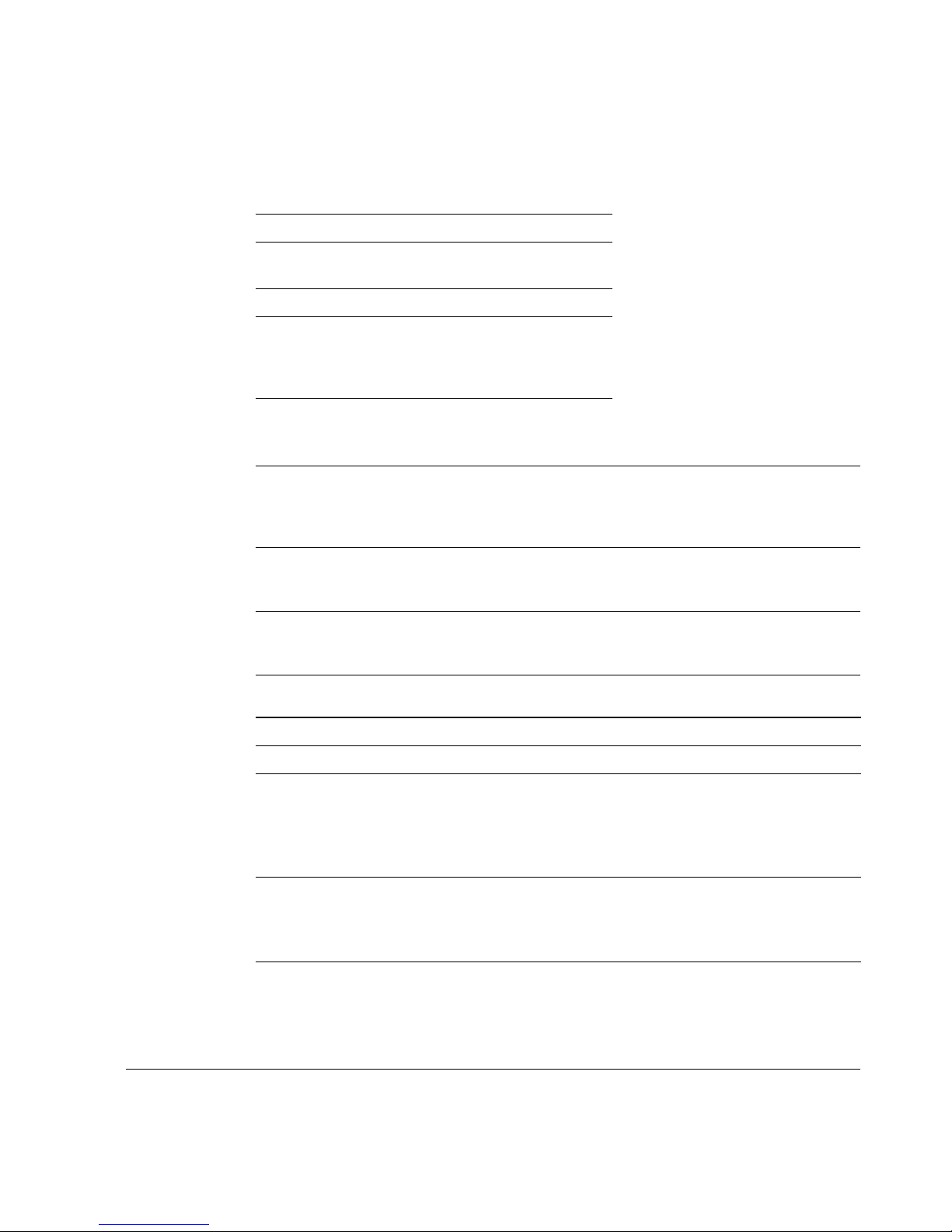
Nokia Contact Information
Corporate Headquarters
Web Site http://www.nokia.com
Telephone 1-888-477-4566 or
1-650-625-2000
Fax 1-650-691-2170
Mail
Address
Regional Contact Information
Americas Nokia Internet Communications
Europe,
Middle East,
and Africa
Asia-Pacific 438B Alexandra Road
Nokia Customer Support
Web Site: https://support.nokia.com/
Email: tac.support@nokia.com
Nokia Inc.
313 Fairchild Drive
Mountain View, California
94043-2215 USA
313 Fairchild Drive
Mountain View, CA 94043-2215
USA
Nokia House, Summit Avenue
Southwood, Farnborough
Hampshire GU14 ONG UK
#07-00 Alexandra Technopark
Singapore 119968
Tel: 1-877-997-9199
Outside USA and Canada: +1 512-437-7089
email: ipsecurity.na@nokia.com
Tel: UK: +44 161 601 8908
Tel: France: +33 170 708 166
email: ipsecurity.emea@nokia.com
Tel: +65 6588 3364
email: ipsecurity.apac@nokia.com
Americas Europe
Voice: 1-888-361-5030 or
Fax: 1-613-271-8782 Fax: +44 (0) 125-286-5666
Asia-Pacific
Voice: +65-67232999
Fax: +65-67232897
Nokia 60s and 100s Installation Guide 3
Voice: +44 (0) 125-286-8900
1-613-271-6721
021216
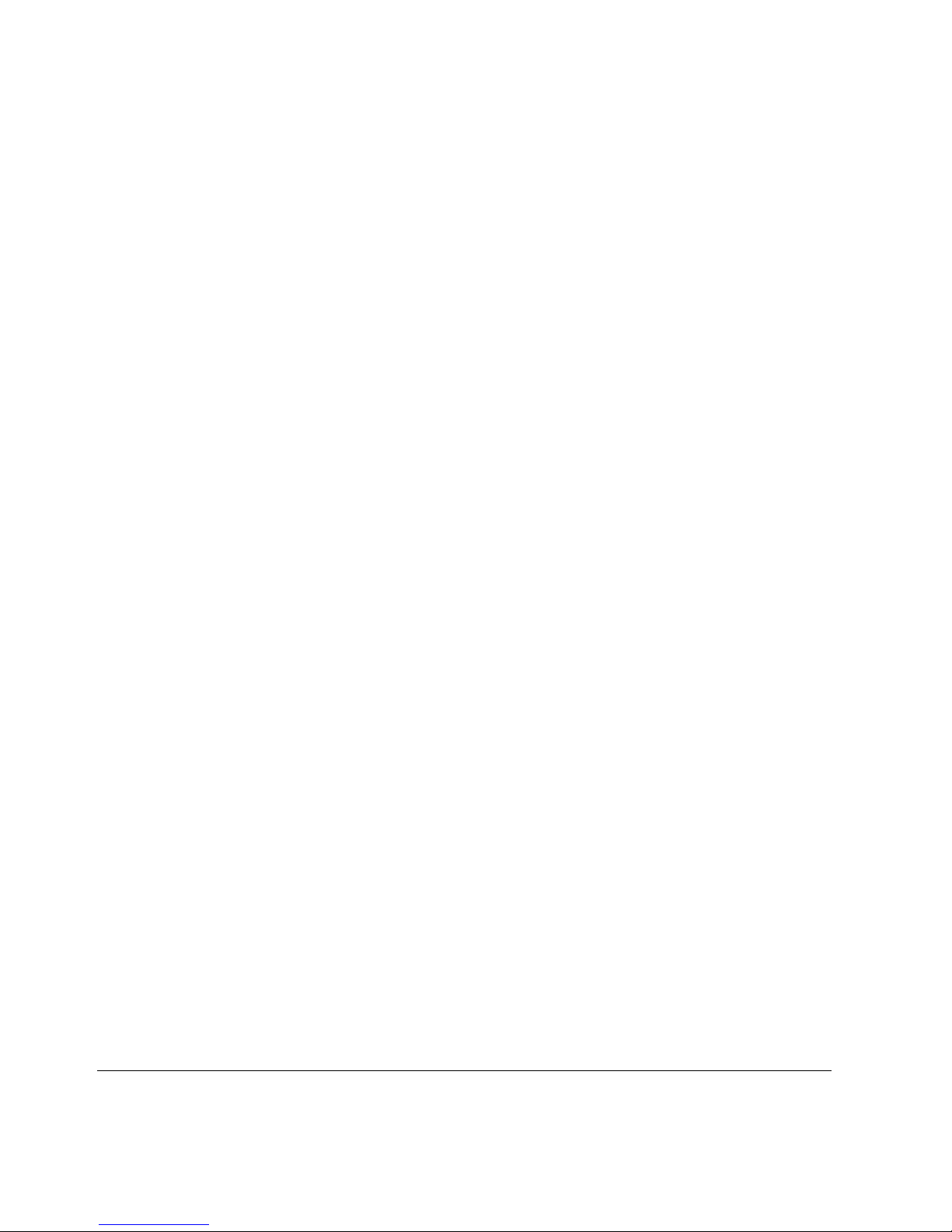
4 Nokia 60s and 100s Installation Guide

Contents
About this Guide . . . . . . . . . . . . . . . . . . . . . . . . . . . . . . . . . . . . . .11
In This Guide . . . . . . . . . . . . . . . . . . . . . . . . . . . . . . . . . . . . . . . . . 11
Conventions This Guide Uses . . . . . . . . . . . . . . . . . . . . . . . . . . . . 12
Notices . . . . . . . . . . . . . . . . . . . . . . . . . . . . . . . . . . . . . . . . . . . . 12
Command-Line Conventions. . . . . . . . . . . . . . . . . . . . . . . . . . . . 13
Text Conventions . . . . . . . . . . . . . . . . . . . . . . . . . . . . . . . . . . . . 15
Related Documentation . . . . . . . . . . . . . . . . . . . . . . . . . . . . . . . . . 16
1 Overview . . . . . . . . . . . . . . . . . . . . . . . . . . . . . . . . . . . . . . . . . . . 17
About the Nokia 60s and 100s Appliances. . . . . . . . . . . . . . . . . . . 17
Memory . . . . . . . . . . . . . . . . . . . . . . . . . . . . . . . . . . . . . . . . . . . . 17
Encryption Acceleration. . . . . . . . . . . . . . . . . . . . . . . . . . . . . . . . 18
Managing the Nokia 60s and 100s Appliances . . . . . . . . . . . . . . . 18
Appliance Overview . . . . . . . . . . . . . . . . . . . . . . . . . . . . . . . . . . . . 19
Ethernet Management Ports . . . . . . . . . . . . . . . . . . . . . . . . . . . . 20
Built-in Console Port . . . . . . . . . . . . . . . . . . . . . . . . . . . . . . . . . . 21
Built-in AUX Port . . . . . . . . . . . . . . . . . . . . . . . . . . . . . . . . . . . . . 22
Status LEDs . . . . . . . . . . . . . . . . . . . . . . . . . . . . . . . . . . . . . . . . 23
Site Requirements . . . . . . . . . . . . . . . . . . . . . . . . . . . . . . . . . . . . . 24
Software Requirements . . . . . . . . . . . . . . . . . . . . . . . . . . . . . . . . . 25
2 Installing the Appliance . . . . . . . . . . . . . . . . . . . . . . . . . . . . . . . 27
Rack Mounting the Appliance. . . . . . . . . . . . . . . . . . . . . . . . . . . . . 27
Connecting Power and Turning the Power On. . . . . . . . . . . . . . . . 29
Connecting Network Interfaces . . . . . . . . . . . . . . . . . . . . . . . . . . . 30
Nokia 60s and 100s Installation Guide 5
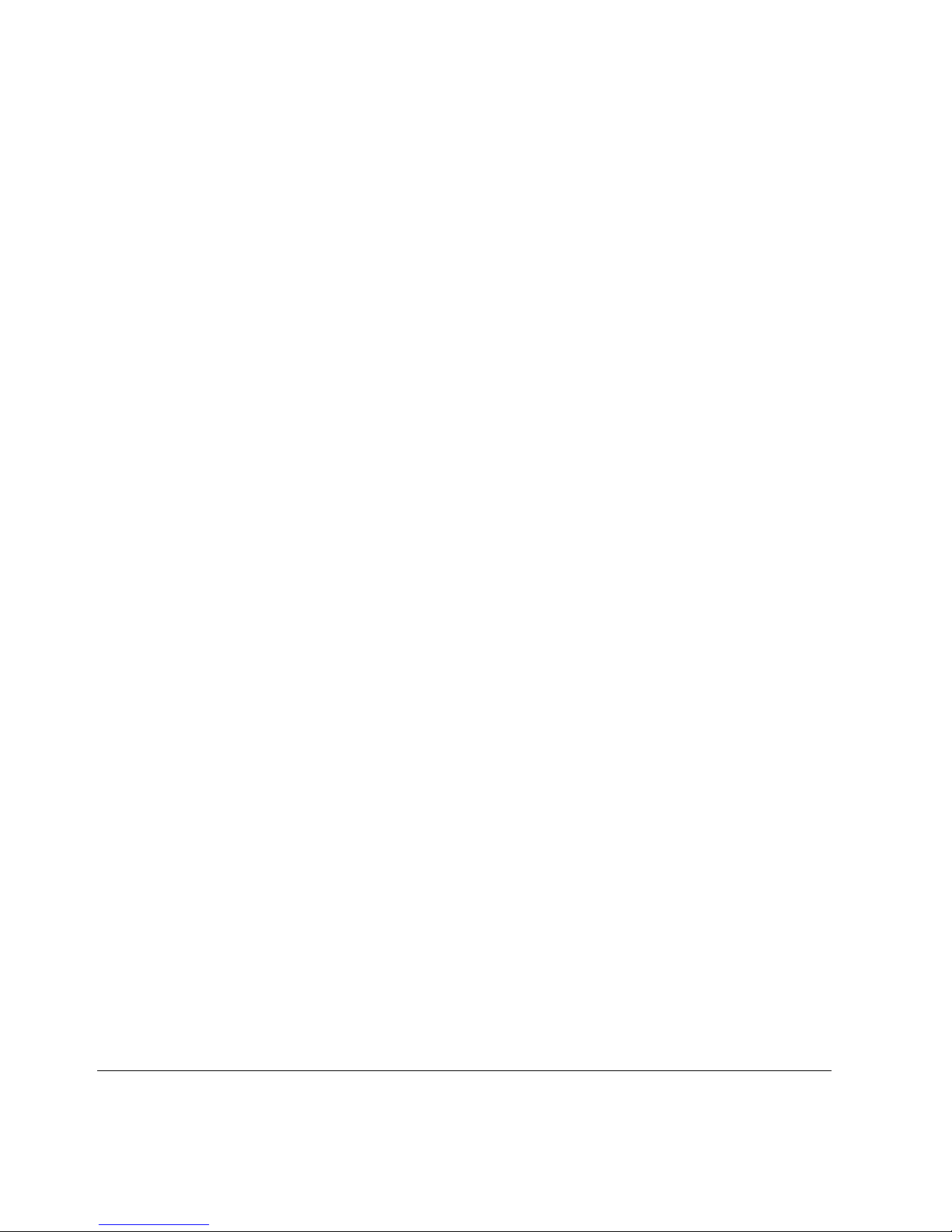
3 Performing the Initial Configuration . . . . . . . . . . . . . . . . . . . . . 31
Using a Console Connection to Perform the Initial Configuration . 32
Accessing Nokia Network Voyager . . . . . . . . . . . . . . . . . . . . . . . . 34
Accessing Voyager Reference Information. . . . . . . . . . . . . . . . . 35
Using Voyager to Monitor a Nokia 60s or 100s Appliance . . . . . 36
. . . . . . . . . . . . . . . . . . . . . . . . . . . . . . . . . . . . . . . . . . . . . . . . . . . . 36
4 Installing and Replacing Network Interface Cards . . . . . . . . . 37
Deactivating Configured Interfaces . . . . . . . . . . . . . . . . . . . . . . . . 38
Removing, Installing, and Replacing NICs. . . . . . . . . . . . . . . . . . . 38
Configuring and Activating Interfaces . . . . . . . . . . . . . . . . . . . . . . 44
Monitoring Network Interface Cards. . . . . . . . . . . . . . . . . . . . . . . . 45
5 Connecting PMC Network Interface Cards . . . . . . . . . . . . . . . . 47
Dual-Port 10/100 Ethernet Interface, PMC . . . . . . . . . . . . . . . . . . 47
Ethernet PMC NIC Features . . . . . . . . . . . . . . . . . . . . . . . . . . . . 48
Ethernet NIC Connectors and Cables. . . . . . . . . . . . . . . . . . . . . 48
6 Installing and Replacing Other Components . . . . . . . . . . . . . . 51
Installing a PCMCIA Modem . . . . . . . . . . . . . . . . . . . . . . . . . . . . . 52
Replacing a Hard-Disk Drive . . . . . . . . . . . . . . . . . . . . . . . . . . . . . 53
Replacing or Upgrading Memory . . . . . . . . . . . . . . . . . . . . . . . . . . 57
Before You Start . . . . . . . . . . . . . . . . . . . . . . . . . . . . . . . . . . . . . 58
Adding or Replacing DIMMs . . . . . . . . . . . . . . . . . . . . . . . . . . . . 59
Installing an Encryption Accelerator Card . . . . . . . . . . . . . . . . . . . 64
Before You Start . . . . . . . . . . . . . . . . . . . . . . . . . . . . . . . . . . . . . 64
Installing the Card . . . . . . . . . . . . . . . . . . . . . . . . . . . . . . . . . . . . 65
. . . . . . . . . . . . . . . . . . . . . . . . . . . . . . . . . . . . . . . . . . . . . . . . . . 69
7 Using the Boot Manager . . . . . . . . . . . . . . . . . . . . . . . . . . . . . . . 71
Variables . . . . . . . . . . . . . . . . . . . . . . . . . . . . . . . . . . . . . . . . . . . . 72
Viewing the Variables and Other System Parameters . . . . . . . . 74
6 Nokia 60s and 100s Installation Guide

Setting the Variables . . . . . . . . . . . . . . . . . . . . . . . . . . . . . . . . . . 76
Other commands. . . . . . . . . . . . . . . . . . . . . . . . . . . . . . . . . . . . . 78
Booting the System . . . . . . . . . . . . . . . . . . . . . . . . . . . . . . . . . . . . 79
Using the Boot Manager to Install IPSO. . . . . . . . . . . . . . . . . . . . . 80
Protecting the Boot Manager with a Password . . . . . . . . . . . . . . . 81
Installing the Boot Manager . . . . . . . . . . . . . . . . . . . . . . . . . . . . . . 81
Upgrading the Boot Manager . . . . . . . . . . . . . . . . . . . . . . . . . . . . . 83
8 Troubleshooting . . . . . . . . . . . . . . . . . . . . . . . . . . . . . . . . . . . . . 85
General Troubleshooting Information. . . . . . . . . . . . . . . . . . . . . . . 85
Troubleshooting Routing Problems . . . . . . . . . . . . . . . . . . . . . . . . 95
A Technical Specifications . . . . . . . . . . . . . . . . . . . . . . . . . . . . . 101
Physical Dimensions . . . . . . . . . . . . . . . . . . . . . . . . . . . . . . . . . . 101
Space Requirements . . . . . . . . . . . . . . . . . . . . . . . . . . . . . . . . . . 101
NIC Interfaces . . . . . . . . . . . . . . . . . . . . . . . . . . . . . . . . . . . . . . . 102
B Compliance Information . . . . . . . . . . . . . . . . . . . . . . . . . . . . . . 103
Declaration of Conformity. . . . . . . . . . . . . . . . . . . . . . . . . . . . . . . 104
Compliance Statements . . . . . . . . . . . . . . . . . . . . . . . . . . . . . . . . 106
FCC Notice (US) . . . . . . . . . . . . . . . . . . . . . . . . . . . . . . . . . . . . . 107
Index . . . . . . . . . . . . . . . . . . . . . . . . . . . . . . . . . . . . . . . . . . . . . . 109
Nokia 60s and 100s Installation Guide 7

8 Nokia 60s and 100s Installation Guide
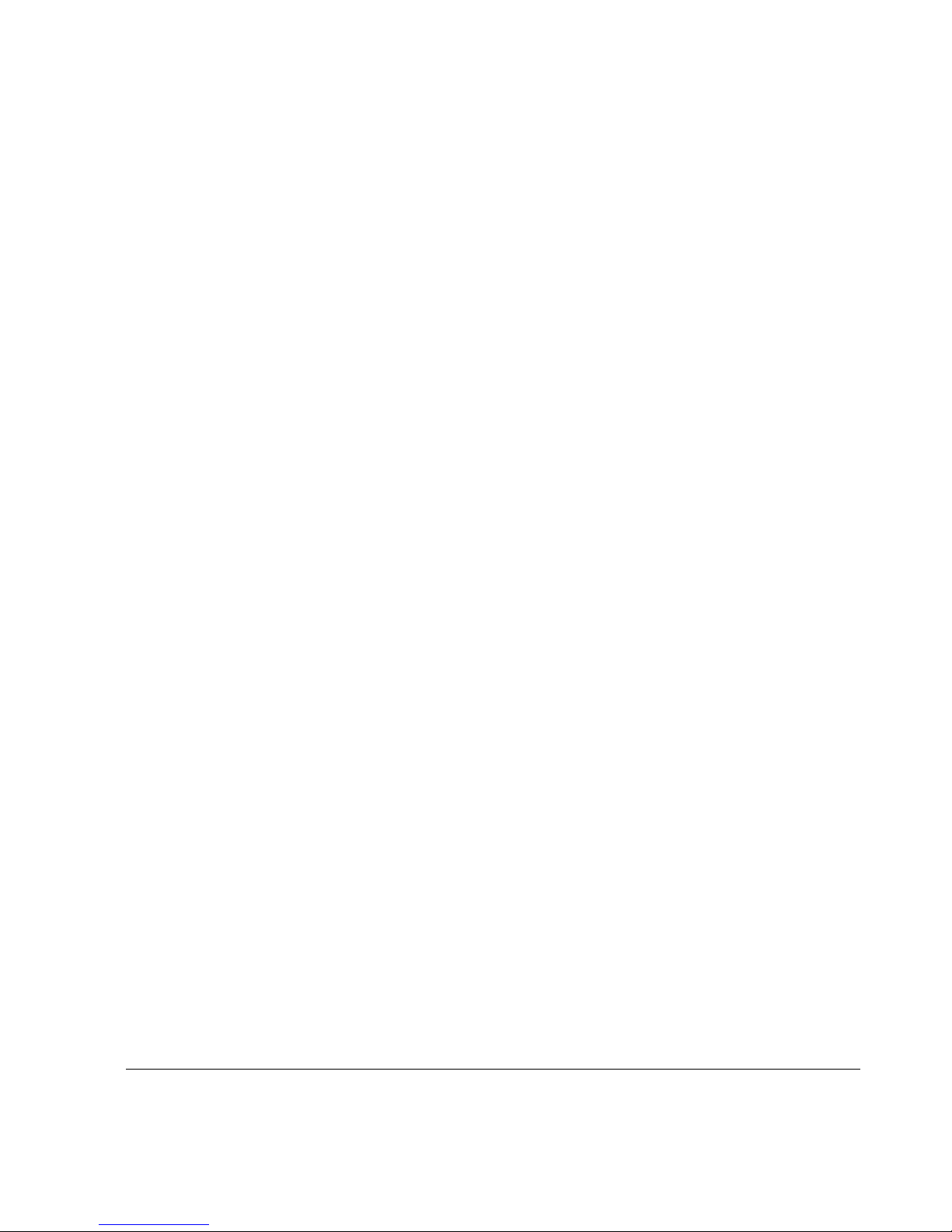
Figures
Figure 1 Component Locations Front View . . . . . . . . . . . . . . . . . 19
Figure 2 Component Locations Rear View . . . . . . . . . . . . . . . . . 19
Figure 3 Ethernet Management Ports Details . . . . . . . . . . . . . . . 20
Figure 4 Pin Assignments for Console Connection . . . . . . . . . . . 21
Figure 5 Pin Assignments for Modem Connection . . . . . . . . . . . 22
Figure 6 Appliance Status LEDs . . . . . . . . . . . . . . . . . . . . . . . . . 23
Figure 7 Mounting Screws Location . . . . . . . . . . . . . . . . . . . . . . 28
Figure 8 Adjustable Mounting Brackets . . . . . . . . . . . . . . . . . . . . 28
Figure 9 Back Panel Power Switch . . . . . . . . . . . . . . . . . . . . . . . 29
Figure 10 Voyager Reference Access Points . . . . . . . . . . . . . . . 35
Figure 11 Dual-Port Ethernet NIC Front Panel Details . . . . . . . . 48
Figure 12 Output Connector for the Ethernet Cable . . . . . . . . . . 49
Figure 13 Ethernet Crossover-Cable Pin Connections . . . . . . . . 50
Figure 14 Hard-Disk Drive Location . . . . . . . . . . . . . . . . . . . . . . 53
Figure 15 DIMM Socket Locations . . . . . . . . . . . . . . . . . . . . . . . 58
Nokia 60s and 100s Appliance Installation Guide 9

10 Nokia 60s and 100s Appliance Installation Guide

About this Guide
This manual provides information for the installation and use of the Nokia 60s
and 100s appliances. Installation and maintenance should be performed by
experienced technicians or Nokia-approved service providers only.
This preface provides the following information:
In This Guide
Conventions This Guide Uses
Related Documentation
In This Guide
This guide is organized into the following chapters and appendixes:
Chapter 1, “Overview” presents a general overview of the 60s and 100s
appliances.
Chapter 2, “Installing the Appliance” explains how to rack-mount the
appliance and how to physically connect it to a network and power.
Chapter 3, “Performing the Initial Configuration” explains how to make
the appliance available on the network.
Chapter 4, “Installing and Replacing Network Interface Cards” explains
how to install, monitor, and replace network interface cards (NICs).
Chapter 5, “Connecting PMC Network Interface Cards” explains how to
connect to and use each of the supported NICs.
Nokia 60s and 100s Installation Guide 11
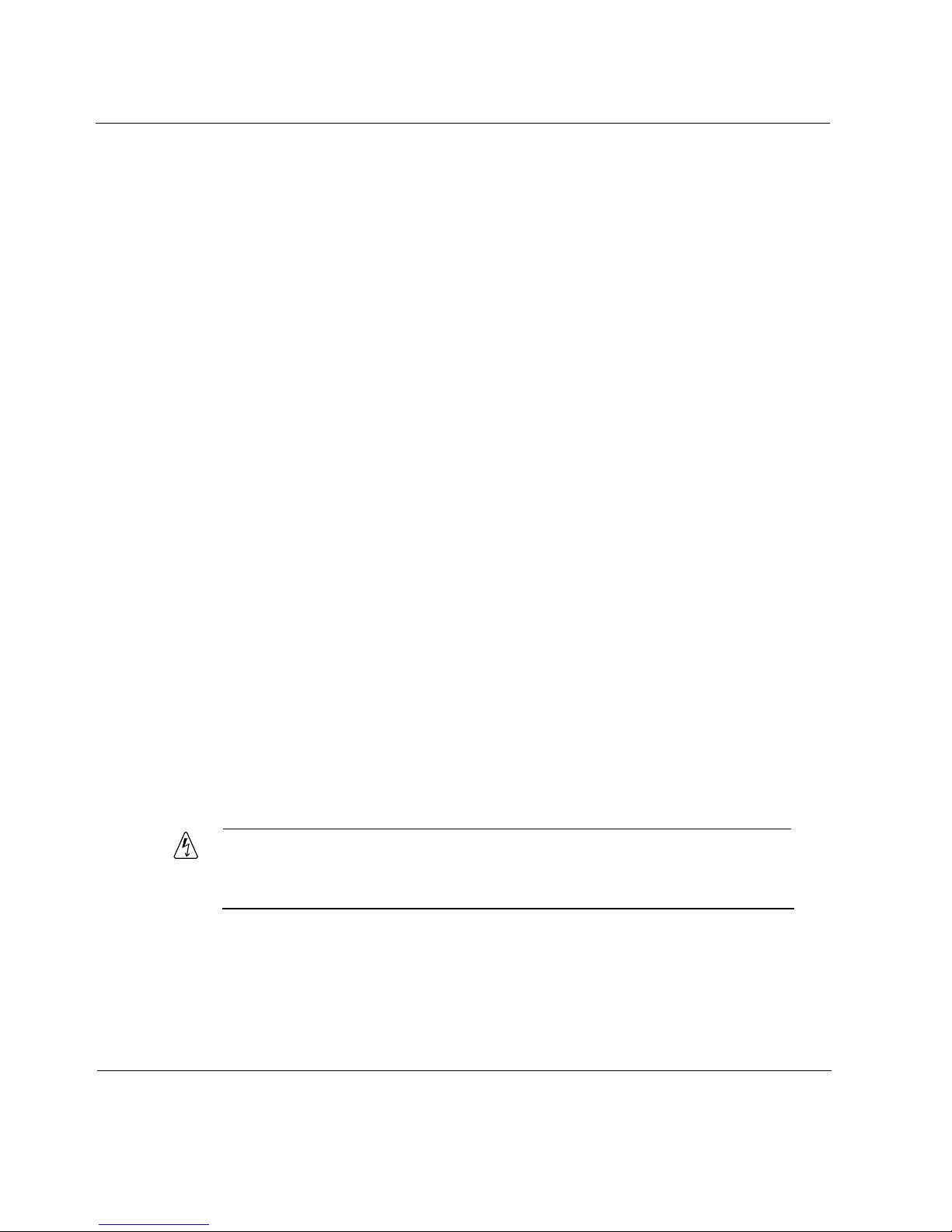
Chapter 6, “Installing and Replacing Other Components” explains how to
install or replace PCMCIA modems, memory, the hard-disk drive, and an
encryption accelerator card (Nokia 100s only).
Chapter 7, “Using the Boot Manager” explains how to use the boot
manager, which is part of the IPSO software.
Chapter 8, “Troubleshooting” discusses problems you might encounter
and proposes solutions to these problems.
Appendix A, “Technical Specifications” gives technical specifications
such as interface characteristics.
Appendix B, “Warranty and Software License” contains Nokia warranty
and software license information.
Appendix C, “General Public Licensed Software” provides information
about publicly licensed software that comes with the appliance.
Appendix B, “Compliance Information” includes compliance and
regulatory information.
Appendix E, “Glossary” provides a glossary of acronyms used in this
document.
Conventions This Guide Uses
The following sections describe the conventions this guide uses, including
notices, text conventions, and command-line conventions.
Notices
Warning
Warnings advise the user that bodily injury might occur because of a
physical hazard.
12 Nokia 60s and 100s Installation Guide

Caution
Cautions indicate potential equipment damage, equipment
malfunction, loss of performance, loss of data, or interruption of
service.
Note
Notes provide information of special interest or recommendations.
Command-Line Conventions
This section defines the elements of commands that are available in Nokia
Internet Communications products. You might encounter one or more of the
following elements on a command-line path.
Conventions This Guide Uses
Table 1 Command-Line Conventions
Convention Description
command This required element is usually the product name or other
short word that invokes the product or calls the compiler or
preprocessor script for a compiled Nokia product. It might
appear alone or precede one or more options. You must
spell a command exactly as shown and use lowercase
letters.
Italics Indicates a variable in a command that you must supply. For
example:
delete interface if_name
Supply an interface name in place of the variable. For
example:
delete interface nic1
Nokia 60s and 100s Installation Guide 13
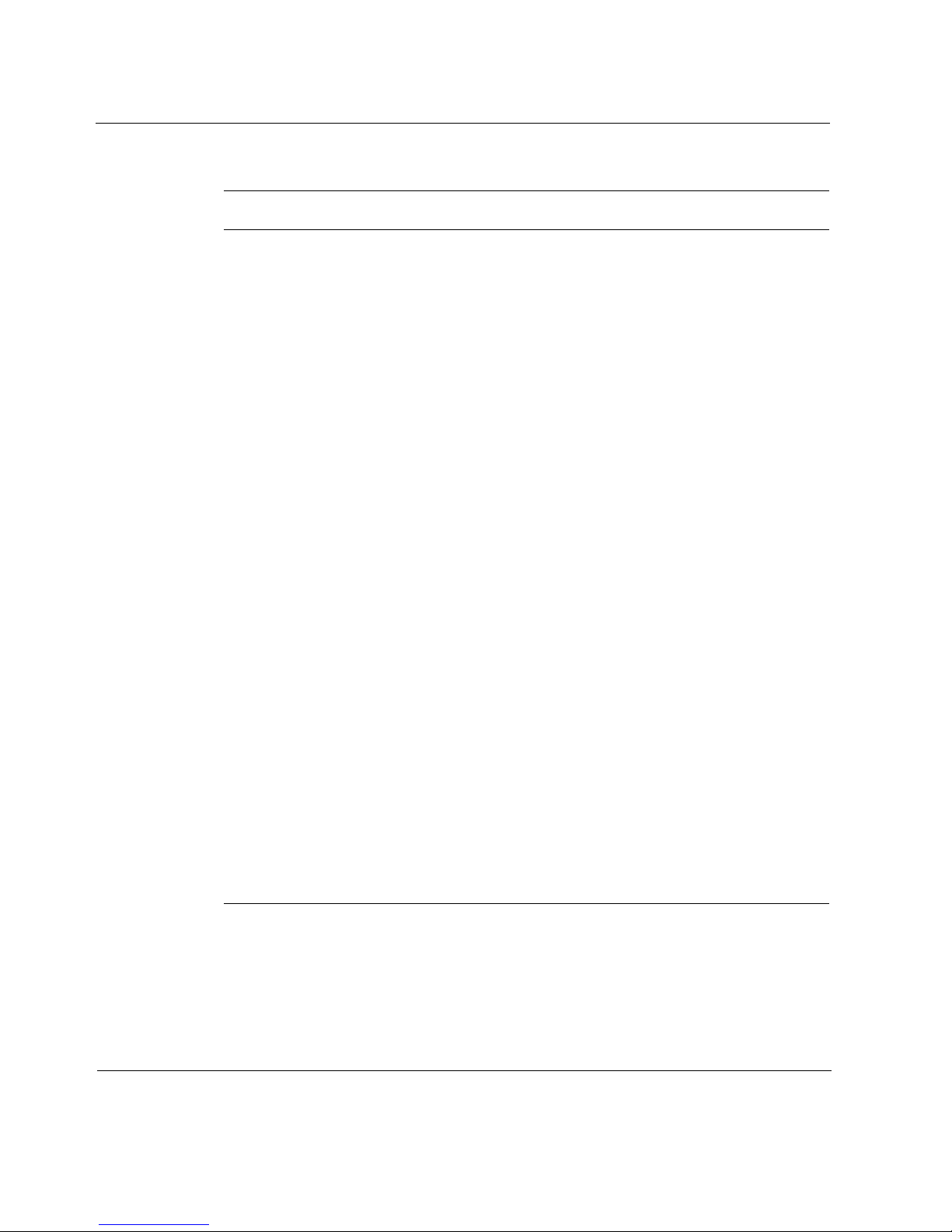
Table 1 Command-Line Conventions (continued)
Convention Description
angle brackets < > Indicates arguments for which you must supply a value:
retry-limit <1–100>
Supply a value. For example:
retry-limit 60
Square brackets [ ] Indicates optional arguments.
delete [slot slot_num]
For example:
delete slot 3
Vertical bars, also
called a pipe
(|)
Separates alternative, mutually exclusive elements.
framing <sonet | sdh>
To complete the command, supply the value. For example:
framing sonet
or
framing sdh
-flag A flag is usually an abbreviation for a function, menu, or
option name, or for a compiler or preprocessor argument.
You must enter a flag exactly as shown, including the
preceding hyphen.
.ext A filename extension, such as .ext, might follow a variable
that represents a filename. Type this extension exactly as
shown, immediately after the name of the file. The extension
might be optional in certain products.
14 Nokia 60s and 100s Installation Guide
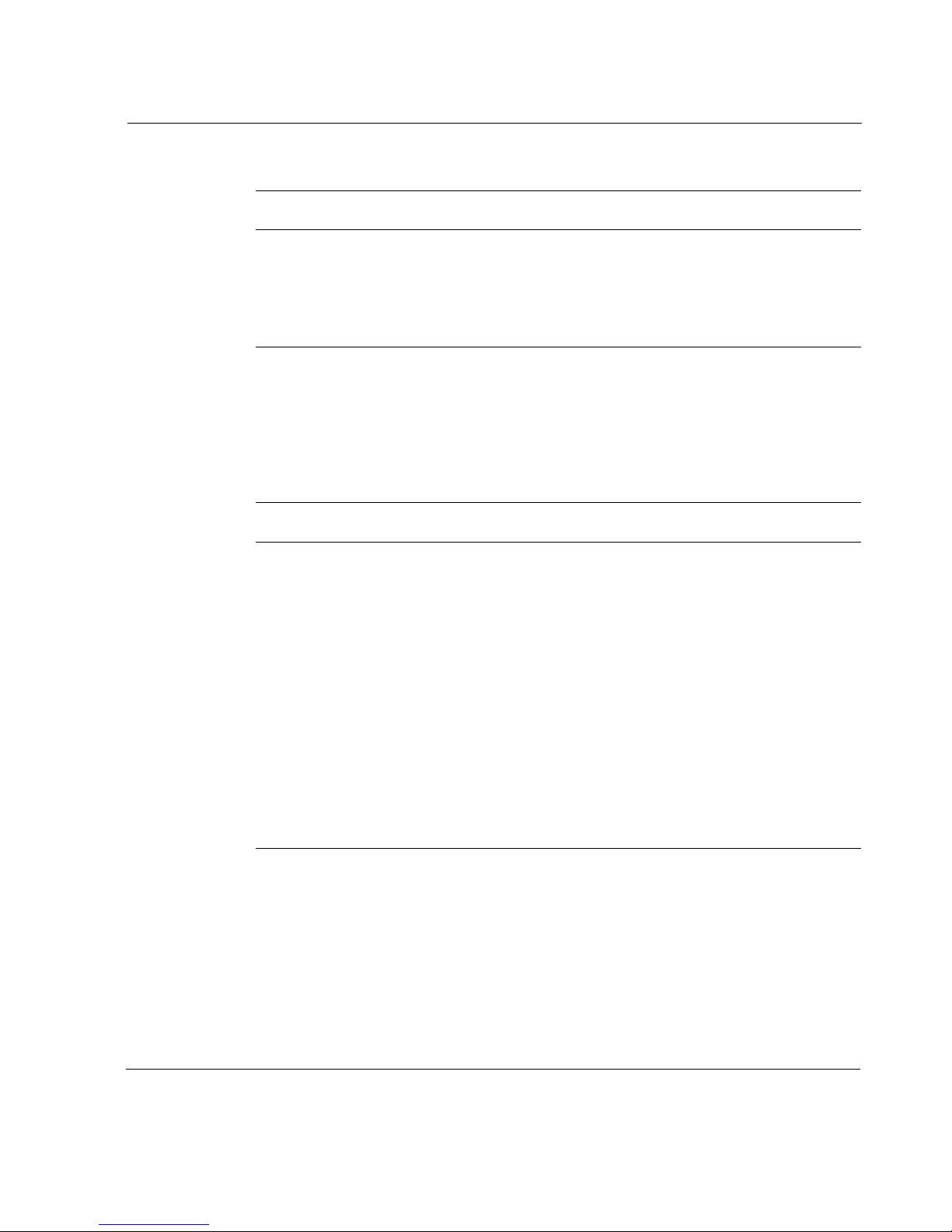
Table 1 Command-Line Conventions (continued)
Convention Description
( . , ; + * - / ) Punctuation and mathematical notations are literal symbols
' ' Single quotation marks are literal symbols that you must
Text Conventions
Table 2 describes the text conventions this guide uses.
Table 2 Text Conventions
Convention Description
Conventions This Guide Uses
that you must enter exactly as shown.
enter as shown.
monospace font
Indicates command syntax, or represents computer or
screen output, for example:
Log error 12453
bold monospace font Indicates text you enter or type, for example:
# configure nat
Key names Keys that you press simultaneously are linked by a
plus sign (+):
Press Ctrl + Alt + Del.
Menu commands Menu commands are separated by a greater than
sign (>):
Choose File > Open.
Nokia 60s and 100s Installation Guide 15
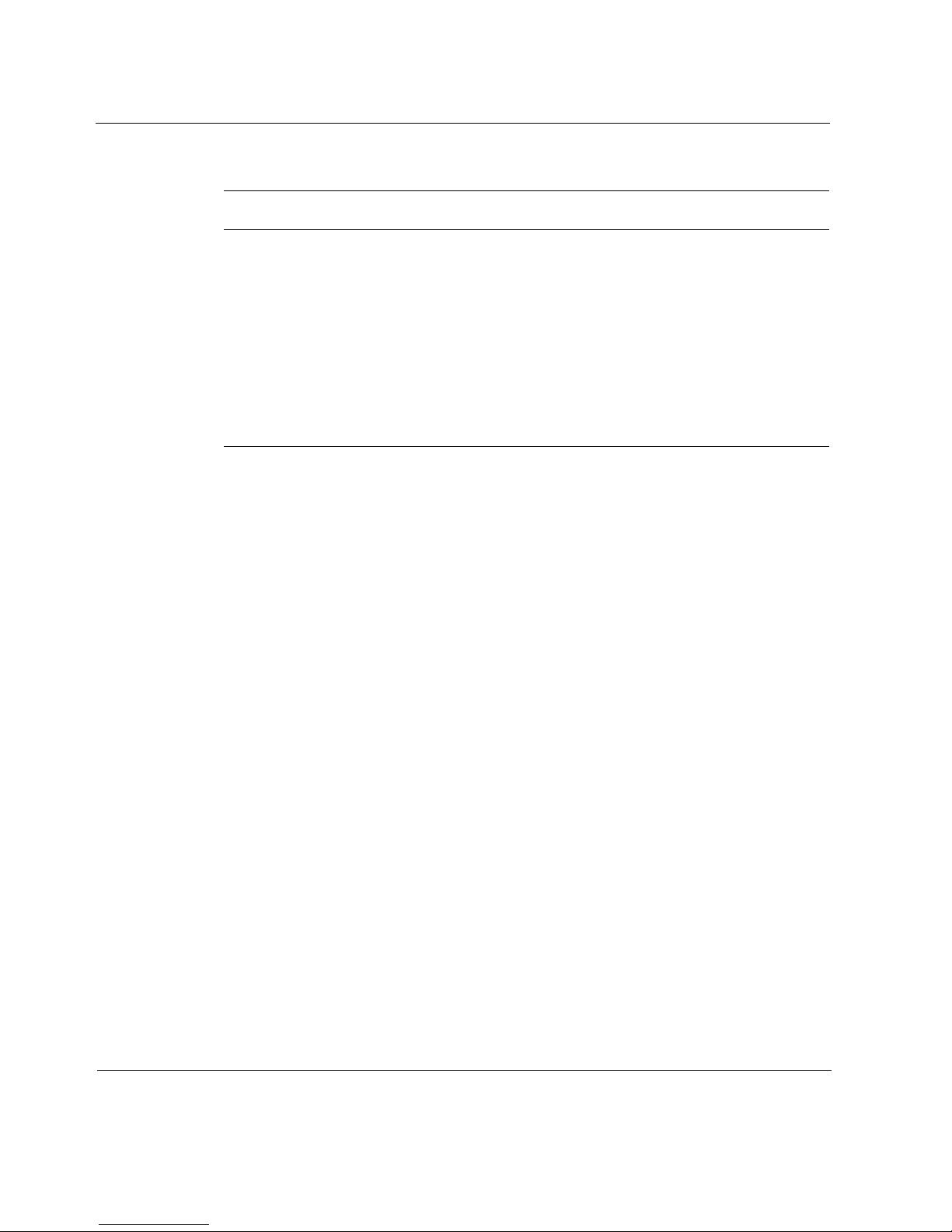
Table 2 Text Conventions (continued)
Convention Description
The words enter and type Enter indicates you type something and then press
the Return or Enter key.
Do not press the Return or Enter key when an
instruction says type.
Italics
Related Documentation
The Nokia 60s and 100s documentation set consists of Release Notes for the
Nokia software release you are running, the Nokia 60s and 100s Installation
Guide (this document), a Voyager inline help feature, and the Voyager
Reference Guide (online).
You can find the Nokia 60s and 100s Installation Guide in PDF on the World
Wide Web support site (https://support.nokia.com/).
You can access inline help and the Voyager Reference Guide from Voyager,
the interface to the IPSO operating system.
To access inline help for a specific subject, click the Help button next to the
subject.
• Emphasizes a point or denotes new terms at the
place where they are defined in the text.
• Indicates an external book title reference.
• Indicates a variable in a command:
delete interface
if_name
Access the Voyager Reference Guide for tasks, examples, and more
information by clicking the Doc button.
16 Nokia 60s and 100s Installation Guide
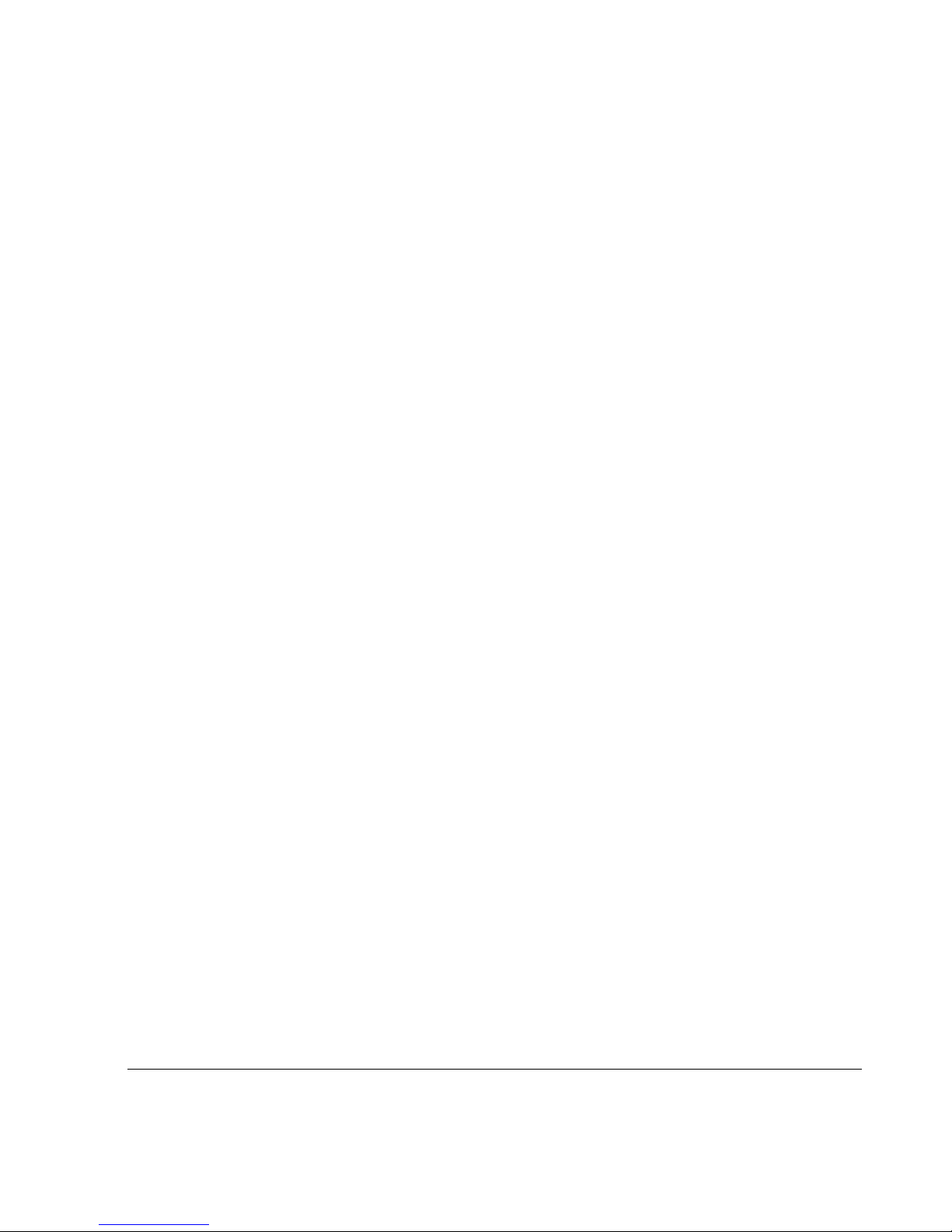
1 Overview
This chapter provides an overview of the 60s and 100s appliances and the
requirements for using those appliances. The following topics are covered:
About the Nokia 60s and 100s Appliances
Managing the Nokia 60s and 100s Appliances
Site Requirements
Software Requirements
About the Nokia 60s and 100s Appliances
The Nokia 60s and 100s appliances combine the power of the Nokia IPSO
operating system and Nokia Secure Access System (Nokia SAS). Both the
60s and 100s platforms share the same one-rack unit (1 RU) size and support
the same selection of network interface cards.
Memory
The Nokia 60s appliance supports from 256 MB to 512 MB of memory.
The Nokia 100s appliance supports from 256 MB to 1 GB of memory and
provides approximately twice the throughput of the Nokia 60s.
Nokia 60s and 100s Installation Guide 17

1 Overview
Encryption Acceleration
Both the 60s and 100s appliances provide built-in hardware-based encryption
acceleration. The 100s appliance also supports an optional encryption
accelerator card to further enhance SSL VPN performance.
This guide provides documentation for both the 60s and 100s appliances.
Most of the information for how to use these two appliances is the same.
Where differences exist, they are noted in the documentation.
The Nokia 60s and 100s appliances are ideally suited for growing companies
and satellite offices. The small size of the 60s and 100s appliance makes them
ideal for installations that need to conserve space.
As network devices, the 60s and 100s appliances support a comprehensive
suite of IP-routing functions and protocols, including RIPv1/RIPv2, IGRP,
OSPF and BGP4 for unicast traffic, and DVMRP for multicast traffic. The
integrated router functionality eliminates the need for separate intranet and
access routers in security applications.
Managing the Nokia 60s and 100s Appliances
You can manage the 60s and 100s appliances by using the Nokia Network
Voyager:
Nokia Network Voyager—an SSL-secured, Web-based element
management interface. Voyager is preinstalled on the 60s and 100s appliance
and enabled through the IPSO operating system. With Voyager, you can
manage, monitor, and configure the 60s and 100s appliance from any
authorized location within the network by using a standard Web browser.
For information about how to access Voyager and the related reference
materials, see “Accessing Nokia Network Voyager” on page 34.
18 Nokia 60s and 100s Installation Guide
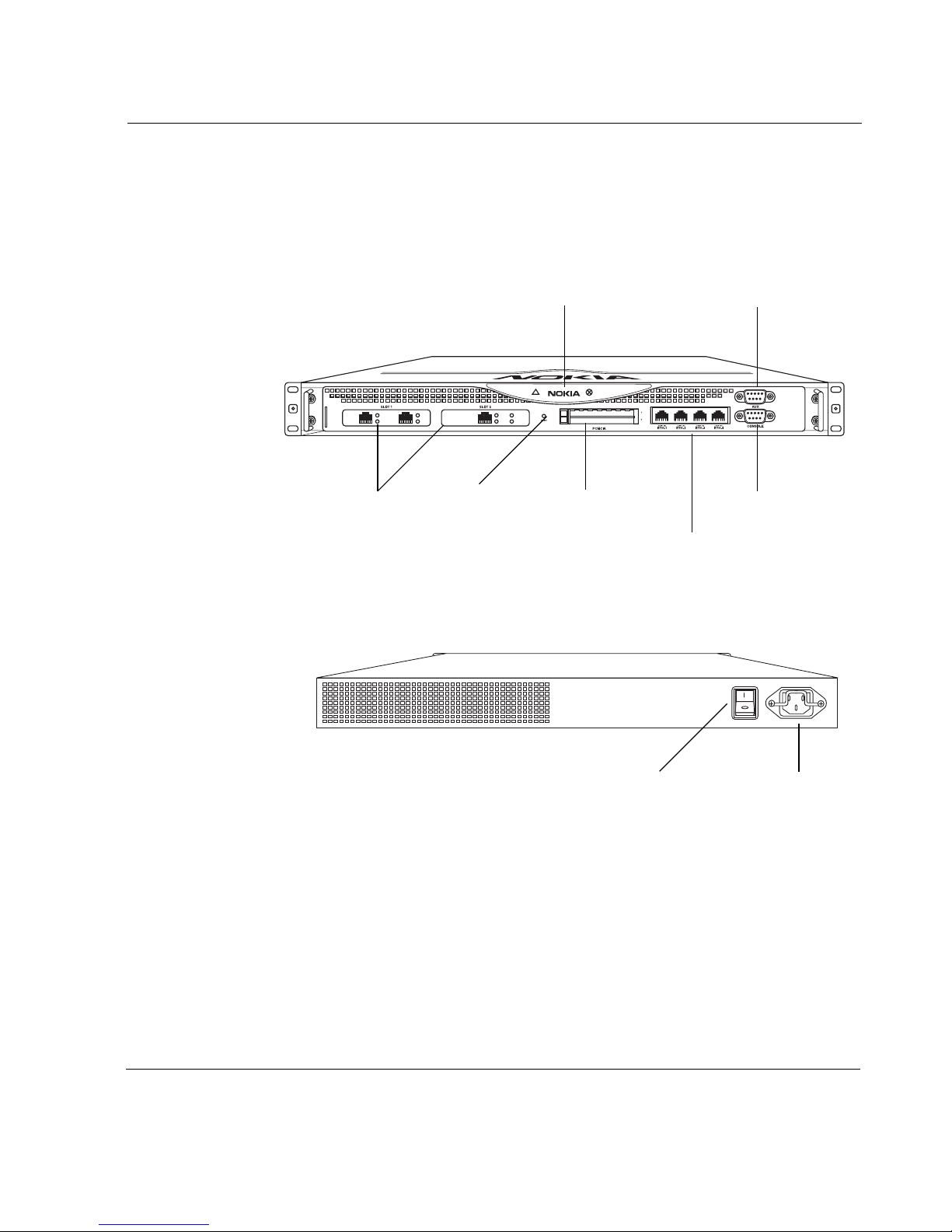
Appliance Overview
The following figures show component locations for the Nokia 60s and 100s.
Figure 1 Component Locations Front View
Appliance Overview
Status LEDs Modem (AUX) port
60s
00487
PMC interfaces
PCMCIA slotsReset switch
Figure 2 Component Locations Rear View
Console port
Built-in Ethernet ports for
management connection
00249
Power plugPower switch
Nokia 60s and 100s Installation Guide 19

1 Overview
Ethernet Management Ports
The Ethernet management ports are located on the front of the appliance.
Figure 3 shows the layout of the Ethernet management ports and link LEDs.
Note
The Ethernet management ports are intended for management purposes.
These ports do not provide the same performance as Ethernet cards in
the PMC slots.
Figure 3 Ethernet Management Ports Details
Activity LED (yellow)
Link LED (green)
RJ-45 connectors
00120
Caution
Cables that connect to the Ethernet ports must be IEEE 802.3
compliant to prevent potential data loss.
The 60s and 100s appliances include two PMC (PCI mezzanine cards)
expansion slots for Nokia supported network interface cards. For information
about using supported LAN cards, see page 47
.
The 60s and 100s appliances also include a PCMCIA slot that supports
PCMCIA modems. See “Installing a PCMCIA Modem” on page 52.
20 Nokia 60s and 100s Installation Guide

Note
Nokia products only support NICs purchased from Nokia Corporation or
Nokia-approved resellers. The Nokia Global Support Services group can
only provide support for Nokia products that use Nokia-approved
accessories. For sales or reseller information, contact a Nokia service
provider listed in the “Nokia Contact Information” on page 3.
Built-in Console Port
Use the built-in console port, shown in Figure 1 to supply the information that
makes the appliance available on the network. Figure 4 provides pin
assignment information for console connections.
Figure 4 Pin Assignments for Console Connection
Appliance Overview
1
69
5
700001
Pin# Assignment Input/Output
1 DCD Input
2RXD Input
3TXD Output
4DTR Output
5GND
6DSR Input
7RTS Output
8CTS Input
9DTR Output
Nokia 60s and 100s Installation Guide 21
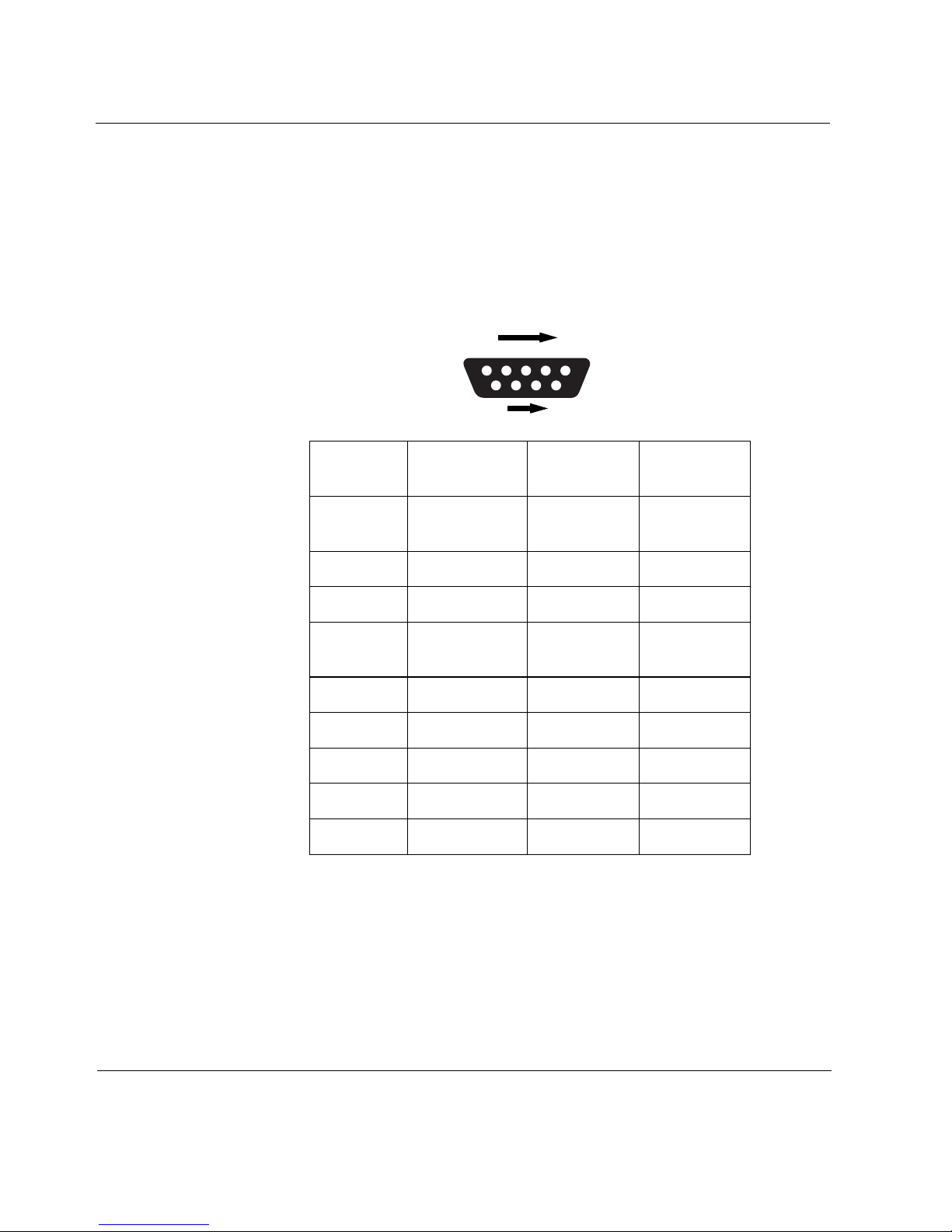
1 Overview
Built-in AUX Port
Use can use the AUX port, shown in Figure 1, to establish a modem
connection for managing the appliance. Figure 5 provides pin assignment
information for modem connections.
Figure 5 Pin Assignments for Modem Connection
1
69
Pin Input/Output
1 (DCD) Input 8 (DCD) 7 (RTS)
2 (RXD) Input 2 (TXD) 3 (TXD)
3 (TXD) Output 3 (RXD) 2 (RXD
4 (DTR) Output 20 (DTR) 6 (DSR)
5 (GND) 7 (GND) 5 (GND)
6 (DSR) Input 6 (DSR) 4 (DTR)
7 (RTS) Output 4 (RTS) 1 (DCD)
5
700001
To DB25
Cable Out
To DB9
Cable Out
8 (CTS)
9 (RI)
8 (CTS) Input 5 (CTS) 1 (DCD)
9 (RI) Output 22 (RI) 4 (DTR)
22 Nokia 60s and 100s Installation Guide
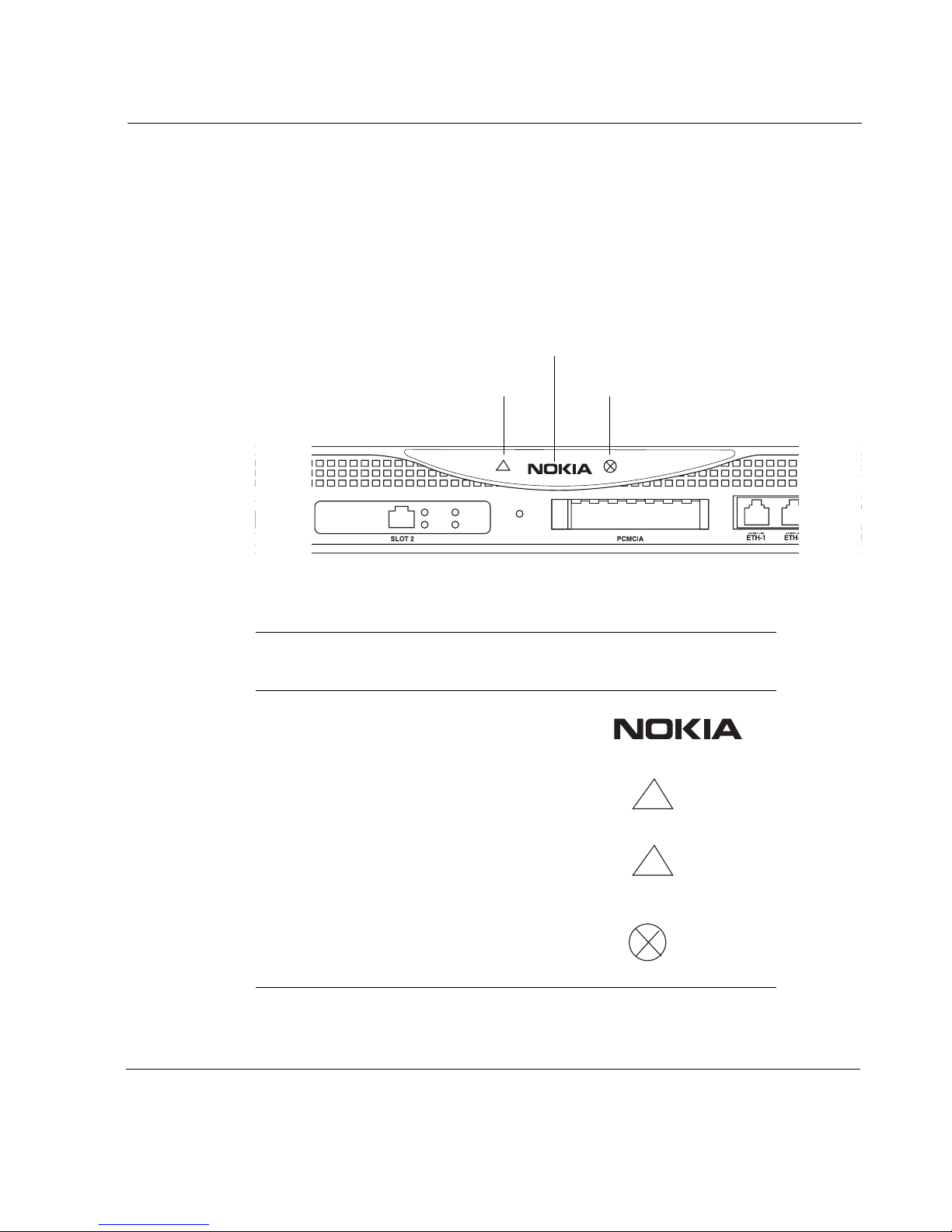
Status LEDs
!
!
You can monitor the basic operation of 60s and 100s appliances and network
interface cards (NICs) by checking their status LEDs. The system status LEDs
are located on the front panel of the appliance, as Figure 6 shows.
Figure 6 Appliance Status LEDs
Appliance Overview
Power-status
Voltage
Table 3 Appliance Status LEDs
Status Indication Explanation
Solid Power on
Solid Unit is experiencing an
internal Voltage problem
Fan problem
LED Front Panel
Symbol
Blinking The unit is experiencing
Solid red One or more fans are not
Nokia 60s and 100s Installation Guide 23
a temperature problem
operating properly, or a
5V, 3.3V, or 12V fuse is
blown

1 Overview
The location and meaning of the status LEDs for network interface cards are
explained in Chapter 5, “Connecting PMC Network Interface Cards.”
For information on the built-in Ethernet interface LEDs, see “Ethernet
Management Ports” on page 20.
For information on the Dual port Ethernet card LEDs, see “Dual-Port 10/
100 Ethernet Interface, PMC” on page 47.
Site Requirements
Before you install a Nokia 60s or Nokia 100s appliance, ensure that your
computer room or wiring closet conforms to the environmental specifications
listed in Appendix A, “Technical Specifications.”
Warning
Hazardous radiation exposure can occur if you use controls, make
performance adjustments, or follow procedures that are not described in
this document.
Warning
An explosion can occur if the battery is incorrectly placed. Replace only
with the same or equivalent type battery recommended by the
manufacturer. Dispose of used batteries according to the manufacturer's
instructions.
Warning
To reduce the risk of fire, electric shock, and injury when you use
telephone equipment, follow basic safety precautions. Do not use the
product near water.
24 Nokia 60s and 100s Installation Guide
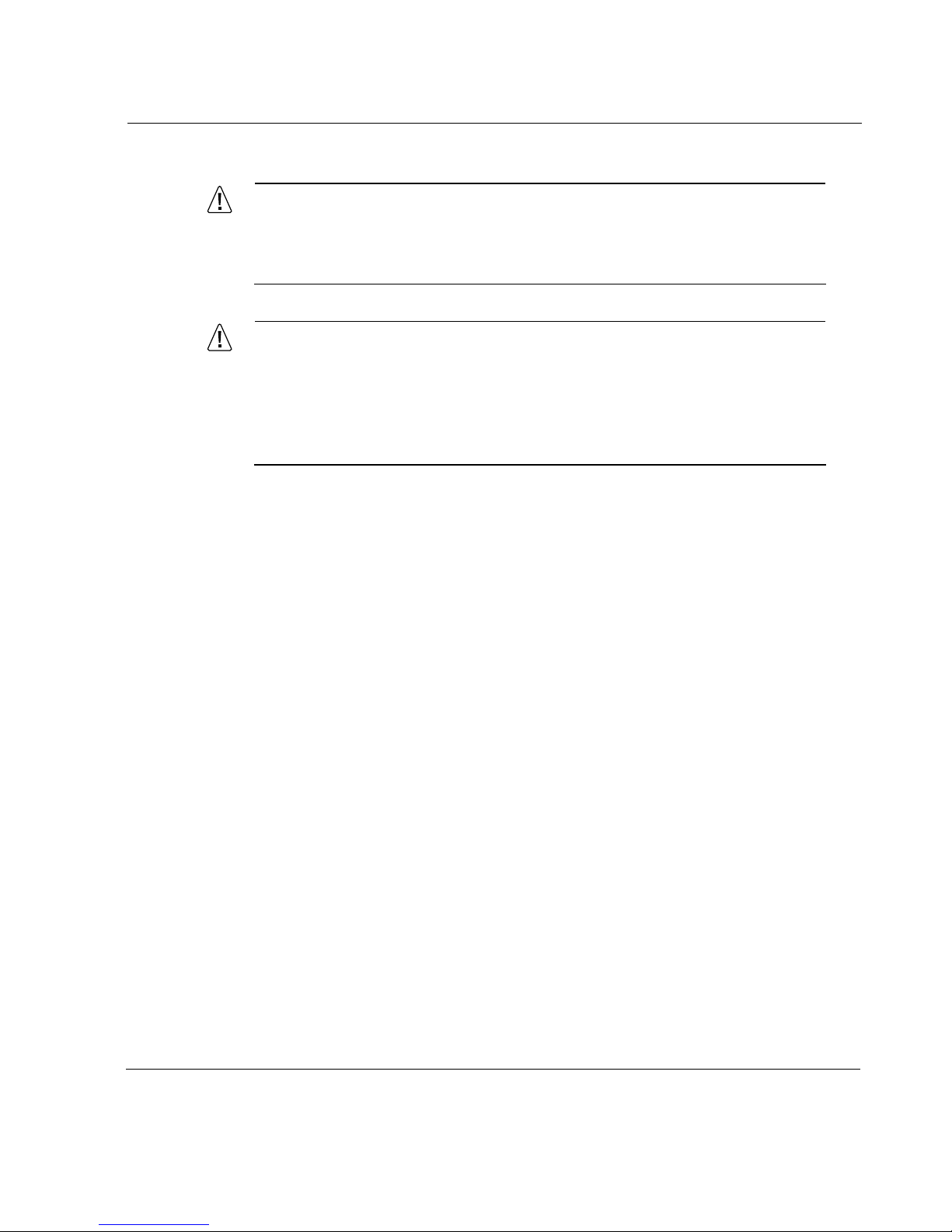
Caution
Do not place objects over the ventilation holes on the Nokia 60s or
100s appliance. The components might overheat and become
damaged.
Caution
For Nokia 60s or 100s appliances intended for shipment outside of
the United States, the cord might be optional. If a cord is not
provided, use a power cord rated at 6A, 250V, maximum 15 feet
long, made of HAR cordage and IEC fittings approved by the country
of end use.
Software Requirements
Software Requirements
Nokia 60s and 100s appliances support the following operating system when
this guide was published — IPSO v3.8.1 or later.
For information about changes to the software requirements or additional
applications that have become available since this guide was published,
contact your Nokia service provider, as listed in “Nokia Contact Information”
on page 3.
Nokia 60s and 100s Installation Guide 25

1 Overview
26 Nokia 60s and 100s Installation Guide
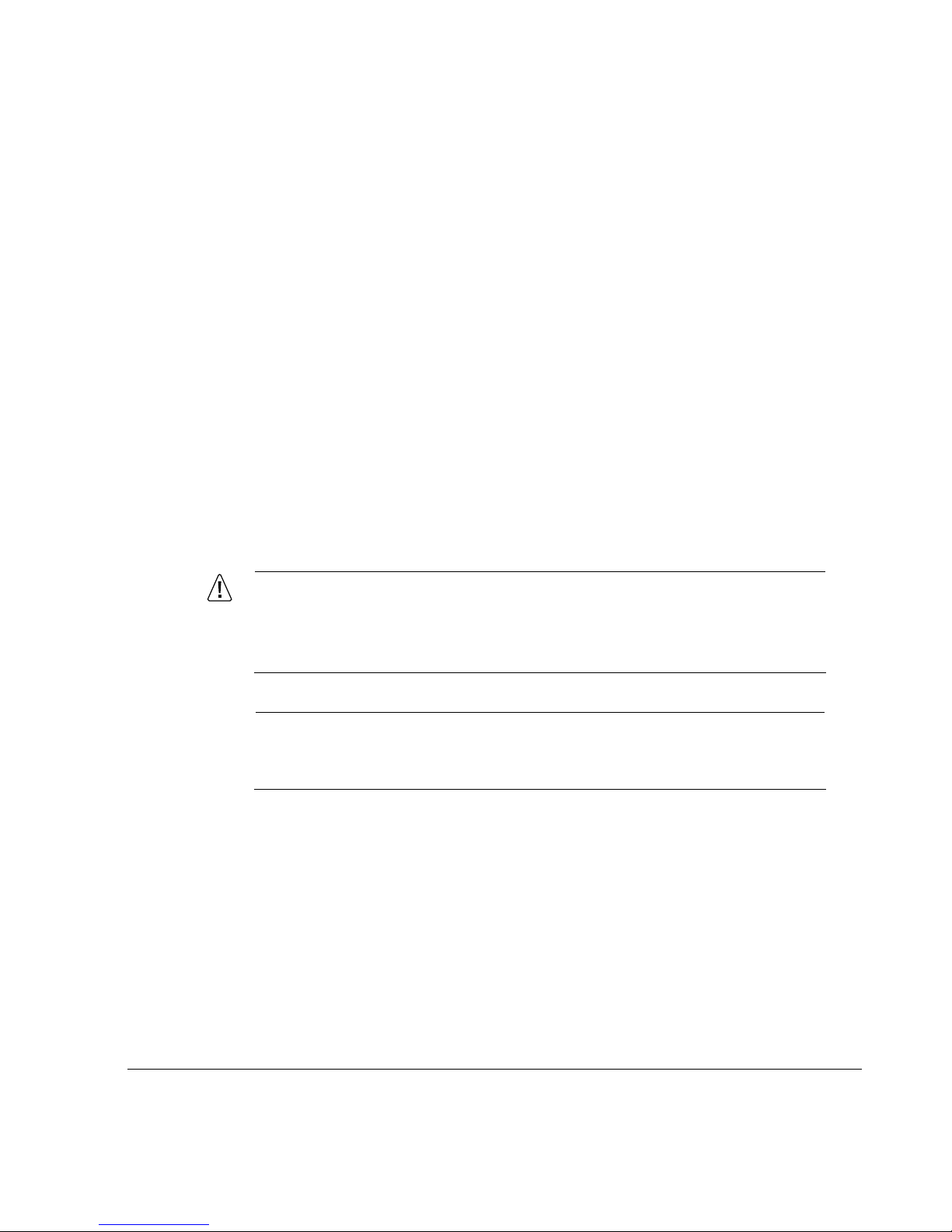
2 Installing the Appliance
This chapter describes how to install the Nokia 60s and 100s appliances. The
following topics are covered:
Rack Mounting the Appliance
Connecting Power and Turning the Power On
Connecting Network Interfaces
Caution
Protect your 60s and 100s appliances and other electronic
equipment from static discharge by making sure you are properly
grounded before you touch any electronic components.
Note
The operating temperature range for the 60s and 100s appliances is
0° C to 45° C.
Rack Mounting the Appliance
The 60s and 100s appliances mount in a standard 19-inch rack with four
mounting screws as Figure 7 shows.
Nokia 60s and 100s Installation Guide 27

2 Installing the Appliance
Note
To avoid damaging your equipment, Nokia recommends that you use all
four rack-mounting screws when you install your appliance on the rack.
Figure 7 Mounting Screws Location
60s
Mounting Screws
00487
You can relocate the mounting brackets as Figure 8 shows so that the unit is 2
inches forward of the rack.
Figure 8 Adjustable Mounting Brackets
100s
00488
28 Nokia 60s and 100s Installation Guide

Connecting Power and Turning the Power On
Caution
Blocking ventilation openings during installation may result in
damage to the appliance.
Connecting Power and Turning the Power On
The power plug and power switch for the 60s and 100s appliances are located
on the back of the appliance as Figure 9 shows.
Note
The Nokia 60s and 100s appliance power supplies automatically detect
the input voltage (115VAC [90 to 132] or 220VAC [180 to 264]) and
configure themselves appropriately.
Figure 9 Back Panel Power Switch
00249
Power plugPower switch
To connect the power supply
1. Connect the power cord securely into the power socket on the back of the
appliance.
2. Plug the other end of the cord into a three-wire grounded power strip or
wall outlet.
3. Press the power supply switch to the “on” position to activate the 60s and
100s appliance.
Nokia 60s and 100s Installation Guide 29

2 Installing the Appliance
The fan unit on the power supply turns on when you press the power switch.
Verify that the fans are running after you press the switch.
Check the power LED on the front panel of the appliance (the Nokia logo) to
ensure that the power supply is operating correctly. The power LED should be
illuminated. For more information about the system status LEDs, see “Status
LEDs” on page 23.
If the power supply fans are not running, or if the power LED is not
illuminated:
Check the power supply cord to make sure it is properly connected.
Make sure the power supply switch is on.
Make sure the chassis assembly is pushed all the way in from the front of
the platform.
Make sure that power is turned on to the power strip or wall receptacle
you plugged the appliance in to.
If the fans are still not running, or if the power LED does not illuminate,
contact your Nokia service provider as listed in “Nokia Contact Information”
on page 3 for technical support.
Connecting Network Interfaces
Connect at least one network interface to use as the Voyager system
management interface. This interface is configured during the system startup
procedure, as described in Chapter 3, “Performing the Initial Configuration.”
You can also connect the remaining LAN interface wires at this point,
although you are not required to do so.
To connect Ethernet devices:
Use a straight-through RJ-45 cable to connect to a 10-Mbps or
100-Mbps hub.
Use a crossover RJ-45 cable to connect directly to a host.
For details, see “Ethernet NIC Connectors and Cables” on page 48.
After you connect the network interfaces, continue with Chapter 3,
“Performing the Initial Configuration.”.
30 Nokia 60s and 100s Installation Guide
