Page 1
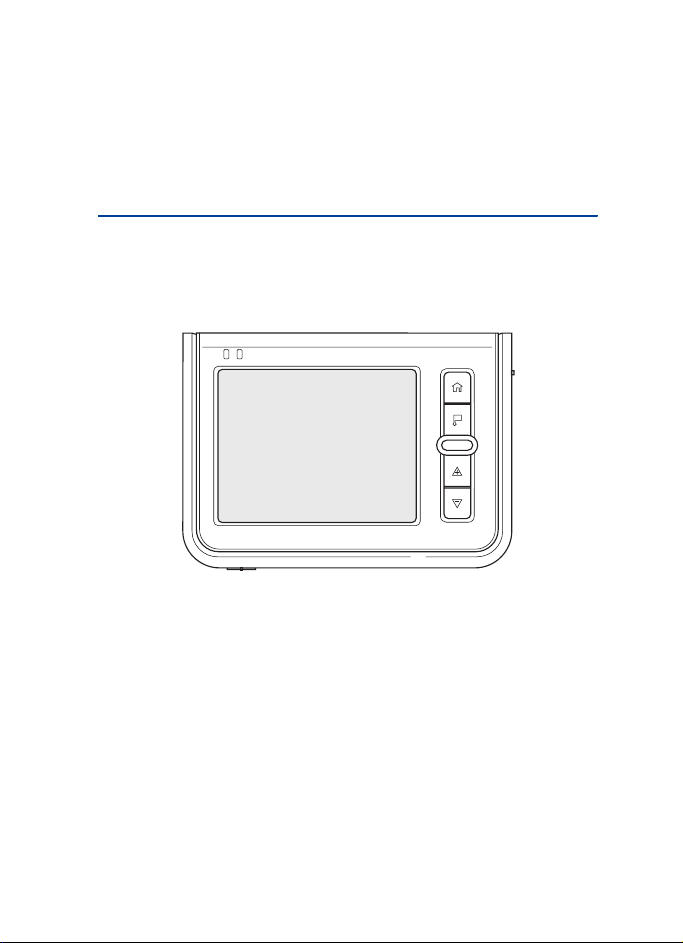
Nokia 330 Auto Navigation User Guide
Copyright © 2007 Nokia. All rights reserved.
Page 2
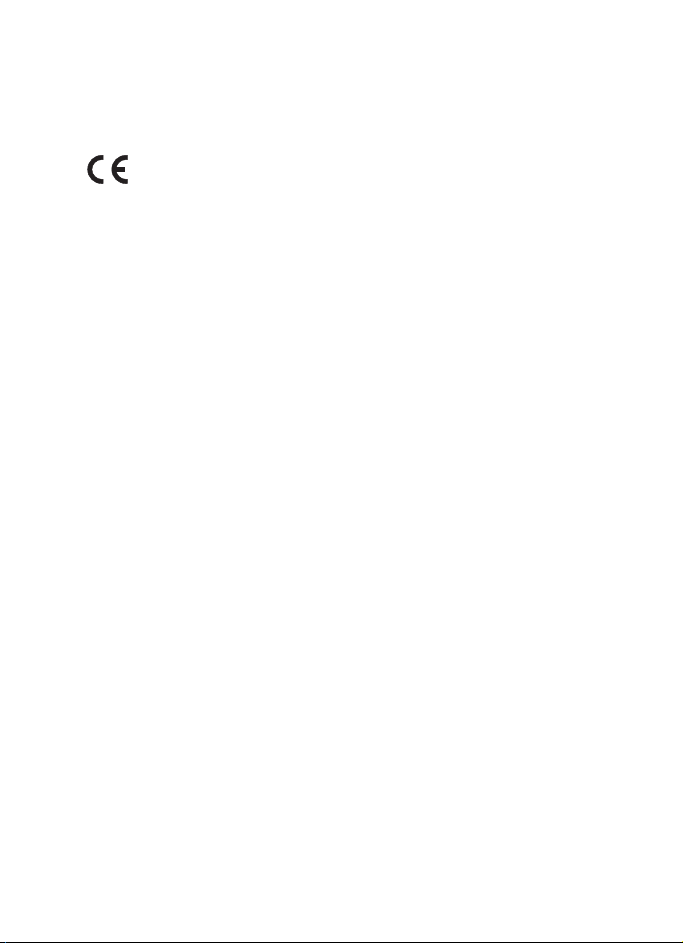
DECLARATION OF CONFORMITY
Hereby, NOKIA CORPORATION declares that this PD-12 product is in compliance with the
essential requirements and other relevant provisions of Directive 1999/5/EC. A copy of the
Declaration of Conformity can be found at
http://www.nokia.com/phones/declaration_of_conformity/.
© 2007 Nokia. All rights reserved.
Nokia and Nokia Connecting People are registered trademarks of Nokia Corporation. Other
product and company names mentioned herein may be trademarks or tradenames of their
respective owners.
Reproduction, transfer, distribution, or storage of part or all of the contents in this document
in any form without the prior written permission of Nokia is prohibited.
This product is licensed under the MPEG-4 Visual Patent Portfolio License (i) for personal and
noncommercial use in connection with information which has been encoded in compliance
with the MPEG-4 Visual Standard by a consumer engaged in a personal and noncommercial
activity and (ii) for use in connection with MPEG-4 video provided by a licensed video
provider. No license is granted or shall be implied for any other use. Additional information,
including that related to promotional, internal, and commercial uses, may be obtained from
MPEG LA, LLC. See <http://www.mpegla.com>.
Nokia operates a policy of ongoing development. Nokia reserves the right to make changes
and improvements to any of the products described in this document without prior notice.
TO THE MAXIMUM EXTENT PERMITTED BY APPLICABLE LAW, UNDER NO CIRCUMSTANCES
SHALL NOKIA OR ANY OF ITS LICENSORS BE RESPONSIBLE FOR ANY LOSS OF DATA OR
INCOME OR ANY SPECIAL, INCIDENTAL, CONSEQUENTIAL OR INDIRECT DAMAGES
HOWSOEVER CAUSED.
THE CONTENTS OF THIS DOCUMENT ARE PROVIDED "AS IS". EXCEPT AS REQUIRED BY
APPLICABLE LAW, NO WARRANTIES OF ANY KIND, EITHER EXPRESS OR IMPLIED, INCLUDING,
BUT NOT LIMITED TO, THE IMPLIED WARRANTIES OF MERCHANTABILITY AND FITNESS FOR A
PARTICULAR PURPOSE, ARE MADE IN RELATION TO THE ACCURACY, RELIABILITY OR
CONTENTS OF THIS DOCUMENT. NOKIA RESERVES THE RI GHT TO REVISE THIS DOCUMENT OR
WITHDRAW IT AT ANY TIME WITHOUT PRIOR NOTICE.
The availability of particular products and applications for these products may vary by region.
Please check with your Nokia dealer for details, and availability of language options.
This device complies with Directive 2002/95/EC on the restriction of the use of certain
hazardous substances in electrical and electronic equipment.
Unauthorized changes or modifications to this device may void the user's authority to
operate the equipment.
2
Copyright © 2007 Nokia. All rights reserved.
Page 3
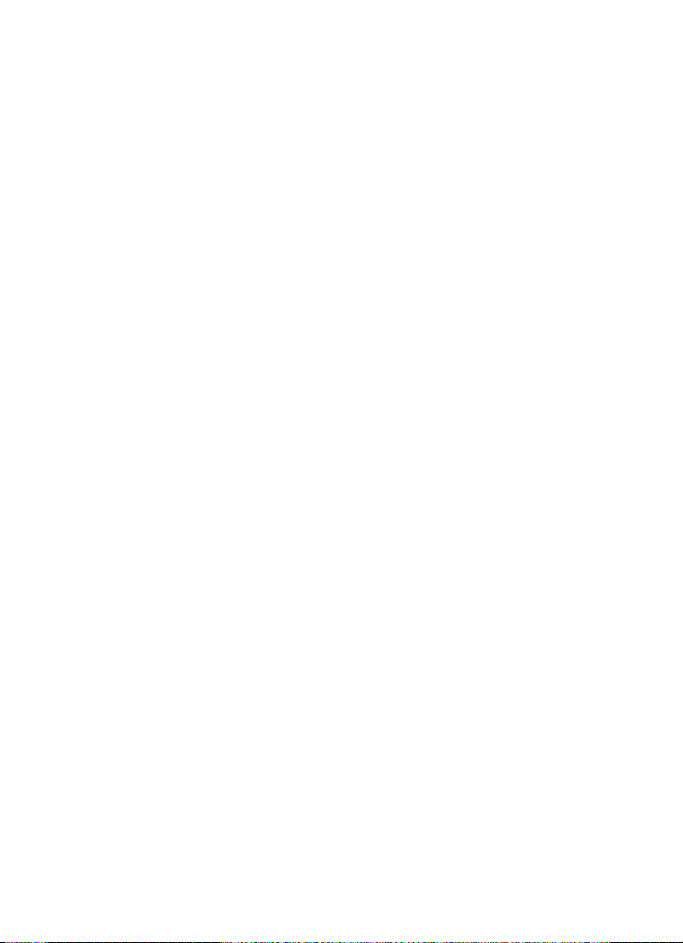
Export Controls
This device may contain commodities, technology or software subject to export laws and
regulations from the US and other countries. Diversion contrary to law is prohibited.
Copyright © 2007 Nokia. All rights reserved.
3
Page 4
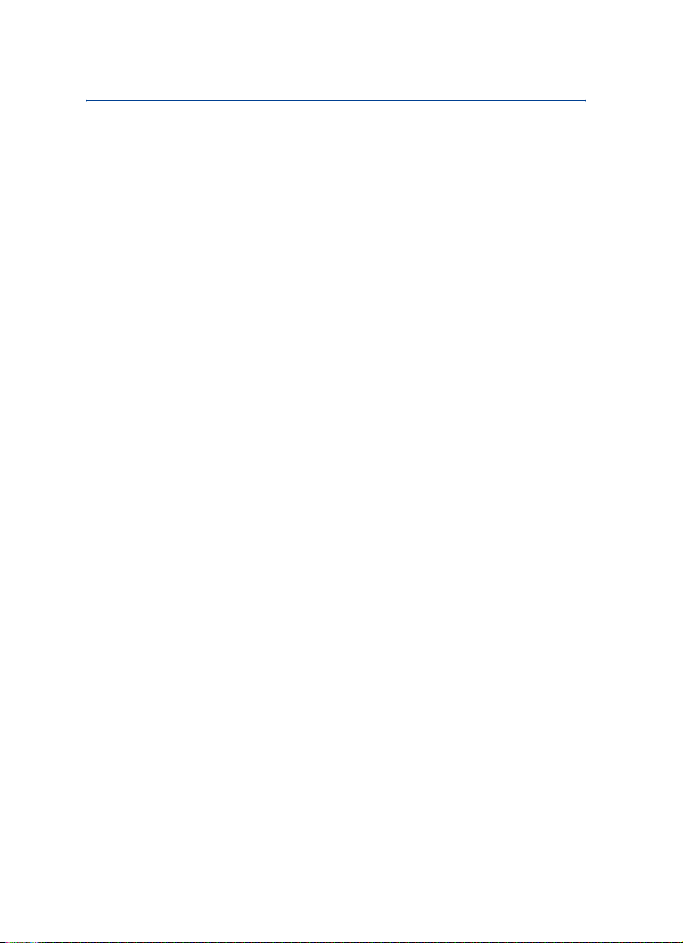
Contents
Contents
1. Introduction .......................... 5
About the GPS ........................................ 5
Third-party applications....................... 6
2. Get started ............................ 7
Keys and parts......................................... 7
Front and right view .......................... 7
Back, left, and base view.................. 8
Chargers.................................................... 9
Charge the battery................................. 9
Install the device in a car ................. 10
General safety instructions........... 10
Mount the device ............................ 11
Connect to cigarette
lighter socket.................................... 12
Switch on or off .................................. 12
Switch on........................................... 12
Switch off .......................................... 12
Insert the memory card..................... 13
3. Operation ............................ 14
Touch screen......................................... 14
Adjust the volume............................... 14
Adjust the screen backlight ............. 14
Lock the screen and keys .................. 14
Standby mode ...................................... 15
Access and start applications.......... 15
GPS navigation .................................... 15
Copy files to the memory card........ 16
Listen to music..................................... 16
View photos.......................................... 17
Watch video clips................................ 18
Adjust settings..................................... 19
Reset the device .................................. 20
4. Battery information ........... 21
Care and maintenance ............22
4
Copyright © 2007 Nokia. All rights reserved.
Page 5
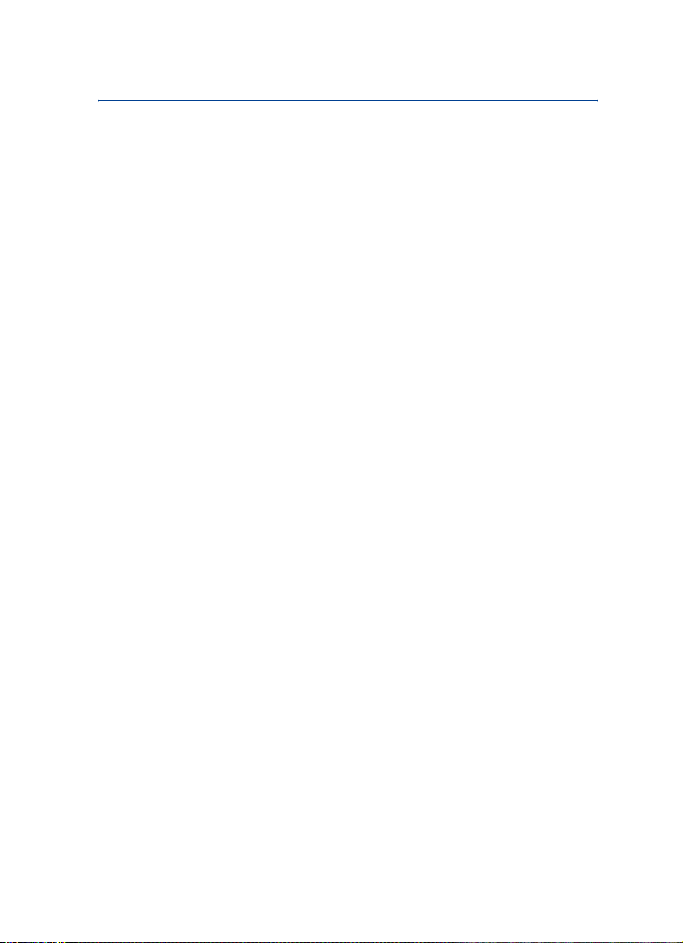
Introduction
1. Introduction
The Nokia 330 Auto Navigation using corresponding applications,
allows you to use GPS navigation in a car and in outdoor activities. You
can also view photos, watch videos, and listen to music.
Read this user’s guide carefully before using the device.
Check www.nokia.com/support or your local Nokia website for the latest
version of the user guide, additional information, downloads, and
services related to your Nokia product.
■ About the GPS
The GPS (global positioning system) is a worldwide satellite-based radio
navigation system. The GPS receiver, built into the navigation device,
can calculate its location to an accuracy of 10 meters. The accuracy
depends, for example, on the number of satellites, the signals of which
the GPS module receives. In optimal conditions, the accuracy may be
within a few meters.
The GPS antenna is located at the top of the navigation device. Some car
windshields and windows may contain metal, that may block or weaken
the satellite signals.
If you stand still, GPS cannot detect which way you are facing, because
it determines your direction on the basis of your movement.
The Global Positioning System (GPS) is operated by the government of
the United States, which is solely responsible for its accuracy and
maintenance. The accuracy of location data can be affected by
adjustments to GPS satellites made by the United States government
and is subject to change with the United States Department of Defense
civil GPS policy and the Federal Radionavigation Plan. Accuracy can also
be affected by poor satellite geometry. Availability and quality of GPS
signals may be affected by your location, buildings, natural obstacles,
and weather conditions. The GPS receiver should only be used outdoors
to allow reception of GPS signals.
Copyright © 2007 Nokia. All rights reserved.
5
Page 6
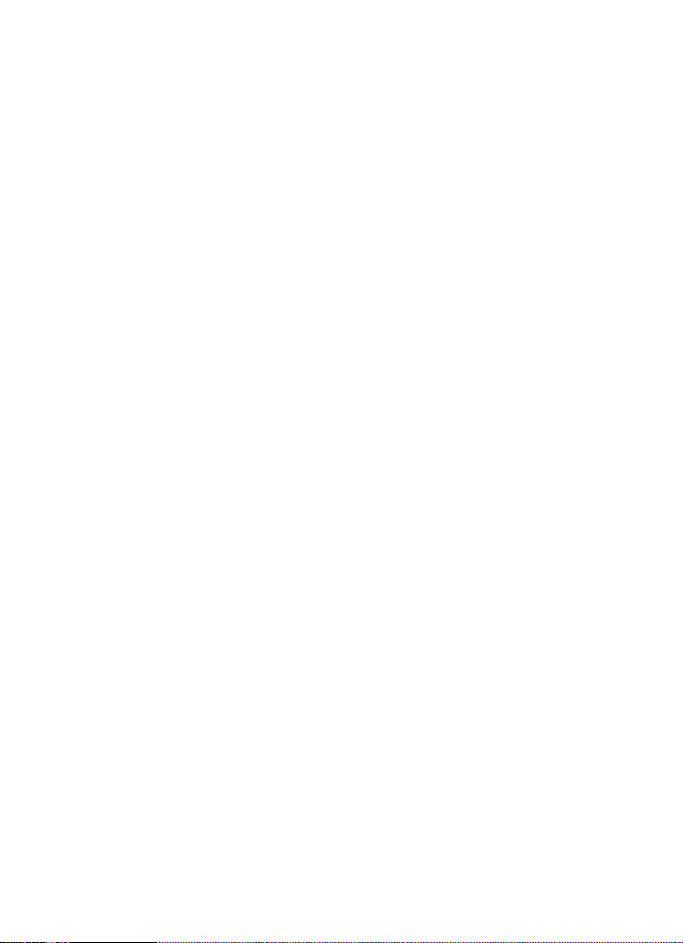
Introduction
GPS should only be used as a navigation aid. It should not be used for
precise location measurement and you should never rely solely on
location data from the GPS receiver for positioning or navigation.
■ Third-party applications
The third-party applications may have been created and may be owned
by persons or entities not affiliated with or related to Nokia. Nokia does
not own the copyrights or intellectual property rights to the third-party
applications. As such, Nokia does not take any responsibility for enduser support, functionality of the applications, or the information in the
applications or these materials. Nokia does not provide any warranty for
the third-party applications.
BY USING THE APPLICATIONS YOU ACKNOWLEDGE THAT THE
APPLICATIONS ARE PROVIDED AS IS WITHOUT WARRANTY OF ANY
KIND, EXPRESS OR IMPLIED, TO THE MAXIMUM EXTENT PERMITTED BY
APPLICABLE LAW. YOU FURTHER ACKNOWLEDGE THAT NEITHER NOKIA
NOR ITS AFFILIATES MAKE ANY REPRESENTATIONS OR WARRANTIES,
EXPRESS OR IMPLIED, INCLUDING BUT NOT LIMITED TO WARRANTIES
OF TITLE, MERCHANTABILITY OR FITNESS FOR A PARTICULAR PURPOSE,
OR THAT THE APPLICATIONS WILL NOT INFRINGE ANY THIRD-PARTY
PATENTS, COPYRIGHTS, TRADEMARKS, OR OTHER RIGHTS.
6
Copyright © 2007 Nokia. All rights reserved.
Page 7
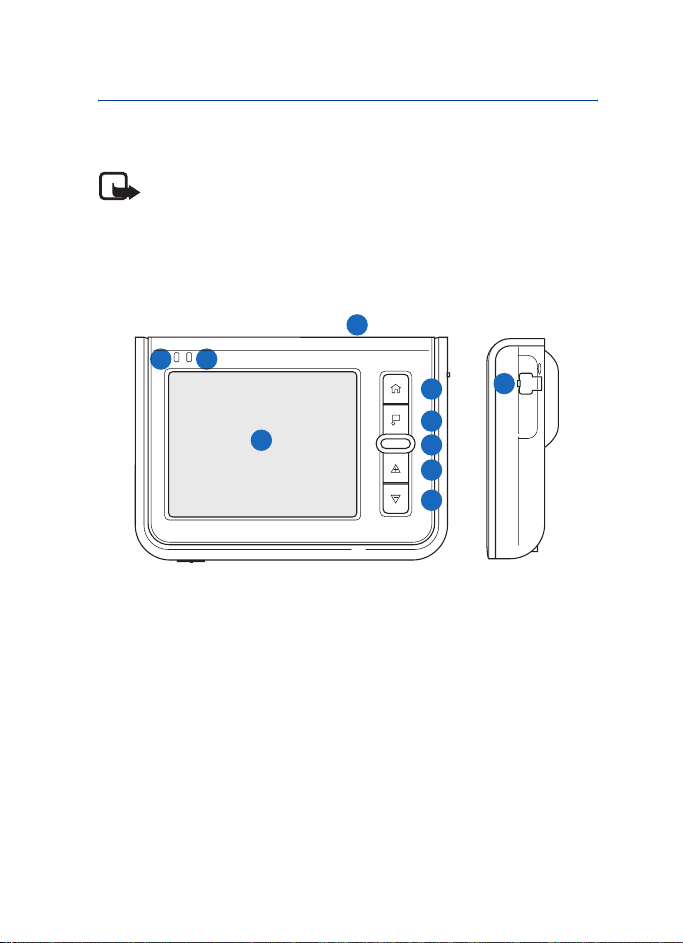
2. Get started
■ Keys and parts
Note: Parts of the device are magnetic. Metallic materials may
be attracted to the device. Do not place credit cards or other
magnetic storage media near the device, because information
stored on them may be erased.
Front and right view
10
1
2
4
3
• Indicator light for power status (1)
• Indicator light for GPS status (2)
•Touch screen (3)
• Home key (4)
• Flag key (5)
• Standby key (6)
• Volume up key (7)
• Volume down key (8)
• Connector for an optional external GPS antenna (9)
• Light sensor at the top of the device (10)
5
6
7
8
Get started
9
Copyright © 2007 Nokia. All rights reserved.
7
Page 8
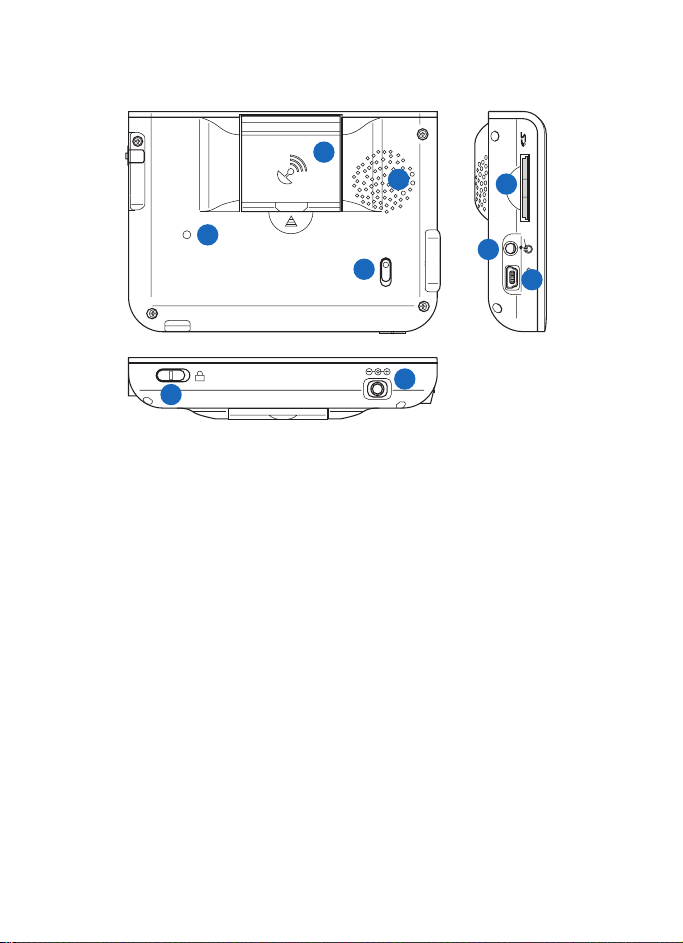
Get started
Back, left, and base view
1
2
5
4
8
• GPS antenna (1)
• Loudspeaker (2)
•Power switch (3)
• Reset key (4)
• Memory card slot (5)
• Stereo audio-out connector (6)
• Mini USB port (7)
• Lock switch (8)
• Charger connector (9)
3
7
9
6
8
Copyright © 2007 Nokia. All rights reserved.
Page 9
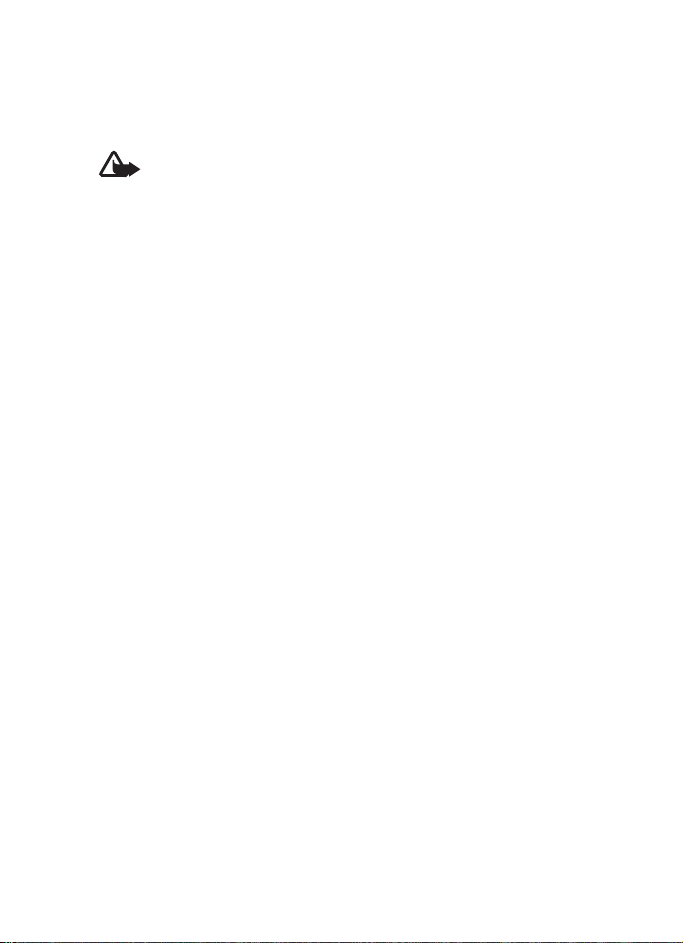
Get started
■ Chargers
Check the model number of any charger before use with this navigation
device. This device is intended for use with the DC-3 charger.
Warning: Use only chargers and enhancements approved by
Nokia for use with this particular device. The use of any other
types may invalidate any approval or warranty, and may be
dangerous.
For availability of approved enhancements, please check with your
dealer. When you disconnect the power cord of any enhancement, grasp
and pull the plug, not the cord.
■ Charge the battery
This navigation device has an internal, nonremovable, rechargeable
battery. Do not attempt to remove the battery from the device, as you
may damage the device.
Connect the DC-3 charger to the charger connector on the navigation
device, and insert the charger plug into the cigarette lighter socket of
your car. Power must be supplied by the 9- to 18-volt car battery.
Ensure that the charger is properly inserted in the cigarette lighter
socket and does not interfere with the normal operation of the car.
In some car models, the cigarette lighter socket is powered by the car
battery even when you remove the ignition key. In those cases, the car
battery might be discharged if the navigation device is left on, or if the
device is turned off but connected to the cigarette lighter socket for a
long time. Contact the vehicle manufacturer for more information.
When you charge the battery, the yellow indicator light flashes. If
charging does not start, disconnect the charger, plug it in again, and
retry. When the battery is fully charged, the indicator light turns off.
Once the battery is fully charged, disconnect the charger from the
navigation device and the cigarette lighter socket.
When battery power is low, the red indicator light flashes and the
battery icon at the top of the application menu screen shows no green
bars.
Copyright © 2007 Nokia. All rights reserved.
9
Page 10
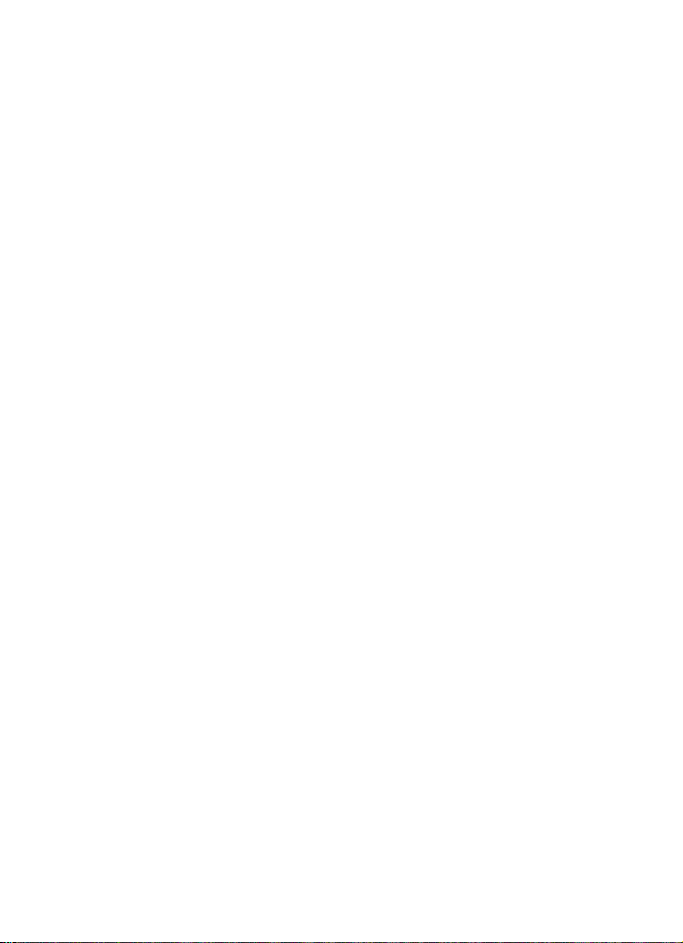
Get started
You can use the navigation device while it is connected to the cigarette
lighter socket.
■ Install the device in a car
To use the navigation device in a car, attach the mounting device
HH-14 to the windshield, attach the mobile holder CR-79 to the
mounting device, attach the navigation device into the mobile holder,
and connect the navigation device into the cigarette lighter socket of
your car.
General safety instructions
Obey all local laws. Always keep your hands free to operate the vehicle
while driving. Your first consideration while driving should be road
safety. Only operate the mounting device, mobile holder, or navigation
device if it is safe to do so under all driving conditions.
When you install the mounting device or mobile holder, ensure that they
do not interfere with or hinder the steering or braking systems or other
systems used in the operation of the vehicle (for example, airbags) or
disturb your field of vision while driving.
Check that the deployment of the airbag is not blocked or impaired in
any way.
Ensure that the mounting device or mobile holder is not installed where
you might come in contact with it in the event of an accident or
collision.
Periodically check that the suction cup at the bottom of the mounting
device is firmly attached to the windshield, especially if the ambient
temperature changes a lot.
Do not leave the product parts inside the vehicle in direct sunlight or in
excessive heat. The parts may be damaged if the inside temperature falls
below -0°C (32°F) or exceeds +40°C (104°F).
10
Copyright © 2007 Nokia. All rights reserved.
Page 11
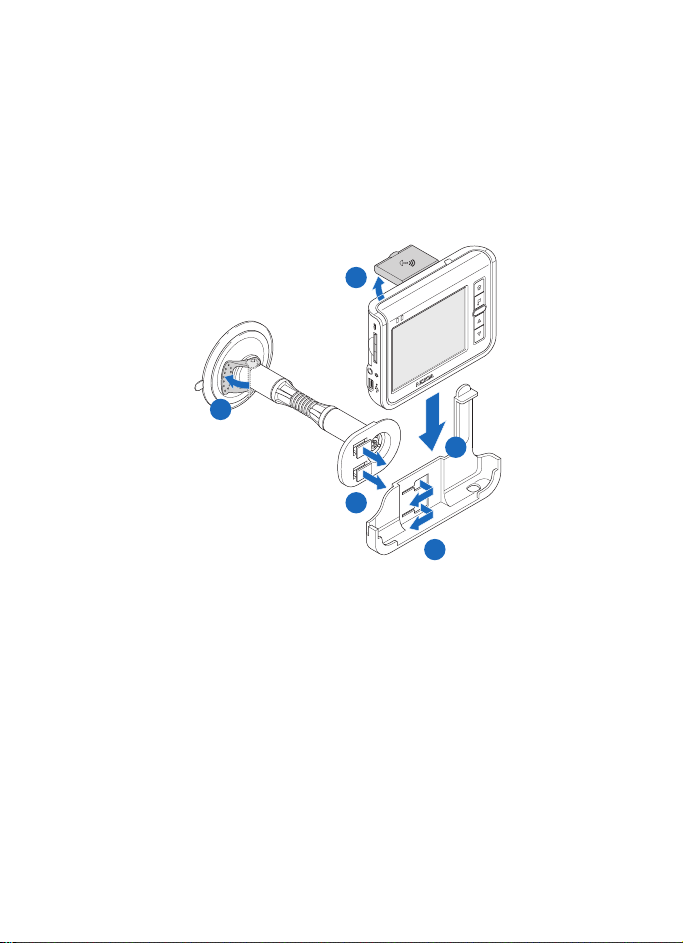
Get started
Mount the device
Locate a safe mounting surface on the windshield, and clean the surface
thoroughly with a glass cleaner and a clean towel. If the ambient
temperature is below +15°C (60°F), carefully warm the surface and the
suction cup at the bottom of the mounting device to ensure a firm grip
on the windshield. Ensure that you do not heat the windshield
excessively to avoid damage to it.
5
1
4
2
3
Press the suction cup firmly on the windshield, and carefully push the
locking lever above the suction cup towards the suction cup to create a
vacuum between the suction cup and the windshield (1). Check that the
suction cup is firmly attached. If you want to detach the mounting
device from the windshield, carefully push the locking lever toward the
top of the mounting device, and pull the strap located on the edge of the
suction cup.
To attach the mobile holder to the mounting device, insert the catches
at the top of the mounting device into the slots on the mobile holder (2),
and slide the holder to lock it into place (3). For your safety, install the
holder in the upright position.
Copyright © 2007 Nokia. All rights reserved.
11
Page 12
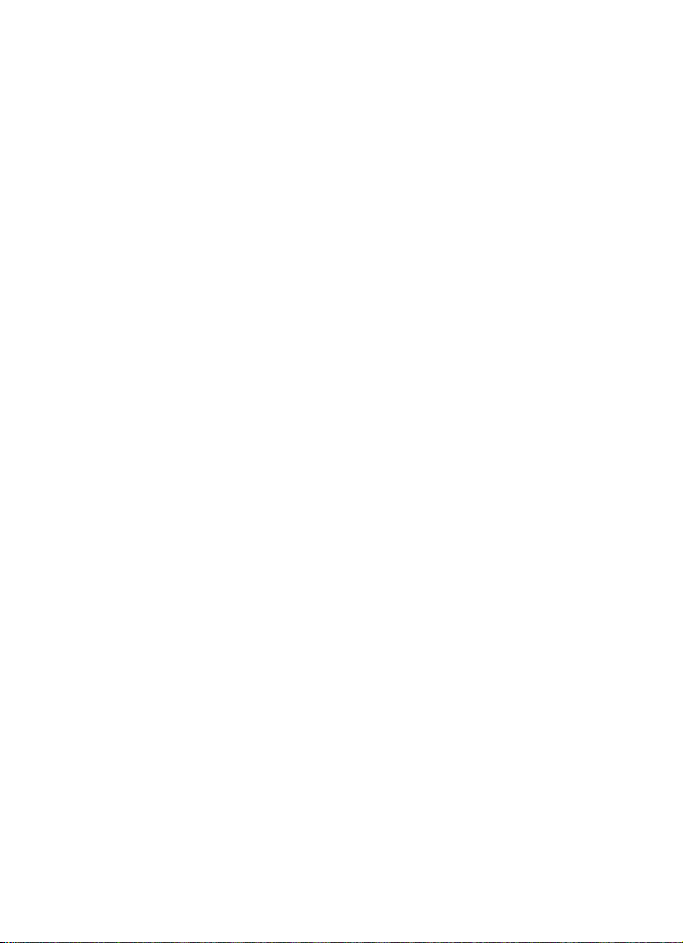
Get started
Place the navigation device into the mobile holder (4), and press the
device toward the back of the holder until the device clicks into place.
Ensure that the device screen is clearly visible for the user. If you want
to release the navigation device from the mobile holder, pull the device
from the holder.
To use the device for GPS navigation, lift the GPS antenna up to
approximately 90 degrees (5). Do not try to force the antenna open
more.
Connect to cigarette lighter socket
You can have the navigation device connected to the cigarette lighter
socket while using the device. See Charge the battery, page 9.
■ Switch on or off
Switch on
To switch on, slide the power switch toward the top of the device, and
press the standby key.
When you switch on the device for the first time, a series of setting
screens are displayed and the GPS navigation application starts (if the
GPS navigation application has been installed on the compatible SD
card, and the compatible SD card is inserted in the slot). Follow the
displayed instructions to define the settings, and refer to the user guide
of the navigation application to use it.
To exit to the application menu screen and use other applications of the
device, refer to the user guide of the GPS navigation application.
Switch off
To switch off, slide the power switch toward the base of the device.
12
Copyright © 2007 Nokia. All rights reserved.
Page 13
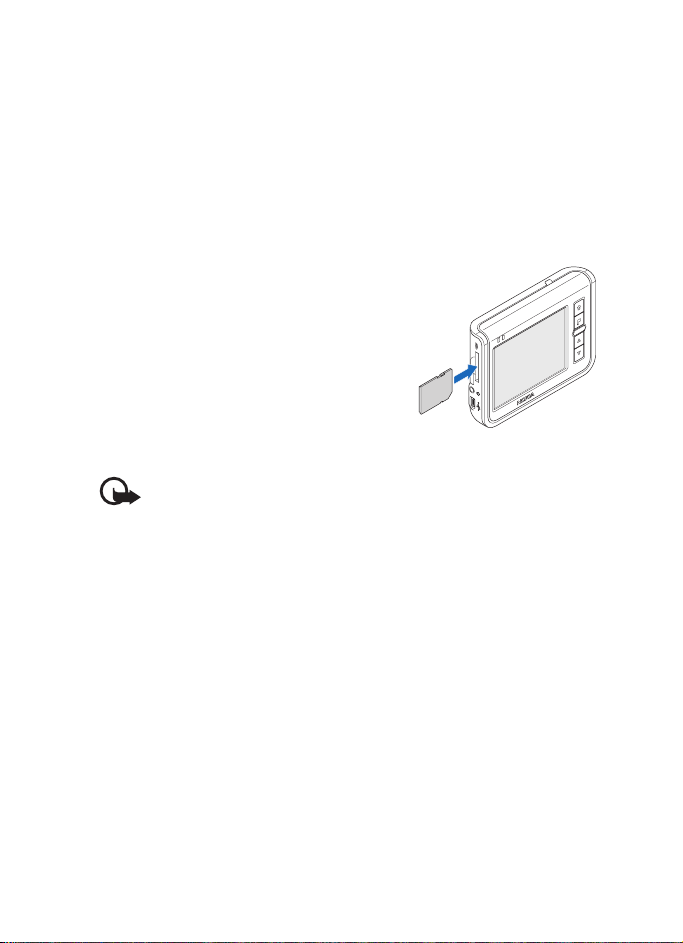
Get started
■ Insert the memory card
You can only use memory cards formatted with the FAT file system with
this device.
Use only compatible SD cards approved by Nokia for use with this
device. Nokia uses approved industry standards for memory cards, but
some brands may not be fully compatible with this device. Incompatible
cards may damage the card and the device and corrupt data stored on
the card.
If the SD card is not already inserted in the
memory card slot, with the screen facing
up, insert the card so that the label faces up
and the bevelled corner faces toward the
base of the device. Carefully slide the
memory card into the slot until it locks into
place.
To remove the memory card, switch off the
device, and push the card until it pops out from the slot.
Important: Do not remove the memory card in the middle of an
operation when the card is being accessed. Removing the card
in the middle of an operation may damage the memory card as
well as the device, and data stored on the card may be
corrupted.
Copyright © 2007 Nokia. All rights reserved.
13
Page 14
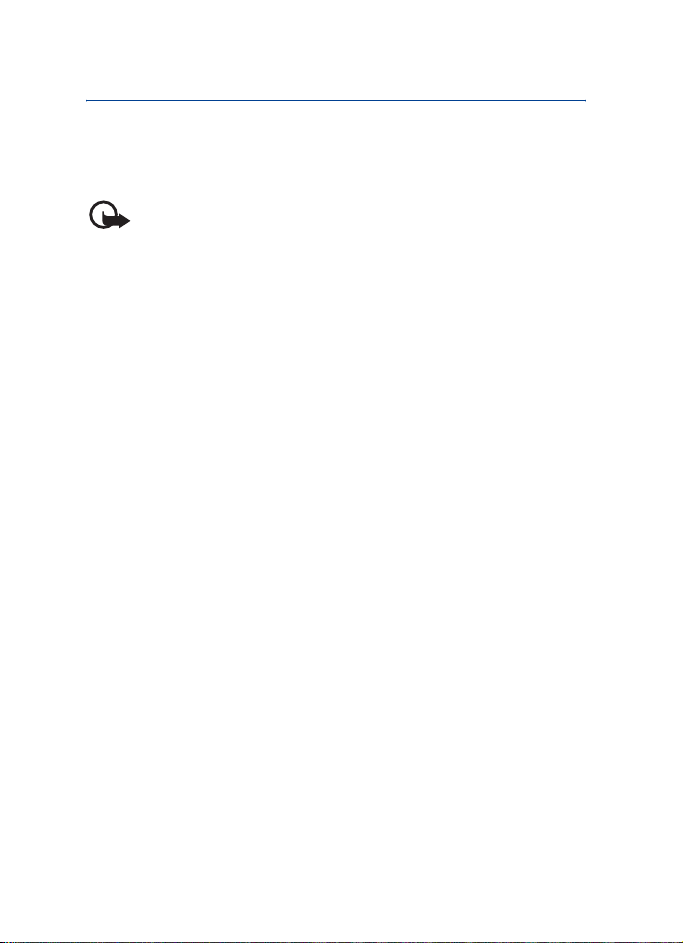
Operation
3. Operation
■ Touch screen
To use the device, tap the screen with your finger.
Important: Avoid scratching the touch screen. Never use a pen
or pencil or other sharp objects to write on the touch screen.
■ Adjust the volume
To adjust the volume, press the volume up or down key to display the
volume bar, and use either key to set the volume.
■ Adjust the screen backlight
To adjust the backlight, press the volume up or down key, and quickly
tap the sun icon (shown in the top right corner) to activate the night
mode, the moon icon to activate the automatic mode, or the sun and
moon icon with the AUTO text to activate the day mode.
The icon that is shown when you press the volume indicates the active
mode. For example, the sun icon shows that the day mode is active.
If you select the automatic mode, the device automatically adjusts the
backlight using the light sensor.
To change the backlight settings, in the application menu screen, tap
Setup > Backlight.
■ Lock the screen and keys
To prevent accidental operation of the screen and keys, slide the lock
switch at the base of the device toward the padlock icon. A padlock icon
is displayed on the screen. To activate the screen and keys, slide the
switch to the opposite direction.
14
Copyright © 2007 Nokia. All rights reserved.
Page 15
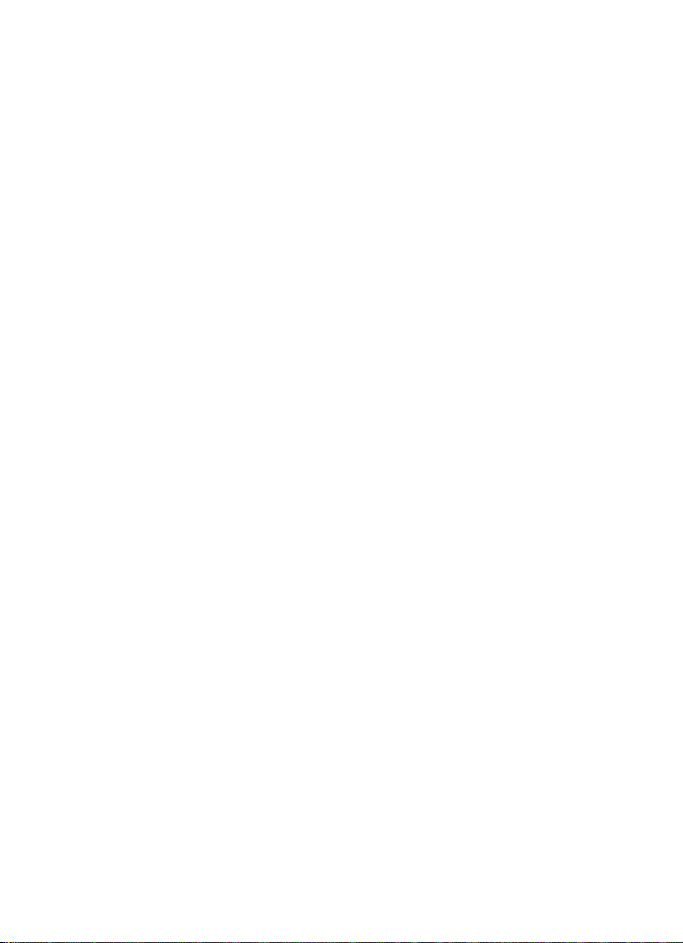
Operation
■ Standby mode
To save battery power, you can set the device to the standby mode by
pressing the standby key. The screen turns off. To use the device, press
the standby key.
■ Access and start applications
The applications in the device can be started from the application menu
screen. To access this screen, you may need to exit from the GPS
navigation application that opens when you switch on the device. For
details, refer to the user guide of the navigation application.
To start an application, tap its icon in the application menu screen.
■ GPS navigation
To use the device for GPS navigation, lift the GPS antenna up to
approximately 90 degrees. Do not try to force the antenna open more.
To start the GPS navigation application, tap Navigation in the
application menu screen. For using the application, refer to its user
guide.
When you start the application, the time until your position is shown on
the map depends on whether you are moving or not, whether the device
was in the standby mode or switched off before you started the
application, and whether the device is in a line of sight to GPS satellites.
Almost all digital cartography is inaccurate and incomplete to some
extent. Never rely solely on the cartography provided for use with the
GPS navigation application.
Copyright © 2007 Nokia. All rights reserved.
15
Page 16
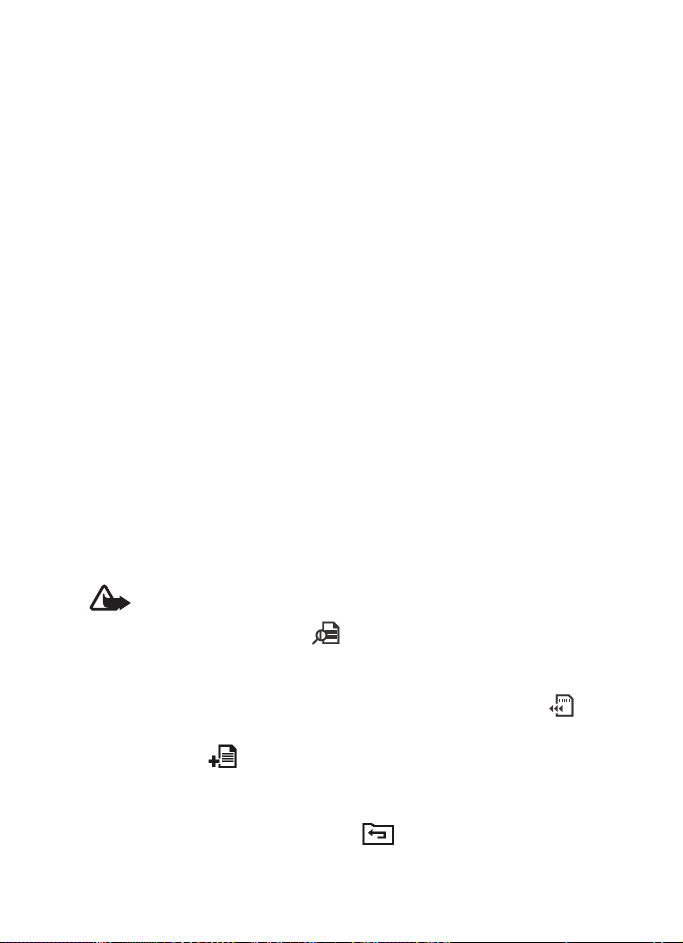
Operation
■ Copy files to the memory card
You can use the Music, Photo, and Video application to open media files
saved on the memory card.
You can copy files to the memory card inserted in the device from a
compatible PC (with an operating system that supports the FAT file
system) using the supplied USB cable. Charge the device fully before the
copying. You can also copy files to the memory card using a compatible
memory card writer on your PC. For more information, refer to the
documentation of the PC and the operating system.
■ Listen to music
To play audio files saved on the memory card, tap Music in the
application menu screen.
The application supports the mp3 and wma file formats. However, the
application does not necessarily support all the variations of these
formats.
The navigation device has a stereo audio-out connector (6) for
compatible headphones with a 3.5-mm plug. The connector is
compatible with 32-ohm or higher impedance headphones.
To listen to music, you must first add music tracks from the memory
card to the track playlist.
Warning: Do not hold the device near your ear when the loudspeaker is
in use, because the volume may be extremely loud.
To add tracks to the playlist, tap in the player screen. A list of
sorting categories (for example, Artists) is displayed. In the playlist
screen, you can do the following:
• To update the playlist with new tracks on the memory card, tap .
• To add a track to a folder of favorite tracks, tap a category and the
track, and tap and the desired folder; to select several tracks,
tap the first track, and move your finger over the other tracks.
• To scroll through the track or category list, tap the up or down arrow.
• To return to the previous screen, tap .
16
Copyright © 2007 Nokia. All rights reserved.
Page 17
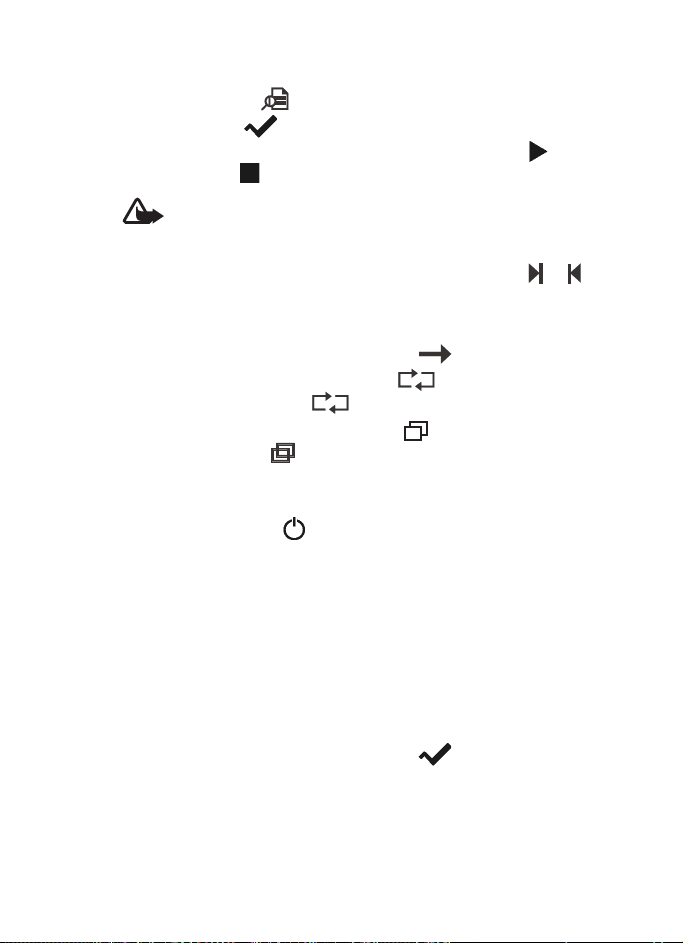
Operation
In the music player screen, you can do the following:
• To open a track, tap . Tap a category, and tap the track twice, or
tap the track and .
• To play the displayed track or pause or resume playing, tap . To
stop playing, tap .
Warning: Listen to music at a moderate level. Continuous
exposure to high volume may damage your hearing.
• To play the next or previous track within the same sorting group (for
example, album or music genre) as the displayed track, tap or .
• To scroll through the track, drag the slider at the top of the screen.
• To adjust the volume, tap either speaker icon, or use the volume keys.
• To play the current track continuously, tap . To continuously
play the tracks of the sorting group, tap . To play the tracks of
1
the sorting group once, tap .
• To play the tracks in a random order, tap . To play the tracks in
the normal order, tap .
• To set the timer to show the playing time or the remaining playing
time of the current track, tap the time.
• To close the player, tap .
■ View photos
To view images saved on the memory card, tap Photo in the application
menu screen.
The application supports the bmp and jpeg file formats. However, the
application does not necessarily support all the variations of these
formats.
To view an image, tap the folder where the image is saved, and tap the
desired image file twice, or tap the image and .
In the image folder screen, you can do the following:
• To scroll through the displayed files or folders, tap the up or down
arrow.
Copyright © 2007 Nokia. All rights reserved.
17
Page 18
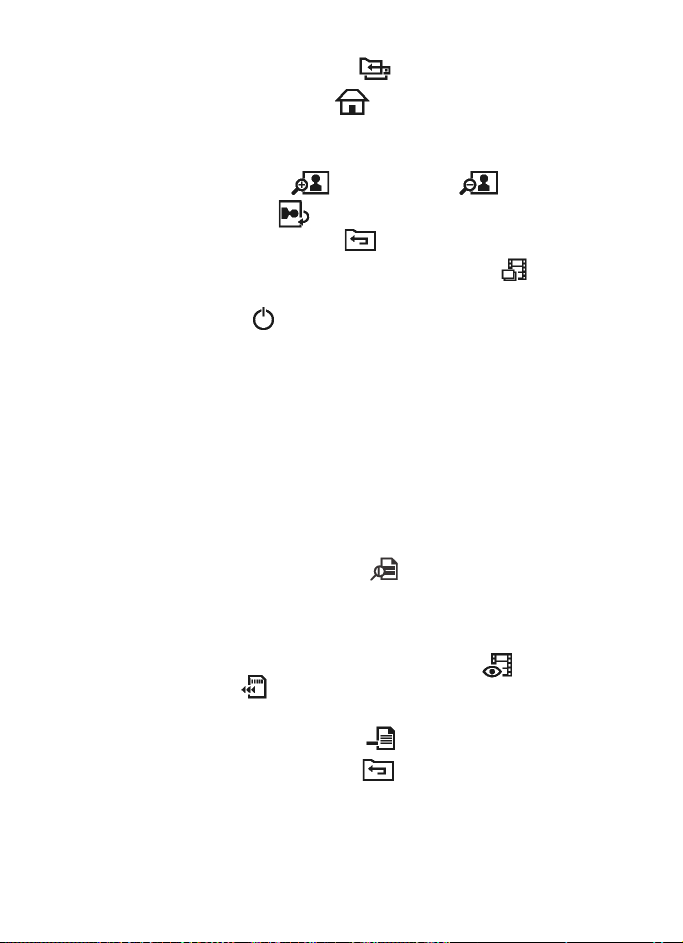
Operation
• To return to the previous folder, tap .
• To return to the main folder, tap .
In the image viewer screen, you can do the following:
• To view the next or previous image, tap the right or left arrow.
• To zoom in the image, tap . To zoom out, tap .
• To rotate the image, tap .
• To return to the folder screen, tap .
To view all the images in the selected folder one by one, tap . To
return to normal playing, tap the screen.
To close the viewer, tap .
■ Watch video clips
To watch video clips saved on the memory card, tap Video in the
application menu screen.
The application supports the mpeg-4, wmv, asf, mpg, and avi file
formats. However, the application does not necessarily support all the
variations of these formats.
To watch videos, you must first transfer the video files from the memory
card to the video playlist.
To manage the videos on the playlist, tap in the video player screen.
The video playlist is displayed. In the video playlist screen, you can do
the following:
• To open a video, tap the up or down arrow to scroll through the
videos, tap the video that you want to watch, and tap .
• To add a video, tap , tap the folder where the video is saved
twice, and tap the video.
• To remove a video, tap the video and .
• To return to the previous screen, tap .
18
Copyright © 2007 Nokia. All rights reserved.
Page 19
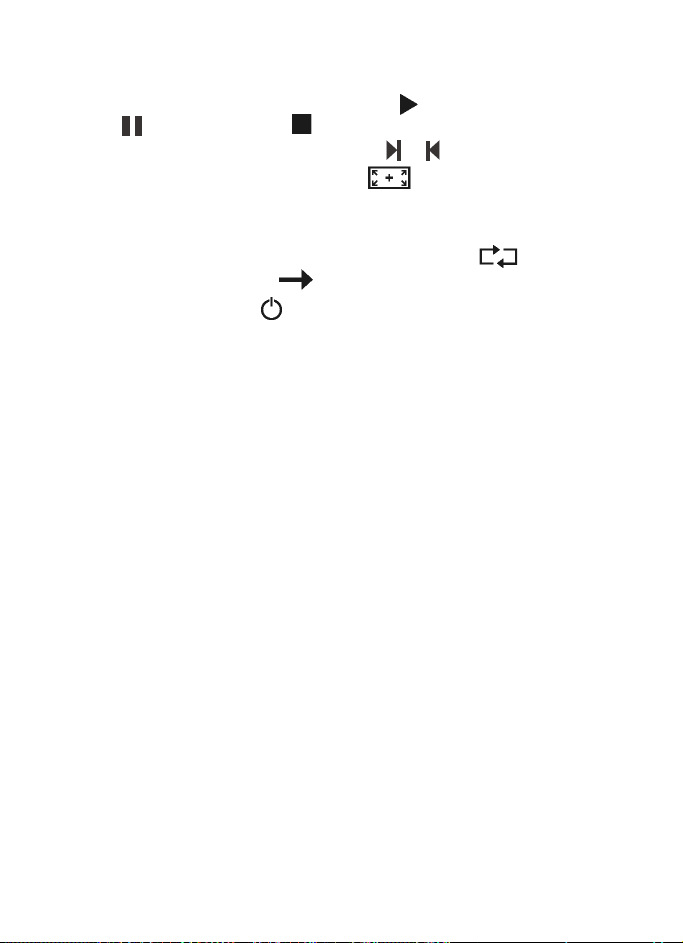
Operation
In the video player screen, you can do the following:
• To play the video or resume playing, tap . To pause playing, tap
. To stop playing, tap .
• To play the next or previous video, tap or .
• To view the video in full screen, tap . To return to the normal
mode during playback, tap the screen.
• To adjust the volume, tap either speaker icon, or use the volume keys.
• To play all the videos on the playlist one by one, tap . To return
to normal playing, tap .
To close the player, tap .
■ Adjust settings
To adjust the general device settings, tap Setup in the application menu
screen. In setting screens, to save the settings and close the current
screen, tap OK.
To change the device language, tap Language and the desired language.
To scroll through the languages, tap the up or down arrow.
To define the time settings, tap Time. To select the time zone, tap the
left or right arrow in the Time zone field. Cities located in the time zone
are shown below the daylight saving setting. To turn daylight saving on
or off, tap the left or right arrow in the Daylight saving field. To set the
date and time, tap NEXT, tap the desired option, and repeatedly tap the
up or down arrow until the desired value is shown.
To adjust the screen backlight, tap Backlight. You can set the backlight
level separately for the day and night mode. To set the backlight level,
tap the left or right arrow. To set the time after which the night mode
turns on, tap the left or right arrow in the Power saving timer field. If you
select Off, the night mode is not automatically activated when the day
mode is active. When the device automatically activates the night
mode, to switch to the day mode, tap the screen.
To calibrate the screen if it responds inaccurately, tap Calibration and
OK. Follow the displayed instructions.
Copyright © 2007 Nokia. All rights reserved.
19
Page 20
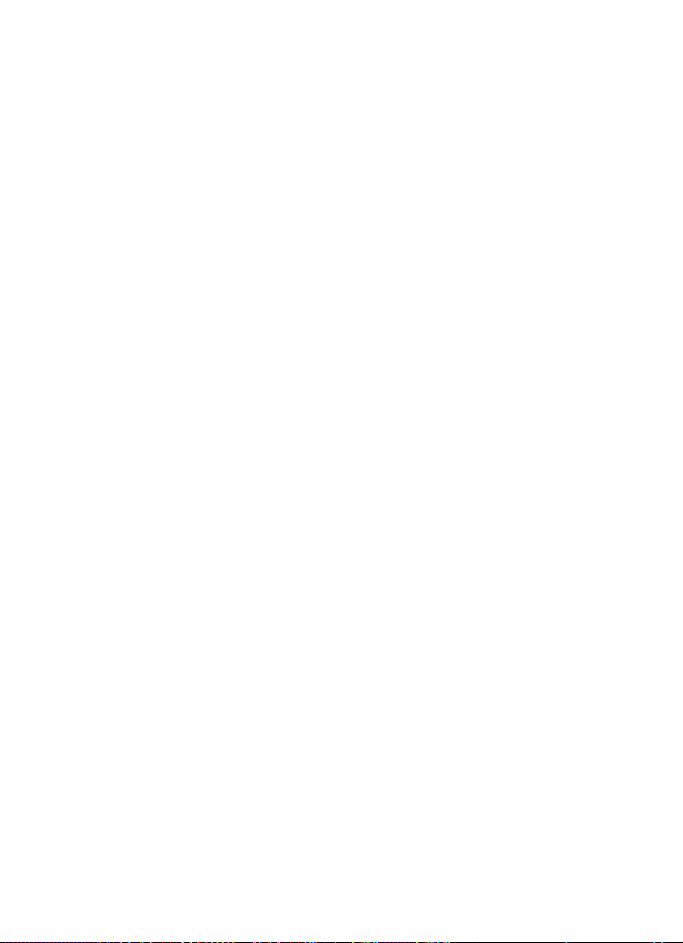
Operation
To view information about the device software, tap About. To reset the
device to the factory settings, tap Factory reset and OK.
■ Reset the device
If the device stops functioning, although it has been charged, you need
to reset it. When the device is switched on, press and hold the reset key
until the device automatically restarts. The reset does not reset the
device settings.
20
Copyright © 2007 Nokia. All rights reserved.
Page 21
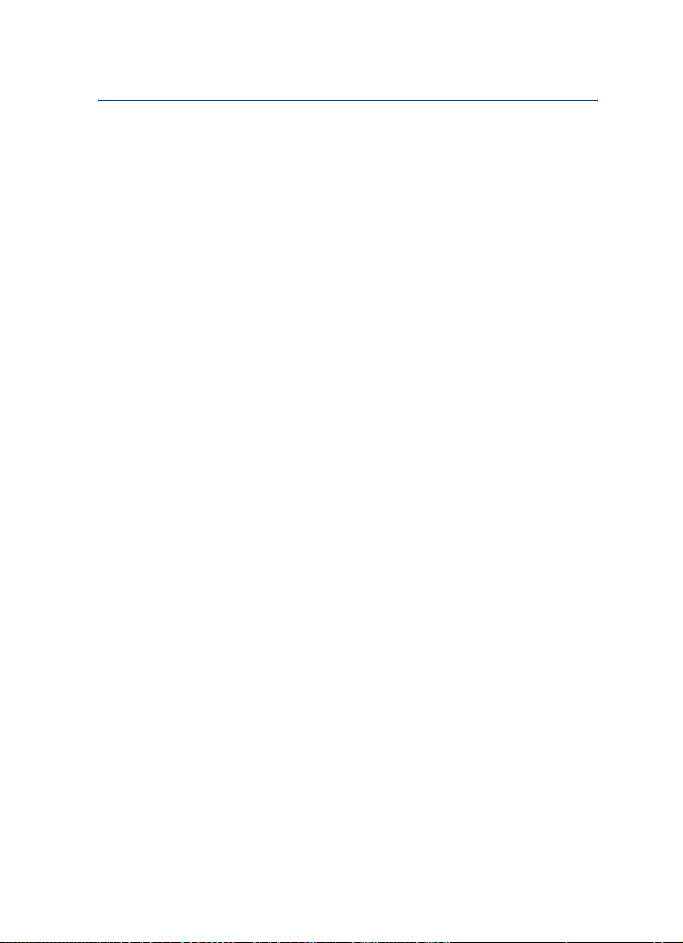
Battery information
4. Battery information
Your device is powered by a rechargeable battery. The battery can be charged and
discharged hundreds of times, but it will eventually wear out. Recharge your
battery only with Nokia approved chargers designated for this device.
Unplug the charger from the electrical plug and the device when not in use. Do
not leave a fully charged battery connected to a charger, since overcharging may
shorten its lifetime. If left unused, a fully charged battery will lose its charge over
time.
If the battery is completely discharged, it may take several minutes before the
charging indicator appears on the screen.
Never use any charger that is damaged.
Leaving the device in hot or cold places, such as in a closed car in summer or
winter conditions, will reduce the capacity and lifetime of the battery. Always try
to keep the battery between 15°C and 25°C (59°F and 77°F). A device with a hot
or cold battery may not work temporarily, even when the battery is fully charged.
Battery performance is particularly limited in temperatures well below freezing.
Do not dispose of batteries in a fire as they may explode. Batteries may also
explode if damaged. Dispose of batteries according to local regulations. Please
recycle when possible. Do not dispose as household waste.
Copyright © 2007 Nokia. All rights reserved.
21
Page 22
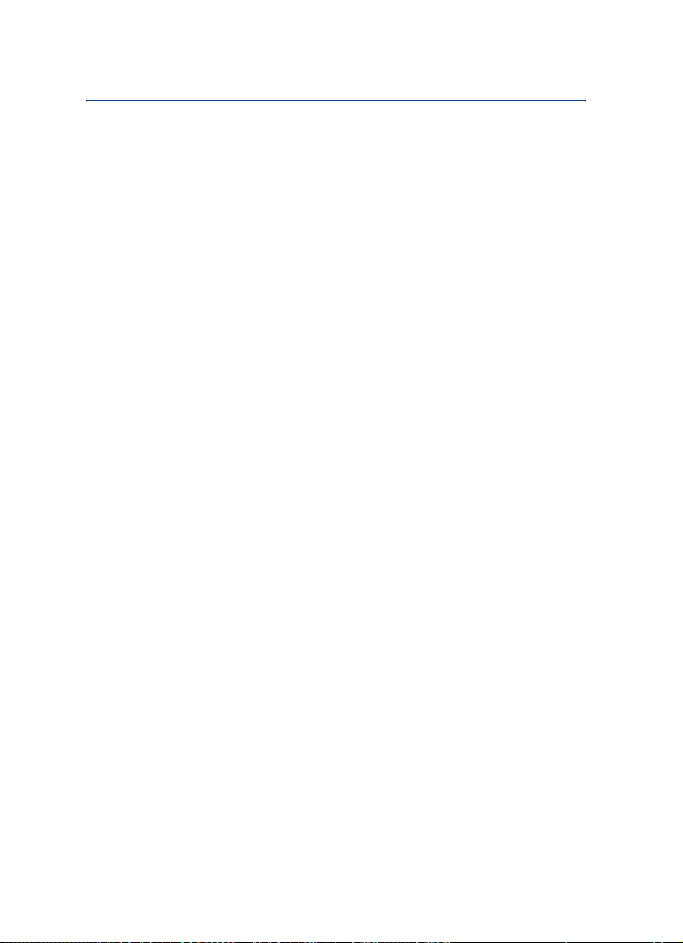
Care and maintenance
Care and maintenance
Your device is a product of superior design and craftsmanship and should be
treated with care. The suggestions below will help you protect your warranty
coverage.
• Keep all accessories and enhancements out of the reach of small children.
• Keep the device dry. Precipitation, humidity, and all types of liquids or
moisture can contain minerals that will corrode electronic circuits. If your
device does get wet, allow it to dry completely.
• Do not attempt to remove the battery from the device.
• Do not use or store the device in dusty, dirty areas. Its moving parts and
electronic components can be damaged.
• Do not store the device in hot areas. High temperatures can shorten the life of
electronic devices, damage batteries, and warp or melt certain plastics.
• Do not store the device in cold areas. When the device returns to its normal
temperature, moisture can form inside the device and damage electronic
circuit boards.
• Do not attempt to open the device.
• Do not drop, knock, or shake the device. Rough handling can break internal
circuit boards and fine mechanics.
• Do not use harsh chemicals, cleaning solvents, or strong detergents to clean
the device.
• Do not paint the device. Paint can clog the moving parts and prevent proper
operation.
• Use only the supplied or an approved replacement antenna. Unauthorized
antennas, modifications, or attachments could damage the device and may
violate regulations governing radio devices.
These suggestions apply equally to your device, battery, charger, or any
enhancement. If any device is not working properly, take it to the nearest
authorized service facility for service.
22
Copyright © 2007 Nokia. All rights reserved.
Page 23
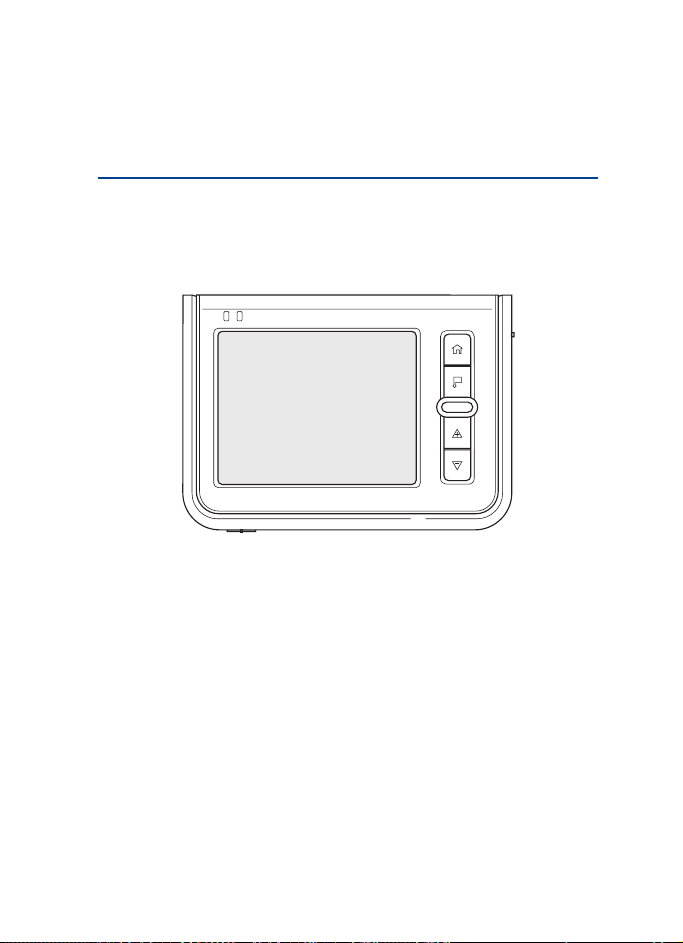
诺基亚 330 自动导航用户手册
版权所有 © 2007 诺基亚。保留所有权利。
Page 24

声明
我们诺基亚公司郑重声明产品 PD-12 符合指令 1999/5/EC 中的基本要求
及其他相关条款。此声明的全文可经由
http://www.nokia.com/phones/declaration_of_conformity/ 找到。
© 2007 诺基亚。保留所有权利。
诺基亚、Nokia 和 Nokia Connecting People 是诺基亚公司的注册商标。在
本文档中提及的其他产品或公司的名称可能是其各自所有者的商标或商
名。
在未经诺基亚事先书面许可的情况下,严禁以任何形式复制、传递、分
发和存储本文档中的任何内容。
本产品已取得 MPEG-4 Visual Patent Portfolio License 的许可证授权,因
此 (i) 当涉及由从事个人及非商业活动的用户以符合 MPEG-4 视频标准
的编码方式编码的信息时,可将本产品用于相关的个人及非商业用途,
且 (ii) 当 MPEG-4 视频内容由已取得许可证授权的视频内容供应商提供
时,可将本产品用于相关用途。对于任何其他用途,则不授予或默许任
何许可证。有关更多信息,包括与可能从 MPEG LA, LLC 获得的优惠,
以及内部和商业使用权相关的信息,请访问 <http://www.mpegla.com>。
诺基亚遵循持续发展的策略。因此,诺基亚保留在不预先通知的情况
下,对本文档中描述的任何产品进行修改和改进的权利。
在适用法律允许的最大限度内,在任何情况下,诺基亚或其任何许可证
持有方均不对任何数据或收入方面的损失,或任何特殊、偶然、附带或
间接损失承担责任,无论该损失由何种原因引起。
本文档的内容按“现状”提供。除非适用的法律另有规定,否则不对本
文档的准确性、可靠性和内容做出任何类型的、明确或默许的保证,其
中包括但不限于对适销性和对具体用途的适用性的保证。诺基亚保留在
不预先通知的情况下随时修订或收回本文档的权利。有关最新的产品更
新文档,请参见 http://www.nokia.com.cn。
产品和适用于这些产品的应用软件的供应情况可能因地区而异。有关详
情以及可供选择的语言选项,请向您的诺基亚指定经销商咨询。
2 版权所有 © 2007 诺基亚。保留所有权利。
Page 25
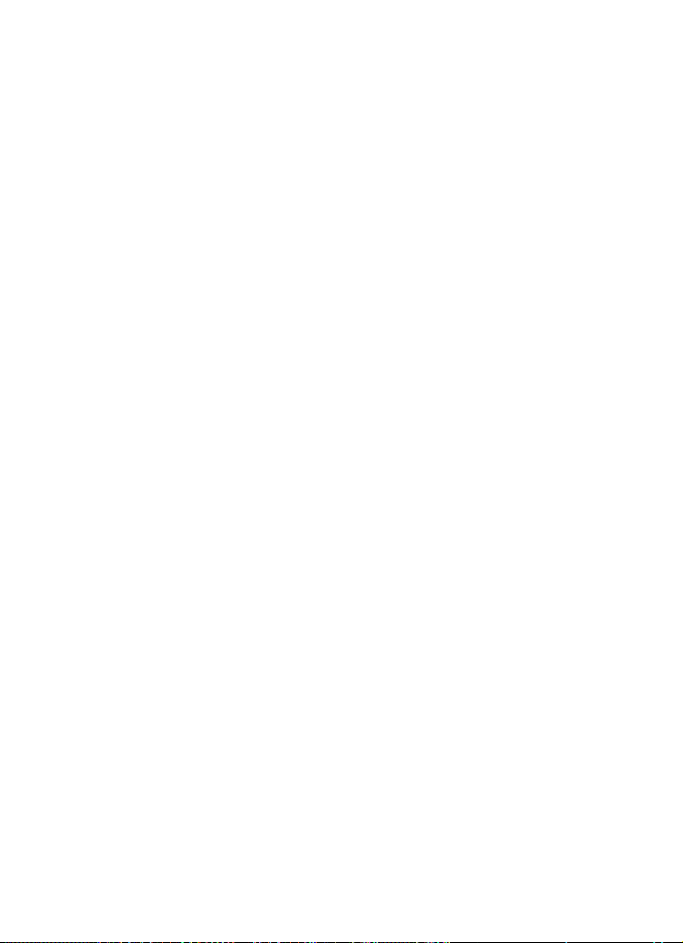
此设备符合指令 2002/95/EC 中有关在电气和电子设备中使用某些危险
物质的限制。
任何未经授权而对本设备进行的修改或改装可能导致用户丧失使用设备
的权利。
出口控制
本设备可能包含受美国和其他国家或地区的出口法律和法规控制的商
品、技术或软件。严禁任何违反法律的转移行为。
版权所有 © 2007 诺基亚。保留所有权利。 3
Page 26
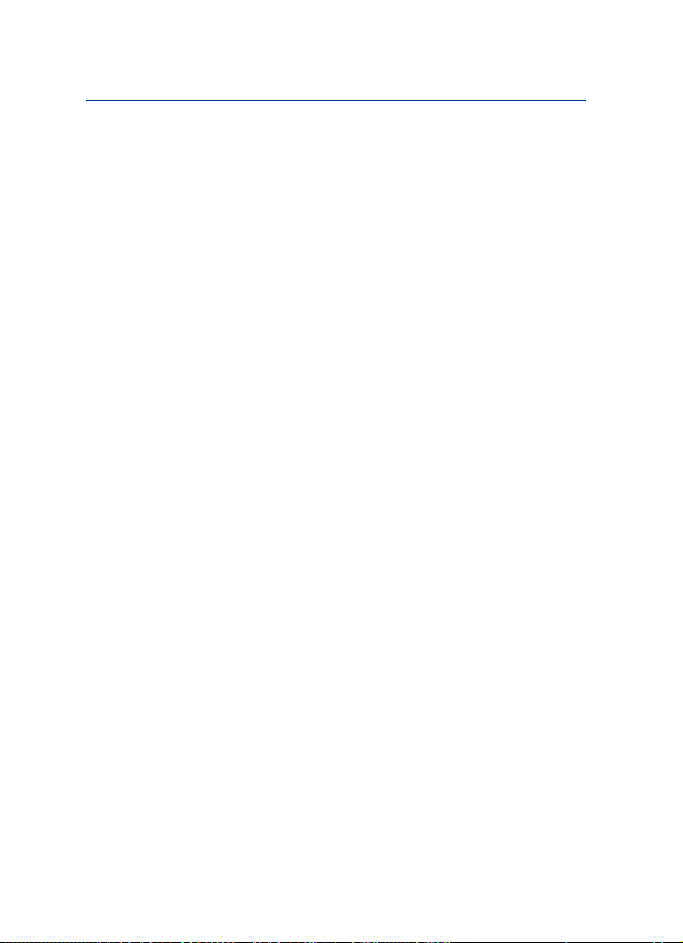
目录
1. 简介 ................................ 5
关于 GPS....................................... 5
第三方应用软件 ........................... 6
2. 使用入门 ......................... 7
按键和组成部分 ........................... 7
正面和右侧视图 ....................... 7
背面、左侧和底部视图 ........... 8
充电器 ........................................... 9
为电池充电 ................................... 9
在车内安装本设备 ..................... 10
一般安全说明 .......................... 10
安装设备 .................................. 11
连接点烟器插孔 ...................... 12
启动或关闭导航设备 ................. 12
启动 .......................................... 12
关闭 .......................................... 12
插入存储卡 ................................. 12
3. 操作............................... 14
触视彩屏...................................... 14
调节音量...................................... 14
调节屏幕背光.............................. 14
锁定屏幕和按键.......................... 14
待机状态...................................... 15
访问和启动应用软件.................. 15
GPS 导航 ..................................... 15
将文件复制到存储卡.................. 15
欣赏音乐...................................... 16
查看相片...................................... 17
观看视频短片.............................. 18
调节设置...................................... 19
重启设备...................................... 19
4. 电池信息........................ 20
维护和保养........................ 21
4 版权所有 © 2007 诺基亚。保留所有权利。
Page 27

简介
1. 简介
使用诺基亚 330 自动导航设备并配以相关软件,您可以在车内
和户外活动中使用 GPS 导航。您还可以查看相片、观看视频短
片和欣赏音乐。
使用设备前,请仔细阅读本《用户手册》。
有关《用户手册》的最新版本、附加信息、可下载内容,以及
与您的诺基亚产品相关的服务,请访问诺基亚中国网站
http://www.nokia.com.cn。
■ 关于 GPS
GPS (全球定位系统) 是一种基于卫星的全球无线电导航系统。
导航设备中内置的 GPS 接收机计算的位置精度可达 10 米。精度
取决于为 GPS 模块提供信号的卫星数量等因素。理想情况下可
以精确到几米之内。
GPS 天线位于导航设备的顶部。有些汽车的挡风玻璃和窗户可
能含有金属,它们可能会拦截或削弱卫星信号。
GPS 会根据您的运动情况确定方向,因此,如果您静止不动,
GPS 将无法检测出您的运动方向。
全球定位系统 (Global Positioning System, GPS) 由美国政府运
营,且其准确性和维护也由美国政府完全负责。定位数据的精
度可能因美国政府调整 GPS 卫星而受到影响,且可能根据美国
国防部民用 GPS 政策和联邦无线电导航计划作相应修改。当
然,卫星排列位置不合理也会影响定位数据的精度。能否收到
GPS 信号及其质量可能受到您所在位置、周围建筑物、自然因
素和天气状况的影响。因为只有在室外才能接收 GPS 信号,所
以只能在室外使用 GPS 接收机。
仅可将 GPS 用作导航辅助。GPS 不适用于精确定位,请勿完全
依赖 GPS 接收机提供的定位数据进行定位或导航。
版权所有 © 2007 诺基亚。保留所有权利。 5
Page 28

简介
■ 第三方应用软件
第三方应用软件可能是由不属于诺基亚,且与诺基亚无关的人
士或实体开发的,并为其所拥有。诺基亚并不拥有这些第三方
应用软件的版权或知识产权。鉴于此,诺基亚既不会为这些应
用软件的最终用户提供支持,也不对这些应用软件的功能是否
正常及应用软件或相关资料中提供的信息是否属实承担任何责
任。诺基亚不为这些第三方应用软件提供任何保证。
使用这些应用软件即表示您承认这些应用软件按“现状”提
供,在适用法律许可的最大范围内,不附有任何形式 (无论是明
示还是默示) 的保证。您进一步承认诺基亚及其附属机构不作任
何明示或默示的陈述或保证,包括 (但不限于) 对这些应用软件
的名称、适销性或针对具体用途的适用性,或者这些应用软件
不侵犯任何第三方专利权、版权、商标或其他权利的保证。
6 版权所有 © 2007 诺基亚。保留所有权利。
Page 29

2. 使用入门
■ 按键和组成部分
注意:设备的某些部件具有磁性。金属物体可能被吸附
在设备上。请勿使信用卡或其他磁性存储介质靠近设
备,以免因消磁而丢失其所储存的信息。
正面和右侧视图
10
1
2
3
• 电源状态指示灯 (1)
•GPS 状态指示灯 (2)
• 触视彩屏 (3)
• 起始键 (4)
• 标记键 (5)
• 待机键 (6)
• 音量提高键 (7)
• 音量降低键 (8)
• 用于连接可选购外置 GPS 天线的插孔 (9)
• 设备顶部的光线传感器 (10)
使用入门
4
5
6
7
8
9
版权所有 © 2007 诺基亚。保留所有权利。 7
Page 30

使用入门
背面、左侧和底部视图
1
2
5
4
8
• GPS 天线 (1)
• 扬声器 (2)
• 电源开关 (3)
• 重启键 (4)
• 存储卡插槽 (5)
• 立体声音频输出插孔 (6)
•Mini USB 端口 (7)
• 锁定开关 (8)
• 充电器插孔 (9)
3
7
9
6
8 版权所有 © 2007 诺基亚。保留所有权利。
Page 31

使用入门
■ 充电器
使用任何充电器为本导航设备充电前,请先检查充电器的型
号。本设备需由 DC-3 充电器供电方可使用。
警告:仅可使用经诺基亚认可、适用于此特定设备的充
电器和配件。使用其他类型的充电器和配件会违反对设
备的认可或保修条款,并可能导致危险。
有关认可配件的供货情况,请向您的经销商查询。切断任何配
件的电源时,应握住并拔出插头,而不是拉扯电源线。
■ 为电池充电
本导航设备配有内置式不可拆卸充电电池。请勿尝试从设备中
取出电池,以免损坏设备。
将 DC-3 充电器连接至导航设备的充电器插孔,然后将充电器插
头插入汽车的点烟器插孔。必须由 9 至 18 伏的车载电池供电。
确保充电器已正确插入点烟器插孔,且不会影响汽车的正常操
作。
在部分型号的汽车里,即使拔出点火钥匙,车载电池也会为点
烟器插孔供电。此时,如果导航设备保持开机状态,或尽管导
航设备已关闭但仍长时间连接至点烟器插孔,则可能耗尽车载
电池的电量。有关更多信息,请向汽车制造商咨询。
为电池充电时,黄色指示灯会闪烁。如果未开始充电,请断开
充电器的连接,重新插入充电器插头,然后再试。当电池完全
充电后,指示灯会熄灭。
当电池完全充电后,请从导航设备和点烟器插孔断开充电器的
连接。
当电池电量不足时,红色指示灯闪烁并且应用软件功能表屏幕
顶部的电池图标显示无绿色指示条。
当导航设备与点烟器插孔连接时,您可以使用导航设备。
版权所有 © 2007 诺基亚。保留所有权利。 9
Page 32

使用入门
■ 在车内安装本设备
要在车内使用导航设备,请将座架设备 HH-14 固定在挡风玻璃
上,将车载支架 CR-79 固定在座架设备中,然后将导航设备固
定在车载支架中,并将导航设备连接至汽车的点烟器插孔。
一般安全说明
请遵守当地的所有相关法律法规。请尽量使用双手驾驶汽车。
驾车时应首要考虑交通安全。仅当确保在所有驾驶情况下均安
全时方可操作座架设备、车载支架或导航设备。
安装座架设备或车载支架时,应确保它们不会影响或妨碍汽车
的驾驶或制动系统,或其他正常操作汽车时所使用的系统 (例如
气囊),也不会妨碍驾驶人员的视野。
请仔细检查以确保在任何情况下都不会防碍或影响气囊展开。
确保将座架设备或车载支架安装在适当位置上,以免在发生事
故或碰撞时触碰到它们。
定期检查座架设备底部的吸盘是否牢固地吸附在挡风玻璃上,
特别是在环境温度变化明显的情况下更是如此。
不要将产品部件留在车内阳光直射或过热的地方。如果车内温
度降到 -0°C (32°F) 以下或超过 +40°C (104°F),部件可能会损
坏。
10 版权所有 © 2007 诺基亚。保留所有权利。
Page 33

使用入门
安装设备
在挡风玻璃上找一个安全的安装表面,用玻璃清洗剂和干净的
毛巾彻底清洁表面。如果环境温度低于 +15°C (60°F),请小心地
加热表面和座架设备底部的吸盘以确保吸盘牢固地吸附在挡风
玻璃上。确保不要过度加热挡风玻璃,以避免对其造成损坏。
5
1
4
2
3
将吸盘牢固地吸附在挡风玻璃上,然后小心地向吸盘方向推动吸
盘上方的锁杆以在吸盘和挡风玻璃之间产生真空 (1)。检查吸盘
是否吸附牢固。如果要从挡风玻璃上取下座架设备,请小心地向
座架设备顶部方向推动锁杆,同时拉位于吸盘边缘的绑带。
要将车载支架固定到座架设备,请将座架设备顶部的挂钩插入
车载支架的插槽 (2),然后滑动支架使其锁定到位 (3)。为安全起
见,请以垂直状态安装支架。
将导航设备放入车载支架中 (4),然后向支架的后部按导航设
备,直到发出卡嗒声表示设备固定到位。确保用户可以清楚地
看见设备屏幕。如果要从车载支架中取下导航设备,请从支架
上拉出设备。
要使用设备进行 GPS 导航,请提起 GPS 天线约 90 度 (5)。请勿
尝试用力将天线转至更大的角度。
版权所有 © 2007 诺基亚。保留所有权利。 11
Page 34

使用入门
连接点烟器插孔
您可以在使用导航设备时将设备连接至点烟器插孔。请参见
第 9 页的“为电池充电”。
■ 启动或关闭导航设备
启动
要启动导航设备,请将电源开关向设备顶部方向滑动,然后按
待机键。
当您首次启动设备时,将显示一系列设置屏幕,GPS 导航应用
软件启动 (如已将安装兼容 GPS 应用软件的 SD 卡插入卡槽)。根
据显示的说明定义设置,参考导航应用软件的《用户手册》以
使用该软件。
要退出至应用软件功能表屏幕并使用设备的其他应用软件,请
参考 GPS 导航应用软件的《用户手册》。
关闭
要关闭导航设备,将电源开关向设备底部方向滑动。
■ 插入存储卡
您只能将使用 FAT 文件系统格式化的存储卡用于本设备。
仅可使用经诺基亚认可,适用于此设备的兼容 SD 卡。诺基亚采
用经认可的存储卡行业标准,但部分品牌可能不与本设备完全
兼容。使用不兼容的存储卡不仅可能损坏存储卡和设备,还可
能破坏卡内储存的数据。
如果尚未将 SD 卡插入存储卡插槽中,
则使设备屏幕朝上并插入存储卡,注
意使带有标签的一面朝上,并且切角
朝向设备的底部。小心地向插槽中滑
动存储卡,直到其锁定到位。
12 版权所有 © 2007 诺基亚。保留所有权利。
Page 35

使用入门
要取出存储卡,请先关闭设备,然后轻推存储卡,直到它从插
槽中弹出。
重要须知:请勿在执行访问存储卡的操作时取出存储
卡。在操作中取出存储卡不仅可能毁坏存储卡和设备,
而且可能破坏卡内储存的数据。
版权所有 © 2007 诺基亚。保留所有权利。 13
Page 36

操作
3. 操作
■ 触视彩屏
要使用设备,请用手指轻点屏幕。
重要须知:应尽量避免刮伤触视彩屏。切勿使用钢笔、
铅笔或其他锋利的器具在触视彩屏上书写。
■ 调节音量
要调节音量,请按音量提高键或音量降低键显示音量指示条,
然后使用音量提高键或音量降低键设置音量。
■ 调节屏幕背光
要调节背光,请按音量提高键或音量降低键,同时快速轻点太
阳图标 (显示在右上角) 以启动夜间模式,快速轻点月亮图标以
启动自动模式,或快速轻点标有“AUTO”(自动) 的太阳和月亮
图标以启动白天模式。
当您按音量键时显示的图标指示当前模式。例如,太阳图标显
示当前模式为白天模式。
如果您选择自动模式,则设备会使用光线传感器自动调节背
光。
要更改背光设置,在应用软件功能表屏幕中,轻点 Setup (设
置) > Backlight (背光)。
■ 锁定屏幕和按键
要防止意外操作屏幕和按键,请将设备底部的锁定开关向挂锁
图标方向滑动。挂锁图标会显示在屏幕上。要启动屏幕和按
键,请将锁定开关向相反方向滑动。
14 版权所有 © 2007 诺基亚。保留所有权利。
Page 37

操作
■ 待机状态
要节省电池电量,可以通过按待机键将设备设置为待机状态。
屏幕将关闭。要使用设备,请按待机键。
■ 访问和启动应用软件
可以从应用软件功能表屏幕启动设备中的应用软件。要访问此
屏幕,您可能需要从启动设备时所打开的 GPS 导航应用软件退
出。有关详情,请参考导航应用软件的《用户手册》。
要启动某个应用软件,请在应用软件功能表屏幕中轻点其图标。
■ GPS 导航
要使用设备进行 GPS 导航,请提起 GPS 天线约 90 度。请勿尝
试用力将天线转至更大的角度。
要启动 GPS 导航应用软件,请在应用软件功能表屏幕中轻点
Navigation (导航)。有关使用此应用软件的信息,请参考其
《用户手册》。
启动应用软件时,在地图上显示您所在位置前所经过的时间取
决于您是否正在移动、您启动此应用软件之前设备是处于待机
状态还是已关闭,以及设备是否与 GPS 卫星在一条线上。
在一定程度上,几乎所有数字定位图都不太准确,还可能不够
完整。因此请勿完全依赖 GPS 导航应用软件提供的定位图。
■ 将文件复制到存储卡
您可以使用 Music (音乐)、Photo (相片) 和 Video (视频) 应用软
件打开储存在存储卡上的媒体文件。
通过附带的 USB 数据线,您可以将文件从兼容 PC (安装有支持
FAT 文件系统的操作系统) 复制到插入设备的存储卡。在复制之
前,为设备完全充电。您还可以使用 PC 上的兼容存储卡写卡器
将文件复制到存储卡。有关更多信息,请参考 PC 和操作系统的
文档。
版权所有 © 2007 诺基亚。保留所有权利。 15
Page 38

操作
■ 欣赏音乐
要播放储存在存储卡上的音频文件,请在应用软件功能表屏幕
上轻点 Music (音乐)。
该应用软件支持 mp3 和 wma 文件格式。但是,该应用软件可能
不支持这些格式的所有版本。
导航设备具有一个立体声音频输出插孔 (6),用于连接带有 3.5 毫
米插头的兼容耳机。该插孔与 32 欧姆或更高电阻的耳机兼容。
要欣赏音乐,必须先将存储卡中的音乐曲目增加至曲目播放列
表中。
警告:因为扬声器的音量可能很大,所以请勿在使用扬
声器时将设备置于耳旁。
要将曲目增加至播放列表,请在播放器屏幕中轻点 。将显
示排序类别 (例如,Artists (艺术家)) 的列表。在播放列表屏幕
中,您可以执行以下操作:
• 要用存储卡上的新曲目更新播放列表,请轻点 。
• 要将曲目增加至喜爱曲目的文件夹,请轻点所需类别和曲
目,然后轻点 和所需文件夹;要选择多首曲目,轻点第
一首曲目,然后将手指移过其他曲目。
• 要滚动浏览曲目或类别列表,轻点向上或向下箭头。
• 要返回上一个屏幕,请轻点 。
在音乐播放器屏幕中,您可以执行以下操作:
• 要打开某个曲目,请轻点 。轻点所需类别,然后轻点曲
目两下,或者轻点曲目然后轻点 。
• 要播放显示的曲目,或者暂停或继续播放,请轻点 。要停
止播放,请轻点 。
警告:欣赏音乐时请选用中等适度音量。持续使用过高
音量可能损害您的听力。
• 要播放与显示的曲目同一个排序组 (例如专辑或音乐流派) 中
的下一首或上一首曲目,请轻点 或 。
16 版权所有 © 2007 诺基亚。保留所有权利。
Page 39

操作
• 要滚动浏览曲目,请拖动屏幕顶部的滑块。
• 要调节音量,请轻点扬声器图标或使用音量键。
• 要重复播放当前曲目,请轻点 。要重复播放排序组中的
曲目,请轻点 。要将排序组中的曲目仅播放一次,请轻
1
点 。
• 要以随机顺序播放曲目,请轻点 。要以正常顺序播放曲
目,请轻点 。
• 要设置计时器以显示播放时间或当前曲目剩余的播放时间,
请轻点时间。
• 要关闭播放器,请轻点 。
■ 查看相片
要查看存储卡上储存的图像,请在应用软件功能表屏幕上轻点
Photo (相片)。
该应用软件支持 bmp 和 jpeg 文件格式。但是,该应用软件可能
不支持这些格式的所有版本。
要查看图像,请轻点储存图像的文件夹,然后轻点所需的图像
文件两下,或者轻点该图像然后轻点 。
在图像文件夹屏幕中,您可以执行以下操作:
• 要滚动浏览显示的文件或文件夹,请轻点向上或向下箭头。
• 要返回上一个文件夹,请轻点 。
• 要返回主文件夹,请轻点 。
在图像查看器屏幕中,您可以执行以下操作:
• 要查看下一张或上一张图像,请轻点向右箭头或向左箭头。
• 要放大图像,请轻点 。要缩小图像,请轻点 。
• 要旋转图像,请轻点 。
• 要返回文件夹屏幕,请轻点 。
要逐一查看所选文件夹中的所有图像,请轻点 。要返回正
常查看方式,请轻点屏幕。
要关闭查看器,请轻点 。
版权所有 © 2007 诺基亚。保留所有权利。 17
Page 40

操作
■ 观看视频短片
要观看储存在存储卡上的视频短片,请在应用软件功能表屏幕
上轻点 Video (视频)。
该应用软件支持 mpeg-4、wmv、asf、mpg 和 avi 文件格式。但
是,该应用软件可能不支持这些格式的所有版本。
要观看视频短片,必须先将存储卡中的视频文件传送至视频播
放列表。
要管理播放列表中的视频短片,请在视频播放器屏幕中轻点
。随即显示视频播放列表。在视频播放列表屏幕中,您可
以执行以下操作:
• 要打开某个视频短片,请轻点向上或向下箭头滚动浏览视频
短片,轻点要观看的视频短片,然后轻点 。
• 要增加视频短片,请轻点 ,轻点储存视频短片的文件夹
两下,然后轻点该视频短片。
• 要删除某个视频短片,请轻点该视频短片,然后轻点 。
• 要返回上一个屏幕,请轻点 。
在视频播放器屏幕中,您可以执行以下操作:
• 要播放视频短片或继续播放,请轻点 。要暂停播放,请轻
点 。要停止播放,请轻点 。
• 要播放下一个或上一个视频短片,请轻点 或 。
• 要以全屏幕模式观看视频短片,请轻点 。要在播放过
程中返回正常模式,请轻点屏幕。
• 要调节音量,请轻点扬声器图标或使用音量键。
• 要逐一播放播放列表中的所有视频短片,请轻点 。要返
回正常播放方式,请轻点 。
要关闭播放器,请轻点 。
18 版权所有 © 2007 诺基亚。保留所有权利。
Page 41

操作
■ 调节设置
要调节通用设备设置,请在应用软件功能表屏幕中轻点 Setup
(设置)。在设置屏幕中,要储存设置并关闭当前屏幕,请轻点
OK (确定)。
要更改设备语言,请轻点 Language (语言) 和所需语言。要滚动
浏览语言,请轻点向上或向下箭头。
要定义时间设置,请轻点 Time (时间)。要选择时区,在 Time
zone (时区) 栏中轻点向左或向右箭头。位于该时区中的城市显
示在日光节约时间设置下面。要启动或关闭夏时制,请在
Daylight saving (日光节约时间) 栏中轻点向左或向右箭头。要设
置日期和时间,请轻点 NEXT (下一步),轻点所需选项,然后
重复轻点向上或向下箭头直到显示所需的值。
要调节屏幕背光,请轻点 Backlight (背光)。您可以分别为日间
模式和夜间模式设置背光级别。要设置背光级别,请轻点向左
或向右箭头。要设置打开夜间模式前的等待时间,请在 Power
saving timer (省电模式) 栏中轻点向左或向右箭头。如果选择 Off
(关),在当前模式为白天模式时,夜间模式不会自动启动。当设
备自动启动夜间模式时,要切换至白天模式,请轻点屏幕。
如果屏幕不能准确响应,要校准屏幕,请轻点 Calibration (屏
幕校正),然后轻点 OK (是)。请按照显示的说明操作。
要查看有关设备软件的信息,请轻点 About (关于)。要将设备恢
复为出厂设置,请轻点 Factory reset (恢复出厂设置),然后轻
点 OK (确定)。
■ 重启设备
即使设备电池已经充过电,设备仍停止响应,在这种情况下,
您需要进行重启。当设备处于开机状态时,按住重启键,直到
设备自动重新启动。重启操作不会重新设定设备的设置。
版权所有 © 2007 诺基亚。保留所有权利。 19
Page 42

电池信息
4. 电池信息
本设备由充电电池供电。电池可以充电、放电几百次,但最终
会失效。仅可使用经诺基亚认可,适用于此设备的充电器为电
池充电。
充电器不用时,请断开其与设备的连接,并从电源插座上拔出
充电器插头。请勿将完全充电的电池长时间连接在充电器上,
因为过度充电会缩短电池的寿命。如果已完全充电的电池搁置
不用,电池本身在一段时间后会放电。
如果电池电量已完全耗尽,则可能需要等待几分钟,屏幕上才
会出现充电指示符号。
切勿使用任何受损的充电器。
如果把设备放在过热或过冷的地方,如在夏天或冬天将其放在
封闭的汽车里,会减少电池的容量和寿命。应尽量将电池温度
保持在 15°C 和 25°C (59°F 和 77°F) 之间。设备电池过冷或过热
可能会造成设备暂时无法工作,即使电池电量充足。当温度远
低于冰点时,电池的性能尤其受到限制。
请勿将电池掷入火中,以免电池爆炸。受损电池也可能会爆
炸。请按当地规定处理电池。请在可能的情况下回收电池。不
可将电池作为生活垃圾处理。
20 版权所有 © 2007 诺基亚。保留所有权利。
Page 43

维护和保养
维护和保养
您的设备是具有优良设计和工艺的产品,应小心使用。下列建议将帮助
您有效使用保修服务。
• 将所有配件放在小孩接触不到的地方。
• 保持设备干燥。雨水、湿气和各种液体或水分都可能含有矿物质,
会腐蚀电子线路。如果设备被打湿,请将其完全晾干。
• 请勿尝试从设备中取出电池。
• 不要在有灰尘或肮脏的地方使用或存放设备。这样会损坏它的可拆
卸部件和电子元件。
• 不要将设备存放在过热的地方。高温会缩短电子设备的寿命、毁坏
电池、使一些塑料部件变形或熔化。
• 不要将设备存放在过冷的地方。否则当设备温度升高至常温时,其
内部会形成潮气,这会毁坏电路板。
• 不要试图拆开设备。
• 不要扔放、敲打或振动设备。粗暴地对待设备会毁坏内部电路板及
精密的结构。
• 不要用烈性化学制品、清洗剂或强洗涤剂清洗设备。
• 不要用颜料涂抹设备。涂抹会在可拆卸部件中阻塞杂物从而影响正
常操作。
• 更换天线时,只能使用配套的或经认可的天线。未经认可的天线、
改装或附件会损坏设备并违反无线电设备的有关规定。
这些建议都同等地适用于您的设备、电池、充电器和各个配件。如果任
何设备不能正常工作,请将其送至距离您最近的授权维修机构进行维
修。
版权所有 © 2007 诺基亚。保留所有权利。 21
Page 44

维护和保养
22 版权所有 © 2007 诺基亚。保留所有权利。
Page 45

Nokia 330 Auto Navigation
用戶指南
Copyright © 2007 Nokia
。版權所有。
Page 46

一致性聲明
本公司
(NOKIA CORPORATION)
基本要求和其他相關規定。一致性聲明的副本可於
http://www.nokia.com/phones/declaration_of_conformity/
聲明產品
PD-12 符合 1999/5/EC
指引的
上找到。
© 2007 Nokia
諾基亞、
本文所提及的其他產品及公司名稱可能分別為其各自擁有者的商標或
商號。
未事先取得諾基亞的書面同意,嚴禁以任何形式複製、傳輸、分發或儲
存本文件的部份或全部內容。
本產品在
和非商業活動下符合
和非商業性使用,以及
的影像供應商提供。未授與、亦未包含其他方面的使用許可。包括推廣
性、內部及商業使用的附加資料可從
<http://www.mpegla.com>
諾基亞奉行持續研發的政策。諾基亞保留對本文所描述之任何產品進行
更改及改進的權利,恕不預先通知。
在適用法律許可的最大範圍內,任何情況下對資料遺失、收益損失或因
此所引致的任何特別的、意外的、連帶的或間接的損失,諾基亞恕不負
責。
本文件的內容以 「現有形式」提供。除適用的法律要求外,有關本文
內容的正確性及可靠性,包括但不限於對特殊目的的適銷性及適用性均
不提供任何明示或默示的保證。諾基亞保留隨時修訂或收回本文件的權
利,恕不預先通知。如要獲取最新的產品資料,請瀏覽
http://www.nokia.com.hk
。版權所有。
Nokia 及 Nokia Connecting People
MPEG-4
視覺專利組合牌照下領有牌照,
MPEG-4
視覺準則提供的資料,這些資料只作個人
(ii) 與 MPEG-4
。
。
影像連接一起使用,影像由持牌
MPEG LA, LLC
是諾基亞公司的註冊商標。
在消費者參與個人
(i)
獲得。請參閱
特定產品及產品應用程式的供應情況可能根據地區的不同而有所分別。
請向您的諾基亞經銷商查詢以獲取詳細資料及提供的語言選項。
2
Copyright © 2007 Nokia
。版權所有。
Page 47

該裝置符合有關在電器及電子設備中限制使用某些危險物品的指引
2002/95/EC
在未授權下對本裝置作出更換或修改將破壞用戶使用裝置的權限。
出口管制
此裝置可能包含受美國或其他國家出口法律和條例約束的商品、技術或
軟件。禁止進行非法傳送。
。
Copyright © 2007 Nokia
。版權所有。
3
Page 48

目錄
簡介
1.
................................ 5
關於
GPS....................................... 5
第三方應用程式
使用須知
2.
按鍵及部件
前面及右側檢視
背面、左側及底部檢視
充電器
........................................... 9
為電池充電
在車內安裝裝置
一般安全指引
固定裝置
連接至點煙器插座
開機或關機
開機
.......................................... 12
關機
.......................................... 12
插入記憶卡
........................... 6
......................... 7
................................... 7
........................ 7
................................... 9
......................... 10
.......................... 10
.................................. 11
.................. 12
................................. 12
................................. 12
............ 8
操作
3.
............................... 14
輕觸式螢幕
調校音量
調校螢幕背景燈光
鎖定螢幕及按鍵
待機模式
存取及開始應用程式
GPS 導航..................................... 15
複製檔案至記憶卡
聆聽音樂
檢視相片
觀看短片
調校設定
重設裝置
電池資料
4.
保養及維修
.................................. 14
...................................... 14
...................... 14
.......................... 14
...................................... 14
.................. 15
...................... 15
...................................... 16
...................................... 17
...................................... 18
...................................... 19
...................................... 19
........................ 20
........................ 21
4
Copyright © 2007 Nokia
。版權所有。
Page 49

1.
簡介
簡介
使用
Nokia 330 Auto Navigation
您可以在車內及戶外活動時使用
片、觀看短片及收聽音樂。
使用本裝置前,請仔細閱讀本用戶指南。
查看
www.nokia.com.hk/support
料、下載內容及與您諾基亞產品相關服務的最新版本。
■ 關於
GPS (
導航裝置內置的
達
而定。在最佳的條件下,精確度可能在幾米以內。
GPS
能包含金屬,可能會阻擋或減弱衛星信號。
如果您靜止不動,
GPS
全球定位系統
立責任。位置數據的準確度受美國政府對
所影響,隨美國國防部民用
所變更。人造衛星非精確的幾何結構亦會影響其精確度。
信號的有效性及質量可能受您所在位置、建築物、自然障礙及
氣候條件的影響。
號。
GPS
且您不應僅僅依賴於
航。
GPS
全球定位系統) 是建基於衛星的世界性無線電導航系統。
接收器可以計算裝置所在的位置,精確度
GPS
米。精確度視乎如衛星的數量、
10
天線位於導航裝置的頂部。某些汽車的擋風玻璃及窗戶可
GPS
是根據您的運動來確定方向的。
由美國政府操作,對其精確性及維護負獨
(GPS)
GPS
僅可用作導航設備。
GPS
裝置並使用配套的應用程式,讓
導航。您亦可以檢視相
GPS
網站獲取本用戶指南、附加資
模組接收的信號等等
GPS
將無法偵測到您所面對的方向,因為
人造衛星的調整
GPS
政策以及聯邦無線電導航計劃
GPS
GPS
接收器須在室外使用才可接收
不應該用於精確的位置測量,並
GPS
接收器上的位置數據進行定位或導
GPS
訊
Copyright © 2007 Nokia
。版權所有。
5
Page 50

簡介
■ 第三方應用程式
第三方應用程式由不從屬於或關聯於諾基亞的個人或團體建立
和擁有。對於這些第三方的應用程式,諾基亞並不擁有版權或
知識產權。因此,諾基亞並沒有責任向終端用戶提供支援或保
證這些應用程式的功能,亦不會對這些應用程式或物件上的資
料負責。諾基亞對這些應用程式不負任何擔保責任。
如果使用這些應用程式,您清楚知道應用程式 「現有形式」提
供,不論明示或暗示及在法律覆蓋範圍下均沒有保證。您亦清
楚無論諾基亞及其附屬機構均沒有發表任何陳述或保證,不論
明示或暗示,包括但不限於標題的保證、能切合特定目的或達
致特定目的的經營能力,或應用程式不會侵犯第三者的專利、
版權、商標或其他權利。
6
Copyright © 2007 Nokia
。版權所有。
Page 51

使用須知
2.
■ 按鍵及部件
注意:裝置某些部分具有磁性。裝置可能會吸引金屬物
件。請勿將信用卡或其他磁性儲存媒體放在裝置附近,
因為該媒體所儲存的資料可能因此被清除。
前面及右側檢視
1
2
使用須知
10
4
9
5
3
6
7
8
• 電源狀態的指示燈
•
狀態的指示燈
GPS
• 輕觸式螢幕
• 主鍵
• 旗鍵
• 待機鍵
• 音量上鍵
• 音量下鍵
• 可選外置
• 裝置頂部的感光器
(4)
(5)
(3)
(6)
(7)
(8)
天線的插孔
GPS
Copyright © 2007 Nokia
(1)
(2)
(10)
(9)
。版權所有。
7
Page 52

使用須知
背面、左側及底部檢視
1
2
5
4
8
•
GPS 天線 (1)
• 喇叭
(2)
• 電源開關
• 重設鍵
• 記憶卡插槽
• 立體聲音效輸出插孔
• 小型
• 鎖定開關
• 充電器插孔
(3)
(4)
(5)
USB 端口 (7)
(8)
(9)
(6)
3
7
9
6
8
Copyright © 2007 Nokia
。版權所有。
Page 53

使用須知
■ 充電器
將充電器用於本導航裝置之前,請先檢查充電器的型號。本裝
置適用於
如要獲取經認可增強配套的供應情況,請向您的經銷商查詢。
斷開任何增強配套的電源線時,請握住插頭拔出,不要拉電
線。
充電器。
DC-3
警告: 僅使用經
器與增強配套。使用其他未經認可的配件,可能會令保
養失效,甚至造成危險。
認可、適用於本特定裝置的充電
Nokia
■ 為電池充電
本導航裝置備有內置、不可移除的可充電電池。請勿嘗試從裝
置取下電池,否則可能會損壞裝置。
將
插頭插入汽車上的點煙器插槽。必須由
電。確保充電器已完全插入點煙器插槽中,並且不會影響汽車
的正常操作。
有些車型即使移除點煙器鍵,點煙器插座亦可由汽車電池供
電。在這些情況下,如果導航裝置已開啟,或者該裝置已關閉
但是連接至點煙器插孔已有一段很長的時間,汽車電池也可能
會放電。請向您的汽車製造商查詢以獲取更多資料。
當您為電池充電時,黃色指示燈會閃爍。如果充電沒有開始,
斷開充電器連接,然後重新插入,再次嘗試充電。當電池充滿
電後,指示燈便會關閉。
當電池充滿電後,從導航裝置及點煙器插座上取下充電器。
當電池電量較低時,紅色指示燈便會閃爍,且應用程式功能表
螢幕頂部的電池圖標不會顯示綠條。
您亦可以在導航裝置已連接至點煙器插座時使用該導航裝置。
充電器連接至導航裝置上的充電器插孔,然後將充電器
DC-3
伏汽車電池供
9 至 18
Copyright © 2007 Nokia
。版權所有。
9
Page 54

使用須知
■ 在車內安裝裝置
要在車內使用導航裝置,將固定裝置
上,將手機固定座固定於固定裝置上,將導航裝置固定於手機
固定座上,然後將導航裝置連接至汽車點煙器插座。
一般安全指引
請遵守當地所有法律。駕車時請保持雙手活動自如,以便控制
車輛。駕車時您應首先考慮行車安全。僅當在任何駛條件下都
足夠安全時才可以操作固定裝置、手機固定座或導航裝置。
當您安裝固定裝置或手機固定座時,確保其不會干擾或阻礙駕駛
或剎車系統或其他在操作車輛中使用的系統 (例如:安全氣袋) 或
妨礙您駕駛時的視野。
請檢查無論怎樣都不會阻礙或損害安全氣袋的正常使用。
確保固定裝置及手機固定座的安裝位置不是發生事故或碰撞時
您可能會觸及到的地方。
定期查看固定裝置底部的真空吸盤是否牢固地附在擋風玻璃
上,特別是當環境的溫度發生很大變化的時候。
請勿將產品保留在陽光直接照射或過熱的車輛內。如果內部的
溫度低於
-0°C (32°F)
或超過
+40°C (104°F)
固定於擋風玻璃
HH-14
,產品可能會受損。
10
Copyright © 2007 Nokia
。版權所有。
Page 55

使用須知
固定裝置
在擋風玻璃上找出一塊安全的固定面,然後用玻璃清潔劑及乾
淨的毛巾清潔表面。如果周圍的溫度低於
為表面及固定裝置底部的真空吸盤加暖以確保它能牢固地固定
於擋風玻璃上。確保不要過度為擋風玻璃加熱以免損壞玻璃。
+15°C (60°F)
5
1
4
2
3
將真空吸盤牢固地按在擋風玻璃上,然後小心地朝真空吸盤的
方向推杠桿鎖以便在真空吸盤與擋風玻璃之間建立一度真空
。查看真空吸盤是否已牢牢地固定。如果您想要將固定裝置
(1)
從擋風玻璃上取下來,小心地朝固定裝置頂部的方向推杠桿
鎖,然後拉起真空吸盤邊緣的帶子。
要將手機固定座固定於固定裝置上,將固定裝置頂部的鉤子插
入手機固定座上的插槽
安全起見,請將固定座安裝於右上角的位置。
將導航裝置置於手機固定座上
下裝置直至聽到 「卡嗒」聲,表示裝置已固定到位。確保用戶
可以清楚地看見裝置螢幕。如果您想從手機固定座取下導航裝
置,從固定座拉動裝置。
要使用裝置進行
要嘗試強行將天線拉至更大角度。
GPS
,然後滑動固定座以鎖定到位
(2)
,然後朝固定座背面的方向按
(4)
導航,將
天線提起大約
GPS
,小心地
90 度 (5)
(3)
。為
。不
Copyright © 2007 Nokia
。版權所有。
11
Page 56

使用須知
連接至點煙器插座
您可以在使用裝置時保持導航裝置連接至點煙器插座。請參閱
「為電池充電」,第
9
頁。
■ 開機或關機
開機
要開啟裝置,朝裝置頂部方向滑動電源開關,然後按待機鍵。
當您第一次開啟裝置時,螢幕上會顯示一系列的設定畫面,
導航應用程式便會開啟 (若已將安裝兼容
GPS
卡插入插槽)。遵照顯示的指引定義設定,然後參閱導航應
SD
用程式的用戶指南使用該程式。
要退出應用程式功能表螢幕並使用裝置的其他應用程式,請參
閱
導航應用程式的用戶指南。
GPS
GPS
應用程式的
關機
要關機,朝裝置底部的方向滑動電源開關。
■ 插入記憶卡
您僅可以在本裝置使用
僅使用經諾基亞認可、供本裝置使用的兼容
許可的記憶卡工業標準,但是某些商標的記憶卡可能不完全兼
容於本裝置。使用不兼容的卡可能會損壞卡及裝置,並可能會
毀壞儲存於卡中的數據。
如果沒有將
裝置螢幕面朝上,插入記憶卡,使卡
上的標籤朝上且斜角對著裝置的底部。
小心地將記憶卡滑入插槽直至鎖定到
位。
要移除記憶卡,關閉裝置,然後推動
記憶卡使其從插槽中彈出。
卡插入記憶卡插槽,將
SD
檔案系統格式化的記憶卡。
FAT
卡。諾基亞使用
SD
12
Copyright © 2007 Nokia
。版權所有。
Page 57

使用須知
重要資料:在您存取記憶卡的操作過程中,請勿移除記
憶卡。在存取過程中移除卡可能會損壞記憶卡及裝置,
亦可能會毀壞記憶卡上儲存的數據。
Copyright © 2007 Nokia
。版權所有。
13
Page 58

操作
操作
3.
■ 輕觸式螢幕
要使用本裝置,用您的手指點擊螢幕。
重要資料: 避免刮花輕觸式螢幕。切勿使用鋼筆或鉛筆
或其他銳利的物件在輕觸式螢幕上書寫。
■ 調校音量
要調校音量,按音量上鍵或下鍵顯示音量條,然後使用其中任
何一個鍵設定音量。
■ 調校螢幕背景燈光
要調校背景燈光,按音量上或下鍵,然後快速點擊太陽圖標 (顯
示於右上角) 啟動夜間模式,點擊月亮圖標啟動自動模式,或點
擊附上
當您按音量鍵時顯示的圖標表示已啟動的模式。例如:太陽圖
標表示白天模式已啟動。
如果您選擇自動模式,裝置會使用感光器自動調校背景燈光。
要更改背景燈光設定,在應用程式功能表螢幕中,點擊
>
(設置)
文字的太陽或月亮圖標啟動白天模式。
AUTO
Backlight (
背景燈光)。
Setup
■ 鎖定螢幕及按鍵
要防止螢幕及按鍵被意外操作,將裝置底部的鎖定開關朝鎖頭
圖標方向滑動。鎖頭圖標已顯示於螢幕上。要啟動螢幕及按
鍵,朝相反的方向滑動開關。
■ 待機模式
您可以按待機鍵設定裝置進入待機模式以節省電池電量。螢幕
會關閉。要使用裝置,按待機鍵。
14
Copyright © 2007 Nokia
。版權所有。
Page 59

操作
■ 存取及開始應用程式
您可以從應用程式功能表螢幕啟動裝置中的應用程式。要進入
該螢幕,您可能需要從
已啟動) 中退出。如要獲取詳細資料,請參閱導航應用程式的用
戶指南。
要開啟應用程式,在應用程式功能表螢幕中點擊該應用程式的
圖標。
導航應用程式 (當您開啟裝置時便
GPS
■
要使用裝置進行
嘗試強行將天線拉至更大角度。
要開啟
Navigation (導航)
指南。
當您開始應用程式時,您所在位置於地圖上的時間視乎您是否
正在移動、當您開啟應用程式前裝置處於待機模式下或是關
機,與及裝置是否處於
幾乎所有定位圖片在一定程度上都非絕對精確及完整的。請勿
僅僅依賴
GPS
GPS
導航
導航,將
GPS
導航應用程式,在應用程式功能表螢幕中點擊
。如要使用應用程式,請參閱該程式的用戶
GPS
導航應用程式提供的圖片。
GPS
天線提起大約
GPS
衛星的視線而定。
90
度。不要
■ 複製檔案至記憶卡
您可以使用
式開啟儲存於記憶卡上的媒體檔案。
您可以使用隨附的
FAT
開始複製前請將裝置充滿電。您亦可以使用個人電腦上的兼容
記憶卡讀取器將檔案複製至記憶卡。如要獲取更多資料,請參
閱個人電腦及操作系統的說明文件。
Music (音樂)、Photo (相片)
數據線從兼容個人電腦中 (具有支援
USB
檔案系統的操作系統) 複製檔案至已插入裝置中的記憶卡。
及
Video (短片)
應用程
Copyright © 2007 Nokia
。版權所有。
15
Page 60

操作
■ 聆聽音樂
要播放儲存於記憶卡上的音效檔案,在應用程式功能表螢幕中
點擊
Music (音樂)
該應用程式支援
支援這些檔案格式的所有變化。
導航裝置備有立體聲音效輸出插孔
頭的兼容耳機。該插孔與具有
要聆聽音樂,您需要先將樂曲從記憶卡加至樂曲播放列表中。
警告:當喇叭正在使用時,請勿把裝置靠近您的耳朵,
因為音量可能非常響亮。
要將樂曲加至播放列表,在播放機螢幕中點擊 。會顯示排序
類別的列表 (例如:
以執行以下操作:
• 要使用記憶卡上的新樂曲更新播放列表,點擊 。
• 要將樂曲加至我的最愛樂曲資料夾,點擊類別及樂曲,然後
點擊
曲,然後將手指移至其他樂曲。
• 要在樂曲或類別列表中捲動,點擊上或下箭頭。
• 要返回至前一個螢幕,點擊 。
在音樂播放機螢幕中,您可以執行以下操作:
• 要開啟樂曲,點擊 。點擊類別,然後點擊樂曲兩次,或
點擊樂曲及 。
• 要播放顯示的樂曲或暫停或繼續播放,點擊 。要停止播
放,點擊 。
警告:請以中等音量聆聽音樂。持續處於高音量環境會
影響聽力。
• 要根據與顯示的樂曲相同的排序組 (例如,專輯或音樂種類
播放下一首或上一首樂曲,點擊
• 要在樂曲中捲動,拖動螢幕頂部的滑標。
• 要調校音量,點擊喇叭圖示或使用音量鍵。
。
mp3 及 wma
檔案格式。然而,應用程式不需要
(6)
32-ohm
,適用於具有
3.5-mm
或更高阻抗的耳機兼容。
插
演出者))。在播放列表螢幕中,您可
Artists (
及想要的資料夾;要選擇多首樂曲,點擊第一首樂
。
或
)
16
Copyright © 2007 Nokia
。版權所有。
Page 61

操作
• 要連續播放當前樂曲,點擊 。要連續播放排序組的樂
曲,點擊 。要播放一次排序組的樂曲,點擊
1
。
• 要以隨機次序播放樂曲,點擊 。要以正常次序播放樂曲,
點擊 。
• 要設定計時器顯示當前樂曲的播放時間或剩餘時間,點擊
時間。
• 要關閉播放機,點擊 。
■ 檢視相片
要檢視儲存於記憶卡中的圖像,點擊應用程式功能表螢幕中的
Photo (相片)
應用程式支援
援這些檔案格式的所有變化。
要檢視圖像,點擊儲存圖像的資料夾,然後點擊想要的圖像兩
次,或點擊圖像及 。
在圖像資料夾螢幕中,您可以執行以下操作:
• 要在已顯示檔案或資料夾中捲動,點擊向上或向下箭頭。
• 要返回至上一個資料夾,點擊 。
• 要返回至主資料夾,點擊 。
在圖像檢視器螢幕中,您可以執行以下操作:
• 要檢視下一個或上一個圖像,點擊向右或向左箭頭。
• 要放大圖像,點擊
• 要旋轉圖像,點擊 。
• 要返回至資料夾螢幕,點擊 。
要逐一檢視所選資料夾中的所有圖像,點擊 。要返回至正常
播放,點擊螢幕。
要關閉檢視器,點擊 。
。
bmp 及 jpeg
檔案格式。然而,應用程式不需要支
。要縮小圖像,點擊
。
Copyright © 2007 Nokia
。版權所有。
17
Page 62

操作
■ 觀看短片
要觀看儲存於記憶卡中的短片,點擊應用程式功能表螢幕中的
Video (短片)
應用程式支援
應用程式不需要支援這些檔案格式的所有變化。
要觀看短片,您必須先將短片檔案由記憶卡傳輸至短片播放
列表。
要管理播放列表中的短片,點擊短片播放機螢幕中的 。短片
播放列表便會顯示。在短片播放列表螢幕中,您可以執行以下
操作:
• 要開啟短片,點擊向上或向下箭頭在短片中捲動,點擊您想
觀看的短片,然後點擊 。
• 要加入短片,點擊 ,點擊儲存短片的資料夾兩次,然後
點擊短片。
• 要移除某個短片,點擊該短片,然後選擇 。
• 要返回至前一個螢幕,點擊 。
在短片播放機螢幕中,您可以執行以下操作:
• 要播放短片或恢復播放,點擊 。要暫停播放,點擊 。
要停止播放,點擊 。
• 要播放下一個或上一個短片,點擊
• 要以全螢幕檢視短片,點擊
正常模式,點擊螢幕。
• 要調校音量,點擊喇叭圖示或使用音量鍵。
• 要逐一播放播放列表中的所有短片,點擊
常播放,點擊 。
要關閉播放機,點擊 。
。
mpeg-4、wmv、asf、mpg 及 avi
或
。要在播放過程中返回至
檔案格式。然而,
。
。要返回至正
18
Copyright © 2007 Nokia
。版權所有。
Page 63

操作
■ 調校設定
要調校一般裝置設定,點擊應用程式功能表螢幕中的
。在設定螢幕中,要儲存設定並關閉當前螢幕,點擊
(設定)
。
(確定)
要更改裝置語言,點擊
言。要在語言中捲動,點擊向上或向下箭頭。
要定義時間設定,點擊
欄位點擊向左或向右箭頭。在此時區的城市便會顯示於
(時區)
日光節約設定之下。要開啟或關閉日光節約,在
日光節約) 欄位點擊向左或向右箭頭。要設定日期和時間,點
(
擊
下箭頭,直至顯示想要的值。
要調校螢幕背景燈光,點擊
間模式及夜間模式設定背景燈光級別。要設定背景燈光級別,
點擊向左或向右箭頭。要設定一定時間後夜間模式開啟,在
Power saving timer (
選擇
置自動啟動夜間模式時,要切換至白天模式,點擊螢幕。
要查看螢幕是否不正確地回應,點擊
OK (是)
要檢視有關裝置軟件的資料,點擊
為原廠設定,點擊
下一個),點擊想要的選項,然後重複點擊向上或向
NEXT (
Off (關)
,當白天模式啟動時夜間模式不會自動啟動。當裝
。遵從顯示的指引。
Language (語言)
Time (時間)
Backlight (背光)
省電模式) 欄位點擊向左或向右箭頭。如果您
Factory reset (
,然後選擇想要的語
。要選擇時區,在
。您可以單獨為日
Calibration (
About (關於)
重設為原廠設定
Setup
OK
Time zone
Daylight saving
螢幕校準
。要將裝置重設
及
)
及
)
OK (確定)
。
■ 重設裝置
如果裝置停止運作,即使已充電,您亦需要重新設定裝置。當
裝置開啟時,按住重設鍵直至裝置自動重新啟動。重設不會重
設裝置設定。
Copyright © 2007 Nokia
。版權所有。
19
Page 64

電池資料
電池資料
4.
本裝置由充電電池供電。電池可以充電、放電數百次,但最終
亦會失效。僅使用經諾基亞許可的、適用於本裝置的充電器為
您的電池充電。
不使用充電器時將其從電源插座及裝置中拔出。請勿將充滿電
的電池連接至充電器,因為過度充電可能會縮短電池的壽命。
如果充滿電的電池擱置不用,電池本身便會不斷放電。
若電池已完全沒電時,充電指示符號可能會在數分鐘後才顯示
於螢幕上。
請勿使用損壞的充電器。
把裝置留在過熱或過冷的地方 (如夏天或冬天的密閉車廂中),
會縮減電池電容量及壽命。請盡量把電池保持在
(59°F 及 77°F)
量充足,裝置亦可能暫時無法操作。電池的效能在冰點以下時
將大打折扣。
切勿將電池丟入火中,因其可能發生爆炸。電池受損壞時亦可
能發生爆炸。請依當地的法例規定處理電池。請盡量回收以循
環再用。請勿將電池當作家庭廢物般丟棄。
之間。如果裝上過熱或過冷之電池,即使電池電
15°C 至 25°C
20
Copyright © 2007 Nokia
。版權所有。
Page 65

保養及維修
保養及維修
本裝置是採用優良技術設計的產品,務請小心使用。以下建議有助於您
獲取對您的手機提供的保證。
• 請將所有配件和配套置於兒童無法觸及的地方。
• 請保持裝置乾燥。雨水、濕氣與各種液體或水份可能含有腐蝕電路
的礦物質。如果您的裝置被弄濕,請讓裝置回復完全乾燥。
• 請勿試圖移除裝置中的電池。
• 請勿將裝置存放在佈滿灰塵、髒亂的地方或在此類地方使用裝置。
活動式零件及電子元件可能較容易損壞。
• 請勿將裝置存放在高溫之處。高溫會縮短電子裝置的壽命、損壞電
池並使部分塑膠材質變形或熔化。
• 請勿將裝置存放在低溫之處。當裝置升溫至正常的溫度時,其內部
可能會產生濕氣,損壞電路板。
• 請勿嘗試拆卸裝置。
• 請勿扔擲、敲擊或搖晃裝置。粗暴的使用方式可能會破壞內部的電
路板及精密構造。
• 請勿使用刺激性的化學製品、清潔溶劑或腐蝕性的清潔劑來清潔裝
置。
• 請勿為裝置塗上顏料。塗料可能會妨礙裝置的活動式零件,影響正
常使用。
• 僅使用隨裝置提供或經許可的天線。未經授權的天線、改裝或其他
附件可能會破壞裝置,並可能違反無線裝置管制法。
這些建議同樣適用於本裝置、電池、充電器或其他任何增強配套。如果
任何裝置不能正常操作,請送交就近的授權服務商店獲取服務。
Copyright © 2007 Nokia
。版權所有。
21
Page 66

Nokia 330
用戶指南
汽車導航
Copyright © 2007 Nokia
。版權所有,翻印必究。
Page 67

合格聲明書
本公司
NOKIA CORPORATION
(Directive 1999/5/EC)
Conformity)
http://www.nokia.com/phones/declaration_of_conformity/
的全文可在
的基本要求和相關規定。此聲明
聲明產品
PD-12
符合歐盟指令
1999/5/EC
(Declaration of
中找到。
© 2007 Nokia
Nokia 和 Nokia Connecting People 是 Nokia Corporation
件中所提及的其他產品與公司名稱可能分別為其各自擁有者之商標或註
冊名稱。
未取得
部或部分的內容。
此產品是以
由從事個人及非商業活動之消費者,搭配符合
(i)
Standard
權的視訊供應商所提供的
提供或暗示任何授權。其他關於促銷、內部和商業用途的資訊可以從
MPEG LA, LLC.
Nokia
更或改進的權利,恕不另行通知。
在適用法律所允許之最大範圍內,不論是任何情況,包括發生資料或收
入損失或任何特殊、附隨、衍生性或間接之損害,無論其發生原因為
何,
本文件之內容係依 「現況」提供。除非適用的法律另有規定,否則不
對本文件之準確性、可靠性或內容做出任何類型的明確或隱含的保證,
其中包括但不限於對特定目的的商用性與適用性的默示保證。
保留於任何時刻修正或作廢此文件的權利,恕不另行通知。如需最新的
產品資訊,請參閱
。版權所有,翻印必究。
的書面同意,嚴禁以任何形式複製、傳送、散佈或儲存全
Nokia
MPEG-4 Visual Patent Portfolio License
所編碼的資訊,使用於個人及非商業用途,以及
MPEG-4
取得。請參閱
奉行持續發展的政策。
或其認可供應商都毋需承擔任何損害之責任。
NOKIA
www.nokia.com.tw
視訊使用。對於任何其他用途,並不
<http://www.mpegla.com>
保留對本文件中所描述產品進行變
Nokia
。
的註冊商標。本文
為基礎進行授權,
MPEG-4 Visual
。
(ii)
搭配經授
NOKIA
2
Copyright © 2007 Nokia
。版權所有,翻印必究。
Page 68

特定產品和應用程式的取得依地區而有所不同。如需詳細資訊及可用的
語言選項,請洽詢當地的
Nokia
經銷商。
本裝置符合歐盟指令
設備中使用特定有害物質的限制。
對本裝置進行任何未經授權的變更或修改,將會失去本設備的操作權
限。
出口管制
本裝置可能包含受到美國與其他國家之出口法律與條例所規範的商品、
技術或軟體。禁止在違反法律的情況下進行轉移。
2002/95/EC (Directive 2002/95/EC)
對於電子及電氣
Copyright © 2007 Nokia
。版權所有,翻印必究。
3
Page 69

目錄
簡介
1.
................................ 5
關於
GPS....................................... 5
協力廠商應用程式
開始使用
2.
按鍵和部位
前方及右側視圖
後方、左側及底部視圖
充電器
........................................... 9
為電池充電
將裝置安裝在車內
一般安全指示
安裝裝置
連接至點煙器插座
開機或關機
開機
.......................................... 12
關機
.......................................... 12
插入記憶卡
....................... 6
......................... 7
................................... 7
........................ 7
................................... 9
..................... 10
.......................... 10
.................................. 11
.................. 12
................................. 12
................................. 12
............ 8
操作
3.
............................... 14
觸控式螢幕
調整音量
調整螢幕背光
鎖定螢幕與按鍵
待機模式
存取與啟動應用程式
GPS 導航..................................... 15
將檔案複製到記憶卡
聆聽音樂
檢視相片
觀賞影片
調整設定
重設裝置
電池資訊
4.
照顧與維修
.................................. 14
...................................... 14
.............................. 14
.......................... 14
...................................... 14
.................. 15
.................. 15
...................................... 16
...................................... 17
...................................... 18
...................................... 19
...................................... 19
........................ 20
........................ 21
4
Copyright © 2007 Nokia
。版權所有,翻印必究。
Page 70

1.
簡介
簡介
使用
Nokia 330
車輛及從事戶外活動時使用
片、觀賞影片及聆聽音樂。
在您開始使用本裝置前,請詳細閱讀本用戶指南。
請瀏覽
www.nokia.com.tw/support
本、其他資訊、下載以及
■ 關於
GPS (Global Positioning System
衛星無線電導航系統。導航裝置中內建的
出裝置的位置,精確度可達到誤差
模組所能接收訊號的衛星數量及其訊號品質而定。在最理
GPS
想的情況下,誤差值可能僅在幾公尺以內。
天線位於導航裝置的頂端。有些汽車的擋風玻璃和窗戶可
GPS
能內含金屬成份,因而會阻擋或減弱衛星訊號。
若您站著不動,
根據您的行動來判定您的方向。
全球定位系統是由美國政府所管理,其僅負責此系統的正
GPS
確性與維護事宜。位置資料的精確度會受到美國政府調整
衛星的影響,而且會因美國國防部的國內
Radionavigation Plan
到精確度。是否有
所在位置、建築物、天然障礙物和天氣狀況等因素的影響。
接收器應該用於室外才能接收
GPS
只適合用於協助導航,它無法應用於精確的位置測量,因
GPS
此當您在定位或導航時,不應完全依賴來自
資料。
汽車導航裝置並搭配相關軟體,讓您可以在駕駛
導航。您也可以用它來檢視相
GPS
網站,以取得本指南的最新版
產品的相關服務。
Nokia
GPS
,全球定位系統) 是一種全球性的
接收器可以計算
GPS
公尺內。定位精確度須視
10
將無法偵測到您所面對的方向,因為它是
GPS
政策和
GPS
而變更。衛星幾何位置不佳也可能會影響
GPS
訊號以及
訊號的品質,可能會受到
GPS
訊號。
GPS
接收器的位置
GPS
GPS
Federal
Copyright © 2007 Nokia
。版權所有,翻印必究。
5
Page 71

簡介
■ 協力廠商應用程式
協力廠商應用程式,可能為非
人或實體所建立與擁有。
Nokia
的著作權或智慧財產權。因此,舉凡此類應用程式的任何終端
用戶支援、功能完整性或在應用程式或其素材中所呈現的資
訊,
Nokia
恕不負責。
無法為這些協力廠商應用程式提供
Nokia
任何保證。
使用應用程式即表示 「貴用戶」明瞭此應用程式係依現況提
供,在適用法律所允許之最大範圍內,不提供任何保證,不論
其為明示或默示。「貴用戶」同時亦明瞭
提供任何陳述或保證,不論其為明示或默示,包含但不限於對
商業適售性或特定用途之適用性的保證,也不保證此應用程式
不會侵犯任何協力廠商的專利、著作權、商標或其他權利。
Nokia
分公司或與
Nokia
無關之個
並未擁有這些協力廠商應用程式
與其分公司均不
Nokia
6
Copyright © 2007 Nokia
。版權所有,翻印必究。
Page 72

開始使用
2.
■ 按鍵和部位
注意:本裝置的某些部分具有磁性。裝置可能吸引金屬
物質。請勿將信用卡或其他磁性儲存媒介放在本裝置附
近,因為所儲存的資料可能會遺失。
前方及右側視圖
1
2
開始使用
10
4
9
5
3
6
7
8
• 電源狀態指示燈
•
狀態指示燈
GPS
• 觸控式螢幕
• 首頁鍵
• 旗標鍵
• 待機鍵
• 音量提高鍵
• 音量降低鍵
• 選購外接式
• 裝置頂部的光線感應器
(4)
(5)
(6)
Copyright © 2007 Nokia
(1)
(2)
(3)
(7)
(8)
天線連接端子
GPS
(9)
(10)
。版權所有,翻印必究。
7
Page 73

開始使用
後方、左側及底部視圖
1
2
5
4
8
•
GPS 天線 (1)
• 擴音器
• 電源開關
• 重設鍵
• 記憶卡插槽
• 立體聲輸出端子
•
• 鎖定開關
• 充電器插孔
(2)
(4)
Mini USB
(3)
(5)
連接埠
(8)
(9)
(6)
(7)
3
7
9
6
8
Copyright © 2007 Nokia
。版權所有,翻印必究。
Page 74

開始使用
■ 充電器
使用充電器為本導航裝置充電之前,請先檢查充電器的型號。
本裝置必須搭配
警告:請只搭配
來使用此特定裝置。使用其他類型可能會造成保固失
效,並導致危險。
如需經過認可的行動週邊產品詳細資訊,請洽詢您的經銷商。
當您拔除任何行動週邊產品的電源線時,請握住插頭拔出,不
要拉扯電源線。
DC-3
充電器使用。
所認可的充電器及行動週邊產品
Nokia
■ 為電池充電
本導航裝置具有內建且不可移除的充電電池,請勿試圖取出本
裝置的電池,因為您可能會損壞本裝置。
將
插入車內的點煙器插座。電力必須由
應。請確定充電器已正確地插入點煙器插座,而且不會妨礙汽
車的正常駕駛。
在部分汽車型號中,即使您關閉了汽車點火開關,汽車電池仍
然會繼續供電至點煙器插座。在這種情況下,如果導航裝置仍
為開啟,或是裝置已關機但仍然連接到點煙器插座,汽車電池
就會持續放電。請洽詢汽車製造商以取得詳細資訊。
當您為電池充電時,黃色的指示燈會閃爍。如果充電並未開
始,請將充電器插頭拔出後再次插上,並再試一次。電池充電
完畢後,指示燈便會熄滅。
一旦電池充電完畢,請將充電器從導航裝置及點煙器插座拔
除。
電池電力不足時,紅色指示燈會閃爍,而應用程式功能表畫面
頂端的電池圖示將不再顯示綠色長條。
當導航裝置連接到點煙器插座時,您仍然可以使用導航裝置。
充電器連接至導航裝置的充電器插孔,並將充電器插頭
DC-3
9 到 18
伏特的汽車電池供
Copyright © 2007 Nokia
。版權所有,翻印必究。
9
Page 75

開始使用
■ 將裝置安裝在車內
若要在車內使用導航裝置,請將車架
上,並將固定座
中,再將導航裝置連接至車內的點煙器插座。
安裝在車架上,將導航裝置插入固定座
CR-79
一般安全指示
請遵循所有當地法律。行車途中務必專心駕駛,不要分心做其
他事情。行車安全為首要顧慮。只有在所有駕駛條件均安全無
虞的情況下,才可操作車架、固定座或導航裝置。
當您安裝車架或固定座時,請確保其位置不會妨礙方向盤或煞
車系統的操作,阻礙其他行車系統的動作 (例如安全氣囊),或
阻擋您駕駛時的視野。
確認安全氣囊在任何情況下都不會受到阻礙或遭到破壞。
確保車架或固定座不是安裝在發生意外或撞擊時您可能會碰撞
到的地方。
請定期檢查車架底座的吸盤是否仍牢牢固定在擋風玻璃上,尤
其當環境溫度變化較大時。
直接日曬或高溫的環境下,請勿將產品組件留在車內。如果車
內溫度低於 0°C
(32°F)
或超過
40°C (104°F)
固定在擋風玻璃
HH-14
,零件可能會受損。
10
Copyright © 2007 Nokia
。版權所有,翻印必究。
Page 76

開始使用
安裝裝置
在擋風玻璃上找到安全的安裝平面,用玻璃清潔劑和乾淨的?布
徹底清潔平面。如果環境溫度低於
平面及車架底座的吸盤加熱,以確保吸盤能穩固地吸附在擋風
玻璃上。請勿將擋風玻璃過度加熱,以免造成損壞。
15°C (60°F)
5
1
2
將吸盤按壓在擋風玻璃上,並小心地將吸盤上方的固定扳手扳
向吸盤,使吸盤和擋風玻璃之間形成真空
牢牢固定住。要拆卸車架時,請小心地將固定扳手朝車架頂端
扳開,然後拉吸盤邊緣凸起的塑膠長條。
若要將固定座安裝在車架上,先將車架頂部的掛鉤套入固定座
的凹槽
定座安裝在儀表板右上方的位置。
將導航裝置放入固定座中
置卡入定位。確定駕駛人可以清楚地看到裝置螢幕。如果您想
將導航裝置從固定座取下,請將裝置從固定座往外拉出。
使用裝置進行
(5)
,再滑動固定座鎖入定位
(2)
,將裝置往固定座背面壓,直到裝
(4)
導航時,請將
GPS
。請勿勉強加大天線的開啟角度。
GPS
(3)
天線掀起最多大約
,請小心將安裝
4
3
。檢查吸盤是否已
(1)
。為了您的安全,請將固
90 度
Copyright © 2007 Nokia
。版權所有,翻印必究。
11
Page 77

開始使用
連接至點煙器插座
使用導航裝置時,您可以將裝置連接在點煙器插座上。詳情請
參閱第
頁的 「「為電池充電」」。
9
■ 開機或關機
開機
若要開機,請將電源開關往裝置頂端滑動,並按待機鍵。
第一次將裝置開機時,裝置上會出現一連串的設定畫面,並且
會啟動
記憶卡插入插槽)。請依照螢幕上的指示定義設定,並參閱導航
應用程式用戶指南中的使用說明。
若要退出應用程式功能表畫面並使用裝置上的其他應用程式,
請參閱
導航應用程式 (若已將安裝相容
GPS
導航應用程式的用戶指南。
GPS
應用程式的
GPS
SD
關機
若要關機,請將電源開關往裝置底部滑動。
■ 插入記憶卡
在本裝置上只能使用格式化為
使用本裝置時請只搭配
使用符合業界標準的記憶卡,但是部分品牌可能無法與本裝置
完全相容。使用不相容的記憶卡可能會損壞記憶卡和裝置,並
造成記憶卡中所儲存的資料損毀。
如果
中,當裝置的螢幕朝上時,將記憶卡
的標籤面朝上、斜角朝向裝置底部插
入插槽中。小心地滑入記憶卡,直到
它卡入定位為止。
若要取出記憶卡,請將裝置關機,按
壓記憶卡使其從插槽彈出。
記憶卡尚未插入記憶卡插槽
SD
Nokia
檔案系統的記憶卡。
FAT
所認可的相容
SD
記憶卡。
Nokia
12
Copyright © 2007 Nokia
。版權所有,翻印必究。
Page 78

開始使用
重要:在使用記憶卡時,請勿在操作期間取出記憶卡。
在操作期間取出記憶卡可能會損壞記憶卡和裝置本身,
而且儲存在記憶卡中的資料可能也會毀損。
Copyright © 2007 Nokia
。版權所有,翻印必究。
13
Page 79

操作
操作
3.
■ 觸控式螢幕
若要使用裝置,請用手指點觸螢幕。
重要:請避免刮傷觸控式螢幕。請勿使用原子筆、鉛筆
或其他尖銳物品在觸控式螢幕上書寫。
■ 調整音量
若要調整音量,請按音量提高或音量降低鍵叫出音量列,並使
用任一個音量鍵設定音量。
■ 調整螢幕背光
若要調整背光,請按音量提高或音量降低鍵,並快速點觸太陽
圖示 (顯示在右上角) 以啟動夜間模式,月亮圖示以啟動自動模
式,或具有
您按音量鍵時顯示的圖示會指出目前所使用的模式。例如,太
陽圖示表示日間模式已啟動。
如果您選取自動模式,裝置會使用光線感應器自動調整背光。
若要調整背光設定,請點觸應用程式功能表畫面中的
定
>
)
Backlight (背光)
字樣的太陽及月亮圖示以啟動日間模式。
AUTO
。
Setup (
設
■ 鎖定螢幕與按鍵
若要防止誤觸螢幕與按鍵,您可將裝置底部的鎖定開關滑向掛
鎖圖示。螢幕上會顯示一個掛鎖圖示。若要啟動螢幕與鍵盤,
請將開關往反方向滑動。
■ 待機模式
為了節省電池電力,您可以按待機鍵讓裝置進入待模模式。螢
幕將會關閉。若要使用裝置,請按待機鍵。
14
Copyright © 2007 Nokia
。版權所有,翻印必究。
Page 80

操作
■ 存取與啟動應用程式
您可以從應用程式功能表畫面啟動裝置中的應用程式。若要存
取此畫面,您可能需要退出裝置開機時所開啟的
程式。如需詳細資訊,請參閱導航應用程式的用戶指南。
若要啟動應用程式,請點觸應用程式在應用程式功能表畫面中
的圖示。
GPS
導航應用
■
使用裝置進行
請勿勉強加大天線的開啟角度。
若要啟動
Navigation (導航)
的用戶指南。
應用程式啟動後,您的位置顯示在地圖上的時間長短必須視您
是否正在移動、啟動應用程式之前裝置是否待機或關機,以及
裝置與
幾乎所有的數位製圖都不是相當精確,而且在某些程度上並不
完整。請勿完全依賴
GPS
GPS
導航
導航時,請將
GPS
導航應用程式,請點觸應用程式功能表畫面中的
GPS
。如需應用程式的使用方法,請參閱應用程式
衛星之間是否有遮蔽而定。
導航應用程式所提供的地圖。
GPS
天線掀起最多大約
GPS
90
度。
■ 將檔案複製到記憶卡
您可以用
來開啟記憶卡中儲存的檔案。
您可以利用隨附的
系統的作業系統) 將檔案複製到裝置中所插入的記憶卡。進行複
製作業之前,請先將裝置完全充電。您也可以利用電腦上相容
的記憶卡讀卡機來複製檔案。如需詳細資訊,請參閱電腦和作
業系統的相關文件。
Music (音樂)、Photo (相片)
傳輸線從相容電腦 (執行支援
USB
和
Video (影片)
應用程式
檔案
FAT
Copyright © 2007 Nokia
。版權所有,翻印必究。
15
Page 81

操作
■ 聆聽音樂
若要播放記憶卡中儲存的聲音檔,請點觸應用程式功能表畫面
中的
Music (音樂)
此應用程式支援
會支援這些應用程式的所有衍生格式。
導航裝置具備立體聲輸出端子
容耳機。此端子相容於
若要聆聽音樂,您必須先將記憶卡中的音樂曲目加入曲目播放
清單中。
警告:使用擴音器時,請勿將裝置拿到耳朵旁邊,因為
音量可能非常大。
若要將曲目加入至播放清單,請在播放機畫面點觸 。隨即會
顯示一份排序類別清單,例如
中,您可以執行下列操作:
• 若要將記憶卡中的新曲目更新到播放清單中,請點觸 。
• 若要將某曲目加入常用曲目的資料夾中,請點觸一個類別與
該曲目,並點觸
請點觸第一個曲目,然後移動手指經過其他曲目。
• 若要在曲目或類別清單中捲動,請點觸向上或向下箭頭。
• 若要返回上一個畫面,請點觸 。
在音樂播放機畫面中,您可以執行下列操作:
• 若要開啟曲目,請點觸 。點觸一個類別,接著點觸曲目
兩次,或點觸曲目後再點觸 。
• 若要播放顯示的曲目,或暫停或恢復播放,請點觸 。若要
停止播放,請點觸 。
警告:請以適當音量聆聽音樂。長期曝露在高音量的環
境下,可能會對您的聽力造成損害。
• 若要播放與顯示的曲目在同一個排序群組 (例如專輯或音樂
類型) 中的下一首或上一首曲目,請點觸
• 若要在曲目中捲動,請拖曳畫面頂端的滑桿。
• 若要調整音量,可點觸擴音器圖示或使用音量鍵。
。
mp3 及 wma
32 ohm
及所要的資料夾;若要選取多個曲目,
檔案格式。然而,應用程式不一定
,可連接使用
(6)
3.5 mm
插頭的相
或更高阻抗的耳機。
Artists (
演出者)。在播放清單畫面
。
或
16
Copyright © 2007 Nokia
。版權所有,翻印必究。
Page 82

操作
• 若要繼續播放目前的曲目,請點觸 。若要繼續播放排序
群組中的曲目,請點觸 。若要將排序群組中的曲目播放
1
一次,請點觸 。
• 若要以隨機順序播放曲目,請點觸 。若要以正常順序播
放曲目,請點觸 。
• 若要讓計時器顯示播放時間或剩餘播放時間,請點觸時間。
• 若要關閉播放機,請點觸 。
■ 檢視相片
若要檢視記憶卡中儲存的影像,請點觸應用程式功能表畫面中
的
Photo (相片)
此應用程式支援
會支援這些應用程式的所有衍生格式。
若要檢視影像,請點觸儲存影像的資料夾,然後點觸所要的影
像兩次,或點觸影像後再點觸 。
在影像資料夾畫面中,您可以執行下列操作:
• 若要在顯示的檔案或資料夾中捲動,請點觸向上或向下箭
頭。
• 若要返回上一個資料夾,請點觸 。
• 若要返回主資料夾,請點觸 。
在影像檢視器畫面中,您可以執行下列操作:
• 若要檢視下一張或上一張影像,請點觸向右或向左箭頭。
• 若要放大影像,請點觸 。若要縮小影像,請點觸
• 若要旋轉影像,請點觸 。
• 若要返回資料夾畫面,請點觸 。
若要逐一檢視所選資料夾中的所有影像,請點觸 。若要返回
正常播放,請點觸螢幕。
若要關閉檢視器,請點觸 。
。
bmp 及 jpeg
檔案格式。然而,應用程式不一定
。
Copyright © 2007 Nokia
。版權所有,翻印必究。
17
Page 83

操作
■ 觀賞影片
若要觀賞記憶卡中儲存的影片,請點觸應用程式功能表畫面中
的
Video (影片)
此應用程式支援
而,應用程式不一定會支援這些應用程式的所有衍生格式。
若要觀賞影片,您必須先將記憶卡中的影片檔加入影片播放清
單中。
若要管理播放清單中的影片,請在影片播放機畫面點觸 。隨
即會顯示影片播放清單。在影片播放清單畫面中,您可以執行
下列操作:
• 若要開啟一個影片,請點觸向上或向下箭頭以在清單中捲
動,點觸您要觀賞的影片,然後點觸 。
• 若要加入一個影片,請點觸 ,點觸儲存影片的資料夾兩
次,然後點觸該影片。
• 若要移除一個影片,請點觸該影片及 。
• 若要返回上一個畫面,請點觸 。
在影片播放機畫面中,您可以執行下列操作:
• 若要播放影片或恢復播放影片,請點觸 。若要暫停播放,
請點觸 。若要停止播放,請點觸 。
• 若要播放下一個或上一個影片,請點觸
• 若要以全螢幕觀賞影片,請點觸
回正常播放模式,請點觸螢幕。
• 若要調整音量,可點觸擴音器圖示或使用音量鍵。
• 若要逐一播放影片播放清單中的所有影片,請點觸 。若
要返回正常播放,請點觸 。
若要關閉播放機,請點觸 。
。
mpeg-4、wmv、asf、mpg 及 avi
或
。若要在播放期間返
檔案格式。然
。
18
Copyright © 2007 Nokia
。版權所有,翻印必究。
Page 84

操作
■ 調整設定
若要調整一般裝置設定,請點觸應用程式功能表畫面中的
Setup (設定)
面,請點觸
若要變更裝置語言,請點觸
要在語言清單中捲動,請點觸向上或向下箭頭。
若要定義時間設定,請點觸
觸
Time zone (時區)
顯示在日光節約設定底下。若要開啟或關閉日光節約,請點觸
Daylight saving (
日期與時間,請點觸
反覆點觸向上或向下箭頭,直到顯示所要的值為止。
若要調整螢幕背光,請點觸
間模式和夜間模式設定背光等級。若要設定背光等級,請點觸
向左或向右箭頭。若要設定夜間模式啟動的開始時間,請點觸
Power saving timer (
取
Off (關)
當裝置自動啟動夜間模式時,若要切換至日間模式,請點觸螢
幕。
當螢幕的回應不準確時,若要校準螢幕,請點觸
幕校準
若要檢視裝置軟體的相關資訊,請點觸
置重設為原廠設定,請點觸
定)。
。在設定畫面中,若要儲存設定並關閉目前的畫
OK (確定)
,當日間模式啟動時,並不會自動切換至夜間模式。
及
)
OK (是)
。
Language (語言)
Time (時間)
欄位中的向左或向右箭頭。時區中的城市會
日光節約) 欄位中的向左或向右箭頭。若要設定
省電模式) 欄位中的向左或向右箭頭。若您選
。依照螢幕上顯示的指示操作。
下一步),點觸所要的選項,接著
NEXT (
Backlight (背光)
Factory reset (
及所要的語言。若
。若要選取時區,請點
。您可以分別為日
Calibration (
About (關於)
原廠重設
。若要將裝
及
)
OK (
螢
確
■ 重設裝置
如果裝置即使已充電仍無法操作,則您必須重設裝置。當裝置
開機時,按住重設鍵,直到裝置重新開機為止。重設並不會將
裝置設定重設。
Copyright © 2007 Nokia
。版權所有,翻印必究。
19
Page 85

電池資訊
電池資訊
4.
本裝置由充電電池供電。電池可以充電和放電好幾百次,但最
後仍然會失效。請只使用經過
充電器為電池充電。
充電器不用時,請拔下充電器插頭,並中斷與裝置的連結。請
勿將充電完畢的電池留在充電器中,因為充電過度可能會縮短
電池的壽命。如果電池長時間未使用,則充滿電力的電池也會
因時間而逐漸流失電力。
若電池電力已完全耗盡,可能要等幾分鐘後螢幕才會出現充電
指示符號。
切勿使用已損壞的充電器。
將裝置留置在過熱或過冷的地方 (如夏天或冬天的密閉車廂中),
會造成電池電容量及壽命的縮減。儘量將電池保存在
25°C (59°F 和 77°F)
充電已飽和,本裝置亦可能暫時無法操作。電池的效能在冰點
以下將大打折扣。
請勿將電池丟入火中,因為可能會產生爆炸。若電池損壞,也
可能會發生爆炸。請依照當地的規定丟棄電池。請回收電池。
請勿將電池當成一般家庭廢棄物丟棄。
之間。若裝配過熱或過冷之電池,即使電池
認可,為本裝置所設計的
Nokia
15°C 與
20
Copyright © 2007 Nokia
。版權所有,翻印必究。
Page 86

照顧與維修
照顧與維修
您的裝置為具有優質設計與技術的產品,應妥善維護。下列的建議有助
於您維護保固。
• 將所有配件與行動週邊產品放在孩童無法接觸到的地方。
• 請將裝置保持乾燥。雨水、濕氣與各式液體或水份可能含有腐蝕電
路的礦物質。如果裝置已受潮,請讓裝置完全乾燥。
• 請勿嘗試從本裝置取出電池。
• 請勿在佈滿灰塵、髒亂的區域中使用或存放本裝置。活動式的零件
和電子組件可能較容易損壞。
• 請勿將本裝置存放在高溫處。高溫可能會縮短電子裝置的壽命、破
壞電池,並使某些塑膠零件變形或融化。
• 請勿將本裝置存放在低溫處。當裝置恢復到正常溫度時,濕氣會在
內部凝結,可能會損及電路板。
• 請勿嘗試拆卸本裝置。
• 請勿扔擲、敲擊或搖晃裝置。粗暴的使用方式會破壞內部的電路板
和精密的機械。
• 請勿使用刺激性的化學製品、清潔溶劑或腐蝕性的清潔劑來清潔本
裝置。
• 請勿為本裝置上漆。油漆可能會阻塞活動式的零件,使其無法正常
操作。
• 請使用所提供的或合格的替代天線。未經授權的天線、改裝或連接
會破壞裝置,而且可能會違反無線電裝置法規。
這些建議對於裝置、電池、充電器或任何其他行動週邊產品均適用。如
果有任何裝置無法正常操作,請就近洽詢授權服務處為您服務。
Copyright © 2007 Nokia
。版權所有,翻印必究。
21
