Nokia IP290 - Security Appliance Installation Manual

Part No. N450000746 Rev 001
Published August 2008
Nokia IP290 Security Platform
Installation Guide

2 Nokia IP290 Security Platform Installation Guide
COPYRIGHT
©2008 Nokia. All rights reserved.
Rights reserved under the copyright laws of the United States.
RESTRICTED RIGHTS LEGEND
Use, duplication, or disclosure by the United States Government is subject to restrictions as set forth in subparagraph
(c)(1)(ii) of the Rights in Technical Data and Computer Software clause at DFARS 252.227-7013.
Notwithstanding any other license agreement that may pertain to, or accompany the delivery of, this computer software,
the rights of the United States Government regarding its use, reproduction, and disclosure are as set forth in the
Commercial Computer Software-Restricted Rights clause at FAR 52.227-19.
IMPORTANT NOTE TO USERS
This software and hardware is provided by Nokia Inc. as is and any express or implied warranties, including, but not
limited to, implied warranties of merchantability and fitness for a particular purpose are disclaimed. In no event shall
Nokia, or its affiliates, subsidiaries or suppliers be liable for any direct, indirect, incidental, special, exemplary, or
consequential damages (including, but not limited to, procurement of substitute goods or services; loss of use, data, or
profits; or business interruption) however caused and on any theory of liability, whether in contract, strict liability, or tort
(including negligence or otherwise) arising in any way out of the use of this software, even if advised of the possibility of
such damage.
Nokia reserves the right to make changes without further notice to any products herein.
TRADEMARKS
Nokia is a registered trademark of Nokia Corporation. Other products mentioned in this document are trademarks or
registered trademarks of their respective holders.
080101

Nokia IP290 Security Platform Installation Guide 3
Nokia Contact Information
Corporate Headquarters
Regional Contact Information
Nokia Customer Support
Web Site http://www.nokia.com
Telephone 1-888-477-4566 or
1-650-625-2000
Fax 1-650-691-2170
Mail
Address
Nokia Inc.
313 Fairchild Drive
Mountain View, California
94043-2215 USA
Americas Nokia Inc.
313 Fairchild Drive
Mountain View, CA 94043-2215
USA
Tel: 1-877-997-9199
Outside USA and Canada: +1 512-437-7089
email: info.ipnetworking_americas@nokia.com
Europe, Middle East, and
Africa
Nokia House, Summit Avenue
Southwood, Farnborough
Hampshire GU14 ONG UK
Tel: UK: +44 161 601 8908
Tel: France: +33 170 708 166
email: info.ipnetworking_emea@nokia.com
Asia-Pacific 438B Alexandra Road
#07-00 Alexandra Technopark
Singapore 119968
Tel: +65 6588 3364
email: info.ipnetworking_apac@nokia.com
Web Site: https://support.nokia.com/
Email: tac.support@nokia.com
Americas Europe
Voi ce: 1-888-361-5030 or
1-613-271-6721
Voi ce: +44 (0) 125-286-8900
Fax: 1-613-271-8782 Fax: +44 (0) 125-286-5666
Asia-Pacific
Voi ce: +65-67232999
Fax: +65-67232897
050602
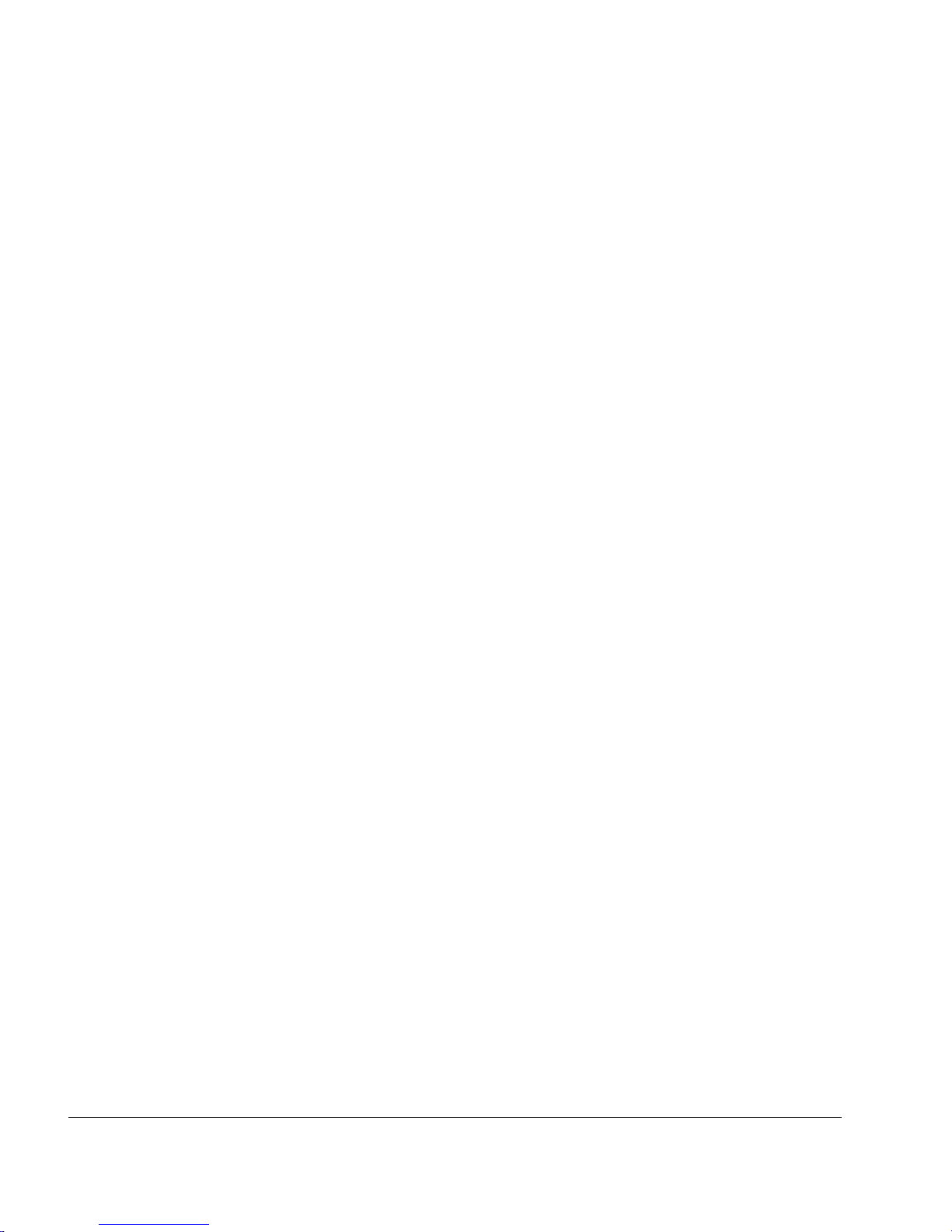
4 Nokia IP290 Security Platform Installation Guide
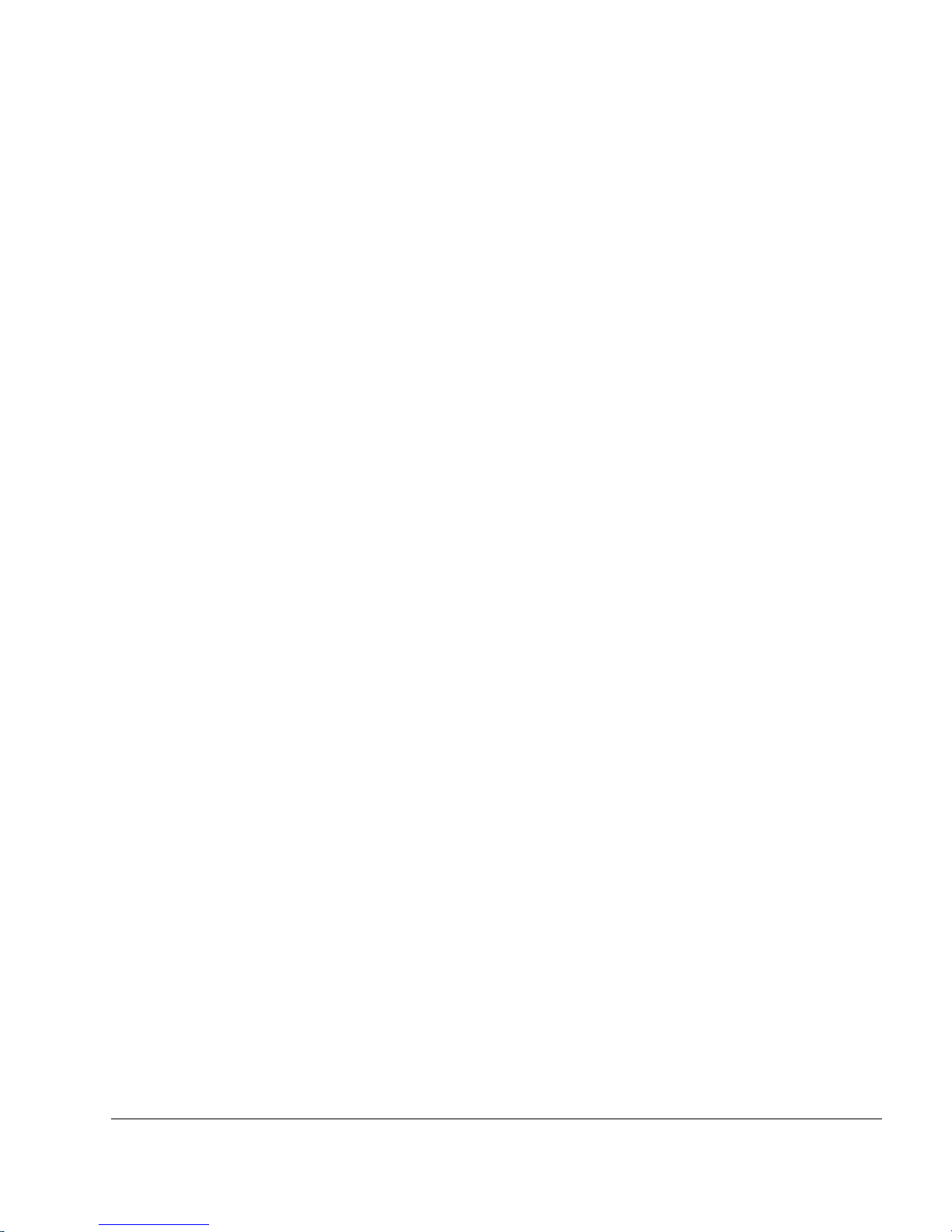
Nokia IP290 Security Platform Installation Guide 5
Contents
About this Guide . . . . . . . . . . . . . . . . . . . . . . . . . . . . . . . . . . . . . . . . . . . . . . . . . . 11
In This Guide . . . . . . . . . . . . . . . . . . . . . . . . . . . . . . . . . . . . . . . . . . . . . . . . . . . . . . 11
Conventions This Guide Uses . . . . . . . . . . . . . . . . . . . . . . . . . . . . . . . . . . . . . . . . . 12
Notices . . . . . . . . . . . . . . . . . . . . . . . . . . . . . . . . . . . . . . . . . . . . . . . . . . . . . . . . . 12
Command-Line Conventions. . . . . . . . . . . . . . . . . . . . . . . . . . . . . . . . . . . . . . . . . 12
Text Conventions . . . . . . . . . . . . . . . . . . . . . . . . . . . . . . . . . . . . . . . . . . . . . . . . . 13
Related Documentation . . . . . . . . . . . . . . . . . . . . . . . . . . . . . . . . . . . . . . . . . . . . . . 13
1 Overview . . . . . . . . . . . . . . . . . . . . . . . . . . . . . . . . . . . . . . . . . . . . . . . . . . . . . . . . 15
About the Nokia IP290 Security Platform . . . . . . . . . . . . . . . . . . . . . . . . . . . . . . . . . 15
Nokia IP290 Appliance Overview . . . . . . . . . . . . . . . . . . . . . . . . . . . . . . . . . . . . . . . 15
Built-in Gigabit Ethernet Ports . . . . . . . . . . . . . . . . . . . . . . . . . . . . . . . . . . . . . . . . 16
Console Port . . . . . . . . . . . . . . . . . . . . . . . . . . . . . . . . . . . . . . . . . . . . . . . . . . . . . 17
Auxiliary Port . . . . . . . . . . . . . . . . . . . . . . . . . . . . . . . . . . . . . . . . . . . . . . . . . . . . . 17
System Status LEDs . . . . . . . . . . . . . . . . . . . . . . . . . . . . . . . . . . . . . . . . . . . . . . . . 18
Site Requirements . . . . . . . . . . . . . . . . . . . . . . . . . . . . . . . . . . . . . . . . . . . . . . . . . . 19
Product Disposal . . . . . . . . . . . . . . . . . . . . . . . . . . . . . . . . . . . . . . . . . . . . . . . . . . . 19
Safety Warnings and Cautions. . . . . . . . . . . . . . . . . . . . . . . . . . . . . . . . . . . . . . . . . 20
Managing Nokia IP290 Appliances . . . . . . . . . . . . . . . . . . . . . . . . . . . . . . . . . . . . . 20
2 Installing the Nokia IP290 Appliance . . . . . . . . . . . . . . . . . . . . . . . . . . . . . . . . . . 23
Removing the Securing Screws . . . . . . . . . . . . . . . . . . . . . . . . . . . . . . . . . . . . . . . . 23
Rack Mounting a Single Nokia IP290 Appliance . . . . . . . . . . . . . . . . . . . . . . . . . . . 24
Rack Mounting Two Nokia IP290 Appliances Side-by-Side. . . . . . . . . . . . . . . . . . . 26
3 Performing the Initial Configuration . . . . . . . . . . . . . . . . . . . . . . . . . . . . . . . . . . 31
Connecting to the Console Port . . . . . . . . . . . . . . . . . . . . . . . . . . . . . . . . . . . . . . . . 31
Connecting Power and Turning the Power On. . . . . . . . . . . . . . . . . . . . . . . . . . . . . 32
Performing the Initial Configuration . . . . . . . . . . . . . . . . . . . . . . . . . . . . . . . . . . . . . 34
Connecting Network Interfaces . . . . . . . . . . . . . . . . . . . . . . . . . . . . . . . . . . . . . . . . 35
Using Nokia Network Voyager . . . . . . . . . . . . . . . . . . . . . . . . . . . . . . . . . . . . . . . . . 36
Viewing Nokia IPSO Documentation by Using
Nokia Network Voyager . . . . . . . . . . . . . . . . . . . . . . . . . . . . . . . . . . . . . . . . . . . 36
Using the Command-Line Interface . . . . . . . . . . . . . . . . . . . . . . . . . . . . . . . . . . . . . 37
Using Nokia Horizon Manager . . . . . . . . . . . . . . . . . . . . . . . . . . . . . . . . . . . . . . . . . 38
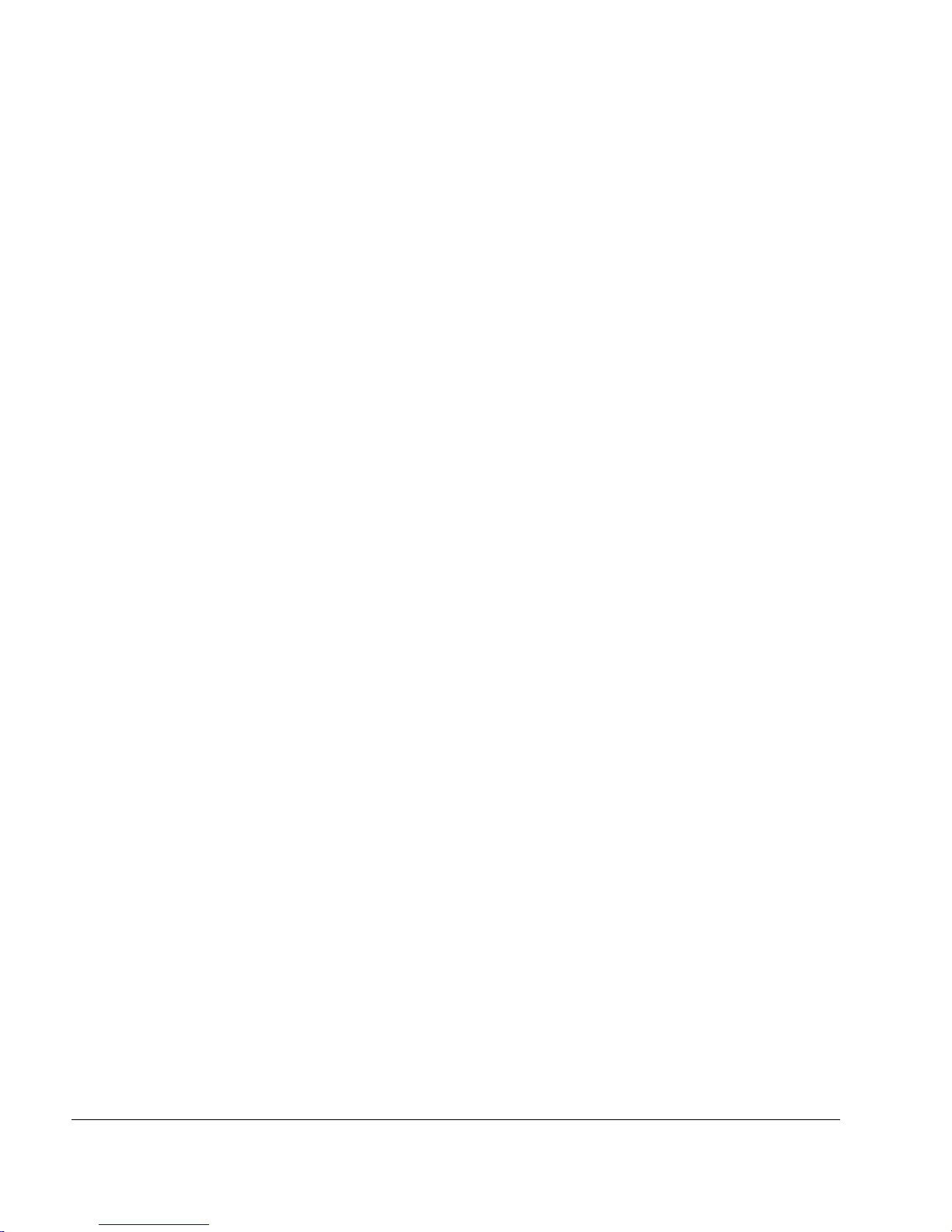
6 Nokia IP290 Security Platform Installation Guide
4 About IP290 Appliance Network Interface Cards . . . . . . . . . . . . . . . . . . . . . . . . 39
Two-Port Copper Gigabit Ethernet NIC. . . . . . . . . . . . . . . . . . . . . . . . . . . . . . . . . . 39
Copper Gigabit Ethernet NIC Features in the IP290 . . . . . . . . . . . . . . . . . . . . . . 40
Copper Gigabit Ethernet NIC Connectors and Cables. . . . . . . . . . . . . . . . . . . . . 41
Two-Port Fiber-Optic Gigabit Ethernet NICs. . . . . . . . . . . . . . . . . . . . . . . . . . . . . . 42
Fiber-Optic Gigabit Ethernet NIC Features . . . . . . . . . . . . . . . . . . . . . . . . . . . . . 42
Fiber-Optic Gigabit Ethernet NIC Connectors and Cables. . . . . . . . . . . . . . . . . . 43
5 Installing and Replacing Network Interface Cards . . . . . . . . . . . . . . . . . . . . . . . 45
Deactivating Configured Interfaces . . . . . . . . . . . . . . . . . . . . . . . . . . . . . . . . . . . . . 45
Installing NICs . . . . . . . . . . . . . . . . . . . . . . . . . . . . . . . . . . . . . . . . . . . . . . . . . . . . . 46
Before You Begin . . . . . . . . . . . . . . . . . . . . . . . . . . . . . . . . . . . . . . . . . . . . . . . . . 46
Configuring and Activating Interfaces . . . . . . . . . . . . . . . . . . . . . . . . . . . . . . . . . . . 51
Monitoring Network Interface Cards . . . . . . . . . . . . . . . . . . . . . . . . . . . . . . . . . . . . 51
6 Installing and Replacing Components Other than Network Interface Cards . . 53
Installing a Hard-Disk Drive. . . . . . . . . . . . . . . . . . . . . . . . . . . . . . . . . . . . . . . . . . . 53
Before You Begin . . . . . . . . . . . . . . . . . . . . . . . . . . . . . . . . . . . . . . . . . . . . . . . . . 54
Replacing or Upgrading Memory . . . . . . . . . . . . . . . . . . . . . . . . . . . . . . . . . . . . . . 56
Before You Begin . . . . . . . . . . . . . . . . . . . . . . . . . . . . . . . . . . . . . . . . . . . . . . . . . 57
Replacing a Nokia Encryption Accelerator Card . . . . . . . . . . . . . . . . . . . . . . . . . . . 60
Before You Begin . . . . . . . . . . . . . . . . . . . . . . . . . . . . . . . . . . . . . . . . . . . . . . . . . 61
Configuring Software to Use Hardware Acceleration. . . . . . . . . . . . . . . . . . . . . . 64
Replacing the Battery . . . . . . . . . . . . . . . . . . . . . . . . . . . . . . . . . . . . . . . . . . . . . . . 64
7 Troubleshooting . . . . . . . . . . . . . . . . . . . . . . . . . . . . . . . . . . . . . . . . . . . . . . . . . . . 69
General Troubleshooting Information . . . . . . . . . . . . . . . . . . . . . . . . . . . . . . . . . . . 69
A Technical Specifications . . . . . . . . . . . . . . . . . . . . . . . . . . . . . . . . . . . . . . . . . . . . 73
Physical Dimensions . . . . . . . . . . . . . . . . . . . . . . . . . . . . . . . . . . . . . . . . . . . . . . . . 73
Space Requirements. . . . . . . . . . . . . . . . . . . . . . . . . . . . . . . . . . . . . . . . . . . . . . . . 73
Other Specifications . . . . . . . . . . . . . . . . . . . . . . . . . . . . . . . . . . . . . . . . . . . . . . . . 74
B Compliance Information . . . . . . . . . . . . . . . . . . . . . . . . . . . . . . . . . . . . . . . . . . . . 75
Declaration of Conformity . . . . . . . . . . . . . . . . . . . . . . . . . . . . . . . . . . . . . . . . . . . . 75
Compliance Statements . . . . . . . . . . . . . . . . . . . . . . . . . . . . . . . . . . . . . . . . . . . . . 76
FCC Notice (US) . . . . . . . . . . . . . . . . . . . . . . . . . . . . . . . . . . . . . . . . . . . . . . . . . . . 77
Index. . . . . . . . . . . . . . . . . . . . . . . . . . . . . . . . . . . . . . . . . . . . . . . . . . . . . . . . . . . . . 79
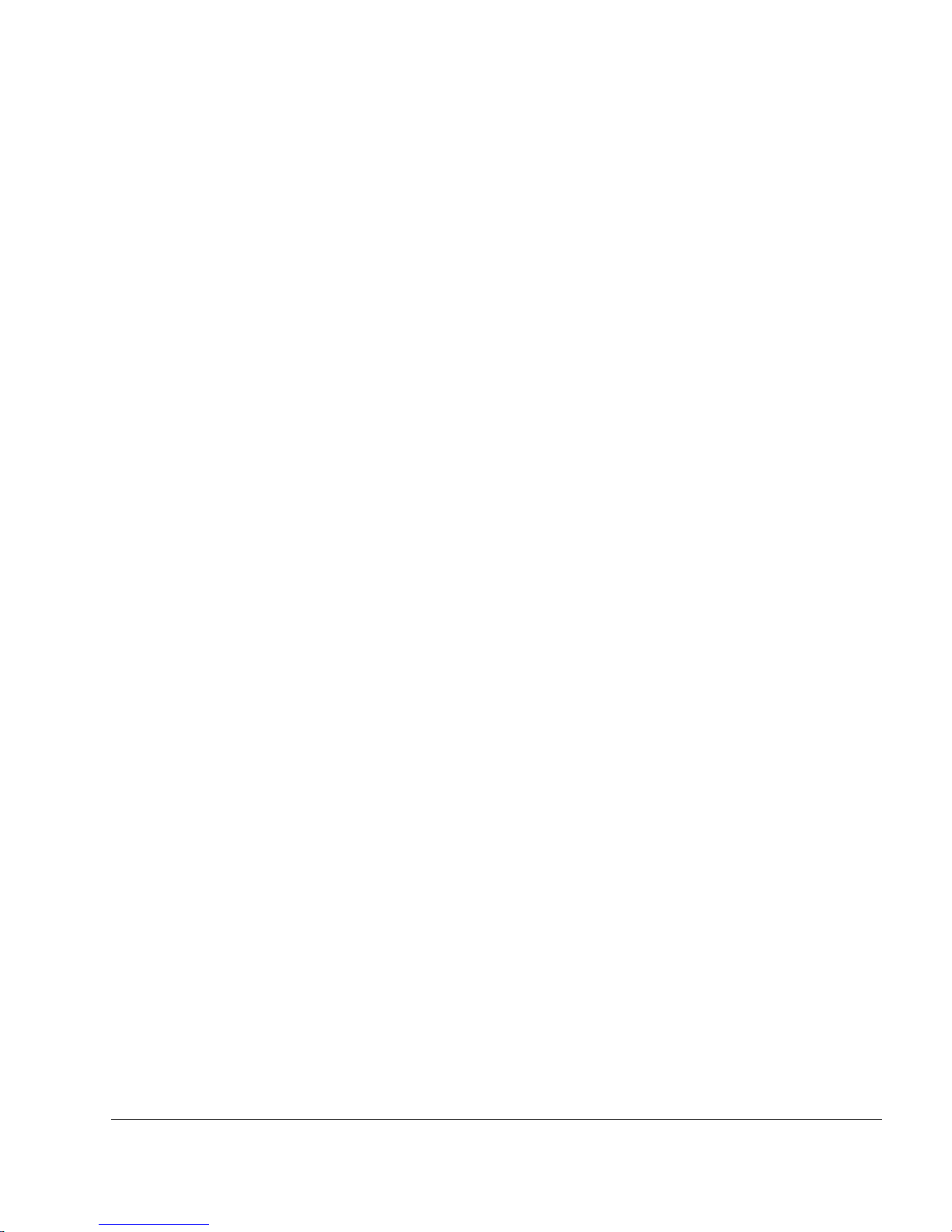
Nokia IP290 Security Platform Installation Guide 7
Tables
Table 1 Command-Line Conventions . . . . . . . . . . . . . . . . . . . . . . . . . . . . . . . . . 12
Table 2 Text Conventions . . . . . . . . . . . . . . . . . . . . . . . . . . . . . . . . . . . . . . . . . . 13
Table 3 Appliance Status LEDs . . . . . . . . . . . . . . . . . . . . . . . . . . . . . . . . . . . . . . 18
Table 4 NIC PCI Frequency . . . . . . . . . . . . . . . . . . . . . . . . . . . . . . . . . . . . . . . . 39
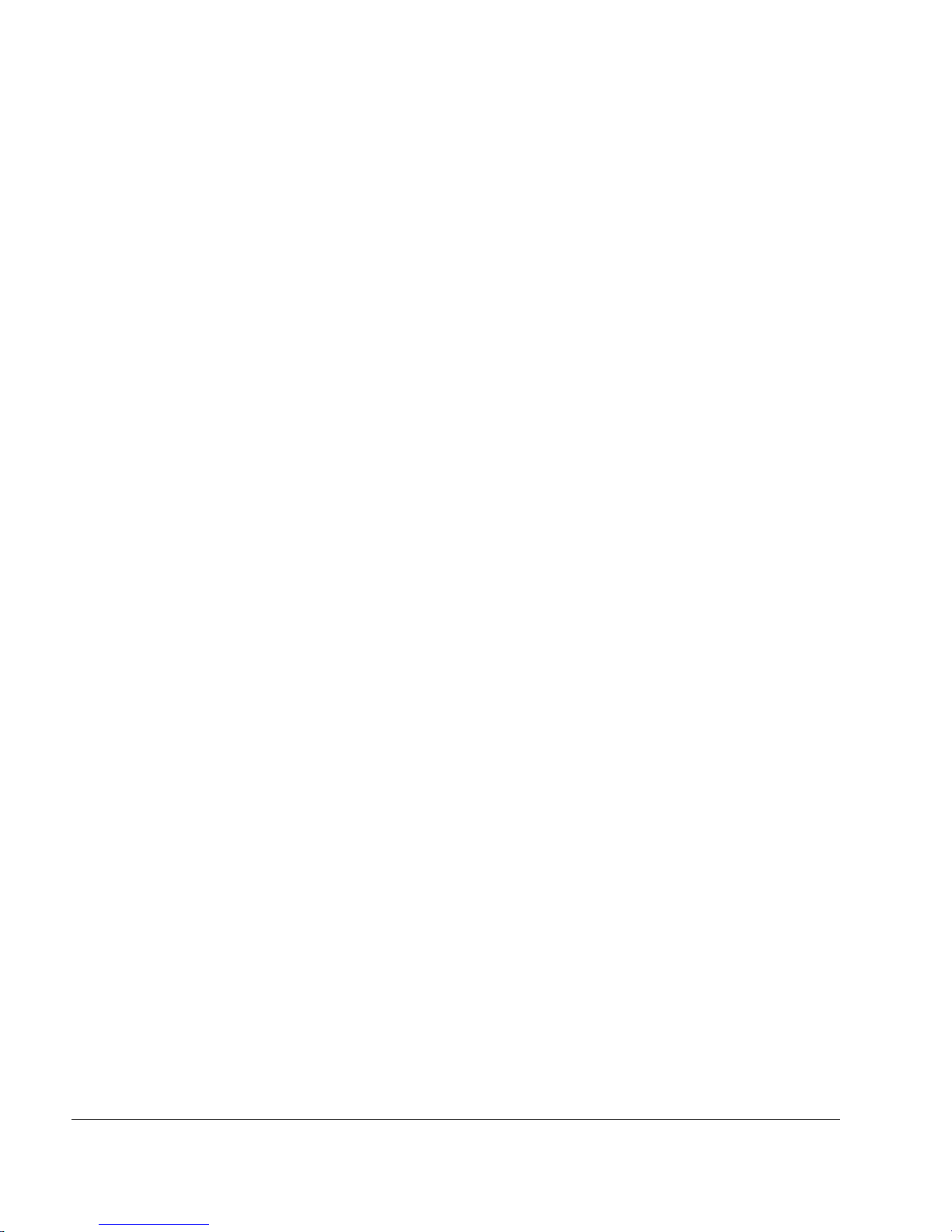
8 Nokia IP290 Security Platform Installation Guide

Nokia IP290 Security Platform Installation Guide 9
Figures
Figure 1 Component Locations Front View . . . . . . . . . . . . . . . . . . . . . . . . . . . . . 16
Figure 2 Component Locations Rear View . . . . . . . . . . . . . . . . . . . . . . . . . . . . . 16
Figure 3 Built-In Gigabit Ethernet Interface Front Panel Details . . . . . . . . . . . . . 17
Figure 4 Appliance Status LEDs . . . . . . . . . . . . . . . . . . . . . . . . . . . . . . . . . . . . . 18
Figure 5 Removing the Shipping Screw . . . . . . . . . . . . . . . . . . . . . . . . . . . . . . . 24
Figure 6 Installing the Mounting Brackets . . . . . . . . . . . . . . . . . . . . . . . . . . . . . . 25
Figure 7 Single Appliance Installation . . . . . . . . . . . . . . . . . . . . . . . . . . . . . . . . . 26
Figure 8 Power Switch Location . . . . . . . . . . . . . . . . . . . . . . . . . . . . . . . . . . . . . 33
Figure 9 Nokia Network Voyager Reference Access Points . . . . . . . . . . . . . . . . 37
Figure 10 Two-Port Copper Gigabit Ethernet NIC Front Panel . . . . . . . . . . . . . . 40
Figure 11 Gigabit Ethernet Cable Connector Pin Assignments . . . . . . . . . . . . . 41
Figure 12 Gigabit Ethernet Crossover Cable Pin Connections . . . . . . . . . . . . . . 42
Figure 13 PMC Two-Port Short-Range Gigabit Ethernet NIC . . . . . . . . . . . . . . . 43
Figure 14 PMC Two-Port Long-Range Gigabit Ethernet NIC . . . . . . . . . . . . . . . 43
Figure 15 DIMM Socket Locations . . . . . . . . . . . . . . . . . . . . . . . . . . . . . . . . . . . 57
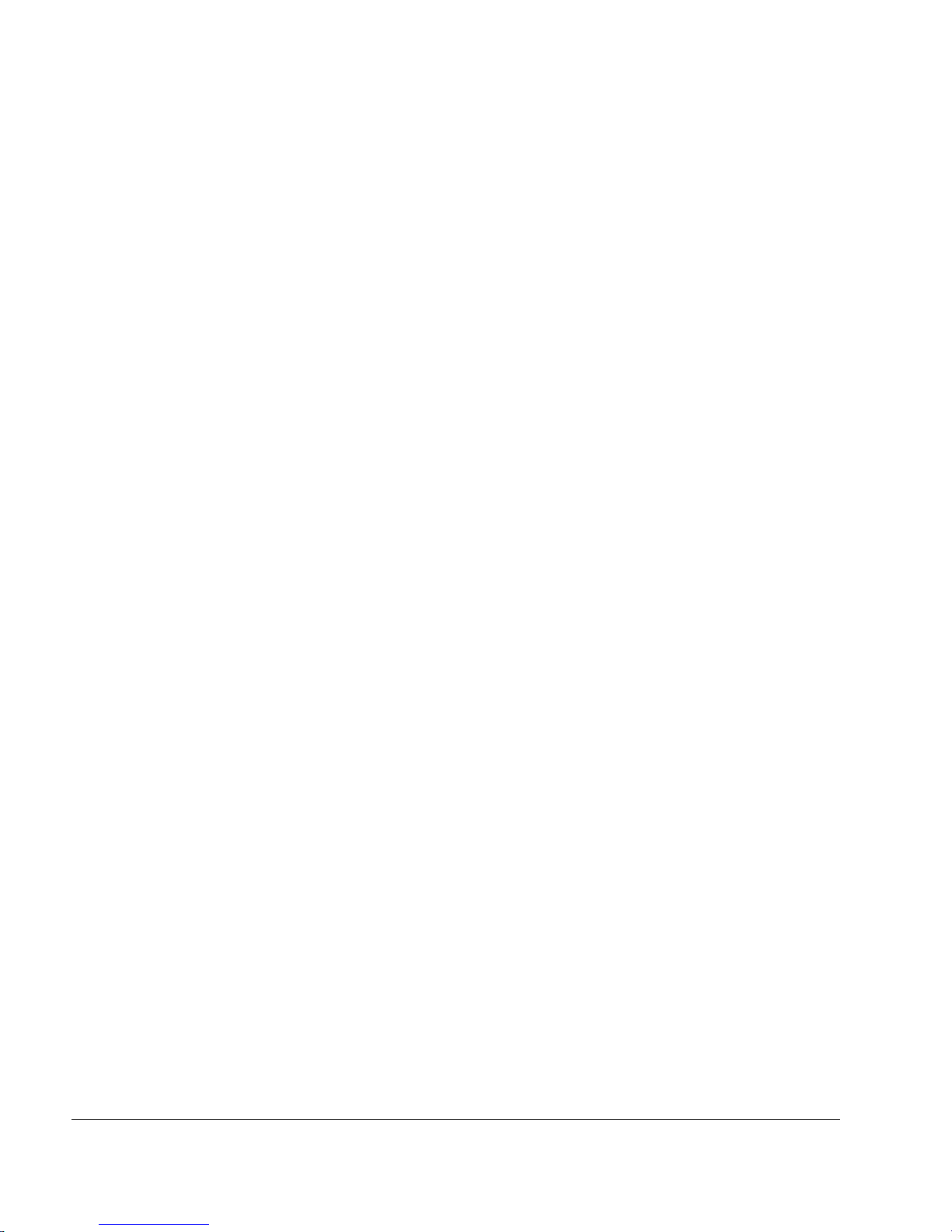
10 Nokia IP290 Security Platform Installation Guide
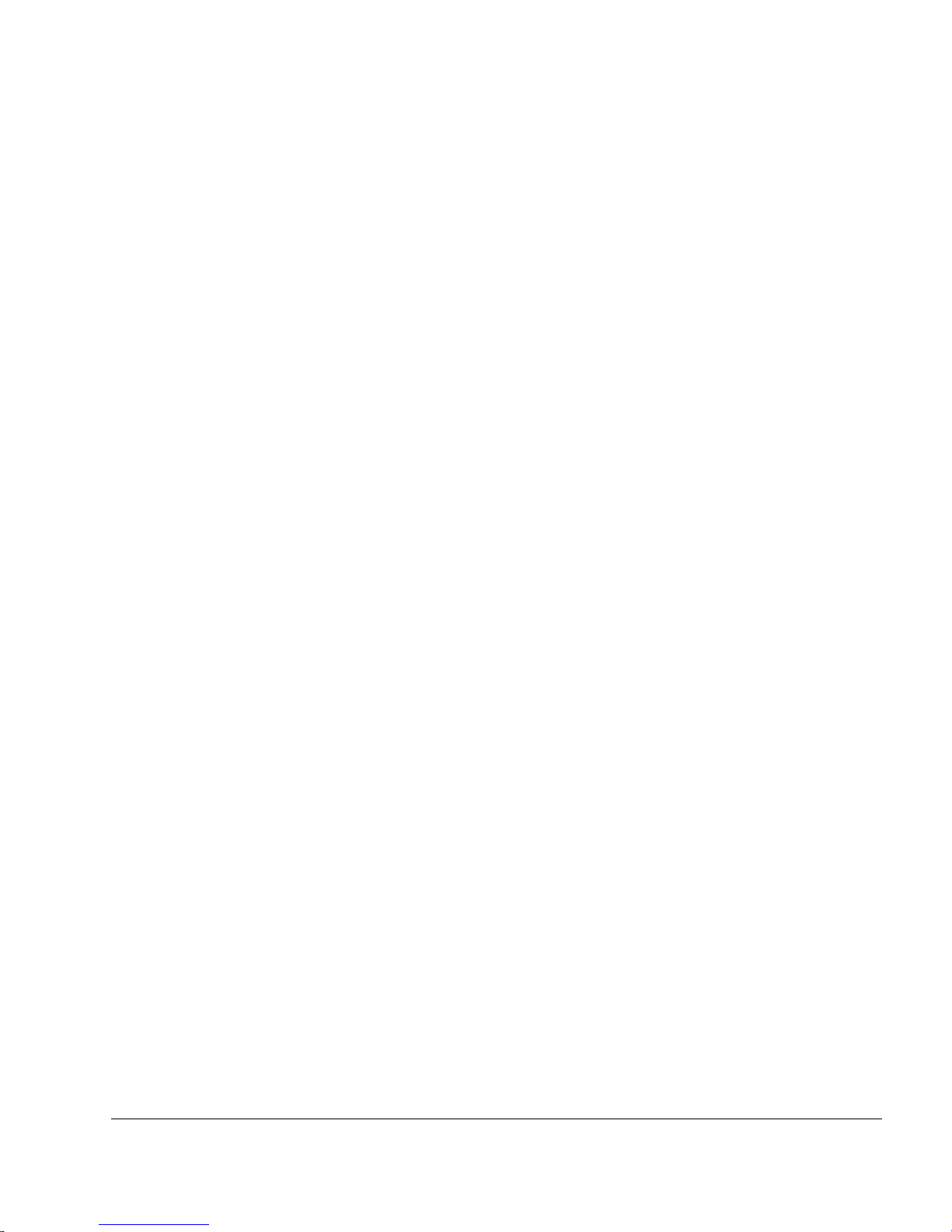
Nokia IP290 Security Platform Installation Guide 11
About this Guide
This guide describes how to install and use the Nokia IP290 security platform. Installation and
maintenance should be performed by experienced technicians or Nokia-approved service
providers only.
This preface provides the following information:
In This Guide
Conventions This Guide Uses
Related Documentation
In This Guide
This guide is organized into the following chapters and appendixes:
Chapter 1, “Overview” provides a general overview of the Nokia IP290 appliance.
Chapter 2, “Installing the Nokia IP290 Appliance” describes how to rack mount the
appliance and how to physically connect it to a network and power.
Chapter 3, “Performing the Initial Configuration” describes how to make the appliance
available on the network.
Chapter 4, “About IP290 Appliance Network Interface Cards” describes how to connect to
the supported Ethernet ports.
Chapter 5, “Installing and Replacing Network Interface Cards” describes how to install and
replace NICs in your Nokia IP290 appliance.
Chapter 6, “Installing and Replacing Components Other than Network Interface Cards”
describes how to install components other than NICs in your Nokia IP290 appliance.
Chapter 7, “Troubleshooting” describes problems you might encounter and proposes
solutions to these problems.
Appendix A, “Technical Specifications” provides technical specifications such as interface
characteristics.
Appendix B, “Compliance Information” provides compliance and regulatory information.
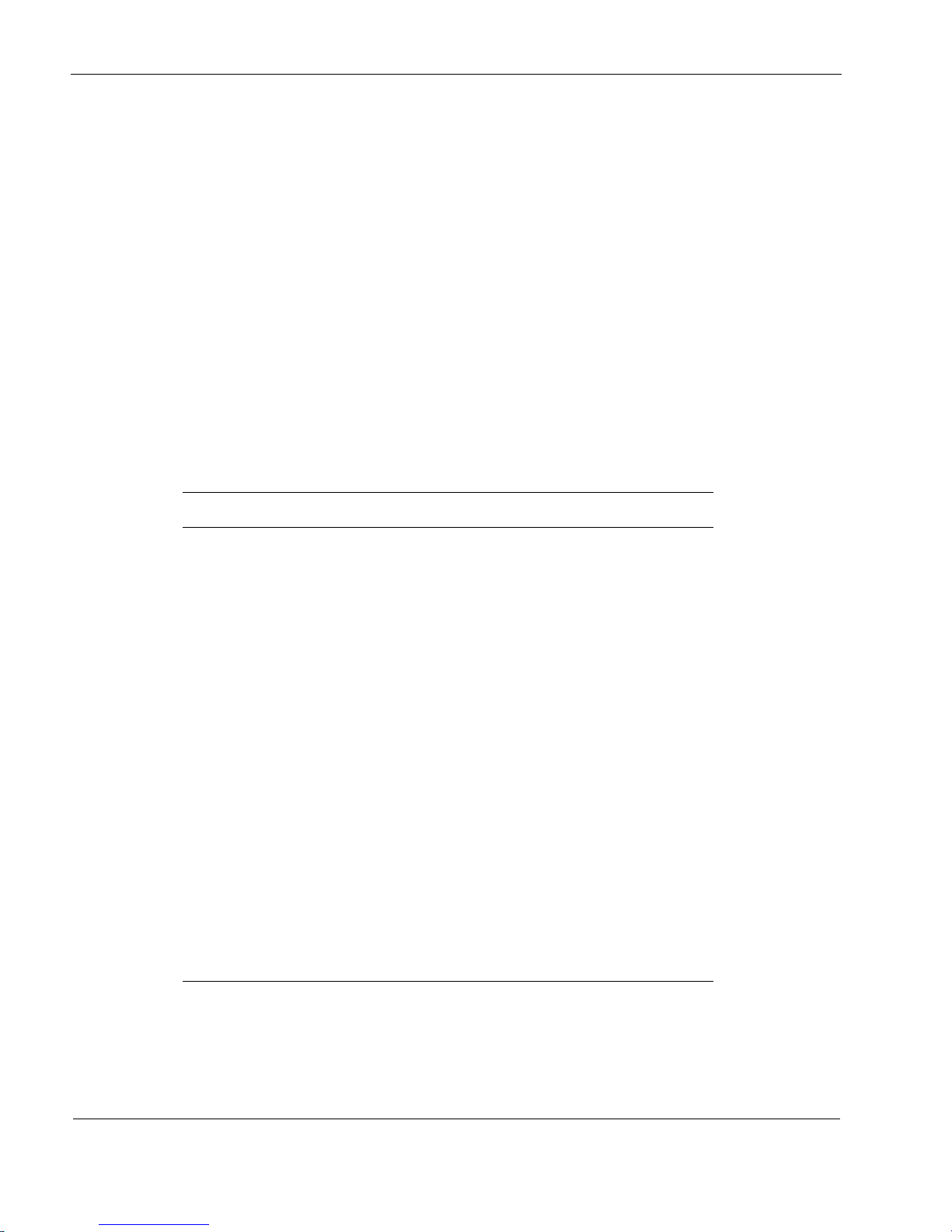
About this Guide
12 Nokia IP290 Security Platform Installation Guide
Conventions This Guide Uses
The following sections describe the conventions this guide uses, including notices, text
conventions, and command-line conventions.
Notices
Warnings advise the user that bodily injury might occur because of a physical hazard.
Cautions indicate potential equipment damage, equipment malfunction, loss of
performance, loss of data, or interruption of service.
Notes provide information of special interest or recommendations.
Command-Line Conventions
Table 1 describes the elements of commands that are available in Nokia business security
products. You might encounter one or more of the following elements in a command-line path.
Table 1 Command-Line Conventions
Convention Description
command A user-generated instruction typically sent using a console
or terminal. The command statement and its associated
syntax must be entered exactly as shown in lowercase
letters.
italics Indicates a variable in a command that you must supply. For
example:
delete interface if_name
Supply an interface name in place of the variable. For
example:
delete interface nic1
angle brackets < > Indicates arguments for which you must supply a value:
retry-limit <1–100>
Supply a value. For example:
retry-limit 60
-flag A flag is usually an abbreviation for a function, menu, or
option name, or for a compiler or preprocessor argument.
You must enter a flag exactly as shown, including the
preceding hyphen.
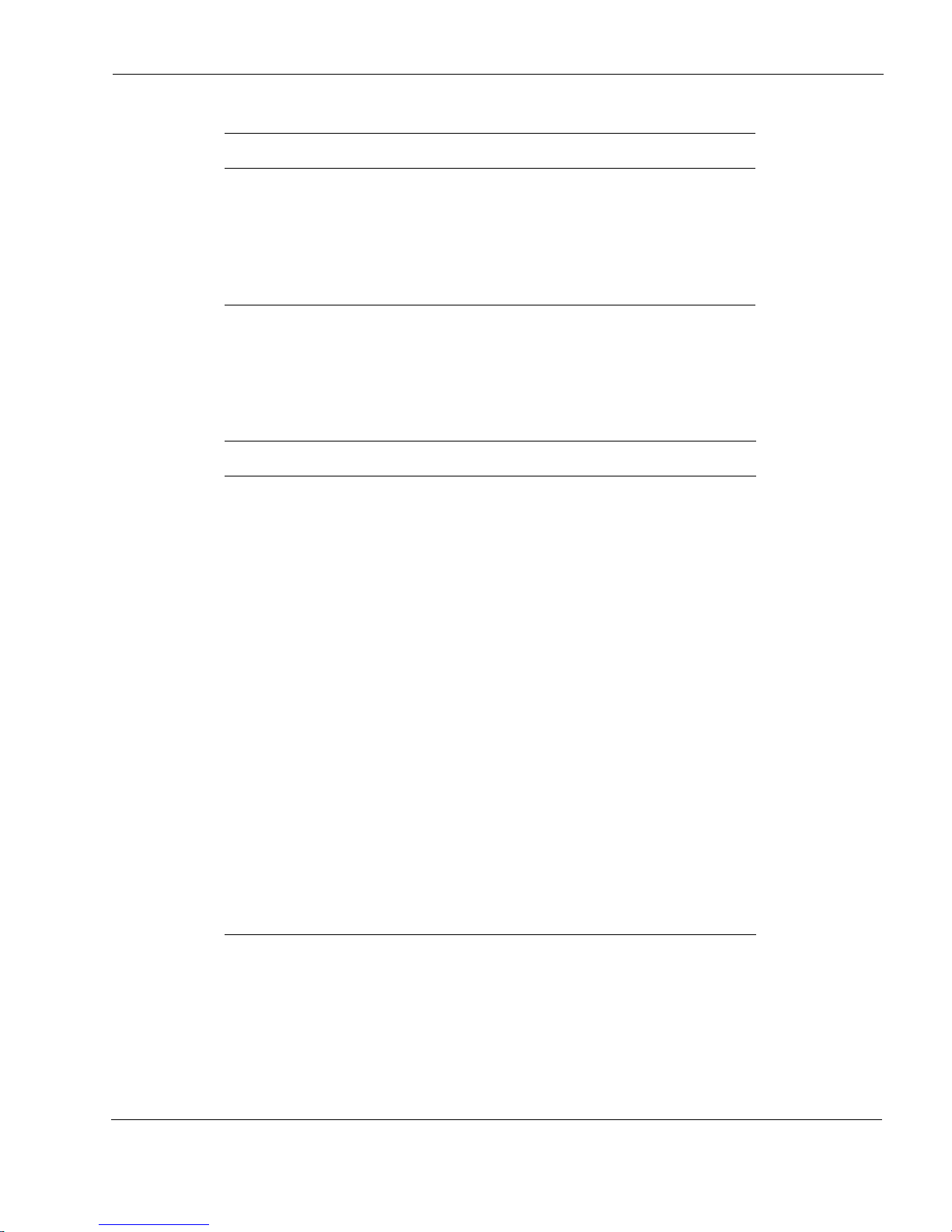
Related Documentation
Nokia IP290 Security Platform Installation Guide 13
Text Conventions
Table 2 describes the text conventions this guide uses.
Related Documentation
You can find this guide in PDF on the Nokia support Web site (https:// support.nokia.com/) and
on the Nokia IPSO operating system CD-ROM issued with your Nokia IP290 security platform.
.ext A filename extension, such as .ext, might follow a variable
that represents a filename. Type this extension exactly as
shown, immediately after the name of the file. The extension
might be optional in certain products.
( . , ; + * - / ) Punctuation and mathematical notations are literal symbols
that you must enter exactly as shown.
Table 1 Command-Line Conventions (continued)
Convention Description
Table 2 Text Conventions
Convention Description
monospace font
Indicates command syntax, or represents computer or
screen output, for example:
Log error 12453
bold monospace font Indicates text you enter or type, for example:
# configure nat
Key names Keys that you press simultaneously are linked by a
plus sign (+):
Press Ctrl + Alt + Del.
Menu commands Menu commands are separated by a greater than
sign (>):
Choose File > Open.
The words enter and type Enter indicates you type something and then press
the Return or Enter key.
Do not press the Return or Enter key when an
instruction says type.
Italics
• Emphasizes a point or denotes new terms at the
place where they are defined in the text.
• Indicates an external book title reference.
• Indicates a variable in a command:
delete interface
if_name
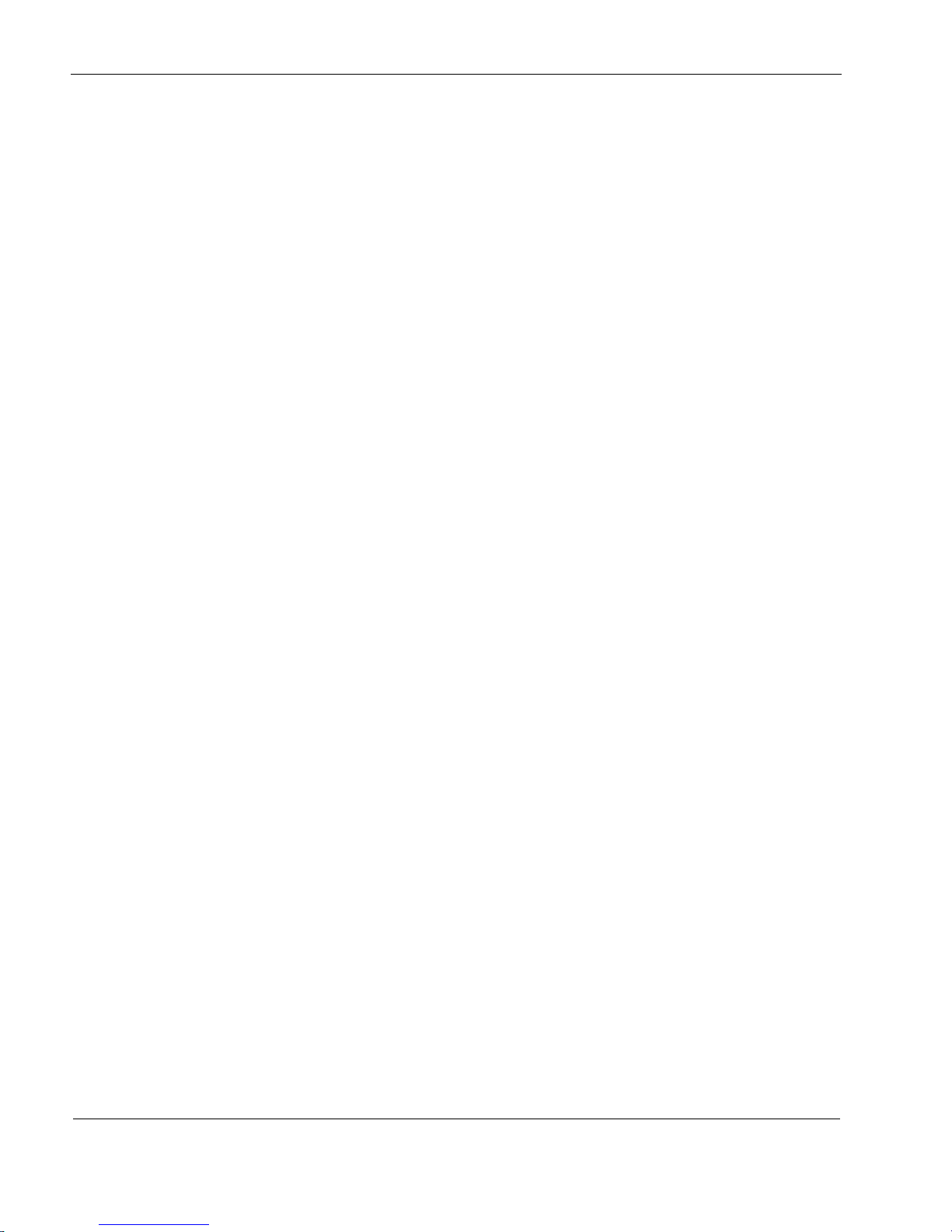
1 About this Guide
14 Nokia IP290 Security Platform Installation Guide
In addition to this guide and other documents shipped with your appliance, documentation for
this product includes the following:
Nokia Network Voyager Reference Guide for the version of Nokia IPSO you are using
CLI Reference Guide for the version of Nokia IPSO you are using
Getting Started Guide and Release Notes for the version of Nokia IPSO you are using
Nokia IPSO Boot Manager Reference Guide, which describes how to use the Nokia IPSO
boot manager
Clustering Configuration Guide for the version of Nokia IPSO you are using
Nokia Network Voyager inline help
You can find the most up-to-date version of the Nokia IP290 Security Platform Installation
Guide in PDF on the Nokia support site (https://support.nokia.com). You can access inline help,
the Nokia Network Voyager Reference Guide, and the CLI Reference Guide from Nokia Network
Voyager.
Check Point documentation is available from the Check Point Web site at: http://
www.checkpoint.com/
060306

Nokia IP290 Security Platform Installation Guide 15
1 Overview
This chapter provides an overview of the Nokia IP290 security platform and the requirements
for using the appliances. The following topics are covered:
About the Nokia IP290 Security Platform on page 15
Nokia IP290 Appliance Overview on page 15
System Status LEDs on page 18
Site Requirements on page 19
Product Disposal on page 19
Safety Warnings and Cautions on page 20
Managing Nokia IP290 Appliances on page 20
About the Nokia IP290 Security Platform
The Nokia IP290 security platform combines the power of Nokia IPSO software with your
choice of firewall and VPN applications.
The IP290 appliances are ideally suited for growing companies and satellite offices that want
high-performance IP routing combined with the industry-leading Check Point VPN-1/
FireWall-1 enterprise security suite. The small size of the IP290 appliances makes them ideal for
installations that need to conserve space.
As network devices, the IP290 appliances support a comprehensive suite of IP-routing functions
and protocols. The integrated router functionality eliminates the need for separate intranet and
access routers in security applications.
For more information and technical specifications, see Appendix A, “Technical Specifications.”.
Nokia IP290 Appliance Overview
The following figures show component locations for Nokia IP290 appliances.

1 Overview
16 Nokia IP290 Security Platform Installation Guide
Figure 1 Component Locations Front View
Figure 2 Component Locations Rear View
Built-in Gigabit Ethernet Ports
Figure 3 shows the layout of the six built-in 10/100/1000 Ethernet ports and their LEDs.
00557
IP290
STATUS
SLOT 1 AUX
RESET
1000BaseT
135
246
CONSOLE
POWER FAULT
LINK
ACT
LINK
ACT
Built-in Gigabit
Ethernet ports
(10/100/1000 Mbps)
Status LEDs
Auxiliary (AUX) port
PMC slot 1
Reset switch
Console port
00558
Power plug
Power switch
Fan vent

Nokia IP290 Appliance Overview
Nokia IP290 Security Platform Installation Guide 17
Figure 3 Built-In Gigabit Ethernet Interface Front Panel Details
Note
The Link LED is bicolored. A green LED indicates a 1 Gbps link speed, and an orange LED
indicates a 10/100 Mbps link speed.
Console Port
Use the built-in console port, shown in Figure 1, to make a local connection to the appliance and
to supply the initial configuration information that makes the appliance available on the
network.
For more information on how to make a console connection to the appliance, see “Connecting to
the Console Port” on page 31.
Caution
Nokia recommends that you use the console cable that was delivered with your
appliance for your console connection. Otherwise, ensure that the pin assignments for
your cable match those provided in.
Auxiliary Port
Use the built-in serial (AUX) port, shown in Figure 1, to establish a modem connection for
managing the appliance remotely or out-of-band. Use USB cables with a standard USB A-style
connector and pinout for the AUX port. For Nokia approved modem connections, you will need
a USB to RS232 adaptor.
135
246
00610
Link LED (green for 1000 Mbps or orange for 10/100 Mbps)
Activity LED (orange)
RJ-45 connectors
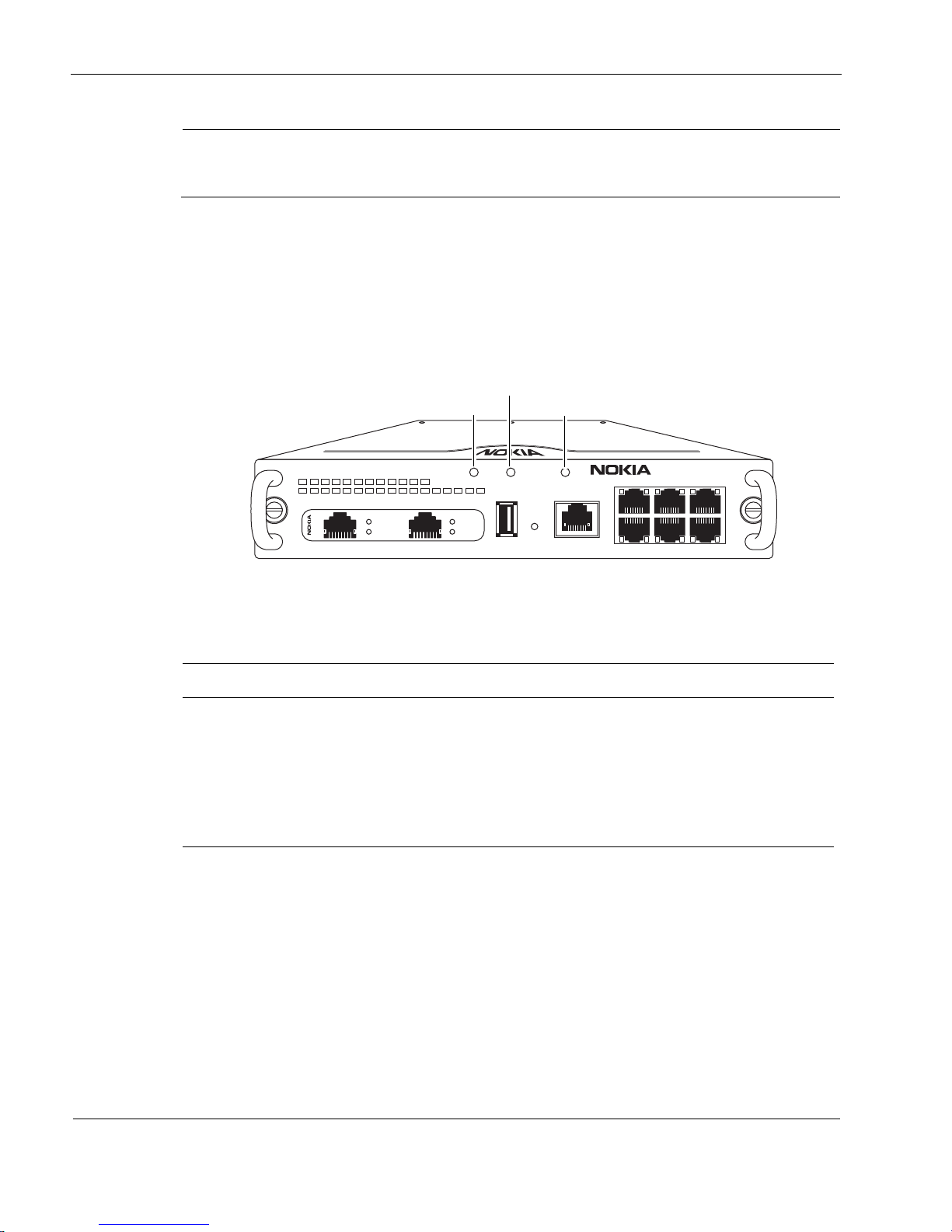
1 Overview
18 Nokia IP290 Security Platform Installation Guide
Note
The only modem approved for use with Nokia security appliances with USB AUX ports is the
Radicom model V92MB-U-E, and you must be using Nokia IPSO 6.1 or greater.
System Status LEDs
You can monitor the basic operation of Nokia IP290 appliances by checking their status LEDs.
The system status LEDs are located on the front panel of the appliance, as Figure 4 shows.
Figure 4 Appliance Status LEDs
Figure 3 describes the status conditions for each of the LEDs for all indications they might
display.
Table 3 Appliance Status LEDs
Indicator Color Description
Caution None (off)
Yellow (steady)
Yellow (blinking)
Normal
Initial boot flash activity
or
Internal voltage problem
Temperature fault
00557
IP290
STATUS
SLOT 1 AUX
RESET
1000BaseT
135
246
CONSOLE
POWER FAULT
LINK
ACT
LINK
ACT
Critical
Power or Status
Caution
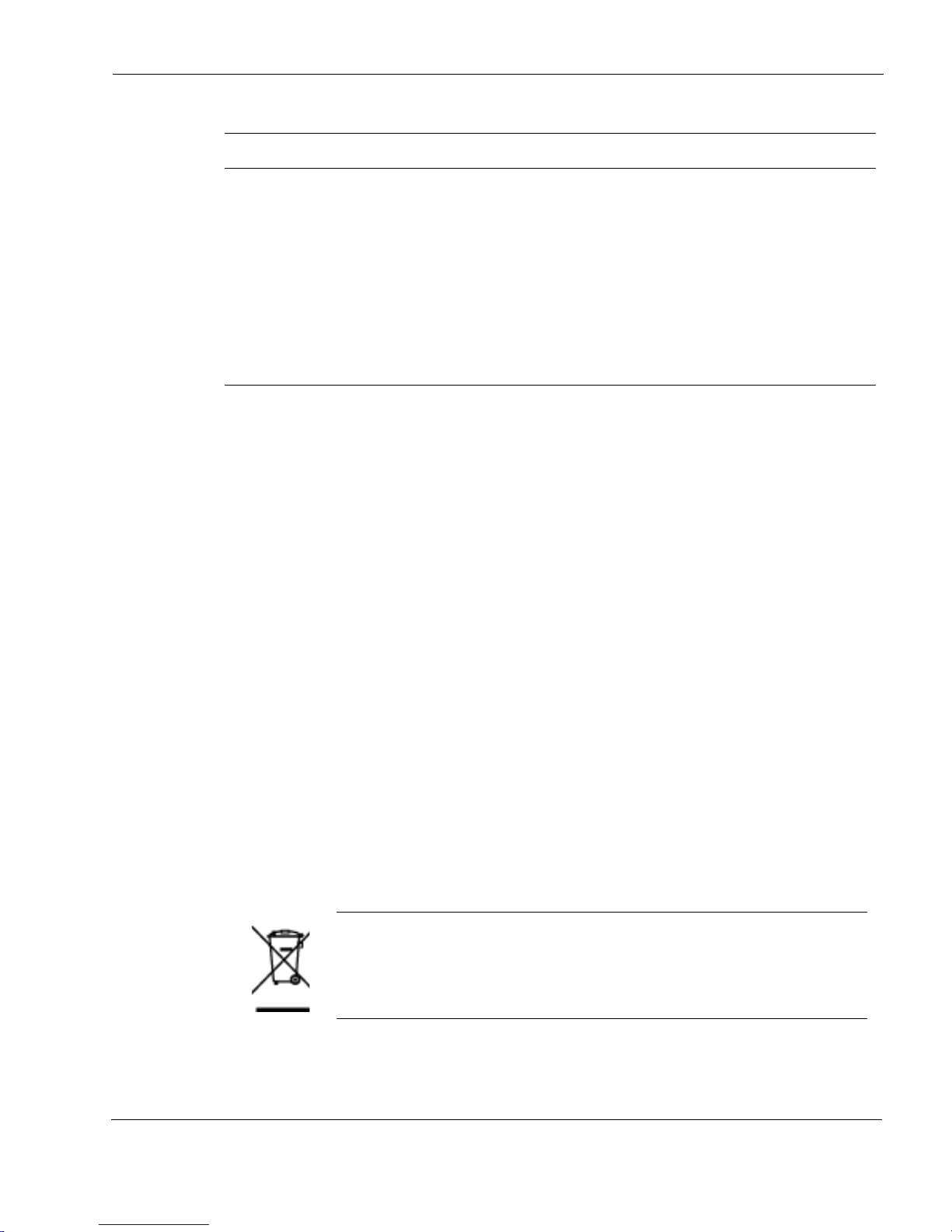
Site Requirements
Nokia IP290 Security Platform Installation Guide 19
Site Requirements
Before you install a Nokia IP290 appliance, ensure that your computer room or wiring closet
conforms to the environmental specifications listed in Appendix A, “Technical Specifications.”
Product Disposal
At the end of its useful life, your appliance and all peripherals included with it, including power
cords and cables, must be disposed of in accordance with all applicable national, state, and local
laws and regulations. These devices contain materials and components that must be disposed of
properly. Therefore, to help prevent damage to the environment, Nokia encourages you to
dispose of these devices in an environmentally-friendly manner.
The following resources are available to you to help with equipment-disposal decisions:
Many Nokia products are labeled with information about the materials used in their
manufacture that can help those who will process equipment after you have disposed of it.
The Nokia web site (http://www.nokia.com) provides information about our environmental
programs and practices, which includes details about materials used in manufacturing and
end-of-life practices. You can also find your product’s Eco Declaration, which provides
basic information on the environmental attributes of the product covering material use,
packaging, disassembly, and recycling.
Contact your local waste management agencies for guidelines specific to your area.
050930
Power or
Status
None (off)
Blue
Power off
Power on
Critical None (off)
Red
Normal
One or more fans are defective.
or
No recognizable boot device with a valid kernel found.
or
Kernel panic (followed in 20 seconds by CPU reset).
Table 3 Appliance Status LEDs (continued)
Indicator Color Description
The crossed-out wheeled bin means that within the European Union the product
must be taken to separate collection at the product end-of-life. This applies to your
device but also to any enhancements marked with this symbol. Do not dispose of
these products as unsorted municipal waste.
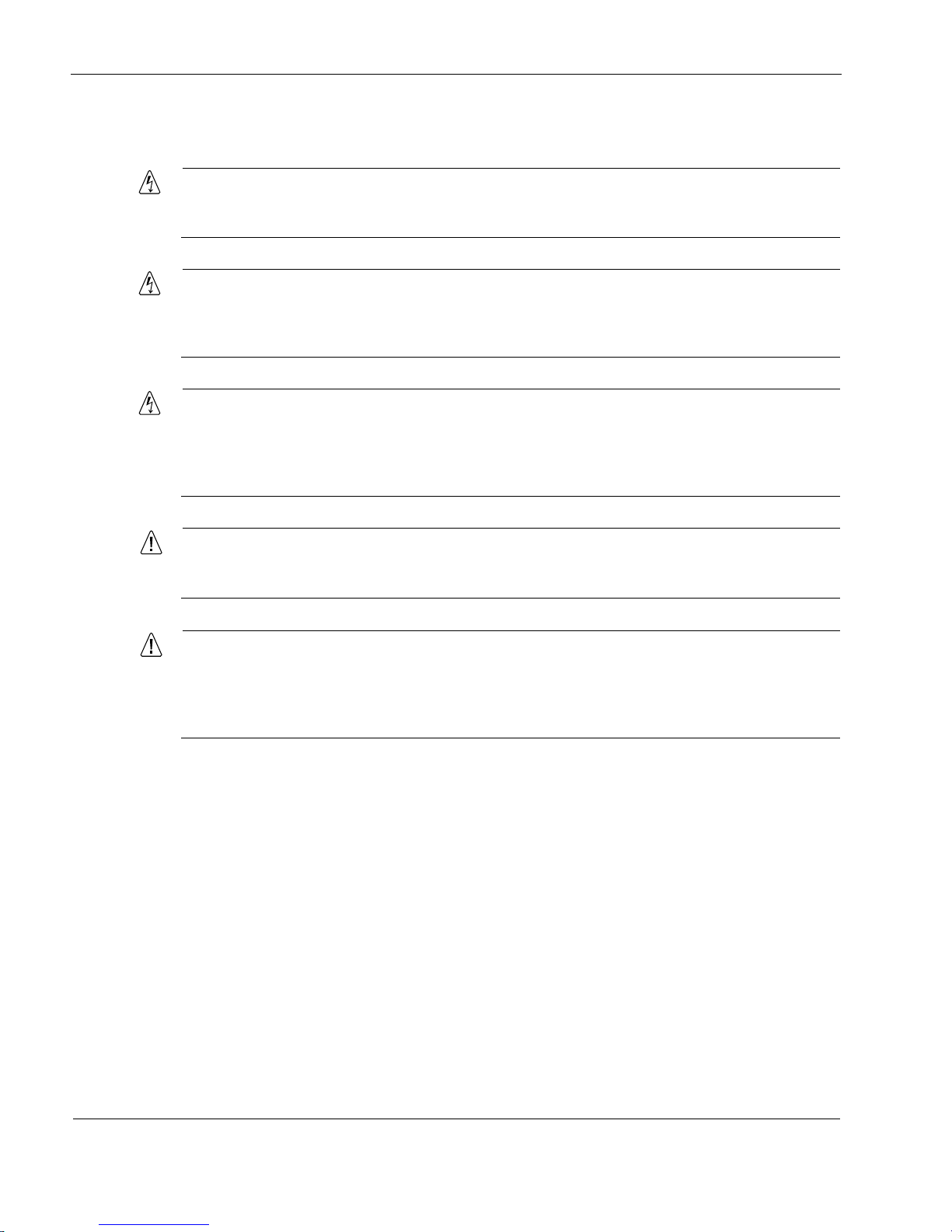
1 Overview
20 Nokia IP290 Security Platform Installation Guide
Safety Warnings and Cautions
Warning
To reduce the risk of fire, electric shock, and injury when you use telephone equipment,
follow basic safety precautions. Do not use the product near water.
Warning
Risk of explosion if battery is replaced by an incorrect type. Replace the battery only with the
same or equivalent type that the manufacturer recommends. Dispose of used batteries
according to the manufacturer's instructions.
Warning
To reduce the risk of fire, electric shock, and injury, disconnect the power cord and any
cables that connect to the appliance or gateway before you open the chassis and expose
internal components. Even though the power switch is turned off, power is still present inside
the appliance or gateway.
Caution
Do not place objects over the ventilation holes on the IP290 appliance. The
components might overheat and become damaged.
Caution
For IP290 appliances intended for shipment outside of the United States, the power
cord might not be included. If a power cord is not provided, use a power cord rated at
6A, 250V, maximum 15 feet long, made of HAR cordage and IEC fittings approved by
the country of end use.
Managing Nokia IP290 Appliances
You can manage Nokia IP290 appliances by using one of the following interfaces:
Nokia Network Voyager—an SSL-secured, Web-based element management interface to
Nokia IP security platforms. Network Voyager is preinstalled on the IP290 appliance and
enabled through the IPSO operating system. With Network Voyager, you can manage,
monitor, and configure the IP290 appliance from any authorized location within the network
by using a standard Web browser.
For information about how to access Network Voyager and the related reference materials,
see “Using Nokia Network Voyager” on page 36.
The Nokia IPSO command-line interface (CLI)—an SSHv2-secured interface that
enables you to configure Nokia IP security platforms from the command line.

Managing Nokia IP290 Appliances
Nokia IP290 Security Platform Installation Guide 21
Everything that you can accomplish with Nokia Voyager—to manage and configure the
IP290 appliance—you can also do with the CLI.
For information about how to access the CLI, see the Nokia CLI Reference Guide for the
version of IPSO you are using.
Nokia Horizon Manager—a secure GUI-based software image management application.
With Horizon Manager, you can securely install and upgrade the proprietary Nokia IPSO
operating system, plus hardware and third-party applications such as Check Point
FireWall-1. Horizon Manager can perform installations and upgrades on up to 2,500 Nokia
IP security platforms, offering administrators the most rapid and dependable upgrade to
Check Point NG.
For information about how to obtain Horizon Manager, see “Nokia Contact Information” on
page 3.

1 Overview
22 Nokia IP290 Security Platform Installation Guide
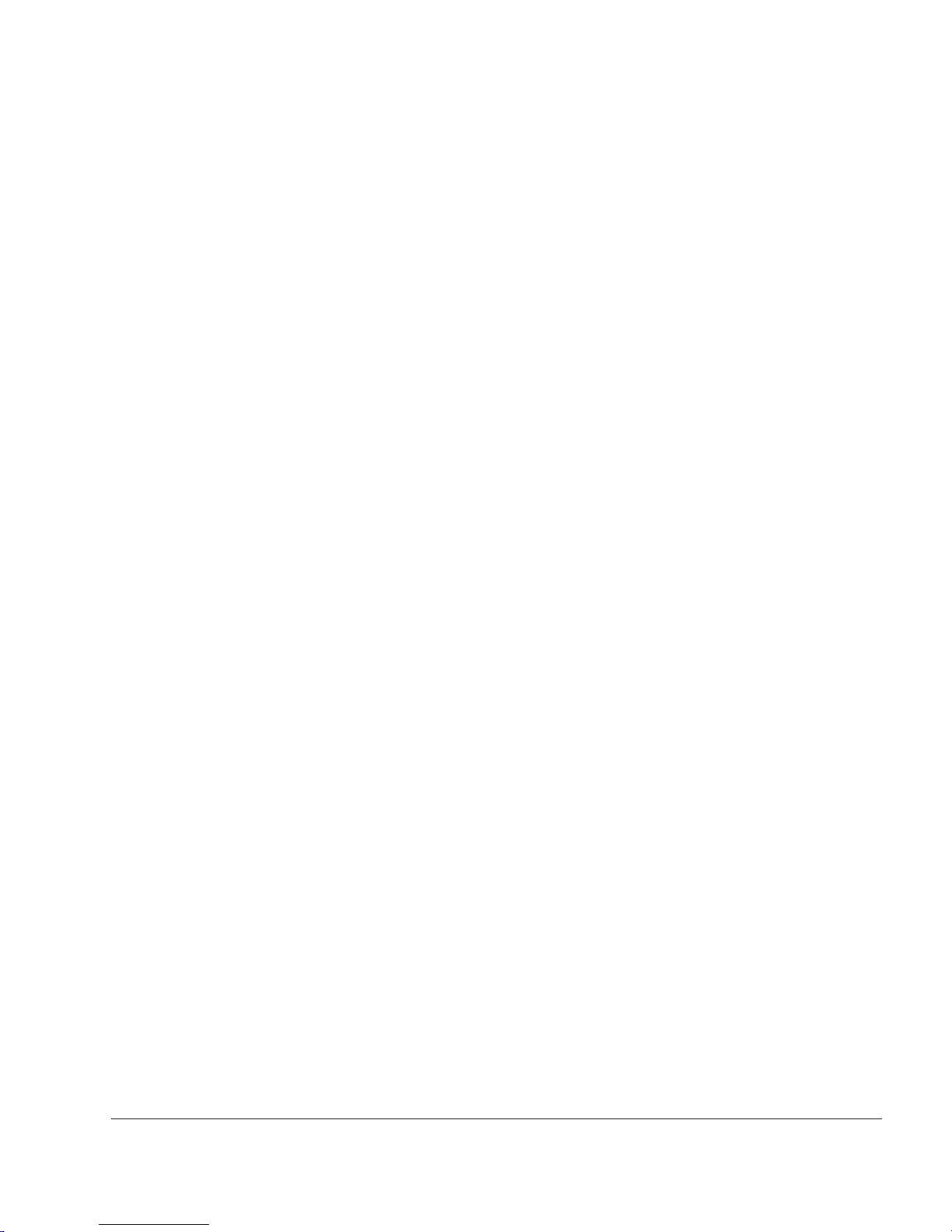
Nokia IP290 Security Platform Installation Guide 23
2 Installing the Nokia IP290 Appliance
You can rack mount Nokia IP290 appliances in the following ways:
A single appliance in a one-unit space (1U) or in a two-appliance shell with the second
appliance space covered by a filler panel.
Two appliances in a 1U space in a two-appliance shell.
This section describes how to perform both of these installations.
Removing the Securing Screws
Before you rack mount your IP290, remove the screw from the back of the appliance as shown
in Figure 5. The screw is required only for shipping, and leaving it in prevents you from sliding
the chassis assembly tray out. If you have two appliances in a two-appliance shell, you need to
remove one screw from each appliance.

2 Installing the Nokia IP290 Appliance
24 Nokia IP290 Security Platform Installation Guide
Figure 5 Removing the Shipping Screw
Rack Mounting a Single Nokia IP290 Appliance
Before you mount the appliance on the rack, install the two side brackets with four screws on
each side as shown in Figure 6. The brackets and screws are included with the materials you
receive with the appliance.
Two mounting positions allow you to mount the appliance either flush with the rack (bracket
position A), or two inches forward of the rack (bracket position B).
00614a
IP290
STATUS
AUX
RESET
1
3
5
2
4
6
CONSOLE
POWER FAULT
1000BaseT
LINK
ACT
LINK
ACT
SLOT 1
IP290
STATUS
SLOT 1
AUX
RESET
13
5
24
6
CONSOLE
POWER FAULT
1000BaseT
LINK
ACT
LINK
ACT
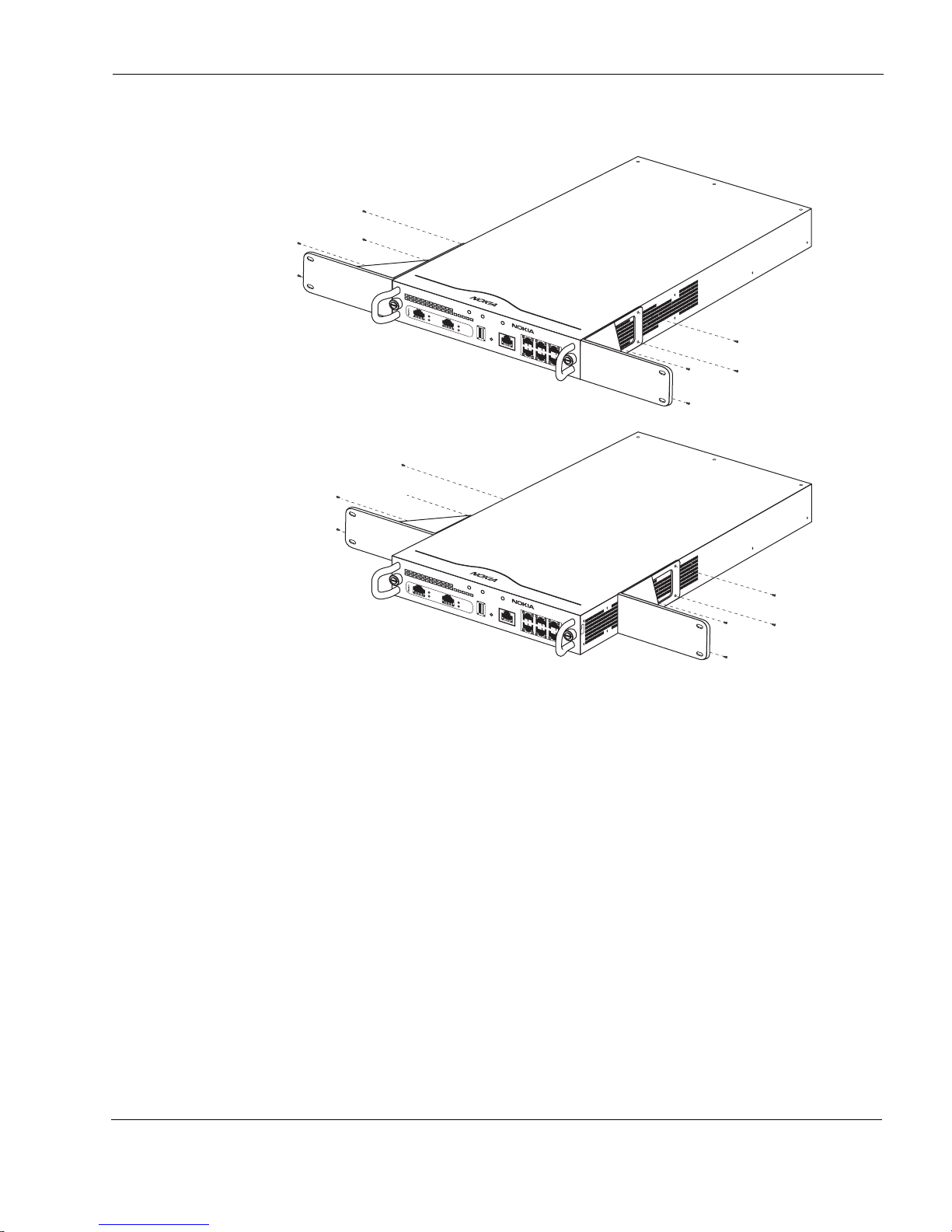
Rack Mounting a Single Nokia IP290 Appliance
Nokia IP290 Security Platform Installation Guide 25
Figure 6 Installing the Mounting Brackets
You can mount IP290 appliances in a standard 19-inch rack with four mounting screws as
Figure 7 shows.
00559
IP290
STATUS
SLOT 1
AUX
RESET
1
3
5
2
4
6
CONSOLE
POWER FAULT
IP290
STATUS
SLOT 1
AUX
RESET
13
5
2
4
6
CONSOLE
POWER FAULT
1000BaseT
LINK
ACT
LINK
ACT
1000BaseT
LINK
ACT
LINK
ACT
Bracket position A
Bracket position B
