Page 1
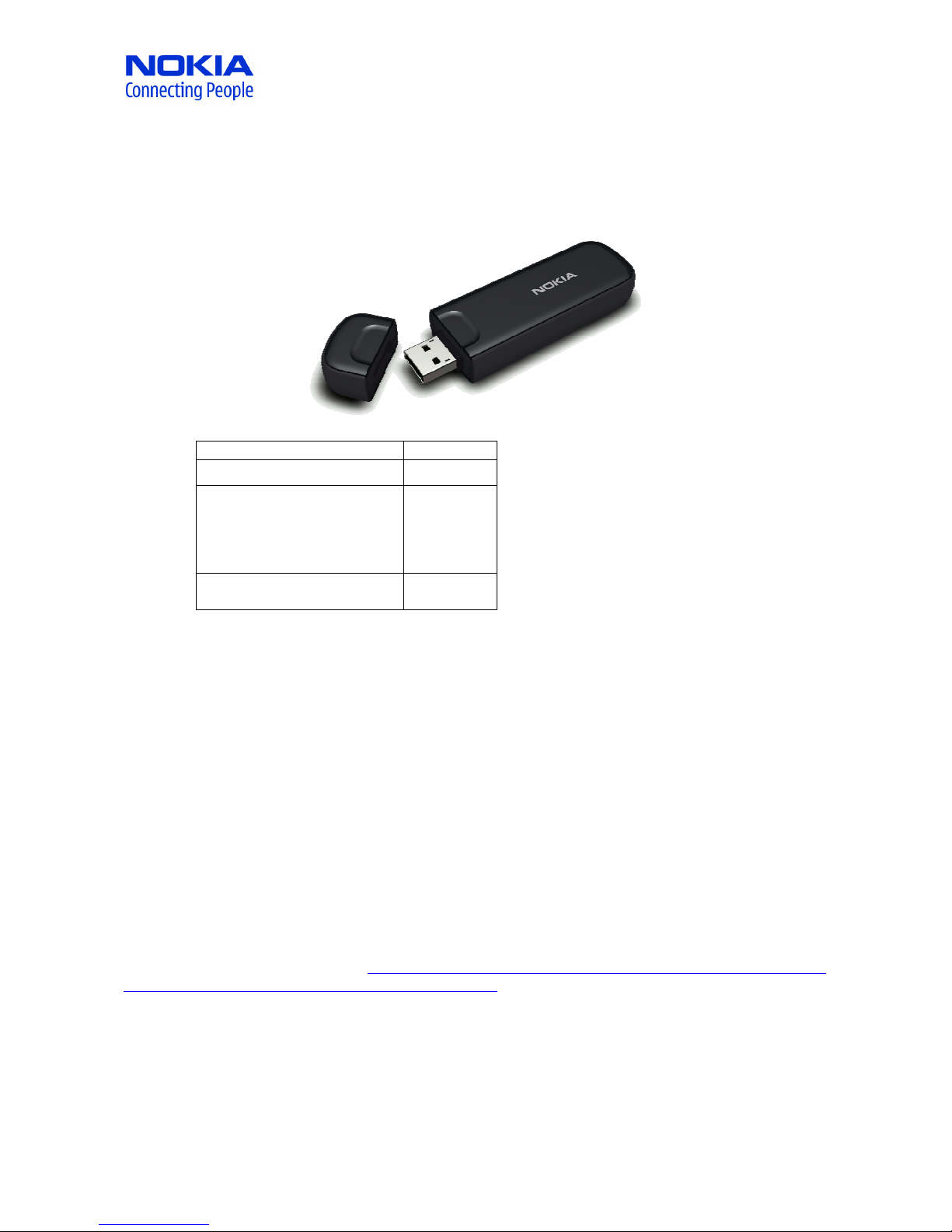
Change History
Change History Date
Change HistoryChange History
V1.0
V1.0 4.8
V1.0V1.0
V2.0:
V2.0: 0634487 CS-15 3G
V2.0: V2.0:
USB Modem DNA
Variant is not available
anymore; use material
0634709 instead
V3.0 add Note about
V3.0 add Note about
V3.0 add Note about V3.0 add Note about
System Leakage Issue
System Leakage Issue
System Leakage Issue System Leakage Issue
Introduction and service level
Introduction and service level
Introduction and service levelIntroduction and service level
CONFIDENTIAL August 2009
NOKIA INTERNET STICK
NOKIA INTERNET STICK CS
NOKIA INTERNET STICKNOKIA INTERNET STICK
MODEL: CS
MODEL: CS----11115555 TYPE: RD
MODEL: CSMODEL: CS
Technical Bulletin
Technical Bulletin
Technical BulletinTechnical Bulletin
TYPE: RD----11110000
TYPE: RDTYPE: RD
CS----11115555
CSCS
Date
DateDate
4.8.2009
.2009
4.84.8
.2009.2009
3333.02.2010
.02.2010
.02.2010.02.2010
9.03.2010
9.03.2010
9.03.20109.03.2010
The Nokia Internet Stick CS-15 connects via USB port to the PC to enable HighSpeed access to the internet via GSM
or UMTS broadband. Data speeds up to 10.2Mbps download and up to 5.76Mbps upload enable fast browsing or
email access
The product is compatible to PCs supporting USB 1.1 and newer version. Operating systems are:
• Windows XP (SP3 or SP2 with Hotfix KBKB943198) 32bit
• Windows Vista (SP1) 32bit / 64bit
• Mac OS X 10.4 and 10.5
• Linux
Weight of the product is 30g. Product sales start P8/2009
The product is available globally and sales will start with European operators. This product is available outbox
only. It is not repaired and is swapped using a swap code. The warranty period is 12 months.
Compatibility
Compatibility
CompatibilityCompatibility
See the product compatibility pages at http://europe.nokia.com/find-products/accessories/all-accessories/home-
and-office/imaging/nokia-internet-stick-cs-15/compatibility
Handling of a faulty product
Handling of a faulty product
Handling of a faulty productHandling of a faulty product
A faulty product must be tested according to the test procedure described in this document before
swapping/replacing it with a new one. The purpose of this test is to verify whether the product is faulty or not in
order to avoid any unnecessary product swap during the warranty period.
Page 1 of 6
Page 2
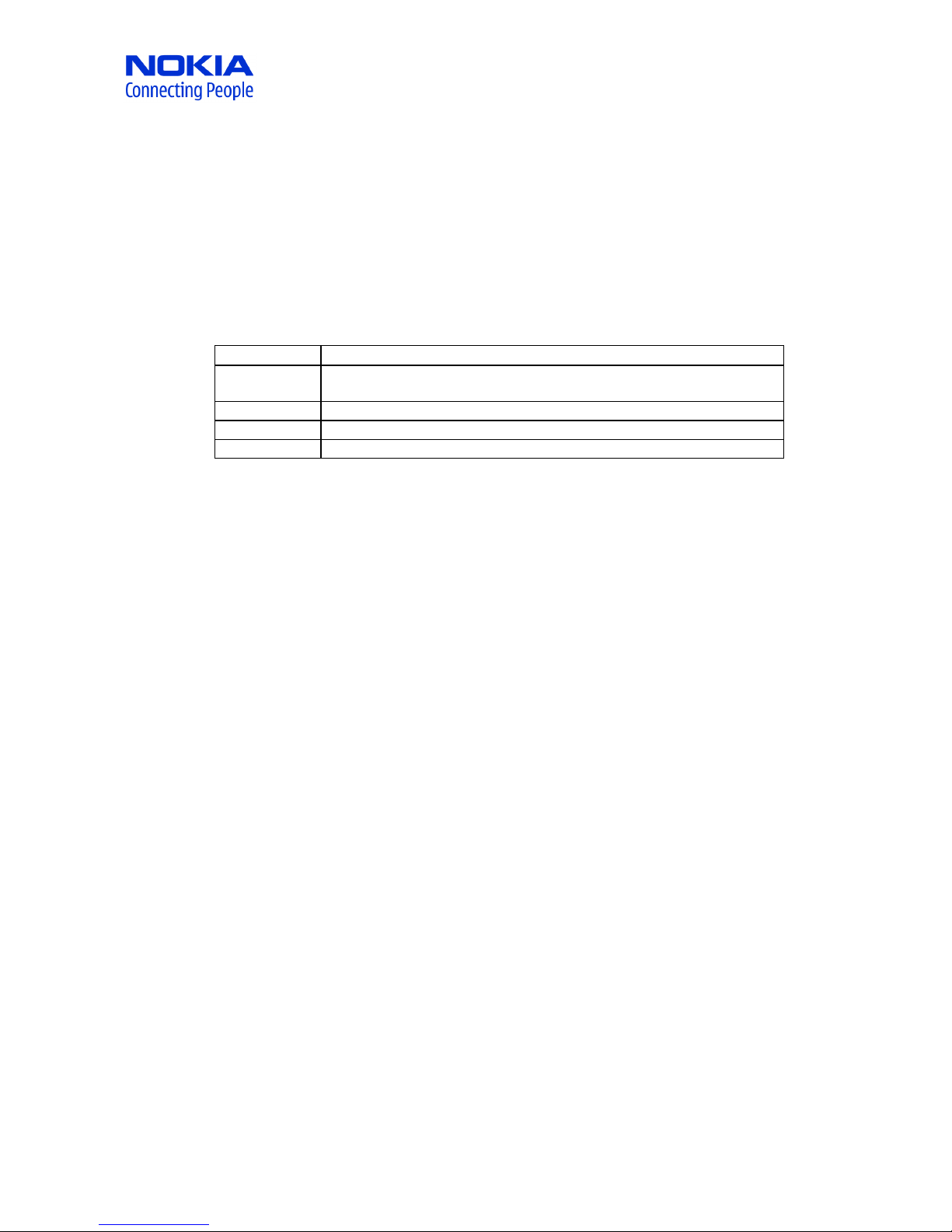
CONFIDENTIAL August 2009
0634388
CS_15 3G USB Modem Vanilla Variant
The warranty period starts from the purchase date of the product. The purchase date must be verified with a
customer’s proof of purchase. The warranty period is
. The warranty period is 12
. The warranty period is . The warranty period is
12 months
1212
months.
monthsmonths
All swapped products must be reported to the system with the corresponding product serial number, product
code, and product type and symptom codes.
In EMEA and APAC areas all swapped products must be sent to the Material Return Center (MRC), Hungary. In other
areas the scrapping of faulty units is allowed 3 months after the swap.
Replaceable Materials to be ordered via NOL
Replaceable Materials to be ordered via NOL
Replaceable Materials to be ordered via NOLReplaceable Materials to be ordered via NOL
SWAP CODE
SWAP CODE Description
SWAP CODESWAP CODE
Description
DescriptionDescription
0634487 CS-15 3G USB Modem DNA Variant; NOTE: is not available; please use
0634709 instead
9904600 RD-10 Spare Part: USB Connector Cap
0730373 CA-150D Nokia USB-A Extension Cable
Testing instructions
Testing instructions
Testing instructionsTesting instructions
In order to avoid unnecessary warranty swaps, a faulty product must
must be tested according to the procedure
mustmust
described below before swapping. Purpose is not to test everything but suspected functionality.
Preparation
Preparation
PreparationPreparation
• PC with supported operating system (see supported OS in introduction)
• Make sure that Nokia Internet Modem is installed on the PC and application is running (installation can
be done by plug in a working sample and follow steps).
• Local (and verified) SIM card with data services enabled is inserted properly into device
Visual inspection (First confirmation)
Visual inspection (First confirmation)
Visual inspection (First confirmation)Visual inspection (First confirmation)
• Inspect the SIM contact that SIM card is inserted and properly placed
• Inspect that USB connector is not bended by some force to any direction
Functional evaluation
Functional evaluation
Functional evaluationFunctional evaluation
• Make sure that “Nokia Internet Modem” application is running on PC
• Plug-in the device to the PC
• Device should be recognized by the software and shown in the white field below the picture, operator
name should be seen if card is in service
• Establish a connection to the internet by pressing the “Connect” button
• Open a browser and open a webpage to verify data connection
• If there seems to be network registration/connection problem, should try both customer and CC SIM
Page 2 of 6
Page 3

CONFIDENTIAL August 2009
Operator name and network type available
Shown if successfully registered to network
Detected modem
Connect button
Pressing Button will create connection
Additional test instructions for fault analysis
Additional test instructions for fault analysis
Additional test instructions for fault analysisAdditional test instructions for fault analysis
These additional instructions can be helpful for remote help or to check devices at MRC. If fault is not analysed
the error report should identify also the used device FW and PC application SW version (instructions below).
Possible error types:
Possible error types:
Possible error types:Possible error types:
• Mechanical failures, eg. (see visual inspection for details)
o SIM connection (mechanical placement of SIM card)
o USB connections
• SIM related network service (no network coverage or failure in specific network area), the problem
should be communicated to operator
• Device LEDs (see below instructions how to evaluate LED functionality)
• Operating System compatibility, need to check the supported operating systems (and possible
additional packages required)
• Device FW, if problems are found in device FW there will be updates available at product Nokia pages
(try reset defined below)
• PC software, if problems are found in device FW there will be updates available at product Nokia pages
(try reset defined below)
• Windows functionality, other Windows applications/installations may potentially cause problems to
Windows networking or functionality of Nokia Internet Modem (try reset defined below)
• If none of these explain why device does not work, the following information should be attached for
error description:
o Error description
Page 3 of 6
Page 4

CONFIDENTIAL August 2009
o SIM card type and operator
o Network location where error exists
o Nokia Internet Stick CS-15 FW version
o Nokia Internet Modem PC SW version
o PC Operating System version and HW manufacturer/type
o and logs that can be provided. below are instructions how to take logs for error report
Reset
Reset
ResetReset
• If the device is not working properly or not detected by PC, plug out and back in should help
• Nokia Internet Modem application can be restarted also
• Last option is to reboot the PC and after reboot re-plug the device
LED function evaluation
LED function evaluation
LED function evaluationLED function evaluation
• When device is connected to PC and there is Nokia Internet Modem installed on PC, the LED should
indicate the operating mode of the device according to Quick Start Guide (blinking blue or green LED
means registered to mobile network).
• Red LED indicates error condition, see Quick Start Guide for all possible root causes, eg.
o No SIM card detected, faulty SIM card? Try using SIM card in another device?
o No network coverage (not able register to network)
o Or there could be communication problem between PC and device: Is the Nokia Internet Modem
application installed successfully, try uninstall -> reboot -> install
How to check device FW and PC software versions
How to check device FW and PC software versions
How to check device FW and PC software versionsHow to check device FW and PC software versions
For error report the device FW and PC application versions should always be included. Here are instructions how
to retrieve those.
a) Device FW
Device FW can be checked in Windows from modem device properties running query modem functionality:
"Control Panel" -> "System" -> "Hardware" -> "Device Manager" -> "Modems" -> "Nokia Internet Stick CS-15" ->
"Diagnostics" -> "Query Modem"
Page 4 of 6
Page 5

CONFIDENTIAL August 2009
Sales start firmware version is R2.6.1 released in August 2009
b) Windows application
Windows SW version can be checked from Nokia Internet Modem application:
“Options” menu, “About…”
c) Mac application
Mac SW version can be checked from Nokia Internet Modem application menu “About Nokia Internet Modem…”
First level logs
First level logs when error can not be explained
First level logs First level logs
when error can not be explained
when error can not be explainedwhen error can not be explained
• Copy and zip the following files from %temp% directory (enter %temp% to Windows explorer) and
attach to error
Nokia_Nokia.rtelog
Nokia_Nokia_AdminHelper.rtelog
• Provide the time (roughly) when error occurred, which will help to check the logs
End of the instruction
Page 5 of 6
Page 6

CONFIDENTIAL August 2009
NOTE:
NOTE:
Nokia has found a failure in CS
Nokia has found a failure in CS----15 file system implementation and product may become
NOTE:NOTE:
Nokia has found a failure in CSNokia has found a failure in CS
inoperative in the f
inoperative in the field.
inoperative in the finoperative in the f
ield.
ield. ield.
15 file system implementation and product may become
15 file system implementation and product may become 15 file system implementation and product may become
• After plug-in the device the Nokia Internet Modem application starts, but it does not recognize the stick
and stays in “Scanning…” mode. The issue happens only during the plug-in, it cannot occur during the
usage after the stick is recognized.
• Once device gets influenced, it does not recover without applying fix patch. Device stays inoperative
until patch is applied.
• The occurrence of the issue requires fairly heavy usage of the stick. It cannot happen to unused devices.
Nokia has created a SW fix p
Nokia has created a SW fix patch to correct the failure.
Nokia has created a SW fix pNokia has created a SW fix p
update patch
update patch to avoid file system leakage issue to occur
update patchupdate patch
to avoid file system leakage issue to occur.
to avoid file system leakage issue to occurto avoid file system leakage issue to occur
atch to correct the failure. All CS
atch to correct the failure. atch to correct the failure.
All CS----15 users are recommended to run the
All CSAll CS
15 users are recommended to run the
15 users are recommended to run the 15 users are recommended to run the
• The patch is stand-alone program, which fixes the firmware of the device.
• One common patch applies to all variants
• The patch can be applied to devices before or after issue has occurred
• The patch supports all OS environments: Windows, Linux and MAC
• The patch does not change FW, configuration or UI customization of device
• File size of patch is ~150kB
• It is not way to check if this patch is applied or not, but patch can be installed many times if needed.
Nokia will provide patch via nokia.com CS
Nokia will provide patch via nokia.com CS----15 support pages
Nokia will provide patch via nokia.com CSNokia will provide patch via nokia.com CS
15 support pages.
15 support pages15 support pages
. Nokia Care is as well able to update devices
Nokia Care is as well able to update devices
. .
Nokia Care is as well able to update devicesNokia Care is as well able to update devices
• Nokia will make new firmware release (CS-15 R2.10) to include fix into code
• Same updater can be used for many dongles (i.e. care point needs to download the SW only once)
Page 6 of 6
