Nokia IMAGE ALBUM User Manual
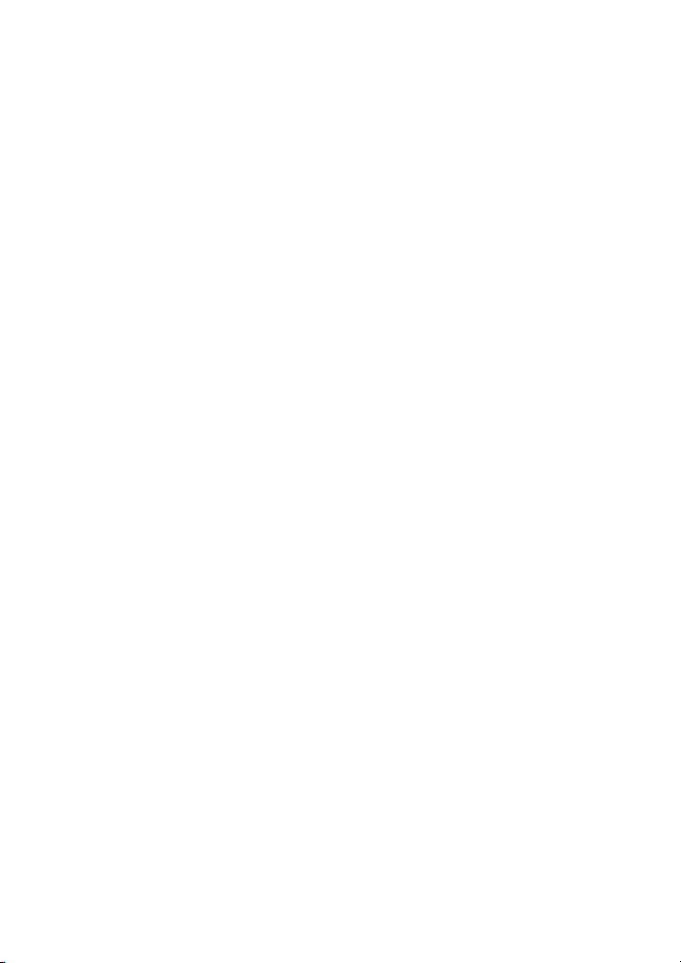
Image Album
User guide
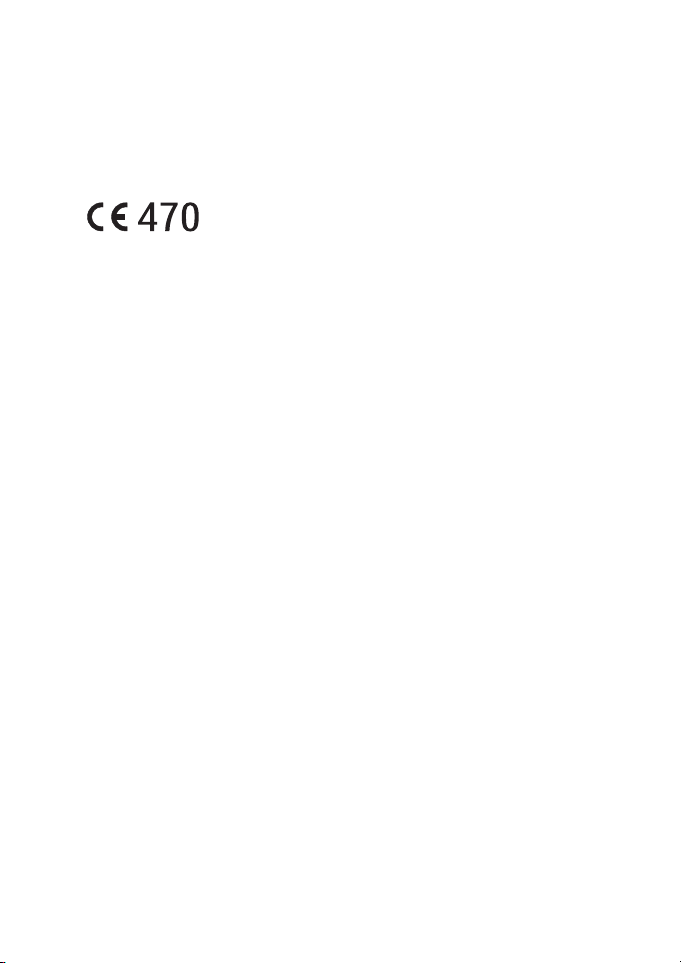
DECLARATION OF CONFORMITY
We, NOKIA CORPORATION declare under our sole responsibility that the product
PD-1 is in conformity with the provisions of the following Council Directive:
1999/5/EC. A copy of the Declaration of Conformity can be found at
http://www.nokia.com/phones/declaration_of_conformity/.
Copyright © 2004 Nokia. All rights reserved.
Reproduction, transfer, distribution or storage of part or all of the contents in this
document in any form without the prior written permission of Nokia is
prohibited.
Nokia and Nokia Connecting People are registered trademarks of Nokia
Corporation. Other product and company names mentioned herein may be
trademarks or tradenames of their respective owners.
Bluetooth is a registered trademark of Bluetooth SIG, Inc.
Nokia operates a policy of continuous development. Nokia reserves the right to
make changes and improvements to any of the products described in this
document without prior notice.
Under no circumstances shall Nokia be responsible for any loss of data or income
or any special, incidental, consequential or indirect damages howsoever caused.
The contents of this document are provided “as is”. Except as required by
applicable law, no warranties of any kind, either expressed or implied, including,
but not limited to, the implied warranties of merchantability and fitness for a
particular purpose, are made in relation to the accuracy, reliability or contents of
this document. Nokia reserves the right to revise this document or withdraw it at
any time without prior notice.
The availability of particular products may vary by region. Please check with the
Nokia dealer nearest to you.
Issue 2 EN
9232648
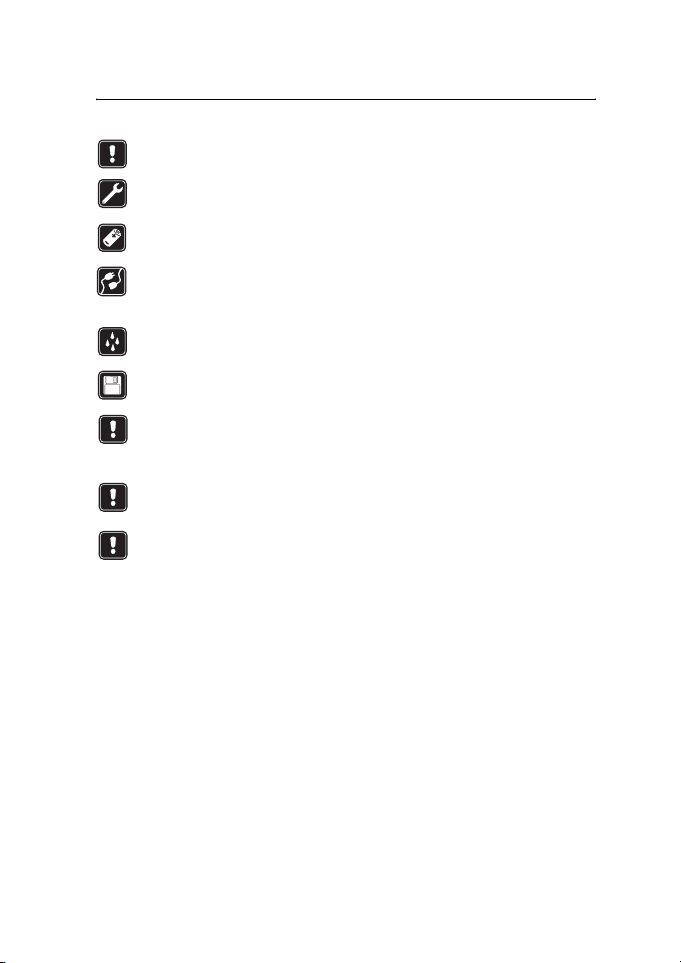
For your safety
Read these simple guidelines. Breaking the rules may be dangerous or illegal. Further
detailed information is given in this guide.
QUALIFIED SERVICE
Only qualified service personnel may repair equipment.
ACCESSORIES AND BATTERIES
Use only approved accessories. Do not connect incompatible products.
CONNECTING TO OTHER DEVICES
When connecting to any other device, read its user guide for detailed safety
instructions. Do not connect incompatible products.
WATER-RESISTANCE
Your device is not water-resistant. Keep it dry.
MAKE BACKUP COPIES
Remember to make backup copies of all important data.
VENTILATION
Ensure that the Image Album has sufficient ventilation. Do not cover the Image
Album.
Do not place the Image Album on top of a device that emits heat.
Do not place naked flame sources, such as lighted candles, on the Image Album.
UNPLUGGING THE POWER SUPPLY
Unplug the power supply only when the Image Album is switched off and the
standby light is red.
Copyright © 2004 Nokia. All rights reserved.
3
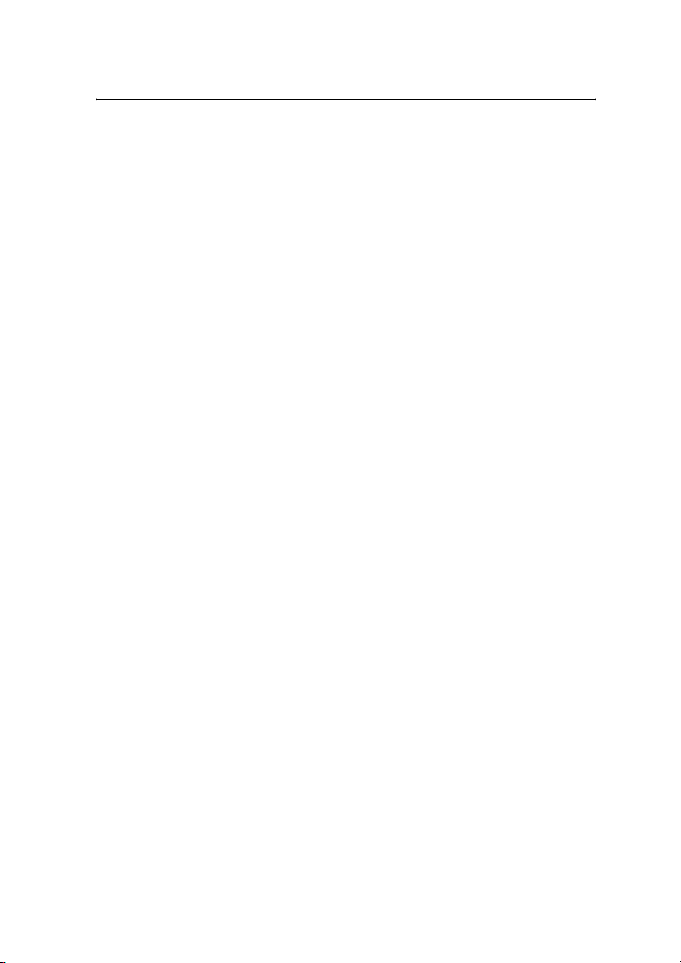
Contents
1. Introduction .......................................................................................6
Image Album .......................................................................................................................6
Remote control ...................................................................................................................8
Entering text with the remote control......................................................................................8
2. Getting started...................................................................................9
Connecting the Image Album to a TV ..........................................................................9
Switching on the Image Album ..................................................................................10
3. Using the Image Album.................................................................. 11
Storing files from a mobile phone.............................................................................. 11
Storing files from a digital camera ............................................................................ 12
Storing files from a memory card............................................................................... 13
Viewing files ..................................................................................................................... 14
Editing images..................................................................................................................15
Organising the Image Album ....................................................................................... 16
Creating a new folder .................................................................................................................16
Moving and copying files to a new folder............................................................................16
Sorting files and folders.............................................................................................................16
Renaming files and folders........................................................................................................ 16
Removing files and folders ........................................................................................................17
Searching for files and folders .................................................................................................17
Checking the details of a file or folder .................................................................................. 17
Adding comments to images ....................................................................................................17
Setting up a slide show ................................................................................................. 18
Backing up files on a CD ...............................................................................................18
Sending files from the Image Album to a mobile phone..................................... 19
About Bluetooth connections...................................................................................................20
Printing images................................................................................................................ 21
Connecting to a PC......................................................................................................... 21
4. Adjusting the settings .................................................................... 22
5. Phone applications.......................................................................... 23
Installing a phone application..................................................................................... 23
Using the phone as a remote control........................................................................ 24
Using the Message storage application....................................................................24
Uninstalling the phone applications.......................................................................... 25
Copyright © 2004 Nokia. All rights reserved.
4
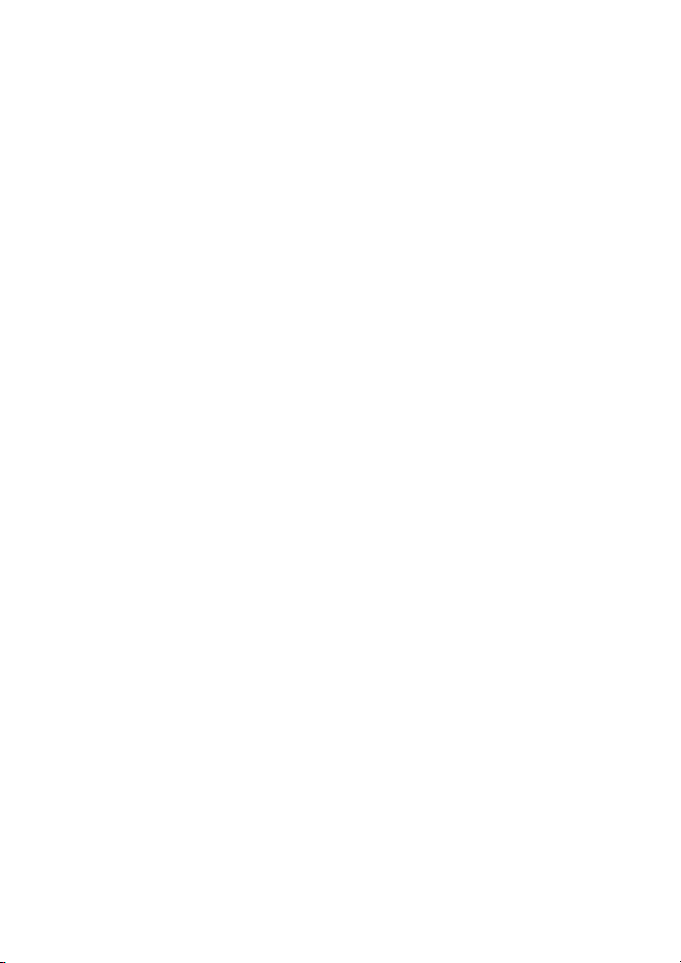
6. Troubleshooting .............................................................................. 25
7. Care and maintenance.................................................................... 28
8. Technical specifications.................................................................. 30
Copyright © 2004 Nokia. All rights reserved.
5
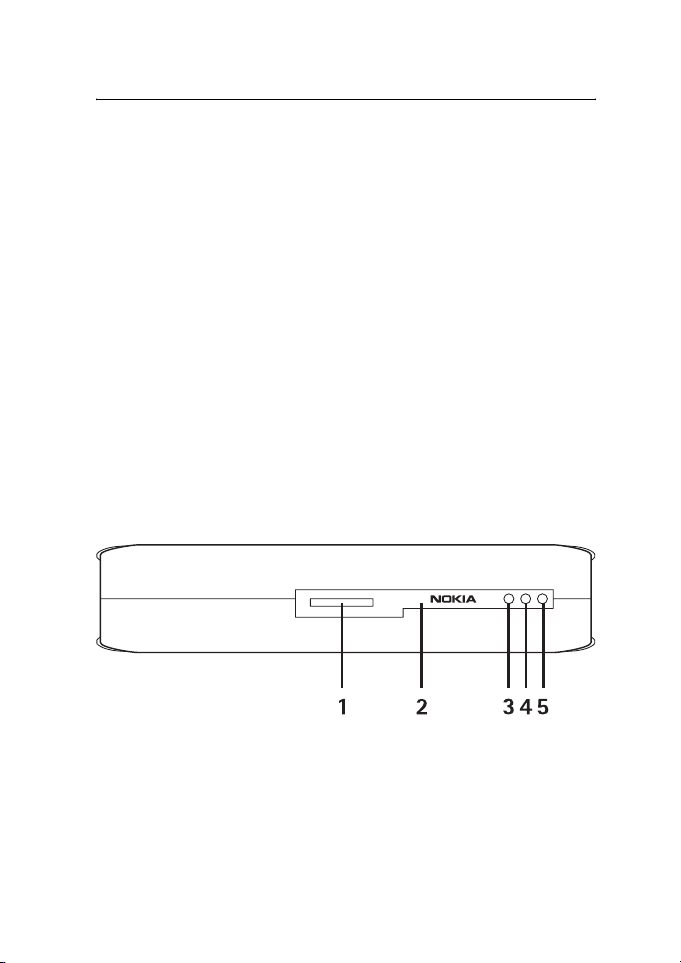
Introduction
1. Introduction
With the Image Album you can store digital images, video clips, and
messages from your compatible mobile phone or digital camera, edit
and organise them, and view them on your TV. For supported devices
and file formats, see “Technical specifications” on page 30.
The Image Album sales package contains:
• the Image Album
• a remote control unit
• AAA type batteries for the remote control
• a power supply
• an RCA cable
•a SCART adapter
• this user guide
■ Image Album
The front panel of the Image Album features:
Figure 1
• Memory card slot (1)
• Infrared port for connecting with the remote control (2)
• Infrared port for connecting with infrared phones (3)
• Standby light (4)
• Power key (5)
Copyright © 2004 Nokia. All rights reserved.
6
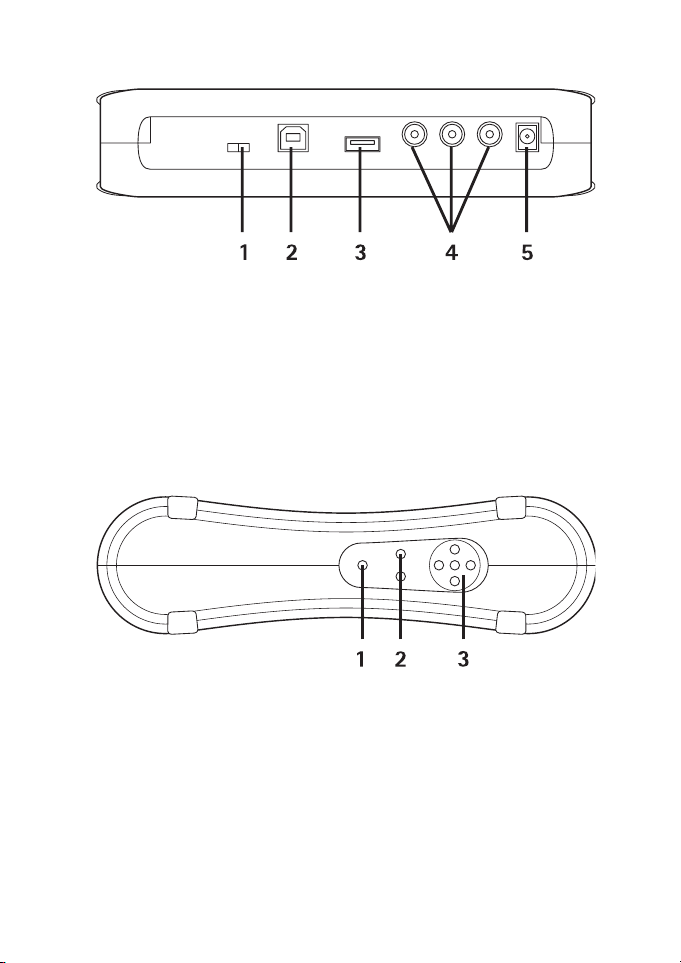
Introduction
The back panel of the Image Album features:
Figure 2
• NTSC/PAL switch for selecting your TV standard (1)
• USB device connector for connecting to a PC (2)
• USB host connector for connecting to a digital camera, CD writer,
external memory card reader, or other USB mass memory device (3)
• RCA connector (4)
• Power connector (5)
The side panel of the Image Album features:
Figure 3
• Menu key (1) - open the main view.
• Selection keys (2) - select the command displayed on the bottom left
or right of the screen.
• Scroll keys (3) - navigate on the screen, open or select items.
Copyright © 2004 Nokia. All rights reserved.
7
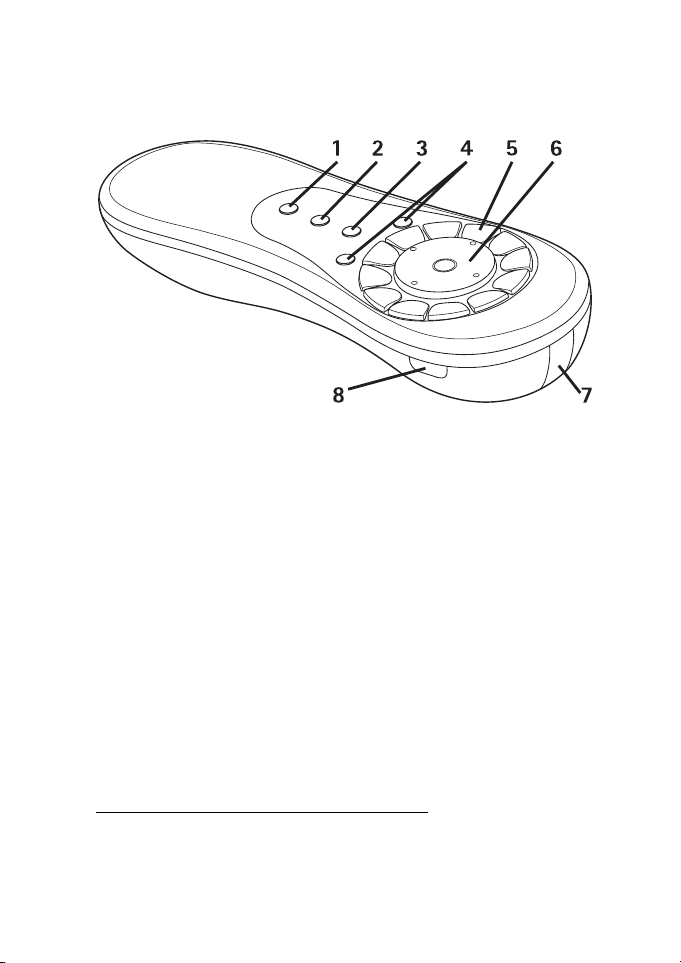
Introduction
■ Remote control
Use the Image Album with the remote control provided in the sales
package.
Figure 4
• Mark key (1) - mark files and folders, or open the text input menu.
• Menu key (2) - open the main view.
• Clear key (3) - remove files, folders, or text.
• Selection keys (4) - select the command displayed on the bottom left
or right of the screen.
• Character keys (5) - enter text.
• Scroll key (6) - navigate on the screen and press to open or select.
• Infrared port (7) - point to the infrared port of the Image Album
when you are using the remote control.
• Power key (8) - switch the Image Album on or off.
To lock the keys of the remote control, press the left selection key and
then the * key. To unlock them, press the left selection key and then the *
key.
Entering text with the remote control
Press a character key repeatedly until the desired character appears.
Note that there are more characters available for a number key than are
printed on the key.
Copyright © 2004 Nokia. All rights reserved.
8
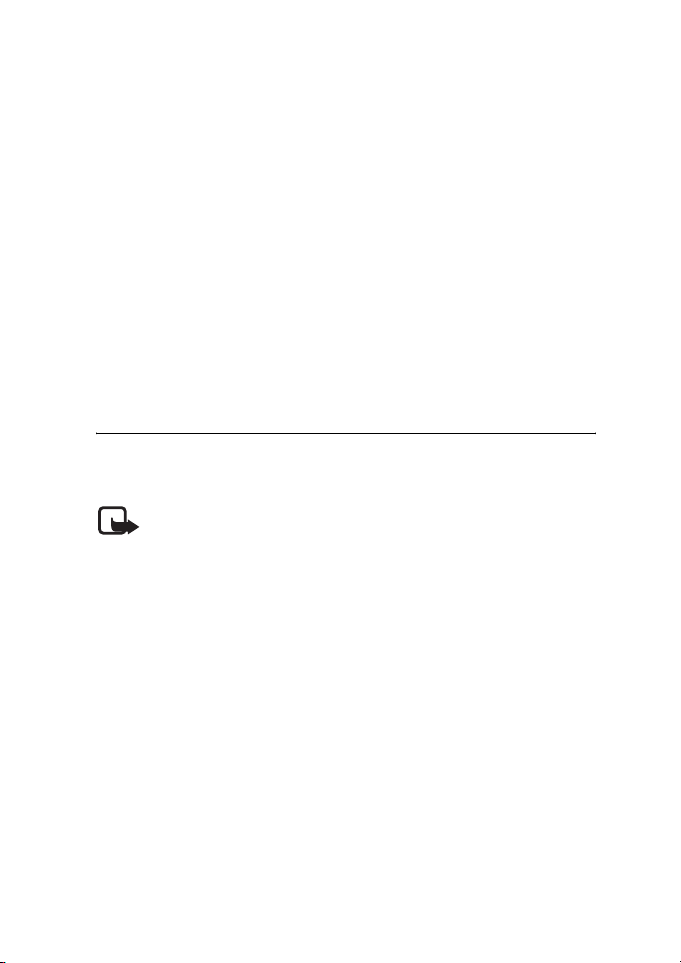
Getting started
If the next letter is located on the same key as the present one, wait
until the cursor appears, and then enter the letter.
If you make a mistake, press the clear key to remove the incorrect
character.
To enter an upper case letter, press the mark key and select Upper case
mode. To enter a lower case letter, press the mark key again and select
Lower case mode. To enter a number, press the mark key and select
Number mode.
To insert a space, press the 0 key.
The most common punctuation marks are available under the 1 key.
Press the * key to open a list of special characters. Scroll to the desired
character and press Select.
2. Getting started
■ Connecting the Image Album to a TV
Note: Always switch the device off and remove from the mains
supply before connecting or modifying the cables.
1 Connect the RCA cable to the RCA connector on the back panel of
the Image Album. See “Figure 5” on page 10.
Plug the yellow video connector of the cable to the yellow video
connector of the Image Album, and the red and white audio
connectors of the cable to the red and white audio connectors of the
Image Album.
2 Connect the other end of the RCA cable either to the RCA connector
of your TV, or if needed, use the SCART adapter to connect the RCA
cable to the SCART connector of your TV.
Plug the yellow video connector of the cable to the video connector
of the TV, and the red and white audio connectors of the cable to the
audio connectors of your TV. See the user guide of your TV for
instructions.
Copyright © 2004 Nokia. All rights reserved.
9
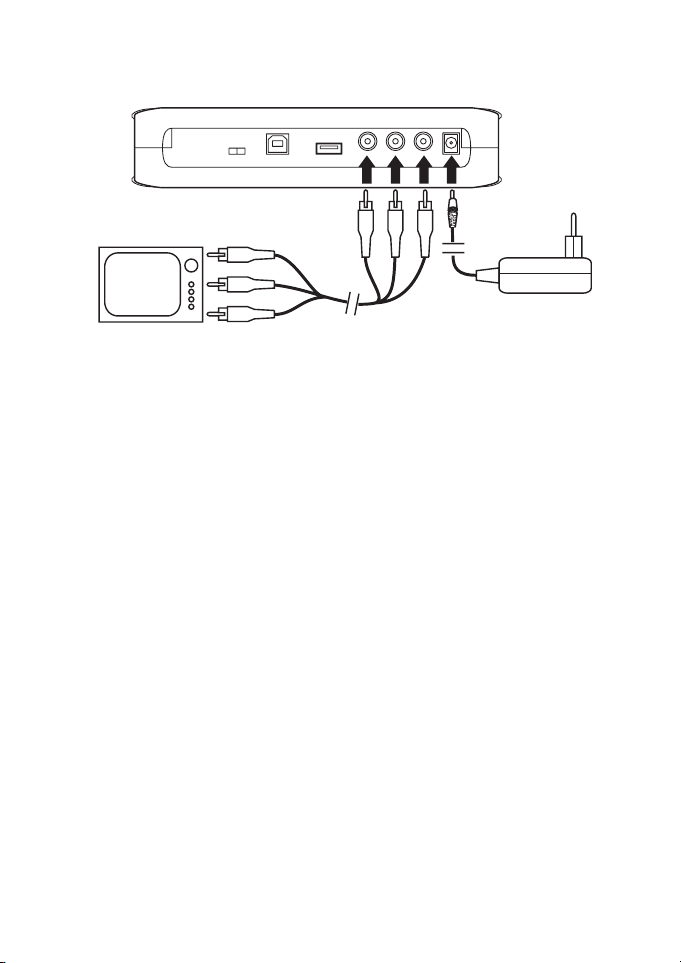
Getting started
3 Connect the power supply to the power connector of the Image
Album and plug it into the mains outlet.
Figure 5
4 The standby light blinks green. Wait until the Image Album is in
standby mode and the standby light is red.
5 Switch on your TV and select the correct input. See the user guide of
your TV for instructions.
■ Switching on the Image Album
1 Insert the batteries into the remote control.
2 Press the power key on the remote control to switch on the Image
Album. The standby light blinks green until the Image Album is on.
3 Use the scroll key to select your language from the list and press OK
with the left selection key.
4 Use the character keys on the remote control to set the current date
and press OK.
5 Use the character keys on the remote control to set the current time
and press OK.
The Image Album is now ready for use.
If the TV picture quality is poor, check that the position of the NTSC/PAL
switch in the back panel of the Image Album corresponds to your
TV standard, see “Figure 2” on page 7. If you need to change the position
of the switch, restart the Image Album after the change.
Copyright © 2004 Nokia. All rights reserved.
10
